Page 1
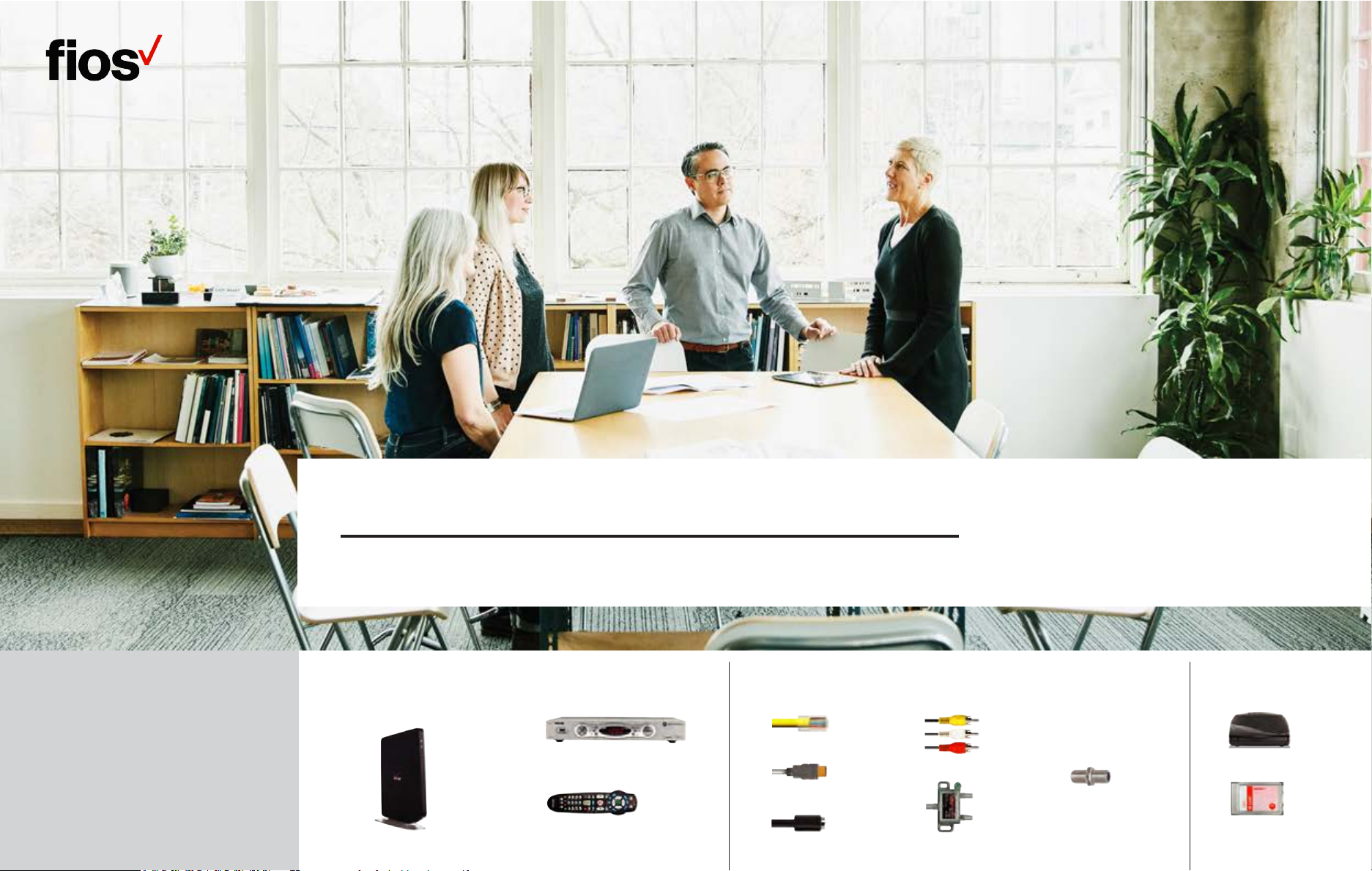
Verizon Fios
SELF-INSTALLATION INSTRUCTIONS
ENCLOSED ITEMS
YOU MAY NEED
FOR INSTALLATION
Fios® EQUIPMENT
Fios™ QUANTUM GATEWAY ROUTER
+ POWER CORD
SET TOP BOX + POWER CORD
FiOS™ TV REMOTE
CABLES AND CONNECTORS
ETHERNET CABLE (6')
HDMI CABLE
COAX CABLE(S)
COMPOSITE CABLES
2-WAY SPLITTER
CABLE BARREL
CONNECTOR
(used when a coax
cable extends from
wall, and a coax wall
outlet is not available)
SPECIAL ORDER
DIGITAL ADAPTER
CableCARD
Page 2
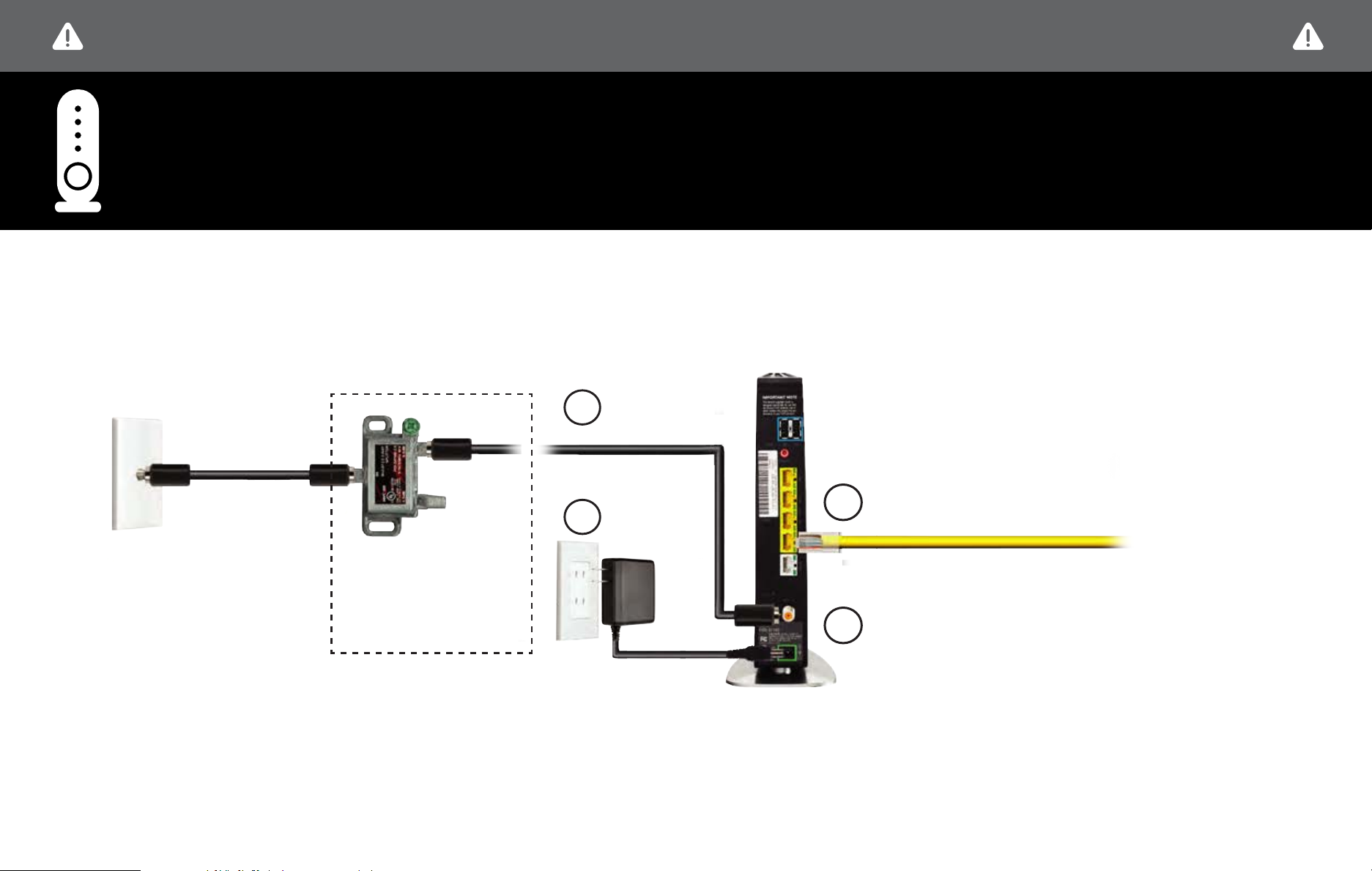
BEFORE YOU BEGIN, DISCONNECT ALL OF THE EXISTING TV EQUIPMENT THROUGHOUT YOUR BUSINESS
STEP 1 - Fios Router Setup
STEP 1A: Fios ROUTER SETUP
Connect the
Coax Cable
to FiOS Router
1
Coax Cable
Connect the
2
Power Cord
OPTIONAL: If a TV will be
connected to the same
coax wall outlet as your
router, connect a 2-way
splitter as shown.
NOTE: Details about router placement and Wi-Fi signal strength are available at verizon.com/bizfiosquantumgateway .
3
4
Connect the Ethernet cable to the yellow port on your
router and then to your computer.
Lights on the Fios Quantum Gateway will turn white
once activated. (This may take up to 6 minutes).
Page 3
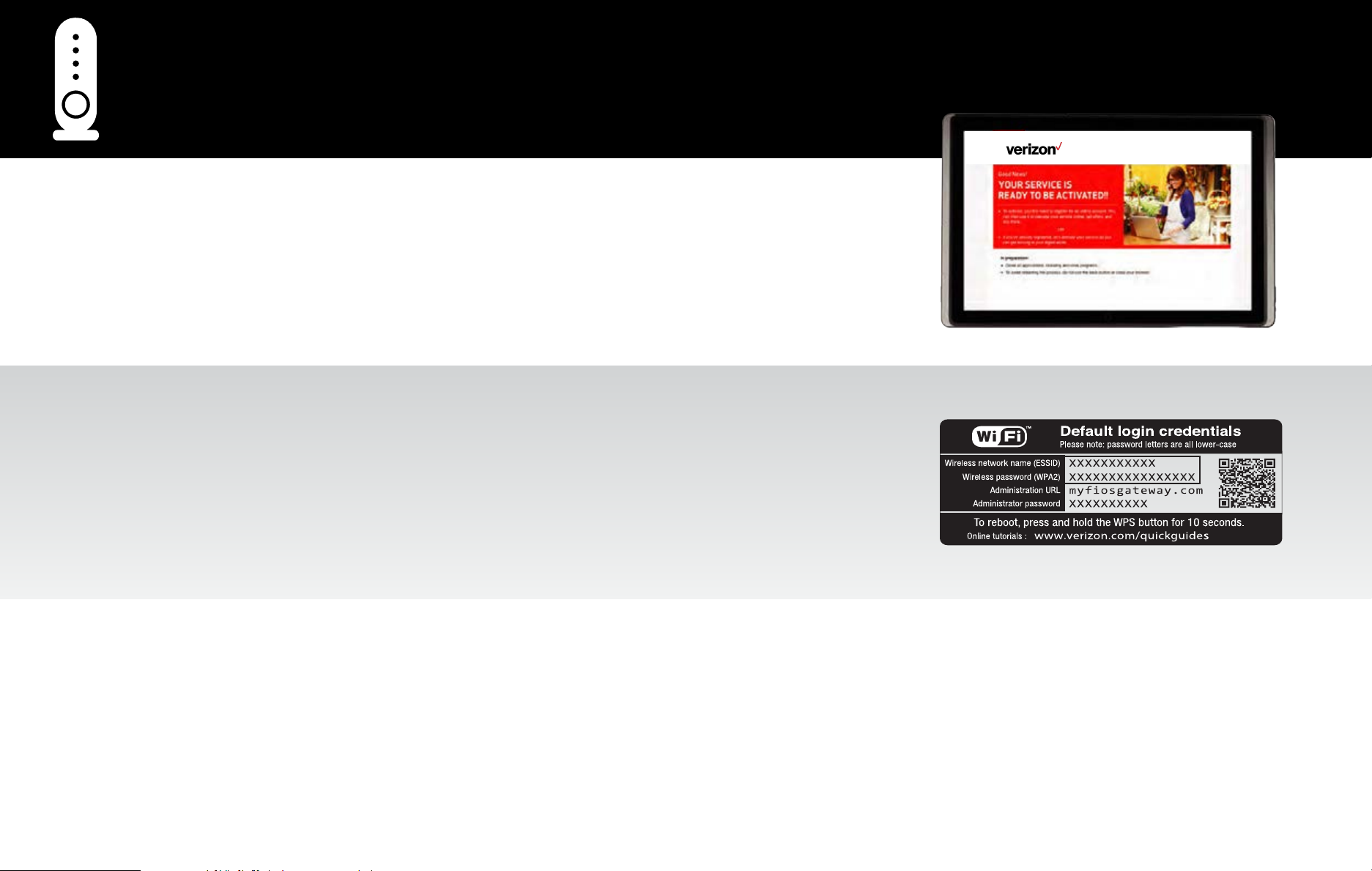
STEP 1 - Fios Router Setup (continued)
STEP 1B: INTERNET SETUP
Open an Internet browser and go to activatemyfios.verizon.net. Then follow the on-screen instructions to activate
your Internet service.
STEP 1C: ADDING DEVICES TO YOUR WI-FI NETWORK
1. On the Fios Quantum Gateway, locate the Wi-Fi label for your Wireless Network Name (ESSID) and
Wireless Password (WPA2).
2. Launch your device’s wireless application. Select Wireless Network Name (ESSID) and then Connect.
3. When prompted, enter the Wireless Password (WPA2), as it appears on your router’s label (case sensitive).
Then select Connect.
SPECIAL FEATURES
Make easy network connections with the WPS button:
Your Fios Quantum Gateway comes with a WPS button that allows for connection to your Wi-Fi network without manually entering a password. If your wireless device
supports WPS, follow your device’s instructions.
Special Login just for guests:
Guest Wi-Fi Access creates a second secure network for guests, with a unique wireless network name and password. For instructions on how to set up, visit
verizon.com/bizfiosquantumgateway and open the Fios Quantum Gateway Guest Wi-Fi Setup Guide - Business.
Page 4

STEP 2 - Set Top Box Setup
STEP 2A: CONNECT YOUR SET TOP BOX USING HDMI CABLE (recommended for HDTVs)
Connect the Coax Cable
1
Connect the Power Cord
3
Connect the HDMI Cable
2
Back of TV
ALTERNATE OPTION: CONNECT YOUR SET TOP BOX USING COMPOSITE CABLE (for SDTVs)
Connect the Coax Cable
1
Connect the Power Cord
3
Back of TV
Connect the
2
Composite Cable
Page 5

STEP 2 - Set Top Box Setup (continued)
STEP 2B: ACTIVATE YOUR SET TOP BOX
Turn on your Set Top Box and your TV. Then, using your Fios TV Remote, follow the instructions shown on your TV screen.
STEP 3 - Additional Set Top Box Setup
If you have additional Set Top Boxes, install them now following the directions in Step 2A & B.
Page 6

STEP 4 - Digital Adapter & Cablecard Setup (If special ordered)
STEP 4A: CONNECT YOUR DIGITAL ADAPTER
Connect the
1
Coax Cable
STEP 4B: ACTIVATE YOUR DIGITAL ADAPTER
3
Digital Adapter
Connect the Power Cord
Back of TV
Connect the Coax Cable
2
1. Turn on the Digital Adapter by pressing the Set Top Box button on the Fios TV Remote Control.
2. Turn on your TV and tune to Channel 3, either manually or with the remote control that came with your TV.
3. To complete activation, call the Verizon Support Center at 1.855.372.2181 and provide the Digital Adapter serial numbers.
INSTALLING YOUR CABLECARD
1. Read through the instructions for your CableCARD-ready device and complete any setup.
2. When the CableCARD is inserted, follow the on-screen instructions.
3. When prompted, enter the activation code on your Verizon Customer Receipt.
4. Select which method of activation you prefer and follow the instructions.
a. Visit verizon.com/fiostv/selfinstall b. By phone at 1.888.897.7499
CableCARD
Page 7

STEP 5 - Phone
If you’ve also subscribed to voice service with Verizon, installation is simple.
Just plug your phone into a wall jack. If you don’t hear a dial tone, try another
wall jack. If you need additional support call 1.800.Verizon (1.800.837.4966).
Page 8

FOR SUPPORT
CALL 1.800.Verizon (1.800.837.4966)
VISIT verizon.com/bizfiosquantumgateway for detailed instructions on setting up a wireless network.
VISIT verizon.com/tvremotecontrolsetup for instructions on how to program your Fios remote control.
Order extra remotes or cables at verizon.com/smallbusiness/accessories
