Page 1
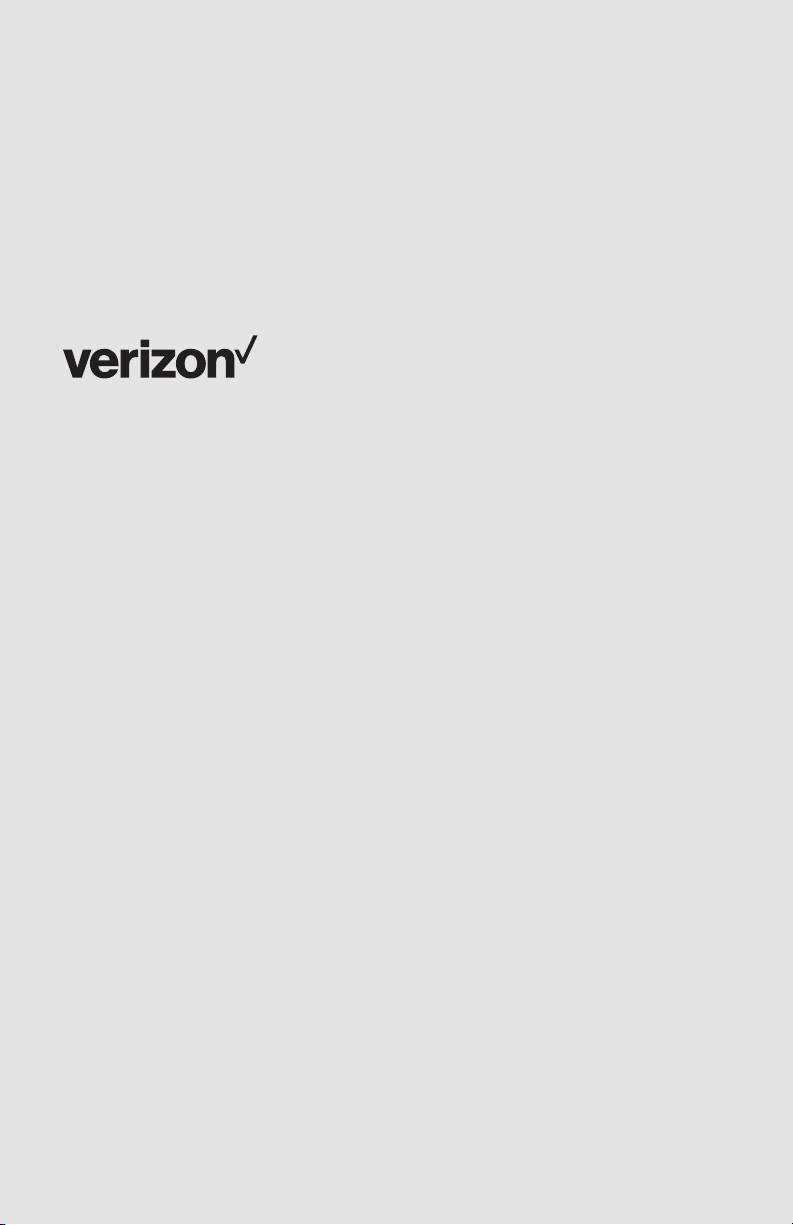
Meet your
phone
One TalkSM EXP40 Expansion Module
www.verizonwireless.com/One-Talk
Page 2
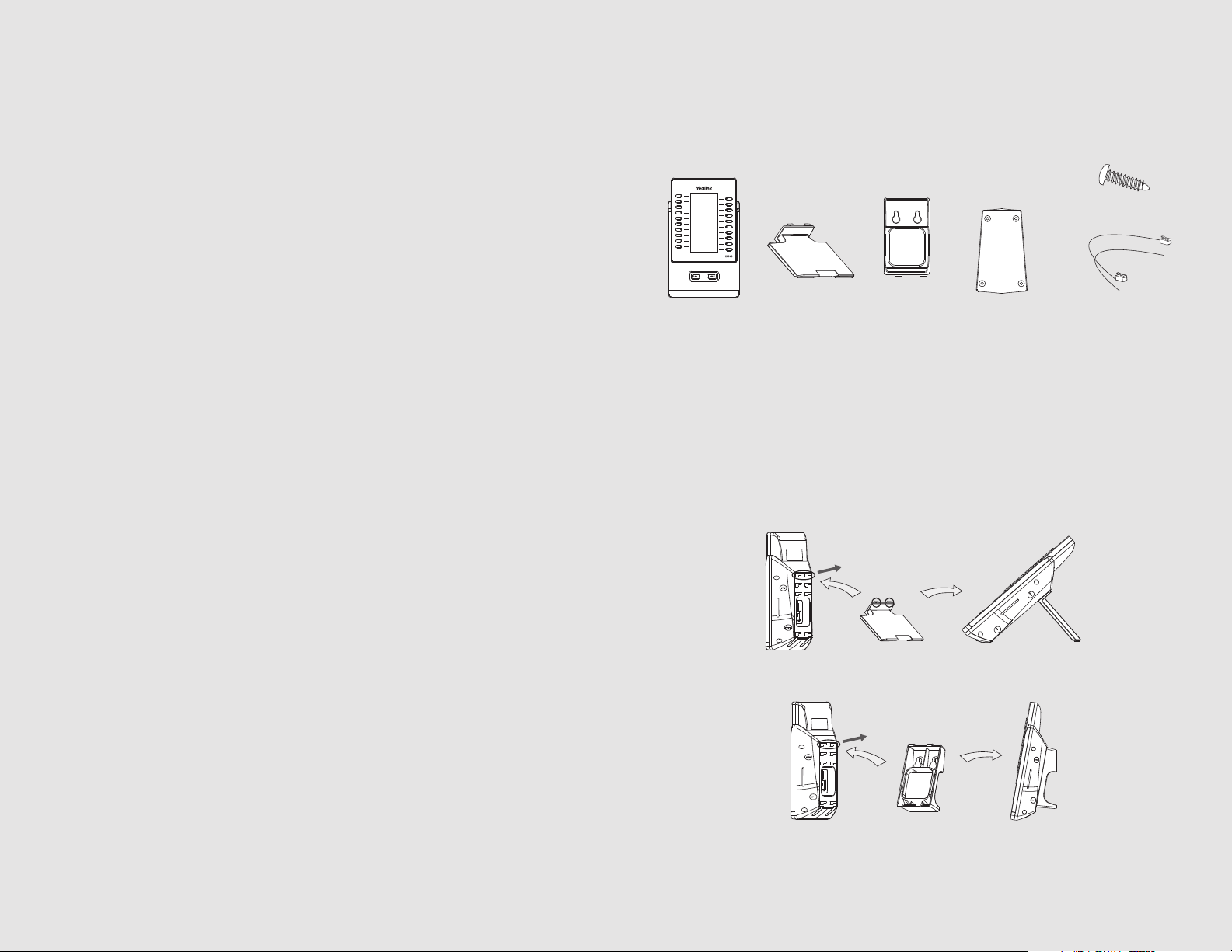
Packaging Contents
The following items are included in your package. If you find anything missing,
contact your system administrator.
Screw
Stand
Expansion
Module
Wallmount
Bracket
(Optional)
Connecting
Sheet
Assembling the EXP40
Attach the stand or the optional wall mount bracket, as shown below:
Push
Desk Mount Method
Push
Connecting
Cord
Wall Mount Method (Optional)
Note: Optional Wall Mount can be purchased separately.
Page 3

Connecting to the Phone
Connecting to two Modules
1. Connect the EXP40 and the phone using the supplied screws and
connecting sheet, as shown below:
Your phone and the expansion module will be connected as shown below:
2. Follow the same step to connect two expansion modules:
Your phone and the two expansion modules will be connected as shown below:
Note: The T46G IP phone can support six expansion modules at most. But if you use more than
two expansion modules, you need to connect an additional power adapter to any one of the
expansion modules.
Page 4

Connecting the Cords
Placing a call
3. Connect the Ext jack of the IP phone and the Ext in jack of the first module
using a connecting cord. If you want to connect another module, connect
the Ext out jack of the first module and the Ext in jack of the second module
using a connecting cord.
Connecting Cord
Note: You can connect six modules at most. You just need to connect the Ext in jack of the
previous module and the Ext out jack of the next module using a connecting cord.
Then you can attach the stand, the power adapter and the Ethernet cable to the
phone, connect the handset and headset to use.
Basic Configurations
Using the handset
Pick up the handset, press the soft key corresponding to the number you wish
to call.
Using the speakerphone
With handset on hook, press the soft key corresponding to the number you wish
to call.
Using the headset
With the headset connected, press the soft key corresponding to the number you
wish to call.
Call transfer
Press or the Transfer soft key during an active call. This will place the call on hold.
Press the soft key corresponding to the number you wish call.
Set up Speed Dial
When the Phone is idle,
• Press and hold an unused line key until Line Key screen detail displays on the T46G
LCD screen
• Press < and > arrow to select the Type as Speed Dial
Select Line 1 as Account ID
Enter the name as Label
Enter the number as Value
• Click Save.
You can now use this line key to initiate the preset speed dial.
The EXP40 supports 40 DSS soft keys in two screen pages. Each page displays 20
DSS soft keys. You can press or to switch between the two pages and
use your desired DSS soft keys.
You can assign a speed dial number. Press the desired DSS key of EXP40 for about
5 seconds. The phone LCD screen will prompt the setting of this key. The following
sections provide you with detailed instruction for assigning some frequently used
features to the DSS keys via web user interface.
Page 5

© 2016 Verizon.
