Page 1
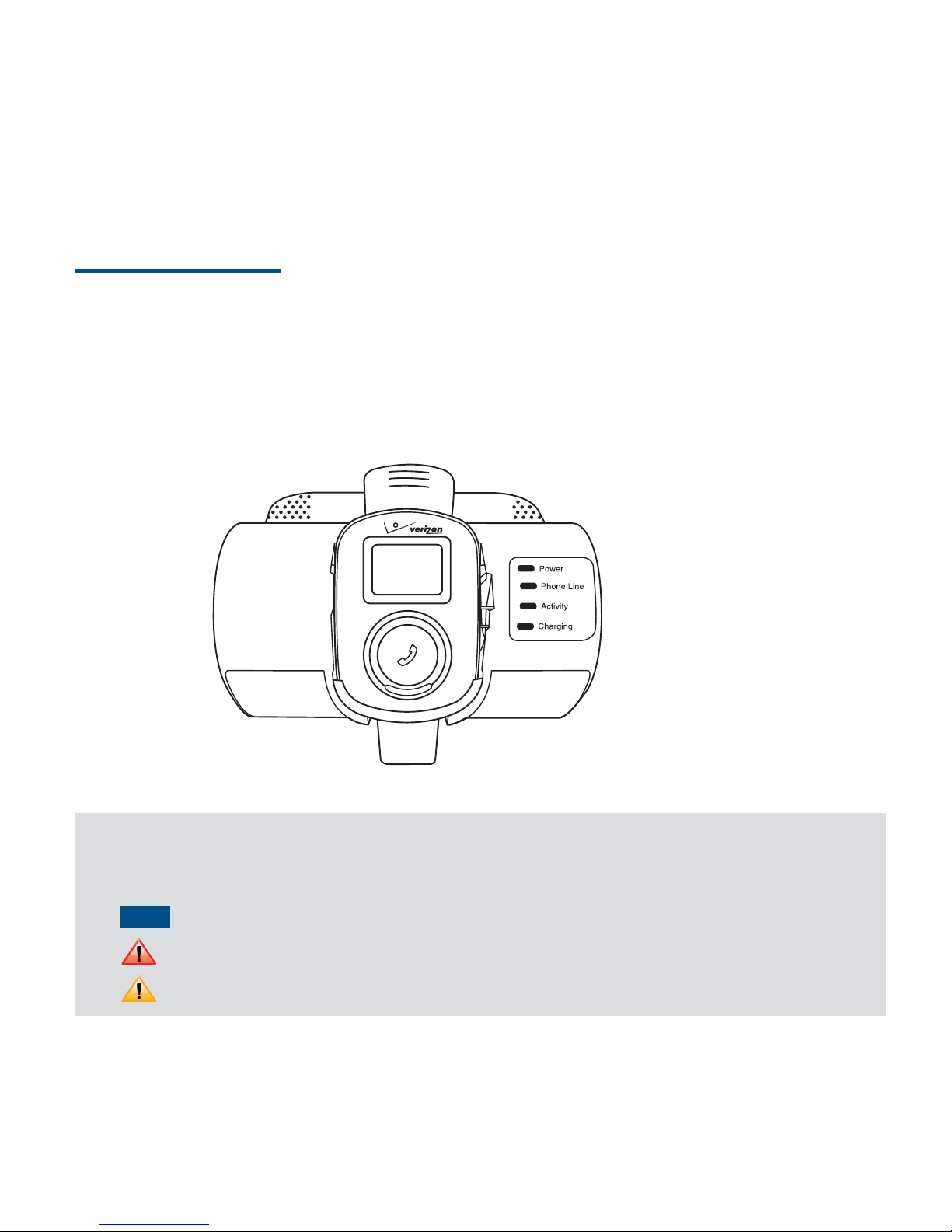
Welcome!
Thank you for choosing the ER10VW.
ER10VW is your personal connection to care everyday in case of emergency. It allows you to connect and use easily.
This User Guide contains important and useful information that will familiarize you with all the ER10VW has to o er.
Conventions used in this guide
In this user guide, we use the following symbols to indicate useful and important information:
NOTE
NOTE Notes, usage tips, or additional information
Warning Situations that could cause injury to yourself or others
Caution Situations that could cause damage to your device or other equipment
ER10VW
Page 2
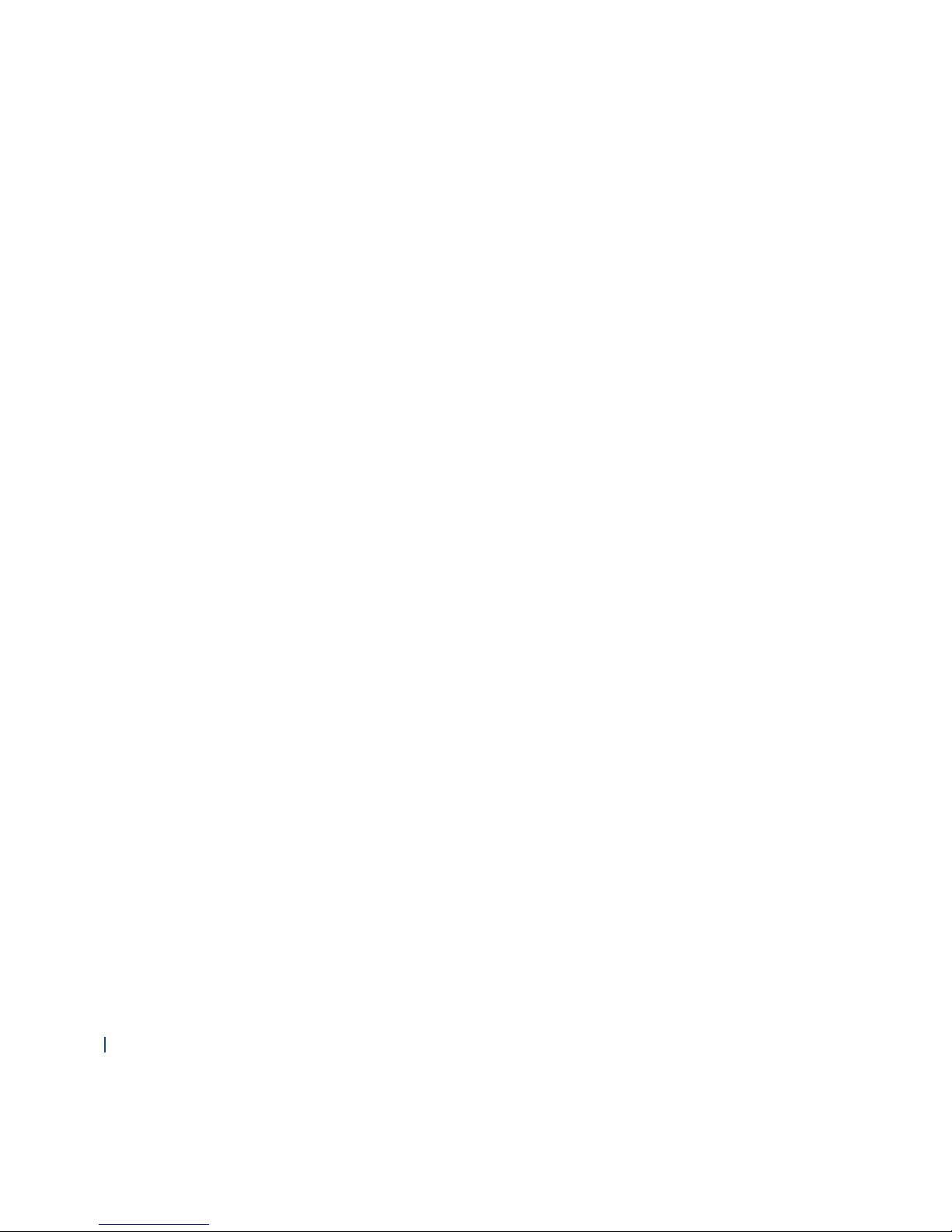
002 Verizon
Contents
Specifi cations .................................................................................................. 004
Speci cations ..................................................................................................................................004
Basics ............................................................................................................... 006
In Box ..............................................................................................................................................006
Overview .........................................................................................................................................008
Charging Your Battery .....................................................................................................................012
How to Use Accessories ...................................................................................................................015
Turning Verizon SureResponse
TM
Personal Monitor (Personal Monitor) On .......................................024
Getting Started ................................................................................................ 029
LCD Display Screen ..........................................................................................................................029
Pairing ............................................................................................................. 030
Pairing Method ...............................................................................................................................030
Paging ............................................................................................................. 031
Paging Method ...............................................................................................................................031
Phone Calls ...................................................................................................... 032
Making an Emergency Call ..............................................................................................................032
Page 3
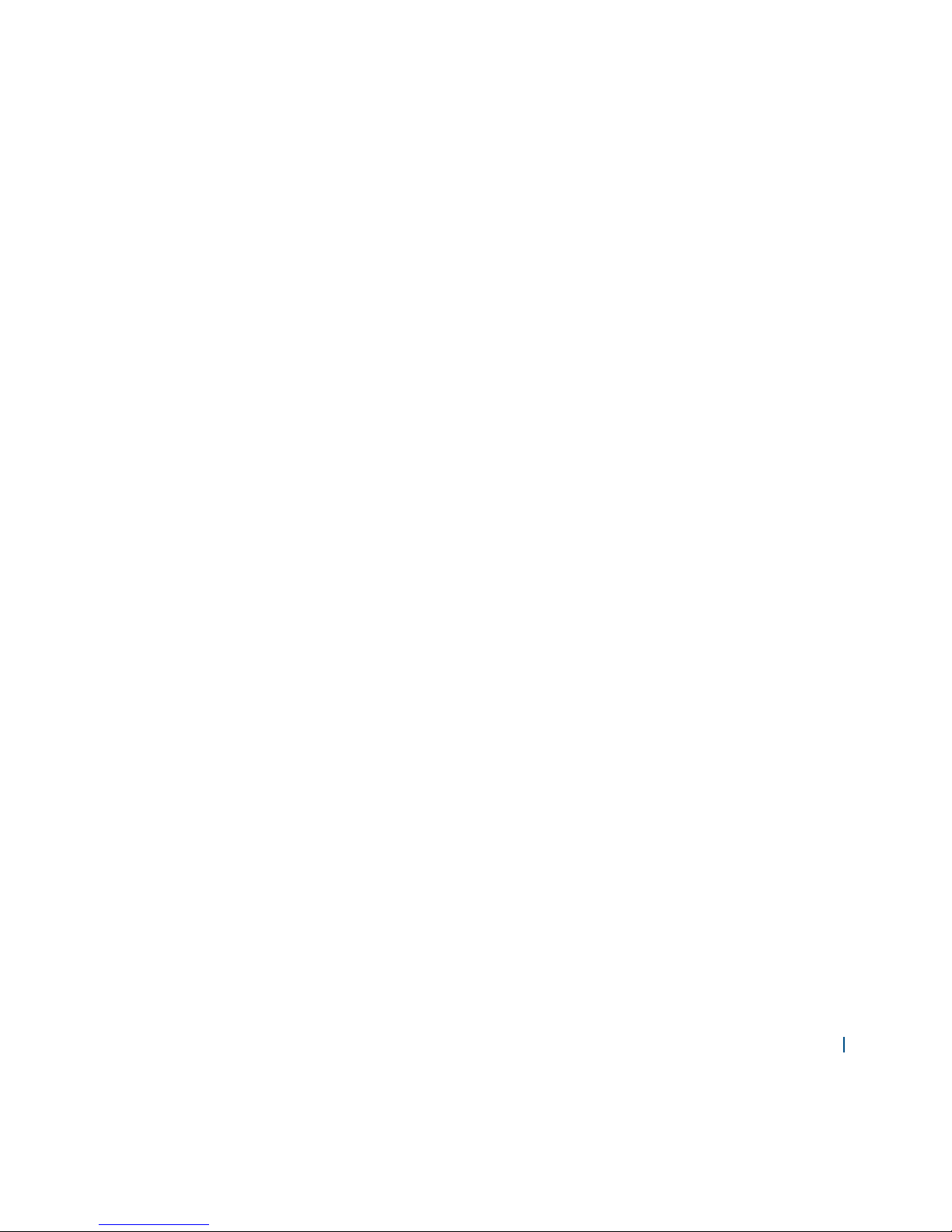
ER10VW 003
Safety Information ........................................................................................... 033
Safety Information for Wireless Handheld Phones ..........................................................................033
Important safety instructions ..........................................................................................................037
Unplug this cordless phone immediately from an outlet if: ............................................................038
Installation Guidelines ....................................................................................................................039
Safety Information for FCC RF Exposure ...........................................................................................040
FCC, ACTA ........................................................................................................................................041
SAR Information ..............................................................................................................................044
FDA Consumer Update ....................................................................................................................046
Compliance with Other FCC Regulations..........................................................................................053
General Safety .................................................................................................................................053
Battery ............................................................................................................................................054
Charger ...........................................................................................................................................055
Recycle Your Cell Phone! ..................................................................................................................056
Responsible Driving (from verzonwireless.com): .............................................................................058
RF Emissions (from verzonwireless.com): ........................................................................................058
Caution: ..........................................................................................................................................064
Information to User .........................................................................................................................066
Manufacturer’s Warranty .................................................................................................................067
Page 4
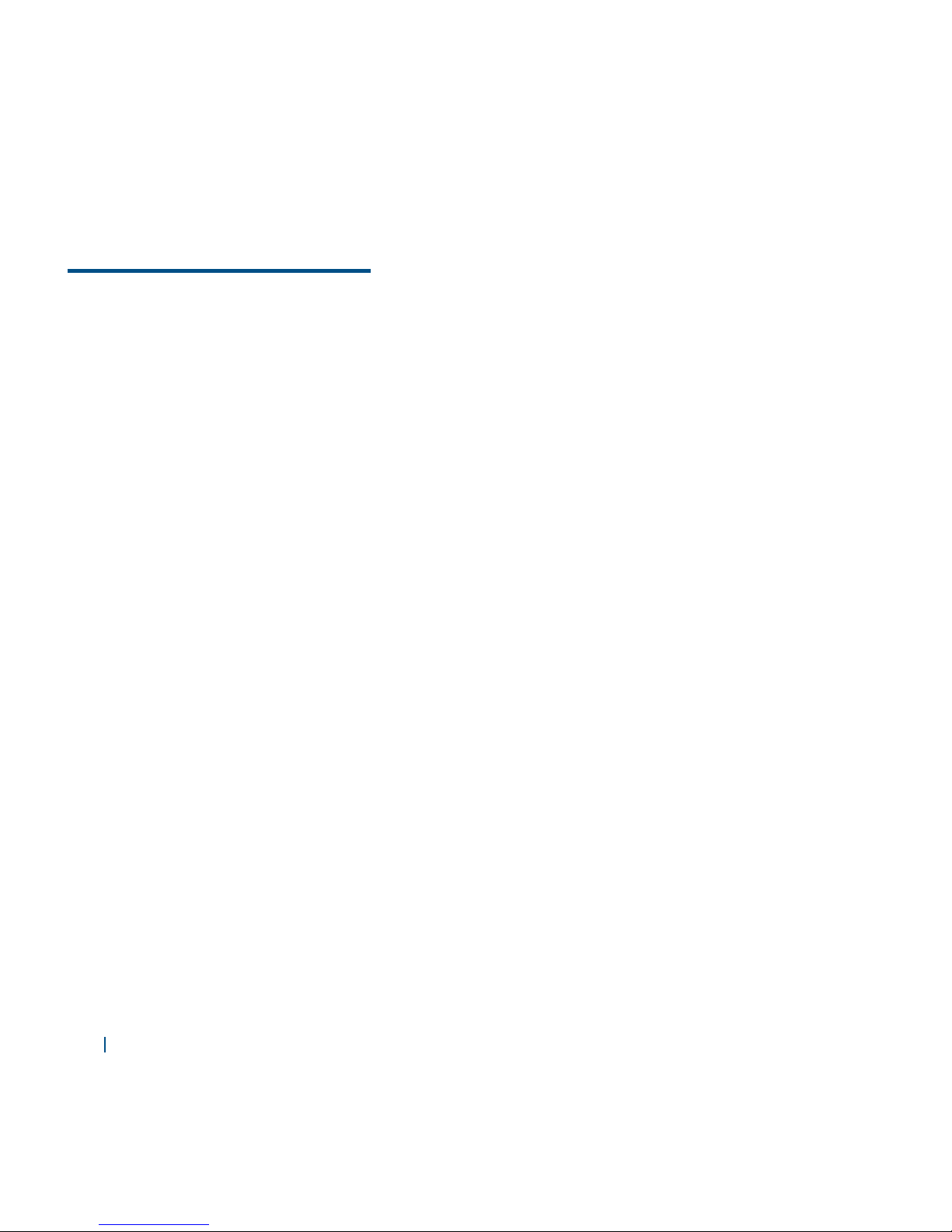
004 Verizon
Specifications
Specifications
Verizon SureResponseTM Personal Monitor
Verizon SureResponseTM Personal Monitor (hereinafter referred to as "Personal Monitor")
Display
• 0.9 inches Mono LCD
Dimensions and Weight
• Dimensions: 62 mm x 44 mm x 17.3 mm
• Weight: 54g
Operating Frequencies
• Networks: CDMA dual band (CDMA 850MHz/1900MHz)
• This product is compliant with the DECT 6.0 standard which operates in the 1.92GHz to 1.93GHz
frequency range.
Operating System
• Brew 3.1.5
GPS / Location
• A-GPS
Page 5
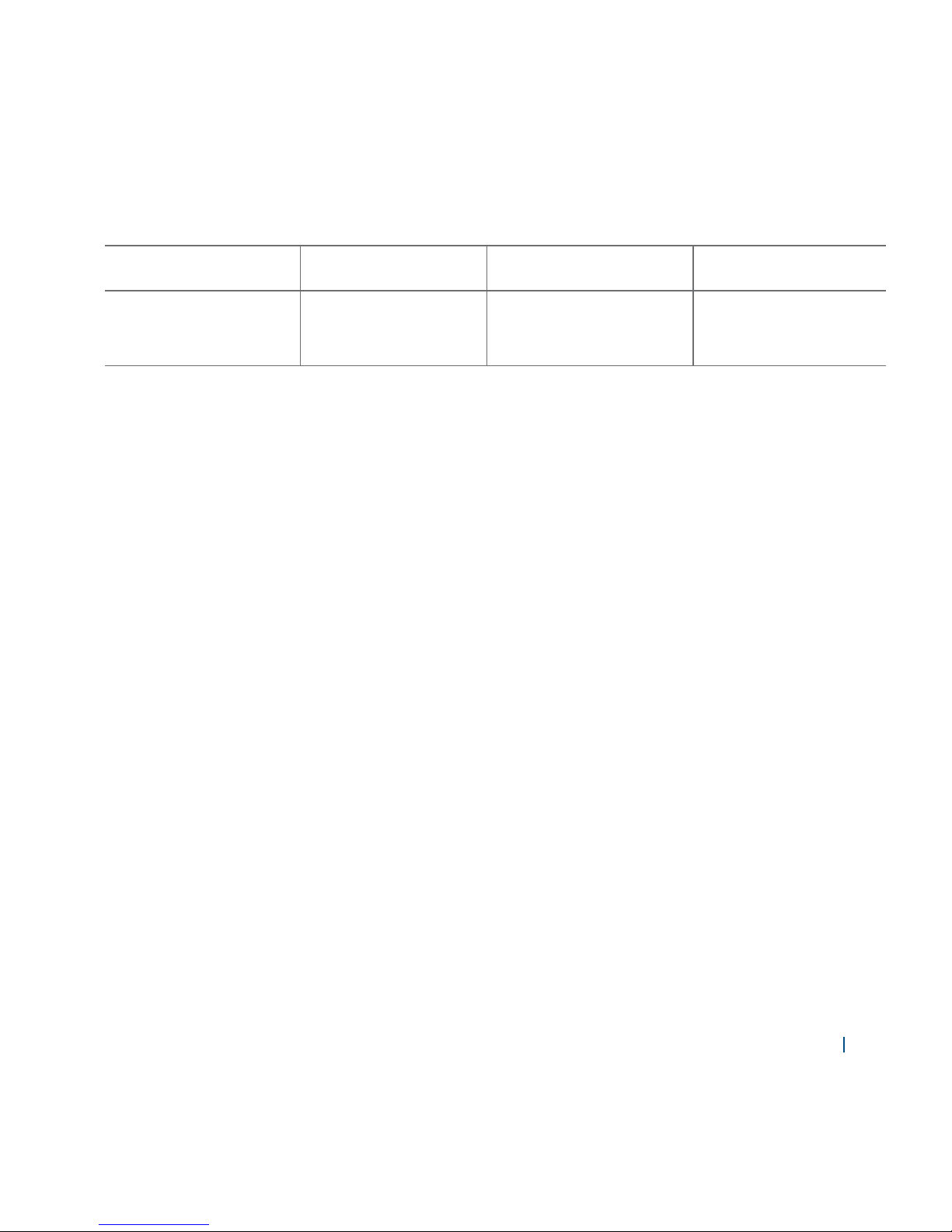
ER10VW 005
Power Management (Performance)
Battery Type Capacity Standby Time Talk Time
Lithium-Ion (Li-ion) 810mAh
In range (120 hrs),
Out of range (CDMA
36 hrs)
150 minutes
Verizon SureResponseTM Travel Dock Station
Verizon SureResponse
TM
Travel Dock Station (hereinafter referred to as "Travel Dock Station")
Dimensions and Weight
• Dimensions: 89.2 mm x 70.6 mm x 60 mm
• Weight: 69g
Verizon SureResponseTM Base Station Charger
Verizon SureResponse
TM
Base Station Charger (hereinafter referred to as "Base Station Charger")
Dimensions and Weight
• Dimensions: 122 mm x 120.2 mm x 74 mm
• Weight: 290g
Page 6
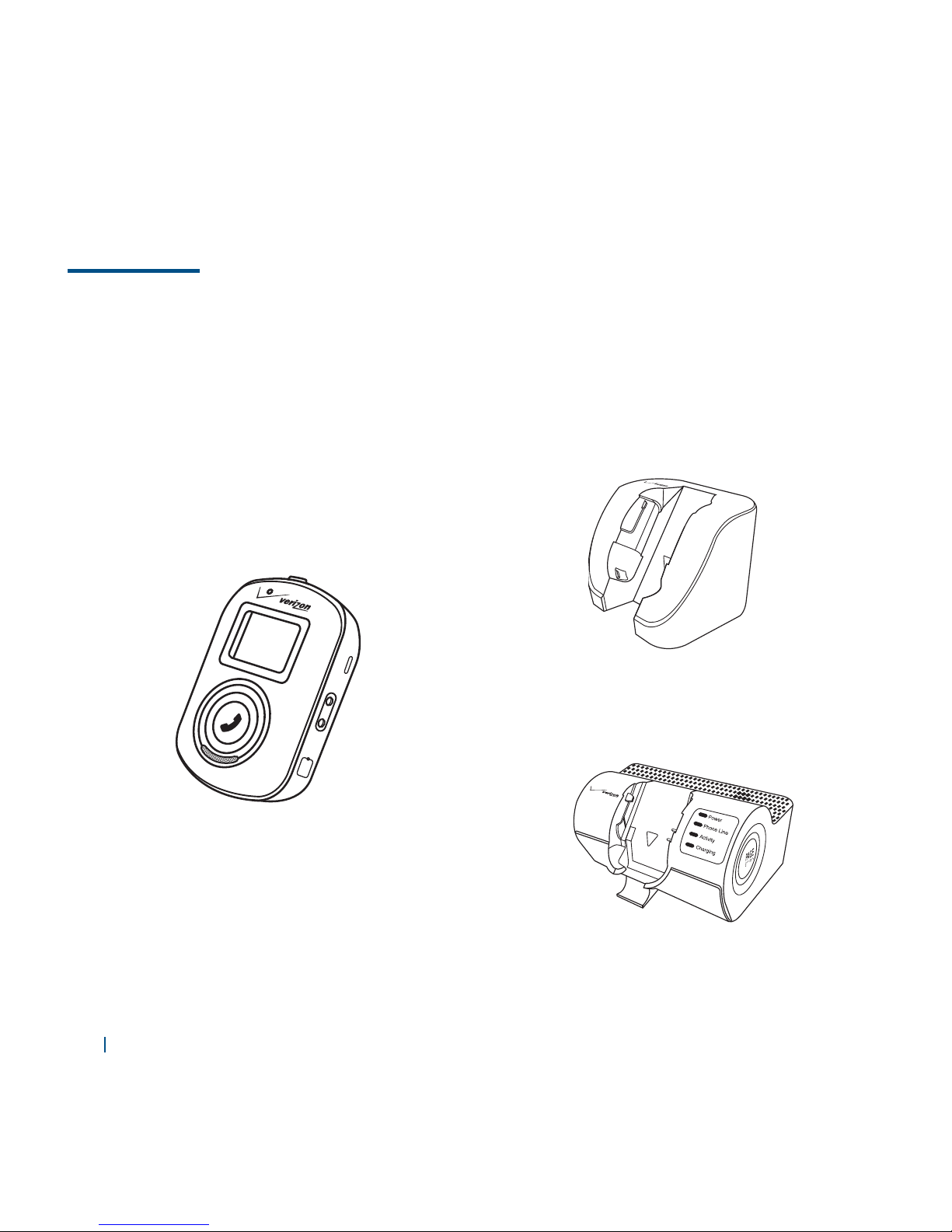
006 Verizon
Basics
In Box
The ER10VW (Mobile Personal Emergency Response System) comes with the following items
included in the box:
• Verizon SureResponseTM Personal Monitor
(Personal Monitor)
• Personal Monitor battery (pre-installed)
• Verizon SureResponse
TM
Travel Dock
Station (Travel Dock Station)
• Verizon SureResponseTM Base Station
Charger (Base Station Charger)
• Base Station Charger battery (pre-installed)
Page 7

ER10VW 007
• Telephone line cord • Power Adaptor
• Verizon SureResponseTM Wrist Strap
(already connected to the Personal Monitor)
• Verizon SureResponseTM Lanyard
(already connected to the Personal Monitor)
• Verizon SureResponse
TM
Belt Clip
(already connected to the Personal Monitor)
• User Manual• Quick Start Guide
• PSW • ICI • RF Brochure
Page 8
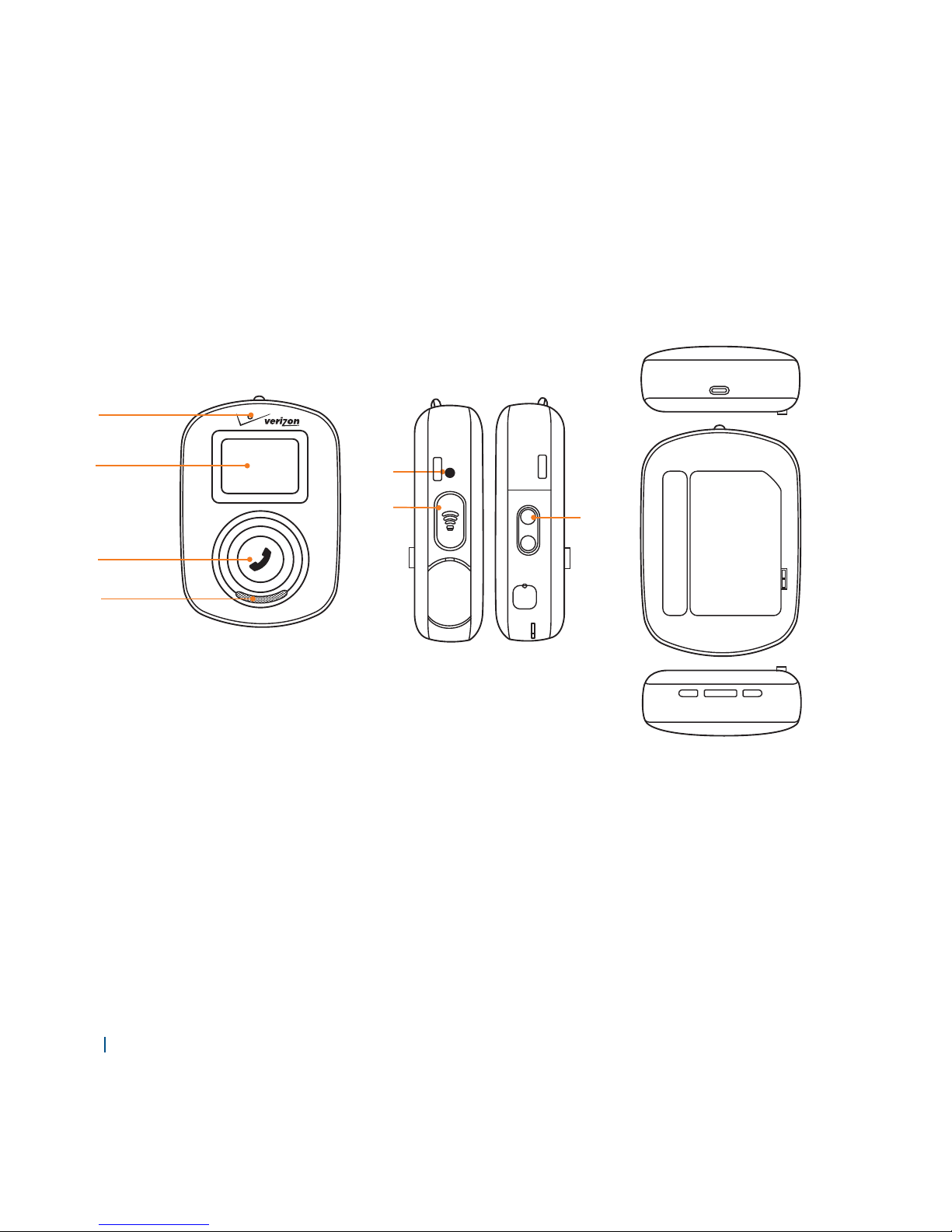
008 Verizon
Overview
Verizon SureResponseTM Personal Monitor
Verizon SureResponseTM Personal Monitor (hereinafter referred to as "Personal Monitor")
1. Microphone
2. LCD display
3. Emergency Help Key
Press to connect to the Call Center.
4. External Speaker
5. Reset button (small depressed hole)
6. Volume Key
7. Charge terminal
4
5
1
6
7
3
2
Page 9
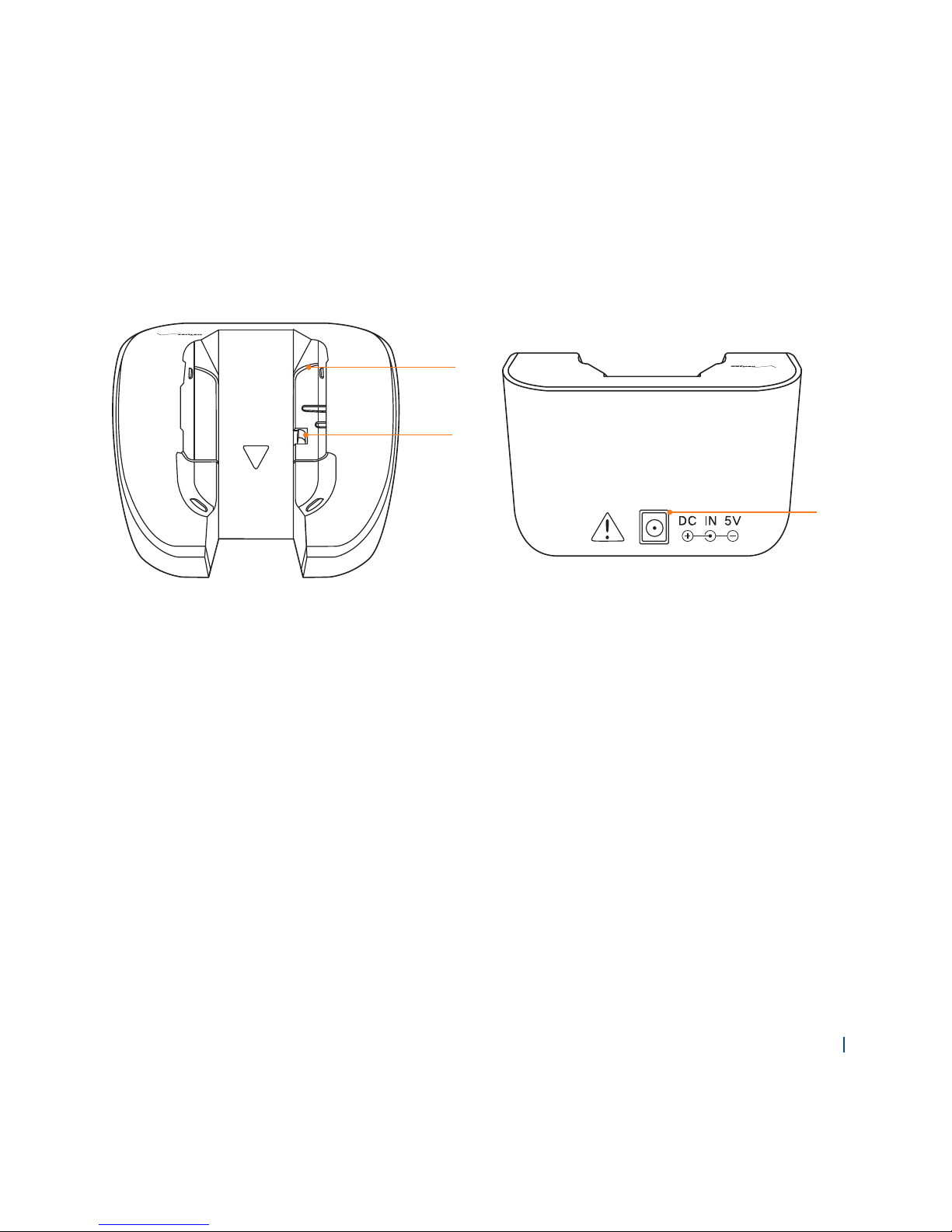
ER10VW 009
Verizon SureResponseTM Travel Dock Station
Verizon SureResponseTM Travel Dock Station (hereinafter referred to as "Travel Dock Station")
1. Lever frame
2. Hook
3. Power Adaptor connector (DC IN 5V)
1
3
2
Page 10
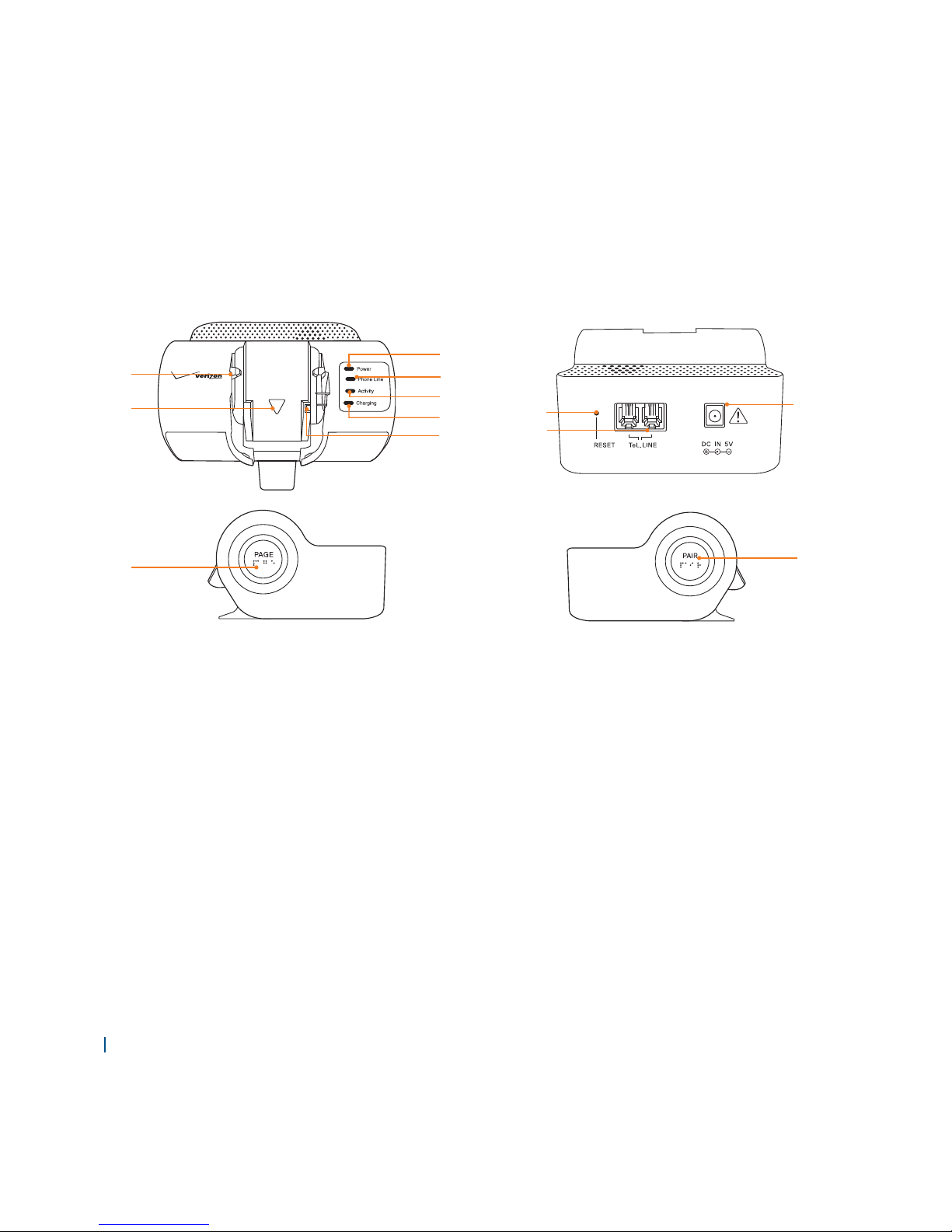
010 Verizon
Verizon SureResponseTM Base Station Charger
Verizon SureResponseTM Base Station Charger (hereinafter referred to as "Base Station Charger")
1. Power LED
Green : The power is on.
Yellow : The Base Station Charger is running on back-up battery power.
O : The power is o .
2. Phone Line LED
Green : Telephone line cord is connected.
Blinking yellow : Telephone line is o hook/in-use.
Blinking red : Telephone line is plugged in but is not working properly.
Or the Base Station Charger is being upgraded.
O : Telephone line cord is not connected.
1
2
3
4
5
8
9
10
11
12
6
7
Page 11
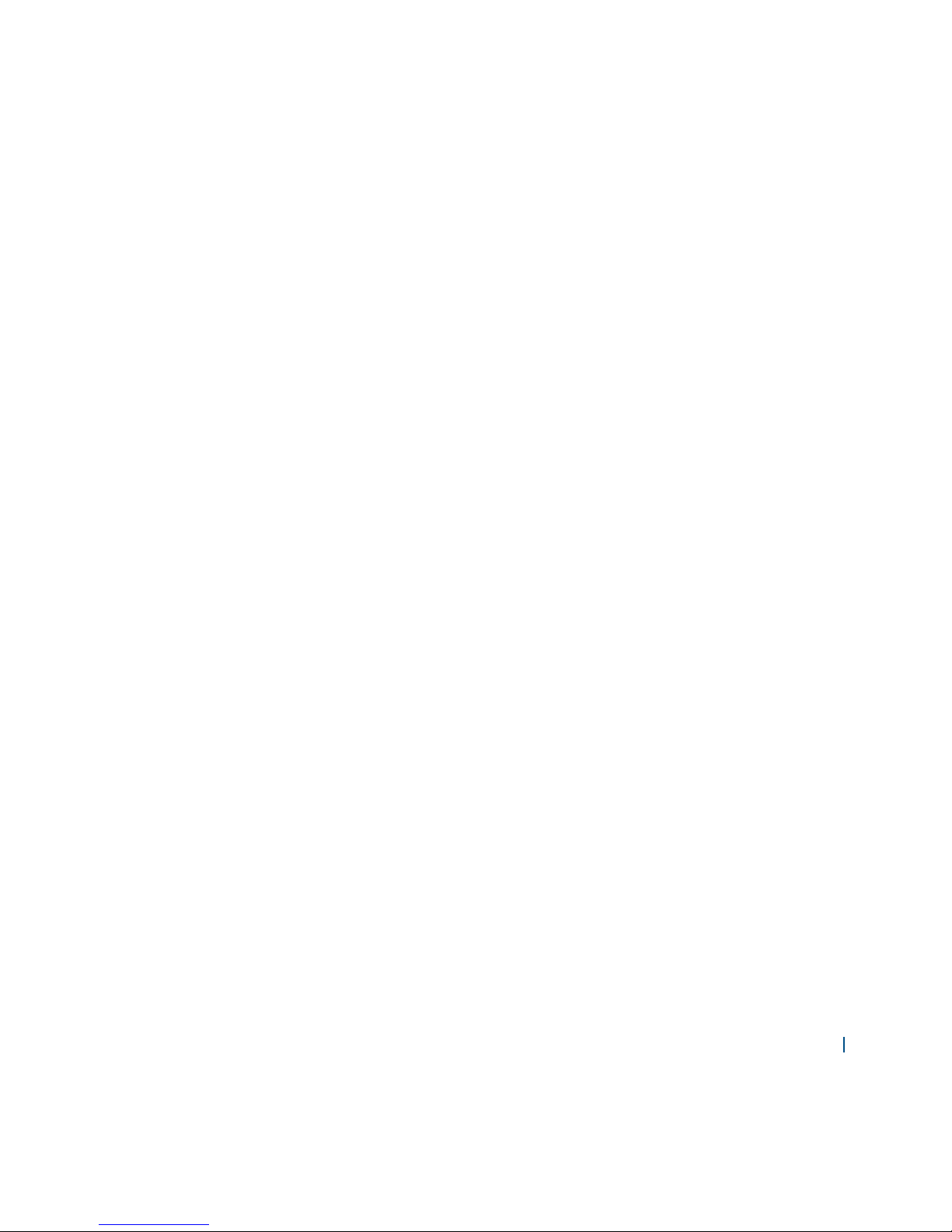
ER10VW 011
3. Activity LED
Green : The Base Station Charger is connected to the Personal Monitor.
Blinking green : The Base Station Charger is pairing with the Personal Monitor.
O : Pairing is not successful.
4. Charging LED
Green : The Personal Monitor is docked.
O : The Personal Monitor is undocked.
5. Lever frame
When the Personal Monitor is docked on the Base Station Charger, the lever frame latches the
Personal Monitor to the Base Station Charger.
6. Hook
The Personal Monitor is held in place by hooks.
7. Center LED
Center LED is to nd location of the Base Station Charger.
8. PAGE button
Press the PAGE button to locate the Personal Monitor by the sound that it emits.
9. PAIR button
You can pair the Personal Monitor with the Base Station Charger again by pressing the PAIR
button.
10. RESET button
If the Base Station Charger fails to operate properly, you can reset the Base Station Charger by
pressing the RESET button with the tip of a pen or paper clip.
11. TELEPHONE LINE connector
Plug the telephone line cord into this connector.
12. Power Adaptor connector (DC IN 5V)
Plug the power adaptor into this connector.
Page 12
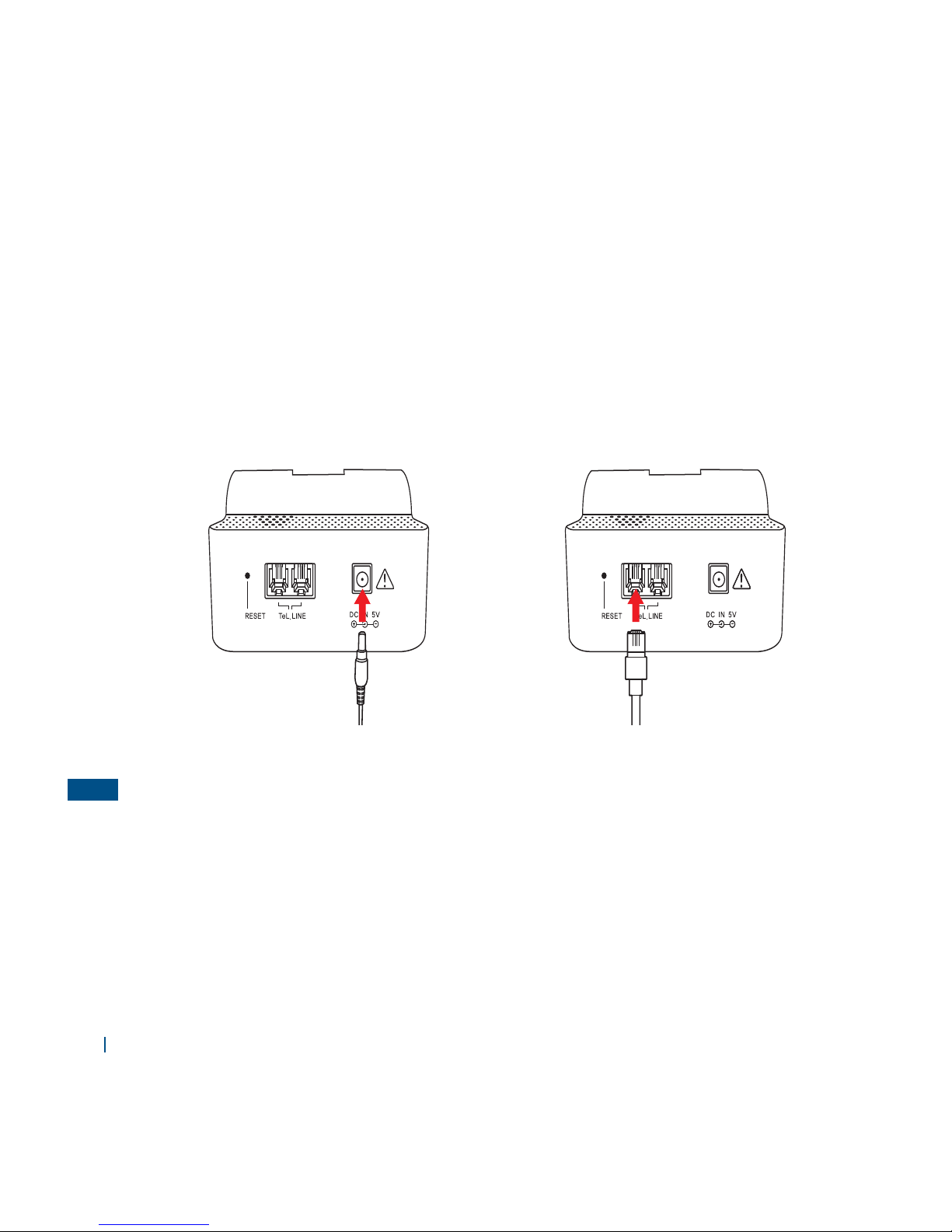
012 Verizon
Charging Your Battery
You can charge your battery using the Base Station Charger or Travel Dock Station. When charging, the
Personal Monitor holder for each accessory should be attached.
Charging your battery using the Base Station Charger (with the Wrist Strap accessory)
1. Plug the power adaptor into the power adaptor connector (DC IN 5V).
Plug the telephone line cord into the TELEPHONE LINE connector.
• Under normal usage, the Base Station Charger relies on the external power adaptor for its power
supply. Insert the power adaptor into the power adaptor connector, and plug the unit into a
standard outlet.
• Back up battery power will only be used during power failure or if the external power adaptor is
not in use.
• The Base Station Charger provides two TELEPHONE LINE connector. The connectors use the same
telephone number.
NOTE
%$*/7
Page 13
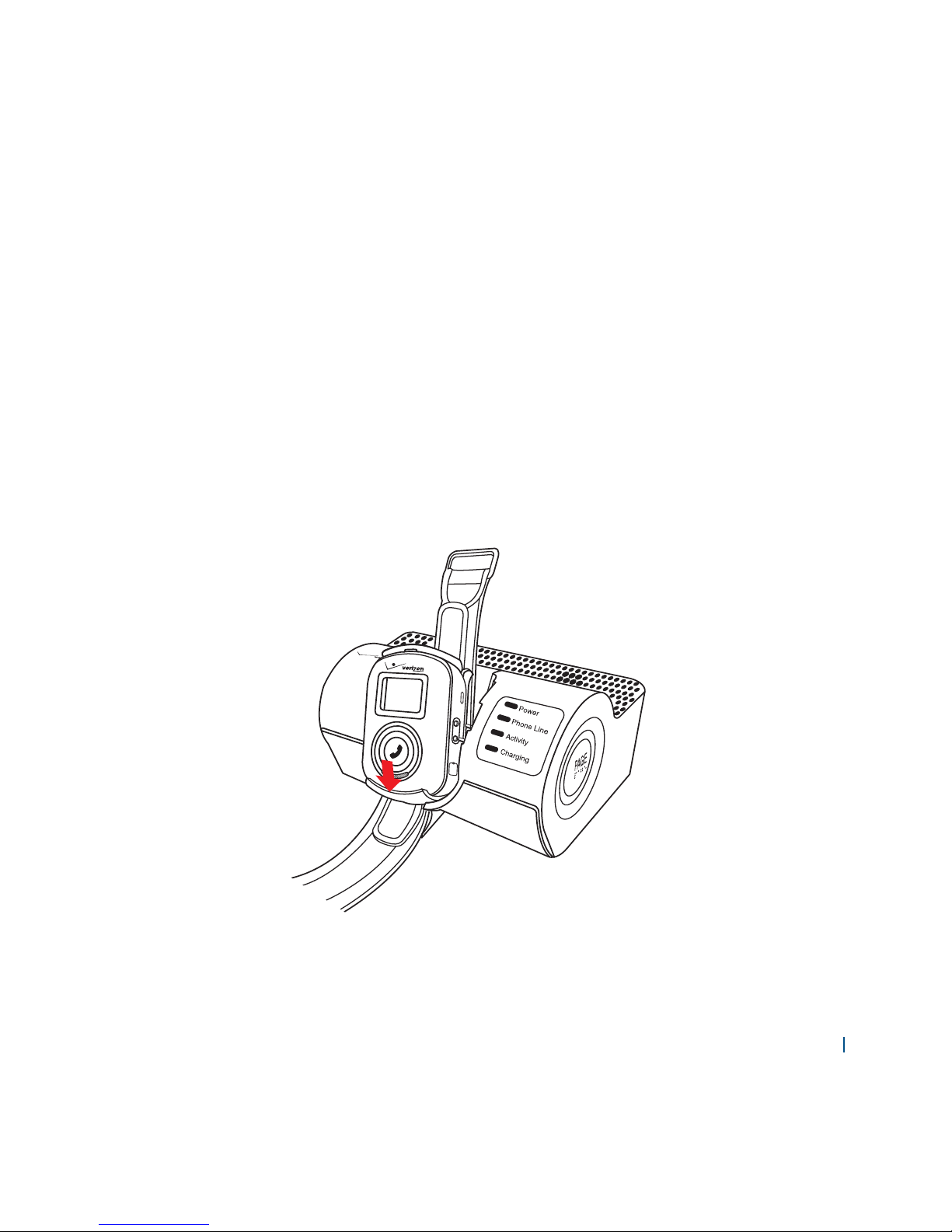
ER10VW 013
• Plug one end of a telephone line cord into a TELEPHONE LINE connector and the other end into the
back of a home telephone or home telephone base unit.
• Do not plug Home Phone Connect into your TELEPHONE LINE connector. This con guration is not
supported unless you have taken steps to disconnect the landline wires coming into your home.
• The Personal Monitor and telephone line cord are for indoor use only.
• Only corded telephones connected directly to the Home Phone Connect will receive service.
• If the Home Phone Connect is connected to a cordless phone base station, any extension phones
compatible with that base station will also receive service.
2. Plug the other end of the power adaptor into a standard outlet.
Page 14
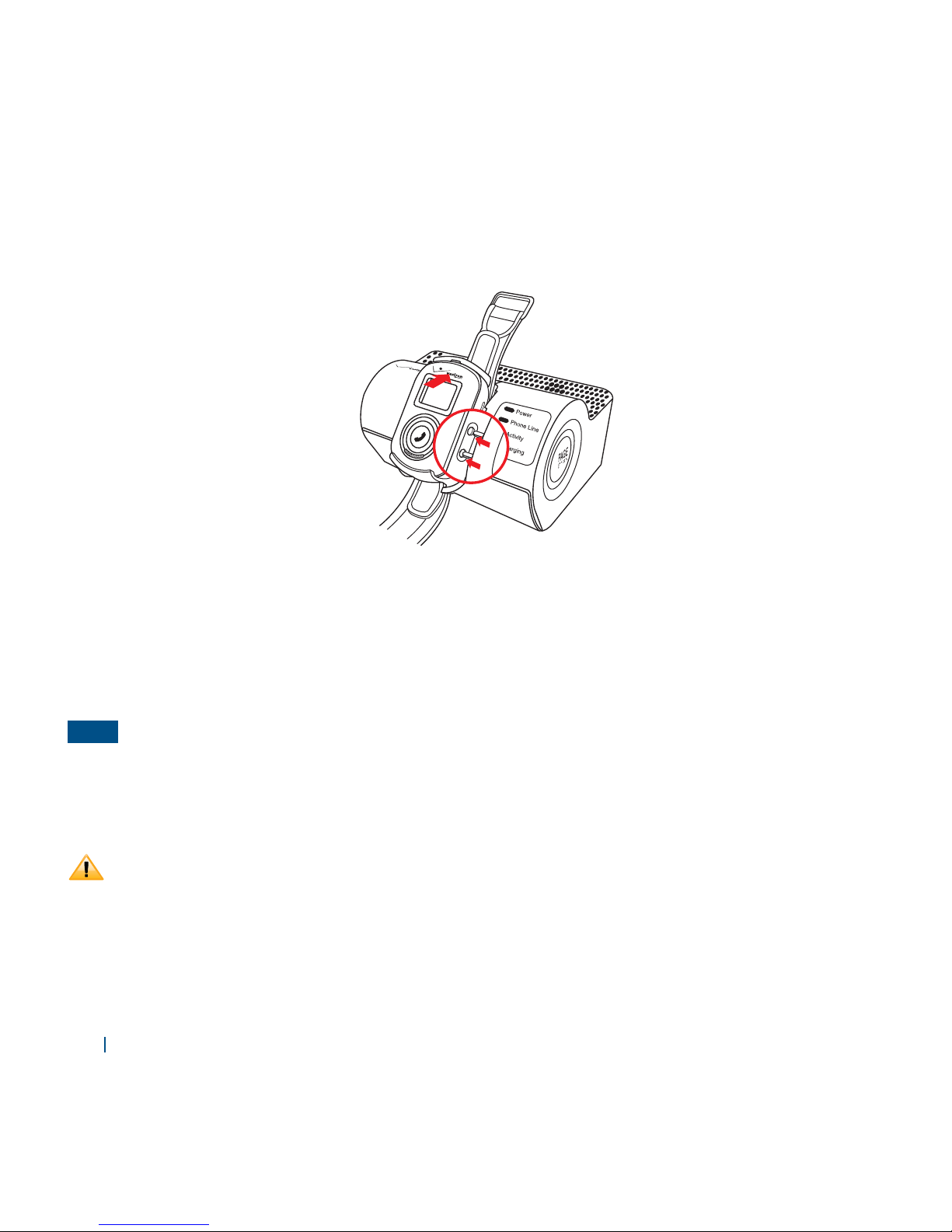
014 Verizon
3. Align the Personal Monitor’s charge terminal with the Base Station Charger connectors, and then
push down rmly on the top end of the Personal Monitor until you hear it click into place.
Amber LED indicator of Emergency Help Key means the battery is charging.
Green LED indicator of Emergency Help Key means the battery is charged within 90 % of its capacity
and can be used. An additional hours of charging will bring your battery up to 100 % capacity.
To undock the Personal Monitor from the Base Station Charger, lift it from the top end.
NOTE
You can follow these same steps for charging the Personal Monitor in a Lanyard or Belt Clip
accessory. However, in the case of the Belt Clip accessory, you must rst separate the Belt Clip from
the Personal Monitor holder before you dock it for charging.
• Dust or dirt on the connecting terminal of the battery charger may cause malfunction.
• Please use only the original Base Station Charger and Travel Dock Station you received with your
Personal Monitor. Use of an unapproved Personal Monitor can cause damage the Base Station
Charger or the Personal Monitor.
• The battery may not be fully charged at the time of purchase. Fully charge the battery before
using. Charging time may vary depending on the temperature.
Page 15
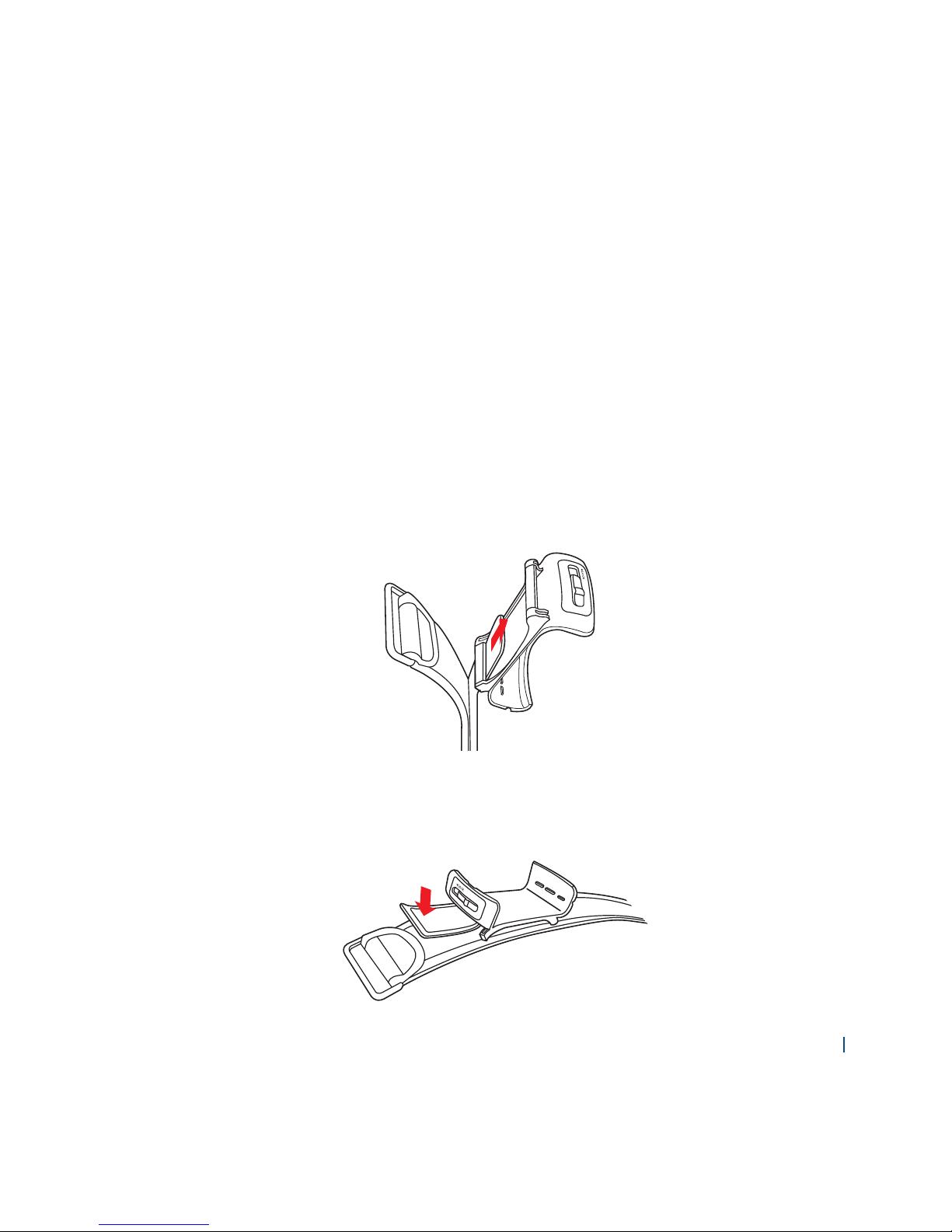
ER10VW 015
How to Use Accessories
Read the information on how to use the accessories carefully before using the Personal Monitor.
Using the Wrist Strap accessory
At the time of purchase, the Wrist Strap and Personal Monitor holder will be provided separately.
Attaching
To attach the Personal Monitor holder to the Wrist Strap, follow these instructions.
1. The backside of the Personal Monitor holder has two attachment slots. Slip the accessory
attachment band into the bottom slot and pull it through the top slot.
2. Press down rmly to attach the band to the velcro wrist strap.
Page 16
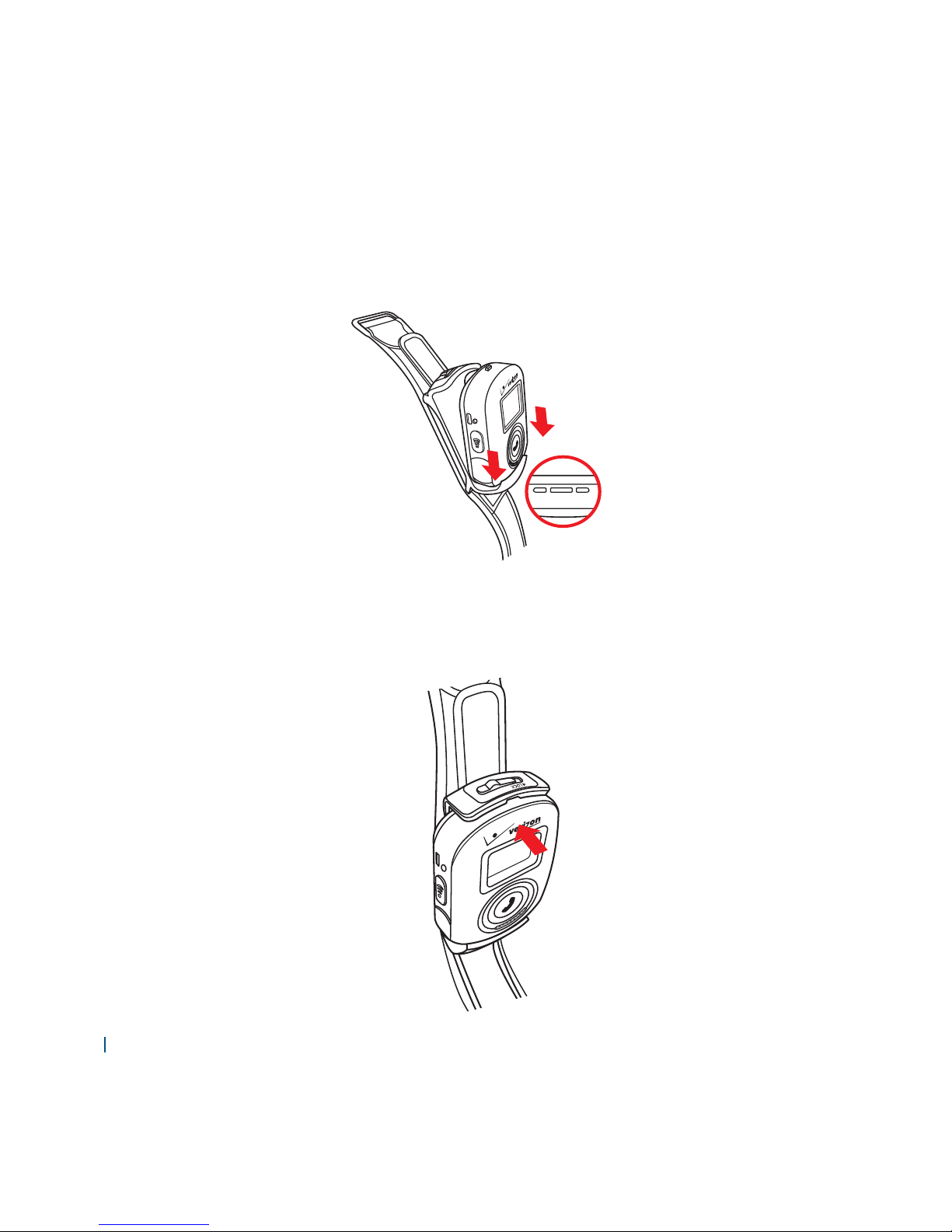
016 Verizon
3. The Personal Monitor has three alignment grooves at the bottom. Align them with the bottom clip
of the Personal Monitor holder.
4. Push down rmly the grooved top of the Personal Monitor into the top clip of the Personal Monitor
holder until you hear it click.
Page 17
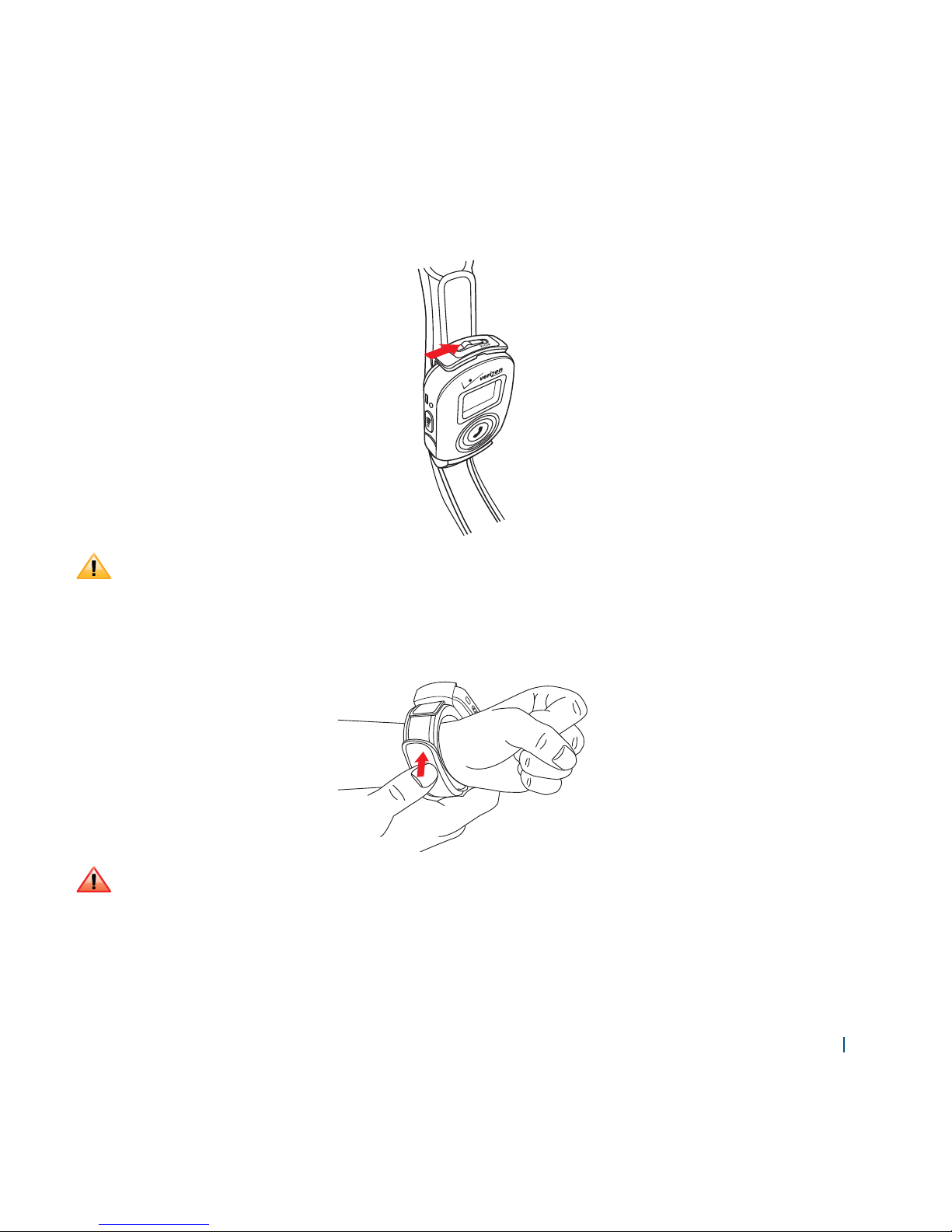
ER10VW 017
5. Slide the locking switch to the right to lock the Personal Monitor into place.
If the Personal Monitor is not properly locked into place, it may slide out and drop.
6. You are now ready to wear the Wrist Strap accessory. Overlap and adjust the Wrist Strap for a
comfortable t.
• If you wear the Wrist Strap accessory for extended periods of time, you may experience some
occasional discomfort in your wrist.
• While wearing the Wrist Strap accessory, avoid bumping your Personal Monitor into other objects.
• While wearing the Wrist Strap accessory, you may experience some skin irritation. Please consult
your physician if condition worsens.
Page 18
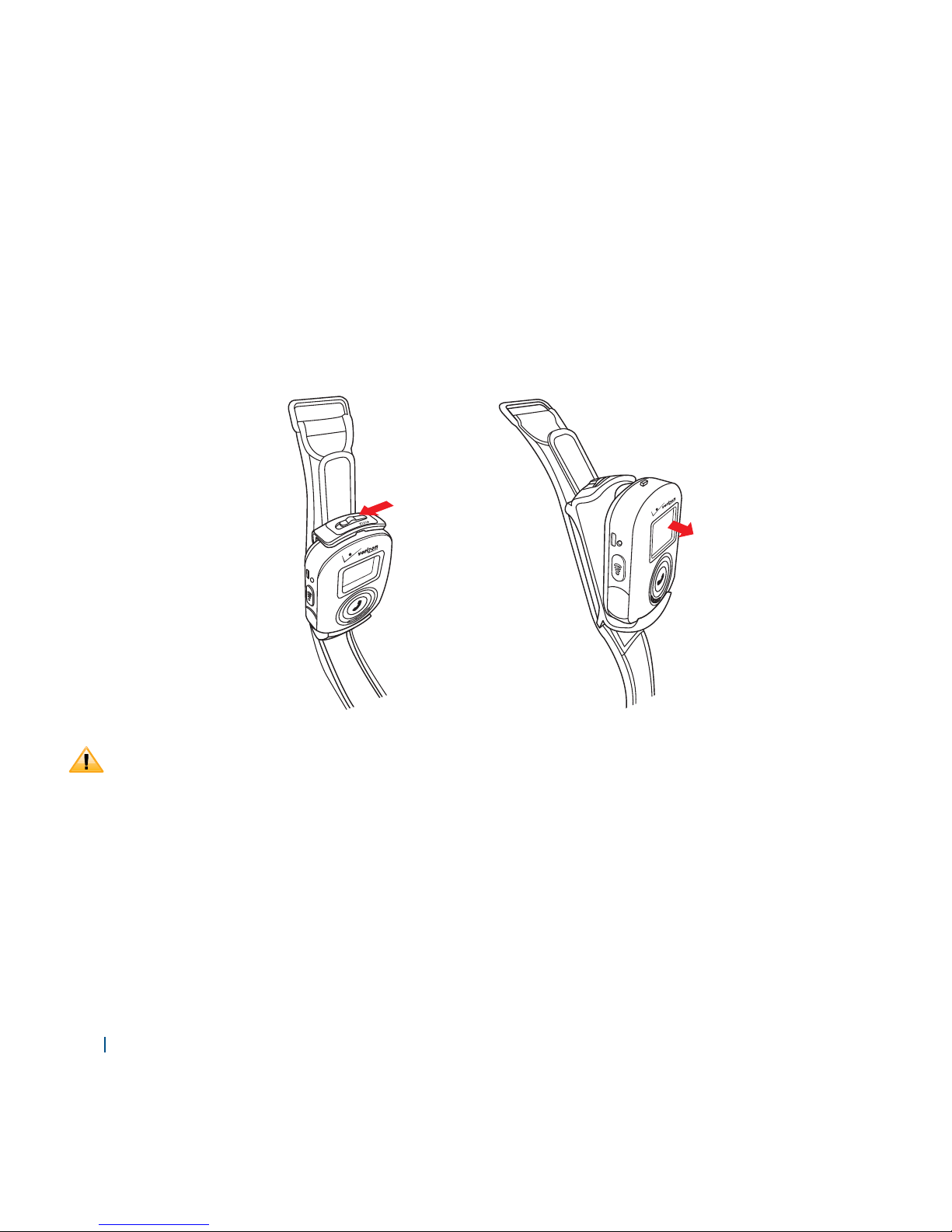
018 Verizon
Separating
To separate and remove the Personal Monitor holder from the Wrist Strap, follow these instructions.
1. Slide the locking switch to the left to unlock and release the Personal Monitor from the Wrist Strap.
2. Hold the Personal Monitor from the top end and pull it out from the top clip of the Personal
Monitor holder.
• Avoid pressing other buttons on the Personal Monitor when removing it from the Personal
Monitor holder.
• When removing the Personal Monitor from the holder, be careful not to drop it.
Page 19
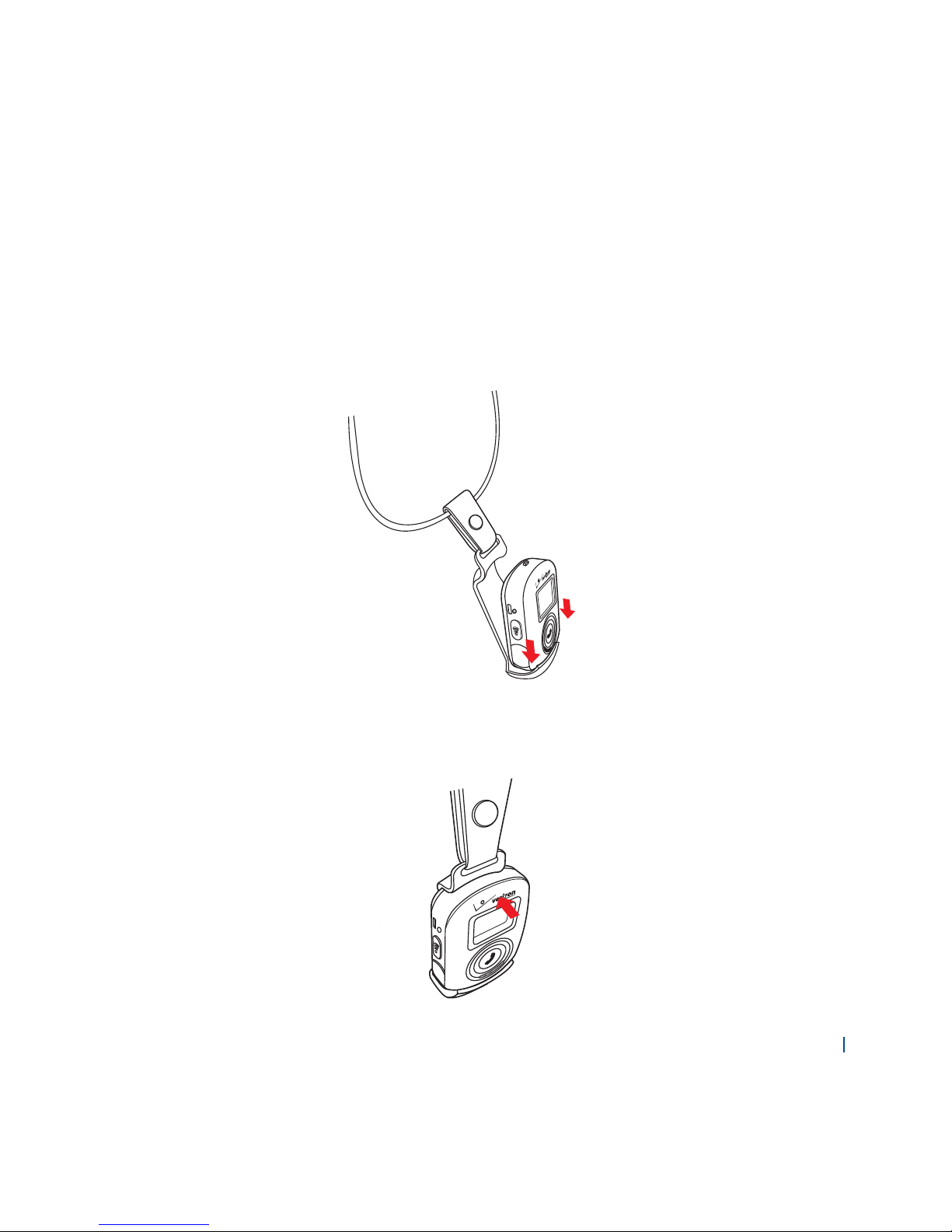
ER10VW 019
Using the Lanyard accessory
Attaching
To attach the Personal Monitor to the Lanyard, follow these instructions.
1. The Personal Monitor has three alignment grooves at the bottom. Align them with the bottom clip of
the Personal Monitor holder.
2. Push down rmly the grooved top of the Personal Monitor into the top clip of the Personal Monitor
holder until you hear it click.
Page 20
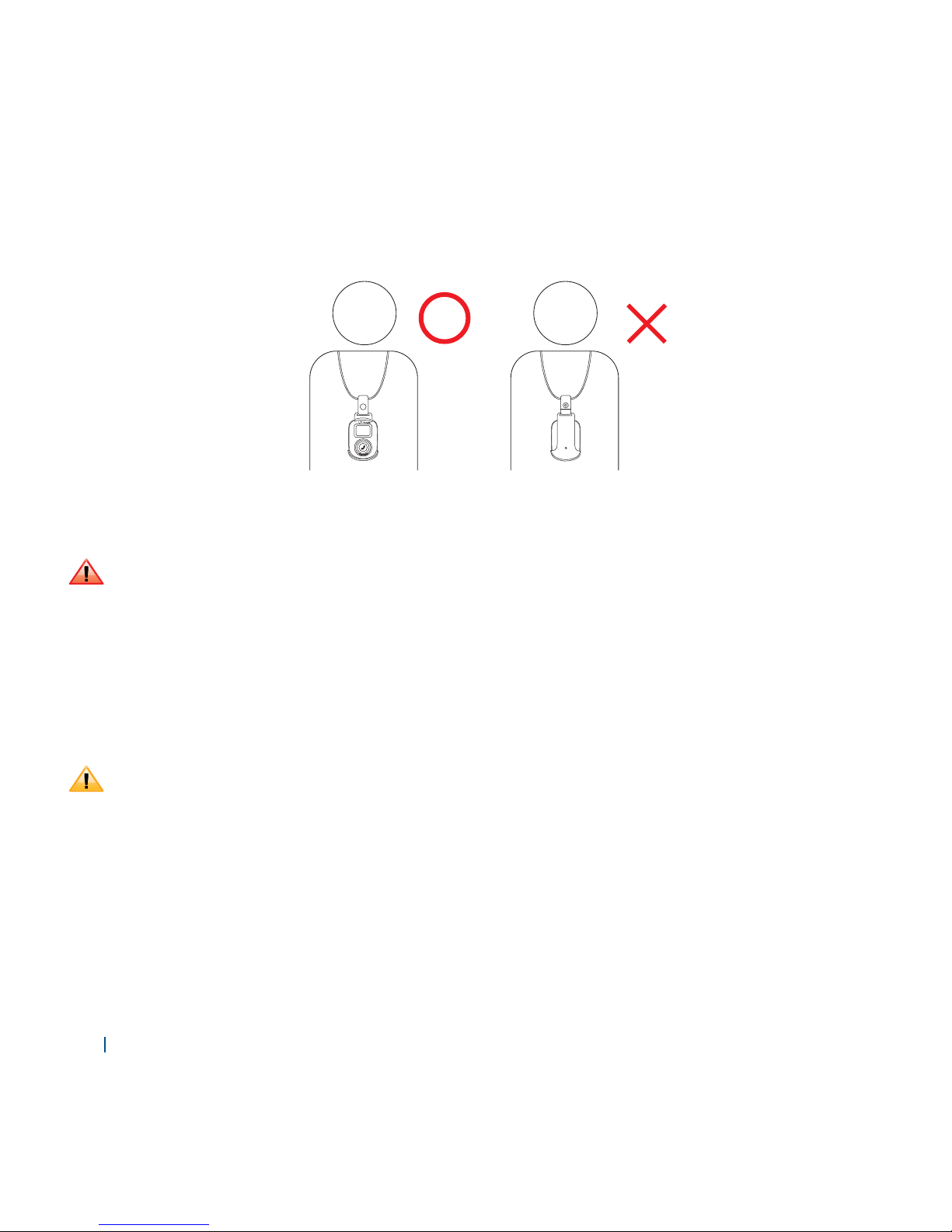
020 Verizon
3. Connect the ends of the Lanyard. Wear the accessory around your neck with the Personal Monitor
display facing away from you.
If you wear the Lanyard accessory with the Personal Monitor display facing you, the microphone will
be covered and the call quality will not be as good.
• Bumping into objects or falling while wearing the Lanyard accessory may cause bodily injury.
• Avoid getting the Lanyard snagged on an object.
Separating
To separate and remove the Personal Monitor from the Lanyard, follow these instructions.
1. To release the Personal Monitor, gently press back the top tab of the Personal Monitor holder. Then
lift the Personal Monitor up to remove it.
• Applying too much pressure on the top tab of the Personal Monitor holder may damage it.
• Avoid pressing other buttons on the Personal Monitor when removing it from the Personal
Monitor holder.
• When removing the Personal Monitor from the Personal Monitor holder, be careful not to drop it.
Page 21
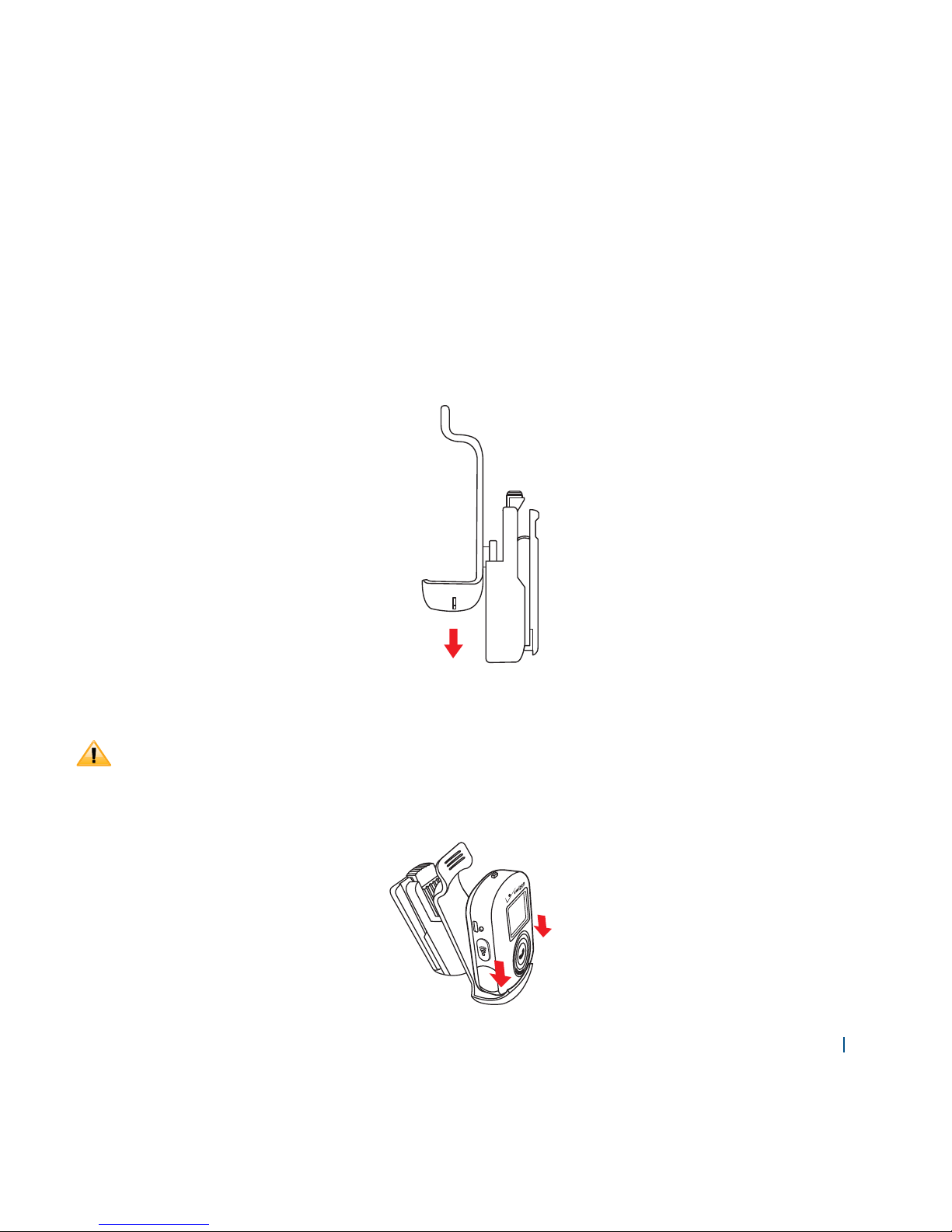
ER10VW 021
Using the Belt Clip accessory
Attaching
To attach the Personal Monitor holder to the Belt Clip, follow these instructions.
1. The backside of the Personal Monitor holder has a locking peg. Slide it down the side channels of
the Belt Clip until you hear it click into place.
After the Personal Monitor holder is attached to the Belt Clip, you can rotate it 360 degrees.
Applying too much force to rotate it may damage the items.
2. The Personal Monitor has three alignment grooves at the bottom. Align them with the bottom clip
of the Personal Monitor holder.
Page 22
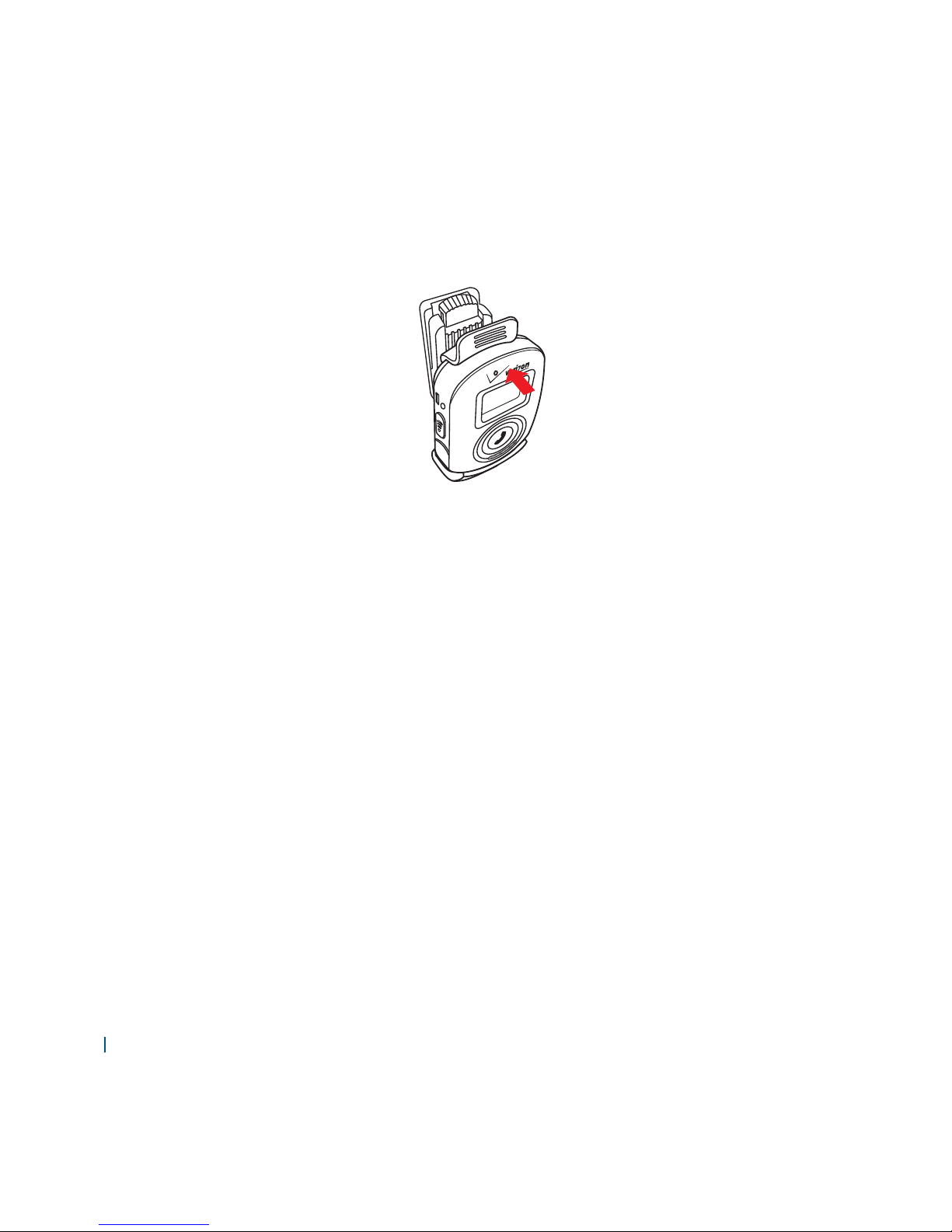
022 Verizon
3. Push down rmly the grooved top of the Personal Monitor into the top clip of the Personal Monitor
holder until you hear it click.
Page 23

ER10VW 023
Separating
1. To separate and release the Personal Monitor, gently press back the top tab of the Personal Monitor
holder. Then lift the Personal Monitor up to remove it.
• Applying too much pressure on the top tab of the Personal Monitor holder may damage it.
• Avoid pressing other buttons on the Personal Monitor when removing it from the Personal
Monitor holder.
• When removing the Personal Monitor from the Personal Monitor holder, be careful not to drop it.
2. Press the Release button to separate the Belt Clip from the Personal Monitor holder.
Please refer to the section on how to use the Belt Clip accessory.
Page 24

024 Verizon
Turning Verizon SureResponse
TM
Personal Monitor
(Personal Monitor) On
Turning your Personal Monitor on
1. Press Emergency Help Key.
NOTE
Even if you press the Emergency Help Key again, the Personal Monitor will not turn o .
Make sure that your Personal Monitor is always su ciently charged and ready for use in the case of
an emergency.
Out-of-box user experience
1. Begin by plugging in these rst two items: the power adaptor and telephone line cord.
The Base Station Charger performs a self-diagnosis. The LED indicates that the power is on and
telephone line is connected.
The Personal Monitor displays a message: “Dock to Charge”.
2. Dock the Personal Monitor to charge it. The LED on the Base Station Charger will indicate the charge
status for the Personal Monitor. When the Personal Monitor reaches a 50% charge level, it displays
a message: “Press to Start”. The Personal Monitor then dials *22899 to connect to the Call Center.
%$*/7
Page 25

ER10VW 025
3. Press the Call button to start the activation. A voice recording informs you when the activation starts.
The Personal Monitor displays a message: “Activating”.
A voice recording and screen messages inform you that the Personal Monitor is calling the Call
Center to complete the activation process.
4. You will need to provide your onboarding information to the Call Center agent.
5. You will have the option to provide additional information either by using the Call Center or by
accessing their web site.
• The Call Center will assist you with pairing the Personal Monitor.
• The Call Center will inform you that they will make a test call to your Personal Monitor in 5
minutes. The test call is for the purpose of verifying that you have caller ID on your home phone
line.
• You will also receive additional information on the use of the Personal Monitor and about the
ER10VW service.
Your Personal Monitor and Base Station Charger are now ready for your use.
Activating your Personal Monitor
Activation Failure
VRI will send you a message if your Personal Monitor is not successfully activated 15 days after
purchase.
When the Personal Monitor reaches a 50% charge level, it displays a message: “Press to Start”.
The Personal Monitor then dials *22899 to connect to the Call Center.
1. Press the Call button to start the activation. A voice recording informs you when the activation
starts. The Personal Monitor displays a message: “Activating”.
a. If the Personal Monitor fails to activate, it automatically redials *22899 to connect with the Call Center.
Page 26

026 Verizon
b. If the Personal Monitor is activated, a voice recording and screen messages inform you that the
Personal Monitor is calling the Call Center to complete the activation process.
NOTE
If the Personal Monitor is not activated during the third attempt:
A voice recording will inform you that the Personal Monitor failed to activate and you should either
retry in an outside location or call VZW Customer Support.
2. You will need to provide your onboarding information to the Call Center agent.
3. You will have the option to provide additional information either by using the Call Center or by
accessing their web site.
• The Call Center will assist you with pairing the Personal Monitor.
• The Call Center will inform you that they will make a test call to your Personal Monitor in 5
minutes. The test call is for the purpose of verifying that you have caller ID on your home phone
line.
• You will also receive additional information on the use of the Personal Monitor and about the
ER10VW service.
Your Personal Monitor and Base Station Charger are now ready for your use.
Onboarding Failure 1
VRI will send you a message if onboarding is not completed 15 days after activation.
1. Press the Call button to start the activation.
A voice recording informs you when the activation starts. The Personal Monitor displays a message:
“Activating”.
a. If the Personal Monitor fails to activate, it automatically redials *22899 to connect with the Call
Center.
b. If the Personal Monitor is activated, a voice recording and screen messages inform you that the
Personal Monitor is calling the Call Center to complete the activation process.
Page 27

ER10VW 027
2. You will need to provide your onboarding information to the Call Center agent.
NOTE
If the Personal Monitor is not activated during the third attempt:
A voice recording will inform you that the Personal Monitor failed to activate and you should either
retry in an outside location or call the Call Center using your home phone.
3. You will have the option to provide additional information either by using the Call Center or by
accessing their web site.
• The Call Center will assist you with pairing the Personal Monitor.
• The Call Center will inform you that they will make a test call to your Personal Monitor in 5
minutes. The test call is for the purpose of verifying that you have caller ID on your home phone
line.
• You will also receive additional information on the use of the Personal Monitor and about the
ER10VW service.
Your Personal Monitor and Base Station Charger are now ready for your use.
Onboarding Failure 2
1. Press the Call button to start the activation.
A voice recording informs you when the activation starts. The Personal Monitor displays a message:
“Activating”. Once the Personal Monitor is activated, a voice recording and screen messages inform
you that the Personal Monitor is calling the Call Center to complete the activation process.
2. You will need to provide your onboarding information to the Call Center agent.
3. You will have the option to provide additional information either by using the Call Center or by
accessing their web site.
• The Call Center will assist you with pairing the Personal Monitor.
Page 28

028 Verizon
• The Call Center will inform you that they will make a test call to your Personal Monitor in 5
minutes. The test call is for the purpose of verifying that you have caller ID on your home phone
line.
• You will also receive additional information on the use of the Personal Monitor and about the
ER10VW service.
Your Personal Monitor and Base Station Charger are now ready for your use.
Resetting the Personal Monitor
If the Personal Monitor fails to operate properly, you can reset it.
1. Turn the Personal Monitor o and on by pressing the
Reset button (a small depressed hole)
located in the upper left-hand side of the Personal Monitor.
2. Press the
Reset button using the tip of a pen or paper clip.
Page 29

ER10VW 029
Getting Started
LCD Display Screen
~
Signal strength
~
Battery level
No signal
~
Sound strength(1~3)
GPS is on and active
Silent mode
Voice privacy mode
Vibrate mode
Current time Standby mode
Page 30

030 Verizon
Pairing
Pairing Method
Pairing is the process for phone connection through the Base Station Charger not through CDMA.
Pairing is possible up to six Personal Monitors with the Base Station Charger. If more than six Personal
Monitors are registered, the rst registered Personal Monitor is cancelled in order.
1. Dock the Personal Monitor on the Base Station Charger.
2. Press the PAIR button located in the left of the Base Station Charger.
3. Activity LED is blinking and the Base Station Charger is pairing with the Personal Monitor.
4. Pairing is completed when Activity LED is turned o .
Page 31

ER10VW 031
Paging
Paging Method
You can locate the Personal Monitor paired with the Base Station Charger by pressing the PAGE
button.
1. Press the PAGE button located in the right of the Base Station Charger.
2. The Personal Monitor paired with the Base Station Charger emits the alert sound.
3. If you press the PAGE button again, the alert sound from the Personal Monitor is o .
Page 32

032 Verizon
Phone Calls
Making an Emergency Call
In an emergency case, press the Emergency Help Key to connect to the Call Center.
Making an emergency call
1. Press Emergency Help Key to turn on the LCD display.
2. Press
Emergency Help Key to connect to the Call Center.
3. The Call Center agent will connect you with the designated hospital facility and/or your designated
family point-of-contact for emergencies.
4. To end the emergency call, press
Emergency Help Key.
NOTE
If your Personal Monitor is outside the frequency range of the Base Station Charger, it will be
connected by data service automatically. You will incur data fees.
Page 33

ER10VW 033
Safety Information
Safety Information for Wireless Handheld Phones
Read this information before using your handheld portable cellular telephone.
Driving safety
Talking on the phone while driving is extremely dangerous and is illegal in some states. Remember,
safety comes rst. Check the laws and regulations on the use of phones in the areas where you drive.
Always obey them. If you must use your phone while driving, please:
• Give full attention to driving. Driving safely is your rst responsibility.
• Use hands-free operation and/or one-touch, speed dialing.
• Pull o the road and park before making or answering a call.
An air bag in ates with great force. DO NOT place objects, including either installed or portable
wireless equipment, in the area over the air bag or in the air bag deployment area. If in-vehicle
wireless equipment is improperly installed and the air bag in ates, serious injury could result.
Failure to follow these instructions could lead to serious personal injury and possible property damage.
Electronic devices
Your wireless handheld portable telephone is a low power radio transmitter and receiver. When it is
ON, it receives and also sends out radio frequency (RF) signals.
Most modern electronic equipment is shielded from RF energy. However, certain electronic
equipment may not be shielded against the RF signals from your wireless phone. Therefore, use of
your phone must be restricted in certain situations.
Page 34

034 Verizon
Pacemakers
The Health Industry Manufacturers Association recommends that a minimum separation of six (6)
inches be maintained between a handheld wireless phone and a pacemaker to avoid potential
interference with the pacemaker. These recommendations are consistent with the independent
research and recommendations of Wireless Technology Research.
Never come closer than six (6) inches to a person with a heart pacemaker implant when using your
phone. Doing so could result in interference with the function of the pacemaker.
Persons with pacemakers:
• ALWAYS keep the phone more than six (6) inches from your pacemaker when the phone is turned on.
• Do not carry the phone in a breast pocket.
• Use the ear opposite the pacemaker to minimize the potential for interference.
• If you have any reason to suspect that interference is taking place, turn your phone OFF
immediately.
Hearing AIDS
Some digital wireless phones may interfere with some hearing aids. In the event of such interference,
you may want to consult your service provider (or call the customer service line to discuss
alternatives).
Other medical devices
If you use any other personal medical device, consult the manufacturer of your device to determine
if they are adequately shielded from external RF energy. Your physician may be able to assist you in
obtaining this information.
Page 35

ER10VW 035
Hospitals and health care facilities
Turn your phone OFF in health care facilities when any regulations posted in these areas instruct you
to do so. Hospitals or healthcare facilities may be using equipment that could be sensitive to external
RF energy.
Vehicles
RF signals may a ect improperly installed or inadequately shielded electronic systems in motor
vehicles. Check with the manufacturer or its representative regarding your vehicle. You should also
consult the manufacturer of any equipment that has been added to your vehicle.
Posted facilities
Turn your phone OFF where posted notices so require.
Aircraft
FCC regulations prohibit using your phone while in the air. Turn your phone OFF before boarding an
aircraft. Always request and obtain prior consent and approval of an authorized airline representative
before using your phone aboard an aircraft. Always follow the instructions of the airline
representative whenever using your phone aboard an aircraft, to prevent any possible interference
with airborne electronic equipment.
Blasting areas
To avoid interfering with blasting operations, turn your phone OFF when in a “blasting area“ or in
areas posted “Turn o two-way radio“. Obey all signs and instructions.
Page 36

036 Verizon
Potentially explosive atmospheres
Turn your phone OFF when in any area with a potentially explosive atmosphere and obey all signs
and instructions. Sparks in such areas could cause an explosion or re resulting in bodily injury or
even death.
Areas with a potentially explosive atmosphere are often, but not always, clearly marked. They include
fueling areas such as gas stations: below deck on boats: fuel or chemical transfer or storage facilities:
vehicles using lique ed petroleum gas (such as propane or butane): areas where the air contains
chemicals or particles, such as grain, dust, or metal powders: and any other area where you would
normally be advised to turn o your vehicle’s engine.
Page 37

ER10VW 037
Important safety instructions
Follow these safety precautions when using your phone to reduce the risk of re, electric shock, and
injury to persons or property:
(1) Keep all slits and openings of the phone unblocked. Do not set the phone on a heating register or
over a radiator. Ensure that proper ventilation is provided at the installation site.
(2) Do not use while wet or while standing in water.
(3) Do not use this product near water (for example, near a bath tub, kitchen sink, or swimming
pool).
(4) Do not allow anything to rest on the power cord. Place the power cord so that it will not be walked
on.
(5) Never insert objects of any kind into the product slits as that may result in re or shock.
(6) Unplug this product from the wall outlet before cleaning. Do not use liquid cleaners or aerosol
cleaners. Use a damp cloth for cleaning.
(7) Do not disassemble this product. If service or repair work is required, contact the customer service
helpline found in this user’s guide.
(8) Do not overload wall outlets and extension cords.
(9) Avoid using during an electrical storm. Use a surge protector to protect the equipment.
(10) Do not use this phone to report a gas leak, especially if you are in the vicinity of the gas line.
CAUTION
To reduce the risk of re, use only No. 26 AWG or larger UL Listed or CSA Certi ed Telecommunication
Line Cord.
Page 38

038 Verizon
Unplug this cordless phone immediately from an
outlet if:
• The power cord or plug is damaged or frayed.
• Liquid has been spilled into the product.
• The product has been exposed to rain or water. Do not retrieve the handset or base until after you
have unplugged the power and phone from the wall. Then retrieve the unit by the unplugged
cords.
• The product has been dropped or the cabinet has been damaged.
Page 39

ER10VW 039
Installation Guidelines
(1) Read and understand all instructions and save them for future reference.
(2) Follow all warnings and instructions marked on the product.
(3) Do not install this product near a bath tub, sink, or shower.
(4) Operate this phone using only the power source that is indicated on the marking label. If you are
unsure of the power supply to your home, consult with your dealer or local power company.
(5) Do not place this product on an unstable cart, stand, or table. This product may fall, causing
serious damage to the product.
(6) Adjust only those controls that are covered by the operating instructions. Improper adjustment of
other controls may result in damage and will often require extensive work to restore the product
to normal operation.
(7) Clean this product with a soft, damp cloth. Do not use chemicals or cleaning agents to clean this
phone.
(8) Use only the power supply that came with this unit. Using other power supplies may damage the
unit.
(9) Because this phone operates on electricity, you should have at least one phone in your home that
could operate without electricity in case the power in your home goes out.
(10) To avoid interference to nearby appliances, do not place the base of the phone on or near a TV,
microwave oven, or VCR.
CAUTION
To maintain compliance with the FCC’s RF exposure guidelines, place the base unit at least 20 cm from
nearby persons.
Page 40

040 Verizon
Safety Information for FCC RF Exposure
Read this information before using your phone.
In August 1996 the Federal Communications Commission (FCC) of the United States with its action
in Report and Order FCC 96-326 adopted an updated safety standard for human exposure to radio
frequency electromagnetic energy emitted by FCC regulated transmitters. Those guidelines are
consistent with the safety standard previously set by both U.S. and international standards bodies.
The design of this phone complies with the FCC guidelines and these international standards.
Body-worn operation
The use only quali ed accessory by manufacture that do not satisfy these requirements may not
comply with FCC RF exposure requirements, and should be avoided.
For more information about RF exposure, please visit the FCC website at www.fcc.gov.
Page 41

ER10VW 041
FCC, ACTA
FCC Part 15
This equipment has been tested and found to comply with the requirements for a Class B digital
device under Part 15 of the Federal Communications Commission (FCC) rules.
These requirements are intended to provide reasonable protection against harmful interference in
a residential installation. This equipment generates, uses and can radiate radio frequency energy
and, if not installed and used in accordance with the instructions, may cause harmful interference to
radio communications. However, there is no guarantee that interference will not occur in a particular
installation. If this equipment does cause harmful interference to radio or television reception, which
can be determined by turning the equipment o and on, the user is encouraged to try to correct the
interference by one or more of the following measures:
• Reorient or relocate the receiving antenna.
• Increase the separation between the equipment and receiver.
• Connect the equipment into an outlet on a circuit di erent from that to which the receiver is
connected.
• Consult the dealer or an experienced radio/TV technician for help.
Changes or modi cations to this equipment not expressly approved by the party responsible for
compliance could void the user’s authority to operate the equipment.
This device complies with Part 15 of the FCC rules.
Operation is subject to the following two conditions: (1) this device may not cause harmful
interference, and (2) this device must accept any interference received, including interference that
may cause undesired operation. Privacy of communications may not be ensured when using this
telephone.
Page 42

042 Verizon
To ensure safety of users, the FCC has established criteria for the amount of radio frequency energy
that can be safely absorbed by a user or bystander according to the intended usage of the product.
This product has been tested and found to comply with the FCC criteria. The handset may be safely
held against the ear of the user. The corded base shall be installed and used such that parts of the
user’s body other than the hands are maintained at a distance of approximately 20 cm (8 inches) or
more.
This Class B digital apparatus complies with Canadian ICES-003.
FCC Part 68 and ACTA
This equipment complies with Part 68 of the FCC rules and with technical requirements adopted by
the Administrative Council for Terminal Attachments (ACTA). The label on the back or bottom of this
equipment contains, among other things, a product identi er in the format US:
AAAEQ##TXXXX. This identi er must be provided to your local telephone company upon request.
The plug and jack used to connect this equipment to premises wiring and the telephone network
must comply with applicable Part 68 rules and technical requirements adopted by ACTA.
A compliant telephone cord and modular plug is provided with this product. It is designed to be
connected to a compatible modular jack that is also compliant. An RJ11 jack should normally be used
for connecting to a single line and an RJ14 jack for two lines. See Installation Instructions in the user’s
manual.
The Ringer Equivalence Number (REN) is used to determine how many devices you may connect to
your telephone line and still have them ring when you are called. The REN for this product is encoded
as the 6th and 7th characters following the US: in the product identi er (e.g., if ## is 03, the REN is
0.3). In most, but not all areas, the sum of all RENs should be ve (5.0) or less. For more information,
please contact your local telephone company.
Page 43

ER10VW 043
This equipment may not be used with Party Lines. If you have specially wired alarm dialing
equipment connected to your telephone line, ensure the connection of this equipment does not
disable your alarm equipment. If you have questions about what will disable alarm equipment,
consult your telephone company or a quali ed installer.
If this equipment is malfunctioning, it must be unplugged from the modular jack until the problem
has been corrected. Repairs to this telephone equipment can only be made by the manufacturer
or its authorized agents. For repair procedures, follow the instructions outlined under the Limited
Warranty.
If this equipment is causing harm to the telephone network, the telephone company may
temporarily discontinue your telephone service. The telephone company is required to notify you
before interrupting service. If advance notice is not practical, you will be noti ed as soon as possible.
You will be given the opportunity to correct the problem and the telephone company is required to
inform you of your right to le a complaint with the FCC. Your telephone company may make changes
in its facilities, equipment, operation, or procedures that could a ect the proper functioning of this
product. The telephone company is required to notify you if such changes are planned.
If this product is equipped with a corded or cordless handset, it is hearing aid compatible.
If this product has memory dialing locations, you may choose to store emergency telephone numbers
(e.g., police, re, medical) in these locations. If you do store or test emergency numbers, please:
• Remain on the line and brie y explain the reason for the call before hanging up.
• Perform such activities in o -peak hours, such as early morning or late evening.
Page 44

044 Verizon
SAR Information
This model phone meets the government’s requirements for exposure to radio waves.
Your wireless phone is a radio transmitter and receiver. It is designed and manufactured not to exceed
the emission limits for exposure to radio frequency (RF) energy set by the Federal Communications
Commission of the U.S. Government. These limits are part of comprehensive guidelines and establish
permitted levels of RF energy for the general population. The guidelines are based on standards that
were developed by independent scienti c organizations through periodic and thorough evaluation of
scienti c studies.
The standards include a substantial safety margin designed to assure the safety of all persons,
regardless of age and health.
The exposure standard for wireless mobile phones employs a unit of measurement known as
the Speci c Absorption Rate, or SAR. The SAR limit set by the FCC is 1.6 W/kg. * Tests for SAR are
conducted with the phone transmitting at its highest certi ed power level in all tested frequency
bands. Although the SAR is determined at the highest certi ed power level, the actual SAR level
of the phone while operating can be well below the maximum value. This is because the phone
is designed to operate at multiple power levels so as to use only the power required to reach the
network. In general, the closer you are to a wireless base station antenna, the lower the power
output. Before a phone model is available for sale to the public, it must be tested and certi ed to the
FCC that it does not exceed the limit established by the government adopted requirement for safe
exposure.The tests are performed in positions and locations (e.g., at the ear and worn on the body) as
required by the FCC for each model.
Page 45

ER10VW 045
The tests are performed in positions and locations (e.g., the FCC for each model). While there may
be di erences between the SAR levels of various phones and at various positions, they all meet the
government requirement for safe exposure.
BODY
CDMA835 1.28 W/kg
PCS1900 1.23 W/kg
The FCC has granted an Equipment Authorization for this model phone with all reported SAR levels
evaluated as in compliance with the FCC RF exposure guidelines. SAR information on this model
phone is on le with the FCC and can be found under the Display Grant section of http://www.fcc.
gov/oet/fccid after searching on XOEER10VW.
Additional information on Speci c Absorption Rates (SAR) can be found on the Cellular
Telecommunications & Internet Association (CTIA) web-site at http://www.phonefacts.net.
* In the United States and Canada, the SAR limit for mobile phones used by the public is 1.6
watts/kg (W/kg) averaged over one gram of tissue. The standard incorporates a substantial
margin of safety to give additional protection for the public and to account for any variations in
measurements.
Page 46

046 Verizon
FDA Consumer Update
U.S. Food and Drug Administration Cell Phone Facts Consumer Information on
Wireless Phones
1. What kinds of phones are the subjects of this update?
The term ”wireless phone” refers here to handheld wireless phones with built-in antennas, often
called ”cell”, ”mobile”, or ”PCS” phones. These types of wireless phones can expose the user to
measurable radiofrequency energy (RF) because of the short distance between the phone and
the user’s head. These RF exposures are limited by Federal Communications Commission safety
guidelines that were developed with the advice of FDA and other federal health and safety
agencies. When the phone is located at greater distances from the user, the exposure to RF is
drastically lower because a person’s RF exposure decreases rapidly with increasing distance from
the source. The so-called ”cordless phones”, which have a base unit connected to the telephone
wiring in a house, typically operate at far lower power levels, and thus produce RF exp osures well
within the FCC’s compliance limits.
2. Do wireless phones pose a health hazard?
The available scienti c evidence does not show that any health problems are associated with using
wireless phones. There is no proof, however, that wireless phones are absolutely safe. Wireless
phones emit low levels of radiofrequency energy (RF) in the microwave range while being used.
They also emit very low levels of RF when in the standby mode. Whereas high levels of RF can
produce health e ects (by heating tissue), exposure to low level RF that does not produce heating
e ects causes no known adverse health e ects. Many studies of low level RF exposures have not
found any biological e ects. Some studies have suggested that some biological e ects may occur,
but such ndings have not been con rmed by additional research. In some cases, other researchers
have had di culty in reproducing those studies, or in determining the reasons for inconsistent
results.
Page 47

ER10VW 047
3. What is FDA’s role concerning the safety of wireless phones?
Under the law, FDA does not review the safety of radiation-emitting consumer products such as
wireless phones before they can be sold, as it does with new drugs or medical devices. However, the
agency has authority to take action if wireless phones are shown to emit radio frequency energy (RF)
at a level that is hazardous to the user. In such a case, FDA could require the manufacturers of wireless
phones to notify users of the health hazard and to repair, replace or recall the phones so that the
hazard no longer exists.
Although the existing scienti c data do not justify FDA regulatory actions, FDA has urged the wireless
phone industry to take a number of steps, including the following:
• Support needed research into possible biological e ects of RF of the type emitted by wireless
phones:
• Design wireless phones in a way that minimizes any RF exposure to the user that is not necessary
for device function: and
• Cooperate in providing users of wireless phones with the best possible information on possible
e ects of wireless phone use on human health
FDA belongs to an interagency working group of the federal agencies that have responsibility for
di erent aspects of RF safety to ensure coordinated e orts at the federal level. The following agencies
belong to this working group:
• National Institute for Occupational Safety and Health
• Environmental Protection Agency
• Federal Communications Commission
• Occupational Safety and Health Administration
• National Telecommunications and Information Administration
The National Institutes of Health participates in some interagency working group activities, as well.
Page 48

048 Verizon
FDA shares regulatory responsibilities for wireless phones with the Federal Communications
Commission (FCC).
All phones that are sold in the United States must comply with FCC safety guidelines that limit RF
exposure. FCC relies on FDA and other health agencies for safety questions about wireless phones.
FCC also regulates the base stations that the wireless phone networks rely upon. While these base
stations operate at higher power than do the wireless phones themselves, the RF exposures that
people get from these base stations are typically thousands of times lower than those they can
get from wireless phones. Base stations are thus not the primary subject of the safety questions
discussed in this document.
4. What are the results of the research done already?
The research done thus far has produced con icting results, and many studies have su ered from
aws in their research methods. Animal experiments investigating the e ects of radiofrequency
energy (RF) exposures characteristic of wireless phones have yielded con icting results that often
cannot be repeated in other laboratories. A few animal studies, however, have suggested that low
levels of RF could accelerate the development of cancer in laboratory animals. However, many of the
studies that showed increased tumor development used animals that had been genetically
engineered or treated with cancer-causing chemicals so as to be pre-disposed to develop cancer in
the absence of RF exposure. Other studies exposed the animals to RF for up to 22 hours per day.
These conditions are not similar to the conditions under which people use wireless phones, so we
don’t know with certainty what the results of such studies mean for human health.
Three large epidemiology studies have been published since December 2000. Between them, the
studies investigated any possible association between the use of wireless phones and primary brain
cancer, glioma, meningioma, or acoustic neuroma, tumors of the brain or salivary gland, leukemia,
or other cancers. None of the studies demonstrated the existence of any harmful health e ects from
wireless phone RF exposures. However, none of the studies can answer questions about long-term
exposures, since the average period of phone use in these studies was around three years.
Page 49

ER10VW 049
5. What research is needed to decide whether RF exposure from wireless phones poses a health risk?
A combination of laboratory studies and epidemiological studies of people actually using wireless
phones would provide some of the data that are needed. Lifetime animal exposure studies could
be completed in a few years. However, very large numbers of animals would be needed to provide
reliable proof of a cancer promoting e ect if one exists. Epidemiological studies can provide data
that is directly applicable to human populations, but 10 or more years’ follow-up may be needed to
provide answers about some health e ects, such as cancer. This is because the interval between the
time of exposure to a cancer-causing agent and the time tumors develop - if they do - may be many,
many years.
The interpretation of epidemiological studies is hampered by di culties in measuring actual RF
exposure during day-to-day use of wireless phones. Many factors a ect this measurement, such as
the angle at which the phone is held, or which model of phone is used.
6. What is FDA doing to nd out more about the possible health e ects of wireless phone RF?
FDA is working with the U.S. National Toxicology Program and with groups of investigators around
the world to ensure that high priority animal studies are conducted to address important questions
about the e ects of exposure to radiofrequency energy (RF).
FDA has been a leading participant in the World Health Organization International Electromagnetic
Fields (EMF) Project since its inception in 1996. An in uential result of this work has been the
development of a detailed agenda of research needs that has driven the establishment of new
research programs around the world. The Project has also helped develop a series of public
information documents on EMF issues.
FDA and the Cellular Telecommunications & Internet Association (CTIA) have a formal Cooperative
Research and Development Agreement (CRADA) to do research on wireless phone safety. FDA
provides the scienti c oversight, obtaining input from experts in government, industry, and
Page 50

050 Verizon
academic organizations. CTIA-funded research is conducted through contracts to independent
investigators. The initial research will include both laboratory studies and studies of wireless phone
users. The CRADA will also include a broad assessment of additional research needs in the context
of the latest research developments around the world.
7. What steps can I take to reduce my exposure to radio frequency energy from my wireless phone?
If there is a risk from these products--and at this point we do not know that there is--it is probably
very small. But if you are concerned about avoiding even potential risks, you can take a few simple
steps to minimize your exposure to radio frequency energy (RF). Since time is a key factor in how
much exposure a person receives, reducing the amount of time spent using a wireless phone will
reduce RF exposure.
• If you must conduct extended conversations by wireless phone every day, you could place
more distance between your body and the source of the RF, since the exposure level drops o
dramatically with distance. For example, you could use a headset and carry the wireless phone
away from your body or use a wireless phone connected to a remote antenna
Again, the scienti c data do not demonstrate that wireless phones are harmful. But if you are
concerned about the RF exposure from these products, you can use measures like those described
above to reduce your RF exposure from wireless phone use.
8. What about children using wireless phones?
The scienti c evidence does not show a danger to users of wireless phones, including children and
teenagers. If you want to take steps to lower exposure to radiofrequency energy (RF), the measures
described above would apply to children and teenagers using wireless phones. Reducing the time of
wireless phone use and increasing the distance between the user and the RF source will reduce RF
exposure.
Some groups sponsored by other national governments have advised that children be discouraged
from using wireless phones at all. For example, the government in the United Kingdom distributed
lea ets containing such a recommendation in December 2000. They noted that no evidence exists
Page 51

ER10VW 051
that using a wireless phone causes brain tumors or other ill e ects. Their recommendation to limit
wireless phone use by children was strictly precautionary; it was not based on scienti c evidence
that any health hazard exists.
9. Do hands-free kits for wireless phones reduce risks from exposure to RF emissions?
Since there are no known risks from exposure to RF emissions from wireless phones, there is no
reason to believe that hands-free kits reduce risks. Hands-free kits can be used with wireless phones
for convenience and comfort. These systems reduce the absorption of RF energy in the head because
the phone, which is the source of the RF emissions, will not be placed against the head. On the other
hand, if the phone is mounted against the waist or other part of the body during use, then that part
of the body will absorb more RF energy. Wireless phones marketed in the U.S. are required to meet
safety requirements regardless of whether they are used against the head or against the body. Either
con guration should result in compliance with the safety limit.
10. Do wireless phone accessories that claim to shield the head from RF radiation work?
Since there are no known risks from exposure to RF emissions from wireless phones, there is no
reason to believe that accessories that claim to shield the head from those emissions reduce risks.
Some products that claim to shield the user from RF absorption use special phone cases, while
others involve nothing more than a metallic accessory attached to the phone. Studies have shown
that these products generally do not work as advertised. Unlike ”hand-free” kits, these so-called
”shields” may interfere with proper operation of the phone. The phone may be forced to boost
its power to compensate, leading to an increase in RF absorption. In February 2002, the Federal
trade Commission (FTC) charged two companies that sold devices that claimed to protect wireless
phone users from radiation with making false and unsubstantiated claims. According to FTC, these
defendants lacked a reasonable basis to substantiate their claim.
Page 52

052 Verizon
11. What about wireless phone interference with medical equipment?
Radiofrequency energy (RF) from wireless phones can interact with some electronic devices. For
this reason, FDA helped develop a detailed test method to measure electromagnetic interference
(EMI) of implanted cardiac pacemakers and de brillators from wireless telephones. This test
method is now part of a standard sponsored by the Association for the Advancement of Medical
instrumentation (AAMI). The nal draft, a joint e ort by FDA, medical device manufacturers, and
many other groups, was completed in late 2000. This standard will allow manufacturers to ensure
that cardiac pacemakers and de brillators are safe from wireless phone EMI.
FDA has tested hearing aids for interference from handheld wireless phones and helped develop
a voluntary standard sponsored by the Institute of Electrical and Electronic Engineers (IEEE).
This standard speci es test methods and performance requirements for hearing aids and wireless
phones so that no interference occurs when a person uses a ”compatible” phone and a
”compatible” hearing aid at the same time. This standard was approved by the IEEE in 2000.
FDA continues to monitor the use of wireless phones for possible interactions with other medical
devices. Should harmful interference be found to occur, FDA will conduct testing to assess the
interference and work to resolve the problem.
Updated July 29, 2003
For more information, please visit the FDA website at http://www.fda.gov/cellphones.
Page 53

ER10VW 053
Compliance with Other FCC Regulations
Operating procedures
Never violate any of the following Rules and Regulations of the FCC when using your Cellular Phone.
Such violations are punishable by ne, imprisonment or both.
• Never use obscene, indecent, or profane language.
• Never use your Cellular Phone to send false distress calls.
• Never wiretap or otherwise intercept a phone call, unless you have rst obtained the consent of
the parties participating in the call.
• Never make any anonymous calls to annoy, harass, or molest other people.
• Never charge another account without authorization, to avoid payment for service.
• Never willfully or maliciously interfere with any other radio communications.
• Never refuse to yield the line when informed that it is needed for an Emergency Call. Also, never
take over a line by stating falsely that it is needed for an emergency.
General Safety
Precautions
Your Handheld Portable Telephone is a high quality piece of equipment. Before operating, read all
instructions and cautionary markings on the product, battery and adapter/charger.
Failure to follow the directions below could result in serious bodily injury and/or property damage
due to battery liquid leakage, re or rupture.
• DO NOT use or store this equipment in a place where it will be exposed to high temperatures,
such as near an open ame or heat-emitting equipment.
Page 54

054 Verizon
• DO NOT drop your device or subject it to severe shock. When not using, lay down the unit to avoid
possible damage due to instability.
• DO NOT expose this equipment to rain or spilled beverages.
• DO NOT use unauthorized accessories.
• DO NOT disassemble the phone or its accessories. If service or repair is required, return unit to an
authorized Personal Communications Devices cellular service center. If unit is disassembled, the
risk of electric shock or re may result.
Battery
Battery safety
Your device uses a removable and rechargeable lithium ion battery. Please contact customer service
for assistance should you need a replacement battery.
Do’s
• Only use the battery and charger approved by the manufacturer.
• Only use the battery for its original purpose.
• Try to keep batteries in a temperature between 41°F (5°C) and 95°F (35°C).
• If the battery is stored in temperatures above or below the recommended range, give it time to
warm up or cool down before using.
• Completely drain the battery before recharging. It may take one to four days to completely drain.
• Store the discharged battery in a cool, dark, and dry place.
• Purchase a new battery when its operating time has decreased, even when fully charged.
• Properly dispose of the battery according to local regulations.
Page 55

ER10VW 055
Don’ts
• Don’t attempt to disassemble the battery – it is a sealed unit with no serviceable parts.
• Don’t expose the battery terminals to any other metal object (e.g., by carrying it in your pocket or
purse with other metallic objects such as coins, clips and pens). This can short circuit and critically
damage the battery.
• Don’t leave the battery in hot or cold environments. Otherwise, it could signi cantly reduce the
capacity and lifetime of the battery.
• Don’t dispose of the battery in a re.
Lithium ion batteries are recyclable. When you replace your built-in battery, please request the repair
center to recycle the battery in accordance with RBRC standards. When disposing of the battery by
yourself, please call RBRC at (800) 822-8837 for proper disposal tips.
Never touch any uid that might leak from the built-in battery. Such liquid when in contact with
the eyes or skin, could cause injury to the skin or eyes. Should the liquid come into contact with the
eyes, irrigate the eyes thoroughly with clean water and immediately seek medical attention. In the
event the liquid comes into contact with the skin or clothing, wash it away immediately with clean
water.
Charger
Charger safety
The charger designed by Personal Communications Devices for this unit requires the use of a
standard 120 V AC power source for its operation.
• Never attempt to disassemble or repair a charger.
• Never use a charger if it has a damaged or worn power cord or plug. Always contact a Personal
Page 56

056 Verizon
Communications Devices authorized service center, if repair or replacement is required.
• Never alter the AC cord or plug on your charger. If the plug will not t into the available outlet,
have a proper outlet installed by a quali ed electrician.
• Never allow any liquids or water to spill on the charger when it is connected to an AC power
source. Always use the charger designed for this unit to avoid any risk of bodily injury or damage
to your cellular phone or battery.
• Never attempt to connect or disconnect the charger with wet hands. Always unplug the charger
from the power source before attempting any cleaning. Always use a soft cloth dampened with
water to clean the equipment, after it has been unplugged.
Handling the cord on this product or cords associated with accessories sold with this product, will
expose you to lead, a chemical known to the State of California to cause birth defects or other
reproductive harm. Wash hands after handling. Always disconnect the charger from the power
source when it is not in use.
Recycle Your Cell Phone!
Carriers marketing this cell phone have an in-store phone take-back program. Consumers can
drop o their used wireless devices to speci ed carrier retail outlets for recycling purposes. For
a list of carrier members and collection sites, visit the cellular industry’s recycling website www.
recyclewirelessphones.com.
To mail in your old wireless device to Personal Communications Devices for recycling purposes,
simply package your old wireless device and any accessories (including discharged batteries) in
appropriate shipping materials and mail to: For Recycling Personal Communications Devices LLC
555 Wireless Blvd. Hauppauge, NY 11788
Page 57

ER10VW 057
Wireless phones also can be donated to the Wireless Foundation’s DONATE A PHONE® CALL TO
PROTECT® campaign. This charitable cause collects wireless phones to bene t victims of domestic
violence. All donated phones are tax deductible. You may mail the phone to:CALL TO PROTECT2555
Bishop Circle WestDexter, MI 48130
-OR
Drop the phone o at a local collection center. For a list of collectioncenters,visit www.
wirelessfoundation.org/CalltoProtect/dropo .cfm
Before returning any wireless device for recycling purposes, please remember to terminate your
service on the device, clear the device of any stored information and remove the device’s SIM card,
if it has one (please contact your wireless provider to nd out if your device contains a SIM card and
for assistance on how to remove it).
Page 58

058 Verizon
Responsible Driving
(from verzonwireless.com):
When behind the wheel, safe driving is your responsibility and it should always be your rst priority.
Scienti c research on the subject of wireless phone use and driving has been conducted worldwide
for several years. According to the National Highway Tra c Safety Administration (NHTSA),
the available research indicates that using a wireless phone while driving degrades a driver’s
performance, whether it is a hands-free or hand-held wireless phone. NHTSA advises that the
“safest course of action is to refrain from using a cell phone while driving.” NHTSA’s policy on “Cell
Phone Use While Driving,” as well as Frequently Asked Questions on the subject, are available at
www.nhtsa.gov (click on “Tra c Safety” then on “Drowsy and Distracted Driving”). For your well
being and the well being of those around you, you should consider turning your phone o and
allowing calls to go to Voice Mail while you are driving.
If you choose to use your wireless phone while driving, several jurisdictions have adopted “handsfree” and other restrictions on the use of wireless devices while driving. It is your responsibility to
know and to comply with the law in your area.
RF Emissions
(from verzonwireless.com):
CONSUMER INFORMATION ABOUT RADIO FREQUENCY EMISSIONS
Your wireless phone, which contains a radio transmitter and receiver, emits radio frequency energy
during use. The following consumer information addresses commonly asked questions about the
health e ects of wireless phones.
Page 59

ER10VW 059
ARE WIRELESS PHONES SAFE?
Scienti c research on the subject of wireless phones and radio frequency (“RF”) energy has been
conducted worldwide for many years, and continues. In the United States, the Food and Drug
Administration (“FDA”) and the Federal Communications Commission (“FCC”) set policies and
procedures for wireless phones. The FDA issued a website publication on health issues related to
cell phone usage where it states, “The scienti c community at large … believes that the weight
of scienti c evidence does not show an association between exposure to radiofrequency (RF)
from cell phones and adverse health outcomes. Still the scienti c community does recommend
conducting additional research to address gaps in knowledge. That research is being conducted
around the world and FDA continues to monitor developments in this eld.” You can access the
FDA website at http://www.fda.gov/cellphones. You can also contact the FDA toll-free at (888)
463-6332 or (888) INFO-FDA. The FCC issued its own website publication stating that “[t]here is no
scienti c evidence that proves that wireless telephone usage can lead to cancer or other problems,
including headaches, dizziness or memory loss.” This publication is available at http://www.fcc.
gov/cgb/consumerfacts/mobilephone.html or through the FCC at (888) 225-5322 or (888) CALLFCC.
The National Cancer Institute (“NCI”) states that concerns about the potential health e ects of using
cellular phones ? “and speci cally the suggestion that using a cell phone may increase a
person’s risk of developing brain cancer ? are not supported by a growing body of research on the
subject.” You can access NCI’s review of the research at http://www.cancer.gov/ncicancerbulletin/
NCI_Cancer_Bulletin_092308/page7.
WHAT DOES “SAR” MEAN?
In 1996, the FCC, working with the FDA, the U.S. Environmental Protection Agency, and other
agencies, established RF exposure safety guidelines for wireless phones in the United States. Before
a wireless phone model is available for sale to the public, it must be tested by the manufacturer
and certi ed to the FCC that it does not exceed limits established by the FCC. One of these limits is
Page 60

060 Verizon
expressed as a Speci c Absorption Rate, or “SAR”. SAR is a measure of the rate of absorption of RF
energy in the body. Tests for SAR are conducted with the phone transmitting at its highest power
level in all tested frequency bands. Since 1996, the FCC has required that the SAR of handheld
wireless phones not exceed 1.6 watts per kilogram, averaged over one gram of tissue. Although
the SAR is determined at the highest power level, the actual SAR value of a wireless phone while
operating can be less than the reported SAR value. This is because the SAR value may vary from call
to call, depending on factors such as proximity to a cell site, the proximity of the phone to the body
while in use, and the use of hands-free devices. For more information about SARs, see the FCC’s OET
Bulletins 56 and 65 at http://www.fcc.gov/Bureaus/Engineering_Technology/Documents/bulletins
and http://www.fcc.gov/oet/ea/, or visit the Cellular Telecommunications Industry Association
website at http://www.ctia.org/consumer_info/index.cfm/AID/10371. You may also wish to contact
the manufacturer of your phone.
CAN I MINIMIZE MY RF EXPOSURE?
If you are concerned about RF, there are several simple steps you can take to minimize your RF
exposure. You can, of course, reduce your talk time. You can place more distance between your
body and the source of the RF, as the exposure level drops o dramatically with distance. The FDA/
FCC website states that “[h]ands-free kits can be used with wireless phones for convenience and
comfort. These systems reduce the absorption of RF energy in the head because the phone, which
is the source of the RF emissions, will not be placed against the head. On the other hand, if the
phone is mounted against the waist or other part of the body during use, then that part of the
body will absorb more RF energy. Wireless phones marketed in the U.S. are required to meet safety
requirements regardless of whether they are used against the head or against the body. Either
con guration should result in compliance with the safety limit.” Also, if you use your wireless phone
while in a car, you can use a phone with an antenna on the outside of the vehicle. You should also
read and follow your wireless phone manufacturer’s instructions for the safe operation of your
phone.
Page 61

ER10VW 061
DO WIRELESS PHONES POSE ANY SPECIAL RISKS TO CHILDREN?
The FDA website states that “[t]he scienti c evidence does not show a danger to any users of
cell phones from RF exposure, including children and teenagers.” The FDA website further states
that “[s]ome groups sponsored by other national governments have advised that children be
discouraged from using cell phones at all. For example, the Stewart Report from the United
Kingdom [“UK”] made such a recommendation in December 2000. In this report a group of
independent experts noted that no evidence exists that using a cell phone causes brain tumors
or other ill e ects. [The UK’s] recommendation to limit cell phone use by children was strictly
precautionary; it was not based on scienti c evidence that any health hazard exists.” A copy of
the UK’s lea et is available at http://www.dh.gov.uk (search “mobile”), or you can write to: NRPB,
Chilton, Didcot, Oxon OX11 0RQ, United Kingdom. Copies of UK’s annual reports on mobile phones
and RF are available online at http://www.iegmp.org.uk and http://www.hpa.org.uk/radiation/
(search “mobile”). Parents who wish to reduce their children’s RF exposure may choose to restrict
their children’s wireless phone use.
WHERE CAN I OBTAIN FURTHER INFORMATION?
For further information, see the following additional resources:
U.S. FOOD AND DRUG ADMINISTRATION
FDA Consumer magazine
November-December 2000
Telephone: (888) INFO-FDA
http://www.fda.gov/fdac/features/2000/600_phone.html
Page 62

062 Verizon
U.S. FEDERAL COMMUNICATIONS COMMISSION
445 12th St. S.W.
Washington, D.C. 20554
Telephone: (888) 225-5322
http://www.fcc.gov/oet/rfsafety
INDEPENDENT EXPERT GROUP ON MOBILE PHONES
http://www.iegmp.org.uk
ROYAL SOCIETY OF CANADA
EXPERT PANEL ON POTENTIAL HEALTH RISKS OF RADIOFREQUENCY FIELDS
FROM WIRELESS TELECOMMUNICATIONS DEVICES
283 Sparks Street
Ottawa, Ontario K1R 7X9
Canada
Telephone: (613) 991-6990
http://www.rsc.ca/index.php?page=expert_panels_rf&lang_id=1&page_id=120
WORLD HEALTH ORGANIZATION
Avenue Appia 20
1211 Geneva 27
Switzerland
Telephone: 011 41 22 791 21 11
Page 63

ER10VW 063
http://www.who.int/mediacentre/factsheets/fs193/en/
International Commission on Non-Ionizing Radiation Protection
c/o Bundesamt fur Strahlenschutz
Ingolstaedter Landstr.1
85764 Oberschleissheim
Germany
Telephone: 011 49 1888 333 2156
http://www.icnirp.de
American National Standards Institute
1819 L Street, N.W., 6th Floor
Washington, D.C. 20036
(202) 293-8020
http://www.ansi.org
National Council on Radiation Protection and Measurements
7910 Woodmont Avenue, Suite 800
Bethesda, MD 20814-3095
Telephone: (301) 657-2652
http://www.ncrponline.org
Engineering in Medicine and Biology Society, Committee on Man and Radiation (COMAR), of the
Institute of Electrical and Electronics Engineers
http://http://ewh.ieee.org/soc/embs/comar/
Page 64

064 Verizon
Caution:
Avoid potential hearing loss.
Prolonged exposure to loud sounds (including music) is the most common cause of preventable
hearing loss. Some scienti c research suggests that using portable audio devices, such as portable
music players and cellular telephones, at high volume settings for long durations may lead to
permanent noise-induced hearing loss. This includes the use of headphones (including headsets,
earbuds and Bluetooth® or other wireless devices). Exposure to very loud sound has also been
associated in some studies with tinnitus (a ringing in the ear), hypersensitivity to sound and
distorted hearing. Individual susceptibility to noise-induced hearing loss and other potential hearing
problems varies.
The amount of sound produced by a portable audio device varies depending on the nature of the
sound, the device, the device settings and the headphones. You should follow some commonsense
recommendations when using any portable audio device:
• Set the volume in a quiet environment and select the lowest volume at which you can hear
adequately.
• When using headphones, turn the volume down if you cannot hear the people speaking near
you or if the person sitting next to you can hear what you are listening to.
• Do not turn the volume up to block out noisy surroundings. If you choose to listen to your
portable device in a noisy environment, use noise-cancelling headphones to block out
background environmental noise.
• Limit the amount of time you listen. As the volume increases, less time is required before your
hearing could be a ected.
Page 65

ER10VW 065
• Avoid using headphones after exposure to extremely loud noises, such as rock concerts, that
might cause temporary hearing loss. Temporary hearing loss might cause unsafe volumes to
sound normal.
• Do not listen at any volume that causes you discomfort. If you experience ringing in your ears,
hearmu ed speech or experience any temporary hearing di culty after listening to your
portable audio device, discontinue use and consult your doctor.
YOU CAN OBTAIN ADDITIONAL INFORMATION ON THIS SUBJECT FROM THE
FOLLOWING SOURCES:
American Academy of Audiology
11730 Plaza American Drive, Suite 300 Reston, VA 20190
Voice: (800) 222-2336
Email: info@audiology.org
Internet: www.audiology.org
National Institute on Deafness and Other Communication Disorders
National Institutes of Health
31 Center Drive, MSC 2320
Bethesda, MD USA 20892-2320
Voice: (301) 496-7243
Email: nidcdinfo@nih.gov
Internet: http://www.nidcd.nih.gov/health/hearing
Page 66

066 Verizon
National Institute for Occupational Safety and Health
Hubert H. Humphrey Bldg.
200 Independence Ave., SW
Washington, DC 20201
Voice: 1-800-35-NIOSH (1-800-356-4674)
Internet: http://www.cdc.gov/niosh/topics/noise/default.html
©2011 Verizon Wireless. All Rights Reserved.
This device complies with Part 15 of FCC Rules.Operation is subject to the following two conditions:
(1) This device may not cause harmful interference, and
(2) This device must accept any interference received.
Including interference that may cause undesired operation.
Information to User
This equipment has been tested and found to comply with the limits for a Class B digital device,
pursuant to part 15 of the FCC Rules. These limits are designed to provide reasonable protection
against harmful interference in a residential installation. This equipment generates, uses and can
radiate radio frequency energy and, if not installed and used in accordance with the instructions,
may cause harmful interference to radio communications. However, there is no guarantee that
interference will not occur in a particular installation.
If this equipment does cause harmful interference to radio or television reception, which can be
Page 67

ER10VW 067
determined by turning the equipment o and on, the user is encouraged to try to correct the
interference by one or more of the following measures:
- Reorient or relocate the receiving antenna.
- Increase the separation between the equipment and receiver.
- Connect the equipment into an outlet on a circuit di erent from that to which the receiver is
connected.
- Consult the dealer or an experienced radio / TV technician for help.
The user who makes changes or modi cations to the unit without the express approval by the
manufacturer will void user authority to operate the equipment.
Manufacturer’s Warranty
12 month limited warranty
Personal Communications Devices, LLC (the Company) warrants to the original retail purchaser
of this Personal Communications Devices handheld portable cellular telephone, that should this
product or any part thereof during normal consumer usage and conditions, be proven defective in
material or workmanship that results in product failure within the rst twelve (12) month period
from the date of purchase, such defect(s) will be repaired or replaced (with new or rebuilt parts) at
the Company’s option, without charge for parts or labor directly related to the defect(s).
The antenna, keypad, display, rechargeable battery and battery charger, if included, are similarly
warranted for twelve (12) months from date of purchase.
Page 68

068 Verizon
This Warranty extends only to consumers who purchase the product in the United States or Canada
and it is not transferable or assignable.
This Warranty does not apply to:
(a) Product subjected to abnormal use or conditions, accident, mishandling, neglect, unauthorized
alteration, misuse, improper installation or repair or improper storage;
(b) Product whose mechanical serial number or electronic serial number has been removed, altered
or defaced.
(c) Damage from exposure to moisture, humidity, excessive temperatures or extreme environmental
conditions;
(d) Damage resulting from connection to, or use of any accessory or other product not approved or
authorized by the Company;
(e) Defects in appearance, cosmetic, decorative or structural items such as framing and non-
operative parts;
(f) Product damaged from external causes such as re, ooding, dirt, sand, weather conditions,
battery leakage, blown fuse, theft or improper usage of any electrical source.
The Company disclaims liability for removal or reinstallation of the product, for geographic
coverage, for inadequate signal reception by the antenna or for communications range or operation
of the cellular system as a whole.
When sending your wireless device to Personal Communications Devices, LLC for repair or service,
please note that any personal data or software stored on the device may be inadvertently erased
or altered. Therefore, we strongly recommend you make a back up copy of all data and software
contained on your device before submitting it for repair or service. This includes all contact lists,
downloads (i.e. third-party software applications, ringtones, games and graphics) and any other
data added to your device. In addition, if your wireless device utilizes a SIM or Multimedia card,
Page 69

ER10VW 069
please remove the card before submitting the device and store for later use when your device is
returned, Personal Communications Devices, LLC is not responsible for and does not guarantee
restoration of any third-party software, personal information or memory data contained in, stored
on, or integrated with any wireless device, whether under warranty or not, returned to Personal
Communications Devices for repair or service.
To obtain repairs or replacement within the terms of this Warranty, the product should be delivered
with proof of Warranty coverage (e.g. dated bill of sale), the consumer’s return address, daytime
phone number and/or fax number and complete description of the problem, transportation prepaid,
to the Company at the address shown below or to the place of purchase for repair or replacement
processing.
In addition, for reference to an authorized Warranty station in your area, you may telephone in the
United States (800) 229-1235, and in Canada (800) 465-9672 (in Ontario call 416-695-3060).
THE EXTENT OF THE COMPANY’S LIABILITY UNDER THIS WARRANTY IS LIMITED TO THE REPAIR OR
REPLACEMENT PROVIDED ABOVE AND, IN NO EVENT, SHALL THE COMPANY’S LAIBILITY EXCEED THE
PURCHASE PRICE PAID BY PURCHASER FOR THE PRODUCT.
ANY IMPLIED WARRANTIES, INCLUDING ANY IMPLIED WARRANTY OF MERCHANTABILITY OR
FITNESS FOR A PARTICULAR PURPOSE, SHALL BE LIMITED TO THE DURATION OF THIS WRITTEN
WARRANTY. ANY ACTION FOR BREACH OF ANY WARRANTY MUST BE BROUGHT WITHIN A PERIOD
OF 18 MONTHS FROM DATE OF ORIGINAL PURCHASE.
IN NO CASE SHALL THE COMPANY BE LIABLE FOR AN SPECIAL CONSEQUENTIAL OR INCIDENTAL
DAMAGES FOR BREACH OF THIS OR ANY OTHER WARRANTY, EXPRESS OR IMPLIED, WHATSOEVER.
THE COMPANY SHALL NOT BE LIABLE FOR THE DELAY IN RENDERING SERVICE UNDER THIS
WARRANTY OR LOSS OF USE DURING THE TIME THE PRODUCT IS BEING REPAIRED OR REPLACED.
Page 70

070 Verizon
No person or representative is authorized to assume for the Company any liability other than
expressed herein in connection with the sale of this product.
Some states or provinces do not allow limitations on how long an implied warranty lasts or the
exclusion or limitation of incidental or consequential damage so the above limitation or exclusions
may not apply to you. This Warranty gives you speci c legal rights, and you may also have other
rights, which vary from state to state or province to province.
IN USA : Personal Communications Devices, LLC.
555 Wireless Blvd.
Hauppauge, NY 11788
(800) 229-1235
IN CANADA : PCD Communications Canada Ltd.
5535 Eglinton Avenue West Suite #234
Toronto, ON M9C 5K5
(800) 465-96725
Page 71

MEMO
Page 72

MEMO
