Page 1
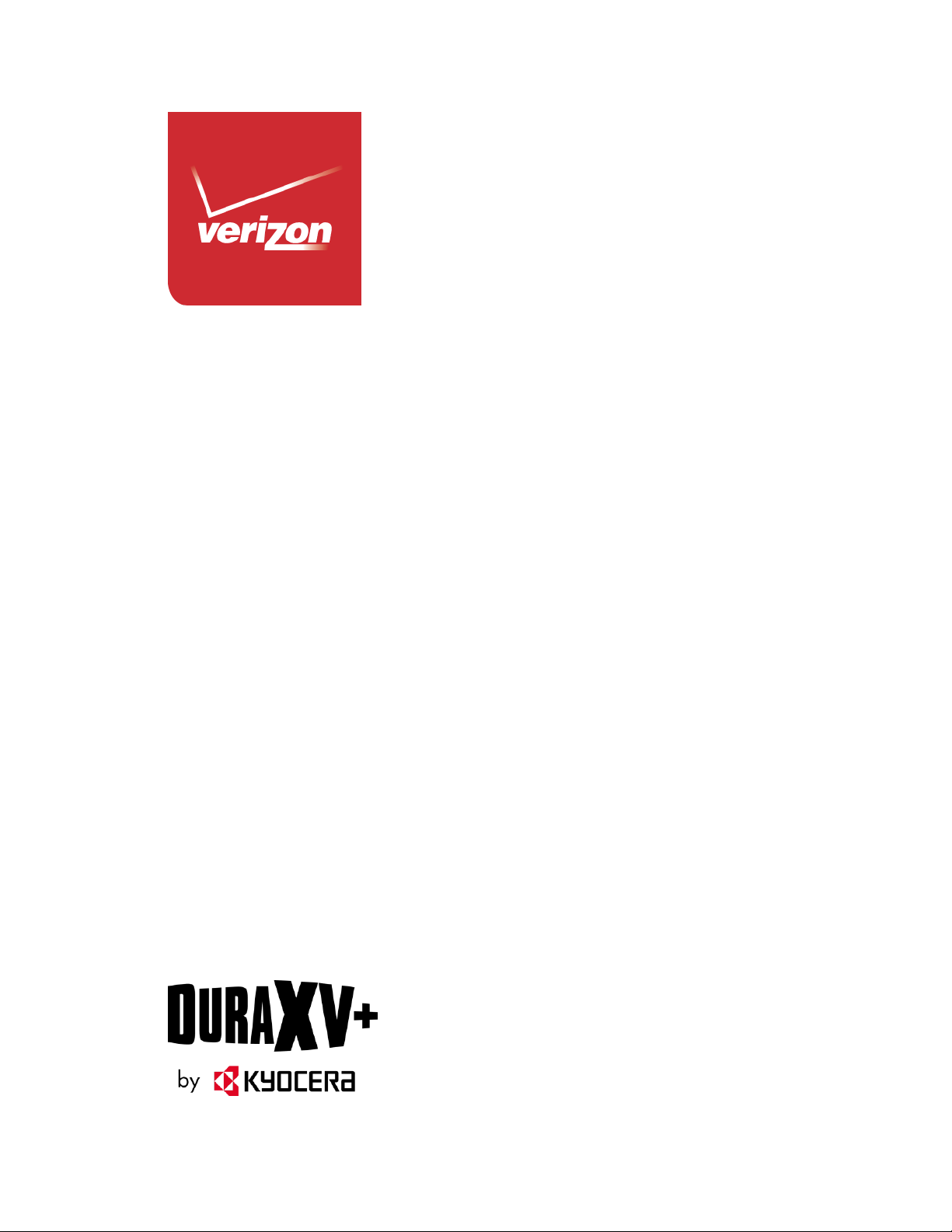
User Guide
Page 2
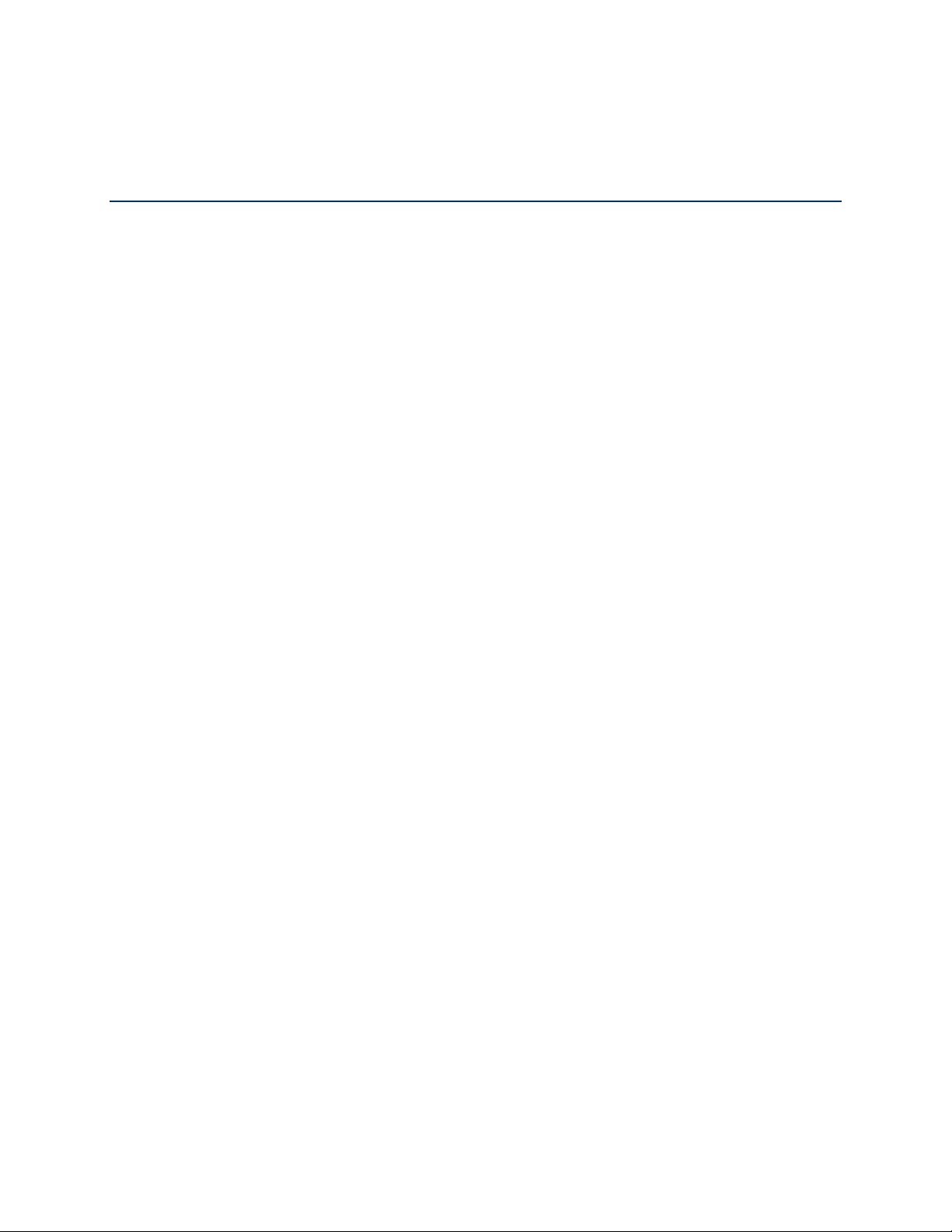
Table of Contents
Get Started ................................................................................................................................ 1
Your Phone at a Glance ...................................................................................................... 1
Set Up Your Phone ............................................................................................................. 5
Insert the Battery ......................................................................................................... 5
Charge the Battery ....................................................................................................... 6
Replace the SIM Card ................................................................................................. 7
Replace the microSD Card .......................................................................................... 8
Turn Your Phone On and Off .............................................................................................. 8
Set Up Voicemail ................................................................................................................ 9
Set Up Voicemail ................................................................ ......................................... 9
Checking Voicemail ..................................................................................................... 9
Phone Basics ............................................................................................................................10
Your Home Screen ............................................................................................................10
Home Screen Overview ..............................................................................................10
Home Screen Icons ....................................................................................................11
Navigate Through the Menus .............................................................................................14
Select Menu Items ......................................................................................................14
Back Up Within a Menu ..............................................................................................14
Navigation Key Shortcuts ............................................................................................14
Enter Text ..........................................................................................................................15
Select a Text Input Mode ............................................................................................15
Enter Text Using XT9 Word ........................................................................................15
Enter Text Using Abc/ABC Mode ................................................................................16
Phone Calls ..............................................................................................................................17
Make Phone Calls ..............................................................................................................17
Call Using the Phone keypad ......................................................................................17
Call from Recent Calls ................................................................................................17
Call from Contacts ......................................................................................................17
Call Using a Speed Dial Number ................................................................................18
Call a Phone Number With Pauses .............................................................................18
TOC i
Page 3
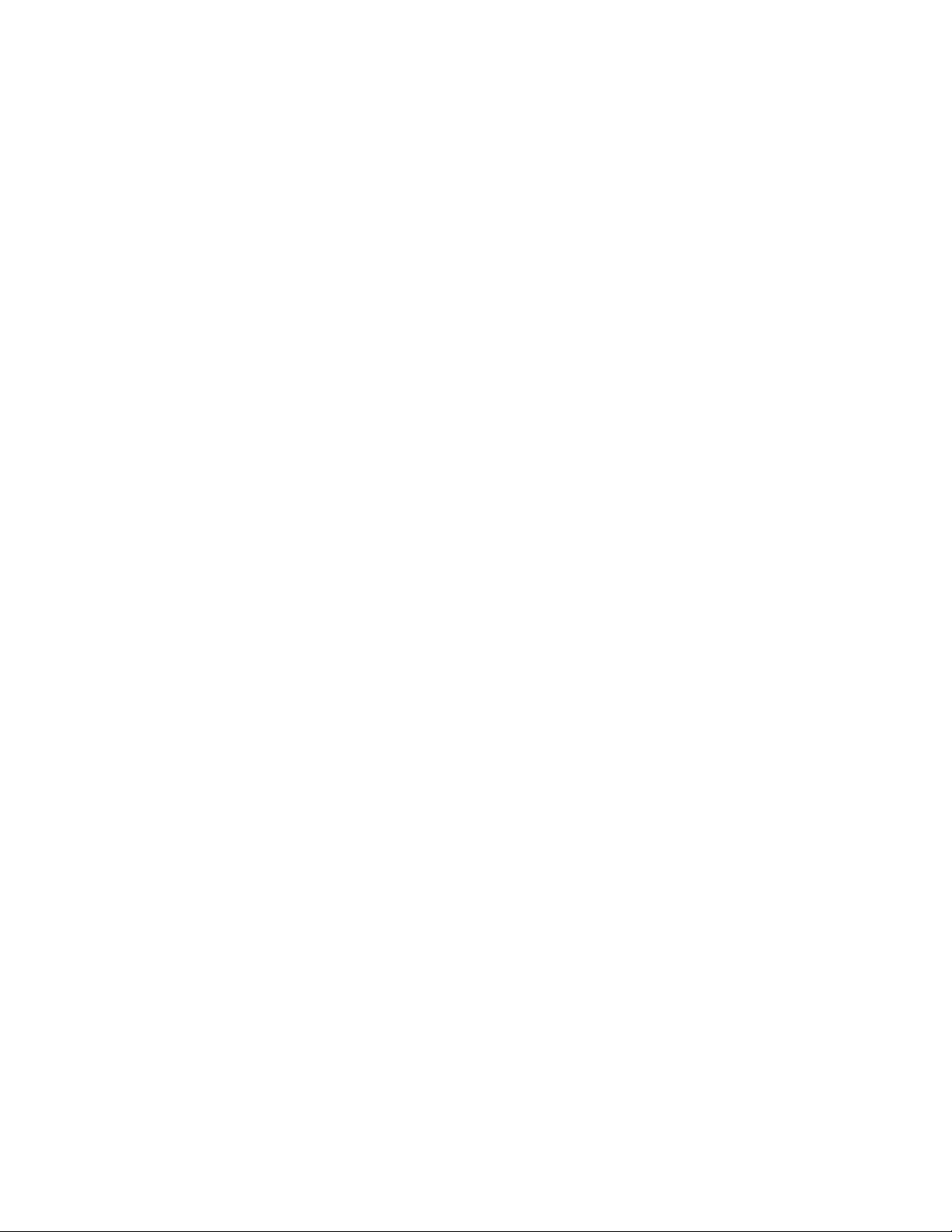
Call Emergency Numbers ...........................................................................................18
Receive Phone Calls ..........................................................................................................19
End Phone Calls ................................................................................................................20
Phone Call Options ............................................................................................................20
In-call Options .............................................................................................................20
Caller Name ID ...........................................................................................................21
Call Waiting ................................................................................................................21
3-Way Calling .............................................................................................................21
Call Forwarding ..........................................................................................................22
Recent Calls ......................................................................................................................23
Call Settings ......................................................................................................................24
Answer Options ..........................................................................................................24
Auto Retry ..................................................................................................................24
TTY Mode ...................................................................................................................24
One Touch Dial ...........................................................................................................25
Voice Privacy ..............................................................................................................25
DTMF Tones ...............................................................................................................26
Assisted Dialing ..........................................................................................................26
Hearing Aid .................................................................................................................26
Verizon Push To Talk Plus (PTT+) .....................................................................................27
Contacts....................................................................................................................................29
Get Started with Contacts ..................................................................................................29
Add a Contact ....................................................................................................................30
Save a Phone Number .......................................................................................................30
Edit a Contact ....................................................................................................................31
Backup Assistant ...............................................................................................................32
Add a Group Contact .........................................................................................................33
Edit a Group Contact .........................................................................................................33
Set Up Speed Dialing .........................................................................................................34
ICE (In Case of Emergency) Contacts ...............................................................................35
My Name Card ...................................................................................................................36
Messaging ................................................................................................................................37
Send a Message ................................................................ ................................................37
TOC ii
Page 4
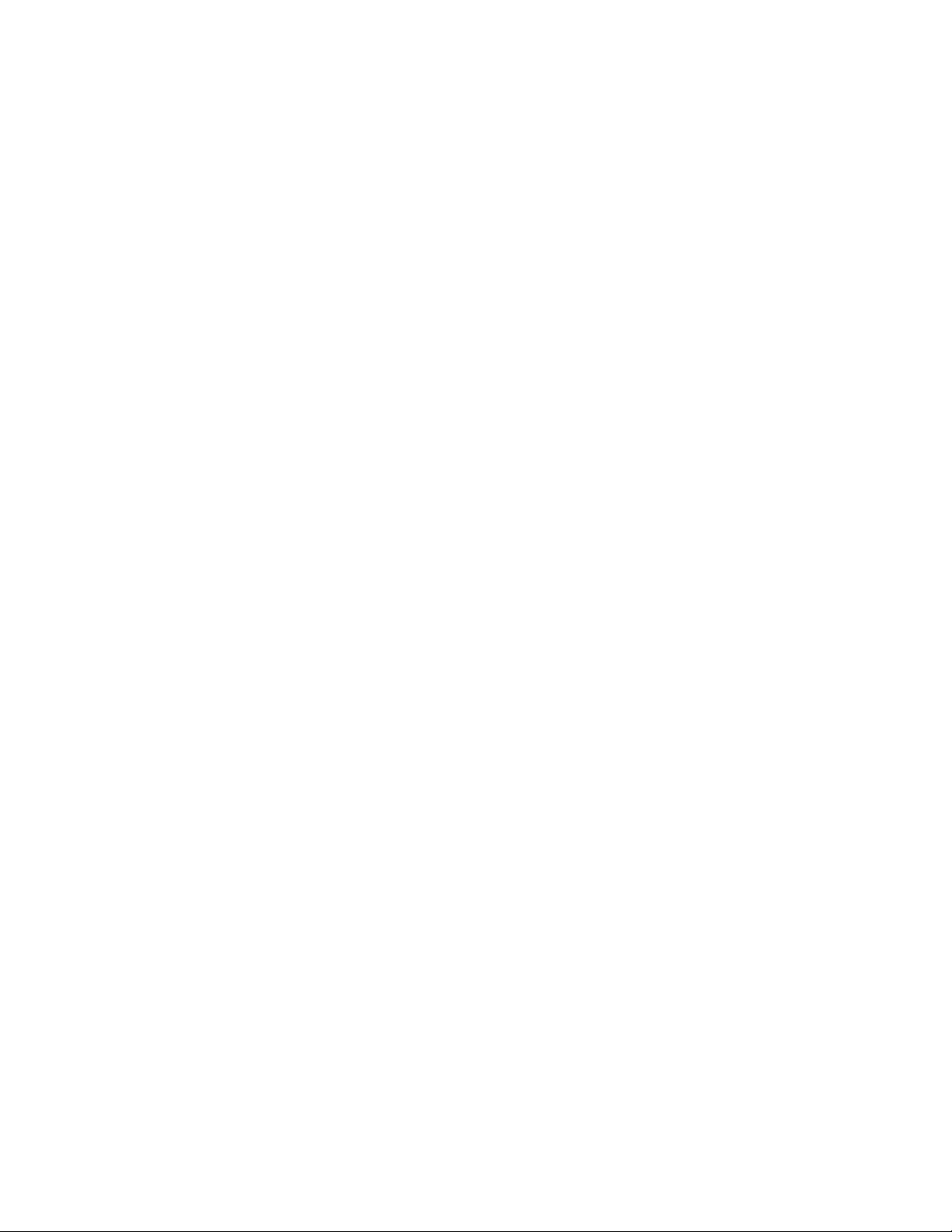
Access Messages ..............................................................................................................38
Messages Folder ........................................................................................................38
Inbox Folder................................................................................................................39
Sent Folder .................................................................................................................40
Drafts Folder ...............................................................................................................41
Messaging Settings............................................................................................................41
Emergency Alerts .......................................................................................................42
Voicemail ...........................................................................................................................43
Voicemail Notification .................................................................................................43
New Voicemail Message Alerts...................................................................................43
Retrieve Your Voicemail Messages ............................................................................43
Mobile Web Email ..............................................................................................................44
Social Networks .................................................................................................................44
Apps and Entertainment ............................................................................................................46
Media Center .....................................................................................................................46
Apps ...........................................................................................................................46
Internet .......................................................................................................................46
Music & Tones ................................................................ ............................................47
Picture & Video ...........................................................................................................48
VZ Navigator .............................................................................................................................50
Web and Data ...........................................................................................................................51
Launch a Web Connection ..........................................................................................51
Data Connection Status and Indicators .......................................................................51
Browser .............................................................................................................................52
Learn to Navigate the Web .........................................................................................52
Camera and Video ....................................................................................................................54
Take Pictures .....................................................................................................................54
Take a Picture ............................................................................................................54
Camera Mode Options ................................................................................................55
Record Videos ...................................................................................................................56
Record a Video ...........................................................................................................56
Video Mode Options ...................................................................................................57
Send Pictures and Videos ..................................................................................................57
TOC iii
Page 5

Send Pictures and Videos Using the Messaging Feature............................................57
Send Pictures and Videos Using the Bluetooth Feature ..............................................58
Tools .........................................................................................................................................59
Voice Commands ..............................................................................................................59
Activate the Voice Commands ....................................................................................59
Voice Commands Settings ..........................................................................................61
Calculator ..........................................................................................................................63
Unit Converter ....................................................................................................................63
Tip Calculator.....................................................................................................................64
Calendar ............................................................................................................................65
Add an Event to the Calendar .....................................................................................65
View Calendar Events ................................................................................................66
Erase Calendar Events ...............................................................................................66
Alarm Clock .......................................................................................................................67
Stopwatch ..........................................................................................................................68
Countdown Timer ..............................................................................................................68
World Clock .......................................................................................................................69
Notepad .............................................................................................................................69
USB Mass Storage ............................................................................................................70
Flashlight ...........................................................................................................................70
Settings & Tools ........................................................................................................................72
My Verizon .........................................................................................................................72
Volume Settings .................................................................................................................72
Adjust the Maser Volume ............................................................................................72
All Sounds Off .............................................................................................................72
Bluetooth ...........................................................................................................................73
Turn Bluetooth On or Off.............................................................................................73
Bluetooth Settings Menu .............................................................................................73
Pair Bluetooth Devices ...............................................................................................73
Send Items via Bluetooth ............................................................................................74
Accessibility .......................................................................................................................75
Easy Set-up ................................................................................................................75
Readout ......................................................................................................................75
TOC iv
Page 6
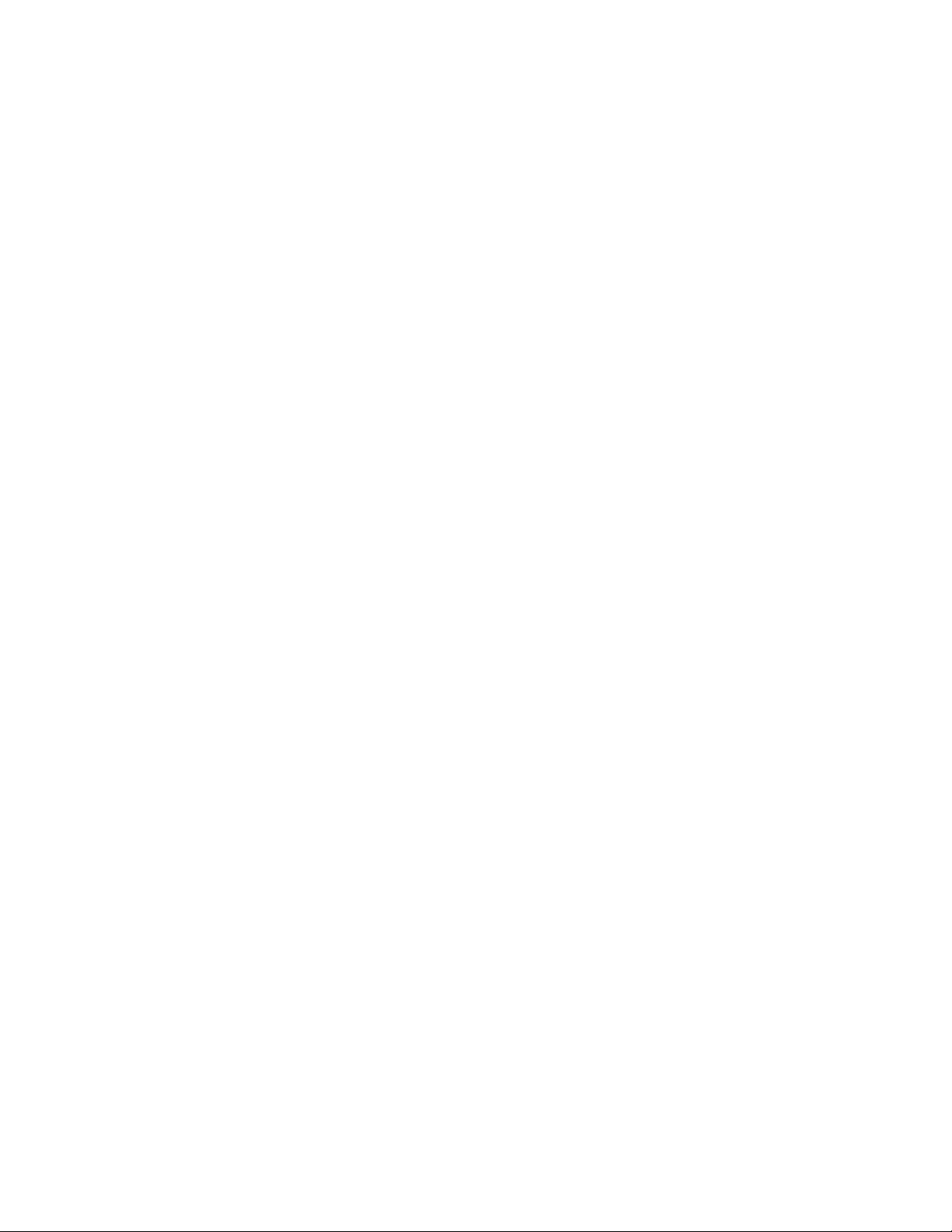
Language ...................................................................................................................76
Speech Rate ...............................................................................................................76
Speech Volume ..........................................................................................................76
Contrast ......................................................................................................................76
Sounds Settings .................................................................................................................77
Easy Set-up ................................................................................................................77
Call Sounds ................................................................................................................77
Alert Sounds ...............................................................................................................77
Keypad Volume ..........................................................................................................78
Service Alerts .............................................................................................................78
Escalate Ringtone.......................................................................................................79
Display Settings .................................................................................................................79
Easy Set-up ................................................................................................................79
Banner ........................................................................................................................ 79
Backlight .....................................................................................................................80
Wallpaper ...................................................................................................................80
Display Themes ..........................................................................................................81
Main Menu Settings ....................................................................................................81
Font Size ....................................................................................................................82
Clock Format ..............................................................................................................82
Power Save Mode ......................................................................................................83
Phone Settings ..................................................................................................................83
Airplane Mode ............................................................................................................83
Set Shortcuts ..............................................................................................................83
External Key Lock .......................................................................................................84
Voice Commands Settings ..........................................................................................85
Time & Date ................................................................................................................85
Location ......................................................................................................................86
Current Country ..........................................................................................................86
Security ......................................................................................................................86
SIM Security ...............................................................................................................88
Global Data Roaming .................................................................................................89
System Select .............................................................................................................90
TOC v
Page 7

NAM Selection ................................................................ ............................................90
Call Settings ......................................................................................................................90
Memory ..............................................................................................................................90
USB Mode .........................................................................................................................92
Phone Info .........................................................................................................................92
Set-up Wizard ....................................................................................................................92
Notes ........................................................................................................................................94
Copyright & Trademarks ...........................................................................................................95
Index .........................................................................................................................................96
TOC vi
Page 8
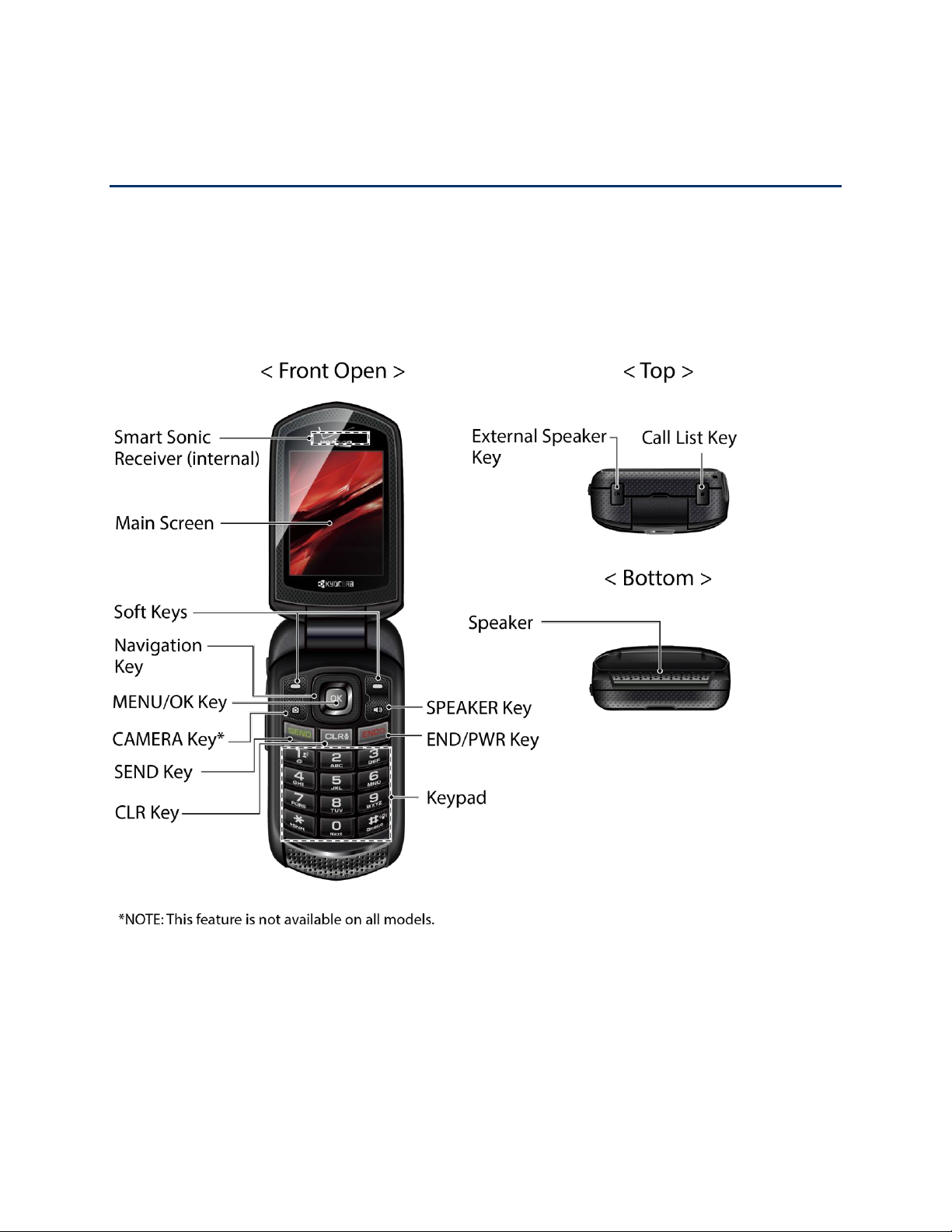
Get Started
The following topics give you all the information you need to set up your phone and Verizon
service the first time.
Your Phone at a Glance
The following illustration outlines your phone’s primary external features and keys.
Phone Basics 1
Page 9
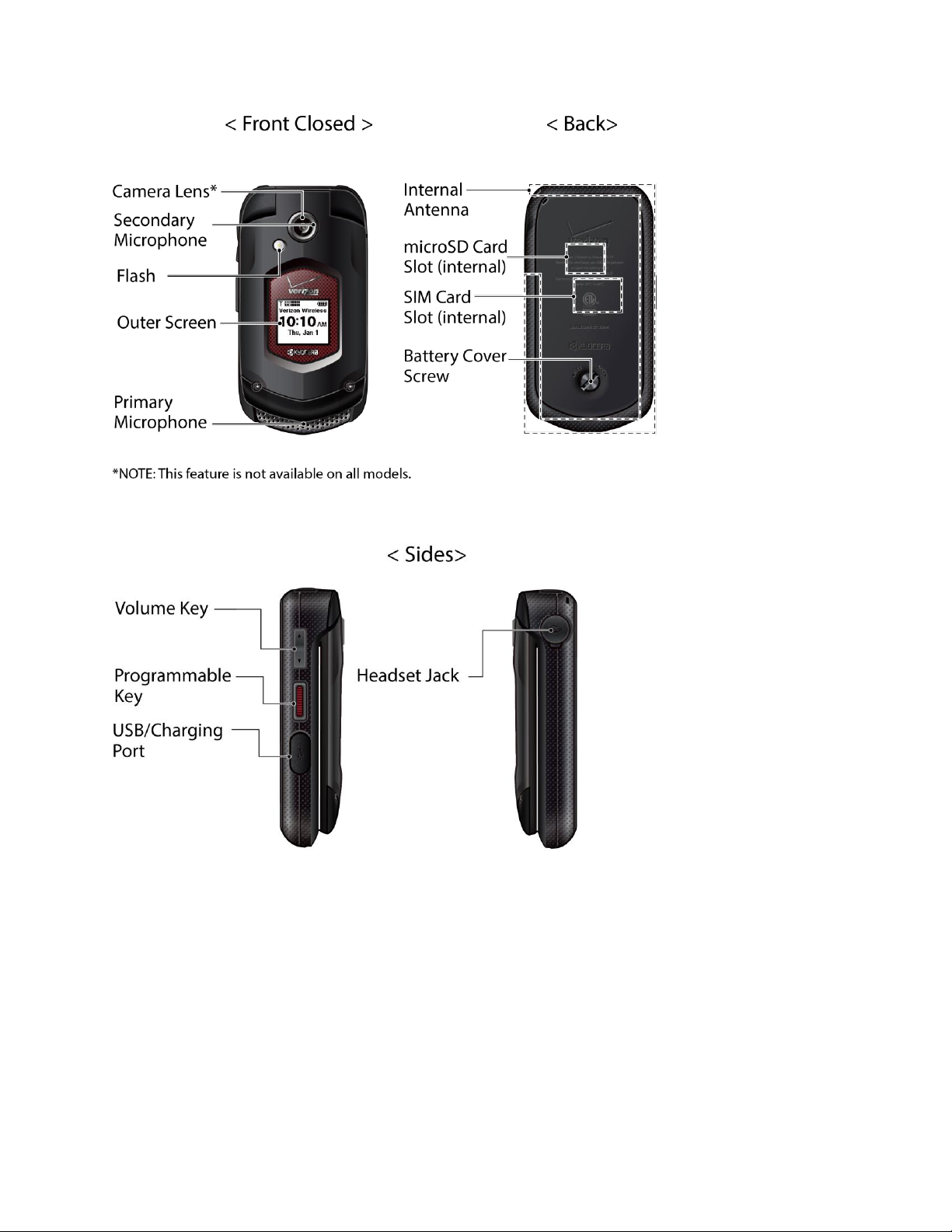
Key Functions
● Smart Sonic Receiver (internal) lets you hear the caller and automated prompts. Place
your ear around the internal receiver and adjust the position of the phone to find the best
hearing point depending on the surrounding environment.
Note: Do not cover the microphones during a call. Do not apply any sheet or sticker to the
display area as it may compromise the hearing quality.
Phone Basics 2
Page 10
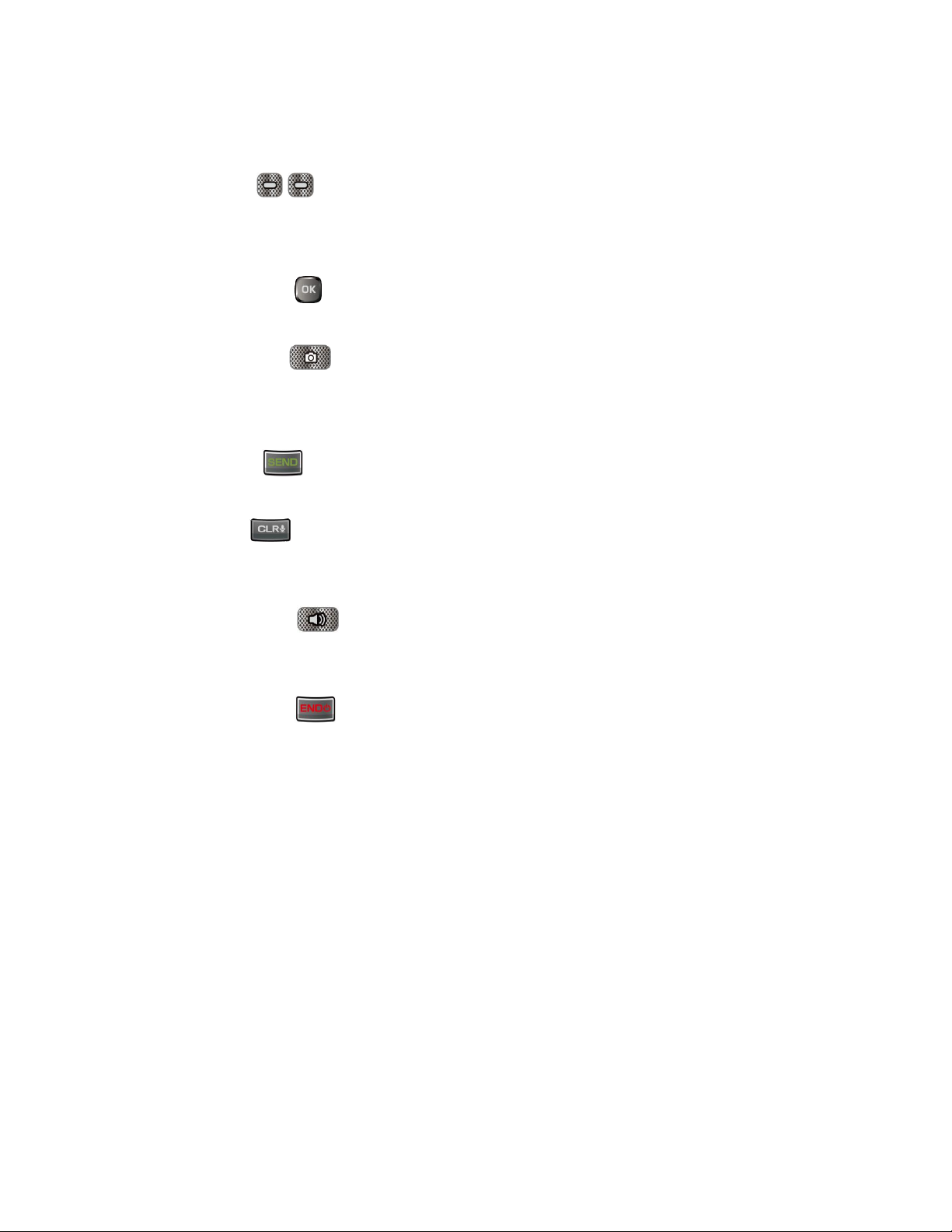
●
Main Screen
displays all the information needed to operate your phone, such as the call
status, the Contacts list, the date and time, and the signal and battery strength.
●
Soft Keys
( / ) let you select key actions or menu items corresponding to the
bottom left and right lines on the main screen while the phone is open.
●
Navigation Key
●
MENU/OK Key
lets you scroll through the phone’s menu options.
( ) lets you access the phone’s menus and selects the highlighted
choice when navigating through a menu.
●
CAMERA Key
( ) lets you activate the camera or video mode and take pictures and
videos with the phone open.
Note: The Camera feature is not available on all models.
●
SEND Key
( ) allows you to place or receive calls, answer Call Waiting, or use 3-
Way Calling.
●
CLR Key
( ) deletes characters from the display in text input mode. When in a menu,
pressing it returns you to the previous menu. This key also allows you to return to the
previous screen in a data session or activate Voice Commands.
● SPEAKER Key ( ) lets you place or receive calls in speakerphone mode. When you
receive an incoming call, press and hold to answer the call in speakerphone mode.
During a call, press to switch the speakerphone on or off.
●
END/PWR Key
( ) lets you turn the phone on or off, end a call, or cancel your input
and return to standby mode.
●
Keypad
●
External Speaker Key
lets you enter numbers, letters, and characters, and perform functions.
lets you place or receive calls in speakerphone mode, turn the
speakerphone on and off during a call, activate Voice Commands, or unlock the
keyguard.
●
Call List Key
●
Speaker
lets you display the recent call history or end a call.
lets you hear the different ringtones and sounds. The speaker also lets you
hear the caller’s voice in speakerphone mode.
●
Camera Lens
lets you take pictures and videos.
Note: The Camera feature is not available on all models.
● Secondary Microphone suppresses background noise improving audio quality for the
other party during voice calls except in speakerphone mode.
Phone Basics 3
Page 11
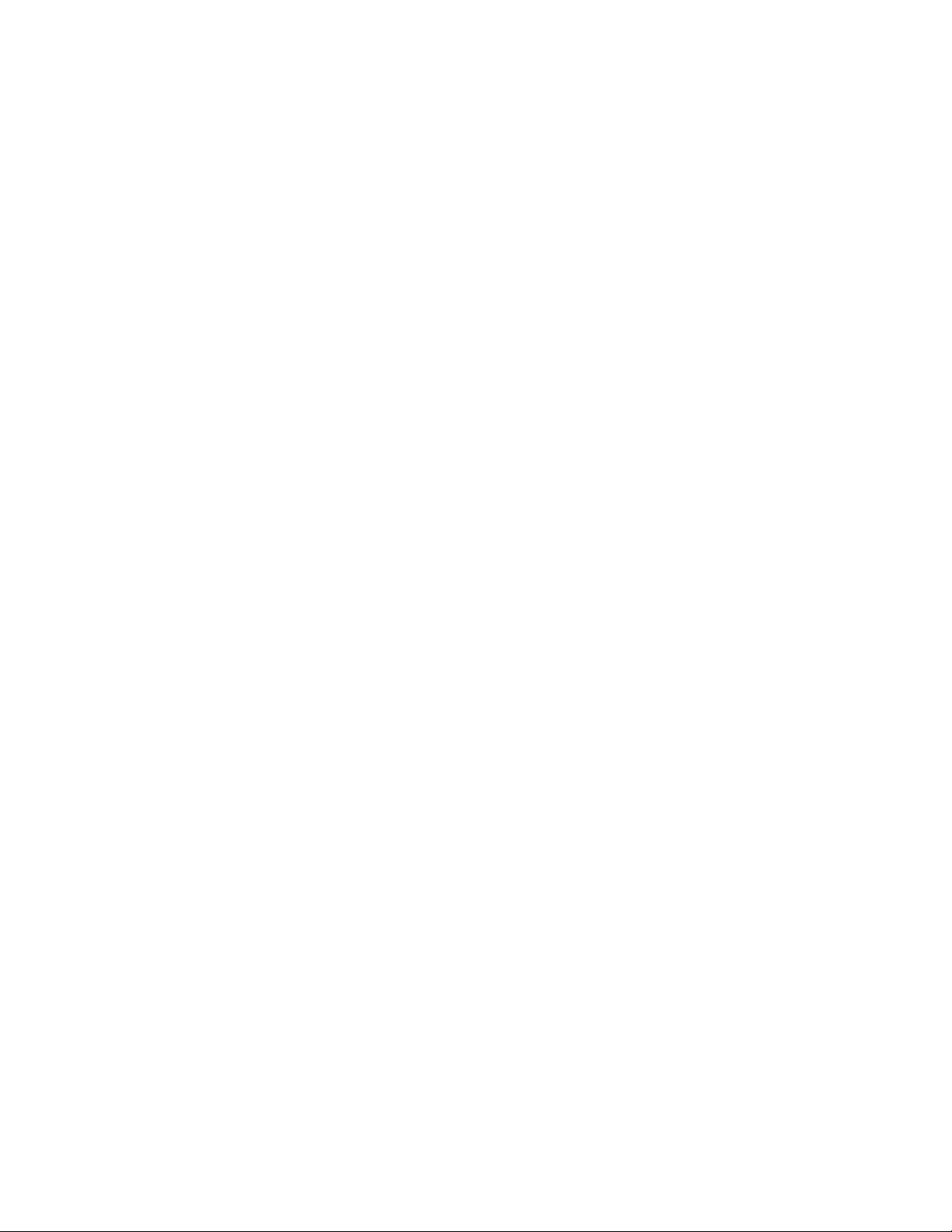
● Flash helps illuminate subjects in low-light environments when taking a picture or
recording a video. It can also work as a flashlight. See Flashlight.
●
Outer Screen
displays the information such as the call status, the date and time, and
the signal and battery strength.
● Primary Microphone transmits your voice and ambient sound during voice calls, voice
recordings and videos.
● Internal Antenna facilitates reception and transmission. To maximize performance, do
not obstruct while using the phone.
●
microSD Card Slot (internal)
allows you to insert a microSD card to support external
memory. The microSD compartment is behind the battery. See Replace the microSD
Card.
Note: Your phone comes with a microSD card already installed.
● SIM Card Slot (internal) allows you to insert a SIM card. The SIM compartment is
behind the battery. See Replace the SIM Card.
Note: Your phone comes with the SIM card already installed.
●
Battery Cover Screw
opens the battery cover to replace the battery.
Note: The battery cover screw is permanently mounted on the cover and cannot be removed.
●
Volume Key
allows you to adjust the ringtone volume in standby mode or the voice
volume during a call.
● Programmable Key gives you quick access to frequently used functions. See Set
Programmable Key. By installing PTT application, this key can also act as a PTT key.
See Verizon Push To Talk Plus (PTT+).
● USB/Charging Port allows you to connect the phone and the USB cable for use with
the charger adapter or other compatible accessories.
●
Headset Jack
allows you to plug in an optional headset for convenient, hands-free
conversations.
CAUTION! Inserting an accessory into the incorrect jack may damage the phone.
Phone Basics 4
Page 12
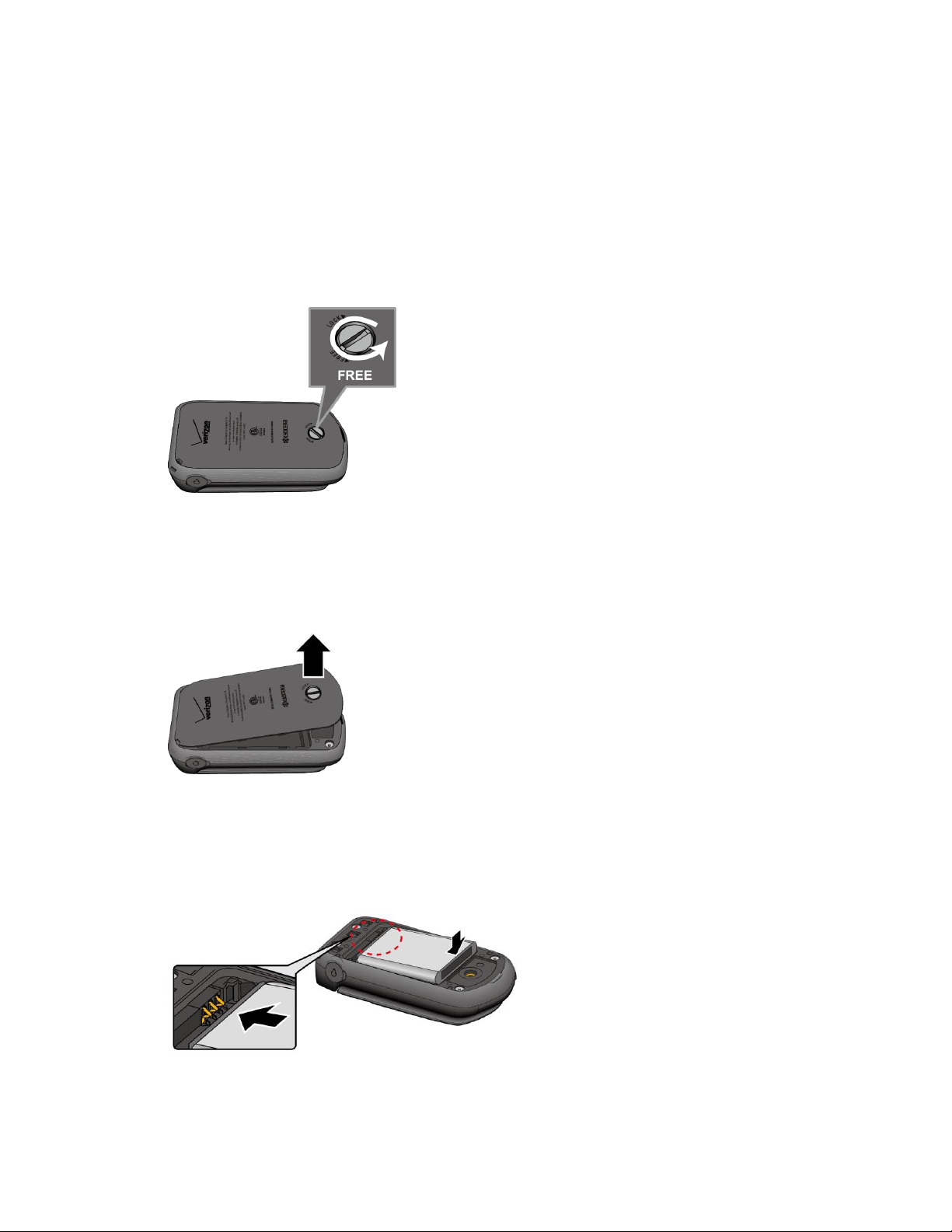
Set Up Your Phone
You must first install and charge the battery to begin setting up your phone.
Insert the Battery
Use a coin to turn the battery cover screw on the back of the phone counter-clockwise 1.
several times to unlock the back cover.
Note: The battery cover screw is permanently mounted on the cover and cannot be removed.
Insert your fingernail into the slot at the bottom of the back cover and gently lift the 2.
battery cover.
Insert the battery, contacts end first, and gently press the battery into place. 3.
Phone Basics 5
Page 13

Replace the battery cover, making sure all the tabs are secure and there are no gaps 4.
around the cover.
Using a coin, turn the battery cover screw clockwise until the cover locks. 5.
Charge the Battery
Fully charge the battery before powering on the phone.
Important: Unplug the charger from the electrical outlet when not in use to reduce the
environmental impact of charging
Open the USB/Charging port cover on left side of the phone. 1.
Plug the smaller end of the USB cable into the phone’s USB/Charging port. 2.
Plug the other end of the USB cable into the charger, and then plug the charger into an 3.
electrical outlet. Be sure to use the charger that came with your phone.
When charging is complete, remove the cable from the port and close the cover. Press 4.
around the edges of the cover to ensure that it is securely closed.
Warning:
Please use only an approved charger to charge your phone. Improper handling
of the charging port, as well as the use of an incompatible charger, may cause
damage to your device and void the warranty.
Phone Basics 6
Page 14

Replace the SIM Card
Your phone comes with the SIM card already installed. If you need to replace your SIM card,
follow these steps.
Remove the battery cover and the battery. 1.
Slide the SIM card holder in the direction of the arrow to unlock it (1). 2.
Raise the SIM card holder with your finger and remove the original SIM card (2). 3.
Insert the new SIM card with the Verizon logo facing up and the cut off corner on the
4.
bottom right (3).
Close the SIM card holder and slide the holder into the locked position. 5.
Place the battery back into its compartment and replace the battery cover. 6.
Warning:
Be sure all ports and covers are properly sealed to maintain the phone's
waterproof capability.
Phone Basics 7
Page 15
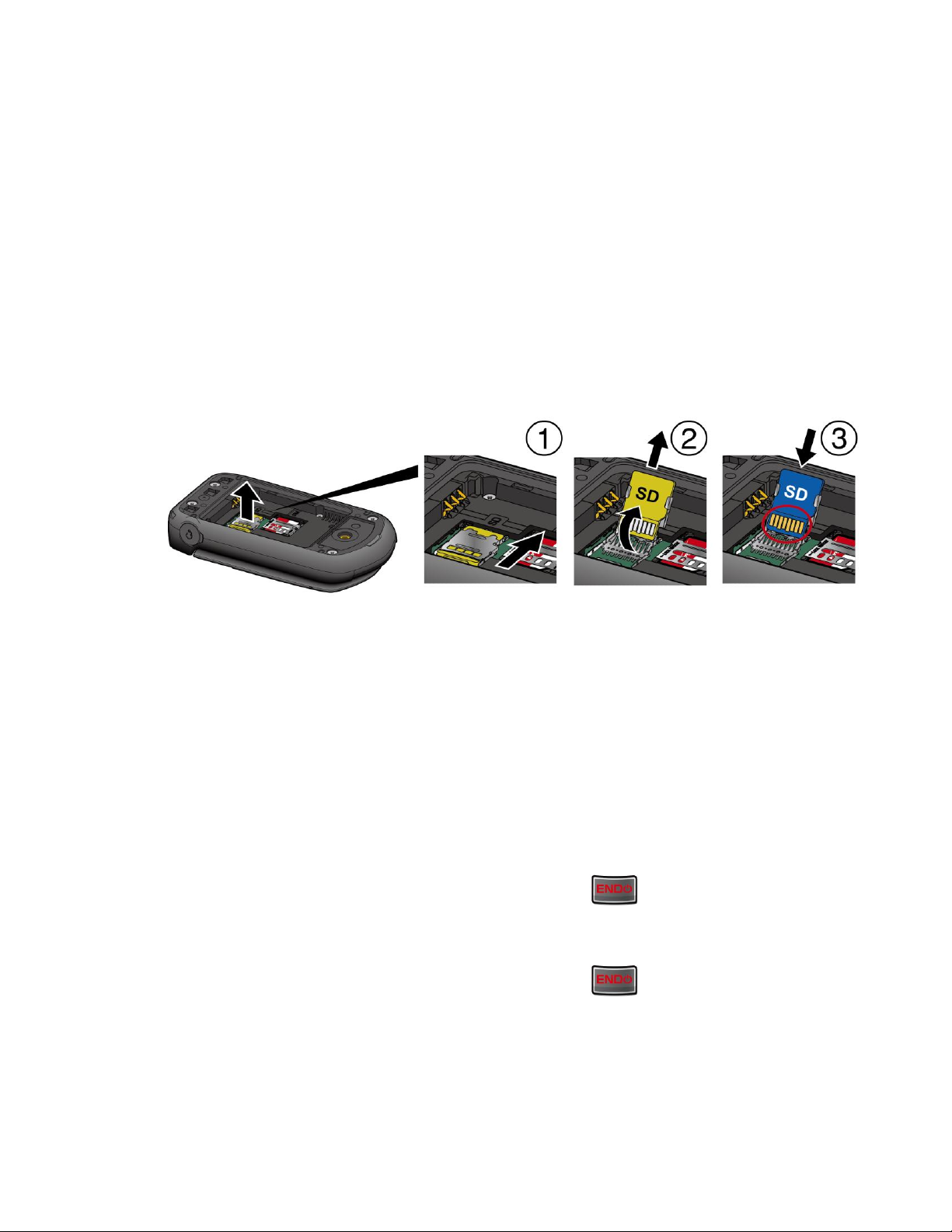
Replace the microSD Card
Your phone comes with a 4 GB microSD card already installed. If you need to replace your
microSD card, follow these steps.
Remove the battery cover and the battery. 1.
Slide the microSD card holder in the direction of the arrow to unlock it (1). 2.
Raise the microSD card holder with your finger and remove the original microSD card 3.
(2).
Insert the new microSD card into the holder with the gold contacts facing toward you (3). 4.
Gently close the card holder and then slide the holder into the locked position. 5.
Place the battery back into its compartment and replace the battery cover. 6.
Note: You can easily damage the microSD card by improper operation. Please be careful when
inserting, removing, or handling the microSD card.
Turn Your Phone On and Off
The instructions below explain how to turn your phone on and off.
Turn Your Phone On
► Open the phone and press and hold the
END/PWR
Turn Your Phone Off
► Open the phone and press and hold the END/PWR key until the display turns off.
key until the screen lights up.
Phone Basics 8
Page 16
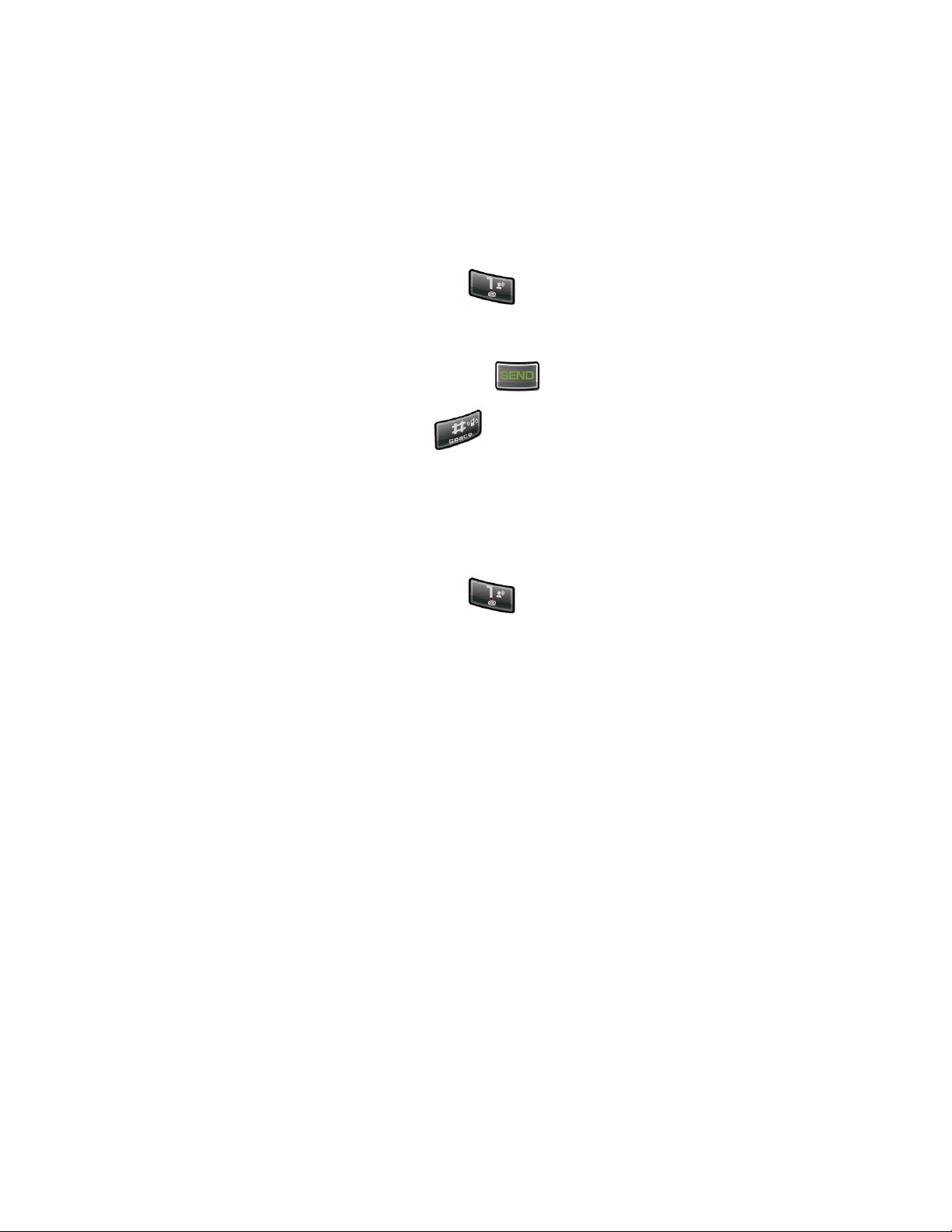
Set Up Voicemail
You should set up your Voicemail and personal greeting as soon as your phone is activated.
Always use a password to protect against unauthorized access. Your phone automatically
transfers all unanswered calls to your Voicemail, even if your phone is in use or turned off.
Set Up Voicemail
From the Home screen, press and hold . 1.
-or-
From the Home screen, dial *86 and press .
When you hear the greeting, press to interrupt. 2.
Follow the instructions to set up your new password and record a greeting. 3.
Checking Voicemail
From your phone
From the Home screen, press and hold . 1.
Follow the instructions to listen to and manage your voicemail messages. 2.
From other phone:
Dial your wireless number. 1.
When you hear the greeting, press # to interrupt. 2.
Follow the instructions to listen to and manage your voicemail messages. 3.
Note: Voice mailboxes not set up within 45 days will be canceled. Your voice mailbox is not
password protected until you create a password by following the setup tutorial.
Phone Basics 9
Page 17
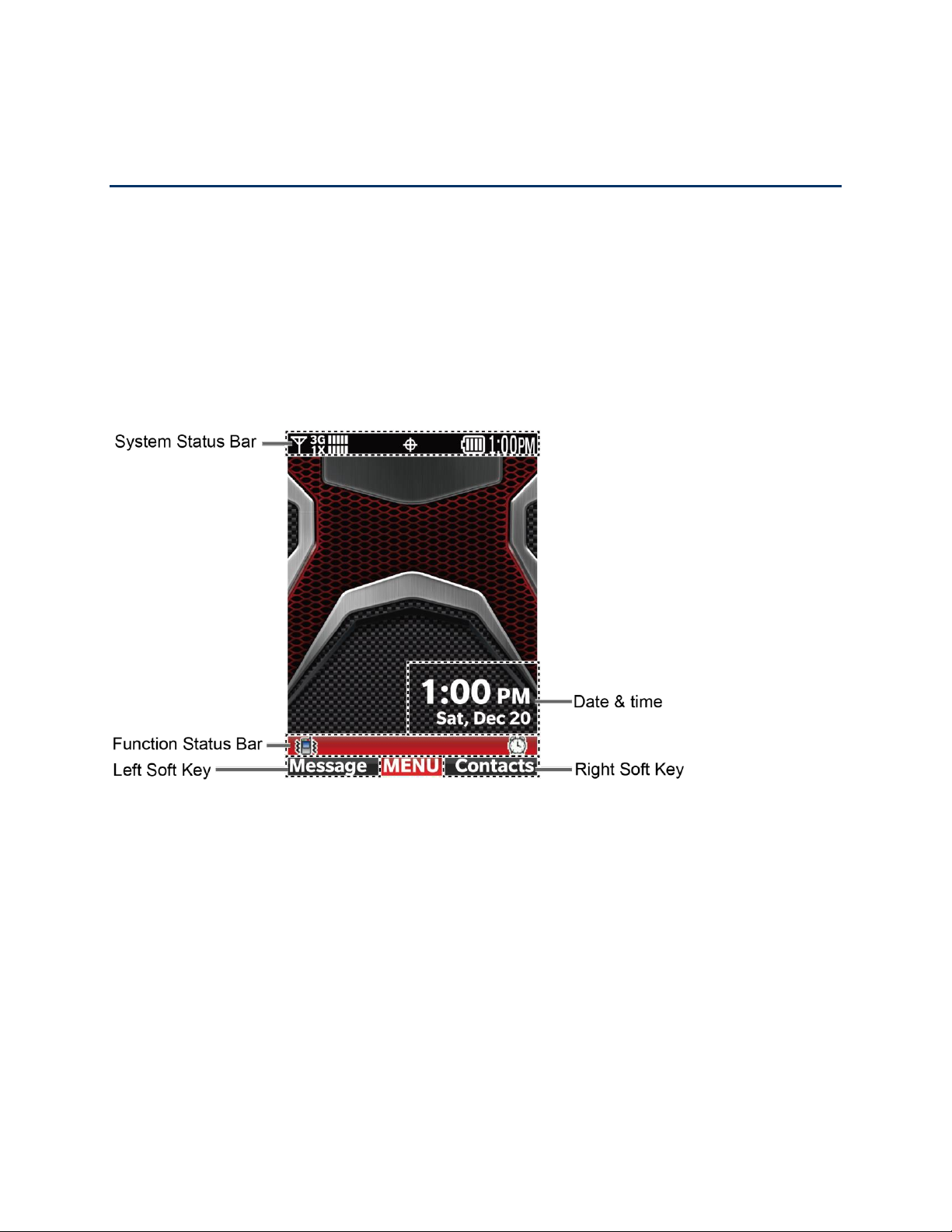
Phone Basics
Your phone is packed with features that simplify your life and expand your ability to stay
connected to the people and information that are important to you. The following topics will
introduce the basic functions and features of your phone.
Your Home Screen
The Home screen is the starting point for your phone’s functions and menus.
Home Screen Overview
The following illustration describes the basics of the Home screen.
●
System Status Bar:
●
Function Status Bar:
● Date & time: Displays date and time data in different formats. You can customize a
format and color for the clock on the Home screen. See Clock Format.
● Left Soft Key: Allows you to select soft key actions or menu items corresponding to the
bottom left line on the display screen.
● Right Soft Key: Allows you to select soft key actions or menu items corresponding to
the bottom right line on the display screen.
Phone Basics 10
Displays the time and phone status icons.
Displays feature and functions status.
Page 18
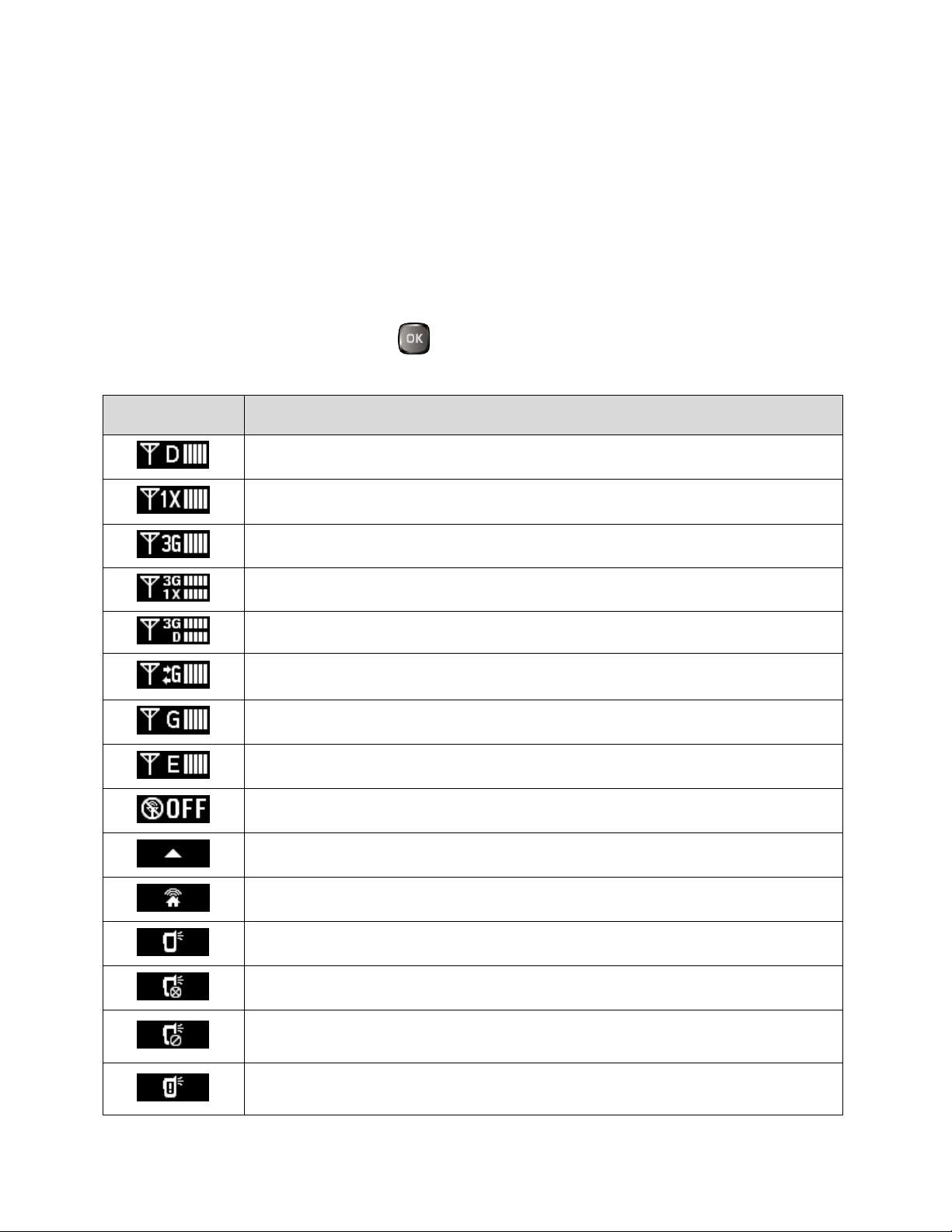
Home Screen Icons
Status Icons
Description
Digital Signal Strength:
Digital network is available.
1X Signal Strength:
1X network is available.
3G Signal Strength:
3G network is available.
3G and 1X Signal Strength
: 3G and 1X networks are available.
3G and Digital Signal Strength
: 3G and Digital networks are available.
GSM Signal Strength:
GSM network is available.
GPRS Signal Strength:
GPRS network is available.
EDGE Signal Strength:
EDGE network is available.
Airplane Mode:
Airplane Mode is activated.
Roaming Status:
Your phone is outside of the home service area.
Network Extender:
Phone is connected to a network extender device.
PTT Presence Available*:
Your PTT presence is available.
PTT Presence Offline*:
Your PTT presence is offline.
PTT Presence DND(Do Not Disturb)*:
Your PTT presence is Do Not
Disturb (DND).
PTT Presence Notification*:
You have alerts waiting to be displayed within
the PTT+ application.
The Home screen displays icons indicating the status of your phone.
Status Bar
The status bar appears at the top of the Home screen. It displays icons indicating the phone's
status along with the current time.
To see a list of status icon:
► From the Home screen, press [MENU] and select Settings &Tools > Phone Info >
Icon Glossary > System Status.
Phone Basics 11
Page 19
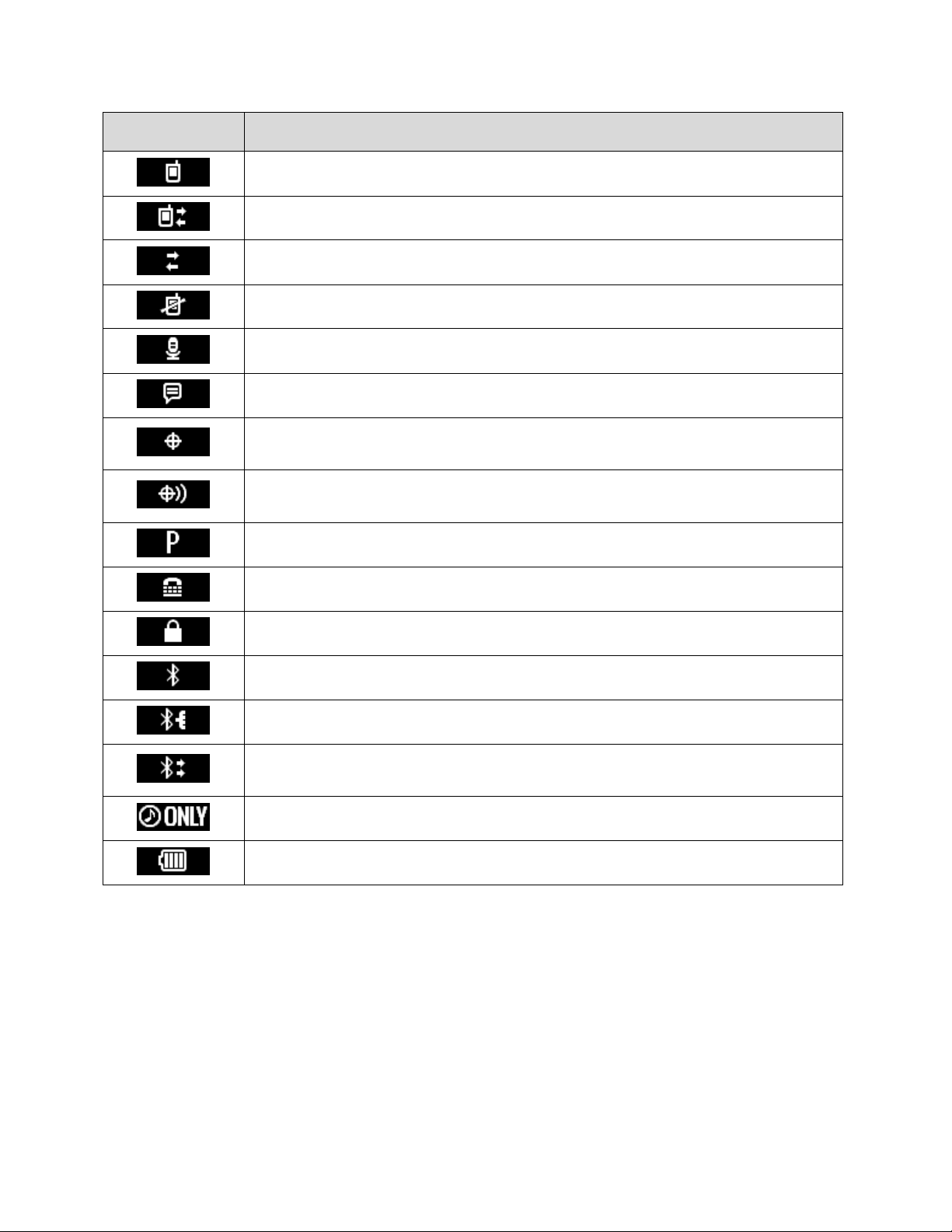
Status Icons
Description
Voice Call:
A voice call is in progress.
Data Call:
Data service is available.
Dormant:
Data service is currently dormant.
No Service:
Your phone cannot find a usable signal.
Voice Listening:
Your phone is listening for your voice commands.
Voice Readout:
Voice Commands is active.
E911 Only:
GPS location information is available to network during
Emergency calls only.
Location On:
Your phone’s location feature is on and available for location-
based services such as GPS Navigation.
Voice Privacy:
The Voice Privacy setting is active.
TTY:
Your phone is connected to a TTY device.
External Key Lock:
External Key is currently locked.
Bluetooth On:
Your phone’s Bluetooth feature is on.
Bluetooth Connected:
Your phone is connected to a Bluetooth device.
Bluetooth Active:
Your phone is exchanging information with another
Bluetooth device.
Music Only:
Your phone is in Music Only mode.
Battery Level:
Your phone’s current battery charge level.
*Note: PTT presence icons are available only when the PTT feature is enabled.
Phone Basics 12
Page 20
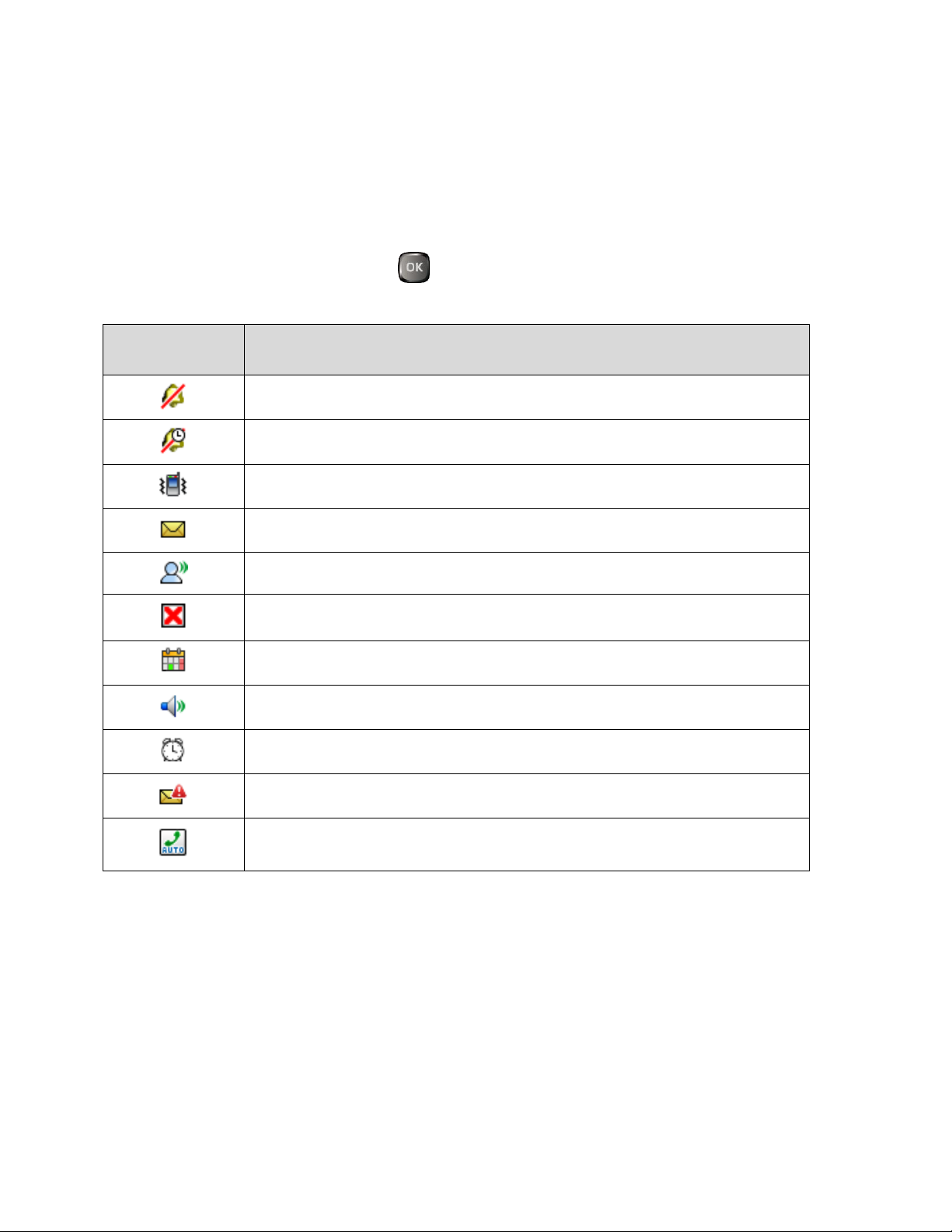
Function Status Bar
Alert &
Settings Icons
Description
All Sounds Off:
Your phone’s sound is turned off.
Alarm Only:
Your phone’s volume is set to Alarm Only.
Vibrate Only:
Your phone’s volume is set to Vibrate Only.
Unread Message:
You have new, unread messages.
Voicemail:
You have new voicemail.
Missed Calls:
You have missed voice calls.
Calendar Event:
You have a calendar event scheduled.
Speaker Phone:
Speakerphone mode is active.
Alarm On:
An alarm is set.
Emergency Alert:
You have an emergency alert.
Auto With Handsfree:
The Auto Answer with Handsfree option is
enabled.
The function status bar appears in the lower area of the Home screen. It displays icons
indicating active alerts, reminders, alarms and current settings.
To see a list of alert and settings icon:
► From the Home screen, press [MENU] and select Settings &Tools > Phone Info >
Icon Glossary > Alert & Settings.
Phone Basics 13
Page 21
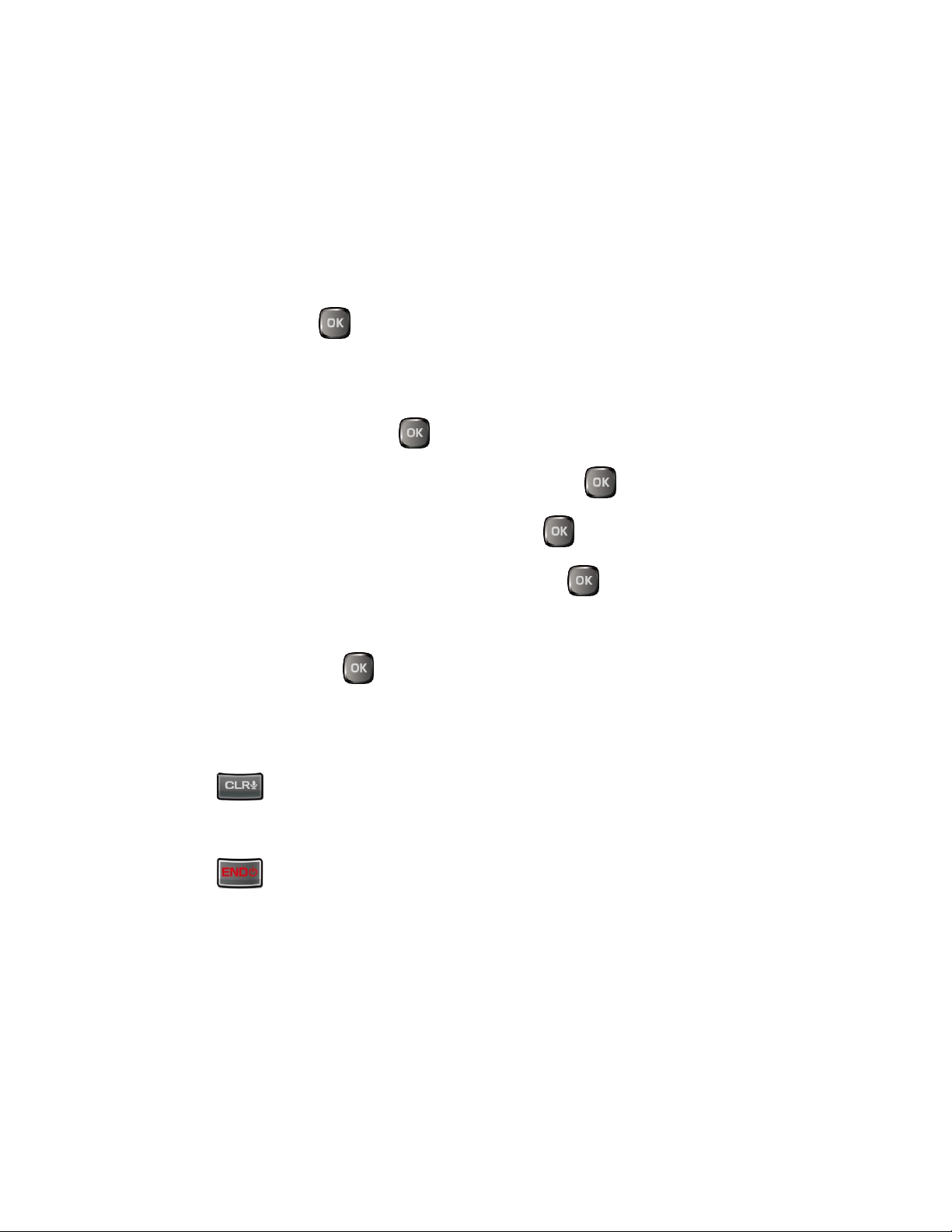
Navigate Through the Menus
The Navigation key on your phone lets you scroll through on-screen items. To navigate through
a menu, press the Navigation key up or down.
Many menus feature a scroll bar on the right to help you keep track of your position in the menu.
Select Menu Items
As you navigate through the menu, menu options are highlighted. Select any option by
highlighting it and pressing . If the option is numbered, you can select it by pressing the
corresponding number on the phone’s keypad.
For example, to view the Icon Glossary:
From the Home screen, press [MENU] to access the main menu. 1.
Select Settings &Tools by highlighting it and pressing . 2.
Select Phone Info by highlighting it and pressing . 3.
Select Icon Glossary by highlighting it and pressing . 4.
For the purposes of this guide, the above steps condense into:
From the Home screen, press > Settings &Tools > Phone Info > Icon Glossary.
Back Up Within a Menu
To go to the previous menu:
► Press .
To return to standby mode:
► Press .
Navigation Key Shortcuts
From the Home screen, press the Up, Down, Left or Right Navigation keys to launch its
corresponding application. The Up, Down, or Left Navigation keys can be reassigned to create
customized shortcuts. See Set Shortcuts for more information.
Phone Basics 14
Page 22
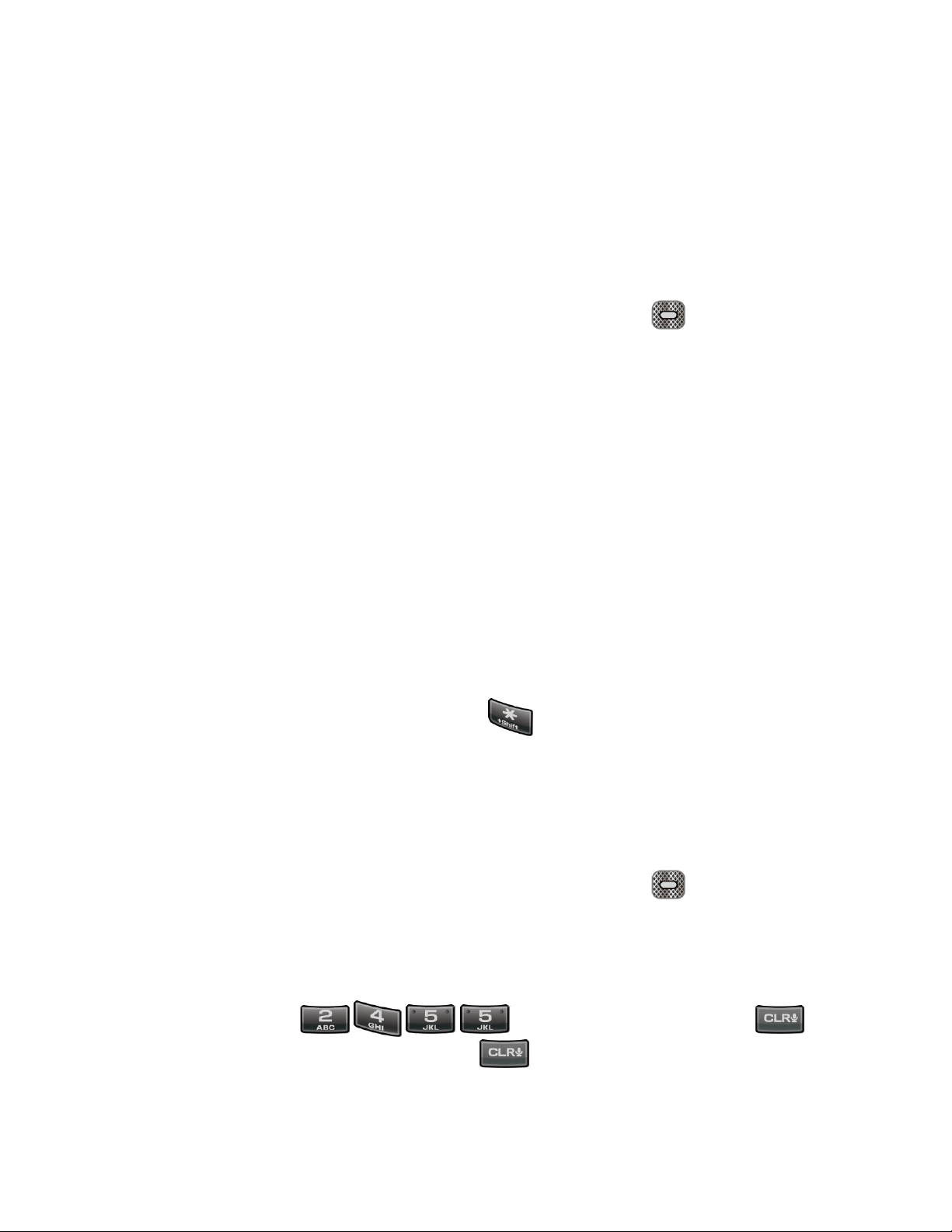
Enter Text
You can type on your phone using various input modes.
Select a Text Input Mode
You can type on your phone using various input modes.
The methods available include:
1. From a screen where you can enter text, press the Left soft key to change the text
mode.
2. Select one of the following options:
XT9 Word to enter text using a predictive text system that reduces the number of
key presses required while entering a word.
Abc to enter characters by using the alphabet mode in initial capital letters.
ABC to enter characters by using the alphabet mode in all capital letters.
123 to enter numeric characters.
XT9 Palabra to enter text using the Spanish XT9 predictive text system.
Symbols to enter symbols.
Quick Text to enter preset text messages (if applicable).
Tip: When entering text, press the *(Shift) key to change letter capitalization (Abc >
ABC > abc or XT9 Word > XT9 WORD > XT9 word).
Enter Text Using XT9 Word
XT9 is a predictive text input technology which uses the word database to analyze the letters
you enter and create a suitable word.
1. From a screen where you can enter text, press the Left soft key to change the text
mode.
2. Select the XT9 Word text input mode.
3. Press the corresponding keys once per letter to enter a word. (For example, to enter the
word “Bill,” press .) (If you make a mistake, press to
erase a single character. Press and hold to erase an entire word.)
Phone Basics 15
Page 23
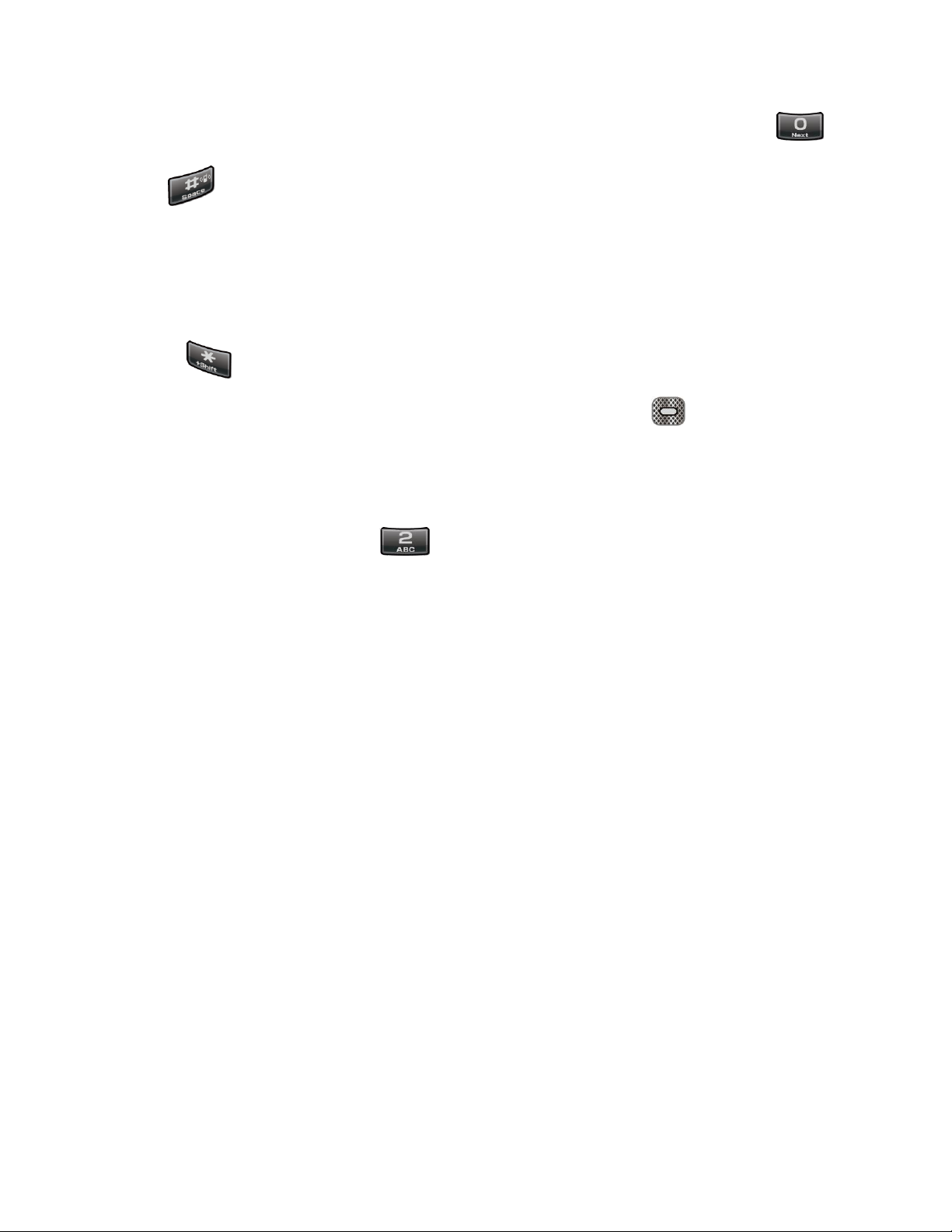
4. If the word you want is not displayed after you have entered all the letters, press
to scroll through additional word selections. To accept a word and insert a space, press
.
For more information about XT9 input mode, visit the Nuance website at www.nuance.com.
Enter Text Using Abc/ABC Mode
In Abc or ABC mode, also known as multi-tap entry, you press keys one, two, three, or four
times to enter the letters you see on the keypad. To switch between lowercase and uppercase,
press the key.
1. From a screen where you can enter text, press the Left soft key
mode.
2. Select the Abc or ABC text input mode.
3. Press the corresponding key repeatedly until the correct letter appears. For example, to
enter “Abc” or “ABC,” press once for “a,” twice for “b,” and three times for “c.”
After a character is entered, the cursor automatically advances to the next space after two
seconds or when you enter a character on a different key.
to change the text
Phone Basics 16
Page 24
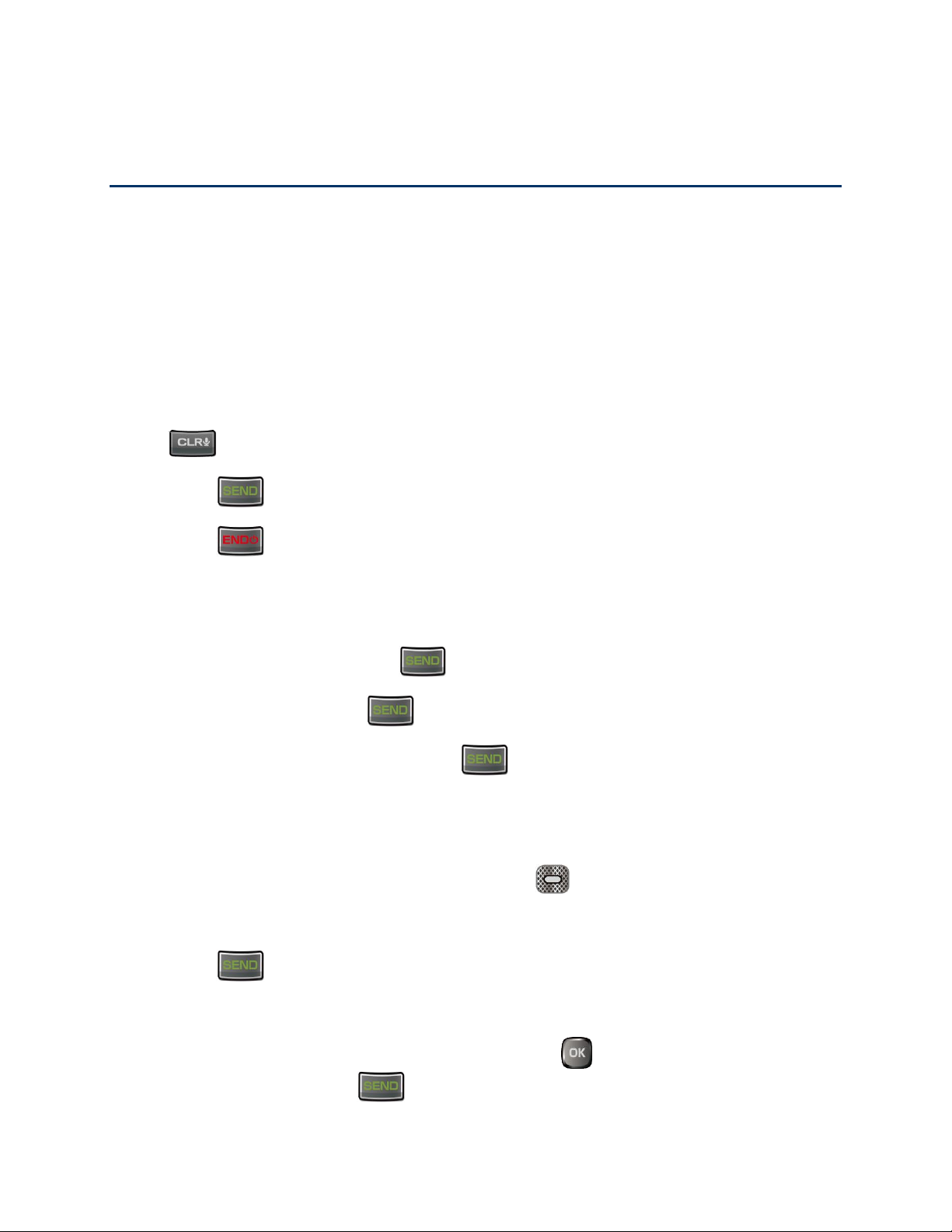
Phone Calls
With the Verizon network and your phone’s calling features, you can enjoy clear phone calls
across the country.
Make Phone Calls
There are several convenient ways to place calls from your phone.
Call Using the Phone keypad
The most “traditional” way to place a call is by using the phone’s keypad.
1. Open the phone and enter a phone number. (If you make a mistake while dialing, press
to erase the numbers.)
2. Press .
3. Press when you are finished.
Call from Recent Calls
Place a call to the numbers in your History.
From the Home screen, press . 1.
Select an entry and press . 2.
Tip: To redial your last outgoing call, press twice.
Call from Contacts
You can place phone calls directly from entries in your contacts list.
From the Home screen, press the Right soft key
Select the entry you want to call. 2.
Press to dial the entry’s default phone number. 3.
– or –
To dial another number from the same entry, press to select the entry, highlight a
number, and then press .
[Contacts]
. 1.
Phone Calls 17
Page 25
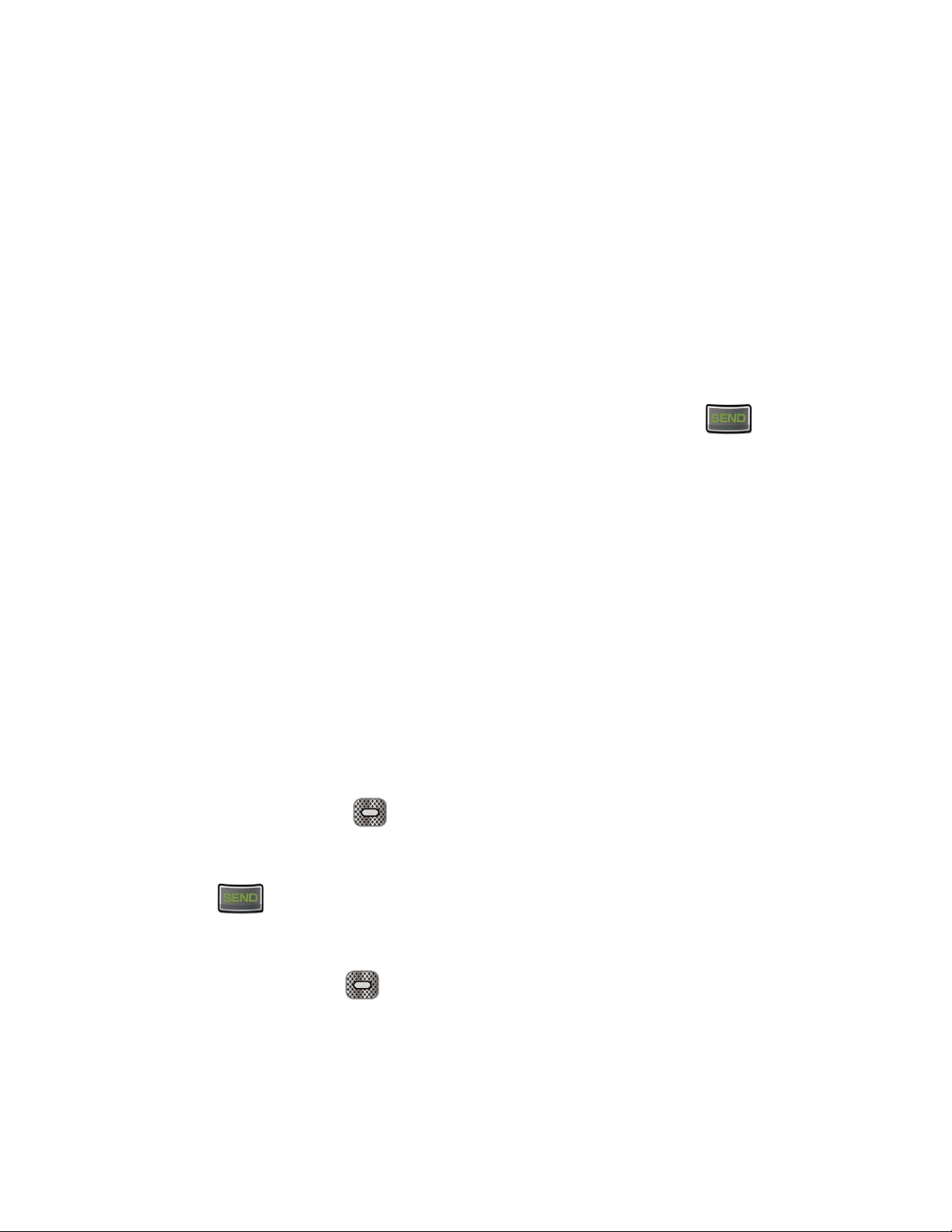
Call Using a Speed Dial Number
Speed dialing lets you contact friends and family easier. See Set Up Speed Dialing for
information on assigning speed dial numbers.
To use speed dial for locations 2-9:
► From the Home screen, press and hold the appropriate key for approximately two
seconds.
To use speed dial for locations 10-999:
► From the Home screen, press the first number(s), and then press and hold the last
number for approximately two seconds.
Tip: You can also enter the assigned speed dial number(s), and then press .
Call a Phone Number With Pauses
You can dial or save phone numbers with pauses for use with automated systems, such as
voicemail or credit card billing numbers.
There are two types of pauses available on your phone:
● 2-Sec. Pause automatically sends the next set of numbers after two seconds.
● Wait will wait for your confirmation to send the rest of the digits when reached.
Note: You can have multiple pauses in a phone number and combine two-second and hard
pauses.
To dial or save phone numbers with pauses:
Enter all or part of a number. 1.
Press the Right soft key [Options] > Add 2-Sec. Pause or Add Wait. 2.
Enter additional numbers. 3.
Press to dial the number. 4.
– or –
Press the Left soft key [Save]. (You can save to a new or existing Contacts entry.)
Call Emergency Numbers
You can place calls to 911 even if the phone screen is locked or your account is restricted.
Phone Calls 18
Page 26
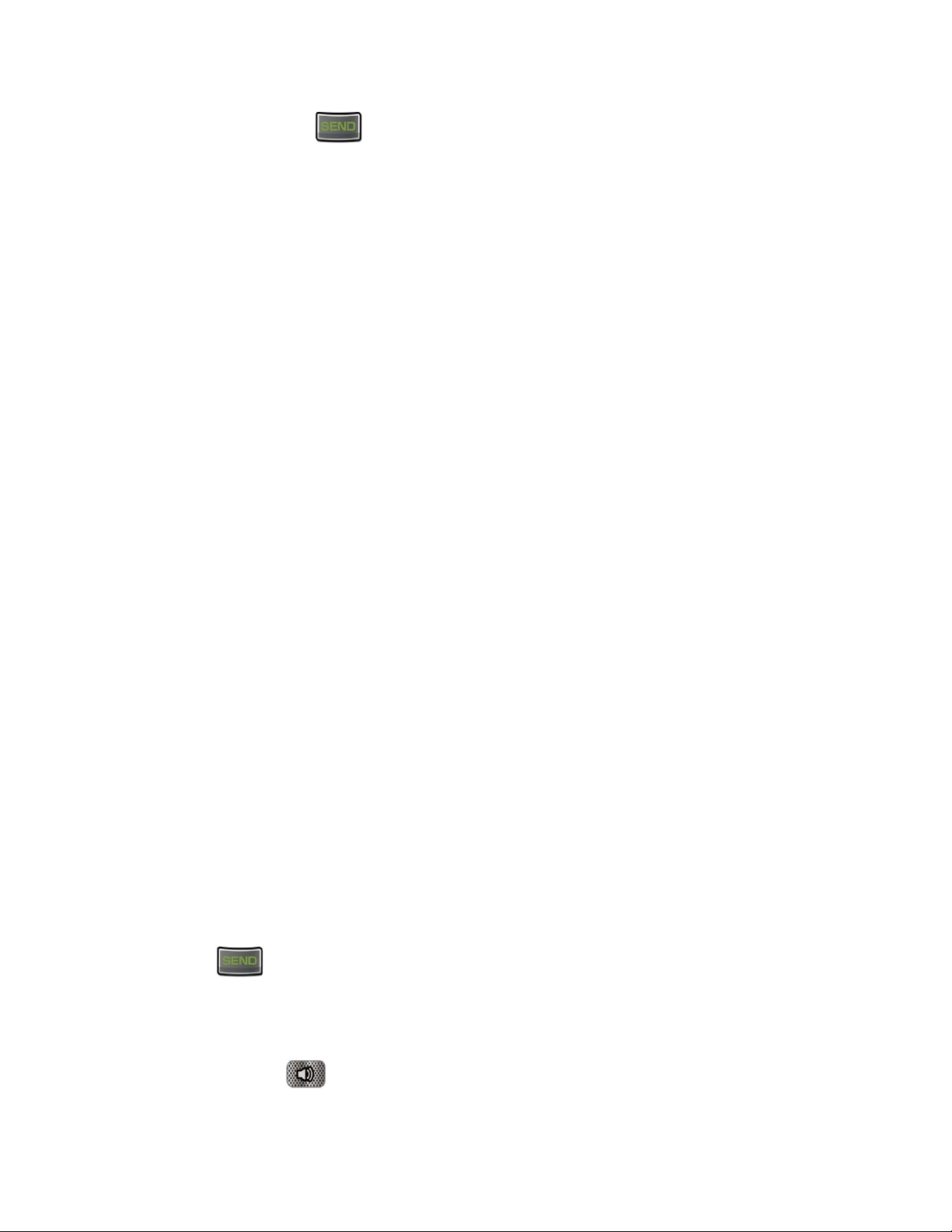
► Dial
and press .
911
Enhanced 911 (E911) Information
This phone features an embedded Global Positioning System (GPS) chip necessary for utilizing
E911 emergency location services where available.
When you place an emergency 911 call, the GPS feature of your phone seeks information to
calculate your approximate location. Depending on several variables, including availability and
access to satellite signals, it may take up to 30 seconds or more to determine and report your
approximate location.
Important:
Always report your location to the 911 operator when placing an emergency call.
Some designated emergency call takers, known as Public Safety Answering
Points (PSAPs), may not be equipped to receive GPS location information from
your phone.
Receive Phone Calls
You can select the most convenient way to respond to a call.
Your phone notifies you of incoming calls in the following ways:
● The phone rings or vibrates.
● The LED indicator flashes.
● The backlight illuminates.
● The screen displays an incoming call message.
If the incoming call is from a number stored in your Contacts, the entry’s name is displayed. The
caller’s phone number may also be displayed, if available.
Note:
If your phone is turned off, all calls automatically go to Voicemail.
Your phone will answer an incoming call by opening the phone by default. To change the
Note:
setting, see Answer Options.
Answer an Incoming Call
► Press to answer an incoming call. (Depending on your settings, you may also
answer incoming calls by pressing other keys. See Answer Options.)
Answer an Incoming Call in Speakerphone Mode
► Press and hold .
Phone Calls 19
Page 27
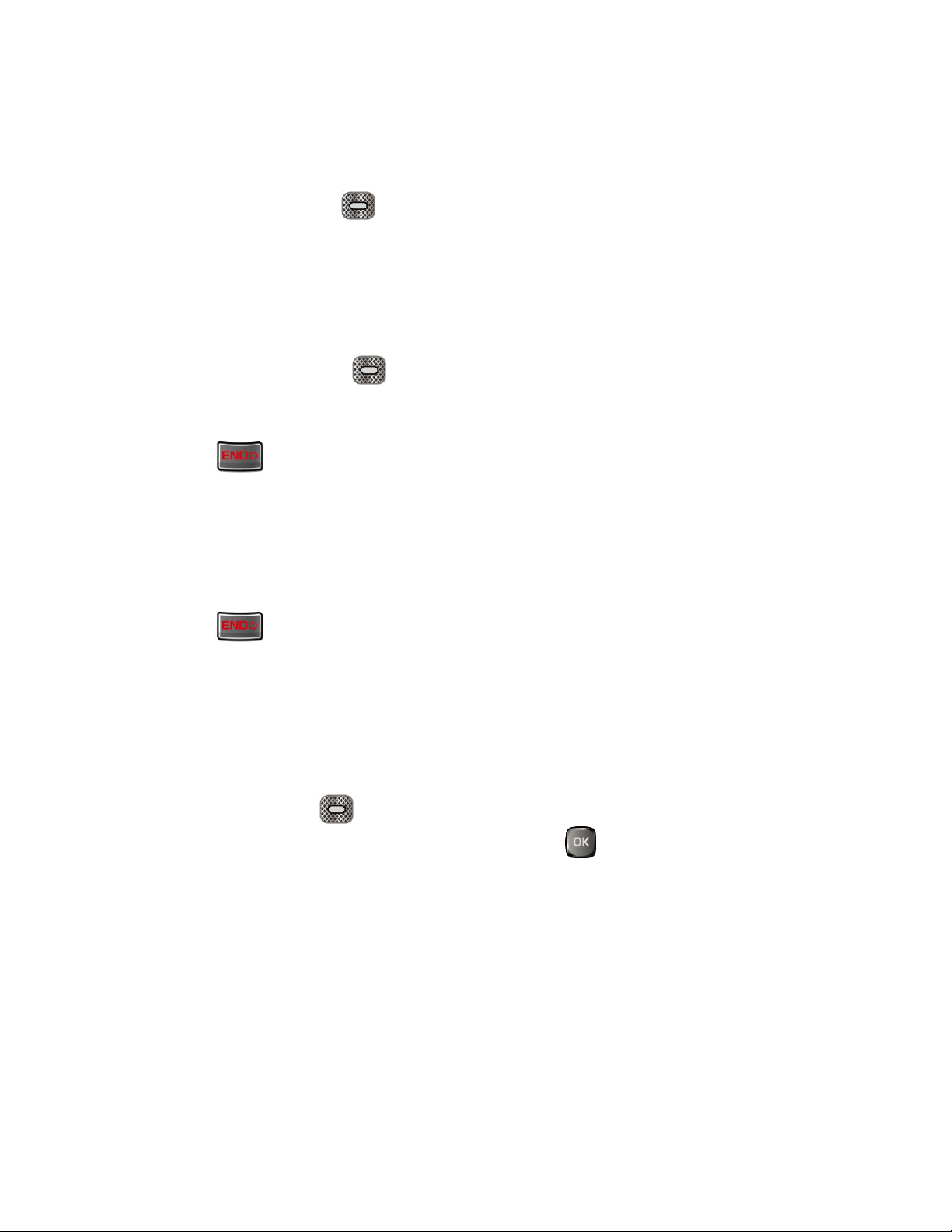
Mute the Ringing Sound
To mute the ringtone without rejecting the call:
► Press the Left soft key [Quiet].
-orPress the Volume key down.
Send an Incoming Call to Voicemail
► Press the Right soft key
-or-
Press .
[Ignore]
.
End Phone Calls
When you are finished with a call, make sure that you disconnect correctly.
Disconnect a Phone Call
► Press .
Phone Call Options
Your phone application provides many useful features and options to help you make the most of
your calling experience.
In-call Options
Pressing the Right soft key [Options] during a call displays a list of available in-call
features. To select an option, highlight the option and press .
● Messaging to create a new message.
● Contacts List to display your Contacts list.
● Recent Calls to display your recent incoming, outgoing, or missed calls.
● Bluetooth Menu to display the Bluetooth menu. After connected to the Bluetooth device,
select from Audio switch to Phone or Audio switch to device.
● Main Menu to display the phone’s main menu.
● Notepad to open the Notepad.
Phone Calls 20
Page 28

● Voice Privacy to enable or disable enhanced privacy mode.
Further options may also be available.
► Press the Left soft key [Mute/Unmute] to mute or unmute the microphone.
► Press the Volume key up or down to adjust the receiver volume.
► Press to turn the speaker on. Press again to turn it off.
Caller Name ID
Caller Name ID identifies a caller before you answer the phone by displaying the number of the
incoming call. If you do not want your number displayed when you make a call, follow these
steps.
From the Home screen, enter
Enter the number you want to call. 2.
Press . 3.
*67
. 1.
Call Waiting
When you’re on a call, Call Waiting alerts you to incoming calls by sounding two beeps. Your
phone’s screen informs you that another call is coming in and displays the caller’s phone
number (if available).
To respond to an incoming call while you’re on a call:
► Press . This puts the first caller on hold and answers the second call.
To switch back to the first caller:
► Press again.
Note:
For those calls where you don’t want to be interrupted, you can temporarily disable Call
Waiting by entering
once you end the call.
before placing your call. Call Waiting is automatically reactivated
*70
3-Way Calling
With 3-way calling, you can talk to two people at the same time. When using this feature, the
normal airtime rates will be charged for each of the two calls.
Enter a number and press . 1.
Phone Calls 21
Page 29
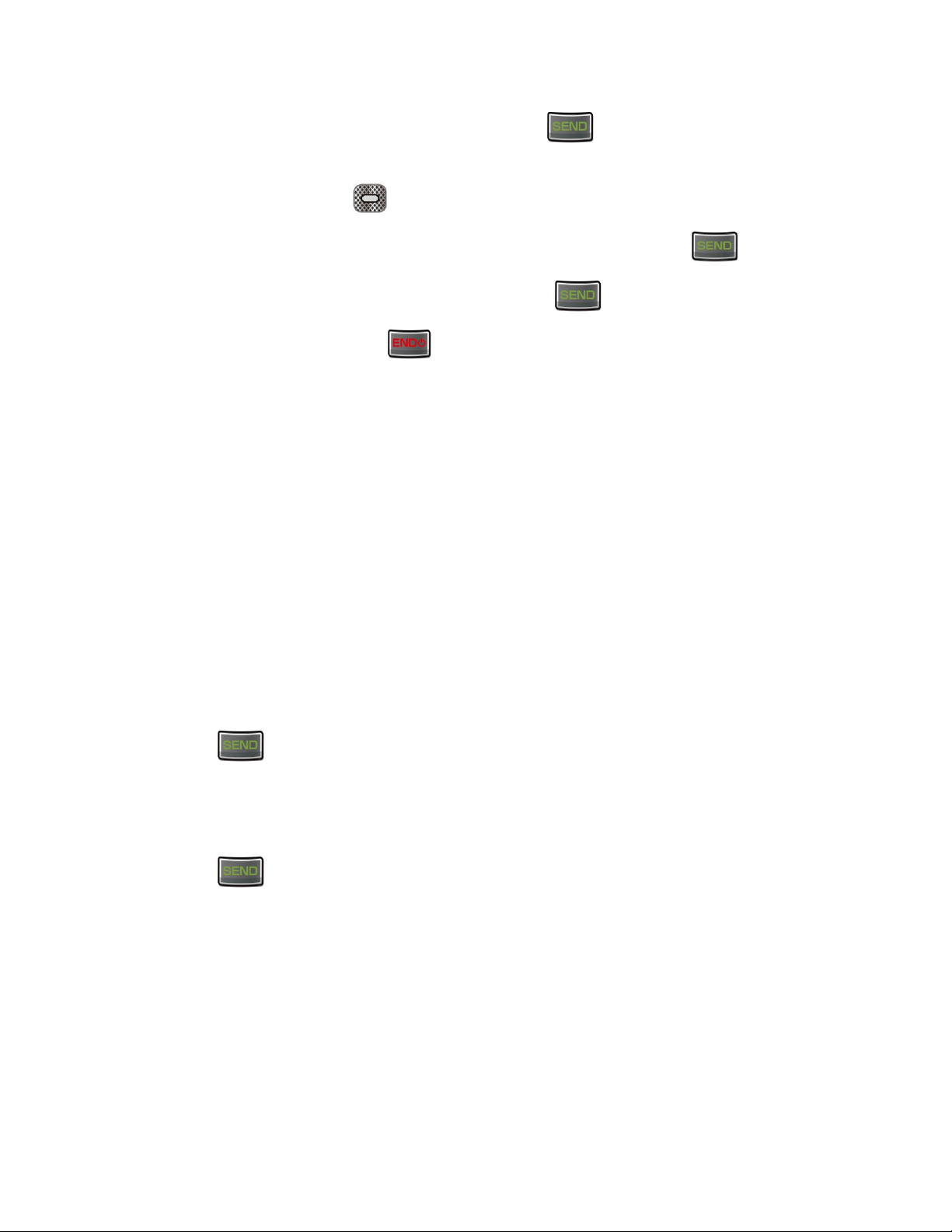
Once you have established the connection, press . This puts the first caller on 2.
hold and dials the second number.
Press the Right soft key [Options] > Contacts List or Recent Calls. 3.
Select a number from your Contacts or Recent Calls, and then press . 4.
When you’re connected to the second party, press again to begin your 3-way call. 5.
To end the 3-way call, press . 6.
If one of the parties you called hangs up during your call, you and the remaining party
Note:
stay connected. If you initiated the call and are the first to hang up, all parties are
disconnected.
Call Forwarding
Call Forwarding lets you forward all your incoming calls to another phone number – even when
your phone is turned off. You can continue to make calls from your phone when you have
activated Call Forwarding.
Note: You are charged a higher rate for calls you have forwarded.
To activate Call Forwarding:
From the Home screen, enter *72. 1.
Enter the area code and phone number to which you want your calls forwarded. 2.
Press . You will hear a tone to confirm the activation of Call Forwarding. 3.
To deactivate Call Forwarding:
From the Home screen, enter *73. 1.
Press . You will hear a tone to confirm the deactivation. 2.
Phone Calls 22
Page 30
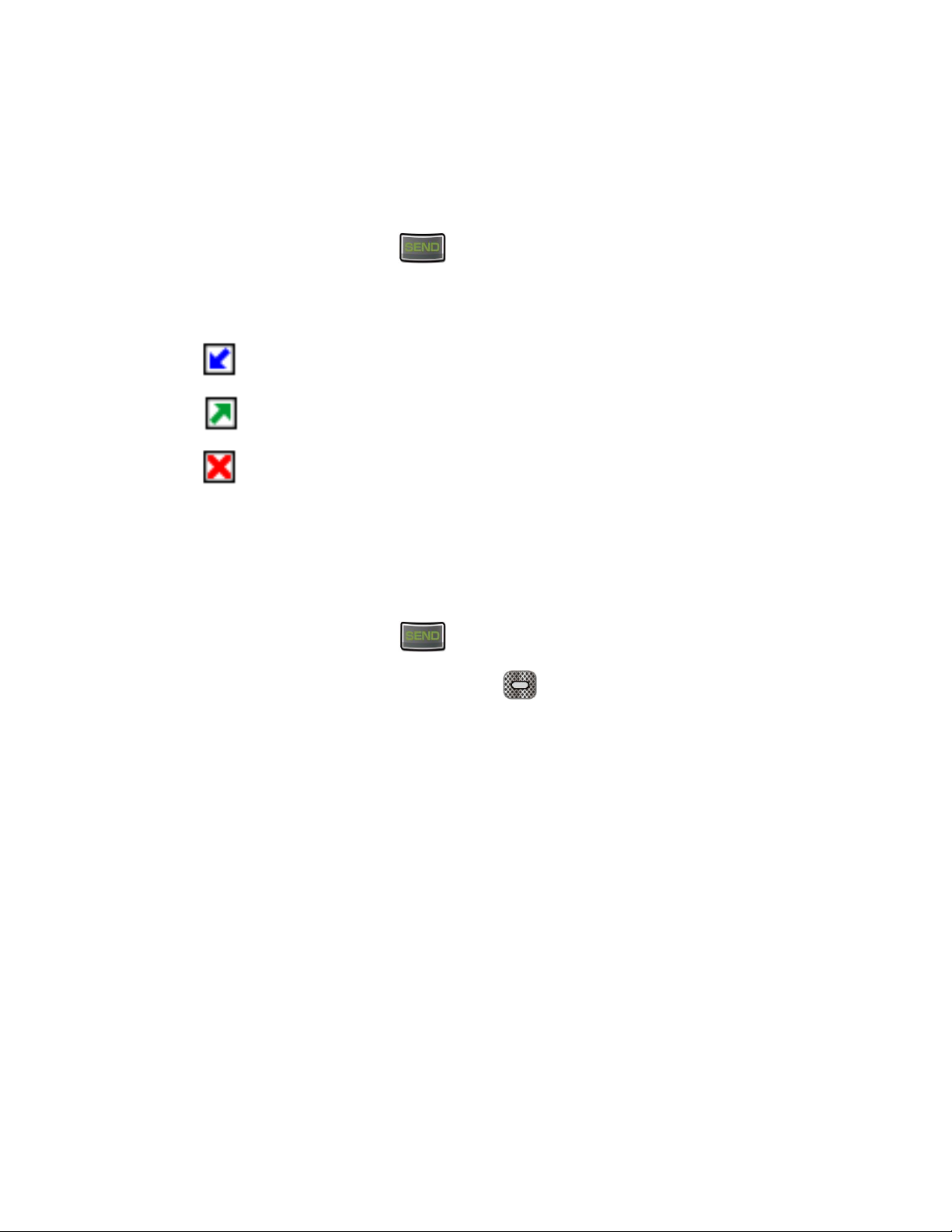
Recent Calls
The Recent calls keep track of the calls placed, received, and missed on your phone
View Recent Calls
► From the Home screen, press .
You can determine if an entry was an incoming, outgoing, or a missed call from the
icons shown below.
= Incoming Call
= Outgoing Call
= Missed Call
Recent Calls Options
► To make a call from the Recent calls list, see Call from Recent Calls.
For additional options:
From the Home screen, press . 1.
Select an entry and press the Right soft key [Options] to display the options list: 2.
Details to display information about the entry if it has already been saved in your
Contacts.
Save To Contacts to save a phone number to your Contacts list.
Erase to delete an entry in Recent Calls.
Lock/Unlock to lock or unlock the entry to prevent accidental deletion.
Erase All to delete all entries from Recent Calls.
View Timers to display the duration for last call, all calls, received calls, dialed calls,
roaming calls, etc.
Phone Calls 23
Page 31

Call Settings
Your phone’s Call settings menu lets you configure your Voicemail options and a number of
other settings for the phone application.
Answer Options
Select how to answer incoming calls on your phone.
From the Home screen, press > Settings & Tools > Call Settings > Answer 1.
Options.
Select one of the following settings: 2.
Flip Open to answer calls when the phone is opened.
Any Key to answer calls when any key is pressed.
Auto with Handsfree to automatically answer calls after 5 seconds.
Press [MARK]. 3.
Press the Left soft key [Done]. 4.
Auto Retry
With Auto-retry enabled, your phone will automatically redial the number it failed to connect to.
From the Home screen, press >
1.
Select 10 Seconds, 30 Seconds, 60 Seconds, or Off 2.
Press [SET]. 3.
Settings & Tools > Call Settings
>
Auto Retry.
TTY Mode
A TTY (teletypewriter, also known as a TDD or Text Telephone) is a telecommunications device
that allows people who are deaf, hard of hearing, or who have speech or language disabilities,
to communicate by telephone.
Your phone is compatible with select TTY devices. Please check with the manufacturer of your
TTY device to ensure that it supports digital wireless transmission. Your phone and TTY device
will connect using a special cable that plugs into your phone’s audio jack. If this cable was not
provided with your TTY device, contact your TTY device manufacturer to purchase the
connector cable.
To turn TTY Mode on or off:
Phone Calls 24
Page 32

From the Home screen, press >
Select one of the following settings: 2.
TTY Full to enable all TTY settings.
TTY + Talk (VCO) to enable TTY mode in Voice Carry Over mode, which allows you
to send voice and receive text during a call.
TTY + Hear (HCO) to enable TTY mode in Hearing Carry Over mode, which allows
you to send text and receive voice during a call.
TTY Off to disable TTY mode.
Press [SET]. 3.
Settings & Tools > Call Settings
>
TTY Mode
. 1.
Note:
Warning: 911 Emergency Calling
When enabled, TTY mode may impair the audio quality of non-TTY devices connected
to the audio jack.
It is recommended that TTY users make emergency calls by other means,
including Telecommunications Relay Services (TRS), analog cellular, and
landline communications. Wireless TTY calls to 911 may be corrupted when
received by public safety answering points (PSAPs), rendering some
communications unintelligible. The problem encountered appears related to TTY
equipment or software used by PSAPs. This matter has been brought to the
attention of the FCC, and the wireless industry and the PSAP community are
currently working to resolve this.
One Touch Dial
This feature allows you to enable or disable the speed dialing feature.
From the Home screen, press >
1.
Select On or Off and press [SET]. 2.
Dial
.
Settings & Tools > Call Settings
>
One Touch
Voice Privacy
You can enable the enhanced privacy mode.
From the Home screen, press >
1.
Privacy
Select On or Off and press [SET]. 2.
Phone Calls 25
.
Settings & Tools > Call Settings
>
Voice
Page 33

DTMF Tones
Follow the steps below if you need to change the DTMF tones.
From the Home screen, press >
Select
Normal
or
Long
and press
Settings & Tools > Call Settings
. 2.
[SET]
>
DTMF Tones
Assisted Dialing
Assisted dialing allows easy dialing of international calls while roaming in another countries.
Your default reference country is set to the United States.
From the Home screen, press >
1.
Dialing
With the Assisted Dialing field highlighted, press the Navigation key left or right to 2.
select On or Off.
When selecting On, press the Navigation key down to highlight the Reference Country 3.
field, and then press the Left soft key [Set].
Select the country whose settings you want to set to default values. 4.
To modify the settings, press the Left soft key [Details] to edit the Country
.
Settings & Tools > Call Settings
>
Assisted
. 1.
Code, International Dialing Digits (IDD) Prefix, the National Dialing Digits (NDD)
Prefix, Area/City Code and the National Number Length.
Press [SET] to save your settings. 5.
Hearing Aid
Your phone has been tested and rated for hearing aid device compatibility. To use this function
effectively, set the hearing aid option to On.
From the Home screen, press > Settings & Tools > Call Settings > Hearing Aid. 1.
Select On or Off and press [SET]. 2.
Phone Calls 26
Page 34

Verizon Push To Talk Plus (PTT+)
With Verizon PTT+, you can quickly and reliably connect to an individual or group instantly with
a push of a button. You must download and install the PTT application to be able to receive and
send PTT calls or alerts. For more information on PTT, visit verizonwireless.com/ptt.
Note: This service requires a subscription.
Note: By installing PTT application, the Programmable Key will be a dedicated PTT key.
Download and Install the Push to Talk Plus (PPT+) app
From the Home screen, press > Media Center > Apps. 1.
Select PTTPlus and press [OK]. 2.
Press the Left soft key [Purchase], and then follow the on-screen prompts to 3.
download.
Making a PTT Call
Press the PTT key ( ) on the side of the phone to access your PTT Home and use 1.
the Navigation key to reach your Contact List.
Press the Navigation key up or down to highlight the entry you wish to call. (Or, if you 2.
prefer, you can enter the 10-digit number of the Verizon Wireless PTT subscriber.)
Press and hold . Listen for the OK to Talk tone. Speak while pressing . 3.
Release when finished speaking. This allows the called party to reply. 4.
Press to end the call. 5.
Receiving a PTT Call
When your phone receives a PTT call, the PTT tone plays. You then hear the calling 1.
party speaking through the speakerphone. The calling party’s wireless number or saved
contact name will appear on your display.
Press and hold to talk. 2.
Release to let another party talk. 3.
Press to end the call. 4.
Phone Calls 27
Page 35

Sending an Instant Personal Alert
Press to access your PTT Home and use the Navigation key to reach your 1.
Contact List.
Press the Navigation key up or down to highlight the entry you wish to call. (Or, if you 2.
prefer, you can enter the 10-digit number of the Verizon Wireless PTT subscriber.)
Press the Left Soft key [Alert] to send an alert to the selected individual. 3.
If the called party answers the alert, you will hear the called party speaking.
4.
When the called party is finished speaking, you will hear the Floor Available tone and the 5.
screen will indicate that no one is speaking.
Press and hold to talk. 6.
Release when finished speaking. This allows the called party to reply. 7.
Press to end the call. 8.
Receiving an Instant Personal Alert
When your phone receives an alert, the PTT Alert tone plays. The message “Instant 1.
Personal Alert” is displayed with the phone number or contact name of the calling party.
To answer the alert, press and hold and begin talking. To ignore the alert, press 2.
the Left Soft key [Dismiss].
Release to let another party talk. 3.
Press to end the call. 4.
PTT Contacts
Press to access your PTT Home and use the Navigation key to reach your 1.
Contact List.
Press the Navigation key up or down to scroll through your Contact List. 2.
Press the Right Soft key [Options] to select one of the following options:
• View Details/View History/Search/Delete/Call/Edit/New Group/Show
Offline/Hide Offline/Settings.
Press the Left Soft key [Alert] to send an alert to the selected individual.
Phone Calls 28
Page 36

Contacts
Your phone’s Contacts help you stay in touch with family, friends, and colleagues by keeping
track of all their contact information. This section explains how to use your phone’s Contacts.
Get Started with Contacts
Before using Contacts, it’s best to learn a few basics.
Access Contacts List
There are a few ways to display Contacts List.
► From the Home screen, press the Right soft key [Contacts].
– or –
From the Home screen, press >
Contacts > Contact List
The Contacts List
Learn how to view and navigate through your phone’s Contacts list.
From the Home screen, press the Right soft key [Contacts]. 1.
Scroll through all the entries. 2.
– or –
Enter the first few letters of any part of an entry’s name into the Go To field. Contacts
with matching letters are listed. (The more letters you enter, the more your search
narrows.)
Contacts List Options
Various options are available in the Contacts list.
From the Home screen, press the Right soft key [Contacts]. 1.
.
Press the Navigation key up or down to scroll through your Contacts. 2.
Press the Right soft key [Options] to select one of the following:
• New Contact/ Erase/ New Message/ Set As ICE Contact/ Call/ Copy & Move/
Manage Contacts/ Filter Contacts/ Send Name Card/ Language Input.
Contacts 29
Page 37

Press the Left soft key [Edit] to edit the entry.
Press [VIEW] to view the entry.
Add a Contact
You can add contacts from the Contacts screen. Enter details such as name, phone numbers,
email addresses, mailing addresses, and more.
From the Home screen, press the Right soft key
Press the Right soft key
Enter a name for the new entry. 3.
Use the Navigation key to scroll to the appropriate type (
Mobile2, Fax
Once highlighted, use the keypad to enter required information. 5.
Use the Navigation key to highlight other type fields, such as email address, URL, and 6.
home address and enter information you want to save.
When you have finished entering information for the entry, press
, etc.).
[Options]
>
New Contact
[Contacts]
. 2.
Mobile 1, Home, Business
. 1.
Save a Phone Number
You can save a phone number to Contacts directly from the phone dialpad.
From the Home screen, enter a phone number. 1.
[SAVE]
, 4.
. 7.
Press the Left soft key
Select
If you select
name.
– or –
If you select
and then select a number type.
When you have finished entering information for the entry, press
5.
Contacts 30
Add New Contact
Add New Contact
Update Existing,
[Save]
or
. 2.
Update Existing
, select a number type, and then enter the new entry 4.
select an entry to which you want to save the number,
. 3.
[SAVE]
.
Page 38

Edit a Contact
Once you’ve added a contact, you can add or edit any of the information in the entry, assign a
caller ID picture, customize with a unique ringtone, and more.
Add or Edit Information for a Contact
Follow the instructions to add or edit information for an existing contact.
From the Home screen, press the Right soft key
Highlight the entry you want to edit and press the Left soft key [Edit]. 2.
Select the information you want to edit. 3.
Add or edit the information, and then press
[Contacts]
[SAVE]
Assign a Picture to a Contact
Assign a picture to display each time a certain contact calls you.
From the Home screen, press the Right soft key
1.
Highlight an entry and press the Left soft key [Edit]. 2.
Use the Navigation key to scroll to the Picture field and press the Left soft key 3.
[Set].
Select an image and press to assign it. 4.
[Contacts]
. 1.
. 4.
.
Press
[SAVE]
. 5.
Assign a Phone Ringtone to a Contact
Know who’s calling without looking at your phone by assigning a specific ringtone to a contact.
From the Home screen, press the Right soft key
Highlight an entry and press the Left soft key
Use the Navigation key to scroll to the
.
[Set]
Highlight a ringtone and press to assign it. 4.
Contacts 31
Ringtone
[Contacts]
[Edit]
. 2.
field and press the Left soft key 3.
. 1.
Page 39

Press [SAVE]. 5.
Assign a Message Ringtone to a Contact
Know the sender of the new message from a specific ringtone.
From the Home screen, press the Right soft key
Highlight an entry and press the Left soft key
Use the Navigation key to scroll to the Message Tone field and press the Left soft 3.
key [Set].
Highlight a ringtone and press to assign it. 4.
Press [SAVE]. 5.
Delete a Contact
You can delete existing entries from your Contacts.
From the Home screen, press the Right soft key
Highlight the entry you want to delete and press the Right soft key [Options] > 2.
Erase > Yes.
[Contacts]
[Edit]
. 2.
[Contacts]
. 1.
. 1.
Backup Assistant
SM
You can save your phone’s address book to a secure website. If your phone is lost or damaged,
or if you upgrade to a new phone, Backup Assistant will restore your contacts. Go to
verizonwireless.com/baplus.
Note: Subject to specific terms of use. See verizonwireless.com/baplus for details.
From the Home screen, press > Contacts > Backup Assistant. 1.
Follow the on-screen instructions. 2.
Contacts 32
Page 40

Add a Group Contact
You can create a group by assigning Contacts entries as members.
Add a Contact to a Group
From the Home screen, press >
Highlight the group you want to add members to and press the Right soft key 2.
[Options] > Add.
Use the Navigation key to highlight a contact and press [MARK]. A check mark will 3.
appear in the box next to the selected entry.
When you have selected all the entries you want to add, press the Left soft key 4.
[Done].
Contacts
>
Groups
. 1.
Create a New Group
In addition to the four groups already in your phone, you can create additional groups.
From the Home screen, press >
Press the Left soft key [New] and enter the Group name. 2.
Press [SAVE]. After you have saved it, the new Group list is displayed. 3.
Contacts
>
Groups
. 1.
Edit a Group Contact
Manage the group contacts that you have created.
Add or Remove a Group Contact Entry
From the Home screen, press >
Highlight the group to add or remove members and press [VIEW]. 2.
Highlight a member and press [EDIT]. 3.
Use the Navigation key to highlight a member and press [MARK/UNMARK] to 4.
check or uncheck it.
Repeat step 4 to add or remove additional members. 5.
Contacts 33
Contacts
>
Groups
. 1.
Page 41

When you have selected all the entries, press the Left soft key
Send a Text Message to Members of a Group
[Done]
. 6.
From the Home screen, press >
Highlight the group you want to send a message to and press the Right soft key 2.
[Options] > New Message.
Enter a message in the Text field. 3.
Press [SEND] to send the message. 4.
Contacts
>
Groups
. 1.
Set Up Speed Dialing
You can store up to 999 numbers in your phone’s speed dial memory. To make a call using
speed dial, see Call Using a Speed Dial Number.
To assign a speed dial location:
From the Home screen, press >
Highlight the number you wish to assign or enter the speed dial location. 2.
Press
[SET]
. The SET SPEED DIAL screen displays. 3.
Contacts > Speed Dials
. 1.
Highlight the entry you want add to the speed dial location and press
Choose the number and press . 5.
Select
6.
Continue selecting speed dial entries or press to return to the Home screen. 7.
To remove a number from a speed dial location:
From the Home screen, press >
Select the assigned contact you want to remove and Right Soft Key
Select
3.
Contacts 34
or No and press .
Yes
or No and press .
Yes
Contacts > Speed Dials
. 1.
. 4.
[OK]
[Remove]
. 2.
Page 42

ICE (In Case of Emergency) Contacts
Registering ICE information might help rescue workers, such as paramedics, police and hospital
personnel identify your primary contact.
Register an ICE Contact
You can register up to three contacts.
From the Home screen, press >
Highlight a contact location (Contact 1, Contact 2, or Contact3) and press [ADD]. 2.
Select From Contacts to add an emergency number from your contacts list. Select a 3.
Contact and press .
-orSelect New Contact to enter a new contact as an emergency number. Enter emergency
contact information and press [SAVE].
Note: ICE Contact is displayed in the Contact List in red font.
Contacts
>
In Case of Emergency
Re-assign or Unassign an ICE Contact
From the Home screen, press >
Highlight the ICE Contact you want to re-assign and press the Right soft key 2.
[Options] > Re-assign. Select the contact in the Contacts list or add a new ICE Contact.
Contacts
>
In Case of Emergency
. 1.
. 1.
– or –
Highlight the ICE Contact you want to unassign and press the Right soft key
[Options]
>
Unassign
.
Add Personal Information
You can register your own information, medical information, etc.
From the Home screen, press > Contacts > In Case of Emergency. 1.
Highlight Personal Info and press [VIEW]. 2.
Highlight a note location (Note 1, Note 2, or Note 3) and press [ADD]. 3.
Contacts 35
Page 43

Enter the necessary information and press [SAVE]. 4.
My Name Card
My Name Card allows you to view your personal Contact information. You can also add your
own information or edit the information.
From the Home screen, press > Contacts > My Name Card. 1.
Press the Left soft key [Edit] and enter information in each of the fields as desired. 2.
When finished, press to save the Name Card. 3.
Tip: You can send your name card using the Right soft key [Send].
Contacts 36
Page 44

Messaging
Messaging allows you to stay connected 24 hours a day anywhere on the network. Send your
messages to your family and friends with text messaging (SMS) and multimedia messaging
(MMS).
Send a Message
Quickly compose and send messages on your phone.
From the Home screen, press >
Tip: For a shortcut, press the Left soft key [Message] in standby mode.
Select
In the To field: 3.
Press the Right soft key [Add] to add a recipient From Contacts, Recent Calls,
Press the Left soft key to change the text entry mode.
When you are finished adding recipients, press to move to the Text field. 4.
Compose a message. 5.
Press the Right soft key
New Message
or Groups.
• Attach to select a category of files you want to attach.
and press . 2.
[Options]
Messaging.
to select additional options:
1.
• Insert Quick Text to insert a preset text messages saved on the phone.
• Save As Draft to save the message into your Drafts folder.
• Priority Level to send the message with a High or Normal priority.
• Save As Quick Text to save the message text to the Quick Text list.
• Cancel Message to cancel the message and save the message in the Drafts
folder.
Review your message and press
Messaging 37
[SEND]
. 6.
Page 45

Access Messages
Read and reply to the messages you have received.
To read a message:
► When you receive a message, your phone will display a notification message along with
the closed envelope icon
or View Later. Press .
Note: When the "TXT Auto View" feature is set to on, incoming message is displayed on the
screen automatically. See Messaging Settings.
To reply to a message while it is displayed:
Press [REPLY] to return a message to the sender. 1.
Compose a reply and press [SEND]. 2.
Messages Folder
When the Inbox View setting is set to Contact, all incoming and sent messages are stored in the
Messages folder. Messages folder lets you follow a chain of messages to and from a particular
contact.
. Press the Navigation key up or down to select View Now
View Messages
From the Home screen, press the Left soft key [Message]. 1.
-or-
From the Home screen, press >
Highlight a message and press
Select one of the following options with a message highlighted (available options may 3.
vary depending on the type of message):
Press [OPEN] to display a message details.
Press the Left soft key [Reply/Reply All] to reply to a message.
Press the Right soft key [Options] to select an option:
• Erase to delete a message thread.
Messaging
[OPEN]
to display a message thread. 2.
>
Messages
.
Messaging 38
Page 46

• Manage Messages to manage messages in your Messages folder. Select from
Erase, Lock, Unlock, Mark as Read, or Mark as Unread.
• Add To Contacts to save a phone number or email address in a new or existing
contact list entry.
Inbox Folder
When the Inbox View is set to Time, incoming messages are stored in the Inbox folder.
Note: The Inbox option only appears when the Inbox View setting is set to Time. See
Messaging Settings for details.
View Inbox Messages
From the Home screen, press >
Highlight a message and press
Select one of the following options (available options may vary depending on the type of 3.
message):
Press [SEND] to send the message.
Press [CALL] to dial the phone number appearing in the selected message.
Press to open the URL appearing in the selected message.
Press the Left soft key [Erase] to delete the selected message.
Press the Left soft key [Save] to save the phone number or email address
appearing in the selected message.
Press the Right soft key [Options] to select an option:
Messaging > Inbox.
[OPEN]
to display a message details. 2.
1.
• Forward to forward the selected message.
• Erase to delete a message from your Inbox.
• Reply w. Copy to reply with the original message included.
• Save As Quick Text to save the message text to the Quick Text list.
• Lock/Unlock to lock or unlock the selected message.
• Add To Contacts to save a phone number or email address in a new or existing
contact list entry.
Messaging 39
Page 47

• Extract Addresses to extract phone numbers, Email addresses, and URLs from
the received message.
• Spam Message to register the selected message as spam.
• Message Info to display information about the selected message.
Sent Folder
When the Inbox View setting is set to Time, outgoing messages are stored in the Sent folder.
Note: The Sent option only appears when the Inbox View setting is set to Time. See
Messaging Settings for details.
View Sent Messages
From the Home screen, press >
Highlight a message and press
Select one of the following options (available options may vary depending on the type of 3.
message):
Press [SEND] to send the message.
Press [CALL] to dial the phone number appearing in the selected message.
Press to open the URL appearing in the selected message.
Press the Left soft key [Erase] to delete the selected message.
Press the Left soft key [Save] to save the phone number or email address
appearing in the selected message.
Press the Right soft key [Options] to select an option:
Messaging > Sent.
[OPEN]
to display a message details. 2.
1.
• Forward to forward the selected message.
• Lock/Unlock to lock or unlock the selected message.
• Save As Quick Text to save the message text to the Quick Text list.
• Add To Contacts to save a phone number or email address in a new or existing
contact list entry.
• Message Info to display information about the selected message.
Messaging 40
Page 48

Drafts Folder
The Drafts folder holds messages that have been composed but have not yet sent. You can
return to the Drafts folder at any time to view, edit, or send a draft message.
View Draft Messages
From the Home screen, press > Messaging > Drafts. 1.
Select one of the following options with a message highlighted (available options may 2.
vary depending on the type of message):
Press [EDIT] to continue editing the message.
Press the Left soft key [Erase] to erase the message.
Press the Right soft key [Options] to select an option:
• Send to send the selected message.
• Lock/Unlock to lock or unlock the selected message.
• Add To Contacts to save a phone number or email address in a new or existing
contact list entry.
• Erase Drafts to delete messages in the Drafts folder.
Messaging Settings
You can configure settings for your messages.
From the Home screen, press > Messaging. 1.
Press the Left soft key [Settings]. 2.
Configure the following settings: 3.
Inbox View to set the default message view. Select Time to display messages by
time received, or Contact to display messages by Contact, in thread.
Entry Mode to select your default input mode from XT9 Word, Abc, ABC, 123, or
XT9 Palabra.
Auto Save Sent to select the default save mode for messages you send. Select
from On, Off, or Prompt.
Auto Erase Inbox to automatically delete read messages when you exceed the
storage limit. Select On or Off.
Messaging 41
Page 49

Messaging Font Size to select the font size for received messages. Select from
Normal, Large, or MagniFont.
TXT Auto View to automatically display text messages when they arrive. Select On
or Off.
Multimedia Auto Receive to automatically accept new multimedia messages.
Select On or Off.
Group Messaging to select default settings for messages to multiple contacts.
Select Individual Messages or Group Conversation.
Quick Text to display the list of preset messages.
• Press the Left soft key [Erase] to delete preset messages. Press the Right
soft key [Options] > New to add new preset message. To modify a text,
highlight the text and press [EDIT]. To rearrange the order of preset
message, press the Right soft key [Options] > Move.
Emergency Alerts to configure the Emergency Alerts settings. See Emergency
Alerts for details.
Voicemail # to manually enter the access number for Voicemail.
Callback # to automatically send a designated callback number when you send a
message. Select On or Off.
Signature to add a customized signature to each message you send. Select
Custom to enter the signature. Select None to disable signatures.
Delivery Receipt to select whether you are notified when a message you send is
delivered. Select On or Off.
Emergency Alerts
Your phone is compatible with federally supervised cell phone alert services which send out
broadcast SMS messages for public warning.
To configure the Emergency Alerts:
From the Home screen, press > Messaging. 1.
Press the Left soft key [Settings] > Emergency Alerts > Receive Alerts. 2.
Configure the following options: 3.
Receive Alerts to check the box next to the options you wish to select.
Messaging 42
Page 50

• Extreme Alert to receive emergency alerts in an extreme emergency situation
(an extraordinary threat to life or property).
• Severe Alert to receive emergency alerts in a severe emergency situation (a
significant threat to life or property).
• AMBER Alert to receive alerts related to missing or endangered children.
Alert Reminder to set how often your phone alerts you when you receive an
emergency alert. Select from Once, Every 2 Minutes, Every 15 Minutes, or Off.
Alert Vibrate to make the phone vibrate when you receive an emergency alert.
Select On or Off.
Note: Presidential alert cannot be disabled.
Tip: For more information about Emergency Alerts, press the Right soft key [Help].
Voicemail
Your phone automatically transfers all unanswered calls to your voicemail, even if your phone is
in use or turned off. Set up your voicemail and retrieve your messages. See Set Up Voicemail
for setting it up.
Voicemail Notification
There are a couple of different ways your phone alerts you to a new voicemail message.
● By displaying a message on the screen.
● By sounding the assigned ringtone type.
● By displaying a new voicemail icon in the status bar.
New Voicemail Message Alerts
When you receive a new voicemail message, your phone alerts you and prompts you to call
your voicemail.
To receive your voicemail from the notification screen:
► Press the Navigation key up or down to select Listen Now or Listen Later, and then
press .
Retrieve Your Voicemail Messages
You can review your messages directly from your wireless phone or from any other touch-tone
phone.
Messaging 43
Page 51

Use Your Phone to Access Your Messages
From the Home screen, press and hold or dial
If you hear a greeting, press
to interrupt, and follow the prompts. 2.
Use Another Phone to Access Messages
Dial your wireless phone number. 1.
If you hear a greeting, press # to interrupt, and follow the prompts. 2.
Check Your Voicemail Box
From the Home screen, press > Messaging > Voicemail. 1.
Select one of the following options: 2.
Press or [CALL] to dial voicemail.
Press the Left soft key [Clear] to clear the voicemail.
*86
and press . 1.
Mobile Web Email
This feature allows you to send an email via Mobile Web. Follow the steps below to access
Mobile Email.
From the Home screen, press > Messaging > Mobile Web Email. 1.
Follow the on-screen instructions to subscribe Mobile Email. 2.
Social Networks
Stay in touch while on the go with all your social networking accounts. You can update your
status, or access Facebook and Twitter to share posts, photos and links.
Register for a Social Networks
From the Home screen, press > Messaging > Social Networks. 1.
Select Facebook > Status Update, and then press . 2.
-or-
Select Twitter and press .
Messaging 44
Page 52

Enter text, and then press [SEND]. 3.
Follow the on-screen instructions to select sites to update. The site(s) will send a text 4.
message to your phone with information about registration.
Messaging 45
Page 53

Apps and Entertainment
The features such as downloading games, ringtones and applications are accessible from your
phone.
Available applications and services are subject to change at any time.
Note:
Media Center
Media Center allows you to download and use applications on your phone. You have access to
a dynamic variety of downloadable content, such as games, ringtones, wallpapers and other
applications.
Apps
You can download tools that can help you navigate to entertainment, sports, and restaurants.
From the Home screen, press > Media Center > Apps 1.
-or-
From the Home screen, press > Apps.
Select Shop Apps and press . 2.
Select the category of your choice and press . 3.
You will see the corresponding download menu. Select the type of file you wish to 4.
download.
Follow the on-screen instructions to complete.
5.
Internet
You can reach the latest news, weather and stock reports from the Media Center.
From the Home screen, press > Media Center > Internet. 1.
The browser launches. Select the type of news and information you want to view. 2.
Tip: You can exit the browser at any time and return to standby mode by pressing the
END/PWR Key .
Apps and Entertainment 46
Page 54

Music & Tones
My Ringtones
You can select your desired ringtone from the Media Center.
From the Home screen, press > Media Center > Music & Tones > My Ringtones 1.
Select the desired sound and press [PLAY] to play. 2.
Press [STOP] to stop playing. Press the Left soft key [Set As] to access the 3.
following options:
Ringtone to set as ringtone.
Contact ID to set as contact ID.
Alert Sounds to set as alert sound for All Messages, Text Messages, Multimedia
Messages, or Voicemail.
My Music
You can play back and manage music stored in your phone’s memory or on a memory card.
From the Home screen, press > Media Center > Music & Tones > My Music. 1.
Select your desired category and press . 2.
My Sounds
You can record and manage sounds for use as alerts for calls and messages.
From the Home screen, press > Media Center > Music & Tones > My Sounds. 1.
Highlight Record New and press . 2.
To set the recording time, press the Right soft key [Options] > RECORDING TIME. 3.
Choose from 1 Minute or 60 Minutes, and then press [SET].
To start recording, press . 4.
Press [STOP] to end recording. Press the Left soft key [Set As] to access the 5.
following options:
Ringtone to set as ringtone.
Apps and Entertainment 47
Page 55

Contact ID to set as contact ID.
Alert Sounds to set as alert sound for All Messages, Text Messages, Multimedia
Messages, or Voicemail.
Press the Right soft key [Options] to access the following options: 6.
Send to send the sound.
Rename to rename the sound’s title.
Move to move the sound to either the phone’s internal memory or to a memory card.
Lock/Unlock to lock or unlock the selected sound.
Erase to erase the selected sound.
Erase All to erase all the sounds.
File Info to display information for the selected sound.
Picture & Video
You can view, take and send your pictures and video right from your phone.
My Pictures
From the Home screen, press > Media Center > Picture & Video > My Pictures 1.
Select your desired picture and press the Right soft key [Options] to access the 2.
following options:
Send to send the selected picture. Select from Picture Message, To Social
Network, or Via Bluetooth.
Set As to assign a picture as a Wallpaper or as a picture ID.
Slide Show to view your pictures in slideshow mode (available when you save two
or more pictures to the folder).
Take Picture to take a new picture.
Manage Pictures to manage the pictures stored in the My Pictures folder. Select
from Erase, Lock, Unlock, Move To Phone, or Move To Card.
Rename to rename the selected picture.
File Info to display information about the selected picture.
Apps and Entertainment 48
Page 56

My Videos
From the Home screen, press > Media Center > Picture & Video > My Videos 1.
Select your desired video and press the Right soft key [Options] to access the 2.
following options:
Send to send the selected video. Select from Video Message or Via Bluetooth.
Record Video to record a new video.
Manage Videos to manage the videos stored in the My Videos folder. Select from
Rename to rename the selected video.
File Info to display information about the selected video.
Erase, Lock, Unlock, Move To Phone, or Move To Card.
Apps and Entertainment 49
Page 57

VZ Navigator
VZ Navigator allows you to search for millions of points of interest, including business listings,
ATMs, restaurants, gas stations and more. With VZ Navigator, get spoken turn-by-turn
navigation with real-time traffic and choose your preferred route with two or more optimal
options.
Note: To use VZ Navigator, you must turn on your phone’s location mode. To turn on location
mode, see Location.
From the Home screen, press > VZ Navigator. 1.
Follow the on-screen prompts. 2.
Tip: For more information about VZ Navigator, visit www.verizonwireless.com/vznavigator.
VZ Navigator 50
Page 58

Web and Data
Icon
Description
D Signal Strength:
Digital network is available.
1X Signal Strength:
1X network is available.
3G Signal Strength:
3G network is available.
3G and 1X Signal Strength
: 3G and 1X networks are available.
3G and Digital Signal Strength
: 3G and Digital networks are available.
GSM Signal Strength:
GSM network is available.
GPRS Signal Strength:
GPRS network is available.
EDGE Signal Strength:
EDGE network is available.
Your phone’s data capabilities let you wirelessly access the Internet. This section addresses
your phone’s data connections and the built-in Web browser.
Launch a Web Connection
Launching a Web connection is as simple as opening the browser on your phone.
► From the Home screen, press > Internet. (The browser menu will be displayed.)
Data Connection Status and Indicators
Your phone displays the current status of your data connection through indicators at the top of
the screen. The following symbols are used:
Web and Data 51
Page 59

Browser
Your phone’s Web browser gives you access to websites on the go, using data connections.
Learn to Navigate the Web
Navigating through menus and websites during a data session is easy once you have learned a
few basics.
Soft Keys
During a data session, the bottom line of your phone’s display screen contains one or more soft
keys. These keys are shortcut controls for navigating around the Web, and they correspond to
the soft keys directly below the phone’s display screen.
Depending on which websites you visit, the labels on the soft keys may change to
Tip:
indicate their function.
To use soft keys:
► Press the Left and Right soft keys . (If an additional pop-up menu is displayed when
you press the soft key, select the menu items by pressing the corresponding number
keys, if they’re numbered, or by highlighting the option and pressing .)
Scrolling
As with other parts of your phone’s menu, you’ll have to scroll up and down to see everything on
some websites.
To scroll through a website’s page:
► Press the Navigation key up or down.
Selecting
To select on-screen items or links:
► Use the Navigation key to highlight an item and press .
If the items on a page are numbered, you can use the number keys to select an item.
Tip:
Links, which are displayed as underlined text, allow you to jump to Web pages, select special
functions, or even place phone calls.
Go Back
To go back one page:
Web and Data 52
Page 60

► Press on your phone. Repeat this process to keep going back through your Web
page history of recently visited pages.
You can use for deleting text (like a BACKSPACE key) when you are entering
Tip:
text.
Exit
To exit the browser:
► Press the END/PWR Key to return to the standby mode.
Web and Data 53
Page 61

Camera and Video
You can use the camera or video to take and share pictures and videos. Your phone comes
with a 5.0 megapixel camera.
Note: The Camera feature is not available on all models.
Take Pictures
Taking pictures with your phone’s built-in camera is as simple as choosing a subject, aiming the
lens, and pressing a key.
Take a Picture
1. Open the phone and press the Camera Key to activate camera mode.
2. Use the main screen to set up your shot. The following options are available:
Set the brightness by pressing the Navigation key up and down.
Zoom in and out by pressing the Navigation key left and right or the Volume key up
and down.
Press the Right soft key [Options] to display additional camera settings. See
Camera Mode Options for more information.
3. Press [TAKE] to take the picture. The picture will automatically be saved in the
selected storage area.
4. Press the Left soft key [My Pics] to access My Pics options.
For additional options, press the Right soft key [Options].The following options
are available:
• Send to send the selected picture. Select from Picture Message, To Social
Network, or Via Bluetooth.
• Set As to assign a picture as a Wallpaper or as a picture ID.
• Slide Show to view your pictures in slideshow mode (available when you save
two or more pictures to the folder).
• Take Picture to take a new picture.
• Manage Pictures to manage the pictures stored in the My Pictures folder.
Camera and Video 54
Page 62

• Rename to rename the selected picture.
• File Info to display information about the selected picture.
Camera Mode Options
Various options are available from camera mode.
► Press the Right soft key [Options] in camera mode to display additional camera
options:
Record Video to switch to video mode
Resolution to select a picture’s file size from 5.0MP(2560x1920), 3.2MP
(2048x1536), 2.0MP(1600x1200), 1.3MP(1280x960), 0.3MP(640x480), or 0.1MP
(320x240).
Auto Focus to set the auto focus setting. Select from On or Off.
Self Timer to activate the camera’s timer.
Flash to select a flash option. Select from Auto, Off, On, or Only This Shot.
Brightness to adjust the brightness of your display.
White Balance to adjust the white balance of your display. Select from Auto, Sunny,
Cloudy, Tungsten, Fluorescent, or Darkness.
Shutter Sound to set a shutter sound. Select On or Off.
Color Effects to select from a wide variety of color tones for your picture. Select
from Normal, Sepia, Black & White, or Negative.
Memory to select the storage area for the pictures.
Auto Save to select the auto save option. Select On or Off.
Self Timer
To set the self timer
1. From camera mode, press the Right soft key [Options] > Self Timer.
2. Highlight a delay time (3 Seconds, 5 Seconds or 10 Seconds) and press
[SET]
.
3. Press [TAKE] when you are ready to start the timer. (A countdown icon will be
displayed at the upper left side of the screen.)
4. Get ready for the picture.
Camera and Video 55
Page 63

To cancel the self timer after it has started:
► Press .
Zoom
This feature allows you to zoom in on an object when you take a picture. You can adjust the
zoom from 1x to 2x.
1. From camera mode, press the Navigation key right to zoom in or left to zoom out.
– or –
From camera mode, press the Volume key up to zoom in or down to zoom out.
2. Press [TAKE] to take a picture.
Record Videos
In addition to taking pictures, you can record, view, and send videos to your friends and family
with your phone’s built-in video camera.
Record a Video
Recording a video is as easy as taking a picture.
1. Open the phone and press and hold the Camera Key to activate video mode.
Additional video options are available. See Video Mode Options for more information.
Tip: From camera mode, press the Camera Key to switch to video mode.
2. Use the main screen to set up your shot.
3. Press [REC] to begin recording.
4. Press [STOP] or the Camera Key to stop recording. The video will
automatically be saved in your designated storage area.
5. Press the Left soft key [My Video] to access My Videos options.
For additional options, press the Right soft key [Options].The following options
are available:
• Send to send the selected video. Select from Video Message or Via Bluetooth.
• Record Video to record a new video.
Camera and Video 56
Page 64

• Manage Videos to manage the videos stored in the My Videos folder.
• Rename to rename the selected video.
• File Info to display information about the selected video.
Video Mode Options
Various options are available from video mode.
► Press the Right soft key [Options] in video mode to display additional camera
options:
Take Picture to switch to camera mode.
Video Size to select video resolution from QVGA (320x240) or QCIF (176x144).
Recording Light to turn on or off the video light. Select from Auto, Off, On, or Only
This Shot. The video light turns on once this option is set to On.
Brightness to adjust the brightness of your display.
White Balance to adjust the white balance of your display. Select from Auto, Sunny,
Cloudy, Tungsten, Fluorescent, or Darkness.
Shutter Sound to set a shutter sound. Select On or Off.
Recording Time to select a video length. Select from 60 Seconds for Video
Message or 60 Minutes for Save.
Color Effects to select from a wide variety of color tones for your video. Select from
Normal, Sepia, Black & White, or Negative.
Memory to select the storage area for the videos.
Auto Save to select the auto save option. Select On or Off.
Send Pictures and Videos
Once you have taken a picture or a video, you can use the messaging or Bluetooth capabilities
of your phone to instantly share it with family and friends as an attachment.
Send Pictures and Videos Using the Messaging Feature
You can attach your pictures and videos to a message.
1. From the Home screen, press > Media Center > Picture & Video > My Pictures or
My Videos.
Camera and Video 57
Page 65

2. Select your pictures or videos to send and press the Right soft key [Options] >
Send > Picture Message or Video Message.
3. Enter the phone number or email address of the recipient or press the Right soft key
[Add] to select recipients from the followings:
From Contacts to choose contacts from the Contacts List.
Recent Calls to choose numbers from Recent Calls.
Groups to choose a contacts Group.
4. Press the Navigation key downward to move to the Text field.
5. Type your message.
6. Confirm the recipients, message, and pictures or videos. (You may also select additional
options by pressing the Right soft key [Options]. Follow the on-screen instructions
to add available options.).
7. Press [SEND] to send the pictures and videos.
Send Pictures and Videos Using the Bluetooth Feature
You can send your pictures and videos to another Bluetooth device.
1. From the Home screen, press > Media Center > Picture & Video > My Pictures or
My Videos.
2. Select your pictures or videos to send and press the Right soft key [Options] >
Send > Via Bluetooth.
3. Select a device and press .
4. Read the message and press [SEND].
5. Follow the instructions on the screen to proceed.
Camera and Video 58
Page 66

Tools
Learn how to use many of your phone’s productivity-enhancing features.
Voice Commands
Your phone’s voice services let you place calls using your voice, convert text into speech, and
more. You can use your phone’s built-in Voice Commands software to dial a phone number in
your contacts or to launch phone functions. All you have to do is to talk into the phone, and the
system will recognize your voice and complete tasks by itself.
Activate the Voice Commands
► From the Home screen, press >
Shortcut: Open the phone and press and hold the Voice Commands Key to access
Voice Commands.
The phone prompts you to say a command from the list displayed on the screen. To complete
your task, simply follow the prompts or select an on-screen option.
Use Voice Commands in a quiet environment so it can accurately recognize your
Tip:
commands.
Available Voice Commands include:
●
●
●
●
● Contact <Name> to display the detail screen of an entry in your Contacts list.
<Name or #> to call an entry in your Contacts list or a spoken phone number.
Call
Send Message
spoken phone number.
Go To
Check
<Menu> to jump directly to menu items or applications.
<Item> to check your phone’s status.
<Name or #> to send a message to an entry in your Contacts list or to a
Tools > Voice Commands
.
● Redial to call the last number dialed.
● Play <Playlist> to play the songs in the playlist.
● My Verizon to provide information about your Verizon Wireless account.
● Help to provide a helpful tutorial on how to use Voice Commands.
Tools 59
Page 67

Make a Voice Call
1. From the Home screen, press and hold .
2. When you hear “Please say a command,” say “
3. When you hear “Say the name or number,” say a name or a phone number.
4. When you hear “Which location?,” say a number type (for example, “Mobile”).
You can skip steps 3 and 4 by saying a name and location after “Call” without pausing
Tip:
(for example, “
If Voice Commands does not recognize the name or number, it will find the most likely
Note:
matches and display a list of up to three names or numbers. You will hear “Did you say,
‘Call...?’” followed by the name or number. You can confirm by saying “Yes.” Say “No”
to change the selection.
Call John Jones mobile
”).
Call
.”
Send a Message
From the Home screen, press and hold . 1.
When you hear “Please say a command,” say “Send Message.” 2.
When you hear “Say the name or number,” say a name or a phone number. 3.
When you hear “Which location?,” say a number type (for example, “Mobile”). The phone 4.
displays the text entry screen. See Send a Message for how to compose a message.
Open Menu
You can jump directly to many menu items or applications by saying “Go to” followed by a menu
option.
From the Home screen, press and hold . 1.
When you hear “Please say a command,” say “Go To.” 2.
When you hear “Which shortcut?,” say an application name (for example, “Messaging”). 3.
The phone opens the selected menu. 4.
Check Phone Status
You can use Voice Commands to obtain information about your phone.
From standby mode, press and hold . 1.
When you hear “Please say a command,” say “Check.” 2.
Tools 60
Page 68

When you hear “Which status item?,” say a command. Valid “Check” commands are: 3.
Status, Voicemail, Messages, Missed Calls, Time, Signal Strength, Battery Level,
Volume, Balance, Minutes, Payment, and My Number.
Display a Contacts Entry’s Information
From the Home screen, press and hold . 1.
When you hear “Please say a command,” say “Contact.” 2.
When you hear “Say the name,” say a Contacts entry’s name. The phone displays the 3.
detail screen for that Contacts entry.
Call a Last Number Dialed
From the Home screen, press and hold . 1.
When you hear “Please say a command,” say “
The last number dialed is redialed. 3.
Play a Music Song
From the Home screen, press and hold . 1.
When you hear “Please say a command,” say “
The Music Library displays. 3.
Open a Tutorial for Voice Commands
From the Home screen, press and hold . 1.
When you hear “Please say a command,” say “
The tutorial appears in the display. 3.
Voice Commands Settings
Configure the automatic speech recognition settings.
Redial
.” 2.
Play
.” 2.
Help
.” 2.
Confirm Choices
From the Home screen, press and hold . 1.
Press the Right soft key [Settings] > Confirm Choices. 2.
Select one of the following settings: 3.
Tools 61
Page 69

Automatic to ask for confirmation only when the system is not sure what you said.
Always Confirm to always ask for confirmation.
Never Confirm to never ask for confirmation.
Sensitivity
From the Home screen, press and hold . 1.
Press the Right soft key [Settings] > Sensitivity.
2.
Choose from More Sensitive, Automatic, or Less Sensitive. 3.
Adapt Voice
From the Home screen, press and hold . 1.
Press the Right soft key [Settings] > Adapt Voice > Adapt Voice. 2.
Press and repeat each word, phrase, or telephone number you hear. 3.
Prompts
To change the readout mode:
From the Home screen, press and hold . 1.
Press the Right soft key [Settings] > Prompts > Mode. 2.
Select one of the following settings: 3.
Prompts to read out only the voice prompts.
Readout to readout the text displayed on the screen and prompts.
Tones Only to play a tone only.
To change the audio playback mode:
From the Home screen, press and hold . 1.
Press the Right soft key [Settings] > Prompts > Audio playback. 2.
Select one of the following settings: 3.
Speakerphone to play through the speakerphone.
Tools 62
Page 70

Earpiece to play through the earpiece.
To change the timeout setting:
From the Home screen, press and hold . 1.
Press the Right soft key
Choose from
5 seconds
[Settings]
or
10 seconds
>
Prompts > Timeout
. 3.
. 2.
About
From standby mode, press and hold . 1.
Press the Right soft key
[Settings] > About
. 2.
Calculator
Your phone has a convenient calculator that lets you perform basic mathematical equations.
From the Home screen, press >
Press number keys to enter numbers. 2.
Press the appropriate Navigation key for an arithmetic option ( ).
Press to enter a decimal point.
Tools
>
Calculator
. 1.
Press to change the sign for a number to a negative.
Press the Left soft key [Clear] to clear all numbers.
Press the Right soft key [Operator] to enter a Parenthesis or Power.
Press for the total. 3.
Unit Converter
The Unit Converter allows you to convert a number of measurement units.
From the Home screen, press > Tools > Unit Converter. 1.
Select the conversion feature you wish to use (Temperature, Length, Weight, Area, or 2.
Volume) and press .
Tools 63
Page 71

Use the Navigation key to highlight the From field, and then press the Navigation key left 3.
or right to choose the units for conversion.
Press the Navigation key down to highlight the From quantity field, and then enter the 4.
quantity.
Tip: Press to enter a decimal point. Press to change the sign for a number to a
negative.
Press the Navigation key down to highlight the To field, and then press the Navigation 5.
key left or right to choose the units for conversion.
Tip Calculator
This feature allows you to calculate tip and split the bill.
1. From the Home screen, press > Tools > Tip Calculator.
2. Fill in the following fields:
Bill: Enter the total bill.
Tip: Enter the tip amount (in percent) you would like to leave.
Split: Enter the number of people paying.
Tip: Press to enter a decimal point.
3. As you enter numbers in the fields, the Tip Calculator automatically displays the Tip,
Total bill, and Each pay.
Tools 64
Page 72

Calendar
Use Calendar to create and manage events, meetings, and appointments. Your Calendar helps
organize your time and reminds you of important events.
Add an Event to the Calendar
Your Calendar helps organize your time and reminds you of up to 100 important events.
From the Home screen, press >
To view available options, press the Right soft key
available.
Weekly View/Monthly View to change the calendar display views.
Go To Date to go to any date that you specify.
Erase All to delete all events in your calendar.
Erase All Old to select a past event to delete.
Search to search events in your calendar.
Press to exit the menu. 3.
To add a new event, highlight a day to which you want to add an event and press the 4.
Left soft key
Enter a name of the event in the Subject field and press the Navigation key down to 5.
move to the following fields:
[New]
.
Tools
>
Calendar
. 1.
[Options]
. Following options are 2.
Start Date & Time to set a start date and time of the event.
End Date & Time to set an end date and time of the event.
Recurrence to select the frequency of the event. Select from None, Daily, Every X
Days, Weekly, Monthly, or Yearly.
Alert Time to set the alert time to sound before the event takes place. Select from
On Time, 15 minutes before, 30 minutes before, 45 minutes before, 1 hour
before, 3 hours before, 5 hours before, or 1 day before.
Reminder to set a reminder before the event. Select from Once, Every 2 minutes,
Every 15 minutes, or Off.
Alert Tone to set an alert tone for the event.
Vibrate to choose whether vibration accompanies the alert tone.
Tools 65
Page 73

Event Type to choose the event type.
Attachment to add an attachment. Press the Left soft key [Add] and select
from My Pictures or My Videos.
Location to enter a location of the event.
Notes to enter notes.
Press
[SAVE]
to save the event. 6.
Event Reminders
If you have set at least one reminder for an event, the upcoming event icon will appear in
the lower area of the home screen to remind you of the upcoming event.
To view, dismiss, or snooze the reminder:
● Select
● Select
● Select
View Now
View Later
Dismiss
and press to display the event detail screen.
to stop the alarm and start reminder mode (if applicable).
to clear the alarm.
View Calendar Events
Display the scheduled events on your Calendar.
Days with scheduled events are indicated by small colored rectangles just below the
Tip:
date. A rectangle’s color depends on the repeat status for an event.
From the Home screen, press > Tools > Calendar. 1.
Highlight the day for which you want to view events and press
event list is displayed.
Highlight an event and press
edit the event on this screen.
[VIEW]
. The event’s details are displayed. You can 3.
[VIEW]
. The day’s 2.
Erase Calendar Events
It’s easy to erase scheduled events from your Calendar.
To delete a calendar event:
From the Home screen, press >
Tools 66
Tools
>
Calendar
. 1.
Page 74

Highlight the day from which you want to delete an event and press
[VIEW]
. 2.
Highlight an event and press the Right soft key
Select
To delete old events or all events:
From the Home screen, press > Tools > Calendar. 1.
Press the Right soft key [Options] > Erase All or Erase All Old. 2.
Select
Yes
Yes
and press . 4.
and press . 3.
[Options]
>
Erase
Alarm Clock
Your phone comes with a built-in alarm that has multiple alarm capabilities.
Set an Alarm
From the Home screen, press >
Tools
>
Alarm Clock
. 1.
. 3.
Highlight an alarm number and press . 2.
Scroll to the information field you want to enter. These fields include: 3.
Alarm to set the alarm to on or off. Press the Left soft key [Set], select On or
Off, and press .
Time to enter the alarm time. Press the Left soft key [Set], enter the time and
then press .
Frequency to select a frequency of the alarm. Press the Left soft key [Set] and
choose from Once, Daily, Weekdays, Weekends, or Custom. If you select Custom,
press [MARK/UNMARK] to check or uncheck the boxes for the desired days of
the week, then press the Left soft key [Done].
Snooze to select the interval between the snoozes. Press the Left soft key [Set]
and choose from Every 2 minutes, Every 5 Minutes, Every 10 Minutes, or Every
15 Minutes. Press to set.
Tools 67
Page 75

Ringtone to select a ringtone for the alarm. Press the Left soft key [Set], select
the desired ringtone and press [SET].
Press
4.
[SAVE]
to save your settings.
Turn Off an Alarm Before It Sounds
From the Home screen, press >
Highlight an alarm number and press the Right soft key
Select one of the following settings and press . 3.
Turn Off to turn off the highlighted alarm.
Reset Alarm to reset the highlighted alarm.
Reset All to reset all of the alarms.
Tools
>
Alarm Clock
Stopwatch
You can record split times or lap times with the built-in stopwatch.
From the Home screen, press >
Tools
>
Stopwatch
. 1.
[Options]
. 1.
. 2.
Press the Right soft key
Press
Press the Right soft key
Press
Press the Left soft key
[START]
[STOP]
to start the stopwatch. 3.
to stop timing. 5.
[Mode]
[Split/Lap]
[Reset]
to select split timing or lap timing. 2.
to record the time. 4.
to reset the stopwatch to zero. 6.
Countdown Timer
This feature allows you to use your phone as a countdown timer to alert you when a specified
period of time has elapsed. You can set up to five timers.
From the Home screen, press >
1.
Highlight a countdown timer number and press the Left soft key
Tools
>
Countdown Timer
.
[Edit]
. 2.
Tools 68
Page 76

Edit the countdown time and press
Press [START] to start the countdown timer. 4.
Press [STOP] to stop the countdown timer.
Press the Left soft key [Off] to reset the countdown timer.
[SET]
. 3.
World Clock
You can view the local time in various cities around the world.
To view the time in different locations:
From the Home screen, press >
Press the Navigation key left or right to scroll through different time zones. 2.
To view a list of the cities, press the Left soft key [Cities]. Select a city and press 3.
. The world map appears with the city, its date and time.
Tip: You can set Daylight Savings Time by pressing the Right soft key [DST On].
Tools
>
World Clock
. 1.
Notepad
Your phone offers a simple notepad to allow you store your notes.
Write a Note
From the Home screen, press >
Press the Left soft key
Enter a note and press
[Add]
[SAVE]
. 2.
to save it. 3.
Tools
>
Notepad
. 1.
View a Note
From the Home screen, press >
Highlight a note and press
[VIEW]
Tools
. 2.
>
Notepad
. 1.
Edit a Note
From the Home screen, press
Tools 69
> Tools > Notepad
. 1.
Page 77

Highlight a note you want to edit and press
[EDIT]
. 2.
Edit the note and press
[SAVE]
. 3.
Delete Notes
From the Home screen, press >
Highlight a note you want to delete and press the Right soft key
2.
Select an option: 3.
Erase to delete the highlighted note.
Erase All to delete all notes on the list.
Select Yes and press . 4.
Tools
>
Notepad
. 1.
[Options].
USB Mass Storage
This feature allows you to use your phone as a Mass Storage device with your PC when your
phone is connected to the PC with a compatible USB cable.
Make sure that your micro SD card is installed in your phone. See Replace the microSD 1.
Card.
Connect the phone to your computer using the supplied USB cable. 2.
Open the phone and press > Tools > USB Mass Storage. 3.
On your PC, navigate to the removable disk. 4.
Do one of the following:
5.
Copy files from the computer to the root folder on the phone’s storage card.
Copy files from the phone’s storage card to a folder on your computer or computer
desktop.
After copying the files, press the Right soft key [Exit] to disable USB mass storage 6.
mode.
Note: USB Mass Storage mode will be deactivated and becomes Charging only mode once
the phone is closed.
Flashlight
Your phone is equipped with a powerful flashlight.
Tools 70
Page 78

Warning: Do not shine the flashlight into anyone’s eyes, as doing so may compromise their
vision and cause an accident.
To turn the flashlight on or off:
From the Home screen, press > Tools > Flashlight. 1.
Select On or Off and press [SET]. 2.
Note: You cannot use the flashlight in certain situations such as where the battery is very low,
the phone is locked, or the phone is powering on or off.
Tools 71
Page 79

Settings & Tools
The following topics provide an overview of items you can change using your phone’s
& Tools
menus.
Settings
My Verizon
The My Verizon menu connects to the Verizon Wireless Mobile Web.
From the Home screen, press > Settings & Tools > My Verizon. 1.
Follow the on-screen prompts to proceed. 2.
Volume Settings
Adjust your phone’s volume settings to suit your needs and your environment.
Adjust the Maser Volume
This option allows you to adjust the volume of all sound except for keypad volume and speech
volume.
From the Home screen, press >
Select a volume level by pressing the Navigation key up or down. 2.
Settings & Tools
>
Master Volume
. 1.
Press
You can adjust the ringtone volume in standby mode or during an incoming call and the
Tip:
volume during playback by using the Volume key.
[SET]
to save the setting. 3.
All Sounds Off
The All Sounds Off option allows you to mute all sounds without turning your phone off.
Activate All Sounds Off
► Press and hold the Volume key down in standby mode. (The screen will display “All
Sounds Off.”)
Deactivate All Sounds Off
► Press the Volume key up repeatedly to select a volume level.
Settings & Tools 72
Page 80

Bluetooth
Bluetooth is a short-range communications technology that allows you to connect wirelessly to a
number of Bluetooth devices, such as headsets and hands-free car kits, and Bluetooth-enabled
handhelds, computers, printers, and wireless phones. The Bluetooth communication range is
usually approximately 30 feet.
Turn Bluetooth On or Off
Use the settings menu to enable or disable your phone’s Bluetooth capabilities.
From the Home screen, press >
Press the Left soft key
2.
[Turn Off]
Turn off Bluetooth when not in use to conserve battery power, or in places where using
Note:
a wireless phone is prohibited, such as aboard an aircraft and in hospitals.
to turn off Bluetooth.
[Turn On]
Settings & Tools
to turn on Bluetooth. Press the Left soft key
>
Bluetooth Menu
. 1.
Bluetooth Settings Menu
The Bluetooth settings menu gives you access to information and controls for your phone’s
Bluetooth feature.
From the Home screen, press > Settings & Tools > Bluetooth Menu. 1.
Press the Right soft key [Options] and select from following options: 2.
My Phone Name to display your phone’s Bluetooth name.
Discovery Mode to set your Bluetooth visibility. Select On for other devices to see
your device, or Off for no visibility.
Supported Profiles to display a list of supported Bluetooth profiles.
Auto Pair Handsfree to turn automatic pairing of Bluetooth devices on or off.
Pair Bluetooth Devices
The Bluetooth pairing process allows you to establish trusted connections between your phone
and another Bluetooth device. When devices are paired, a passkey (PIN) is shared between
devices, allowing for fast, secure connections while bypassing the discovery and authentication
process.
From the Home screen, press >
1.
Device
Select the device you wish to pair with and press
Settings & Tools 73
.
Settings & Tools
>
Bluetooth Menu
[PAIR]
. 2.
>
Add New
Page 81

If prompted, accept the connection on the receiving device, and enter the same 3.
passcode on both your phone and the other device, or confirm the auto-generated
passcode, and then press .
The screen displays Before Connecting To [Device Name], select either
Always Connect
Due to different specifications and features of other Bluetooth compatible devices,
Note:
display and operations may be different, and functions such as transfer or exchange
may not be possible with all Bluetooth compatible devices.
and press
[SET]
.
Always Ask
or 4.
Send Items via Bluetooth
Depending on your paired devices’ settings and capabilities, you may be able to send Contacts
information or other items using a Bluetooth connection.
From the Home screen, press >
Highlight the desired Bluetooth device and press . 2.
Select an item (
Get Name Card
Follow the on-screen instructions to select items to send. 4.
Send Name Card, Send Picture, Send Video, Send Calendar Event
, or
Exchange Name Card
Settings & Tools
) and press .
>
Bluetooth Menu
. 1.
, 3.
Settings & Tools 74
Page 82

Accessibility
The Accessibility menu lets you enable and manage accessibility-related features.
Easy Set-up
From the Home screen, press > Settings & Tools > Accessibility > Easy Set-up. 1.
Follow the screen prompts to choose settings for Full Readout, Menu Readout, Digit Dial 2.
Readout, Alert Readout, Flip Open & Talk, Caller ID Readout, and Text MSG Readout.
Press the Navigation key to highlight the option you want and press [SET]. 3.
To skip the step, press the Right soft key [Skip].
Readout
Readout allows you to hear voice prompts and spoken numbers or key names as you press a
key, and also to hear menus and options, Contacts names, email addresses, URLs, etc., as you
highlight each item on-screen. (The default setting is
Turn On Readout
All Off
.)
From the Home screen, press >
Select
When the master volume is set to
Note:
not work. (See Adjust the Maser Volume.)
All On
. 2.
Custom Readout
From the Home screen, press > Settings & Tools > Accessibility > Readout. 1.
Select Custom. You can customize the following settings: 2.
Menu Readout
Digit Dial Readout
Alert Readout
Flip Open & Talk
Caller ID Readout
Settings & Tools
All Sounds Off
>
Accessibility
or
Vibrate Only
>
Readout
, Voice Readout does
. 1.
Text MSG Readout
Settings & Tools 75
Page 83

Language
You can choose to display your phone’s on-screen menus in English or in Spanish.
From the Home screen, press >
Select
Press
English
or
[SET]
Español
. 3.
. 2.
Settings & Tools
>
Accessibility
Speech Rate
You can adjust the rate at which on-screen text is spoken by the phone.
From the Home screen, press >
Select from
Press
Fast, Medium Fast, Normal, Medium Slow
. 3.
[SET]
Settings & Tools
>
Accessibility > Speech Rate
, or
Slow
Speech Volume
You can adjust the speech volume of readout.
From the Home screen, press > Settings & Tools > Accessibility > Speech 1.
Volume.
>
Language
. 2.
. 1.
. 1.
Select a volume level by pressing the Navigation key up or down. 2.
Press [SET]. 3.
Contrast
You can make your screen easier to read with a high contrast color scheme.
From the Home screen, press >
Select
Press [SET]. 3.
Standard
or
Black and White
Settings & Tools
. 2.
>
Accessibility
>
Contrast
. 1.
Settings & Tools 76
Page 84

Sounds Settings
The Sound settings menu lets you customize your phone’s sounds.
Easy Set-up
From the Home screen, press > Settings & Tools > Sounds Settings > Easy Set-1.
up.
Follow the screen prompts to choose settings for the Call Sounds, Keypad Volume, Text 2.
Message Alert, Multimedia Message Alert, and Voicemail Message Alert.
Press the Navigation key to highlight the option you want and press [SET]. 3.
To skip the step, press the Right soft key [Skip].
Call Sounds
You can set ringtones for types of incoming calls.
Set Call Ringtone
From the Home screen, press > Settings & Tools > Sounds Settings > Call 1.
Sounds > Call Ringtone.
Select a ringtone and press [SET]. 2.
To play a ringtone, press the Left soft key [Play].
Set Call Vibrate
From the Home screen, press > Settings & Tools > Sounds Settings > Call 1.
Sounds > Call Vibrate.
Select On or Off and press [SET]. 2.
Set Caller ID Readout
From the Home screen, press > Settings & Tools > Sounds Settings > Call 1.
Sounds > Caller ID Readout.
Select Ring Only, Caller ID + Ring, or Name Repeat and press [SET].
2.
Alert Sounds
You can change the alert sounds according to your needs.
Settings & Tools 77
Page 85

From the Home screen, press > Settings & Tools > Sounds Settings > Alert 1.
Sounds.
Select one of the following settings: 2.
TXT Message to set a notification for text message. Select Tone, Vibrate, or
Reminder.
Multimedia Message to set a notification for multimedia messages. Select Tone,
Vibrate, or Reminder.
Voicemail to set a notification for voicemail message. Select Tone, Vibrate, or
Reminder.
Emergency Tone to set the alert for emergency dialing. Select Alert, Vibrate, or Off.
Missed Call to set a notification for missed calls. Select Tone, Vibrate, or Reminder.
Keypad Volume
You can set the keypad volume.
From the Home screen, press > Settings & Tools > Sounds Settings > Keypad
1.
Volume.
Select a volume level by pressing the Navigation key up or down. 2.
Press [SET]. 3.
Service Alerts
You can set the alerts options according to your needs.
From the Home screen, press > Settings & Tools > Sounds Settings > Service
1.
Alerts.
Select one of the following settings: 2.
ERI to alert you when you change service areas.
Minute Beep to alert you every minute during a voice call.
Call Connect to alert you when the call is connected.
Software Update to alert you when the software is updated.
Select On or Off and press [SET]. 3.
Settings & Tools 78
Page 86

Escalate Ringtone
Escalating Ringtone gradually increases ringtone volume on incoming calls.
From the Home screen, press > Settings & Tools > Sounds Settings > Escalate 1.
Ringtone.
Select On or Off and press [SET]. 2.
Note: Turning off escalating ringtone will make your phone ring loudly. Unexpected loud
sounds could damage your hearing.
Display Settings
Adjusting your phone’s display settings not only helps you see what you want, they can also
help increase battery life.
Easy Set-up
From the Home screen, press > Settings & Tools > Display Settings > Easy Set-1.
up.
Follow the screen prompts to choose settings for Personal Banner, Display Backlight, 2.
Keypad Backlight, Wallpaper, Display Themes, Menu Layout, Font Size, Main Clock
Format, and Front Clock Format.
Press the Navigation key to highlight the option you want and press [SET]. 3.
To skip the step, press the Right soft key [Skip].
Banner
You can set your Personal or ERI banner.
Set Personal Banner
The Personal Banner can be up to 16 characters and is displayed on your phone’s screen in
standby mode.
From the Home screen, press > Settings & Tools > Display Settings > Banner > 1.
Personal Banner.
Enter your banner text (16 characters or less) and press the Navigation key down to 2.
advance to the Text Color field.
Press the Navigation key left or right to choose a color and press [SET]. 3.
Settings & Tools 79
Page 87

ERI Banner
You can set the ERI banner for your phone.
From the Home screen, press > Settings & Tools > Display Settings > Banner > 1.
ERI Banner.
Press the Navigation key left or right to select On or Off and press the Navigation key 2.
down to advance to the Text Color field.
Press the Navigation key left or right to choose a color and press [SET].
3.
Backlight
Select the delay time before the display and key backlight automatically turns off.
From the Home screen, press >
Select
Press [SET] to save your setting. 3.
Long backlight settings reduce the battery’s talk and standby times.
Note:
Display
Display to set the backlight for the display.
• Duration: Select the backlight timeout option and choose the desired duration (7
seconds, 15 seconds, 30 seconds, or Always On).
• Brightness: Press the Navigation key left or right to adjust the brightness.
Keypad to set the keypad timeout option. Choose the desired duration (7 seconds,
15 Seconds, 30 Seconds, or Always On).
or
Keypad
and press for the following options: 2.
Settings & Tools > Display Settings
Wallpaper
Select and assign your phone’s background wallpaper.
>
Backlight
. 1.
From the Home screen, press >
Use the Navigation key to scroll through the images and select an image. 2.
To view the image, press the Left soft key [View].
Press [SET]. 3.
Settings & Tools 80
Settings & Tools > Display Settings
>
Wallpaper
. 1.
Page 88

Display Themes
You can change the display’s color scheme.
From the Home screen, press >
1.
Themes
Select Steel, Clear, or White and press [SET]. 2.
To preview the themes, press the Left soft key [Preview].
.
Settings & Tools > Display Settings
Main Menu Settings
Choose the layout and type of your phone’s menu.
Set Menu Layout
From the Home screen, press >
1.
Menu Settings > Menu Layout
Select
Tab, List
To view the layout, press the Left soft key [Preview].
Replace Menu Items
, or
and press
Grid
Settings & Tools > Display Settings
.
[SET]
>
Display
>
Main
. 2.
From the Home screen, press >
1.
Menu Settings > Replace Menu Items
Select the item you want to replace and press
Select in the list the item you want to replace it with and
To view help for the replace menu item, press the Right soft key [Help].
Press the Left soft key [Done] to save your changes. 4.
Settings & Tools > Display Settings
.
Position Menu Items
From the Home screen, press > Settings & Tools > Display Settings > Main 1.
Menu Settings > Position Menu Items.
Select the item to move and press [MOVE]. 2.
[EDIT]
. A list of menu items displays. 2.
[SET]
>
Main
. 3.
Settings & Tools 81
Page 89

Move highlight to desired position by using the Navigation key and press 3.
[SWAP/SET].
Press the Left soft key [Done] to save your changes. 4.
Reset Menu Settings
From the Home screen, press > Settings & Tools > Display Settings > Main 1.
Menu Settings > Reset Menu Settings.
Select from the following settings and press . 2.
Menu Layout to reset menu layout to the initial menu layout.
Menu Items to reset menu items to the initial content of the menu.
Item Positions to reset menu items to their initial positions.
All to reset all to your initial menu settings.
Font Size
Adjust the font size for the screen. This setting does not affect all screens.
From the Home screen, press >
Select
Select
To preview the font size, press the Left soft key [Preview].
Dial Font, Menu & List Font
Normal, Large
, or
MagniFont
Settings & Tools > Display Settings
, or
Message Font
and press
and press . 2.
[SET]
. 3.
Clock Format
Select a clock display on the main screen or outer screen in standby mode.
From the Home screen, press >
1.
Format
Select
Select one of the following settings: 3.
Main Clock to set the Clock Format and Clock Font Color.
.
Main Clock
or
Front Clock
Settings & Tools > Display Settings > Clock
and press . 2.
>
Font Size
. 1.
Front Clock to set the type of clock for the outer screen.
Settings & Tools 82
Page 90

Press [SET] to save your changes. 4.
Power Save Mode
This feature helps conserve your battery power by automatically adjusting the backlight setting
of your phone.
From the Home screen, press > Settings & Tools > Display Settings > Power 1.
Save Mode.
Select
On
or
and press
Off
[SET]
. 2.
Phone Settings
The Phone Settings menu allows you to configure your phone’s system settings.
Airplane Mode
Airplane Mode allows you to use many of your phone’s features, such as games and voice
memos, when you are on an airplane or in any other area where making or receiving calls or
data is prohibited. When you set your phone to Airplane Mode, it cannot send or receive any
calls or access online information.
From the Home screen, press >
1.
.
Mode
Select
While in Airplane Mode, your phone’s screen will display the Phone Off icon .
On
or
and press
Off
Set Shortcuts
You can customize My Shortcuts for easy access to your favorite applications or menus. You
can also use the Navigation keys as shortcuts to access specific menu items directly from
standby mode.
Settings & Tools > Phone Settings > Airplane
. 2.
[SET]
Set My Shortcuts
Tip: Shortcuts are available from the Home screen, by pressing the Navigation key right.
From the Home screen, press > Settings & Tools > Phone Settings > Set 1.
Shortcuts > Set My Shortcuts.
Select Shortcut 1, Shortcut 2, Shortcut 3, or Shortcut 4 and press [SET]. 2.
Select the desired option and press [SET]. 3.
Settings & Tools 83
Page 91

To reset shortcuts to their default settings, highlight a shortcut, and then press the
Right soft key [Options] for options:
• Reset Shortcut (1, 2, 3, or 4) to reset the highlighted shortcut.
• Reset My Shortcuts to reset all shortcuts.
Set Directional Keys
From the Home screen, press > Settings & Tools > Phone Settings > Set 1.
Shortcuts > Set Directional Keys.
Select UP Directional Key, LEFT Directional Key or DOWN Directional Key and 2.
press [SET].
Select the desired option and press [SET]. 3.
To reset Directional Key shortcuts, highlight a shortcut, and then press the Right Soft
Key [Options] for options:
• Reset (UP, LEFT or DOWN) Key to reset the highlighted shortcut.
• Reset Directional Keys to reset all shortcuts.
Set Programmable Key
Press the programmable key on the side of the phone. If a message appears to ask 1.
whether you assign a function to the key, select Set Now and press [OK].
– or –
From the Home screen, press > Settings & Tools > Phone Settings > Set
Shortcuts > Set Programmable Key.
Select the desired option and press [SET]. The assigned function works when you 2.
press the programmable key.
External Key Lock
Use this feature to lock the external keys to prevent accidental key presses.
Set Keyguard Timer
From the Home screen, press > Settings & Tools > Phone Settings > External 1.
Key Lock > Keyguard Timer.
Settings & Tools 84
Page 92

Choose the desired duration (Always Off, 3 Seconds, 7 Seconds, or 15 Seconds) and 2.
press [SET].
Set Unlock Key Settings
From the Home screen, press > Settings & Tools > Phone Settings > External 1.
Key Lock > Unlock Key Settings.
Select one of the following settings: 2.
Long Press to temporarily disable the keyguard by pressing and holding the
External Speaker key while the phone is closed.
Press 2 keys to temporarily disable the keyguard by pressing the Call List key and
the Volume Down key sequentially while the phone is closed.
Press [SET]. 3.
Voice Commands Settings
The Voice Commands settings menu allows you to customize Voice Commands feature. For
more information about the Voice Commands settings, see Voice Commands Settings.
Time & Date
Use the Date & Time settings menu either to automatically use the network-provided date and
time or manually set these values, as well as select time and date format options.
From the Home screen, press > Settings & Tools > Phone Settings > Time & 1.
Date.
Enter the date in the Date field. 2.
Press the Navigation key down to move to the Time field and enter the time. Press the 3.
Left soft key to change the am and pm setting.
Press the Navigation key down to move to the DST field and press the Navigation key 4.
left or right to select On or Off.
Press the Navigation key down to move to the Current Time Zone field and press the 5.
Left soft key [Set]. Select the appropriate city and press
Press [SAVE]. 6.
Note: The Time & Date menu appears only in GSM or Global Mode.
.
Settings & Tools 85
Page 93

Location
The Location menu lets you decide whether you allow your phone to collect and use the location
information.
Important: Your wireless phone can determine its (and your) physical, geographical location
(“Location Information”) and can associate Location Information with other data.
Additionally, certain applications, services and programs are capable of
accessing, collecting, storing and using Location Information and disclosing
Location Information to others. You should use caution when determining
whether or not Location Information should be made available to others and you
should review any applicable third party privacy policies before providing access.
To limit potential unauthorized access to your Location Information, Verizon
Wireless phones are preset to E911 only, which will only allow emergency
response personnel to locate you if you dial 9-1-1 from your phone. Other
wireless devices (such as Broadband Data Cards or devices without a keypad or
user interface) may or may not have such limitations and location settings
available. By enabling location settings you are permitting third party access to
Location Information through software, widgets or peripheral components you
choose to download, add or attach to your wireless device or through web
access, messaging capabilities or other means and you are authorizing Verizon
Wireless to collect, use and disclose your Location Information as appropriate to
provide you with any location services that you enabled.
From the Home screen, press > Settings & Tools > Phone Settings > Location. 1.
Select one of the following settings: 2.
On to turn on GPS location setting.
E911 Only to only allow emergency personnel to locate you if you dial 9-1-1.
Press [SET]. 3.
Current Country
The Current Country menu lets you select your current location.
From the Home screen, press > Settings & Tools > Phone Settings > Current 1.
Country.
Select a country and press [SET]. 2.
Security
The Security menu lets you set phone security, lock code, and other security options.
Settings & Tools 86
Page 94

Edit Codes
From the Home screen, press > Settings & Tools > Phone Settings > Security. 1.
Enter the four-digit lock code and press . 2.
Note: Your default security code is the last four digits of your phone number.
Select Edit Codes and press . 3.
Select one of the following settings: 4.
Phone Only to edit the lock code for the phone only. Enter and re-enter your new
lock code to proceed.
Calls & Services to edit the lock code for all Calls & Services. Enter your current
code, and then enter and re-enter your new lock code to proceed.
Restrictions
From the Home screen, press > Settings & Tools > Phone Settings > Security. 1.
Enter the lock code and press . 2.
Select Restrictions and press . 3.
Enter the four-digit lock code and press . 4.
Select one of the following settings: 5.
Location Setting to select from Unlock Setting or Lock Setting.
Calls to select from Incoming Calls or Outgoing Calls. For Incoming Calls, set
Allow All, Contacts Only, or Block All. For Outgoing Calls, set Allow All,
Contacts Only, or Block All.
Messages to select from Incoming Messages or Outgoing Messages. Set Allow
All or Block All.
Phone Lock Settings
From the Home screen, press > Settings & Tools > Phone Settings > Security. 1.
Enter the lock code and press . 2.
Settings & Tools 87
Page 95

Select Phone Lock Settings and press . 3.
Select one of the following settings: 4.
Unlocked to unlock the phone all the time.
On Power Up to lock the phone when it is turned on.
Press [SET]. 5.
Lock Phone Now
From the Home screen, press > Settings & Tools > Phone Settings > Security. 1.
Enter the lock code and press . 2.
Select Lock Phone Now and press . The phone locks and returns to the Home 3.
screen.
To unlock the phone, press the Right soft key [Unlock] and enter the lock code
for Phone Only.
Restore Phone
From the Home screen, press > Settings & Tools > Phone Settings > Security. 1.
Enter the lock code and press . 2.
Select Restore Phone and press . A warning message is displayed. 3.
Read the message, select Yes and then press ,
4.
Read the message and press . 5.
Enter the four-digit lock code and . The phone will turn off and then back on again 6.
automatically.
SIM Security
The SIM Security menu lets you select the security settings for your SIM card.
PIN Code
From the Home screen, press > Settings & Tools > Phone Settings > SIM 1.
Security.
Settings & Tools 88
Page 96

Enter the four-digit lock code and press . 2.
Note: Your default security code is the last four digits of your phone number.
Select PIN Code and press . 3.
Select one of the following options and press : 4.
PIN Lock to lock or unlock the PIN code.
Edit PIN Code to edit the PIN code. (PIN number must be locked before editing.)
SIM Lock
From the Home screen, press > Settings & Tools > Phone Settings > SIM 1.
Security.
Enter the four-digit lock code and press . 2.
Select SIM Lock and press . 3.
Select either Unlocked or Locked and press [SET]. 4.
To unlock the SIM card, enter the PIN Unlock Code and press . 5.
Global Data Roaming
You can set preferences for data access when you are outside of the Verizon Wireless network.
From the Home screen, press > Settings & Tools > Phone Settings > Global 1.
Data Roaming.
Read the message carefully and select an option: 2.
Allow access for all trips: Select if you use data while you are roaming outside the
US.
Allow access only for this trip: Select if you use data only on this occasion.
Deny data roaming access: Select if you never use data while you are roaming
outside the US.
Press [SET]. 3.
Note: Data access during trips outside the USA may result in significantly higher charges.
Settings & Tools 89
Page 97

System Select
The System Select menu lets you to set your roaming options.
Network Mode
From the Home screen, press > Settings & Tools > Phone Settings > System 1.
Select > Network Mode.
Select either CDMA Mode, GSM Mode, or Global Mode and press [SET]. 2.
CDMA Settings
From the Home screen, press > Settings & Tools > Phone Settings > System 1.
Select > CDMA Settings.
Select either Home Only, Automatic A, or Automatic B and press [SET]. 2.
GSM Settings
From the Home screen, press > Settings & Tools > Phone Settings > System
1.
Select > GSM Settings.
Note: The GSM Settings menu can be accessed in GSM Mode.
Select either Automatic or Manual and press [SET]. 2.
NAM Selection
The Nam Selection menu allows you to set the primary NAM (Number Assignment Module).
From the Home screen, press > Settings & Tools > Phone Settings > NAM
1.
Selection.
Select NAM Select or Auto NAM Select and press . 2.
Make your selection and press [SET]. 3.
Call Settings
The Call Settings menu allows you to customize Call Settings feature. For more information
about the Call settings feature, see Call Settings.
Memory
You can view the information stored in your phone's memory and on the memory card
Settings & Tools 90
Page 98

Save Options
From the Home screen, press > Settings & Tools > Memory > Save Options. 1.
Select either Pictures, Videos, or Sounds and press . 2.
Select the desired save option and press [SET]. 3.
Phone Memory Usage
From the Home screen, press > Settings & Tools > Memory > Phone Memory. 1.
Select Memory Usage and press . You will see the Available, Used, and Total 2.
memory on Internal memory and SD card.
Phone Memory Options
From the Home screen, press > Settings & Tools > Memory > Phone Memory. 1.
Select the desired option and press .
2.
Press the Right soft key [Options] to erase, copy or move to different location. 3.
Card Memory Usage
From the Home screen, press > Settings & Tools > Memory > Card Memory. 1.
Select Card Memory Usage and press . You will see the Available, Used, and Total 2.
memory on SD card.
Format the Memory Card
From the Home screen, press > Settings & Tools > Memory > Card Memory. 1.
Select Card Memory Usage and press . 2.
Press the Right soft key [Options] and select Format card. 3.
Enter the security code, select Yes and press . 4.
Note: The formatting procedure erases all the data on the microSD card, after which the files
CANNOT be retrieved. To prevent the loss of important data, please check the contents
before you format the card.
Settings & Tools 91
Page 99

USB Mode
The USB Mode menu lets you set your phone’s default connection mode when connected to the
USB port of a computer.
From the Home screen, press > Settings & Tools > USB Mode. 1.
Select one of the following options: 2.
Mass Storage to let your phone function as a removable disk when connected to the
USB port of a computer.
Modem Mode to let your phone function as a media device when connected to the
USB port of a computer.
Ask On Plug to let your phone display the selection screen whenever you connect
your phone to a computer.
Press [SET]. 3.
Phone Info
Your phone provides information specific to your phone, such as the phone number, the mobile
network, your phone's software and hardware information, an icon glossary, and more.
From the Home screen, press > Settings & Tools > Phone Info. 1.
The following categories Phone Info are available: 2.
My Number to display the CDMA and GSM numbers.
Mobile Network to view the network name and signal strength.
SW/HW Version to view the Software, PRL, ERI, Browser, Media Center, MSUI and
HW versions, and MEID, Brew, Software Update Client, BT Mac Address, and
Warranty Date Code.
Icon Glossary to view the list of icons.
Software Update to check the status of your phone’s software and to check for new
software updates.
SIM ID to view the SIM ID number for your phone.
Set-up Wizard
You can set up options using the Set up Wizard.
Settings & Tools 92
Page 100

From the Home screen, press > Settings & Tools > Set-up Wizard. 1.
Follow the on-screen prompts to select the setting options, including Font Size, Call 2.
Sounds, Display Themes, Menu Layout, Main Clock Format, and Front Clock Format.
Press the Navigation key to highlight the option you want and press [SET]. 3.
To skip the step, press the Right soft key [Skip].
Settings & Tools 93
