Page 1
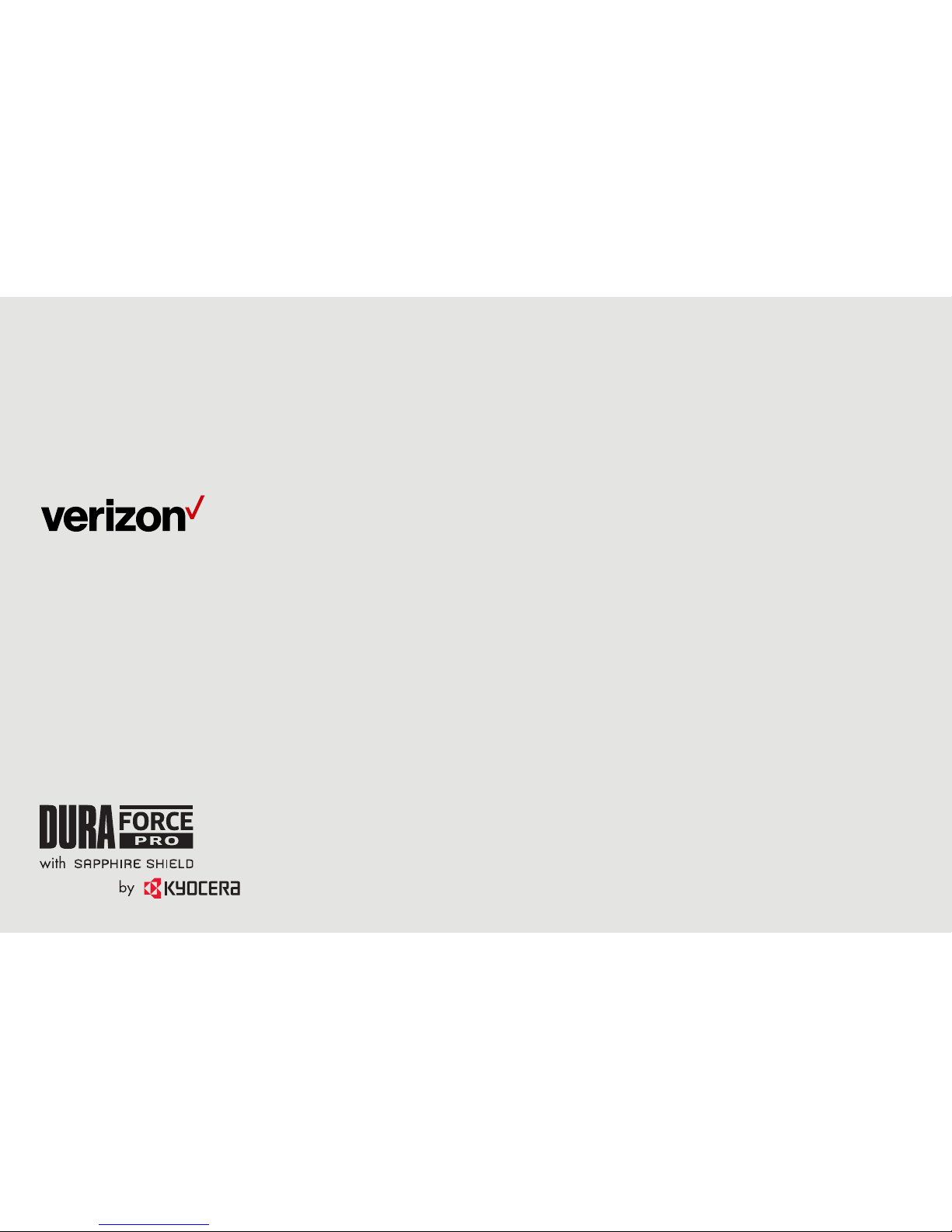
Meet your
phone.
Page 2
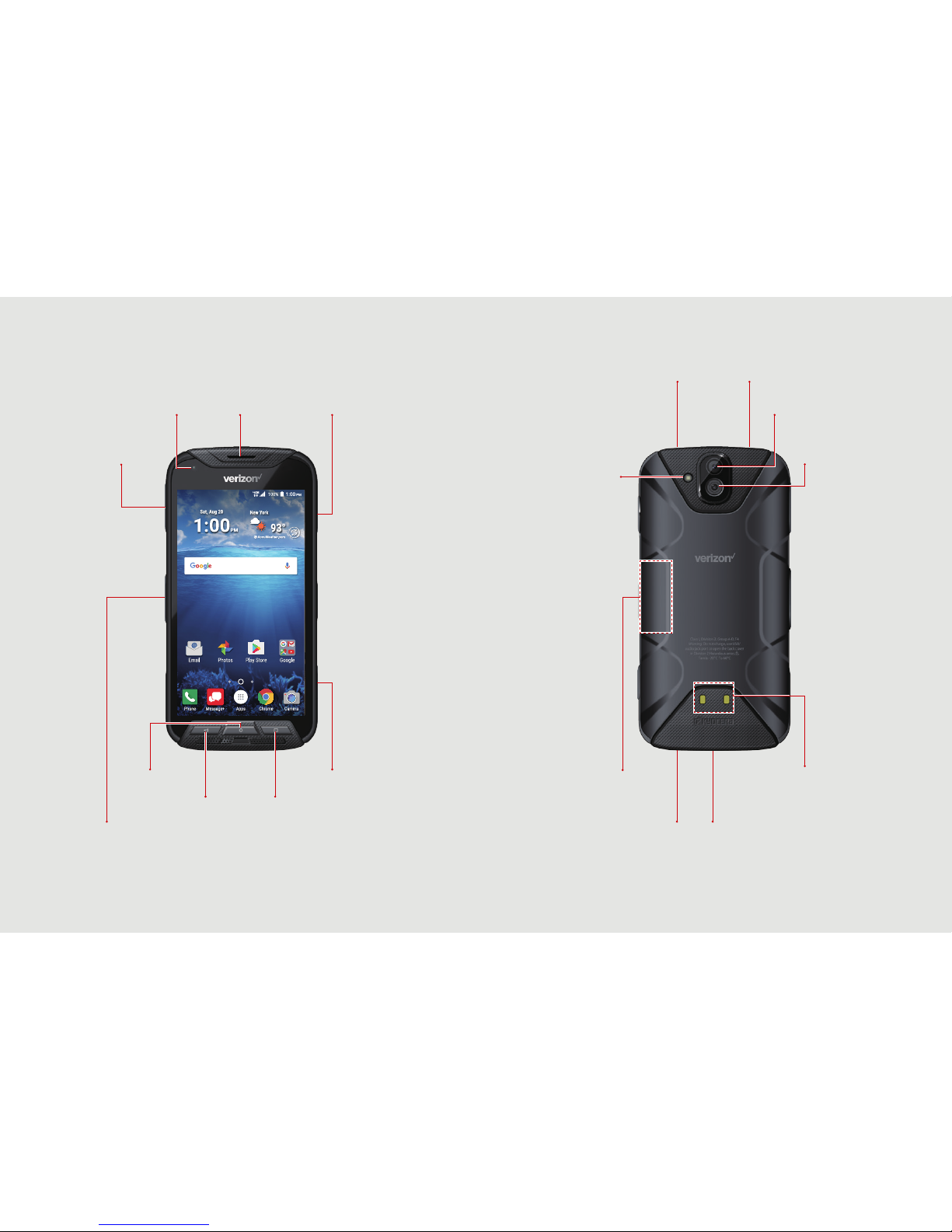
NOTE: Devices and software are constantly evolving—the screen
images and icons you see here are for reference only.
About your phone
Headset jack Speaker button
Flash
Back camera
SIM/microSD
slots (internal)
Microphone
Wide view
camera
Charging
contacts
USB/Charger port
EarpieceFront camera
Volume
button
Power button
PTT/
Programmable button
Home button Camera button
Recent buttonBack button
Page 3
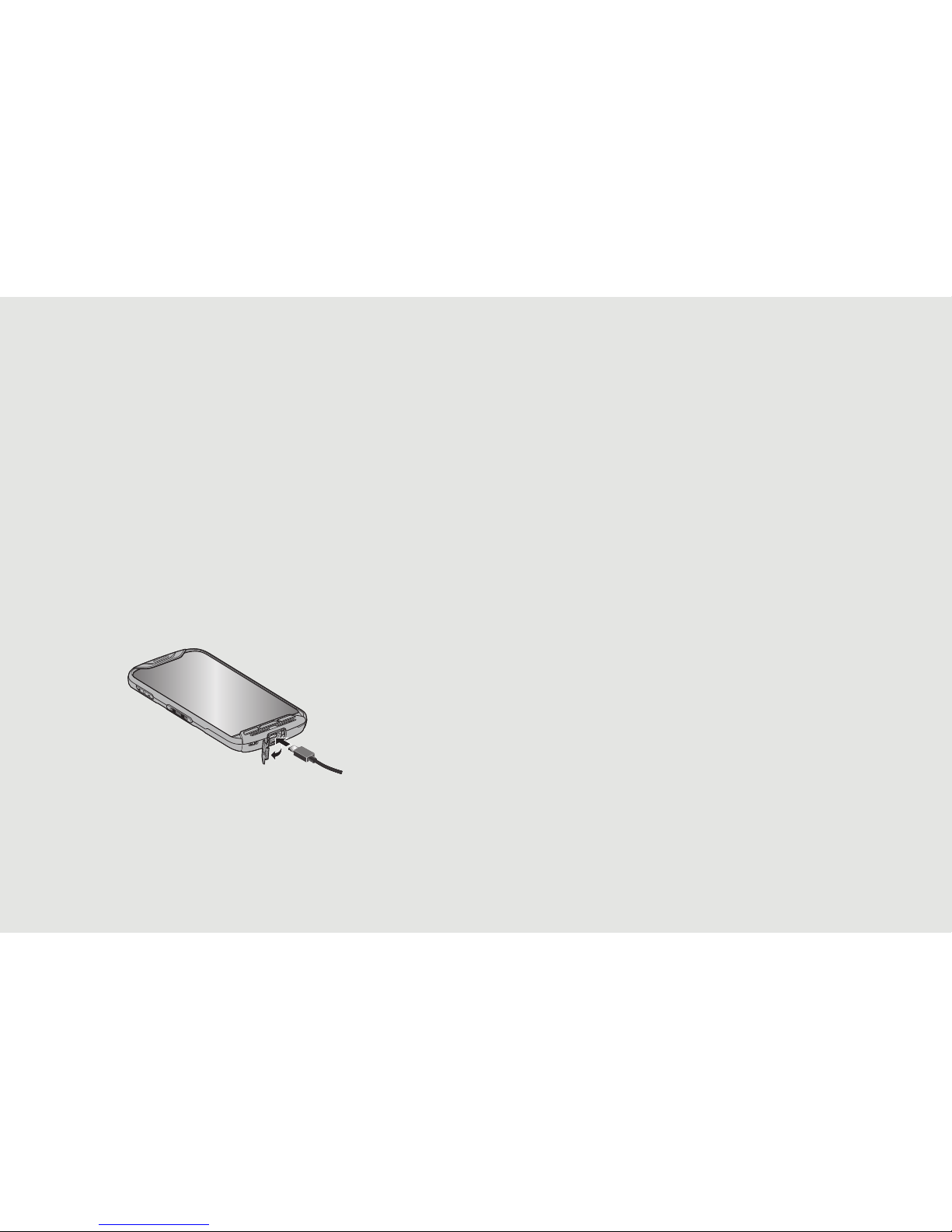
Setting up your phone
Your phone already has a SIM card installed.
Charge your phone
Before turning on your phone,
charge it fully.
Open the USB/charger port cover and insert the small
end of the USB cable into the port. Insert the larger end
into the AC Adapter and plug it into an outlet.
When charging is complete, remove the cable from the
port and securely close the cover.
WARNING: Only use approved chargers with your
device. Incompatible chargers or tampering with the
charger port could damage your device and void the
warranty.
WARNING: Be sure the USB/charger port cover is
properly sealed to maintain the phone’s waterproof
capability.
Page 4

Optional: Insert a microSD card
1. Place your fingernail in the slit at the bottom of the
phone, and remove the back cover.
Slit
2. Open the SIM/microSD slot cover and slide the
microSD card into the slot on the right with the gold
contacts facing down.
NOTE: microSD cards are sold separately.
3. Securely close the SIM/microSD slot cover.
WARNING: Be sure the SIM/microSD slot cover is properly sealed
to maintain the phone’s waterproof capability.
4. Replace the cover over the back of the phone, and
then press down along the edges to secure.
WARNING: Do not use the phone under water with a broken or
open SIM/microSD slot cover.
Page 5

Using your phone
Turning your phone on/off
To turn your phone on, press and hold the Power button.
To turn your phone o, press and hold the Power button
until the phone options are displayed. Tap Power o > OK.
Locking/unlocking the screen
To unlock your screen, press the Home button or Power
button. Then swipe up on the screen to unlock it.
From the Lock screen, you can also:
> Swipe up to open the Home screen.
> Swipe left to open the Camera app.
> Swipe right to start Google Voice search.
To lock your screen and prevent accidental button presses,
press the Power button.
Advanced Calling
You can make high-definition voice and video calls,
and surf the web while you talk on the phone,
when you add Advanced Calling to your line. Visit
verizonwireless.com/AdvancedCalling to learn how.
Copying content from your old phone
For help transferring contacts, photos and other content
from your old phone, visit verizonwireless.com/Cloud.
Page 6

Learning more Managing your account
NOTE: For safety & warranty information, please see the
Help app on your phone or visit the Kyocera website at
KyoceraMobile.com/Support/Phone and select your phone.
My Verizon Mobile app
Manage your account, track your usage, edit
account information, pay your bill and more.
International travel
For features and rates when
outside the US, visit
verizonwireless.com/International.
Customer service
Call 800.922.0204
Twitter @VZWSupport
From your computer, visit
verizonwireless.com/Support.
Download a User Guide from
verizonwireless.com/Support
or call 855.322.9175 to order a copy.
The Help app gives you tips and other information
on how to use your phone, including:
Basic definitions
Step-by-step tutorials
Safety & Warranty
Icon glossary
User guide
My Verizon Mobile
Tip settings
Screen lock
Page 7

Additional information
Your wireless device and third-party services
Verizon Wireless is the mobile carrier associated with this wireless device, but many services and features offered
through this device are provided by or in conjunction with third parties. Verizon Wireless is not responsible for your
use of this device or any non-Verizon Wireless applications, services and products, including any personal information
you choose to use, submit or share with others. Specific third-party terms and conditions, terms of use and privacy
policies apply. Please review carefully all applicable terms, conditions and policies prior to using this wireless device
and any associated application, product or service.
Hearing aid compatibility information
This phone has been tested and rated for use with hearing aids for some of the wireless technologies that it uses.
However, there may be some newer technologies that have not been tested yet for use with hearing aids. It is
important to try the different features of this phone thoroughly and in different locations, using your hearing aid or
cochlear implant, to determine if you hear any interfering noise. Ask your service provider or the manufacturer of this
phone for information on hearing aid compatibility. If you have questions about return or exchange policies, ask your
service provider or phone retailer.
© 2016 Verizon Wireless. All Rights Reserved.
© 2016 Kyocera Corporation. All rights reserved. KYOCERA is a registered trademark of Kyocera Corporation.
All other trademarks are the property of their respective owners.
