Page 1
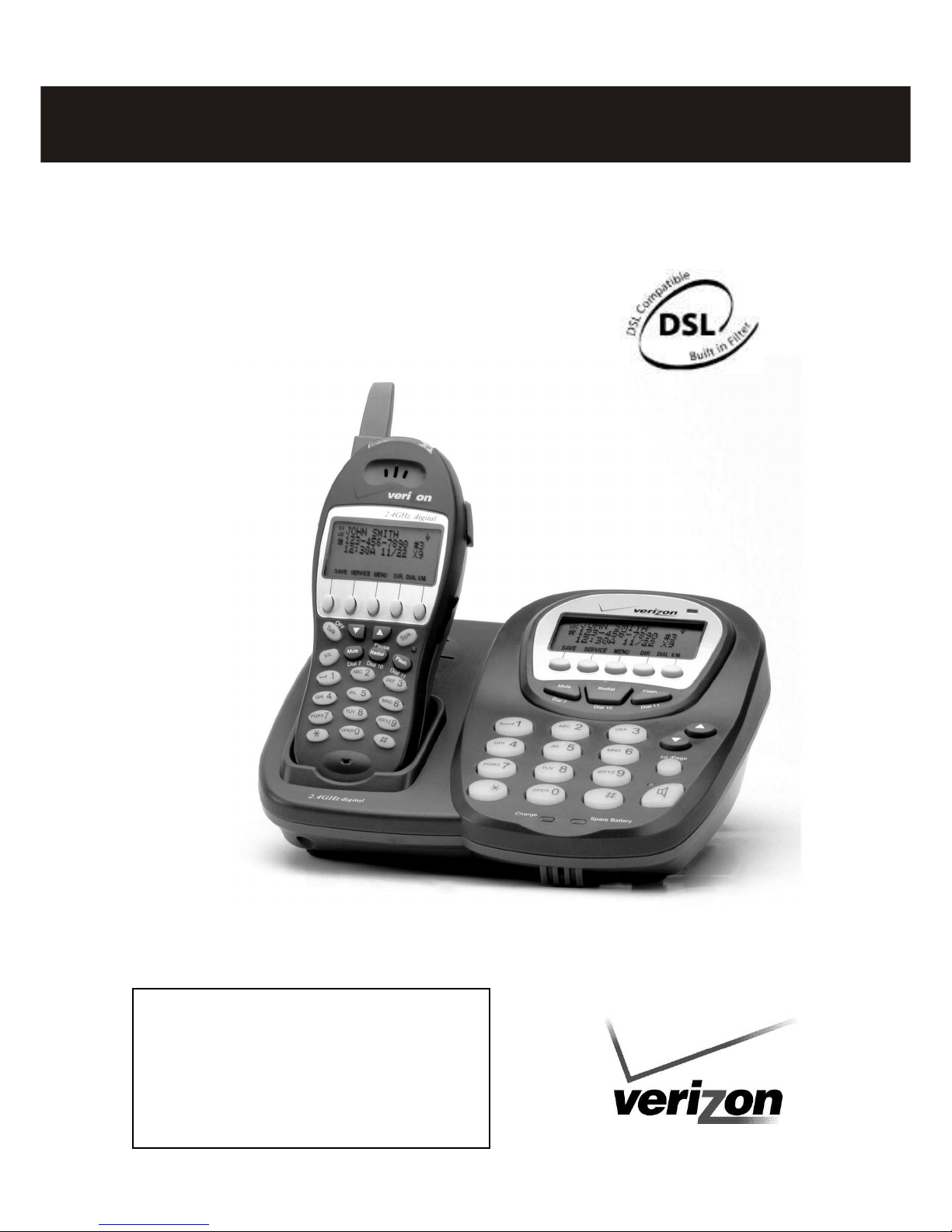
Caller ID/Call Waiting Type 2.5 with Call Waiting ID Options
Owner’s Manual
Installation and
Operating Instructions
CAL L E R ID / CALLER ID CAL L W AITING /
CAL L W AI TING ID O PTIONS C OM PATIBL E
Caller ID, Caller ID Call Waiting, and/or Call Waiti ng ID Options
services, where available, are available from Verizon. After
subscribing to Caller ID, Caller ID C all Waiting and/or Call
Waiting ID Options ser vices, this phone will display Caller/Caller
Waited part y’s name and phone num
ber, and the associated soft
keys of the Call Waiting ID Options ser vices.
Please read
this manual
carefully
before use.
Keep for your
reference.
CY-386B 2.4 GHz DIGITAL
EXPANDABLE CORDLESS SYSTEM
Page 2
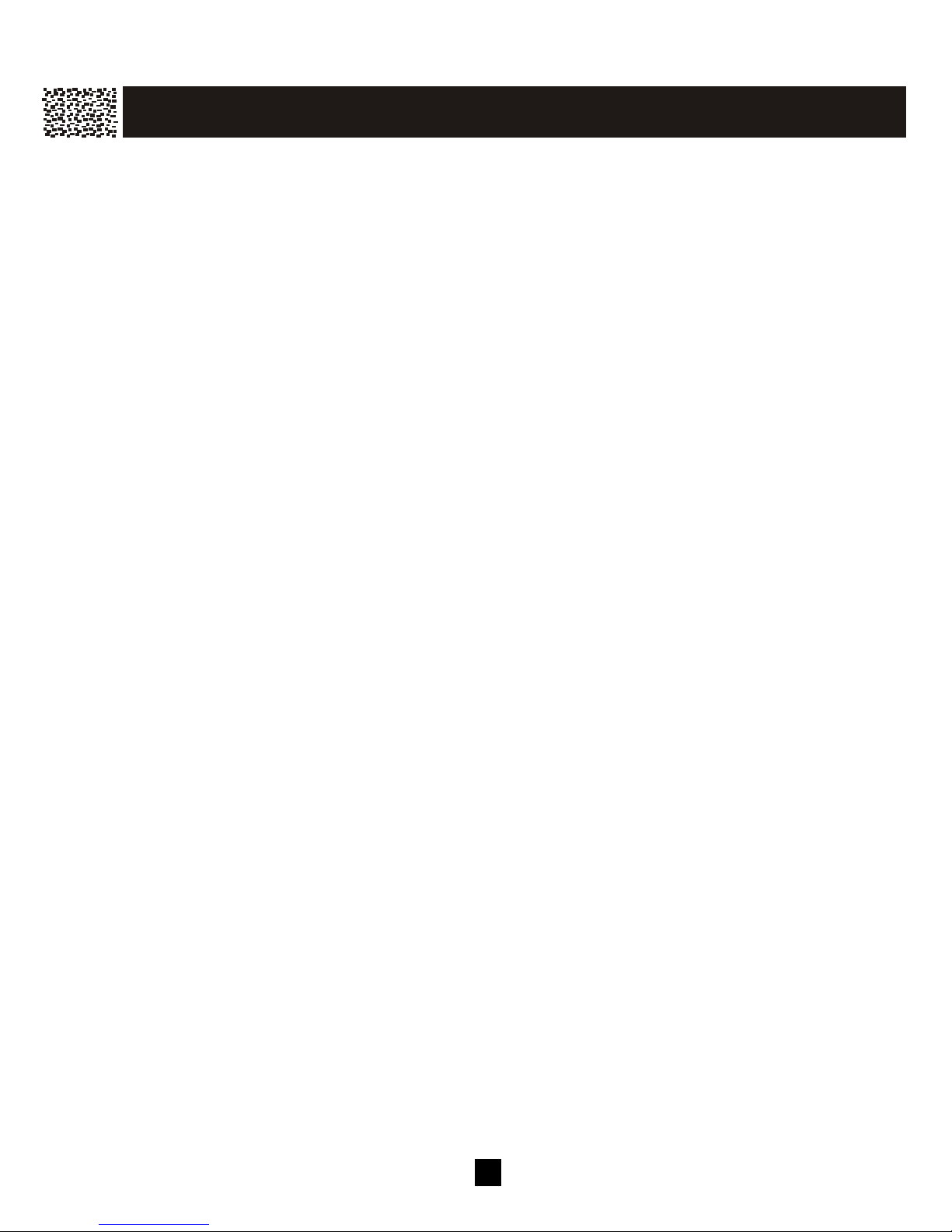
1
PAG E
IMPORTANT INFORMATION
IMPORTANT S AFETY INSTRUCTIONS........................................................................4
SPECIAL FEATURES...............................................................................................................5
CHOOSE THE BEST LOCATION...........................................................................................6
LOCATION OF CONTROLS...................................................................................................7
Handset...................................................................................................................................7
Base Unit................................................................................................................................9
LCD DISPLAY........................................................................................................................10
Backlit LCD Display............................................................................................................10
Backlit Keypad.....................................................................................................................10
DATA PORT............................................................................................................................11
QUICK REFERENCE.............................................................................................................12
GETT ING S TARTED
CHARGING THE BATTERY PACK......................................................................................16
Low Battery..........................................................................................................................16
Clean the Battery Contacts...................................................................................................16
Spare / Back Up Battery.......................................................................................................17
Changing drained handset battery in the middle of a call....................................................17
CONNECTING THE BASE UNIT.........................................................................................18
REGISTRATION & DE-REGISTRATION OF HANDSETS.................................................18
Registration..........................................................................................................................18
De-register a handset............................................................................................................19
CHOOSE THE DIALING M ODE ..........................................................................................20
WALLM OUNTING BASE UNIT...........................................................................................21
M ENU
STRUCTURE AND OPTIONS...............................................................................................22
INITIAL S ETTINGS
Naming.................................................................................................................................24
Language..............................................................................................................................24
Ringer & Beep.....................................................................................................................25
Answer M ode (only available in handset menu)..............................................................26
Contrast................................................................................................................................26
Call Waiting ID Options.......................................................................................................26
New Call Lamp....................................................................................................................27
Audible Caller ID (only available in base unit menu)......................................................27
Time and Date Setting..........................................................................................................27
Intercom Set Up...................................................................................................................28
M essage Waiting Indicator...................................................................................................28
BAS IC OPERATION
MAKING A CALL..................................................................................................................29
Direct Dial from Handset.....................................................................................................29
Direct Dial from Base Unit..................................................................................................29
ANSWERING A CALL..........................................................................................................30
TO REDIAL A CALL.............................................................................................................30
Directly Redial Last Dialed Numbers..................................................................................30
C O NT E NT S
Page 3
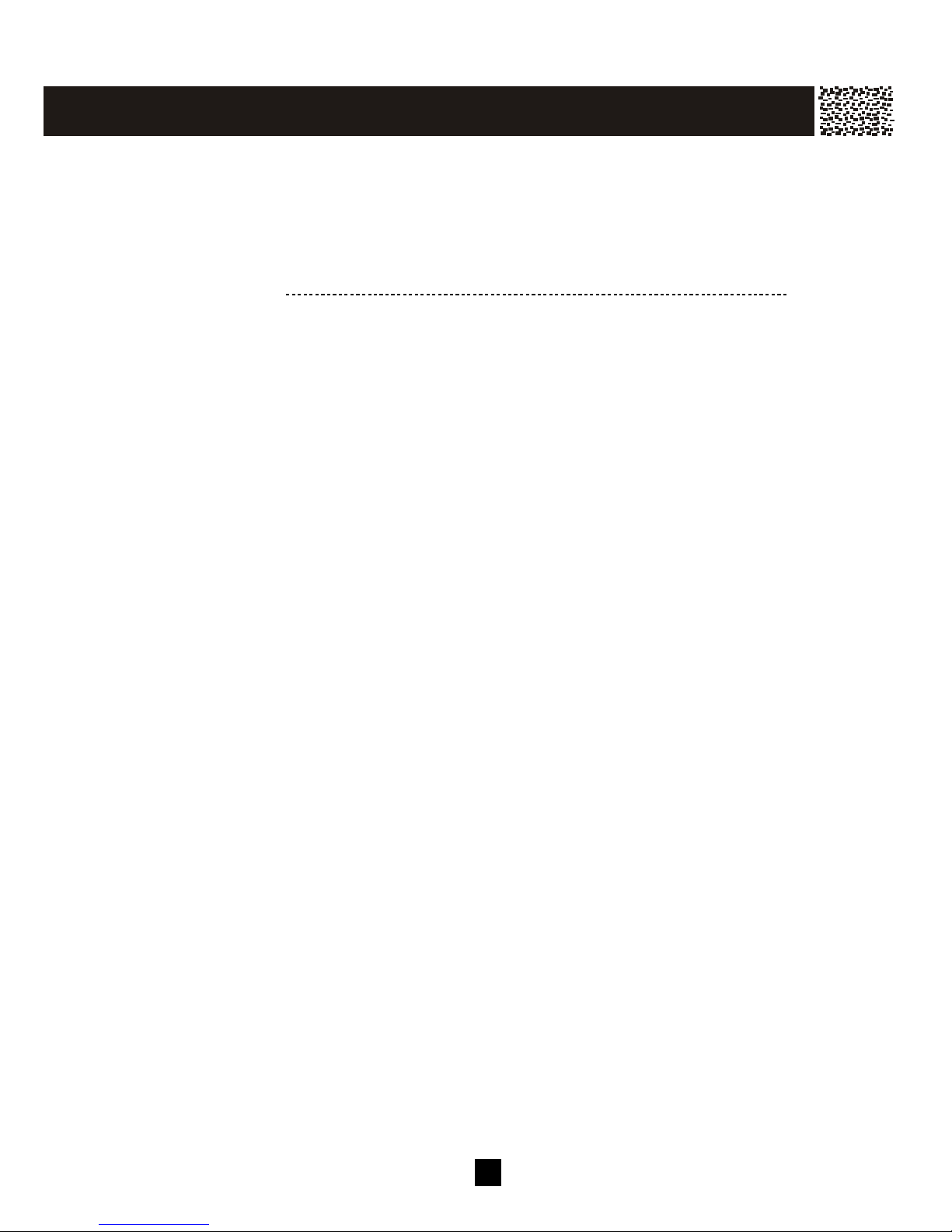
2
Dial from the List of Dialed Numbers.................................................................................31
ADJUSTING HANDSET RECEIVER VOLUM E .................................................................31
TO M UTE A CALL.................................................................................................................31
PAGING AND INTERCOM .....................................................................................................32
Locate misplaced handset(s)................................................................................................32
Intercom between handsets..................................................................................................32
SETTING ALARM 32
USING HANDSET SPEAKERPHONE..................................................................................33
INSTALLING AND USING HEADSET................................................................................33
ADVANCED O PERAT ION
FLASH.....................................................................................................................................34
Call Waiting.........................................................................................................................34
PAUSE .....................................................................................................................................34
Enter a Pause in Dialing Sequence......................................................................................34
HOLD.......................................................................................................................................34
SENDING TONE SIGNALS IN PULSE DIALING M ODE..................................................35
DIAL VOICE M AIL................................................................................................................35
Program your own Voicemail access number......................................................................35
Using DIAL V.M . softkey....................................................................................................36
DIAL BACK FROM CALLER ID LIST ................................................................................36
DAILING FROM PHONE BOOK DIRECTORY ..................................................................36
CONFERENCE CALL............................................................................................................37
3 Way calling........................................................................................................................37
ROOM MONITORING...........................................................................................................37
The handset in the room to be monitored............................................................................37
The handset / base used for monitoring...............................................................................37
CALLER ID OPERATION
ABOUT CALLER IDENTIFICATION...................................................................................38
CALLER LIST.........................................................................................................................38
M emory M atch.....................................................................................................................38
Review Caller List...............................................................................................................38
Delete Record(s) from Caller List........................................................................................39
Call Back from Caller List...................................................................................................39
Special Call Display.............................................................................................................39
Call Display M essages.........................................................................................................40
VOICE ANNOUNCE CALLER ID........................................................................................40
CALL WAITING ID OPTIONS..............................................................................................41
Call Waiting ID Options Set to OFF....................................................................................41
Call Waiting ID Options Set to ON......................................................................................41
Call Waiting ID Options: JOIN............................................................................................42
Call Waiting ID Options: HOLD.........................................................................................42
PHONE BOOK DIRECTORY
CREATING A PHONE BOOK DIRECTORY RECORD.......................................................43
Copy from a Caller ID Number...........................................................................................43
Add a New Number/Name...................................................................................................44
RECORDING VOICE ANNOUNCE NAM E.........................................................................45
REVIEW ING PHONE BOOK DIRECTORY.........................................................................45
EDITING A PHONE BOOK NUM BER.................................................................................46
C O NT E NT S
Page 4

3
DELETING AN ENTRY FROM A PHONE BOOK DIRECTORY.......................................47
DELETING ALL PHONE BOOK DIRECTORY RECORDS ...............................................47
DIALING FROM PHONE BOOK DIRECTORY...................................................................47
M ULT I HANDS ET OPERATIONS
INTERCOM.............................................................................................................................48
CALL TRANSFER..................................................................................................................49
Blind Transfer......................................................................................................................49
Announced Transfer.............................................................................................................49
Transferring to all handsets..................................................................................................50
CALL CONFERENCING.......................................................................................................50
M ultiple Party Conference Call...........................................................................................50
WALKIE-TALKIE OPERATION............................................................................................51
OPTIONAL FEAT URE D IAL LIST
DIALING SERVICES .............................................................................................................52
ADDITION AL INFO RM ATION
CAPACITY..............................................................................................................................53
M emory................................................................................................................................53
Call Repeat Number.............................................................................................................53
OUT OF RANGE.....................................................................................................................53
NO CONNECTION.................................................................................................................53
TROUBLES HOOTING ........................................................................................................54
CARE AND M ANITANENCE 55
FCC REQUIREM ENTS 56
WARRANTY 58
WALLM OUNTING TEM PLATE 59
C O NT E NT S
Page 5
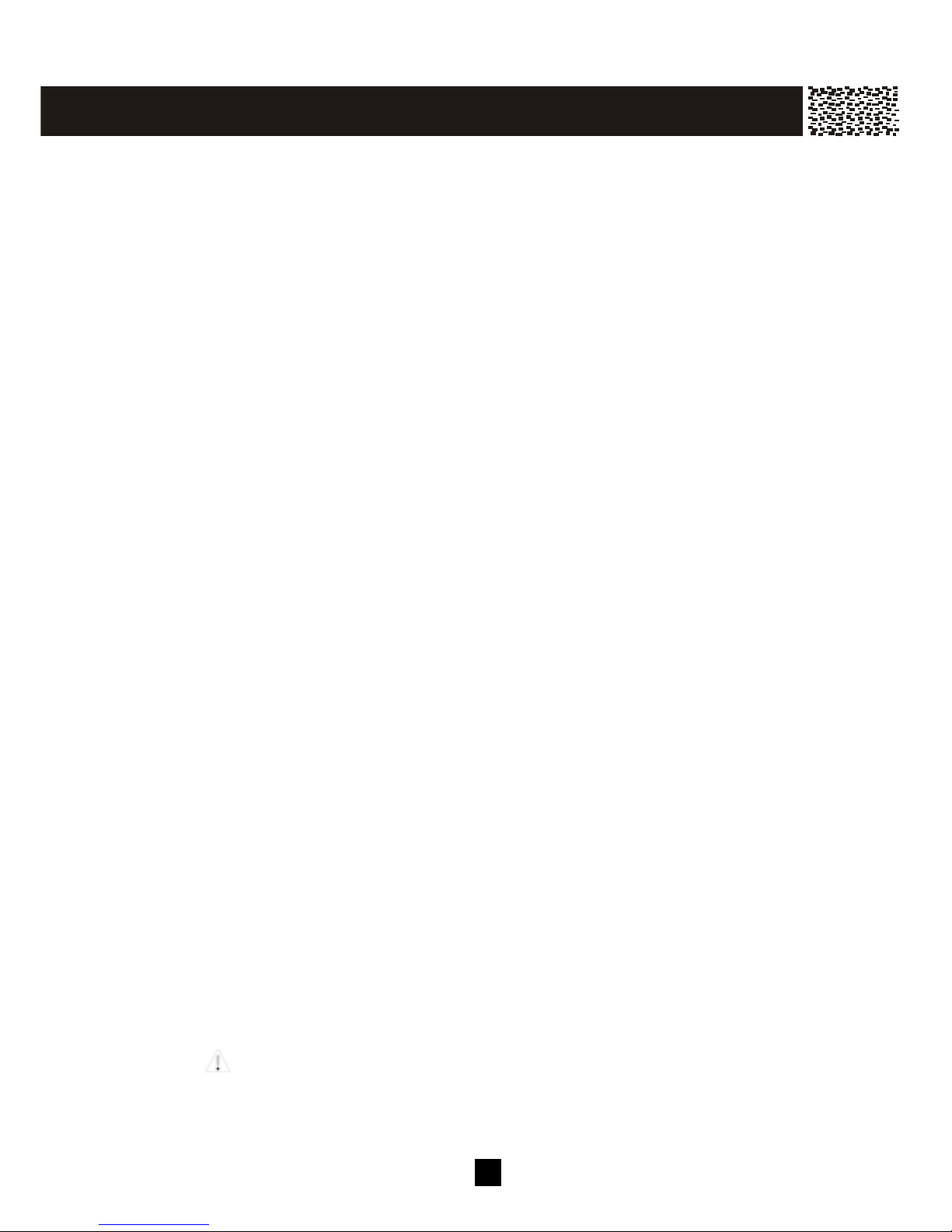
4
Important Safety Instructions:
To reduce the risk of fire, electric shock and/or injury to persons, always follow
these basic safety precautions when using your telephone equipm ent.
1. Read, understand, and follow all instructions.
2. Unplug this telephone from the wall outlet
before cleaning. Do not use liquid or aerosol
cleaners. If necessary, use a soft cloth lightly
m oistened with a m ild detergent solution.
3. Do not use this telephone near a bathtub,
kitchen sink, wash bowl, laundry tub, swimm ing
pool, a wet basem ent or anywhere else there is
water or liquid.
4. Do not place this telephone on an unstable cart,
stand or table. A fall could cause serious
dam age to the phone.
5. Slots and openings in the cabinet at the back or
bottom are provided for ventilation to protect the
unit from overheating. These openings m ust
not be blocked or covered. Do not place this
telephone on a bed, sofa, rug or other sim ilar
surface. This telephone should never be
placed near or over a radiator or heat register.
This telephone should not be placed in a built-in
installation unless proper ventilation is provided.
6. Never push objects of any kind through slots in
the phone. They could touch dangerous
voltage points or short out parts that could result
in a risk of fire or electric shock. Never spill
liquid of any kind on the telephone.
7. Unplug this telephone from the wall outlet and
refer to a qualified service representative in any
of the following situations:a) If liquid has been spilled into the telephone.
b) If the telephone has been exposed to rain or
water.
c) If the telephone does not operate norm ally by
following the operating instructions. Adjust
only those controls that are covered by the
operating instructions. Im proper adjustm ent
of other controls m ay result in dam age and
will often require extensive work by a
qualified technician to restore the telephone
to norm al operation.
d) If the telephone has been dropped or the
case has been dam aged.
e) If the telephone exhibits a distinct change in
performance.
8. Do not use the telephone to report a gas leak in
the vicinity of the leak.
9. Avoid using a telephone (other than a cordless
type) during an electrical storm. There m ay be
a rem ote risk of electric shock from lightning.
10. Never install jacks in a wet location unless the
jack is specifically designed for wet locations.
11. Never touch uninsulated telephone wires or
terminals unless the telephone line has been
disconnected at the network interface.
12. Use with caution when installing or modifying
telephone lines.
13. To reduce the risk of electric shock, do not
disassem ble this product, but take it to a
qualified serviceman when som e service or
repair work is required. Opening or removing
covers m ay expose you to dangerous voltages
or other risks. Incorrect reassem bly can cause
electric shock when the appliance is
subsequently used.
14. Use only the power cord and batteries indicated
in this m anual. Do not dispose of batteries in
fire. They m ay explode. Check with local
codes for possible special disposal instructions.
15 . Plug the adaptor to the socket-outlet that near
the equipm ent and shall be easily accessible.
16. CAUTION
RISK OF EXPLOSION IF BATTERY IS
REPLACED BY AN INCORRECT TYPE.
Use only battery type CYB-103, NiMH 3.6V,
750m Ah
DISPOSE OF USED BATTERIES ACCORDING
TO YOUR LOCAL CODE.
IM PO RT AN T INFO R M AT ION
Use only with Class 2 Power Source, 9V DC, 500m A for base unit
SAVE THESE INSTRUCTIONS
Page 6
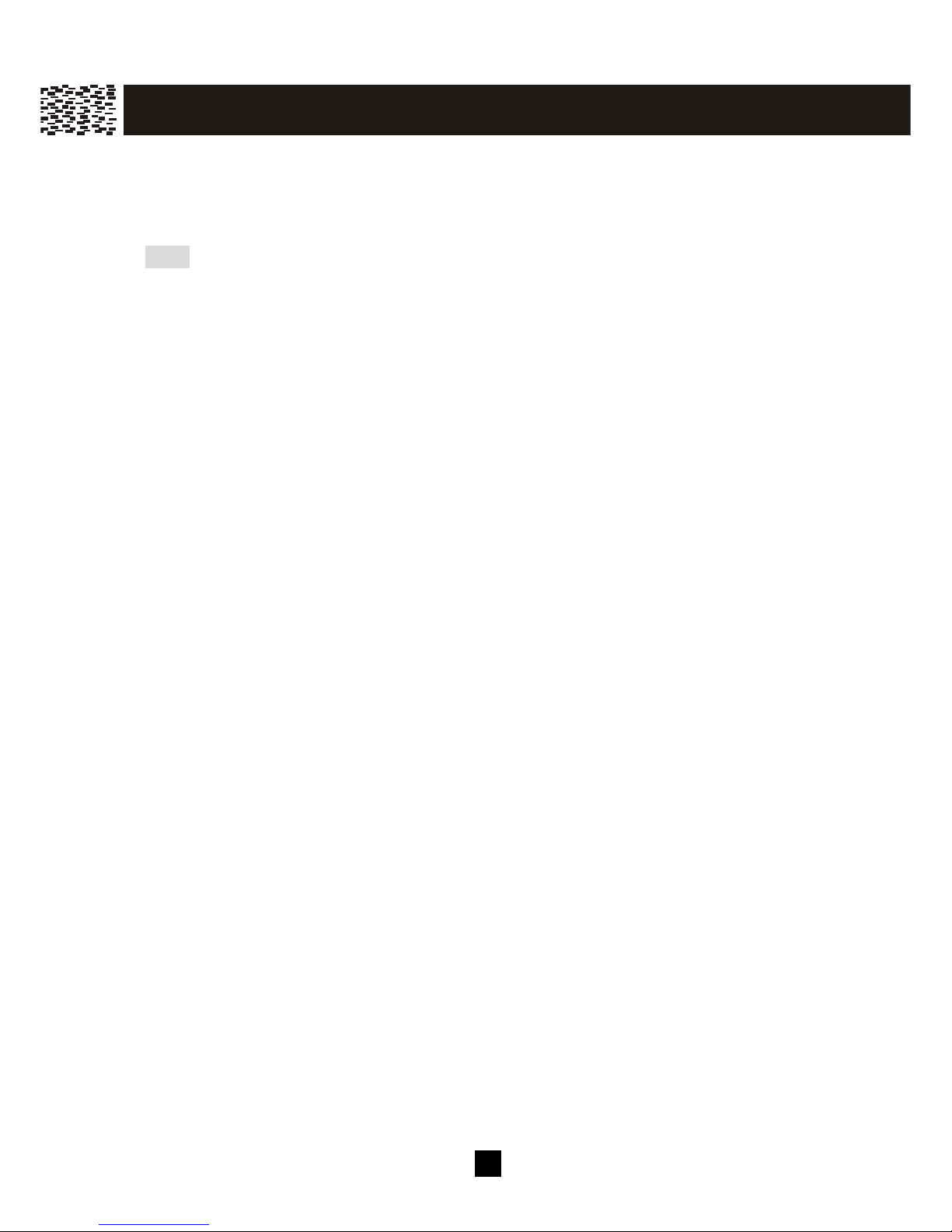
5
SPECIAL FEATURES
Your new Multi-handset Cordless System is designed and engineered to exacting
standards for reliability, long life, and outstanding perform ance.
Note:
Charge all of the batteries for at least 15 hours prior to initial use.
SEE PAGE 15 FOR DETAILS!
• 2.4 GHz Digital Frequency Hopping Spread Spectrum Cordless Phone
• Multiple handsets capability, supports up to 4 handsets
(If you want an additional handset for this expandable system , you m ay purchase
m odel CY-381 from Verizon Teleproducts at 1-800-277-1060)
• Multi-party Conference call between handset(s), the base unit and an external line
• Two-way intercom between 2 handsets or between base and handset
• Room m onitoring
• Handset-to-Handset walkie-talkie function totally independent of the base unit.
• Handsfree speakerphone on handset
• Handsfree speakerphone on base unit, giving the base unit com plete functionality of
another handset
• Dedicated keys on the base unit: Redial / Flash / Mute / Intercom / Speakerphone /
Directory / Voicem ail / Shortcut to Optional Features Dial
• Caller ID Type I, II and Call W aiting ID Options capability
• Voice Announce Caller ID
• Backlit 7-Line Multi-Function LCD on both the handset and the base unit
• Five soft keys on base unit and each handset to access different functions depending
on which mode the phone is currently in.
• Handset and base unit Volum e Control
• New Call/Voice Mail Message W aiting Indicator on both handset and base unit
• Out of Range indication
• Non-volatile mem ory for 40 Name and Num ber Caller ID Records, 40 Personal
Nam es and Num bers on each handset, 32 General Nam e and Num ber Phone Book
Directory shared am ong all handsets and 22 Last Dialed Num ber directory on each
handset
• Real tim e and Alarm Clock
• English/Spanish Intelligent LCD Display
• Spare Battery Capability
• Built-in DSL Filter
• Data Port
• 2.5 m m Headset Jack
IM PO RT AN T INFO R M AT ION
Page 7
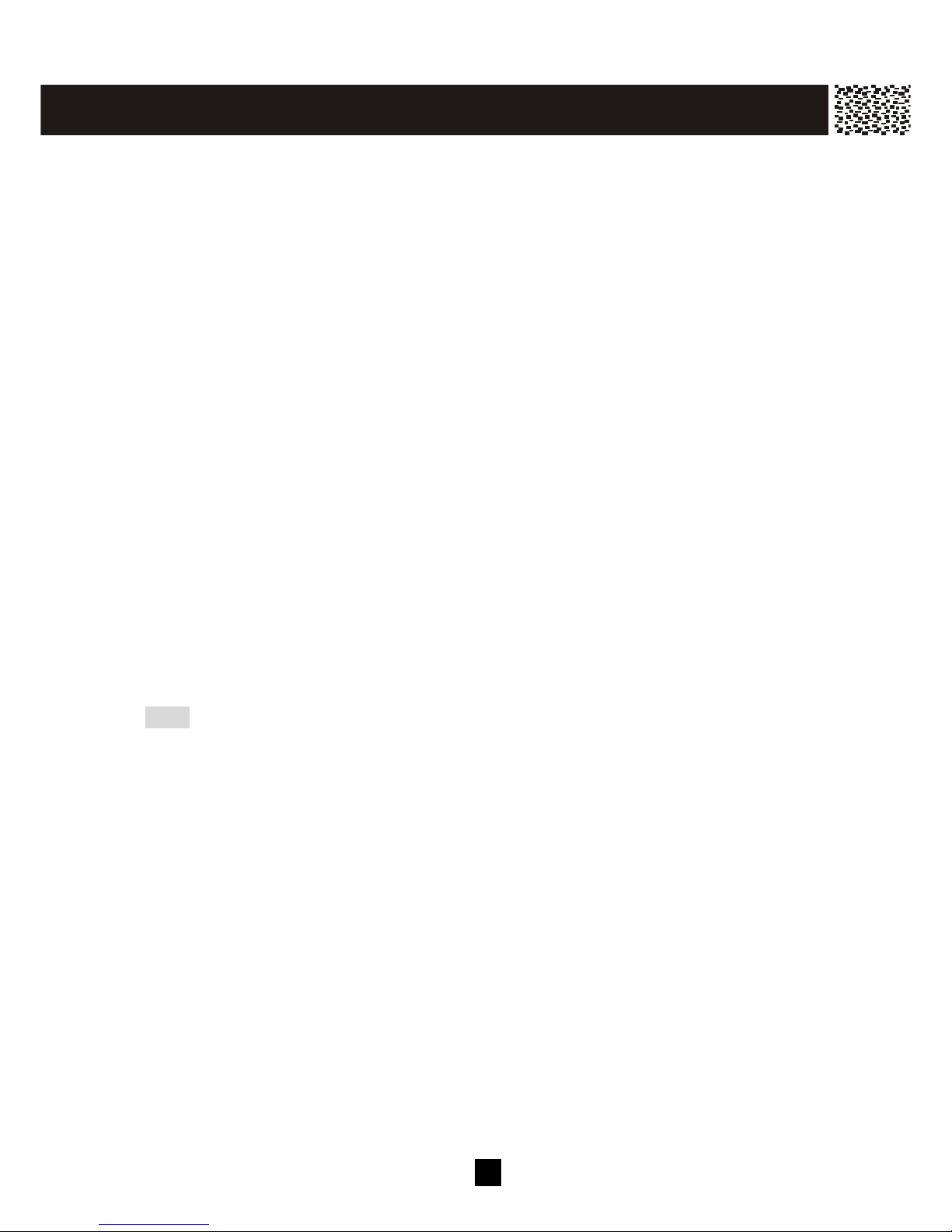
6
Check to be sure that the following item s com e with the phone. If there is anything
m issing or any visible dam age, contact the original place of purchase. Do not attem pt
to operate the system if it is dam aged.
• Base Unit
• Two Handsets with Belt Clips
• Three Battery Packs
• One Charging Cradle
• One Long Telephone Line Cord
• One Short Telephone Line Cord for W all Mounting
• One AC Adapter
• One W all-Mounting Bracket
• Owner’s Manual(s)
CHOOSE THE BEST LOCATION
Calls are transm itted between the base unit and the handset, or between handsets, by
using wireless radio waves. For m axim um distance and noise-free operation, here are
som e im portant guidelines you should consider:
1. The location should be close to both a phone jack and a continuous power outlet
which is not switch-controlled.
2. Keep the base and the handset away from sources of electrical noise such as TV,
personal com puter, or another cordless phone.
3. Place base in a HIGH, CENTRAL location with no obstructions such as walls.
4. The base can be placed on a desk, tabletop or m ounted on wall.
Note:
W hile using the handset:
If you are near a m icrowave oven which is being used, noise m ay be heard from the
receiver or the speaker. Move away from the microwave oven and closer to the base
unit.
If m ore than one cordless phone is being used and your handset is near another
cordless phone’s base unit, noise m ay be heard. Move away from other cordless
phone’s base unit and closer to your base unit.
IM PO RT AN T INFO R M AT ION
Page 8
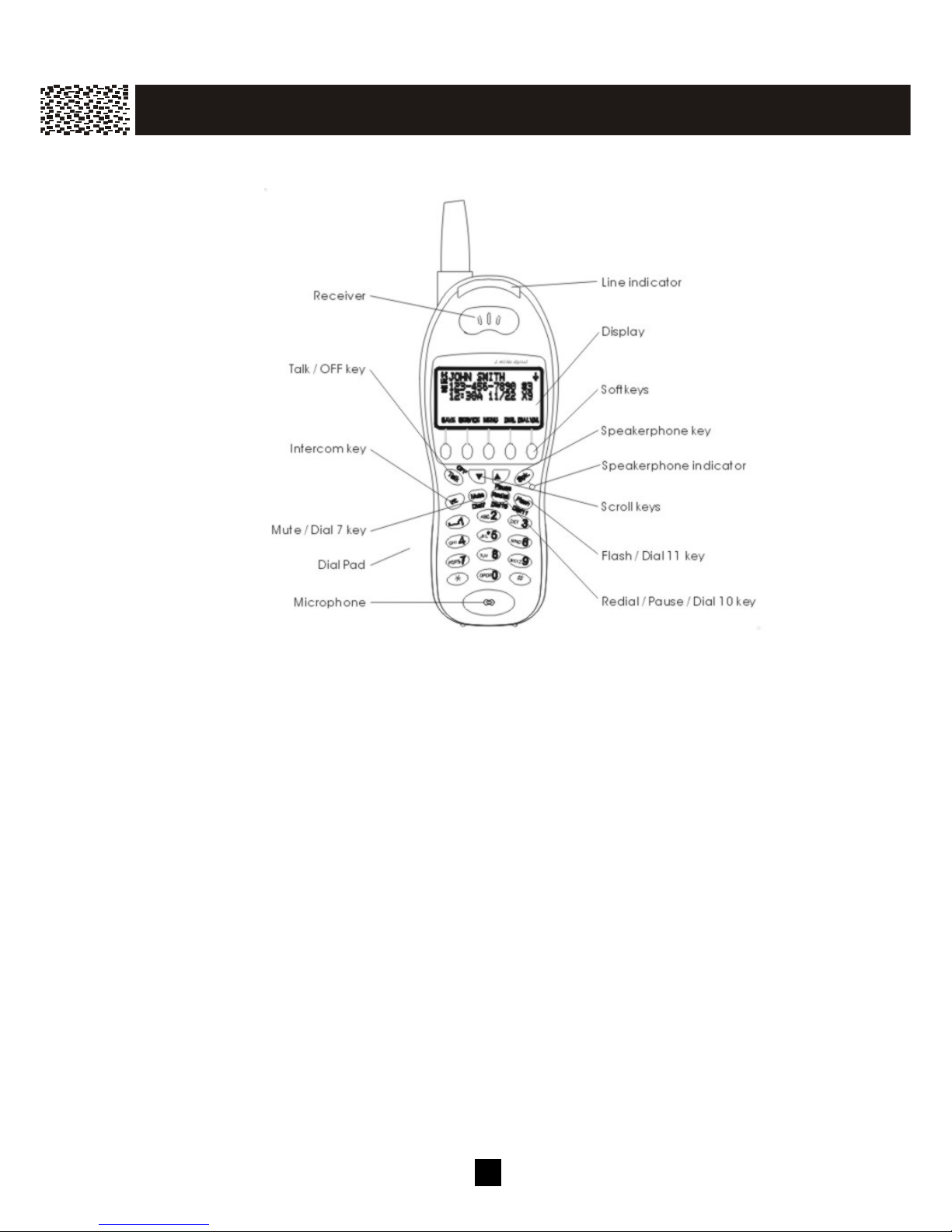
7
LOCATION OF CONTROLS
Handset
Line Indicator
(a) Flashes rapidly when ringing.
(b) Flashes regularly if you have m essage in your voicem ail or new Caller ID in Call Log.
(c) Lights when the handset is in use.
Talk / OFF Key
Allows you to access the telephone line or to release the line.
Speakerphone Indicator
Lights when speakerphone is in use.
Speakerphone Key [Spk.]
(a) Press to activate / deactivate the handsfree speakerphone during a call
(b) Dial the num ber on the display with speakerphone m ode.
You are still required to press [OFF] to end your call.
Mute / Dial 7 Key
(a) W hile reviewing the Call ID Record, press [Dial 7] to Call Back in 7-digit form at.
(b) W hile on a call, press [Mute] to m ute the m icrophone for privacy.
Redial / Pause / Dial 10 Key
(a) W hile reviewing the Call ID Record, press [Dial 10] to Call Back in 10-digit form at.
(b) W hile off-hook, press [Redial] to recall and dial the last phone num ber dialed.
(c) W hile on-hook, press [Redial] to access the Redial List. Using [▼ ] or [▲ ] to select
the desired num ber and press [Talk] or [O.K.] softkey to dial it.
(d) Pressing the key during Pre-dial or Phone book directory num ber entry will enter a
3-second pause into a dialing sequence, indicated by “P”.
IM PO RT AN T INFO R M AT ION
Page 9

8
Flash / Dial 11 Key
(a) W hile reviewing the Call ID Record, press [Dial 11] to Call Back in 11-digit form at.
(b) The [Flash] key is used to access telephone com pany services such as Call W aiting.
Scroll Keys [▼] / [▲]
(a) W hile on a call, press [▼ ] / [▲ ] to adjust the volum e.
(b) During standby, press [▼ ] / [▲ ] to scroll through Menu options; access Caller ID
Records, Phonebook Directory Records and Redial List.
Intercom Key [Int.]
During standby, press the key to activate the intercom function between handsets or with
the base unit, answer a paging call, or term inate an intercom call. W hile on a line, press
the key to transfer the call to a particular handset or the base.
5 Softkeys
These softkeys are used to select functions displayed directly above the keys.
Functions displayed above the keys will change depending on the m ode of operation.
For exam ple, on the display below, [SAVE], [M ENU], [SER VICE], [DIR.] & [DIAL V.M.] are
displayed above the sofkeys. To operate the phone book directory, press the second
softkey from the right-hand-side.
IM PO RT AN T INFO R M AT ION
e.g.
Pressing this softkey
when the phone is idled
will enter into Phone
Book Directory
operation
Page 10
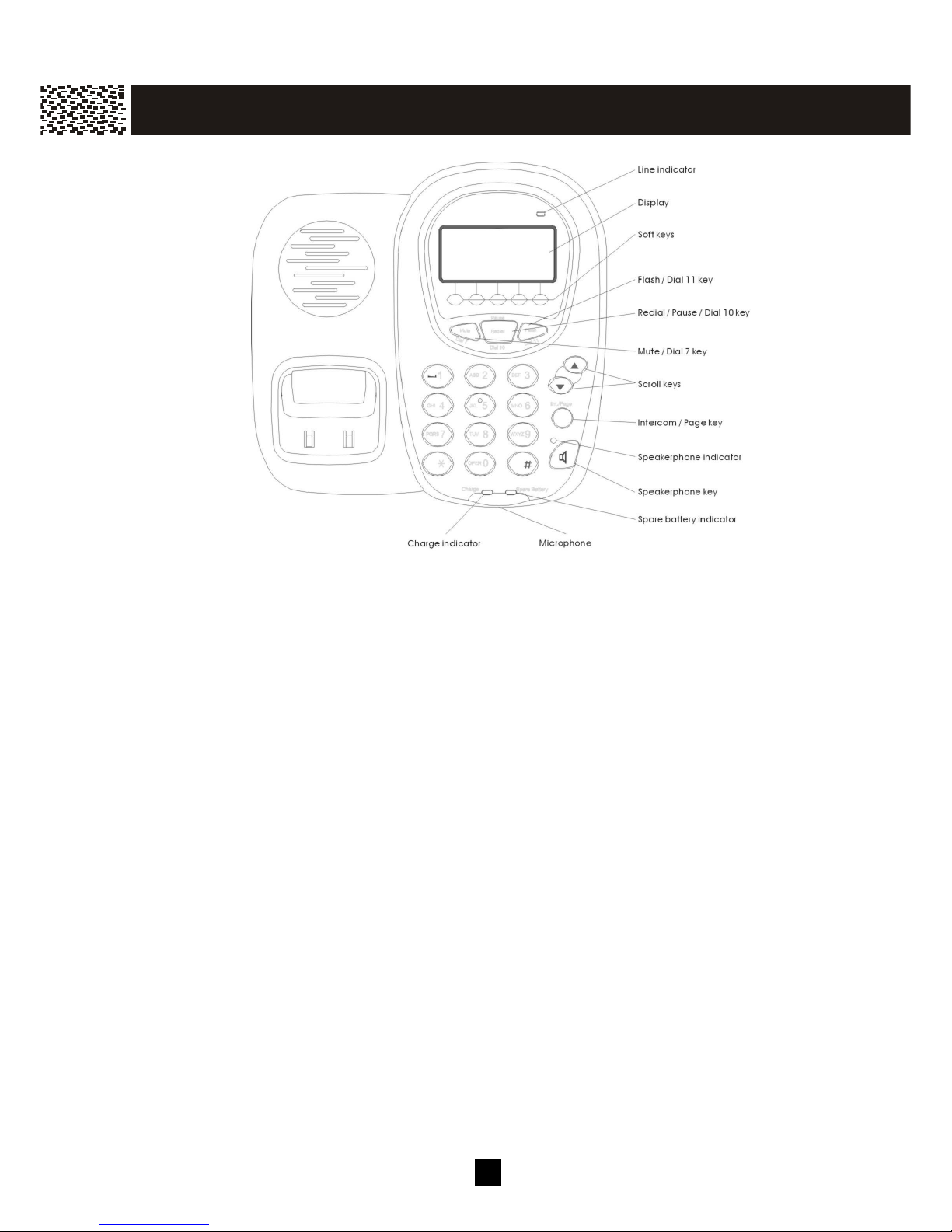
9
Base Unit
Line Indicator
(a) Flashes rapidly when ringing.
(b) Flashes regularly if you have m essage in your voicem ail or new Caller ID in Call Log.
(c) Flashes slowly during handset registration
(d) Lights when the line is in use.
Speakerphone Indicator
Lights when speakerphone is in use.
Speakerphone Key [Spk.]
Press to turn on the handsfree speakerphone and dial the num ber on the display. You
are still required to press [OFF] to end your call.
Mute / Dial 7 Key
(a) W hile reviewing the Call ID Record, press [Dial 7] to Call Back in 7-digit form at.
(b) W hile on a call, press [Mute] to m ute the m icrophone for privacy.
Redial / Pause / Dial 10 Key
(a) W hile reviewing the Call ID Record, press [Dial 10] to Call Back in 10-digit form at.
(b) W hile off-hook, press [Redial] to recall and dial the last phone num ber dialed.
(c) W hile on-hook, press [Redial] to access the Redial List. Using [▼ ] or [▲ ] to select the
desired num ber and press a LINE key or [Spk.] to dial it.
(d) Pressing the key during Pre-dial or Phone book directory num ber entry will enter a
3-second pause into a dialing sequence, indicated by “P”.
Flash / Dial 11 Key
(a) W hile reviewing the Call ID Record, press [Dial 11] to Call Back in 11-digit form at.
(b) The [Flash] key is used to access telephone com pany services such as Call W aiting.
IM PO RT AN T INFO R M AT ION
Page 11

10
Scroll Keys [▼] / [▲]
(a) W hile on a call, press [▼ ] / [▲ ] to adjust the volum e.
(b) During standby, press [▼ ] / [▲ ] to scroll through Menu options; access Caller ID
Records, Phonebook Directory Records and Redial List.
Intercom / Page Key [Int./Page]
During standby, press the key to activate the intercom function between handsets or
between handset and base unit, answer a paging call, or term inate an intercom call.
W hile on a line, press the key to transfer the call to a particular handset.
5 Softkeys
Depending on the m ode of operation, the corresponding functions of the 5 Softkeys are
displayed on the screen. Please refer to the figure on page 8 for detailed descriptions.
LCD DISPLAY
Backlit LCD Display
Both the handset and the base unit have the backlit LCD display. It will light when you
start using the handset or the base unit, or when a call is received. The display light will
stay on for a few seconds after pressing a button or lifting the handset off the base unit.
Backlit Keypad
The Talk, Int., Spk. and the num eric keys will be lit when you press a key or when a call is
received. The light will stay on for a few seconds after pressing a key or answering a
call.
IM PO RT AN T INFO R M AT ION
Caller’s Nam e
Caller’s Num ber
Calling Date
& Tim e
Sequence in caller list
Labels of 5 softkeys
Num ber of calls
from sam e caller
Special call
inform ation
Page 12
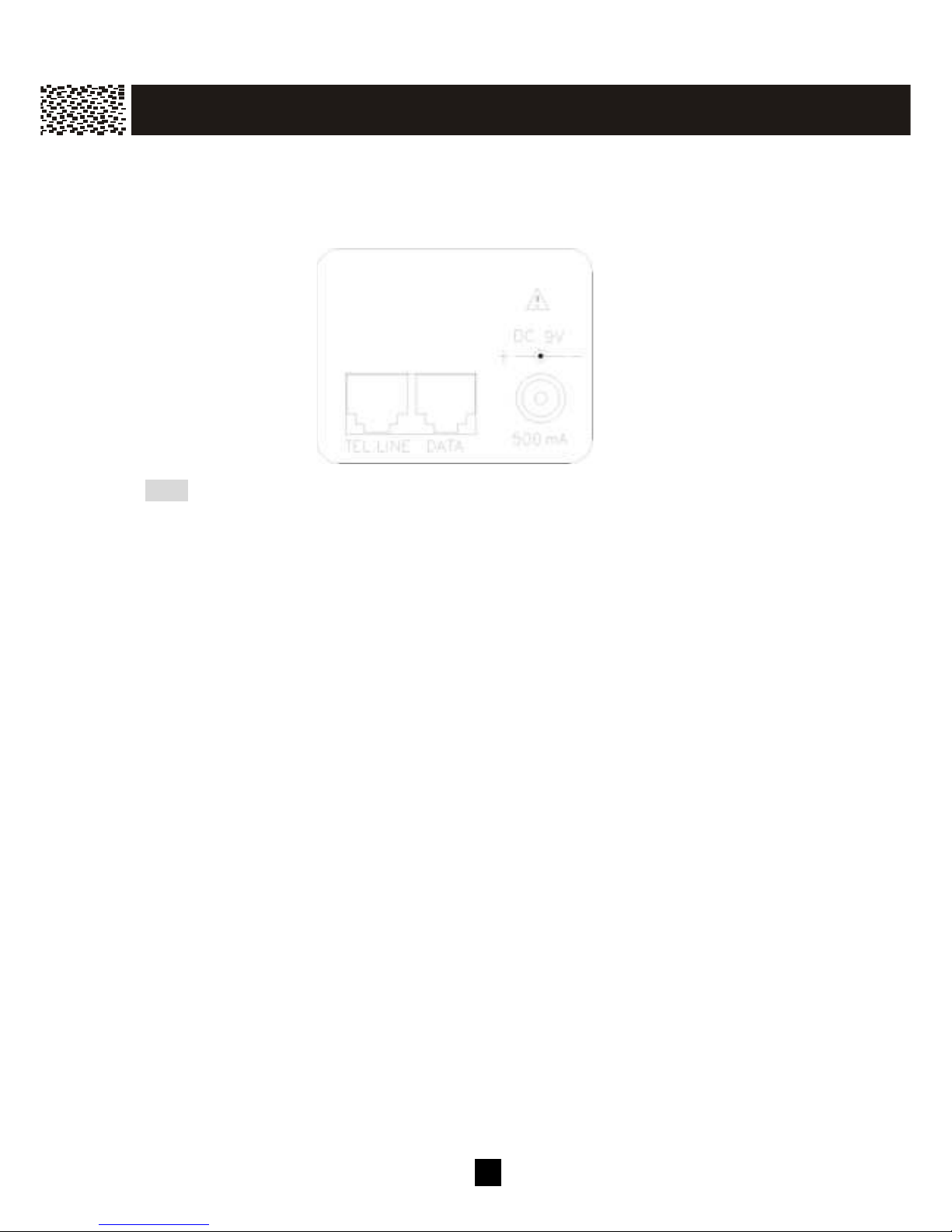
11
DATA PORT
You can connect a com m unication device (like com puter, m odem , fax m achine,
answering m achine, and etc) through this unit using the DATA jack at the bottom of the
base unit.
Note: Make sure the data device is not in use prior to using your phone or else the data
device m ay not be operated properly. W hile data transm ission is in progress, use of
your phone or a Call W aiting ID alert m ay interrupt the transm ission.
IM PO RT AN T INFO R M AT ION
Page 13
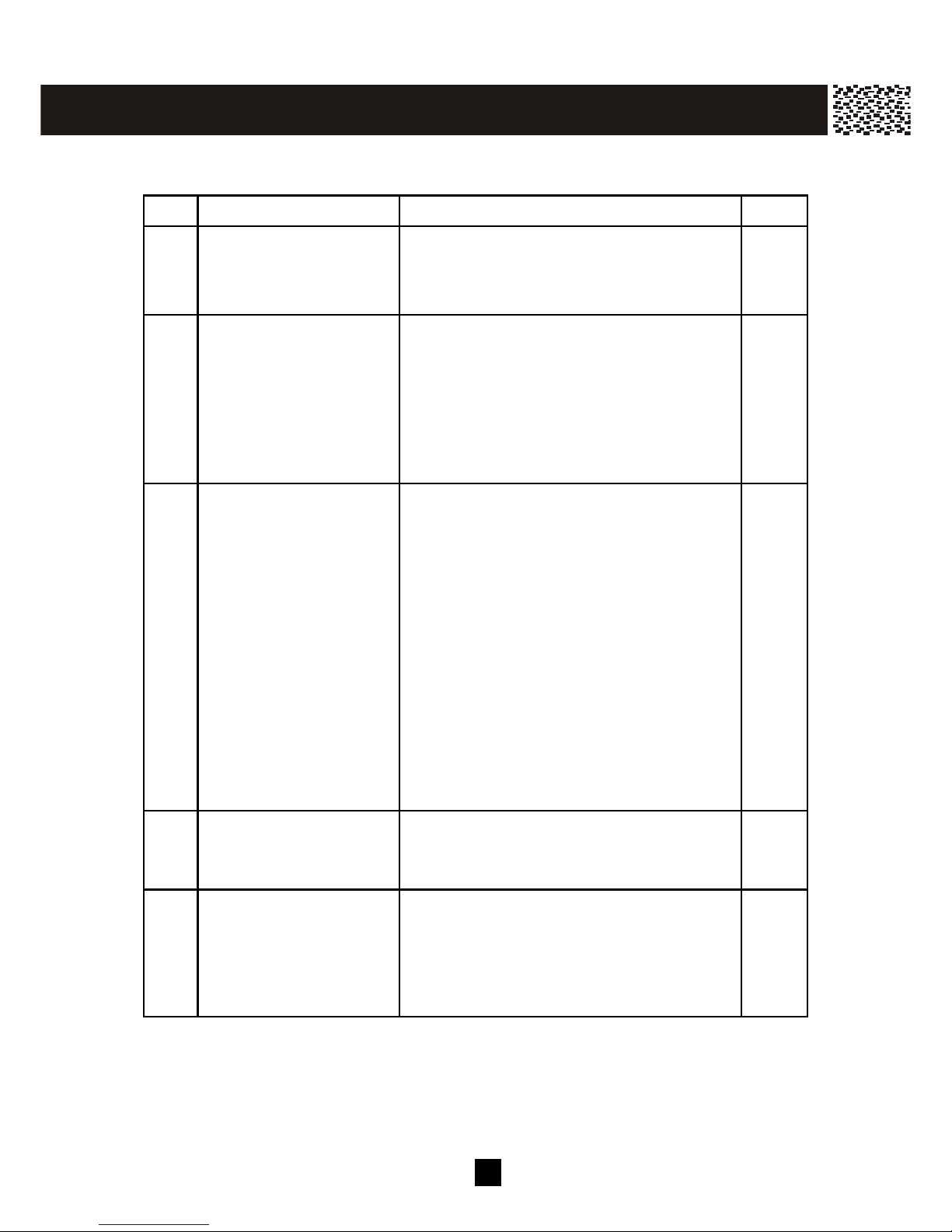
12
QUICK REFERENCE
Task Steps Page
1 Adjust receiver /
Speakerphone volum e
The handset and the base unit have 4
adjustable volum e levels (VOL-1 – VOL-4)
that show on the display during off hook.
Press [▼ ] / [▲ ] to adjust during a call.
31
2 Making a call 1. Press [Talk] or [Spk.] on the handset or
press [] on the base unit and listen for
a dial tone.
2. Dial num ber
3.
To hang up, press [OFF] on the handset
or [] on the base unit or return the
handset to charge cradle.
29
3 Answering a call Auto mode is the default m ode setting of
the phone:
If the handset is on the charge cradle, just
lift the handset and the line is autom atically
connected.
If the phone is set to Manual m ode, or
whenever the handset is not on the charge
cradle, to answer a call:
1. Press [Talk] or [Spk.] key on the
handset or press [] on the base unit to
pick up a call
2.
To hang up, press [OFF] on the handset
or [] on the base unit or return the
handset to charge cradle.
30
4 Last num ber redial 1. Press Talk] key and listen for dial tone.
2. Press [Redial] to dial the last dialed
num ber.
30
5 Dial from the Redial List 1. Press [Redial].
2. Use [▼ ] / [▲ ] scroll keys to access
desired num ber from the list of up to 22
last dialed num bers.
3. Press [Talk] key to dial the num ber.
31
IM PO RT AN T INFO R M AT ION
Page 14
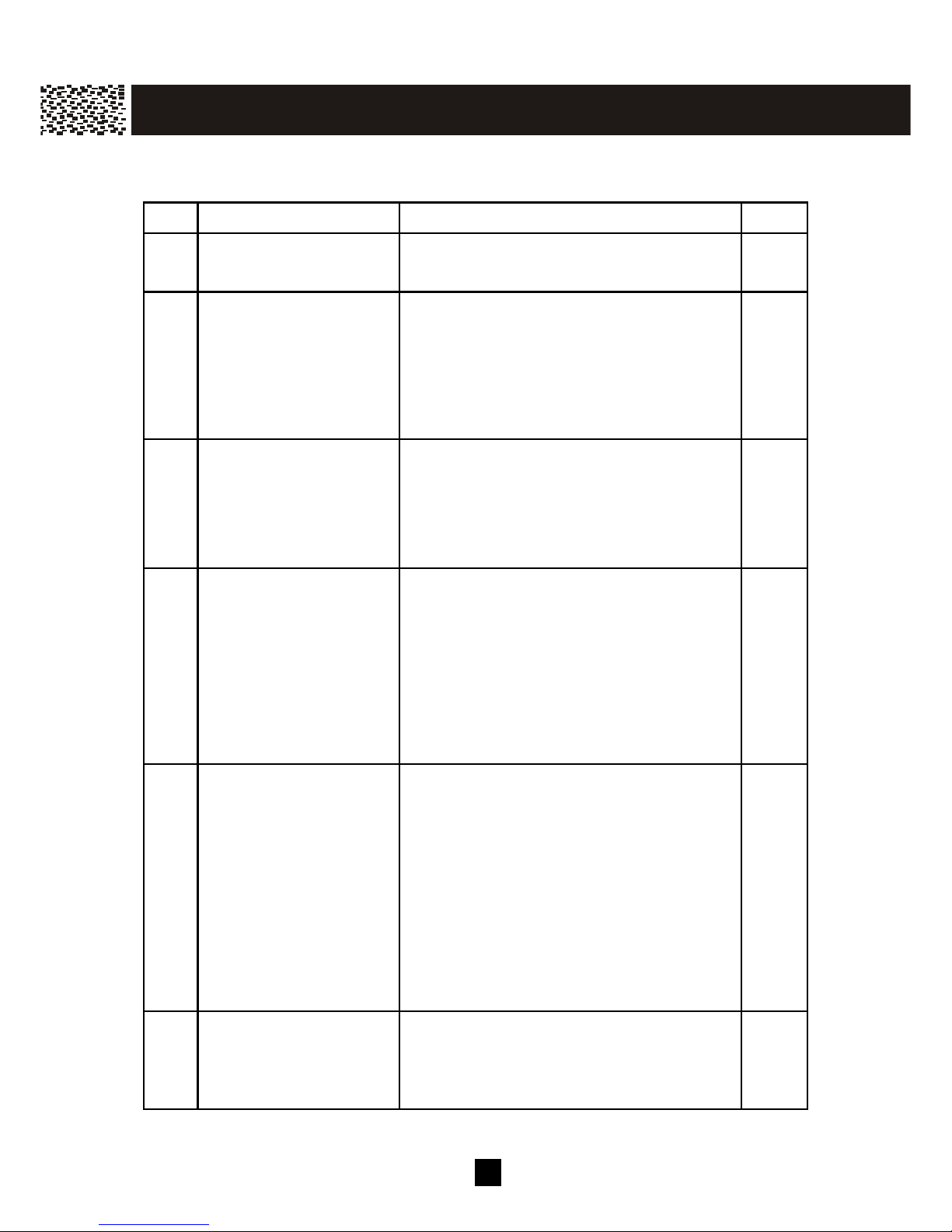
13
QUICK REFERENCE
Task Steps Page
6 Review Caller List Use [▼ ] / [▲ ] scroll keys to review caller’s
inform ation during standby m ode.
36
7 Call back a num ber in
Caller List
1. Scroll to a desired record in Caller List.
2. Press [Talk] to dial
3. If the num ber displayed is not in the
desired dialing pattern, press [Dial7],
[Dial10] or [Dial11] to dial in the correct
num ber of digits.
37
8 Store Caller ID num ber
into Phone Book
Directory
1. Scroll to the desired Caller ID num ber.
2. Press [SAVE] softkey to store.
3. Press [O.K.] or [JOIN] to select storing
in the private (handset) or share (base)
phone book directory.
36
9 Manually add a new
num ber into Phone Book
Directory
1. Press [DIR.] softkey.
2. Press [O.K.] or [JOIN] to select storing
in the private (handset) or shared (base)
phone book directory.
3. Follow the on-screen instructions to
enter the phone number, nam e, and to
select the ring tone.
4. Press [SAVE] softkey to store.
41
10 Dial from Phone Book
Directory
1. Press [DIR.] softkey.
2.
Press [O.K] or [JOIN] to select private or
shared phone book
3. Use [▼ ] / [▲ ] scroll keys to find the
desired directory record.
4. Press [Talk] or [Spk.] to dial.
5. If the num ber displayed is not in the
desired dialing pattern, press [Dial7],
[Dial10] or [Dial11] to dial in the correct
num ber of digits.
45
11 Switch to a waiting call Press [Flash] to put the talking party on
hold and talk to the waiting party.
If Call W aiting ID Options are subscribed to,
m ore options are available.
32
39
IM PO RT AN T INFO R M AT ION
Page 15
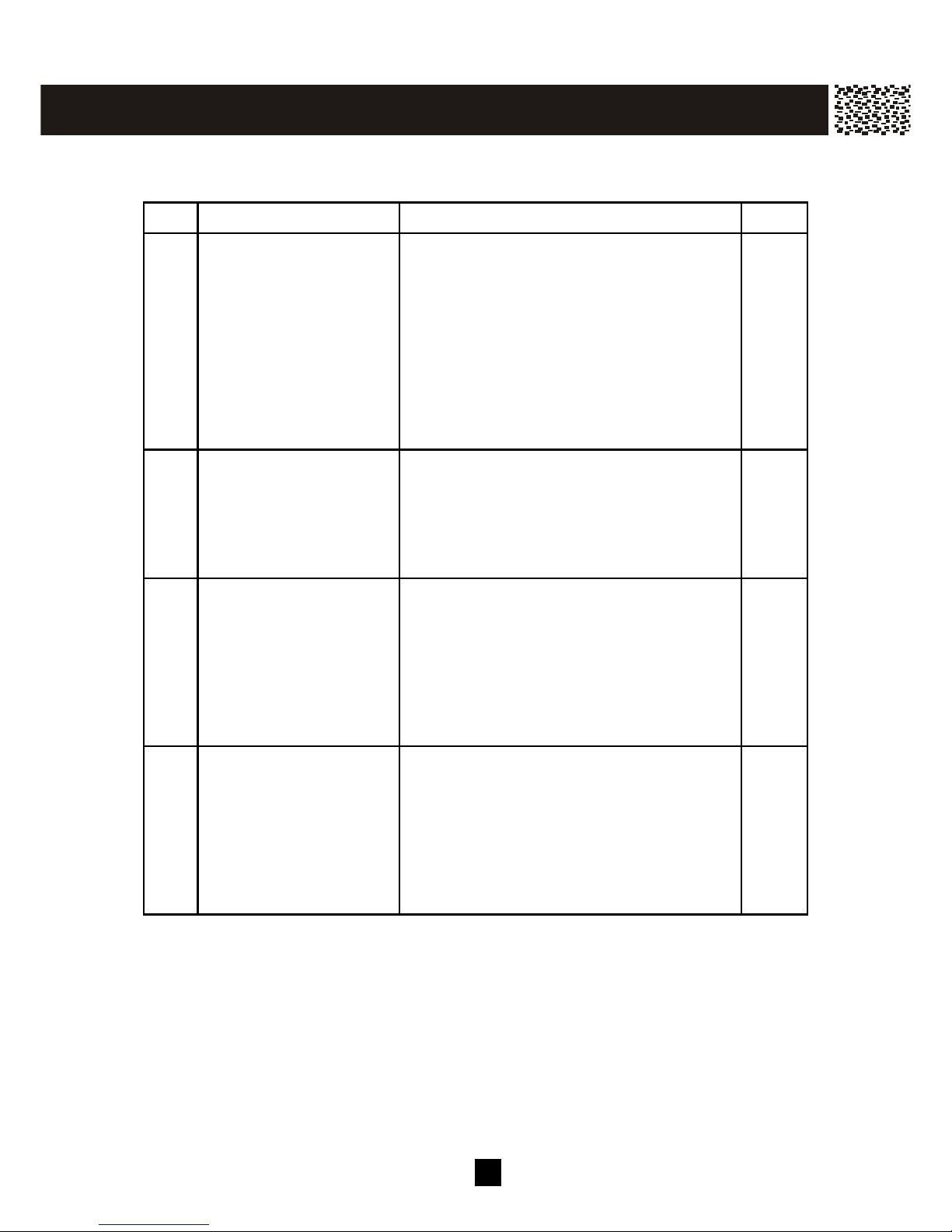
14
QUICK REFERENCE
Task Steps Page
12 Page from base to
handset(s) or from
handset to the base unit
1. Press [Int./Page] key.
2. Use [▼ ] / [▲ ] scroll keys to find the
desired handset or all handsets and
press [O.K.] to page.
3. If the handset activated “Intercom auto
answer”, it will answer autom atically in
speakerphone m ode
4. To term inate the paging, press [EXIT]
softkey or [Int./Page] key again.
31
13 Intercom call between
two handsets
1. Press [Int.].
2. Use [▼ ] / [▲ ] scroll keys to select
broadcast m ode and press [O.K.].
3. To term inate the paging, press [EXIT]
softkey or [Int./Page] key.
49
14 Blind Call Transfer 1. W hile connected to an external line,
press [Int.] key.
2. Use [▼ ] / [▲ ] scroll keys to select the
handset or base unit to which the call is
transferred.
3. On the recipient side, press [O.K.] softkey or [Talk] to take the call.
50
15 Announced Call Transfer 1. W hile connected to an external line,
press [HOLD] softkey to put the line on
hold.
2. Press [Int.] and scroll to the desired
recipient and press [O.K.].
3. After the private conversation, the
recipient presses [Talk] to take the call.
50
IM PO RT AN T INFO R M AT ION
Page 16
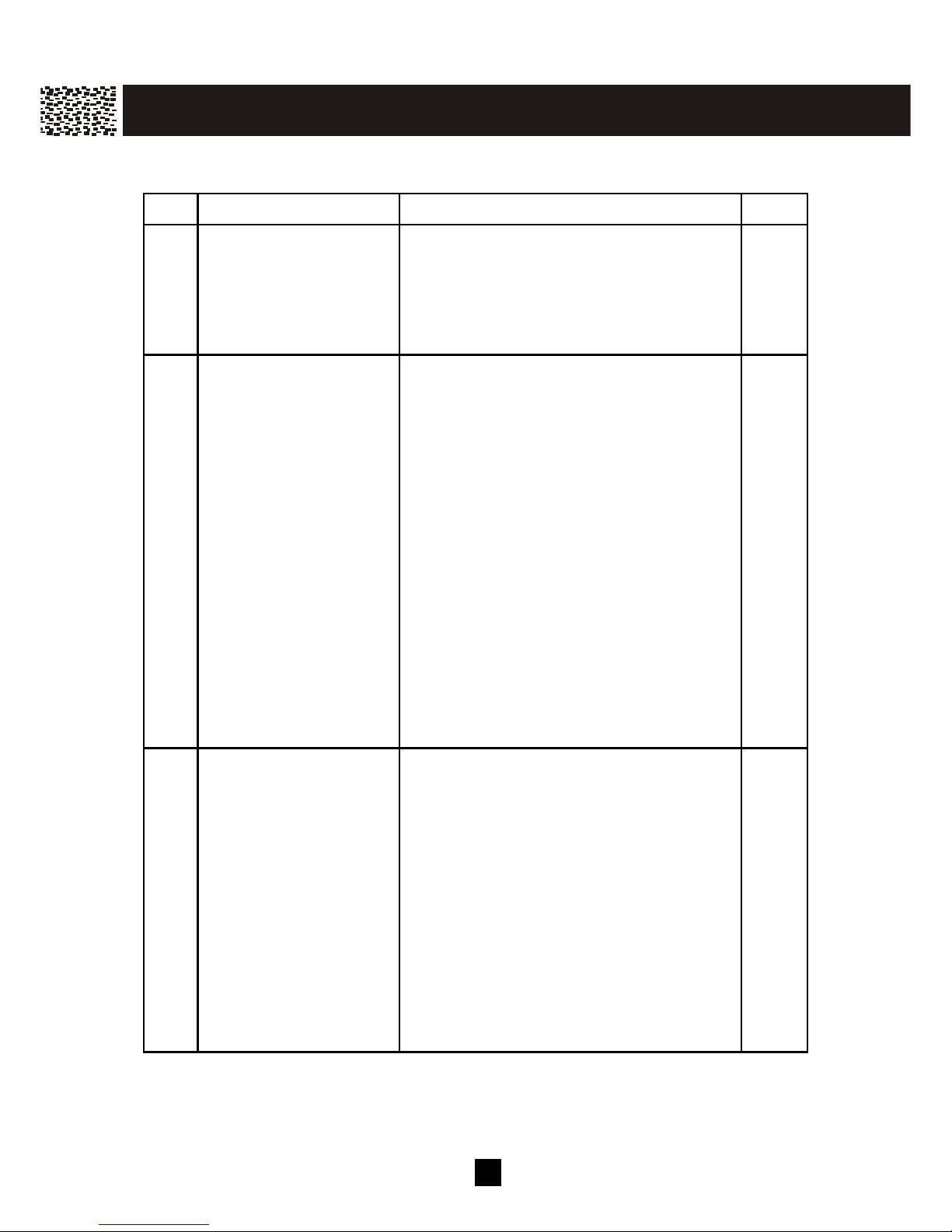
15
QUICK REFERENCE
Task Steps Page
16 Multiple Handsets
Conference
W hile a handset is engaged in an external
call, another handset(s), can press [Talk]
key to join the conversation. The
m axim um number of party in the
conference is 4: 3 handsets and the base
unit.
51
17 Room Monitoring On the handset in the room to be
m onitored:
1. Press [MENU] softkey
2. Scroll to the [MONITOR ROO M ] m enu
and press [O.K.]. The handset will
display “ READY TO ROO M
MONITORING”.
On the handset / base used for m onitoring:
1. Press [Int.] key.
2. Using [▼ ] / [▲ ] scroll keys to select the
handset or base unit in the room to be
m onitored and press [O.K.] to start.
The link is automatically set up while the
com m unication is only one-way.
To end the monitoring, press [EXIT] or [Int.]
key on either side.
38
18 W alkie-Talkie m ode
Two or m ore handsets
entered into walkie-talkie
m ode can comm unicate
with each other totally
independent of the base
unit if they are within
range of each other.
To enter walkie-talkie (FRS) m ode:
1. Press [MENU] softkey.
2. Using [▼ ] / [▲ ] scroll keys to access
W alkie- talkie menu.
3. Press [O.K.] to confirm selection and
the display shows “W ALKIE-TALKIE”.
To operate as walkie-talkie (FRS):
1. Press [Int.] key.
2. Press the handset num ber which is in
W alkie-talkie m ode. The called
handset can answer by pressing [Talk],
[Int.] or [O.K.] key.
52
IM PO RT AN T INFO R M AT ION
Page 17
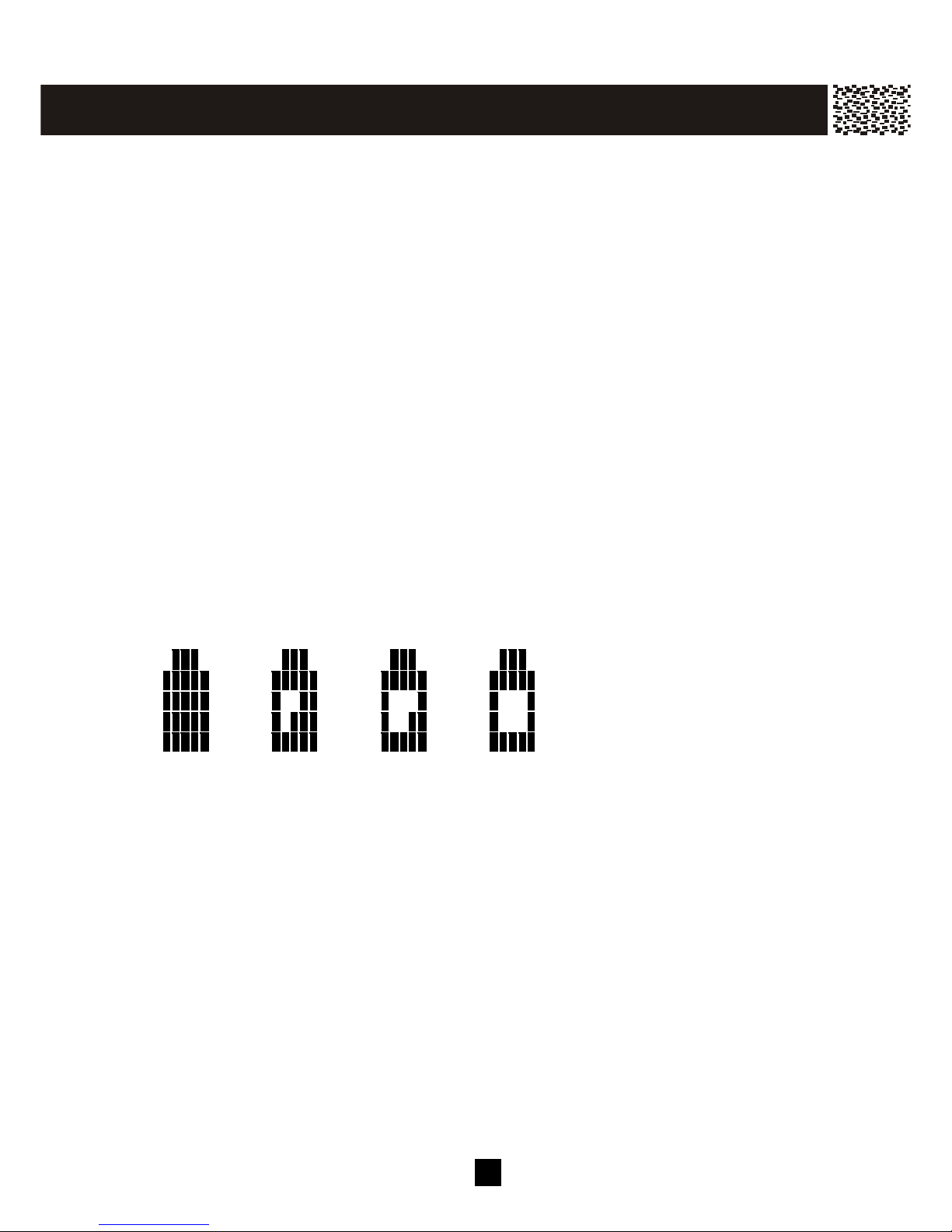
16
Your new telephone includes the highest quality NiMH (Nickel Metal Hydride)
rechargeable batteries available. Following these simple instructions can
significantly improve your operational results.
CHARGING THE BATTERY PACK
Charge all battery packs for at least 15 hours prior to connecting to the telephone line.
1. Press the battery release point on the back of the handset and slide downward to
open the battery com partm ent.
2. Insert the battery pack into the battery com partm ent and m ake sure to position the
battery pack so that it is touching the charging contacts.
3. Slide the battery cover upward until it snaps into place.
4. Connect the AC adapter to the 9 V DC jack of the base unit and to a standard 120V
AC wall outlet.
5. Place the handset on the base unit. Make sure the Charge indicator on the base
unit lights, and charging begins.
6. The battery icon on the handset changes from very low, to low, to m edium , to full
and repeats as a cycle. It only stops after leaving the charging cradle.
Low Battery
The battery icon on the right of the display shows the level of battery.
Full Medium Low Very low
If the handset battery is not properly charged, there is a warning tone while the handset
is in use and “LOW BATTERY” is displayed. W hen this occurs the handset does not
function when you press the keys.
Cleaning the Battery Contacts
To m aintain a good charge, it is im portant to clean all battery contacts on the handset
and the base unit with a soft, dry cloth about once a month. You m ay also use a pencil
eraser or other contact cleaner. Do not use any liquids or solvents.
G E T T ING ST AR T E D
Page 18
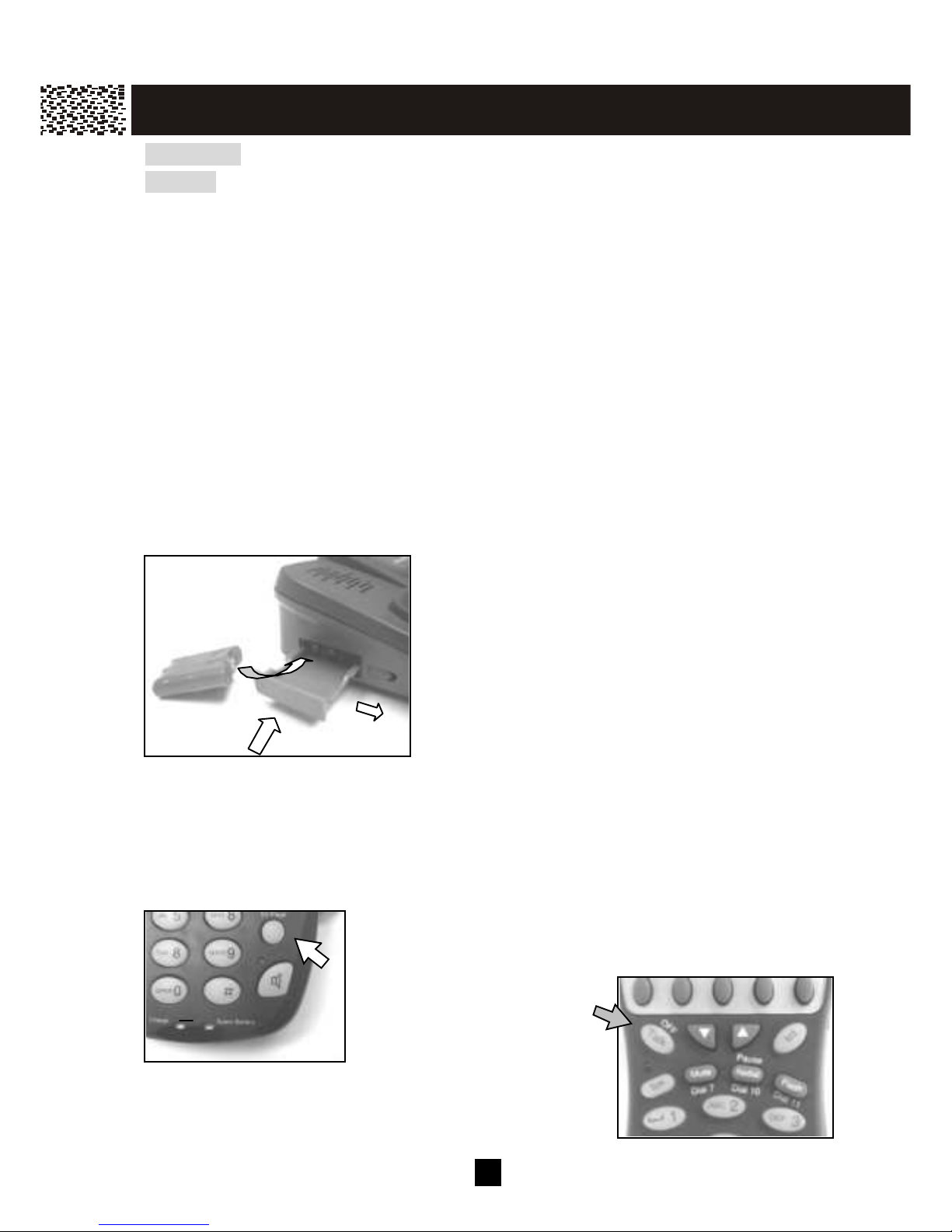
17
AC POW ER
Caution:
1. Use ONLY with the AC Adapter supplied (AC 120V, DC9V, 500m A).
2. The AC adapter m ust rem ain connected at all tim es (It is norm al for the adapter to
be warm during use).
3. Do not rem ove the battery from the handset to charge it. Never throw the battery
into a fire, disassemble it, or heat it.
4. Do not rem ove or dam age the battery casing.
5. If you do not expect to use your phone for a m onth or longer, rem ove the batteries.
Batteries can leak chem icals that can destroy electronic parts.
6. For the longest battery life and optim al operation of the phone system ALW AYS
com pletely charge and discharge the batteries. 3 batteries have been included to
allow you to keep 1 battery continually charging for use in a low battery condition.
Spare / Back Up Battery
The extra battery can enable the phone function temporarily during electrical outage.
You can also use the spare battery pack to replace a drained handset battery to ensure
uninterrupted use.
1. Open the spare battery com partm ent by
pressing the release button on the left side of
the base unit.
2. Place a battery pack in the drawer with the
term inals facing the charge contacts inside.
3. Close the drawer. Make sure the Spare
Battery LED lights, and charging begins.
4. The LED lights until the battery is rem oved from
the com partm ent.
Changing drained handset battery in the m iddle of a call
W hen the handset displays “LOW BATTERY” in the m iddle of a telephone call, you can
swap the call to the base unit speakerphone first and then change the handset battery
following these sim ple steps:
1. Press the [] key on the base unit. The call is then
transferred to a 3-way call conference between the
handset, the base unit and the external party.
2. Press the [OFF] key on the
handset; the call will be
totally swapped from the
handset to the base unit
speakerphone.
G E T T ING ST AR T E D
2,4
1
2
3
1
Page 19

1 8
3. Take out the spare battery from the base unit battery
com partm ent and replace it to the handset.
4. Press the [Talk] key on the handset and press the []
key on the base unit to swap the call back to the
handset.
Note: Make sure the drained battery is put in the base unit
battery com partm ent to be re-charged.
CONNECTING THE BASE UNIT
1. Plug one end of the telephone line cord into the jack at the bottom of the base unit
and plug the other end of the cord into the m odular telephone wall jack.
2. Press the line cord into the slot provided at the bottom of the telephone.
3. Plug the AC adapter into the 9V DC jack on the base and the other end into a
standard 120V AC wall outlet.
4. Press the cords in the slot on the housing to prevent the cords from pulling loose.
5. Set the base unit on a tabletop and then place the handset on the base unit.
Note:
1. Use only the AC adapter supplied.
2. Connect the AC adapter to a continuous power outlet.
3. Place the base unit close to the AC outlet so that you can unplug the AC adapter
easily.
Tip:
If your telephone outlet is not m odular, contact your telephone com pany for assistance.
REGISTRATION & DE-REGISTRATION OF HANDSET
The first registered handset will be autom atically assigned as HS (1). W hen additional
handsets are registered to the system , they will be assigned extension num bers in the
following sequence: HS (2), HS (3) and HS (4). They can be renam ed later.
Registration
An unregistered handset will display “HS _ _”.
NO NEW CALLS
HS_ _
12:00AM 01/01
SAVE SERVICE MENU DIR. DIAL V.M
G E T T IN G S T AR T E D
3
Page 20

1 9
Press [MENU] soft key, “REG ISTR ATION” is displayed.
Press [O.K.] and ADD A HANDSET?” is displayed.
Press [O.K.] again. “PRESS AND HOLD PAGE BUTTON
UNTIL BEEP” will be displayed.
On the Base unit
Press and hold the [Int./Page] button until 3 beeps are heard. The
registration process is now completed.
De-register a handset
You can de-register a registered handset from the base unit.
On the Handset:
Press [M ENU] and “REGISTRATION” appears on the
display.
Press [OK] to enter Registration menu.
Using [▼ ] / [▲ ] to select “DEL HANDSET?”.
Press [O.K.] and “DEREGISTER HS (#)” is displayed.
REGISTRATION
NAME HANDSET
USE / =REVIEW
O.K. EXIT
ADD A HANDSET?
DEL HANDSET?
O.K. EXIT
.
PRESS AND HOLD
PAGE BUTTON
UNTIL BEEP
EXIT
REGISTRATION
NAME HANDSET
USE / =REVIEW
O.K. EXIT
DEREGISTER
HS (1)?
O.K. EXIT
G E T T IN G S T AR T E D
Page 21

2 0
Press [OK] to confirm . “DEREGISTERING…” will be
displayed during the process. W hen deregistration
process is com pleted, the unit will return to Registration
m enu.
“HS_ _” will be shown after the handset return to standby.
CHOOSE THE DIALING M ODE
If your telephone is equipped with a touchtone dialing system , the phone will be ready to
use as soon as the battery is charged. If your line uses pulse (rotary) dialing, you will
need to set the dialing m ode as follows:
Press [M ENU] and “REGISTRATION” appears on the
display.
Using [▼ ] / [▲ ] to access “DIAL M ODE”.
Press [OK] to enter Dial m ode m enu.
Using [▼ ] / [▲ ] to select “PULSE MODE”.
Press [SAVE] to confirm .
The display will return to “DIAL MODE”, press [EXIT] to
return to standby.
You are now ready to use your new telephone
REGISTRATION
NAME HANDSET
DIAL MODE
O.K. EXIT
REGISTRATION
NAME HANDSET
USE / =REVIEW
O.K. EXIT
REGISTRATION v
NAME HANDSET
DIAL MODE
O.K. EXIT
TONE
PULSE
EXIT
MESSAGES
HS (2)
10:08AM 01/15
SAVE SERVICE MENU DIR. DIAL V.M.
SAVE
G E T T IN G S T AR T E D
Page 22

2 1
WALLMOUNTING BASE UNIT
The base unit can be m ounted on a wall phone plate by using the supplied wall-mounting
bracket.
1. Bring the barrel plug of the AC adapter through the
rectangular opening of the wall-m ounting bracket.
2. Plug the AC adapter’s barrel plug into the jack marked
“500m A DC 9V” at the bottom of the base unit and press
the cord in the slot above the jack.
3. Bring the short telephone line cord through the
rectangular opening of the wall-m ounting bracket and
plug it into the jack marked “LINE”.
4. Insert 2 hook-tabs and 2 short
tabs of the wall-m ounting
bracket into the slots at the
back and bottom of the base unit sim ultaneously.
5. Press the wall-mounting bracket against the base unit
until they are rest on each other firm ly.
6. Hold the base unit up next
to the wall jack and plug the
line cord into the wall jack,
any extra line cord can be
hided inside the
wall-mounting bracket.
7. Place the base unit on the posts of the wall plate and
push down until the unit is secured firm ly.
8. Plug the AC adapter into a standard wall outlet.
Note: If you are not using a standard wall plate to m ount the phone on wall, you m ay also
m ount it with ordinary screws. Use the W all m ount Tem plate on page 59 to affix two
screws at your desired location. Rem em ber to leave 1/8 inch of the screw extending
from the wall.
Please charge all the batteries for at least 15 hours prior to initial use.
G E T T IN G S T AR T E D
Hook tab
Short tab
long tab
short tab
Page 23

2 2
STRUCTURE AND OPTIONS
The phone offers an extensive range of functions which are grouped in m enus. You can
customize your phone by pressing the Menu key and using [▼ ] / [▲ ] scroll keys to scroll
through the options.
Note: The settings are independent on the base unit and each handset.
Handset M enu
Regist ration
Add a Handset?
Press and hold base [page] key until HS beep
Del Handset?
Deregister HS (#)?
Ringer & Beep
Ring Ty pe
Ringer 1
Ringer 2
Ringer 3
Turkish March
Old Mc Donald
Greensleeves
Swinging Boat
Old Fisherman
Rom ance
Beethoven
Say Hello
Twinkle stars
Elise
Day Volum e
HIGH / Medium / LOW / OFF
Night Volum e
HIGH / Medium / LOW / OFF
Key Beep
ON / OFF
Intercom Setup
See Answer Mode
Auto After 1 Ring
W alkie-Talkie
Auto After 3 Ring
Nam e Handset
CW Option: ON / OFF
Dial Mode
Tone
Pulse
Language
English
Espanol
Answer Mode
Auto Mode
Manual Mode
Contrast
Contrast: 0 - 8
Cal W aiting ID Option
Call W aiting Option: On / Off
New Call Lam p
New Call Lam p: On / Off
Set Date / Tim e
Time
Date (MM/DD)
Set Alarm
Alarm On / Off
Time
Monitor Room
Ready to Room Monitoring
Last Call Tim e
Last Call Tim er 0-00-00
Del Message?
ME N U
Page 24

23
Base Unit Menu
Nam e Base
Nam e Base: _
Dial M ode
Tone
Pulse
Language
English
Espanol
Ringer & Beep
Set Ring Type
Ringer 1
Ringer 2
Ringer 3
Ringer 4
Ringer 5
Ringer 6
Ringer 7
Ringer 8
Ringer 9
Ringer 10
Ringer 11
Ringer 12
Ringer 13
Day Volum e
High / M edium / Low / O ff
Night Volum e
High / M edium / Low / O ff
Set Key Beep
O n / Off
Contrast
Contrast:0 – 8
CW ID O ption
CW O ption: O n / Off
New Call Lam p
New Call Lam p: On / Off
Audible CID
Audible Nam : Off / 1 - 5
Audible Num : Off / 1 - 5
Set Date / Tim e
Tim e
Date (MM /DD)
Set Alarm
Alarm On / Off
Tim e
Delete All HS
[DEL] to Confirm
M onitor Room
Ready to Room M onitoring
Intercom Setup
No Auto Answer
After 1 Ring
After 3 Rings
Last Call Tim e
Last Call Tim er 0-00-00
Del Message?
ME N U
Page 25

24
Prior to using your phone, you may customize it to fit your preference.
Naming
Each handset is defaulted as HS (#) where # is the sequence of handset regis tered to
the bas e unit. The bas e unit is nam ed BASE. They can be personalized with nam es ,
e.g. JOHN, M AR Y, G ARAGE or ROO M 2, etc.
Press [M ENU] on the handset during standby.
Using the [▼ ] / [▲ ] to select “NAM E HANDSET” (or
“NAM E BASE” in case of base unit).
Press [O.K.] to enter into the selection.
Press [DELETE] repeatedly to erase the default name. Enter
the name in maximum of 6 alpha-numeric digits or symbols.
Press [SAVE] to confirm settings.
Each num eric key is ass igned a set of letters and sym bols as printed below. Press the
corresponding num ber until the des ired letter is displayed. If two cons ecutive letters
from the sam e key is required, wait until the curs or m ove to the next blank space.
Num eric: 1 2 3 4 5 6 7 8 9 0
Alpha: Space A,B,C D,E,F G,H,I J,K,L M,N,O P,Q,R,S T,U,V W ,X,Y,Z
Sym bols
You can also us e [] or [#] to ins ert the following special s ym bols in the name field.
+ , - . / @ : ; < = > ? { ¦ } ~ [ \ ] ^ _ ` ! ″ # $ % & ´ ( )
Note: The nam e m ust be started with an alpha character.
Language
The phone can be operated in Englis h or Spanis h.
Press [M ENU].
Using [▼ ] / [▲ ] to select “LANGUAGE”.
Press [O.K.] to enter into the selection.
Using [▼ ] / [▲ ] to select ENGLISH or ESPANOL (Spanish)
menu.
Press [SAVE ] to confirm setting. Following the
confirm ation beeps, the s creen will return to the 1st level
m enu.
NAME HANDSET:
HS (1)_ _╴
EXIT DELETE
SAVE
NAME HANDSET:
EXT .
..
. 2
EXIT DELETE
SAVE
ENGLISH
ESPANOL
EXIT
SAVE
NAME HANDSET v
DIAL MODE
LANGUAGE
O.K. EXIT
IN IT I AL S E T T IN G S
Page 26
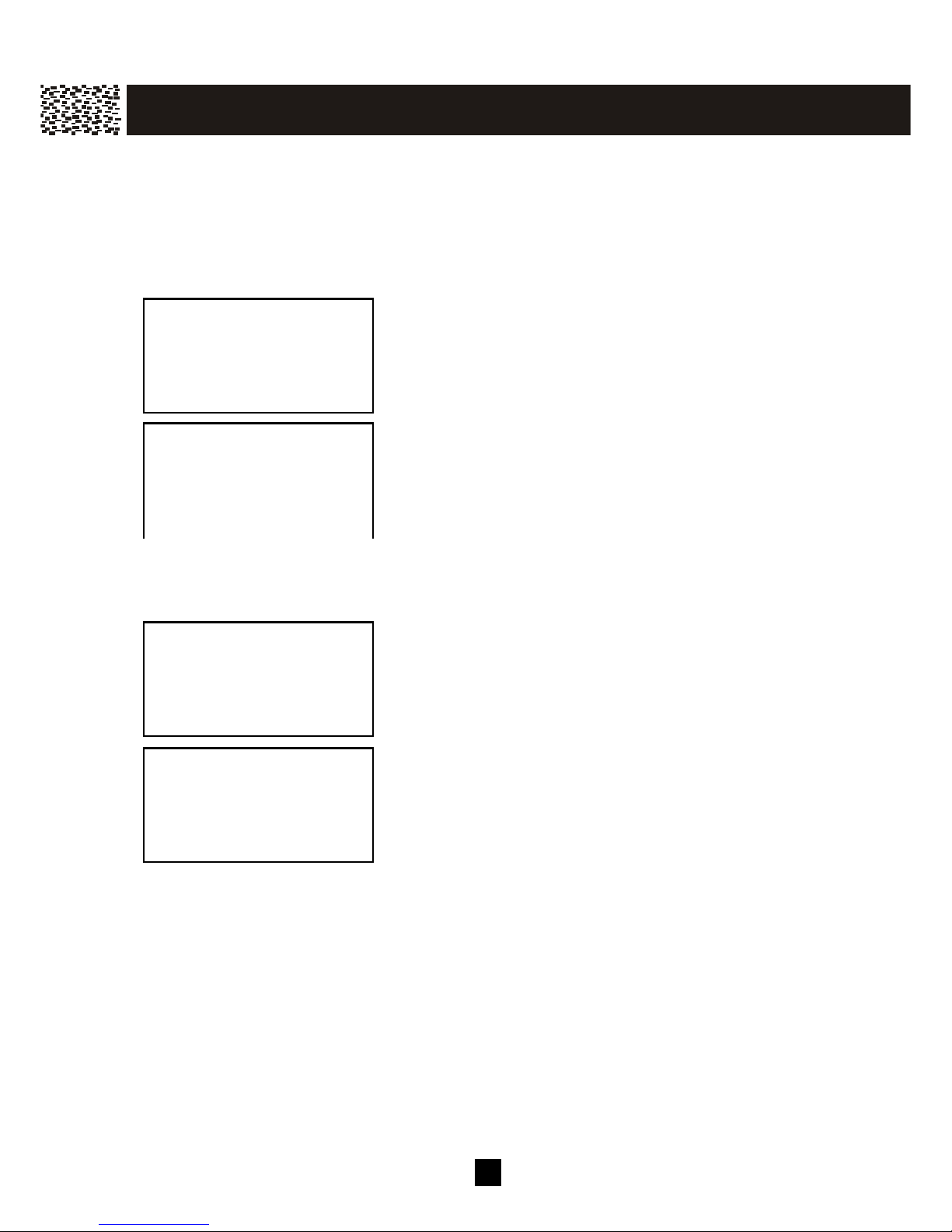
2 5
Ringer & Beep
The base unit and each handset can be assigned with a specific ring type and volum e.
Different volum e levels can be set for day and night. You can also choose between a
confirm ation beep or have silent operation.
Set Ri n g Type
There are 13 different ringer patterns in the base unit and 3 ringer patterns + 10 m elodies
in the handset.
Press [M ENU].
Using [▼ ] / [▲ ] to select “RINGER & BEEP”.
Press [O.K.] to enter into the selection.
Press [EDIT] to play the current ringer type.
Using [▼ ] / [▲ ] to play while scrolling through the list of
ringers and m elody options.
Press [SAVE] to confirm setting
Day Volum e
Ringer volum e level between 6:00 AM and 9:00 PM.
Press [M ENU].
Using [▼ ] / [▲ ] to select “RINGER & BEEP”.
Press [O.K.] to enter into the selection.
Using [▼ ] / [▲ ] to select “DAY VOLUME” and press [EDIT].
Current volume level will be displayed. Using [▼ ] / [▲ ] to
switch between HIGH, MEDIUM, LOW & OFF then press
[SAVE] to confirm.
Ni ght Volume
Operation s imilar to Day Volum e s etting. “Night” denotes 9:00 PM to 6:00 AM
Set Key Beep
A key depress ion can be audible (beep) or silent.
SET RING TYPE
DAY VOLUME
NIGHT VOLUME
EDIT EXIT
RINGER 2 v
RINGER 3
TURKISH MARCH
EXIT
SAVE
SET RING TYPE v
DAY VOLUME
NIGHT VOLUME
EDIT EXIT
DAY VOLUME
HIGH
6:00AM –
9:00PM
IN IT I AL S E T T IN G S
Page 27
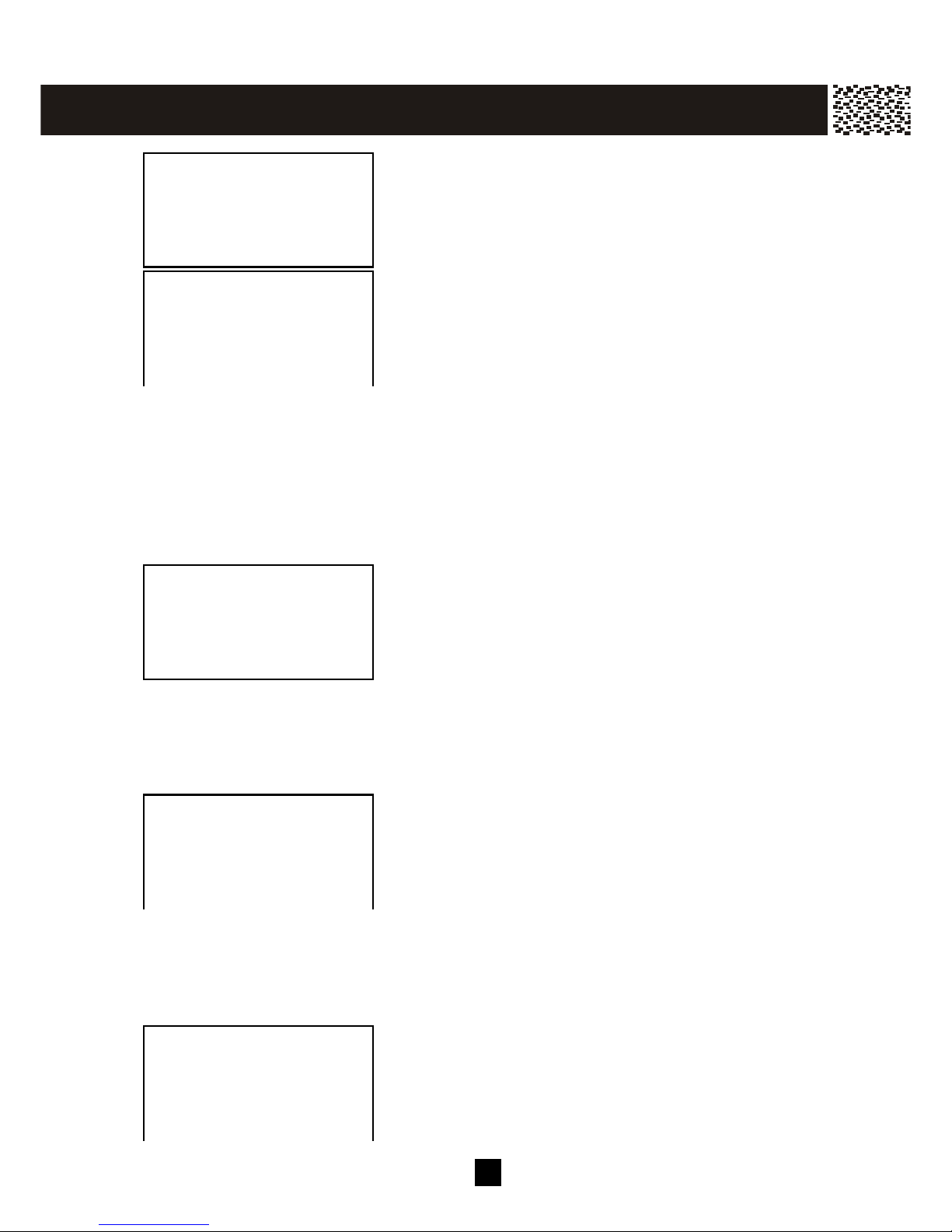
2 6
Press [MENU].
Using [▼ ] / [▲ ] to select “RINGER & BEEP”.
Press [O.K.] to enter into the selection.
Using [▼ ] / [▲ ] to select “SET KEY BEEP” and press
[EDIT]. Current setting will be displayed. Using [▼ ] / [▲ ]
to switch between ON & OFF then press [SAVE] to confirm.
Answer Modes (only available in handset menu)
Handsets may be programm ed to either auto or m anual answer m ode. When the
handset is not in the base unit or the charge cradle, [Talk] (or [Spk.]) key m ust be
press ed to answer incoming calls. Auto answer m ode will only be activated when the
handset is in the base unit or in the charge cradle. In which case, the line is
autom atically connected when it is picked up from the charge cradle.
Press [M ENU].
Using [▼ ] / [▲ ] to select “CRADLE ANSW ER”.
Press [O.K.] to enter into the selection.
Using [▼ ] / [▲ ] to switch between AUTO & M ANUAL then
press [SAVE] to confirm.
Contrast
Choose from 9 (0 – 8) different levels of display contrast to fit your operating
environm ent.
Press [M ENU].
Using [▼ ] / [▲ ] to access “CONTRAST”.
Press [O.K.] to enter into the selection.
Using [▼ ] / [▲ ] to adjust the contrast level.
Press [SAVE] to confirm setting.
Call W aiting ID Options
Call Waiting ID Options / Call Waiting ID Options provide m ore options of dispos ing a
waiting call. 5 dedicated s oft key labels dis plays when there is an incom ing waiting call.
Press [M ENU].
Using [▼ ] / [▲ ] to access “CW ID OPTION”.
Press [O.K.] to enter into the selection.
DAY VOLUME
NIGHT VOLUME
SET KEY BEEP
EDIT EXIT
SET KEY BEEP:
ON
EXIT
SAVE
AUTO MODE
MANUAL MODE
EXIT
SAVE
CONTRAST :5 v
EXIT
SAVE
CW OPTION:ON v
EXIT
SAVE
IN IT I AL S E T T IN G S
Page 28

2 7
Using [▼ ] / [▲ ] to switch the Call Waiting ID Options ON or
OFF.
Press [SAVE] to confirm, and then press [EXIT] to return to
stand-by.
Note: Call Waiting ID Options may be available from your telephone company. Subscription
may be required.
New Call Lamp
The Message W aiting Indicator / New Call Lamp will flash when there are new or
unviewed Caller ID entries in call log if the lamp is s witched on.
Press [M ENU].
Using [▼ ] / [▲ ] to access “NEW CALL LAMP”.
Press [O.K.] to enter into the selection.
Using [▼ ] / [▲ ] to switch the New Call Lamp ON or OFF.
Press [SAVE] to confirm.
Audible Caller ID (only available in base unit menu)
Press [M ENU].
Using [▼ ] / [▲ ] to access “AUDIBLE CID”.
Press [O.K.] to enter into the selection.
Voice Announce Caller Name (Audible Name)
Using [▼ ] / [▲ ] to access “AUDIBLE NAM E :”. The
default volume level for Audible Name is “3”. Press [0] - [5]
to adjust the voice announcement to your desired volume
level.
Using [▼ ] to access “AUDIBLE NUM :”
Voice Announce Caller Number (Audible Number)
The default level for Audible Number is “OFF”. Press [0] [5] to adjust the announcement to your desired volume level.
Press [SAVE] to confirm and then press [EXIT] to return to
stand-by.
Note: W hen the volume level is set to “OFF”. The corresponding announcement is disabled.
The phone will cease to make audible announcement(s).
Tim e and Date Setting
Press [M ENU].
Using [▼ ] / [▲ ] to select “SET DATE/TIM E”.
Press [O.K.] to enter into the selection.
CW OPTION:ON v
EXIT
SAVE
NEW CL LAMP:ON v
EXIT
SAVE
AUDIBLE NAM:3
AUDIBLE NUM:OFF
. EXIT DELETE
SAVE
AUDIBLE NAM:4
AUDIBLE NUM:OFF
. EXIT DELETE
SAVE
NO NEW CALLS
BASE
02:34PM 01/23
SAVE SERVICE MENU DIR. DIAL V.M.
TIME: v
10:05 (AM)
EDIT O.K. EXIT
SAVE
IN IT I AL S E T T IN G S
Page 29
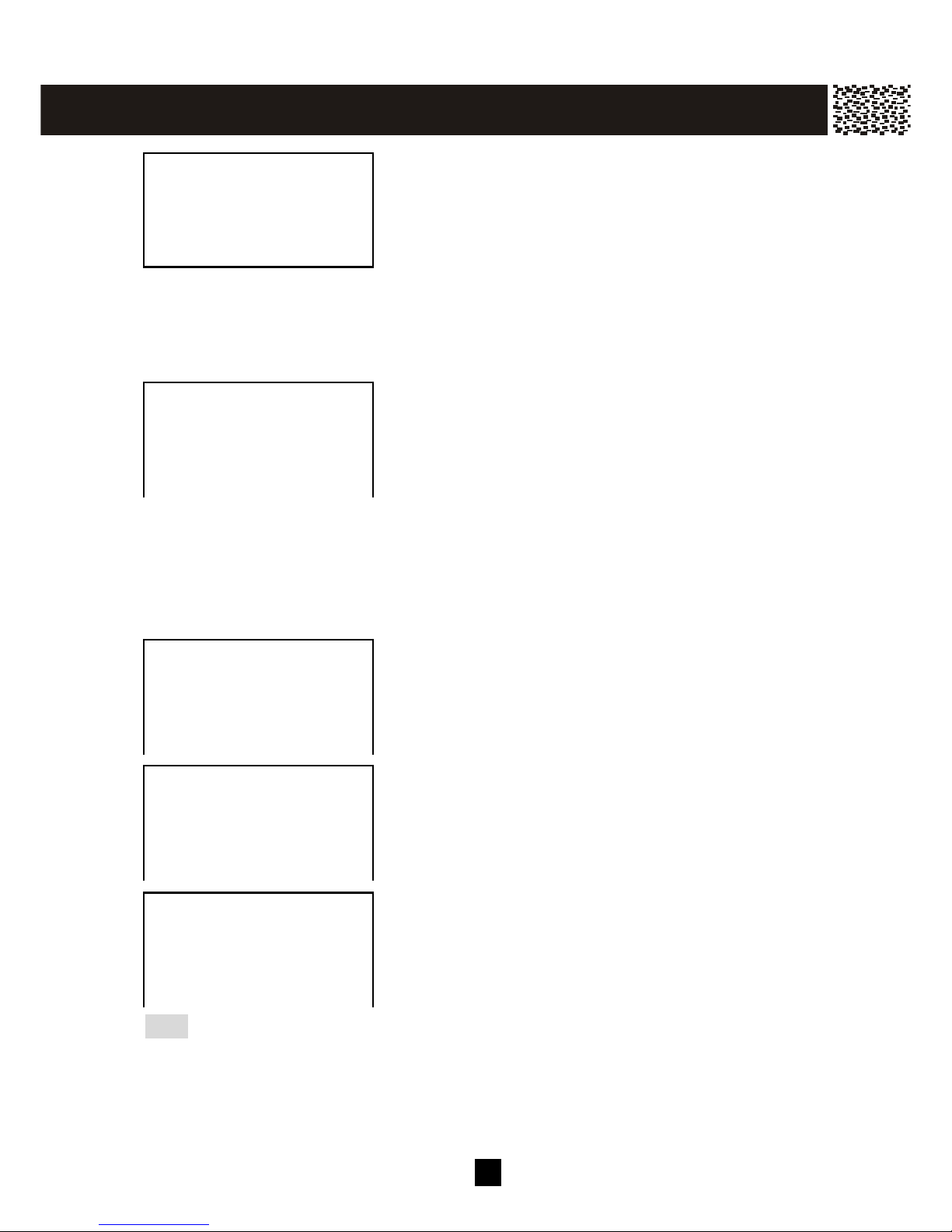
2 8
Enter the date.
Press [SAVE] to confirm setting.
Intercom Set Up
Choose the num ber of rings before the handset (or base) unit answers to an intercom
call. W hen “AFTER 1 RING” or “AFTER 3 RINGS” is selected, the unit will
autom atically answer an intercom call with speakerphone mode.
Press [M ENU].
Using [▼ ] / [▲ ] to access “INTERCOM SETUP”.
Press [O.K.] to enter into the selection.
Using [▼ ] / [▲ ] to select the desired option.
Press [SAVE] to confirm setting.
Message W aiting Indicator
The m enu item “DEL MESSAGE” is only available when there are new or non-read
m essage(s) in you voicem ail box. “DEL MESSAGE” does not delete your m essage, but
rather deactivate the Message W aiting Indicator from flashing until a new m essage
arrives. (To read or delete the m essage, use “Dial Voice Mail”, for details see page 36)
When “M ESSAGE” is displayed and the line indicator keeps
flashing.
Press [M ENU].
Using [▼ ] / [▲ ] to access “DEL M ESSAGE?”
Press [O.K] to enter into the selection.
Press [O.K.] to deactivate the message waiting indicator.
Note: The word “message” and the visual message-waiting indicator will be cleared.
DATE(MM/DD): v
03/25
O.K. EXIT
SAVE
MANUAL MODE
AFTER 1 RING
AFTER 3 RING
EXIT
SAVE
MESSAGE
HS (1)
10:05AM 05/30
SAVE SERVICE MENU DIR. DIAL V.M.
WALKIE-TALKIE
LAST CALL TIME
DEL MESSAGE?
O.K. EXIT
SAVE
DELETE MESSAGE
O.K. EXIT
IN IT I AL S E T T IN G S
Page 30

2 9
MAKING A CALL
Direct Dial from Handset
Press [Talk] key and listen for the dial tone.
The “In-Use” indicator on the handset and the base unit will
be turned ON.
— OR —
Press [Spk.] and listen for the dial tone.
The Speakerphone indicator on the handset will be turned ON.
Note: If the line is engaged by another Handset, “CONFERENCE” will appear on the displays of
both handsets and you can join the conversation. (for details, see page 34)
Once you have a dial tone, key in the phone number. The
phone number will be shown on the display along with the call
timer.
Press [OFF] to end your call.
Direct Dial from Base Unit
Press [] key and listen for the dial tone. The “In-Use”
indicator on the base unit will be turned ON. “TALK” and
the current volume level will appear on the base unit display.
Dial the phone number.
Note: If the line is engaged by a handset, it will enter into a Conference Call.
TALK VOL-2
HOLD
SERVICE DIR. DIAL V.M.
TALK VOL-2
HOLD
SERVICE DIR. DIAL V.M.
1234567
0:01:35 VOL-2
HOLD
3W AY
SERVICE DIR.
TALK VOL-5
HOLD
SERVICE DIR. DIAL V.M.
BAS IC O PE RAT I O N
Page 31
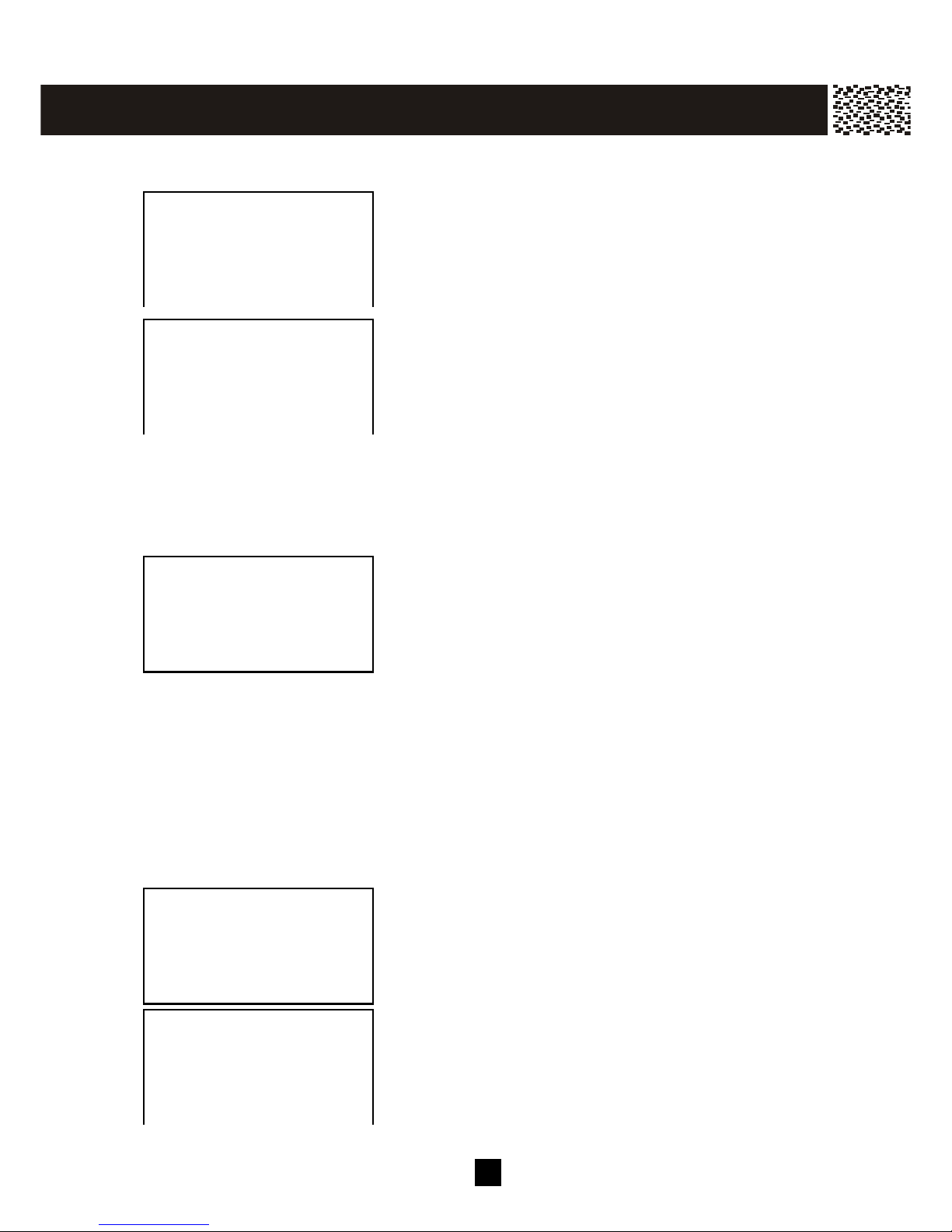
30
Pre-dial
Pre-dial allows you to key-in the phone num ber to verify it before dialing.
Key-in the phone number.
To edit the number on the display, press [DELETE] to clear
the last digit. To clear the entire number, press [EXIT].
Re-enter the correct digits.
Press [Talk] or [Spk.] on the handset or [] key on the base
unit to dial the number. The call timer will start counting.
Press [OFF] on the handset or [] on the base unit to end your
call.
ANSW ERING A CALL
From the Handset
Press the [Talk] or [Spk.] key to answer. If the phone is
set to Auto Cradle Answer m ode and the handset is on
the charging cradle, you can answer a call by lifting the
handset off the base unit, or the charging cradle, without
pressing any key.
To end the call, press [OFF].
From the Base Unit
Press the [] key to answer. To end the call, press [OFF].
TO REDIAL A CALL
Directly Redial Last Dialed Num ber
Press [Talk] or [Spk.] key on the handset or [] key on the
base unit and listen for the dial tone.
Press [Redial] to dial the last dialed num ber.
123456█
O.K. EXIT DELETE
SAVE
1234567
0:01:35 VOL-2
HOLD
3W AY
SERVICE DIR.
0:01:35 VOL-2
HOLD
3W AY
SERVICE DIR.
TALK VOL-2
HOLD
SERVICE DIR. DIAL V.M.
1234568
0:00:02 VOL-2
HOLD
3W AY
SERVICE DIR.
B AS IC O P E R AT IO N
Page 32

3 1
Dial from the List of Dialed Numbers
The List of Dialed Num bers stores up to 20 latest dialed phone num bers, each one can
be up to 24 digits. Num ber more than 24 digits will be truncated with the first 24 digits
rem aining. Each handset or the base unit stores its own List of Dial Num bers.
In Standby Mode, press [Redial] once to access the list of
Dialed Num bers. Press [▼ ] / [▲ ] to review the latest 20
dialed numbers.
Scroll to the desired num ber, and press [Talk] key or
[O.K.] softkey to dial the num ber.
Note: You m ay delete an individual record from the Redial List or enter the record to the
Phone book directory. Scroll to the num ber you want. Press [DELETE] once and
“DELETED!” is displayed to confirm the deletion, or press [SAVE] and “SAVED TO DIR!”
is displayed to confirm the entry.
ADJUSTING HANDSET RECEIVER VOLUM E
There are 4 receiver volume levels in the handset(s). The
current level is displayed while the line is in use. It can be
adjusted by pressing [▼ ] / [▲ ] during talk mode or intercom
mode. (Also applies to headset operation)
TO MUTE A CALL
W hile on a call, press [MUTE] to turn OFF the
m icrophone. The display will show “MUTE” and the other
party will not hear you. Press [MUTE] again to resum e
conversation and the “MUTE ” on the display will
disappear.
DIALED NUMBERS
18 ITEMS
USE / =REVIEW
EXIT DELETE
1234567
0:00:30 VOL-2
H OL D
3WA Y
S ER VICE DIR .
1234567
0:01:30 VOL-2
H OL D
3WA Y
S ER VICE DIR .
MUTE
1234567
0:01:30 VOL-2
H OL D
3WA Y
S ER VICE DIR .
B AS IC O P E R AT IO N
Page 33

3 2
PAGING and INTERCOM
Locate misplaced handset(s)
To locate the handset(s) while not on the base unit, press
[Int./Page] on the base unit. To locate a specific handset,
using [▼ ] / [▲ ] scroll keys to access the handset name and
press [O.K.] to page. To locate all handsets in range, select
“ALL HANDSETS” and press [O.K.].
The paged handset(s) in range will display “PAGING FROM
BASE”, and emit an alert signal that is different from others, e.g. incomin g call.
If the paged handset is set to Intercom auto answer mode (refer to page 28), it will be connected
automatically in speakerphone mode.
To stop a paging call, press [Int./Page] again or press [EXIT] on the handset or on the base unit.
If no handset answers, the p aging call will automatically stop after 30 seconds.
Note: The handset being paged will ring even if the ringer is set to OFF.
Intercom between handsets
A handset can intercom with another handset registered to the
same base unit. For details, please refer to page 49.
SETTING ALARM
An alarm m ay be set to rem ind you of an im portant tim e of the day.
Press [M ENU].
Using [▼ ] / [▲ ] to access “SET ALARM ”.
Press [O.K.] to enter into the selection.
Using [EDIT] to switch the alarm On / Off.
Using [▼ ] / [▲ ] and the keypad to set the alarm time.
Press [SAVE] to confirm setting.
When alarm is switched on, an alarm icon will be displayed
Note: The alarm is only active when the phone is idle. If you are accessing the menu or having
a conversation at the alarm time, the alarm will be delayed until the phone becomes idle.
HS (1 )
HS (2)
ALL HS
O.K. EXIT
HS (2 )
HS (3)
BASE
O.K. EXIT
ALARM: v
OFF
[EDIT]->ON/OFF
EDIT EXIT
SAVE
30 NEW CALLS
HS (1)
09:38AM 01/01
S AV E S E R VI C E ME N U D IR . D IA L V . M.
B AS IC O P E R AT IO N
Page 34

3 3
USING HANDSET SPEAKERPHONE
To make a call or while on a call, press [Spk.] to turn the speakerphone ON and OFF.
The Speakerphone Light comes ON when the speakerphone is in use.
INSTALLING AND USING HEADSET
Whenever a compatible 2.5mm headset is plugged-in the jack located at the side of the handset,
either before or during a call, the audio signal will be diverted to the headset. Unplugging the
headset from the jack will return the signal to the handset earpiece and microphone immediately.
B AS IC O P E R AT IO N
Page 35

3 4
FLASH
Call W aiting
1. Use [Flash] for accessing Call W aiting service. For exam ple, if you receive a
second call during your initial call, press [Flash] to swap to the waiting call and put
the initial caller on hold.
2. After you finish the conversation with the second caller, press [Flash] to return to the
first caller.
Note: If you also have conference Three-W ay Calling service, press [Flash] to allow the
first caller to enter into a conference call with you and the second caller.
3 W ay Calling
3 way calling can be achieved either by pressing [Flash] key or [3WAY] softkey. For details,
please refer to 3 Way Calling section on page 37.
NOTE: M ay require subscription from your telephone company or may be available on a
charged usage basis.
PAUSE
The [Pause] key allows you to add a 3-second pause in a phone number sequence during
pre-dialing or storing number in the Phone Book Directory.
Enter a Pause in Dialing Sequence
To add a pause, press [Redial/Pause] at the desired position when you are creating or editing a
phone number and “ P ” appears on the display. For a longer delay, press [Pause] additional
times.
Note: Rem em ber, the phone num ber you wish to store cannot have more than 24 digits,
including any pause. Each “ P ” counts as one digit.
HOLD
A call can be put on hold during conversation to allow you to talk to another handset
using Intercom or to transfer the call to another handset.
When engaged with an external line on the handset, press
[HOLD] softkey.
1234567
0:01:30 VOL-2
H OL D
3WA Y
S E R VIC E DI R.
AD VAN C E D O P E R AT IO N
Page 36

3 5
When the line is on hold, “CALL ON HOLD” appears on all
the handsets and base unit display.
Press [HOLD] key again or [Talk] key to release.
Note : The call can be picked up by the base unit or any handset registered to the sam e
base unit by pressing the or [Talk] key.
SENDING TONE SIGNALS IN PULSE DIALING MODE
If your telephone line uses pulse dialing (such as for a rotary dial phone), you can temporarily
override the Pulse M ode setting with the Tone M ode until the unit goes back on-hook. This may
be necessary to access certain special services such as bank-by-phone services:
1. Use pulse dialing to call the service.
2. W hen the service answers, press [].
3. Follow the norm al procedure for the special service you are using. Any additional
num bers you dial are sent as tone signals.
4. W hen you hang up, the telephone returns to pulse mode.
DIAL VOICE M AIL
If you have subscribed to the Voice Mail and Message W aiting Indicator services, you
can access your voice m ail system by pressing [DIAL V.M.]. To use this feature, you
m ust first program your voicem ail access num ber into the handset and base unit.
Program your own Voicem ail access num ber
Press the [DIAL V.M.] softkey.
Press the [EDIT] softkey to add your access num ber.
Enter your access number. If you m ake a m istake,
press [DELETE] to erase the last digit and re-enter.
Press [SAVE] to confirm program m ing.
You are now ready to use the Dial voicem ail key.
CALL ON HOLD
H OL D
DIAL VOIC E MA IL
╴
EXIT
SAVE
DIAL VOIC E MA IL
1234567
〔OK〕TO DIAL
EDIT O.K. EXIT
AD V A N C E D O PE R ATIO N
Page 37

3 6
Using DIAL V.M. softkey
Press the softkey [DIAL V.M.]. Your 7-digit access
num ber will be displayed.
Press [O.K] or [Talk] key to dial. Follow the voice
prom pt after the line is connected.
Important Note:
1. Voice m ail systems operate differently and may require additional pauses to be
entered.
DIAL BACK FROM CALLER ID LIST
See Call Back from Caller ID List in CALLER ID OPERATION for details (See page 39).
DAILING FROM PHONE BOOK DIRECTORY
In standby m ode, press [DIR.] softkey and then press [OK] or [JOIN] to select the
Directory. Using [▼ ] / [▲ ] scroll through the m em ory contents in alphabetical order to
the nam e and num ber you want. Press [O.K.] softkey to call the num ber.
Tip: To quickly find a name and phone number, press [DIR.] softkey in standby mode. Key in
the first letter of the name, and scroll to the name you want.
DIAL VOICE MAIL
1234567
〔OK〕TO DIAL
EDIT O.K. EXIT
1234 567
0:00:30 V OL-2
HOLD
3W AT
SE R V I C E DI R .
AD V A N C E D O PE R ATIO N
Page 38

3 7
CONFERENCE CALL
Your new cordless system supports conference calls up to 6 parties:
• 1 handset and 2 external calls (3 way calling);
• 3 handsets, the base unit and 1 external call;
• 3 handsets, the base unit and 2 external calls.
(For detail operations involving 2 handsets, please refer to Multi-handset Operation
Section.)
3 W AY CALLING
W hile on a call, press [3W AY] softkey to access 3 W ay
Calling service. The system will dial a long Flash to put
the initial call on hold and obtain a new dial tone to m ake
a second call.
Key in the phone num ber of the second party. After the
private conversation with the second caller, press [3W AY]
softkey to add the first caller into the conference call.
Note: W hen the handset is engaged in 3-way conference call, pressing the [Talk] key of another
handset or on the base unit to join the conference call. 3-way calling may require
subscription from your telephone company pr may be availab le on a char ged use basis.
ROOM MONITORING
The phone can be used as a room m onitor / baby m onitor. Leave one handset or the
base in the room to be m onitored and you can listen to that room from another handset.
This lets you keep an “ear” on the room while staying/working in another room .
On the handset in the room to be monitored:
Press [M ENU] softkey
Scroll to the [M ONITOR ROOM ] menu and press [O.K.].
The handset will display “ READY TO ROOM
MONITORING”.
On the handset / base used for m onitoring:
Press [Int.] key.
Using [▼ ] / [▲ ] scroll keys to select the handset or base unit
where the room is to be monitored and press [O.K.] to start.
The link is automatically set up while the communication is
one-way only.
To end the monitoring, press [EXIT] soft key on either side.
TALK VOL-2
HOLD
SERVICE DIR. DIAL V.M.
1234 567
0:00:30 VOL-2
HOLD
3W AT
S E R V I C E D I R.
HS (1)
READY TO
ROOM MONITORING
EXIT
MONITORING
HS (1)
VOL-2
EXIT
AD V A N C E D OP E R AT I O N
Page 39
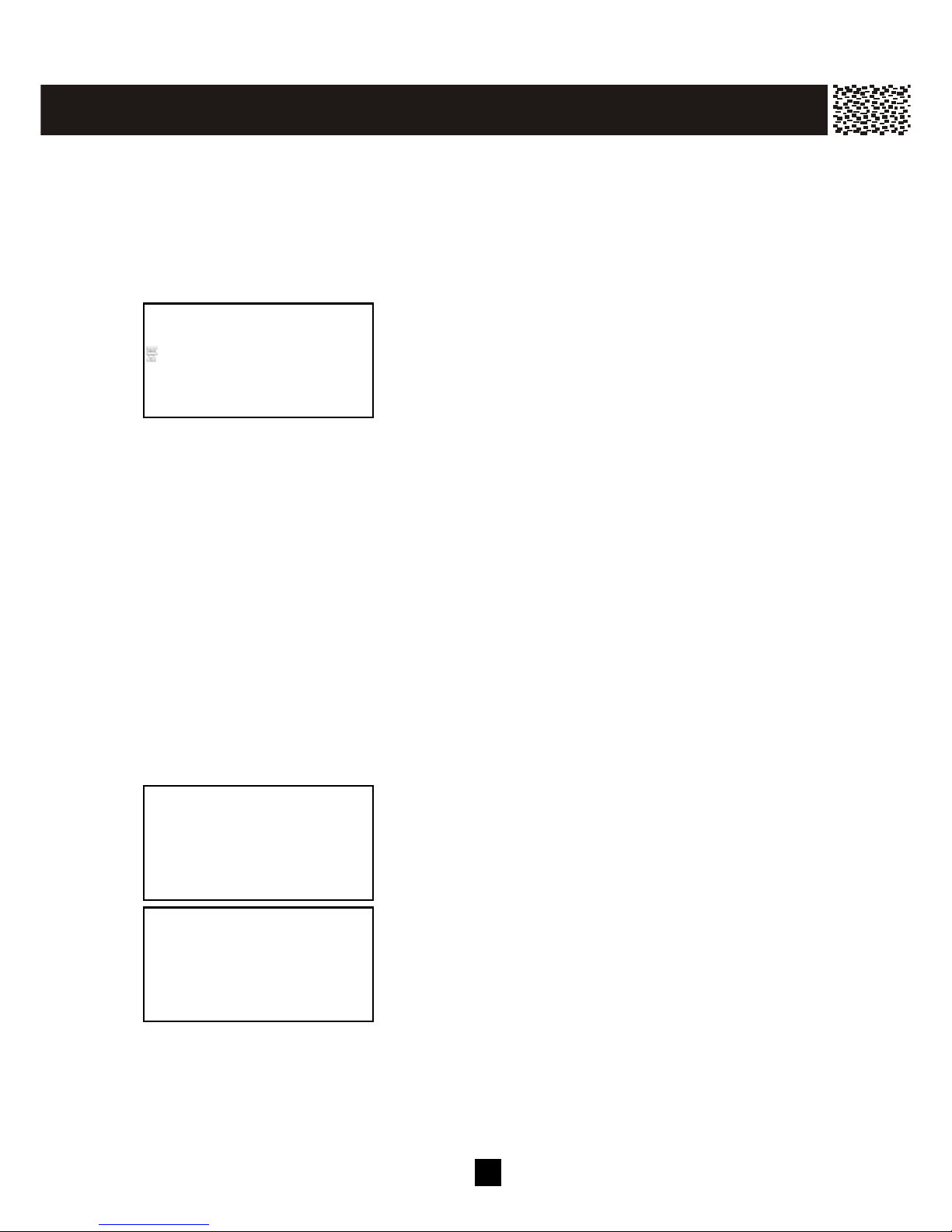
3 8
ABOUT CALLER IDENTIFICATION
This telephone supports Caller ID service and Call W aiting ID Option service provided by
your local telephone com pany. There m ay be a fee for this service, and it m ay not be
available in all areas. This phone can provide inform ation only if both you and the caller
are in areas offering Caller ID service, and if both telephone com panies use compatible
equipm ent. Depending on your service, you will be able to see the num ber, or the
nam e and num ber of your caller.
If you have Caller ID service, the incom ing call
inform ation including num ber and nam e (if available) tim e
and date will be shown on the display. The phone will
also save the call inform ation in the Caller ID List.
CALLER LIST
The Caller List is your incom ing call history. W hen a new Caller ID record arrives, it is
assigned a number from #01 to #40. The m ost recent record will have the lowest
num ber. W hen the Caller List is full, the oldest record is deleted to m ake room for new
record, and all the record num bers are shifted one num ber higher.
Mem ory Match
Names stored in the Phone Book Directory will override Caller Name signal sent from the
telephone company. For example, if you store your parents’ telephone number with their
nickname, “M OM AND DAD”, in memory, the Caller ID display will show “M OM AND DAD”
whenever you receive an incoming call from their phone number.
Review Caller List
Press [▼ ] / [▲ ] during standby m ode.
Press [▼ ] to show the latest record.
W hile reviewing the Caller List, pressing [SAVE] softkey
can copy the displayed record into the Phone Book
Directory.
JOHN SMITH v
1234567890 #20
11:08P 01/18 X1
EXIT DELETE
SAVE
CALLS
40 ITEMS
USE / =REVIEW
EXIT DELETE
JOHN SMITH
123-123-4568 #1
10:00P 01/18 X1
EXIT DELETE
SAVE
C AL L E R ID O P E R AT IO N
Page 40

3 9
Delete Record(s) from Caller List
To delete all Caller ID records:
Press [▼ ] / [▲ ] during standby m ode to enter into Caller
List default page.
Press [DELETE] softkey and “DELETE ALL?” is
displayed, then press [O.K.] softkey to confirm deletion.
To delete an individual Caller ID record:
W hile reviewing the Caller List, press [DELETE] softkey
to erase the displayed record from the list.
Call Back from Caller List
Your phone is equipped with three Caller ID Call Back keys, which allow you to dial a
Caller ID record in the correct form at.
W hile you are reviewing the Call List, you can dial a
displayed num ber in the correct form at by pressing [Dial
7], [Dial 10] or [Dial 11] key.
For instance, if a 10-digit phone num ber is displayed and
you want to call back in a 7-digit form at, you can sim ply
press [Dial 7] to dial only the last seven digits of the
num ber.
Note:
[Dial 7]: Dials only the last seven digits of the number you are calling, i.e. without an area code.
[Dial 10]: Dials all 10 digits on the display, i.e. 3 digits of area code plus 7 digits of local phone
number.
[Dial 11]: Dials all 10 digits on the display plus automatically inserts a “1” before the area code.
Special Call Display
Long Distance Call
W hen a long distance call is received, the [LDC] icon will
appear on the screen with the call inform ation.
DELETE ALL?
USE OK = YES
USE EXIT = NO
O.K. EXIT
ENTRY DELETED!
JOHN SMITH v
LDC
123-123-4568 #18
10:08A 01/24 X1
EXIT DELETE
SAVE
1234567
TALK VOL-2
JOHN SMITH v
LDC
123-123-4568 #1
10:00A 1/21 X4
EXIT DELETE
SAVE
C AL L E R ID O P E R AT IO N
Page 41
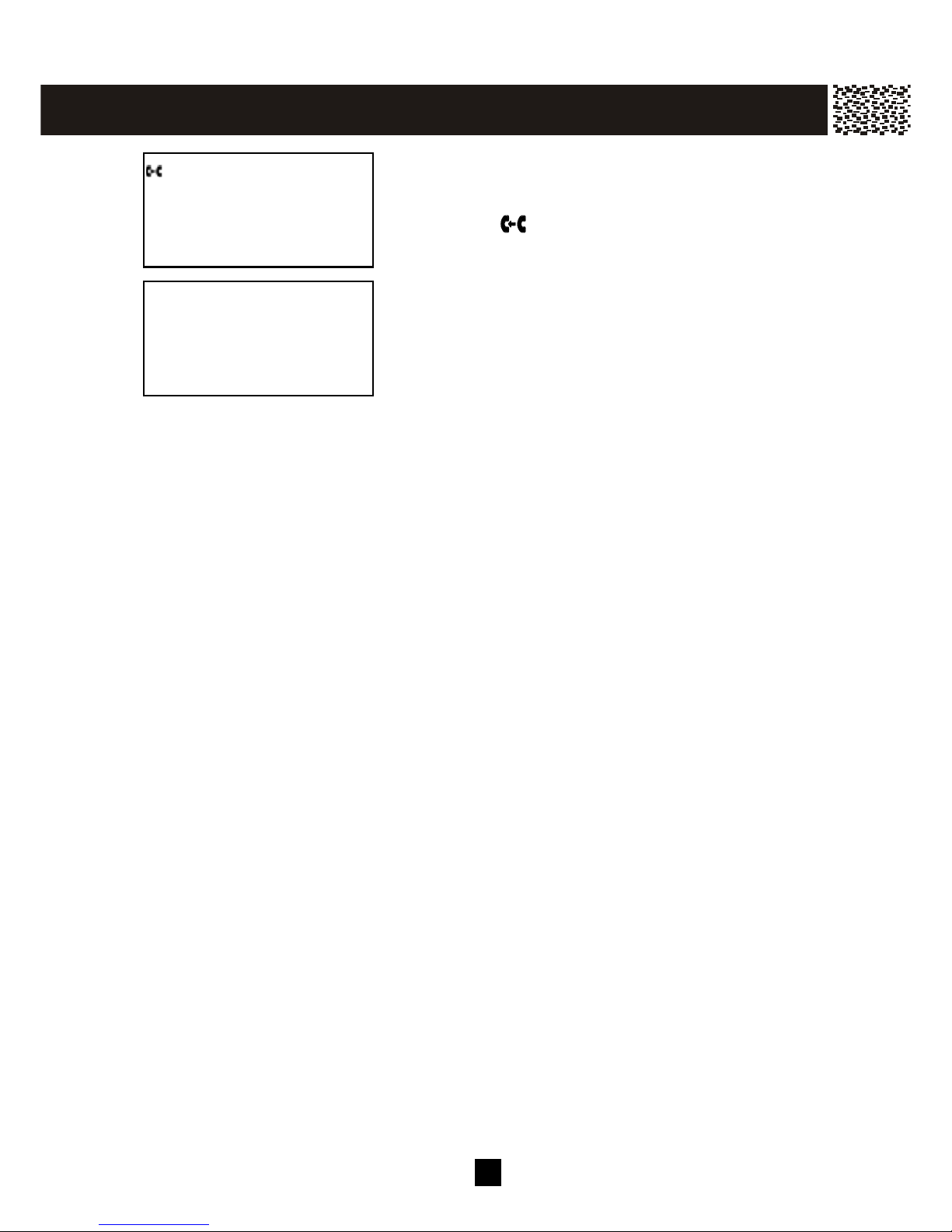
40
Forwarde d Call
If the call was forwarded from another num ber through
the call forwarding service provided by the telephone
com pany, the icon will appear on the screen with the
call inform ation.
Repeated Call
If a call is received from the sam e phone num ber more
than once, the number of tim es repeated will be shown
on the display. For exam ple “X6” appears after the date
indicating the sam e num ber has been received six tim es.
Call Display Messages
W hen a new Caller ID record arrives with incom plete call inform ation, the following call
display m essages will be shown. The m essages may accom pany, if available, an
actual nam e or an actual num ber.
1. “PRIVATE NAME” – The other party is blocking nam e inform ation.
2. “PRIVATE NUM” – The other party is blocking telephone num ber inform ation.
3. “UNKNOW N NAME” – Caller’s nam e is not available.
4. “UNKNOW N NUM ” – Caller’s num ber is not available.
The situations for call display messages may include, but are not limited to, the following
reasons:
1. The Caller ID was blocked for privacy reasons.
2. The call originates from an area office or a long-distance service provider that does
not support Caller ID service.
3. The call is m ade with a calling card.
4. The call is an operator-assisted call.
VOICE ANNOUNCE CALLER ID
Your phone can announce a caller’s nam e and/or num ber through the speaker in the
base unit. You don’t even have to look at the display to know who is calling.
You can record in your own voice a 3-second m essage, such as “John Sm ith” or “It’s
Mom and Dad”, to associate with caller num ber in your phone book directory (see page
45, Recording Voice Announce Nam e section in PHONE BOOK DIRECTORY for details).
W hen you receive a call from a num ber m atching one stored in your directory, the base
unit will say the recorded name instead of the telephone num ber to help identify calls.
The default setting for Voice Announce Caller Nam e is ON at sound level 3 and Voice
Announce Caller Num ber is OFF. The current settings provide you the convenience
that once your m essage is recorded the Voice Announce Caller Nam e will be in effect
im m ediately. To change the settings, please see Audible Caller ID section in INITIAL
SETTINGS section (Page 26) for details.
If you activated the Voice Announce Caller Number, “Blocked Call” will be emitted to alert you
the incoming call from anonymous/private caller who have blocked his/her number, and
“Unknown Call” will be emitted when UNKNOWN NUM BER is received.
JOHN SMITH v
123-123-4568 #18
10:00A 1/01 X5
EXIT DELETE
SAVE
JOHN SMITH v
123-123-4568 #1
10:00A 1/21 X4
EXIT DELETE
SAVE
C AL L E R ID O P E R AT IO N
Page 42

41
CALL W AITING ID OPTIONS
If you have subscribed the Call W aiting and Call W aiting ID Options from your local
telephone com pany, you will hear a Call W aiting tone when a new call com es in while
you are talking. You can either swap between calls or dispose of the call.
Call W aiting ID Options Set to OFF (see page 26)
If there is an incom ing call during a conversation, the
Caller ID Call W aiting inform ation appears on the display.
Press [ANS] softkey to answer the Call W aiting party and
put the first call on hold.
You can also press [Flash] to switch between calls.
Call W aiting ID Options Set to ON (see page 26)
If there is an incom ing call during a conversation, all the
five labels for Call W aiting ID Options features will be
autom atically shown on the display.
W hen you hear the Call W aiting tone, press the
corresponding softkey to apply a disposition to the call.
Note:
You must disposition the call within 26 seconds of the Call Waiting tone. The following
options are available.
[JOIN]: Add the waiting call to your first call.
[DRO P ANS]: End the first call and answer the waiting call.
[HOLD]: Place the waiting call on hold and send a hold announcement.
[SAY BUSY]: Play a pre-recorded message from your phone company that the line
is busy and end the waiting call.
[SEND V.M .]: Forward the waiting call to your voice mail or answering service.
Tip: Call Waiting ID Options may not be available in all areas. Contact your local telephone
company for details.
JOHN SMITH
123-123-4568
10:08 01/18 X1
ANS
TALK VOL-2
HOLD
SERVICE DIR. DIAL V.M.
JOHN SMITH
123-123-4568
10:08 01/18 X1
J OIN D R OP AN S H O LD S A Y B US Y S E N D V . M.
0:00:30 VOL -2
H OL D
3W AT
S E RV I CE D IR
C AL L E R ID O P E R AT IO N
Page 43
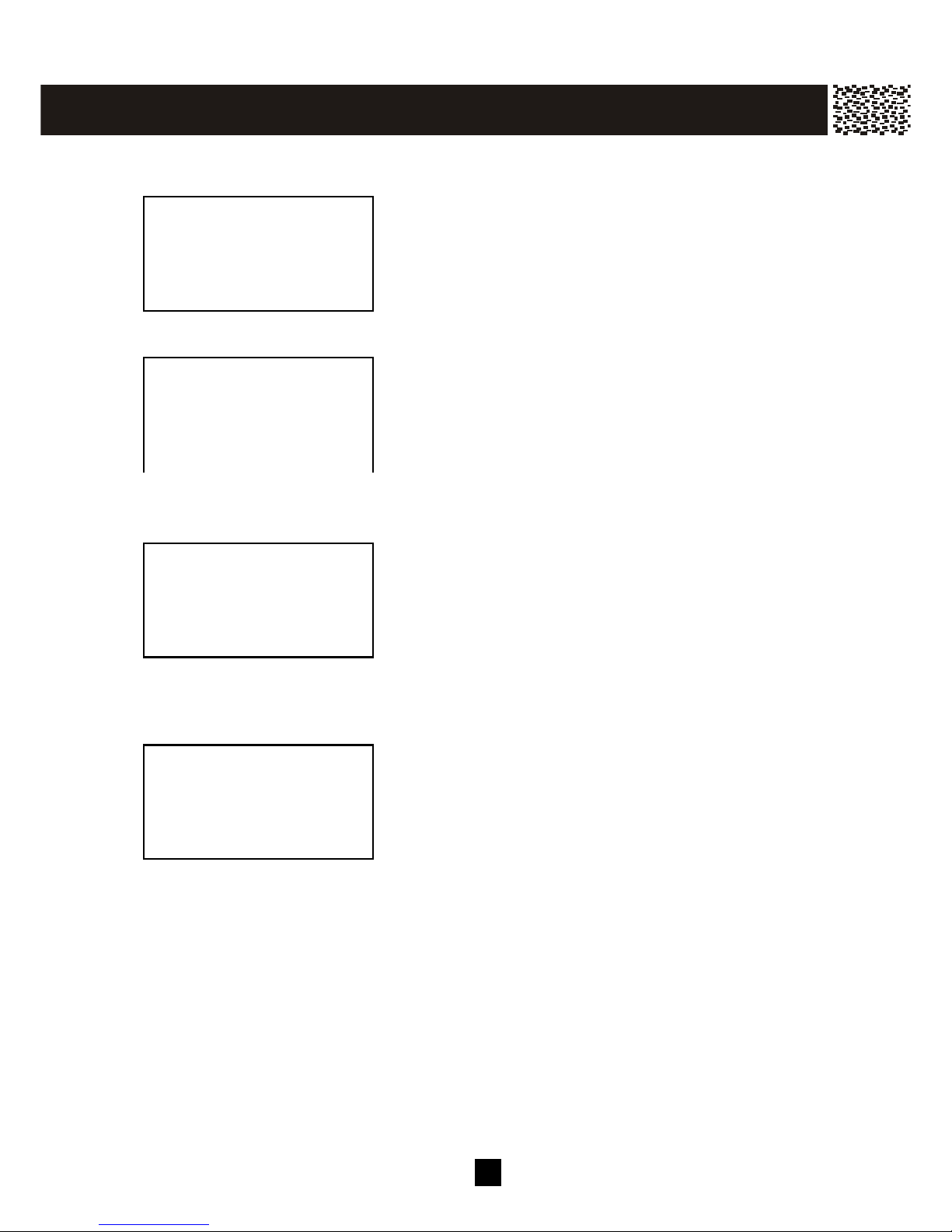
4 2
Call Waiting ID Options: JOIN
If [JOIN] softkey is pressed, “CONFERENCE” will be
displayed for a short while and then the waiting party is
being added to the original call as a 3-parties conference
call.
After the 3-parties conference call, you m ay select to drop a line and retain the other:
• To drop the first caller (the original call), press [DROP]
softkey and “DROPPED #1” will be displayed.
• To drop the second caller (the waiting call), press
[Flash] and “DROPPED #2” will be displayed.
Call Waiting ID Options: HOLD
If [HOLD] softkey is pressed, “HOLD” will be displayed.
A hold announcem ent will be sent and the waiting call will
be placed on hold.
After the private conversation with the original caller, you m ay select to drop the original
call and take the waiting call or to add the waiting caller into the call conference.
• To drop the talking line and answer the waiting call,
press [DROP] softkey.
• To add the waiting caller into the call and form a
3-party conference call, press [JOIN] softkey. For
further disposition of the 3-party call conference, refer
to Call Waiting ID Option: JOIN section above.
JOHN SMITH
123-123-4568
10:08 01/18 X1
DR OP
DROPPED #1
0:01:05
3W AY
JOHN SMITH
123-123-4568
10:08 01/18 X1
J OIN D R OP
TALK VOL-2
HOLD
3W AY
SERVICE
C AL L E R ID O P E R AT IO N
Page 44

4 3
Your phone has a Phone Book Directory for storing up to 40 im portant nam es and
telephone num bers on each handset (personal directory) and the base unit (general
directory). Both directories can be accessed from the handset while the “Personal
directories” of each handset cannot be reviewed from the base unit. Each m em ory
location can store up to 24 digits and 15 characters. You can edit the Phone Book
Directory records, but not the Caller ID List records. The Directory records are saved in
alphabetical order. The Phone Book Directory can be accessed by pressing [DIR.]
softkey during standby m ode.
CREATING A PHONE BOOK DIRECTORY RECORD
Copy from a Caller ID Num ber
During Caller ID reviewing, select the valid record you
want to save into Phone Book Directory.
Press [SAVE] softkey and “W HICH DIRECTORY?” is
shown on the display. Press [O.K.] or [JO IN] as denoted
on the screen.
Note: If the directory is full, the m essage “LIST FULL” will
appear and your request is rejected.
To save a num ber in the private directory, press [O.K.]
and “NUMBER:” will be prom pted. If the num ber is
correct, press [O.K.] and “NAME:” will be prom pted. If
the num ber is incorrect, you m ust delete it and start over.
Repeat this process for adding a “NAME”.
Note: A nam e m ust start with an Alpha charcater.
Entering Alphanumeric Characters:
Each numeric key is ass igned a set of letters and symbols as printed on the key. Press
the corresponding number until the desired letter is displayed.
Num eric: 1 2 3 4 5 6 7 8 9 0
Characters: Space A,B,C D,E,F G,H,I J,K,L M,N,O P,Q,R,S T,U,V W ,X,Y,Z
Adding Special Symbols
You can also use [] or [#] to ins ert the following special symbols in the name field.
+ , - . / @ : ; < = > ? { ¦ } ~ [ \ ] ^ _ ` ! ″ # $ % & ´ ( )
After entering the name, press [O.K.] and the dis play will
prompt to assign a ringer tone for the num ber.
Sys tem ringer indicates the same ringer type as set in the
m enu. Press [EDIT] to change it.
Note: Phonebook Tone is only available in Personal
Directory”
JOHN SMITH v
1234567890 #20
11:08P 01/18 X2
EXIT DELETE
WHICH DIRECTORY?
USE OK=PRIVATE
USE JOIN=SHARED
JOIN
O.K. EXIT
NUMBER:
1234567890╴
O.K. EXIT DELETE
PHONEBOOK TONE:
SYSTEM RINGER
USE EDIT=CHANGE
EDIT EXIT
SAVE
P H O N E B O O K D IR E CT O RY
Page 45

4 4
If this is done on the base unit, the display will then
prom pt you to record a nam e for Voice Announce to
associate with the num ber after 2 seconds. If you want
to record a nam e for Voice Announce, see next section.
Or press [EXIT] softkey to decline nam e recording.
Add a New Num ber/Nam e
Press [DIR.] during standby mode. Select directory with
[JOIN] or [O.K.] softkey. “EM PTY LIST” appears if no
records in the directory, or “# ITEM S” appears if there are #
records in the directory. If the memory locations are full, the
message “LIST FULL” will appear and your request is
rejected.
Press [SAVE]. Enter the num ber.
Tip: 1. Press [Pause] to add a 3-second delay (pause)
in the num ber field. P is displayed.
2. Press [Flash] to add a flash in the num ber field.
F is displayed.
After num ber entry, press [O.K.] softkey and “NAME:” is
displayed.
Use the digit keys to enter the nam e. If you m ake a
m istake, press [DELETE] softkey and re-enter. Press
[O.K.] to m ove to ring tone assignm ent.
Press [EDIT] to change the ring tone. Using [▼ ] / [▲ ] to
scroll through and play the ring tone.
Press save to confirm setting.
Note: Ring tone is available in private directory only.
If this is done on the base unit, the display will prom pt you to record a nam e for Voice
Announce to associate with the displayed phone number
If you want to record a nam e for Voice Announce, see
next section. Or press [EXIT] to decline nam e
recording.
JOHN SMITH
1234567 #38
RECORD?
O.K. EXIT
PERSONAL DIR.
EMPTY LIST
USE SAVE=CREATE
EXIT
SAVE
NUMBER:
1F23P45_
O.K. EXIT DELETE
NAME: v
JOHN SMITH
O.K. EXIT DELETE
PHONEBOOK TONE:
SYSTEM RINGER
USE EDIT=CHANGE
EDIT EXIT
JOHN SMITH
1234567 #38
RECORD?
O.K. EXIT
P H O N E B O O K D IR E CT O RY
Page 46

4 5
RECORDING VOICE ANNOUNCE NAM E
You can record up to 25 names in your own voice and associate them to the records in
your shared phone book directory. W hen the phone rings from any of these num bers,
the recorded nam e is announced instead of the num ber.
After a num ber and nam e is saved, you will see “NAME
SAVED” and the display will prom pt you to record a nam e
for Voice Announce to associate with the displayed
phone num ber after 2 seconds.
Note: If you enter a num ber which is already existed in
the directory, “RE-RECORD?” will be displayed.
Press [O.K.] softkey and “SPEAK AFTER TONE” will
appear on the display. W ait for the “Beep” and then say
clearly the word(s) you want to record.
You will have 3 seconds for recording. You can save
your m essage by pressing [SAVE] softkey right after you
finished, or your m essage will be saved autom atically
after you hear the “Beep”.
After recording, the phone plays the recorded m essage.
W hen finished, press [EXIT] softkey.
If you want to re-record it, press [EDIT] softkey during
m essage playing. “RE-RECORD?” is displayed. Press
[O.K.] to confirm and “SPEAK AFTER TONE” is
displayed, wait for the “beep” and then repeat the
previous steps.
REVIEW ING PHONE BOOK DIRECTORY
Press [DIR.] softkey during standby m ode.
JOHN SMITH
1234567 #38
RECORD?
O.K. EXIT
SPEAK
AFTER TONE
RECORDING TIME
03
)) JOHN SMITH
1234567 #38
PLAYING
O.K. EXIT
SPEAK
AFTER TONE
SELECT DIR.
USE OK=PRIVATE
USE JOIN=SHARED
JOIN
O.K. EXIT
P H O N E B O O K D IR E CT O RY
Page 47

4 6
Select shared phone book or private phone book by
pressing [JOIN] or [O.K.]. Press [▼ ] / [▲ ] to review the
Directory in alphabetical order.
Tip : To quickly find a name and phone number, before scrolling the directory, key in the first
letter of the name, and the display will jump to the first record starting with that letter.
EDITING A PHONE BOOK NUMBER
Select the record you want to edit.
The recorded nam e will be played back instead if there
was caller nam e being recorded.
Press [EDIT] softkey during playback to re-record the
m essage (see last section for details), or press [DELETE]
softkey during playback to remove the recorded nam e.
The display shows “VOICE DELETED !” to confirm the
deletion.
W hen you see the record you want to edit displayed,
press [EDIT] softkey and then edit the num ber. Press
[DELETE] softkey to rem ove any error and enter the
correction as needed. Press [O.K.] softkey to confirm
the edited num ber.
Repeat the process for [NAME]. Press [SAVE] and
“SAVE TO DIR!” appears on the display. Press [O.K.] if
you want to re-record the Voice Announce Nam e as well,
or press [EXIT] to finish.
W hen finished the screen will display the edited entry.
JOHN SMITH ↓
123-123-4568
EDIT O.K. EXIT DELETE
SAVE
JOHN SMITH ↓
1231234568
EDIT O.K. EXIT DELETE
SAVE
PLAYING
1231234568
EDIT O.K. EXIT DELETE
ENTER NUMBER:
1231234568_
O.K. EXIT DELETE
JOHN SMITH_
1231234568
EXIT DELETE
SAVE
JOHNNY SMITH ↓
1231234568
EDIT O.K. EXIT DELETE
SAVE
P H O N E B O O K D IR E CT O RY
Page 48

4 7
DELETING AN ENTRY FROM A PHONE BOOK DIRECTORY
Scroll to the record to be deleted.
If a Voice Announce Nam e was recorded, wait until the
playback is finished and the record you want to delete is
displayed.
Press [DELETE] and you will see “ENTRIES DELETED”
on the display to confirm the deletion of the current
record. The phone will then m ove to the next available
record in the directory. Press [EXIT] to return to
standby m ode.
DELETING ALL PHONE BOOK DIRECTORY RECORDS
Press [DIR.] softkey to enter into Phone Book Directory
default page. Select [JOIN] or [O.K.] for which phone
book directory records you want to delete.
Press [DELETE] softkey and “DELETE ALL?” is
displayed. To confirm the deletion of all records, press
[O.K.]. To exit without deleting, press [EXIT].
DIALING FROM THE PHONE BOOK DIRECTORY
During stand-by mode, press [DIR.] and find the entry you want to call. Press [Talk] key
to call the num ber.
JOHN SMITH v
123-123-4568
PRIVATE PHONEBK
EDIT O.K. EXIT DELETE
SAVE
ENTRIES DELETED
EXIT
PRIVATE PHONEBK
38 ITEMS
USE / =REVIEW
EXIT DELETE
SAVE
DELETE ALL?
USE OK = YES
USE EXIT = NO
O.K. EXIT
P H O N E B O O K D IR E CT O RY
Page 49

4 8
Your new cordless phone provides a m ultiple handset capability which supports up to 4
handsets. Each additional handset com es with a charging cradle you can plug into any
electrical outlet. No extra phone jack is required. Many extra functions becom e
possible when there are m ore than one handset in your system . Register the additional
handsets (CY-381) see page 18.
INTERCOM
The base unit can support intercom conversation and an external call sim ultaneously.
Handset-to-Handset two-way intercom is operated independent of the base unit. It is
possible to make an intercom call between two handsets while another handset is
engaging the external line
W hen a HS is in standby m ode, press [Int.] key, LCD
display shows the base unit and all the other available
handsets in range of the base unit.
Using the [▼ ] / [▲ ] keys to m ove to the handset you want
to intercom with and press [O.K.]. For instance, if HS (2)
is being paged by HS (1), then HS (1) LCD display shows
“PAG ING HS (2)
Handset (2) will ring and the display “PAGING FROM HS
(1)”.
Press [Talk], [Int.] or [O.K.] on the called handset to answer
the intercom.
If you do not want to answer it, press [EXIT] soft key and the
ringing will stop.
Note:
This phone system can allow you to conference or intercom by using the handset and base
simultaneously. If the handset is operated too close to the base unit, you may experience
feedback noise. Should this occur, move the handset away from the base unit and the feedback
will stop.
HS (2 )
HS (3)
BASE
O.K. EXIT
PAGING
HS (2)
EXIT
PAGING FROM
HS (1)
EXIT
INTERCOM
HS (2) HS (1)
VOL-2
EXIT
MU LT I - H ANDSET O PERAT IO N
Page 50

4 9
CALL TRANSFER
Your new cordless phone allows you to transfer calls between the base and handsets.
Blind Transfer
You can transfer a call to another handset or the base unit without advance notice.
When the handset (or base unit) is engaged in an external call.
Press [Int.] and scroll to the name of the handset you want to
transfer the call to. Press [O.K.] to transfer.
If you did this from HS (1)
to HS (2) then HS (2) rings and “TRANSFER FROM HS (1)”
is displayed. Press [talk] or [O.K.] to take the line.
If you are busy and do not want to take the line, press [EXIT]
softkey to reject the transferred call. The call will then be
returned to the original handset.
The original handset will ring and displays “CALL BACK”.
Press [O.K.] to take back the call or press [EXIT] to end
the call.
Announced Transfer
You can talk to the other handset before transferring the call to the recipient.
When the handset (or base unit) is engaged in an external call.
Press [HOLD] soft key to put the call on hold.
Press [Int.] and scroll to the name of the handset you want to
transfer the call to. Press [O.K.].
If you did this from HS (1) to HS (2) then HS (2) rings and
“PAGING FROM HS (1)” is displayed. Press [Talk], [Int.]
or [O.K.] to take the internal call.
Note: If Intercom auto answer is set, there is no need to
press any key and the speakerphone m ode will be
activated.
CALL ON HOLD v
HS (2)
HS (3)
O.K. EXIT
TRANSFER FROM
HS (1)
O.K. EXIT
MESSAGES
HS (2)
03:55PM 01/15
SAVE SERVIC E M ENU D IR. DIAL V.M.
CALL BACK
O.K. EXIT
CALL ON HOLD
HO LD
CALL ON HOLD v
HS (2)
HS (3)
O.K. EXIT
INTERCOM HOLD
HS (2) HS (1)
VOL-2
EXIT
MU LT I - H ANDSET O PERAT IO N
Page 51

5 0
If you are busy and do not want to answer the call, press
[EXIT] softkey to reject the paging call. The ring will be
stopped and the handset returns to standby. If answered:
After the internal conversation, press [Talk] to take the call.
The external call is now completely transferred to this handset.
Transferring to all handsets
Following the sam e steps above, you can select to transfer the call to all handsets by
selecting “ALL” after pressing the [Int.] key. All handsets in range, including the base
unit, will ring. The first one responding will set up the com m unication link.
CALL CONFERENCING
Your new cordless phone supports conference calls up to 6 parties : 3 handsets, the
base unit and 2 external call
Multiple Party Conference Call
When engaged with an external line on the handset, press
[Talk] or [Spk.] key and other handset(s) or [] on the base
unit to enter into a conference call.
“CONFERENCE” app ears on the disp lays.
Press [Talk] on any handset to retreat from the conference.
To end the call, make sure all parties have disconnected from
the line.
Note:
This phone system can allow you to conference or intercom by using the handset and base
simultaneously. If the handset is operated too close to the base unit, you may experience
feedback noise. Should this occur, move the handset away from the base unit and the feedback
will stop.
MESSAGES
HS (2)
03:55PM 01/15
SAVE SERVIC E M ENU D IR. DIAL V.M.
TALK VOL-2
HOLD
SERVIC E DIR. D IAL V.M .
1234567
0:01:15 VOL-1
HOLD
3W AY
SERVICE DIR.
CONFERENCE
1 2 3 BS
.
MU LT I - H ANDSET O PERAT IO N
Page 52

5 1
WALKIE-TALKIE OPERATION
Your new cordless phone is ready to function like a walkie-talkie (FRS). It functions
totally independent of the base unit. You can take a pair of handsets to use in the
shopping m all or in the country side.
Enter into Walkie-Talkie m ode
Press [MENU] soft key and using [▼ ] / [▲ ] keys scroll to
the “W ALKIE-TALKIE” m enu.
Press [O.K.] to confirm
selection.
Repeat the same steps
on another handset.
The W alkie-talkies are now ready to use.
Operating Walkie-talkies
Press [Talk] or [Int.] followed by the handset num ber you
want to call. Both parties will ring.
W hen the handset is paged, it will display “PAG ING
FROM HS #”
Press [Talk], [Int.] or [O.K.] key and a full duplex link
between 2 walkie-talkies is set up.
Note: Both handsets are now detached from the base unit. Even if they are within
range of the base unit, they do not respond to any paging, broadcasting or external line.
Press [EXIT] to end the com m unication. Press [EXIT] to return to telephone-m ode.
WALKIE-TALKIE v
LAST CALL TIMER
DEL MESSAGE?
O .K. E XIT
HS (1)
WALKIE-TALKIE
EXIT
HS (2)
WALKIE-TALKIE
EXIT
WALKIE-TALKIE
PAGING
HS (2)
EXIT
PAGING FROM
HS (1)
WALKIE-TALKIE
EXIT
WALKIE-TALKIE
HS (1) HS (2)
VOL-2
EXIT
MU LT I - H ANDSET O PERAT IO N
Page 53

5 2
You phone has been pre-program m ed at the factory with an optional services dial list.
DISPLAY CL AS S SERVI CE DI AL CODE
411 National DA 1411
RTN CALL Return Call 69
RPT DIAL Repeat Dialing 66
CALL FW D Call Forwarding 72
CANC CW Cancel Call W aiting 70
Note:
These optional services, except 1411, are accessible only if you have subscribed from
your local telephone com pany.
DIALING SERVICES
In standby m ode, press [SERVICE] softkey to prom pt the
pre-program m ed optional features dial list.
Press the corresponding softkey to select the optional
service you wish to activate. Or, press [▼ ] / [▲ ] if you
want to return to standby m ode.
For instance, if you want to activate Repeat Dialing
function, press [RPT DIAL] softkey. The dial code will
be shown on the display. W hen you can hear a second
dial tone, the code is accepted. Press [OFF] on the
handset or return it to the cradle to hang up.
30 NEW CALLS
HS (1)
10:05AM 05/15
411 RTN CALL RPT DIAL FW D O N C W O FF
66
0:00:05 VOL-2
H OL D
3WA Y
S ERVIC E D IR. DIAL V.M .
O PTIO N A L FEATURES D IAL LIST
Page 54

5 3
CAPACITY
Mem ory
The Caller ID List: 40 m em ory locations; 24 digits and 15 characters per location.
Phone Book Directory: 40 m emory locations on each handset; 24 digits and 15
characters per location; 32 m em ory locations on the base unit that can be shared am ong
all handsets, 24 digits and 15 characters per location.
Voice Announce Caller Nam e: 32 m em ory locations; 3 seconds per location.
Redial List: 22 m em ory locations; 24 digits per location.
Call Repeat Num ber
The Call Repeat num ber is 7 m axim um .
OUT OF RANGE
If the handset cannot communicate with the base unit or the handset is too far away from the
base during a conversation and the RF signal is not present, the message “OUT OF RANGE”
will appear on the display.
NO CONNECTION
If the handset cannot connect to the base unit when making a call, the message “NO
CONNECTION” appears on the display for 2 seconds, and then LCD display “Out of Range”.
ADD ITIO N A L INFOR M ATIO N
Page 55
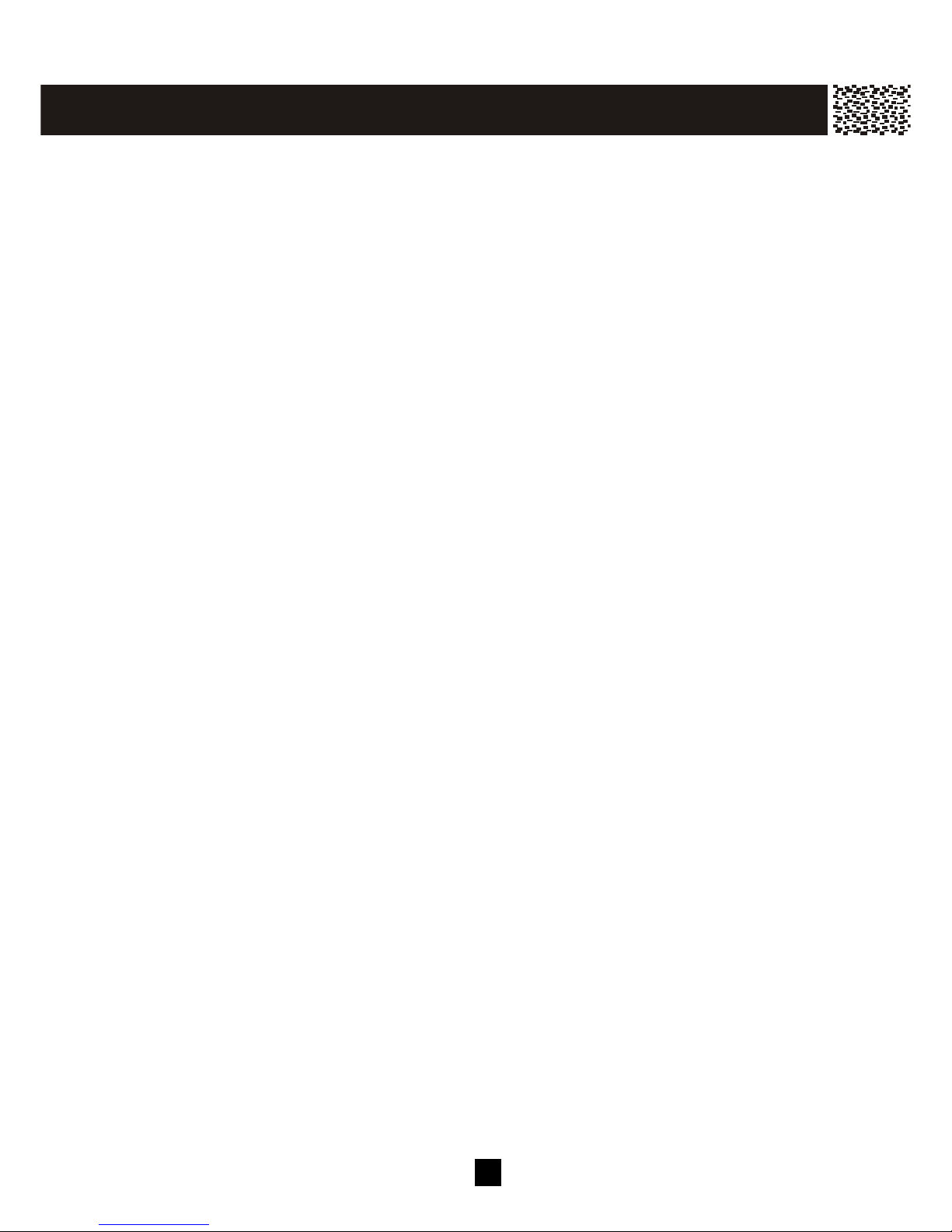
5 4
Before calling for service, please check this list of the most com m on problems.
Problem Check
The phone does not work Are the LINE CORD and AC adapter connected properly?
Is the handset too far away from the base unit?
Is the battery pack weak? Charge the battery on the base
unit for about 15 hours.
The phone does not ring
Check the RINGER setting.
Cannot dial
Do you have touch tone service?
Check the TONE/PULSE setting.
The audio sounds scratchy Is the base unit located next to m etal objects or
appliances? Try relocation.
CALLER ID doesn’t work Do you have CALLER ID service?
No caller’s nam e Does the CALLER ID service to which you subscribed
include the CALLING NAME DELIVERY feature?
You cannot hear or be heard
clearly
Increase the handset receiver volum e (See page 30).
Caller’s inform ation is not
registered
Did you or your answering machine answer calls before
the second ring?
Interference from wireless
networking device
Change the location of the wireless networking device
and/or the base of the cordless phone.
Switch the channel on the wireless networking device.
Please refer to the m anual of your wireless networking
device, or consult a qualified technician on how to switch
the channel. For optim um results, switch to a m id
transm it range channel. (e.g. Channel 6 at 2.437GHz)
SAVE THESE INSTRUCT IONS.
TRO U B LESH O OTING
Page 56

5 5
The following suggestions will help you care for the system so you can enjoy it for years.
Keep the system dry. If it gets wet, wipe it dry im m ediately. Liquids m ight contain m inerals that can corrode the electronic
circuits.
Use and store the system only in norm al tem perature environm ents. Tem perature extremes can shorten the life of
electronic devices, and distort or m elt plastic parts.
Handle the system gently and carefully. Dropping it can
dam age circuit boards and cases and can cause the system to
work im properly.
Keep the system away from excessive dust and dirt, which can
cause prem ature part wear.
W ipe the system with a dam p cloth occasionally to keep it
looking new. Do not use harsh chem icals, cleaning solvents, or
strong detergents to clean the system .
Modifying or tam pering with the system ’s internal com ponents can cause a
m alfunction and m ight invalidate the system ’s warranty and void your FCC
authorization to operate it.
CARE AN D M A INTEN AN C E
Page 57

5 6
This equipm ent com plies with Part 68 of FCC rules and the requirem ents adopted by the
ACTA. On the b ottom of this equipm ent is a label that contains, am ong other
inform ation, a product identifier in the form at US:CACW100B386001. If requested, this
num ber m ust be provided to the telephone com pany.
The REN is used to determ ine the num ber of devices that m ay be connected to a
telephone line. Excess ive RENs on a telephone line m ay result in the devices not
ringing in respons e to an incom ing call. In m os t but not all areas, the sum of the RENs
should not exceed five (5.0). To be certain of the num ber of devices that m ay be
connected to a line, as determined by the total RENs , contact the local telephone
com pany. [For products approved after July 23, 2001, the REN for this product is part
of the product identifier that has the form at US:CACWI00B386001. The digits
repres ented by 00B are the REN without a decim al point (e.g., 03B is a REN of 0.3B).
For earlier products , the REN is s eparately shown on the label.]
Should you experience trouble with this equipm ent, please contact Verizon on:
1-800-233-5961
for repair or warranty inform ation. If the equipm ent is causing harm to the telephone
network, the telephone com pany m ay reques t that you disconnect the equipm ent until
the problem is resolved.
NOTICE: If your hom e has specially wired alarm equipm ent connected to the telephone
line, ens ure the installation of this equipm ent ID does not disable your alarm equipm ent.
If you have ques tions about what will disable alarm equipm ent, consult your telephone
com pany or a qualified ins taller.
If this equipm ent CY-386 causes harm to the telephone network, the telephone com pany
will notify you in advance the tem porary discontinuance of s ervice m ay be required. But
if advance notice isn’t practical, the telephone com pany will notify the cus tom er as soon
as possible. Also, you will be advis ed of your right to file a com plaint with the FCC if
you believe it is necessary.
The telephone com pany m ay m ake changes in its facilities, equipm ent, operations or
procedures that could affect the operation of the equipment. If this happens the
telephone com pany will provide advance notice in order for you to m ake necessary
m odifications to m aintain uninterrupted s ervice.
FC C R E QU IR E ME N T S
Page 58
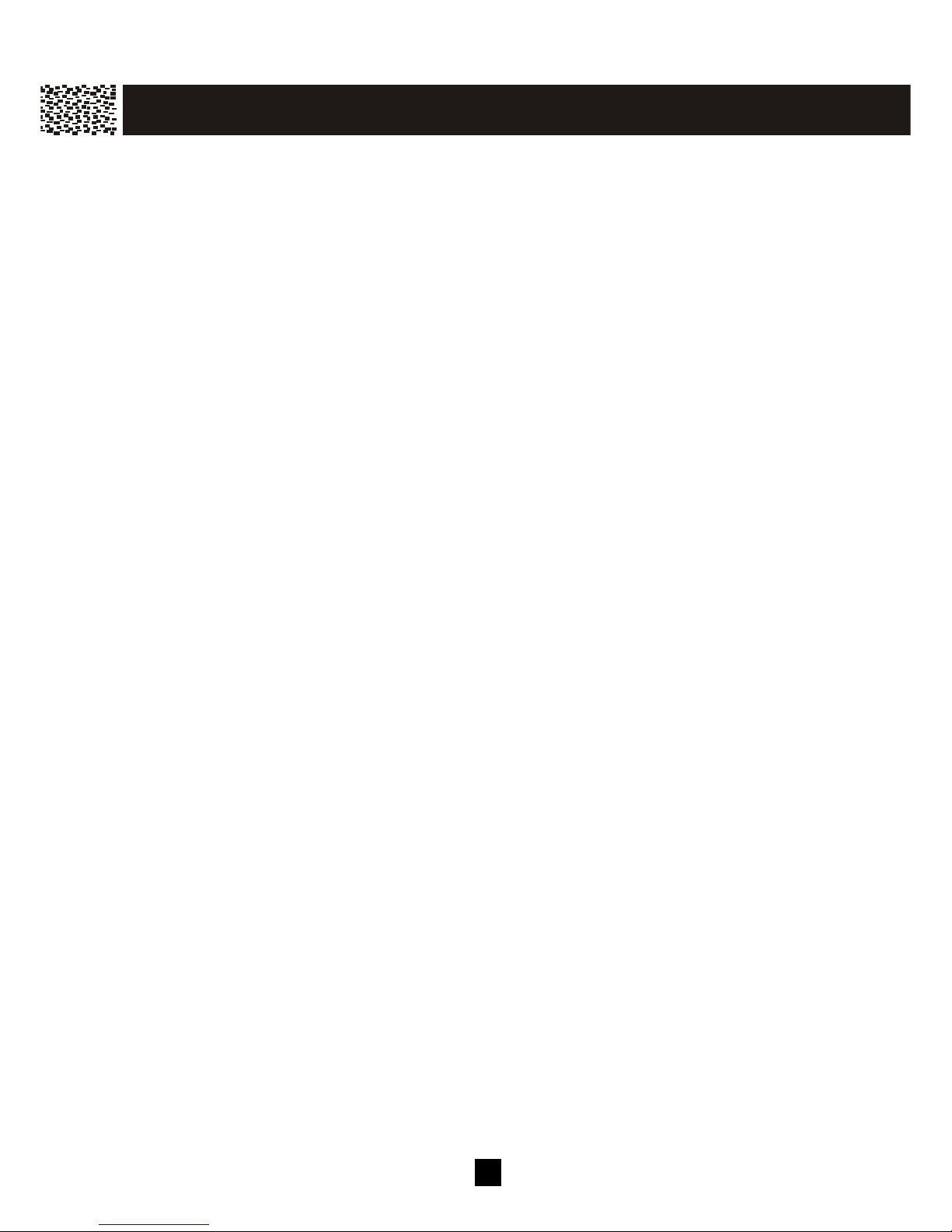
5 7
Do not attempt to repair or m odify this equipm ent. Changes or m odifications not
expressly approved by the party res ponsible for its com pliance could void the user’s
authority to operate the equipm ent.
Connection to party line service is subject to s tate tariffs. Contact the s tate public utility
com m iss ion, public service comm iss ion or corporation comm iss ion for inform ation.
Current FCC regulations specify that any direct connections to a telephone com pany line
be done us ing only standard phone jacks USOC RJ11C and plugs that is TIA-968-A
com pliant.
Note:
This equipm ent has been tes ted and found to com ply with the lim its for a Class B digital
device, pursuant to Part 15 of the FCC Rules . These limits are designed to provide
reas onable protection against harm ful interference in a res idential ins tallation. This
equipm ent generates, uses , and can radiate radio frequency energy and, if not installed
and used in accordance with the instructions , m ay cause harm ful interference to radio
com m unications. However, there is no guarantee that interference will not occur in a
particular ins tallation. If this equipm ent does cause harm ful interference to radio or
televis ion reception, which can be determ ined by turning the equipm ent off and on, the
user is encouraged to try to correct the interference by one or m ore of the following
m eas ures:
1. Reorient or relocate the receiving antenna.
2. Increase the separation between the equipm ent and receiver.
3. Connect the equipm ent into an outlet on a circuit different from that to which the
receiver is connected.
4. Consult the dealer or an experienced radio / TV technician for help.
NOTICE TO HEARING AID WEARERS: This telephone has been registered with the
FCC as hearing aid com patible.
W arning: Changes or m odifications to this unit not expressly approved by the
party responsible for com pliance could void the user’s authority to operate the
equipm ent.
Caution: To m aintain com pliance with the FCC’s RF exposure guidelines place the
base unit at least 20 cm from nearby persons.
FC C R E QU IR E ME N T S
Page 59
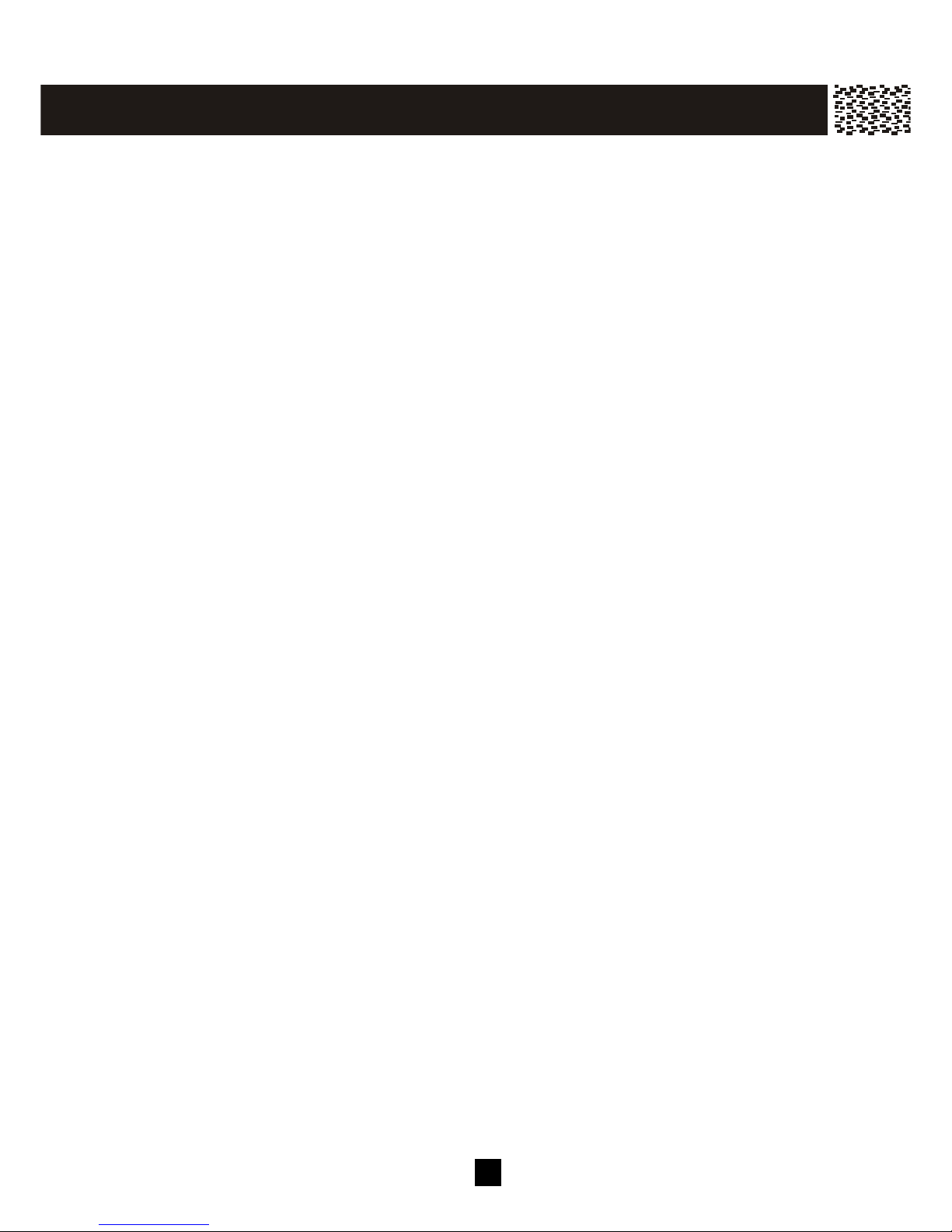
5 8
Q & A
W HAT DOES OUR W ARRANTY COVER?
• Any defect in m aterial or workm anship.
FOR HOW LONG AFTER THE ORIGINAL PURCHASE?
• To the original purchaser only - ONE YEAR.
W HAT W ILL VERIZON DO?
• At our option, repair or replace your unit.
HOW DO I SEND MY UNIT, IN OR OUT OF W ARRANTY?
• In the U.S., call Cus tom er Service for Return Authorization at: 1-800-233-5961.
• Properly pack your unit, include any cables and access ories which were originally
provided with the product. W e recom m end us ing the original carton and packing
m aterials .
• Include in the package a copy of the s ales receipt or other evidence of date of original
purchase (if the unit was purchas ed within the last twelve m onths).
• Print your nam e and address , along with a des cription of the defect, and include this
in the package.
• Include paym ent for any s ervice or repair not covered by warranty, as determ ined by
Verizon.
W HAT DOES OUR W ARRANTY NOT COVER?
• Batteries
• Dam age from m isuse, neglect, or acts of nature (lightning, floods, power surges, etc.)
• Products which m ay have been m odified or incorporated into other products.
• Products purchased and/or operated outside the USA, its territories, or Canada.
• Products serviced by the owner or a service facility not expres sly authorized by
Verizon.
• Products purchased m ore than 12 m onths from current date.
• Units purchas ed in "AS IS" condition, or units purchased as "Distressed
Merchandise".
HOW DOES STATE LAW OR PROVINCIAL LAW RELATE TO THIS W ARRANTY?
• This warranty gives you specific rights . You m ay als o have other rights which vary
from s tate to s tate or province to province.
W AR R AN T Y
Page 60

5 9
Attach two s crews to the wall s urface us ing this tem plate. Once attached, carefully
push your unit onto the s crews and s lide down until it is secured.
CY386
20050204
W ALLMO U N T IN G T E MPLAT E
