Page 1
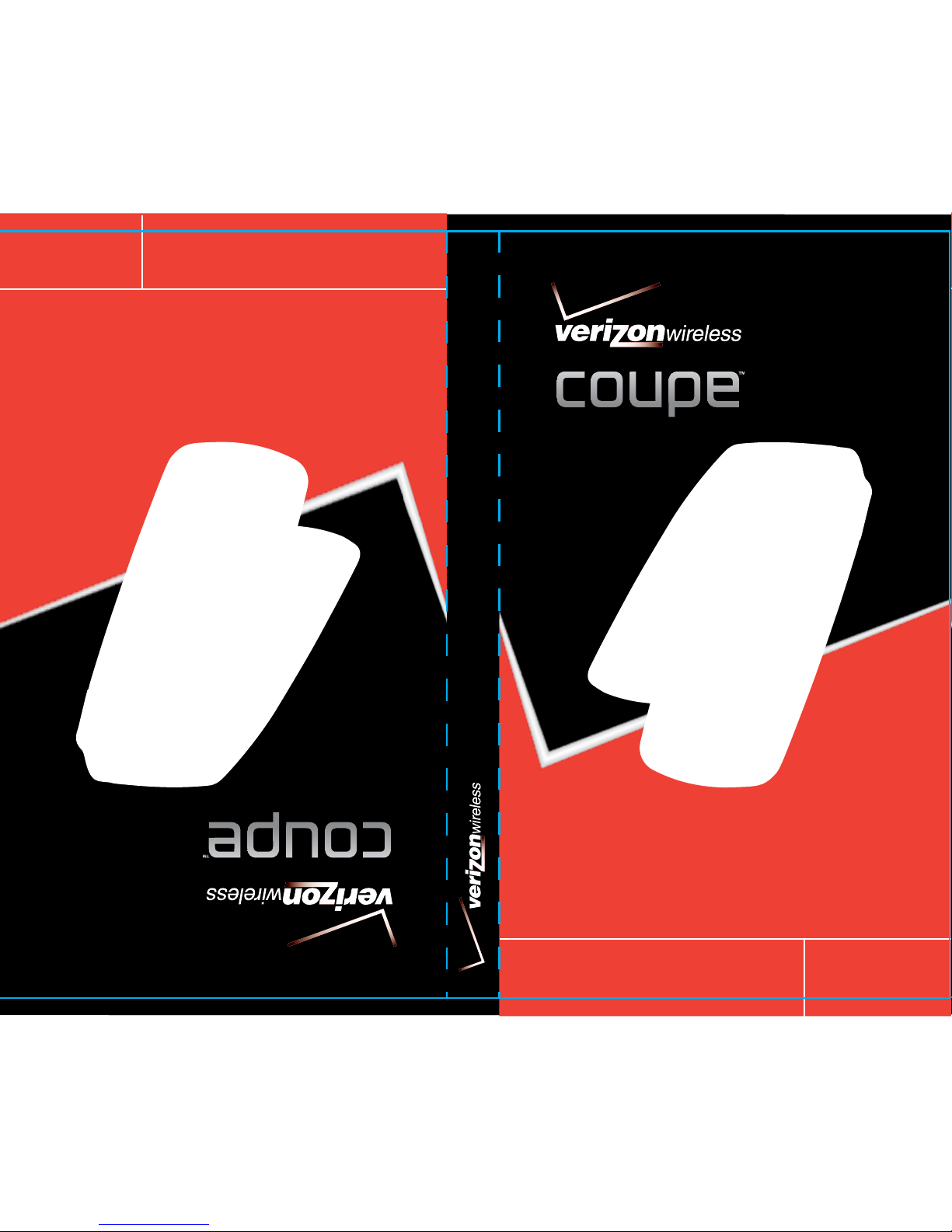
Coupe™
5U000009C0A REV00
Guía del Usuario
User Guide
OM8630VW
User Guide
Coupe™
Page 2
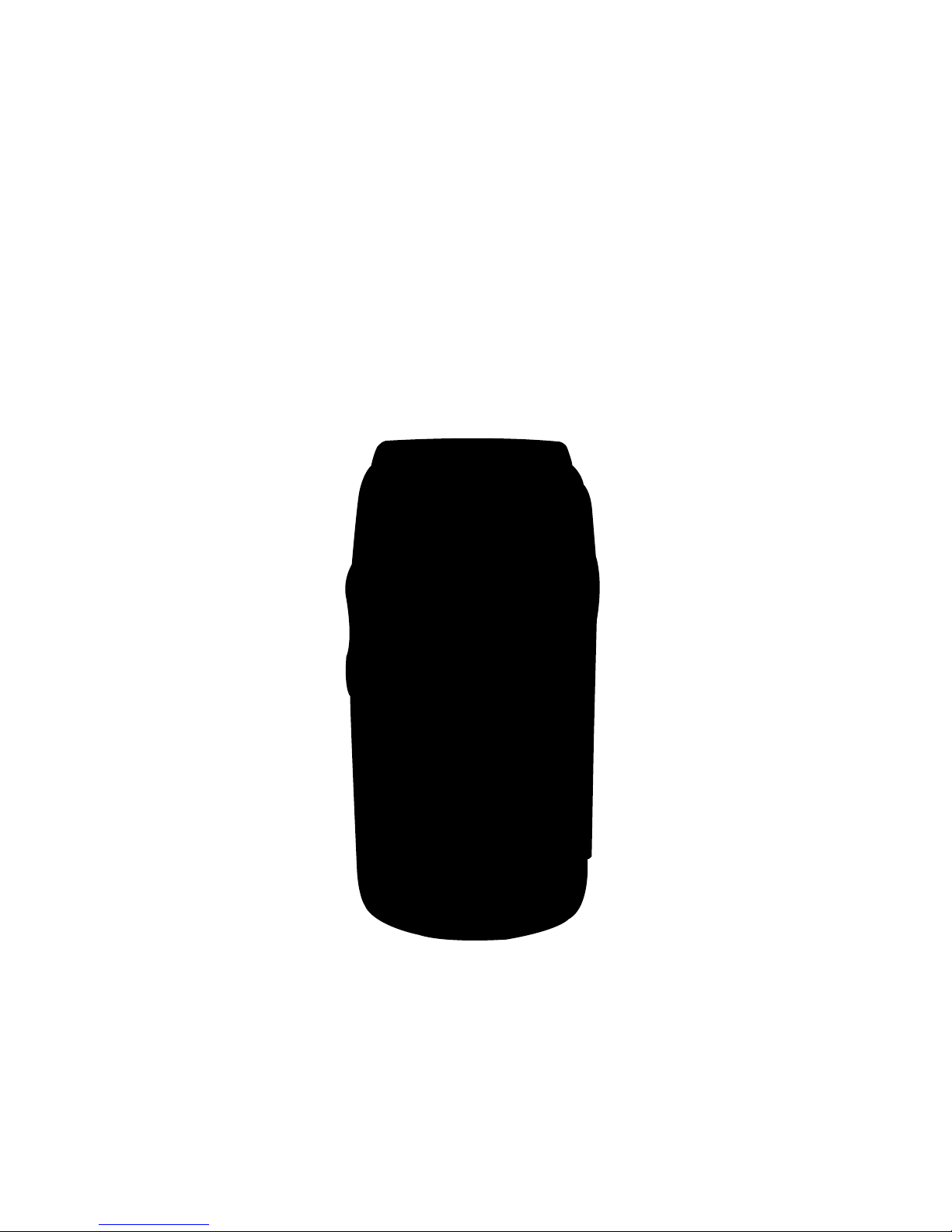
User Guide
Coupe
Page 3
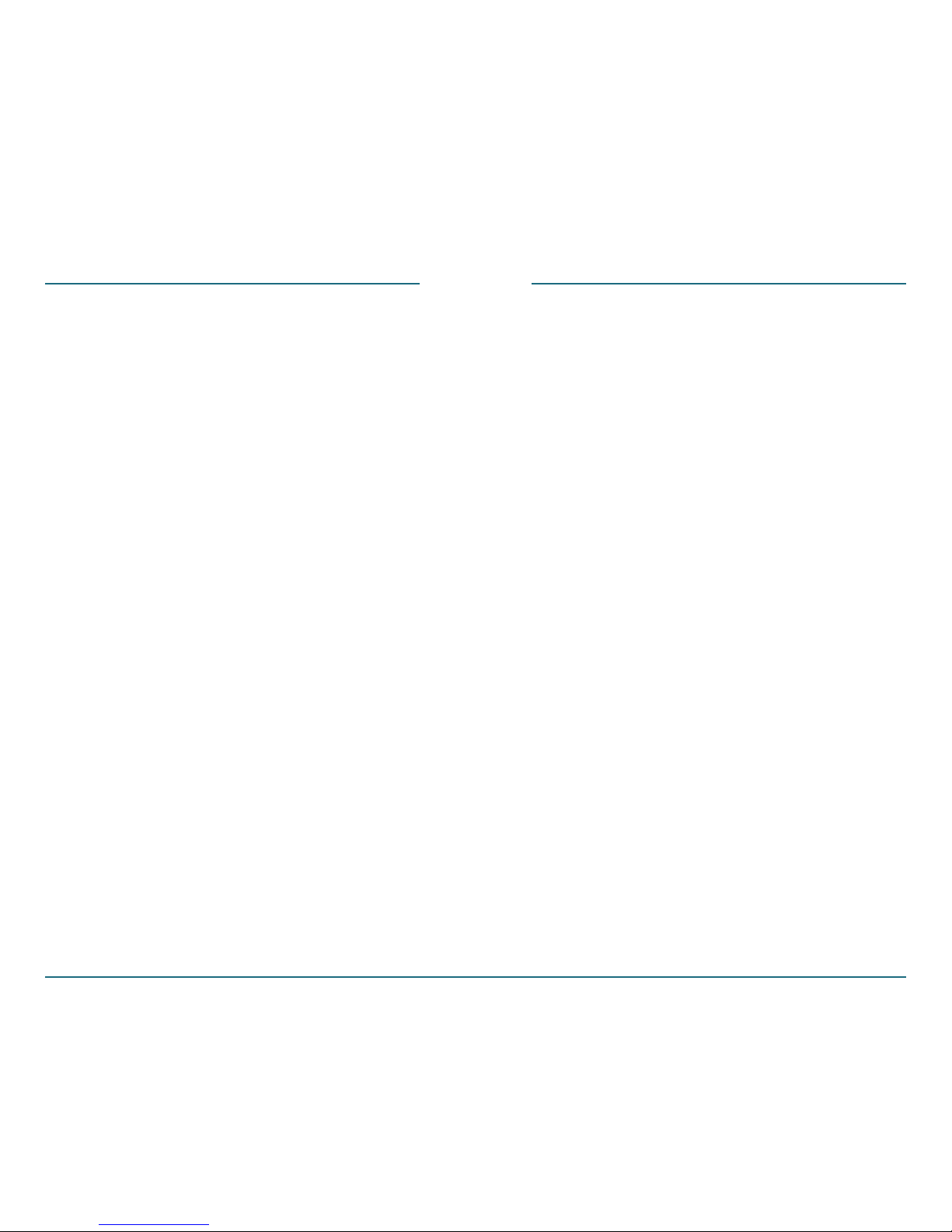
CHAPTER 1. GETTING STARTED ................5
Package Contents ..................................6
Coupe at a Glance ..................................7
Display Indicators and Icons ...............10
Battery Usage .......................................12
Insert Battery ............................................12
Removing Battery .....................................12
Charging Your Battery .............................13
CHAPTER 2. BASIC OPERATION ..............15
Turning the Phone On/Off ...................16
Turning the Phone On/Off .......................16
Basic Function ......................................16
Making a Call ............................................16
Answering a Call .......................................17
Ending a Call .............................................17
Caller ID .....................................................18
Call Waiting ..............................................18
Earpiece Volume Adjustment ..................18
Multi-Party Calls .......................................19
Speakerphone ...........................................19
Add 2-Sec Pause/Wait ...............................20
Editing 2-Sec Pause/Wait ..........................22
Mute (Unmute) .........................................22
Options During a Call ...............................23
To Make an Emergency Call ................24
CHAPTER 3. FUNCTIONS ..........................25
Contacts ................................................26
How to Create A New Contact ................26
Contact List ...............................................27
Edit Contact ..............................................28
Erase Contact ............................................30
Speed Dials ................................................31
In Case of Emergency Contacts ................33
My Name & Number .................................37
Recent Calls ..........................................39
Missed Calls ...............................................39
Dialed Calls ...............................................41
Answered Calls .........................................42
All Calls ......................................................43
Call Timers .................................................44
Messaging ............................................45
Voice Mail .................................................45
Send TXT Message ....................................47
Entering Text .............................................50
Standard Input Mode ...............................54
Inbox .........................................................55
Drafts .........................................................61
Sent ...........................................................62
Settings .....................................................64
Tools ......................................................70
Calendar ....................................................70
Alarm .........................................................75
2 3
TABLE OF CONTENTS TABLE OF CONTENTS
Page 4

CHAPTER 1
GETTING
STARTED
This chapter provides important
information about using the Coupe
including:
Package Contents
Coupe at a Glance
Display Indicators and Icons
Battery Usage
CHAPTER 1 GETTING STARTED
4
World Clock ...............................................79
Notepad ....................................................80
Stop Watch ................................................81
Calculator ..................................................83
Tip Calculator ............................................85
Settings ................................................87
Sounds Settings ........................................87
Phone Settings ..........................................98
Phone Info ..........................................108
My Number .............................................108
Phone Status ...........................................109
Icon List ...................................................110
SW/HW Version .......................................110
Voice Recognition ..............................111
How to Use .............................................111
Settings ...................................................112
CHAPTER 4. APPENDIX .........................117
Menu Tree ...........................................118
Safety ..................................................122
Warranty .............................................156
CHAPTER 5. INDEX ................................163
TABLE OF CONTENTS
Page 5
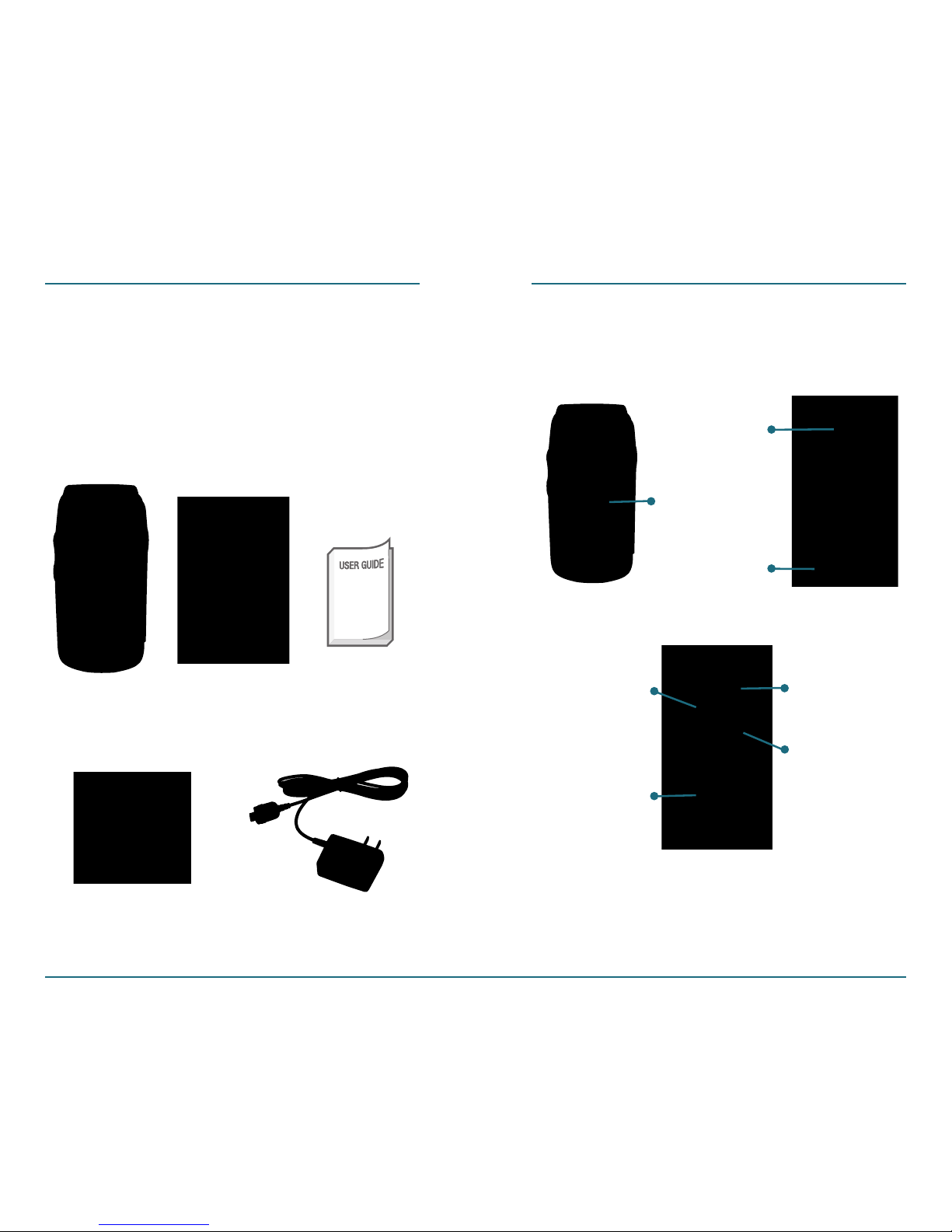
This package should include all items
pictured below. If any are missing or
different, immediately contact the
retailer where you purchased the cellular
telephone.
Handset
Travel Charger
Standard
Battery
User Guide
•
Weights: 3.3 ounce
•
Dimensions: 3.8” x 1.8” x 0.76”
Voice
Recognition
Key (White)
Charger Jack
(Red)
Headset Jack
(Blue)
Volume Key
(White)
Sub LCD
Phone
Speaker
6 7
Intenna
Desk Top Cradle
PACKAGE CONTENTS COUPE AT A GLANCE
Page 6

Display
Indicators
Display
Right Soft
Key Indicator
Navigation
Key
Right Soft
Key
END/PWR
Key
SEND Key
Vibrate Key
CLR Key
Volume Keys
AVR Key
Left Soft Key
OK Key
911 Key
ICE (In Case of
Emergency)
Keys
Speakerphone
Key
8 9
Left Soft Key
Indicator
COUPE AT A GLANCE COUPE AT A GLANCE
To move up, down, left, and right
through the menu options.
To call 911.
To turn on or off the speakerphone.
To display your Contacts list.
To display Menu options.
Advanced Voice Recognition (AVR):
You can use voice commands for
contact name, redial, voice mail, and
speakerphone.
In Case of Emergency Keys:
Assign preferred 3 numbers. For
further details, see page 33.
To adjust volume for earpiece and
ringer.
To select for selecting a menu or to
confirmation.
Key(s) Description
To enter or exit Vibrate mode. To
insert space character in text entry
mode.
Page 7
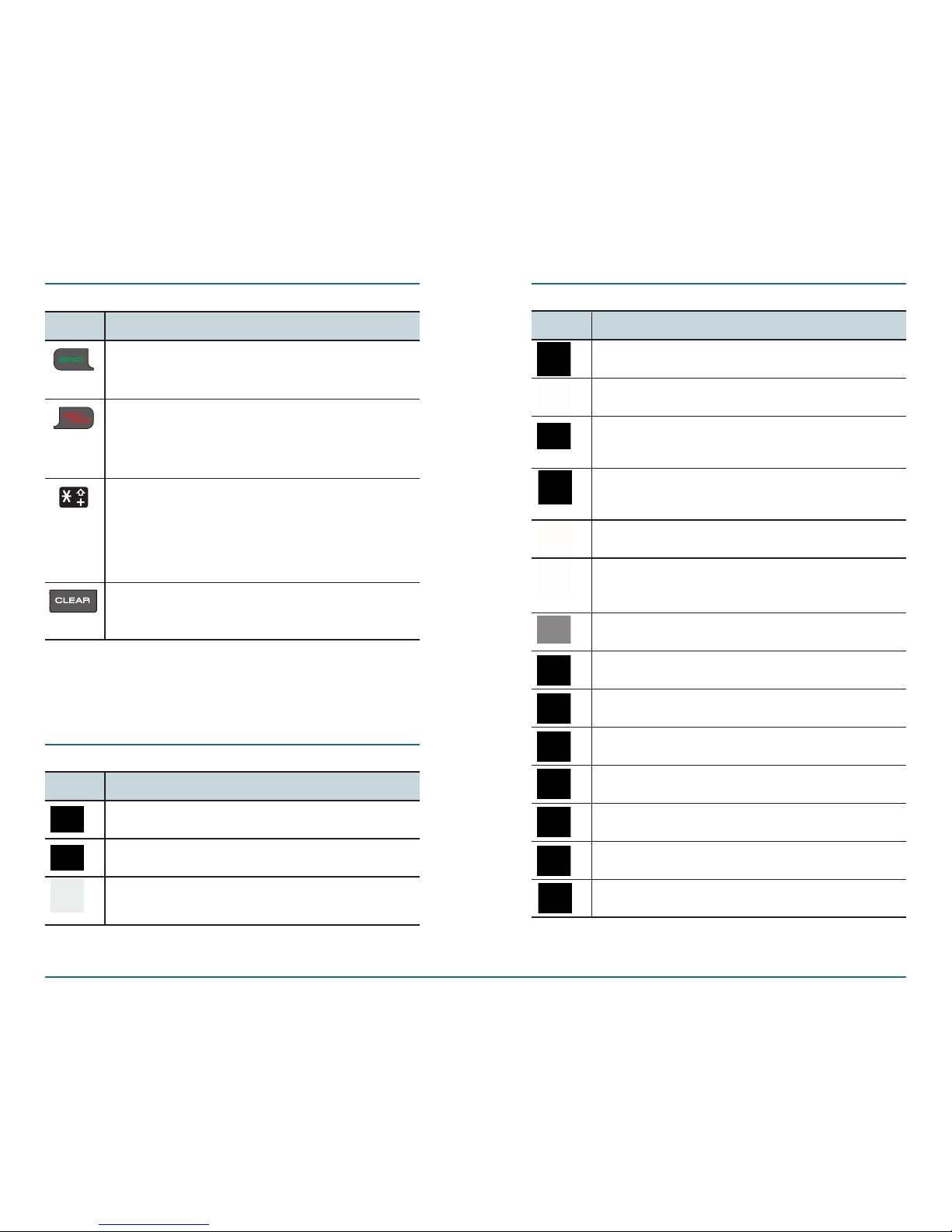
DISPLAY INDICATORS AND ICONS
TTY is active.
You have voicemail message.
Voice Recognition Microphone is
activated.
Your phone is outside network
coverage area.
New TEXT message.
You have missed calls.
Displays only when a prompt appears
in the AVR mode.
10 11
COUPE AT A GLANCE
Alarm Only.
All Sounds Off.
Vibration mode is activated.
Event Alarm is active.
There are new voice mails.
Speakerphone is activated.
Alarm is set to on.
DISPLAY INDICATORS AND ICONS
Battery Strength Indicator.
You are roaming outside your home
network.
Signal Strength Indicator.
Icon(s) Description
Icon(s) Description
To make and answer calls. In idle
mode, displays the All Calls list.
To turn the power on/off and to
end a call. Also returns to the main
screen.
Key(s) Description
To clear a digit from the display or to
return to the previous page.
To enter an international dialing
prefix(011, +). To change Text
Entry Mode when entering text in
messages or contacts.
Page 8
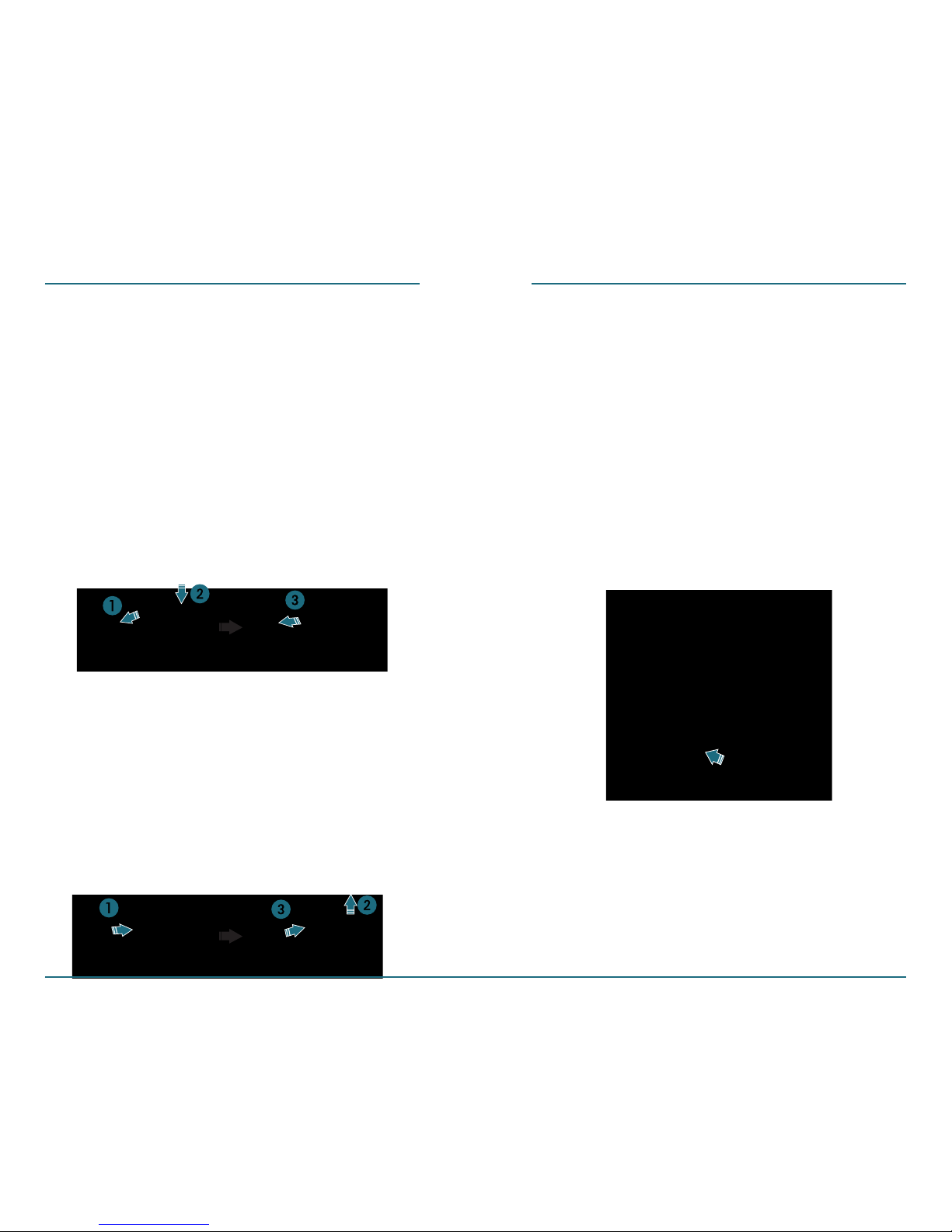
Insert Battery
Insert the gold-colored contact end
of the battery into the battery slot.
Press the bottom side of the
battery as below.
Fit in the battery cover on the
guide rail and push up with both
hands.
Removing Battery
Remove the battery cover from the
unit.
Push the bottom of the battery
upwards.
Remove the battery as below.
12 13
BATTERY USAGE BATTERY USAGE
Charging Your Battery
H
Charging With Travel Charger
Plug the Travel Charger connector
into a standard AC outlet.
Put the charging connector of
travel charger into the charger slot
on the right side of the device.
Page 9
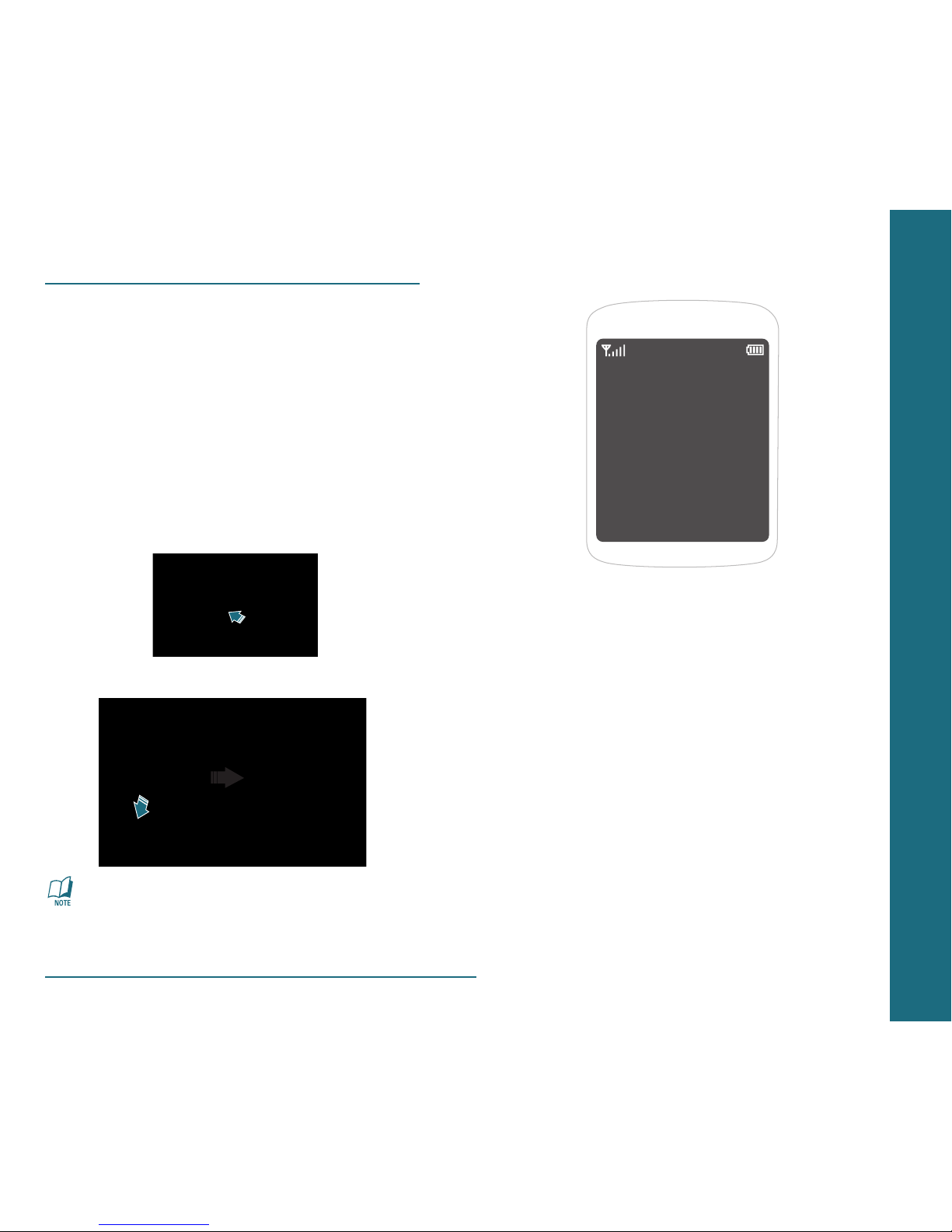
CHAPTER 2
BASIC
OPERATION
This chapter addresses and explains
the basic features of your cellular
telephone including:
Turning the Phone On/Off
Basic Function
To Make an Emergency Call
CHAPTER 2 BASIC OPERATION
14
H �
Charging With the Desk Top
Cradle
Plug the Travel Charger into a
standard AC outlet.
Connect the charging connector
(RED) to the Desk Top Cradle
(RED)
as shown below.
Place your handset in the cradle.
Travel Charger connector and
charger jack have same red color.
You can charge the device if you
match the red color.
BATTERY USAGE
Page 10
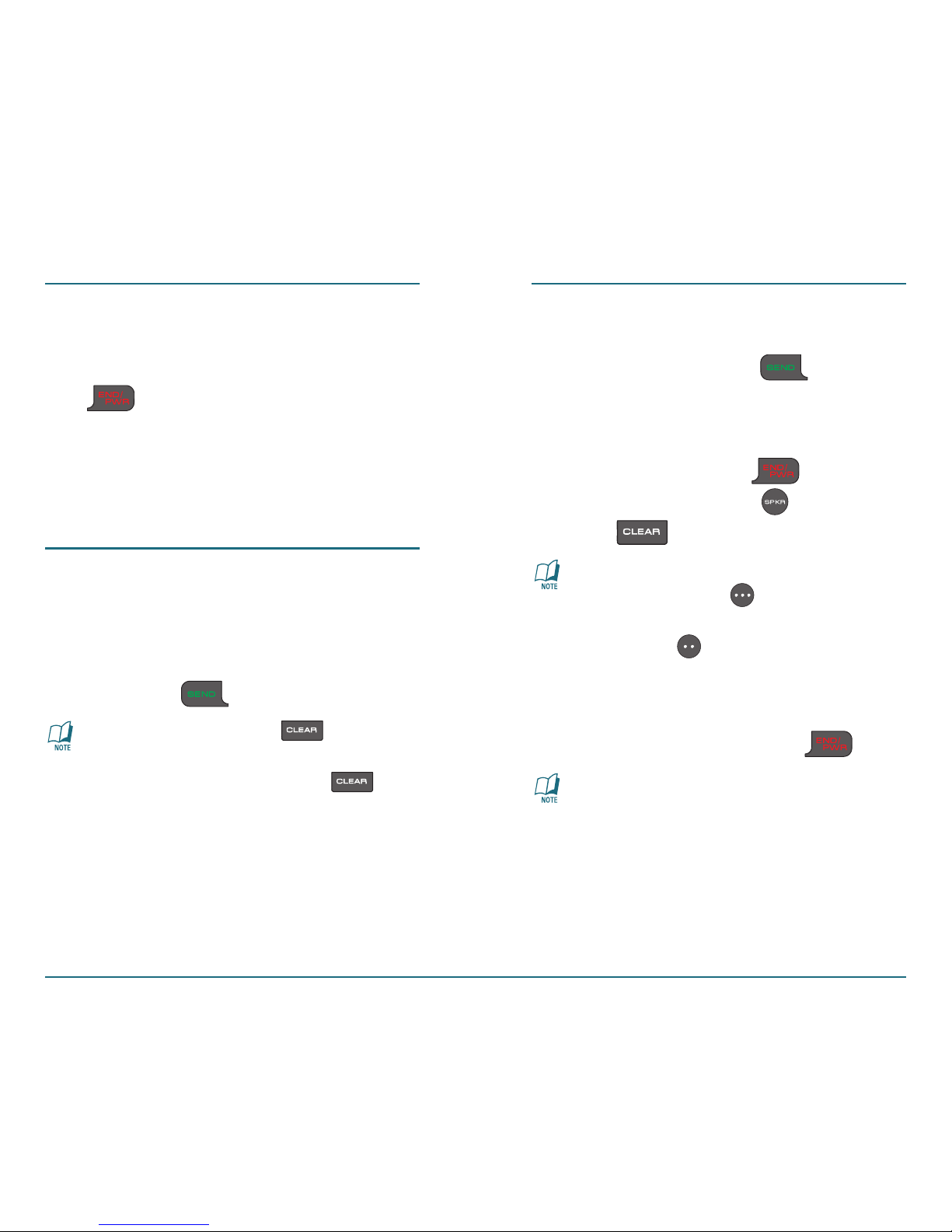
Turning the Phone On/Off
Press and hold the END/PWR Key
for at least 4 seconds.
16 17
TURNING THE PHONE ON/OFF
Making a Call
Enter the area code and phone
number from Idle mode. Press the
Send Key
.
•
Press the Clear Key to clear
one digit at a time.
•
Press and hold Clear Key to
clear all the digits.
•
Idle mode: The mode your phone
is in when it is turned on, but not
making a call or performing any
other activity.
BASIC FUNCTION
Answering a Call
Press the Send Key .
If your answer type is set to
[Any Key], press any key except
the END/PWR Key ,
Speakerphone Key and Clear
Key .
•
To ignore incoming calls, press the
Right Soft
Key [Ignore].
•
To silence the ringer, press the Left
Soft Key [Silence].
Ending a Call
Press the END/PWR Key .
Once the call is completed, a call
summary (displaying the recipient’s
name or number, and the call length)
is displayed.
BASIC FUNCTION
Page 11
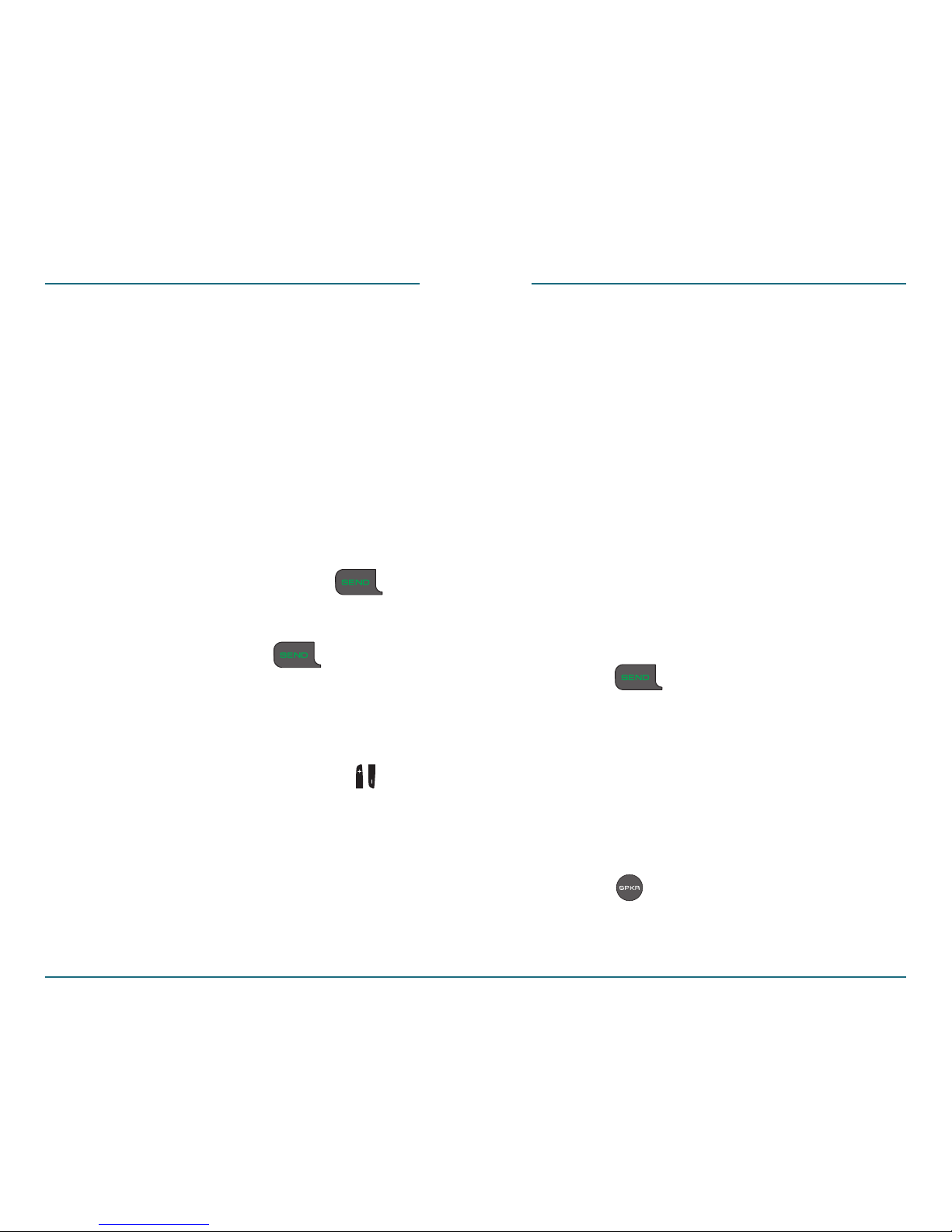
18 19
Caller ID
The caller ID must be stored in Contact
list to display the name and the number
of caller. If the caller information is not
available at Contact list, only phone
number is displayed.
Call Waiting
To answer another call during on
a call, press the Send Key
.
To switch back to the first caller,
press the Send Key
again.
Earpiece Volume Adjustment
To Adjust the Earpiece volume:
Press the Side Volume Keys up
or down during a call.
BASIC FUNCTION
Multi-Party Calls
This function is a network service that
allows up to two people to take part
in a multi-party or conference call
simultaneously.
Call the first participant.
Call the second participant. The
first call is automatically put on
hold.
To join the first participant to a
multi-party call, press the
Send
Key .
Speakerphone
This function enables you to speak on
Speakerphone during a call.
Activates speakerphone during a
call by pressing the
Speakerphone
Key .
BASIC FUNCTION
Page 12
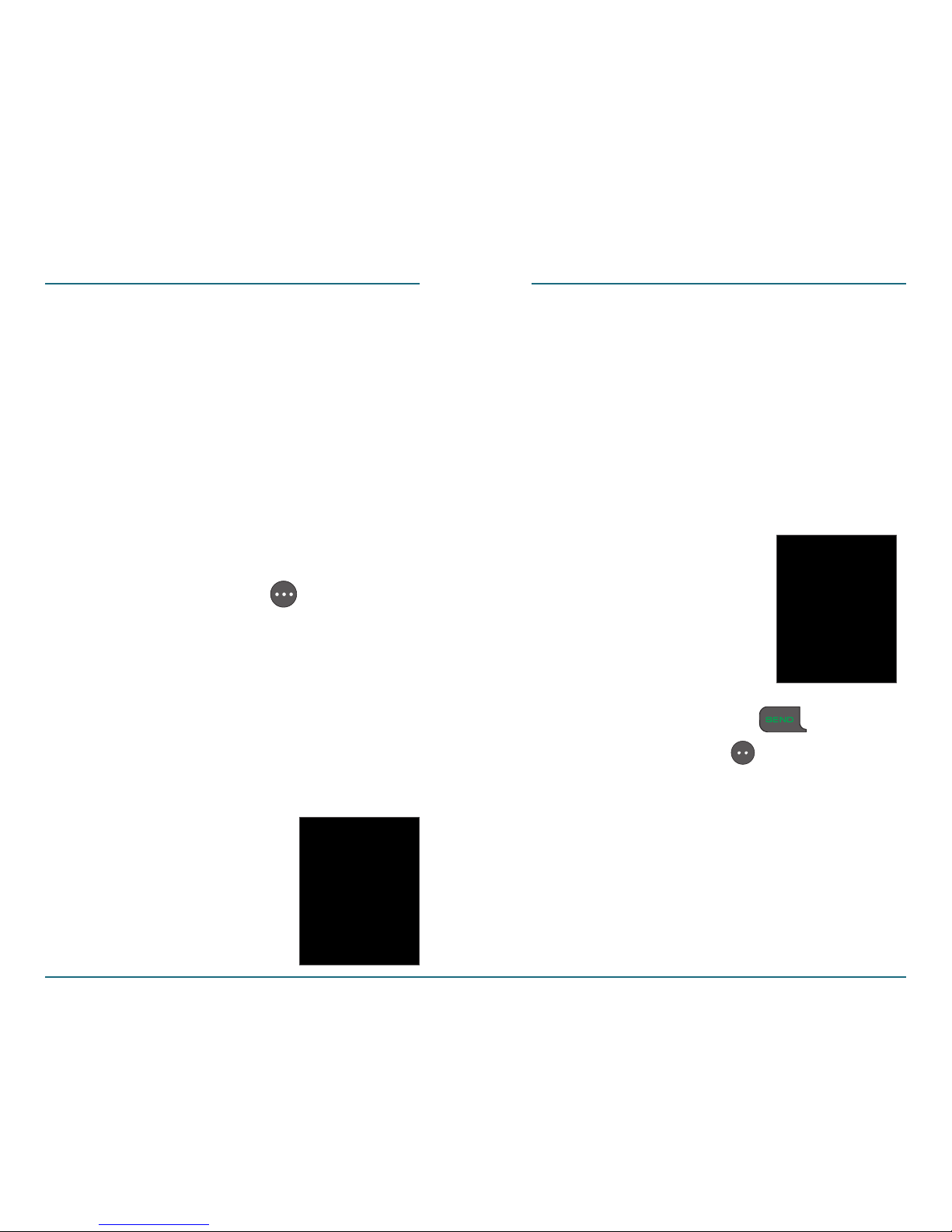
20 21
Add 2-Sec Pause/Wait
Pause codes are used for automatic
systems. (i.e., voice mail, calling card
and etc.) The numbers entered after
the pause will automatically be dialed
after the pause. This feature is useful for
dialing into systems that require a code.
To add pause codes, do the following:
After entering the number, select
the Right Soft Key
[Options].
And take one of the following
options:
Add 2-Sec Pause
— To dial the
contact number, pause for 2
seconds, and dial a secondary
number or extension. “P” appears
in the dialing string.
BASIC FUNCTION
Add Wait
— To dial the contact
number and wait before sending
a secondary number.
The secondary number can be
entered as part of the dial string
or it can be entered manually.
“W” appears in the dialing string.
Press the Send Key to dial
or Left Soft Key
[Save] to store
the number in your contacts.
To add pause codes to phone numbers
in contact list, please take the following
steps.
BASIC FUNCTION
Page 13
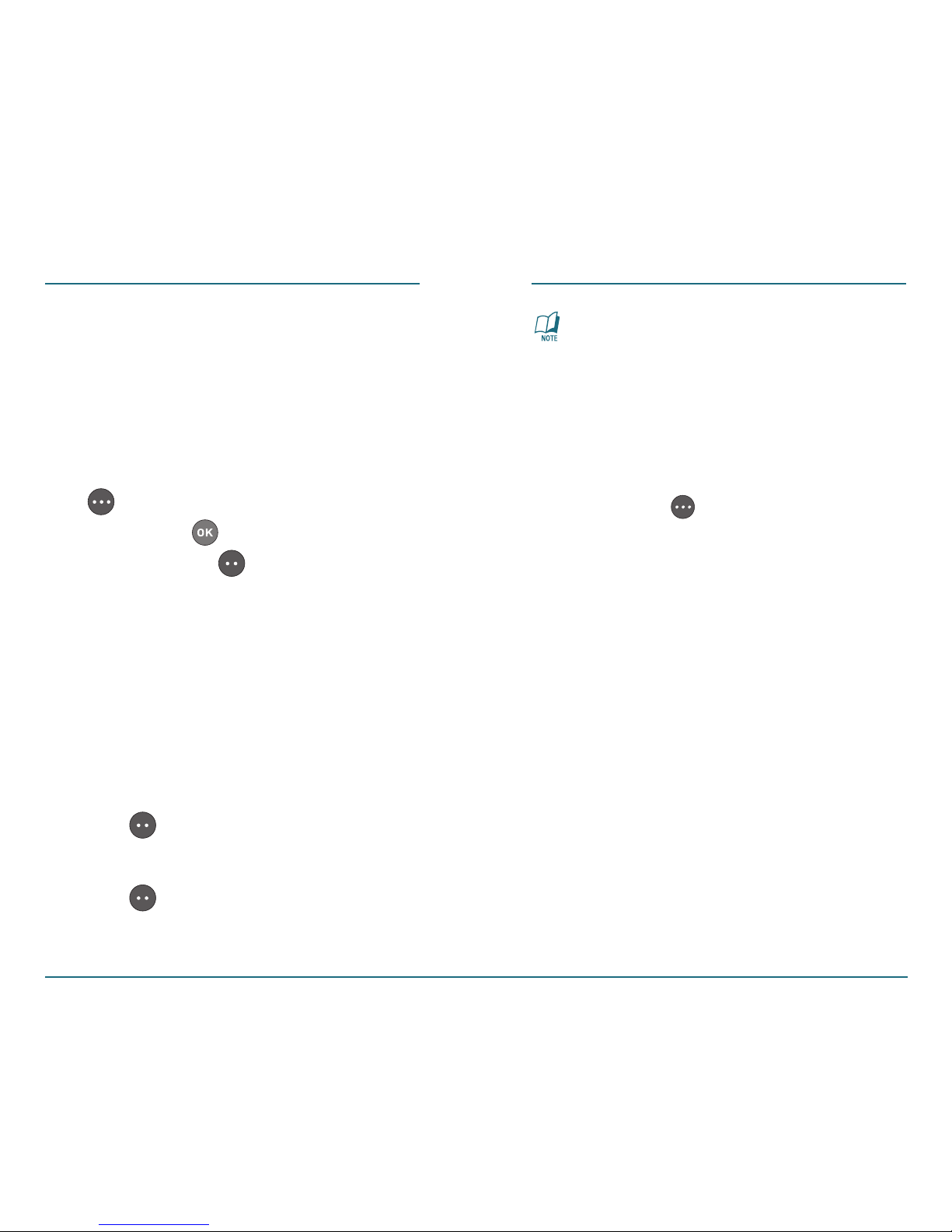
The phone will automatically
unmute in Emergency Call or
Callback mode.
Options During a Call
This function enables you to display
menu options during a call, press the
Right Soft Key
[Options].
Contact List
To review your contacts list.
Recent Calls
To review the Recent Calls List.
Phone Info
To view your phone’s information.
Main Menu
To access the phone’s main menu.
BASIC FUNCTION
22 23
Editing 2-Sec Pause/Wait
Choose Contacts, choose the
contact you wish to modify, and
choose Edit.
Choose Option (Right Soft Key
[Options]) ⁄ Add 2-Sec Pause
or Wait
⁄ ⁄ save by pressing
Left Soft Key
[Save].
Mute (Unmute)
This function temporarily switch your
phone’s microphone off so that the
person you talk to on your phone cannot
hear you.
To turn on the Mute function
during a call, press the Left Soft
Key [Mute].
To turn off, press the Left Soft
Key [Unmute].
BASIC FUNCTION
Page 14

CHAPTER 3
FUNCTIONS
This chapter addresses accessing the
menu and using its functions and
features to customize your phone.
Contacts
Recent Calls
Messaging
Tools
Settings
Phone Info
Voice Recognition
CHAPTER 3 FUNCTIONS
24
This function enables you to make
emergency calls by pressing the 911 Key
.
Press and hold
“911
” the
display reads
”Call 911?”.
Pess Left Soft Key [Yes].
You can also enter 911 using the
keypad.
TO MAKE AN EMERGENCY CALL
Page 15
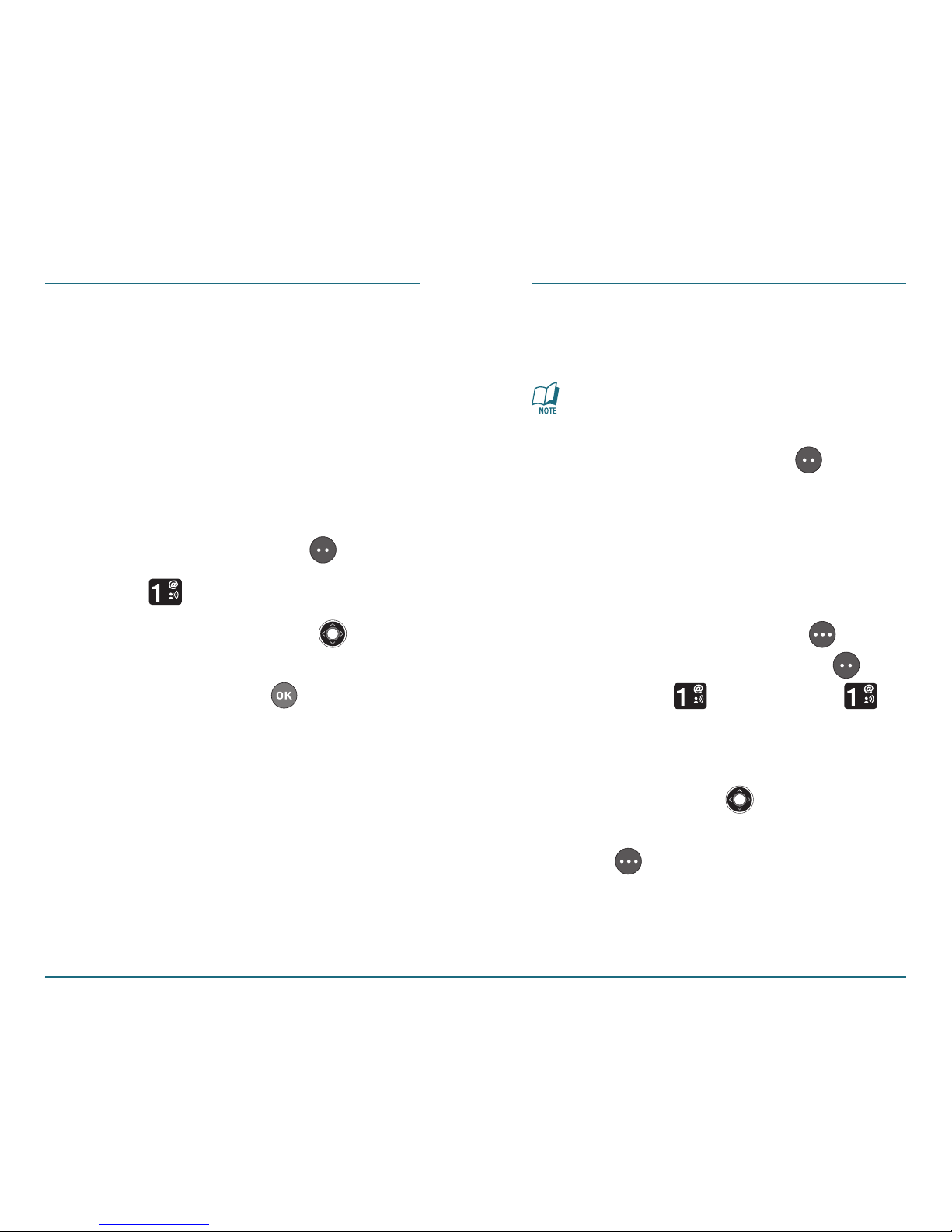
You can store up to 500 contacts in your
phone.
How to Create A New Contact
Using the keypad, enter the
phone number of the contact you
wish to save.
Press the Left Soft Key [Save].
Select [New Contact].
Use the Navigation Key to
scroll to one of the following
options then press
to select:
•
Mobile 1
- The primary mobile
phone number. This is the default.
•
Home
- The home phone number.
•
Work
- The Office phone number.
•
Mobile 2
- The secondary mobile
phone number.
•
Other
- The other phone number.
Using the keypad, enter the name
of the contact.
For more information on Entering
Text see page 50.
Press the Left Soft Key [Save].
Contact List
This function enables you to review and
edit all the entries stored in your contact
list.
Press the Right Soft Key
[Contacts] or Left Soft Key
[Menu] ⁄ [Contacts] ⁄
[Contact List]
.
To manage entries first use the
Navigation Key
to scroll to the
Contact, then press the Right Soft
Key [Options] to select from
the following functions.
26 27
CONTACTS CONTACTS
Page 16
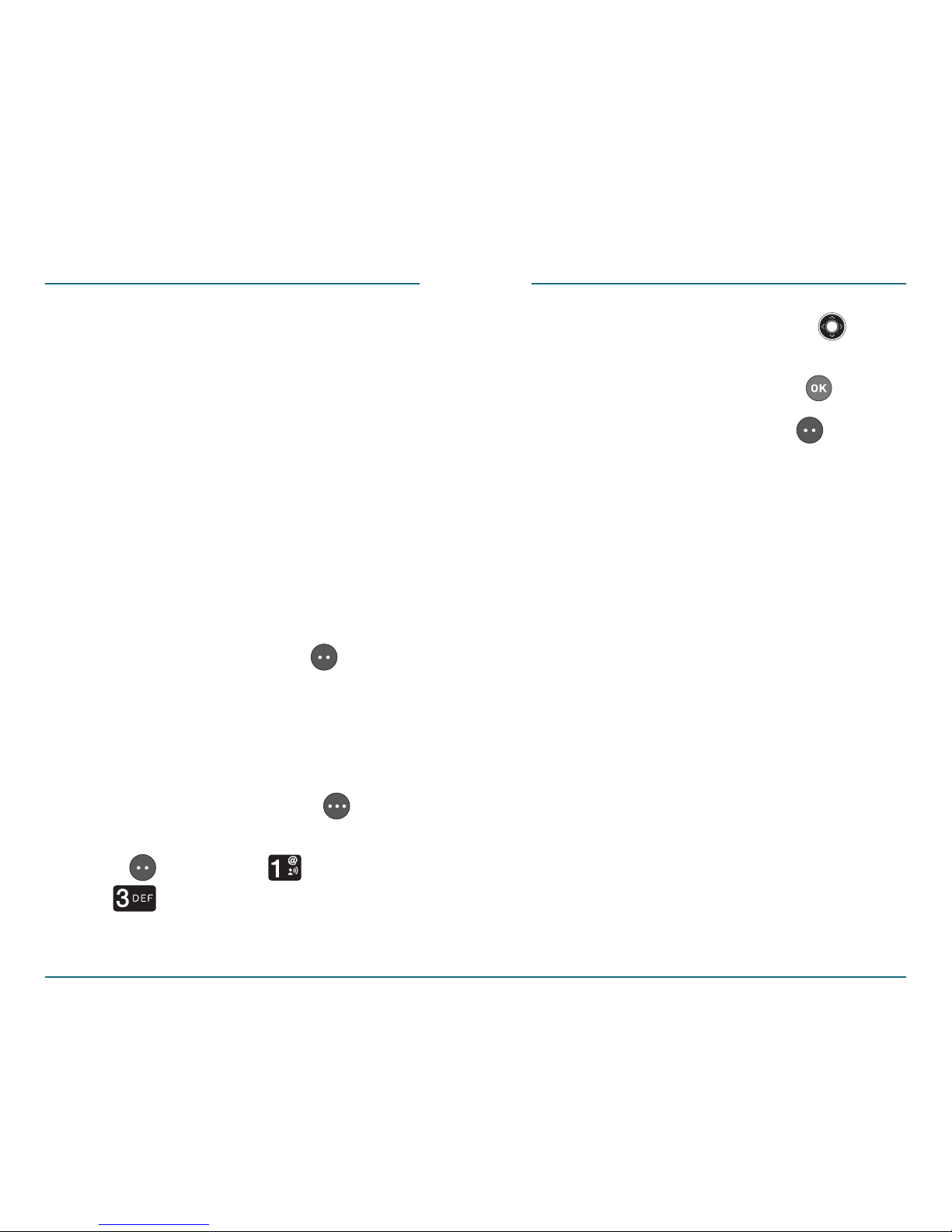
Press the Navigation Key up or
down to scroll to the Contact you
wish to edit, then press
.
Press the Left Soft Key [Edit] to
change the information in one of
the following fields:
•
Name
- The name of the contact.
This number is displayed in the
contact list. If no name is stored,
only the phone number or address
is displayed in the contact list.
•
Mobile1
- The primary mobile
phone number. This is the default.
•
Home
- The home phone number.
•
Work
- The office phone number.
•
Mobile2
- The secondary mobile
phone number.
•
Other
- The other phone number.
28 29
•
New Contact:
To add a New contact.
•
Edit Contact:
To edit a contact.
•
Erase Contact:
To delete a contact.
•
Set as Emergency:
To set as an In
Case of an Emergency number.
•
Send TXT Message:
To create a TXT
message.
•
Erase All:
To delete all names in the
contact list.
To see the entry detail information,
press the Left Soft Key
[View].
Edit Contact
This function enables you to change the
information you have saved for a contact:
Press the Right Soft Key
[Contacts], or press the Left Soft
Key [Menu] ⁄ [Contacts]
⁄ [Edit Contact].
CONTACTS CONTACTS
Page 17
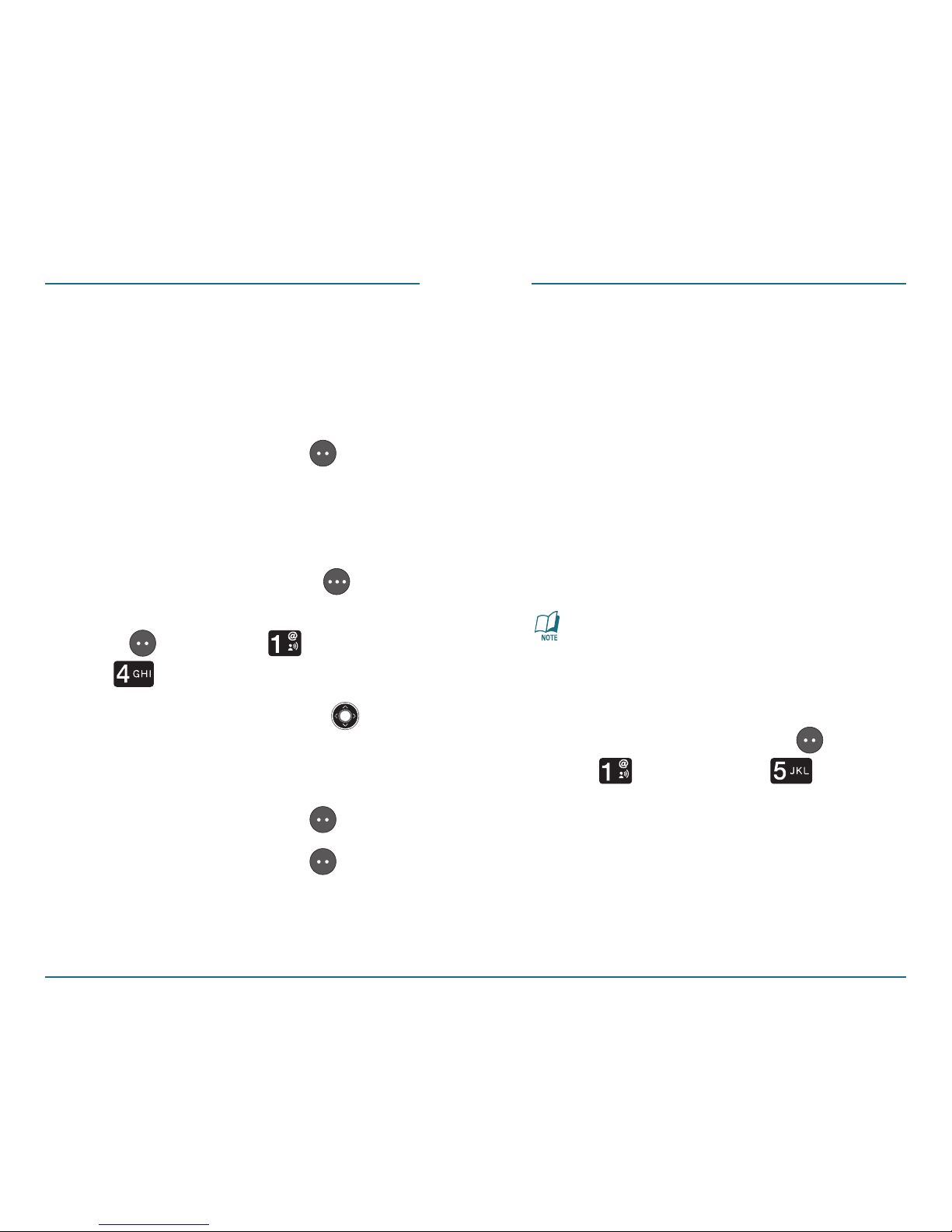
Speed Dials
This function enables you to dial a
number by pressing a Speed Dial number
from Idle mode.
•
Speed Dial 1 has been preprogrammed
to dial your voicemail and cannot be
changed.
•
Speed Dials, 97, 98, and 99 provide
access to Verizon Wireless phone
account information.
Idle mode: The mode your phone
is in when it is turned on, but not
making a call or performing any
other activity.
Press the Left Soft Key [Menu]
⁄ [Contacts] ⁄ [Speed
Dials].
30 31
•
Ringtone
- A selective ringtone for
each caller.
•
Picture
- You can assign pictures
transmitted via EMS network.
Press the Left Soft Key [Save]
to save the changes.
Erase Contact
Press the Right Soft Key
[Contacts], or press the Left Soft
Key [Menu] ⁄ [Contacts]
⁄ [Erase Contact].
Press the Navigation Key up
or down to select the contact you
wish to delete.
Press the Left Soft Key [Erase].
Press the Left Soft Key [Yes].
CONTACTS CONTACTS
Page 18
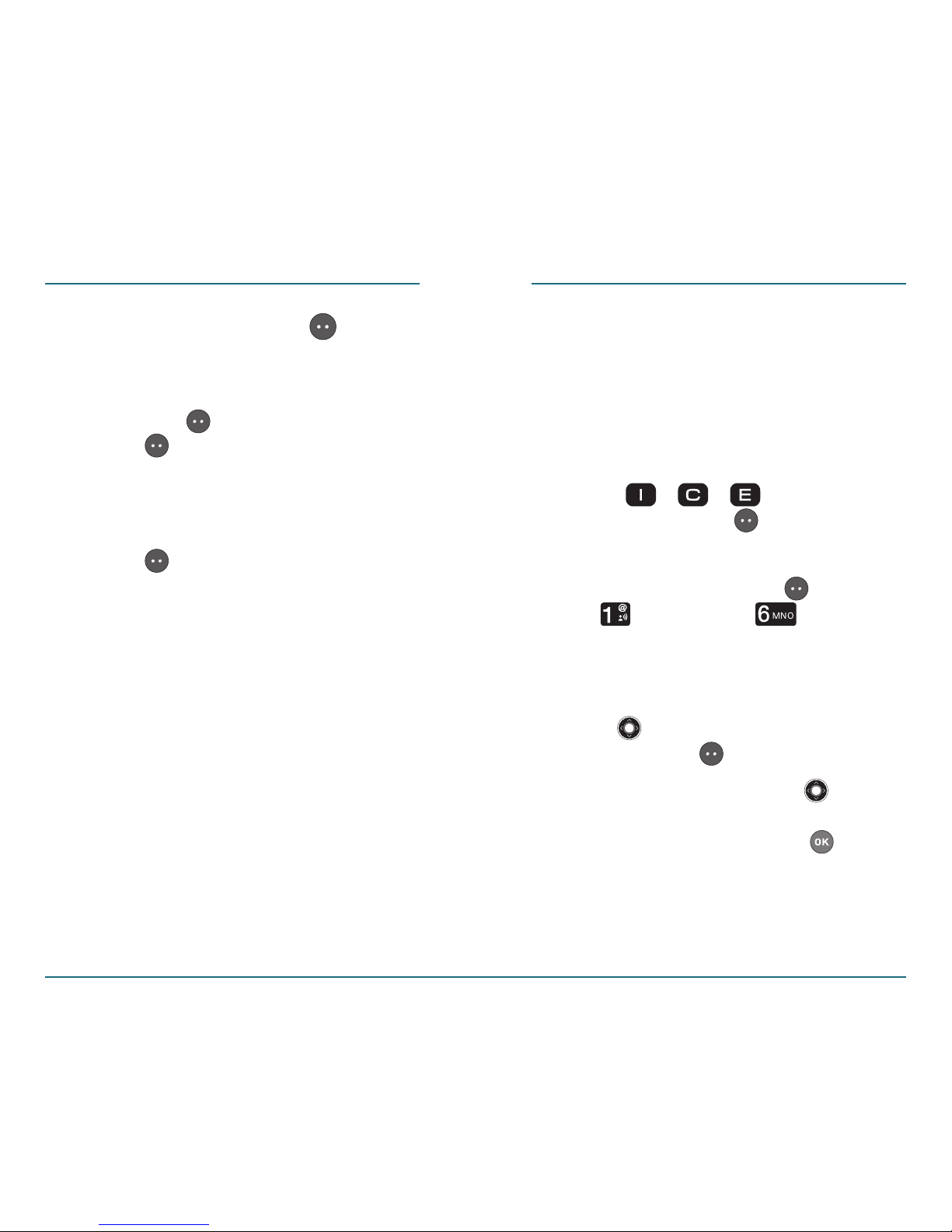
32 33
Press the Left Soft Key
[Assign].
•
From Contacts:
Press the Left
Soft Key
[View] ⁄ Left Soft
Key [Assign], and “Speed
Dial Number Assigned” will be
displayed.
•
Enter Number:
Press the Left Soft
Key [Save] and “Contact Saved
and Added as Speed Dial Number”
will be displayed.
•
97 - #BAL:
For the billing balance.
•
98 - #MIN:
For the minutes used.
•
99 - #PMT:
To pay a bill with a onetime payment or other payment
option.
CONTACTS CONTACTS
In Case of Emergency Contacts
This function enables you to organize
your emergency contacts and
information.
H
Adding Emergency Contacts
•
1: Press , , , then press
the Left Soft Key [Yes].
OR
Press the Left Soft Key [Menu]
⁄ [Contacts] ⁄ [In Case of
Emergency].
2: Choose Contact 1, Contact 2, or
Contact 3 by pressing the
Navigation
Key up or down, then press the
Left Soft Key
[ASSIGN].
3: Press the
Navigation Key up or
down to select From Contacts or
Enter Number, then press
.
Page 19
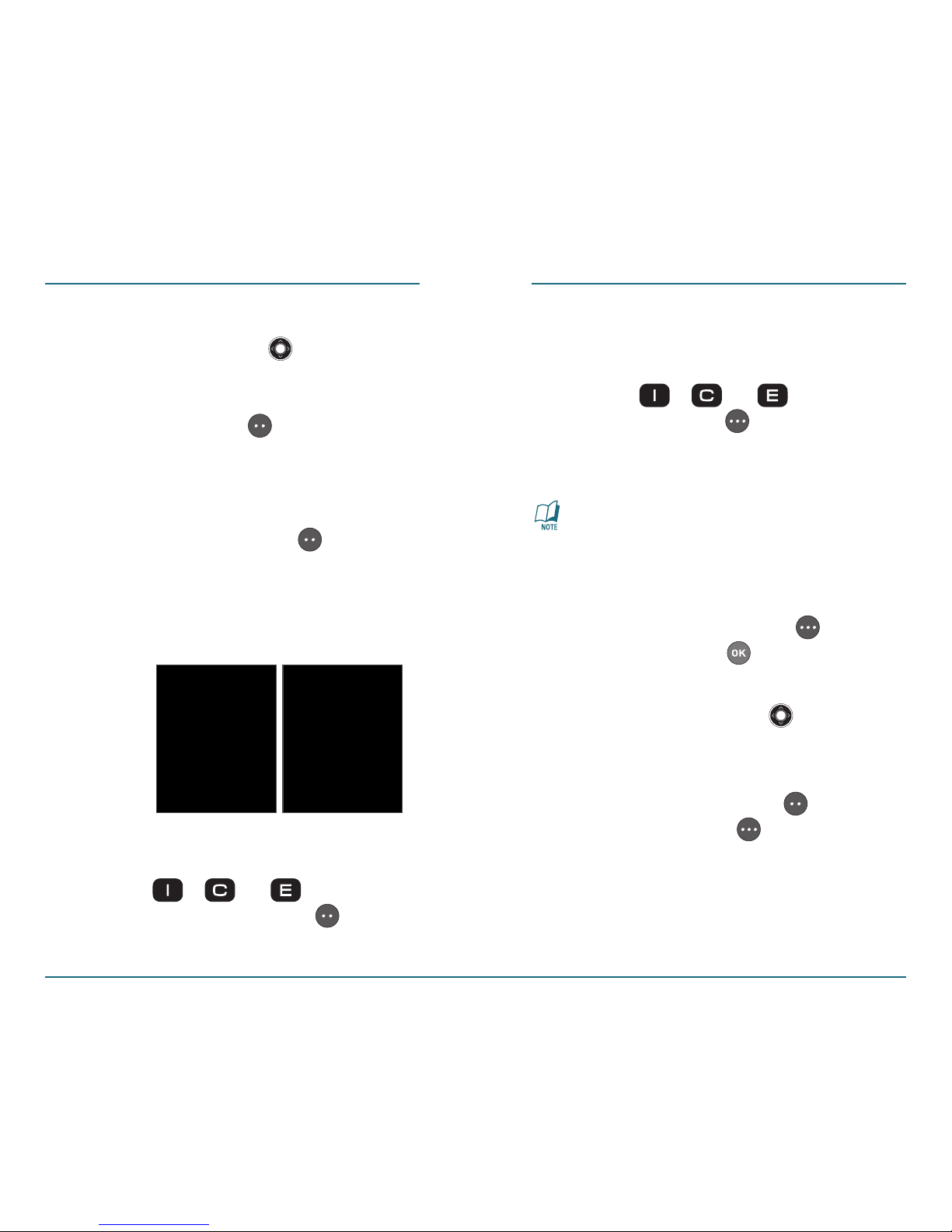
4: If From Contacts is selected, using
the Navigation Key
scroll to
search for a phone number which is
stored in the contacts list, then press
the Left Soft Key [Select].
5: If Enter Number is selected, using
the keypad enter the Name and
Number of the contact, then
press the Left Soft Key
[Save].
Once your phone is programmed
with your information, press and
hold one of these keys to call the
programmed contact.
H
Calling an Emergency Contact
•
Press the , or Key shortly
and press the Left Soft Key
[Call]
to call the assigned caller.
CONTACTS CONTACTS
H �
Sending a Message to an
Emergency Contact
•
Press the , or then press
the Right Soft Key [Message] to
send a message to the emergency
contact.
For further information on sending
Text Messages, see page 47.
H �
Organizing Emergency Contacts
•
1: Press the Right Soft Key
[Contacts]. Press to select [In
Case Of Emergency].
2: Press Navigation Key
up or
down to select the contact you
would like to organize.
3: Press the Left Soft Key
[View]
or Right Soft Key [Options].
Following options are available:
Call, Reassign and Unassign.
•
Call
- To call the contact assigned
to that In Case of Emergency Key.
34 35
Page 20
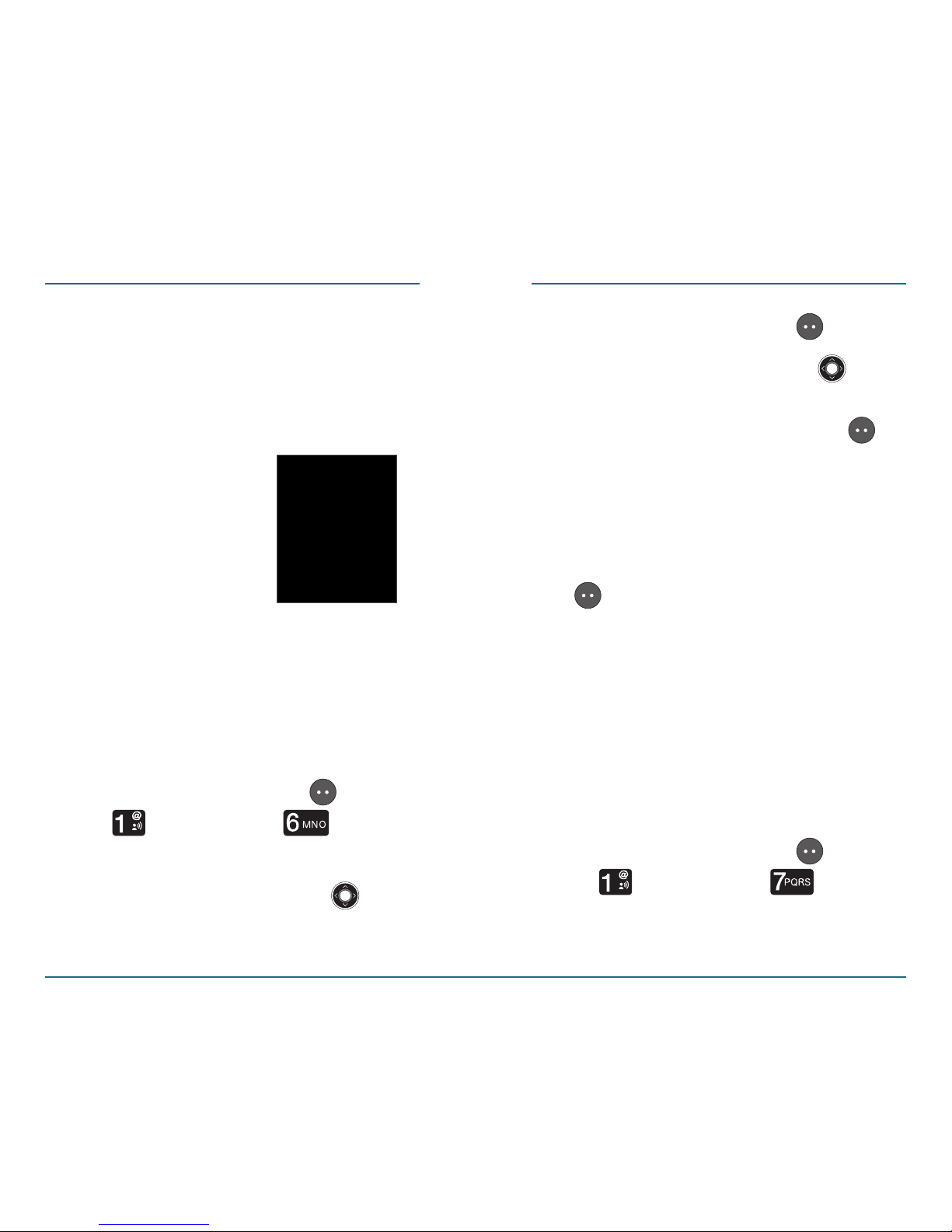
•
Reassign
- To assign a new contact
to that In Case of Emergency key.
•
Unassign
- To delete the contact
from that In Case of Emergency
key.
H
Personal Info
This function enables you to add
personal notes, including allergies,
medications and other health
information.
Press the Left Soft Key [Menu]
⁄ [Contacts] ⁄ [In Case
of Emergency
].
Press the Navigation Key up
or down to select “Personal Info“.
CONTACTS CONTACTS
Press the Left Soft Key [View].
Press the Navigation Key up
or down to choose Note 1, 2 or 3,
then press the Left Soft Key
[Add].
Using the keypad, enter the
information you would like to
add, then press the Left Soft Key
[Save].
My Name & Number
This function enables you to create your
own business card, so that you can send
all your details upon request by TXT
message.
H
Enter Your Name
Press the Left Soft Key [Menu]
⁄ [Contacts] ⁄ [My
Name & Number
].
36 37
Page 21
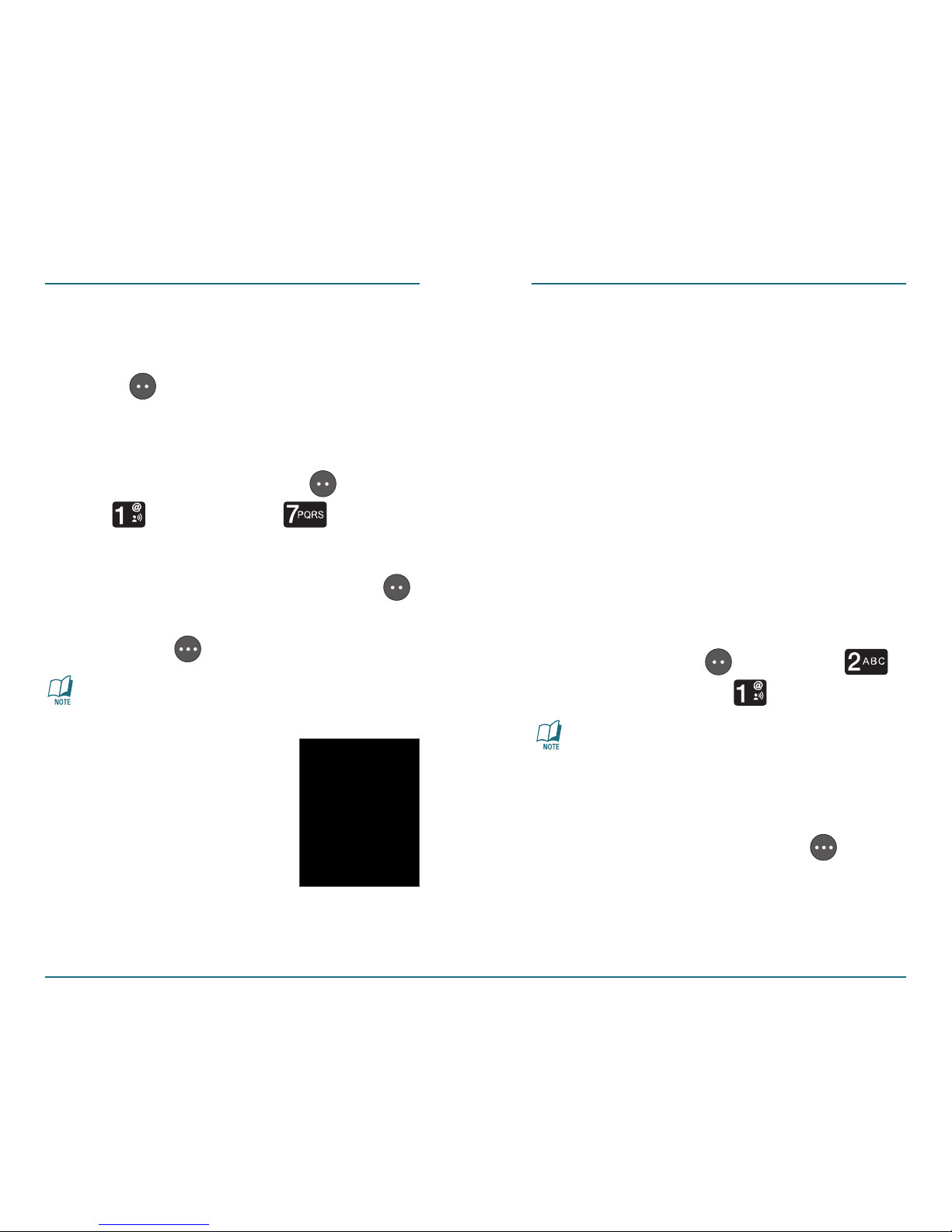
38 39
CONTACTS RECENT CALLS
When you place, miss, or receive a call, a
record of the call is saved in Recent Calls,
which is a listing of the different types of
calls you can either receive or make. The
following items will appear in this menu:
Missed Calls, Dialed Calls, Answered Calls,
All Calls, and Call Timers.
Missed Calls
Displays any missed calls.
To see a list of the 90 most
recently missed calls, press the
Left Soft Key
[Menu] ⁄
[Recent Calls] ⁄ [Missed Calls].
If the number is already stored in
your contacts, only the name appears.
If the number is not stored, only the
phone number appears.
Press the Right Soft Key
[Options] for the following:
Details, Save, Send TXT Message,
Erase & Erase All.
Enter your name in the “My
Name” field. Press the Left Soft
Key [Save].
H
Edit Your Name and Number
Press the Left Soft Key [Menu]
⁄ [Contacts] ⁄ [My
Name & Number
].
To edit press the Left Soft Key
[Edit] or to send press the Right
Soft Key
[Send].
For more information on sending text
messages see page 47.
Page 22
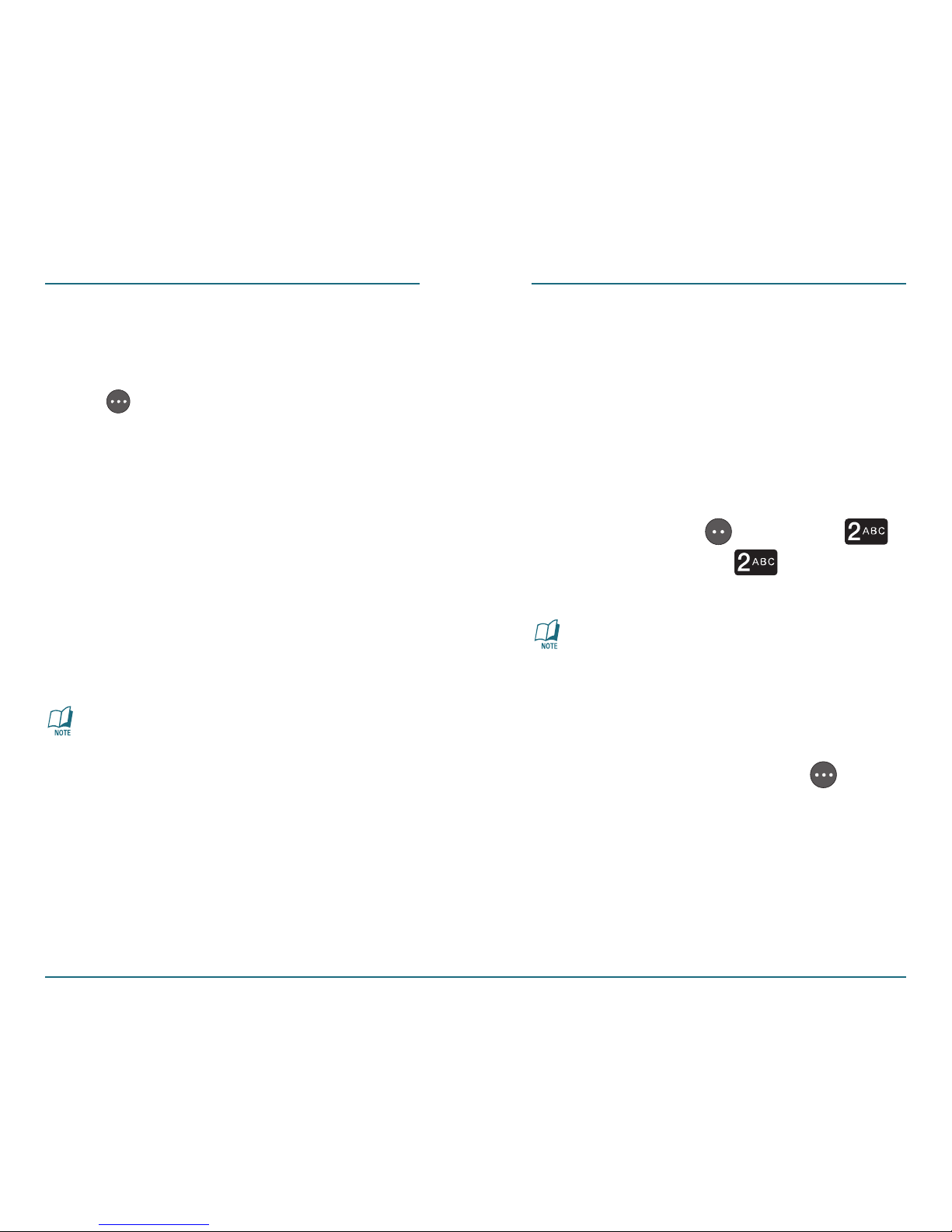
40 41
RECENT CALLS RECENT CALLS
Dialed Calls
Displays the dialed calls list showing the
time and date of dialed calls as well as
the number or name of the person you
called.
You can see a list of the 90 most
recently dialed numbers. Press the
Left Soft Key
[Menu] ⁄
[Recent Calls] ⁄ [Dialed
Calls].
If the number is already stored in
your contacts, the name appears.
If the number is not stored with
a contact name, only the phone
number appears.
Press the Right Soft Key
[Options] for more options.
For further details on the options
available, see Missed Calls on page
39.
•
Details:
Displays details about the
caller if entered in the Contact
List. Press the Right Soft Key
[Options] for the following
options: Call, Set Speed Dial, Add
Picture ID, Set as Default, Erase
Contact, Send TXT Message.
•
Save:
Save the phone number.
•
Send TXT Message:
To send a TXT
message to the caller.
•
Erase:
To erase a missed calls entry.
•
Erase All:
To erase all missed calls
entries.
Options may vary based upon
whether or not you have already
saved the name or number.
Page 23
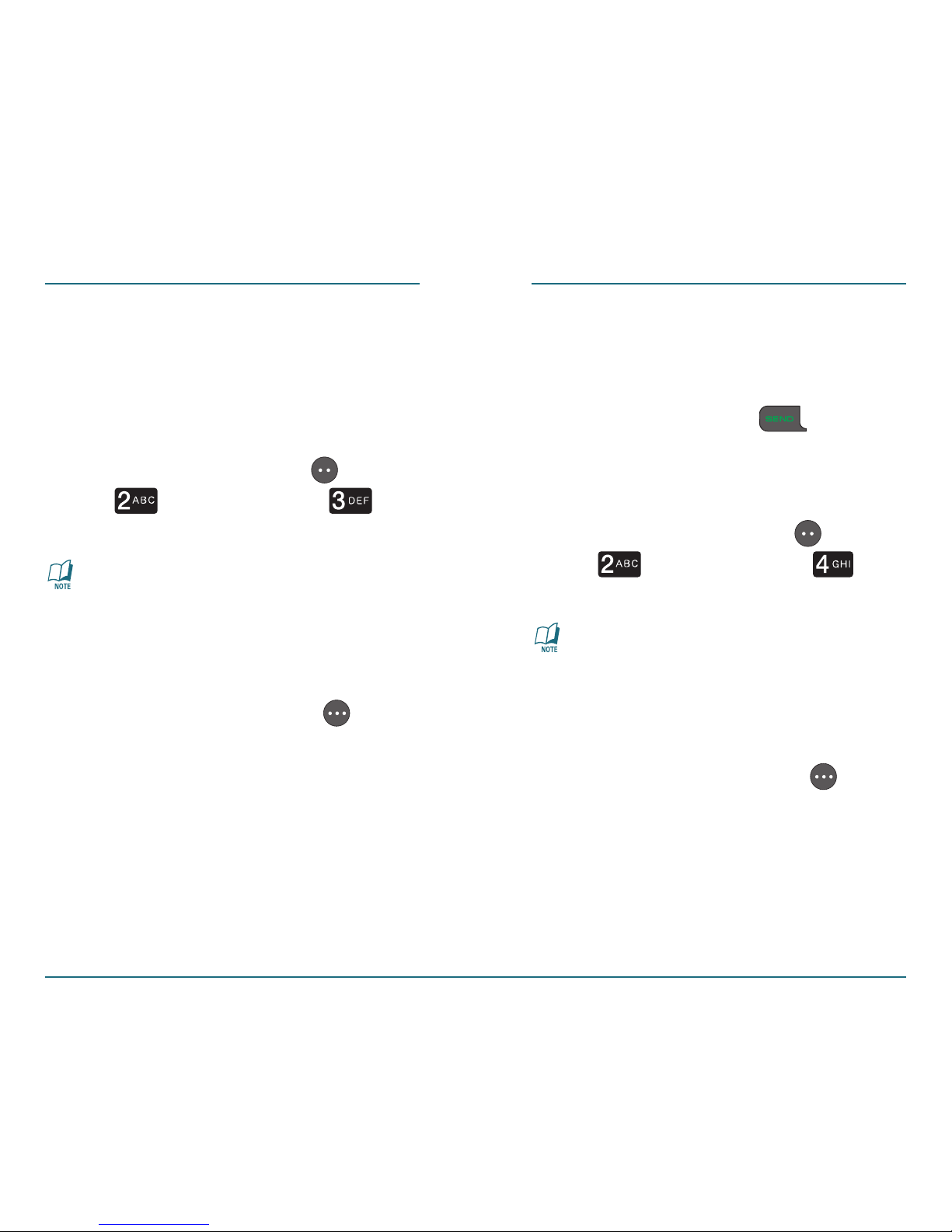
42 43
Answered Calls
This function displays the answered calls
list showing the name and number of
caller. You can also see the time and the
date of the answered call.
Press the Left Soft Key [Menu]
⁄ [Recent Calls] ⁄
[Answered Calls].
If the number is already stored in
your contacts, the name appears.
If the number is not stored with
a contact name, only the phone
number appears.
Press the Right Soft Key
[Options] for more options.
For further details on the options
available, see Missed Calls on page
39.
All Calls
This function enables you to view all
missed, received, or dialed call records.
Press the Send Key to view
All Calls.
OR
Press the Left Soft Key [Menu]
⁄ [Recent Calls] ⁄ [All
Calls].
If the number is already stored in
your contacts, the name appears.
If the number is not stored with
a contact name, only the phone
number appears.
Press the Right Soft Key
[Options] for more options.
For further details on the options
available, see Missed Calls on page
39.
RECENT CALLS RECENT CALLS
Page 24
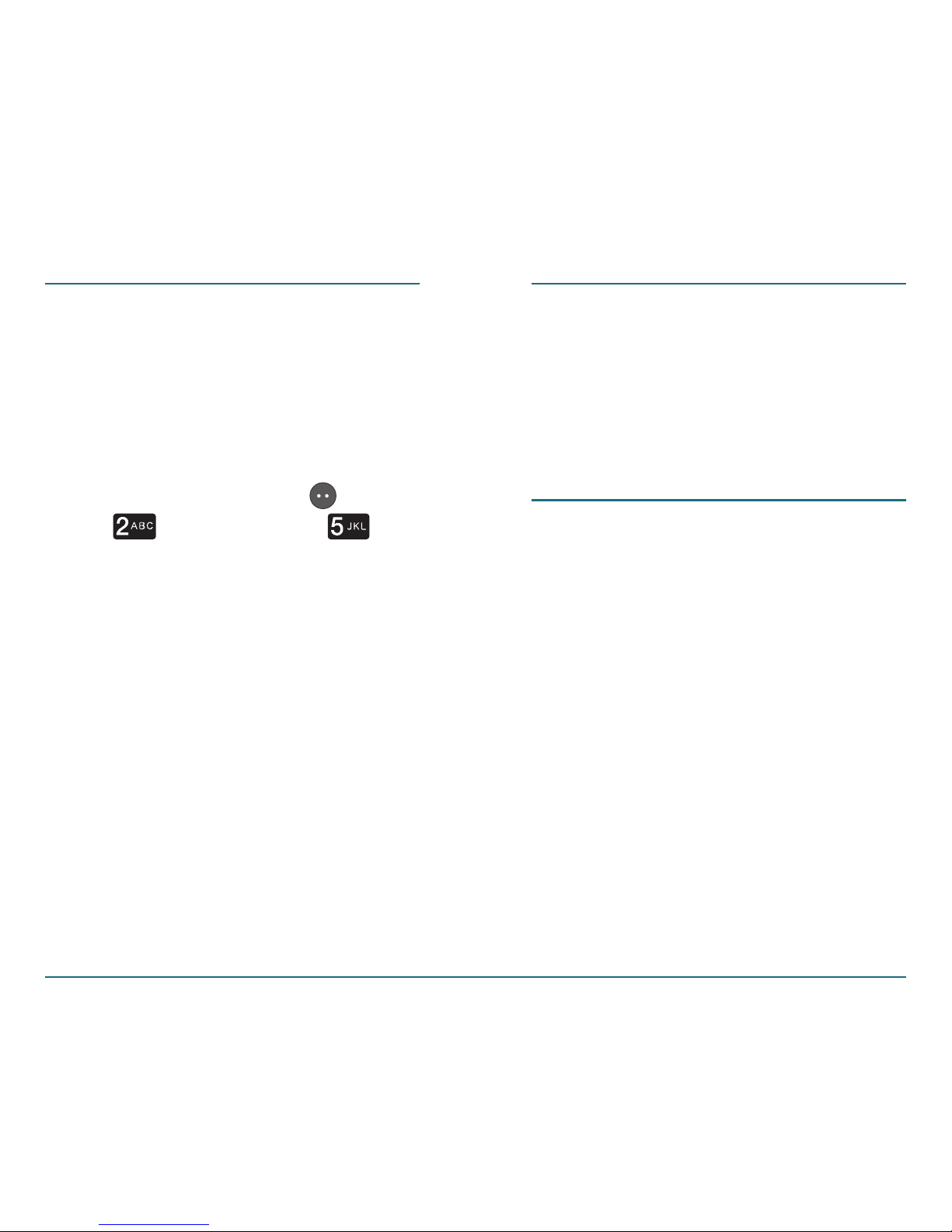
44 45
Call Timers
This function displays information on call
times. The 7 timers include the following:
Last Call, All Calls, Received Calls, Dialed
Calls, Last Reset, Roam Calls, Lifetime
Calls:
Press the Left Soft Key [Menu]
⁄ [Recent Calls] ⁄
[Call Timers].
•
Last Call:
Displays the length of
last call.
•
All Calls:
Displays the length of all
calls.
•
Received Calls:
Displays the length
of all received calls.
•
Dialed Calls:
Displays the length of
all calls you’ve placed.
•
Last Reset:
Displays the last date
and time you reset the Call Timers.
•
Roam Calls:
Displays the roaming
call time.
RECENT CALLS RECENT CALLS
•
Lifetime Calls:
Displays the length
of calls for the lifetime of the
phone.
MESSAGING
In the Messaging Menu, you can access
your Voice Mail Box, and Send and
Receive Text Messages. You can also send
and receive text messages that contain
graphics and sounds.
Voice Mail
If someone calls when you’re away from
your phone or when your phone is off,
they can leave a Voice Mail message.
Later, you can check your Voice Mail to
listen to it. You’ll need to set up your
Voice Mailbox before you can begin
retrieving your messages. Here’s how to
listen to your voice mail:
Page 25
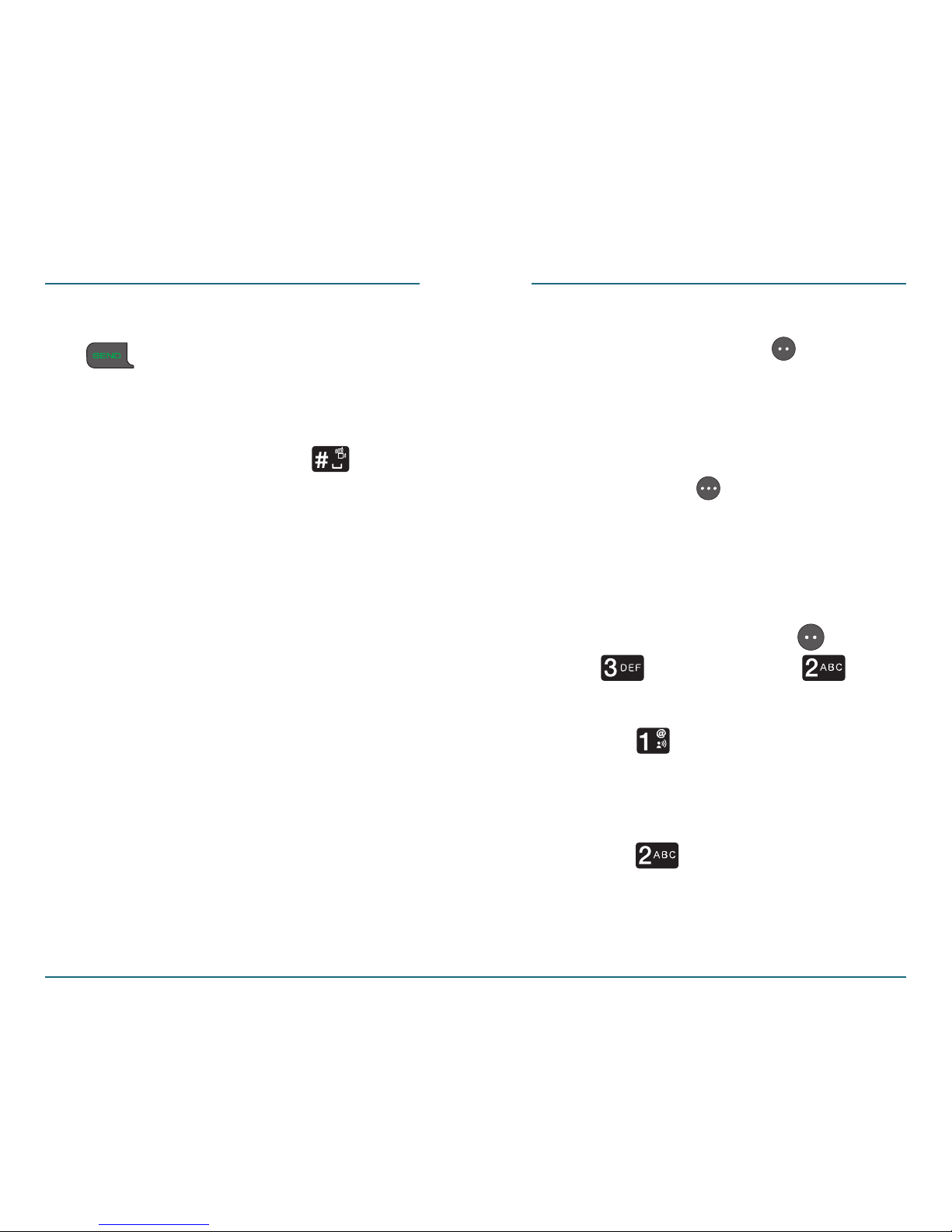
46 47
MESSAGING
•
1: To hear the message now, press
the Left Soft Key
to select
CALL then follow the audio
prompts.
2: If you’d rather listen to your
message later, press the Right
Soft Key to select CANCEL.
Send TXT Message
To write and send a text message, do the
followings:
Press the Left Soft Key [Menu]
⁄ [Messaging] ⁄
[Send TXT Message].
Select [Contact] and you can
select the number or person.
OR
Select [Enter Number] and
you can enter a phone number
directly.
Dial *86 (*VM) then SEND Key
from your phone.
An easy-to-follow setup tutorial
will begin. (If you hear a system
greeting instead, press
to
interrupt it.)
Follow the instructions to set
up your new password and
record a greeting. Your phone
will play an alert tone and your
phone’s screen will show you the
Voicemail icon to tell you that
you have a message. Once you’ve
set up your Voice Mailbox, you
can listen to your messages in a
couple of different ways.
If your phone notifies you that
you have a message, your screen
will display two options:
MESSAGING
Page 26
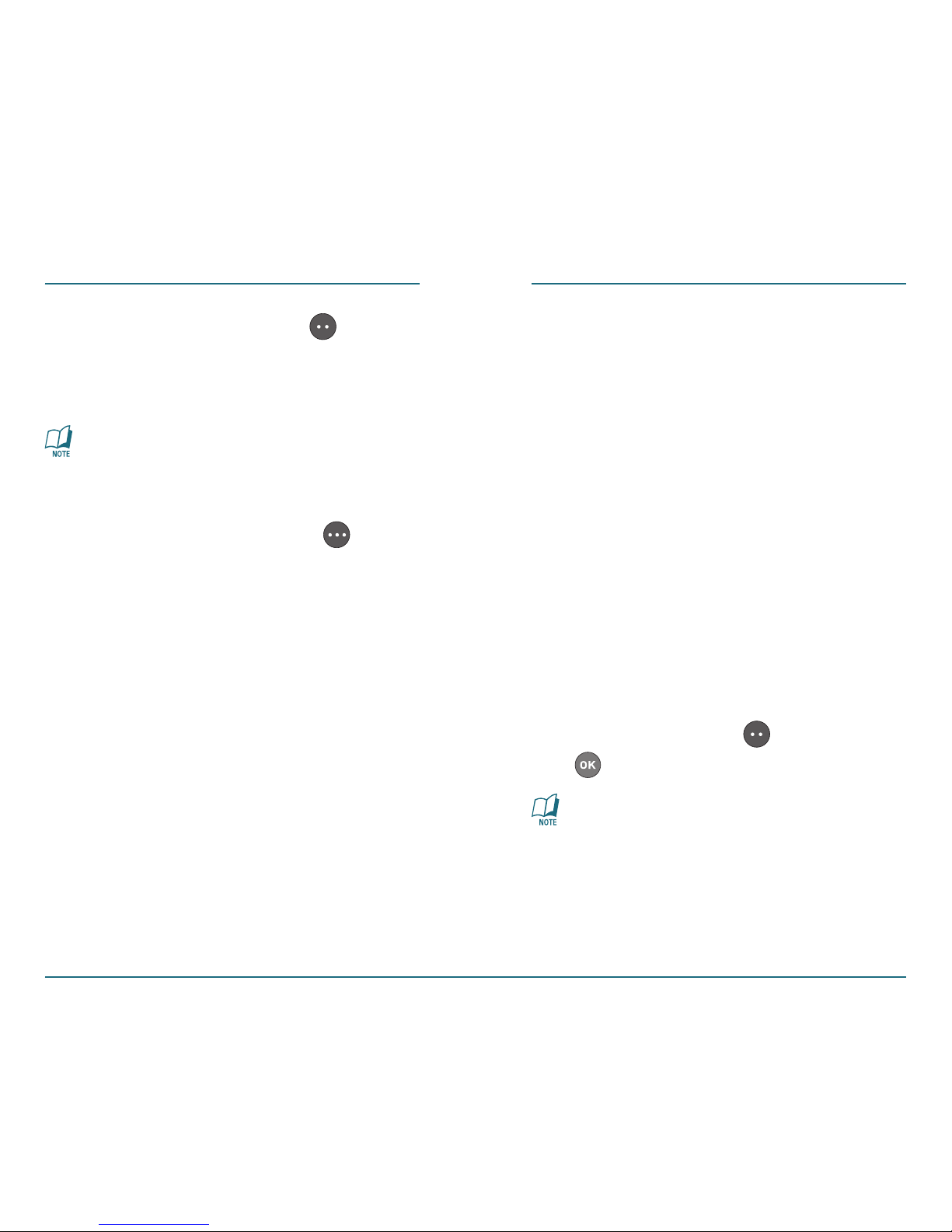
48 49
Press the Left Soft Key [Next].
Using the keypad, input the text
of your message.
To learn more about Entering Text
and Input Modes, please see page
50.
Press the Right Soft Key
[Options] to perform one of the
following actions: Entry Mode,
Save as Draft, Add Phrase, Add
Recipient, Add Sound, Add Image,
Add Name Card, Save Phrase, or
Cancel Message.
•
Entry Mode:
To change
entry mode. [Abc][ABC][123]
[Word][Symbols]
•
Save As Draft:
To save message in
draft folder.
•
Add Phrase:
To insert already
written sentences in TXT message.
MESSAGING MESSAGING
•
Add Recipient:
To add another
phone number.
•
Add Sound:
To insert a sound in
your TXT message.
•
Add Image:
To insert a simple
graphic image in TXT message.
•
Add Name Card:
To insert your
name card in the TXT message.
•
Save Phrase:
To save written
sentences in TXT message.
•
Cancel Msg:
To cancel the sent TXT
message.
To send the text message, press
the Left Soft Key [Send] or
.
You can also send and receive E-mail
by entering an E-mail address in the
“Enter Number” field.
Page 27

50 51
Entering Text
This functions enables you to input text
in your phone.
Input Modes
You can select from the following modes
to enter text : Abc/ABC/123/Word/
Symbols.
The default mode for entering text
in a Text Message is the Word Mode.
Abc/ABC/abc Mode
Press the Right Soft Key [Options]
⁄ [Entry Mode]. Select Abc for
sentence case or ABC for upper case.
MESSAGING MESSAGING
123 Mode
To enter a number in Abc/ABC or Word
mode, keep pressing the desired number
key until the number is appeared.
Press the Right Soft Key
[Options] ⁄
[Entry Mode].
Word (T9) Mode
The word you are typing appears on the
display. It may likely change with each
key you press.
For example, press ,
, , ,
in sequence to input
”hello”.
Word (T9) Mode is the default mode
for entering text in a Text Message.
Page 28

52 53
MESSAGING MESSAGING
Symbol Mode
You can input punctuation, special
characters, and symbols in this mode.
The following illustrates the function
assigned to each key in the A
lpha
Editor.
Abc - Press to change mode.
[Abc][ABC][123][Word][Symbols]
KEY FUNCTION
Next - Press to view the next
matching word if the highlight
ed word is not the word you
intended in Word input mode.
KEY FUNCTION
Space - Press to accept a word
and add a space.
Caps Lock - Press to select a
letter case of the standard text
input or T9 text input mode.
[Abc], [ABC] and [abc] indicate
the standard text input. [Word],
[WORD] and [word] indicate the
predictive text input. Press and
hold to change mode.
OK - Confirm the letters and
numbers you entered.
Clear - Press to delete a charac-
ter to the left of the cursor.
Page 29

Standard Input Mode
Use the number keys to enter letters,
numbers and characters.
Enter letters using the keypad as
follows:
When entering . @ ? ! - , & : ’ / 1,
press repeatedly.
54 55
MESSAGING MESSAGING
Inbox
This function enables you to send and
receive text messages. Upon receiving
an incoming message, you will hear an
alert tone and the below message will be
displayed. For additional information on
how to choose an alert tone, see page 93.
H
New Message
Press the Left Soft Key [View]
to view now or Right Soft Key
[Cancel] to view later.
Press
1 Time
Press
2 times
Press
3 times
Press
4 times
Press
5 times
Keypad
A
D
G
J
M
B
E
H
K
N
C
F
I
L
O
2
3
4
5
6
A
D
G
J
M
P
T
W
Q
U
X
R
V
Y
S
8
Z
7
T
9
Page 30

56 57
H
Received Message
Press the Left Soft Key [Menu]
⁄ [Messaging] ⁄
[Inbox].
Press the Left Soft Key [View].
To reply after viewing a message,
press the Left Soft Key
[Reply].
Using the keypad type in your
text, then press
to send the
reply.
If you receive a message with a
sound, press the Right Soft Key
[Options] to reply to the message.
For more options, press the Right
Soft Key
[Options].
•
Erase:
To erase a message:
Select Erase.
Press the Left Soft Key [Yes].
MESSAGING MESSAGING
•
Forward:
To forward the message:
Select Forward.
Press [Contact] to select
from the Contacts list. Press the
Navigation Key
up or down
to select the contact then press
the Left Soft Key [Select] to
select the contact.
OR
Press [Enter Number], then
use the keypad to enter the
phone number of the message
recipient.
Press the Left Soft Key
[Next].
Press the Left Soft Key
[Send].
•
Add to Contacts:
To save number to
contacts. For further details, see
How
to Create A New Contact on page 26.
Page 31

58 59
•
Save Objects:
To save an image or
sound that you have received in a
message:
Select Save Objects.
Press the Left Soft Key
[Save].
•
Lock & Unlock:
Select “Lock” to
lock the message or “Unlock” to
unlock the message. Unlock will
only appear if you have locked the
message.
•
Images: If you download the
image, it will be stored in the
“Wallpaper” menu in the Settings
Menu.
•
Sounds: If you download the
sound, it will be stored in the
“Ringtone” menu in the Settings
Menu.
MESSAGING MESSAGING
H
Inbox Options
In the Inbox list, you have the
following options when you press the
Right Soft Key
[Options]: Erase,
Erase Inbox, and Lock & Unlock.
•
Erase:
To erase an inbox message:
Press the Left Soft Key
[Menu] ⁄ [Messaging] ⁄
[Inbox].
Press the Right Soft Key
[Options] ⁄ [Erase].
To erase press the Left Soft Key
[Yes].
•
Erase Inbox:
To erase all inbox
messages:
Press the Left Soft Key
[Menu] ⁄ [Messaging] ⁄
[Inbox].
Press the Right Soft Key
[Options] ⁄ [Erase Inbox].
Page 32

60 61
MESSAGING MESSAGING
To erase all press the Left Soft
Key [Yes].
•
Lock & Unlock:
Select “Lock” to lock
the message or “Unlock” to unlock
the message.
Press the Left Soft Key
[Menu] ⁄ [Messaging] ⁄
[Inbox].
Press the Right Soft Key
[Options] ⁄ [Lock/Unlock].
To lock the message press the
Left Soft Key
[Yes].
Lock will only appear as an option
in the menu if you have Locked a
message.
Drafts
You can view saved drafts to text
messages here.
Press the Left Soft Key [Menu]
⁄ [Messaging] ⁄
[Drafts].
Press the Right Soft Key
[Options], and you can choose
from the f
ollowing:
•
Erase:
Erase a draft message.
•
Erase Drafts:
Erase all draft
messages.
•
Lock & Unlock:
Select “Lock” to
lock the message or “Unlock” to
unlock the message.
You will only see “Unlock” as an
option in the menu if you have
Locked a message.
Press the Left Soft Key [Edit].
For further details, see Send Text
Message on page 47.
Page 33

62 63
Sent
You can view the sent messages.
Press the Left Soft Key [Menu]
⁄ [Messaging] ⁄
[Sent].
Press the Right Soft Key
[Options] to complete the
following tasks:
On the sent message list you have the
following options:
•
Erase:
Erase a sent message.
•
Erase Sent:
Erase all sent messages.
•
Lock & Unlock:
Select “Lock” to lock
the message or “Unlock” to unlock
the message.
Press the Navigation Key up
or down to select the message
you’ve sent, then press the
.
MESSAGING MESSAGING
Press the Left Soft Key [Erase]
to delete the message, or press
the Right Soft Key [Options] to
choose from the following: Send
Again, Forward, Add to Contacts,
Lock, or Message Info.
•
Send Again:
To re-send the
message.
•
Forward:
To forward the Text
message.
•
Add to Contacts:
To save the
number to your contact list.
•
Lock & Unlock:
Select “Lock” to lock
the message or “Unlock” to unlock
the message.
•
Message Info:
To view message
information.
Page 34

64 65
Settings
H
Voicemail Alert
This function alerts you when you receive
Voicemail messages.
•
Alert Tone:
This function enables
you to specify the tone you hear
when you receive voice messages.
Press the Left Soft Key
[Menu] ⁄ [Messaging] ⁄
[Settings].
Press [Voicemail Alert] ⁄
[Alert Tone].
Press the Navigation Key
up or down to select the Alert
Tone.
Press the Right Soft Key
[Play] to play the tone. Press the
Right Soft Key
[Stop] to stop
playing the tone.
Press the Left Soft Key
[Select] to save the tone.
MESSAGING MESSAGING
•
Reminder:
This function enables
you to set up a reminder when you
received a voice message that you
have not listened to.
Press the Left Soft Key [Menu]
⁄ [Messaging] ⁄
[Settings].
Press [Voicemail Alert] ⁄
[Reminder].
Select Off/Every 5 Mins/Every 15
Mins/Every 30 Mins by pressing
the Navigation Key
up or
down, then press
to save.
H
TXT Alert
This function enables you to set an alert
when you receive a text message.
•
Alert Tone:
This function enables you
to specify the tone you hear when
you receive text messages.
Press the Left Soft Key [Menu]
⁄ [Messaging] ⁄
[Settings].
Page 35

Press [TXT Alert] ⁄
[Alert Tone].
Press the Right Soft Key
[Play] to play the tone. Press the
Right Soft Key
[Stop] to stop
playing the tone.
Press the Left Soft Key [Select]
to save the tone.
•
Reminder:
This function enables you
to set a reminder to sound when you
have an unchecked text message.
Press the Left Soft Key [Menu]
⁄ [Messaging] ⁄
[Settings].
Press [TXT Alert] ⁄
[Reminder].
Select Off/Every 5 Mins/Every 15
Mins/Every 30 Mins by pressing
the Navigation Key
up or
down, then press
to save.
66 67
H
Signature
This function enables you to create a
signature that will automatically be
inserted at the end of the Text Messages
you send.
Press the Left Soft Key [Menu]
⁄ [Messaging] ⁄
[Settings].
Press [Signature].
Using the keypad, input the text
you would like inserted at the end
of your messages.
For further details, see Entering Text
see page 50.
MESSAGING MESSAGING
Page 36

H
Entry Mode
Your phone‘s default for text messages
is Word. For further details, see Entering
Text on page 50.
Press the Left Soft Key [Menu]
⁄ [Messaging] ⁄
[Settings]. To change the default to
another entry mode:
Press [Entry Mode].
Select Abc/ABC/123/Word by
pressing the Navigation Key
up
or down, then press
to save.
68 69
H
Auto Erase
This function automatically erases
messages when the Inbox is full.
Press the Left Soft Key [Menu]
⁄ [Messaging] ⁄
[Settings].
Press [Auto Erase].
Select Automatically/Manually by
pressing the Navigation Key
up
or down then
press to save.
MESSAGING MESSAGING
Page 37

70 71
•
Event:
Use the keypad to enter
the name of the appointment or
event.
•
Start Time:
To set a start time.
•
End Time:
To set an end time.
•
Alert:
To select a ringtone that will
alert you to the event.
•
Reminder:
To select an alert time
interval option (Event Time, 5 min
before, or 10 min before
).
•
Start Date:
To change or enter the
start date.
•
Recurrence:
To set the recurrence
of the event (Daily, Weekly,
Monthly, Yearly).
•
End date:
To change or enter the
end date.
Press the Left Soft Key [Save]
to save the event.
TOOLS TOOLS
Provides various functions such as
Calendar, Alarm, World Clock, Notepad,
Stop Watch, Calculator and Tip
Calculator.
Calendar
Calendar helps you manage your
schedule. You can set an alarm to remind
you of an event.
Press the Left Soft Key [Menu]
⁄ [Tools] ⁄ [Calendar].
Press the Right Soft Key
[Options] to choose from the
following options: Add New, Add
Special Occasion, Erase Passed, or
Erase All.
Add New
This function enables you to add a new
event to the Calendar.
Press the Right Soft Key
[Options] ⁄ [Add New].
Page 38

72 73
•
Recurrence:
To set the recurrence
of the event (Daily, Weekly,
Monthly, Yearly).
Press the Left Soft Key [Save]
to save the occasion.
Erase Passed
This function enables you to erase an
event that has passed.
Press the Right Soft Key
[Options] ⁄ [Erase Passed].
The “Erase Passed Events?“ screen
will pop up.
Press the Left Soft Key [Yes] to
erase.
TOOLS TOOLS
Add Special Occasion
This function enables you to add a
special occasion.
Press the Right Soft Key
[Options] ⁄ [Add Special
Occasion], then press the
Navigation Key
up or down
to enter information in the
following fields:
•
Occasion:
To select an occasion
type (Birthday, Anniversary, Party,
Other).
•
Note:
To enter a memo in the note
field.
•
Date:
To change or enter the date.
•
Time:
To set a start time.
•
Alert:
To select a ringtone that will
alert you to the Occasion.
•
Reminder:
To select an alert time
interval option (Event Day, 1 day
before, 3 days
before).
Page 39

74 75
Press the Left Soft Key [View]
to view the event.
Press the Navigation Key up
or down to select the event.
Press the Left Soft Key [View]
to view the event details.
Alarm
This function enables you to set up to
three different alarms.
H
Set an Alarm
Press the Left Soft Key [Menu]
⁄ [Tools] ⁄ [Alarm].
Press the Navigation Key
up or down to select on of the
following:
•
Alarm 1 [Empty]
•
Alarm 2 [Empty]
•
Alarm 3 [Empty]
TOOLS TOOLS
Erase All
This function enables you to erase all
events that have been scheduled or that
have passed.
Press the Right Soft Key
[Options] ⁄ [Erase all].
The “Erase All Events?“ screen will
pop up.
Press the Left Soft Key [Yes] to
erase.
H
View Plan List
This function enables you to view saved
events in your calendar.
Press the Left Soft Key [Menu]
⁄ [Tools] ⁄ [Calendar].
Press the Navigation Key up,
down, right or left to select the
date of the event.
Page 40

76 77
Press the Left Soft Key [Set].
•
Alarm:
Select “Alarm On” or
“Alarm Off” by pressing the
Navigation Key left or right,
then press the Navigation Key
down.
•
Time:
You can set the alarm time
by pressing the Navigation Key
left or right then use the keypad
to enter the time. If the cursor is
located on “am” or “pm”, you can
select “am“ or “pm” by pressing
the Right Soft Key .When you
are done setting the time of the
alarm, press the Navigation Key
down.
•
Frequency:
You can select alarm
frequency by pressing the
Navigation Key left or right
(Once, Daily, Mon - Fri, Weekends),
then press the Navigation Key
down.
•
Sound:
You can select the sound
of the alarm by pressing the Right
Soft Key [Set].
After setting the alarm, press the
Left Soft Key [Save] to save the
alarm.
H
Edit an Alarm
Press the Left Soft Key [Menu]
⁄ [Tools] ⁄ [Alarm].
Press the Left Soft Key [Edit]
to edit.
•
Alarm:
You can turn the alarm on/
off by pressing the Navigation Key
left or right.
•
Time:
You can set the alarm time
by pressing the Navigation Key
left or right. If the cursor is located
on “am” or “pm”, you also can
select “am
”, “pm” by pressing the
Right Soft Key
.
TOOLSTOOLS
Page 41

78 79
•
Frequency:
You can select alarm
frequency by pressing the
Navigation Key
left or right
(Once, Daily, Mon - Fri, Weekends).
•
Sound:
You can select alarm sound
by pressing the Right Soft Key
[Set].
Press the Left Soft Key [SAVE].
H
Resetting All Alarms
Press the Left Soft Key [Menu]
⁄ [Tools] ⁄ [Alarm].
Press [Reset All].
Press the Left Soft Key [Yes] to
reset all alarms.
World Clock
This function informs you of the local
time throughout the world.
Press the Left Soft Key [Menu]
⁄ [Tools] ⁄ [World
Clock].
To set Daylight Saving Time (DST),
press the Right Soft Key
[DST]
⁄ “On” or ”Off” ⁄ . Press the
Right Soft Key
[DST], select
“On” or “Off”, then press to
save.
Press to save it.
Press the Navigation Key up,
down, left, or right to see the
time in other cities.
TOOLSTOOLS
Page 42

80 81
Notepad
This function enables you to create and
save memos on your phone.
Create a New Memo
Press the Left Soft Key [Menu]
⁄ [Tools] ⁄ [Notepad].
Press the Left Soft Key [Add].
Using the keypad, enter the text
of the memo
.
Press the Left Soft Key [Save]
to save the memo.
View and Edit a Saved Memo
Press the Left Soft Key [Menu]
⁄ [Tools] ⁄ [Notepad].
Press the Left Soft Key [View].
Press the Left Soft Key [Edit]
to edit the memo or Right Soft
Key [Erase] to erase it.
Stop Watch
This function measures elapsed time for
activities.
Press the Left Soft Key [Menu]
⁄ [Tools] ⁄ [Stop
Watch
].
To measure a time period:
•
Press the Left Soft Key [Start]
to start.
•
Press the Left Soft Key [Stop]
to pause.
•
Press the Left Soft Key [Start]
to resume.
•
Press the Right Soft Key [Reset]
to reset.
TOOLSTOOLS
Page 43

You can only Reset the stopwatch
when it’s not measuring a time
period.
To measure more than one event:
•
Press the Left Soft Key [Start].
•
Press the Right Soft Key [Lap].
•
To stop the second and continue
measuring a third one, press the
Right Soft Key
[Lap].
•
To stop the stop watch, press the
Left Soft Key
[Stop].
•
To review the results, press the
Navigation Key
up or down.
•
To start, press the Left Soft Key
[Start].
•
Press the Left Soft Key [Stop]
and press the Right Soft Key
[Reset].
Up to seven records can be recorded
and stored.
82 83
TOOLS TOOLS
Calculator
This function enables you to perform
calculations, including addition,
subtraction, multiplication and division
using your phone.
Press the Left Soft Key
[Menu] ⁄ [Tools] ⁄
[Calculator].
Enter the first number in your
equation using the keypad.
Numbers can be up to nine digits
long.
Use the Navigation keys to set
the type of calculation that you
wish to perform. Your choices are
as follows:
•
Up key: [+] Addition
•
Down key: [-] Subtraction
•
Right key: [x] Multiplication
•
Left key: [÷] Division
Page 44

84 85
•
Press to change to a negative
or positive number.
•
Press to add a decimal point.
Use the keypad to enter the
second number into your
equation.
Press to perform the
calculation and view the result.
Press the Left Soft Key [Clear
All] to reset.
TOOLS TOOLS
Tip Calculator
Your phone has a Tip Calculator function.
Press the Left Soft Key [Menu]
⁄ [Tools] ⁄ [Tip
Calculator].
Using the keypad enter the cost
at the Bill field, then press the
Navigation Key
down.
Using the keypad enter the
percentage in the Tip(%) field.
Then press the Navigation Key
down to advance to the following
fields and perform the calculation:
•
Tip($):
Using the keypad, enter the
cost of the tip. This will let you see
the percentage of a tip based on
the dollar amount you would like
to give.
Page 45

86 87
•
Split:
Using the keypad, enter the
number of ways the bill is to be
split.
Press the Right Soft Key
[Reset] to reset.
TOOLS SETTINGS
Sounds settings
H
Ringtone
This function enables you to select,
preview and set a ringer.
Press the Left Soft Key [Menu]
⁄ [Settings] ⁄ [Sounds
Settings] ⁄ [Ringtone].
Use the Navigation Key up
or down etc. to select a tone to
preview.
Press the Right Soft Key [Play].
Press the Right Soft Key
[Stop]
when you are done previewing/
listening.
Press the Left Soft Key [Select]
to set your ringtone.
Page 46

H
Volume
This function enables you to set the
volume of my phone’s ringer, voice mail
alert and text message alert.
Press the Left Soft Key [Menu]
⁄ [Settings] ⁄ [Sounds
Settings] ⁄ [Volume].
Select one step by pressing the
Navigation Key
up or down
and pre
ss the to save.
High / Med-High / Medium /
Med-Low / Low / Alarm Only /
All Sounds Off.
You can also set the volume by
simply pressing the volume keys on
the side of the phone up or down
while in idle mode if the flip of your
phone is open.
88 89
SETTINGS SETTINGS
H
Vibrate Mode
Your phone has Vibrate function.
Press the Left Soft Key [Menu]
⁄ [Settings] ⁄ [Sounds
Settings] ⁄ [Vibrate Mode].
Press the Navigation Key up
or down to select either “On” or
“Off”.
Press to save.
H
Keypad Volume
This function is to adjust keypad tone.
Press the Left Soft Key [Menu]
⁄ [Settings] ⁄ [Sounds
Settings].
Press [Keypad Volume].
Page 47

90 91
SETTINGS SETTINGS
Press the Navigation Key
up or down to select from the
following options: High, Medium,
Low, or Off.
Press to save the setting.
H
Voice Commands
This function enables you use your voice
to look up contacts, make phone calls,
check Voice mail, and activate your
speakerphone.
•
Menu Readout:
Your device reads
out all of its’ menus for you.
Press the Left Soft Key
[Menu] ⁄ [Settings].
Press [Sounds Settings] ⁄
[Voice Commands]⁄
[Menu Readout].
Press the Navigation Key
up or down
, select either “On”
or “Off”, then
press to save
the setting.
•
Digit Dial Readout:
This function
will read you each number you
press on the keypad.
Press the Left Soft Key
[Menu] ⁄ [Settings].
Press [Sounds Settings]⁄
[Voice Commands] ⁄
[Digit Dial Readout].
Press the Navigation Key up
or down to select either “On”
or “Off”
.
Press to save the setting.
• Launch Keys:
You can setup voice
command functionality by selecting
“Voice Key Only” or “Key & Flip
Open“.
Press the Left Soft Key
[Menu] ⁄ [Settings].
Press [Sounds Settings] ⁄
[Voice Commands] ⁄
[Launch Keys].
Page 48

92 93
SETTINGS SETTINGS
Press the Navigation Key up
or down
, select either “Voice
Key Only” or “Key & Flip Open”.
Press to save the setting.
•
Voice Key Only:
If you select
“Voice Key Only”, Voice
Commands will only work when
you press the white Voice Key on
the right side of the phone.
•
Key & Flip Open:
If you select “Key
& Flip Open”, Voice Command
works when you open the folder
or when you press the white Voice
Key on the right side of the
phone.
H
Voicemail Alert Tone
This function enables you to set up the
alert tone when you receive Voice Mail.
Press the Left Soft Key [Menu]
⁄ [Settings].
Press [Sounds Settings] ⁄
[Voicemail Alert Tone].
Press the Navigation Key up
or down to select the Tone.
Press the Right Soft Key [Play]
to play the tone. Press the Right
Soft Key
[Stop] to stop playing
the tone.
Press the Left Soft Key [Select]
to select alert tone.
H
TXT Alert Tone
This function enables you to set up
the alert tone when you receive Text
Message.
Press the Left Soft Key [Menu]
⁄ [Settings].
Press [Sounds Settings] ⁄
[TXT Alert Tone].
Page 49

94 95
Press the Navigation Key up
or down to select the Tone.
Press the Right Soft Key [Play]
to play the tone. Press the Right
Soft Key
[Stop] to stop playing
the tone.
Press the Left Soft Key [Select]
to select alert tone.
H
Advanced
This function enables you to set the alert
for “Attach Accessory”, “Power On/Off”,
“Roam Tone”, “Minute Beep”, and “Call
Disconnect”.
•
Attach Accessory:
You can set an
alert to sound when you insert a
Headset or charger.
Press the Left Soft Key
[Menu] ⁄ [Settings].
SETTINGS SETTINGS
Press [Sounds Settings] ⁄
[Advanced] ⁄ [Attach
Accessory].
Press the Navigation Key
up or down to select “On” or
“Off”.
Press to save the setting.
•
Power On/Off:
You can activate or
deactivate the tone your phone
plays when you turn it on or off.
Press the Left Soft Key
[Menu] ⁄ [Settings].
Press [Sounds Settings] ⁄
[Advanced] ⁄ [Power
On/Off
].
Press the Navigation Key up
or down to select “Play Tone”
or “Tone Off
“.
Press to save the setting.
Page 50

96 97
•
Roam Tone:
You can choose to have
your phone play a tone when you
enter a roaming area
.
Press the Left Soft Key
[Menu] ⁄ [Settings].
Press [Sounds Settings] ⁄
[Advanced] ⁄ [Roam
Tone
].
Press the Navigation Key
up or down to select “On” or
“Off”.
Press to save the setting.
•
Minute Beep:
You can choose to
have your phone alert you at one
minute intervals while you are on a
call.
Press the Left Soft Key
[Menu] ⁄ [Settings].
Press [Sounds Settings] ⁄
[Advanced] ⁄ [Minute
Beep].
SETTINGS SETTINGS
Press the Navigation Key
up or down to select “On” or
“Off”.
Press to save the setting.
•
Call Disconnect:
You can select to
hear a tone when you end a call.
Press the Left Soft Key
[Menu] ⁄ [Settings].
Press [Sounds Settings] ⁄
[Advanced] ⁄ [Call
Disconnect].
Press the Navigation Key
up or down to select “On” or
“Off”.
Press to save the setting.
Page 51

98 99
Phone Settings
H
Wallpaper
You can set the background to be
displayed on your phone at the idle screen.
You phone has 10 images from which to
select.
Press the Left Soft Key [Menu]
⁄ [Settings].
Press [Phone Settings] ⁄
[Wallpaper].
Press the Navigation Key left
or right to scroll through the
wallpaper selections. Press the
Right
Soft Key
[View] to preview it.
This will enlarge the image. Press
the Right Soft Key [View] again
to return to the wallpaper list.
Press the Left Soft Key [Select]
to select the wallpaper of your
choice.
SETTINGS SETTINGS
H
Display Themes
You can select one of two menu styles:
List View and Grid View.
Press the Left Soft Key [Menu]
⁄ [Settings].
Press [Phone Settings] ⁄
[Display Themes].
Press the Navigation Key up
or down to select “List View” or
“Grid View”.
Press to save the setting.
List View Grid View
Page 52

100 101
SETTINGSSETTINGS
H
Banner
You can insert a personal Banner
greeting and turn the Network banner
on or off.
•
Personal
Press the Left Soft Key
[Menu] ⁄ [Settings].
Press [Phone Settings] ⁄
[Banner].
Press [Personal] and using
the keypad, enter the text of
your personal banner.
Press the Left Soft Key
[Save].
•
Network
Press the Left Soft Key
[Menu] ⁄ [Settings].
Press [Phone Settings] ⁄
[Banner].
Press [Network], then press
the Navigation Key
up or
down to select “On” or “Off”.
Press to save the setting.
H
Backlight
This function enables you to control the
backlight of your handset’s keypad and
screen.
Press the Left Soft Key [Menu]
⁄ [Settings].
Press [Phone Settings] ⁄
[Backlight].
You can choose one of 5 options
by pressing the Navigation Key
up or down: On, 7 Seconds,
15 Seconds, 30 Seconds, and Off.
Press to save the setting.
H
Dial Font
This handset provides two dial font sizes,
“Normal” and “Large Only”.
Press the Left Soft Key [Menu]
⁄ [Settings].
Page 53

102 103
Press [Phone Settings] ⁄
[Dial Font].
You can choose one of 2 options
by pressing the Navigation Key
up or down: Normal or Large
Only.
Press to save the setting.
H
Shortcut Keys
You can assign one of the functions on
each up/down/left/right Navigation Keys.
Press the Left Soft Key [Menu]
⁄ [Settings].
Press [Phone Settings] ⁄
[Shortcut Keys].
Press the Navigation Key up
or down to select Up Direction,
Down Direction, Left Direction, or
Right Direction, then press
.
SETTINGSSETTINGS
Press the Navigation Key
up or down to select one of the
following:
•
None
•
Messaging
•
Calender
•
Alarm
•
Calculator
•
Tip Calculator
•
Stop Watch
•
Inbox
•
Speed Dials
•
Tools
•
Settings
Press to save it.
H
Advanced
•
Language:
You can choose for you
phone’s display to appear in either
English or Spanish
.
Press the Left Soft Key
[Menu] ⁄ [Settings].
Press [Phone Settings]
⁄ [Advanced] ⁄
[Language].
Page 54

104 105
Press the Navigation Key
up or down to select either
,
“English” or
”Español”.
Press to save the setting.
•
Answer Call Options:
This function
enables you to specify how calls are
answered on your phone.
Press the Left Soft Key
[Menu] ⁄ [Settings].
Press [Phone Settings]
⁄ [Advanced] ⁄
[Answer Call Options].
Press the Navigation Key
up or down to select from the
following:
•
Flip Open
•
Any Key
•
Send Only
•
Auto w/Headset
SETTINGSSETTINGS
Press the Right Soft Key
[Mark/Unmark] then press the
Left Soft Key
[Save].
You can select multiple Answer Call
Options.
•
Speed Dial Call:
This function
enables you to use the speed dial
feature.
Press the Left Soft Key
[Menu] ⁄ [Settings].
Press [Phone Settings] ⁄
[Advanced] ⁄ [Speed
Dial Call
].
Press the Navigation Key up
or down to select either
“Press
Hold Digit
“ or “Digit + Send”.
Press the Right Soft Key
[Mark/Unmark] and then press
the Left Soft Key [Save] to
save the setting.
Page 55

106 107
•
TTY:
TTY (also known as a
TDD or Test Telephone) is a
telecommunications device that
allows people who are deaf or
hard of hearing, or who have
speech or language disabilities, to
communicate via a telephone. Voice
can be translated into characters
and displayed on the TTY.
Press the Left Soft Key
[Menu] ⁄ [Settings].
Press [Phone Settings] ⁄
[Advanced] ⁄ [TTY].
Press the Navigation Key
up or down to select from the
following options:
•
TTY Off:
Turn off TTY mode.
•
TTY Full:
Turn on the full TTY
Capability.
•
TTY + Talk(VCO):
Turn on TTY in
voice carry-over mode.
SETTINGSSETTINGS
•
TTY + Hear(HCO):
Turn on TTY in
hearing carry-over model.
Press to save the setting.
•
DTMF (Dual Tone Multi-Frequency):
This function is to discharge the
number (code) and converts it to
digit information. You can turn
the DTMF key tones off or on
during a call. When the [DTMF
Off] option is selected, your phone
does not transmit the key tones. It
allows you to press keys without
hearing any key tones during calls.
To communicate with answering
machines or computerized
telephone systems, automated
dial-up service such as banks and
airlines, you must select the [DTMF
On] option.
Press the Left Soft Key
[Menu] ⁄ [Settings].
Press [Phone Settings] ⁄
[Advanced] ⁄ [DTMF].
Page 56

108 109
PHONE INFOSETTINGS
Press the Navigation Keys
up or down to select “Normal”
or “Long”.
Press to save the setting.
My Number
This function displays your phone
number.
Press the Left Soft Key [Menu]
⁄ [Phone Info] ⁄ [My
Number].
PHONE INFO
Phone Status
You can view the status of your device
from this screen.
Press the Left Soft Key [Menu]
⁄ [Phone Info] ⁄
[Phone Status].
The Phone Status screen will
display the following information:
Battery, Signal, Volume, Voicemail,
Missed Call, and TXT Msg or TXT
Msgs.
Page 57

110 111
VOICE RECOGNITIONSETTINGS
Icon Li
st
This function displays the list of icons,
with a definition of what they represent
on your phone.
Press the Left Soft Key [Menu]
⁄ [Phone Info] ⁄
[Icon List].
SW/HW Version
This function allows you to display
your device’s current Software/PRL/ERI/
Hardware version for After Service.
Press the Left Soft Key [Menu]
⁄ [Phone Info] ⁄ [SW/
HW Version
].
Your device is equipped with an
Advanced Voice Recognition (AVR)
feature. This feature allows you to make
calls or use the phone’s functions by
simply using your voice. All you have to
do is talk into the phone, and the phone
will recognize your voice and complete
tasks by itself.
How to Use
Press and Hold AVR Key on the
right side of the device.
You will hear “Say a name or
short cut”.
You can speak the name of the
command after the beep.
•
Contact Name:
Use the Call
command to voice dial a name
from your contact list. Say “Contact
Name”.
Page 58

112 113
VOICE RECOGNITION VOICE RECOGNITION
•
Redial:
It works like the Redial
function in the call history. It
makes a call to the latest phone
number. Say “Redial”.
•
Voice Mail:
It makes a call to the
voice mail *86.
•
Speakerphone:
It works like the
Speakerphone key in the idle
mode. Say “Speakerphone” and
this will turn the Speakerphone on.
To turn the Speakerphone off you
will have to press the Speakerphone
Key .
Settings
This function enables you to setup the
AVR.
Choice Lists
If the AVR cannot recognize a name
correctly, you can adjust confirmation
settings as below.
Press and hold AVR Key .
After the beep, press the Left Soft
Key [Settings].
Press [Choice Lists], and you
can adjust confirmation setting by
pressing the Navigation Key
up
or down for “Automatic”, “Always
On” or “Always Off”.
Press to save the setting.
Sound
•
Prompts:
You can turn audio
prompts such as, “Say a name or
Shortcut“ on or off.
Press and hold AVR Key .
Press the Left Soft Key
[Settings] ⁄ [Sound].
Select “1. Prompts“.
Press the Navigation Key up
or down to select
“On“ or “Off“.
Press the Left Soft Key [Ok].
Page 59

114 115
VOICE RECOGNITION VOICE RECOGNITION
•
Names:
You can turn on or off the
name playback when dialing a
contact name.
Press and hold AVR Key .
Press the Left Soft Key
[Settings] ⁄ [Sound].
Select “2. Names“.
Press the Navigation Key
up or down to select
“On“ or
“Off“.
Press the Left Soft Key [Ok].
About
This function enables you to check the
VSuite Version, Build and Device name.
Press and hold AVR Key ⁄ Left
Soft Key
[Settings].
Press the Left Soft Key
[Select].
The Version, Build and Device
information will be displayed.
Press to go back to AVR
Settings.
Page 60

CHAPTER 4
APPENDIX
Menu Tree
Safety
Warranty
CHAPTER 4 APPENDIX
116
MEMO
Page 61

MAIN MENU
4. Tools
5. Settings
2ND DEPTH
5. Sent
6. Settings
1. Calendar
2. Alarm
3. World
Clock
4. Notepad
5. Stop
Watch
6. Calculator
7. Tip
Calculator
1. Sounds
Settings
3RD DEPTH
1. Voicemail
Alert
2. TXT Alert
3. Signature
4. Entry
Mode
5. Auto Erase
1. Ringtone
2. Volume
3. Vibrate
Mode
4. Keypad
Volume
5. Voice
Commands
4TH DEPTH
1. Alert Tone
2. Reminder
1. Alert Tone
2. Reminder
1. Menu
Readout
MENU TREE MENU TREE
118 119
MAIN MENU
1. Contacts
2. Recent
Calls
3. Messaging
2
ND
DEPTH
1. Contact
List
2. New
Contact
3. Edit
Contact
4. Erase
Contact
5. Speed
Dials
6. In Case of
Emergency
7. My Name
& Number
1. Missed
Calls
2. Dialed
Calls
3. Answered
Calls
4. All Calls
5. Call Timers
1. Voicemail
2. Send TXT
Message
3. Inbox
4. Drafts
3RD DEPTH
1. Contact
2. Enter
Number
4TH DEPTH
Page 62

MENU TREE MENU TREE
120 121
MAIN MENU
6. Phone
Info
2ND DEPTH
1. My
Number
2. Phone
Status
3. Icon List
4. SW/HW
Version
3RD DEPTH
7. Advanced
4TH DEPTH
4. Right
Direction
1. Language
2. Answer
Call
Options
3. Speed Dial
Call
4. TTY
5. DTMF
MAIN MENU 2
ND
DEPTH
2. Phone
Settings
3RD DEPTH
6. Voicemail
Alert Tone
7. TXT Alert
Tone
8. Advanced
1. Wallpaper
2. Display
Themes
3. Banner
4. Backlight
5. Dial Font
6. Shortcut
Keys
4TH DEPTH
2. Digit Dial
Readout
3. Launch
Keys
1. Attach
Accessory
2. Power
On/Off
3. Roam Tone
4. Minute
Beep
5. Call
Disconnect
1. Personal
2. Network
1. Up
Direction
2. Down
Direction
3. Left
Direction
Page 63

Safety Information for Wireless
Handheld Phones
Exposure to Radio Frequency
Signals
Your wireless handheld portable telephone is a
low power radio transmitter and receiver. When
it is ON, it receives and also sends out radio
frequency (RF) signals.
In August 1996, the Federal Communications
Commissions (FCC) adopted RF exposure
guidelines with safety levels for handheld wireless
phones. Those guidelines are consistent with the
safety standards previously set by both U.S. and
international standards bodies:
ANSI C95.1 (1992) *
NCRP Report 86 (1986) *
ICNIRP (1996) *
Read This Information Before Using Your
Handheld Portable Cellular Telephone
Those standards were based on comprehensive
and periodic evaluations of the relevant scientific
literature. For example, over 120 scientists,
engineers, and physicians from universities,
government health agencies, and industry
reviewed the available body of research to develop
the ANSI Standard (C951). The design of your
phone complies with the FCC guidelines (and those
standards).
1* : American National Standards Institute.
2* : National Council on Radiation protection and
measurements.
3* : International Commission on Nonionizing
Radiation Protection.
122 123
SAFETY SAFETY
Page 64

Antenna Safety
Use only the supplied or an approved
replacement antenna. Unauthorized antennas,
modifications, or attachments could impair call
quality, damage the phone, or result in violation
of FCC regulations.
Please contact your local dealer for replacement
antenna.
Do not use the phone with a damaged antenna.
If a damaged antenna comes into contact with
the skin, a minor burn may result. Please contact
your local dealer for replacement antenna.
If your phone is equipped with an inter antenna,
obstructing the internal antenna could inhibit call
performance.
Hold Your Phone
Your phone is equipped with an intenna. For
optimal call quality, hold the phone by the
gripped edges on the side and avoid touching the
top and bottom of the phone.
Do’s
•
Only use the approved battery and charger for
the Verizon Wireless Coupe.
•
Only use the battery for its original purpose.
•
Try to keep batteries in a temperature between
41ºF (5ºC) and 95ºF (35ºC).
•
If the battery is stored in temperatures above or
below the recommended range, give it time to
warm up or cool down before using.
•
Store the discharged battery in a cool, dark and
dry place.
•
Purchase a new battery when the operating time
of the current battery has decreased gradually
over time.
•
Properly dispose of the battery according to
local laws.
Don’ts
•
Don’t attempt to disassemble the battery – it is a
sealed unit with no serviceable parts.
•
Don’t accidentally short circuit the battery by
carrying it in your pocket or purse with other
metallic objects such as coins, clips and pens. This
may critically damage the battery.
124 125
Correct Incorrect
SAFETY SAFETY
Page 65

126 127
•
Don’t leave the battery in extremely hot or cold
temperatures. Otherwise, it could significantly
reduce the capacity and lifetime of the battery.
•
Don’t dispose of the battery by placing into a
fire.
Driving Safety
Talking on the phone while driving is extremely
dangerous and is illegal in some states.
Remember, safety comes first. Check the laws and
regulations on the use of phones in the areas
where you drive. Always obey them.
Also, if using your phone while driving, please:
If you must use the phone while driving, please
use one-touch, speed dialing, and auto answer
modes. An airbag inflates with great force.
Do not place objects, including both installed or
portable wireless equipment, in the area over
the airbag or in the air bag deployment area.
If in-vehicle wireless equipment is improperly
installed and the air bag inflates, serious injury
could result.
WARNING: Failure to follow these
instructions may lead to serious personal
injury and possible property damage.
Electronic Devices
Your wireless handheld portable telephone is a
low power radio transmitter and receiver. When
it is ON, it receives and also sends out radio
frequency (RF) signals.
Most modern electronic equipment is shielded
from RF energy. However, certain electronic
equipment may not be shielded against the RF
signals from your wireless phone. Therefore,
use of your phone must be restricted in certain
situations.
SAFETY SAFETY
•
Give full attention to driving. Driving
safely is your first responsibility.
•
Use hands-free operation, if available.
•
Pull off the road and park before making
or answering a call, if driving conditions
so require.
Page 66

Pacemakers
The Health Industry Manufacturers Association
recommends that a minimum separation of six
(6”) inches be maintained between a handheld
wireless phone and a pacemaker to avoid
potential interference with the pacemaker.
These recommendations are consistent with the
independent research by and recommendations
of Wireless Technology Research. Persons with
pacemakers:
Hearing Aids
Some digital wireless phones may interfere
with some hearing aids. In the event of such
interference, you may want to consult your service
provider (or call the customer service line to discuss
alternatives).
•
Always keep the phone more than six
inches from your pacemaker when the
phone is turned on.
•
Do not carry the phone in a breast pocket.
•
Use the ear opposite the pacemaker to
minimize the potential for interference.
•
If you have any reason to suspect that
interference is taking place, turn your
phone OFF immediately.
Other Medical Devices
If you use any other personal medical device,
consult the manufacturer of your device to
determine if they are adequately shielded from
external RF energy. Your physician may be able
to assist you in obtaining this information.
Turn your phone OFF in healthcare facilities
when any regulations posted in these areas
instruct you to do so. Hospitals or healthcare
facilities may be using equipment that could be
sensitive to external RF energy.
Vehicles
RF signals may affect improperly installed or
inadequately shielded electronic systems in
motor vehicles. Check with the manufacturer or
its representative regarding your vehicle. You
should also consult the manufacturer of any
equipment that has been added to your vehicle.
Posted Facilities
Turn your phone OFF where posted notices so
require.
128 129
SAFETY SAFETY
Page 67

Other Safety Guidelines
Aircraft
FCC regulations prohibit using your phone while
in the air. Turn your phone OFF before boarding
an aircraft. Always request and obtain prior
consent and approval of an authorized airline
representative before using your phone aboard
an aircraft. Always follow the instructions of
the airline representative whenever using your
phone aboard an aircraft, to prevent any possible
interference with airborne electronic equipment.
Blasting Areas
To avoid interfering with blasting operations,
turn your phone OFF when in a “blasting area”
or in areas posted: “Turn off two-way radio.”
Obey all signs and instructions.
Potentially Explosive Atmospheres
Turn your phone OFF when in any area with a
potentially explosive atmosphere and obey all
signs and instructions. Sparks in such areas could
cause an explosion or fire resulting in bodily
injury or even death.
Areas with a potentially explosive atmosphere
are often, but not always, clearly marked.
They include fueling areas such as gas stations;
below deck on boats; fuel or chemical transfer
or storage facilities; vehicles using liquefied
petroleum gas (such as propane or butane);
areas
where the air contains chemicals or particles, such
as grain, dust, or metal powders; and any other
area where you would normally be advised to
turn off your vehicle’s engine.
Precautions
Your Handheld Portable Telephone is a high
quality piece of equipment. Before operating,
read all instructions and cautionary markings on
(1) AC Adaptor (2) Battery and (3) Product Using
Battery.
Failure to follow the directions below could result
in serious bodily injury and/or property damage
due to battery liquid leakage, fire or rupture.
130 131
SAFETY SAFETY
•
DO NOT use this equipment in an extreme
environment where high temperature or
high humidity exists.
•
DO NOT abuse the equipment. Avoid
striking, shaking or shocking. When not
using, lay down the unit to avoid possible
damage due to instability.
Page 68

Safety Information for FCC RF
Exposure
WARNING!
Read this Information before using
Cautions
In August 1996 the Federal Communications
Commission (FCC) of the United States with its
action in Report and Order FCC 96-326 adopted
an updated safety standard for human exposure
to radio frequency electromagnetic energy
emitted by FCC regulated transmitters. Those
guidelines are consistent with the safety standard
previously set by both U.S. and international
standards bodies. The design of this phone
complies with the FCC guidelines and these
international standards.
WARNING
•
This product contains a chemical known to
the State of California to cause cancer.
•
This product contains a chemical known
to the State of California to cause birth
defects or other reproductive harm.
•
DO NOT expose this equipment to rain or
spilled beverages.
•
DO NOT use unauthorized accessories.
•
DO NOT disassemble the phone or
its accessories. If service or repair is
required, return unit to an authorized
UTStarcom cellular service center. If unit is
disassembled, the risk of electric shock or
fire may result.
•
DO NOT short-circuit the battery terminals
with metal items etc.
132 133
SAFETY SAFETY
Page 69

These limits are part of comprehensive guidelines
and establish permitted levels of RF energy
for the general population. The guidelines are
based on standards that were developed by
independent scientific organizations through
periodic and thorough evaluation of scientific
studies. The standards include a substantial
safety margin designed to assure the safety of all
persons, regardless of age and health.
The exposure standard for wireless mobile
phones employs a unit of measurement known
as the Specific Absorption Rate, or SAR. The
SAR limit set by the FCC is 1.6 W/kg. * Tests for
SAR are conducted with the phone transmitting
at its highest certified power level in all tested
frequency bands. Although the SAR is determined
at the highest certified power level, the actual
SAR level of the phone while operating can be
well below the maximum value. This is because
the phone is designed to operate at multiple
power levels so as to use only the power required
to reach the network. In general, the closer you
are to a wireless base station antenna, the lower
the power output.
Before a phone model is available for sale to the
public, it must be tested and certified to the FCC
that it does not exceed the limit established by
the government adopted requirement for safe
exposure.
Body-Worn Operation
This device was tested for typical body-worn
operations with the back of the phone kept 2.0
cm. from the body. To maintain compliance with
FCC RF exposure requirements, use only belt-clips,
holsters or similar accessories that maintain a
2.0 cm. separation distance between the user’s
body and the back of the phone, including
the antenna. The use of belt-clips, holsters and
similar accessories should not contain metallic
components in its assembly. The use of accessories
that do not satisfy these requirements may not
comply with FCC RF exposure requirements, and
should be avoided.
SAR Information
THIS MODEL PHONE MEETS THE GOVERNMENT’S
REQUIREMENTS FOR EXPOSURE TO RADIO
WAVES.
Your wireless phone is a radio transmitter and
receiver. It is designed and manufactured not
to exceed the emission limits for exposure to
radiofrequency (RF) energy set by the Federal
Communications Commission of the U.S.
Government.
For more information about RF exposure,
please visit the FCC website at www.fcc.gov
.
134 135
SAFETY SAFETY
Page 70

* In the United States and Canada, the SAR
limit for mobile phones used by the public is
1.6 watts/kg (W/kg) averaged over one gram of
tissue. The standard incorporates a sub-stantial
margin of safety to give additional protection
for the public and to account for any variations
in measurements.
FCC hearing-aid compatibility
(HAC) regulations for wireless
devices
On July 10, 2003, the U.S. Federal
Communications Commission (FCC) Report
and Order in WT Docket 01-309 modified
the exception of wireless phones under the
Hearing Aid Compatibility Act of 1988 (HAC
Act) to require digital wireless phones be
compatible with hearing-aids. The intent of
the HAC Act is to ensure reasonable access to
telecommunications services for persons with
hearing disabilities.
While some wireless phones are used near
some hearing devices (hearing aids and
cochlear implants), users may detect a buzzing,
humming, or whining noise. Some hearing
devices are more immune than others to this
interference noise, and phones also vary in the
amount of interference they generate.
The tests are performed in positions and locations
(e.g., at the ear and worn on the body) as
required by the FCC for each model. The highest
SAR value for this model phone when tested
for use at the ear is
1.13 W/Kg and when worn
on the body, as described in this user guide, is
0.286 W/Kg. (Body-worn measurements differ
among phone models, depending upon available
accessories and FCC requirements). While there
may be differences between the SAR levels of
various phones and at various positions, they
all meet the government requirement for safe
exposure.
The SAR testing for Body-worn operation was
performed with a belt clip that provided a 20mm
separation. The User’s Manual indicates that any
holsters/clips used with this device should contain
no metallic components. The FCC has granted an
Equipment Authorization for this model phone
with all reported SAR levels evaluated as in
compliance with the FCC RF exposure guidelines.
SAR information on this model phone is on file
with the FCC and can be found under the Display
Grant section of http://www.fcc.gov/ oet/fccid
after searching on PP4EZ2.
Additional information on Specific Absorption
Rates (SAR) can be found on the Cellular
Telecommunications Industry Association (CTIA)
web-site at http://www.wow-com.com.
136 137
SAFETY SAFETY
Page 71

The wireless telephone industry has developed
a rating system for wireless phones, to assist
hearing device users find phones that may be
compatible with their hearing devices. Not all
phones have been rated. Phones that are rated
have the rating on their box or a label located on
the box.
The ratings are not guarantees. Results will vary
depending on the user’s hearing device and
hearing loss. If your hearing device happens to be
vulnerable to interference, you may not be able
to use a rated phone successfully. Trying out the
phone with your hearing device is the best way
to evaluate it for your personal needs.
M-Ratings: Phones rated M3 or M4 meet FCC
requirements and are likely to generate less
interference to hearing devices than phones that
are not labeled. M4 is the better/higher of the
two ratings.
Hearing devices may also be rated. Your
hearing device manufacturer or hearing health
professional may help you find this rating. Higher
ratings mean that the hearing device is relatively
immune to interference noise. The hearing aid
and wireless phone rating values are then added
together. A sum of 5 is considered
acceptable for normal use. A sum
of 6 is considered for best use.
In the above example, if a hearing aid meets the
M2 level rating and the wireless phone meets the
M3 level rating, the sum of the two values equal
M5. This should provide the hearing aid user
with “normal usage” while using their hearing
aid with the particular wireless phone. “Normal
usage” in this context is defined as a signal
quality that is acceptable for normal operation.
The M mark is intended to be synonymous with
the U mark.
The T mark is intended to be synonymous
with the UT mark. The M and T marks
are recommended by the Alliance for
Telecommunications Industries Solutions (ATIS).
The U and UT marks are referenced in Section
20.19 of the FCC Rules. The HAC rating and
measurement procedure are described in the
American National Standards Institute (ANSI)
C63.19 standard.
For information about hearing aids and digital
wireless phone
•
Fcc Hearing Aid Compatibility and Volume
Control http://www.fcc.gov/cgb/dro/hearing.
html
•
Gallaudet University, RERC
http://tap.gallaudet.edu/DigWireless.KS/
DigWireless.htm
138 139
SAFETY SAFETY
Page 72

•
Self Help for Hard of Hearing People
Inc. [SHHH] www.hearingloss.org/hat/
TipsWirelessPhones.htm
•
The Hearing Aid Compatibility FCC Order http://
hraunfoss.fcc.gov/edocs_public/attachmatch/
FCC-03-168A1.pdf
FDA Consumer Update
1. Do wireless phones pose a health hazard?
The available scientific evidence does not
show that any health problems are associated
with using wireless phones. There is no proof,
however, that wireless phones are absolutely safe.
Wireless phones emit low levels of radiofrequency
energy (RF) in the microwave range while being
used. They also emit very low levels of RF when
in the stand-by mode. Whereas high levels of RF
can produce health effects (by heating tissue),
exposure to low level RF that does not produce
heating effects causes no known adverse health
effects. Many studies of low level RF exposures
have not found any biological effects.
140 141
SAFETY SAFETY
Some studies have suggested that some biological
effects may occur, but such findings have not
been confirmed by additional research. In some
cases, other researchers have had difficulty in
reproducing those studies, or in determining the
reasons for inconsistent results.
2. What is FDA’s role concerning the safety of
wireless phones?
Under the law, FDA does not review the safety
of radiation-emitting consumer products such
as wireless phones before they can be sold, as it
does with new drugs or medical devices. However,
the agency has authority to take action if wireless
phones are shown to emit radiofrequency energy
(RF) at a level that is hazardous to the user.
In
such a case, FDA could require the manufacturers
of wireless phones to notify users of the health
hazard and to repair, replace or recall the phones
so that the hazard no longer exists.
Although
the existing scientific data do not justify FDA
regulatory actions, FDA has urged the wireless
phone industry to take a number of steps,
including the following:
• Support needed research into possible biological
effects of RF of the
type emitted by wireless
phones;
U.S. FOOD AND DRUG
ADMINISTRATION - CENTER FOR
DEVICES AND RADIOLOGICAL
HEALTH CONSUMER UPDATE ON
WIRELESS PHONES
Page 73

142 143
• Design wireless phones in a way that minimizes
any RF exposure to the
user that is not
necessary for device function;
and
• Cooperate in providing users of wireless phones
with the best possible information on possible
effects of wireless phone use on human health.
FDA belongs to an interagency working group
of the federal agencies that have responsibility
for different aspects of RF safety to ensure
coordinated efforts at the federal level.
The following agencies belong to this working
group:
• National Institute for Occupational Safety and
Health
• Environmental Protection Agency
• Federal Communications Commission
• Occupational Safety and Health Administration
• National Telecommunications and Information
Administration
The National Institutes of Health participates in
some inter-agency working group activities, as
well. FDA shares regulatory responsibilities for
wireless phones with the Federal Communications
Commission (FCC).
All phones that are sold in the United States
must comply with FCC safety guidelines that
limit RF exposure.
FCC also regulates the base
stations that the wireless phone networks rely
upon. While these base stations operate at higher
power than do the wireless phones themselves,
the RF exposures that people get from these
base
stations are typically thousands of times lower
than those they can get from wireless phones.
Base stations are thus not the subject of the
safety questions discussed in this document.
3. What kinds of phones are the subject of this
update?
The term “wireless phone” refers here to handheld wireless phones with built-in antennas,
often called “cell,” “mobile,” or “PCS” phones.
These types of wireless phones can expose the
user to measurable radiofrequency energy (RF)
because of the short distance between the
phone
and the user’s head.
These RF exposures are
limited by Federal Communications Commission
safety guidelines that were developed with the
advice of FDA and other federal health and
safety agencies. When the phone is located at
greater distances from the user, the exposure
to RF is drastically lower because a person’s
RF exposure decreases rapidly with increasing
distance from the source.
SAFETY SAFETY
Page 74

Between them, the studies investigated any
possible association between the use of wireless
phones and primary brain cancer, glioma,
meningioma, or acoustic neu-roma, tumors of
the brain or salivary gland, leukemia, or other
cancers. None of the studies demonstrated the
existence of any harmful health effects from
wireless phone RF exposures. However, none of
the studies can answer questions about long-term
exposures, since the average period of phone use
in these studies was around three years.
5. What research is needed to decide whether RF
exposure from
wireless phones poses a health
risk?
A combination of laboratory studies and
epidemiological studies of people actually using
wireless phones would provide some of the data
that are needed. Lifetime animal exposure studies
could be completed in a few years. However,
very large numbers of animals would be needed
to provide reliable proof of a cancer promoting
effect if one exists. Epidemiological studies can
provide data that is directly applicable to human
populations, but 10 or more years’ follow-up may
be needed to provide answers about some health
effects, such as cancer. This is because the interval
between the time of exposure to a cancer-causing
agent and the time tumors develop - if they do
-may be many, many years.
The so-called “cordless phones,” which have a
base unit connected to the telephone wiring in a
house, typically operate at far lower power levels,
and thus produce RF exposures far below the FCC
safety limits.
4. What are the results of the research done
already?
The research done thus far has produced
conflicting results, and many studies have
suffered from flaws in their research
methods.
Animal experiments investigating the effects of
radiofrequency energy (RF) exposures characteristic
of wireless phones have yielded conflicting
results that often cannot be repeated in other
laboratories. A few animal studies, however, have
suggested that low levels of RF could accelerate
the development of cancer in laboratory animals.
However, many of the studies that showed
increased tumor development used animals that
had been genetically engineered or treated with
cancer-causing chemicals so as to be predisposed
to develop cancer in the absence of RF exposure.
Other studies exposed the animals to RF for up to
22 hours per day. These conditions are not similar
to the conditions under which people use wireless
phones, so we don’t know with certainty what the
results of such studies mean for human health.
Three large epidemiology studies have been
published since December 2000.
144 145
SAFETY SAFETY
Page 75

FDA provides the scientific oversight, obtaining
input from industry, and academic
organizations.
CTIA-funded research is conducted through
contracts to independent investigators.
The
CRADA will also include a broad assessment of
additional research needs in the context of the
latest research developments around the world.
7. How can I find out how much radiofrequency
energy exposure I can get by using my
wireless phone?
All phones sold in the United States must comply
with Federal Communications Commission (FCC)
guidelines that limit radiofrequency energy (RF)
exposures. FCC established these guidelines in
consultation with FDA and the other federal
health and safety agencies.
The FCC limit for RF
exposure from wireless telephones is set at a
Specific Absorption Rate (SAR) of 1.6 watts per
kilogram (1.6 W/kg). The FCC limit is consistent
with the safety standards developed by the
Institute of Electrical and Electronic Engineering
(IEEE) and the National Council on Radiation
Protection and
Measurement. The exposure limit
takes into consideration the body’s ability to
remove heat from the tissues that absorb energy
from the wireless phone and is set well below
levels known to have effects.
The interpretation of epidemiological studies
is hampered by difficulties in measuring actual
RF exposure during day-to-day use of wireless
phones. Many factors affect this measurement,
such as the angle at which the phone is held, or
which model of phone is used.
6. What is FDA doing to find out more about the
possible health
effects of wireless phone RF?
FDA is working with the U.S. National Toxicology
Program and with groups of investigators around
the world to ensure that high priority animal
studies are conducted to address important
questions about the effects of exposure to
radiofrequency energy (RF). FDA has been
a leading participant in the World Health
Organization International Electromagnetic Fields
(EMF) Project since its inception in 1996.
experts
in government,
An influential result of this
work has been the development of a detailed
agenda of research needs that has driven the
establishment of new research programs around
the world. The Project has also helped develop a
series of public information documents on EMF
issues. FDA and the Cellular Telecommunications
& Internet Association (CTIA) have a formal
Cooperative Research and Development
Agreement (CRADA) to do research on wireless
phone safety.
146 147
SAFETY SAFETY
Page 76

SAR is the measurement of the amount of energy
absorbed in tissue, either by the whole body or a
small part of the body. It is measured in watts/kg
(or milliwatts/g) of matter. This measurement
is used to determine whether a wireless phone
complies with safety guidelines.
9. What steps can I take to reduce my exposure
to radiofrequency energy from my wireless
phone?
If there is a risk from these products—and at
this point we do not know that there is—it is
probably very small. But if you are concerned
about avoiding even potential risks, you can take
a few simple steps to minimize your exposure to
radiofrequency energy (RF). Since time is a key
factor in how much exposure a person receives,
reducing the amount of time spent using a
wireless phone will reduce RF exposure.
• If you must conduct extended conversations by
wireless phone every day, you could place more
distance between your body and the source
of the RF, since the exposure level drops off
dramatically with distance. For example, you
could use a headset and carry the wireless phone
away from your body or use a wireless phone
connected to a remote
antenna. Again, the
scientific data do not demonstrate that wireless
phones are harmful.
Manufacturers of wireless phones must report
the RF exposure level for each model of phone
to the FCC. The FCC website (http://www.fcc.gov/
oet/rfsafety) gives directions for locating the FCC
identification number on your phone so you can
find your phone’s RF exposure level in the online
listing.
8. What has FDA done to measure the
radiofrequency energy
coming from wireless
phones?
The Institute of Electrical and Electronic Engineers
(IEEE) is developing a technical standard for
measuring the radiofrequency energy (RF)
exposure from wireless phones and other wireless
handsets with the participation and leadership
of FDA scientists and engineers. The standard,
“Recommended Practice for Determining the
Spatial-Peak Specific Absorption Rate (SAR) in the
Human Body Due to Wireless Communications
Devices: Experimental Techniques,” sets forth the
first consistent test methodology for measuring
the rate at which RF is deposited in the heads
of wireless phone users. The test method
uses a tissue-simulating model of the human
head. Standardized SAR test methodology is
expected to greatly improve the consistency of
measurements made at different laboratories on
the same phone.
148 149
SAFETY SAFETY
Page 77

Radiofrequency energy (RF) from wireless phones
can interact with some electronic devices. For
this reason, FDA helped develop a detailed test
method to measure electromagnetic interference
(EMI) of implanted cardiac pacemakers and
defibrillators from wireless telephones. This test
method is now part of a standard sponsored by
the Association for the Advancement of
Medical
instrumentation (AAMI). The final draft, a joint
effort by FDA, medical device manufacturers,
and many other groups, was completed in late
2000. This standard will allow manufacturers to
ensure that cardiac pacemakers and defibrillators
are safe from wireless phone EMI. FDA has
tested hearing aids for interference from
handheld wireless phones and helped develop
a voluntary standard sponsored by the Institute
of Electrical and Electronic Engineers (IEEE).
This
standard specifies test methods and performance
requirements for hearing aids and wireless
phones so that that no interference occurs when
a person uses a “compatible” phone and a
“compatible” hearing aid at the same time. This
standard was approved by the IEEE in 2000.
FDA
continues to monitor the use of wireless phones
for possible interactions with other medical
devices. Should harmful interference be found
to occur, FDA will conduct testing to assess the
interference and work to resolve the problem.
But if you are concerned about the RF exposure
from these products, you can use measures
like those described above to reduce your RF
exposure from wireless phone use.
10. What about children using wireless phones?
The scientific evidence does not show a danger
to users of wireless phones, including children
and teenagers. If you want to take steps to
lower exposure to radiofrequency energy (RF),
the measures described above would apply to
children and teenagers using wireless phones.
Reducing the time of wireless phone use and
increasing the distance between the user and
the RF source will reduce RF exposure.
Some
groups sponsored by other national governments
have advised that children be discouraged from
using wireless phones at all. For example, the
government in the United Kingdom distributed
leaflets containing such a recommendation in
December 2000. They noted that no evidence
exists that using a wireless phone causes brain
tumors or other ill effects. Their recommendation
to limit wireless phone use by children was strictly
precautionary; it was not based on scientific
evidence that any health hazard exists.
11. What about wireless phone interference with
medical equipment?
150 151
SAFETY SAFETY
Page 78

12. Where can I find additional information?
For additional information, please refer to the
following resources:
• FDA web page on wireless phones (http://www.
fda.gov/cdrh/phones/index.html)
• Federal Communications Commission (FCC) RF
Safety Program
(http://www.fcc.gov/oet/rfsafety)
• International Commission on Non-Ionizing
Radiation Protection
(http://www.icnirp.de)
• World Health Organization (WHO) International
EMF Project
(http://www.who.int/emf)
• National Radiological Protection Board (UK)
(http://www.nrpb.org.uk/)
Avoid Potential Hearing Loss
Prolonged exposure to loud sounds (including
music) is the most common cause of preventable
hearing loss. Some scientific research suggests
that using portable audio devices, such as
portable music players and cellular telephones,
at high volume settings for long durations may
lead to permanent noise-induced hearing loss.
This includes the use of headphones (including
headsets, earbuds and Bluetooth
® or other
wireless devices).
152 153
SAFETY SAFETY
Exposure to very loud sound has also been
associated in some studies with tinnitus (a
ringing in the ear), hypersensitivity to sound and
distorted hearing. Individual susceptibility to
noise-induced hearing loss and other potential
hearing problems varies.
The amount of sound produced by a portable
audio device varies depending on the nature of
the sound, the device, the device settings and the
headphones.
You should follow some commonsense
recommendations when using any portable audio
device:
• Set the volume in a quiet environment and
select the lowest volume at which you can hear
adequately.
• When using headphones, turn the volume
down if you cannot hear the people speaking
near you or if the person sitting next to you can
hear what you are listening to.
• Do not turn the volume up to block out noisy
surroundings. If you choose to listen to your
portable device in a noisy environment, use
noise-cancelling headphones to block out
background environmental noise.
Page 79

154 155
• Limit the amount of time you listen. As the
volume increases, less time is required before
your hearing could be affected.
• Avoid using headphones after exposure to
extremely loud noises, such as rock concerts,
that might cause temporary hearing loss.
Temporary hearing loss might cause unsafe
volumes to sound normal.
• Do not listen at any volume that causes you
discomfort. If you experience ringing in your
ears, hear muffled speech or experience any
temporary hearing difficulty after listening to
your portable audio device, discontinue use and
consult your doctor.
You can obtain additional information on this
subject from the following sources:
American Academy of Audiology
11730 Plaza American Drive, Suite 300
Reston, VA 20190
Voice: (800) 222-2336
Email: info@audiology.org
Internet: www.audiology.org
National Institute on Deafness and Other
Communication Disorders
National Institutes of Health
31 Center Drive, MSC 2320
Bethesda, MD USA 20892-2320
Voice: (301) 496-7243
Email: nidcdinfo@nih.gov
Internet: http://www.nidcd.nih.gov/health/hearing
National Institute for Occupational Safety and
Health
Hubert H. Humphrey Bldg.
200 Independence Ave., SW
Washington, DC 20201
Voice: 1-800-35-NIOSH (1-800-356-4674)
Internet: http://www.cdc.gov/niosh/topics/noise/
default.html
©2007 Verizon Wireless. All Rights Reserved.
SAFETY SAFETY
Page 80

156 157
WARRANTY WARRANTY
Protect Your Warranty
Read your Warranty carefully, with the special
consideration to paragraph seven of the Limited
Warranty for your unit.
“ Warranty does not apply to... or to any
product or part thereof which has suffered
through alteration... mishandling, misuse,
neglect or accident”.
Many companies are making look alike
accessories and in some cases, promoting that
their product is equal to or better than the
UTStarcom product. Be careful. Some of these
products may not be compatible to use with your
UTStarcom product and may damage the unit
or cause it to malfunction. If service is required
on your unit and it is determined that a nonUTStarcom accessory has created the problem
with your unit, the Warranty will not apply.
In addition, if the unit has already suffered
irreversible damage by reason of a noncompatible accessory, the Warranty will be
voided. To protect your Warranty, use only
compatible accessories which cannot damage or
interfere with the functioning of your UTStarcom
product.
IN USA: UTStarcom Personal Communications
555 Wireless Blvd.
Hauppauge, NY 11788
(800) 229-1235
IN CANADA: UTStarcom Canada Company
5535 Eglinton Avenue West
Suite# 234
Toronto, ON M9C 5K5
(800)465-9672.
12 Month Limited Warranty
UTStarcom Personal Communications (the
Company) warrants to the original retail
purchaser of this UTStarcom handheld portable
cellular telephone, that should this product or
any part thereof during normal consumer usage
and conditions, be proven defective in material
or workmanship that results in product failure
within the first twelve (12) month period from
the date of purchase, such defect(s) will be
repaired or replaced (with new or rebuilt parts)
at the Company’s option, without charge for
parts or labor directly related to the defect(s).
The antenna, keypad, display, rechargeable
battery and battery charger, if included, are
similarly warranted for twelve (12) months from
date of purchase.
Page 81

The Company disclaims liability for removal or
reinstallation of the product, for geographic
coverage, for inadequate signal reception by
the antenna or for communications range or
operation of the cellular system as a whole.
When sending your wireless device to UTStarcom
Personal Communications for repair or service,
please note that any personal data or software
stored on the device may be inadvertently erased
or altered. Therefore, we strongly recommend
you make a back up copy of all data and software
contained on your device before submitting it
for repair or service. This includes all contact lists,
downloads (i.e. third-party software applications,
ringtones, games and graphics) and any other data
added to your device.
In addition, if your wireless device utilizes a SIM or
Multimedia card, please remove the card before
submitting the device and store for later use
when your device is returned, UTStarcom Personal
Communications is not responsible for and does
not guarantee restoration of any third-party
software, personal information or memory data
contained in, stored on, or integrated with any
wireless device, whether under warranty or not,
returned to UTStarcom Personal Communications
for repair or service.
This Warranty extends only to consumers who
purchase the product in the United States or
Canada and it is not transferable or assignable.
This Warranty does not apply to:
(a) Product subjected to abnormal use or
conditions, accident, mishandling, neglect,
unauthorized alteration, misuse, improper
installation or repair or improper storage;
(b) Product whose mechanical serial number or
electronic serial number has been removed,
altered or defaced.
(c) Damage from exposure to moisture,
humidity, excessive temperatures or extreme
environmental conditions;
(d) Damage resulting from connection to, or use
of any accessory or other product not approved
or authorized by the Company;
(e) Defects in appearance, cosmetic, decorative
or structural items such as framing and nonoperative parts;
(f) Product damaged from external causes such as
fire, flooding, dirt, sand, weather conditions,
battery leakage, blown fuse, theft or improper
usage of any electrical source.
158 159
WARRANTY WARRANTY
Page 82

ANY IMPLIED WARRANTIES, INCLUDING ANY
IMPLIED WARRANTY OF MERCHANTABILITY OR
FITNESS FOR A PARTICULAR PURPOSE, SHALL BE
LIMITED TO THE DURATION OF THIS WRITTEN
WARRANTY. ANY ACTION FOR BREACH OF
ANY WARRANTY MUST BE BROUGHT WITHIN A
PERIOD OF 18 MONTHS FROM DATE OF ORIGINAL
PURCHASE. IN NO CASE SHALL THE COMPANY
BE LIABLE FOR AN SPECIAL CONSEQUENTIAL
OR INCIDENTAL DAMAGES FOR BREACH OF
THIS OR ANY OTHER WARRANTY, EXPRESS OR
IMPLIED, WHATSOEVER. THE COMPANY SHALL
NOT BE LIABLE FOR THE DELAY IN RENDERING
SERVICE UNDER THIS WARRANTY OR LOSS OF
USE DURING THE TIME THE PRODUCT IS BEING
REPAIRED OR REPLACED.
No person or representative is authorized to
assume for the Company any liability other than
expressed herein in connection with the sale of
this product.
Some states or provinces do not allow limitations
on how long an implied warranty lasts or
the exclusion or limitation of incidental or
consequential damage so the above limitation or
exclusions may not apply to you. This Warranty
gives you specific legal rights, and you may also
have other rights, which vary from state to state
or province to province.
IN USA: UTStarcom Personal Communications
555 Wireless Blvd.
Hauppauge, NY 11788
(800) 229-1235
IN CANADA: UTStarcom Canada Company
5535 Eglinton Avenue West
Suite# 234
Toronto, ON M9C 5K5
(800)465-9672.
160 161
WARRANTY WARRANTY
Page 83

CHAPTER 5
INDEX
CHAPTER 5 INDEX
162
MEMO
Page 84

164 165
INDEX INDEX
*123 Mode 51
A
Abc/ABC/abc Mode 50
About (AVR) 115
Add 2-Sec Pause/Wait 20
Add New 70
Add Special Occasion 72
Adding Emergency
Contacts 33
Advanced 94, 103
Alarm 75
All Calls 43
Answer Call Options 104
Answered Calls 42
Answering a Call 17
Appendix 117
Attach Accessory 94
Auto Erase 69
B
Backlight 101
Banner 100
Basic Function 16
Basic Operation 15
Battery Usage 12
C
Calculator 83
Calendar 70
Call Disconnect 97
Call Timers 44
Call Waiting 18
Caller ID 18
Calling an Emergency
Contact 34
Charging With the Desk
Top Cradle 14
Charging With Travel
Charger 13
Charging Your Battery 13
Choice Lists 112
Contact List 23, 27
Contacts 26
Coupe at a Glance 7
Create a New Memo 80
D
Dial Font 101
Dialed Calls 41
Display Indicators and
Icons 10
Display Themes 99
Drafts 61
DTMF (Dual Tone
Multi-Frequency) 107
E
Earpiece Volume
Adjustment 18
Edit an Alarm 77
Edit Contact 28
Editing 2-Sec
Pause/Wait 22
Ending a Call 17
Entering Text 50
Entry Mode 68
Erase Contact 30
Erase Passed 73
F
Functions 25
G
Getting Started 5
H
How to Create A New
Contact 26
How to Use 111
I
Icon List 110
In Case of Emergency
Contacts 33
Inbox 55
Inbox Options 59
Input Modes 50
Insert Battery 12
K
Keypad Volume 89
L
Language 103
M
Main Menu 23
Making a Call 16
Menu Tree 118
Messaging 45
Minute Beep 96
Missed Calls 39
Multi-Party Calls 19
Mute (Unmute) 22
My Name & Number 37
My Number 108
N
New Message 55
Notepad 80
O
Options During a Call 23
Organizing Emergency
Contacts 35
Page 85

166 167
INDEX INDEX
P
Package Contents 6
Personal Info 36
Phone Info 23, 108
Phone Settings 98
Phone Status 109
Power On/Off 95
R
Received Message 56
Recent Calls 23, 39
Removing Battery 12
Resetting All Alarms 78
Ringtone 87
Roam Tone 96
S
Safety 122
Send TXT Message 47
Sending a Message to an
Emergency Contact 35
Sent 62
Set an Alarm 75
Settings 64, 87, 112
Shortcut Keys 102
Signature 67
Sound 113
Sounds Settings 87
Speakerphone 19
Speed Dial Call 105
Speed Dials 31
Standard Input Mode 54
Stop Watch 81
SW/HW Version 110
Symbol Mode 52
T
Tip Calculator 85
To Make an Emergency
Call 24
Tools 70
TTY 106
Turning the Phone
On/Off 16
TXT Alert 65
TXT Alert Tone 93
V
Vibrate Mode 89
Voice Commands 90
Voice Mail 45
Voice Recognition 111
Voicemail Alert 64
Voicemail Alert Tone 92
Volume 88
W
Wallpaper 98
Warranty 156
Word (T9) Mode 51
World Clock 79
Page 86

168 169
MEMO MEMO
