Page 1
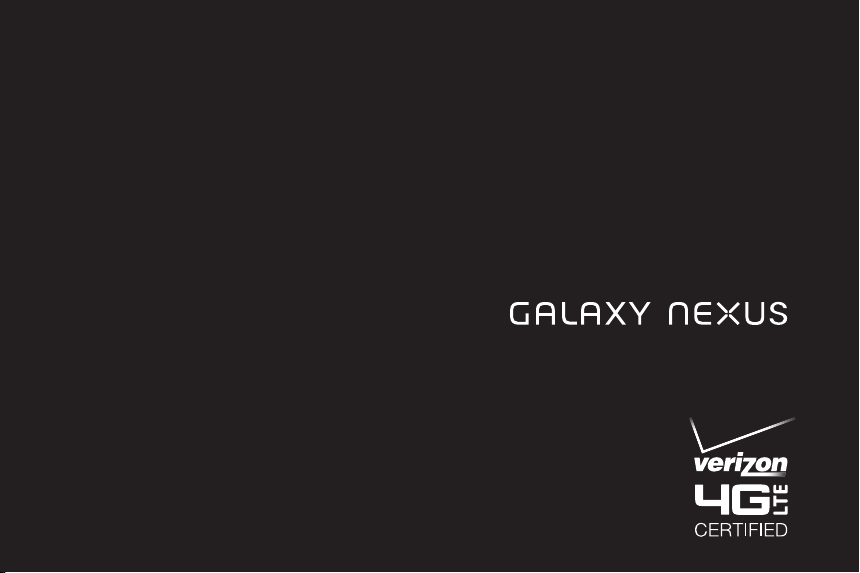
OWNER’S GUIDE
Page 2
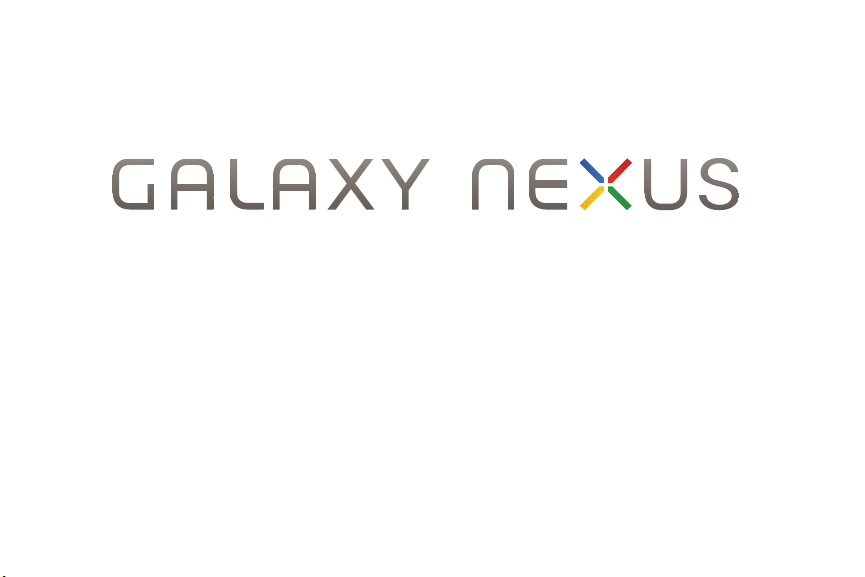
ALL DIGITAL
ANDROID SMARTPHONE
Owner’s Guide
Please read this guide before operating your
phone, and keep it for future reference.
Page 3
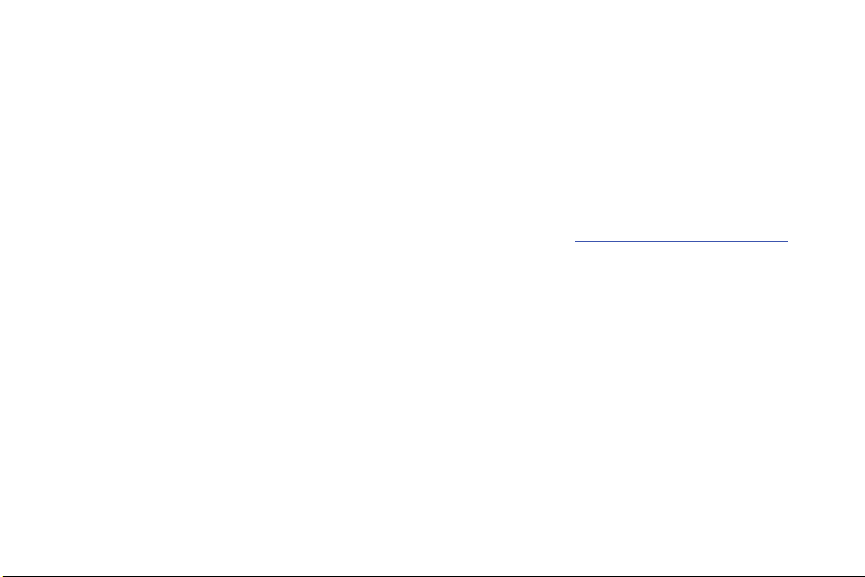
Important Customer Information
DATA PLANS AND FEATURES: Content and Internet Access
Many services and applications offered through your device may be provided by third parties. Before you use,
link to or download a service provided by a third party, or an application such as a non-Verizon Wireless locationbased GPS-type service, chat room, marketplace or social network from your device, you should review the
terms of such service or application and applicable privacy policy. Personal information you submit may be
read, collected or used by the service or application provider and/or other users of those forums.
Verizon Wireless is not responsible for any information, content or services you access, download or use from
the Internet. You are responsible for maintaining virus and other Internet security protections when accessing
service. For additional information, visit the Verizon Content Policy at
Verizon Wireless Customer Agreement terms and conditions and certain other specially identified terms govern
your use of any Verizon Wireless products and services.
Intellectual Property
All Intellectual Property, as defined below, owned by or which is otherwise the property of Samsung or its
respective suppliers relating to the SAMSUNG Phone, including but not limited to, accessories, parts, or
software relating there to (the “Phone System”), is proprietary to Samsung and protected under federal laws,
state laws, and international treaty provisions. Intellectual Property includes, but is not limited to, inventions
(patentable or unpatentable), patents, trade secrets, copyrights, software, computer programs, and related
documentation and other works of authorship. You may not infringe or otherwise violate the rights secured by
the Intellectual Property. Moreover, you agree that you will not (and will not attempt to) modify, prepare
derivative works of, reverse engineer, decompile, disassemble, or otherwise attempt to create source code from
the software. No title to or ownership in the Intellectual Property is transferred to you. All applicable rights of the
Intellectual Property shall remain with SAMSUNG and its suppliers.
responsibility.verizon.com/contentpolicy
VZW_SCH-I515_English_OG_TE_113011_F4
. Your
Page 4
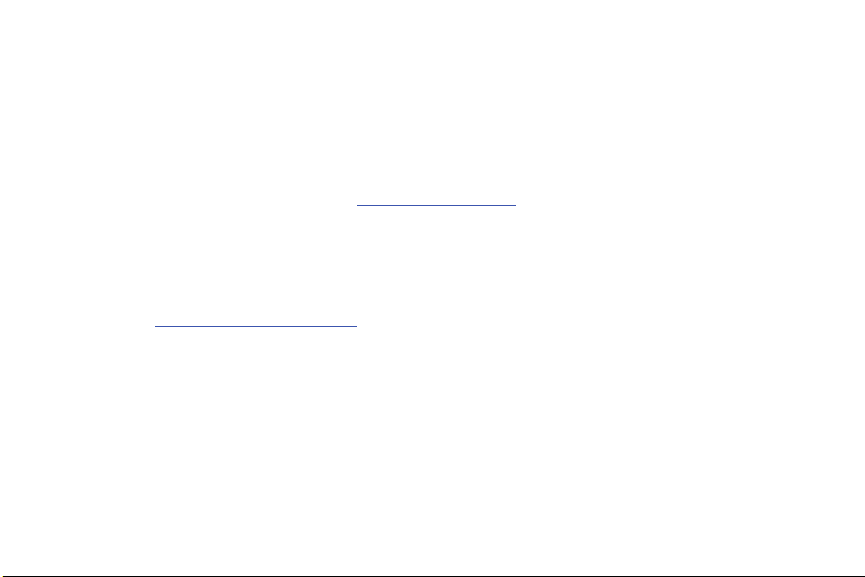
Samsung Telecommunications America (STA), LLC
Headquarters:
1301 E. Lookout Drive
Richardson, TX 75082
Tol l Free Tel :
Internet Address:
©
2011 Samsung Telecommunications America, LLC is a registered trademark of Samsung Electronics
America, Inc. and its related entities.
Do you have questions about your Samsung Mobile Phone?
For 24 hour information and assistance, we offer a new FAQ/ARS System (Automated Response System) at:
http://www.samsung.com/us/support
GH68-36149A
Printed in USA
http://www.samsungusa.com
Customer Care Center:
1000 Klein Rd.
Plano, TX 75074
1.888.987.HELP (4357)
Page 5
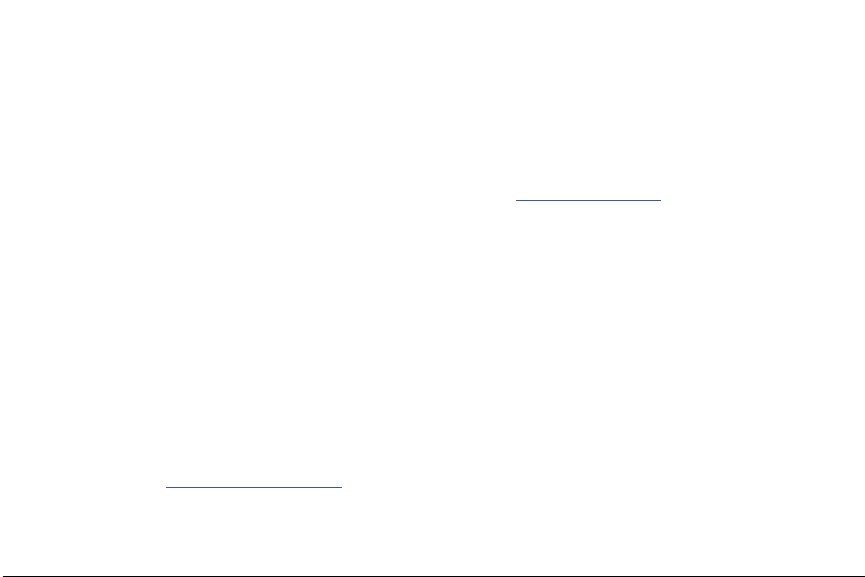
Legal
©
2011 Google Inc. All rights reserved.
Google, the stylized Google logo, Android, the stylized Android logo, Nexus, and the stylized Nexus logo are
trademarks of Google Inc. All other company and product names may be trademarks of the companies with
which they are associated.
Availability of Google applications, services, and features may vary by country, carrier, and manufacturer.
For more information about your Galaxy Nexus phone, visit
©
Samsung Telecommunications America, LLC (“Samsung”). Samsung, Galaxy, and Super AMOLED are all
trademarks of Samsung Electronics Co., Ltd. and/or its related entities. All product and brand names are
trademarks or registered trademarks of their respective companies. Screen images simulated. Appearance of
the phone may vary.
©
Verizon Wireless. Verizon Wireless, and the Verizon Wireless logos are trademarks of Verizon Trademark
Services LLC. All company names, trademarks, logos and copyrights not property of Verizon Wireless are the
property of their respective owners.
Open Source Software
Some software components of this product incorporate source code covered under GNU General Public
License (GPL), GNU Lesser General Public License (LGPL), OpenSSL License, BSD License and other open
source licenses. To obtain the source code covered under the open source licenses, please visit:
http://opensource.samsung.com
ww w.vz w.co m/ga la xyn ex us
.
.
Page 6
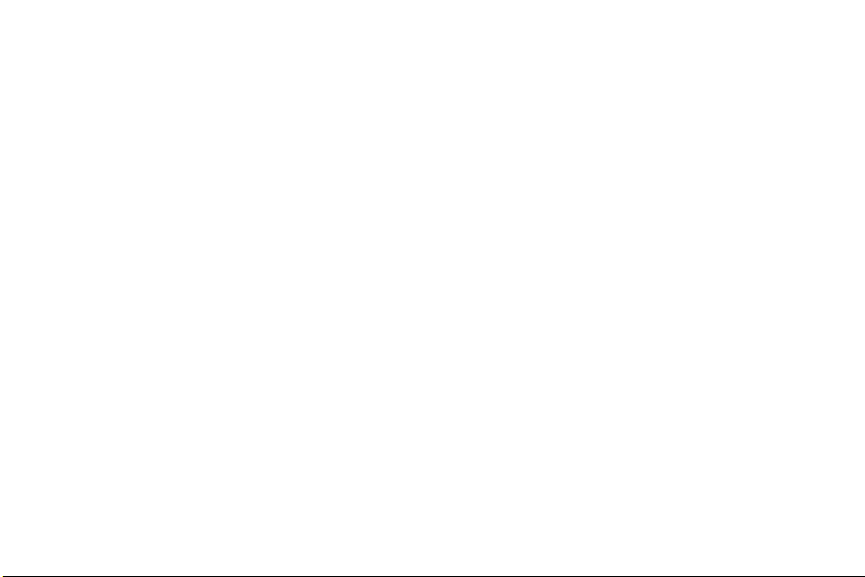
Disclaimer of Warranties; Exclusion of Liability
EXCEPT AS SET FORTH IN THE EXPRESS WARRANTY CONTAINED ON THE WARRANTY PAGE ENCLOSED
WITH THE PRODUCT, THE PURCHASER TAKES THE PRODUCT "AS IS", AND SAMSUNG MAKES NO
EXPRESS OR IMPLIED WARRANTY OF ANY KIND WHATSOEVER WITH RESPECT TO THE PRODUCT,
INCLUDING BUT NOT LIMITED TO THE MERCHANTABILITY OF THE PRODUCT OR ITS FITNESS FOR ANY
PARTICULAR PURPOSE OR USE; THE DESIGN, CONDITION OR QUALITY OF THE PRODUCT; THE
PERFORMANCE OF THE PRODUCT; THE WORKMANSHIP OF THE PRODUCT OR THE COMPONENTS
CONTAINED THEREIN; OR COMPLIANCE OF THE PRODUCT WITH THE REQUIREMENTS OF ANY LAW,
RULE, SPECIFICATION OR CONTRACT PERTAINING THERETO. NOTHING CONTAINED IN THE INSTRUCTION
MANUAL SHALL BE CONSTRUED TO CREATE AN EXPRESS OR IMPLIED WARRANTY OF ANY KIND
WHATSOEVER WITH RESPECT TO THE PRODUCT. IN ADDITION, SAMSUNG SHALL NOT BE LIABLE FOR
ANY DAMAGES OF ANY KIND RESULTING FROM THE PURCHASE OR USE OF THE PRODUCT OR ARISING
FROM THE BREACH OF THE EXPRESS WARRANTY, INCLUDING INCIDENTAL, SPECIAL OR
CONSEQUENTIAL DAMAGES, OR LOSS OF ANTICIPATED PROFITS OR BENEFITS.
SAMSUNG IS NOT LIABLE FOR PERFORMANCE ISSUES OR INCOMPATIBILITIES CAUSED BY YOUR
EDITING OF REGISTRY SETTINGS, OR YOUR MODIFICATION OF OPERATING SYSTEM SOFTWARE.
USING CUSTOM OPERATING SYSTEM SOFTWARE MAY CAUSE YOUR DEVICE AND APPLICATIONS TO
WORK IMPROPERLY.
Page 7
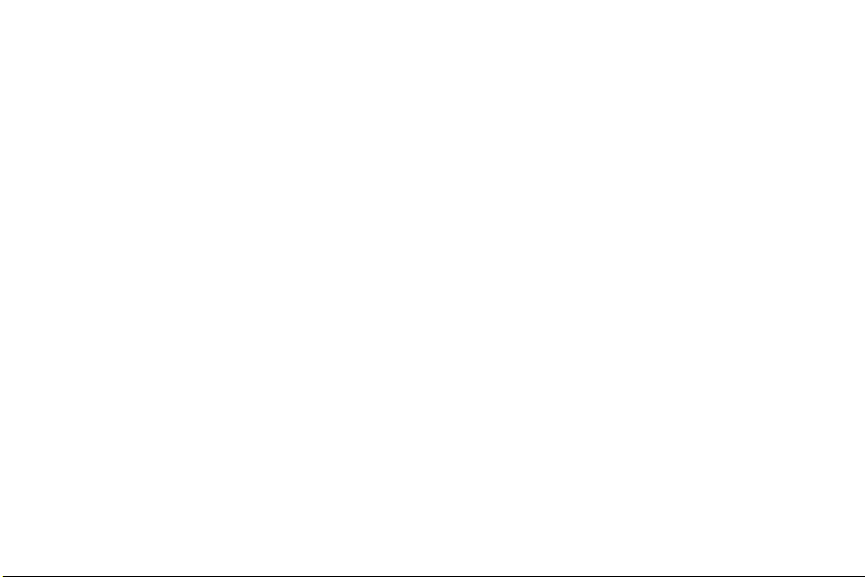
Your phone and accessories 2
Phone and accessories 3
4G LTE SIM card 4
Getting to know your phone 5
Inserting the 4G LTE SIM card and battery 7
Remove the phone’s back cover 7
Replace the phone’s back cover 8
Insert or remove a 4G LTE SIM card 9
Insert the battery 11
Remove the battery 12
Charging your phone 13
Turning the phone on and off 15
Turn on the phone 15
Turn off the phone 15
1
Contents
Page 8

Your phone and accessories
Your Galaxy™ Nexus™ phone comes with a number of accessories, including a headset and wall/USB
charger. For safety reasons, the battery is not shipped inside the phone, so you need to insert it and
charge it fully before using your phone. This guide describes the parts of your phone, how to install and
charge the battery, how to turn the phone on and off, and other useful information.
For more information about using the Android™ mobile technology platform that runs on your phone,
including the basics of using it to place phone calls and how to use its applications to browse the web,
read email, and so on, visit your carrier’s support site, or refer to the Android User’s Guide, available from
ww w.vzw. co m/ga la xyn ex us
In this section
Getting to know your phone
Inserting the 4G LTE SIM card and battery
Charging your phone
Turning the phone on and off
.
2
Page 9

Phone and accessories
Your Galaxy™ Nexus™ phone comes with the following accessories.
Quick Reference Guide,
RF Brochure,
Health & safety
and Warranty
booklet &
Important
Customer
Information
Galaxy Nexus
phone
Charger and USB
data cable (charger
varies by country)
*Images simulated, actual contents may vary
3
Battery
Headset
Page 10

4G LTE SIM card
Your phone uses a 4G LTE SIM (Subscriber Identity Module). The 4G LTE SIM is a small, rectangular
plastic card that stores your phone number, information about your wireless service, and other
information such as messages and contacts.
If you purchased your phone at a Verizon Wireless store, the SIM card is activated and ready to use. If you
ordered a new phone, the card may need to be activated before you can use it. For more information
about activating the SIM card, visit:
Warning! Do not bend or scratch the SIM card. Take care when handling, installing, or removing the SIM card, and
avoid exposing the SIM card to static electricity, water, or dirt. Keep the SIM card out of reach of small
children.
See “Inserting the 4G LTE SIM card and battery” on page 7 to learn how to insert or remove the battery
and 4G LTE SIM card.
http://www.verizonwireless.com/4GSIM
.
4
Page 11

Getting to know your phone
Earpiece
Proximity and
light sensors
Frontfacing
camera
lens
Touch
screen
Camera flash
Power/
Lock Key
5-megapixel
camera with
autofocus
Volume
Key
Back Key
Home Key
5
Recent Apps Key
Back cover
3.5mm headset jack
Microphone
Speaker
USB port
Page 12

Before you use the phone, insert the battery and charge it fully. (See “Inserting the 4G LTE SIM card and
battery” on page 7 and “Charging your phone” on page 13.)
Other sections in this chapter describe the use and function of the headset, turning the phone on and off,
and more.
Your carrier’s support site and the Android User’s Guide (available from
ww w.vz w.co m/ga la xyn ex us
) describe
how to place calls and other basic features of the phone, including turning it on for the first time.
Be sure to keep the front and back camera lenses clean with a lint-free cloth. Smudges and fingerprints
can distort your pictures. The back camera’s LED flash is next to the lens. Taking pictures and shooting
videos are described in the Android User’s Guide.
6
Page 13

Inserting the 4G LTE SIM card and battery
To install or replace the battery or 4G LTE SIM card, you must remove the phone’s back cover. You must
insert the battery and 4G LTE SIM card before you can use the phone.
Remove the phone’s back cover
S To remove the battery cover, pull up using the slot provided, while lifting the cover off the phone.
7
Page 14

Replace the phone’s back cover
S To replace the battery cover, align the tabs, then press down on the bottom and top of the battery
cover. Continue to press the edges of the cover until the cover snaps into place.
8
Page 15

Insert or remove a 4G LTE SIM card
You must remove the phone’s back cover and remove the battery to insert or remove the 4G LTE SIM
card. If the phone is on, turn it off before removing the battery or 4G LTE SIM card.
S Insert the 4G LTE SIM card by aligning it with the notch to the upper right and gold contacts facing
down, then sliding it into the slot.
9
Page 16

S Remove the 4G LTE SIM card by pressing in gently with the tip of your finger, then sliding it out of
the slot.
10
Page 17

Insert the battery
You must open the phone’s back cover to insert the battery.
1 Remove the back cover.
See “Remove the phone’s back cover” on page 7.
2 Align the gold contacts on the battery with the gold contacts on the phone, then gently press the
battery into place.
11
Page 18

Remove the battery
You must open the phone’s back cover to remove the battery. If the phone is on, turn it off before
removing the battery.
1 Turn off the phone.
See “Turning the phone on and off” on page 15.
2 Remove the back cover.
See “Remove the phone’s back cover” on page 7.
3 Use your finger to lift the battery by the notch on the battery.
12
Page 19

Charging your phone
Charging Head
USB Cable
Before you can use your phone, you must charge it fully.
In addition to charging from an AC outlet, the phone also charges when it is connected to a computer’s
USB port with the included USB cable. For information about connecting the phone to a computer,
see the Android User’s Guide.
1 Carefully slide the USB cable into the Charging Head. Make sure the connection is secure.
2 Insert the USB cable into the USB Power/Accessory Port.
13
Page 20

3 Plug the Charging Head into a standard AC power outlet.
Warning! Please use only an approved charging accessory to charge your phone. Improper handling of the charg-
ing port, or use of an incompatible charger, may cause damage to your phone and void the warranty.
14
Page 21

Turning the phone on and off
It’s important to fully charge the battery before turning on your phone.
Use the Power/Lock Key on the top right side of your phone to turn the phone on and off.
Turn on the phone
S Press and hold the Power/Lock Key.
The first time you turn on the phone, you are welcomed to Android and prompted to sign into your
Google Account. For more information, consult your carrier and the Android User’s Guide.
Depending on your phone’s settings, you may be prompted to enter a Personal Identification Number
(PIN) to unlock your 4G LTE SIM card when you turn on the phone.
Turn off the phone
1 Press and hold the Power/Lock Key until a menu displays.
2 Touch Power off in the menu.
3 Touch OK when asked to confirm that you want to turn off the phone.
For more about working with the touchscreen and menus, see the Android User’s Guide.
15
