Page 1
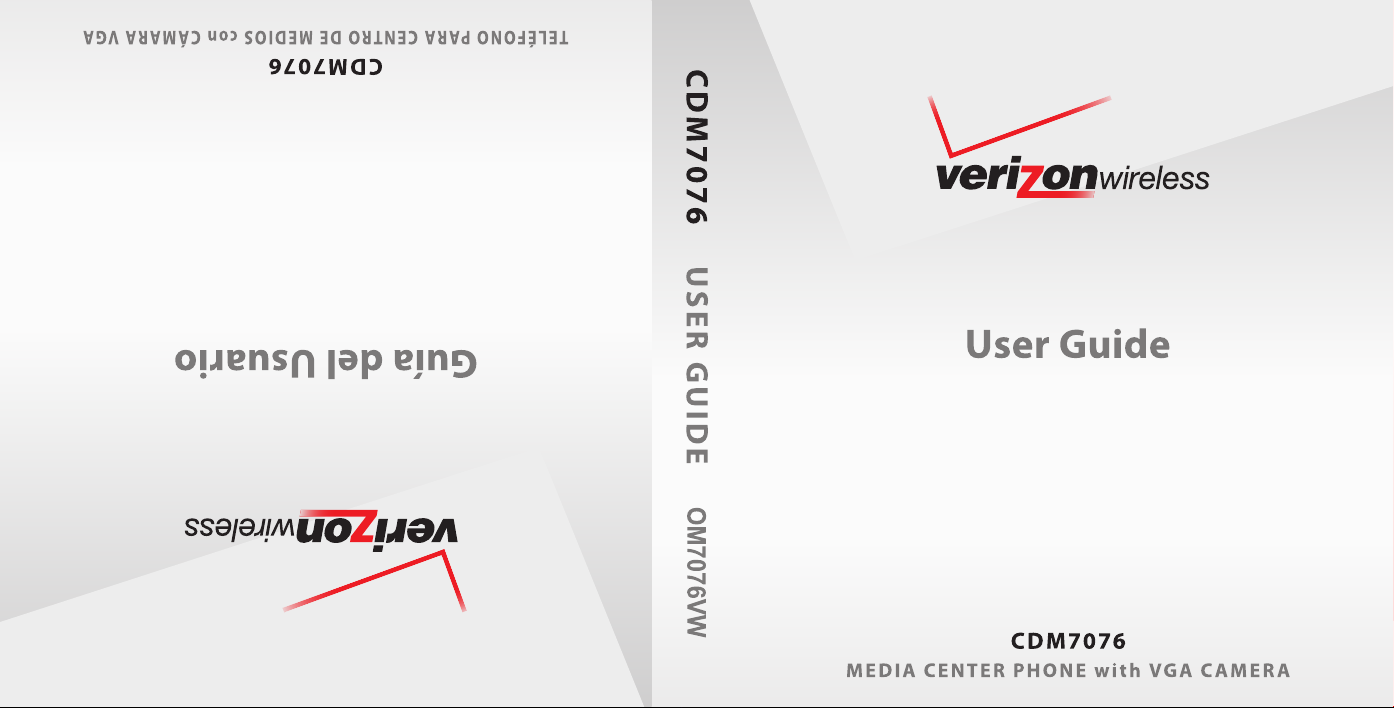
Page 2
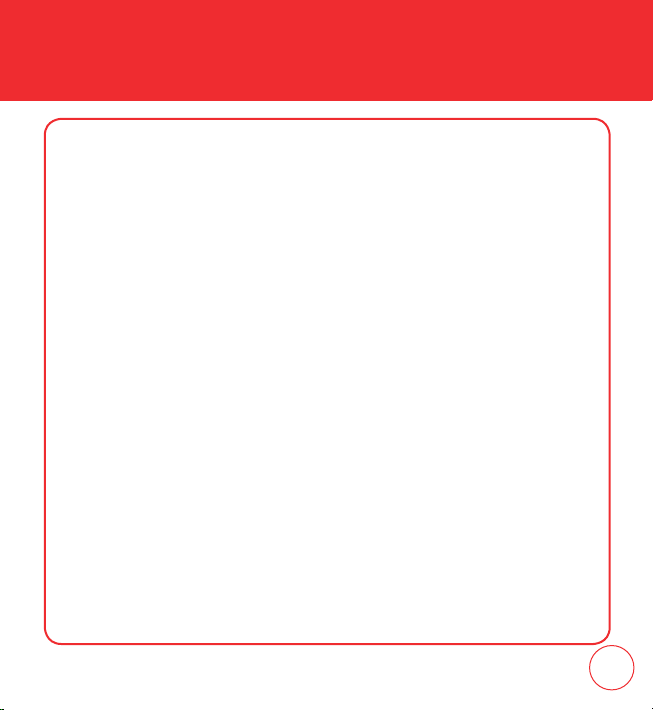
TABLE OF CONTENTS
CHAPTER 1. BEFORE USING YOUR PHONE
PACKAGE INCLUDES ................................................................................................................................8
HANDSET DESCRIPTION ...........................................................................................................................9
BATTERY USAGE ....................................................................................................................................15
POWER CONNECTION .........................................................................................................................17
BATTERY HANDLING INFORMATION......................................................................................................18
DO’s ....................................................................................................................................................18
DON’Ts ................................................................................................................................................18
CHAPTER 2. BASIC OPERATION
TURNING THE PHONE ON / OFF .............................................................................................................20
TURNING THE PHONE ON ...................................................................................................................20
TURNING THE PHONE OFF ..................................................................................................................20
ACCESSING THE MENU ..........................................................................................................................21
MENU SUMMARY ..................................................................................................................................22
BASIC FUNCTIONS .................................................................................................................................25
MAKING A CALL .................................................................................................................................25
ANSWERING CALLS .............................................................................................................................25
WAIT/PAUSE FEATURE.........................................................................................................................26
3-WAY CALLING ..................................................................................................................................26
CALLER ID FUNCTION .........................................................................................................................27
CALL WAITING FUNCTION ..................................................................................................................27
ADJUSTING VOLUME ...........................................................................................................................28
SPEAKERPHONE ..................................................................................................................................28
VIBRATE ON/OFF MODE ......................................................................................................................29
1
Page 3
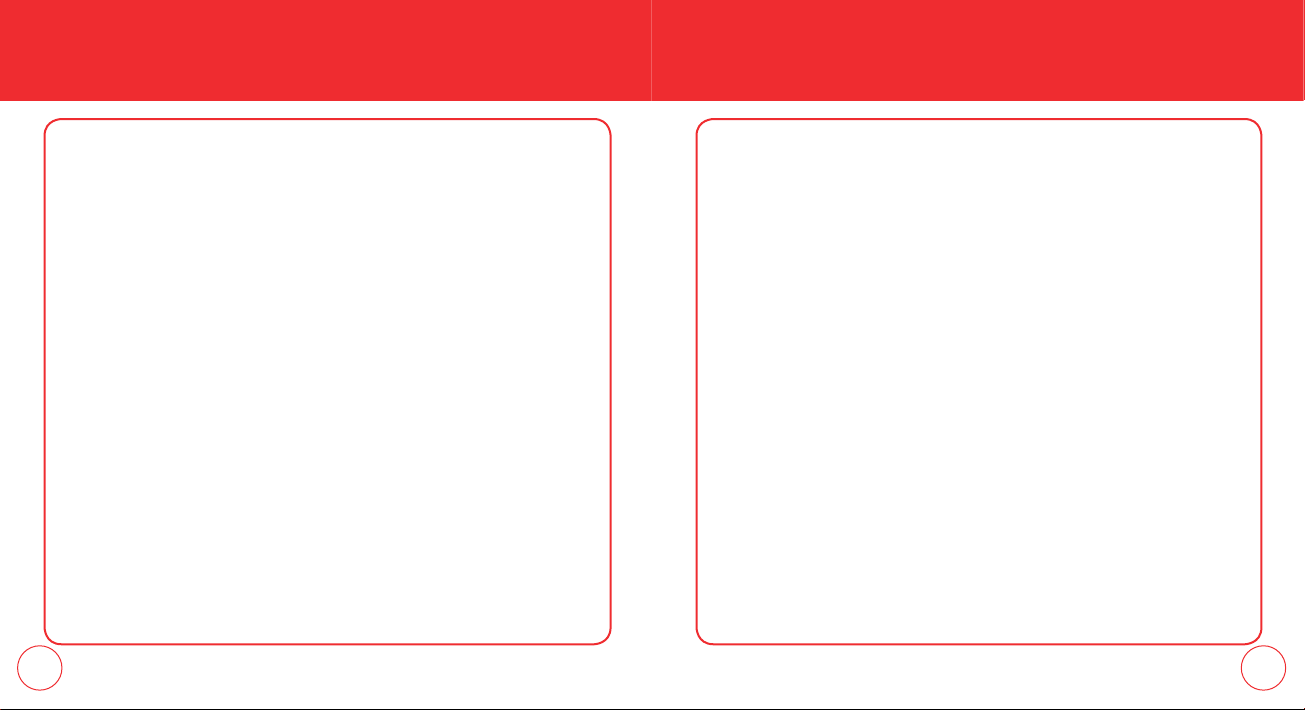
TABLE OF CONTENTS
TABLE OF CONTENTS
DURING A CALL .....................................................................................................................................30
MUTE (UNMUTE) ................................................................................................................................30
SEND TXT MSG ...................................................................................................................................30
CONTACTS ..........................................................................................................................................30
RECENT CALLS ....................................................................................................................................30
NOTEPAD ............................................................................................................................................31
LOCATION ...........................................................................................................................................31
MAKING AN EMERGENCY CALL ............................................................................................................32
911 IN LOCK MODE ............................................................................................................................32
911 USING ANY AVAILABLE SYSTEM ..................................................................................................32
CHAPTER 3. MEMORY FUNCTION
STORING A PHONE NUMBER .................................................................................................................34
ENTERING LETTERS, NUMBERS & SYMBOLS ..........................................................................................42
STANDARD INPUT MODE ....................................................................................................................43
T9WORD INPUT MODE........................................................................................................................44
NUMERIC MODE .................................................................................................................................45
SYMBOL MODE ...................................................................................................................................45
MAKING A CALL THROUGH THE CONTACT LIST .....................................................................................46
ONE-TOUCH/TWO-TOUCH DIALING ....................................................................................................46
CHAPTER 4. MENU FUNCTION
CONTACTS .............................................................................................................................................50
NEW CONTACT ...................................................................................................................................50
CONTACT LIST .....................................................................................................................................50
GROUPS ..............................................................................................................................................51
SPEED DIALS .......................................................................................................................................55
IN CASE OF EMERGENCY ....................................................................................................................55
RECENT CALLS .......................................................................................................................................59
RECENT CALLS ....................................................................................................................................59
MISSED ...............................................................................................................................................59
RECEIVED ............................................................................................................................................60
DIALED ................................................................................................................................................61
ALL ......................................................................................................................................................63
VIEW TIMERS ......................................................................................................................................64
SETTINGS ...............................................................................................................................................65
SOUND SETTINGS ...............................................................................................................................65
DISPLAY SETTINGS ..............................................................................................................................70
PHONE SETTINGS ................................................................................................................................75
CALL SETTINGS ...................................................................................................................................85
MEMORY ............................................................................................................................................89
PHONE INFO .......................................................................................................................................91
MY VERIZON ..........................................................................................................................................93
MY VERIZON .......................................................................................................................................93
CHAPTER 5. TOOLS
TOOLS ....................................................................................................................................................96
VOICE COMMAND ..............................................................................................................................96
CALCULATOR ......................................................................................................................................98
CALENDAR ..........................................................................................................................................99
ALARM CLOCK ..................................................................................................................................102
2 3
Page 4
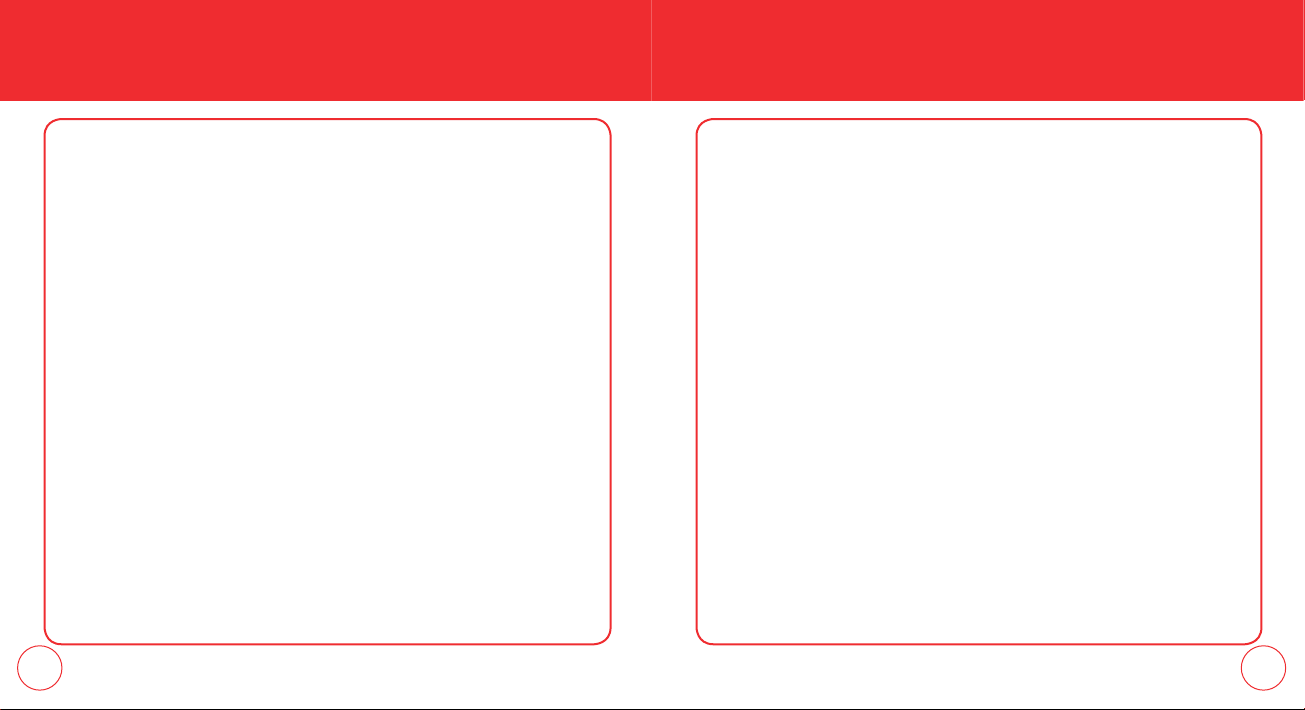
TABLE OF CONTENTS
TABLE OF CONTENTS
STOPWATCH .....................................................................................................................................104
WORLD CLOCK ..................................................................................................................................105
NOTEPAD ..........................................................................................................................................106
CHAPTER 6. MEDIA CENTER
MEDIA CENTER ....................................................................................................................................110
TUNES & TONES ................................................................................................................................110
PICTURES ..........................................................................................................................................114
GAMES ..............................................................................................................................................117
MOBILE WEB .....................................................................................................................................118
BROWSE & DOWNLOAD ...................................................................................................................118
EXTRAS .............................................................................................................................................119
CHAPTER 7. MESSAGING
MESSAGING .........................................................................................................................................122
NEW MESSAGE .................................................................................................................................122
INBOX ...............................................................................................................................................124
SENT .................................................................................................................................................125
DRAFTS .............................................................................................................................................126
VOICEMAIL ........................................................................................................................................127
MOBILE IM ........................................................................................................................................128
EMAIL ...............................................................................................................................................128
CHAT .................................................................................................................................................128
SETTINGS ..........................................................................................................................................129
CHAPTER 8. MOBILE WEB
MOBILE WEB ........................................................................................................................................136
LAUNCHING MOBILE WEB ................................................................................................................136
BROWSER MENU ..............................................................................................................................136
CHAPTER 9 SAFETY AND WARRANTY
SAFETY .................................................................................................................................................142
SAFETY INFORMATION FOR WIRELESS HANDHELD PHONES ............................................................142
SAFETY INFORMATION FOR FCC EXPOSURE ...................................................................................146
SAR INFORMATION ...........................................................................................................................147
FDA CONSUMER UPDATE .................................................................................................................149
EMERGENCY CALLS ..........................................................................................................................159
COMPLIANCE WITH OTHER FCC REGULATIONS ................................................................................162
GENERAL SAFETY .............................................................................................................................163
ANTENNA ..........................................................................................................................................164
BATTERY............................................................................................................................................164
CHARGER ..........................................................................................................................................166
FCC HEARING-AID COMPATIBILITY (HAC) REGULATIONS FOR WIRELESS DEVICES ..........................167
GAMES ..............................................................................................................................................170
CAMERA ...........................................................................................................................................171
RECYCLE YOUR CELL PHONE! ...........................................................................................................171
RESPONSIBLE DRIVING .....................................................................................................................173
RF EMISSIONS ...................................................................................................................................174
AVOID POTENTIAL HEARING LOSS .......................................................................................................181
CAUTION: ..........................................................................................................................................181
4 5
Page 5
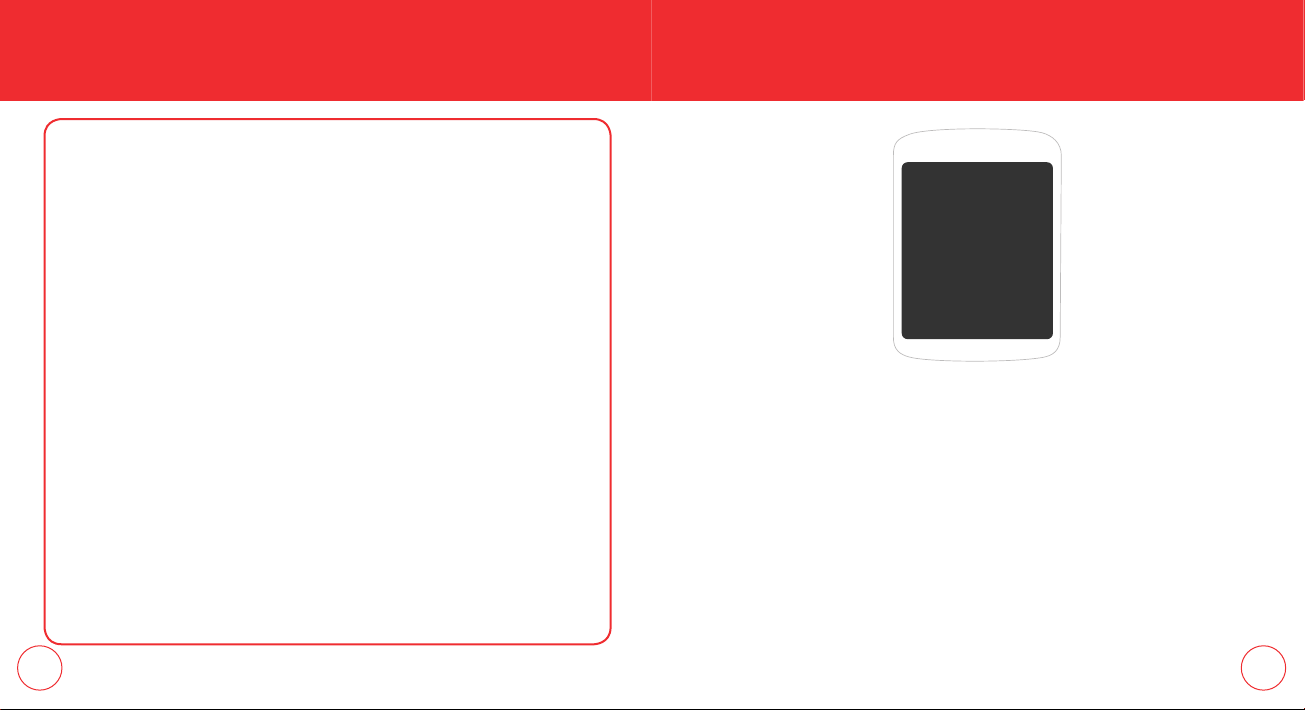
TABLE OF CONTENTS
FCC COMPLIANCE INFORMATION .......................................................................................................184
INFORMATION TO USER ....................................................................................................................184
WARRANTY ..........................................................................................................................................186
MANUFACTURER’S WARRANTY ........................................................................................................186
CHAPTER 1
BEFORE USING YOUR PHONE
CHAPTER 1
BEFORE
USING
YOUR PHONE
This chapter provides important information about
using your phone including:
Package Includes
Handset Description
Battery Usage
Battery Handling Information
6 7
Page 6
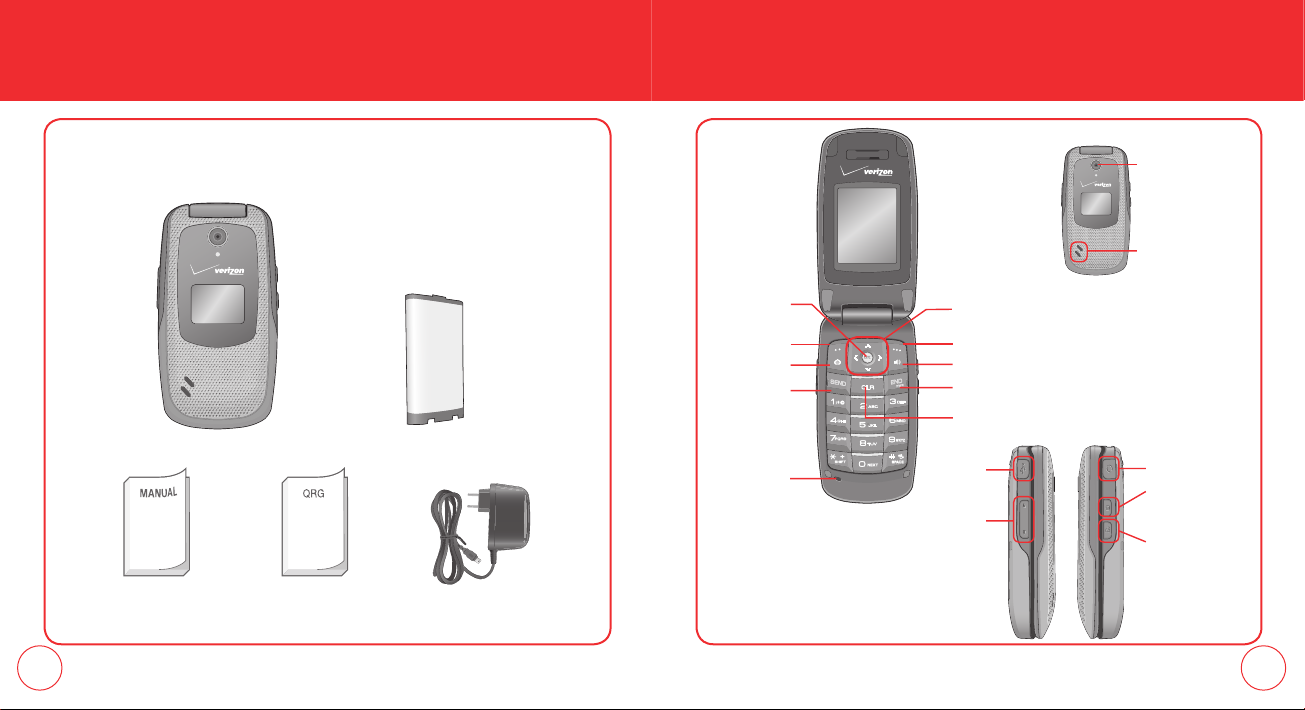
PACKAGE INCLUDES
This package should include all items pictured below.
If any are missing or different, immediately contact the retailer where you
purchased the phone.
HANDSET DESCRIPTION
Camera Lens
Speaker
User Manual
Handset
Quick Referance
Guide
OK Key
Left Soft Key
Camera Key
SEND Key
Standard Battery
Microphone
Wall Charger
Directional Key
Right Soft Key
Speakerphone Key
END/POWER Key
CLR Key
Charging/
Date Port
Volume Keys
Headset Jack
Side Camera
Key
Voice Commands
Key
8 9
Page 7
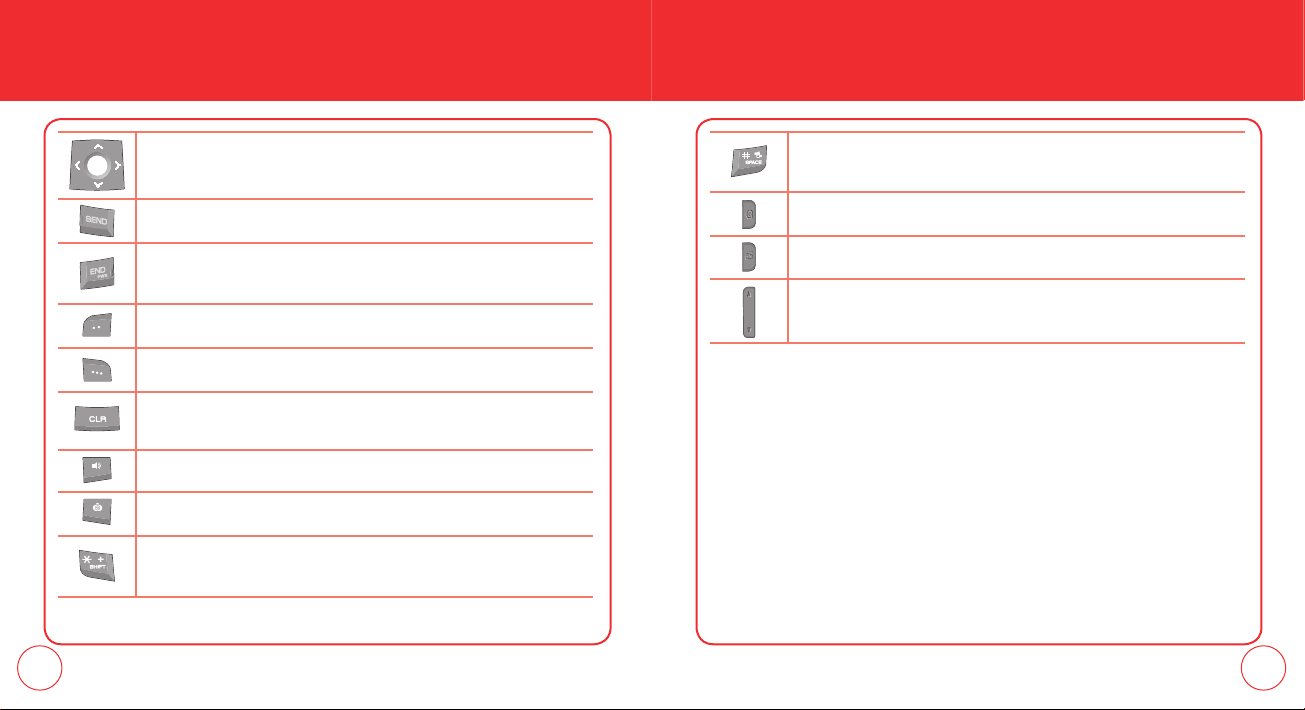
HANDSET DESCRIPTION
(THE FUNCTION KEYS)
HANDSET DESCRIPTION
(DISPLAY INDICATORS)
Directional Key
Allows you to scroll through phone menu options and provides a shortcut to phone
functions from idle mode.
SEND Key
Press to make or receive a call. In Idle Mode, press to access the All Calls list.
END/POWER Key
Press and hold to turn the phone on/off, or press to end a call or browser session. Within a menu, press
to return to idle mode.
Left Soft Key
Press to access the Message menu or function displayed above the key.
Right Soft Key
Press to access the Contacts menu or access the function displayed above the key.
CLR Key
Press to clear a digit from the display or to return to the previous page.
Press and hold to clear all digits.
Speakerphone Key
Press to turn speakerphone On/Off.
Camera Key
With the flip open, press to access the Pictures menu or press and hold to access the built-in camera.
Shift Key
Enters the asterisk [*] character for calling features. In text entry mode, press to change the character
input type. Press and hold to display a plus sign (+) for international dialing.
Space Key
Enters the pound [#] character for calling features. In text entry mode, press to accept the word and add
a space. Press and hold to enable/disable Vibrate Mode.
Side Camera Key
Press to access the Pictures Menu. Press and hold to access to access the built-in camera.
Voice Commands Key
With the filp open, press to access the Voice Commands menu.
Volume Keys
Press to adjust the master volume in idle mode or adjust the voice volume during a call.
10 11
Page 8
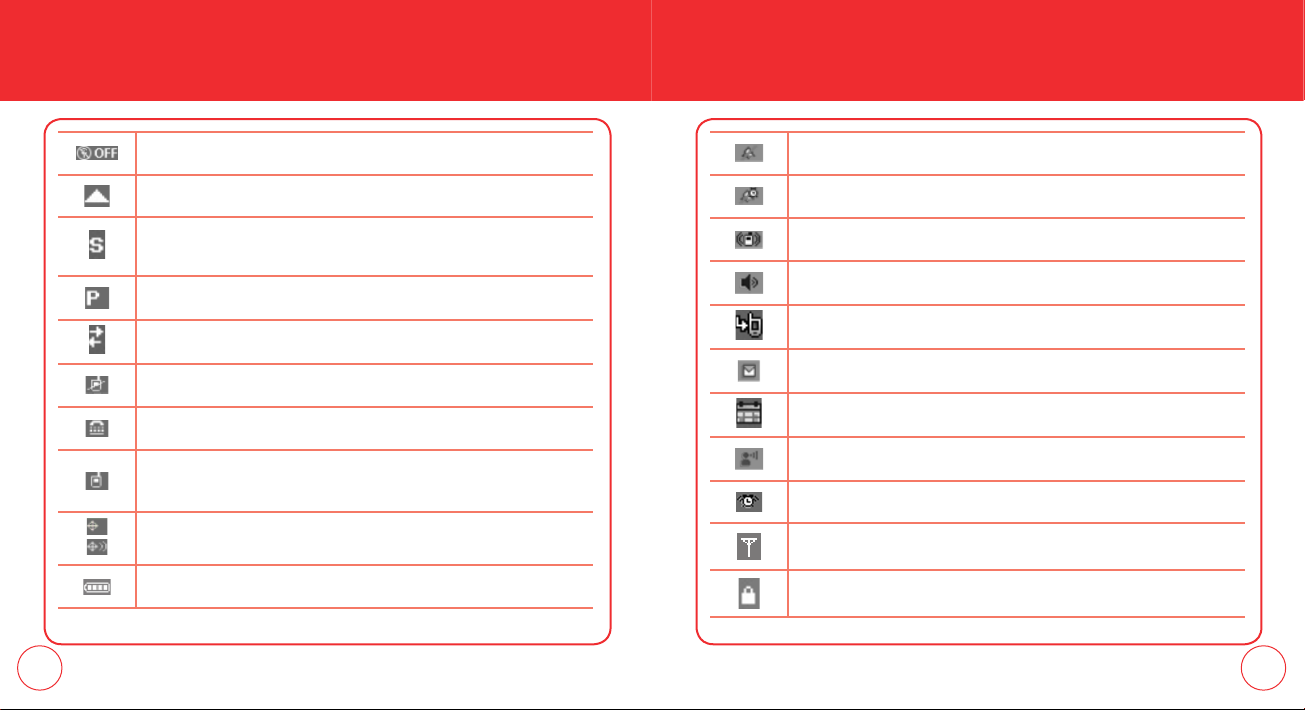
HANDSET DESCRIPTION
(DISPLAY INDICATORS)
HANDSET DESCRIPTION
(DISPLAY INDICATORS)
Airplane Mode
Wireless connectivity is turned off, but non-network functions can still be accessed.
Roaming
The phone is outside of the home service area.
SSL (Secured Socket Layer)
Indicates that secure communication between client and server has been established during data
communication using encryption.
Voice Privacy
Indicates Voice Privacy mode is active.
Data Call
Data Session is in progress.
No Service
Phone cannot receive a signal from the system.
TTY
TTY mode is active.
Voice Call
A call is in progress.
* No icon indicates the phone is in idle mode.
Location On
Indicates the Location Service of your phone is disabled/enabled.
Battery Level
Battery charging level — the more blocks, the stronger the charge.
All Sounds Off
Indicates all sounds and alerts are set to off.
Alarm Only
Phone will alert you with an alarm tone when a call is received.
Vibrate Only
Phone will vibrate when call is received.
Speakerphone
Speakerphone mode is active.
Missed Calls
Indicates you have missed calls.
New Message
Indicates you have new TXT or PIX message.
Calendar Appointment
Event Alarm is active.
Voicemail
Indicates you have voicemail messages.
Alarm On
Appears when an alarm is set.
Antennae
Phone Lock
Indicates your phone is locked.
12 13
Page 9
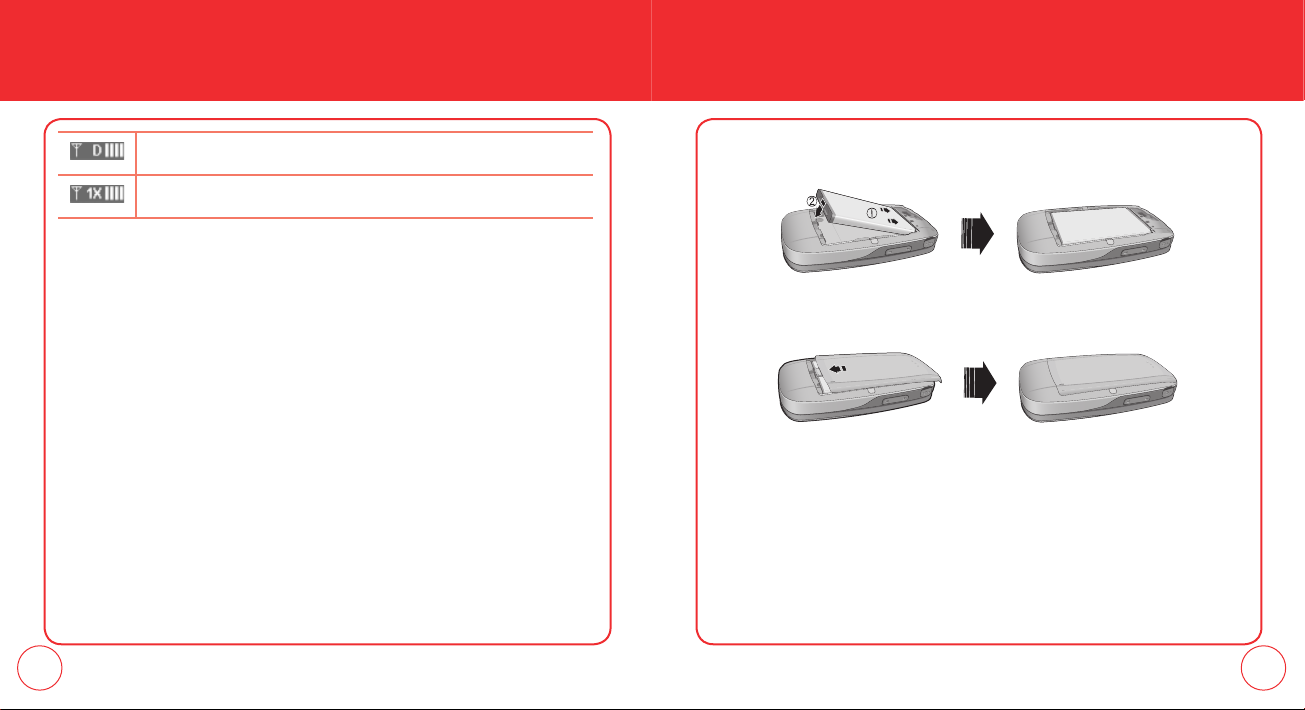
HANDSET DESCRIPTION
(DISPLAY INDICATORS)
D Signal Strength
Digital service is available.
1X Signal Strength
1X service is available.
BATTERY USAGE
(BATTERY INSTALLATION)
1.
Slide the battery into the slot by aligning the contacts located at the top of the
unit and press down until you hear the “click”.
2.
Align the cover tabs with the slot at the bottom of the device and slide the
battery cover back onto the unit.
14 15
Page 10
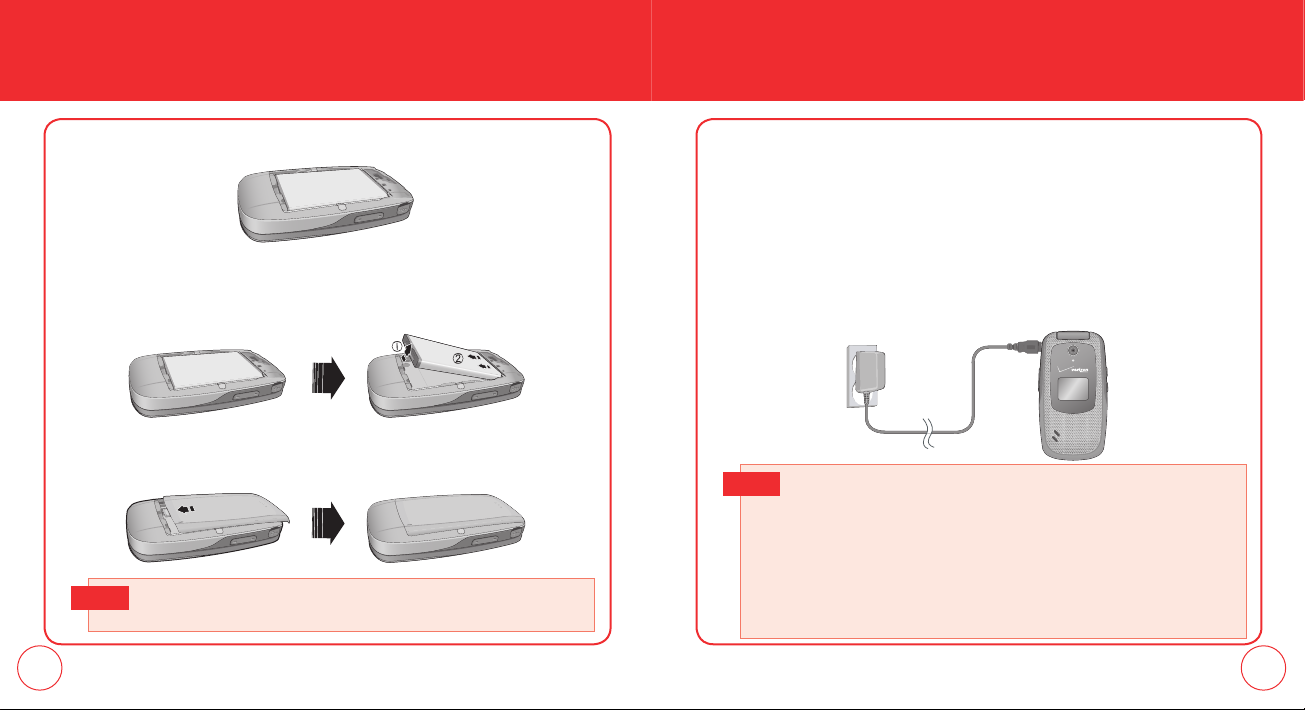
BATTERY USAGE
(BATTERY REMOVAL)
1.
Remove the battery cover from the unit.
2.
To remove the battery, push down on the top of the battery while inserting
your finger into the slot and pulling up from the back of the battery and slide
it out.
3.
Align the cover tabs with the slot at the bottom of the device and slide the
battery cover back onto the unit.
• If the battery is not correctly placed in the compartment, the handset will not
Note
turn on and/or the battery may detach during use.
BATTERY USAGE
(BATTERY CHARGING)
POWER CONNECTION
1.
To charge the phone, open the Charging/Data Port cover at the top of the
phone and connect the Wall Charger. Plug the other end into a standard
outlet.
2.
To remove the Wall Charger, squeeze the adapter’s sides and pull away from
the device.
3.
Remove the Wall charger from the outlet.
• When you charge the battery with the phone power off, you will see a
Hot Key
charging status screen. You cannot operate the phone until it is powered on.
• The battery is not fully charged at the time of purchase.
• Fully charge the battery before use.
• It is more efficient to charge the battery with the handset powered off.
• The battery must be connected to the phone in order to charge it.
• Battery operating time gradually decreases over time.
• If the battery fails to perform normally, you may need to replace the battery.
16 17
Page 11
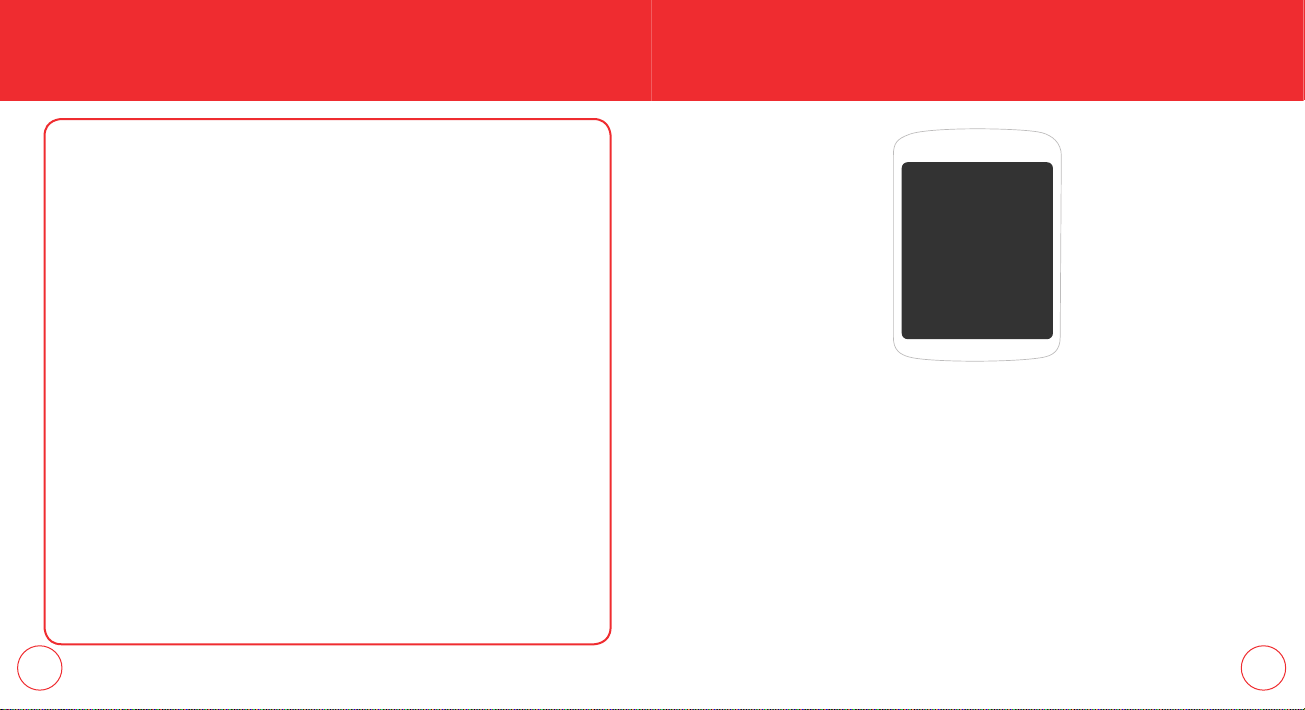
BATTERY HANDLING INFORMATION
DO’s
l
Only use the battery approved for use with your phone.
l
Only use the battery for its original purpose.
l
Try to keep batteries in a temperature between 41ºF (5ºC ) and 95ºF (35ºC).
l
If the battery is stored in temperatures above or below the recommended range, give it
time to warm up or cool down before using.
l
Completely drain the battery before recharging.
l
Store the discharged battery in a cool, dark, and dry place.
l
Purchase a new battery when operating time gradually decreases after fully charging.
l
Properly dispose of the battery according to local laws.
DON’Ts
l
Don’t attempt to disassemble the battery – it is a sealed unit with no serviceable parts.
l
Don’t accidentally short circuit the battery by carrying it in your pocket or purse with other
metallic objects such as coins, clips and pens. This may critically damage the battery.
l
Don’t leave the battery in hot or cold temps. Otherwise, it could significantly reduce the
capacity and lifetime of the battery.
l
Don’t dispose of the battery into a fire.
CHAPTER 2
BASIC OPERATION
CHAPTER 2
BASIC
OPERATION
This chapter addresses and explains the basic
features of your phone including:
Turning The Phone ON / OFF
Accessing The Menu
Menu Summary
Basic Functions
During a Call
Making An Emergency Call
18 19
Page 12
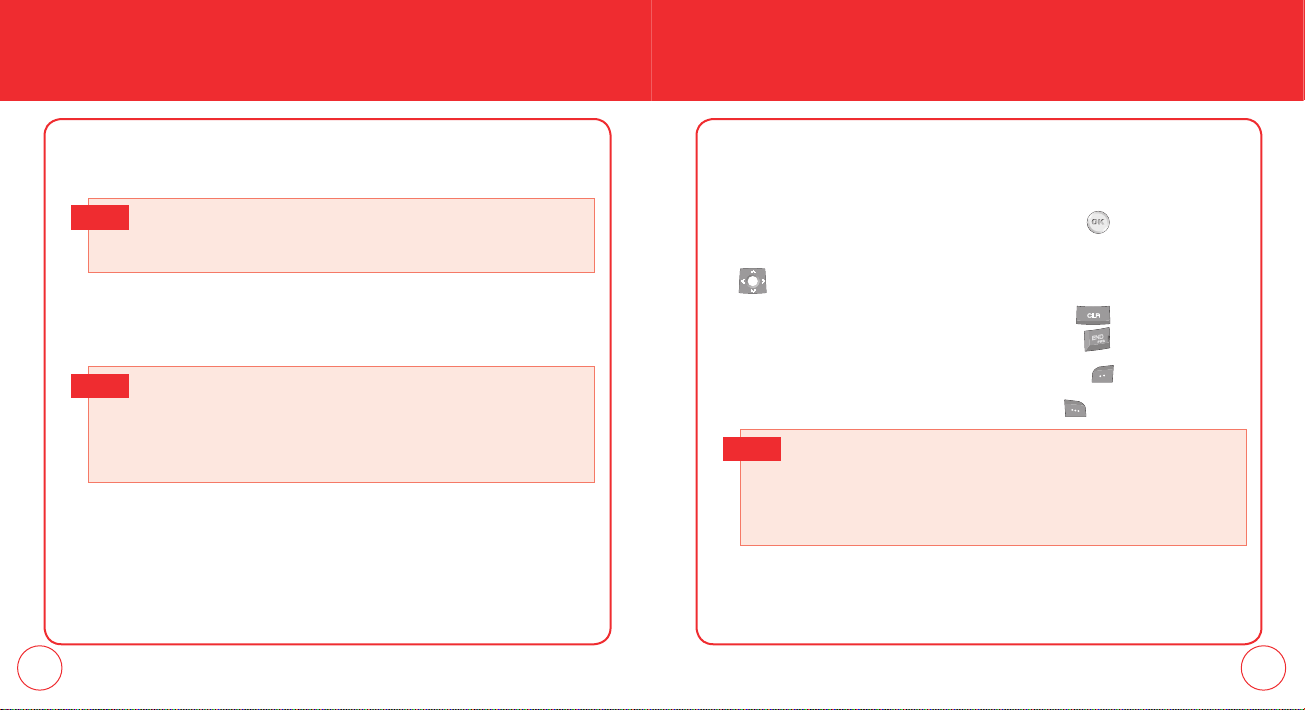
TURNING THE PHONE ON / OFF
ACCESSING THE MENU
TURNING THE PHONE ON
1.
Press and hold the END Key until the display turns on and the tone sounds.
• If ”Phone Locked” appears on the display, press the Right Soft Key
Note
[Unlocked] then enter your 4-digit lock code.
• The default lock code is the last 4 digits of your phone number.
TURNING THE PHONE OFF
1.
Press and hold the END Key until the display turns off.
• Immediately change or recharge the battery when ”LOW BATTERY!!
Note
20 21
PHONE IS TURNING OFF!” appears on the display. Memory may possibly be
damaged if the phone turns off due to the battery completely draining.
• Turn the phone off before removing or replacing the battery. If the phone is
on, unsaved data may be lost.
Your phone can be customized via the menu. Each function can be accessed by
scrolling with the Directional Key or by pressing the number that corresponds with
the menu item.
1.
To access the men u from Idle Mode, press the OK Key [MENU].
2.
To scroll through the menu, press the Directional Key up, down, left or right
.
3.
To return to the previous screen, press the Clear Key . To exit the current
menu and return to the idle mode, press the END Key .
4.
To access the Messaging menu, press the Left Soft Key [Message].
5.
To access the Contact List press the Right Soft Key [Contacts].
• All directions in this manual are based on the Grid Menu Layout and Urban
Note
Display Themes. If you have changed either of these settings, the directions
may vary.
• Please see page 75 for directions on how to change the function of the Set
Shortcut.
Page 13
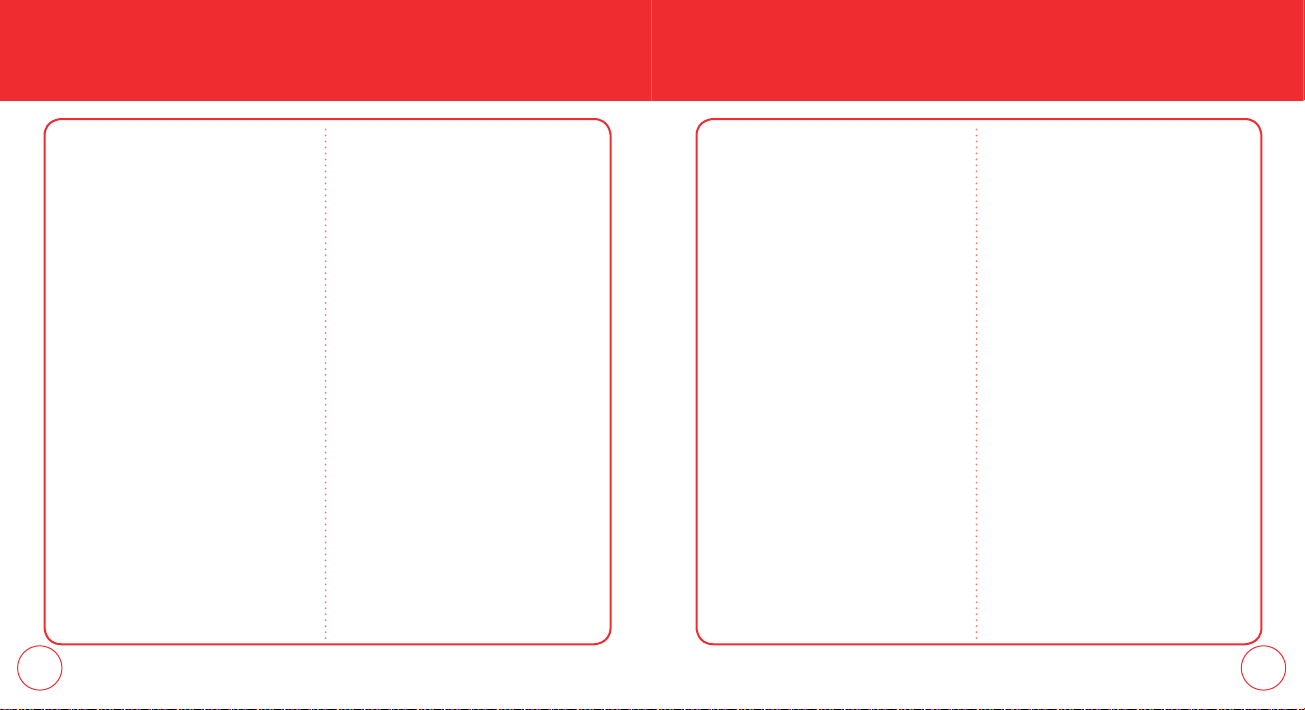
MENU SUMMARY
MENU SUMMARY
CONTACTS
1.
New Contact
2.
Contact List
3.
Groups
4.
Speed Dials
5. In Case of Emergency
MESSAGING
1. New Message
1.1. TXT Message
1.2. Picture Message
1.3. Voice Message
2. Inbox
3. Sent
4. Drafts
5. Voicemail
6. Mobile IM
7. Email
8. Chat
RECENT CALLS
1.
Missed
2.
Received
3.
Dialed
4.
All
5.
View Timers
MY RINGTONES
1. Get New Applications
MEDIA CENTER
1.
Tunes & Tones
1.1. Get New Ringtones
1.2. My Ringtones
1.3. My Sounds
2.
Pictures
2.1. Get New Pictures
2.2. My Pictures
2.3. Take Picture
2.4. Online Album
3.
Games
4.
Mobile Web
5.
Browse & Download
6.
Extras
MY PICTURES
GAMES
1. Get New Applications
TOOLS
1. Voice Commands
2. Calculator
3. Calendar
4. Alarm Clock
5. Stop Watch
6. World Clock
7. Notepad
SETTINGS
1. My Verizon
2. Sounds Settings
2.1. Call Sounds
2.1.1. Call Ringtone
2.1.2. Call Vibrate
2.2. Alert Sounds
2.2.1. TXT Message
2.2.2. Pic/Voice Message
2.2.3. Voicemail
2.2.4. Emergency Tone
2.3. Keypad Volume
2.4. Service Alerts
2.4.1. ERI
2.4.2. Minute Beep
2.4.3. Call Connect
2.5. Power On/Off
2.5.1. Power On
2.5.2. Power Off
3. Display Settings
3.1. Banner
3.1.1. Personal Banner
3.1.2. ERI Banner
3.2. Backlight
3.2.1. Display
3.2.2. Keypad
3.3. Contrast
3.4. Wallpaper
3.5. Display Themes
3.6. Main Menu Layout
3.7. Dial Fonts
3.8. Clock Format
4. Phone Settings
4.1. Airplane Mode
4.2. Set Shortcuts
4.2.1. Set My Shortcuts
4.2.2. Set Directional Keys
4.3. Voice Commands
4.3.1. Prompts
4.3.2. Call Alert
4.4. Language
4.5. Location
4.6. Security
4.6.1. Edit Codes
4.6.1.1. Phone only
4.6.1.2. Call & Services
4.6.2. Restrictions
22 23
Page 14
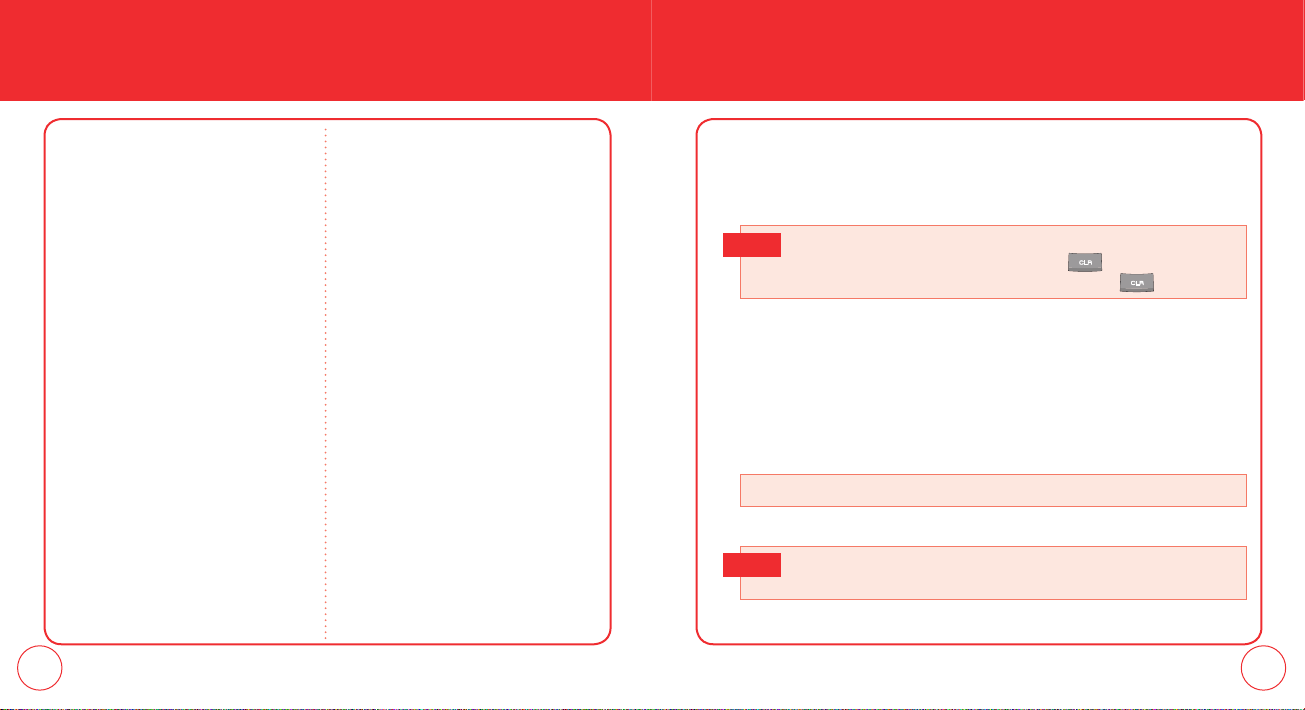
MENU SUMMARY BASIC FUNCTIONS
4.6.2.1. Location Setting
4.6.2.2. Calls
4.6.2.3. Messages
4.6.3. Phone Lock Setting
4.6.4. Lock Phone Now
4.6.5. Restore Phone
4.7. System Select
5. Call Settings
5.1. Answer Options
5.2. Auto Retry
5.3. TTY Mode
5.4. One Touch Dial
5.5. Voice Privacy
5.6. Assisted Dialing
5.7. DTMF Tones
6. Memory
6.1. Phone Memory Usage
6.2. My Pictures
6.3. My Ringtones
6.4. My Sounds
7. Phone Info
7.1. My Number
7.2. SW/HW Version
7.3. Icon Glossary
MAKING A CALL
1.
Enter a phone number including the area code if needed and press the SEND
Key.
To modify the phone number you have entered :
Note
• To erase one digit at a time press
• To erase the entire number, press and hold
2.
To end a call, press the END Key.
the Clear Key
the Clear Key
.
.
ANSWERING CALLS
1.
When your phone rings or vibrates, press the SEND Key to answer the
incoming call. (Depending on your phone’s settings, you may also answer
incoming calls by opening the phone or by pressing any key. See page 85.)
To ignore incoming calls, press
2.
To end the call, press the END Key.
In Auto Answer Mode a call is automatically answered after five seconds of
Note
ring tones.
Right Soft Key
[Ignore].
24 25
Page 15
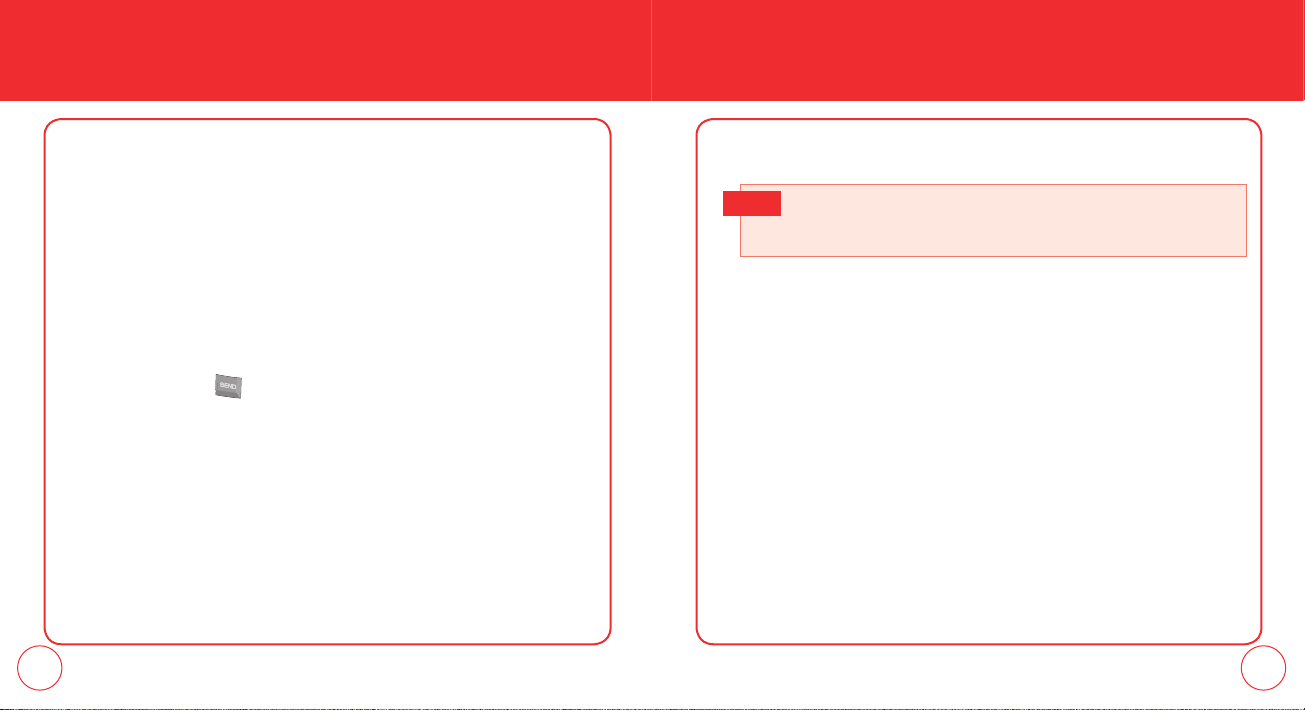
BASIC FUNCTIONS BASIC FUNCTIONS
3.
WAIT/PAUSE FEATURE
Pauses are used for automated systems (i.e. voice mail, calling cards). Insert a
pause after a phone number then enter another group of numbers. The second set
of numbers is dialed automatically after the pause. This feature is useful for dialing
into systems that require a code.
1.
To insert a wait/pause, enter a phone number then press the Right Soft Key
[Options]. Select either 2-Sec Pause (”P” appears) or Wait (”W” appears)
and press the OK Key. Enter additional number(s) (pin number or credit card
number).
2.
Press the SEND Key to dial or press the Left Soft Key [Save] to save phone
number.
When you’re connected to the second party, press the SEND Key again to
begin your 3-Way call.
If one of the people you called hangs up during your call, you and the
Note
remaining caller stay connected. If you initiated the call and are the first to
hang up, all three callers are disconnected.
CALLER ID FUNCTION
Caller ID displays the number of the person calling when your phone rings. If the
caller’s identity is stored in Contacts, the name appears on the screen.This is a
system dependent feature.
Please contact your service provider for details.
3-WAY CALLING
With 3-Way Calling, you can talk to two people at the same time. When using this
feature, the normal airtime rates will be applied for each of the two calls.
1.
Enter the phone number to call then press the SEND Key.
2.
Once you have established the connection, enter the second number you wish
to call then press the SEND Key.
26 27
CALL WAITING FUNCTION
If you are on a call and you receive another incoming call, you will hear two beeps
and the caller’s phone number will appear on the display. With Call Waiting, you
may put the active call on hold while you answer the other incoming call.
1.
To answer another call while on the phone, press the SEND Key. This places the
first call on hold. To switch back to the first caller, press the SEND Key again.
Page 16
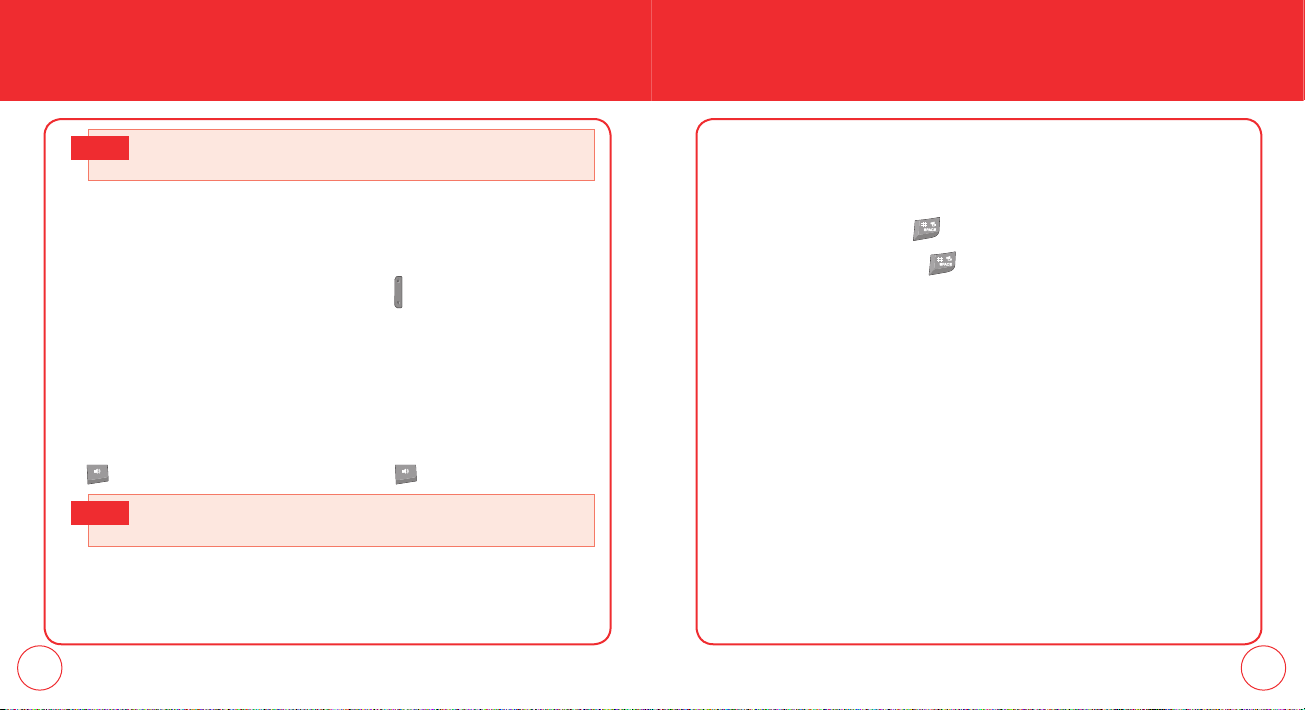
BASIC FUNCTIONS BASIC FUNCTIONS
Call Waiting is a system dependent feature. Please contact your service
Note
provider for details.
ADJUSTING VOLUME
To adjust the volume:
1.
Adjust the volume by pressing the Volume Keys up or down then press the
OK Key [SET] to save the setting.
VIBRATE ON/OFF MODE
Vibrate Mode mutes the tones and activates an alert for an incoming call or
message.
1.
To activate, press and hold .
2.
To deactivate, press and hold again.
SPEAKERPHONE
The speakerphone feature lets you hear audio through the speaker and talk
without holding the phone.
1.
To activate the speakerphone, with the filp open, press the Speakerphone Key
. To deactivate, press the Speakerphone Key again.
The phone returns to normal (Speakerphone Off) after ending a call or when
Note
the phone is turned off.
28 29
Page 17
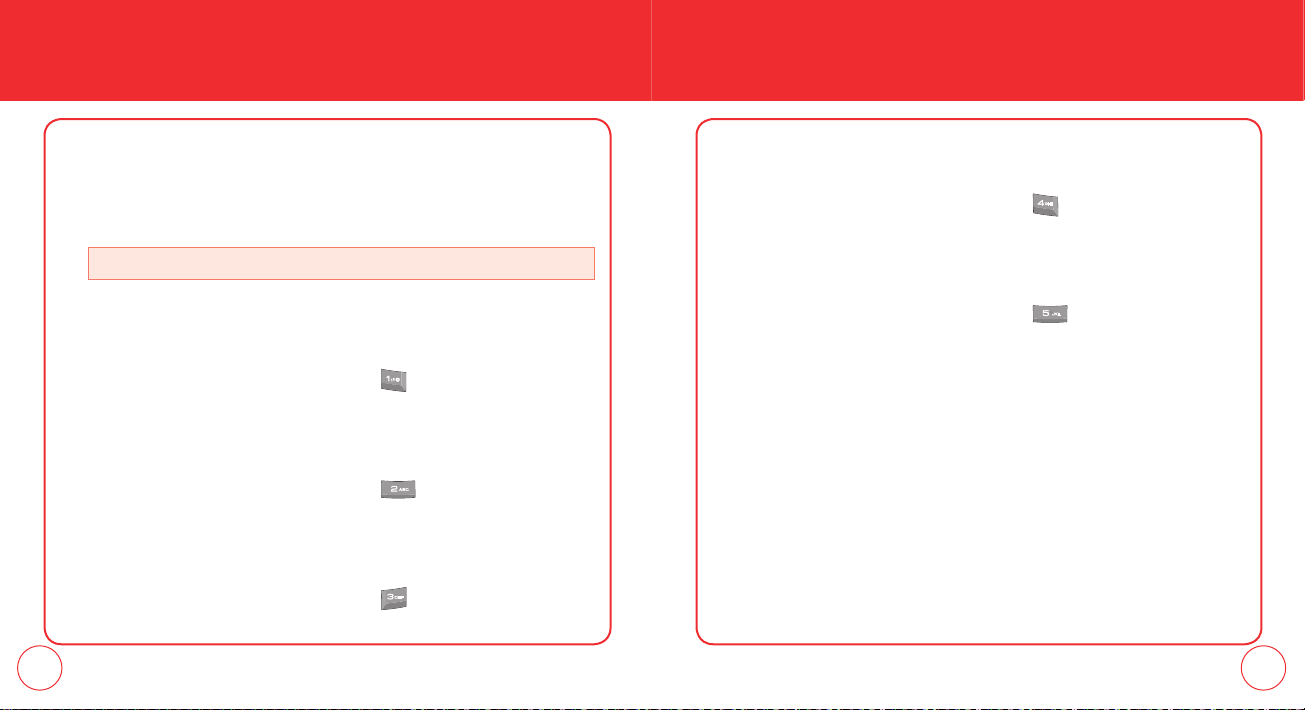
DURING A CALL
DURING A CALL
MUTE (UNMUTE)
The caller cannot hear you or any sounds from your side but you can still hear
them.
1.
Press the Left Soft Key [Mute].
• To deactivate, press
the Left Soft Key
[Unmute].
SEND TXT MSG
To send a TXT message during a call:
1.
Press the Right Soft Key [Options], then press Send TXT Msg.
NOTEPAD
To access the notepad during a call:
1.
Press the Right Soft Key [Options], then press Voice Privacy.
LOCATION
To access location during a call:
1.
Press the Right Soft Key [Options], then press Location.
CONTACTS
To select the phone number in your internal Contact List:
1.
Press the Right Soft Key [Options], then press Contact List.
RECENT CALLS
To select a phone number in your Recent Calls List:
1.
Press the Right Soft Key [Options], then press Recent Calls.
30 31
Page 18
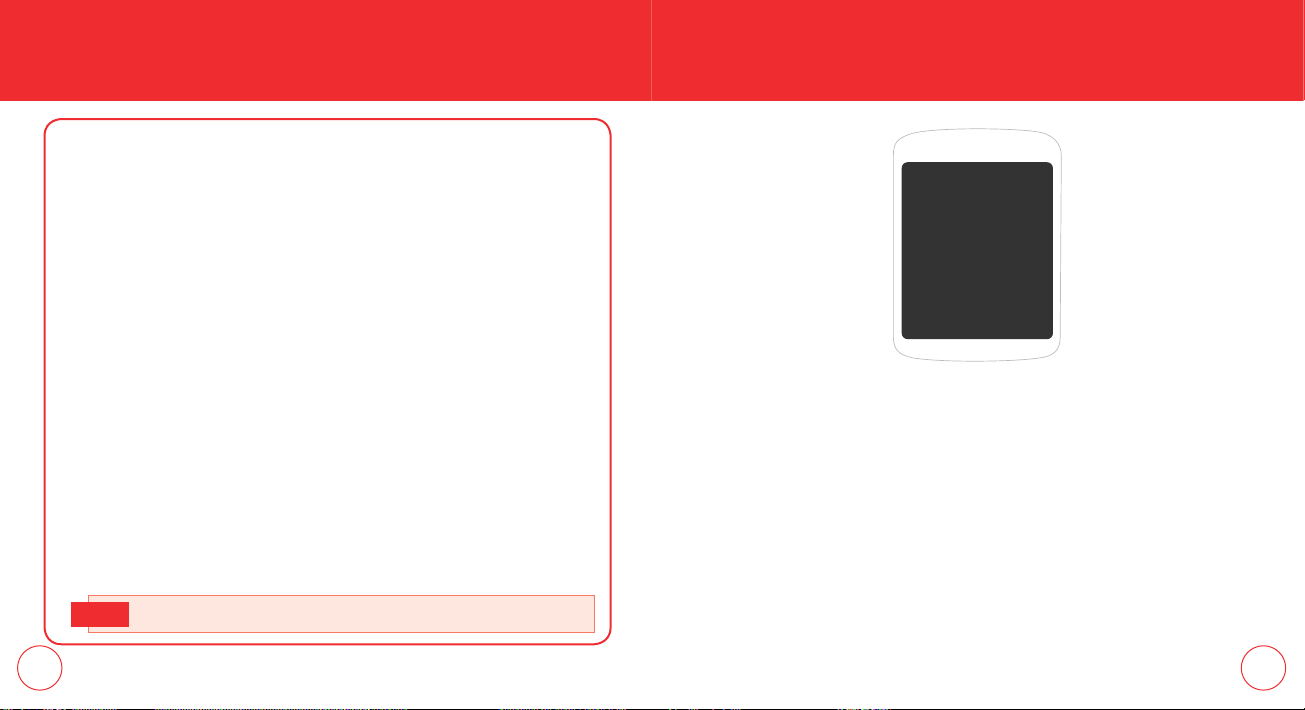
MAKING AN EMERGENCY CALL
The 911 feature puts the phone in Emergency Call Mode when you dial the
preprogrammed emergency number, 911.
It also operates in Lock Mode and out of the service area.
CHAPTER 3
MEMORY FUNCTION
CHAPTER 3
911 IN LOCK MODE
To make an emergency call in Lock Mode:
1.
Enter ”911”, then press the SEND Key.
2.
The call connects.
3.
When the call ends, the phone returns to the Lock Mode.
This chapter addresses memory functions including:
911 USING ANY AVAILABLE SYSTEM
To make an Emergency Call using any available system:
1.
Enter ”911”, then press the SEND Key.
2.
The call connects.
3.
The phone maintains Emergency Mode and the phone can receive an
incoming call from any available system. However, it can’t make a call.
The 911 call does not appear in the Recent Calls list.
Note
32 33
Entering Letters, Numbers & Symbols
Making a Call Through The Contact List
MEMORY
FUNCTION
Storing a Phone Number
Page 19
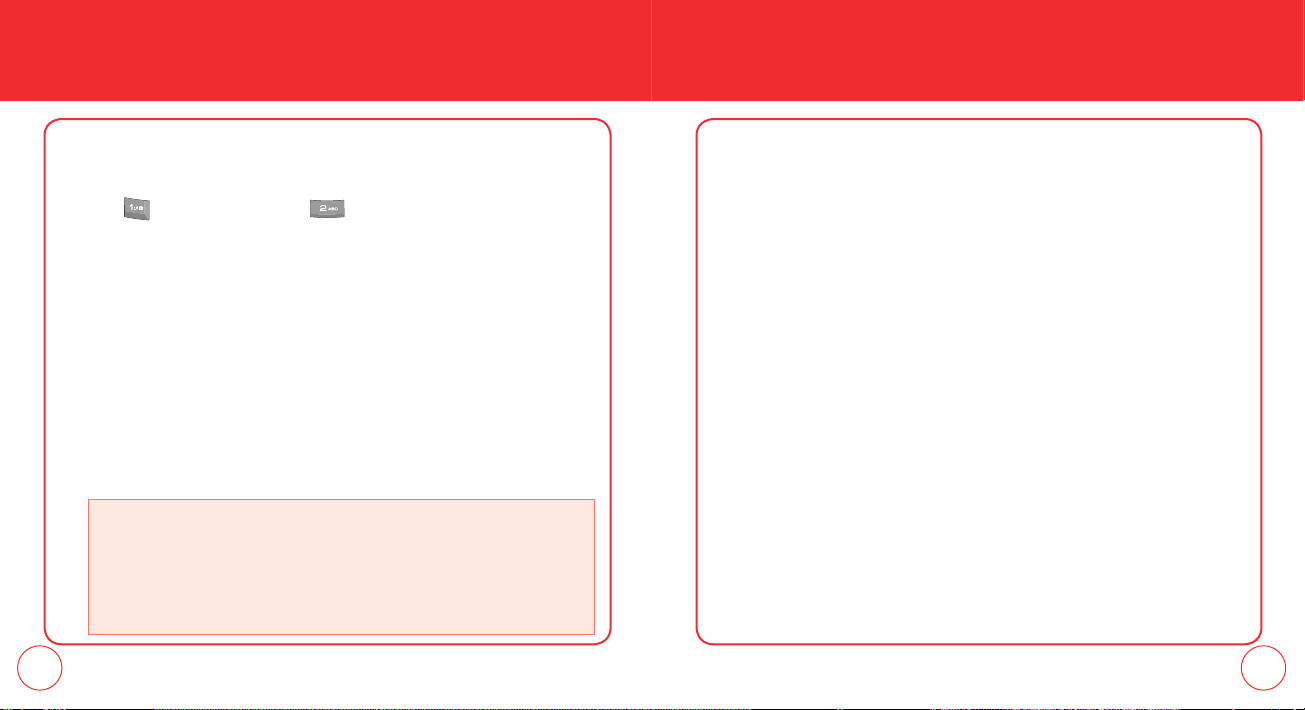
STORING A PHONE NUMBER
STORING A PHONE NUMBER
The phone book stores up to 500 entries.
1.
Enter phone number then press the Left Soft Key [Save].
2.
Press for Add New Contact or for Update Existing. If Add New
Contact is selected, the phone number will appear above a list. Press the
Directional Key up / down to choose the type of number you are adding.
Press the OK Key to select. If Update Existing is selected, your contact list is
displayed. Choose the entry to add the number to, then press the OK Key. You
will then see the phone number listed above the number type list. Select the
type then press the OK Key.
3.
Enter a name. To change the input mode, press the Left Soft Key [Abc]. Press
the Directional Key down to enter information in other fields for the contact.
Fields include Name, Mobile 1, Home, Work, Email 1, Group, Picture, Ringtone,
Mobile 2, Fax, Email 2. When a phone number field is filled and selected, press
the Right Soft Key [Options] to select one of the following:
Set Speed Dial:
Select the location number and press the OK Key [SET]. ”Add Contact to Speed Dial?” will
appear. Select Yes and press the OK Key.
Set As Default:
contact. ”Set as Default?” will appear. Select Yes and press the OK Key.
Add Pause: Select to add a pause after the number.
34 35
Select to set the phone number as a speed dial.
Select to set the phone number as the primary phone number for the
4.
To store the entry in your contact list, press the OK Key [SAVE]. ”CONTACT
SAVED” will be displayed.
ADDING OR CHANGING GROUPS
To organize your Contacts into groups:
1.
Press the Right Soft Key [Contacts], then select the Contact you want to add to
a group.
2.
Press the Left Soft Key [Edit].
3.
Scroll to the Group Field then press the Left Soft Key [Set].
4.
Select the desired group and press the OK Key.
5.
To create new group, press the Left Soft Key [New].
Enter the group name then press the OK Key [SAVE].
6.
Press the OK Key [SAVE] to save.
CHANGING THE CALL RINGTONE
To identify who is calling by setting different ringtones for different phone numbers
in your Contacts:
1.
Press the Right Soft Key [Contacts], then select the Contact you want to edit.
Page 20
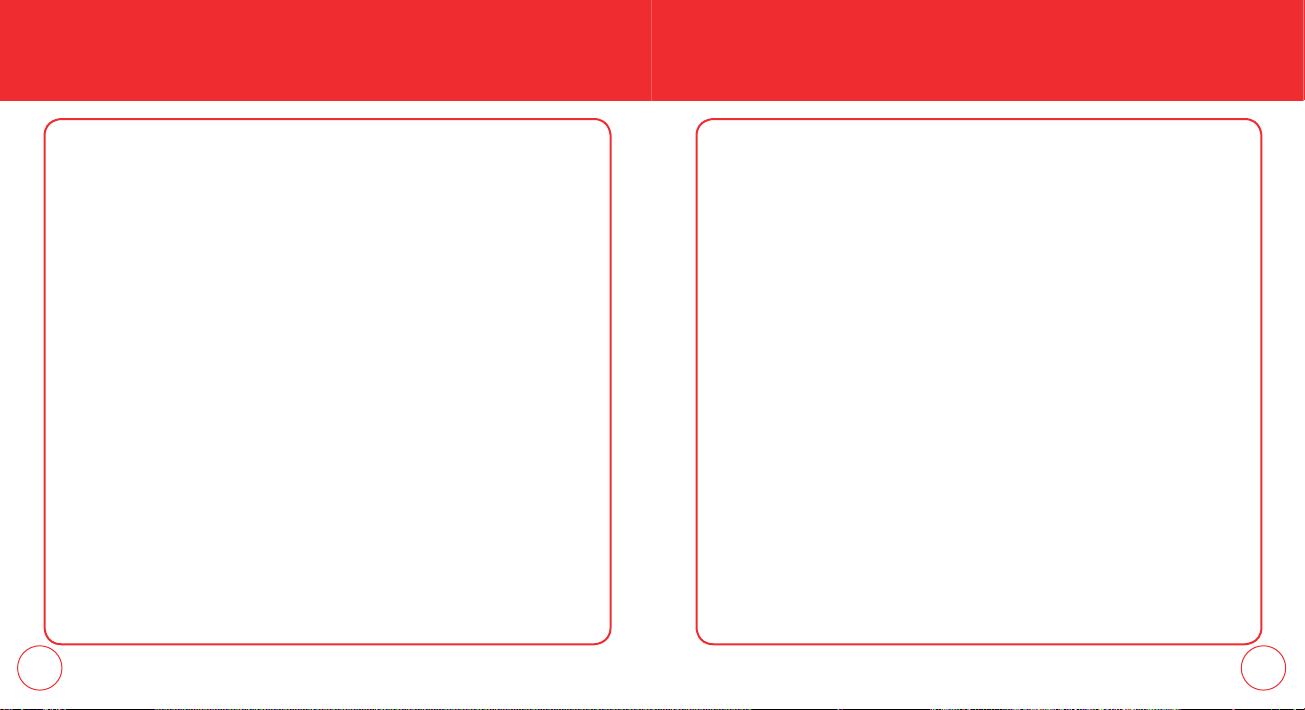
STORING A PHONE NUMBER STORING A PHONE NUMBER
2.
Press the Left Soft Key [Edit].
3.
Scroll to Ringtone then press the Left Soft Key [Set].
4.
Scroll and select a Ringtone. To listen the selected ringtone, press the Left Soft
Key [Play]. To stop press the Left Soft Key [Stop]. Press the OK Key to set the
ringtone.
5.
Press the OK Key [SAVE] to save.
ADDING OR CHANGING THE PICTURE ID
To select a picture or graphic to assign to a Caller ID:
1.
Press the Right Soft Key [Contacts], then select the Contact you want to edit.
2.
Press the Left Soft Key [Edit].
3.
Scroll to the Picture Field and press the Left Soft Key [Set].
4.
Scroll and select the picture to set. To view the selected picture press the Left
Soft Key [View]. Press the OK Key to select the image.
5.
Press the OK Key [SAVE] to save.
36 37
ADDING OR CHANGING AN EMAIL ADDRESS
To add or change an email address:
1.
Press the Right Soft Key [Contacts], then select the Contact you want to edit.
2.
Press the Left Soft Key [Edit].
3.
Scroll to E-mail1 or E-mail 2 to edit.
4.
Enter the email address then press the OK Key [SAVE] to save.
ADDING A SPEED DIAL ENTRY
To add an entry to Speed Dial:
1.
Press the Right Soft Key [Contacts], then select the Contact you want to add to
Speed Dial.
2.
Press the Left Soft Key [Edit].
3.
Select the phone number to add to speed dial then press the Right Soft Key
[Options].
4.
Select Set Speed Dial and press the OK Key, choose a Speed Dial location, then
press the OK Key [SET].
5.
To save the entry select Yes then press the OK Key.
Page 21
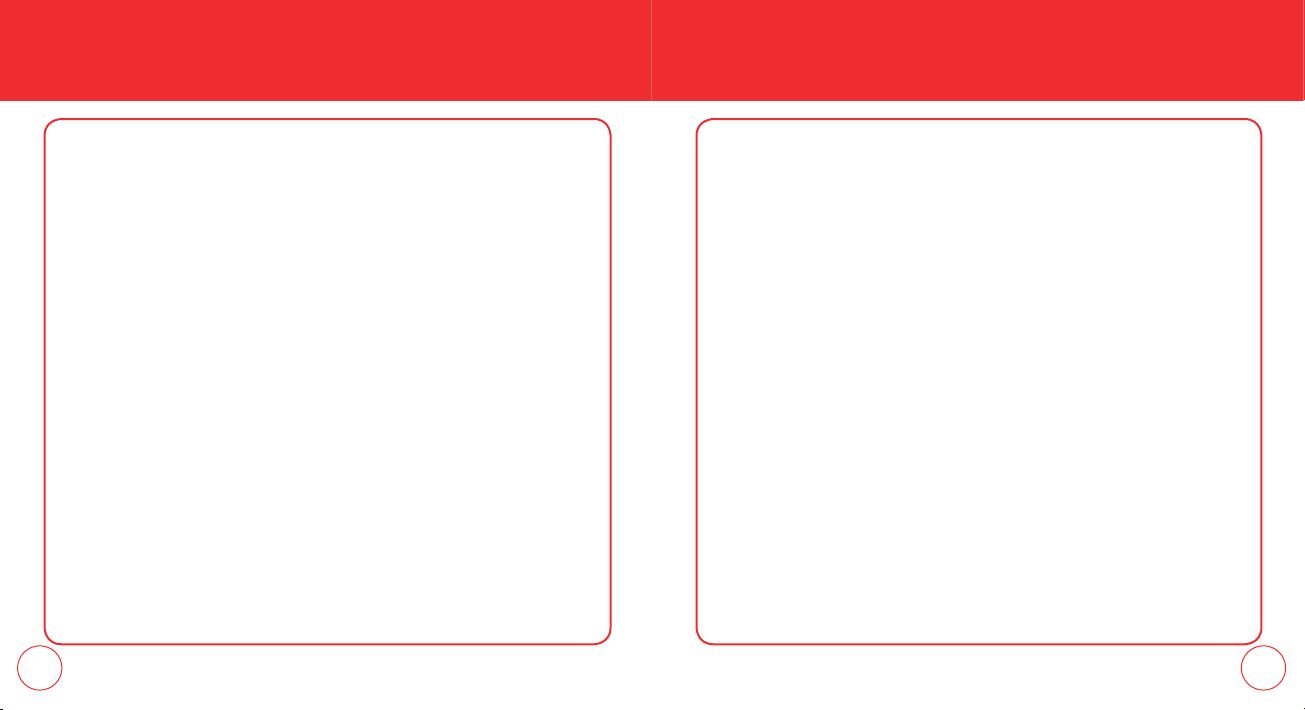
STORING A PHONE NUMBER STORING A PHONE NUMBER
4.
6.
Press the OK Key [SAVE] to save.
Press the OK Key [SAVE].
EDITING CONTACTS ENTRIES
ADDING A PHONE NUMBER FROM IDLE MODE
1.
Enter the phone number you want to save (up to 32 digits).
2.
Press the Left Soft Key [Save].
3.
Scroll to Update Existing then press the OK Key.
4.
Scroll and select the contact to update then press the OK Key.
5.
Select Mobile 1, Mobile 2, Home, Work or Fax then press the OK Key.
6.
If a phone number is already assigned to the category you selected, select Yes
or No to overwrite the entry, then press the OK Key. Press the OK Key [Save] to
exit.
ADDING A PHONE NUMBER FROM THE CONTACT LIST SCREEN
1.
Press the Right Soft Key [Contacts]. Your Contacts display alphabetically.
2.
Scroll to the contact to update then press the Left Soft Key [Edit].
3.
Select the appropriate category field, then enter the phone number.
38 39
DEFAULT NUMBER
The phone number saved when a Contact is created is the Default Number. If more
than one number is saved in a Contact entry, another number can be set as the
Default Number.
The Default Number cannot be deleted. The entire Contact entry can be deleted or
another number can be assigned as the Default Number allowing you to delete the
original number and keep the Contact entry.
CHANGING THE DEFAULT NUMBER
1.
Press the Right Soft Key [Contacts]. Your Contacts display alphabetically.
2.
Scroll to the contact to update then press the Left Soft Key [Edit].
3.
Scroll to the number to assign as the default number then press the Right Soft
Key [Options].
4.
Select Set As Default then press the OK Key.
5.
Select Yes then press the OK Key set as default number.
6.
Press the OK Key [SAVE] to save.
Page 22
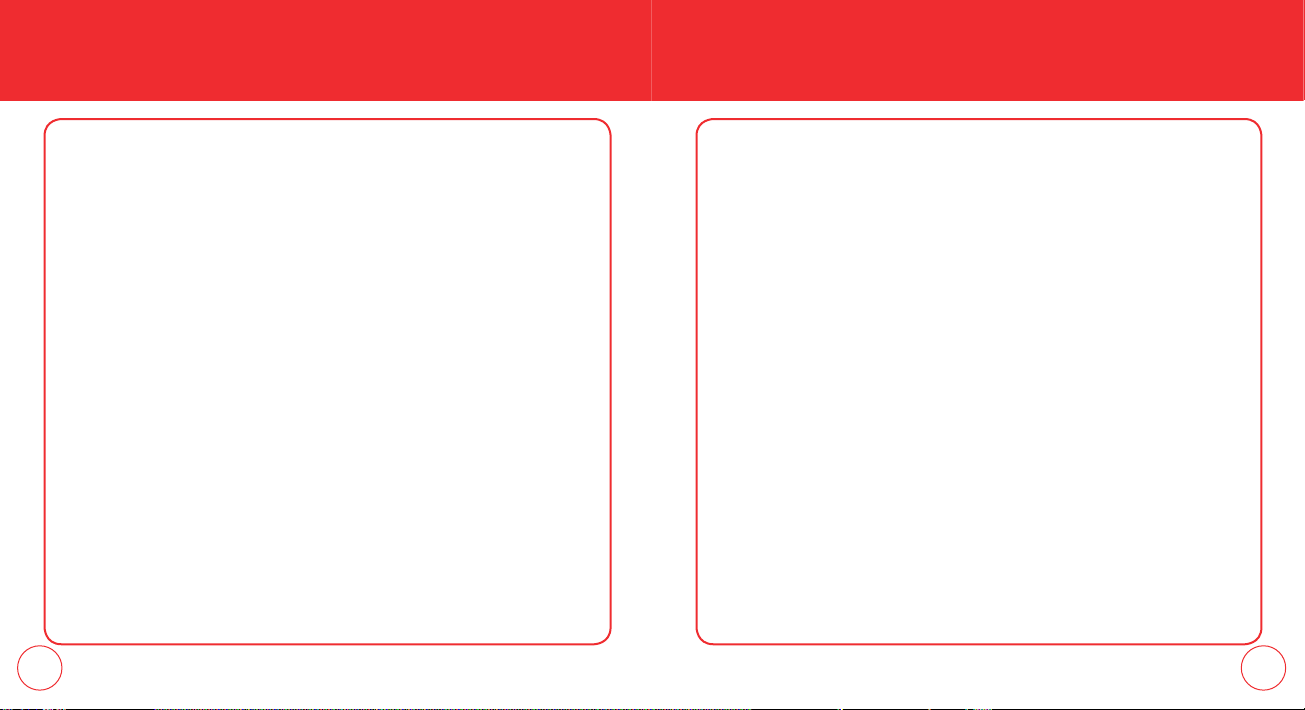
STORING A PHONE NUMBER
STORING A PHONE NUMBER
EDITING STORED PHONE NUMBERS
1.
Press the Right Soft Key [Contacts]. Your Contacts display alphabetically.
2.
Scroll to highlight the Contact entry you want to edit then press the Left Soft
Key [Edit].
3.
Scroll to highlight the phone number.
4.
Edit the phone number as necessary then press the OK Key [SAVE].
DELETING A PHONE NUMBER FROM A CONTACT
1.
Press the Right Soft Key [Contacts]. Your Contacts display alphabetically.
2.
Scroll to the contact to update and press the Left Soft Key [Edit].
3.
Scroll to the number you want to delete.
4.
Press and hold the Clear Key to delete.
5.
Press the OK Key [SAVE] to save.
DELETING A CONTACT ENTRY
1.
Press the Right Soft Key [Contacts] then select the Contact you want to delete.
2.
Press the Right Soft Key [Options] then scroll to Erase and press the OK Key.
40 41
3.
Select Yes and then press the OK Key to erase.
DELETING A SPEED DIAL
1.
Press the Right Soft Key [Contacts] then select the Contact you want to edit.
2.
Press the Left Soft Key [Edit].
3.
Scroll to the phone number stored in Speed Dial then press the Right Soft Key
[Options].
4.
Select Remove Speed Dial and press the OK Key.
Page 23
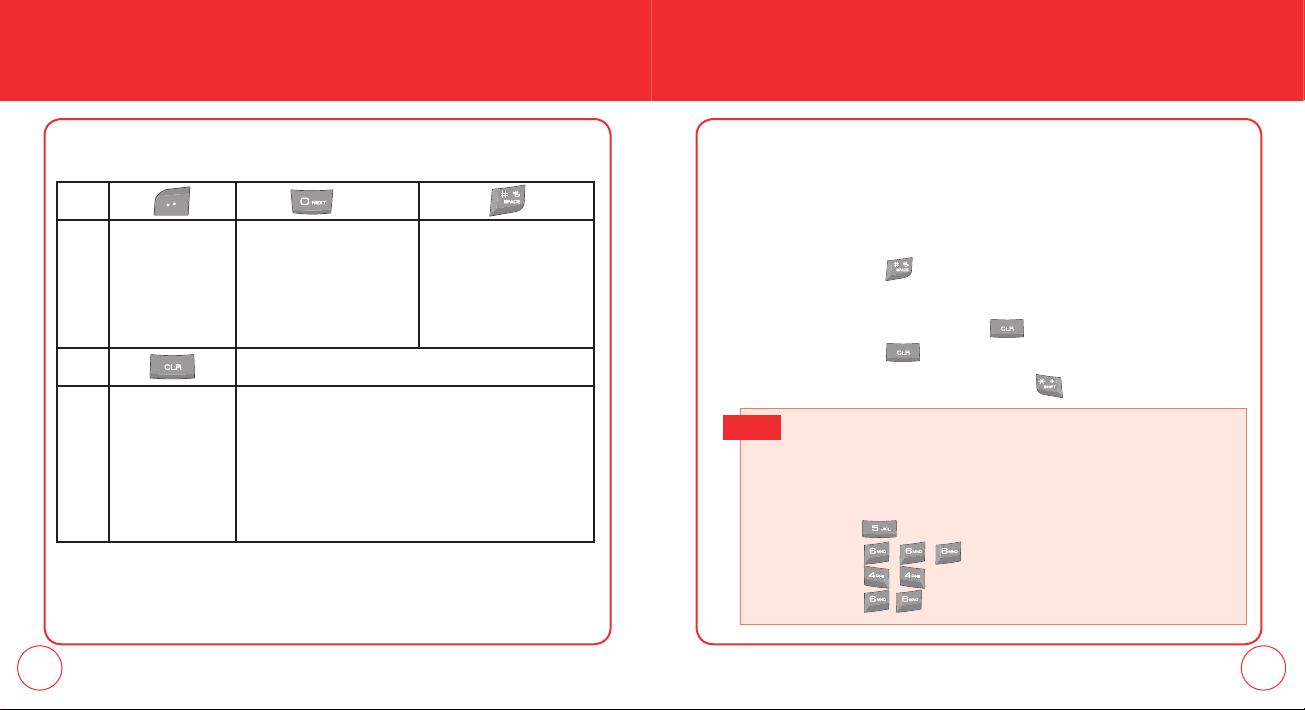
ENTERING LETTERS, NUMBERS & SYMBOLS ENTERING LETTERS, NUMBERS & SYMBOLS
The text entering mode (Alpha editor) allows to input text, numbers and symbols.
The default mode is [Abc] mode.
KEY
Press to change
mode. [T9Word]
[Abc] [ABC][123]
[Symbols]
Press to view the next
matching word in T9Word
mode if the highlighted
word is not the word you
intended.
Press to accept a word
and add a space in
T9Word mode.
STANDARD INPUT MODE
Use the alphanumeric keys to enter letters, numbers and characters.
1.
From the text entry screen, enter letters using the keypad. To change the input
mode, press the Left Soft Key.
2.
To enter a space, press . The cursor will automatically move to the next
column.
3.
To delete one digit, press the Clear Key . To delete the entire entry, press
and hold the Clear Key .
KEY
Press to delete a
character to the
left of the cursor.
Press and hold to
delete an entire
word.
Press to select a letter case of the standard text input
or T9Word mode. [Abc], [ABC] and [abc] indicate
the standard text input. [T9Word], [T9WORD] and
[T9word] indicate the predictive text input.
4.
To change from lowercase to uppercase, press .
Select Abc mode by pressing
E.G.
When you select this mode, the Abc icon appears as a visual confirmation.
- Find the key that corresponds to the letter you want to enter.
- Press it as many times as needed for the letter to appear on the screen.
- To enter the name ”John”:
Press [
, ,
Press [
,
Press [
,
Press [
the Left Soft Key
] J
] o
] h
] n
[Abc].
42 43
Page 24
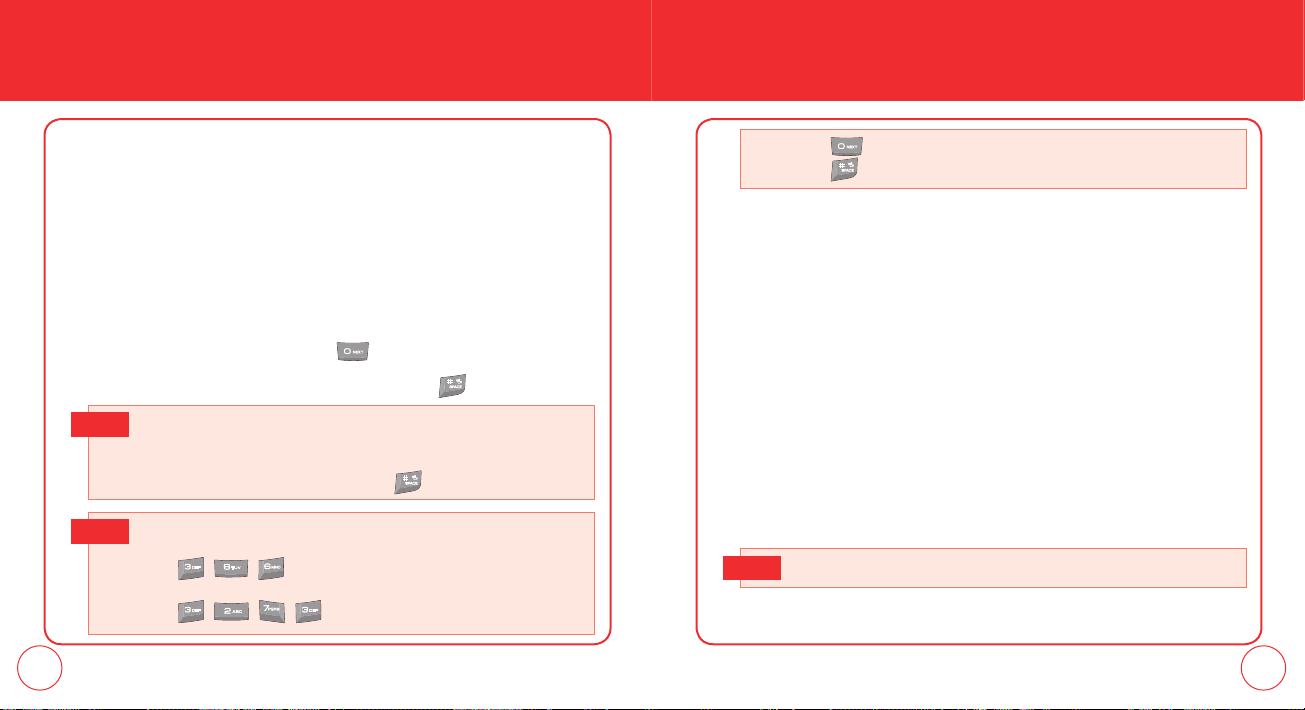
ENTERING LETTERS, NUMBERS & SYMBOLSENTERING LETTERS, NUMBERS & SYMBOLS
T9WORD INPUT MODE
T9 mode incorporates a built-in-dictionary to determine a word based on the
Press
until you see ”fare” highlighted.
Press
to select and add a space.
entered characters. A word can be entered more quickly by pressing each key once
per character.
1.
From the text entry screen, press the Left Soft Key [Abc], then select T9Word
NUMERIC MODE
Allows you to enter numbers.
and press the OK Key.
1.
2.
Press the number keys to input the sequential characters.
3.
To view the next matching word, press .
4.
To accept the matching word then enter a space, press .
To enter a compound word :
Note
• Enter the first part of the word then press the
it without adding a space after it.
• Enter the last part of the word then press
To enter ”Funfare” in T9Word mode :
E.G.
- Press
the Left Soft Key
, ,
- Press
- Press the
- Press
,
Directional Key right
[Abc] select T9Word and press the OK Key.
,
,
and you will see ”Fun”highlighted.
to select ”Fun”.
and you will see ”ease” highlighted.
Directional Key right
to accept the word.
to accept
Press the Left Soft Key [Abc], select 123 (Numeric Mode) and press the OK Key.
2.
To enter a number, press the corresponding key.
SYMBOL MODE
Allows you to enter symbols.
1.
Press the Left Soft Key [Abc], select Symbols (Symbol Mode) and press the OK
Key.
2.
Select the symbol you want to enter with the Directional Key, then press the
OK Key.
Use the Directional Key to scroll through the different symbols available.
Note
44 45
Page 25
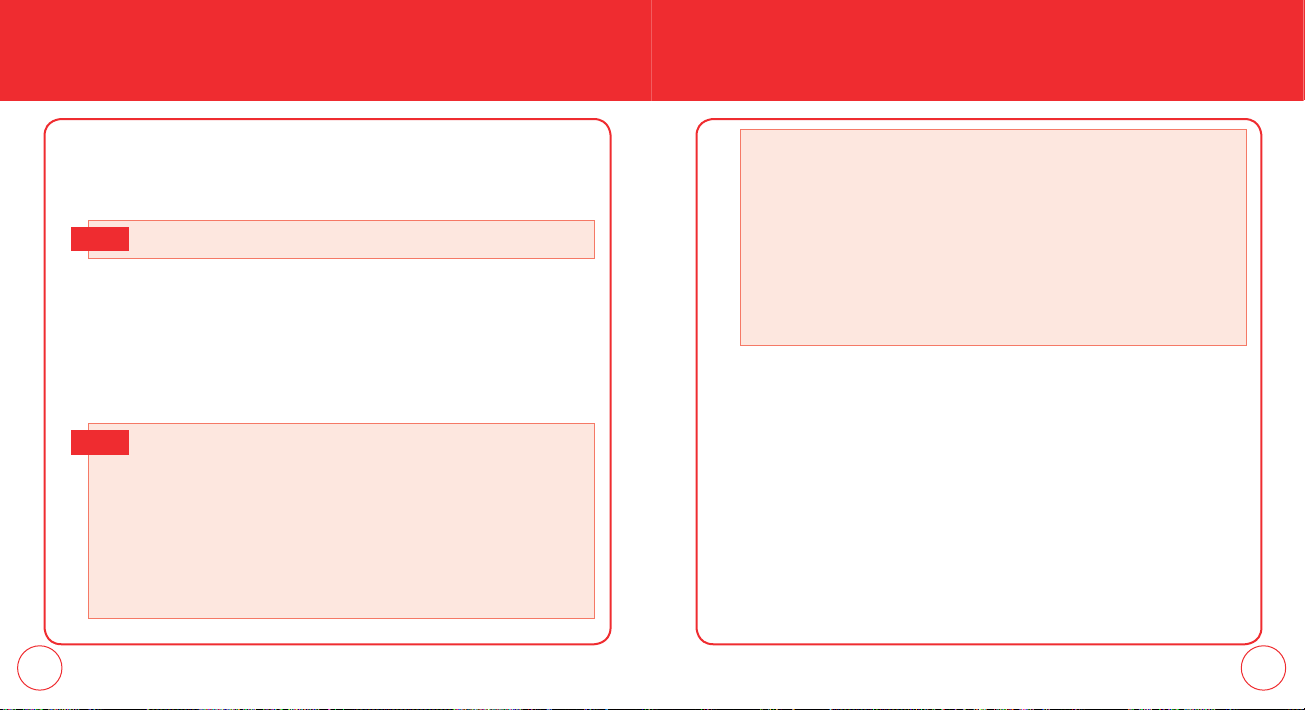
MAKING A CALL THROUGH THE CONTACT LIST MAKING A CALL THROUGH THE CONTACT LIST
ONE-TOUCH/TWO-TOUCH DIALING
Ideal for frequently dialed numbers, this feature allows entries in your contact list
to be dialed via the keypad with only one or two key presses.
One Touch Dial needs to be set to On. (Please see page 87.)
Note
ONE-TOUCH DIALING
2-9: Press and hold the number you wish to connect to for more than 1 second.
To assign a speed dial location, please see page 55.
# DATA: #DATA is a VZW Customer Service VRU number (Free call) that
provides customers information about their Verizon Wireless billing balance.
# BAL/Balance: #BAL is a VZW Customer Service VRU number (Free call) that
provides customers information on their Verizon Wireless billing balance.
# MIN/Minutes Usage: #MIN is a VZW Customer Service VRU number (Free
call) that provides customers information on their Verizon Wireless usage.
# PMT/Payment: #PMT is a VZW Customer Service VRU number (Free call)
that allows user to make a bill payment, either with a payment option they
have already set up, or using a new, one time payment option.
TWO-TOUCH DIALING
10-95: Press the first digit then press and hold the second digit of the number to
dial.
• If no phone number is stored in the location entered,”Unassigned location”
Note
46 47
will appear on the screen.
• If One Touch Dial is set to Off: Enter the speed dial location number then
press the SEND Key [SEND].
• Location 1 is reserved for voicemail.
Location 96 is reserved for #DATA.
Location 97 is reserved for #BAL.
Location 98 is reserved for #MIN
Location 99 is reserved for #PMT.
Page 26
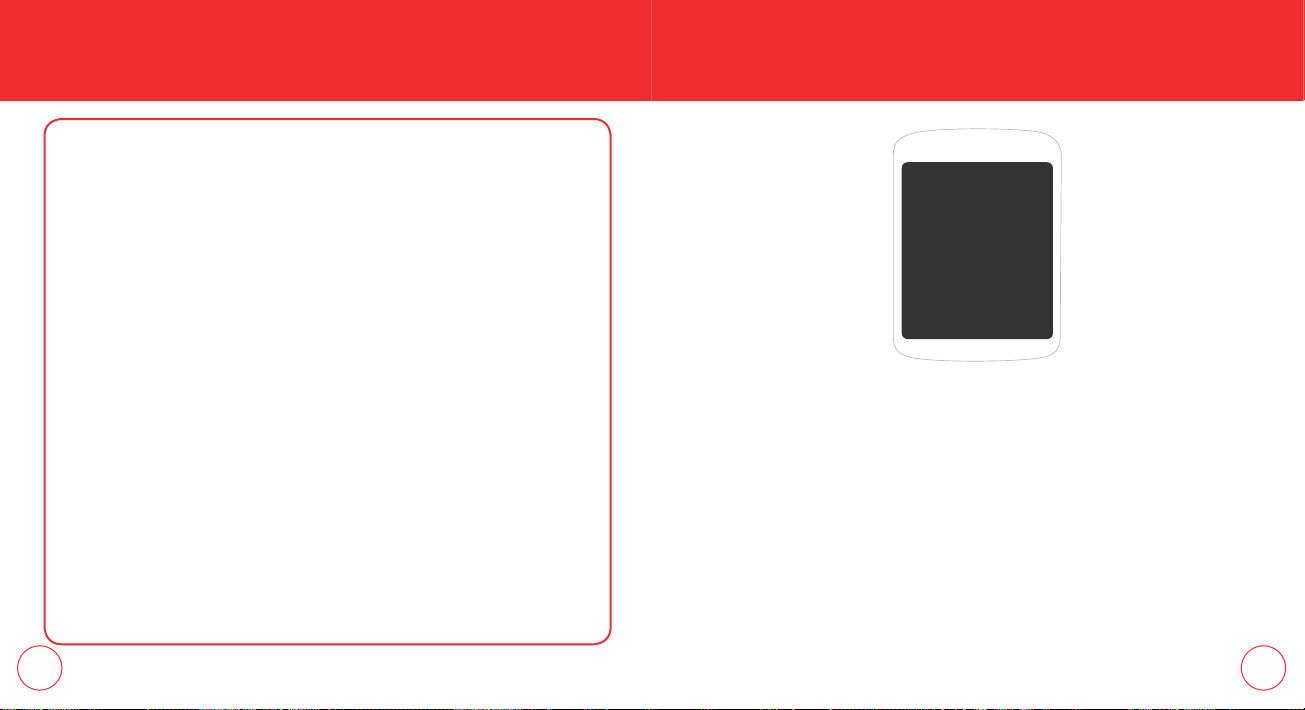
MEMO
CHAPTER 4
MENU FUNCTION
CHAPTER 4
MENU
FUNCTION
This chapter addresses accessing the menu and usingits
functions and features to customize your phone.
Contacts
Recent Calls
Settings
My Verizon
48 49
Page 27
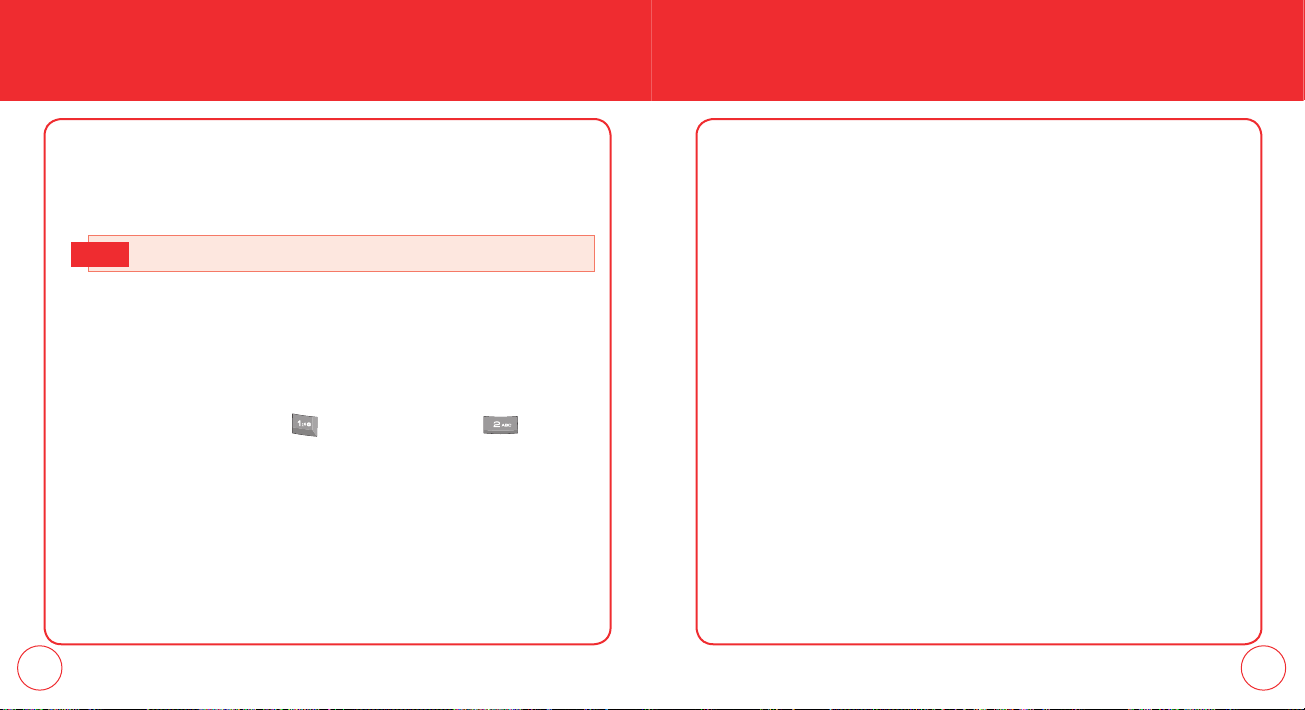
CONTACTS
CONTACTS
Stores up to 500 entries, each of which can be assigned to a group. Entries can be
retrieved by name or group.
NEW CONTACT
For details on adding a new contact, see page 34.
Note
5.
Press the OK Key [VIEW] to view the details of the contact. From the View
Contact screen, press the Left Soft Key [Erase] to erase the contact. Press the
Right Soft Key [Options] for 1. New TXT Message, 2. New Picture Message, 3.
New Voice Message or 4. Call.
6.
To call the selected number, press the SEND Key.
GROUPS
CONTACT LIST
You can review all the entries stored in your Contact List or quickly find an entry by
entering a name or its character.
The contacts are listed in Alphabetical Order.
1.
Press the OK Key [MENU], press Contacts, and then press Contact
List. In idle mode, press the Right Soft Key [Contacts].
2.
The list of names in your contact list is displayed alphabetically.
3.
Enter a name in the Go To field or scroll to the contact to find.
4.
To edit the contact, press the Left Soft Key [Edit]. For more options, press the
Right Soft Key [Options] to choose from 1. New Contact, 2. Erase, 3. New
TXT Message, 4. New Picture Message, 5. New Voice Message, 6. Set As ICE
Contact, 7. Call and 8. Erase All Contacts.
50 51
Allows you to classify phone entries into groups. Existing groups include No Group,
Company, Family, Friends, and V.I.P. A maximum of 30 groups is allowed. You can
add, change, and erase a Group.
ADD NEW GROUP
1.
Press the OK Key [MENU], select Contacts and press the OK Key, scroll to
Groups and press the OK Key.
2.
Press the Left Soft Key [New] to add a new group name.
3.
Input a new group name.
4.
To save it, press the OK Key [SAVE].
Page 28
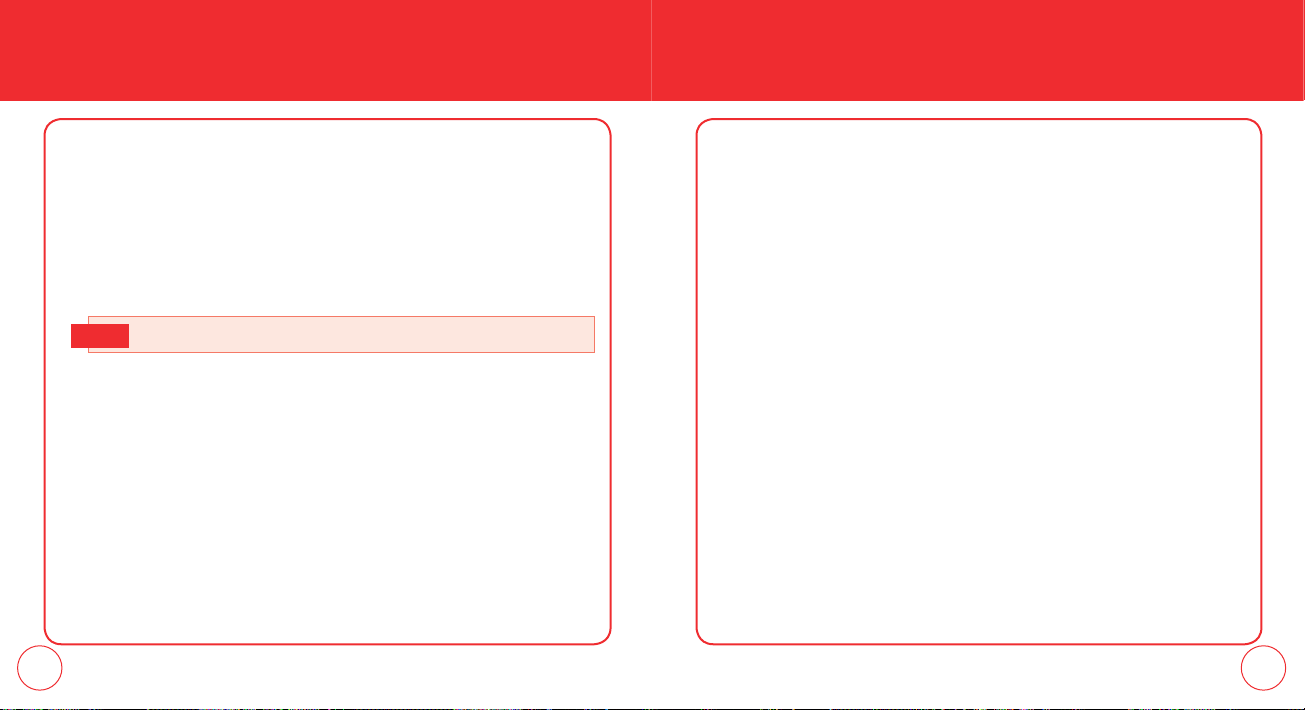
CONTACTS CONTACTS
ASSIGN PHONE NUMBER TO GROUP
1.
Press the OK Key [MENU], select Contacts and press the OK Key, scroll to
Groups and press the OK Key.
2.
Scroll to the Group to add the contact to then press the OK Key [VIEW].
3.
To add a contact, press the OK Key [ADD]. Scroll to the contact to add and
press the OK Key [MARK] then press the Left Soft Key [Done] to add.
Each group can contain up to 10 phone numbers or email addresses.
Note
CHANGE GROUP NAME
1.
Press the OK Key [MENU], select Contacts and press the OK Key, scroll to
Groups and press the OK Key.
2.
Scroll to the Group to rename then press the Right Soft Key [Options] and
select Rename, then press the OK Key.
3.
Enter the new group name and press the OK Key [SAVE].
ERASE GROUP
1.
Press the OK Key [MENU], select Contacts and press the OK Key, scroll to
Groups and press the OK Key.
2.
Scroll to the Group to erase then press the Right Soft Key [Options].
3.
Scroll to Erase and press the OK Key.
4.
Select Yes and press the OK Key to erase the group.
TO SEND A TXT MESSAGE TO A GROUP
1.
Press the OK Key [MENU], select Contacts and press the OK Key, scroll to
Groups and press the OK Key.
2.
Select the group you want to send a message to and press the Right Soft Key
[Options].
3.
Scroll to New TXT Message and press the OK Key, then write the message.
4.
To send, press the OK Key [SEND] or press the SEND Key.
SEND PIX MSG. GROUP
1.
Press the OK Key [MENU], select Contacts and press the OK Key, scroll to
Groups then press the OK Key.
52 53
Page 29
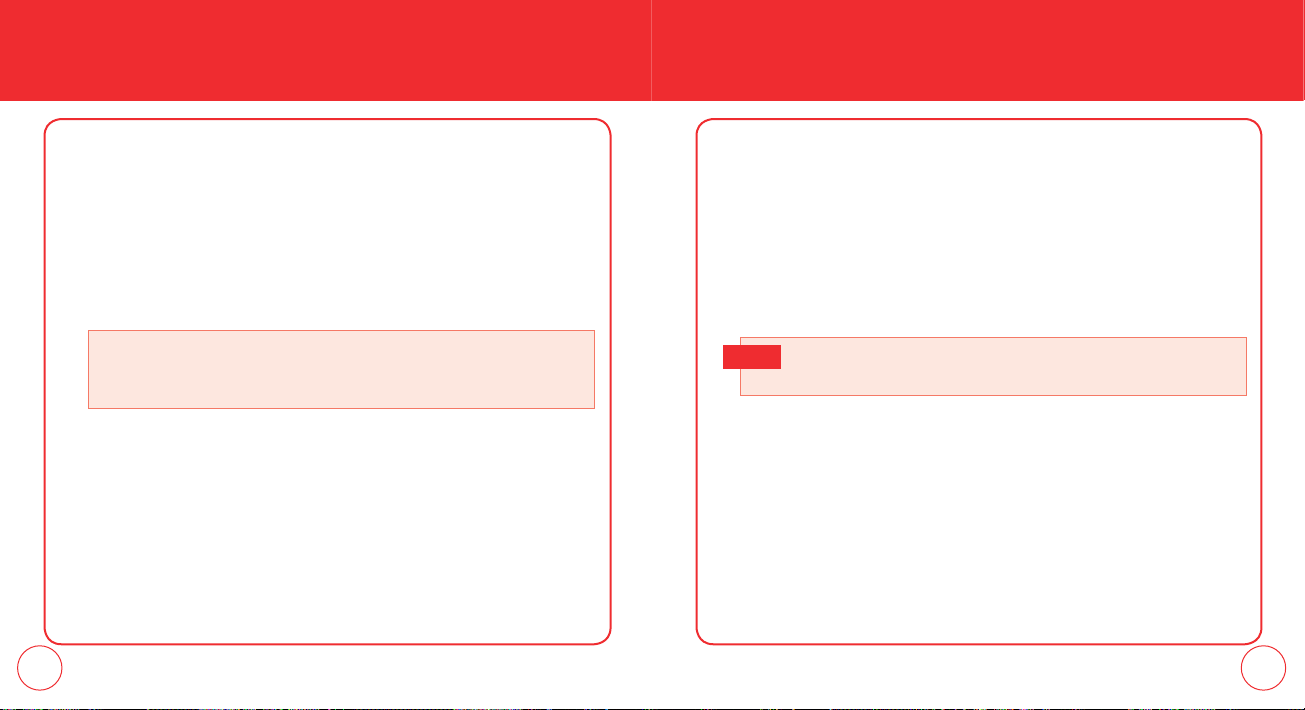
CONTACTS CONTACTS
5.
2.
Select the group you want to send a message to and press the Right Soft Key
[Options].
3.
Scroll to New Picture Message and press the OK Key.
4.
Scroll to Picture and press the Left Soft Key [My Pics]. Scroll to the picture and
press the OK Key to select.
5.
Enter the remaining message information and press the OK Key [SEND] or
press the SEND Key.
Press the
Directional Key up
message. Press the OK Key when you are done editing the numbers and return to the
New Picture Message screen.
again to edit the phone numbers for sending the
Enter any additional message information. To send, press the OK Key [SEND]
or press the SEND Key.
SPEED DIALS
In Idle Mode, calls can be placed to numbers stored in speed dial by pressing &
holding the location number on the key pad.
For a 2-digit location number, press the first number, then press and hold the second
number. To add an entry to Speed Dial:
One Touch Dial must be set to On. For details on adding a new contact, see
Note
page 37.
TO SEND A VOICE MESSAGE TO A GROUP
1.
Press the OK Key [MENU], select Contacts and press the OK Key, scroll to
Groups then press the OK Key.
2.
Scroll to the group to send a voice message to and press the Right Soft Key
[Options].
3.
Scroll to New Voice Message and press the OK Key.
4.
Press the OK Key to being recording. Press the OK Key [STOP] to end recording.
54 55
IN CASE OF EMERGENCY
Your phone has a special menu to organize your emergency contacts and personal
information.
TO ASSIGN EMERGENCY CONTACTS
Follow the procedures below to register a Contact to be contacted in case of
emergency, or to register a medical record number or other personal info. To
register up to three different Contacts to ICE:
Page 30
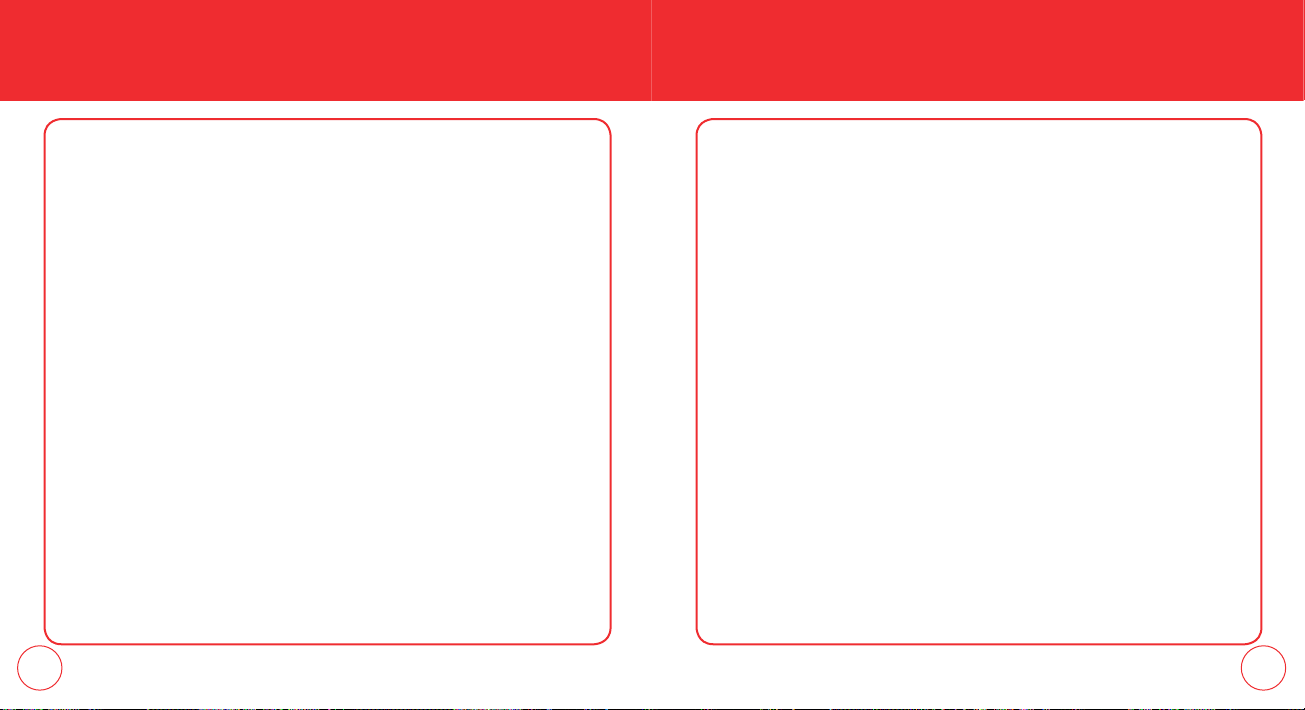
CONTACTS CONTACTS
1.
Press the OK Key [MENU], select Contacts and press the OK Key, scroll to In
Case of Emergency and press the OK Key.
2.
Scroll to select Contact1, Contact 2 or Contact 3 and press the OK Key [ADD].
3.
Select From Contacts and press the OK Key, then scroll to the contact to assign
and press the OK Key. Or, select New Contact and press the OK Key, then enter
the fields and press the OK Key [SAVE].
4.
The contact name will display instead of Contact 1, Contact 2 and Contact 3.
TO RE-ASSIGN EMERGENCY CONTACTS
1.
Press the OK Key [MENU], select Contacts and press the OK Key, scroll to In
Case of Emergency and press the OK Key.
2.
Scroll to the contact you want to re-assign, press the Right Soft Key [Options],
then select Re-assign and press the OK Key.
3.
Select From Contacts and press the OK Key, then scroll to the contact to assign
and press the OK Key. Or, select New Contact and press the OK Key, then enter
the contact information in the appropriate fields and press the OK Key [SAVE].
56 57
TO ERASE ASSIGNED EMERGENCY CONTACTS
1.
Press the OK Key [MENU], select Contacts and press the OK Key, scroll to In
Case of Emergency and press the OK Key.
2.
Scroll to the contact you want to erase, press the Right Soft Key [Options] and
select Unassign.
3.
Press the OK Key.
TO CALL AN ASSIGNED EMERGENCY CONTACT
1.
Press the OK Key [MENU], select Contacts and press the OK Key, scroll to In
Case of Emergency and press the OK Key.
2.
Scroll to the contact you want to call then press the Left Soft Key [Call] or
press the SEND Key.
TO ADD PERSONAL INFO
To store a Medical Record Number or other information that may be useful in case
of an emergency:
1.
Press the OK Key [MENU], select Contacts and press the OK Key, scroll to In
Case of Emergency and press the OK Key.
2.
Scroll to Personal Info then press the OK Key [VIEW].
Page 31

CONTACTS RECENT CALLS
3.
Select Note 1, Note 2 or Note 3 then press the OK Key [ADD].
4.
Enter the information then press the OK Key [SAVE].
TO EDIT SAVED PERSONAL INFO
1.
Press the OK Key [MENU], select Contacts and press the OK Key, scroll to In
Case of Emergency and press the OK Key.
2.
Scroll to Personal Info then press the OK Key [VIEW].
3.
Select the Note you want to edit then press the OK Key [VIEW].
4.
Press the OK Key [EDIT]. Edit the Note then press the OK Key [SAVE].
TO ERASE SAVED PERSONAL INFO
1.
Press the OK Key [MENU], select Contacts and press the OK Key, scroll to In
Case of Emergency and press the OK Key.
2.
Scroll to Personal Info then press the OK Key [VIEW].
3.
Select the Note you want to erase then press the Right Soft Key [Erase].
4.
To erase, scroll to Yes, then press the OK Key.
RECENT CALL
The Recent Calls menu is a list of the last phone numbers or Contact entries for
calls you placed, accepted or missed. It is continually updated as new numbers
are added to the beginning of the list and the oldest entries are removed from the
bottom of the list.
MISSED
Displays information about the 90 most recently missed calls. Place a call to a
missed call number by simply pressing the SEND Key.
1.
Press the OK Key [MENU], select Recent Calls and press the OK Key, scroll to
Missed and press the OK Key.
If the number is already stored in your contact list, only the name appears. If
the number is not stored, the phone number appears.
2.
To view missed call details, press the OK Key [OPEN].
Call details include date, time and phone number.
Note
3.
Press the Right Soft Key [Options] for the following:
58 59
Page 32

RECENT CALLS
RECENT CALLS
• Save to contacts: To store the phone number in your contact list. (This only
Note
Note
appears if the number is not already saved in your contact list.)
• Erase: To erase a missed call from the list.
• Lock: To lock or unlock a missed call from the list
• Erase All: To erase all missed calls in the list.
• View Timers: To display your phone’s call timers.
• After 90 missed calls, the oldest call will automatically be erased from the
history.
• Press
the Left Soft Key
the selected number.
[Message], to send a TXT, Picture or Voice Message to
RECEIVED
Displays information about the 90 most recently answered calls. Place a call to a
3.
Call details include date, time and phone number.
Note
Press the Right Soft Key [Options] for the following:
• Save to contacts: To store the phone number in your contact list. (This only
Note
Note
appears if the number is not already saved in your contact list.)
• Erase: To erase a received call from the list.
• Lock: To lock or unlock a received call from the list.
• Erase All: To erase all received calls in the list.
• View Timers: To display your phone’s call timers.
• After 90 received calls, the oldest call will automatically be erased from the
history.
• Press
the Left Soft Key
the selected number.
[Message], to send a TXT, Picture or Voice Message to
received call by simply pressing the SEND Key.
1.
Press the OK Key [MENU], select Recent Calls and press the OK Key, scroll to
Received and press the OK Key. If the number is already stored in your contact
list, only the name appears. If the number is not stored, the number appears.
2.
To view incoming call details, press the OK Key [OPEN].
DIALED
Displays information about the 30 most recently dialed numbers. Place a call to a
dialed call by simply pressing the SEND Key.
1.
Press the OK Key [MENU], select Recent Calls and press the OK Key, scroll to
Dialed and press the OK Key.
60 61
Page 33

RECENT CALLS RECENT CALLS
If the number is already stored in your contact list, only the name appears. If
the number is not stored, the number appears.
2.
To view dialed call details, press the OK Key [OPEN].
Call details include date, time and phone number.
Note
ALL
Displays information about the most recent received, dialed and missed calls.
1.
Press the OK Key [MENU], select Recent Calls and press the OK Key, scroll to
All and press the OK Key. If the number is already stored in your contact list,
only the name appears. If the number is not stored, the number appears.
3.
Press the Right Soft Key [Options] for the following:
• Save to contacts: To store the phone number in your contact list. (This only
Note
Note
appears if the number is not already saved in your contact list.)
• Erase: To erase a dialed call from the list.
• Lock: To lock or unlock a dialed call from the list.
• Erase All: To erase all dialed calls in the list.
• View Timers: To display your phone’s call timers.
• After 30 dialed calls, the oldest call will automatically be erased from the
history.
• Press
the Left Soft Key
the selected number.
[Message], to send a TXT, Picture or Voice Message to
2.
To view details, press the OK Key [OPEN].
Call details include date, time and phone number.
Note
3.
Press the Right Soft Key [options] for the following:
• Save to contacts: To store the phone number in your contact list. (This only
Note
Note
appears if the number is not already saved in your contact list.)
• Erase: To erase an entry from the list.
• Lock: To lock or unlock a call from the list.
• Erase All: To erase all calls in the list.
• View Timers: To display your phone’s call timers.
• After 210 received, dialed or missed calls, the oldest call will automatically
be erased from the history.
• Press
the Left Soft Key
the selected number.
[Message], to send a TXT, Picture or Voice Message to
62 63
Page 34

SETTINGSRECENT CALLS
VIEW TIMERS
Checks the usage time and manages your calls within the limit you set.
1.
Press the OK Key [MENU], select Recent Calls and press the OK Key, scroll to
View Timers and press the OK Key.
2.
Scroll to view the information about Last Call, All Calls, Received Calls, Dialed
Calls, Roaming Calls, Transmit Data, Received Data, Total Data, Last Reset,
Lifetime Calls and Lifetime Data Counter. To reset the selected timer, press the
Left Soft Key [Reset]. ”Reset timer?” will be displayed. Select Yes and press
the OK Key. To reset all timers, press the Right Soft Key [Reset All]. ”Reset all
timers?” will be displayed. Select Yes and press the OK Key.
3.
To return to the previous page, press the OK Key.
This is not for billing purposes.
Note
64 65
Customizes your phone and optimizes performance through a variety of settings.
SOUNDS SETTINGS
CALL SOUNDS
To set ringtones for types of incoming calls:
1.
Press the OK Key [MENU], select Settings and press the OK Key, scroll to
Sounds Settings and press the OK Key, select Call Sounds and press the OK
Key.
Call Ringtone
1.
Press the OK Key [MENU], select Settings and press the OK Key, scroll to
Sounds Settings and press the OK Key, select Call Sounds and press the OK
Key, select Call Ringtone and press the OK Key.
2.
Scroll to select a ringtone and press the OK Key to save.
• Press the
• Get New Ringtone takes you to Get New Applications in the Get New
Ringtones menu. Follow directions for downloading a ringtone on page
110.
Left Soft Key
to Play/Stop the ringer.
Page 35

SETTINGS SETTINGS
Call Vibrate
1.
Press the OK Key [MENU], select Settings and press the OK Key, scroll to
Sounds Settings and press the OK Key, select Call Sounds, press the OK Key,
select Call Vibrate and press the OK Key.
2.
Select On or Off then press the OK Key to save it.
• Tone: Select Get New Rightone or select your desired ringer type.
• Vibrate: Select On or Off.
• Reminder: Select Once, Every 2 Minutes, Every 15 Minutes or Off.
3.
Press the OK Key to save the setting for that selection.
Pic/Voice Message
• Short cut: Press and hold the to access Vibrate Mode.
ALERT SOUNDS
When selected, this setting allows you to select the alert type for TXT and
voicemail messages.
TXT Message
1.
Press the OK Key [MENU], select Settings and press the OK Key, scroll to
Sounds Settings and press the OK Key, select Alert Sounds, press the OK Key,
select TXT Message and press the OK Key.
2.
Select Tone, Vibrate or Reminder then select one of the following options:
66 67
1.
Press the OK Key [MENU], select Settings and press the OK Key, scroll to
Sounds Settings and press the OK Key, select Alert Sounds, press the OK Key,
select Pic/Voice Message and press the OK Key.
2.
Select Tone, Vibrate or Reminder then select one of the following options:
• Tone: Select Get New Rightone or select your desired ringer type.
• Vibrate: Select On or Off.
• Reminder: Select Once, Every 2 Minutes, Every 15 Minutes or Off.
3.
Press the OK Key to save the setting for that selection.
Page 36

SETTINGS SETTINGS
Voicemail
1.
Press the OK Key [MENU], select Settings and press the OK Key, scroll to
Sounds Settings and press the OK Key, select Alert Sounds and press the OK
Key, select Voicemail and press the OK Key.
2.
Select Tone, Vibrate or Reminder then select one of the following options:
• Tone: Select Get New Rightone or select your desired ringer type.
• Vibrate: Select On or Off.
• Reminder: Select Once, Every 2 Minutes, Every 15 Minutes or Off.
3.
Press the OK Key to save the setting for that selection.
Emergency Tone
To set the alert for emergency dialing:
1.
Press the OK Key [MENU], select Settings and press the OK Key, scroll to
Sounds Settings and press the OK Key, select Alert Sounds and press the OK
Key.
2.
Scroll to select Emergency Tone and press the OK Key.
3.
Scroll to select Alert, Vibrate or Off and press the OK Key.
68 69
KEYPAD VOLUME
To adjust keypad tone:
1.
Press the OK Key [MENU], select Settings and press the OK Key, scroll to
Sounds Settings and press the OK Key, select Keypad Volume and press the OK
Key.
2.
Adjust the volume by pressing the Directional Key up or down / and press the
OK Key to save.
SERVICE ALERTS
To set any of the three Alert options to either On or Off:
1.
Press the OK Key [MENU], select Settings and press the OK Key, scroll to
Sounds Settings and press the OK Key, select Service Alerts and press the OK
Key.
2.
Scroll to select one of the following options and press the OK Key.
• ERI: The Enhanced Roaming Indicator (ERI) feature displays a text banner on the
display screen informing the handset user of which systems the wireless
device is using as compared to the service plan they purchased. The ERI
Banner text changes to tell a customer if they are using the: Verizon Wireless
Network, Extended Network or Roaming.
Page 37

SETTINGS
SETTINGS
• Minute Beep: Alerts you every minute during a call.
• Call Connect: Alerts you when the call is connected.
3.
Scroll to select On or Off and press the OK Key.
POWER ON/OFF
To set the phone to sound a tone when the phone is powered on/off:
1.
Press the OK Key [MENU], select Settings and press the OK Key, scroll to
Sounds Settings and press the OK Key, select Power On/Off and press the OK
Key.
2.
Select Power On or Power Off and press the OK Key.
3.
Scroll to select On or Off and press the OK Key.
DISPLAY SETTINGS
Allows you to customize the display.
BANNER
To input a personal/ERI banner greeting:
70 71
Personal Banner
The Personal Banner can be up to 20 characters and is displayed on your phone’s
screen in standby mode.
1.
Press the OK Key [MENU], select Settings and press the OK Key, scroll to
Display Settings and press the OK Key, select Banner, press the OK Key, select
Personal Banner and press the OK Key.
2.
Enter your banner text (up to 20 characters) and press the OK Key.
ERI Banner
If you use ERI Service, ERI Text is shown on the sub banner.
1.
Press the OK Key [MENU], select Settings and press the OK Key, scroll to
Display Settings and press the OK Key, select Banner, press the OK Key, select
ERI Banner and press the OK Key.
2.
Scroll to select On or Off and press the OK Key.
BACKLIGHT
To set the duration for backlight illumination for the Main Screen and Keypad:
1.
Press the OK Key [MENU], select Settings and press the OK Key, scroll to
Display Settings and press the OK Key, select Backlight and press the OK Key.
Page 38

SETTINGS SETTINGS
2.
Select Display or Keypad and press the OK Key.
3.
Scroll to select 7 Seconds, 15 Seconds, 30 Seconds, Always On or Always Off
and press the OK Key.
Even if Always On is selected for the Backlight setting, the backlight will turn
off when the phone is closed.
CONTRAST
To adjust the display contrast:
1.
Press the OK Key [MENU], select Settings and press the OK Key, scroll to
Display Settings and press the OK Key, select Contrast and press the OK Key.
2.
Press the OK Key to save the setting.
WALLPAPER
To set the wallpaper:
1.
Press the OK Key [MENU], select Settings and press the OK Key, scroll to
Display Settings and press the OK Key, select Wallpaper and press the OK Key.
2.
Scroll through the image thumbnails and press the Left Soft Key [View] to
view the selected image full screen.
3.
Press the OK Key to save the image as your wallpaper.
72 73
DISPLAY THEMES
1.
Press the OK Key [MENU], select Settings and press the OK Key, scroll to
Display Settings and press the OK Key, select Display Themes and press the OK
Key.
2.
Scroll to select Urban or Blue Water.
3.
Press the OK Key [SET] to save the theme.
• To preview the selected the Display Themes, press the Left Soft Key [Preview].
• To display descriptions of the Display Themes, press the Right Soft Key [Help].
The default setting is Urban.
Note
MAIN MENU LAYOUT
1.
Press the OK Key [MENU], select Settings and press the OK Key, scroll to
Display Settings and press the OK Key, select Main Menu Layout and press the
OK Key.
2.
Select Tab, List or Grid.
3.
Press the OK Key to save the setting.
Page 39

SETTINGS SETTINGS
The default setting is Grid.
Note
DIAL FONTS
To set the font size:
1.
Press the OK Key [MENU], select Settings and press the OK Key, scroll to
Display Settings and press the OK Key,select Dial Fonts and press the OK Key.
2.
Scroll to select Normal or Large Only and press the OK Key.
CLOCK FORMAT
To change the clock’s appearance in Idle Mode:
1.
Press the OK Key [MENU], select Settings and press the OK Key, scroll to
Display Settings and press the OK Key, select Clock Format and press the OK
Key.
2.
Select one of the following options:
Analog, Large Analog, Digital 12, Large Digital 12, Digital 24,
Large Digital 24, Off
3.
Press the OK Key to save the setting.
The default setting is Digital 12.
Note
74 75
PHONE SETTINGS
AIRPLANE MODE
In Airplane Mode, all menu functions can be accessed except making calls,
receiving calls and data connection. Activating Airplane Mode will disable all
wireless communications. In Airplane Mode, services that support Location On
functions like Chaperone are temporarily disabled.
1.
Press the OK Key [MENU], select Settings and press the OK Key, scroll to Phone
Settings and press the OK Key. Select Airplane Mode and press the OK Key.
2.
Select On or Off and press the OK Key.
SET SHORTCUTS
Your phone offers you the option of assigning one touch access when you press
the Directional Key right to a favorite or often-used function. To assign a function
to the key:
Set My Shortcuts
1.
Press the OK Key [MENU], select Settings and press the OK Key, scroll to Phone
Settings and press the OK Key. Select Set Shortcuts and press the OK Key,
select Set My Shortcuts and press the OK Key.
Page 40

SETTINGS SETTINGS
3.
2.
Select Shortcut 1, Shortcut 2, Shortcut 3 or Shortcut 4 and press the OK Key
[SET].
3.
Select your desired function menu option then press the OK Key.
Alarm Clock, Calculator, Calendar, Call Settings, Chat, Display Settings,
Email, Email Inbox, Extras, Games, Media Center, Get New Extra, Get New
Game, Get New Pictures, Get New Ringtones, Get New Browse & Download,
Messaging Inbox, Mobile IM, My Verizon, My Pictures, My Ringtones, My
Sounds, New Contact, New TXT Message, New Picture Message, Mobile Web,
Phone Settings, Online Album, Settings, Sounds Settings, Tools, Browse &
Download, Tunes & Tones
4.
In Idle Mode, the selected function can now be accessed by pressing the
Directional Key right.
Resetting My Shortcuts
To restore My Shortcuts to their original defaults:
1.
Press the OK Key [MENU], select Settings and press the OK Key, scroll to Phone
Settings and press the OK Key. Select Set Shortcuts and press the OK Key,
select Set My Shortcuts and press the OK Key.
2.
Select Shortcut 1, Shortcut 2, Shortcut 3 or Shortcut 4 and press the Right Soft
Key [Options].
Select Reset Shortcut (1, 2, 3 or 4) or Reset My Shortcuts and press the OK Key.
4.
Select Yes and press the OK Key.
Set Directional Keys
1.
Press the OK Key [MENU], select Settings and press the OK Key, scroll to Phone
Settings and press the OK Key. Select Set Shortcuts and press the OK Key,
select Set Directional Keys and press the OK Key.
2.
Select Up Directional Key, Left Directional Key or Down Directional Key and
press the OK Key [SET].
3.
Select your desired function menu option then press the OK Key.
Alarm Clock, Calculator, Calendar, Call Settings, Chat, Display Settings,
Email, Email Inbox, Extras, Games, Media Center, Get New Extra, Get New
Game, Get New Pictures, Get New Ringtones, Get New Browse & Download,
Messaging Inbox, Mobile IM, My Verizon, My Pictures, My Ringtones, My
Sounds, New Contact, New TXT Message, New Picture Message, Mobile Web,
Phone Settings, Online Album, Settings, Sounds Settings, Tools, Browse &
Download, Tunes & Tones
76 77
Page 41

SETTINGS SETTINGS
RESETTING THE DIRECTIONAL KEY SETTINGS
Use the following procedure to specify the default directional key settings.
1.
Press the OK Key [MENU], select Settings and press the OK Key, scroll to Phone
Settings and press the OK Key. Select Set Shortcuts and press the OK Key,
select Set Directional Keys and press the OK Key.
2.
Scroll to select UP Directional Key, LEFT Directional Key or DOWN Directional
Key and press the Right Soft Key [Options].
3.
Select Reset (UP, LEFT or DOWN) Key or Reset Directional Keys and press the
OK Key.
4.
Select Yes and press the OK Key.
VOICE COMMANDS
You can use voice commands to control your device.
1.
Press the OK Key [MENU], select Settings and press the OK Key, scroll to Phone
Settings and press the OK Key. Select Voice Commands and press the OK Key.
2.
Select Prompts or Call Alert and press the OK Key.
3.
Select your desired function menu option then press the OK Key.
78 79
• Prompts:
- Mode: Select Prompts or Tones Only.
- Timeout: Select 5 Seconds or 10 Seconds.
• Call Alert: Select Ring Only, Caller ID+Ring or Name Repeat.
LANGUAGE
Selects the language in which letters are displayed on the screen.
1.
Press the OK Key [MENU], select Settings and press the OK Key, scroll to Phone
Settings and press the OK Key. Select Language and press the OK Key.
2.
Select English or Español and press the OK Key.
LOCATION
To select whether your location will always appear in the network or during
emergency use:
1.
Press the OK Key [MENU], select Settings and press the OK Key, scroll to Phone
Settings and press the OK Key. Select Location and press the OK Key.
2.
Select one of the following settings:
• Location On: Your location is now available to the network.
• E911 Only: Your location will be hidden from the network and applications, except
for 911.
Page 42

SETTINGS SETTINGS
3.
Press the OK Key to save the setting.
If you have set Lock Mode for Location, you will need to enter your location
Note
lock code before you can enter this menu. The default code is the last 4-digits
number of your phone number.
SECURITY
Prevents unauthorized use of your phone. The following settings can be restricted:
Edit Codes
To set a new Lock Code:
1.
Press the OK Key [MENU], select Settings and press the OK Key, scroll to Phone
Settings and press the OK Key. Select Security and press the OK Key.
The default lock code is the last 4 digits of your phone number.
2.
Enter the four-digit lock code and press the OK Key.
3.
Select Edit Codes and press the OK Key.
4.
Select one of the following settings and press the OK Key:
• Phone Only: Allows you to edit the Lock Code for Security. (The default Lock Code
is the last 4 digits of your Mobile Telephone Number.)
• Calls & Services: Allows you to edit the Lock Code for Restrictions. (The default
Lock Code is the last 4 digits of your Mobile Telephone Number.)
5.
If Phone Only is selected, enter the new four-digit code in the Enter New Code
field. Enter the new four-digit code again in the Re-enter New Code field and
press the OK Key.
6.
If Calls & Services is selected, enter the current lock code in the Enter Current
Code field. Enter the new four-digit code in the Enter New Code field. Enter
the new four-digit code again in the Re-enter New Code field.
7.
Press the OK Key.
Restrictions
Use the following procedure to configure Location Setting, Calls and Messages
restrictions.
1.
Press the OK Key [MENU], select Settings and press the OK Key, scroll to Phone
Settings and press the OK Key. Select Security and press the OK Key.
2.
Enter the four-digit lock code and press the OK Key.
80 81
Page 43

SETTINGS SETTINGS
The default lock code is the last 4 digits of your phone number. The default lock code is the last 4 digits of your phone number.
3.
3.
Select Restrictions and press the OK Key then enter the four-digit lock code
and press the OK Key.
4.
Select Location Setting, Calls or Messages.
• Location Setting: Select Unlock Setting or Lock Setting.
• Calls:
- Incoming Calls: Select Allow All, Contacts Only or Block All.
- Outgoing Calls: Select Allow All, Contacts Only or Block All.
• Messages:
- Incoming Messages: Select Allow All or Block All.
- Outgoing Messages: Select Allow All or Block All.
Phone Lock Setting
This setting specifies whether the phone should be locked whenever it is turned
on. Lock Mode prevents the unauthorized use of your phone. Once the phone is
locked, it is in restricted mode until the Lock Code is entered.
1.
Press the OK Key [MENU], select Settings and press the OK Key, scroll to Phone
Settings and press the OK Key. Select Security and press the OK Key.
2.
Enter the four-digit lock code and press the OK Key.
Select Phone Lock Setting and press the OK Key.
4.
Select one of the following settings and press the OK Key:
• Unlocked: Phone is unlocked.
• On Power Up: Phone will lock when it is turned on.
Lock Phone Now
To immediately lock your phone:
1.
Press the OK Key [MENU], select Settings and press the OK Key, scroll to Phone
Settings and press the OK Key. Select Security and press the OK Key.
2.
Enter the four-digit lock code and press the OK Key.
The default lock code is the last 4 digits of your phone number.
3.
Select Lock Phone Now and press the OK Key.
4.
To unlock the phone, from idle mode, press the Right Soft
Key [Unlock] and enter the four-digit Lock Code,
then press the OK Key.
82 83
Page 44

SETTINGS SETTINGS
Restore Phone
To delete all User Data and restore all settings to their initial defaults:
1.
Press the OK Key [MENU], select Settings and press the OK Key, scroll to Phone
Settings and press the OK Key. Select Security and press the OK Key.
2.
Enter the four-digit lock code and press the OK Key.
The default lock code is the last 4 digits of your phone number.
3.
Select Restore Phone and press the OK Key.
4.
After reading the warning message that appears, select Yes and press the OK
Key.
5.
After reading the message that appears, press the OK Key.
6.
Follow the on-screen prompt and press the OK Key.
The phone will turn off and back on again automatically.
1.
Press the OK Key [MENU], select Settings and press the OK Key, scroll to Phone
Settings and press the OK Key. Select System Select and press the OK Key.
2.
Select one of the following options:
• Home Only: Only within your home area or home affiliated area.
• Automatic A: Scan radio channels based on the Automatic A setting.
• Automatic B: Scan radio channels based on the Automatic B setting.
3.
Press the OK Key to save the setting.
CALL SETTINGS
ANSWER OPTIONS
To determine how to handle an answered call:
1.
Press the OK Key [MENU], select Settings and press the OK Key, scroll to Call
Settings and press the OK Key. Select Answer Options and press the OK Key.
2.
Select one of the following options:
SYSTEM SELECT
You can set your phone to search or roam on another network when you are not in
your home area. Leave this setting as default unless you want to alter the system
selection as instructed by your service provider.
84 85
• Flip Open:
• Any Key:
Key, or the Right Soft Key.
• Auto w/ Handsfree:
Answer an incoming call by simply opening the phone.
Answers an incoming call by pressing any key except the END Key, the Clear
Automatically answers an incoming call after 5 seconds.
Page 45

SETTINGS SETTINGS
The default setting is Flip Open.
Note
3.
Press the OK Key [MARK], and then press the Left Soft Key [Done].
AUTO RETRY
To set the length of time the phone waits before automatically redialing a number
when the attempted call fails:
1.
Press the OK Key [MENU], select Settings and press the OK Key, scroll to Call
Settings and press the OK Key. Select Auto Retry and press the OK Key.
2.
Scroll to select 10 Seconds, 30 Seconds, 60 Seconds or Off and press the OK
Key.
TTY MODE
You can attach a TTY device to your phone enabling you to communicate with
parties also using a TTY device. A phone with TTY support is able to translate typed
characters to voice. Voice can also be translated into characters and displayed on
the TTY.
1.
Press the OK Key [MENU], select Settings and press the OK Key, scroll to Call
Settings and press the OK Key. Select TTY Mode and press the OK Key.
2.
Select one of the following options:
86 87
• TTY Full
• TTY + Talk
• TTY + Hear
• TTY Off
3.
Press the OK Key to save the setting.
ONE TOUCH DIAL
To initiate a speed dial call by holding down the speed dial digit:
1.
Press the OK Key [MENU], select Settings and press the OK Key, scroll to Call
Settings and press the OK Key. Select One Touch Dial and press the OK Key.
2.
Scroll to select On or Off and press the OK Key.
If One Touch Dial is disabled, Speed Dial numbers designated in your Contacts
Note
will not function.
VOICE PRIVACY
To enhance voice privacy during a call:
1.
Press the OK Key [MENU], select Settings and press the OK Key, scroll to Call
Settings and press the OK Key. Select Voice Privacy and press the OK Key.
Page 46

SETTINGS SETTINGS
2.
Select On or Off and press the OK Key.
ASSISTED DIALING
To ensure that the proper IDDD Prefix is in place for international dialing:
1.
Press the OK Key [MENU], select Settings and press the OK Key, scroll to Call
Settings and press the OK Key. Select Assisted Dialing and press the OK Key.
2.
Select On or Off and press the OK Key.
DTMF TONES
To set the key tone length and touch tone playback speed:
1.
Press the OK Key [MENU], select Settings and press the OK Key, scroll to Call
Settings and press the OK Key. Select DTMF Tones and press the OK Key.
2.
Select one of the following settings and press the OK Key:
• Normal: Sends out a tone for a fixed period of time even if you continue to press
the key.
• Long: Sends out a continuous tone for the duration the key is pressed and held.
MEMORY
PHONE MEMORY USAGE
To check the available Phone Memory capacity, used capacity and total capacity:
1.
Press the OK Key [MENU], select Settings and press the OK Key, scroll to
Memory and press the OK Key.
Select Phone Memory Usage and press the OK Key.
2.
Select Phone Memory Usage and press the OK Key to view.
3.
Press the OK Key to return to the previous screen.
MY PICTURES
To display My Pictures memory usage:
1.
Press the OK Key [MENU], select Settings and press the OK Key, scroll to
Memory and press the OK Key.
Select My Pictures and press the OK Key.
2.
The My Pictures total used and available memory will be displayed.
3.
To return to the previous page, press the OK Key.
88 89
Page 47

SETTINGS
SETTINGS
MY RINGTONES
To display My Ringtones memory usage:
1.
Press the OK Key [MENU], select Settings and press the OK Key, scroll to
Memory and press the OK Key.
Select My Ringtones and press the OK Key.
2.
The My Ringtones total used and available memory will be displayed.
3.
To return to the previous page, press the OK Key.
MY SOUNDS
To display My Sounds memory usage:
1.
Press the OK Key [MENU], select Settings and press the OK Key, scroll to
Memory and press the OK Key. Select My Sounds and press the OK Key.
2.
The My Sounds total used and available memory will be displayed.
3.
To return to the previous page, press the OK Key.
90 91
PHONE INFO
To display the information about your phone:
MY NUMBER
To view your phone number:
1.
Press the OK Key [MENU], select Settings and press the OK Key, scroll to Phone
Info and press the OK Key. Select My Number and press the OK Key.
2.
The MDN and MIN will be displayed along with your service provider's name.
3.
To return to the previous page, press the OK Key.
SW/HW VERSION
To display the Software/PRL/ERI/Browser/Media Center version:
1.
Press the OK Key [MENU], select Settings and press the OK Key, scroll to Phone
Info and press the OK Key. Select SW/HW Version and press the OK Key.
2.
The Software, PRL, ERI, Browser, Media Center, MSUI, HW version and MEID
information is displayed.
3.
Press the OK Key to return to the previous screen.
Page 48

SETTINGS MY VERIZON
ICON GLOSSARY
To display the Indicator icons used in your phone:
1.
Press the OK Key [MENU], select Settings and press the OK Key, scroll to Phone
Info and press the OK Key. Select Icon Glossary and press the OK Key.
2.
The Indicator icons are displayed.
3.
Press the OK Key to return to the previous screen.
Please refer to page 12 for more a detailed list.
Note
92 93
MY VERIZON
1.
Press the OK Key [MENU], select Settings and press the OK Key, then select My
Verizon and press the OK Key.
2.
You will connect to the browser. The My Verizon page will appear.
• Short cut: In idle mode, press the Directional Key left to access My Verizon.
Note
• Airtime is free for accessing My Verizon through your phone.
Page 49

MEMO
CHAPTER 5
TOOLS
CHAPTER 5
TOOLS
This section shows you how to use these features to
turn your phone into a time management planner that
helps you keep up with your contacts, schedules, and commitments.
94 95
Page 50

TOOLS TOOLS
3.
VOICE COMMANDS
Your phone is equipped with an AVR (Advanced Voice Recognition) feature. This
feature allows you to make calls or use the phone’s functions by simply using your
voice. All you have to do is talk into the phone and the phone will recognize your
voice and complete tasks by itself.
1.
In Idle Mode, with the flip open, press the Voice Commands Key to access
the Voice Commands menu. You will hear ”Please say a command”.
You can also access this menu by pressing the OK Key [MENU], selecting Tools
Note
and pressing the OK Key and then selecting Voice Commands and pressing the
OK Key.
2.
After the phone beeps, say the name of the command that you want to
perform.
The commands listed in the following table are available.
1. Call: Lets you dial a phone number by saying a name saved in your contact list.
2. Digit Dial: Lets you dial a phone number by saying the digits in the phone
3. Redial: Lets you dial a phone number by last dial phone number.
4. Voice Answer: Lets you activate voice answer mode.
5. Recent Calls: Lets you view recent calls list.
6. Voicemail: Lets you access Voice Mail.
7. Battery: Lets you view your phone’s current battery level.
number.
To set a voice command, press the Right Soft Key [Set].
CALLING USING VOICE ACTIVATED DIALING
Use the Call command to voice dial a name from your Contact List.
1.
To call a number saved in your Contact List, with the flip open, press the Voice
Commands Key . You will hear and see ”Please Say a Command”.
2.
After the beep, say ”Call”.
3.
You will hear and see ”Please say a name”.
4.
After the beep, say the name of contact.
5.
You will hear ”Did you say [name] [phone number]” and the contact will be
displayed on screen. More than one contact may be displayed. If the first
contact is not correct, say ”No”. Repeat until the correct contact is indicated.
Say ”Yes” if the name and phone number are correct.
If more than one phone number exists for the contact you are calling, the
Note
primary number will be the one chosen for voice activated dialing.
6.
The phone will dial the number.
96 97
Page 51

TOOLS TOOLS
INFORMATION
1.
In idle mode, with the flip open, press the Voice Commands Key . After
a brief pause, ”Please Say a Command” appears in the display and is
pronounced through the speaker.
2.
Scroll to a menu item then press the Left Soft Key [Info].
3.
Your phone displays the information to help you use that menu item and plays
it through your speaker.
CALCULATOR
The Calculator allows you to perform simple mathematical calculations. To access
the calculator:
1.
Press the OK Key [MENU], select Tools and press the OK Key then select
Calculator and press the OK Key.
2.
Enter the number using your keypad to perform one of the following functions:
• Press
the Directional Key right
• Press
the Directional Key left
• Press the
• Press the
Directional Key down
Directional Key up
for Multiplication (x).
for Division (÷).
for Subtraction (-).
for Addition (+).
• Press
• Press
• Press
• Press
3.
Enter the numerical formula and press the OK Key for Equals (=).
4.
To reset, press the Right Soft Key [Erase].
CALENDAR
The Calendar tool provides easy and convenient access to your schedule. Simply
store your appointments and your phone will alert you to them.
ADD NEW CALENDAR
1.
Press the OK Key [MENU], select Tools and press the OK Key then select
Calendar and press the OK Key.
Note
2.
Press the Directional Key up, down, left or right to highlight the scheduled day.
3.
Press the Left Soft Key [Add].
for a decimal point.
for change the displayed number from positive (+) to negative (-) and
vice versa.
the Right Soft Key
the Left Soft Key
In Idle Mode, press the Directional Key down.
to erase all numbers.
to select left parenthesis or right parenthesis or power.
98 99
Page 52

TOOLS
TOOLS
4.
The New Event screen will be displayed. Enter the event name. Press the
Directional Key down to move to the next fields.
• Start Time: Use the keypad to set a start time and press the Left Soft Key for am/
pm.
• End Time: Use the keypad to set a end time and press the Left Soft Key for am/pm.
• Start Date: Use the keypad to change or enter the start date.
• End Date: Use the keypad to change or enter the end date.
• Time Zone: If the Time Zone needs to be adjusted, press the Left Soft Key [Set].
Press the Directional Key up or down / to select a new time zone then press the OK
Key.
• Recurrence: Press the Directional Key left or right to set the recurrence of the
event (Daily, Weekly, Monthly, Yearly).
• Tone: Press the OK [Set] to select a new ringtone. Press the Directional Key up or
down to highlight a ringtone then press the OK Key. Press the Left Soft Key [Play/
Stop] to preview a ringtone.
• Vibrate: Press the OK Key [Set] then select either On or Off and press the OK Key.
• Reminder: Press the OK Key [Set] to select an alert time interval option: 0, 5, 10,
or 15 Minutes.
5.
Press the OK Key [SAVE] to save it. The date of the event will be marked on
your calendar.
100 101
VIEW CALENDAR EVENTS
1.
Press the OK Key [MENU], select Tools and press the OK Key then select
Calendar and press the OK Key.
2.
Scroll to a date in the calendar and press the OK Key [VIEW] to view the event
for that day.
3.
Press the OK Key [VIEW] for more detailed information about the event.
ERASE SAVED EVENT
1.
Press the OK Key [MENU], select Tools and press the OK Key then select
Calendar and press the OK Key.
2.
Scroll to date in the calendar and press the OK Key [VIEW] to view the event
for that day.
3.
Press the Right Soft Key [Options], select Erase and press the OK Key, then
select Yes and press the OK Key.
ERASE ALL PASSED EVENTS
1.
Press the OK Key [MENU], select Tools and press the OK Key then select
Calendar and press the OK Key.
Page 53

TOOLS TOOLS
2.
Scroll to date in the calendar and press the OK Key [VIEW] to view the event
for that day.
3.
Press the Right Soft Key [Options], select Erase All and press the OK Key, then
select Yes and press the OK Key.
ALARM CLOCK
The Alarm Clock tool allows you to set up to three alarms. When you set an alarm,
the current time is displayed at the top of the screen. When the alarm goes off,
Alarm 1 (or 2 or 3, as applicable) will be displayed on the LCD screen and the
alarm will sound.
1.
Press the OK Key [MENU], select Tools and press the OK Key then select Alarm
Clock and press the OK Key.
2.
Select Alarm 1, 2 or 3 to set a new alarm, then press the OK Key.
3.
The Alarm field will be highlighted. Press the Directional Key down to select
alarm options:
• Alarm: Press the
• Time: Use the keypad to set a time for the alarm and the
AM or PM.
Directional Key right or left
to select Alarm On or Off.
Left Soft Key
to select
• Frequency: Press the
Weekends.
• Ringer ID: Press the
a ringtone for the alarm sound from the list by pressing the OK Key. Press the Left
Soft Key [Play/Stop] to preview the ringtone.
• Reminder: Press the
5Min/Reminder 10Min/Reminder 15Min.
4.
To save an alarm setting press the OK Key [SAVE].
Directional Key right or left
Left Soft Key
Directional Key right or left
[Set] to select 1. Get New Ringtone or to select
to select Once/Daily/Mon ~ Fri/
to select Reminder 0Min/Reminder
TURN ON/OFF THE ALARM SETTING
1.
Press the OK Key [MENU], select Tools and press the OK Key then select Alarm
Clock and press the OK Key.
2.
Select an Alarm (1, 2 or 3) and press the Right Soft Key [Options].
3.
Select Turn On/Turn Off then press the OK Key.
RESET THE ALARM SETTING
1.
Press the OK Key [MENU], select Tools and press the OK Key then select Alarm
Clock and press the OK Key.
2.
Select an Alarm (1, 2 or 3) and press the Right Soft Key [Options].
102 103
Page 54

TOOLS TOOLS
3.
Select Reset Alarm and press the OK Key, select Yes, and press the OK Key.
RESET ALL ALARM SETTINGS
1.
Press the OK Key [MENU], select Tools and press the OK Key then select Alarm
Clock and press the OK Key.
2.
Select an Alarm (1, 2 or 3) and press the Right Soft Key [Options].
3.
Select Reset All and press the OK Key, select Yes, and press the OK Key.
STOPWATCH
Simultaneously times up to ten different events. To operate the stop watch:
1.
Press the OK Key [MENU], select Tools and press the OK Key then select
Stopwatch and press the OK Key.
2.
To measure a time period:
• To start, press
• To stop a time period and continue measuring another one,press
[Lap].
• To stop the second and continue measuring a third one, press
[Lap].
• To measure up to ten time periods, repeat the above steps.
the Left Soft Key
[Start].
the Right Soft Key
the Right Soft Key
• To stop press
• To review the results, press
• To reset the stop watch, press the
the Left Soft Key
the Directional Key up / down
[Stop/Continue].
Right Soft Key
.
[Reset].
WORLD CLOCK
To display the time and date in pre-programmed cities:
1.
Press the OK Key [MENU], select Tools and press the OK Key then select World
Clock and press the OK Key.
2.
Select a city by pressing the Right Soft Key [City].
3.
The world map appears with the city, its date and time. Use the Directional Key
to select another city.
If you press
Note
Dst turn on/off.
4.
To return to the previous page and view a city’s time information, press the OK
Key.
the Left Soft Key
[Dst], then all Daylight Savings supporting cities
104 105
Page 55

TOOLS TOOLS
NOTEPAD
Your phone includes an internal notepad that can be used to compose and store
reminders and notes.
ADD NEW MEMO
To compose a memo (there is an 80-letter limit):
1.
Press the OK Key [MENU], select Tools and press the OK Key then select
Notepad and press the OK Key.
EDIT SAVED MEMO
To edit a saved memo:
1.
Press the OK Key [MENU], select Tools and press the OK Key then select
Notepad and press the OK Key.
2.
Press the OK Key [VIEW] to view a selected Note.
3.
Press the OK Key [EDIT]. Edit the Note then press the OK Key [SAVE].
ERASE SAVED MEMO
2.
To add a new memo, press the Left Soft Key [Add].
Input a new text memo.
3.
To save the memo, press the OK Key [SAVE].
VIEW MEMO
To view a saved memo:
1.
Press the OK Key [MENU], select Tools and press the OK Key then select
Notepad and press the OK Key.
2.
The list of all memos, in saved order, is displayed. Select a memo then press
the OK Key [VIEW].
106 107
To erase a saved memo:
1.
Press the OK Key [MENU], select Tools and press the OK Key then select
Notepad and press the OK Key.
2.
Press the Right Soft Key [Options] and select Erase and press the OK Key.
3.
Press the OK Key to select Yes.
ERASE ALL SAVED MEMOS
To erase all saved memos:
1.
Press the OK Key [MENU], select Tools and press the OK Key then select
Notepad and press the OK Key.
Page 56

TOOLS
2.
Press the Right Soft Key [Options] and select Erase All and press the OK Key.
3.
Press the OK Key to select Yes.
CHAPTER 6
MEDIA CENTER
CHAPTER 6
MEDIA
CENTER
Your phone provides a unique feature
- Media Center - that enables you to download ringtones,
games, and more from your network to your phone.
Please contact your service provider about these services.
This chapter also covers using your phone's built-in camera.
108 109
Page 57

MEDIA CENTERMEDIA CENTER
TUNES & TONES
GET NEW RINGTONES
To connect to MEDIA CENTER and download various ringtones:
1.
Press the OK Key [MENU], select Media Center and press the OK Key, scroll to
Tunes & Tones and press the OK Key. Select Get New Ringtones and press the
OK Key.
2.
If you have not previously downloaded any ringtones or ringtone applications,
select Get New Applications and press the OK Key. The browser will launch.
Follow the on-screen prompts.
To play download Tunes or Tones
1.
Press the OK Key [MENU], select Media Center and press the OK Key, scroll to
Tunes & Tones and press the OK Key. Select My Ringtones and press the OK
Key.
Shortcut:
2.
3.
110 111
Press the OK Key [MENU], select My Ringtones and press the OK Key.
Select the ringtone you want to play and press the OK Key [PLAY].
To stop, press the OK Key [STOP].
To erase download Tunes & Tones
1.
Press the OK Key [MENU], select Media Center and press the OK Key, scroll to
Tunes & Tones and press the OK Key. Select My Ringtones and press the OK
Key.
2.
Select the ringtone you want to erase and press the Right Soft Key [Options].
3.
Select Erase and press the OK Key and then select Yes and press the OK Key to
erase.
TO ASSIGN DOWNLOADED TUNES & TONES
To select a desired ringtone or download a new ringtone:
1.
Press the OK Key [MENU], select Media Center and press the OK Key, scroll to
Tunes & Tones and press the OK Key. Select My Ringtones and press the OK
Key.
2.
Select a ringtone and press the Left Soft Key [Set As].
1. Ringtone: A confirmation message appears.
2. Contact ID: The SET AS CONTACT ID screen appears. Select the Contact you want
to assign the ringtone to and press the OK Key.
3. Alert Sounds: Press the corresponding number key to set the ringtone for one of
the following: All Messages/TXT Message/Pic/Voice Message/Voicemail. Press the
OK Key to set the desired ringtone.
Page 58

MEDIA CENTER MEDIA CENTER
3.
Press the Right Soft Key [Options] to access the following options:
• Erase: Erase the current ringtone from your phone.
• Rename: To edit the ringtone’s title. (This option only appears for a downloaded
ringtone)
• Lock/Unlock: Lock or unlock the current ringtone in your phone. (This option only
appears for a downloaded ringtone.)
• Erase All: To erase all the ringtones in your phone.
• File Info: Displays information on the selected ringtone.
MY SOUNDS
To select a desired sound:
1.
Press the OK Key [MENU], select Media Center and press the OK Key, scroll to
Tunes & Tones and press the OK Key. Select My Sounds and press the OK Key.
2.
To play downloaded sounds, select the sound you want to play then press the
OK Key [PLAY].
By pressing the
1. Send: To send a sound message.
2. To Online Album
3. Rename: To edit the sound title.
4. Lock/Unlocked: To select Lock or Unlocked.
Right Soft Key [Options]
, you can choose from the following:
5. Erase: To erase the sounds in your phone.
6. Erase All: To erase all the sounds in your phone.
7. File Info: Displays information on the selected sound, such as File Name, File Size,
File Type.
Record New
1.
Press the OK Key [MENU], select Media Center and press the OK Key, scroll to
Tunes & Tones and press the OK Key. Select My Sounds and press the OK Key.
2.
To record a sound or voice memo, select Record New and press the OK Key.
”Press OK to start Recording” will be displayed. Press the OK Key and you will
hear a beep sound. Start recording your sound/voice memo.
3.
To stop recording, press the OK Key [STOP].
Erase Sounds
1.
Press the OK Key [MENU], select Media Center and press the OK Key, scroll to
Tunes & Tones and press the OK Key. Select My Sounds and press the OK Key.
2.
Scroll to select the sound you want to erase and press the Right Soft Key
[Options].
3.
Scroll to Erase and press the OK Key.
112 113
Page 59

MEDIA CENTER MEDIA CENTER
4.
Select Yes and press the OK Key.
MY PICTURES
You can view all the pictures you have taken, store selected images in your phone,
PICTURES
send pictures to the Online Album, delete images and access additional picture
options.
GET NEW PICTURES
To connect to MEDIA CENTER and download a variety of Pictures:
1.
Press the OK Key [MENU], select Media Center and press the OK Key, scroll to
Pictures and press the OK Key. Select Get New Pictures and press the OK Key.
2.
If you have not previously downloaded any images or applications, select Get
New Applications and press the OK Key. The browser will launch. Follow the
on-screen prompts.
3.
Downloaded images are saved to the My Pictures menu.
By pressing the
• View Properties
• Lock/Unlock
• Cancel Subscr.
• Upgrade Check
Right Soft Key [Options]
, you can choose from the following:
1.
Press the OK Key [MENU], select Media Center and press the OK Key, scroll to
Pictures and press the OK Key. Select My Pictures and press the OK Key.
Shortcut:
2.
3.
Press the OK Key [MENU], select My Pictures then press the OK Key.
You can view all the pictures you have stored in your phone.
Select the picture and then press the OK Key [VIEW].
• By pressing the
1. Send: To send a picture message.
2. Set As: Assigns the selected PIX to display for specific tasks.
3. To Online Album
4. Take Picture: To Camera mode to take a picture.
5. Get New Pictures: To download picure.
6. Rename: To edit the picture’s title.
7. Lock/Unlock: To select Lock or Unlock.
8. Erase All: To erase all the pictures in your phone.
Right Soft Key [Options]
(Wallpaper/Picture ID)
, you can choose from the following:
114 115
Page 60

MEDIA CENTERMEDIA CENTER
9. File Info: Displays information on the selected picture, such as File Name, Date,
Time, Resolution, Size.
TAKE PICTURE
To take a picture:
1.
With the flip open, press and hold the Camera Key .
2.
Point the camera lens at your subject. You can check the picture framing
through the main display screen.
3.
Press the OK Key [TAKE] to take the picture.
• To view captured images, press the
• By pressing the
1. Resolution: To select a resolution for a picture. (640x480/320x240/160x120)
2. Self Timer: To activate the camera’s timer function. (Off/3sec./5sec./10sec.)
3. Brightness: To select brightness control. (-2 ~ +2)
4. White Balance: To select a white tone balance.
5. Shutter Sound: To select a shutter sound. (Shutter/Silent/Say ”Cheez”/Ready!
6. Color Effects: To select color effect among the following:
7. Capture Mode: To select a capture mode. (Landscape/Portrait)
Right Soft Key [Options]
(Auto/Sunny/Cloudy/Tungsten/Flourescent/Darkness)
1 2 3)
(Normal/Antique/Black & white/Negative)
Left Soft Key
[My Pics].
, you can choose from the following:
• Press the
4.
Press the Left Soft Key [Save] to save the picture to My Pictures. Press the
Directional Key right / left
(only if resolution is set to 160 x 120 or 320 x 240).
: Zoom up/down
Right Soft Key [Erase] to delete the picture and take a new one. Press the OK
Key [SEND] to save the picture and send it to a mobile phone or email address.
ONLINE ALBUM
1.
Press the OK Key [MENU], select Media Center and press the OK Key, scroll to
Pictures and press the OK Key. Select Online Album and press the OK Key.
2.
Follow the on-screen prompts.
GAMES
DOWNLOADING GAMES
1.
Press the OK Key [MENU], select Games and then press the OK Key.
2.
If you have not previously downloaded any fun and games or applications,
select Get New Applications and press the OK Key. The browser will launch.
From the Download menu, select a game type and press the OK Key. Then
select the application and press the OK Key to download it.
116 117
Page 61

MEDIA CENTER MEDIA CENTER
1.
3.
Once the application has launched, follow the directions to download your
games. Downloaded games are saved to the Games folder.
PLAYING DOWNLOADED GAMES
1.
Press the OK Key [MENU], select Games and then press the OK Key.
2.
To play the game you downloaded, select the game and press the OK Key.
Follow the on-screen prompts.
Press the OK Key [MENU], select Media Center and press the OK Key, select
Browse & Download and then press the OK Key.
2.
Select Get New Applications and press the OK Key. The browser will launch.
From the Download menu, select an application type and press the OK Key.
Select the application and press the OK Key to download it.
EXTRAS
CONNECTING TO EXTRAS
MOBILE WEB
CONNECTING MOBILE WEB
1.
Press the OK Key [MENU], select Media Center and press the OK Key, select
Mobile Web and then press the OK Key.
2.
Mobile Web launches.
1.
Press the OK Key [MENU], select Media Center and press the OK Key, select
Extras and then press the OK Key.
2.
If you have not previously downloaded any applications, select Get New
Applications and press the OK Key. The browser will launch. From the
Download menu, select an application type and press the OK Key. Select the
application and press the OK Key to download it.
BROWSE & DOWNLOAD
CONNECTING BROWSE & DOWNLOAD
To download Tools that can help you navigate to entertainment spots, restaurants
and provide you with up-to-date weather information:
118 119
Page 62

MEMO
CHAPTER 7
MESSAGING
CHAPTER 7
MESSAGING
This chapter address Voicemail, TXT and Picture message.
120 121
Page 63

MESSAGING MESSAGING
NEW MESSAGE
TXT MESSAGE
To send a new TXT message:
1.
Press the Left Soft Key [Message], scroll to New Message and press the OK
Key, select TXT Message and press the OK Key.
2.
Under ”To”, input the phone number, then press the OK Key.
By pressing the
• From Contacts: Search for a phone number which is stored in the contacts list.
• Recent Calls: Search for a phone number which is stored in the recent calls list.
• Groups: Search the groups stored in the contacts list.
• To Contacts: Save the number or email you’ve entered to the contacts list, after
you enter the number.
3.
Input your message. To change the input mode, press the Left Soft Key [Abc].
Press the
• Insert Quick Text: Inserts already written sentences in TXT message.
• Save As Draft: To save the TXT message.
• Add: Inserts simple graphic images or EMS sounds in TXT message.
• Priority Level: Select High or Normal.
• Cancel Message: To cancel message.
4.
To send the TXT Message, press the OK Key [SEND].
Right Soft Key
Right Soft Key
[Add], you can choose from the following:
[Options] for the following:
PICTURE MESSAGE
To send a new picture message:
1.
Press the Left Soft Key [Message], scroll to New Message and press the OK
Key, select Picture Message and press the OK Key.
2.
Under ”To”, input the phone number, then press the OK Key.
By pressing the
• From Contacts: Search for a phone number which is stored in the contacts list.
• Recent Calls: Search for a phone number which is stored in the recent calls list.
• Groups: Search the groups stored in the contacts list.
• To Online Album: To send Picture message by using online Address.
• To Contacts: Save the number or email you’ve entered to the contacts list, when
you enter the number.
3.
Input your message.
4.
Scroll to the Picture field and press the Left Soft Key [My Pics]. Select the
picture and press the OK Key. You can only send one picture file.
5.
Scroll to the Sound field and press the Left Soft Key [Sounds]. Select the sound
and press the OK Key. You can only send one sound file.
6.
Scroll to the Subject field, enter your subject text.
Right Soft Key [Add], you can choose from the following:
122 123
Page 64

MESSAGING MESSAGING
Press the
Right Soft Key
• Preview: To preview a written Picture Message.
• Save As Draft: To save the Picture Message.
• Quick Text: Inserts already written sentences in Picture Message.
• Add Slide: To add another message.
• Remove Picture: To remove inserted picture in Picture field.
• Remove Slide: To remove inserted Slide Message.
• Remove Sound: To remove inserted sound in Sound field.
• Priority Level: Select High or Normal.
• Cancel Message: To cancel message.
7.
To send the message, press the OK Key [SEND].
INBOX
The Inbox manages received TXT/PIX/Web Alert messages. To access:
1.
Press the Left Soft Key [Message], scroll to Inbox and press the OK Key.
2.
Select a message, then press the OK Key [OPEN]. The message is displayed.
To delete a message, press the Left Soft Key [Erase], then select Yes or No and
press the OK Key.
By pressing the
• Forward: To forward the message.
• Reply with Copy: To reply to a received message and include the received
message into the message.
[Options] for the following:
Right Soft Key [Options]
, you can choose from the following:
• Erase: To delete the message.
• Save Quick Text: Select to save received text msg.
• Add to Contacts: Select to save number to contacts.
• Save PIX: To save the picture in the message.
• Lock/Unlock: To lock or unlock the message.
• Message Info: To show received message information.
SENT
Manages all sent messages.
1.
Press the Left Soft Key [Message], scroll to Sent and press the OK Key.
2.
Select a message, and press the OK Key [OPEN].
The message is displayed. To delete a message, press the Left Soft Key [Erase],
then select Yes or No and press the OK Key. To resend a message, press the OK
Key [SEND].
By pressing the
• Forward: To forward the message.
• Lock/Unlock: To lock or unlock the message.
• Save Quick Text: Select to save received text from the message.
• Add to Contacts: Select to save number to contacts.
• Save Graphics: To save a picture.
Right Soft Key [Options]
, you can choose from the following:
124 125
Page 65

MESSAGING MESSAGING
• Save Sound: To save a sound.
• Message Info: To show received message information.
DRAFTS
Draft Folder contains any draft messages or saved messages. If message
composition is interrupted by a voice call or other interrupting event, the text of
the current composition is automatically saved in the drafts folder.
1.
Press the Left Soft Key [Message], scroll to Drafts and press the OK Key.
2.
Scroll to a message to edit and press the OK Key [EDIT]. Edit the message.
3.
To delete a message, press the Left Soft Key [Erase] and select Yes and then
press the OK Key.
By pressing the
• Send: To send a selected message.
• Lock/Unlock: To lock or unlock the message.
• Add To Contacts: Select to save number to contacts.
• Erase Drafts: To erase all drafts messages.
126 127
Right Soft Key
[Options], you can choose from the following:
VOICEMAIL
To access your voicemail:
1.
Press the Left Soft Key [Message], scroll to Voicemail and press the OK Key.
FIRST TIME USER
1.
Dial *86 then press the SEND Key.
2.
At the recording, press .
3.
To set up your account follow the voice tutorial.
EXISTING USER
1.
Dial *86 then press the SEND Key.
2.
At the recording, enter your 4 digit password, then press .
3.
To listen to new messages, press .
Page 66

MESSAGING MESSAGING
2.
MOBILE IM
DOWNLOAD NEW IM APPLICATIONS
1.
Press the Left Soft Key [Message], scroll to Mobile IM and press the OK Key
then select Get New Applications and press the OK Key.
2.
Press the Left Soft Key [Accept]. Select your browser and press the OK Key.
Follow the on-screen prompts.
EMAIL
Allows you to send an Email.
1.
Press the Left Soft Key [Message], scroll to Email and press the OK Key.
2.
Mobile Web launches.
3.
Choose your email service and press the Left Soft Key [Select]. Follow the
on-screen prompts.
Mobile Web launches.
3.
Choose your perferred social networking service and press the Left Soft Key
[Select]. Follow the on-screen prompts.
SETTINGS
Manages messaging features through various features.
ENTRY MODE
Sets an Entry Mode as a default. For example, if T9 Mode is the default, its icon
will appear.
1.
Press the Left Soft Key [Message], then press the Left Soft Key [Settings] and
select Entry Mode and press the OK Key.
2.
Select T9Word, Abc, ABC or 123.
3.
Press the OK Key to save it.
CHAT
Allows you to chat with Internet Messenger users.
1.
Press the Left Soft Key [Message], scroll to Chat and press the OK Key.
128 129
AUTO SAVE SENT
1.
Press the Left Soft Key [Message], then press the Left Soft Key [Settings] and
select Auto Save Sent and press the OK Key.
2.
Select On, Off or Prompt.
Page 67

MESSAGING
• On: All sent messages saved in the Sent box.
• Off: All sent messages not saved in the Sent box.
• Prompt: You will be asked if you want to save the message
3.
Press the OK Key to save it.
AUTO ERASE INBOX
Automatically erases Inbox messages when new messages arrive.
1.
Press the Left Soft Key [Message], then press the Left Soft Key [Settings] and
select Auto Erase Inbox and press the OK Key.
2.
Select On or Off.
• On: Oldest message erased from Inbox automatically when message is full.
• Off: Oldest message not erased from Inbox automatically when message is full.
3.
Press the OK Key to save it.
MESSAGING
2.
Select On or Off.
• On: Text message displayed automatically.
• Off: Text message displayed by going to the Inbox or responding to interactive
notification.
3.
Press the OK Key to save it.
MULTIMEDIA AUTO RECEIVE
1.
Press the Left Soft Key [Message], then press the Left Soft Key [Settings] and
select Multimedia Auto Receive and press the OK Key.
2.
Select On or Off.
• On: Multimedia message downloaded automatically.
• Off: Multimedia message must be retrieved from the Inbox or at
new TXT message prompt.
3.
Press the OK Key to save it.
TXT AUTO VIEW
If TXT Auto View is set to on, the user will be able to view the message. If TXT Auto
View is set to off, the user can view the message by entering SMS Menu-> Inbox.
1.
Press the Left Soft Key [Message], then press the Left Soft Key [Settings] and
select TXT Auto View and press the OK Key.
130 131
QUICK TEXT
To edit the Quick Text messages you have saved:
1.
Press the Left Soft Key [Message], then press the Left Soft Key [Settings] and
select Quick Text and press the OK Key.
Page 68

MESSAGING MESSAGING
2.
Select a message from the list. To add a new Quick Text message, press the
Right Soft Key [Options], then select New and press the OK Key. Enter the new
message and press the OK Key [SAVE]. To edit the Quick Text message you
have selected, press the OK Key [EDIT] and then enter text and press the OK
Key [SAVE].
3.
To erase a saved Quick Text message, press the Left Soft Key [Erase]. Select Yes
and press the OK Key.
Quick Text messages include:
What’s up? / Wanna meet up? / Check this out! / Whatcha doin? /Want to get
together later? / On my way / You’re the best! / Call me / I love you! / Miss you! /
Where are you? / Good morning! / Good night / How are you? / Thanks
VOICEMAIL #
To view or edit your Voicemail number:
1.
Press the Left Soft Key [Message], then press the Left Soft Key [Settings] and
select Voicemail # and press the OK Key.
2.
Input a new voice mail number.
3.
Press the OK Key to save it.
132 133
CALLBACK #
Edits a default callback number so that the recipient can call back or reply.
1.
Press the Left Soft Key [Message], then press the Left Soft Key [Settings] and
select Callback # and press the OK Key.
2.
Select On and input a new call back number.
3.
Press the OK Key to save it.
SIGNATURE
Create a signature that can be automatically inserted at the end of a message.
1.
Press the Left Soft Key [Message], then press the Left Soft Key [Settings] and
select Signature and press the OK Key.
2.
To activate the Signature function, select Custom and press the OK Key. To
deactivate the Signature function, select None and press the OK Key.
3.
To input a Signature, select Custom and press the OK Key, then enter the
Signature and press the OK Key to save it.
Page 69

MEMO
CHAPTER 8
MOBILE WEB
CHAPTER 8
MOBILE WEB
This chapter addresses Internet services and web browsing.
For more detailed information contact your service provider.
134 135
Page 70

MOBILE WEB MOBILE WEB
LAUNCHING MOBILE WEB
Now you can access news, sports, weather, and e-mail from your phone. Mobile
Web keeps you updated by providing access to up-to-date information such as
news, sports, weather and stock quotes when you subscribe to Internet service
with your service provider. Please contact your service provider for a list of
available websites and service details.
1.
To start your Internet browser and access websites through your wireless
handset press the Directional Key up.
ADD FAVORITE
Takes user to the VZW Add Favorite page.
1.
To select ”Add Favorite”, press .
SEARCH
Takes user to the VZW Search page.
1.
To select ”Search”, press .
GO TO URL
BROWSER MENU
The Browser Menu lists the actions necessary to operate the Browser. Press the
Directional Key left to launch Mobile Web and then press the Right Soft Key
[MENU] for the following options:
VZW HOME
Returns the user to the home page.
1.
To display the homepage, press .
136 137
Takes user to the VZW Search > Go to Site page.
1.
To select ”Go To URL”, press .
SHOW URL
Displays the current URL.
1.
To select ”Show URL”, press .
Page 71

MOBILE WEB MOBILE WEB
BACK
Returns to the previously viewed page.
1.
To select ”Back”, press .
MANAGE MEMORY
Displays the following list of options:
1.
To select ”Manage Memory”, press .
• Clear Cache: Clears the cache.
• Clear History: Clears the list of recently visited URLs.
• Clear Cookies: Clears saved cookies.
• Autofill: Automatically fills in character for browser recognized words.
SETTINGS
1.
To select ”Settings”, press .
1. Downloads: Selecting the ”Downloads” item allows the user to enable/disable
downloading images, background sounds, and object downloads when a URL is
accessed.
2. Restart Browser: Selecting ”Restart Browser” causes the history and cache to be
cleared and returns the user to the homepage.
3. Scroll Mode: Selecting ”Scroll Mode” from the Settings menu allows the user to
select the way text scrolls and the scroll speed.
4. Send Referrer: When the ”Send Referrer” item is selected from the Settings
menu, the browser allows the user to turn on or off sending the referrer URL.
5. Key Press Timeout: When the ”Key Press Timeout” item is selected from the
Settings menu, the browser allows the user to set the key press timeout as fast,
medium or slow. Medium is 1.5 seconds, slow 2 seconds and fast is 1 second. The
key press timeout is the period of time after which the cursor auto-advances to the
next entry position. In most cases, a single key can be used to enter more than one
character. Each time the key is pressed the last character of the line is replaced by
the next choice for that key. As long as the same key is re-pressed within key press
timeout, the last character cycles between all the choices for the key.
6. Connection Timeout: When the Connection Timeout item is selected from the
Settings menu, the browser allows the user to set the connection timeout. The
connection timeout determines how long the browser will wait for a response
from the network for a network request.
ADVANCED
Selecting the ”Advanced” item in the Browser Menu displays the advanced menu
items.
1.
To select ”Advanced”, press .
138 139
Page 72

MOBILE WEB
• About...: Displays the name of the supplier of the Browser and the Browser SW
version.
• Refresh: Allows the user to reload the current URL.
• History: Displays the previous 20 websites you visited, where X=20.
• Encryption: Displays the following list of options.
1. Authentication: Gives the option to turn Authentication Caching ON or OFF.
2. Root Certificate: Shows the root security keys for TLS.
3. Current Certificate: Shows the current site security key for TLS (if applicable).
CHAPTER 9
SAFETY AND WARRANTY
CHAPTER 9
SAFETY AND
WARRANTY
This manual addresses the safety guidelines and precautions
to follow when operating your phone. Before operating your phone,
please be aware of all the safety details. This manual contains
the terms and conditions of services and the warranty for your phone.
Please review them thoroughly.
Safety
Avoid pote
Fcc compliance information
Warranty
140 141
Page 73

SAFETY SAFETY
SAFETY INFORMATION FOR WIRELESS HANDHELD
WARNING!:
PHONES
Read This Information Before Using Your Handheld
Portable Cellular Telephone
DRIVING SAFETY
Talking on the phone while driving is extremely dangerous and is illegal in some
states. Remember, safety comes first. Check the laws and regulations on the use of
phones in the areas where you drive. Always obey them.
If you must use your phone while driving, please:
•
Give full attention to driving. Driving safely is your first responsibility.
•
Use hands-free operation and/or one-touch, speed dialing, and auto answer
modes.
•
Pull off the road and park before making or answering a call.
An air bag inflates with great force. DO NOT place objects, including either
installed or portable wireless equipment, in the area over the air bag or in the air
bag deployment area. If in-vehicle wireless equipment is improperly installed and
the air bag inflates, serious injury could result.
142 143
ELECTRONIC DEVICES
Your wireless handheld portable telephone is a low power radio transmitter and
receiver. When it is ON, it receives and also sends out radio frequency (RF) signals.
Most modern electronic equipment is shielded from RF energy. However,
certain electronic equipment may not be shielded against the RF signals from
your wireless phone. Therefore, use of your phone must be restricted in certain
situations.
PACEMAKERS
The Health Industry Manufacturers Association recommends that a minimum
separation of six (6”) inches be maintained between a handheld wireless
phone and a pacemaker to avoid potential interference with the pacemaker.
These recommendations are consistent with the independent research by and
recommendations of Wireless Technology Research.
Never come closer than six (6) inches to a person with a heart pacemaker implant
when using your phone. Doing so could result in interference with the function of
the pacemaker.
Failure to follow these instructions could lead to serious personal
injury and possible property damage.
Page 74

SAFETY SAFETY
Persons with pacemakers :
•
ALWAYS keep the phone more than six inches from your pacemaker when the
phone is turned on.
•
Do not carry the phone in a breast pocket.
•
Use the ear opposite the pacemaker to minimize the potential for interference.
•
If you have any reason to suspect that interference is taking place, turn your
phone OFF immediately.
HEARING AIDS
Some digital wireless phones may interfere with some hearing aids. In the event
of such interference, you may want to consult your service provider (or call the
customer service line to discuss alternatives).
OTHER MEDICAL DEVICES
If you use any other personal medical device, consult the manufacturer of your
device to determine if they are adequately shielded from external RF energy. Your
physician may be able to assist you in obtaining this information.
HOSPITALS AND HEALTH CARE FACILITIES
Turn your phone OFF in health care facilities when any regulations posted in
these areas instruct you to do so. Hospitals or healthcare facilities may be using
equipment that could be sensitive to external RF energy.
144 145
VEHICLES
RF signals may affect improperly installed or inadequately shielded electronic
systems in motor vehicles. Check with the manufacturer or its representative
regarding your vehicle. You should also consult the manufacturer of any equipment
that has been added to your vehicle.
POSTED FACILITIES
Turn your phone OFF where posted notices so require.
AIRCRAFT
FCC regulations prohibit using your phone while in the air. Turn your phone OFF
before boarding an aircraft. Always request and obtain prior consent and approval
of an authorized airline representative before using your phone aboard an aircraft.
Always follow the instructions of the airline representative whenever using your
phone aboard an aircraft, to prevent any possible interference with airborne
electronic equipment.
BLASTING AREAS
To avoid interfering with blasting operations, turn your phone OFF when in a
”blasting area” or in areas posted ”Turn off two-way radio”. Obey all signs and
instructions.
Page 75

SAFETY SAFETY
POTENTIALLY EXPLOSIVE ATMOSPHERES
Turn your phone OFF when in any area with a potentially explosive atmosphere
and obey all signs and instructions. Sparks in such areas could cause an explosion
or fire resulting in bodily injury or even death.
Areas with a potentially explosive atmosphere are often, but not always, clearly
marked. They include fueling areas such as gas stations; below deck on boats; fuel
or chemical transfer or storage facilities; vehicles using liquefied petroleum gas
(such as propane or butane); areas where the air contains chemicals or particles,
such as grain, dust, or metal powders; and any other area where you would
normally be advised to turn off your vehicle’s engine.
SAFETY INFORMATION FOR FCC RF EXPOSURE
Warning! Read this information before using your
phone.
In August 1996 the Federal Communications Commission (FCC) of the United
States with its action in Report and Order FCC 96-326 adopted an updated safety
standard for human exposure to radio frequency electromagnetic energy emitted
by FCC regulated transmitters. Those guidelines are consistent with the safety
standard previously set by both U.S. and international standards bodies. The design
of this phone complies with the FCC guidelines and these international standards.
146 147
BODY-WORN OPERATION
This device was tested for typical body-worn operations with the back of
the phone kept 2.5 cm from the body with a beltclip that contains metallic
components.To maintain compliance with FCC RF exposurer equirements, use only
belt-clips, holsters or similar accessories with which this device was tested. The use
of accessories that do not satisfy these requirements may not comply with FCC RF
exposure requirement,and should be avoided.
For more information about RF exposure, please visit the FCC website at www.fcc.
gov.
SAR INFORMATION
THIS MODEL PHONE MEETS THE GOVERNMENT’S REQUIREMENTS FOR
EXPOSURE TO RADIO WAVES.
Your wireless phone is a radio transmitter and receiver. It is designed and
manufactured not to exceed the emission limits for exposure to radiofrequency
(RF) energy set by the Federal Communications Commission of the U.S.
Government. These limits are part of comprehensive guidelines and establish
permitted levels of RF energy for the general population. The guidelines are based
on standards that were developed by independent scientific organizations through
periodic and thorough evaluation of scientific studies.
Page 76

SAFETY SAFETY
The standards include a substantial safety margin designed to assure the safety of
all persons, regardless of age and health.
The exposure standard for wireless mobile phones employs a unit of measurement
known as the Specific Absorption Rate, or SAR. The SAR limit set by the FCC is 1.6
W/kg. * Tests for SAR are conducted with the phone transmitting at its highest
certified power level in all tested frequency bands. Although the SAR is determined
at the highest certified power level, the actual SAR level of the phone while
operating can be well below the maximum value. This is because the phone is
designed to operate at multiple power levels so as to use only the power required
to reach the network. In general, the closer you are to a wireless base station
antenna, the lower the power output. Before a phone model is available for sale
to the public, it must be tested and certified to the FCC that it does not exceed the
limit established by the government adopted requirement for safe exposure. The
tests are performed in positions and locations (e.g., at the ear and worn on the
body) as required by the FCC for each model.
The highest SAR value for this model phone when tested for use at the ear is
1.03W/Kg and when worn on the body, as described in this user guide, is 0.989W/
Kg. (Body-worn measurements differ among phone models, depending upon
available accessories and FCC requirements). While there may be differences
between the SAR levels of various phones and at various positions, they all meet
the government requirement for safe exposure.
148 149
The FCC has granted an Equipment Authorization for this model phone with
all reported SAR levels evaluated as in compliance with the FCC RF exposure
guidelines. SAR information on this model phone is on file with the FCC and can
be found under the Display Grant section of http://www.fcc.gov/oet/fccid after
searching on O6Y-CDM7076.
Additional information on Specific Absorption Rates (SAR) can be found on the
Cellular Telecommunications & Internet Association (CTIA) web-site at http://www.
phonefacts.net.
* In the United States and Canada, the SAR limit for mobile phones used by the
public is 1.6 watts/kg (W/kg) averaged over one gram of tissue. The standard
incorporates a substantial margin of safety to give additional protection for the
public and to account for any variations in measurements.
FDA CONSUMER UPDATE
U.S. Food and Drug Administration Cell Phone Facts
Consumer Information on Wireless Phones
1. What kinds of phones are the subject of this update?
The term ”wireless phone” refers here to handheld wireless phones with built-in
antennas, often called ”cell”, ”mobile”, or ”PCS” phones. These types of wireless
phones can expose the user to measurable radiofrequency energy (RF) because
Page 77

SAFETYSAFETY
of the short distance between the phone and the user’s head. These RF exposures
are limited by Federal Communications Commission safety guidelines that were
developed with the advice of FDA and other federal health and safety agencies.
When the phone is located at greater distances from the user, the exposure to RF is
drastically lower because a person's RF exposure decreases rapidly with increasing
distance from the source. The so-called ”cordless phones”, which have a base unit
connected to the telephone wiring in a house, typically operate at far lower power
levels, and thus produce RF exposures well within the FCC's compliance limits.
2. Do wireless phones pose a health hazard?
The available scientific evidence does not show that any health problems are
associated with using wireless phones. There is no proof, however, that wireless
phones are absolutely safe. Wireless phones emit low levels of radiofrequency
energy (RF) in the microwave range while being used. They also emit very low
levels of RF when in the standby mode. Whereas high levels of RF can produce
health effects (by heating tissue), exposure to low level RF that does not produce
heating effects causes no known adverse health effects. Many studies of low level
RF exposures have not found any biological effects. Some studies have suggested
that some biological effects may occur, but such findings have not been confirmed
by additional research. In some cases, other researchers have had difficulty in
reproducing those studies, or in determining the reasons for inconsistent results.
150 151
3. What is FDA's role concerning the safety of wireless phones?
Under the law, FDA does not review the safety of radiation-emitting consumer
products such as wireless phones before they can be sold, as it does with new
drugs or medical devices. However, the agency has authority to take action if
wireless phones are shown to emit radiofrequency energy (RF) at a level that is
hazardous to the user. In such a case, FDA could require the manufacturers of
wireless phones to notify users of the health hazard and to repair, replace or recall
the phones so that the hazard no longer exists.
Although the existing scientific data do not justify FDA regulatory actions, FDA
has urged the wireless phone industry to take a number of steps, including the
following:
• Support needed research into possible biological effects of RF of thetype emitted
by wireless phones;
• Design wireless phones in a way that minimizes any RF exposure to the user that
is not necessary for device function; and
• Cooperate in providing users of wireless phones with the best possible
information on possible effects of wireless phone use on human health
FDA belongs to an interagency working group of the federal agencies that have
responsibility for different aspects of RF safety to ensure coordinated efforts at the
federal level. The following agencies belong to this working group:
Page 78

SAFETYSAFETY
• National Institute for Occupational Safety and Health
• Environmental Protection Agency
• Federal Communications Commission
• Occupational Safety and Health Administration
• National Telecommunications and Information Administration
The National Institutes of Health participates in some interagency working group
activities, as well.
FDA shares regulatory responsibilities for wireless phones with the Federal
Communications Commission (FCC).
All phones that are sold in the United States must comply with FCC safety
guidelines that limit RF exposure. FCC relies on FDA and other health agencies for
safety questions about wireless phones.
FCC also regulates the base stations that the wireless phone networks rely upon.
While these base stations operate at higher power than do the wireless phones
themselves, the RF exposures that people get from these base stations are typically
thousands of times lower than those they can get from wireless phones. Base
stations are thus not the primary subject of the safety questions discussed in this
document.
152 153
4. What are the results of the research done already?
The research done thus far has produced conflicting results, and many studies have
suffered from flaws in their research methods. Animal experiments investigating
the effects of radiofrequency energy (RF) exposures characteristic of wireless
phones have yielded conflicting results that often cannot be repeated in other
laboratories. A few animal studies, however, have suggested that low levels of RF
could accelerate the development of cancer in laboratory animals. However, many
of the studies that showed increased tumor development used animals that had
been genetically engineered or treated with cancer-causing chemicals so as to
be pre-disposed to develop cancer in the absence of RF exposure. Other studies
exposed the animals to RF for up to 22 hours per day. These conditions are not
similar to the conditions under which people use wireless phones, so we don’t
know with certainty what the results of such studies mean for human health.
Three large epidemiology studies have been published since December 2000.
Between them, the studies investigated any possible association between the use
of wireless phones and primary brain cancer, glioma, meningioma, or acoustic
neuroma, tumors of the brain or salivary gland, leukemia, or other cancers. None of
the studies demonstrated the existence of any harmful health effects from wireless
phone RF exposures. However, none of the studies can answer questions about
long-term exposures, since the average period of phone use in these studies was
around three years.
Page 79

SAFETYSAFETY
5. What research is needed to decide whether RF exposure from wireless
phones poses a health risk?
A combination of laboratory studies and epidemiological studies of people
actually using wireless phones would provide some of the data that are needed.
Lifetime animal exposure studies could be completed in a few years. However, very
large numbers of animals would be needed to provide reliable proof of a cancer
promoting effect if one exists. Epidemiological studies can provide data that is
directly applicable to human populations, but 10 or more years’ follow-up may
be needed to provide answers about some health effects, such as cancer. This is
because the interval between the time of exposure to a cancer-causing agent and
the time tumors develop - if they do - may be many, many years.
The interpretation of epidemiological studies is hampered by difficulties in
measuring actual RF exposure during day-to-day use of wireless phones. Many
factors affect this measurement, such as the angle at which the phone is held, or
which model of phone is used.
6. What is FDA doing to find out more about the possible health effects of
wireless phone RF?
FDA is working with the U.S. National Toxicology Program and with groups of
investigators around the world to ensure that high priority animal studies are
conducted to address important questions about the effects of exposure to
radiofrequency energy (RF).
154 155
FDA has been a leading participant in the World Health Organization International
Electromagnetic Fields (EMF) Project since its inception in 1996. An influential
result of this work has been the development of a detailed agenda of research
needs that has driven the establishment of new research programs around
the world. The Project has also helped develop a series of public information
documents on EMF issues.
FDA and the Cellular Telecommunications & Internet Association (CTIA) have a
formal Cooperative Research and Development Agreement (CRADA) to do research
on wireless phone safety. FDA provides the scientific oversight, obtaining input
from experts in government, industry, and academic organizations. CTIA-funded
research is conducted through contracts to independent investigators. The initial
research will include both laboratory studies and studies of wireless phone users.
The CRADA will also include a broad assessment of additional research needs in
the context of the latest research developments around the world.
7. What steps can I take to reduce my exposure to radiofrequency energy
from my wireless phone?
If there is a risk from these products--and at this point we do not know that there
is--it is probably very small. But if you are concerned about avoiding even potential
risks, you can take a few simple steps to minimize your exposure to radiofrequency
energy (RF). Since time is a key factor in how much exposure a person receives,
Page 80

SAFETYSAFETY
reducing the amount of time spent using a wireless phone will reduce RF exposure.
• If you must conduct extended conversations by wireless phone every day, you
could place more distance between your body and the source of the RF, since the
exposure level drops off dramatically with distance. For example, you could use
a headset and carry the wireless phone away from your body or use a wireless
phone connected to a remote antenna
Again, the scientific data do not demonstrate that wireless phones are harmful.
But if you are concerned about the RF exposure from these products, you can use
measures like those described above to reduce your RF exposure from wireless
phone use.
8. What about children using wireless phones?
The scientific evidence does not show a danger to users of wireless phones,
including children and teenagers. If you want to take steps to lower exposure to
radiofrequency energy (RF), the measures described above would apply to children
and teenagers using wireless phones. Reducing the time of wireless phone use
and increasing the distance between the user and the RF source will reduce RF
exposure.
Some groups sponsored by other national governments have advised that children
be discouraged from using wireless phones at all. For example, the government
in the United Kingdom distributed leaflets containing such a recommendation in
156 157
December 2000. They noted that no evidence exists that using a wireless phone
causes brain tumors or other ill effects. Their recommendation to limit wireless
phone use by children was strictly precautionary; it was not based on scientific
evidence that any health hazard exists.
9. Do hands-free kits for wireless phones reduce risks from exposure to RF
emissions?
Since there are no known risks from exposure to RF emissions from wireless
phones, there is no reason to believe that hands-free kits reduce risks. Hands-free
kits can be used with wireless phones for convenience and comfort. These systems
reduce the absorption of RF energy in the head because the phone, which is the
source of the RF emissions, will not be placed against the head. On the other hand,
if the phone is mounted against the waist or other part of the body during use,
then that part of the body will absorb more RF energy. Wireless phones marketed
in the U.S. are required to meet safety requirements regardless of whether they are
used against the head or against the body. Either configuration should result in
compliance with the safety limit.
10. Do wireless phone accessories that claim to shield the head from RF
radiation work?
Since there are no known risks from exposure to RF emissions from wireless
phones, there is no reason to believe that accessories that claim to shield the
Page 81

SAFETYSAFETY
head from those emissions reduce risks. Some products that claim to shield the
user from RF absorption use special phone cases, while others involve nothing
more than a metallic accessory attached to the phone. Studies have shown that
these products generally do not work as advertised. Unlike ”hand-free” kits, these
so-called ”shields” may interfere with proper operation of the phone. The phone
may be forced to boost its power to compensate, leading to an increase in RF
absorption. In February 2002, the Federal trade Commission (FTC) charged two
companies that sold devices that claimed to protect wireless phone users from
radiation with making false and unsubstantiated claims. According to FTC, these
defendants lacked a reasonable basis to substantiate their claim.
11. What about wireless phone interference with medical equipment?
Radiofrequency energy (RF) from wireless phones can interact with some
electronic devices. For this reason, FDA helped develop a detailed test method to
measure electromagnetic interference (EMI) of implanted cardiac pacemakers and
defibrillators from wireless telephones. This test method is now part of a standard
sponsored by the Association for the Advancement of Medical instrumentation
(AAMI). The final draft, a joint effort by FDA, medical device manufacturers,
and many other groups, was completed in late 2000. This standard will allow
manufacturers to ensure that cardiac pacemakers and defibrillators are safe from
wireless phone EMI.
158 159
FDA has tested hearing aids for interference from handheld wireless phones and
helped develop a voluntary standard sponsored by the Institute of Electrical and
Electronic Engineers (IEEE). This standard specifies test methods and performance
requirements for hearing aids and wireless phones so that no interference occurs
when a person uses a ”compatible” phone and a ”compatible” hearing aid at the
same time. This standard was approved by the IEEE in 2000.
FDA continues to monitor the use of wireless phones for possible interactions with
other medical devices. Should harmful interference be found to occur, FDA will
conduct testing to assess the interference and work to resolve the problem.
Updated July 29, 2003
For more information, please visit the FDA website at http://www.fda.gov/
cellphones.
EMERGENCY CALLS
Never rely solely upon your wireless phone for essential communications (e.g.,
medical emergencies), if it can be avoided, since a wireless phone requires a
complex combination of radio signals, relay stations and landline networks for
its operation. Consequently, emergency calls may not always be possible under
all conditions on all wireless phone systems. Your wireless phone, however, may
Page 82

SAFETY
SAFETY
sometimes be the only available means of communication at the scene of an
accident. When making an emergency call, always give the recipient all necessary
information as accurately as possible. Never terminate an emergency call until you
have received clearance to do so.
FCC ENHANCED 911 (E911) RULES
Background
The Federal Communications Commission (FCC) requires wireless carriers to
transmit specific latitude and longitude location (Automatic Location Identification
= ALI) information as well as ”911” calls to Public Safety Answering Points (PSAPs)
to identify the location of the caller in case of emergency.
Generally, the rules require that carriers identify an E911 caller’s location within 50
meters of the actual location for 67 percent of calls and within 150 meters of the
actual location for 95 percent of calls.
CDM7076’s ALI Capability
The CDM7076 is an ALI-capable phone equipped with a GPS (Global Positioning
System) receiver supporting a satellite-based GPS ALI-capable network to comply
with the FCC’s ALI requirements.
The network compliance with the above FCC requirements is dependent on: (a) the
use of digital technology by the wireless network; (b) GPS satellite signals being
160 161
able to reach the handset (such transmissions do not always work indoors, for
example) ; and (c) handset signals reaching wireless ”base stations” (atmospheric
and environmental conditions may cause variations in handset receiving signal
strength).
Also the transmission of the ALI information is subject, in part, to system
constraints within the wireless network to which the E911 signal is transmitted
and over which UT Starcom has no control.
Finally, customers are advised that the CDM7076’s ALI capability is to be used for
E911 purposes only.
This feature allows you to place an emergency call even if your phone is in
”Phone Lock” or ”Restrict” mode when you dial the preprogrammed emergency
number, 911, #911, or *911. It also operates in out-of-service areas. The phone
maintains the emergency mode until you press the END Key after disconnecting an
emergency call. In emergency call mode, the phone can receive an incoming call
from any available system.
To call ”911” in ”Phone Lock” or ”Restrict” mode.
1.
Enter , , .
2.
Press the SEND Key . ”911” and ”Emergency” will appear on the screen.
Page 83

SAFETY SAFETY
COMPLIANCE WITH OTHER FCC REGULATIONS
OPERATING PROCEDURES
Never violate any of the following Rules and Regulations of the FCC when using
your Cellular Phone. Such violations are punishable by fine, imprisonment or both.
• Never use obscene, indecent, or profane language.
• Never use your Cellular Phone to send false distress calls.
• Never wiretap or otherwise intercept a phone call, unless you have first obtained
the consent of the parties participating in the call.
• Never make any anonymous calls to annoy, harass, or molest other people.
• Never charge another account without authorization, to avoid
payment for service.
• Never willfully or maliciously interfere with any other radio
communications.
• Never refuse to yield the line when informed that it is needed for an Emergency
Call. Also, never take over a line by stating falsely that it is needed for an
emergency.
162 163
GENERAL SAFETY
PRECAUTIONS
Your Handheld Portable Telephone is a high quality piece of equipment. Before
operating, read all instructions and cautionary markings on the product, battery
and adapter/charger.
Failure to follow the directions below could result in serious bodily injury and/or
property damage due to battery liquid leakage, fire or rupture.
•
DO NOT use or store this equipment in a place where it will be exposed to high
temperatures, such as near an open flame or heat-emitting equipment.
•
DO NOT drop your device or subject it to severe shock.
When not using, lay down the unit to avoid possible damage due to instability.
•
DO NOT expose this equipment to rain or spilled beverages.
•
DO NOT use unauthorized accessories.
•
DO NOT disassemble the phone or its accessories. If service or repair is required,
return unit to an authorized Personal Communications Devices cellular service
center. If unit is disassembled, the risk of electric shock or fire may result.
Page 84

SAFETYSAFETY
ANTENNA
ANTENNA SAFETY
Use only the supplied or an approved replacement antenna. Unauthorized
antennas, modifications, or attachments could impair call quality, damage the
phone, or result in violation of FCC regulations. Please contact your local dealer for
replacement antenna.
Do not use the phone with a damaged antenna. If a damaged antenna comes into
contact with the skin, a minor burn may result. Please contact your local dealer for
replacement antenna.
BATTERY
BATTERY SAFETY
Your device uses a removable and rechargeable lithium ion battery. Please contact
customer service for assistance should you need a replacement battery.
DOs
• Only use the battery and charger approved by the manufacturer.
• Only use the battery for its original purpose.
• Try to keep batteries in a temperature between 41°F (5°C) and 95°F (35°C).
164 165
• If the battery is stored in temperatures above or below the recommended range,
give it time to warm up or cool down before using.
• Completely drain the battery before recharging. It may take one to four days to
completely drain.
• Store the discharged battery in a cool, dark, and dry place.
• Purchase a new battery when its operating time gradually decreases after fully
charging.
• Properly dispose of the battery according to local regulations.
DON’Ts
• Don’t attempt to disassemble the battery – it is a sealed unit with no serviceable
parts.
• Don’t expose the battery terminals to any other metal object (e.g., by carrying it
in your pocket or purse with other metallic objects such as coins, clips and pens).
This can short circuit and critically damage the battery.
• Don’t leave the battery in hot or cold temps. Otherwise, it could significantly
reduce the capacity and lifetime of the battery.
• Don’t dispose of the battery into a fire.
Page 85

SAFETYSAFETY
Lithium ion batteries are recyclable. When you replace your built-in battery, please
request the repair center to recycle the battery in accordance with RBRC standards.
When disposing of the battery by yourself, please call RBRC at (800) 822-8837 for
proper disposal tips.
Never touch any fluid that might leak from the built-in battery. Such liquid when
in contact with the eyes or skin, could cause injury to the skin or eyes. Should the
liquid come into contact with the eyes, irrigate the eyes thoroughly with clean
water and immediately seek medical attention. In the event the liquid comes into
contact with the skin or clothing, wash it away immediately with clean water.
CHARGER
CHARGER SAFETY
The charger designed by Personal Communications Devices for this unit requires
the use of a standard 120 V AC power source for its operation.
•
Never attempt to disassemble or repair a charger.
•
Never use a charger if it has a damaged or worn power cord or plug. Always
contact a Personal Communications Devices authorized service center, if repair or
replacement is required.
166 167
•
Never alter the AC cord or plug on your charger. If the plug
will not fit into the available outlet, have a proper outlet installed by a qualified
electrician.
•
Never allow any liquids or water to spill on the charger when it is connected
to an AC power source. Always use the authorized charger to avoid any risk of
bodily injury or damage to your cellular phone or battery.
•
Never attempt to connect or disconnect the charger with wet hands. Always
unplug the charger from the power source before attempting any cleaning.
Always use a soft cloth dampened with water to clean the equipment, after it
has been unplugged.
Handling the cord on this product or cords associated with accessories sold with
this product, will expose you to lead, a chemical known to the State of California
to cause birth defects or other reproductive harm. Wash hands after handling.
Always disconnect the charger from the power source when it is not in use.
FCC HEARING-AID COMPATIBILITY (HAC)
REGULATIONS FOR WIRELESS DEVICES
On July 10, 2003, the U.S. Federal Communications Commission (FCC) Report and
Order in WT Docket 01-309 modified the exception of wireless phones under the
Page 86

SAFETYSAFETY
Hearing Aid Compatibility Act of 1988 (HAC Act) to require digital wireless phones
be compatible with hearing-aids. The intent of the HAC Act is to ensure reasonable
access to telecommunications services for persons with hearing disabilities.
While some wireless phones are used near some hearing devices (hearing aids
and cochlear implants), users may detect a buzzing, humming, or whining noise.
Some hearing devices are more immune than others to this interference noise, and
phones also vary in the amount of interference they generate.
The wireless telephone industry has developed a rating system for wireless phones,
to assist hearing device users find phones that may be compatible with their
hearing devices.
Not all phones have been rated. Phones that are rated have the rating on their
box or a label located on the box. The ratings are not guarantees. Results will vary
depending on the user’s hearing device and hearing loss. If your hearing device
happens to be vulnerable to interference, you may not be able to use a rated
phone successfully. Trying out the phone with your hearing device is the best way
to evaluate it for your personal needs.
M-Ratings: Phones rated M3 or M4 meet FCC requirements and are likely to
generate less interference to hearing devices than phones that are not labeled.
M4 is the better/higher of the two ratings.Hearing devices may also be rated. Your
hearing device manufacturer or hearing health professional may help you find
this rating. Higher ratings mean that the hearing device is relatively immune to
168 169
interference noise. The hearing aid and wireless phone rating
values are then added together. A sum of 5 is considered
acceptable for normal use. A sum of 6 is considered for best
use. In the above example, if a hearing aid meets the M2 level
rating and the wireless phone meets the M3 level rating, the
sum of the two values equal M5. This should provide the hearing aid user with
”normal usage” while using their hearing aid with the particular wireless phone.
”Normal usage” in this context is defined as a signal quality that is acceptable for
normal operation. The M mark is intended to be synonymous with the U mark. The
T mark is intended to be synonymous with the UT mark.
The M and T marks are recommended by the Alliance for Telecommunications
Industries Solutions (ATIS). The U and UT marks are referenced in Section 20.19 of
the FCC Rules. The HAC rating and measurement procedure are described in the
American National Standards Institute (ANSI) C63.19 standard.
For information about hearing aids and digital wireless phone:
• FCC Hearing Aid Compatibility and Volume Control
http://www.fcc.gov/cgb/dro/hearing.html
• GallaudetUniversity,RERC
http://tap.gallaudet.edu/DigWireless.KS/DigWireless.htm
Page 87

SAFETY SAFETY
• Self Help for Hard of Hearing People Inc. [SHHH]
www.hearingloss.org/hat/TipsWirelessPhones.htm
• The Hearing Aid Compatibility FCC Order
http://hraunfoss.fcc.gov/edocs_public/attachmatch/ FCC-03-168A1.pdf
GAMES
SEIZURES/BLACKOUTS
Warning
A very small percentage of individuals may experience epileptic seizures when
exposed to certain light patterns or flashing lights. Exposure to certain patterns
or backgrounds on a computer screen, or while playing video games, may induce
an epileptic seizure in these individuals. Certain conditions may induce previously
undetected epileptic symptoms even in persons who have no history of prior
seizures or epilepsy.
If you, or anyone in your family, have an epileptic condition, consult your physician
prior to playing. If you experience any of the following symptoms while playing
a video or computer game -- dizziness, altered vision, eye or muscle twitches,
loss of awareness, disorientation, any involuntary movement, or convulsions -IMMEDIATELY discontinue use and consult your physician before resuming play.
170 171
Repetitive Motion Injuries
When you play games on your phone, you may experience occasional discomfort
in your hands, arms, shoulders, neck, or other parts of your body. Follow these
instructions to avoid problems such as tendonitis, carpal tunnel syndrome, or other
musculoskeletal disorders:
• Take a minimum 15-minute break every hour of game playing.
• If your hands, wrists, or arms become tired or sore while playing, stop and rest
for several hours before playing again.
• If you continue to have sore hands, wrists, or arms during or after play, stop
playing and see a doctor.
CAMERA
Do not aim your camera at the sun. The sunlight passing through the camera lens
may cause damage to the camera.
RECYCLE YOUR CELL PHONE!
Carriers marketing this cell phone have an in-store phone take-back program.
Consumers can drop off their used wireless devices to specified carrier retail
Page 88

SAFETYSAFETY
outlets for recycling purposes. For a list of carrier members and collection sites,
visit the cellular industry’s recycling website www.recyclewirelessphones.com.
To mail in your old wireless device to Personal Communications Devices for
recycling purposes, simply package your old wireless device and any accessories
(including discharged batteries) in appropriate shipping materials and mail to: For
Recycling Personal Communications Devices LLC 555 Wireless Blvd. Hauppauge,
NY 11788
Wireless phones also can be donated to the Wireless Foundation’s DONATE A
PHONE® CALL TO PROTECT® campaign. This charitable cause collects wireless
phones to benefit victims of domestic violence. All donated phones are tax
deductible. You may mail the phone to:CALL TO PROTECT2555 Bishop Circle
WestDexter, MI 48130
-OR-
Drop the phone off at a local collection center. For a list of collectioncenters,visit
www.wirelessfoundation.org/CalltoProtect/dropoff.cfm
Before returning any wireless device for recycling purposes, please remember to
terminate your service on the device, clear the device of any stored information
and remove the device’s SIM card, if it has one (please contact your wireless
provider to find out if your device contains a SIM card and for assistance on how
172 173
to remove it).
RESPONSIBLE DRIVING
(from verzonwireless.com):
When behind the wheel, safe driving is your responsibility and it should always be
your first priority.
Scientific research on the subject of wireless phone use and driving has been
conducted worldwide for several years. According to the National Highway Traffic
Safety Administration (NHTSA), the available research indicates that using a
wireless phone while driving degrades a driver’s performance, whether it is a
hands-free or hand-held wireless phone. NHTSA advises that the “safest course of
action is to refrain from using a cell phone while driving.” NHTSA’s policy on “Cell
Phone Use While Driving,” as well as Frequently Asked Questions on the subject,
are available at www.nhtsa.gov (click on “Traffic Safety” then on “Drowsy and
Distracted Driving”). For your well being and the well being of those around you,
you should consider turning your phone off and allowing calls to go to Voice Mail
while you are driving.
If you choose to use your wireless phone while driving, several jurisdictions have
adopted “hands-free” and other restrictions on the use of wireless devices while
driving. It is your responsibility to know and to comply with the law in your area.
Page 89

SAFETYSAFETY
RF EMISSIONS
(from verzonwireless.com):
CONSUMER INFORMATION ABOUT RADIO FREQUENCY EMISSIONS
Your wireless phone, which contains a radio transmitter and receiver, emits radio
frequency energy during use. The following consumer information addresses
commonly asked questions about the health effects of wireless phones.
ARE WIRELESS PHONES SAFE?
Scientific research on the subject of wireless phones and radio frequency ("RF")
energy has been conducted worldwide for many years, and continues. In the
United States, the Food and Drug Administration ("FDA") and the Federal
Communications Commission ("FCC") set policies and procedures for wireless
phones. The FDA issued a website publication on health issues related to cell
phone usage where it states, “The scientific community at large … believes that
the weight of scientific evidence does not show an association between exposure
to radiofrequency (RF) from cell phones and adverse health outcomes. Still the
scientific community does recommend conducting additional research to address
gaps in knowledge. That research is being conducted around the world and FDA
continues to monitor developments in this field.” You can access the FDA website
at http://www.fda.gov/cellphones. You can also contact the FDA toll-free at (888)
174 175
463-6332 or (888) INFO-FDA. The FCC issued its own website publication stating
that "[t]here is no scientific evidence that proves that wireless telephone usage
can lead to cancer or other problems, including headaches, dizziness or memory
loss." This publication is available at http://www.fcc.gov/cgb/consumerfacts/
mobilephone.html or through the FCC at (888) 225-5322 or (888) CALL-FCC. The
National Cancer Institute (“NCI”) states that concerns about the potential health
effects of using cellular phones ? “and specifically the suggestion that using a cell
phone may increase a person's risk of developing brain cancer ? are not supported
by a growing body of research on the subject.” You can access NCI’s review of the
research at http://www.cancer.gov/ncicancerbulletin/NCI_Cancer_Bulletin_092308/
page7.
WHAT DOES "SAR" MEAN?
In 1996, the FCC, working with the FDA, the U.S. Environmental Protection Agency,
and other agencies, established RF exposure safety guidelines for wireless phones
in the United States. Before a wireless phone model is available for sale to the
public, it must be tested by the manufacturer and certified to the FCC that it does
not exceed limits established by the FCC. One of these limits is expressed as a
Specific Absorption Rate, or "SAR". SAR is a measure of the rate of absorption of
RF energy in the body. Tests for SAR are conducted with the phone transmitting
at its highest power level in all tested frequency bands. Since 1996, the FCC has
Page 90

SAFETYSAFETY
required that the SAR of handheld wireless phones not exceed 1.6 watts per
kilogram, averaged over one gram of tissue. Although the SAR is determined at the
highest power level, the actual SAR value of a wireless phone while operating can
be less than the reported SAR value. This is because the SAR value may vary from
call to call, depending on factors such as proximity to a cell site, the proximity of
the phone to the body while in use, and the use of hands-free devices. For more
information about SARs, see the FCC’s OET Bulletins 56 and 65 at http://www.fcc.
gov/Bureaus/Engineering_Technology/Documents/bulletins and http://www.fcc.
gov/oet/ea/, or visit the Cellular Telecommunications Industry Association website
at http://www.ctia.org/consumer_info/index.cfm/AID/10371. You may also wish to
contact the manufacturer of your phone.
CAN I MINIMIZE MY RF EXPOSURE?
If you are concerned about RF, there are several simple steps you can take to
minimize your RF exposure. You can, of course, reduce your talk time. You can
place more distance between your body and the source of the RF, as the exposure
level drops off dramatically with distance. The FDA/FCC website states that "[h]
ands-free kits can be used with wireless phones for convenience and comfort.
These systems reduce the absorption of RF energy in the head because the phone,
which is the source of the RF emissions, will not be placed against the head. On
the other hand, if the phone is mounted against the waist or other part of the
176 177
body during use, then that part of the body will absorb more RF energy. Wireless
phones marketed in the U.S. are required to meet safety requirements regardless of
whether they are used against the head or against the body. Either configuration
should result in compliance with the safety limit." Also, if you use your wireless
phone while in a car, you can use a phone with an antenna on the outside of
the vehicle. You should also read and follow your wireless phone manufacturer’s
instructions for the safe operation of your phone.
DO WIRELESS PHONES POSE ANY SPECIAL RISKS TO CHILDREN?
The FDA website states that "[t]he scientific evidence does not show a danger
to any users of cell phones from RF exposure, including children and teenagers."
The FDA website further states that "[s]ome groups sponsored by other national
governments have advised that children be discouraged from using cell phones
at all. For example, the Stewart Report from the United Kingdom [“UK”] made
such a recommendation in December 2000. In this report a group of independent
experts noted that no evidence exists that using a cell phone causes brain tumors
or other ill effects. [The UK’s] recommendation to limit cell phone use by children
was strictly precautionary; it was not based on scientific evidence that any health
hazard exists." A copy of the UK’s leaflet is available at http://www.dh.gov.uk
(search "mobile"), or you can write to: NRPB, Chilton, Didcot, Oxon OX11 0RQ,
United Kingdom. Copies of UK’s annual reports on mobile phones and RF are
Page 91

SAFETYSAFETY
available online at http://www.iegmp.org.uk and http://www.hpa.org.uk/radiation/
(search "mobile"). Parents who wish to reduce their children’s RF exposure may
choose to restrict their children’s wireless phone use.
WHERE CAN I OBTAIN FURTHER INFORMATION?
For further information, see the following additional resources:
U.S. FOOD AND DRUG ADMINISTRATION
FDA Consumer magazine
November-December 2000
Telephone: (888) INFO-FDA
http://www.fda.gov/fdac/features/2000/600_phone.html
U.S. FEDERAL COMMUNICATIONS COMMISSION
445 12th St. S.W.
Washington, D.C. 20554
Telephone: (888) 225-5322
http://www.fcc.gov/oet/rfsafety
INDEPENDENT EXPERT GROUP ON MOBILE PHONES
http://www.iegmp.org.uk
178 179
ROYAL SOCIETY OF CANADA
EXPERT PANEL ON POTENTIAL HEALTH RISKS
OF RADIOFREQUENCY FIELDS FROM WIRELESS
TELECOMMUNICATIONS DEVICES
283 Sparks Street
Ottawa, Ontario K1R 7X9
Canada
Telephone: (613) 991-6990
http://www.rsc.ca/index.php?page=expert_panels_rf&lang_id=1&page_id=120
WORLD HEALTH ORGANIZATION
Avenue Appia 20
1211 Geneva 27
Switzerland
Telephone: 011 41 22 791 21 11
http://www.who.int/mediacentre/factsheets/fs193/en/
International Commission on Non-Ionizing Radiation Protection
c/o Bundesamt fur Strahlenschutz
Ingolstaedter Landstr.1
85764 Oberschleissheim
Page 92

SAFETY AVOID POTENTIAL HEARING LOSSSAFETY
Germany
Telephone: 011 49 1888 333 2156
http://www.icnirp.de
American National Standards Institute
1819 L Street, N.W., 6th Floor
Washington, D.C. 20036
(202) 293-8020
http://www.ansi.org
National Council on Radiation Protection and Measurements
7910 Woodmont Avenue, Suite 800
Bethesda, MD 20814-3095
Telephone: (301) 657-2652
http://www.ncrponline.org
Engineering in Medicine and Biology Society, Committee on Man and Radiation
(COMAR), of the Institute of Electrical and Electronics Engineers
http://http://ewh.ieee.org/soc/embs/comar/
180 181
CAUTION:
Avoid potential hearing loss.
Prolonged exposure to loud sounds (including music) is the most common cause
of preventable hearing loss. Some scientific research suggests that using portable
audio devices, such as portable music players and cellular telephones, at high
volume settings for long durations may lead to permanent noise-induced hearing
loss. This includes the use of headphones (including headsets, earbuds and
Bluetooth® or other wireless devices). Exposure to very loud sound has also been
associated in some studies with tinnitus (a ringing in the ear), hypersensitivity to
sound and distorted hearing. Individual susceptibility to
noise-induced hearing loss and other potential hearing problems varies.
The amount of sound produced by a portable audio device varies depending on
the nature of the sound, the device, the device settings and the headphones. You
should follow some commonsense recommendations when using any portable
audio device:
• Set the volume in a quiet environment and select the lowest volume at which
you can hear adequately.
• When using headphones, turn the volume down if you cannot hear the people
speaking near you or if the person sitting next to you can hear what you are
Page 93

AVOID POTEATIAL HEARING LOSS AVOID POTEATIAL HEARING LOSS
listening to.
• Do not turn the volume up to block out noisy surroundings. If you choose to
listen to your portable device in a noisy environment, use noise-cancelling
headphones to block out background environmental noise.
• Limit the amount of time you listen. As the volume increases, less time is
required before your hearing could be affected.
• Avoid using headphones after exposure to extremely loud noises, such as rock
concerts, that might cause temporary hearing loss. Temporary hearing loss might
cause unsafe volumes to sound normal.
• Do not listen at any volume that causes you discomfort. If you experience ringing
in your ears, hear muffled speech or experience any temporary hearing difficulty
after listening to your portable audio device, discontinue use and consult your
doctor.
YOU CAN OBTAIN ADDITIONAL INFORMATION ON THIS SUBJECT
Email: info@audiology.org
Internet: www.audiology.org
National Institute on Deafness and Other Communication Disorders
National Institutes of Health
31 Center Drive, MSC 2320
Bethesda, MD USA 20892-2320
Voice: (301) 496-7243
Email: nidcdinfo@nih.gov
Internet: http://www.nidcd.nih.gov/health/hearing
National Institute for Occupational Safety and Health
Hubert H. Humphrey Bldg.
200 Independence Ave., SW
Washington, DC 20201
Voice: 1-800-35-NIOSH (1-800-356-4674)
Internet: http://www.cdc.gov/niosh/topics/noise/default.html
FROM THE FOLLOWING SOURCES:
American Academy of Audiology
11730 Plaza American Drive, Suite 300 Reston, VA 20190
Voice: (800) 222-2336
182 183
©2008 Verizon Wireless. All Rights Reserved.
Page 94

FCC COMPLIANCE INFORMATION FCC COMPLIANCE INFORMATION
This device complies with Part 15 of FCC Rules.Operation is subject to the
following two conditions:
(1) This device may not cause harmful interference, and
(2) This device must accept any interference received.
Including interference that may cause undesired operation.
INFORMATION TO USER
This equipment has been tested and found to comply with the limits for a Class
B digital device, pursuant to part 15 of the FCC Rules. These limits are designed
to provide reasonable protection against harmful interference in a residential
installation. This equipment generates, uses and can radiate radio frequency energy
and, if not installed and used in accordance with the instructions, may cause
harmful interference to radio communications. However, there is no guarantee that
interference will not occur in a particular installation.
If this equipment does cause harmful interference to radio or television reception,
which can be determined by turning the equipment off and on, the user is
encouraged to try to correct the interference by one or more of the following
measures:
- Reorient or relocate the receiving antenna.
184 185
- Increase the separation between the equipment and receiver.
- Connect the equipment into an outlet on a circuit different from that to which the
receiver is connected.
- Consult the dealer or an experienced radio/ tv technician for help.
CAUTION:
The user who makes changes or modifications to the unit without
the express approval by the manufacturer will void user authority to
operate the equipment.
Page 95

WARRANTY
WARRANTY
MANUFACTURER’S WARRANTY
12 MONTH LIMITED WARRANTY
Personal Communications Devices, LLC (the Company) warrants to the original
retail purchaser of this Personal Communications Devices handheld portable
cellular telephone, that should this product or any part thereof during normal
consumer usage and conditions, be proven defective in material or workmanship
that results in product failure within the first twelve (12) month period from the
date of purchase, such defect(s) will be repaired or replaced (with new or rebuilt
parts) at the Company’s option, without charge for parts or labor directly related to
the defect(s).
The antenna, keypad, display, rechargeable battery and battery charger, if included,
are similarly warranted for twelve (12) months from date of purchase.
This Warranty extends only to consumers who purchase the product in the United
States or Canada and it is not transferable or assignable.
This Warranty does not apply to:
(a) Product subjected to abnormal use or conditions, accident, mishandling,
neglect, unauthorized alteration, misuse, improper installation or repair or
improper storage;
186 187
(b) Product whose mechanical serial number or electronic serial number has been
removed, altered or defaced.
(c) Damage from exposure to moisture, humidity, excessive temperatures or
extreme environmental conditions;
(d) Damage resulting from connection to, or use of any accessory or other product
not approved or authorized by the Company;
(e) Defects in appearance, cosmetic, decorative or structural items such as framing
and non-operative parts;
(f) Product damaged from external causes such as fire, flooding, dirt, sand, weather
conditions, battery leakage, blown fuse, theft or improper usage of any electrical
source.
The Company disclaims liability for removal or reinstallation of the product,
for geographic coverage, for inadequate signal reception by the antenna or for
communications range or operation of the cellular system as a whole.
When sending your wireless device to Personal Communications Devices, LLC for
repair or service, please note that any personal data or software stored on the
device may be inadvertently erased or altered. Therefore, we strongly recommend
you make a back up copy of all data and software contained on your device before
submitting it for repair or service. This includes all contact lists, downloads (i.e.
third-party software applications, ringtones, games and graphics) and any other
Page 96

WARRANTYWARRANTY
data added to your device. In addition, if your wireless device utilizes a SIM or
Multimedia card, please remove the card before submitting the device and store
for later use when your device is returned, Personal Communications Devices,
LLC is not responsible for and does not guarantee restoration of any third-party
software, personal information or memory data contained in, stored on, or
integrated with any wireless device, whether under warranty or not, returned to
Personal Communications Devices for repair or service.
To obtain repairs or replacement within the terms of this Warranty, the product
should be delivered with proof of Warranty coverage (e.g. dated bill of sale),
the consumer’s return address, daytime phone number and/or fax number and
complete description of the problem, transportation prepaid, to the Company at
the address shown below or to the place of purchase for repair or replacement
processing.
In addition, for reference to an authorized Warranty station in your area, you may
telephone in the United States (800) 229-1235, and in Canada (800) 465-9672 (in
Ontario call 416-695-3060).
THE EXTENT OF THE COMPANY’S LIABILITY UNDER THIS WARRANTY IS LIMITED
TO THE REPAIR OR REPLACEMENT PROVIDED ABOVE AND, IN NO EVENT, SHALL
THE COMPANY’S LAIBILITY EXCEED THE PURCHASE PRICE PAID BY PURCHASER
FOR THE PRODUCT.
188 189
ANY IMPLIED WARRANTIES, INCLUDING ANY IMPLIED WARRANTY OF
MERCHANTABILITY OR FITNESS FOR A PARTICULAR PURPOSE, SHALL BE LIMITED
TO THE DURATION OF THIS WRITTEN WARRANTY. ANY ACTION FOR BREACH OF
ANY WARRANTY MUST BE BROUGHT WITHIN A PERIOD OF 18 MONTHS FROM
DATE OF ORIGINAL PURCHASE.
IN NO CASE SHALL THE COMPANY BE LIABLE FOR AN SPECIAL CONSEQUENTIAL
OR INCIDENTAL DAMAGES FOR BREACH OF THIS OR ANY OTHER WARRANTY,
EXPRESS OR IMPLIED, WHATSOEVER. THE COMPANY SHALL NOT BE LIABLE FOR
THE DELAY IN RENDERING SERVICE UNDER THIS WARRANTY OR LOSS OF USE
DURING THE TIME THE PRODUCT IS BEING REPAIRED OR REPLACED.
No person or representative is authorized to assume for the Company any liability
other than expressed herein in connection with the sale of this product.
Some states or provinces do not allow limitations on how long an implied
warranty lasts or the exclusion or limitation of incidental or consequential damage
so the above limitation or exclusions may not apply to you. This Warranty gives you
specific legal rights, and you may also have other rights, which vary from state to
state or province to province.
Page 97

190
191
MEMOWARRANTY
IN USA:
555 Wireless Blvd.
Hauppauge, NY 11788
(800) 229-1235
IN CANADA:
5535 Eglinton Avenue West
Suite# 234
Toronto, ON M9C 5K5
(800) 465-9675
Personal Communications Devices
PCD Canada Company
Page 98

TABLA DE CONTENIDOS
CAPITULO 1. ANTES DE USAR SU TELEFONO
CONTENIDO DEL PAQUETE .....................................................................................................................8
DESCRIPCION DEL TELEFONO .................................................................................................................9
USO DE LA BATERIA ..............................................................................................................................15
CONEXIÓN ELECTRICA.......................................................................................................................17
INFORMACION DEL MANEJO DE LA BATERIA ......................................................................................19
QUE HACER ........................................................................................................................................ 19
QUE NO HACER .................................................................................................................................19
CAPITULO 2. OPERACIÓN BASICA
ENCENDIENDO Y APAGANDO EL TELEFONO ........................................................................................22
ENCENDIENDO EL TELEFONO ............................................................................................................22
APAGANDO EL TELEFONO ..................................................................................................................22
ACCESANDO EL MENU .........................................................................................................................23
RESUMEN DEL MENU ...........................................................................................................................24
FUNCIONES BASICAS ............................................................................................................................27
HACIENDO UNA LLAMADA ................................................................................................................ 27
CONTESTANDO LLAMADAS ...............................................................................................................27
FUNCION DE PAUSA/ESPERA .............................................................................................................28
LLAMADA TRIPARTITA........................................................................................................................28
FUNCION DE INDENTIFICADOR DE LLAMADA ...................................................................................29
FUNCION DE LLAMADA EN ESPERA ..................................................................................................29
AJUSTE DE VOLUMEN ........................................................................................................................30
ALTAVOZ.............................................................................................................................................30
MODO VIBRADOR ENCENDIDO/APAGADO ........................................................................................ 31
1
Page 99

TABLA DE CONTENIDOS
TABLA DE CONTENIDOS
DURANTE UNA LLAMADA ....................................................................................................................32
MUTE (UNMUTE) ...............................................................................................................................32
ENVAR MENSAJE DE TEXTO ............................................................................................................... 32
CONTACTOS .......................................................................................................................................32
LLAMADAS RECIENTES ......................................................................................................................33
CUADERNO DE ANOTACIONES...........................................................................................................33
UBICACION ........................................................................................................................................ 33
HACIENDO UNA LLAMADA DE EMERGENCIA ......................................................................................34
911 CON EL TELEFONO BLOQUEADO ................................................................................................34
911 USANDO CUALQUIER SISTEMA DISPONIBLE ..............................................................................34
CAPITULO 3. FUNCIONES DE MEMORIA
GUARDANDO UN NUMERO TELEFONICO .............................................................................................38
INGRESANDO LETRAS, NUMEROS Y SIMBOLOS...................................................................................47
TIPO DE ENTRADA ESTANDAR ...........................................................................................................48
MODO DE ENTRADA T9 ..................................................................................................................... 49
MODO NUMERICO .............................................................................................................................50
MODO DE SIMBOLOS ......................................................................................................................... 51
LLAMANDO DESDE LISTA DE CONTACTOS ........................................................................................... 52
MARCACION DE UNO Y DOS TOQUES ...............................................................................................52
CAPITULO 4. MENU DE FUNCIONES
CONTACTOS ..........................................................................................................................................56
CONTACTO NUEVO ............................................................................................................................56
LISTA DE CONTACTOS ........................................................................................................................ 56
GRUPOS ............................................................................................................................................. 57
MARCACION RAPIDA .........................................................................................................................61
EN CASO DE EMERGENCIA ................................................................................................................62
LLAMADAS RECIENTES .........................................................................................................................66
LLAMADAS RECIENTES ......................................................................................................................66
PERDIDAS...........................................................................................................................................66
RECIBIDAS .........................................................................................................................................67
MARCADAS ........................................................................................................................................ 68
TODAS ................................................................................................................................................70
VER CRONOMETROS .......................................................................................................................... 71
PROGRAMACION ..................................................................................................................................72
AJUSTES DE SONIDO ..........................................................................................................................72
PROGRAMACION DE PANTALLA ........................................................................................................ 77
PROGRAMACION DE TELEFONO ........................................................................................................83
PROGRAMACIÓN DE LLAMADAS.......................................................................................................94
MEMORIA ..........................................................................................................................................98
INFORMACION DE TELEFONO ..........................................................................................................100
MI VERIZON ........................................................................................................................................103
MI VERIZON ..................................................................................................................................... 103
CAPITULO 5. HERRAMIENTAS
HERRAMIENTAS ..................................................................................................................................106
COMANDOS DE VOZ ........................................................................................................................106
CALCULADORA ................................................................................................................................ 108
CALENDARIO ...................................................................................................................................109
RELOJ DESPERTADOR .......................................................................................................................112
2 3
Page 100

TABLA DE CONTENIDOS
TABLA DE CONTENIDOS
CRONOMETRO .................................................................................................................................115
RELOJ MUNDIAL ..............................................................................................................................116
CUADERNO DE ANOTACIONES.........................................................................................................116
CAPITULO 6. CENTRO DE MEDIOS
CENTRO DE MEDIOS ........................................................................................................................... 120
MUSICA Y TONOS.............................................................................................................................120
IMAGENES .......................................................................................................................................124
JUEGOS ............................................................................................................................................ 128
INTERNET MOVIL ............................................................................................................................. 129
NAVEGAR Y DESCARGAR.................................................................................................................129
EXTRAS ............................................................................................................................................130
CAPITULO 7. MENSAJERIA
MENSAJERIA .......................................................................................................................................132
MENSAJE NUEVO .............................................................................................................................132
BUZON DE ENTRADA ....................................................................................................................... 135
ENVIADOS ........................................................................................................................................136
BORRADORES ..................................................................................................................................136
CORREO DE VOZ .............................................................................................................................. 137
IM MOVIL ......................................................................................................................................... 138
CORREO ELECTRONICO ...................................................................................................................139
CHAT ................................................................................................................................................139
AJUSTES ........................................................................................................................................... 139
CAPITULO 8. INTERNET MOVIL
INTERNET MOVIL ................................................................................................................................ 146
ACCESANDO INTERNET MOVIL ........................................................................................................ 146
MENU NAVEGADOR ........................................................................................................................146
CAPITULO 9 SEGURIDAD Y GARANTIA
SEGURIDAD ........................................................................................................................................152
INFORMACION DE SEGURIDAD PARA TELEFONOS INHALAMBRICOS .............................................152
INFORMACION DE SEGURIDAD DE LA FCC SOBRE LA EXPOSICION A RF ........................................ 157
INFORMACION DE SAR ....................................................................................................................158
INFORMACION DE LA FDA PARA EL CONSUMIDOR ........................................................................ 160
LLAMADAS DE EMERGENCIA ..........................................................................................................171
CUMPLIMIENTO CON OTRAS REGULACIONES DE LA FCC ...............................................................174
SEGURIDAD GENERAL .....................................................................................................................175
ANTENA ........................................................................................................................................... 176
BATERIA ...........................................................................................................................................176
CARGADOR ......................................................................................................................................178
REGULACIONES DE LA FCC PARA LA COMPATIBILIDAD DE DISPOSITIVOS
DE AYUDA AUDITIVA (HAC) CON EQUIPOS INALAMBRICOS ............................................................180
JUEGOS ............................................................................................................................................ 183
CAMARA ..........................................................................................................................................184
RECICLAR SU TELEFONO CELULAR! ................................................................................................. 184
CONDUCIR RESPOSABLEMENTE ...................................................................................................... 186
RF EMISIONS ....................................................................................................................................187
EVITE LA PERDIDA POTENCIAL DEL OIDO ........................................................................................... 195
4 5
