Page 1
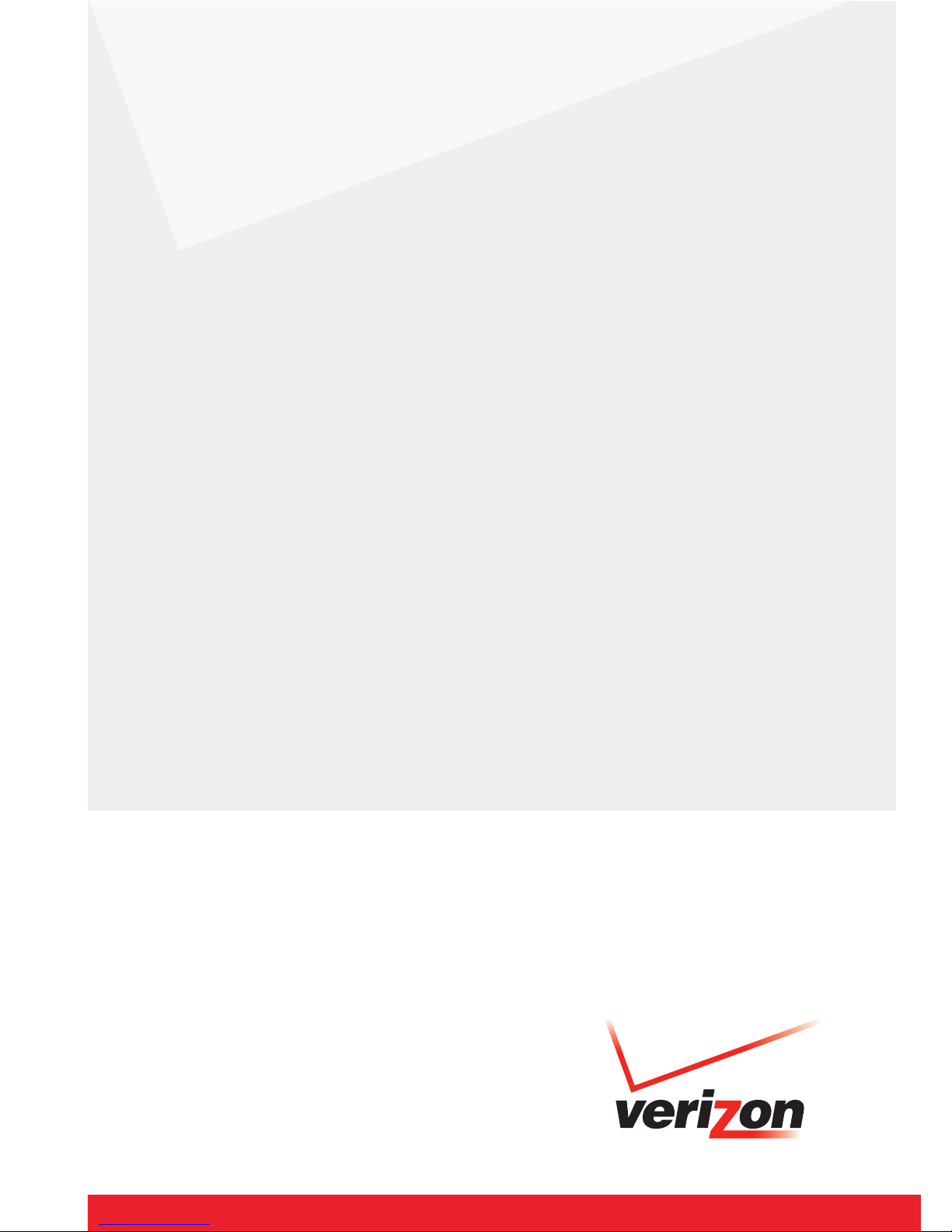
User Guide
Business Voice Mail
Basic Mailbox
Standard Mailbox
OnePoint Voice Mail
Announcement-Only Mailbox
Group Mailboxes
Page 2
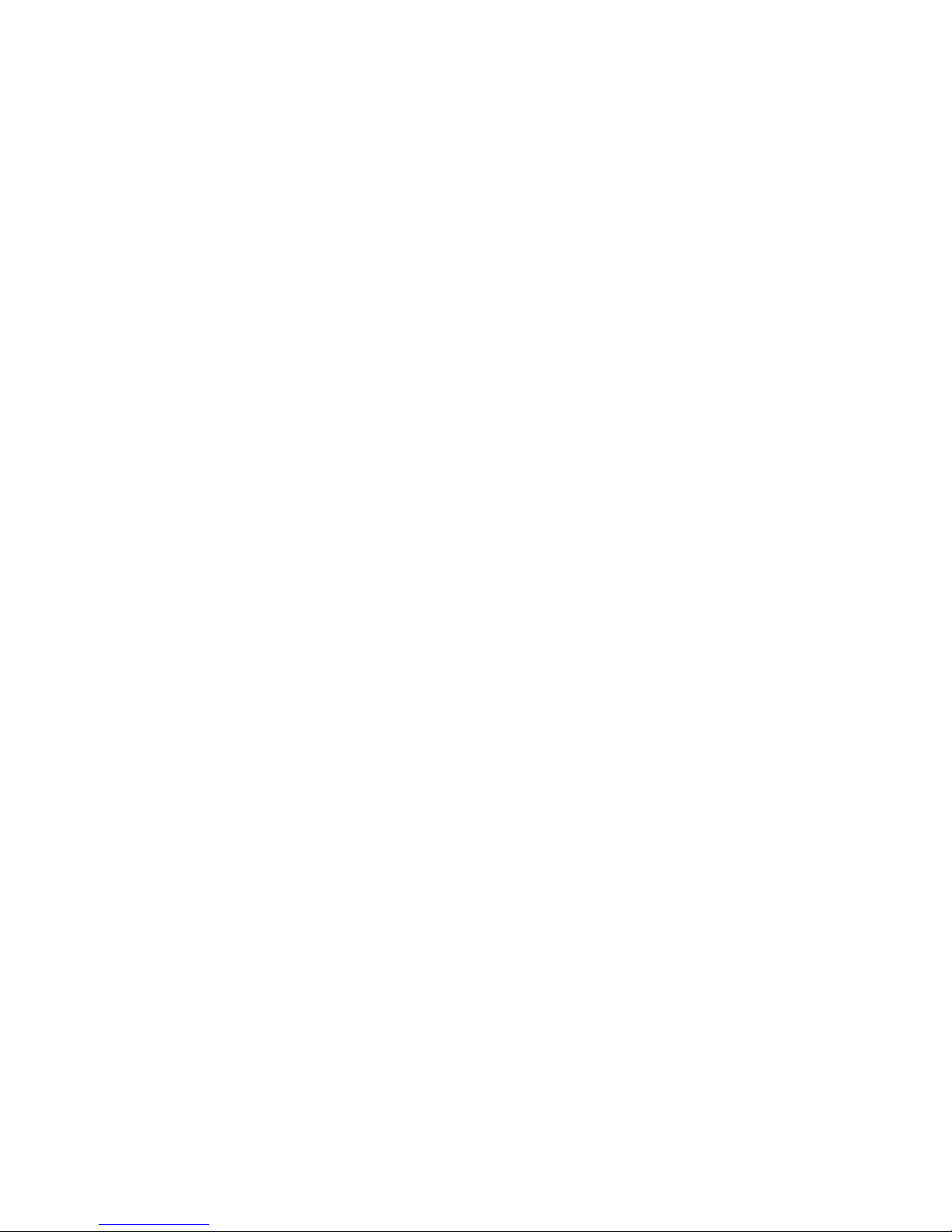
About Your Verizon Business Voice Mail
Welcome to Business Voice Mail — the smart voice mail solution for small,
medium and large businesses!
Business Voice Mail gives you the advantages of a complete, feature-rich voice
mail system. However, you only invest in the mailboxes you need — and Verizon
maintains all the system equipment at no additional charge. You are assured of
professional, private call answering and message service 24 hours a day.
Business Voice Mail answers all your incoming calls when:
Your line is busy
You are unable to answer your telephone
Business Voice Mail answers up to three incoming calls simultaneously. No more
busy signals to frustrate your callers!
An interrupted dial tone on your line alerts you to new messages in your
mailbox. Visual Waiting Indication and Wireless Notification are also available.
Business Voice Mail is easy to use; user-friendly prompts guide you through all
feature settings. Digital-recording quality and flexible options all work together
to enhance your business image.
Questions? Please call 1.800.483.2000
1
Page 3
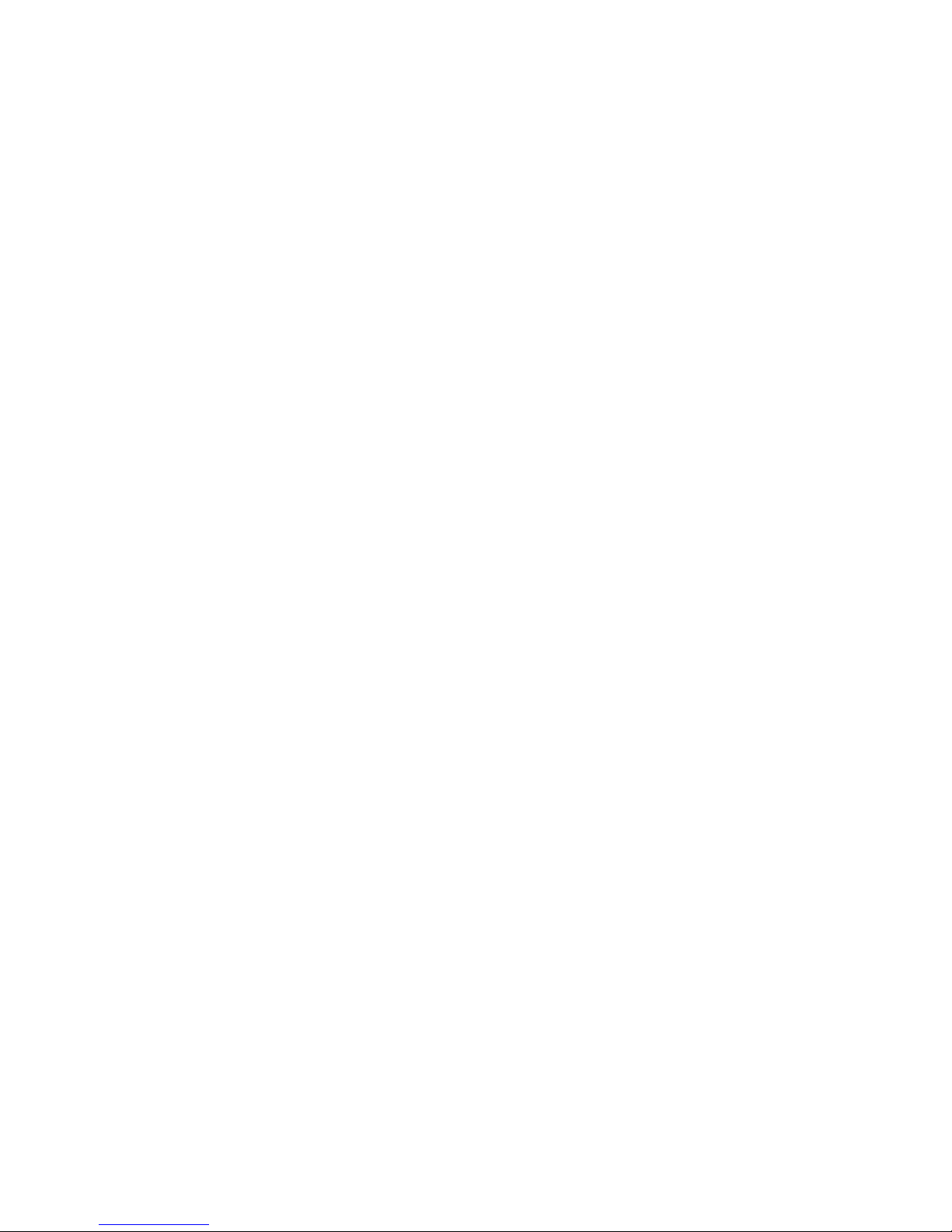
Table of Contents
Time and Date Stamp.........................................................................................36
Optional Features
Pager Notification1..........................................................................................37
Special Delivery1............................................................................................39
Ring Count Change1.......................................................................................44
Visual Message Waiting Indicator/FSK ............................................................45
Wireless Notification.......................................................................................45
Multiple Number Service ...............................................................................46
Optional Mailbox Arrangement
Group Mailboxes.............................................................................................47
Getting Started — Group Mailboxes..............................................................48
Gateway Greeting...........................................................................................49
ToSet Up Your Gateway Greeting....................................................................49
EnteringYour Group Mailbox the First Time....................................................51
WheneverYou Want to Use Your Group Mailbox.............................................52
Prompts Available to Callers When They Forward to Your Mailbox...............53
Terms & Conditions ............................................................................................54
Voice Mail Overview Map ....................................................Inside Back Cover
1
These services may have a small additional monthly fee.
2
Not available in all areas.
About Your Verizon Business Voice Mail ............................................................1
Chart of Mailbox Types and Features..................................................................4
Getting Started.....................................................................................................6
Entering Your Mailbox the First Time .................................................................7
Whenever You Want to Use Your Verizon Business Voice Mail Service ............8
Special Keys That are Always Available..............................................................9
Additional Rates That May Apply
Long Distance...................................................................................................9
Measured Service .............................................................................................9
Main Menu ..........................................................................................................10
Personal Options Menu......................................................................................11
Listening to Your Messages ...............................................................................12
Scanning Messages ............................................................................................14
Personal Options
Greetings........................................................................................................15
Passcode (Password).......................................................................................20
Passcode Suppression (Automatic Passcode)..................................................20
Personal Receptionist (AttendantTransfer).....................................................22
ToSelect a“Language” Option ........................................................................24
Scheduling Reminders .......................................................................................25
Sending Messages ..............................................................................................28
Broadcast Group Lists .....................................................................................30
Delivery Options .............................................................................................34
Questions? Please call 1.800.483.2000
3
2
Page 4
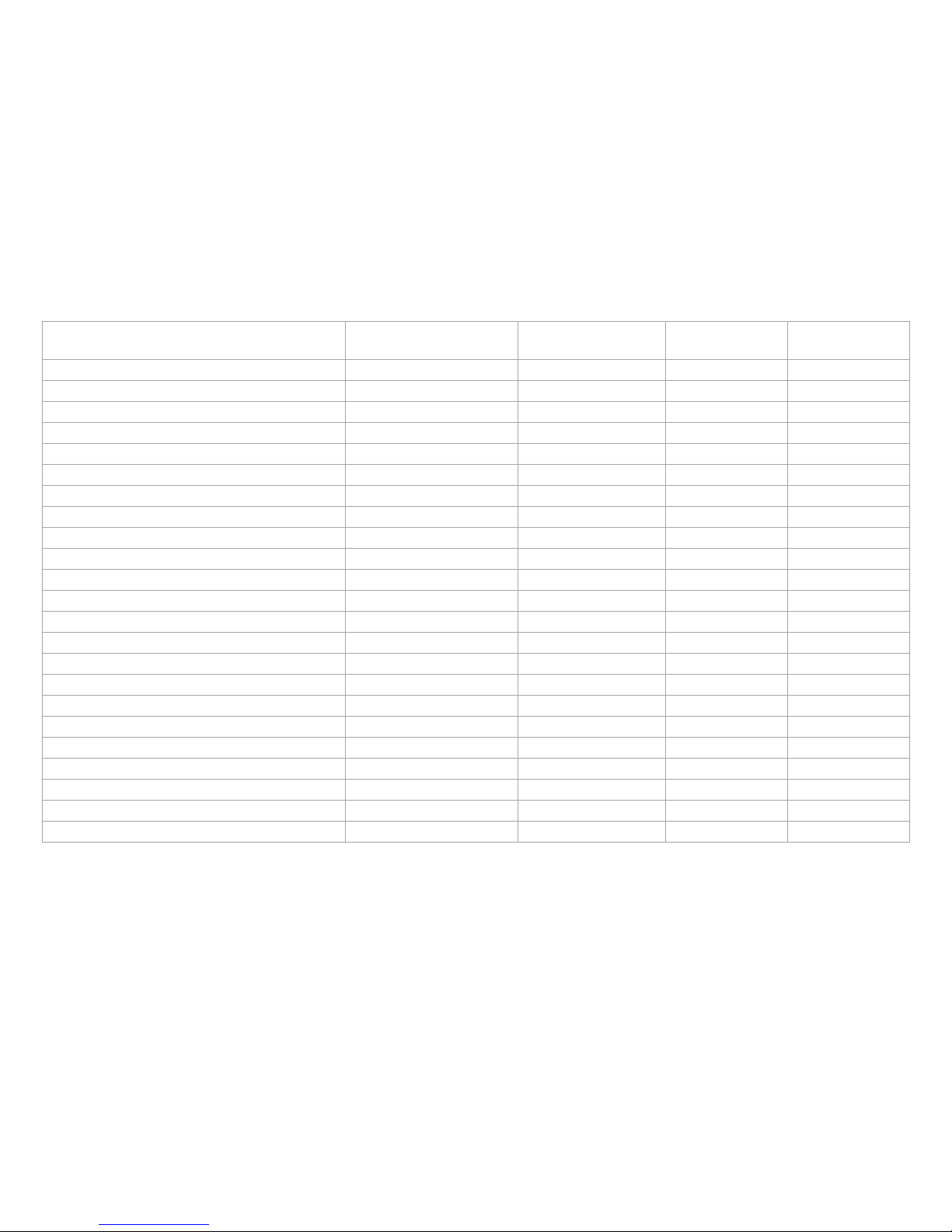
Feature Basic Standard
OnePoint Voice
Mail
Announcement
Only
Greetings 2 minutes 2 minutes 2 minutes 3 minutes
Alternate Greeting Included Included Included NA
Message Storage 30 days 30 days 30 days 30 days
Mailbox Capacity 20 messages 30 messages 50 messages NA
Message Length 2 minutes 2 minutes 5 minutes NA
Send messages to other Verizon Voice Mail subscribers Yes Yes Yes NA
Send messages to Non-Subscribers NA Yes Yes NA
Reply to Messages NA Yes Yes NA
Forward Messages NA Yes Yes NA
Private Messages NA Yes Yes NA
Urgent Messages NA Yes Yes NA
Future Delivery NA Yes Yes NA
Return Receipt NA Yes Yes NA
Group Lists NA 5 groups of 24 10 groups of 24 NA
Group Mailbox N/A Yes Yes Yes
Personal Receptionist NA Included Included Included
Pager Notification NA Additional monthly fee Included NA
Wireless Notification Optional No cost Optional No cost Optional No cost NA
Special Delivery NA Additional monthly fee Included NA
Reminder Service NA Additional monthly fee Included NA
Multiple Number Service NA NA Included NA
Ring Count Change* NA Additional monthly fee Included NA
Language Options Available Available Available Available
Verizon offers a variety of mailboxes
*Where facilities permit
Questions? Please call 1.800.483.2000
4
5
Page 5
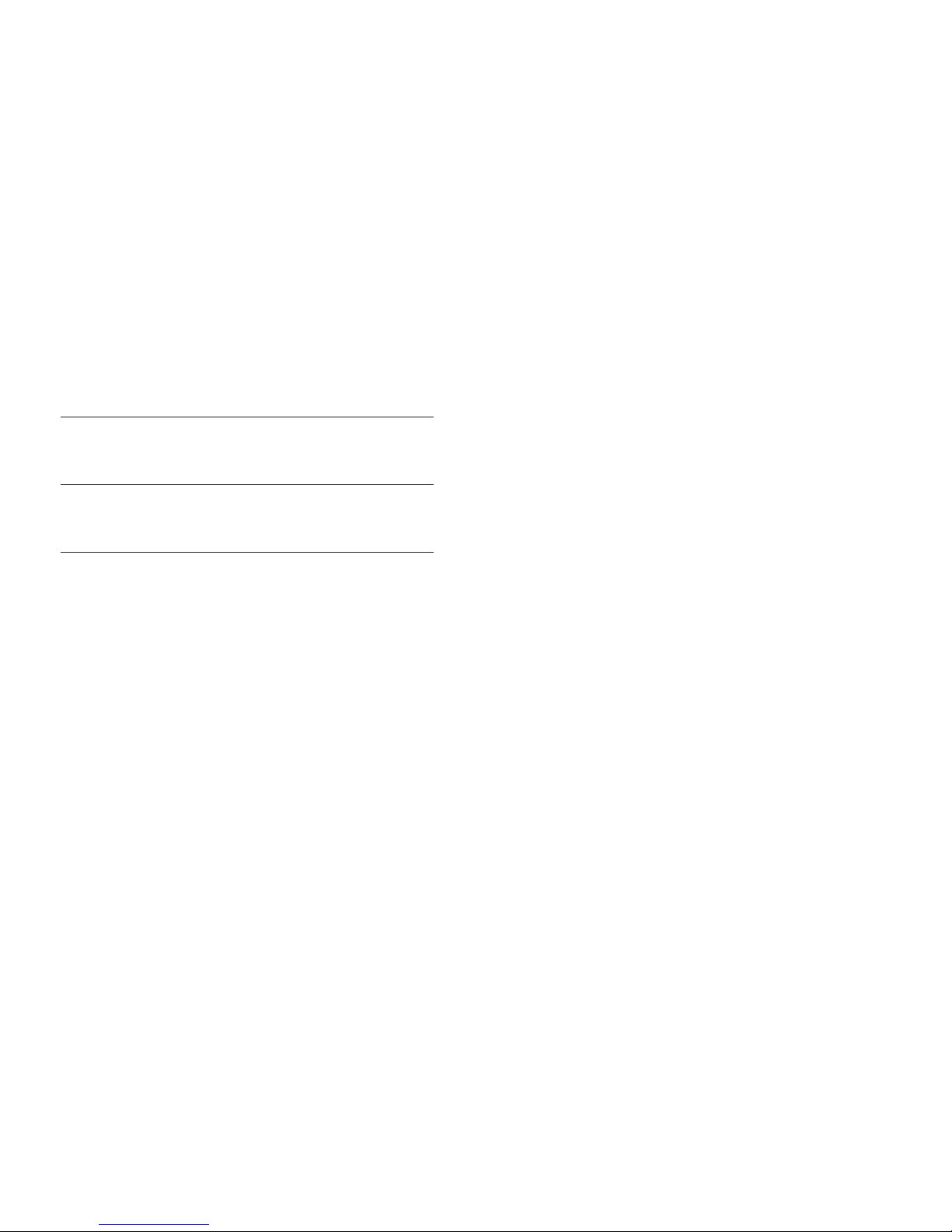
Questions? Please call 1.800.483.2000
Getting Started*
The first time you dial into Business Voice Mail, you will be asked to set up your
mailbox. You will need the following information:
Business Voice Mail Access Telephone Number:
YourTelephone Number with Voice Mail:
Temporary passcode (last 4 digits of your telephone number with Voice Mail):
NOTE: When you set up your mailbox, you will be prompted to create a personal Passcode
(4- to 8-digit number).
YourBusiness Office Sales Consultant provides you with information above when
you order your Voice Mail service. If you do not have the information, or have
questions, please call our Help Desk at 1.800.483.2000. Representatives are available 24 hours a day, 7 days a week.
*NOTE: These instructions are not applicable to Group Mailboxes. See page 47-52 for
Group Mailboxes.
6
Entering Your Mailbox the First Time*
(You must do this before you can listen to messages)
If you call from your business telephone line:
1. Dial the Business Voice Mail access telephone number.
2. Enter your default Passcode (the last four digits of your telephone number
with Business Voice Mail), then press≠.
3. Follow the simple voice prompts to set up your mailbox.
If you call from any other telephone number:
1. Dial the Business Voice Mail access telephone number.
2. Enter your 10-digit telephone number with Business Voice Mail.
3. Enter your default Passcode (the last four digits of your telephone number),
then press≠.
4. Follow the simple voice prompts to set up your mailbox.
The first time you dial in to your mailbox, Business Voice Mail will prompt
you to:
Create a new Passcode (4- to 8-digit number). (See page 20.)
Record your Name. (See page 18.)
Record Personal Greeting. (See page 16.)
Message Retrieval — How to listen to messages in your mailbox:
After set-up, Business Voice Mail tells you if you have new messages. Refer to
page 12 for instructions on how to review your messages.
IMPORTANT: Callers can leave messages in your mailbox before you set up your
mailbox; interrupted dial tone on your line indicates a new message is in your
mailbox. Voice Mail will prompt you through mailbox set-up so that you can listen
to your messages.
*NOTE: These instructions are not applicable to Group Mailboxes. See page 47-52 for
Group Mailboxes.
7
Page 6
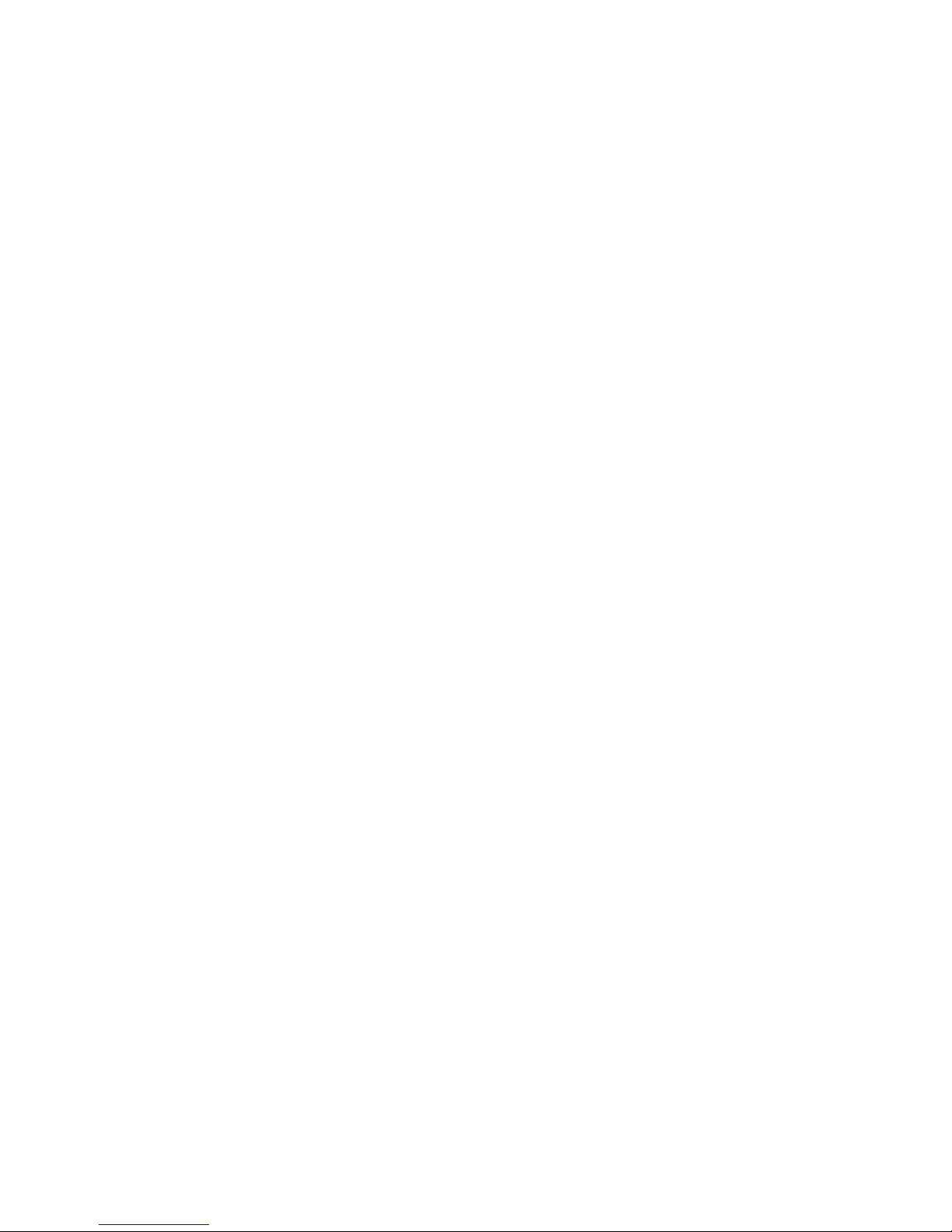
Questions? Please call 1.800.483.2000
Whenever You Want to Use Your Verizon
Business Voice Mail Service*
If you call from your business telephone line:
When you pick up your telephone handset, if you have new messages you will
hear an interrupted dial tone.
1
1. Dial the Business Voice Mail access telephone number.
2. Enter your personal Passcode, then press≠.
If Passcode Suppression2is on, this step is skipped (see page 20).
3. Business Voice Mail will tell you how many new and saved messages you
have in your mailbox, and play them to you.
1
Visual Message Waiting Indicator/CLASS/FSK (a signal to activate a lamp on CLASScapable telephone sets or adjunct devices) is an optional service for business customers who require a visual
indicator (see page 46) to alert them when NEW messages are left in their mailboxes.For more information on
this service, call your Verizon representative.
2
PasscodeSuppression not applicable to Group Mailboxes (see pages 47-52 for instructions on accessing Group
Mailboxes).
If you call from any other telephone number:
1. Dial the Business Voice Mail access telephone number.
2. Enter your telephone number with Business Voice Mail, then press≠.
3. Enter your personal Passcode, then press≠.
4. Business Voice Mail will tell you how many new and saved messages you
have in your mailbox, and play them to you.
*NOTE: These instructions are not applicable to Group Mailboxes. See page 47-52 for
Group Mailboxes.
NOTES:
1) If you call the Business Voice Mail access telephone number from outside
your regional calling area, standard toll rates/charges will apply.
2) If you call a telephone number with Business Voice Mail, you can press
–
during the mailbox greeting to be prompted to log in as a user to that
specific mailbox only, or you can press
––
to be prompted to log into
another mailbox. (Not applicable for Gateway Greeting of Group Mailboxes.)
8
Special Keys That are Always Available
–
Cancel, Exit or Move to a previous menu:
Press the star key for prompts to:
• Stop or cancel the current action
• Return to the previous menu
• Access your own mailbox when you have forwarded into the mailbox
service of another Business Voice Mail user in your local calling area
• Exit Voice Mail
≠
Complete Current Action:
Press the pound key to complete the current action and move
on to the next menu.
Additional Rates That May Apply
Long Distance
If you dial the Voice Mail access number from a location outside of your local
calling area, long distance rates will apply.
Measured Service
If you have measured local service, local-usage or message unit charges will
apply for each call forwarded to your mailbox, and for each time your dial in to
check your messages.
9
Page 7
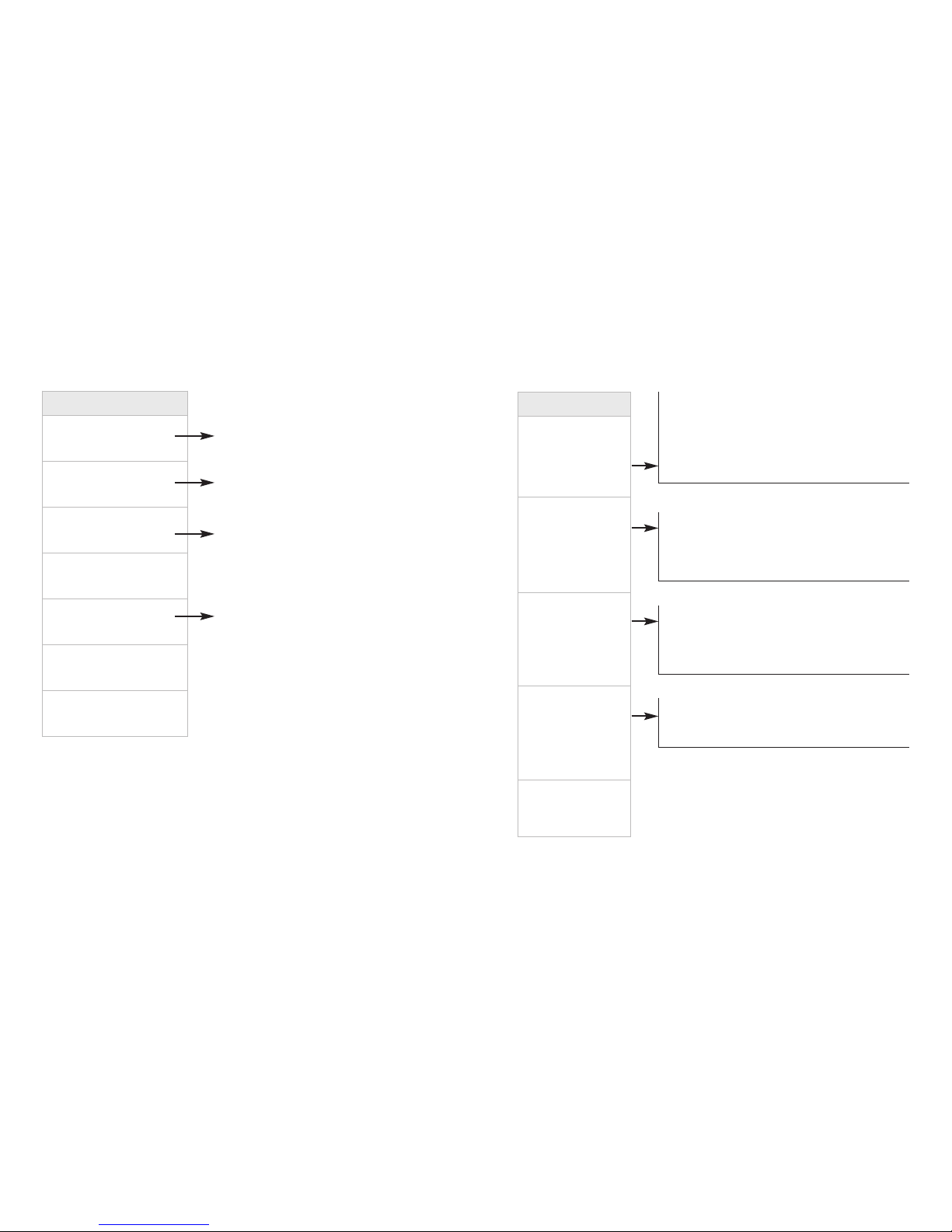
Main Menu
¡
Listen to Messages
™
Send Messages
£
Create Reminder
Messages
¢
Personal Options
∞
Scan Messages
º
Help
–
Back Up
11
10
Questions? Please call 1.800.483.2000
Main Menu
The following illustrates the options available to you from the Business Voice Mail
Main Menu.
To set/change your Passcode Options, see page 20.
To select a “Language”Option, see page 24.
To set/change Pager Notification, see page 37.
To set/change Special Delivery, see page 39.
To record/change your Recorded Name, see page 18.
To record/change your Personal Greeting, see page 16.
To record/change your Alternate Greeting, see page 16.
To add a Broadcast Group List, see page 30.
To edit an existing Broadcast Group List, see page 32.
To delete a Broadcast Group List, see page 31.
To review your Special Delivery number, see page 42.
For Personal Receptionist information, see page 22.
Tolisten to your messages, see page 12.
Tosend a message, see page 28.
Tocreate Reminder messages, see page 25.
Toscan messages for time, date and sender
information, see page 14.
Personal Options Menu
The following illustrates the options available to you from the Voice Mail Personal
Options Menu.
Personal Options
¡
Personal Profile
™
Greetings
£
Broadcast
Group Lists
∞
Special Delivery
and Personal
Receptionist
Numbers
–
Back Up
Page 8
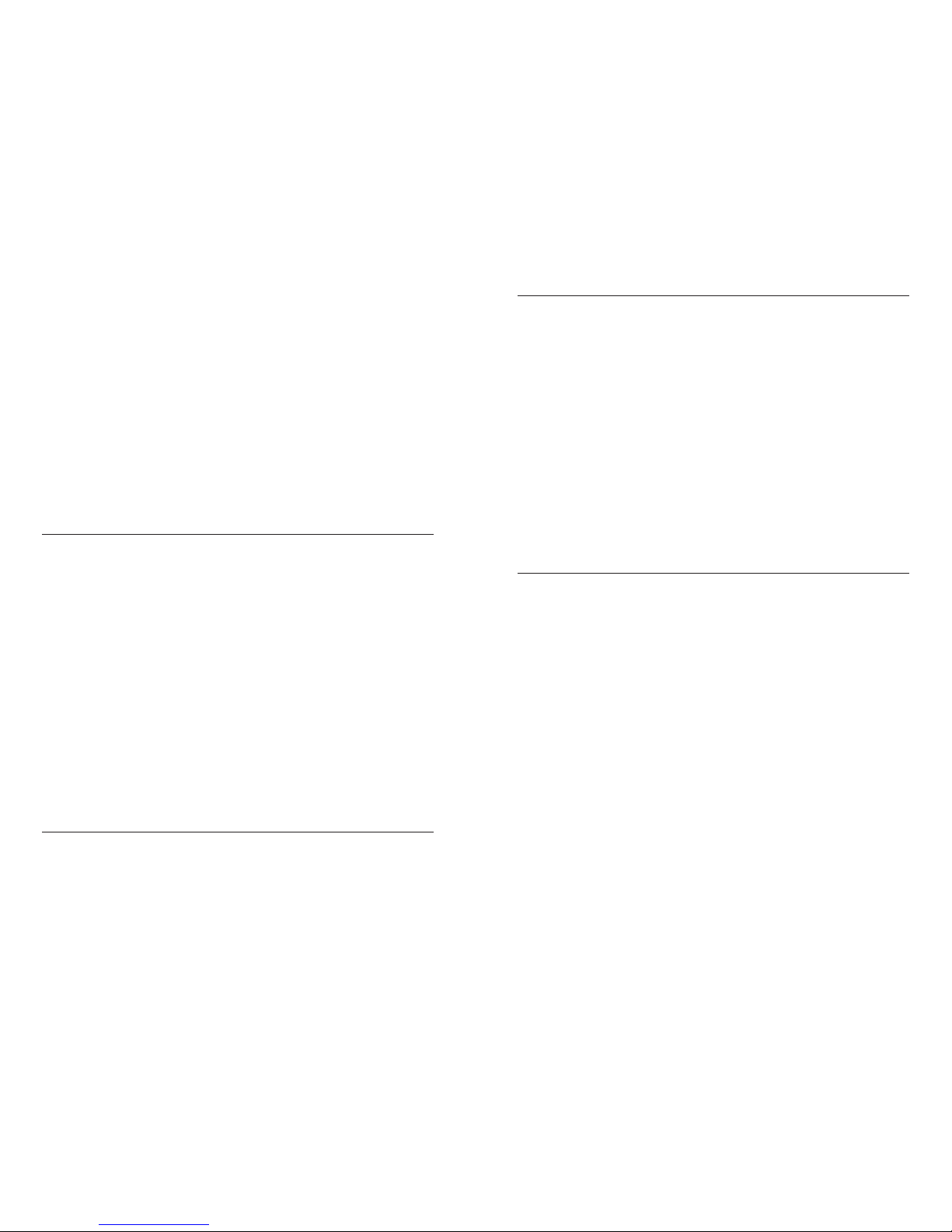
Listening to Your Messages
From the Main Menu, press¡to review your messages.
Yourmessages will be played to you in the following order:
1. Urgent New messages (messages callers or senders have marked“Urgent”
when selecting delivery options).
2. Other New messages (will play oldest to most recent).
3. Saved messages (will play most recent to oldest).
4. Future Delivery messages (messages that YOU have recorded and stored for
a later delivery to other mailboxes).
These non-prompted options are available during message review:
When You Review Each Message
¡
Repeat REPEAT message in its entirety
™
Save SAVE current and play next message
£
Erase ERASE current and play next message
¢
Slower PLAY current message at a slower pace
∞
Louder PLAY current message at a LOUDER volume
§
Faster PLAY current message at a faster pace
¶
Rewind REWIND current message 5 seconds
•
Pause PAUSE current message for 10 seconds
ª
Fast-forward FAST-FORWARD current message 5 seconds
0
Softer Play current message at a SOFTER volume
≠
Advance ADVANCE to end of message
≠≠
Skip (message) SKIP to next message
–
Main Menu Return to Main Menu
These options are available after message review:
After You Review Each Message
¡
Repeat REPEAT message in its entirety
™
Save SAVE current and play next message
£
Erase ERASE current and play next message
¢
Reply w/Copy REPLY to a message with the original message attached
(The recipient will hear your reply, then the original
message.)
∞
Forward w/Copy FORWARD a copy of current message to
+ Your Response another mailbox1 in your local calling area
(a.k.a.“Redirect”)
§
Repeat Time and REPEAT Time and Date Stamp
Date Stamp information
≠
Skip (message) SKIP to next message; no change to message status
–
Main Menu Return to Main Menu
CAUTION: During message review, if you erase a message in error, press–for option
to rescue your erased message(s). When you press
–
, the prompt is...“If you need to save
any messages deleted by mistake, press 1. To go to the Main Menu, press 2.”
IMPORTANT: Be sure to press
1
at this point to rescue your message(s). (If you press
™
to go to the Main Menu, you will no longer have the option to rescue the erased
message(s).)
Important Tips:
• You can repeat a message as often as necessary, but you must erase, save or
skip a message before you can hear the next one.
• Remember to check your messages on a regular basis and after long phone
conversations.
1
Or to the telephone number of a non-subscriber (local or toll-free telephone number only).
Questions? Please call 1.800.483.2000
12
13
Page 9
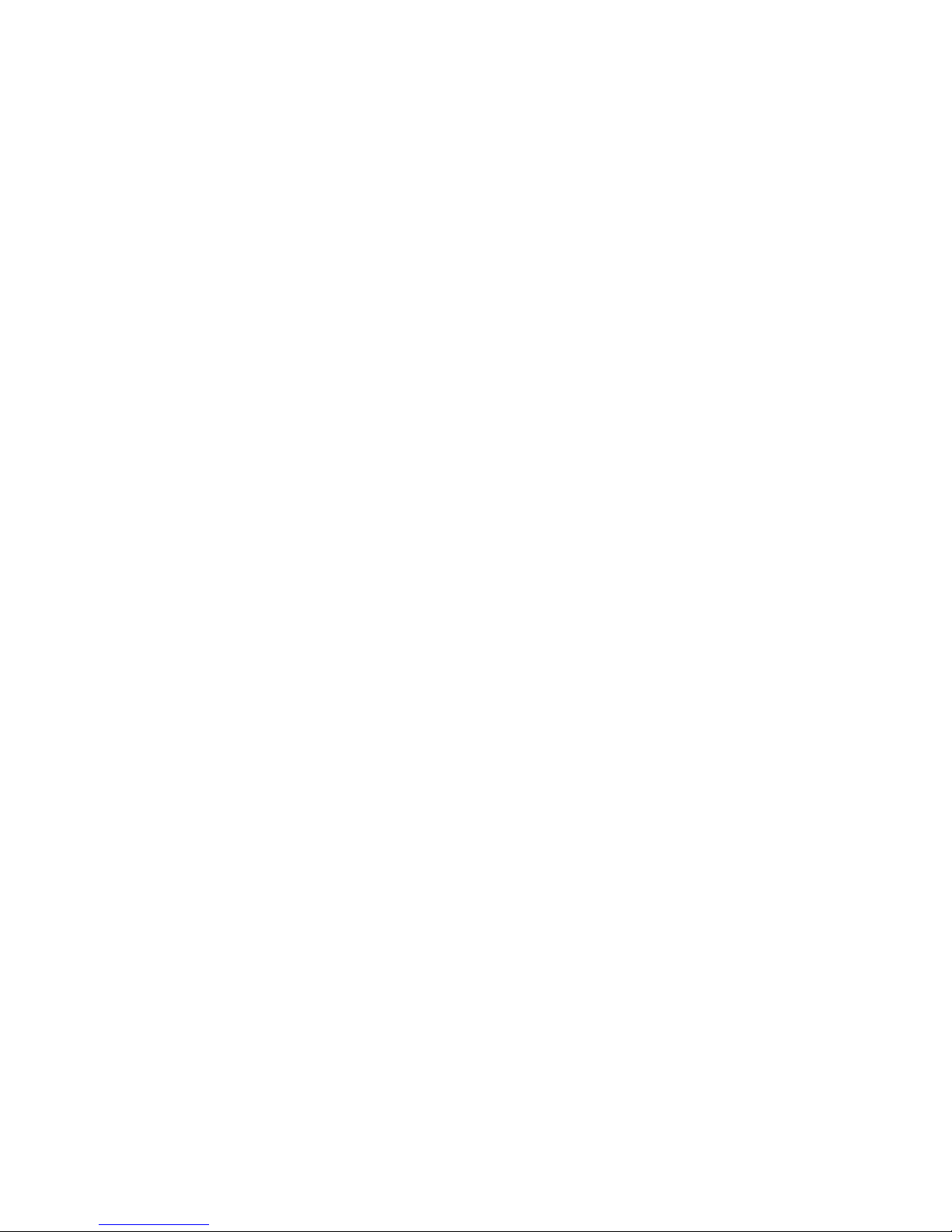
Scanning Messages
This feature allows you to quickly scan your messages by listening to the Time
and Date Stamp (message “envelope”information) for each message in your
mailbox.
To scan your messages:
1. At the Main Menu, press∞to scan messages.
(To reach the Main Menu during message review, press–.)
2. Business Voice Mail will play the Time and Date Stamp information for the
new and saved messages in your mailbox.
3. Press¡if you wish to listen to a specific message.
Press–to cancel and return to the Main Menu.
NOTES:
1) New messages scan chronologically oldest to most recent; saved messages
scan chronologically most recent to oldest.
2) If the caller is a Business Voice Mail subscriber (or if a non-subscriber is
programmed into one of your Broadcast Group Lists), you will also hear the
recording for Recorded Name. (See page 30 for more information about
Broadcast Group Lists.)
3) After the message plays, Business Voice Mail will automatically resume scan
to the next message. After Time and Date Stamp for last message plays, you
will be returned to the Main Menu.
Personal Options
Greetings
Business Voice Mail offers you the flexibility of three different types of greetings
for your callers:
Personal Greeting: record when you set up your mailbox
Alternate Greeting: record at any time as an option
Automatic Greeting: your system default greeting
The first time you dial into your mailbox, the system will prompt you to record
the Personal Greeting. After you set up your mailbox, if you prefer to use the
Automatic Greeting (system default), you can toggle the Automatic Greeting on
or off. When you toggle the Automatic Greeting off, the Personal Greeting will
play to your callers.
TIP: Research indicates callers are more likely to leave a message when you use
personalized Voice Mail greetings.
Questions? Please call 1.800.483.2000
14
15
Page 10
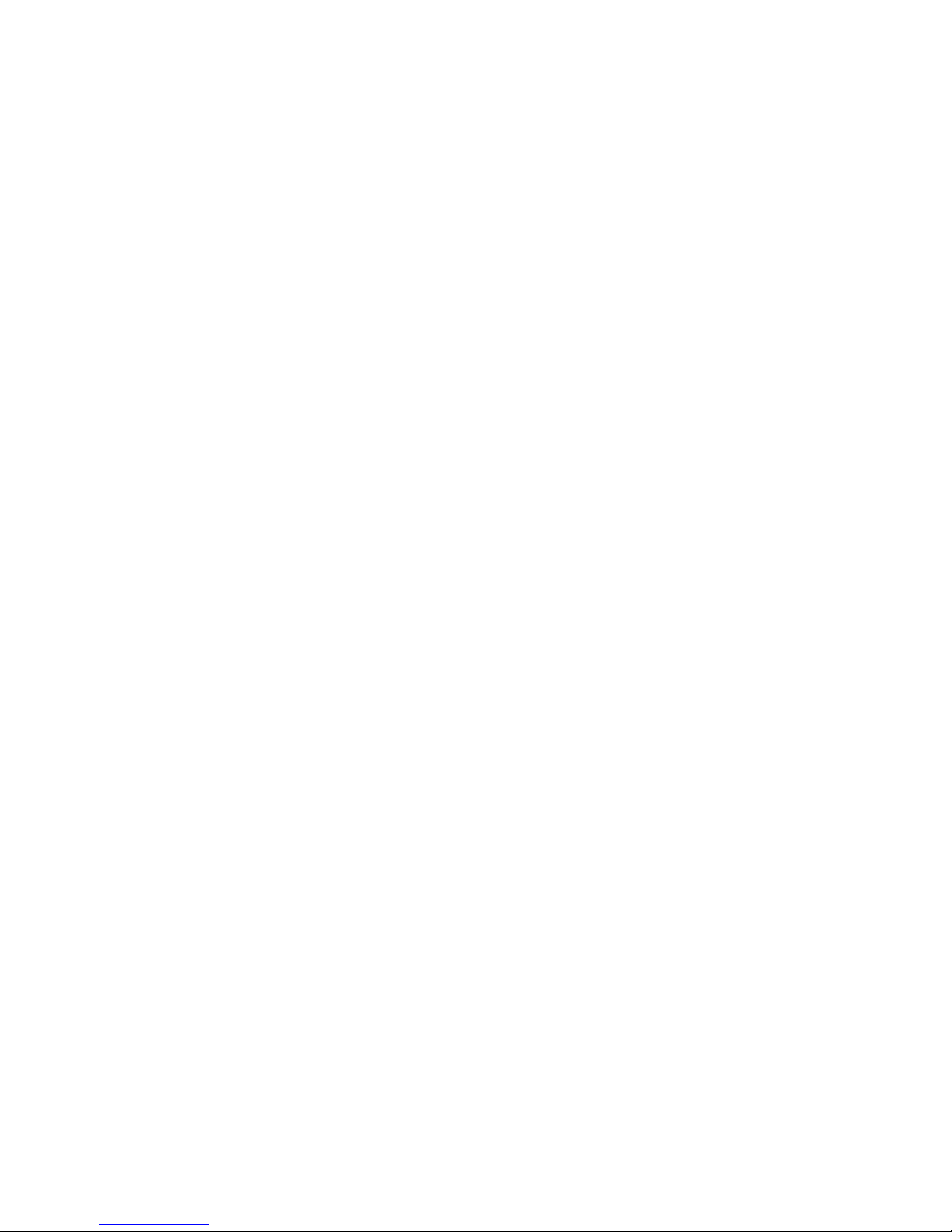
Personal Greeting
When you set up your mailbox, you will be prompted to record your Personal
Greeting. You can re-record your Personal Greeting at any time. For example,
“This is (your name and/or title) at [your company name]. My office hours are 8 a.m.
to 5 p.m.,Monday to Friday. I’m not available to take your call right now, but you are
important to me. Please leave your name, telephone number and message after the
tone,and I’ll return your call promptly.”
To activate and record/change your Personal Greeting
(see diagram on page 19):
1. At the Main Menu, press¢to select Personal Options.
(To reach the Main Menu during message review, press–.)
2. Press™for Greetings.
3. Press£to record/change your Personal Greeting.
The service will play your current Personal Greeting.
• Press¡to keep this Personal Greeting.
• Press™to re-record. Begin recording after the tone.
The system will replay your new Personal Greeting. Press¡to accept.
• Press£to erase this Personal Greeting.
Press¡to continue without recording a new Personal Greeting.
Press™to record a new Personal Greeting.
Alternate Greeting
The Alternate Greeting allows you to leave special information for your callers for
a specific period. For example, “Hello,you have reached [your business name]. Our
hours are 8 AM to 5 PM, Monday through Friday. We are now closed.Please leave
your name, telephone number and a brief message at the tone. We will return your
call before Noon of the next working day.Thank you; we appreciate your business!”
When the special information is no longer needed, you can easily toggle to your
Personal Greeting.
To activate and record/change your Alternate Greeting:
1. At the Main Menu, press¢to select Personal Options.
(To reach the Main Menu during message review, press–.)
2. Press™for Greetings.
3a. Press¢to record/change your Alternate Greeting.
The service will play your current Alternate Greeting.
• Press¡to keep this Alternate Greeting.
• Press™to re-record. Review. Press¡to accept.
• Press£to erase. Press¡to continue without recording.
Press™to record.
3b. Or press∞for Alternate Greeting “toggle.”Voice Mail will tell you if your
Alternate Greeting is on or off.
• If on, press¡to toggle off; if off, press¡to toggle on.
Automatic Greeting (System Default Greeting)
When you set up your mailbox, you will be prompted to record a Personal
Greeting. However, at any time after you set up your mailbox, you can revert
back to the Automatic Greeting, which is: “You have reached [your RECORDED
NAME1], please leave a message at the tone.”
How to turn ON the Automatic Greeting (applicable after you record an
Alternate Greeting):
1. At the Main Menu, press¢to select Personal Options.
(To reach the Main Menu during message review, press–.)
2. Press™for Greetings.
3. Press•for Automatic Greeting.
4. Press¡to turn the Automatic Greeting on.
How to turn off the Automatic Greeting:
1. Repeat the process to toggle the Automatic Greeting off.
When the Automatic Greeting is off, your Personal Greeting will play.
1
VoiceMail plays your telephone number for Recorded Name before your mailbox is set up; however, when
you set up your mailbox, you will be prompted to create a personal recording for Recorded Name. Your recording replaces the recording of your telephone number.
Questions? Please call 1.800.483.2000
16
17
Page 11

Recorded Name
When you set up your mailbox, you will be prompted to create a Recorded Name.
Recorded Name is the preface for your Automatic Greeting, (see page 17). If you
activate and use your Automatic Greeting, your callers will hear... “You have
reached[your RecordedName], please leave a message at the tone.”
Notes:
1) Suggestions for Recorded Name are personal name and/or title, name of
your business or “other,” as applicable.
2) Business Voice Mail plays your telephone number for the Recorded Name
before your mailbox is set up; however, when you set up your mailbox, you
will be prompted to create a personal recording for Recorded Name. (Your
personal recording replaces the system default recording of your telephone
number.1)
To change your Recorded Name:
1. At the Main Menu, press¢to select Personal Options.
(To reach the Main Menu during message review, press–.)
2. Press™for Greetings.
3. Press¡for Recorded Name.
4. Follow the voice prompts to create your Recorded Name.
• Press¡to accept. Press™to re-record.
Main Menu
Personal Options
¢
Personal Options
Greetings
™
Erase
Do Not Record
New Greeting
¡
Record New
Greeting
™
Greeting Options
Keep it
¡
Change it
™
Erase it
£
Greetings
Recorded
Name
¡
Personal
Greeting
£
Alternate
Greeting
¢
Alternate
Greeting Toggle
∞
Automatic
Greeting
•
The system will repeat your
current Greeting.
The service will play your
current recorded Name.
Press
¡
to accept.
Press
™
to re-record.
Begin recording
after the tone,
follow voice
prompts to accept.
Questions? Please call 1.800.483.2000
18
19
Page 12

Passcode (Password)
To change your Passcode:
1. At the Main Menu, press¢to select Personal Options.
(To reach the Main Menu during message review, press–.)
2. Press¡for Personal Profile.
3. Press¡for Passcode Options.
4. Press¡to change Passcode.
5. Enter your new 4- to 8-digit Passcode (using numbers 1 through 9).
The service will play your new Passcode.
• Press¡to accept Passcode. Press™to try again.
CAUTION: To ensure privacy and security, Business Voice Mail prompts you to change your
Passcode when you set up your mailbox. We suggest that you change your Passcode periodically and use a number other than your telephone number.
Passcode Suppression
1
(Automatic Passcode)
When you activate Passcode Suppression, you can access your Voice Mail service
— from your own telephone line only — without having to enter your Passcode
every time. Convenient time saver!
To turn Passcode Suppression ON/OFF:
1. At the Main Menu, press¢to select Personal Options.
(To reach the Main Menu during message review, press–.)
2. Press¡for Personal Profile.
3. Press¡for Passcode Options.
4. Press™for Passcode Suppression.
• If Passcode Suppression is on, press¡to turn off.
• If Passcode Suppression is off, press¡to turn on.
CAUTION: When you activate Passcode Suppression, anyone with access to your
telephone line can enter your mailbox and review your messages.
1
PasscodeSuppression not availablefor Group Mailboxes (see pages 47-52).
Main Menu
Personal Options
¢
Personal Options
Personal Profile
¡
Personal Profile
Passcode Options
¡
On
Turn Off
¡
Off
Turn On
¡
Passcode Options
Change
Passcode
¡
Passcode
Suppression
™
Passcode Suppression
If On If Off
Enter your new Passcode.
Listen to your new Passcode.
Press
¡
to accept.
Press
™
to try again
Questions? Please call 1.800.483.2000
20
21
Page 13

Personal Receptionist
1
If you activate Personal Receptionist, your callers can transfer out of Voice Mail to
a telephone number selected by you (instead of leaving a message in your
mailbox). Personal Receptionist transfers your callers from your mailbox greeting
to a single destination telephone number (local or toll-free number only). You
can easily set up and activate or deactivate this feature at any time.
TIP: Use your Personal Greeting to instruct callers to pressºto transfer to the
telephone number you have selected. Example: “This is [your name] at [your
companyname]. I’m not available to take your call now. To leave a message,wait for
the tone — or to reach me at my cell phone number, pressºnow,... beforethe
tone....”
TIP: After telling callers to “pressºnow,” continue greeting comments to
allow callers time to pressºbefore the tone.
To set/change your Personal Receptionist number:
1. At the Main Menu, press¢to select Personal Options.
(To reach the Main Menu during message review, press–.)
2. Press∞for Personal Receptionist feature.
3. Press™to select/change your Personal Receptionist telephone number.
The service will play your current Personal Receptionist destination
telephone number (if previously set).
• Press¡to keep.
• Press™to change.
• Enter your new 10-digit Personal Receptionist telephone number.
• Press≠to keep it and return to the Personal Receptionist Menu.
• Press£to delete.
• Press¡to delete.
• Press™to keep it and return to the Personal Receptionist
Telephone Number Menu.
1
Callers must press“0” before the tone to transfer to the destination telephone number.
Main Menu
Personal Options
¢
Personal Options
Special Delivery and
Personal Receptionist Numbers
∞
Personal Receptionist Number
Personal Receptionist Number
™
Delete
Delete¡Keep
™
Enter your new 10-digit Personal Receptionist
number, or press
™
to continue without
entering a new Personal Receptionist number.
The service will play your current Personal
Receptionist number, if one exists.
Personal Receptionist Number
Keep
¡
Change
™
Delete
£
Questions? Please call 1.800.483.2000
22
23
Page 14

Selecting a Language Option
When you use Business Voice Mail, you will hear voice prompts to guide you
through your options. You can choose to listen to these instructions in English,
“Expert English1”or Spanish.
To set/change your Language Options:
1. At the Main Menu, press¢to select Personal Options.(To reach the Main
Menu during message review, press–.)
2. Press¡for Personal Profile.
3. Press™for Language Options.
• Press¡for English.
• Press™for “Expert English.”
• Press£for Spanish.
Repeat steps above to change Language Option.
1
“Expert English”is a set of abbreviated prompts for more rapid navigation —applicable to users who are very
familiar with their Business Voice Mail service.
Scheduling Reminders
Use Reminder service to help you remember appointments or other important
events. Simply set up a future delivery date and time (maximum 365 days).
Reminder service will call your telephone number on the date and time you
selected to play your message to you. If you do not answer the Reminder call,
your Reminder message will be delivered to your Business Voice Mailbox as a
new message.
To schedule a Reminder (see diagram on page 27):
1. At the Main Menu, press£for Reminders.
(To reach the Main Menu during message review, press–.)
2. You will be prompted to classify your Reminder.
• Press¡for a one-time Reminder.The Reminder will be sent once at
the date and time specified.
• Press™for a daily Reminder. Your Reminder will be sent every day at
the time specified.
• Press£for a daily Reminder on weekdays only.Your Reminder will be
sent Monday – Friday at the time specified.
• Press¢for a Reminder on weekends only. Your Reminder will be sent
on Saturday and Sunday at the time specified.
• Press∞to specify days of the week for the Reminder.
• Specify the days you would like to receive a Reminder.
Monday =
¡
Tuesday =
™
Wednesday =
£
Thursday =
¢
Friday =
∞
Saturday =
§
Sunday =
¶
For example, if you wish to receive the Reminder on
Monday and Friday, press¡, then∞.
Voice Mail will repeat your entries.
• Press¡to keep this schedule. Press™to re-try.
continued
Language Options
English
¡
Expert English
™
Spanish
£
Main Menu
Personal Options
¢
Personal Options
Personal Profile
¡
Personal Profile
Language Options
™
Questions? Please call 1.800.483.2000
24
25
Page 15

To Schedule Reminders... continued
4. Record your Reminder message after the tone. Press any key when finished.
• Press¡to keep this Reminder.
• Press™to try again.
5. Enter the date you wish to receive the Reminder using one or two digits for
the month, followed by two digits for the day.
For example:
¡™ ∞
= January 25
¡™ º∞
= December 5
OR press≠if Reminder is to be delivered the same day it is created.
6. Enter the time you wish to receive your Reminder. Using standard time, use
one or two digits for the hour, followed by two digits for the minute.
For example:
•¢ ∞
= 8:45
¡º ºº
= 10:00
7. Press¡for AM delivery, press™for PM delivery.
8. The system will repeat the date and time you entered.
• Press¡to keep it.
• Press™to try again.
NOTE: Mailbox subscribers can schedule a Reminder message to be sent up to
365 days from when the Reminder was created.
Main Menu
Reminder Messages
¢
Greetings
One-Time
Reminder
¡
Daily
Reminder
™
Daily
Reminder on
Weekdays
£
Weekend
Only
Reminder
¢
Specify
Days
of Week
∞
Review/
Delete
Reminders
§
Record your message, then
press any key when finished.
Enter the date and time you wis
to receive the Reminder message.
Questions? Please call 1.800.483.2000
26
27
Page 16

Sending Messages
1
You can record and send a message to any other Verizon Voice Mailbox in your
local calling area.2To send messages using the Voice Mail system, you must
“address”your message, record your message and then send it. You can also
create Broadcast Group Lists which allow you to send a message to several
mailboxes at the same time (see page 30).
To send a message to other Voice Mail users or Broadcast Group Lists:
1. At the Main Menu, press™to send a message.
(To reach the Main Menu during message review, press–.)
2. Enter the destination’s 10-digit number or the 1- or 2-digit Broadcast Group
List number for address. Press after≠each entry.
To send to a party with a Group Mailbox3, enter the 10-digit telephone
number with Business Voice Mail followed immediately by the appropriate
Group Mailbox number (Area Code + XXX-XXXX + Group Mailbox number
(1, 2, or 3, etc.)).
• Repeat to add additional addresses for the message.
• If you enter an incorrect address, press–to start over.
3. Press≠to complete addressing.
4. Begin recording your message after the tone.
5. Press any key when you are finished.
6. Press≠to send your message. If you hang up without pressing≠, your
message will be sent. (See page 34 for descriptions of other Delivery
Options.)
1 Additional charges may apply as Verizon expands the geographic boundaries for mailbox-to-mailbox system
messaging features.
2 You can also send and forward to the telephone number of a non-subscriber (local or toll-free telephone
number only). However, the message plays as soon as the destination telephone number picks up, which could
potentiallybe an answering device or system greeting (a portion of the message may not be recorded).
3 See pages 47-52 for information about Group Mailboxes.
Send Menu
Toanother Voice
Mail Subscriber
Toa Broadcast
Group List
Toa Non-
Subscriber
Main Menu
Sending Messages
™
Send Menu
Private
¡
Future
Delivery
™
Return
Receipt
£
Urgent¢Replay∞Cancel
–
Send
Message
≠
Press≠to Send your message
Record your message,
then press any key
when finished.
Enter the 10-digit
number. Press
≠
after each entry.
Then press
≠
after all
numbers are entered.
Enter the 1- or 2-digit
Broadcast Group List
number. Press
≠
after each entry.
Then press
≠
after all
numbers are entered.
Enter the 10-digit
number. Press
≠
after each entry.
Then press
≠
after all
numbers are entered.
Press¡, then follow
prompts to record a
name for this entry.
Press
™
to continue
without recording a
name for this entry.
Questions? Please call 1.800.483.2000
28
29
Page 17

Broadcast Group Lists
Broadcast Group Lists are lists of telephone numbers (“addresses”) you create
and maintain. When you establish a Broadcast Group List, you can send a single
message to every number in the group at one time. Standard Mailbox users can
create up to 5 Group Lists. Enhanced Mailbox users can create up to 10 Group
Lists with up to 24 destinations per list.
To add a Broadcast Group List (see diagram on page 33):
1. At the Main Menu, press¢for Personal Options.
(To reach the Main Menu during message review, press–.)
2. Press£for Broadcast Group Lists.
3. Press¡to add a Broadcast Group List.
4. Select and enter your new 1- or 2-digit Group List number.
(If you already have the maximum number of Broadcast Group Lists, a
prompt will suggest you delete a Group List to free up a slot for a new Group
List.)
5. Record a title for your Group List. Press any key when finished. Voice Mail will
repeat title.
• Press¡to keep title. Press™to re-record title.
6. Press¡to begin adding telephone numbers to this Group List. To include a
subscriber who has a Group Mailbox1— enter the 10-digit telephone
number with Voice Mail followed immediately by the appropriate Group
Mailbox number (Area Code + XXX-XXXX + Group Mailbox number (1, 2, or
3, etc.)).
1
See pages 47-52 for information about Group Mailboxes.
To delete an entire Broadcast Group List
(see diagram on page 33):
1. At the Broadcast Group List Menu, Press£to delete an existing Group List.
2. Enter the 1- or 2-digit Group List number. If you do not know the number of
the Group List you wish to delete, press
º–
to hear Group List titles,
then press¡when you hear the title of the Group List you wish to delete.
3. Business Voice Mail will repeat the title of the Group List selected.
• Press¡to delete.
• Press™to keep it and return to the Broadcast Group List Menu.
To record/change Broadcast Group List titles
(see diagram on page 33):
1. At the Broadcast Group List Menu, Press™to edit an existing Group List.
2. Enter the 1- or 2-digit Group List number. If you do not know the number of
the Group List you wish to change, press
º≠
to hear Group List titles,
then press¡when you hear the title of the Group List you wish to change.
3. Press£to record/change Group List title.
4. The system will repeat the current Group List title.
• Press¡to keep Group List title. Press™to try again.
5. Record new Group List title. Press any key when finished.
• Press¡to keep Group List title. Press™to re-record.
Questions? Please call 1.800.483.2000
30
31
Page 18

To add/delete telephone numbers for an existing Broadcast Group List:
1. At the Broadcast Group List Menu, press™for existing Group List.
2. Enter the 1- or 2-digit Group List number. If you do not know the number of
the Broadcast Group List you wish to delete, press
º≠
to hear Group List
titles, then press¡when you hear title of appropriate Broadcast Group
List.
To add telephone numbers:
• Press¡to add a telephone number to the Group List. Dial the 10-digit
number you wish to add. (Voice Mail prompt will confirm if telephone
number belongs to another Voice Mail subscriber.)
• Press¡to accept. Press™to try again.
Next, you’ll be prompted to either keep, create or re-record a Recorded
Name for this number.
1
Repeat for each telephone number you wish to add to the Group List.
To delete telephone numbers:
• Press™to hear Recorded Name for Group List members.
• Press¡when you hear the number you wish to delete.
Repeat for each additional number you wish to delete.
1
If you do not create a new RecordedName, the recipient’s own Recorded Name will remain in your list (or
telephone number if a non-subscriber).
Main Menu
Personal Options
¢
Personal Options
Broadcast Group Lists
£
Enter new Group number. Enter existing 1- or 2-digit Group number.
Press¡when
you hear the
number you
wish to delete.
Repeat for
each additional
number.
Record list title.
Press
¡
to begin
adding numbers to
this list, or press
≠
to return to
the Broadcast
Group List Menu
without adding
numbers.
Dial the 10-digit number you
wish to add. Once you accept
it, you’ll be prompted to record
a name. Repeat steps for each
additional number.
Record new list title, then
follow voice prompts.
Delete List
Delete¡Keep
™
List Title
Keep¡Try Again
™
Broadcast Group Lists
Add Lists
¡
Edit Existing Lists
™
Delete Lists
£
Edit Existing Lists
Add
Numbers
¡
Delete
Numbers
™
Change
List Title
£
Questions? Please call 1.800.483.2000
32
33
Page 19

To select Future Delivery option (after setting up message):
1
1. Enter the date you want your message delivered using two digits for the
month, followed by two digits for the day.
• Example:
§º ¡
= June 1
¡¡ £º
= November 30
• Press≠for today’s date.
2. Using standard2 time, enter the time you want your message delivered using
two digits for the hour, followed by two digits for the minute.
• Example:
ª£ º
= 9:30
¡¡ ºº
= 11:00
3. Press¡for AM delivery, press™for PM delivery.
4. Voice Mail will replay the time and date you selected for future delivery of
your message.
• Press¡to keep this time and/or date.
• Press™to change this time and/or date.
• Press£to cancel future delivery.
NOTE: Mailbox subscribers can schedule a Future Delivery message and send it
up to 365 days in the future.
1
FutureDelivery is applicable for messages you record and send (see page 28) and messages you forward (see
page 13).
2
Use standard time, not “military”time.
Delivery Options
After you record and address your message, you can send it as a regular message
by pressing≠, simply hanging up, or selecting one or more of the following
Delivery Options:
Press¡to select private status for a message.
Marks your message as private and announces message as “Private”to your
recipient before the message is played.
Press™to select future delivery status for a message.
You choose the date and time of message delivery. Future Delivery messages
are stored in your own mailbox until they are delivered.
To review your future delivery messages, access your mailbox and listen to
your messages. When you review your messages, Future Delivery messages
will play to you after your new and saved messages (see page 12).
NOTE: Future Delivery is applicable to messages you record and send (see
page 28) and messages you forward (see page 13.)
Press¡to select Return Receipt Notification for a message. When your
message is played by the recipient, the system automatically sends a
confirmation message back to you to verify receipt.
Press™to select Urgent Priority status for a message. Your message will
be played before other new messages in the recipient’s mailbox.
Questions? Please call 1.800.483.2000
34
35
Page 20

Optional Features
1,2
Pager Notification
1
You can set up Business VoiceMail to call your pager as soonas a new messageis left
in yourmailbox. If you do not access Business Voice Mailto reviewthe message,
BusinessVoiceMail will then makea maximumof 2 additional attemptsto page you
in 15-minuteintervals(total3 attemptsmaximumin 30 minutes). Pager Notification
setting options are: All messages,only messages marked“Urgent,” and OFF. Set up
thisfeatureand callerscan pageyou withoutknowingyourpager number!
NOTE: Thecallbacknumber displayed on your pager will be the Business Voice Mail
access telephone number. You then accessVoice Mail to retrieve yourNew message(s).
To turn Pager Notification on (see diagram on page 38):
1. At the Main Menu, press¢to select Personal Options.
(To reach the Main Menu during message review, press–.)
2. Press¡for Personal Profile.
3. Press£for Paging Options.
• Press¡to receive page for all messages.
• Press™to receive page for only messages marked Urgent. (Callers must
press
¢≠
after the message to mark it Urgent.) You can use your
Personal Greeting to inform yourcallers how to mark their messages Urgent.
• Press£to turn Pager Notification OFF.
Continued
Time and Date Stamp
(Message “Envelope”Information)
When you listen to your new and saved messages, Voice Mail will play the Time
and Date Stamp information for the current message first (i.e., calendar date and
time of day the message was received in your mailbox).
To repeat the Time and Date Stamp at the end of the message, press§.
Questions? Please call 1.800.483.2000
36
37
Page 21

Special Delivery
1
When you are away from the office, Special Delivery will call you at the telephone
number you specify (single attempt, no retry) to inform you when a new message
arrives in your mailbox. You enter your access passcode to accept message play.
Youcontrol Special Delivery by setting:
The telephone number where you can be reached (destination number)
Notification for all or only messages marked URGENT by your callers
The earliest and latest times to be notified
Passcode (your personal Passcode for mailbox access).
To turn Special Delivery on/off (see diagram on page 41):
1. At the Main Menu, press¢to select Personal Options. (To reach the Main
Menu during message review, press–.)
2. Press¡for Personal Profile.
3. Press¢for Special Delivery.
4. Press¡to activate/deactivate Special Delivery.
• If service is off, press¡to turn on.
• If service is on, press™to turn off.
Toset/change your Special Delivery number
(see diagram on page 41):
1. At the Main Menu, press¢to select Personal Options. (To reach the Main
Menu during message review, press–.)
2. Press¡for Personal Profile.
3. Press¢for Special Delivery.
4. Press™to set/change Special Delivery telephone number (local or tollfree only).
• Press¡to keep this number. Press™to try again. When prompted,
enter your new Special Delivery number. If you wish to continue without
entering a Special Delivery number, press≠.
1
Optional features may have a small additional monthly fee.
NOTES:
1) Pager access number (“digit string”) programmed by Verizon.
3
2) Pager Notification service must have local or toll-free access telephone
number from your office, including 1-800/1-888 numbers.
3) Pager Notification NOT compatible with voice-only paging systems or alphacentric-only pagers (digital/number capability required).
4) Pager Notification NOT compatible with pager companies that use a modem
access method for pager notification.
1
These services may have a small additional monthly fee
2
Additional dialing rates may apply (see page 9).
3
Reprogrammingcharges apply for pager number change.
Paging Settings
All Messages
¡
Urgent Only
™
Off
£
Main Menu
Personal Options
¢
Personal Options
Personal Profile
¡
Personal Profile
Paging Options
£
Paging Options
Paging Settings
¡
Questions? Please call 1.800.483.2000
38
39
Page 22

To set/change your Special Delivery schedule:
1. At the Main Menu, press¢to select Personal Options.
(To reach the Main Menu during message review, press–.)
2. Press¡for Personal Profile.
3. Press¢for Special Delivery.
4. Press£to set/change Special Delivery schedule.
1
• Press¡to change start time.
• Press¡to keep your current start time.
• Press™to try again. When prompted, use standard2time to enter
new start time, then press≠.
Example:
•™ º¡≠
= 8:20
¡™ ¢∞≠
= 12:45
• Press¡for AM delivery, press™for PM delivery.
• Press™to change end time.
• Press¡to keep your current end time.
• Press™to try again.
• Press£to change the days of week.
• Press¡to use on weekdays only.
• Press™to use seven days a week.
• Press£to choose which days to use. Enter the days you wish
to use Special Delivery.
Monday =
¡
Tuesday =
™
Wednesday =
£
Thursday =
¢
Friday =
∞
Saturday =
§
Sunday =
¶
Press¡when finished. For example, if you wish to use
Special Delivery on Monday, Tuesday and Friday,
press¡,™,∞, then¡.
1
Special Delivery “schedule”is the earliest and latesttimes each day when you want the Special Delivery ON.
2
Use standard time, not “military”time.
Main Menu
Personal Options
¢
Personal Options
Personal Profile
¡
Personal Profile
Special Delivery
¢
Enter new number,
or press
≠
to
continue without
entering Special
Delivery number.
Using standard time, enter new
time, then press
≠
.
Choose which days you wish to use
Special Delivery, then press
¡
.
On/Off
On¡Off
™
Set/Change Number
Keep¡Try Again
™
Start/End Time
Keep¡Try Again
™
Special Delivery
Turn On/Off
¡
Set/Change Number
™
Set/Change Schedule
£
Set/Change Schedule
Start Time¡End Time™Days of Week
£
Days of Week
Weekdays
Only
¡
Seven Days
a Week
™
Specific
Days
£
Questions? Please call 1.800.483.2000
40
41
Page 23

Special Delivery... continued
Special Delivery allows you to be called when new messages arrive in your
mailbox (see page 39), at a destination telephone number you select.
The Special Delivery Number Menu gives you an opportunity to quickly review
and/or change your Special Delivery destination telephone number.
To review/change your Special Delivery number:
1. At the Main Menu, press¢to select Personal Options.
(To reach the Main Menu during message review, press–.)
2. Press∞for Special Delivery and Personal Receptionist numbers.
3. Press¡for Special Delivery number.The service will play your current
Special Delivery number, if one exists.
• Press¡to keep.
• Press™to set up or change.
• Enter your new 10-digit Special Delivery number or press
≠
to continue without entering a new Special Delivery number.
• Press≠to delete.
• Press¡to delete or press™to keep and return to the
Special Delivery Number Menu.
Main Menu
Personal Options
¢
Personal Options
Special Delivery and Personal Receptionist Numbers
∞
Special Delivery and
Personal Receptionist Numbers
Special Delivery Number
¡
Enter your new 10-digit Special
Delivery number, or press
≠
to
continue without entering a new
Special Delivery number.
The service will play your current Special
Delivery number, if one exists.
Delete
Delete
¡
Keep
™
Special Delivery Number
Keep
¡
Change
™
Delete
£
Questions? Please call 1.800.483.2000
42
43
Page 24

Ring Count Change
1
Ring Count Change lets you set the number of times your telephone rings before
your callers forward to your mailbox (minimum 2 rings; maximum 9 rings). You can
change the setting at any time and as often as you like.
To set up Ring Count Change:
1. Lift handset,and press
∞•≠
. (In some areas, youmust press
–∞•
.)
• If you hear three short bursts of dial tone, the system is prompting you to
enter the number of rings you want to hear before the call is forwarded to
your mailbox. Set the number of rings from 2-9.
For example: If you want your phone to ring twice before the call is
forwarded to your mailbox, press™; if you want your phone to ring 5
times, press∞.
• If you hear a normal dial tone after you enter
∞• ≠
, the system is
prompting you to enter the number of seconds you want your phone to ring
before the call is forwarded to your mailbox. (Refer to the rings-to-seconds
conversion chart on page 45 to set the number of rings.)
NOTE: Thesettingfor Ring Count Change only affects your telephone line whenyour
telephonelineis not in use anda ringingcallis not answered. Whenyourtelephone line
is in use, your incomingcallswill alwaysforwardimmediately to Business VoiceMail.
Use the chart below if the system prompts you to enter the number of seconds your
telephone rings before forwarding calls to your mailbox.
Visual Message Waiting Indicator/CLASS/FSK
1
Visual Message Waiting Indicator/CLASS/FSK is a signal that activates a flashing
lamp on CLASS/FSK-capable telephone sets or adjunct display devices to indicate
you have a new message in your mailbox.
When using Visual Message Waiting Indicator/CLASS/FSK on a CLASS-capable
telephone set or adjunct device, you will get both a flashing lamp and an interrupted dial tone for new messages in your mailbox.
Not all telephone sets or display devices are CLASS/FSK-compatible, even if they
use a flashing lamp to indicate a new message. (Example: Some telephone sets
can activate the message-waiting lamp via interrupted dial tone, while other
telephone sets work with a signal internal to the phone system.)
It is important that you know the specific technology associated with your telephone set, system or display device to determine compatibility with Visual
Message Waiting Indicator/CLASS/FSK. The user manual for your telephone set or
the equipment manufacturer’s help desk are the best sources for this information.
If you want a flashing lamp to alert you when you get a new message in your
mailbox, your Verizon Business Office can provide information regarding a CLASScapable telephone set, and Visual Message Waiting Indicator/CLASS/FSK.
NOTE: Visual Message Waiting Indicator/CLASS/FSK feature is not available in all
areas.
1
Visual Message Waiting Indicator/CLASS/FSK can be added at no additional fee, except in California where a
monthly fee applies. If added after installation,additional installation fees apply. Contact your Verizon Business
Office for more information.
Wireless Notification
Only available with VerizonWireless phones. Not available in all areas. No charge for the feature but it requires
activation. Contact you local business office.
You can be notified on your Verizon Wireless digital cell phone when messages
are left in your mailbox. You will receive a text message, “Your have a voice mail
message at xxx-xxx-xxxx(your mailbox access number).” You will not be charged for
this feature or text message; however it does require activation. To order, please
call your local business office.
Number of Rings Number of Seconds
2 10
3 16
4 20
5 28
Number of Rings Number of Seconds
6 34
7 40
8 46
9 52
For example: If you want your phone to ring twice before the call is forwarded to
your mailbox, press
¡º
; if you wantyour phone to ring 5 times, press
™•
.
2. You will hear another interrupted dial tone or a confirmation signal, either of
which validates your selection.
3. Hang up to complete the process.
TIP: A setting of 9 rings is like turning off Voice Mail, as most callers will hang up
before the 9th ring.
1
Optional features may have a small additional monthly fee.
Questions? Please call 1.800.483.2000
44
45
Page 25

47
Questions? Please call 1.800.483.2000
Optional Mailbox Arrangement
Group Mailboxes (Extension Mailboxes)
1
Group Mailboxes is an optional arrangement of regular mailboxes fronted by a
Gateway Greeting.
Callers will first hear the Gateway Greeting. While listening to the Gateway
Greeting, callers select transfer to an associated Group Mailbox (based on
instructions in the Gateway Greeting).
After callers make their choice — by pressing the appropriate key on their
telephone keypad — they will hear the greeting for the selected Group Mailbox.
At the tone, they can leave a message (if selected mailbox is a mailbox type that
accepts messages).
Or callers can listen to the Gateway Greeting and wait for automatic system
transfer to Group Mailbox #1 and leave a message at the tone*.
Standard Numeric ID for Group Mailboxes is: Group Mailbox“1”, Group Mailbox
“2”or Group Mailbox “3”, etc.
NOTE: Numeric ID for the Gateway Greeting is always“0”.
1
Group Mailboxes (except the Gateway Greeting) are mailbox“types” of your choice (i.e., Standard, OnePoint
Voicemailor Announcement-Only Mailboxes). For instructions on how to manage the feature settings for your
mailbox, refer to the appropriate section of this user guide (see pages 2 and 3 for the Tableof Contents).
2
Yourbusiness can select the quantity of mailboxes in the group (maximum 99), and select the mailbox package — with any applicable optional features — for each mailbox in the group.
*IMPORTANT: Announcement-Only Mailbox not recommended for Mailbox 1; the OnePoint Voicemail is only
applicable to Mailbox 1.
46
Multiple Number Service
(OnePoint Voice Mail Only)
Multiple Number Service allows you to point up to four numbers in addition to
your business telephone number to your OnePoint Voice Mail. For example you
could have calls to your Verizon Wireless number and lines from other work
locations all reach your OnePoint Voice Mail. No more checking multiple
mailboxes.
The alternate numbers can be any combination of wireline or wireless telephone
numbers. Each alternate number requires Fixed Call Forwarding No Answer/Busy
Transfer to your voicemail system access number to allow calls to forward into
the mailbox.
If your Verizon Wireless number will be answered by your OnePoint Voice Mail,
you will need to utilize the No Answer/Busy Transfer feature included with your
Verizon Wireless service to forward your calls to your OnePoint Voice Mail. You
can activate this feature this feature on your Verizon Wireless phone by press
–¶ ¡
followed by your OnePoint Voice Mail system access number and
then press send. After you hear the confirmation tone, press end. (To deactivate
press
–¶ £
and press send. After you hear the confirmation tone, press
end.) Service is subject to customer agreement and calling plan. Regular airtime
charges and long distance (if applicable) apply to any calls that are forwarded to
OnePoint Voice Mail. If you have any questions on charges or activation, you can
visit www.verizonwireless.com, dial
–§ ¡¡
from your wireless phone,
or call 1.800.922.0204.
Important Notes:
1) Charges for call forwarding on alternative numbers may vary by state and
carrier. Long distance charges may apply
2) Verizon Wireless service is subject to customer agreement and calling plan.
Regular airtime charges and long distance (if applicable) apply to any calls
that are forwarded to OnePoint Voice Mail.
3) If your alternate number(s) is provided by a carrier other than Verizon or is
located outside the regional calling area, it may not be compatible with
Multiple Number Service or may require callers to re-enter the telephone
number they dialed in order to leave you a message.
Page 26

Gateway Greeting
When you set up the Gateway Greeting, the tutorial prompts you to create a
personalized Gateway Greeting. Personalized Gateway Greeting example: “You
have reached VoiceMail for [company name]. If you know the ID number for the
mailbox you wish to reach, please press that number on your keypad now, followed
by≠. For Staff Assistance, press
¡≠
; for Billing,press
™≠
...”, etc.
The Gateway Greeting functions the same for all Group Mailboxes. The Gateway
Greeting features are Automatic Greeting, Personal Greeting and Personal
Receptionist.
As an alternative to a personalized Gateway Greeting, you can select the
Automatic Greeting (system default greeting) for your Gateway Greeting, which
includes all Recorded Names for the Group Mailboxes (see page 51).
After you set up your Gateway Greeting, you can override the personalized
greeting by turning the Automatic Greeting ON for the group. The Automatic
Gateway Greeting for a Group Mailbox is... “Youhave reached Voice Mail for (the
10-digit telephonenumber). If you know the number of the mailbox, please key it in
now, followedby≠. Or you can press the Group Mailbox number from the
followingoptions: (callers hear Recorded Names for all mailboxes in the group in
numeric order).”
1
To Set Up Your Gateway Greeting
2
If you call from your business telephone line:
1. Dial the Voice Mail access telephone number.
2. Enter the default Passcode (last four digits of the main telephone number)
for the Gateway Greeting, then press≠.
3. Enter Numeric ID (ºfor Gateway Greeting), then press≠.
4. Follow the voice prompts to set up your Gateway Greeting.
NOTE: You will be prompted to create a new Passcode and a personalized
Gateway Greeting.
1
If Automatic Greeting is used, all Group Mailbox users must include their mailbox Numeric ID in their
RecordedName... “Mailbox number 1, Mary Smith.”or...“Mailbox number 2, AccountingDepartment.”
2
PasscodeSuppression not applicable to GatewayGreeting.
Getting Started — Group Mailboxes
The first time you dial into Business Voice Mail, you will be asked to set up your
mailbox.1You will need the following information.
Business Voice Mail Access Telephone Number:
Group Mailbox Number:
This is the specific Numeric ID for your Group Mailbox. Example: Group
Mailbox “1”, Group Mailbox “2” or Group Mailbox“3”, etc. Numeric ID for the
Gateway Greeting is always “0”.
Your Business Office Sales Consultant provides the information above when your
Group Mailboxes are ordered. If you do not have this information, please contact
the person within your company who ordered the Group Mailboxes.
1
1
If your company does not have this information, an authorized representative can call our Help Desk at
1.800.483.2000.Representativesare available 24 hours a day, 7 days a week. Or your company can re-contact
our Business Office.
48
Questions? Please call 1.800.483.2000
49
Page 27

Entering Your Group Mailbox the First Time
(applicable for Mailbox #1, #2, #3, etc.)
If you call from your main Group Mailbox telephone number:
1. Dial the Business Voice Mail access telephone number.
2. Enter the default Passcode for your Group Mailbox, then press≠.
Default Passcode is Numeric ID for Group Mailbox
(Example: Mailbox 1, press
¡≠
; Mailbox 2, press
™≠
, etc.).
3. Enter the Numeric ID for your Group Mailbox, then press
≠
(Mailbox 1, press
¡≠
; Mailbox 2, press
¡≠
, etc.).
4. Follow the voice prompts to set up your Group Mailbox.
NOTE: Youwill be prompted to create a new Passcode,Recorded Name1and
Personal Greeting.
If you call from any other telephone number:
1. Dial the Business Voice Mail access telephone number.
2. Enter the 10-digit telephone number for Group Mailboxes (main telephone
number), then press≠.
3. Enter the default Passcode for your Group Mailbox, then press≠.
Default Passcode is Numeric ID for Group Mailbox
(Example: Mailbox 1, press
¡≠
; Mailbox 2, press
™≠
, etc.).
4. Enter the Numeric ID for your Group Mailbox, then press
≠
(Mailbox 1, press
¡≠
; Mailbox 2, press
™≠
, etc.).
5. Follow the voice prompts to set up your Group Mailbox.
NOTE: Youwill be prompted to create a new Passcode,Recorded Name1and
Personal Greeting.
1
If Automatic Greeting is used, all Group Mailbox users must include their mailbox Numeric ID in their
RecordedName... “Mailbox number 1, Mary Smith.”or...“Mailbox number 2, AccountingDepartment.”
If you call from any other telephone number:
1. Dial the Business Voice Mail access telephone number.
2. Enter the 10-digit telephone number with Business Voice Mail (main
telephone number), then press≠.
3. Enter the default Passcode (last four digits of the main telephone number)
for the Gateway Greeting, then press≠.
4. Enter the Numeric ID ( for Gateway Greeting), then press≠.
5. Follow the voice prompts to set up your Gateway Greeting.
NOTE: Youwill be prompted to create a new Passcode and a personalized
Gateway Greeting.
To change the personalized Gateway Greeting:
Access the Gateway Greeting following steps above, then see page 16 for steps to
change the personalized Gateway Greeting.
To use the Automatic Greeting (system default) for the Gateway Greeting:
Access the Gateway Greeting following steps above, then see page 17 for steps to
toggle on the Automatic Greeting. Repeat steps to toggle off the Automatic
Greeting.
To activate or change Personal Receptionist feature setting for the Gateway
Greeting:
Access the Gateway Greeting following steps above, then see page 22 for steps to
manage feature settings for Personal Receptionist feature.
Personal Receptionist provides a “zero-out” option for your callers who prefer (or
must have)“live answer.” Destination telephone number for Personal Receptionist
transfer must be local or toll-free telephone number only. Caller must press
º
for Personal Receptionist transfer before the Gateway Greeting performs a default
transfer to Group Mailbox 1.
50
Questions? Please call 1.800.483.2000
51
Page 28

Prompts Available to Callers When They
Forward to Your Mailbox
While callers are listening to your mailbox greeting:
Your caller can press≠at any time to bypass your greeting and skip to
start recording a message.
NOTE:You can use your Personal Greeting or Alternate Greeting to let callers know
how to bypass your greeting. This can be especially valuable to callers if you have
a detailed greeting and/or if they frequently leave messages in your mailbox.
Example: “Welcometo (your company name), if you’d like more information, please
listen to this greeting and leave a message at the tone. Or,you can press≠now to
bypass this greeting and leave a message after the tone....”
After callers leave you a recorded message:
Your caller can press≠to choose from the following options:
• Press¡to mark the message as Private.
• Press¢to mark the message as Urgent.
• Press∞to hear the message they just recorded.
• Press–to erase the original message and record a new message.
• Press
≠≠
when finished recording to send the message and exit the
mailbox.
NOTE: Youcan use your Personal or Alternate Greeting to let callers know they can
listen to and re-record their messages.This may be especially valuable to callers
who need to leave a detailed message or who wish to re-record. Example:
“Welcometo (your companyname), we are open but unavailableto take your call
right now. Please leave a message at the tone. When your message is complete, you
can hang up, or press≠and select an option.”
Whenever You Want to Use Your Group Mailbox
To access a Group Mailbox via the Voice Mail access telephone number from
the main Group Mailbox telephone number:
1. Dial the Business Voice Mail access telephone number.
2. Enter your personal Passcode1, then press≠.
3. Enter the Numeric ID for your Group Mailbox, then press
≠
(Mailbox 1, press
¡≠
; Mailbox 2, press
™≠
, etc.).
If you call from any other telephone number:
1. Dial the Business Voice Mail access telephone number.
2. Enter the 10-digit telephone number for Group Mailboxes
(main telephone number), then press≠.
3. Enter your personal Passcode, then press≠.
4. Enter the Numeric ID for your Group Mailbox, then press
≠
(Mailbox 1, press
¡≠
; Mailbox 2, press
™≠
, etc.).
Via the Gateway Greeting from any telephone number:
1. Dial the main telephone number for Group Mailboxes.
2. When you hear the Gateway Greeting, press–.
3. Enter your personal Passcode, then press≠.
4. Enter the Numeric ID for your Group Mailbox, then press
≠
(Mailbox 1, press
¡≠
; Mailbox 2, press
™≠
, etc.).
NOTE: With this access method, the user can only access a Group Mailbox supported by this Gateway Greeting.
To Send or Forward a message within Voice Mail
from your mailbox to a Group Mailbox
2
Follow the steps on page 28 to create and send or forward a message. Address
message to the 10-digit telephone number for the Group Mailbox (main telephone number), followed immediately by the appropriate Group Mailbox number
(Area Code + XXX-XXXX + Group Mailbox number (1, 2, or 3, etc.)).
1
PasscodeSuppression not applicable to Group Mailboxes.
2
Applicable to sending from a single mailbox to a Group Mailbox, as well as for sending from one Group
Mailbox to another Group Mailbox — including different Groups Mailboxes within your local calling area.
52
Questions? Please call 1.800.483.2000
53
Page 29

55
Questions? Please call 1.800.483.2000
54
LIMITED WARRANTY — If the Services do not perform substantially as described to
you in the written information provided by Verizon to you, Verizon will repair the Services,
at its expense. This warranty does not apply to failures in performance due to acts of God
or other causes beyond the reasonable control of Verizon or misuse or abuse of the
Services by you or other persons. THE FOREGOING WARRANTY IS EXCLUSIVE AND NONTRANSFERABLE. VERIZON DISCLAIMS ALL OTHER WARRANTIES, EXPRESS OR IMPLIED,
INCLUDING, BUT NOT LIMITED TO, WARRANTIES OF MERCHANTABILITY AND FITNESS FOR
PARTICULAR PURPOSE.
MAINTENANCE — At various times, Verizon will perform routine maintenance on its
equipment and facilities that will temporarily render the Services unavailable for use by
you. Verizon will attempt to notify you in advance of performing such maintenance by
leaving a voice message in your voice mailbox, or otherwise. Verizon shall have no liability
as a result of the unavailability of any Services due to the performance of such routine
maintenance.
SERVICE INTERRUPTIONS — Except for routine maintenance, if Services that are sub-
ject to a monthly charge are interrupted, due to any cause other than the act or omission
of you, a member of your household, your employees or agents, or a failure of facilities
provided by you, for a period exceeding twenty-four (24) consecutive hours, Verizon shall
credit you the monthly charges for the Services, pro-rated, for the period of time of the
interruption in excess of the twenty-four (24) consecutive hour period. Service interruptions begin at the time you notify Verizon of the interruption.
LIMITATION OF LIABILITY — Verizon ’s liability for any claim or damages arising in
connection with the Services (including, but not limited to, claims or damages arising in
connection with any interruption or other fault, failure, error or deficiency, in the
Services), shall not exceed $25.00, plus a refund of the pro-rated charges actually paid for
the Services which give rise to the claim or damages. Verizon shall not be liable for any
special, indirect, incidental, or consequential damages, including, but not limited to, loss
of use, business, profits, data, or messages, or other commercial or economic loss. Verizon
shall not be liable for any delay or failure to perform its obligations if such delay or nonperformance arises in connection with any requirement of law or government regulation
or order, any action of a governmental entity, acts of God, acts of third parties, fires,
floods, epidemics, strikes or other labor disputes, inability to obtain necessary equipment,
parts or repairs thereof, freight embargoes, unusually severe weather, or any cause
beyond the reasonable control of Verizon. The limitations of and exclusions from liability
stated in this section “Limitation of Liability” shall apply whether claims are brought in
contract, warranty, tort (including Verizon’s negligence), or otherwise.
Terms and Conditions of Verizon Voice
Messaging Services
These Terms and Conditions will govern your Verizon Voice Messaging Services (“the
Services”) and replace any prior Terms and Conditions for the Services.
CHARGES — In addition to the monthly recurring charges for the Services, application
and/or service order charges may apply. Such telephone service charges may include, but
are not limited to, (i) for Message Rate or Measured Service customers, message unit or
usage charges for calls forwarded to your mailbox and for calls made from your telephone
service location to listen to, send, reply to, or copy messages, or to perform any other
activities in connection with the Services, (ii) local or toll service charges if you call your
mailbox while away from your telephone service location, (iii) charges for any call forwarding or related functions required to forward calls from any of your telephone numbers to your voice mailbox, or (iv) charges assessed by an alternate carrier if you forward
numbers provide by a carrier other than Verizon. In addition to the charges for the
Services, you are solely responsible for payment of long distance, toll and other telecommunications charges incurred through use of the Services. Verizon shall not be liable for
any such charges. You may not charge any calls to the service access number or mailbox
number, or otherwise use the Service(s) in a fraudulent manner. You are solely responsible
for selection, implementation and maintenance of security features for defense against
unauthorized use of the Services, as well as all charges for associated telephone services.
Payment for all charges will be due according to the terms stated on your bill.
ALTERNATIVE NUMBERS — The Services may not be compatible with numbers pro-
vided by a carrier other than Verizon, or such numbers may require that a caller re-enter
your telephone number in order to utilize the voice mail service.
CHANGES IN CHARGES, TERMS AND CONDITIONS OR YOUR SERVICES — Verizon
shall have the right (i) to determine the availability of the Services, and (ii) to add, withdraw or change the Services and their features, their functions, and the manner in which
they are provided, at any time. Provision of the Services is also subject to availability of
facilities. Verizon may change the Terms, Conditions and/or charges for the Services at any
time. Use of, or payment for, the Services after the changes become effective will be
deemed to be assent by you to the change(s).
TARIFF APPLICATION — In the event that the Services are at any time subject to tariffs
filed with, or regulations of, an applicable state or federal commission, then such tariffs
and regulations shall govern the provision of such Services and in the event of any conflict, shall take precedence over any inconsistent Terms, Conditions or charges.
Page 30

INDEMNIFICATION — You agree to indemnify and hold Verizon harmless from and
against any and all liability, claims, damages, fines or penalties (including attorney fees)
that may be sustained by reason of your failure to comply with federal, state and local
laws, regulations and codes.
TERMINATION — You are responsible for payment of all charges incurred for Services
provided prior to termination. You may notify Verizon at any time that you wish to terminate the Services. Verizon will terminate the Services within thirty (30) days of receiving
notification. Verizon may terminate its provision of Services at any time, without cause,
upon notice to you. Unlawful, fraudulent or abusive use of the Services may result in the
discontinuance of the Services.
GENERAL PROVISIONS — These Terms and Conditions shall be governed by the laws
of the state in which the Services are provided. In the event that any provision of these
Terms and Conditions shall be invalid or unenforceable, such invalidity or unenforceability
shall not invalidate or render unenforceable any other provision of these Terms and
Conditions, and these Terms and Conditions shall be construed as if they did not contain
such invalid or unenforceable provision. The Services may not be used to make communications which are unlawful or harassing, or to make unsolicited communications to persons with whom you do not have an established relationship or who have notified you
that they do not wish to receive communications from you.
YOU ACKNOWLEDGE THATYOU HAVE READ THESE TERMS AND CONDITIONS AND AGREE
THAT IF, AFTER YOU RECEIVE THEM, YOU ORDER, USE OR PAY FOR ANY OF THE SERVICES,
THE TERMS AND CONDITIONS AND ANY SUBSEQUENT CHANGES SHALL CONSTITUTE OUR
ENTIRE AGREEMENT WITH YOU. THESE TERMS AND CONDITIONS GIVE YOU SPECIFIC LEGAL
RIGHTS, AND YOU MAY ALSO HAVE OTHER RIGHTS, WHICH VARY FROM STATE-TO-STATE.
March 19, 2007
56
Listen to your messages
during (after)
Repeat
Repeat
¡
Save
Save
™
Erase
Erase
£
Slower
Reply
¢
Louder
Forward
∞
Faster
§
Rewind
¶
Pause•Fast-forward
ª
Main Menu
Main Menu
–
Softer
Menu
º
Skip
Skip
≠
While you’re listening to messages...
Move through your messages with the keypad commands shown in red.You’ll be
able to rewind to catch something you did not hear... or to change the volume,
playback speed and more.
If you need help using Verizon Voice Mail
or have questions about the service,
please call:
1-800-483-2000
Representatives are available
24 hours a day, 7 days a week.
After you listen to each message...
When you finish listening to a
message, the commands shown in
black are available. Youmust choose
REPEAT¡, Save™, Erase£, or
Skip¢before the next message
will play.
Page 31

Delivery Options
Private
¡
Future Delivery
™
Return Receipt
£
Urgent
¢
Send
≠
Cancel
–
Create a Reminder
One-Time Reminder
¡
Daily Reminder
™
Weekday-OnlyReminder
£
Weekend-Only Reminder
¢
Specify Days
∞
Review Reminders
§
Passcode Options
Change Passcode
¡
Passcode Suppression
™
Paging Options
All Messages
¡
Urgent Messages Only
™
No Messages
£
Special Delivery
Turn On/Off
¡
Review Notification
Number
™
Special Delivery
Schedule
£
Special Delivery Schedule
Start Time
¡
End Time
™
Days of Week
£
Change Days of Week
WeekdaysOnly
¡
Seven Days Per Week
™
Choose Specific Days
£
Language
Regular English
¡
Expert English
™
Spanish
£
Edit Lists
Add Numbers
¡
Edit Numbers
™
Delete Numbers
£
Dial the number/s you would like to send
a message to. Press≠after each entry,
then press≠again when finished.
Begin recording message
after the tone, then press
≠
when finished.
Verizon Business Voice Mail Overview Map
When You Review Each Message
Repeat¡Save
™
Erase
£
Slower¢Louder∞Faster
§
Rewind¶Pause•Fast-forward
ª
Main Menu–SofterºAdvance
≠
After You Review Each Message
Repeat¡Save™Erase
£
Reply¢Forward∞Time/Date
§
Main Menu
–º
Skip
≠
Main Menu
Listen to
Messages
¡
Send
Messages
™
Create
Reminders
£
Personal
Options
¢
Scan
Messages
∞
Help
º
Cancel/
Back Up
–
Skip
Ahead
≠
Create Reminders
Create a Reminder
™
Group Broadcast List
Add Lists
¡
Edit Lists
™
Delete Lists
£
Special Delivery and
Personal Receptionist
Numbers
Special Delivery
¡
Personal
Receptionist
™
Personal Options
Personal Profile
¡
Greetings
™
Broadcast Group
Lists
£
Special Delivery
and Personal
Receptionist
Numbers
∞
Personal Profile
Passcode Options
¡
Language
™
Paging Options
£
Special Delivery
∞
Greetings
Recorded Name
¡
Personal Greeting
£
Alternate Greeting
¢
Alternate Greeting
ON/OFF
∞
Automatic Greeting
•
Record message, then press any
key.Enter the date and time
you’d like to receive Reminder.
Page 32

©2008 Verizon. All Rights Reserved.
3058-1108
