Page 1

Store 'n' Go
®
Pro
USB Flash Drive
Quick Guide
English
Page 2
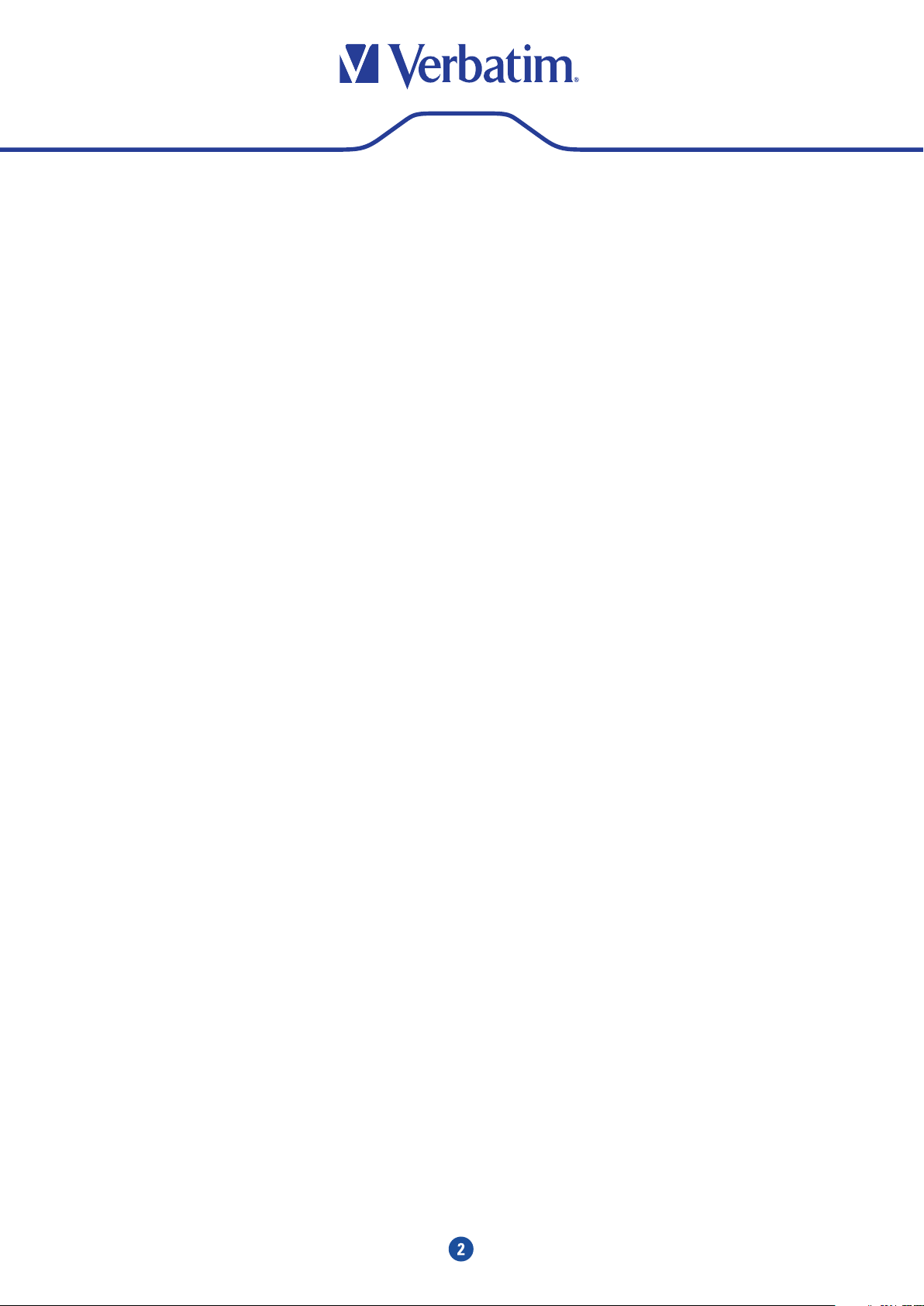
Verbatim Store ‘n’ Go®Pro USB Flash Drive
Quick Guide
Verbatim Store ‘n’ Go Pro USB Flash Drives are a convenient way of storing, sharing and transporting
your data, photos, music, and video clips. Store ‘n’ Go Pro’s advanced security features allow you to
securely encrypt and protect sensitive data from unauthorized access. Please familiarize yourself with
the following instructions before using your Store ‘n’ Go Pro.
Getting Started (Windows 2000, XP and VISTA Operating Systems only):
Plug device in USB port. Windows will automatically recognize a new removable drive. Click on My Computer and locate the new
removable drive. You may now use Store ‘n’ Go Pro just like any other drive to store, copy, move, or delete files. Note: It is recommended
to copy the Quick Guide and program files from the removable drive to your desktop for future reference. You may delete these
files from the drive if desired to maximize storage space. These files can also be downloaded from www.verbatim.com.
To Remove Store ‘n’ Go Pro:
Left click the "Safely Remove Hardware" icon on the system tray at the bottom right hand side. Click on the device you wish to remove.
When the "Safe to Remove Hardware" screen appears, you can now safely remove Store ‘n’ Go Pro. If you receive a message indicating
the device cannot be removed right now, please close any file or application that may be open on the
A rapidly blinking LED indicates that the device is being accessed. Note: Removing your Store ‘n’ Go Pro while the LED status indicator
is blinking rapidly may cause data to be corrupted or lost.
device and try again.
Getting Started for Mac OS 9.0 or higher systems:
Store ‘n’ Go Pro will automatically be recognized by your system. Insert the drive and click on the "Untitled" drive icon.
To Remove Store ‘n’ Go Pro: Drag the Store ‘n’ Go Pro icon to the recycling bin, then remove device after confirming that the LED
indicator is off.
Getting Started for Linux Kernel Version 2.6.x or higher:
Your Store ‘n’ Go Pro will be automatically recognized upon insertion. Tested on Red Hat, Suse and Turbo Linux versions.
Using V-Safe 100 Security Application
(Supported on Windows 2000, XP or VISTA Operating Systems only)
Requires Administrative Privileges:
The V-Safe 100 Security Application enables you to setup an adjustable size Privacy Zone to secure and encrypt sensitive data. All Privacy
Zone data is encrypted with powerful hardware based 256-bit AES encryption algorithms to prevent unauthorized access.
The V-Safe 100 Security Application has been pre-loaded on your Store ‘n’ Go Pro for your convenience. Locate the "V-Safe 100.exe" file
on the drive and double click it to launch. Follow the on-screen prompts to set up your password, password hint and select the size
of your privacy zone. Note: Formatting or resizing the privacy zone on your Store ‘n’ Go Pro will erase all data. Copy any files you do not
wish to erase to another
To logout, double click the "Logout Privacy Zone" icon placed on your Store ‘n’ Go Pro. To login again, double click the V-Safe icon placed
on your Store ‘n’ Go Pro. Please retain your password in a secure area for safe keeping. Note: Only data in the Privacy Zone is encrypted.
drive before formatting or resizing the privacy partition. Enter your password to access the privacy zone.
Important Note:
The Public Zone provides for easy storing or sharing of non-sensitive data, while the Privacy Zone is used to protect and encrypt sensitive
data from unauthorized access. Access to Privacy Zone data is password controlled, and requires administrative privileges. Therefore,
in some PC environments, you may need to obtain assistance from IT in order to temporarily allow administrative privileges required for
Privacy Zone access.
Page 3
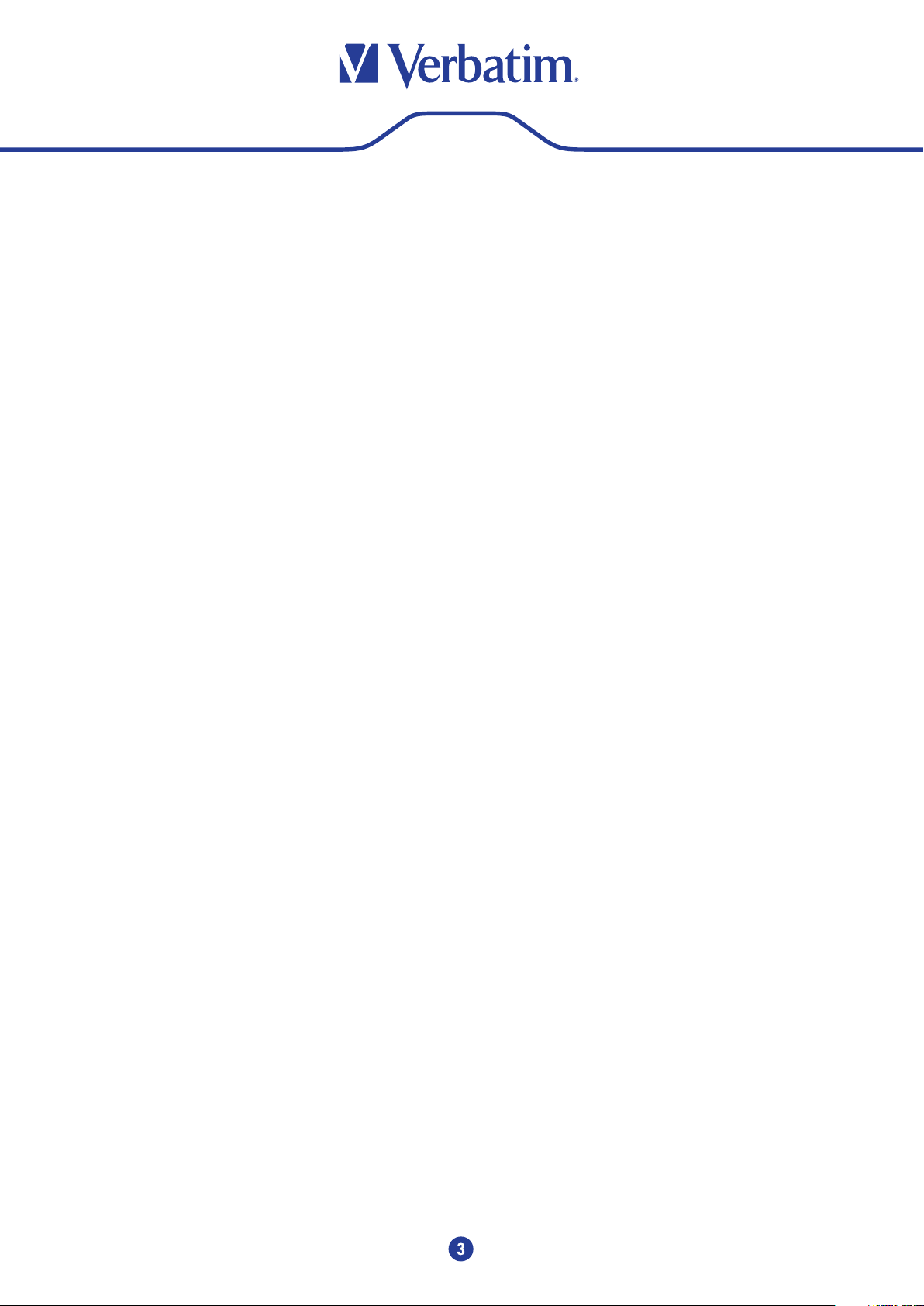
Passwords:
When choosing a password, it is recommended to make it easy to remember but difficult to guess. At least 6 characters are recommended.
Avoid names, words in dictionary, and other references that may be easy to guess. Use the optional hint feature if you think you will have
trouble remembering the password. Make sure your hint is not too specific or you may make it easier for an unauthorized party to guess
your password. Alternatively you may retain a copy of your password in a separate and secure location for safekeeping.
Maximum Number of Failed Attempts:
In order to help safeguard Privacy Zone data from automated brute force attacks or attempts to guess the password, the V-Safe 100
security application will terminate after the 5th failed login attempt, and require the Store ‘n’ Go Pro to be removed and re-inserted.
To Speed System Performance (VISTA Operating Systems only):
Insert USB drive, select “Speed up my system” from the on screen menu, and select size of ReadyBoost cache. If the onscreen menu
does not appear, simply right click on the corresponding drive letter in “my computer”, select the ReadyBoost Tab, and select “use this
device” and select size of ReadyBoost cache.
To disable ReadyBoost (VISTA Operating Systems only):
From “My Computer”, right click "Drive Letter", select properties, select ReadyBoost tab, select “Do not use this device”.
Note: Changing from Public Zone to Private Zone or vice versa while using the ReadyBoost will disable the feature. It is not recommended
to setup the ReadyBoost feature while logged into the Privacy Zone.
LED Status Indicator:
Store ‘n’ Go Pro’s LED status indicator provides the following information:
LED Blinking: Device in use.
Note: Do not remove the device while the LED is blinking, as data may be corrupted or lost.
LED Off after Blinking: Device connected and ready for use or in low power suspended mode.
Carrying Store ‘n’ Go Pro:
You can put Store ‘n’ Go Pro in your pocket, purse, on your key ring or attach it to a carry lanyard. Avoid temperature extremes, shock,
and moisture. If your Store ‘n’ Go Pro is accidentally exposed to water, allow it to dry thoroughly before using.
Performance:*
USB 2.0 High Speed Ports: Up to 30MB/sec Read, Up to 12MB/sec Write
USB 1.1 Ports: Up to 1MB/sec Read, Up to 1 MB/sec Write
Specifications:
Interface: USB 2.0 (also compatible with USB 1.1 ports)
Power Supply: USB bus powered (No external power required)
Operating Temperature: 0 degrees C to 60 degrees C
Storage Temperature: -20 degrees C to 70 degrees C
Environment: Relative Humidity: 5% to 90% RH
Altitude: Operating: 6,096m (20,000 feet)
Storage: 12,192m (40,000 feet)
Vibration: 5G RMS, 10 to 2,000Hz, 0.5 Oct/min sweep rate
Shock: Non operating 55G, 11ms, half-sine
Certifications: FCC, CE, VCCI, WHQL
* Performance based on internal testing; performance may be lower depending upon host system.
Page 4
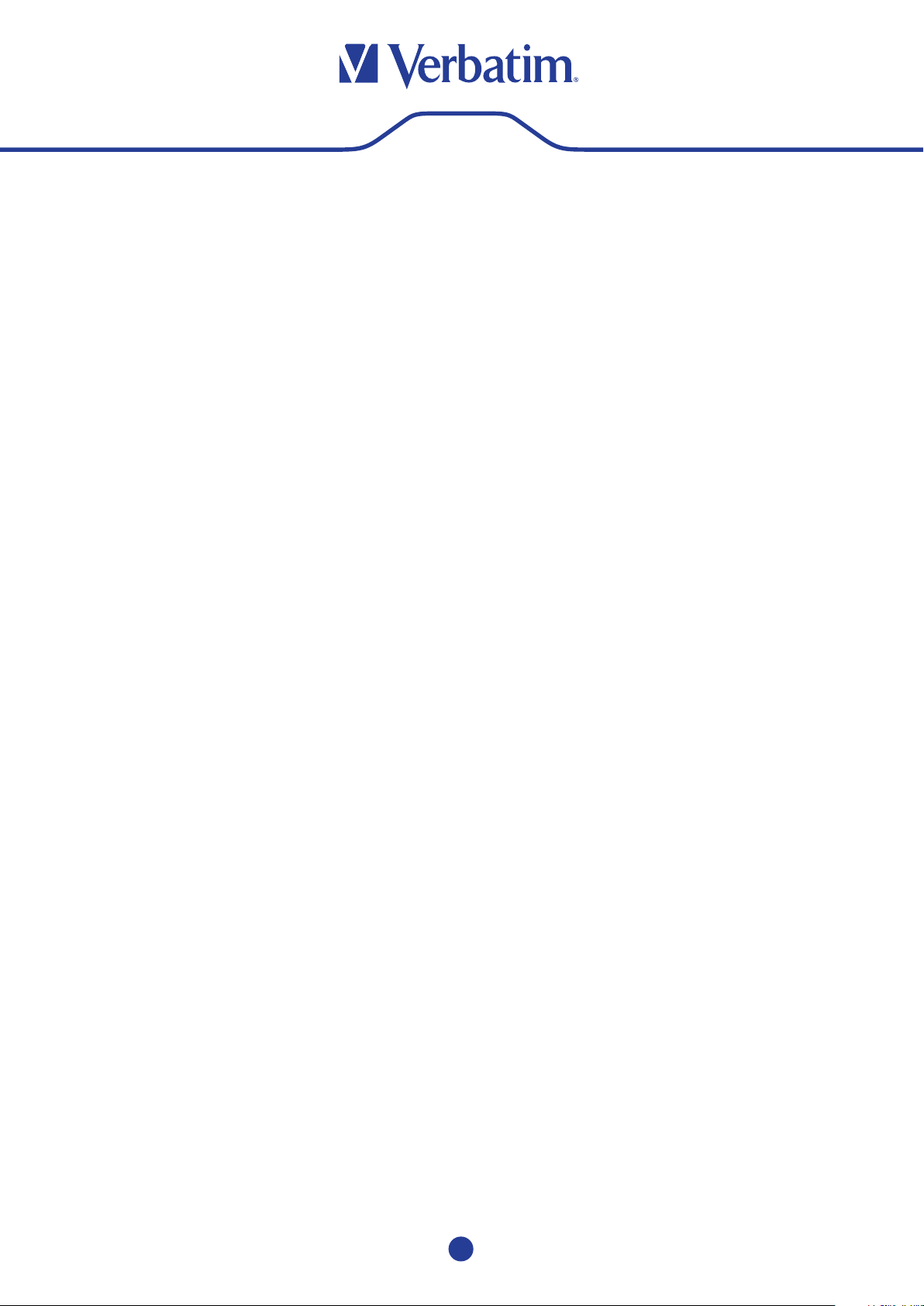
Note:
It is important to maintain a backup copy of any critical data to safeguard against device loss or other malfunction.
Note:
No security feature can be guaranteed to be 100% secure. As such Verbatim Americas LLC cannot guarantee that your data will be secure
from unauthorized access, disclosure, alteration or destruction. Please take appropriate precautions when handing sensitive data.
VERBATIM LIMITED LIFETIME WARRANTY
Verbatim Americas, LLC warrants this product to be free from defects in material and workmanship. If this product is found to be
defective, it will be replaced at no cost to you. You may return it with your original cash register receipt to the place of purchase or
contact Verbatim. In the U.S. and Canada, call 800-538-8589. Product replacement is your sole remedy under this warranty, and this
warranty does not apply to normal wear or to damage resulting from abnormal use, misuse, abuse, neglect or accident, or to any
incompatibility or poor performance due to the specific computer software or hardware used. VERBATIM WILL NOT BE LIABLE FOR
DATA LOSS OR ANY INCIDENTAL, CONSEQUENTIAL OR SPECIAL DAMAGES, HOWEVER CAUSED, OR FOR BREACH OF ANY IMPLIED
WARRANTIES, INCLUDING MERCHANTABILITY OR FITNESS FOR A PARTICULAR PURPOSE. This warranty gives you specific legal
rights and you may also have other rights which vary from state to state. Certain states do not allow limits on consequential damages,
so these limitations may not apply to you.
Note: Verbatim Americas, LLC may at any time revise the content of this user guide without further notice.
4
Page 5

Store 'n' Go
®
Pro
Clé USB à mémoire flash
Guide de démarrage rapide
Français
Page 6

Clé USB à mémoire flash Verbatim Store ‘n’ Go® Pro
Guide de démarrage rapide
Les clés USB à mémoire flash Verbatim Store ‘n’ Go Pro représentent un moyen pratique pour stocker,
partager et transporter vos données, vos photos, votre musique et vos clips vidéo. Les fonctions de
sécurité avancées de Store ‘n’ Go Pro vous permettent de chiffrer et protéger en toute sécurité les
données sensibles contre tout accès non autorisé. Lisez les instructions suivantes avant d’utiliser votre
Store ‘n’ Go Pro.
Mise en route (systèmes d’exploitation Windows 2000, XP et VISTA uniquement) :
Connectez le périphérique à un port USB. Windows détecte immédiatement un nouveau disque amovible. Cliquez sur Poste de travail, puis
recherchez le nouveau disque amovible. Vous pouvez à présent utiliser Store ‘n’ Go Pro comme tout autre disque pour stocker, copier,
déplacer ou supprimer des fichiers. Remarque : il est recommandé de copier les fichiers du programme et du Guide de démarrage rapide du
disque amovible sur l’ordinateur pour pouvoir vous y référer ultérieurement. Pour augmenter la capacité de stockage, vous pouvez ensuite
supprimer ces fichiers de la clé. Vous pouvez également télécharger ces fichiers à l’adresse www.verbatim.com.
Pour retirer Store ‘n’ Go Pro :
Dans la barre d’état système située dans la partie inférieure droite de l’écran, cliquez sur l’icône « Retirer le matériel en toute sécurité ».
Cliquez sur le périphérique à retirer. Lorsque le message « Le matériel peut être retiré en toute sécurité » apparaît, vous pouvez enlever
Store ‘n’ Go Pro. Si vous recevez un message indiquant qu’il est impossible de retirer le périphérique actuellement, fermez tout fichier ou
toute application encore ouvert(e) à partir du périphérique, puis réessayez. Un LED clignotant rapidement indique qu'un processus accède
actuellement au périphérique. Remarque : le retrait de Store ‘n’ Go Pro lorsque le LED indicateur d’état clignote rapidement peut entraîner la
corruption ou la perte de données.
Mise en route (Mac OS 9.0 ou systèmes supérieurs) :
Votre système reconnaît automatiquement Store ‘n’ Go Pro. Insérez la clé et cliquez sur l’icône de la clé « Sans titre ». Pour retirer Store ‘n’
Go Pro : faites glisser l’icône de Store ‘n’ Go Pro vers la corbeille, vérifiez que le LED est éteint, puis retirez la clé.
Mise en route (Linux Kernel version 2.6.x ou supérieure) :
Votre clé Store ‘n’ Go Pro est automatiquement reconnue dès son insertion. Elle a été testée sur les versions Red Hat, Suse et Turbo de Linux.
Utilisation de l’application de sécurité V-Safe 100
(systèmes d’exploitation Windows 2000, XP ou VISTA uniquement)
Elle requiert des droits d’administrateur :
L’application de sécurité V-Safe 100 vous permet de définir une zone d’accès restreint de taille modulable visant à protéger et à chiffrer les
données sensibles. Toutes les données de la zone d’accès restreint sont chiffrées grâce à de puissants algorithmes de chiffrement matériels
AES de 256 bits qui empêchent tout accès non autorisé.
Pour plus de commodité, l’application de sécurité V-Safe 100 a été pré-chargée sur votre clé Store ‘n’ Go Pro. Sur la clé, recherchez le fichier
« V-Safe 100.exe », puis double-cliquez dessus pour lancer l’application. Pour définir votre mot de passe et une indication de mot de passe,
et sélectionner la taille de votre zone d’accès restreint, suivez les instructions apparaissant à l’écran. Remarque : le formatage ou le
redimensionnement de la zone d’accès restreint de votre Store ‘n’ Go Pro effacera toutes les données. Copiez les fichiers à conserver sur un
autre disque avant de formater ou de redimensionner la zone d’accès restreint. Pour accéder à la zone d’accès restreint, saisissez votre mot
de passe. Pour vous déconnecter, double-cliquez sur l’icône « Déconnexion de la zone d’accès restreint » placée sur votre Store ‘n’ Go Pro.
Pour vous connecter à nouveau, double-cliquez sur l’icône V-Safe placée sur votre Store ‘n’ Go Pro. Conservez votre mot de passe dans un
endroit sûr. Remarque : seules les données de la zone d’accès restreint sont chiffrées.
Page 7

Remarque importante :
La zone d’accès public permet de stocker et de partager facilement des données non sensibles alors que la zone d’accès restreint permet
de protéger et de chiffrer les données sensibles contre tout accès non autorisé. L’accès à la zone d’accès restreint est protégé par un mot
de passe et requiert des droits d’administrateur. Par conséquent, sur certains systèmes d’exploitation, vous devrez demander au service
informatique de vous accorder temporairement les droits d’administrateur requis pour accéder à la zone d’accès restreint.
Mots de passe :
Lorsque vous choisissez un mot de passe, faites en sorte qu’il soit facile à retenir mais difficile à deviner. Choisissez un mot de passe d’au
moins 6 caractères. Évitez les noms, mots du dictionnaire et autres références faciles à deviner. Utilisez l’option d’indication du mot de passe
si vous pensez avoir du mal à le retenir. Veillez à ce que l'indication ne soit pas trop spécifique afin de ne pas aider les personnes non
autorisées à deviner votre mot de passe. Vous pouvez également garder une copie du mot de passe dans un endroit isolé et sécurisé.
Nombre maximum d'essais :
Afin de garantir la sécurité des données de la zone d’accès restreint contre les attaques par force brute ou les tentatives d'identification du
mot de passe, l’application de sécurité V-Safe 100 s’arrête après la 5e tentative de connexion échouée : vous devez retirer le Store ‘n’ Go Pro,
puis le réinsérer.
Pour accélérer les performances du système (systèmes d’exploitation VISTA uniquement) :
Insérez la clé USB, sélectionnez « Accélérer mon système » dans le menu apparaissant à l’écran, puis sélectionnez la taille du cache
ReadyBoost. Si le menu n’apparaît pas à l’écran, cliquez simplement avec le bouton droit de la souris sur la lettre du lecteur correspondant
dans « Poste de travail », choisissez l’onglet ReadyBoost, puis « Utiliser ce périphérique » et sélectionnez la taille du cache ReadyBoost.
Pour désactiver ReadyBoost : (systèmes d’exploitation VISTA uniquement) :
Dans « Poste de travail », cliquez avec le bouton droit de la souris sur la lettre du lecteur, sélectionnez « Propriétés », l’onglet ReadyBoost,
puis « Ne pas utiliser ce périphérique ».
Remarque : ReadyBoost se désactive lorsque vous passez de la zone d’accès public à la zone d’accès restreint pendant son utilisation. Il est
déconseillé de configurer la fonction ReadyBoost lorsque vous êtes connecté à la zone d’accès restreint.
Indicateur d’état LED :
L’indicateur d’état LED de Store ‘n’ Go Pro fournit les informations suivantes :
Clignotement rapide du LED : le périphérique est en cours d’utilisation
Remarque : ne retirez pas le périphérique lorsque le LED clignote rapidement, sous peine d’entraîner la corruption ou la perte de données.
LED éteint après un clignotement rapide : le périphérique est connecté et prêt à l’emploi ou il est en veille, en mode économie d’énergie.
Transport de Store ‘n’ Go Pro :
Vous pouvez placer Store ‘n’ Go Pro dans votre poche ou votre porte-monnaie, l’accrocher à votre porte-clés ou l’attacher à un cordon de
transport. Évitez les températures extrêmes, les chocs et l’humidité. Si votre Store ‘n’ Go Pro entre accidentellement en contact avec de l’eau,
laissez-le sécher complètement avant de l’utiliser.
Performances :*
Ports USB 2.0 haute vitesse : jusqu’à 30 Mo/sec en lecture et 12 Mo/sec en écriture
Ports USB 1.1 : jusqu’à 1 Mo/sec en lecture et 1 Mo/sec en écriture
* Le niveau de performances repose sur des tests internes, il peut être inférieur selon le système hôte.
Page 8

Caractéristiques :
Interface : USB 2.0 (également compatible avec des ports USB 1.1)
Alimentation électrique : Alimentée par bus USB (aucune alimentation externe requise)
Température de fonctionnement : De 0 à 60° C
Température de stockage : De -20 à 70° C
Environnement : Humidité relative : de 5 à 90 % HR
Altitude : En fonctionnement : 6 096 m (20 000 pieds)
Stockage : 12 192 m (40 000 pieds)
Vibration : 5G RMS, 10 à 2 000 Hz, vitesse de balayage à 0,5 oct/min
Choc : Hors fonctionnement : 55 G, 11 ms, demi-sinusoïdal
Certifications : FCC, CE, VCCI, WHQL
Remarque :
Il est important de conserver une copie de sauvegarde des données vitales afin de vous protéger contre une perte ou une défaillance du
périphérique.
Remarque :
Aucune fonction de sécurité n’est garantie à 100 %. Verbatim Americas, LLC ne peut garantir la protection de vos données contre un accès non
autorisé, une divulgation, une altération ou une destruction. Veillez à prendre les précautions nécessaires lors de la manipulation de données
sensibles.
GARANTIE À VIE LIMITÉE DE VERBATIM
Verbatim Americas, LLC garantit que ce produit est exempt de défauts de matériel ou de fabrication. Si ce produit s'avère
défectueux, il sera remplacé sans frais. Vous pouvez le retourner accompagné de votre reçu de caisse original à l'endroit où
vous l'avez acheté ou communiquer avec Verbatim. Aux É.-U. et au Canada, téléphonez au 1 800 538-8589. Le remplacement du
produit est votre seul recours aux termes de la présente garantie, et ladite garantie ne s'applique pas à une usure normale ou
aux dommages résultant d'utilisation abusive, mauvais usage, négligence ou accident ni à toute incompatibilité ou mauvais
rendement causé par un logiciel ou par du matériel informatique spécifique. VERBATIM NE SERA PAS TENUE RESPONSABLE
DE TOUTE PERTE DE DONNÉES OU DE TOUT DOMMAGE INDIRECT, CONSÉCUTIF OU DOMMAGE-INTÉRÊT PARTICULIER,
QUELLE QU'EN SOIT LA CAUSE, OU POUR INOBESERVATION DE TOUTE GARANTIE IMPLICITE, Y COMPRIS LA QUALITÉ
MARCHANDE OU L'ADAPTATION À UN USAGE PARTICULIER. La présente garantie vous confère des droits reconnus par la loi
et il se peut que vous ayez, en outre, d'autres droits pouvant varier d'un état ou d'une province à l'autre. Certains états ou
provinces ne permettent pas l'imposition de limites sur les dommages consécutifs, de sorte que ces limitations peuvent ne pas
s'appliquer à vous.
Remarque : Verbatim Americas, LLC peut à tout moment modifier le contenu de ce manuel de l’utilisateur sans préavis.
4
Page 9

Store 'n' Go
®
Pro
Memoria USB
Guía rápida
Español
Page 10

Memoria USB Store ‘n’ Go®Pro de Verbatim
Guía rápida
Las memorias USB Store ‘n’ Go Pro de Verbatim son una forma conveniente de almacenar, compartir
y transportar datos, fotos, música y videoclips. Las funciones avanzadas de seguridad de Store ‘n’
Go Pro permiten encriptar y proteger de manera segura información confidencial del acceso no
autorizado. Lea cuidadosamente las siguientes instrucciones antes de usar Store ‘n’ Go Pro.
Cómo empezar (sólo para sistemas operativos Windows 2000, XP y VISTA):
Conecte el dispositivo a un puerto USB. Windows reconocerá automáticamente una nueva unidad extraíble. Haga clic en Mi PC y localice la
nueva unidad extraíble. De esta manera podrá usar ya Store ‘n’ Go Pro como cualquier otra unidad de disco para guardar, copiar, mover o
borrar archivos. Nota: Se recomienda copiar la guía rápida y los archivos del programa desde la unidad extraíble al escritorio de la PC
para futuras referencias. Si desea, puede borrar estos archivos de la unidad para maximizar el espacio de almacenamiento. Estos archivos
también se pueden descargar de www.verbatim.com.
Para retirar Store ‘n’ Go Pro:
Haga clic con el botón izquierdo en el ícono de “Retirar hardware con seguridad” en la barra del sistema en la esquina inferior derecha. Haga
clic en el dispositivo que desea extraer. Cuando aparezca la pantalla de “Retirar hardware con seguridad”, puede entonces retirar Store ‘n’
Go Pro de forma segura. Si recibe un mensaje que indica que el dispositivo no se puede extraer en ese momento, por favor cierre archivos o
aplicaciones del dispositivo que pudieran estar abiertos e intente de nuevo. Cuando el LED parpadea rápidamente se está accediendo al
dispositivo. Nota: Si se extrae Store ‘n’ Go Pro mientras el indicador de estado LED está parpadeando rápidamente, se pueden corromper o
perder datos.
Cómo empezar con sistemas Mac OS 9.0 o superiores:
El sistema reconocerá automáticamente Store ‘n’ Go Pro. Inserte la unidad y haga clic en el ícono de unidad “Sin título”. Para retirar
Store ‘n’Go Pro: Arrastre el ícono de Store ‘n’ Go Pro a la papelera. Luego, retire el dispositivo una vez que se confirmó que el indicador
LED está apagado.
Cómo empezar con Linux Kernel Versión 2.6.x o superiores:
Al insertar Store ‘n’ Go Pro, el sistema lo reconocerá automáticamente. Probado en las versiones de Linux Red Hat, Suse y Turbo.
Uso de la aplicación de seguridad V-Safe 100
(Sólo para sistemas operativos Windows 2000, XP y VISTA)
Requiere privilegios administrativos:
La aplicación de seguridad V-Safe 100 le permite establecer una Zona de Privacidad con tamaño ajustable para proteger y encriptar
información confidencial. Todos los datos de la Zona de Privacidad se encriptan mediante poderosos algoritmos de encriptación AES de
256 bits basados en hardware para evitar el acceso no autorizado.
Para comodidad del usuario, se ha precargado la aplicación de seguridad V-Safe 100 al Store ‘n’ Go Pro. Localice el archivo “V-Safe 100.exe”
en la unidad y haga doble clic en él para ejecutarlo. Siga las indicaciones mostradas en la pantalla para establecer la contraseña y la pista
para recordar la contraseña y seleccione el tamaño de la zona de privacidad. Nota: El formateo o redimensionamiento de la zona de privacidad
en Store ‘n’ Go Pro borra todos los datos. Copie los archivos que no quiera que se borren a otra unidad antes de formatear o redimensionar la
partición de privacidad. Ingrese la contraseña para tener acceso a la zona de privacidad. Para salir, haga doble clic en el ícono de “Salir de
Zona de Privacidad” colocado en Store ‘n’ Go Pro. Para ingresar otra vez, haga doble clic en el ícono V-Safe colocado en Store ‘n’ Go Pro.
Por favor, mantenga la contraseña en un lugar seguro. Nota: Sólo se encriptan los datos en la Zona de Privacidad.
Page 11

Nota importante:
Si bien la Zona Pública facilita el almacenamiento o intercambio de datos no confidenciales, la Zona de Privacidad se utiliza para proteger y
encriptar información confidencial del acceso no autorizado. Para acceder a la Zona de Privacidad, se requiere contraseña y privilegios
administrativos. Por lo tanto, en algunos entornos de PC, es posible que se deba solicitar asistencia de TI para obtener temporalmente
privilegios administrativos necesarios para acceder a la Zona de Privacidad.
Contraseñas
A la hora de elegir una contraseña, se recomienda que sea fácil de recordar, pero difícil de descifrar. Se recomienda que tenga 6 caracteres
como mínimo. Evite elegir nombres, palabras que aparezcan en el diccionario u otras referencias que sean fáciles de descifrar. Utilice la
función opcional de pista si cree que no podrá recordar la contraseña. Asegúrese de que su pista no sea demasiado específica o, de lo
contrario, permitirá que una persona no autorizada descifre su contraseña. Otra posibilidad es guardar una copia de la contraseña en un lugar
seguro y apartado.
Cantidad máxima de intentos fallidos:
Para ayudar a proteger los datos de la Zona de Privacidad de ataques de fuerza bruta automatizados o intentos de descifrar la contraseña,
la aplicación de seguridad V-Safe 100 se interrumpirá después del quinto intento fallido de ingreso y requerirá que se extraiga Store ‘n’
Go Pro y vuelva a insertarse.
Para acelerar el desempeño del sistema (sólo para sistema operativo VISTA):
Inserte la unidad USB, seleccione “Acelerar mi sistema” en el menú de la pantalla y seleccione el tamaño del caché ReadyBoost. Si el menú
en pantalla no aparece, haga clic con el botón derecho del mouse en la letra de la unidad correspondiente de “Mi PC” y seleccione la pestaña
ReadyBoost. Luego, seleccione “Usar este dispositivo” y el tamaño del caché ReadyBoost.
Para inhabilitar ReadyBoost: (Sólo para sistema operativo VISTA):
En “Mi PC”, haga clic con el botón derecho del mouse en “Letra de la unidad” y seleccione propiedades. Luego seleccione la pestaña
ReadyBoost y “No usar este dispositivo”.
Nota: El cambio de Zona Pública a Zona de Privacidad o viceversa mientras se utiliza ReadyBoost inhabilitará la función. No se recomienda
configurar la función ReadyBoost si se encuentra en la Zona de Privacidad.
Indicador de estado LED:
El indicador de estado LED de Store ‘n’ Go’ Pro proporciona la siguiente información:
LED en parpadeo: Dispositivo en uso.
Nota: No extraiga el dispositivo mientras el LED esté parpadeando, ya que se pueden corromper o perder los datos.
LED apagado después del parpadeo: Dispositivo conectado y listo para usarse o en modo de suspensión para bajo consumo.
Cómo transportar Store ‘n’ Go Pro:
Coloque Store ‘n’ Go Pro en su bolsillo, bolso o en el llavero, o sujételo a un cordón. Evite las temperaturas extremas, golpes y humedad. Si
Store ‘n’ Go Pro se expone accidentalmente al agua, deje que se seque por completo antes de volver a usarlo.
Desempeño:*
Puertos USB 2.0 de alta velocidad: Lectura de hasta 30 MB/seg. y escritura de hasta 12 MB/seg.
Puertos USB 1.1: Lectura de hasta 1 MB/seg. y escritura de hasta 1 MB/seg.
* Desempeño según prueba interna. El desempeño puede ser inferior según el sistema anfitrión.
Page 12

Especificaciones:
Interfaz: USB 2.0 (también compatible con puertos USB 1.1)
Suministro de energía: Bus USB (no se requiere de energía eléctrica externa)
Temperatura de funcionamiento: De 0°C a 60°C
Temperatura de almacenamiento: De -20°C a 70°C
Ambiente: Humedad relativa: del 5% al 90%
Altitud: Funcionamiento: 6.096 m (20.000 pies)
Almacenamiento: 12.192 m (40.000 pies)
Vibración: 5G RMS, de 10 a 2.000 Hz, 0,5 oct/min de tasa de barrido
Golpes: No operativo 55G, 11ms, medio seno
Certificaciones: FCC, CE, VCCI, WHQL
Nota:
Es importante mantener una copia de respaldo de todo dato esencial por seguridad contra la pérdida o mal funcionamiento del dispositivo.
Nota:
Ninguna función de seguridad es 100% segura. Por este motivo, Verbatim Americas, LLC no puede garantizar que sus datos estarán protegidos
contra acceso, divulgación, alteración o destrucción no autorizados. Tome las medidas de precaución adecuadas al transmitir información
confidencial.
VERBATIM GARANTÍA DE POR VIDA LIMITADA
Verbatim Americas, LLC garantiza que este producto está libre de defectos en el material y en la ejecución. Si este producto
se encontrase defectuoso, será substituido sin costos para usted. Usted puede devolverlo con su recibo original de la compra
en el lugar donde lo adquirió o contactándose con Verbatim. En los Estados Unidos y en Canadá, llame al 800-538-8589. En
México llame al (55)55-284642. En Argentina Llame (+54) 114943-3336. El reemplazo del producto es su único recurso bajo esta
garantía, y esta garantía no se aplica al desgaste normal o al daño resultante del uso anormal, erróneo, de abuso, de negligencia, de accidente, o a ninguna incompatibilidad o mal desempeño debido al software o al hardware específico usado en su
computadora. VERBATIM NO SERA RESPONSABLE POR LA PÉRDIDA DE DOCUMENTOS O DAÑOS FORTUITOS,
CONSECUENTES O ESPECIALES, COMO SEAN QUE HAYAN SIDO CAUSADOS, O POR LA VIOLACIÓN DE CUALQUIERA DE LAS
GARANTÍAS IMPLICADAS, INCLUYENDO COMERCIABILIDAD O APTITUD PARA UN PROPÓSITO PARTICULAR. Esta garantía le
otorga derechos legales específicos y usted puede también tener otros derechos que varíen de estado a estado. Algunos
estados no permiten límites en daños consecuentes, por lo tanto éstas limitaciones podrían no aplicarse a usted.
Nota: Verbatim Americas, LLC puede en cualquier momento modificar el contenido de esta guía de usuario sin previo aviso.
4
Page 13

Store 'n' Go
®
Pro
Flash Drive USB
Guia Rápido
Português
Page 14

Flash Drive USB Store ‘n’ Go®Pro Verbatim
Guia Rápido
O Flash Drive USB Verbatim Store ‘n’ Go Pro é uma maneira prática de armazenar, compartilhar e
transportar seus arquivos de dados, fotos, músicas e videoclipes. Os recursos de segurança avançados
do Store ‘n’ Go Pro permitem criptografar e proteger com segurança dados confidenciais contra acessos
não-autorizado. Por favor, leia atentamente as instruções a seguir antes de usar o seu Store ‘n’ Go Pro.
Iniciando (Somente sistemas operacionais Windows 2000, XP e VISTA):
Conecte o dispositivo em uma porta USB. O Windows irá automaticamente reconhecer um novo drive removível. Clique em Meu Computador
e localize o novo drive removível. Agora você pode usar seu Store ‘n’ Go Pro como se fosse um outro drive do computador para armazenar,
copiar, mover ou excluir arquivos. Nota: Recomendamos copiar o “Guia Rápido” e os programas de arquivo do drive removível para o seu
PC para consulta futura. Você pode excluir esses arquivos do drive para aumentar seu espaço de armazenamento. Esses arquivos também
podem ser baixados em www.verbatim.com.
Para remover o Store ‘n’ Go Pro:
Clique com o botão direito no ícone “Remover dispositivo com segurança” na bandeja do sistema, no canto inferior direito. Clique no
dispositivo que deseja remover. Quando a tela “O dispositivo pode ser removido com segurança” aparecer, você poderá remover com
segurança o seu Store ‘n’ Go Pro. Se você receber uma mensagem indicando que o dispositivo não pode ser removido agora, então feche
qualquer arquivo ou aplicativo que possa estar aberto no dispositivo e tente novamente. Um LED piscará rapidamente indicando que o
dispositivo está sendo acessado. Nota: Se o seu Store ‘n’ Go Pro for removido enquanto o LED indicador de status estiver piscando
rapidamente, os dados poderão se corromper ou perder.
Iniciando em sistemas Mac OS 9.0 ou superiores:
O Store ‘n’ Go Pro será automaticamente reconhecido pelo sistema. Insira o drive e clique no ícone de drive “Untitled” (Sem nome). Para
remover o Store ‘n’ Go Pro: Arraste o ícone Store ‘n’ Go Pro até a lixeira e em seguida remova o Store ‘n’ Go Pro, após confirmar que o
LED está apagado.
Iniciando em Linux Kernel Version 2.6.x ou superior:
Seu Store ‘n’ Go Pro será automaticamente reconhecido depois da inserção na porta correspondente. Testado nas versões Red Hat, Suse
e Turbo Linux.
Uso do aplicativo de segurança V-Safe 100
(Somente sistemas operacionais Windows 2000, XP e VISTA)
Exige privilégios administrativos:
O Aplicativo de Segurança V-Safe 100 permite determinar uma Área de Privacidade de tamanho ajustável para proteger e criptografar dados
confidenciais. Todos os dados da Área de Privacidade são criptografados com um potente equipamento baseado em algoritmos de criptografia
AES de 256 bits para impedir o acesso não-autorizado.
O aplicativo de segurança V-Safe 100 já vem instalado em seu Store ‘n’ Go Pro para sua comodidade. Localize o arquivo “V-Safe 100.exe” no
drive e clique duas vezes para executá-lo. Siga as instruções da tela para definir sua senha, dica da senha e selecione o tamanho da sua área
de privacidade. Nota: Ao formatar ou redimensionar a área de privacidade do seu Store ‘n’ Go Pro todos os dados serão apagados. Copie os
arquivos que você não deseja apagar para um outro drive antes de formatar ou redimensionar sua partição de privacidade. Insira a sua senha
para ter acesso à área de privacidade. Para sair, clique duas vezes no ícone “Sair da Área de Privacidade” do seu Store ‘n’ Go Pro. Para
entrar novamente, clique duas vezes no ícone “V-Safe” localizado em seu Store ‘n’ Go Pro. Mantenha a sua senha em um local seguro por
medida de segurança. Nota: Somente os dados incluídos na Área de Privacidade são criptografados.
Page 15

Nota importante:
A Área Pública proporciona fácil armazenamento e compartilhamento de dados não-confidenciais, enquanto que a Área de Privacidade é
usada para proteger e criptografar dados confidenciais de acesso não-autorizado. O acesso à Área de Privacidade é controlado por senha
e exige privilégios de administrador. Portanto, em alguns ambientes informáticos, você pode precisar de assistência de TI para conseguir
temporariamente os privilégios de administrador exigidos para acessar a Área de Privacidade.
Senhas:
Quando escolher uma senha é recomendável torná-la fácil de lembrar, mas difícil de adivinhar. São recomendados pelo menos 6 caracteres.
Evite nomes, palavras constantes no dicionário e outras referências que possam torná-la fácil de adivinhar. Utilize o recurso opcional de dica
de senha se achar que terá problemas para lembrar da senha. Certifique-se de que esta dica não seja muito específica ou será fácil uma
pessoa não-autorizada adivinhar sua senha. Outra opção seria guardar uma cópia de sua senha em um local seguro em separado.
Número máximo de tentativas sem sucesso:
Para ajudar a manter a segurança dos dados da Área de Privacidade contra invasão forçada ou tentativas de adivinhar a senha, o aplicativo
de segurança V-Safe 100 irá finalizar após a quinta tentativa de login mal-sucedido e será necessário remover e reinserir o Store ‘n’ Go Pro.
Para acelerar o desempenho do sistema (somente no sistema operacional VISTA):
Coloque o drive USB, selecione “Acelerar meu sistema” na tela de menu e selecione o tamanho do cache de ReadyBoost. Se o menu na tela
não aparecer, simplesmente clique com o botão direito na letra correspondente ao drive em “Meu Computador”, selecione a guia ReadyBoost,
em seguida “Utilizar este Dispositivo” e determine o tamanho do cache do ReadyBoost.
Para desativar o ReadyBoost: (somente Sistema Operacional VISTA):
Em “Meu Computador”, clique com o botão direito na letra do drive, selecione “propriedades”, em seguida, selecione a guia ReadyBoost e
selecione “Não utilizar este dispositivo”.
Nota: Alternar entre a Área Pública para a Área Privada ou vice-versa durante a utilização do ReadyBoost irá desativar o recurso. Não é
recomendável definir o recurso ReadyBoost enquanto estiver autorizado na Área Privativa.
LED indicador de status:
O LED indicador de status do Store ‘n’ Go Pro fornece as seguintes informações:
LED piscando: Dispositivo em uso.
Nota: Não remova o dispositivo enquanto o LED estiver piscando, os dados poderão se corromper ou se perder.
LED Desligado após Piscar: Dispositivo conectado e pronto para usar ou em modo suspenso de baixa potência.
Transportando seu Store ‘n’ Go Pro:
Você pode colocar seu Store ‘n’ Go Pro em seu bolso, sua bolsa ou chaveiro, ou ainda prendê-lo em um cordão. Evite temperaturas extremas,
impactos e umidade. Se o seu Store ‘n’ Go Pro for acidentalmente exposto à água, deixe-o secar completamente antes do uso.
Desempenho:*
Portas de alta velocidade USB 2.0: Até 30MB/s Leitura, Até 12MB/s Gravação
Portas USB 1.1: Até 1MB/s Leitura, Até 1MB/s Gravação
* Desempenho com base em testes internos; o desempenho pode ser mais baixo, dependendo do sistema hospedeiro.
Page 16

Especificações:
Interface: USB 2.0 (também compatível com portas USB 1.1)
Fonte de Energia: Energia de barramento USB (Não é necessária fonte de energia externa)
Temperatura de Operação: 0 graus C a 60 graus C
Temperatura de Armazenagem: -20 graus C a 70 graus C
Ambiente: Umidade relativa: 5% a 90% UR
Altitude: Operação: 6.096 m (20.000 pés)
Armazenagem: 12.192 m (40.000 pés)
Vibração: 5G MQP, 10 a 2.000Hz, 0,5 Oct/min de taxa de varredura
Impacto: Não operando 55G, 11ms com meio seno
Certificações: FCC, CE, VCCI, WHQL
Nota:
É importante manter uma cópia de backup de dados importantes, como medida de segurança, em caso de perda do dispositivo ou qualquer
outro problema.
Nota:
Nenhum recurso de segurança pode garantir 100% de efetividade. Desse modo, a Verbatim Americas, LLC não pode garantir que seus dados
serão garantidos contra acesso não-autorizado, divulgação, alteração ou destruição. Tome as precauções de segurança adequadas quando
manusear dados confidenciais.
VERBATIM GARANTIA POR VIDA LIMITADA
Verbatim Americas, LLC autoriza este produto de estar livre dos defeitos no material e no execução. Se este produto for
encontrado defeituoso, será substituído em nenhum custo a você. Você pode retorná-lo com seu recibo original o lugar da
compra ou pôr-se em contato com Verbatim. Nos Estados Unidos e Canadá, chama 800-538-8589. A substituição deste produto
é seu único recurso sob esta garantia, e esta garantia não se aplica ao desgaste normal ou aos danos resultando do uso
anormal, do uso impróprio, do abuso, da negligência ou do acidente, ou a nenhum incompatibilidade ou mal desempenho
devido ao software ou à hardware específico de computador usado. VERBATIM NÃO SERÁ RESPONSÁVEL PARA A PERDA
DOS DADOS OU OS DANOS INCIDENTAIS, CONSECUENSAIS OU DANOS ESPECIAIS, CAUSADA DE QUALQUER MODO, OU
INADIMPLÊNCIA DE NENHUMAS GARANTIAS IMPLICADAS, INCLUSIVO O COMERCIABILIDADE OU APTIDÃO PARA UMA
FINALIDADE PARTICULAR. Esta garantia dá-lhe direitos legais específicos e você pode também ter outros direitos que variam
do estado ao estado. Determinados estados não permitem limites nos danos consecuensais, assim que estas limitações não
podem aplicar-se lhe.
Nota: A Verbatim Americas, LLC pode a qualquer momento revisar o conteúdo deste guia do usuário sem prévio aviso.
4
