Page 1

Store ‘n’ Go
Portable Hard Drive
User Guide
English
Page 2
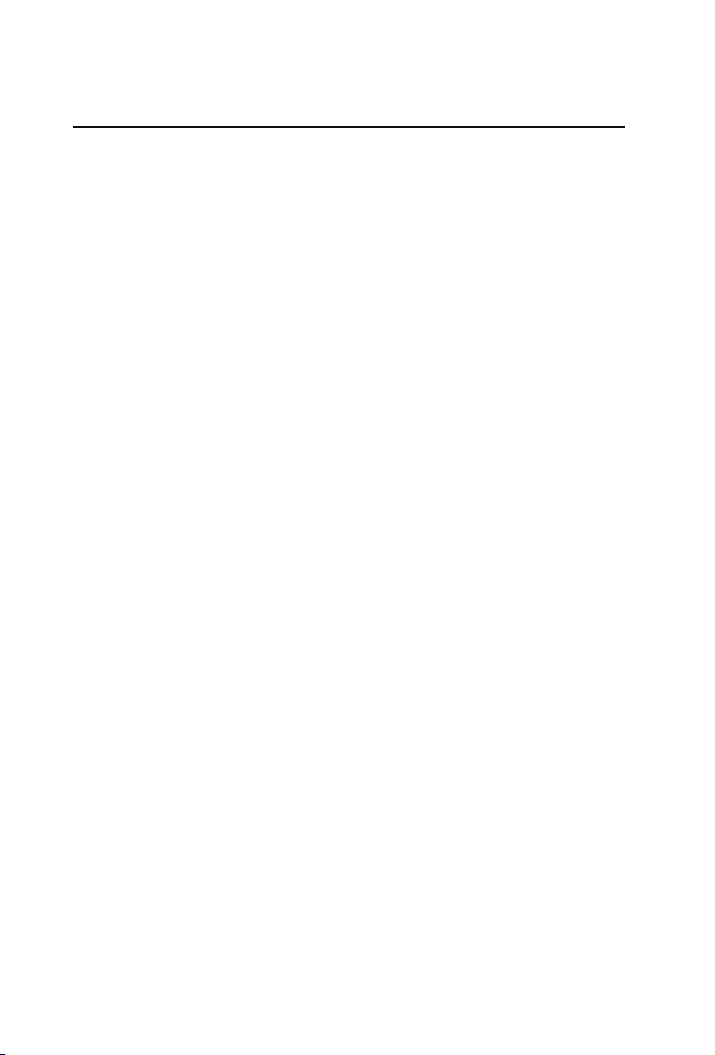
oduction
3
4
4
5
otice
9
C
0
0
ontents
Intr
Connecting Portable Hard Drive 3
Storing and Transferring Data
Nero BackItUp & Burn Essentials Software
Disconnecting Portable Hard Drive
Technical Support 6
Limited Warranty Terms 7
Rights 8
FCC Compliance 8
WEEE N
E Declaration 1
RoHS Compliance 1
Page 3
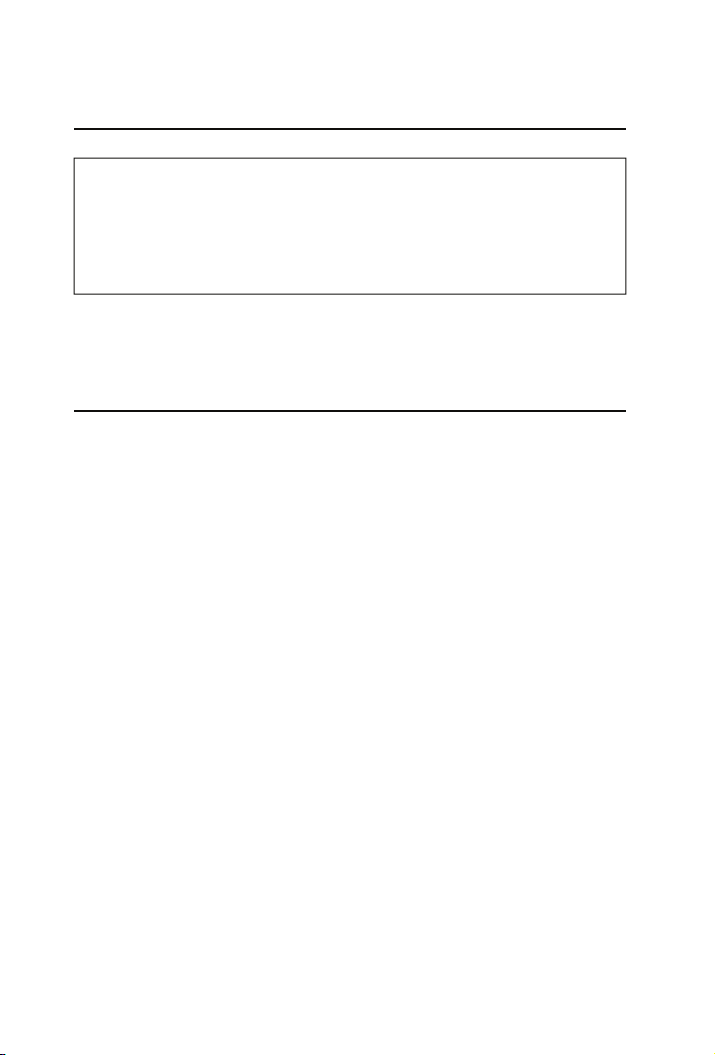
ntroductio
n
e
f
ply cl
ll
f
f
ote: Capacity dependent on model. 1 MB = 1,000,000 bytes/1
B = 1,000,000,000 bytes/ 1 TB = 1,000,000,000,000 bytes.
Some capacity used
functions, and thus is not available for data storage. As a result, and
ue to differing calculation methods, your operating systems may
eport as fewer megabytes/gigabytes/terabytes.
or pre-loaded software, formatting and other
onnecting Portable
ard Driv
Installing your Portable Hard Drive is extremely simple – just use the
included mini-USB cable to connect your Portable Hard Drive to any free
SB port on your computer. On Windows computers, a new icon will
appear in My Computer representing your Portable Hard Drive. On Mac OS
systems, your Portable Hard Drive will appear on the desktop as a new disk.
I
you are using a USB 1.1 port on your Windows computer, the following
cautionary note may appear on your display:
ugged into non-Hi-Speed USB hub. This does not indicate a problem
because the drive is compatible with both USB 1.1 and USB 2.0 ports.
Sim
operate only at USB 1.1 speeds.
I
are included later in the manual.
ose the message and proceed. However, in this case the drive wi
you connect your portable hard drive and it doesn’t appear to power up
ou may require an additional power source. This is available via an optional
SB-Y cable from our Technical Support team. Details for Technical Support
i-Speed USB Device
Page 4

toring and Transferring Dat
a
e
.
Once your Portable Hard Drive is connected to a computer, it can be
accessed and used like any other removable disk. You can drag fi les to
our portable hard drive’s icon to copy them, navigate to your hard drive
pen or
drive. For information on copying, opening, or deleting fi les, consult your
computer’s documentation.
ave dialog boxes, or delete fi les stored on your portable hard
ero BackItUp & Burn
ssentials Softwar
Nero BackItUp & Burn Essentials software is included on the hard drive.
Double click the Nero folder on the drive and then double click the setupx
fi le to start installation. The Nero installation window will appear. Follow up
the set up wizard to install the software. Note: nero BackItUp software is
only compatible with Windows XP / Vista, and Windows 7
Page 5

isconnecting Portable
e
Y
Y
:
ose
.
.
.
:
.
g y
f
.
ard Driv
our Portable Hard drive is hot-pluggable; it can be connected and
disconnected without restarting your computer. To disconnect your
ortable hard drive at any time, simply perform the following steps.
ou can also disconnect your hard drive at any time while your computer
is powered off.
ote: Please be careful to follow the correct procedure when
disconnectin
ollowing the instructions below may result in damage to your unit and/
or loss of data
or Windows Users
If you have fi les located on your drive open in any applications,
l
them
Click the Unplug or Eject Hardware button in the System Tray.
Select your drive from the menu that appears
After a moment, Windows will display a message that your hardware
can be safely removed
or Mac OS Users
If you have fi les located on your drive open in any applications,
them
Locate the icon for your drive on the desktop, and drag it to the trash.
our unit. Simply unplugging the unit without fi rst
Page 6

echnical Suppor
t
f
h
226586
If you are experiencing diffi culty installing or using your Verbatim product,
lease visit the main Verbatim Technical Support website at
www.verbatim-europe.com
o
user documentation, read answers to frequently asked questions, and
download available software updates. Although most of our customers fi nd
this content suffi cient to put them back on the right track, this page
also lists ways in which you can contact the Verbatim Technical Support
Team directly.
Europe: For tec
europe.com or call 00 800 3883 2222 in the following countries: Austria,
Belgium, Denmark, Finland, France, Germany, Hungary, Italy, Luxemburg,
Monaco, Netherlands, Norway, Poland, Portugal, Republic of Ireland, Spain,
Sweden, Switzerland and United Kingdom. All other countries call
61
nical support in Europe e-mail drivesupport@verbatim-
.
From this page you can access our library
Page 7

.
imited Warranty Term
s
.
d
y
V
f
.
Verbatim Limited warrants this product to be free from defects in material
and workmanship for a period of 2 years from date of purchase. This warranty
excludes batteries. If this product is found to be defective within the warranty
eriod, it will be replaced at no cost to you. You may return it with your original
cash register receipt to the place of purchase or contact Verbatim
In the following European countries, Austria, Belgium, Denmark, Finland, France,
Germany, Greece, Hungary, Italy, Luxembourg, Monaco, Netherlands, Norway,
Poland, Portugal, Republic of Ireland, Spain, Sweden, Switzerland and United
Kingdom call 00 800 3883 2222. All other European countries call +353 61
26586. You can email drivesupport@verbatim-europe.com.
Pro
uct replacement is your sole remedy under this warranty, and this warrant
does not apply to normal wear or to damage resulting from abnormal
use, misuse, abuse, neglect or accident, or to any incompatibility or poor
erformance due to the specifi c computer software or hardware used.
ERBATIM WILL NOT BE LIABLE FOR DATA LOSS OR ANY INCIDENTAL,
NSEQUENTIAL OR SPECIAL DAMAGES, HOWEVER CAUSED, FOR
REACH OF WARRANTIES OR OTHERWISE. This warranty gives you specifi c
legal rights and you may also have other rights which vary
country to country
NOTE:Verbatim Limited may at any time revise the content of this user
uide without further notice
rom state to state or
Page 8

ight
s
f
e
y
f
l
.
quip
eceive
p
p
Copyright © 2007 Verbatim Limited. No part of this document may be
reproduced in any form or by any means, for any purpose, without the
express written permission of Verbatim Corporation. All rights reserved.
All other brands and product names re
respective owners.
erenced herein are property of their
CC Complianc
This equipment has been tested and found to comply with the limits
for a Class B digital device, pursuant to Part 15 of the FCC Rules. These
limits are designed to provide reasonable protection against harmful
interference in a residential installation. This equipment generates, uses
and can radiate radio frequency energy and, if not installed and used in
accordance with the instructions, ma
communications. However, there is no guarantee that inter
not occur in a particular installation. If this equipment does cause harmful
interference to radio or television reception, which can be determined by
turning the equipment off and on, the user is encouraged to try to correct
the interference by one or more of the following measures:
• Reorient or re
• Increase the separation between the equipment and receiver.
• Connect the e
the r
• Consult the dealer or an ex
ocate the receiving antenna
ment into an outlet on a circuit different from that to which
r is connected.
cause harmful interference to radio
erence will
erienced radio/TV technician for hel
Page 9

W
EEE Noti
ce
.
.
The Directive on Waste Electrical and Electronic Equipment (WEEE), which
entered into force as European law on 13th February 2003, resulted in a major
change in the treatment of electrical equipment at end-of-life
he WEEE logo (shown at the left) on the product or on
ts box indicates that this product must not be disposed
of or dumped with your other household waste. For more
nformation about electronic and electrical waste equipment
disposal, recovery, and collection points, please contact
our local municipal household waste disposal service or
shop from where you purchased the equipment
Page 10

E Declaratio
n
y
f
.
3
000-3-3:1995
200
3
000
000
000
2002
2002
000
000
001
000
995
2000
0
000
993
2000
000
2000
.
C Declaration of Conformit
It is hereby declared that this product complied with the essential
rotection requirements of Council Directive 89/336/EEC and its
amendments on the approximation of the laws of the Member States
relating to electromagnetic compatibility.
This declaration applies to all specimens manu
model submitted for testing/evaluation
EN 55022: 1998 + A1: 2000 +A2: 200
EN 61
EN 55024: 1998 + A1: 2001 + A2: 200
IEC 61
IEC 61
IEC 61
IEC 61
IEC 61000-4-6: 1996 + A1: 200
IEC 61
IEC 61
-4-2: 1995 + A1: 1998 + A2: 2
-4-3:
-4-4: 1995 + A1: 2
-4-5: 1
-4-8: 1
-4-11: 1994 + A1:
+ A1:
+ A1:
+ A1:
+ A1:
1
+ A2: 2
actured identical to the
oHS Compliance
This product is in compliance with Directive 2002/95/EC of the European
Parliament and of the Council of 27 January 2003, on the restriction of the
use of certain hazardous substances in electrical and electronic equipment
(RoHS) and its amendments
