Page 1

PLV7615H
15” LCD TV
INSTRUCTION MANUAL
Need More Help?
DO NOT RETURN THIS PRODUCT TO THE STORE
Please visit online help at
http://www.venturer.com
E - 16
PLV76156S7_ENG_IB_UL_091221.indd 16PLV76156S7_ENG_IB_UL_091221.indd 16 12/22/2009 10:49:3212/22/2009 10:49:32
Page 2
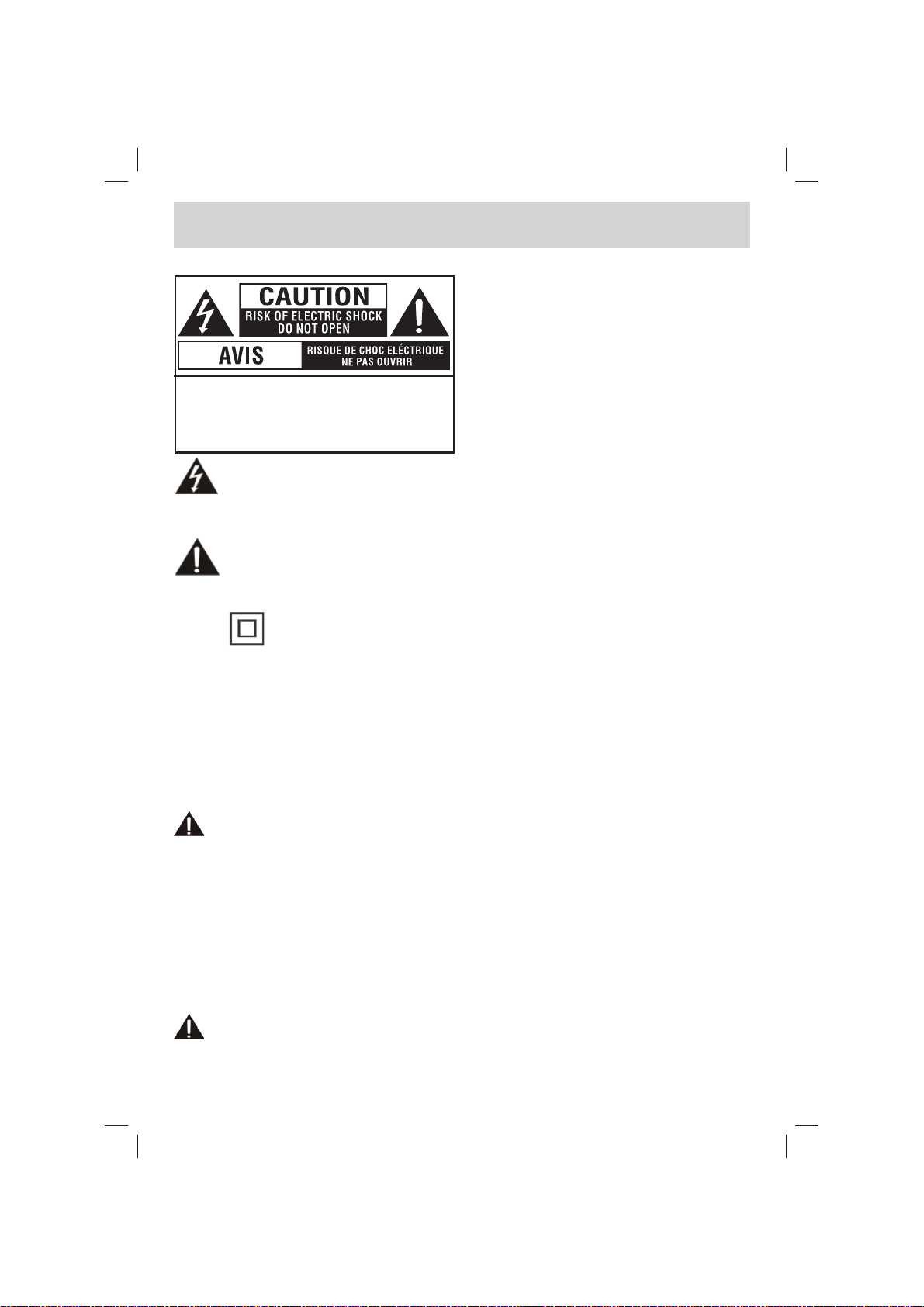
SAFETY PRECAUTIONS
CAUTION : TO REDUCE THE RISK OF
ELECTRIC SHOCK, DO NOT REMOVE COVER
(OR BACK). NO USERSERVICEABLE P ARTS
INSIDE. REFER SERVICING TO QUALIFIED
SERVICE PERSONNEL.
The lightning fl ash with arrowhead symbol,
within an equilateral triangle, is intended to
alert the user to the presence of uninsulated
enclosure that may be of sufficient magnitude to
constitute a risk of electric shock to persons.
literature accompanying the appliance.
CAUTION :
• DANGER OF EXPLOSION IF BATTERY IS
• TO PREVENT ELECTRIC SHOCK, MA TCH WIDE
• USE OF CONTROLS OR ADJUSTMENTS OR
• To reduce the risk of fi re or shock hazard, do not
• Main plug is used as disconnect device and it should
• The unit shall not be exposed to dripping or
• In order to disconnected the unit from the
• Battery shall not be exposed to excessive heat
•
“dangerous voltage” within the product’s
The exclamation point within an equilateral
triangle is intended to alert the user to
the presence of important operating and
maintenance (servicing) instructions in the
The symbol for Class II
(Double Insulation)
INCORRECTLY REPLACED. REPLACE ONLY
WITH THE SAME OR EQUIVALENT TYPE.
BLADE OF PLUG TO WIDE SLOT OF WALL
OUTLET, THEN FULLY INSERT.
PERFORMANCE OF PROCEDURES OTHER
THAN THOSE SPECIFIED MAY RESULT IN
HAZARDOUS RADIATION EXPOSURE.
WARNING :
expose this unit to rain or moisture.
remain readily operable during intended use.
splashing and that no objects fi lled with liquids,
such as vases, shall be placed on unit.
mains completely, the AC power cord should
be disconnected from the mains socket outlet
completely.
such as sunshine, fi re or the like.
WARNING:
Changes or modifi cations to this unit not expressly
approved by party responsible for compliance
could void the user authority to operate unit.
PLACEMENT INFORMATION
• Do not use this unit in places which are extremely
hot, cold, dusty or humid.
• Do not restrict the air fl ow of this unit by placing it
somewhere with poor air fl ow, by covering it with
a cloth, by placing it on bedding or carpeting.
SAFETY INFORMATION
• When connecting or disconnecting the AC power
cord, grip the plug and not the cord itself. Pulling
the cord may damage it and create a hazard.
• When you are not going to use the unit for a long
period of time, disconnect the AC power cord.
CONDENSATION INFORMATION
• When left in a heated room where it is warm
and damp, water droplets or condensation
may form inside the equipment. When there is
condensation inside the unit, the unit may not
function normally. Let the unit stand for 1-2 hours
before turning the power on or gradually heat the
room and let the unit dry before use.
RATING PLATE LOCATION
The rating plate is located on the rear of unit.
FCC STATEMENTS
This device complies with Part 15 of the FCC Rules.
Operation is subject to the following two conditions:
(1) This device may not cause harmful interference,
and (2) this device must accept any interference
received, including interference that may cause
undesired operation.
This unit has been tested and found to comply
with the limits for a Class B digital device, pursuant
to Part 15 of the FCC Rules. These limits are
designed to provide reasonable protection against
harmful interference in a residential installation.
This unit generates, uses and can radiate radio
frequency energy and, if not installed and used in
accordance with the instructions, may cause harmful
interference to radio communication. However, there
is not guarantee that interference will not occur in a
particular installation. If this unit does cause harmful
interference to radio or television reception, which
can be determined by turning the unit off and on, the
user is encouraged to try to correct the interference
by one or more of the following measures:
- Reorient or relocate the receiving antenna.
- Increase the separation between the unit and
receiver.
- Connect the unit into an outlet on a circuit different
from that to which the receiver is connected.
- Consult the dealer or an experienced radio/TV
technician for help.
- Shielded cables must be used with this unit to
ensure compliance with the Class B FCC limit.
- This television receiver provides display of
television closed captioning in accordance with
Section 15.119 of the FCC rules.
E - 1
PLV76156S7_ENG_IB_UL_091221.indd 1PLV76156S7_ENG_IB_UL_091221.indd 1 12/22/2009 10:45:5612/22/2009 10:45:56
Page 3
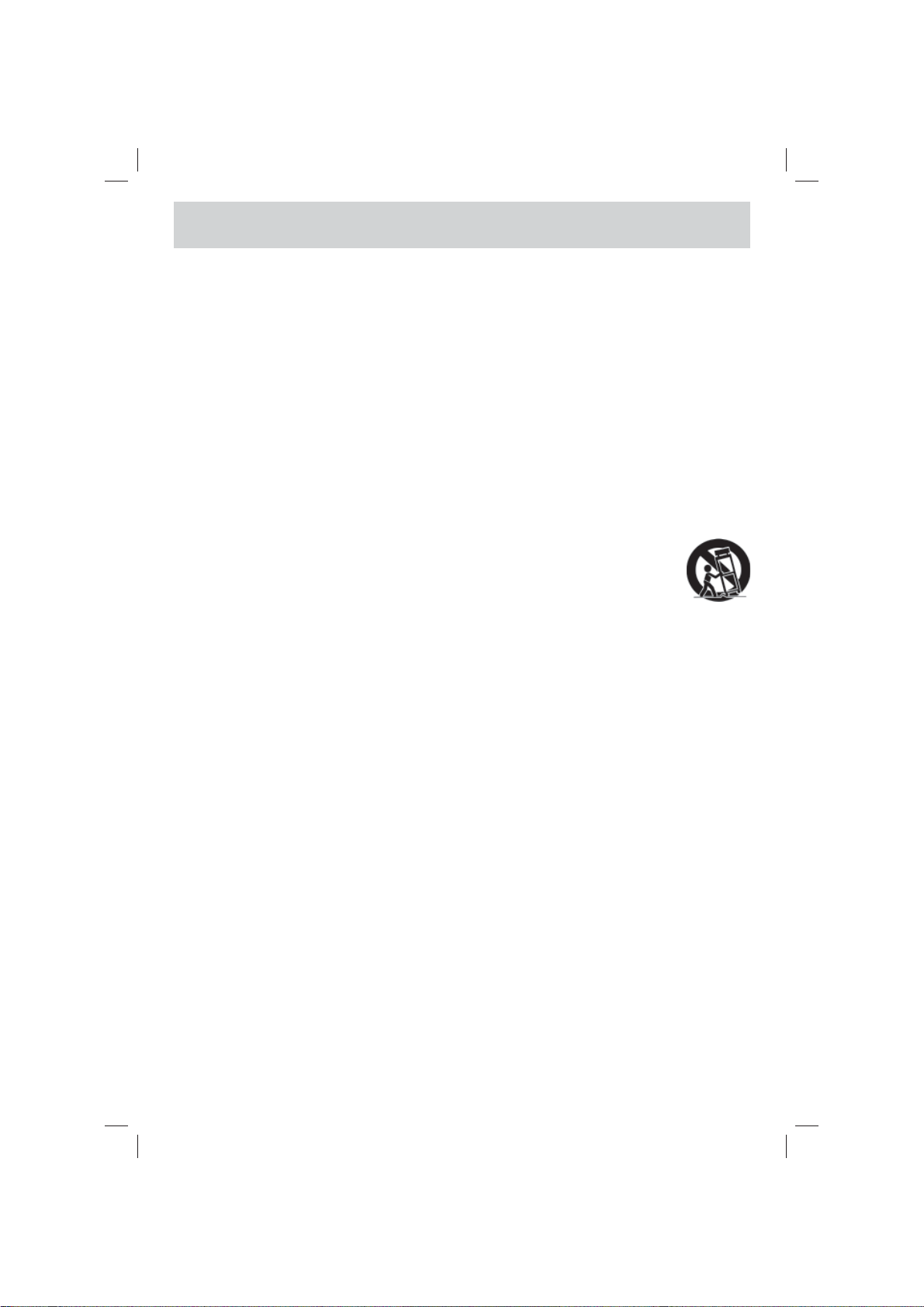
IMPORTANT SAFETY INSTRUCTIONS
1) Read these instructions.
2) Keep these instructions.
3) Heed all warnings.
4) Follow all instructions.
5) Do not use this apparatus near water.
6) Clean only with dry cloth.
7) Do not block any ventilation openings. Install in accordance with the manufacturer ’s
instructions.
8) Do not install near any heat sources such as radiators, heat registers, stoves, or other
apparatus (Including amplifi ers) that produce heat.
9) Do not defect the safety purpose of the polarized or grounding-type plug. A polarized plug
has two blades with one wider than the other. A grounding type plug has two blades and
a third grounding prong. The wide blade or the third prong are provided for your safety. If
the provided plug does not fi t into your outlet, consult an electrician for replacement of the
obsolete outlet.
10) Protect the power cord from being walked on or pinched particularly at plugs, convenience
receptacles, and the point where they exit from the apparatus.
11) Only use detachments / accessories specifi ed by the manufacturer.
12) Use only with the cart, stand, tripod, bracket, or table specifi ed by the
manufacturer, or sold with the apparatus. When a cart is used, use caution
when moving the cart / apparatus combination to avoid injury form tip-over.
13) Unplug this apparatus during lightning storms or when unused for long periods of time.
14) Refer all servicing to qualifi ed service personnel. Servicing is required when the apparatus
has been damaged in any way, such as power-supply cord or plug is damages, liquid has
been spilled or objects have fallen into the apparatus, the apparatus has been exposed to
rain or moisture, does not operate normally, or has been dropped.
E - 2
PLV76156S7_ENG_IB_UL_091221.indd 2PLV76156S7_ENG_IB_UL_091221.indd 2 12/22/2009 10:46:0212/22/2009 10:46:02
Page 4
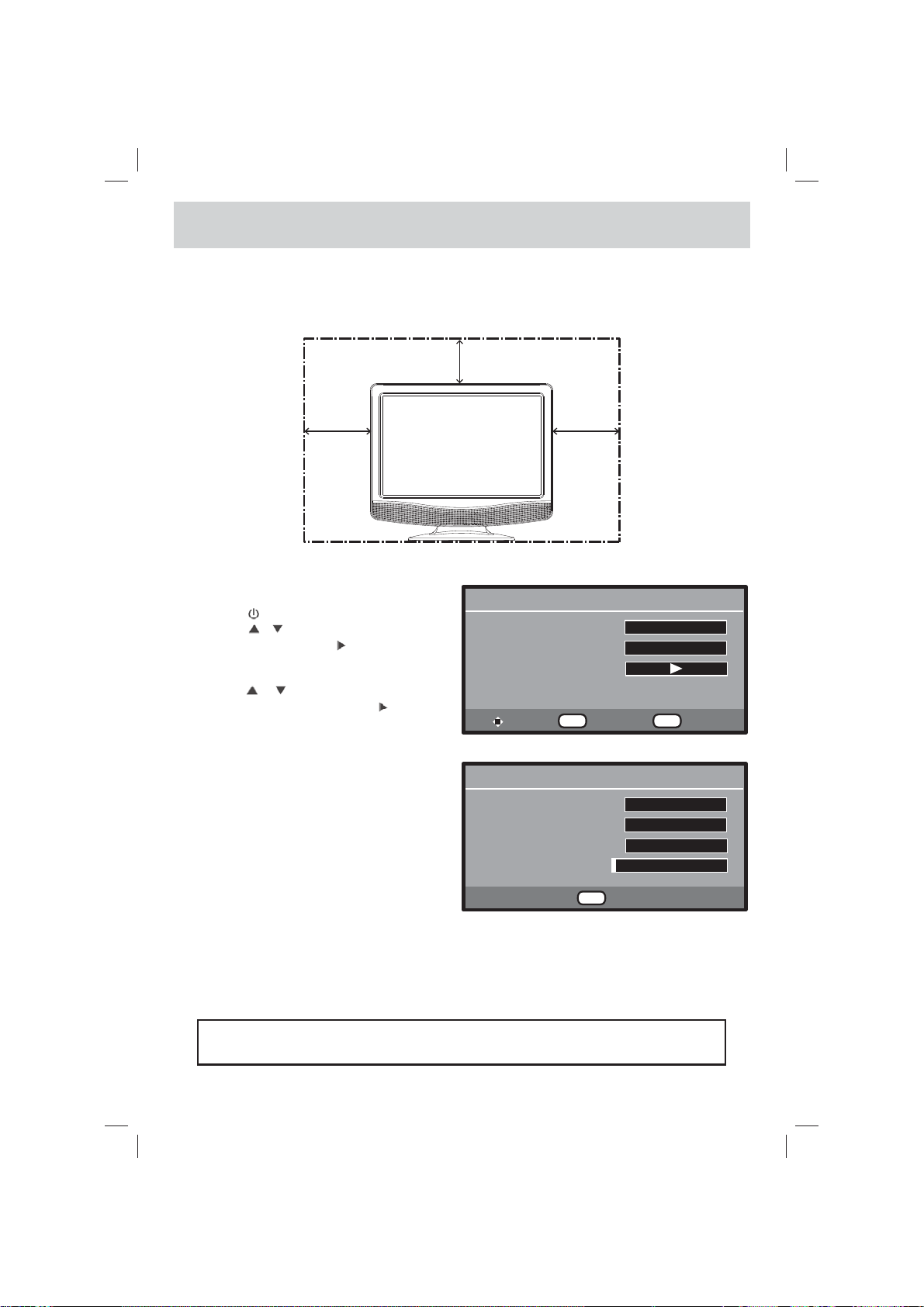
QUICK INSTALLATION
Before turning on your television set for the fi rst time, be sure to place it on a solid stable surface. To avoid
danger, do not expose the TV to water, or a heat source (e.g. lamp, candle, radiator). Do not obstruct
the ventilation grid at the rear and be sure to leave suffi cient gaps around the unit as shown.
2 3/8"
2 3/8"
1. Connect the TV antenna.
2. Connect the power cord.
3. Press the / ON button to turn on the unit.
4. Press the
/ button to highlight Antenna,
then use the ENTER or button to select
“Air”, “Cable STD”, “Cable HRC”, “Cable IRC”
or “Cable Auto“.
5. Use the
/ button to highlight Auto
Scan, then press the ENTER or button to
confi rm.
6. The unit will immediately search all channels
for those with adequate signal strength and
store those channels with signals in memory.
The unit will take a few minutes to fi nish auto
scan and after this is completed, the unit will
switch to the fi rst channel found.
If you subscribe to Cable TV Service, we
recommend you pick “Cable Auto”, however
you might fi nd you get improved results using
“Cable STD”, “Cable IRC”, or “Cable HRC” these are different standards used by various
Cable Systems.
2 3/8"
Initial Setup Menu
OSD Language
Antenna
Auto Scan
To Move To Select To Exit
Autoprogram Menu
Analog Air Channel 10
Analog Channels Found
Digital Channels Found
Progress(%) 5
Enter
Menu
Not Found
To Stop
English
Air
Menu
0
0
TURNING ON THE UNIT FOR THE FIRST TIME
The fi rst time you turn on the unit, the unit will enter the setup mode. The unit will guide you through
initial setup with easy-to-follow menus on the TV’s screen.
Make sure the TV antenna or CATV cable has been connected properly to the TV
antenna input jack on the rear of the system.
E - 3
PLV76156S7_ENG_IB_UL_091221.indd 3PLV76156S7_ENG_IB_UL_091221.indd 3 12/22/2009 10:46:0312/22/2009 10:46:03
Page 5
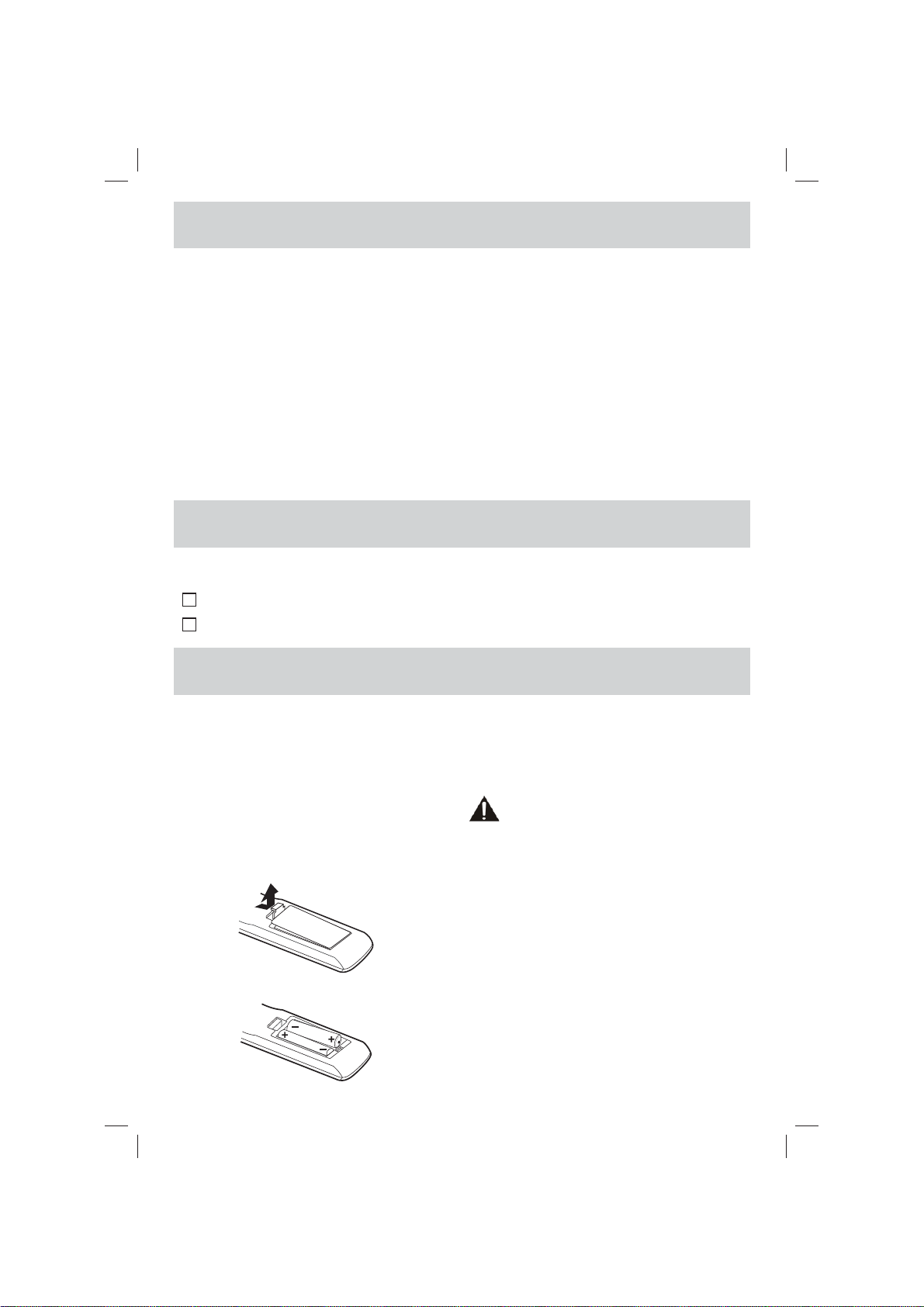
CONTENTS
SAFETY PRECAUTIONS ............................. 1
IMPORT ANT SAFETY INSTRUCTIONS ........... 2
QUICK INSTALLATION ............................... 3
CONTENTS ................................................. 4
ACCESSORIES .......................................... 4
GETTING STARTED ..................................... 4
CONTROL REFERENCE GUIDE .............. 5 - 6
CONNECTIONS .......................................... 7 - 8
Connecting a TV Antenna .......................... 7
Connecting To A VCR / Camcorder / Video
Game System / Cable / Satellite System ....7
Connecting to HDMI ................................. 8
Connecting the power cord ........................ 8
USING HEADPHONES / EARPHONES ............... 9
INSTALLATION ............................................ 9
TV SETUP ............................................. 10 - 12
Picture Menu ....................................... 10
Audio Menu ....................................... 10
TV Menu .............................................. 11
Setup Menu ...................................... 11 - 12
MAINTENANCE ..................................... 12
TROUBLESHOOTING GUIDE ............... 13
ACCESSORIES
Please check and identify the supplied accessories.
Remote Control (with batteries) ............................................................................................ x 1
Screws ................................................................................................................................... x 2
GETTING STARTED
USING THE REMOTE CONTROL
• Point the remote control at the remote sensor
located on the unit.
• When there is a strong ambient light source, the
performance of the infrared remote sensor may
be degraded, causing unreliable operation.
• The recommended effective distance for remote
operation is about 16 feet (5 meters).
TO INSTALL BATTERIES
1. Open the battery door.
2. Insert 2 “AAA” batteries.
BATTERY REPLACEMENT
When the batteries become weak, the operating
distance of the remote control is greatly reduced
and you will need to replace the batteries.
CAUTION: Danger of explosion if battery is
incorrectly replaced. Replace only with the same
or equivalent type.
NOTES
• If the remote control is not going to be used for a
long time, remove the batteries to avoid damage
caused by battery leakage corrosion.
• Do not mix old and new batteries. Do not mix
ALKALINE, standard (CARBON-ZINC) or
rechargeable (NICKEL-CADMIUM) batteries.
• Always remove batteries as soon as they
become weak.
• Weak batteries can leak and severely damage
the remote control.
• WARNING : Do not dispose of batteries in a fi re.
Batteries may explode or leak.
E - 4
PLV76156S7_ENG_IB_UL_091221.indd 4PLV76156S7_ENG_IB_UL_091221.indd 4 12/22/2009 10:46:0512/22/2009 10:46:05
Page 6

CONTROL REFERENCE GUIDE
REMOTE CONTROL
1) MUTE Button
Press to turn off the sound.
2) MENU Button
Press to display the on-screen menu or switch
back to the previous menu screen.
3) CURSOR (
Use to highlight selections on a menu screen and
adjust certain settings.
ENTER Button
Confi rm selection on a menu screen.
4) DISPLAY Button
Press to display information on the current
channel.
5) VOL + / VOL - Button
Press to increase/decrease the volume.
6) LAST CH
Press to switch repeatedly between the last two
channels displayed.
7) STANDBY/ON Button
Press to turn ON the unit or put it in STANDBY
(OFF) mode.
8) FUNCTION Button
Press to switch between TV / AV / HDMI.
9) LCD MODE Button
Press to Select from preset screen display settings
to match the type of show you are watching.
10) CH
Press to select the channel upward or
downward.
11) NUMERIC Buttons
Press to enter numbers or go directly to a specifi c
channel.
12) • [dot] Button
Press to enter digital sub-channels with the numeric
buttons (i.e. 11.3 or 12-1).
, , , ) Buttons
/ CH Buttons
E - 5
PLV76156S7_ENG_IB_UL_091221.indd 5PLV76156S7_ENG_IB_UL_091221.indd 5 12/22/2009 10:46:0712/22/2009 10:46:07
Page 7

CONTROL REFERENCE GUIDE
FRONT & SIDE VIEWS
1
7
2
3
4
5
6
1. AUDIO IN (Left/Right) /
VIDEO IN jacks
/ ON button
2.
Turns the unit on and off.
3. MENU button
Enters the on-screen TV menu.
4. FUNCTION button
Selects TV / AV / HDMI mode.
5. CH / CH buttons
Press to confi rm selections on the TV
menu screen and / to change TV
channels.
6. VOL + / VOL - controls
Adjusts the volume level and highlights
selections (Left & Right) on the TV menu
screen.
11
12
7. Color LCD screen
8. Built-in speakers
9. Remote sensor
Point the remote control here.
Standby indicator
10. Removable stand
11. Power cord
12. HDMI IN jack
13. Headphones jack
14. TV ANTENNA terminal
Connects a TV antenna or CATV
cable.
1413
8
9
10
E - 6
PLV76156S7_ENG_IB_UL_091221.indd 6PLV76156S7_ENG_IB_UL_091221.indd 6 12/22/2009 10:46:0812/22/2009 10:46:08
Page 8

CONNECTIONS
CONNECTING A TV ANTENNA
To view television channels correctly, a signal must be received from one of the following sources:
- An indoor or outdoor aerial antenna
- A cable system
- A satellite system
To TV Antenna
TV ANTENNA
NOTE
For optimal reception of over-the-air TV broadcasts, we recommend that you use an external fi xed
antenna. If using an indoor antenna, please ensure that you purchase an antenna with suffi cient
ability to receive signals in your home. Orientation and location of the antenna is typically critical for
best results – you may fi nd that placement of the antenna near a window, or in an elevated location,
improves performance.
terminal
To Home Antenna terminal
COAX Cable
(If not using a Cable
box)
Combination VHF /
UHF antenna
(ATSC / NTSC signal)
Separate VHF or UHF
antenna
(ATSC / NTSC signal)
CONNECTING TO A VCR / CAMCORDER / VIDEO GAME SYSTEM / CABLE / SA TELLITE
SYSTEM
Connect an AUDIO / VIDEO cable (not included) as shown:
Make sure you connect a cable from the AUDIO/VIDEO OUT jacks of the other equipment to AUDIO
VIDEO IN jacks of this unit.
NOTE
Please refer to the connected equipment’s user manual for more information.
T o AUDIO /VIDEO
IN jacks
To AUDIO / VIDEO
OUT jacks
E - 7
PLV76156S7_ENG_IB_UL_091221.indd 7PLV76156S7_ENG_IB_UL_091221.indd 7 12/22/2009 10:46:1112/22/2009 10:46:11
Page 9

CONNECTIONS
CONNECTING TO HDMI
HDMI (High Defi nition Multimedia Interface) supports both video and audio on a single digital connection
for use with DVD players, DTV, set-top boxes and other digital AV devices.
HDMI has the capability to support standard, enhanced or high-defi nition video plus standard to multi-
channel surround-sound audio. HDMI features include uncompressed digital video, a bandwidth of up to
2.2 gigabytes per second (with HDTV signals), one connector (instead of several cables and connectors),
and communication between the AV source and AV devices such as DTVs.
HDMI, the HDMI logo
Defi nition Multimedia Interface are trademarks or
registered trademarks of HDMI licensing LLC.
Connect the HMDI cable (not included) as
shown:
Make sure you connect the cable from the source
equipment (HDMI OUT) to this unit (HDMI IN).
Press the FUNCTION button to switch to HDMI
mode.
and High-
CONNECT THE POWER CORD
• Connect the AC power cord into a wall outlet.
• Press the
NOTE
• Be sure the AC power cord is disconnected and all functions
are off before making connections.
• Make sure that all the components are connected correctly.
• To prevent electrical shock, match wide blade of plug to
wide slot of wall outlet, then fully insert.
• When you are not going to use the unit for a long
period of time, disconnect the power cord.
PLV76156S7_ENG_IB_UL_091221.indd 8PLV76156S7_ENG_IB_UL_091221.indd 8 12/22/2009 10:46:1412/22/2009 10:46:14
/ I button on the unit or remote control to turn on the unit.
To AC outlet
E - 8
Page 10

USING HEADPHONES / EARPHONES
• Turn down the volume before connecting
headphones / earphones to the unit, then
adjust the volume to your desired level.
• When headphones / earphones are
connected, no sound will come from the
front speakers.
NOTE
Excessive sound pressure from headphones
/ earphones can cause hearing loss.
INSTALLATION
INSTALLING / REMOVING THE BASE STAND
WARNING: The LCD Display is very fragile, and must be protected
at all times when removing the base stand. Be sure that no hard
or sharp object, or anything that could scratch or damage the LCD
display, comes into contact with it. Do NOT exert pressure on the
front of the unit at any time because the screen could crack.
1. Disconnect all cables or cords connected to the unit.
2. Lay the unit down on a fl at surface with the back side facing
up. Please make sure to place a soft cushioned material (such
as a pillow or thick piece of foam) beneath the screen.
3. T o install the base stand, place the base stand on the mounting
slot, push the stand till it locks.
4. To remove the base stand, keep pressing the locking area of the
base stand and pull downwards to release the base stand.
Press and pull downwards
MOUNTING THE TV UNIT
1) Mark the correct mounting position on the wall.
2) Insert a fi xing screw(s) at the marked position on the wall.
3) Align the slot hole(s) of the speaker over the screw and pull the TV
downward until it is fi rmly hooked.
NOTE
Remove the base stand before mounting the unit on the wall.
E - 9
PLV76156S7_ENG_IB_UL_091221.indd 9PLV76156S7_ENG_IB_UL_091221.indd 9 12/22/2009 10:46:1412/22/2009 10:46:14
Page 11

TV SETUP
PICTURE MENU
1. Press the MENU button.
2. Press ENTER or button to highlight Picture
Mode.
3. Use the
(Contrast, Brightness, Sharpness, Color,
Tint, Aspect Ratio & Color Temperature).
4. Use the ENTER or
The screen will adjust to your selected setting
immediately.
5. Repeat steps 3 and 4 to adjust other options.
6. To exit the TV SETUP MENU and return to the
normal screen, press the MENU button.
or button to select other options
button to make adjustment.
Picture
Audio
TV
Setup
Picture Mode
Contrast 50
Brightness
Sharpness
Color
Tint
Aspect Ratio
Color T emperature
50
50
55
50
Enter Menu
To Move To Change To Exit
Standard
Full-screen
Normal
Picture Mode: Select from preset screen display settings to match the type of show you are watching
(Standard, Movie, Soft & Personal).
Contrast: Adjust to sharpen the picture quality. The dark portions of the picture become richer in
darkness and the light portions become brighter.
Brightness: Adjust to brighten or darken the whole picture.
Sharpness: Adjust the sharpness level to improve detail in the picture.
Color: Adjust the color of the picture.
Tint: Adjust natural skin tones in the picture quality.
Aspect Ratio: Select from preset aspect ratio to match the type of show you are watching (Full-screen,
& Auto).
Color Temperature: Adjust the 3 color temperature of the picture. Choose from Normal (balanced),
Warm (red white) or Cool (blue white) modes.
AUDIO MENU
1. Press the MENU button.
2. Use the or button to select Audio setting.
3. Press ENTER or button to highlight Audio
Mode, then use the or button to select
other options (Audio Language, MTS, Bass,
Treble & Balance).
4.
Use the ENTER or
button to make
adjustment.
5. Repeat steps 3 to 4 to adjust other options.
Picture
Audio
TV
Audio Mode
Audio Language
Bass
Treble
Balance
30MTS
30
30
0
6. To exit the TV SETUP MENU and return to the
normal screen, press the MENU button.
Setup
Enter Menu
To Move To Select To Exit
Audio Mode: Select from preset audio settings (Standard, Movie, Music & Personal) to match
the type of show you are watching.
Audio Language: Select from English / Spanish / French. (Available for digital channels if multiple
audio languages are broadcasted.)
MTS (Multi Channel Television Sound): Select SAP (Secondary Audio Program) / Mono.
Bass: Adjust the bass range.
Treble: Adjust the treble range.
Balance: Adjust the balance level toward the left or right speakers.
Note:
Some TV stations broadcast audio in more than one language, the SAP (Secondary Audio Programs)
feature allows you to listen to this, if available.
E - 10
Standard
English
Mono
PLV76156S7_ENG_IB_UL_091221.indd 10PLV76156S7_ENG_IB_UL_091221.indd 10 12/22/2009 10:46:1612/22/2009 10:46:16
Page 12

TV SETUP
TV MENU
1. Press the MENU button.
2. Use the or button to select TV setting.
3. Press ENTER or button to highlight Antenna,
then use the or button to select other
options (DTV Signal, Auto Scan, Auto Scan
Add CH, Channel Skip & Channel Labels).
4. Use the ENTER or button to make
adjustment. The screen will adjust to your
selected setting immediately.
5. Repeat steps 3 to 4 to adjust other options.
6. To exit the TV SETUP MENU and return to the
normal screen, press the MENU button.
NOTE
Channel No. : 2-69 Channel for Air, 1-135 Channel for CATV.
Picture
Audio
TV
Setup
Antenna Cable HRC
DTV Signal
Auto Scan
Auto Scan Add CH
Channel Skip
Channel Labels
Enter Menu
To Move To Select To Exit
Antenna : Select “Air, Cable STD, Cable HRC, Cable IRC & Cable Auto” to receive over-
the-air signal / cable signal.
DTV Signal : Display the signal strength (for digital TV channels only).
Auto Scan : Search for available stations and store them in memory.
Auto Scan Add CH : Search for more available stations and add them in memory. The stations stored
before are still kept.
Channel Skip: Skip weak channels and the channels you don’t like.
Channel Labels : Display and edit the channel label.
SETUP MENU
1. Press the MENU button.
2. Use the or button to select Setup
setting.
Picture
3. Press ENTER or button to highlight Time
Setting, then use the or button to select
other options (Time Setting, Sleep Timer,
Audio
Password Setting, Parental Control, Closed
Caption, OSD Language & Reset).
4.
Use the ENTER or button to make
adjustment.
5. Repeat steps 3 to 4 to adjust other options.
6. To exit the TV SETUP MENU and return to the
Setup
normal screen, press the MENU button.
Time Setting: Select to set the time manually or automatically.
Sleep Timer: Set the LCD TV to turn itself off within a certain time (Off / 5 min / 10 min / 15 min
/ 30 min / 60 min / 90 min / 120 min).
Password Setting: Enter a 4-digit password. Once entered, the screen will prompt you to enter new
password and confi rm your new password.
Parental Control: Enter the 4-digit password to set the parental control. (If you forgot the password,
enter “8888” to unlock the parental control.)
OSD Language : Select the menu language from English / Español / Français.
Reset : Reset the default settings.
TV
Time Setting
Sleep Timer
Password Setting
Parental Control
Closed Caption
OSD Language
Reset
Enter Menu
To Move To Select To Exit
Off
English
E - 11
PLV76156S7_ENG_IB_UL_091221.indd 11PLV76156S7_ENG_IB_UL_091221.indd 11 12/22/2009 10:46:1712/22/2009 10:46:17
Page 13

TV SETUP
MAINTENANCE
Closed Caption
NOTE
This function only works on ATSC
(Digital Broadcast TV) programs
broadcast with captions.
Closed Caption
CC Mode
Analog Closed Caption
Digital Closed Caption
Digital Caption Style
Off
CC1
Service1
CC Mode : Select closed caption On, Off or CC on Mute.
Analog Closed Caption : Select the analog closed caption.
Digital Closed Caption : Select the digital closed caption.
Digital Caption Style : Select Custom to activate the caption style items and set your desired
MAINTENANCE
CLEANING THE UNIT
• Be sure to turn the unit off and disconnect the AC power cord before cleaning the unit.
• Wipe the unit with a dry soft cloth. If the surfaces are extremely dirty, wipe clean with a cloth which
has been dipped in a weak soap-and-water solution and wrung out thoroughly. Then wipe it with a
dry cloth.
• Never use alcohol, benzene, paint-thinner, cleaning fluid or other chemicals. Do NOT use
compressed air to remove dust.
detailed settings.
To Move To Select To Exit
Enter
Menu
E - 12
PLV76156S7_ENG_IB_UL_091221.indd 12PLV76156S7_ENG_IB_UL_091221.indd 12 12/22/2009 10:46:1812/22/2009 10:46:18
Page 14

TROUBLESHOOTING GUIDE
SYMPTOM CAUSE (AND REMEDY)
No power.
The remote does not
function.
TV
Bad Picture (snow,
multiple images,
distortion, blurry)
Black and white
picture.
No picture or sound.
Colored patches of
picture.
Ensure the AC power cord is connected.
•
• The unit is not turned on.
• Remove any obstacles between the remote and the unit.
• Use the remote near the unit.
• Point the remote at the remote sensor on the unit.
• Replace the batteries in the remote with new ones.
• Check the location of the antenna and adjust it if necessary.
• Make sure the antenna cable is fi rmly connected.
• Make sure all input cables are fi rmly connected.
• Check the PICTURE SETTING within the TV SETUP MENU.
• Check to make sure the program you are watching is broadcast in Color
and not Black & White.
• Make sure the unit is plugged in and turned on.
• Make sure that TV mode is selected.
• Try a new channel to check for possible station trouble.
• Make sure the antenna is connected properly.
• Increase the volume.
• Make sure the antenna or audio video source device is working
properly.
• Make sure all cables are fi rmly connected.
• Check for local interference.
• Make sure there are no unshielded electrical devices nearby that are
causing interference.
• Turn the unit off for 30 minutes, then try it again.
No sound is output from
the HDMI out.
• Check the connection between this unit and the HDMI out jack of other
equipment.
• See if the TV supports this 480p/576p/720p/1080i DVD system.
• Check your TV system setup correctly.
• Make sure your TV supports HDCP (High Bandwidth Digital Content
Protection).
Specifi cations and appearance are subject to change without notice.
As concerns grow about the environmental impact of outdated
electronic products, Venturer Electronics is committed to being
a part of the solution. Free of charge, Venturer Electronics
customers can return qualifying units to us for recycling. For more
details, please visit our website at www.venturer.com/recycle or
call 1-800-252-6123.
E - 13
PLV76156S7_ENG_IB_UL_091221.indd 13PLV76156S7_ENG_IB_UL_091221.indd 13 12/22/2009 10:46:1812/22/2009 10:46:18
Page 15

LIMITED WARRANTY
VENTURER ELECTRONICS (“VENTURER”) makes the following limited warranty. This limited warranty extend
to the original consumer purchaser and is limited to non-commercial use of the product.
Ninety (90) Day Parts & Labor Warranty
VENTURER products purchased in the United States are warranted to be free from defects in materials or
workmanship for a period of ninety (90) days from the date of their original retail purchase. If the unit fails to
conform to this warranty, we will service the product using new or refurbished parts and products, at VENTURER’s
sole discretion.
During a period of ninety (90) days from the effective warranty date, VENTURER will provide, when needed,
service labor to repair a manufacturing defect at its designated Service Center. To obtain warranty service in
the Untied States, you must fi rst call our Customer Support Center at 1-800-252-6123 or 1-866-444-6478,
during the hours listed in the box below. The determination of service will be made by VENTURER Customer
Support. PLEASE DO NOT RETURN YOUR UNIT TO VENTURER WITHOUT PRIOR AUTHORIZATION.
New or remanufactured replacements for defective parts or products will be used for repairs by VENTURER at
its designated Service Center for ninety (90) days from the effective warranty date. Such replacement parts or
products are warranted for an additional ninety (90) days from the date of repair or replacement. The Customer
will be required to ship the unit to the Service Center indicated at the time Customer Support is contacted to make
the necessary repairs. The customer is responsible for all transportation charges to the service facility.
Packaging and Shipping Instruction
When you send the product to the Venturer service facility you must use the original carton box and packing
material or an equivalent as designated by VENTURER.
Your Responsibility
(1) You must retain the original sale receipt to provide proof of purchase.
(2) These warranties are effective only if the product is purchased and operated in the U.S.A. or Canada.
(3) Warranties extend only to defects in material or workmanship, and do not extend to any product or parts
which have been lost or discarded, or damage to product or parts caused by misuse, accident, improper
operation or maintenance, or use in violation of instructions provided with the product, or to product which
has been altered or modifi ed without authorization of Venturer, or to products or parts thereof which have
had the serial number removed or changed.
Out of Warranty
In the event your product requires repair after the limited warranty period has expired, please contact our
Customer Support Center at 1-800-252-6123, 1-866-444-6478 or www.venturer.com
Hours: Monday–Thursday: 9–7, Friday: 9–5, Saturday: 9–12 EST.
Important:
You are responsible for any transportation, shipping or insurance relative to the return of product to our
Product Returns Center.
All warranties implied by state law, including the implied warranties of merchantability and fi tness for a particular
purpose, are expressly limited to the duration of the limited warranties set forth above. With the exception of
any warranties implied by state law as hereby limited, the foregoing warranty is exclusive and in lieu of all other
warranties, guarantees, agreements and similar obligations of manufacturer or seller with respect to the repair
or replacement of any parts. In no event shall VENTURER be liable for consequential or incidental damages.
No person, agent, distributor, dealer or company is authorized to change, modify or extend the terms of these
warranties in any manner whatsoever. The time within action must be commenced to enforce any obligation of
VENTURER arising under the warranty or under any statute, or law of the United States or any state thereof, is
hereby limited to ninety (90) days from the date of purchase. This limitation does not apply to implied warranties
arising under state law.
This warranty gives you specifi c legal rights and you may also have other rights, which may vary, from state
to state. Some states do not allow limitation on how long an implied warranty lasts, when an action may be
brought, or the exclusion or limitation of incidental or consequential damages, so the above provisions may
not apply to you.
For more information on other products and services, please visit out website at www.venturer.com.
Important: Also keep your “Bill of Sale” as proof of purchase.
LIMITED WARRANTY
Model no. ............................................................... Product name ................................................................
Type of set ........................................................................................................................................................
Serial no. ................................................................ Invoice no. .......................................................................
Date purchased ...................................................... Dealer name ....................................................................
E - 14
PLV76156S7_ENG_IB_UL_091221.indd 14PLV76156S7_ENG_IB_UL_091221.indd 14 12/22/2009 10:46:1912/22/2009 10:46:19
Page 16

UNIT INCH
3
16
13 3/8
5
5 7/8
3 3/4
11 7/8
Printed in China
© 2010 VENTURER Electronics Inc.
811-761591W050
E - 15
PLV76156S7_ENG_IB_UL_091221.indd 15PLV76156S7_ENG_IB_UL_091221.indd 15 12/22/2009 10:46:1912/22/2009 10:46:19
