Page 1
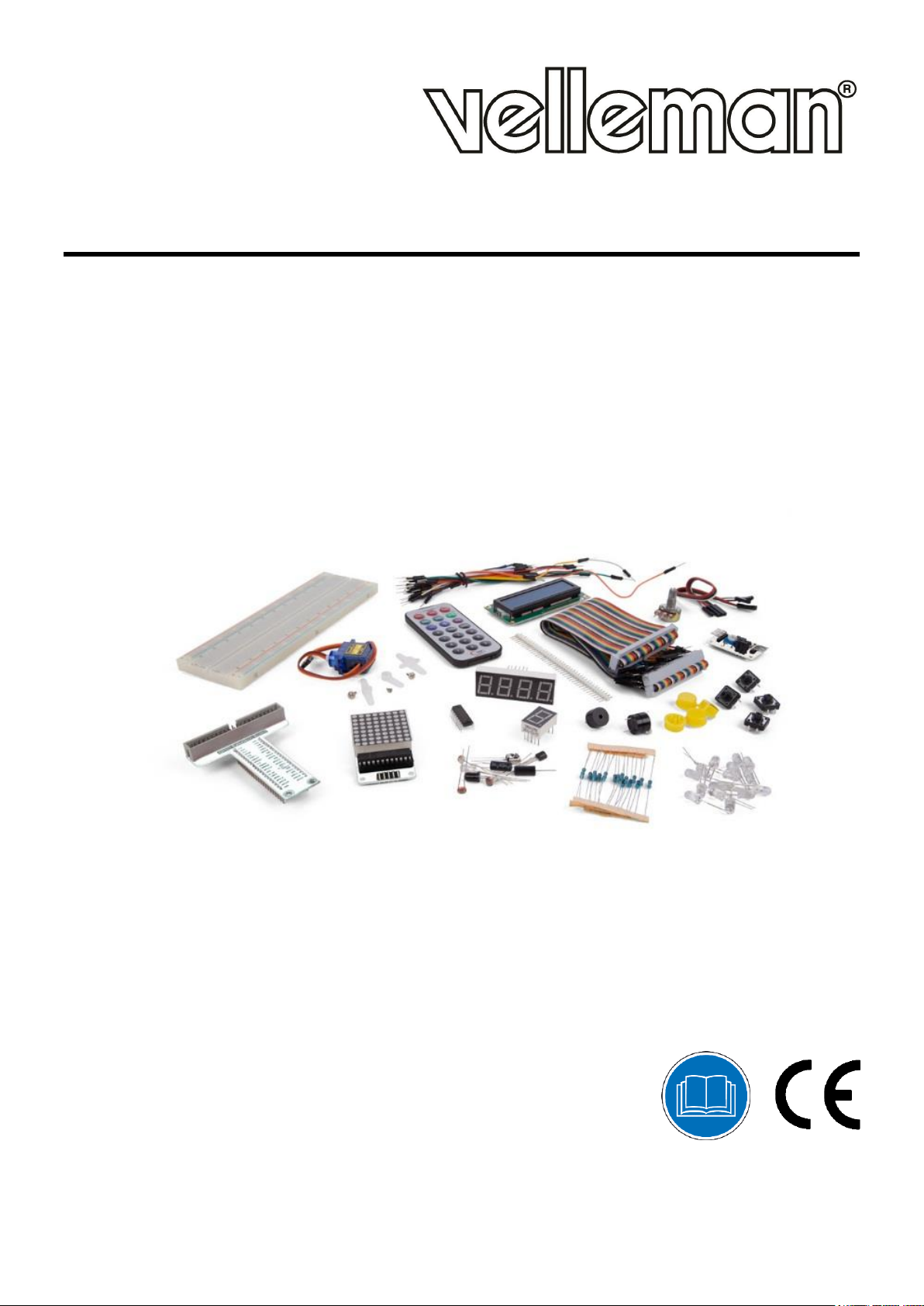
VMP502
BASIC LEARNING KIT FOR RASPBERRY PI®
USER MANUAL
Page 2
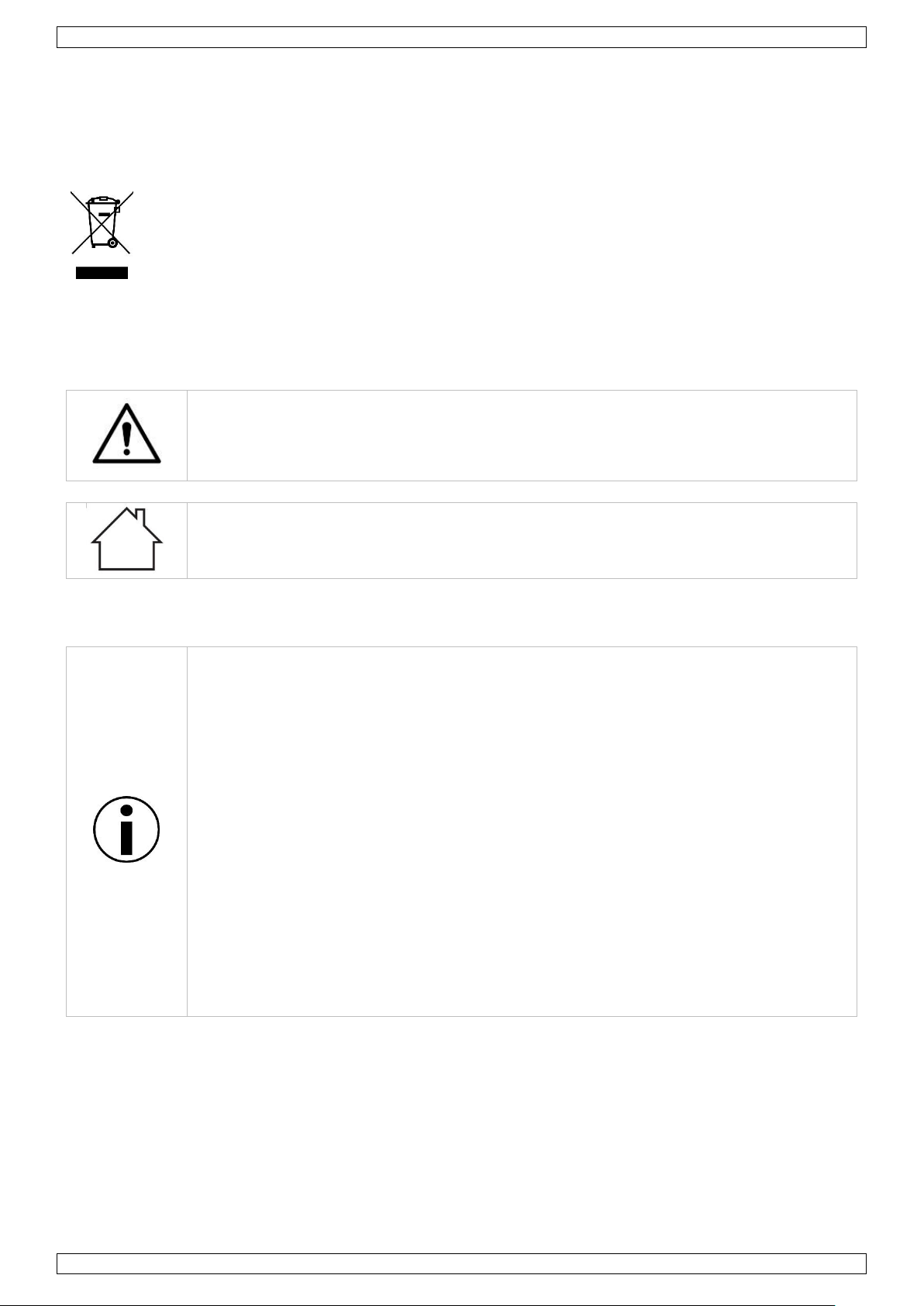
VMP502
V. 02 – 25/10/2019 2 ©Velleman nv
USER MANUAL
1. Introduction
To all residents of the European Union
Important environmental information about this product
This symbol on the device or the package indicates that disposal of the device after its lifecycle could
harm the environment. Do not dispose of the unit (or batteries) as unsorted municipal waste; it
should be taken to a specialized company for recycling. This device should be returned to your
distributor or to a local recycling service. Respect the local environmental rules.
If in doubt, contact your local waste disposal authorities.
Thank you for choosing Velleman®! Please read the manual thoroughly before bringing this device into service.
If the device was damaged in transit, do not install or use it and contact your dealer.
2. Safety Instructions
• This device can be used by children aged from 8 years and above, and persons with
reduced physical, sensory or mental capabilities or lack of experience and knowledge if
they have been given supervision or instruction concerning the use of the device in a
safe way and understand the hazards involved. Children shall not play with the device.
Cleaning and user maintenance shall not be made by children without supervision.
• Indoor use only.
Keep away from rain, moisture, splashing and dripping liquids.
3. General Guidelines
• Refer to the Velleman
®
Service and Quality Warranty on the last pages of this manual.
• Familiarise yourself with the functions of the device before actually using it.
• All modifications of the device are forbidden for safety reasons. Damage caused by user
modifications to the device is not covered by the warranty.
• Only use the device for its intended purpose. Using the device in an unauthorised way
will void the warranty.
• Damage caused by disregard of certain guidelines in this manual is not covered by the
warranty and the dealer will not accept responsibility for any ensuing defects or
problems.
• Nor Velleman nv nor its dealers can be held responsible for any damage (extraordinary,
incidental or indirect) – of any nature (financial, physical…) arising from the possession,
use or failure of this product.
• Due to constant product improvements, the actual product appearance might differ from
the shown images.
• Product images are for illustrative purposes only.
• Do not switch the device on immediately after it has been exposed to changes in
temperature. Protect the device against damage by leaving it switched off until it has
reached room temperature.
• Keep this manual for future reference.
Page 3
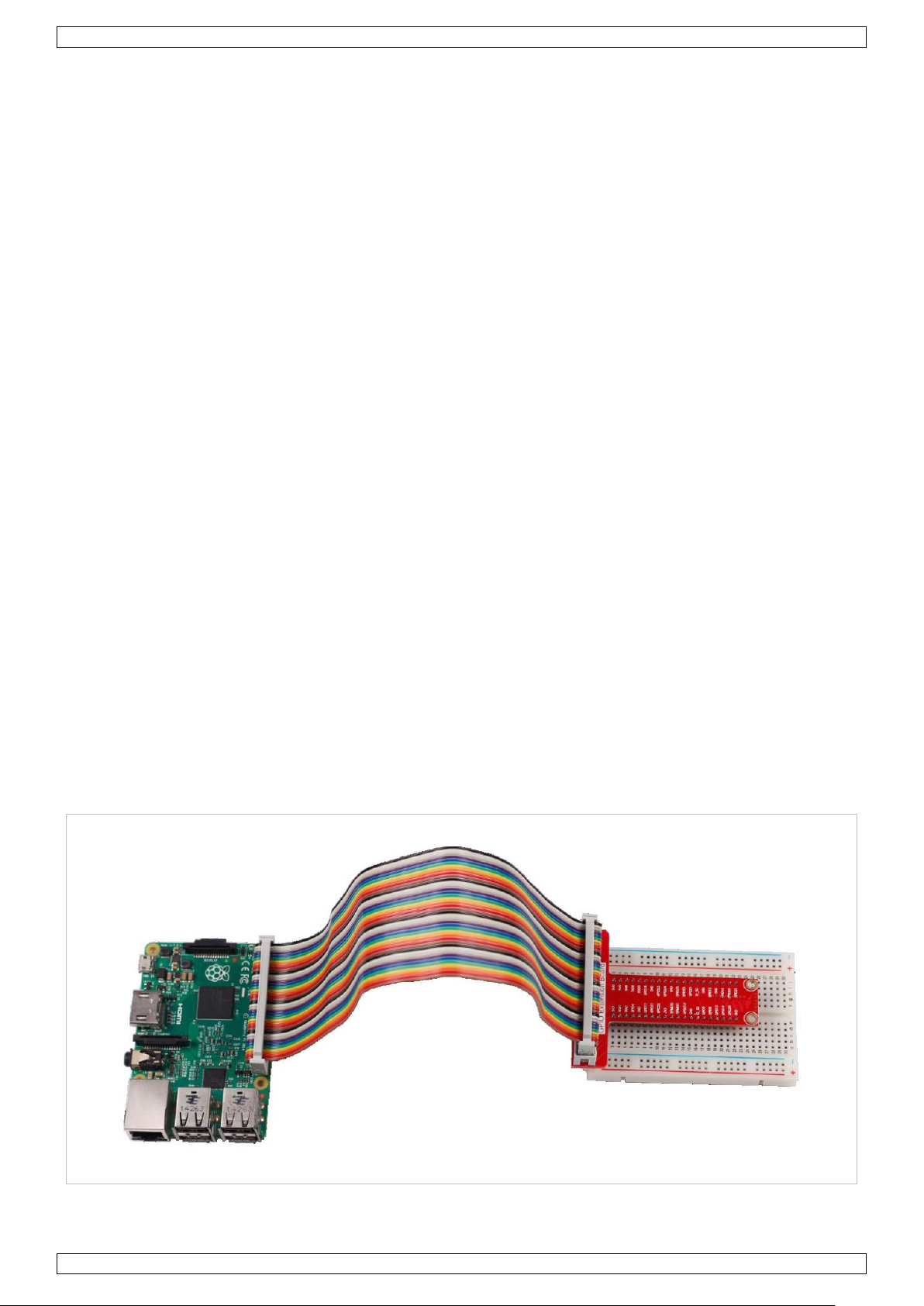
VMP502
V. 02 – 25/10/2019 3 ©Velleman nv
4. Contents
• 830 points solderless breadbord
• 5 x 10K resistors (RA10K0)
• 5 x 2K resistors
• 5 x 220R resistors (RA220E0)
• 1 x 1602 LCD module (LCD1602BLC)
• 1 x T-shape GPIO expansion board
• 1 x ribbon cable for GPIO board
• 1 x infrared receiver VS1838
• 1 x mini remote control for VMA317
• 1 x 50K potentiometer (K047AM)
• 4 x button with round cap 4-pin 12 x 12 mm
• 1 x 40 pin 2.54 mm single row male pin header
• 3 x photo sensitive transistor (SGPT5053C)
• 1 x LM35 temperature sensor (LM35DZ)
• 1 x active buzzer 5 V
• 1 x passive buzzer 5 V
• 30 x breadboard jumper wire M-M different length
• 1 x 20P / 20 cm male to female jumper
• 1 x micro servo 9 g (VMA600)
• 1 x MAX7219 + 1088AS matrix 8 x 8 LED module
• 1 x PCF8591 analog to digital converter module + 3p jumper
• 1 x 5 mm RGB LED
• 1 x flame sensor YG1006 (IR photodiode)
• 2 x tilting sensor (MERS4)
• 1 x shift register 74HC595N
• 1 x 1 digit 7 segment display SMA42056
• 1 x 4 digit 7 segment display SMA420564
• 1 x plastic clear box 200 x 140 x 48 mm
5. How to Use the GPIO Extension Board
Connect the Raspberry Pi® and the extension board as follows:
Page 4
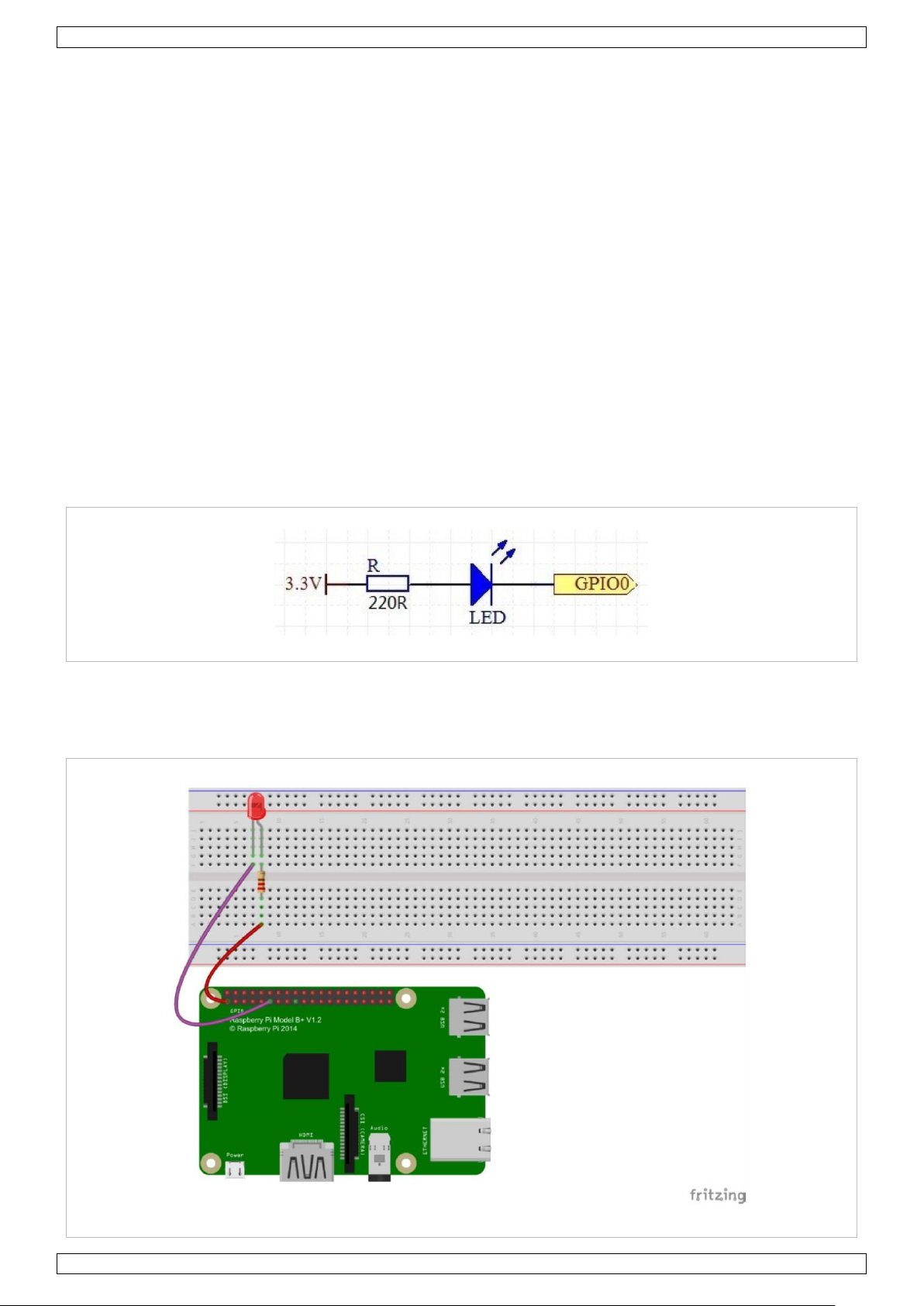
VMP502
V. 02 – 25/10/2019 4 ©Velleman nv
6. Operation
6.1 A Blinking LED
Learn how to programme the Raspberry Pi® to make an LED burn.
Required Hardware
• 1 x Raspberry Pi
®
• 1 x breadboard
• 1 x LED
• 1 x 220 Ω resistor
• jumper wires as needed
A semiconductor LED is a type of component, which can turn electric energy into light energy via PN junctions.
By wavelength, it can be categorized into a laser diode, an IR LED and a visible LED.
When a 2 V to 3 V forward voltage is supplied to an LED, it will blink only if the forward currents flow through
the LED. Usually, there are red, yellow, green, blue and colour-changing LEDs. LEDs are widely used due to
their low operating voltage, low current, luminescent stability and small size.
LEDs are diodes. Hence, they have a voltage drop, which varies from 1 V to 3 V depending on their types.
Likewise, LEDs usually emit light if supplied with a 5 mA tot 30 mA current, and generally 10 ma to 20 mA is
used. When an LED is used, it is necessary to connect a current-limiting resistor to protect the LED from overburning.
In this experiment, connect a 220 Ω resistor to the anode of the LED, connect the resistor to a 3.3 V power
source, connect the cathode of the LED to the GPIO. Write 0 to the GPIO and the LED will blink.
Experiment
Page 5
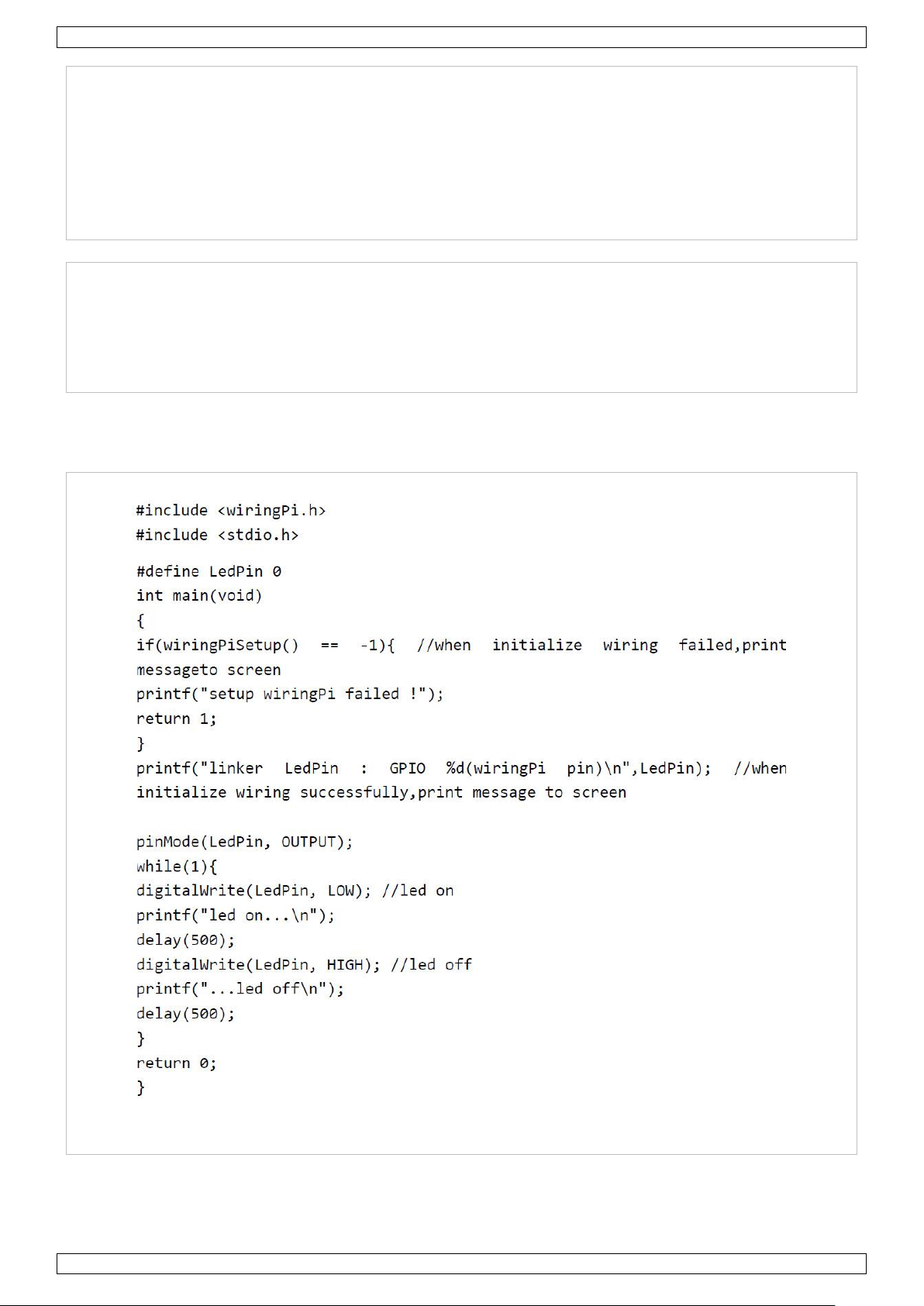
VMP502
V. 02 – 25/10/2019 5 ©Velleman nv
C Programming
1. Change directory:
cd/home/pi/IDUINO_SuperKit_C_code_for_RaspberryPi/01_LED
2. Compile:
gcc led.c –o led –lwiringPi
3. Run:
sudo ./led
Python Programming
1. Change directory:
cd/home/pi/IDUINO_SuperKit_Python_code_for_RaspberryPi/
2. Run:
sudo python 01_led.py
The LED should be blinking. Change the delay time if you want the LED to blink faster.
Programming
C Programming
Page 6
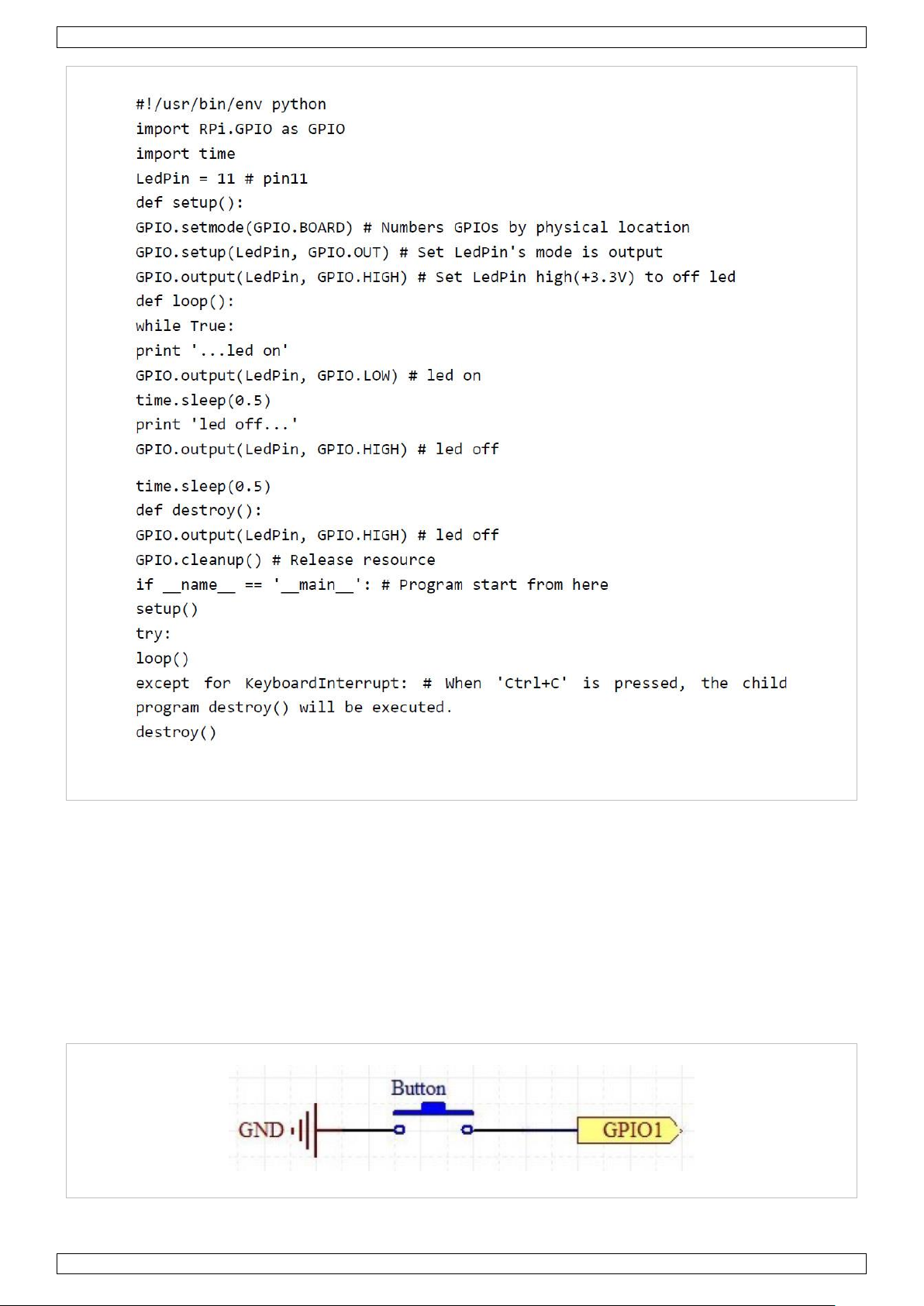
VMP502
V. 02 – 25/10/2019 6 ©Velleman nv
Python Programming
6.2 Controlling an LED by a Button
Required Hardware
• 1 x Raspberry Pi
®
• 1 x breadboard
• 1 x LED
• 1 x 220 Ω resistor
• 1 x button
• jumper wires as needed
Page 7
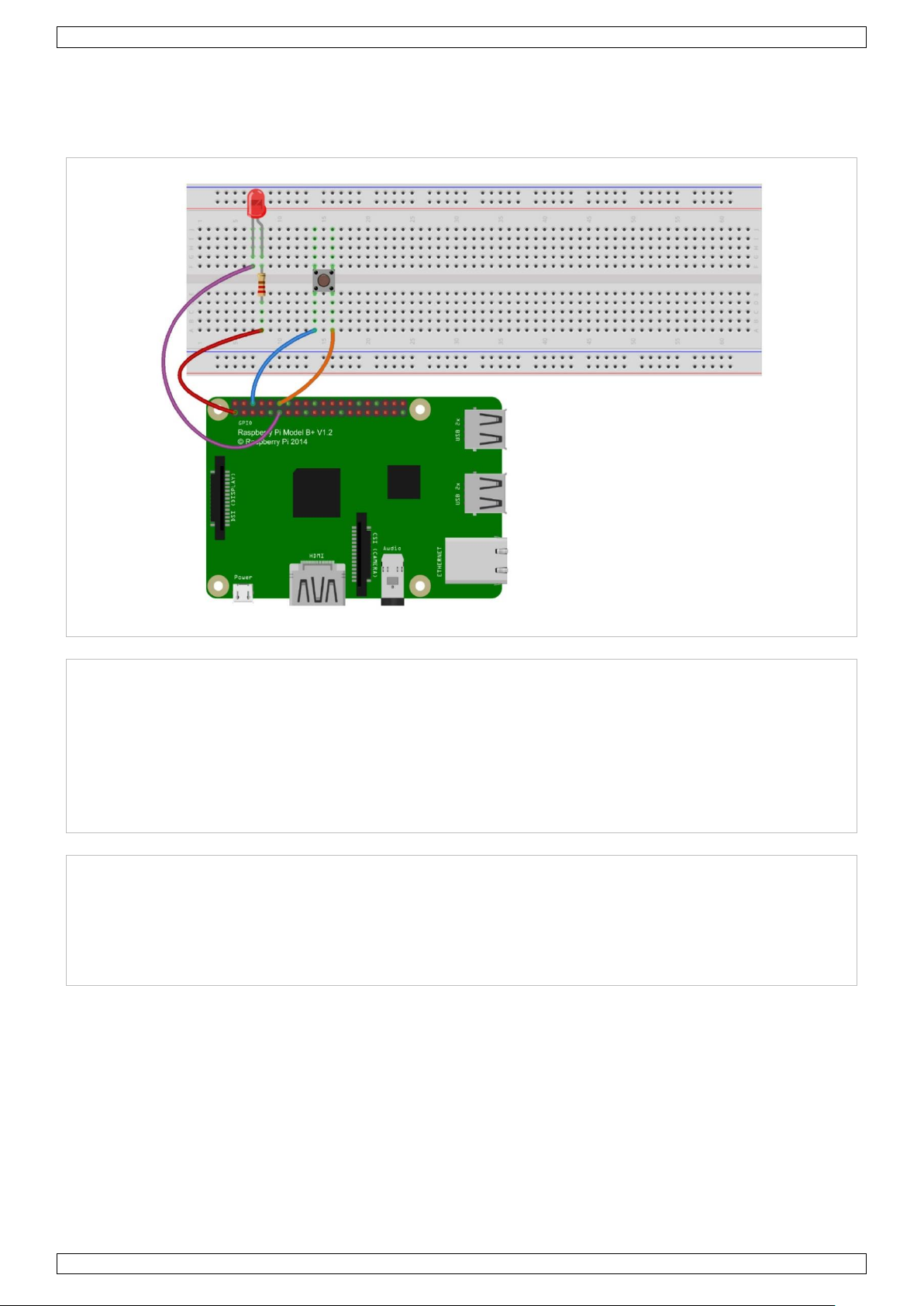
VMP502
V. 02 – 25/10/2019 7 ©Velleman nv
Use a NO button as the Raspberry Pi® input. When the button is pressed, the GPIO connected to the button will
turn into low level (0 V). We can detect the state of the GPIO connected to the button through programming.
You can run the corresponding code when the button is pressed, and the LED will light.
Experiment
C Programming
1. Change directory:
cd/home/pi/IDUINO_SuperKit_C_code_for_RaspberryPi/02_BtnAndLED/
2. Compile:
gcc BtnAndLed.c –o BtnAndLed –lwiringPi
3. Run:
sudo ./BtnAndLed
Python Programming
1. Change directory:
cd/home/pi/IDUINO_SuperKit_Python_code_for_RaspberryPi/
2. Run:
sudo python 01_btnAndLed.py
Hold the button pressed and the LED will light; release the button to switch off the LED.
Page 8
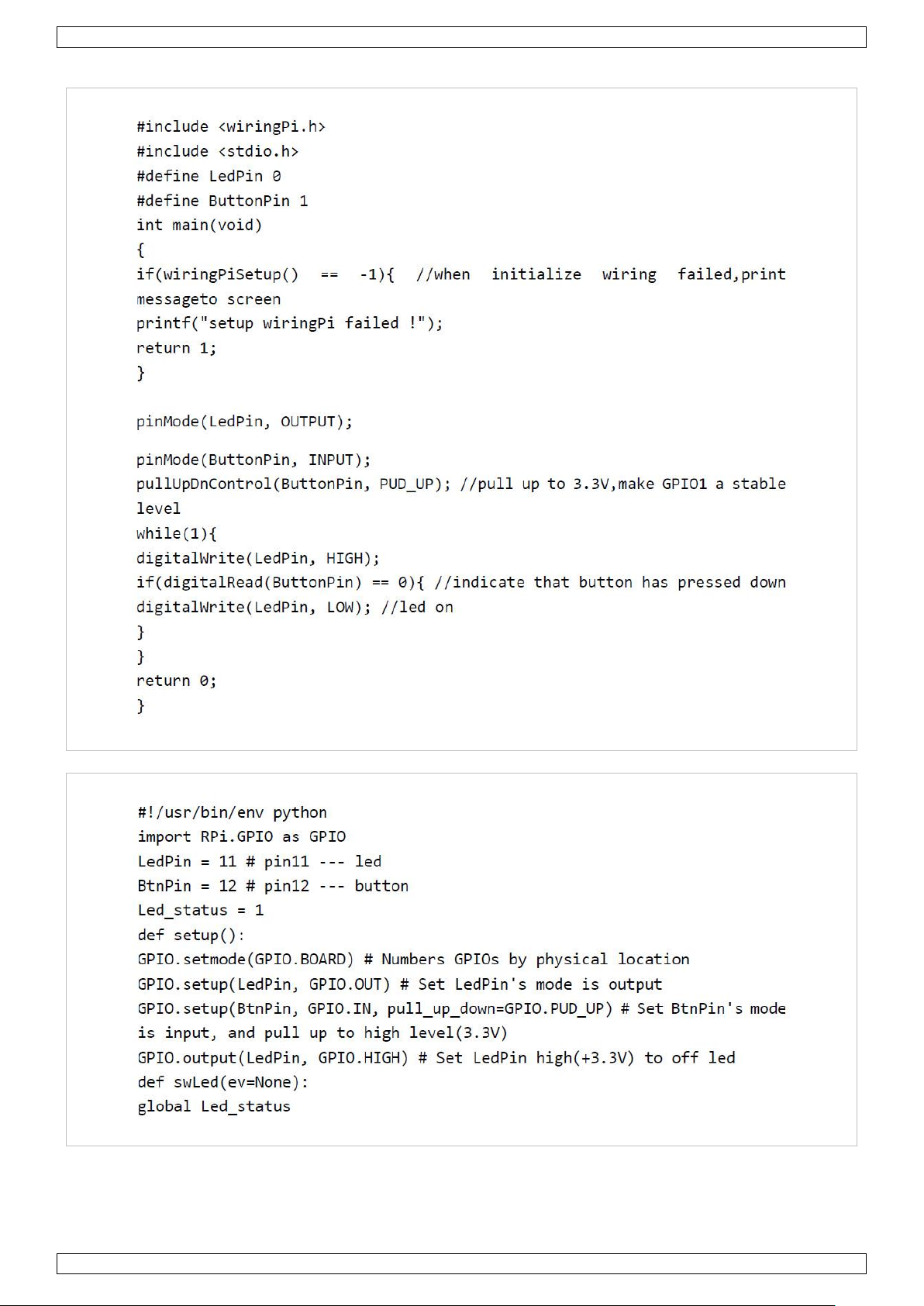
VMP502
V. 02 – 25/10/2019 8 ©Velleman nv
Programming
C Programming
Python Programming
Page 9
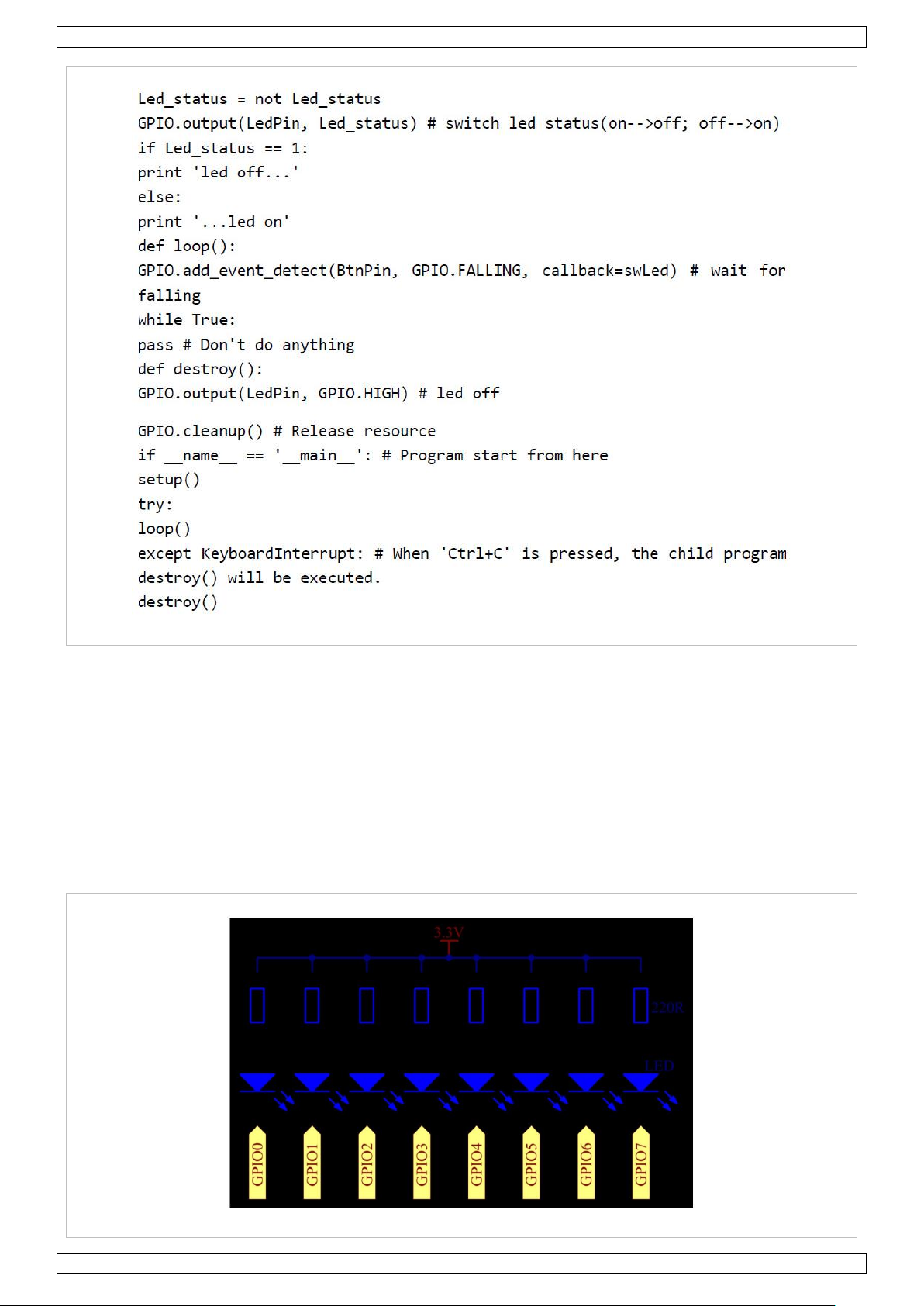
VMP502
V. 02 – 25/10/2019 9 ©Velleman nv
6.3 Flowing LEDs
We will see how to make eight LEDs blink in various effects.
Required Hardware
• 1 x Raspberry Pi
®
• 1 x breadboard
• 8 x LED
• 8 x 220 Ω resistor
• jumper wires as needed
Page 10
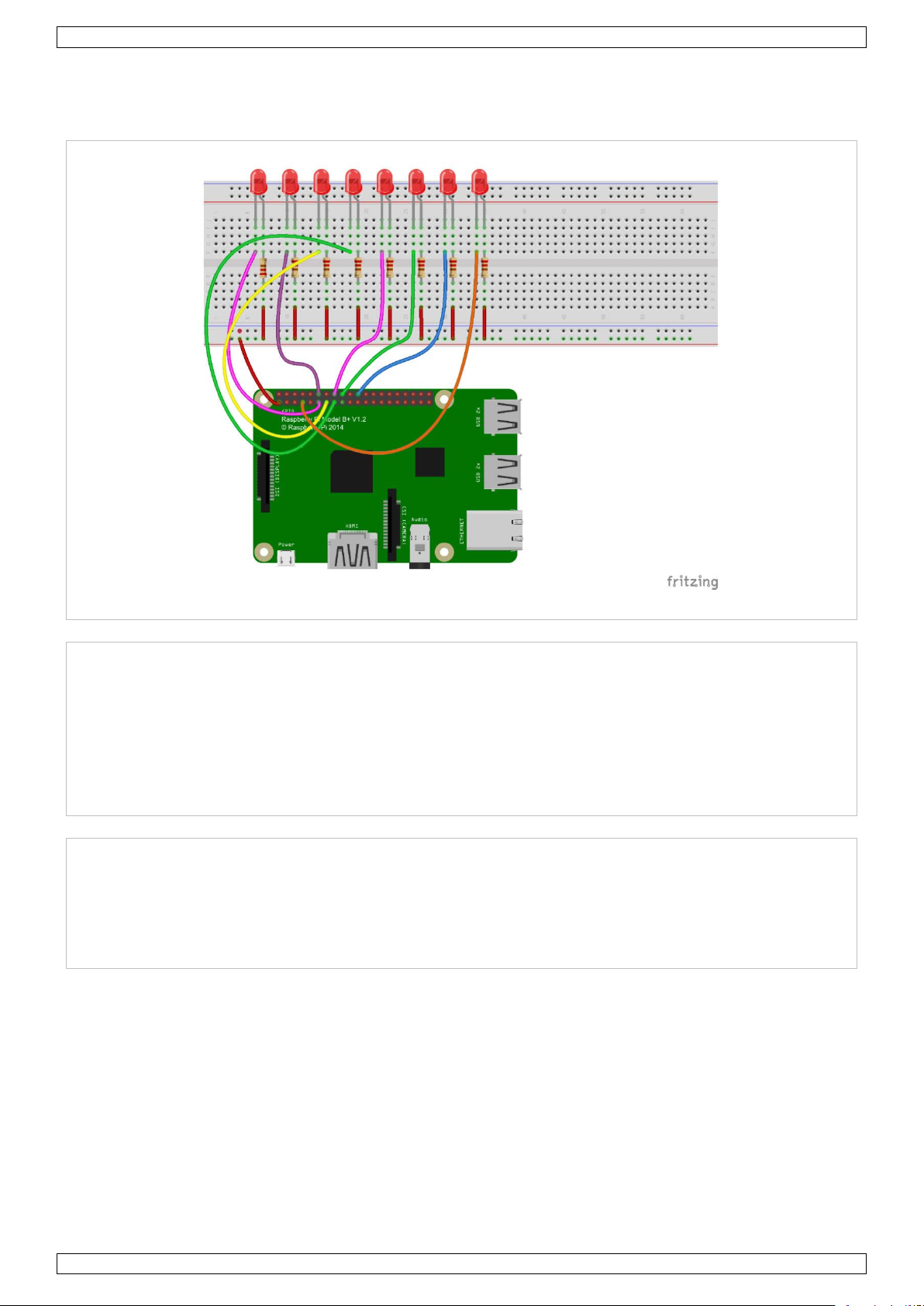
VMP502
V. 02 – 25/10/2019 10 ©Velleman nv
Set the GPIO to a low level in turn by programming and LEDs 0 to 7 will light in turn. Control the delay and
order to make the LEDs blink in different effects.
Experiment
C Programming
1. Change directory:
cd/home/pi/IDUINO_SuperKit_C_code_for_RaspberryPi/03_8Led/
2. Compile:
gcc 8Led.c –o 8Led –lwiringPi
3. Run:
sudo ./8Led
Python Programming
1. Change directory:
cd/home/pi/IDUINO_SuperKit_Python_code_for_RaspberryPi/
2. Run:
sudo python 03_8Led.py
You will see eight LEDs light circularly and render different effects.
You can write the blinking effects of the LEDs in an array. If you want to use one of these effects, you can call it
in the main() function directly.
Page 11
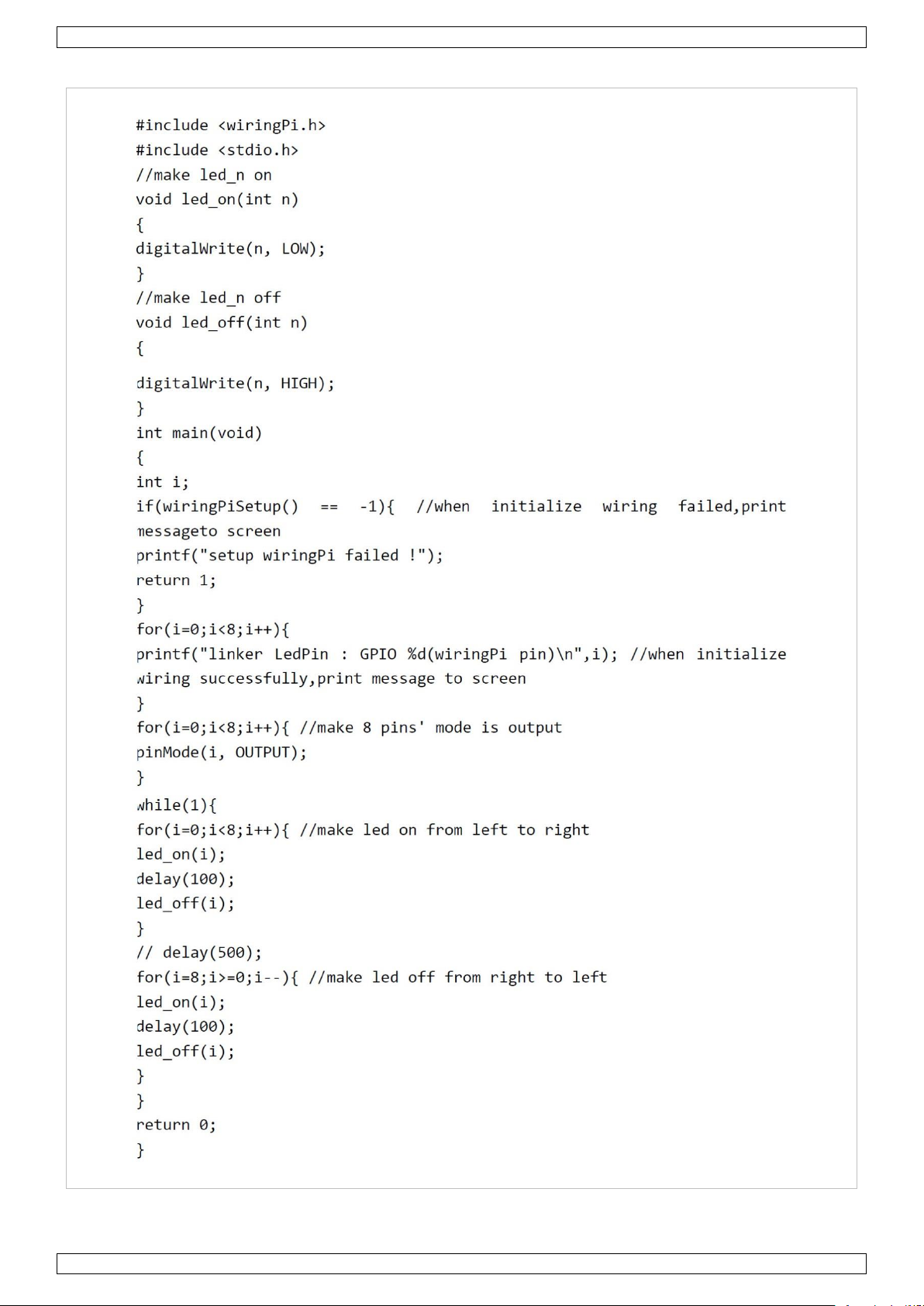
VMP502
V. 02 – 25/10/2019 11 ©Velleman nv
Programming
C Programming
Page 12
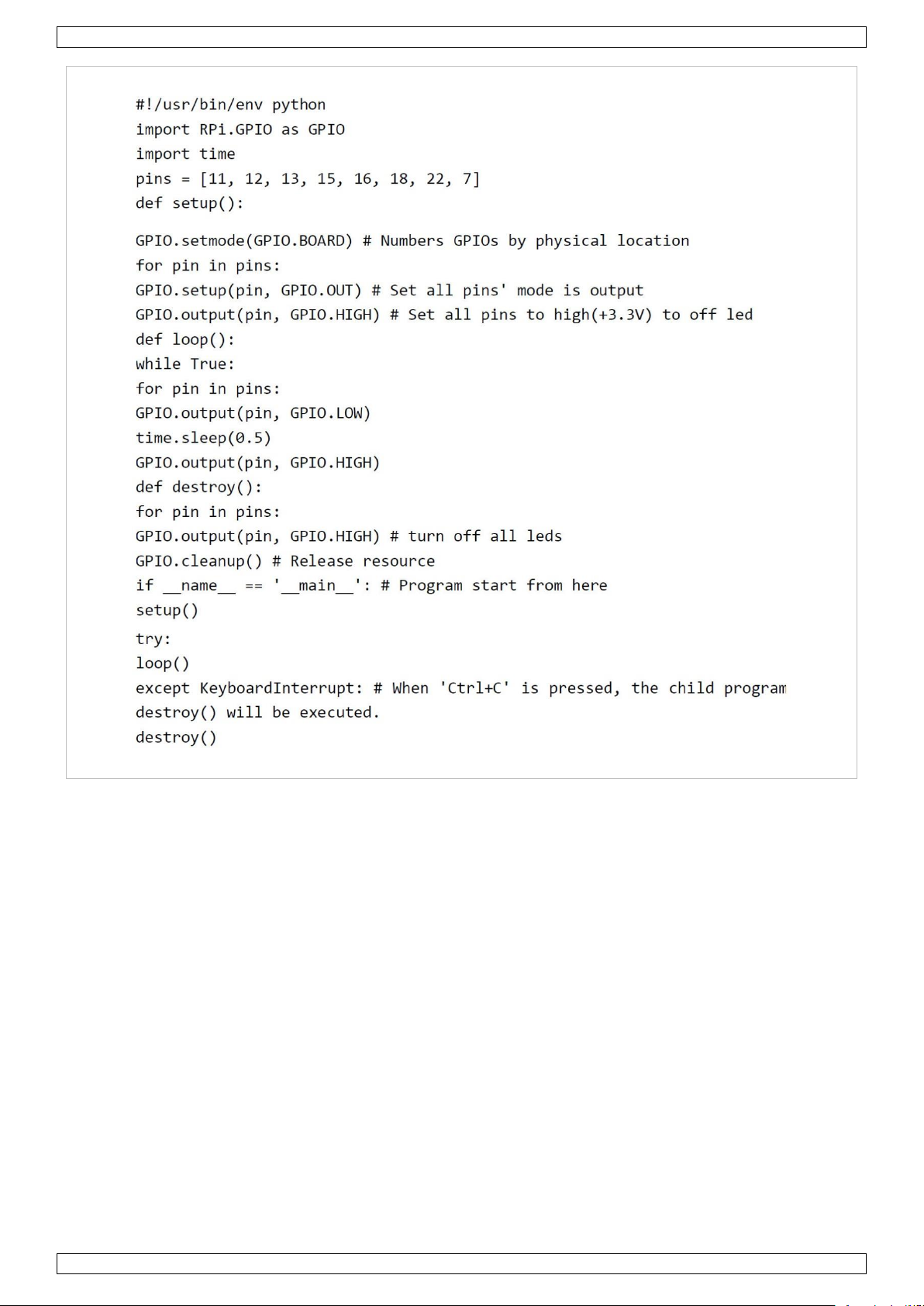
VMP502
V. 02 – 25/10/2019 12 ©Velleman nv
Python Programming
6.4 Breathing LED
We will gradually increase and decrease the luminance of an LED with PWM.
Required Hardware
• 1 x Raspberry Pi
®
• 1 x breadboard
• 1 x LED
• 1 x 220 Ω resistor
• jumper wires as needed
Pulse Width Modulation – or PWM – is a technique for getting analogue results with digital means. Digital
control is used to create a square wave, a signal switched between on and off. This on-off pattern can simulate
voltages between full on (3.3 V) and off (0 V) by changing the portion of the time the signal spends on versus
the time that the signal spends off. The duration of the “on time” is called the pulse width. To get varying
analogue values, you change – or modulate – that pulse width. If you repeat this on-off pattern fast enough
with an LED, the result is as if the signal is a steady voltage between 0 and 3.3 V controlling the brightness of
the LED.
A duty cycle is the percentage of one period in which a signal is active. A period is a time it takes for a signal to
complete an on-off cycle. As a formula, a duty cycle may be expressed as:
Page 13
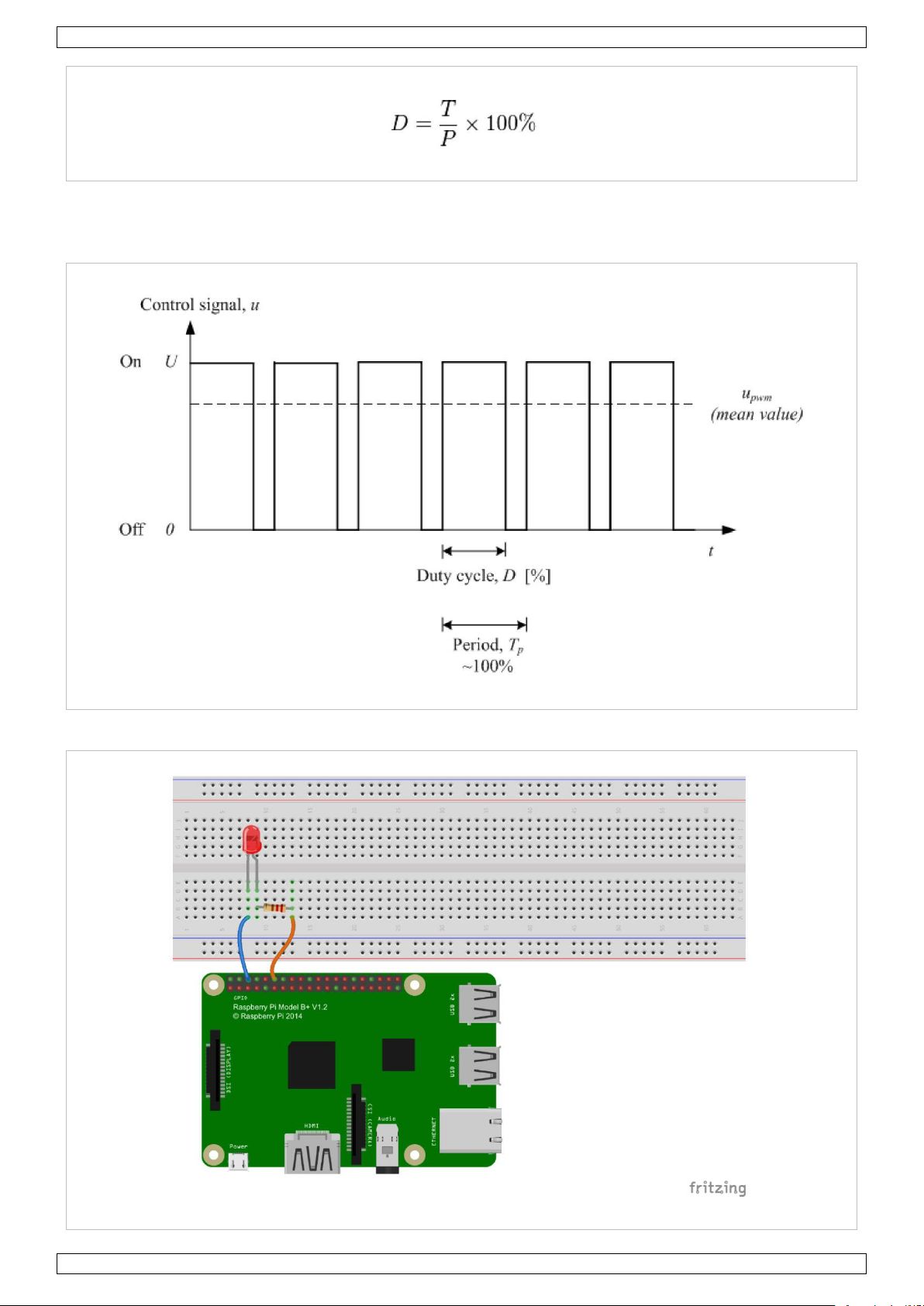
VMP502
V. 02 – 25/10/2019 13 ©Velleman nv
A 60 % duty cycle means the signal is on 60 % of the time but off for 40 % of the time. The “on time” for a
60 % duty cycle could be a fraction of a second, a day, or even week, depending on the length of the period.
Experiment
Page 14
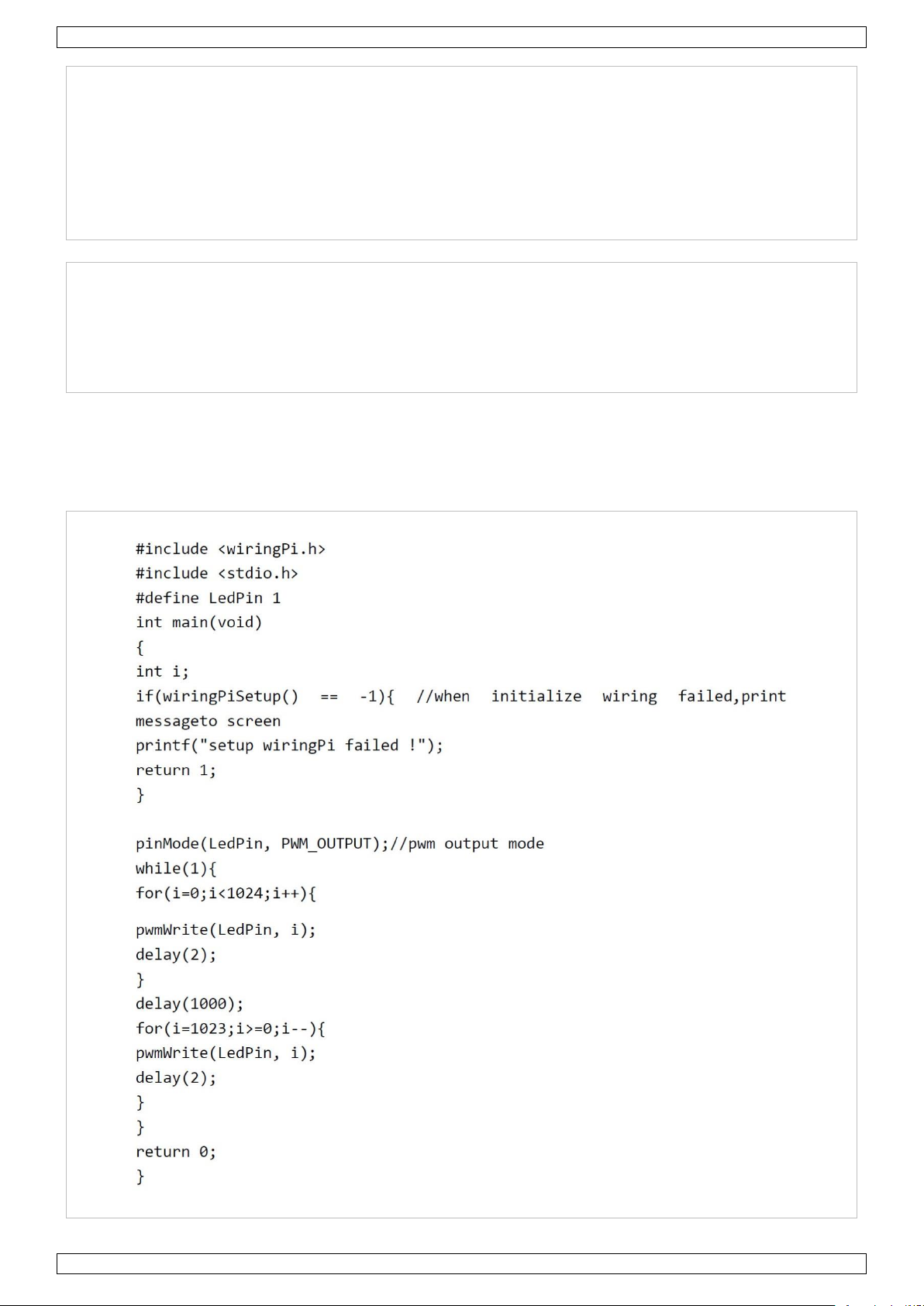
VMP502
V. 02 – 25/10/2019 14 ©Velleman nv
C Programming
1. Change directory:
cd/home/pi/IDUINO_SuperKit_C_code_for_RaspberryPi/04_PwmLed
2. Compile:
gcc PwmLed.c –o PwmLed –lwiringPi
3. Run:
sudo ./PwmLed
Python Programming
1. Change directory:
cd/home/pi/IDUINO_SuperKit_Python_code_for_RaspberryPi/
2. Run:
sudo python 04_PwmLed.py
Press ENTER and you will see a gradual change of the LED luminance.
Through this experiment, you should have mastered the principle of PWM and how to programme the
Raspberry Pi® with PWM. You can apply this technology to DC motor speed regulation in the future.
Programming
C Programming
Page 15
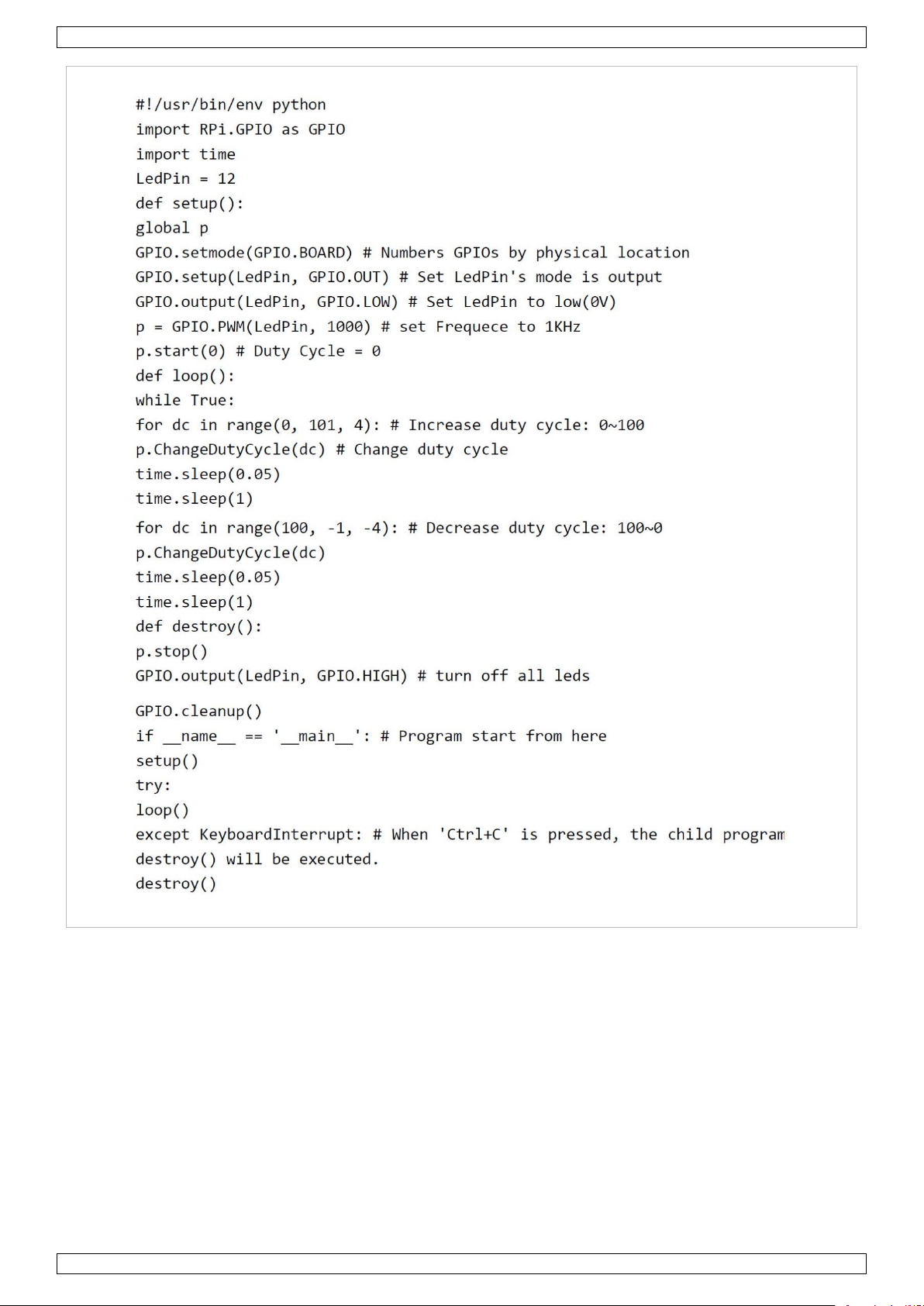
VMP502
V. 02 – 25/10/2019 15 ©Velleman nv
Python Programming
6.5 RGB LED
We will gradually increase and decrease the luminance of an LED with PWM.
Required Hardware
• 1 x Raspberry Pi
®
• 1 x breadboard
• 1 x RGB LED
• 3 x 220 Ω resistor
• jumper wires as needed
RGB LEDs emit light in various colours. They package three LEDs of red, green and blue into a transparent or
semi-transparent plastic shell, and have four pins. The three primary colours can be mixed into various colours
by brightness. The LED brightness can be adjusted with PWM. The Raspberry Pi® has only one channel for
Page 16
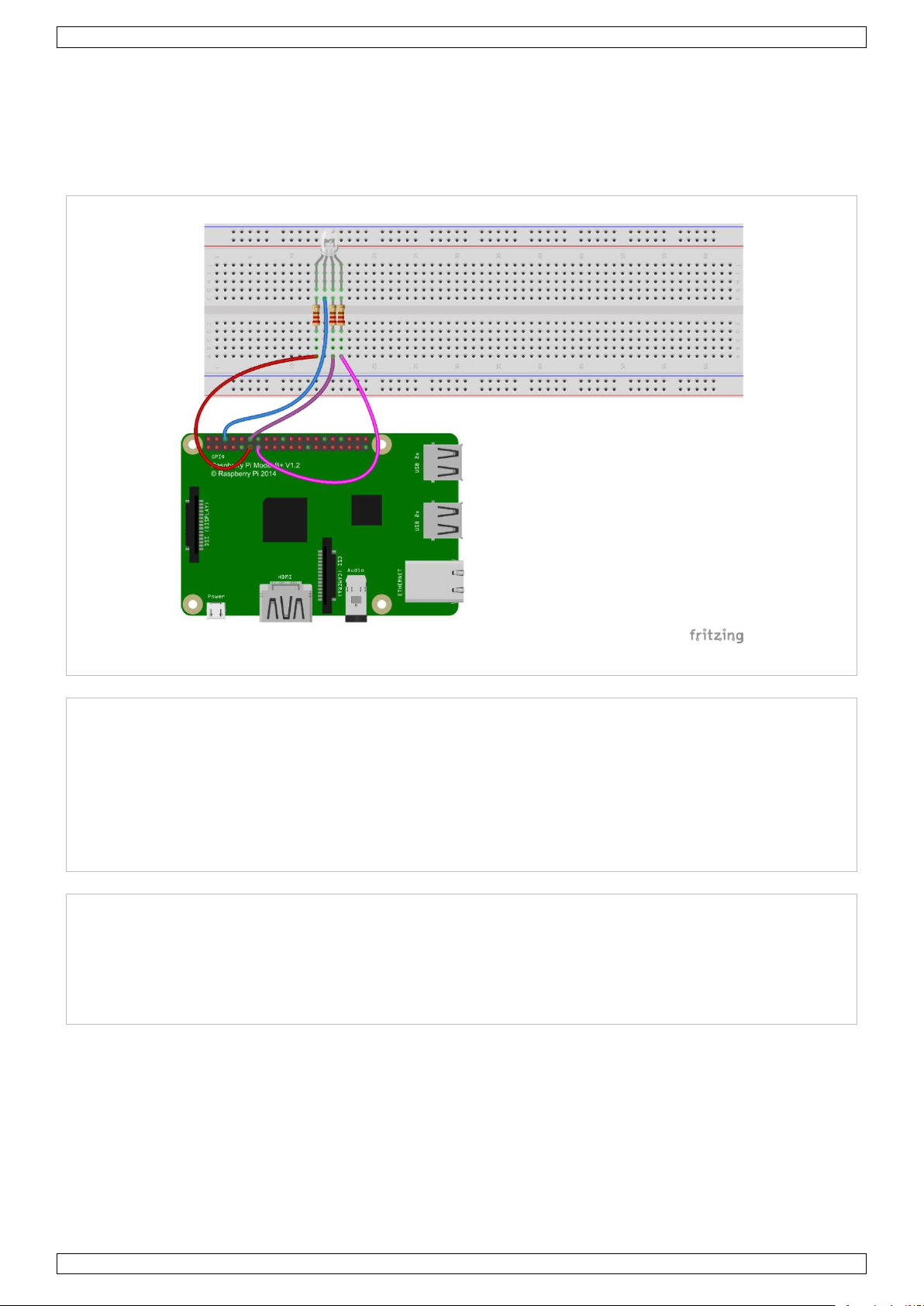
VMP502
V. 02 – 25/10/2019 16 ©Velleman nv
hardware PWM output, but it needs three channels to control the RGB LED, which means it is diffeicult to
control the RGB LED with the hardware PWM of the Raspberry Pi®. Fortunately, the softPwm library simulates
PWM (softPwm) by programming.
RGB LEDs can be categorized into common anode type and common cathode type. In this experiment, the
latter is used.
Experiment
C Programming
1. Change directory:
cd/home/pi/IDUINO_SuperKit_C_code_for_RaspberryPi/05_RGB
2. Compile:
gcc rgb.c –o rgb –lwiringPi –lpthread
3. Run:
sudo ./rgb
Python Programming
1. Change directory:
cd/home/pi/IDUINO_SuperKit_Python_code_for_RaspberryPi/
2. Run:
sudo python 05_rgb.py
You should see the LED emit light of different colours.
You can also modify the parameters of the function ledColorSet() by yourself, then compile and run the code to
see the colour changes of the RGB LED.
Page 17

VMP502
V. 02 – 25/10/2019 17 ©Velleman nv
Programming
C Programming
Page 18

VMP502
V. 02 – 25/10/2019 18 ©Velleman nv
Python Programming
Page 19

VMP502
V. 02 – 25/10/2019 19 ©Velleman nv
6.6 Buzzer
Required Hardware
• 1 x Raspberry Pi
®
• 1 x breadboard
• 1 x buzzer (active)
• 1 x PNP transistor (8550)
• 3 x 1 kΩ resistor
• jumper wires as needed
An electronic buzzer is widely used in computers, alarms, electronic toys, etc.
Buzzers can be categorized as active or passive. An active buzzer has a built-in oscillating source, so it will
make sounds when electrified. A passive buzzer does not have an oscillating source and will not buzz if DC
signals are used. Instead, you need to use square waves whose frequency is between 2K and 5K to drive it. The
active buzzer is often more expensive than the passive one because of multiple built-in oscillating circuits.
Here, an active buzzer is used. When the GPIO output is supplied with low level (0 V) by programming, the
transistor will conduct because of current saturation and the buzzer will make a sound. When a high level is
supplied to the IO of the Raspberry Pi®, the transistor will be cut off and the buzzer will not make a sound.
Page 20

VMP502
V. 02 – 25/10/2019 20 ©Velleman nv
Experiment
C Programming
1. Change directory:
cd/home/pi/IDUINO_SuperKit_C_code_for_RaspberryPi/06_Beep/
2. Compile:
gcc beep.c –o beep –lwiringPi
3. Run:
sudo ./beep
Python Programming
1. Change directory:
cd/home/pi/IDUINO_SuperKit_Python_code_for_RaspberryPi/
2. Run:
sudo python 06_beep.py
You should the buzzer make a sound.
Using a passive buzzer, you can make it sound “do re mi fa sol la si do” with some basic programming
knowledge.
Page 21

VMP502
V. 02 – 25/10/2019 21 ©Velleman nv
Programming
C Programming
Python Programming
Page 22

VMP502
V. 02 – 25/10/2019 22 ©Velleman nv
6.7 IR Receiver Module
An IR receiver is a component which receives IR signals and can independently receive IR rays and output
signals compatible with TLL level.
Required Hardware
• 1 x Raspberry Pi
®
• 1 x breadboard
• 4 x jumper wire (male to male, 2 x red and 2 x black)
• 1 x network cable (or USB wireless network adapter)
• 1 x IR receiver module
• 1 x IR remote controller
• 1 x 3-pin anti-reverse cable
Here, we will send signals to the IR receiver by pressing buttons on the IR remote controller. The counter will
add 1 every time it receives signals, i.e. the increased number indicates the received IR signals.
Page 23

VMP502
V. 02 – 25/10/2019 23 ©Velleman nv
Experiment
The LED on the module will be blinking.
Programming
C Programming
Page 24

VMP502
V. 02 – 25/10/2019 24 ©Velleman nv
Python Programming
6.8 555 Timer
Required Hardware
• 1 x Raspberry Pi
®
• 1 x breadboard
• 1 x NE555
• 3 x resistor (1 x 1 kΩ, 2 x 10 kΩ)
• 2 x 100 nF capacitor
• jumper wires as needed
Page 25

VMP502
V. 02 – 25/10/2019 25 ©Velleman nv
A 555 timer is a medium-sized IC device which combines analogue and digital functions. The 555 timer can
work under three modes. Here, the astable mode is used to generate square waves.
Under the astable mode, the frequency of the output waveform of the 555 timer is defined by R1, R2 and:
In the above circuit, R1=R2=10 kΩ=Ω; =100 nF=F. Frequency:
After connecting the circuit, use an oscilloscope to observe the frequency of the output waveform. It is
consistent with the above calculated result.
Page 26

VMP502
V. 02 – 25/10/2019 26 ©Velleman nv
Experiment
C Programming
1. Change directory:
cd/home/pi/IDUINO_SuperKit_C_code_for_RaspberryPi/09_Timer555/
2. Compile:
gcc timer555.c –o timer555 –lwiringPi
3. Run:
sudo ./timer555
Python Programming
1. Change directory:
cd/home/pi/IDUINO_SuperKit_Python_code_for_RaspberryPi/
2. Run:
sudo python 09_timer555.py
You should see data on the display, which are square waves generated by the 555 timer. The programme
counts pulses by interrupt as we have learned previously.
The above circuits outputs square waves with constant frequency and duty cycle. You can simple change this
circuit to adjust the frequency and duty cycle.
Page 27

VMP502
V. 02 – 25/10/2019 27 ©Velleman nv
Programming
C Programming
Python Programming
Page 28

VMP502
V. 02 – 25/10/2019 28 ©Velleman nv
6.9 Driving LEDs by 74HC595
We will use the 74HC595 to make eight LEDs blink regularly.
Required Hardware
• 1 x Raspberry Pi
®
• 1 x breadboard
• 1 x 74HC595
• 8 x LED
• 3 x 220 Ω resistor
• jumper wires as needed
The 74HC595 is a silicon CMOS device, which has an 8-bit shift register and a memory with three-state output
function. Compatible with low voltage TTL circuit, the 74HC595 can transform the serial input of 8-bit data into
parallel output of 8-bit data. It is often used to extend the GPIO for embedded system and drive low power
devices.
Page 29

VMP502
V. 02 – 25/10/2019 29 ©Velleman nv
Experiment
C Programming
1. Change directory:
cd/home/pi/IDUINO_SuperKit_C_code_for_RaspberryPi/10_74HC595_LED/
2. Compile:
gcc 74HC595_LED.c –o 74HC595_LED –lwiringPi
3. Run:
sudo ./74HC595_LED
Python Programming
1. Change directory:
cd/home/pi/IDUINO_SuperKit_Python_code_for_RaspberryPi/
2. Run:
sudo python 10_74HC595_LED.py
You should see eight LEDs blinking regularly.
Here, three Raspberry Pi® GPIOs are used to separately control eight LEDs based on the 74HC595. The
74HC595 has another powerful function: cascade. With cascade, you can use a microprocessor like three
Raspberry Pi® IOs to control more peripherals.
Programming
C Programming
Page 30

VMP502
V. 02 – 25/10/2019 30 ©Velleman nv
Page 31

VMP502
V. 02 – 25/10/2019 31 ©Velleman nv
Python Programming
Page 32

VMP502
V. 02 – 25/10/2019 32 ©Velleman nv
Page 33

VMP502
V. 02 – 25/10/2019 33 ©Velleman nv
6.10 Driving a 7-Segment Display by 74HC595
We will learn to use the 74HC595 to drive a 7-segment display to cycle a figure from 0 to 9.
Required Hardware
• 1 x Raspberry Pi
®
• 1 x breadboard
• 1 x 74HC595
• 1 x 7-segment display
• 3 x 1 kΩ resistor
• jumper wires as needed
7-segment displays can be categorized into two types: a common cathode and a common anode, depending on
the different light-emitting diode connections. They are widely used in electronic appliances, especially home
appliances such as air conditionings, water heaters, etc.
We use a common cathode 7-segment display, which connects all the LED cathodes to form a common cathode
(COM) electrode. It should be connected to ground. When the anode of an LED in a certain segment is at high
level, the corresponding segment will light. When it is at low, the segment will not light.
Page 34

VMP502
V. 02 – 25/10/2019 34 ©Velleman nv
Experiment
C Programming
1. Change directory:
cd/home/pi/IDUINO_SuperKit_C_code_for_RaspberryPi/11_Segment/
2. Compile:
gcc segment1.c –o segment1 –lwiringPi
3. Run:
sudo ./segment1
Python Programming
1. Change directory:
cd/home/pi/IDUINO_SuperKit_Python_code_for_RaspberryPi/
2. Run:
sudo python 11_segment.py
You should see the 7-segment display cycle from 0 to 9, and from A to F.
You can slightly modify the hardware and software based on the basic configuration to make a dice. For
hardware, add a button to the original board.
Page 35

VMP502
V. 02 – 25/10/2019 35 ©Velleman nv
1. Change directory:
gcc dice.c –o dice –lwiringPi
2. Run:
sudo ./dice
You should see numbers between 0 and 6 flashing quickly. Press the button on the breadboard and the display
will display a random number between 0 and 6 for 2 seconds, and then circularly display random numbers
between 0 and 6.
Programming
C Programming
Page 36

VMP502
V. 02 – 25/10/2019 36 ©Velleman nv
Python Programming
Page 37

VMP502
V. 02 – 25/10/2019 37 ©Velleman nv
6.11 Driving a Dot Matrix by 74HC595
Required Hardware
• 1 x Raspberry Pi
®
• 1 x breadboard
• 2 x 74HC595
• 1 x dot matrix
• jumper wires as needed
Page 38

VMP502
V. 02 – 25/10/2019 38 ©Velleman nv
Pin number corresponding to rows and columns:
COL 1 2 3 4 5 6 7 8
Pin No.
13 3 4
10 6 11
15
16
ROW 1 2 3 4 5 6 7 8
Pin No. 9 14 8 12 1 7 2 5
The 8 x 8 dot matrix is made up of 64 LEDs, each LED is placed at the cross point of a row and a column. When
the electrical level of a certain row is high and the electrical level of a certain column is low, then the
corresponding LED will light. If you want to light the LED on the first dot, you should set ROW 1 to high and
COL 1 to low.
Experiment
Page 39

VMP502
V. 02 – 25/10/2019 39 ©Velleman nv
C Programming
1. Change directory:
cd/home/pi/IDUINO_SuperKit_C_code_for_RaspberryPi/12_DotMatrix/
2. Compile:
gcc dotMatrix.c –o dotMatrix –lwiringPi
3. Run:
sudo ./dotMatrix
Python Programming
1. Change directory:
cd/home/pi/IDUINO_SuperKit_Python_code_for_RaspberryPi/
2. Run:
sudo python 12_DotMatrix.py
You should the LEDs light.
Programming
C Programming
Page 40

VMP502
V. 02 – 25/10/2019 40 ©Velleman nv
Page 41

VMP502
V. 02 – 25/10/2019 41 ©Velleman nv
Python Programming
Page 42

VMP502
V. 02 – 25/10/2019 42 ©Velleman nv
6.12 LCD1602 Module
We will see how to use the LCD1602 to display character strings.
Required Hardware
• 1 x Raspberry Pi
®
• 1 x breadboard
• 1 x LCD1602
• 1 x potentiometer
• jumper wires as needed
The LCD1602 is a dot matrix used to display characters, symbols, etc. It uses the standard 16-pin port:
Pin 1 (GND)
Connect to ground.
Pin 2 (Vcc)
Connect to 5 V positive power supply.
Pin 3 (Vo)
Used to adjust the contrast of the LCD1602. The level is lowest when it is connected to
positive power supply, and highest when connected to ground. You can connect a 10K
potentiometer to adjust its contrast when using the LCD1602.
Pin 4 (RS)
Selects the data register when supplied with high level (1) and instruction register when
supplied with low level (0).
Pin 5 (R/W)
Reads the signals when supplied with high level (1) and writes signals when supplied with
low level (0). Here, we only need to write data to the LCD1602.
Pin 6 (E)
Enable pin when supplied with low level. The LCD module will execute relevant
instructions.
Pin 7 (D0-D7)
Pins reading and writing data.
A and K
Power source for LCD backlight.
The LCD1602 has two operating modes: 4-bit and 8-bit. When the IOs of the microprocessor are insufficient,
choose the 4-bit mode, under which only pins D4 to D7 are used.
Page 43

VMP502
V. 02 – 25/10/2019 43 ©Velleman nv
Experiment
C Programming
1. Change directory:
cd/home/pi/IDUINO_SuperKit_C_code_for_RaspberryPi/13_LCD1602/
2. Compile:
gcc lcd1602_2.c –o lcd1602_2 –lwiringPi
3. Run:
sudo ./lcd1602_2
Python Programming
1. Change directory:
cd/home/pi/IDUINO_SuperKit_Python_code_for_RaspberryPi/
2. Run:
sudo python 13_lcd1602.py
You should see two lines of characters displayed on the LCD1602.
Programming
C Programming
Page 44

VMP502
V. 02 – 25/10/2019 44 ©Velleman nv
Page 45

VMP502
V. 02 – 25/10/2019 45 ©Velleman nv
Python Programming
Page 46

VMP502
V. 02 – 25/10/2019 46 ©Velleman nv
Page 47

VMP502
V. 02 – 25/10/2019 47 ©Velleman nv
Page 48

VMP502
V. 02 – 25/10/2019 48 ©Velleman nv
Page 49

VMP502
V. 02 – 25/10/2019 49 ©Velleman nv
Page 50

VMP502
V. 02 – 25/10/2019 50 ©Velleman nv
Use this device with original accessories only. Velleman nv cannot be held responsible in the event
of damage or injury resulting from (incorrect) use of this device. For more info concerning this
product and the latest version of this manual, please visit our website www.velleman.eu. The
information in this manual is subject to change without prior notice.
© COPYRIGHT NOTICE
The copyright to this manual is owned by Velleman nv. All worldwide rights reserved. No part of this
manual may be copied, reproduced, translated or reduced to any electronic medium or otherwise without the
prior written consent of the copyright holder.
Page 51

Velleman® Service and Quality Warranty
Since its foundation in 1972, Velleman® acquired extensive experience in the electronics world and currently
distributes its products in over 85 countries.
All our products fulfil strict quality requirements and legal stipulations in the EU. In order to ensure the quality,
our products regularly go through an extra quality check, both by an internal quality department and by
specialized external organisations. If, all precautionary measures notwithstanding, problems should occur,
please make appeal to our warranty (see guarantee conditions).
General Warranty Conditions Concerning Consumer Products
(for EU):
• All consumer products are subject to a 24-month warranty on production flaws and defective material as from
the original date of purchase.
• Velleman® can decide to replace an article with an equivalent article, or to refund the retail value totally or
partially when the complaint is valid and a free repair or replacement of the article is impossible, or if the
expenses are out of proportion.
You will be delivered a replacing article or a refund at the value of 100% of the purchase price in case of a flaw
occurred in the first year after the date of purchase and delivery, or a replacing article at 50% of the purchase
price or a refund at the value of 50% of the retail value in case of a flaw occurred in the second year after the
date of purchase and delivery.
• Not covered by warranty:
- all direct or indirect damage caused after delivery to the article (e.g. by oxidation, shocks, falls, dust, dirt,
humidity...), and by the article, as well as its contents (e.g. data loss), compensation for loss of profits;
- consumable goods, parts or accessories that are subject to an aging process during normal use, such as
batteries (rechargeable, non-rechargeable, built-in or replaceable), lamps, rubber parts, drive belts...
(unlimited list);
- flaws resulting from fire, water damage, lightning, accident, natural disaster, etc.…;
- flaws caused deliberately, negligently or resulting from improper handling, negligent maintenance, abusive
use or use contrary to the manufacturer’s instructions;
- damage caused by a commercial, professional or collective use of the article (the warranty validity will be
reduced to six (6) months when the article is used professionally);
- damage resulting from an inappropriate packing and shipping of the article;
- all damage caused by modification, repair or alteration performed by a third party without written permission
by Velleman®.
• Articles to be repaired must be delivered to your Velleman® dealer, solidly packed (preferably in the original
packaging), and be completed with the original receipt of purchase and a clear flaw description.
• Hint: In order to save on cost and time, please reread the manual and check if the flaw is caused by obvious
causes prior to presenting the article for repair. Note that returning a non-defective article can also involve
handling costs.
• Repairs occurring after warranty expiration are subject to shipping costs.
• The above conditions are without prejudice to all commercial warranties.
The above enumeration is subject to modification according to the article (see article’s manual).
Made in PRC
Imported by Velleman nv
Legen Heirweg 33, 9890 Gavere, Belgium
www.velleman.eu
