Page 1

V
V
V
M
M
M
Serial and USB interface for
B
B
B
VELBUS system
R
R
R
S
S
S
U
U
U
S
S
S
B
B
B
Velbus manual VMBRSUSB – edition 1
1
Page 2
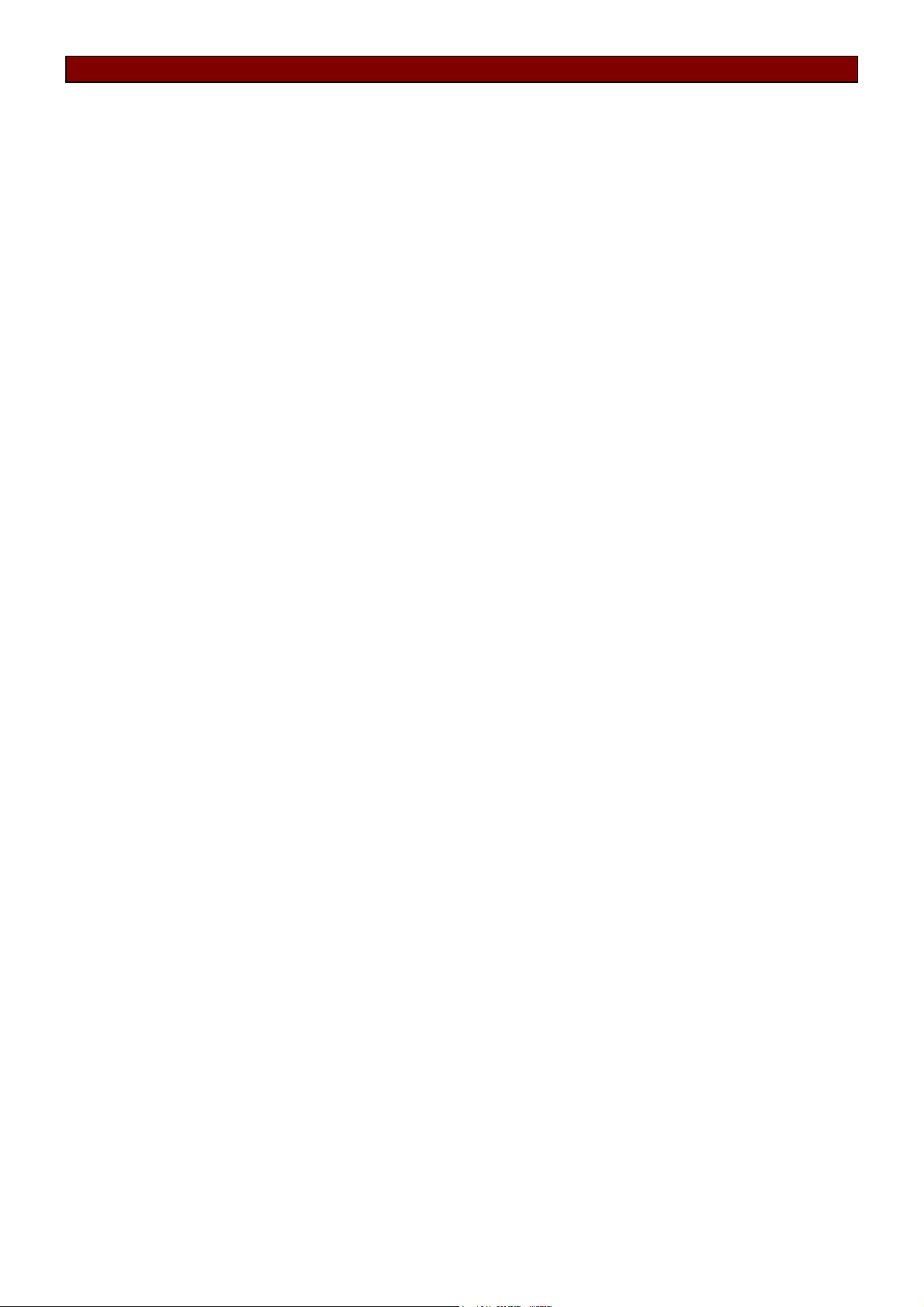
INDEX
Features
Velbus data......................................................................................................................................3
RS232C...........................................................................................................................................3
USB .................................................................................................................................................3
Conection
VELBUS connection........................................................................................................................4
Install the serial connection............................................................................................................. 5
Connection with the computer.........................................................................................................5
Through serial port.......................................................................................................................... 5
Through USB port ........................................................................................................................... 6
Use...........................................................................................................................................................7
Velbus manual VMBRSUSB – edition 1
2
Page 3
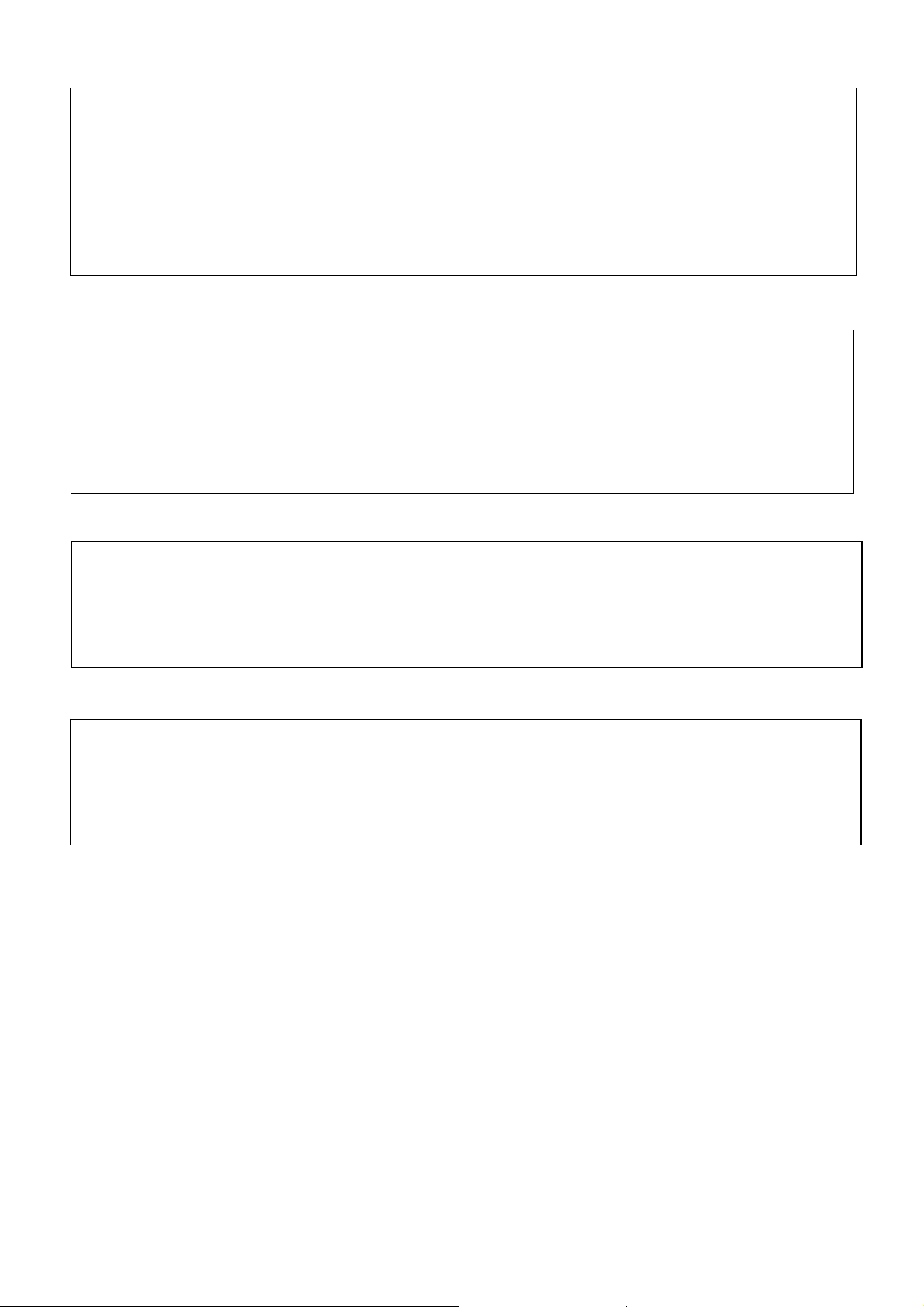
FEATURES
◊ VELBUS system control through a computer
◊ VELBUS message processing on the computer
◊ Galvanic separation between the computer and the VELBUS system
◊ LED indication for the USB power supply
◊ Required mains voltage: 12 to 18 VDC
◊ Power consumption: 15 mA
◊ Power consumption USB port: 35 mA
◊ Standard DIN rail enclosure (2 modules)
◊ Dimensions (L x W x H): 90 x 36 x 58 mm
VELBUS:
◊ 2-wire communication for the VELBUS data and 2 wires for power.
◊ Data transfer: 16.6 kbit/s
◊ Serial data protocol: CAN (Controller Area Network)
◊ Short-circuit proof (towards negative or positive of power)
◊ Self-restoring after 25 seconds in case of a bus error
◊ Reception buffer for 5 commands
◊ Reporting when the reception buffer is full and free for reception
◊ Bus error and “active bus” indication
RS232C
◊ Baud rate: 38400
◊ Data bits: 8
◊ Parity: none
◊ Stop bits: 1
◊ RTS: high
◊ DTR: low
USB
◊ USB V2.0 compatible
◊ Data transfer: 12 Mb/s (full speed)
◊ RS232 emulation over the USB bus
◊ Reception buffer for 5 commands
◊ Uses standard Microsoft® Windows® “usbser.sys” driver.
◊ Driver (.inf) file available for Microsoft® Vista, Microsoft® Windows® XP and Windows® 2000.
Velbus manual VMBRSUSB – edition 1
3
Page 4

CONNECTION
V
RS232 connection
Indication LED USB power
RS232 connection
12V power output
12V power input
ELBUS
USB connection
VELBUS connection
Connection of the modules is preferably done using twisted-pair cables (EIB 2x2x0.8mm2, UTP 8x0.51mm - CAT5 or
similar). Use a twisted pair cable with 0.5mm² gauge or more when connecting more than 10 modules or with long
connections (more than 50m). Connect the 12 to 18VDC (mind the polarity) to the module.
Connect the bus (mind the polarity) with the module.
Velbus manual VMBRSUSB – edition 1
4
Page 5

Remark: You can also install the serial connection elsewhere (e.g. on the side of the fuse box).
Use a 9-pole female Sub-D connector (Velleman ref. CC005).
CONNECTION WITH THE COMPUTER
Remove the cover from the module.
Connection through serial port
Connect the module to the COM port of the computer using a serial cable (Velleman ref. CW014).
Velbus manual VMBRSUSB – edition 1
5
Page 6

Connection through USB port
Connect the module to a USB port of the computer. Use one of the following Velleman USB cables: CW076,
CW077, CW078, CW090A, CW090B or CW090C.
Remark: The serial and USB connections are galvanically separated from the VELBUS and the 12V
power cable through an optical link. Only use one of the possible connection methods: through the
serial or through the USB port. Never use both connection methods simultaneously.
Velbus manual VMBRSUSB – edition 1
6
Page 7

USE
Run a computer program allowing you to communicate with the VELBUS system. Download this program, the tutorial
or all needed information to write a custom program through our http://www.velbus.be/consumers/downloads/
Connect the module to the VELBUS system and the computer (see Connection).
First install the driver when first connecting the module to a computer through a USB port. The computer’s operating
system will detect the new hardware and will ask to localise and to install the driver (.inf file) (c:\Program
Files\Velleman\VelbusLink\Driver). Once the driver correctly installed, you can use the Velbuslink program.
When powering the module, a “Bus active” and “Reception ready” message will be sent to the computer.
All messages appearing on the VELBUS system will also be sent serially to the computer.
Valid commands generated by the computer will be sent to the module via the serial or USB port.
These commands are placed on the VELBUS system through the interface module.
When an excessive amount of commands has been sent in one time, the reception buffer will be filled. This will be
reported to the computer. The computer program must interrupt the forwarding and wait for a “Reception ready”
message to be able to offer new commands.
If the commands can not be placed correctly on the VELBUS, a bus error will occur and will be forwarded to the
computer. The interface module will auto-restart after 25 seconds and erase the reception buffer.
Velbus manual VMBRSUSB – edition 1
7
Page 8

Please visit www.velbus.be for more information
Velbus manual VMBRSUSB – edition 1
8
