Page 1
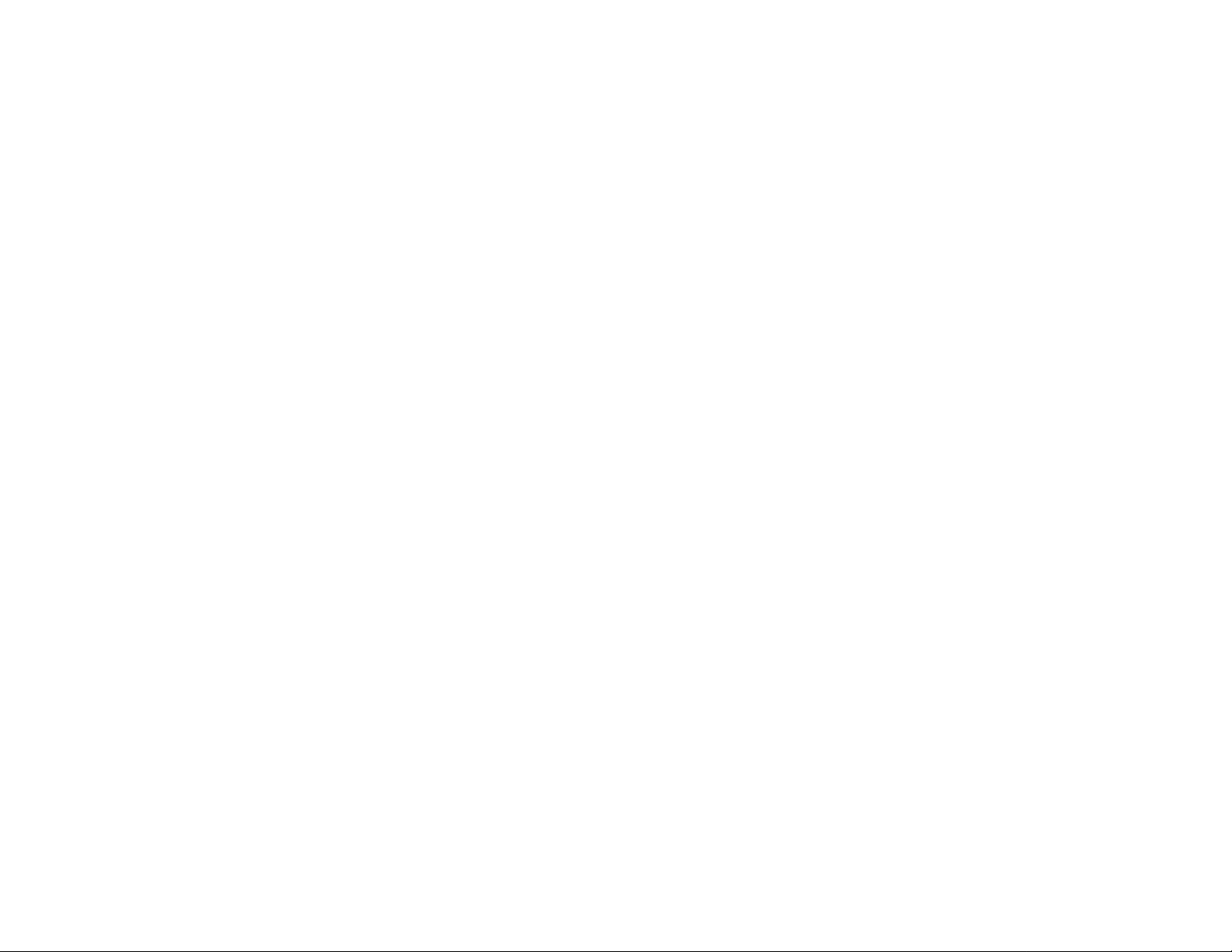
Table of Contents
Introduction..........................................................................................................1
Battery..................................................................................................................1
Audio....................................................................................................................1
Operation..............................................................................................................1
The Overall Speed Menu...............................................................................2
The Farnsworth Menu...................................................................................2
The Tone Menu.............................................................................................3
The Set Menu................................................................................................3
The Combine Menu.......................................................................................5
The Group Menu...........................................................................................5
The Interactive Menu....................................................................................5
The New Play and Repeat Play Menus .........................................................6
Custom Characters................................................................................................7
Custom Words......................................................................................................7
Setup Mode ..........................................................................................................8
The On-the-fly Speed Option........................................................................8
The Play Format Option................................................................................9
Factory Defaults...................................................................................................9
Self Test .............................................................................................................10
Morse Code Character Set..................................................................................11
Some CW Abbreviations....................................................................................12
Meaning of Q Signals.........................................................................................13
Menus System Chart...........................................................................................14
Troubleshooting .................................................................................................16
Technical Assistance..........................................................................................16
Schematic...........................................................................................................17
i
Page 2
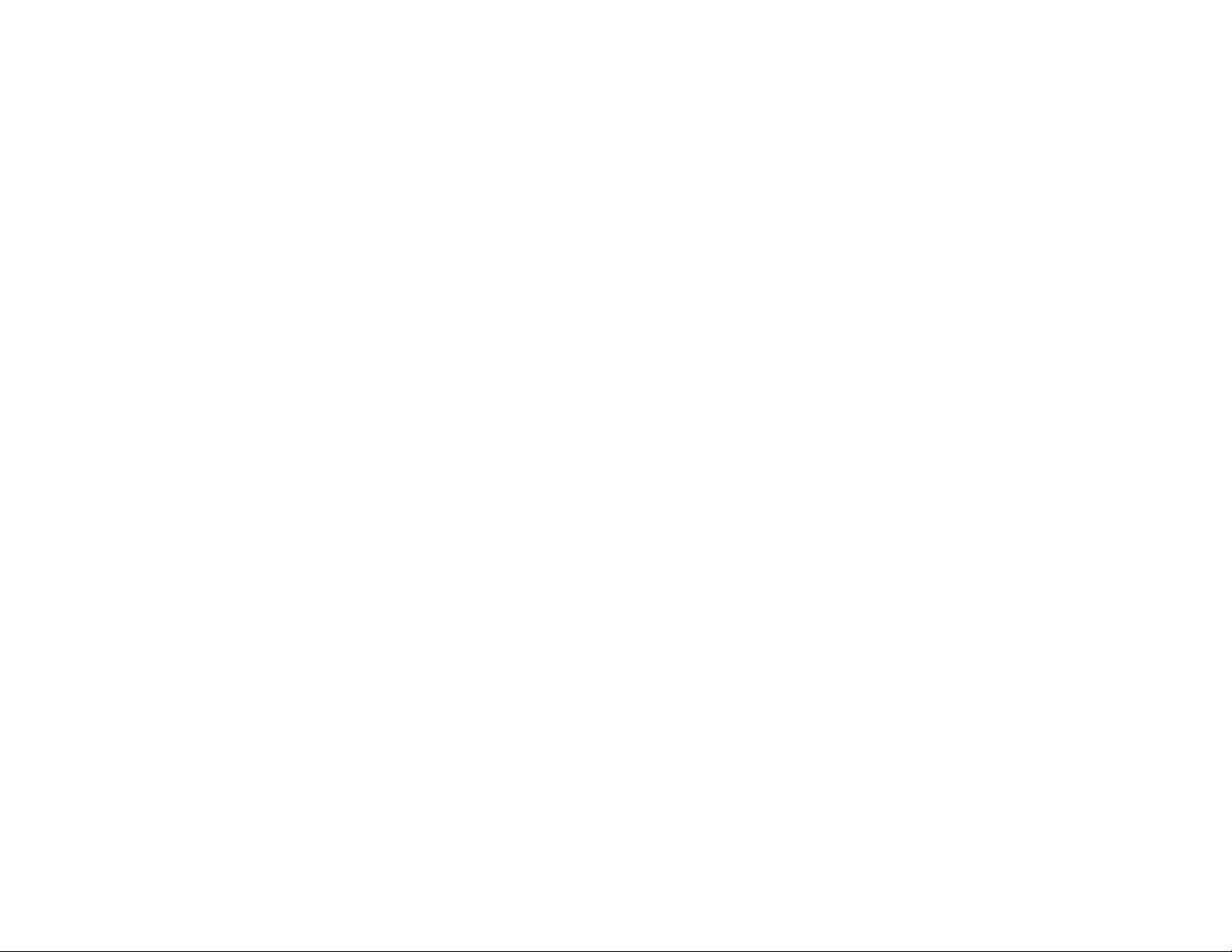
Page 3

PMT-228 Instruction Manual Professor Morse
Introduction
The PMT-228 Professor Morse is a microprocessor controlled device that can
help a beginner learn Morse code or an experienced Ham to increase code speed.
The Professor Morse contains words, names, and callsigns used in amateur
radio, and a random QSO generator to simulate "on the air" contacts.
Battery
The Professor Morse uses a nine-volt battery (not included). Vectronics
recommends the use of alkaline (or rechargeable nicad) batteries to reduce the
risk of equipment damage from battery leakage. Avoid leaving battery in this
unit during periods of extended storage. Battery life will vary depending on
usage, so always keep spares on hand. Remove weak battery immediately!
When the display flashes or fades, your battery is weak and has only enough
power to run a little while. Although the Professor Mo rse will still provide c ode
practices, you need to replace the battery as soon as possible.
To install a nine-volt battery:
1. Turn off the power to the Professor Morse.
2. Slide battery cover from back of the unit.
3. Remove old battery (if one), and insert the new battery.
4. Slide battery cover back in place, then turn the unit ON.
Important: Always make sure the power is off b efore removing a nd installing
the battery.
Audio
The Professor Morse has an internal speaker at the back of the unit. A 3.5 mm
jack for audio output is located on the control panel. A set of headphones can be
used for privacy. This jack accepts both stereo and mono plugs. Use of
headphones disables the internal speaker.
Operation
When powered on, by turning the OFF/Volume control toward the buttons, one
of the Professor Morse main menus is displayed. Seven menus are always
available: Overall Speed, Farnsworth, Tone, Set, Interactive, New Play, and
Repeat Play. The latter two are simple commands that start a session using the
current settings. Two additional menus, Combine and Group, are only available
when particular character set is active. Under each of these main menus, except
New Play and Repeat Play, are submenus/settings you can adjust to your
preferences. Pressing the Next o r the Previous b utton steps through these main
menus. Press the Select button to enter into the displayed menu to change the
setting. A blinking block character appears at the right side of the display
prompting you to change the setting. Now you can use the Next and the
1
Page 4
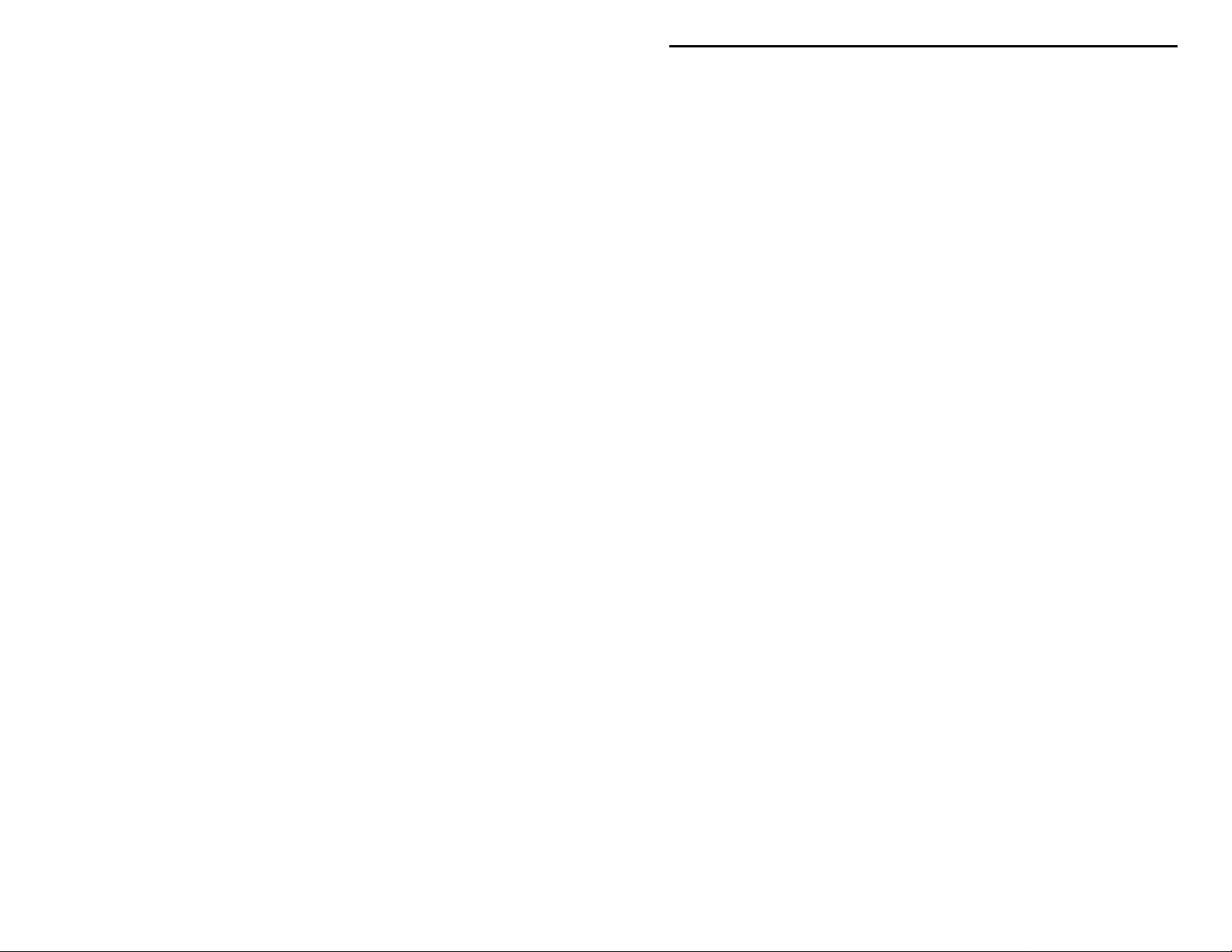
PMT-228 Instruction Manual Professor Morse
Previous buttons to change the setting. Press the Select button again activates
the displayed setting and the blinking block disappears. All mode settings are
automatically saved into non-volatile memory, ready to use the next time. The
description of these menus is discussed below.
To choose a main menu to set your preference:
• Next button Views next main menu.
• Previous button Views previous main menu.
• Select button Selects main menu to cha nge setting (blinking block
character appears).
Important: In this document, all references to the Select button mean press and
release it within one second, unless otherwise specified.
The Overall Speed Menu
The Overall Speed menu allows you to set the code speed in the range of 3 to 60
WPM. Word-per-minute speed is based on the standard word "PARIS" which is
50 units in length. For standard timing, dot = 1 unit, dash = 3 units, intracharacter space = 1 unit, inter-character space = 3 units, and word space = 7
units. The word "PARIS" is sent 10 times in one minute if the code speed is 10
WPM.
To change the overall speed:
1. Press the Select button (blinking block character appears).
2. Press the Next button to increase speed; press the Previous button to
decrease speed.
3. Press the Select button again to change the overall speed to what is
displayed and go back to the main menu (blinking block disappears).
Code requirement is 5 WPM for the Novice and the Technician. Both General
and Advanced levels have a code requirement of 13 WPM. Extra class has a 20
WPM requirement.
The Farnsworth Menu
The Farnsworth menu allows you to disable or enable Farnsworth mode and set
the Farnsworth speed (character speed) in the range of 10 to 60 WPM. When
Farnsworth mode is enabled, characters (dots, dashes, and intra-character spaces)
are sent at the Farnsworth speed, but the spacing between characters and words
is increased to produce a slower overall speed. This technique is useful for
helping the novice learn the sounds of the code characters and avoid the
tendency of counting individual dots and dashes. The Farnsworth speed is
always greater than the overall speed. As a result, Farnsworth mode (if enabled)
is automatically disabled when the overall speed is changed to one that is greater
2
Page 5
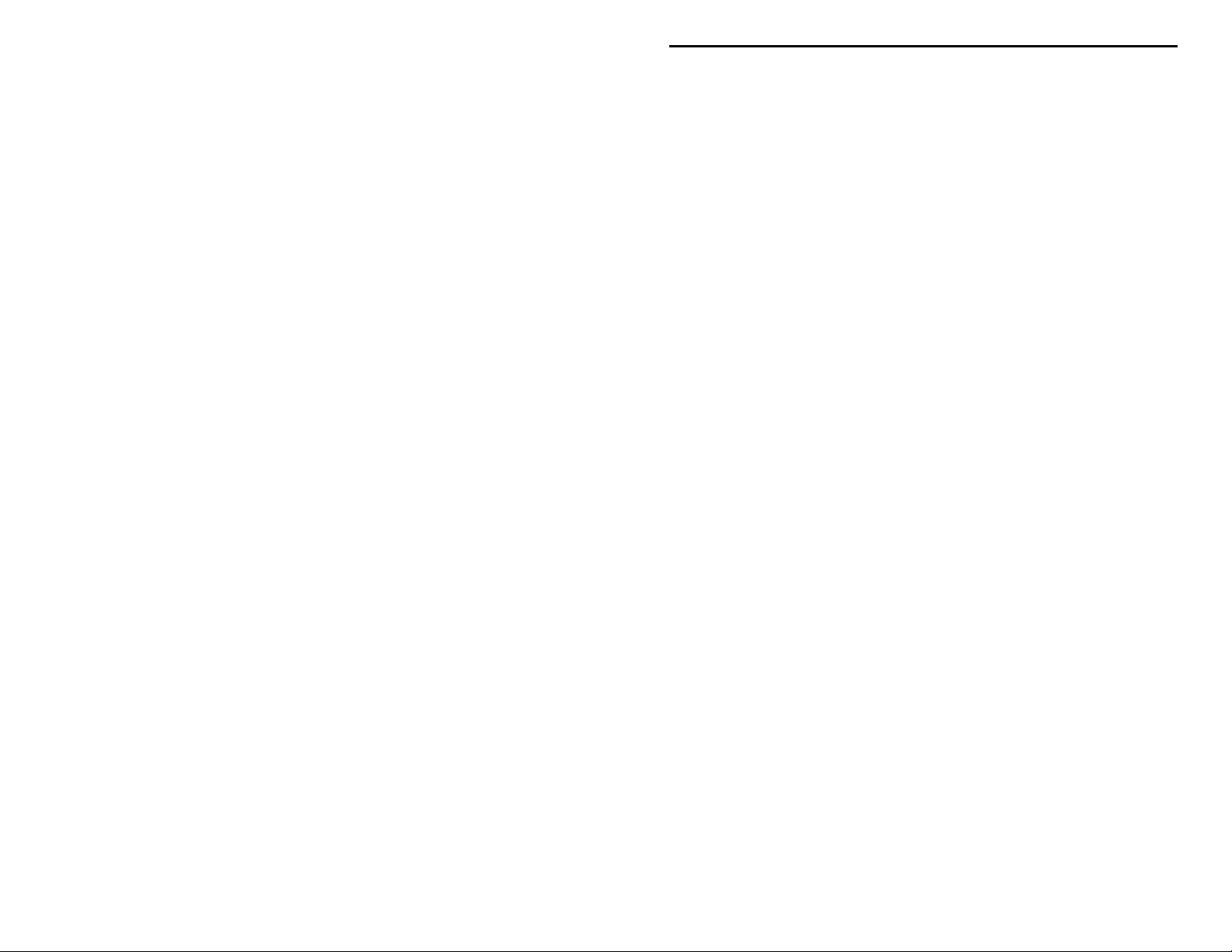
PMT-228 Instruction Manual Professor Morse
than or equal to the current Farnsworth speed. Also, Farnsworth mode cannot be
enabled when the overall speed is at its maximum of 60 WPM.
To change the Farnsworth speed:
1. Press the Select button (blinking block character appears).
2. Press the Next button to increase speed; press the Previous button to
decrease speed.
3. Press the Select button again to change the Farnsworth speed to what is
displayed and go back to the main menu (blinking block disappears).
The Tone Menu
The Tone menu allows you to set the sidetone pitch in the range of 305 to 1006
Hz. The side tone is designe d without harsh key clicks. It's a sine wave, i nstead
of a harsh square wave. Every dot and dash has a rise and decay time of
approximately 5 ms for smooth transition. This lets you concentrate on learning
code without the distraction of harsh key clicks.
To change the sidetone pitch frequency:
1. Press the Select button (blinking block character appears).
2. Press the Next button to increase pitch frequency; press the Previous button
to decrease pitch frequency.
3. Press the Select button again to change the sidetone frequency to what is
displayed and go back to the main menu (blinking block disappears).
The Set Menu
The Set menu allows the selection of characters, callsigns, words, QSOs, and
custom sets. These sets are classified as Beginner, Advanced, and Custom sets.
To select the active set:
1. Press the Select button (blinking block character appears).
2. Press the Next button to view next set; press the Previous button to view
previous set.
3. Press the Select button again to change the set to what is displayed and go
back to the main menu (blinking block disappears).
The Beginner sets are designed for those who don't know code and need to learn
the sounds of the characters. When combine mode (discussed later) is disabled,
each Beginner character set is first sent three times as listed, with a word space
after each character, then it goes into random practice. This allows the beginner
to learn the sound of each character before sending random code.
Beginner Sets:
•
•
EISHTMO
AWJNDB
letter1
letter2
3
Page 6
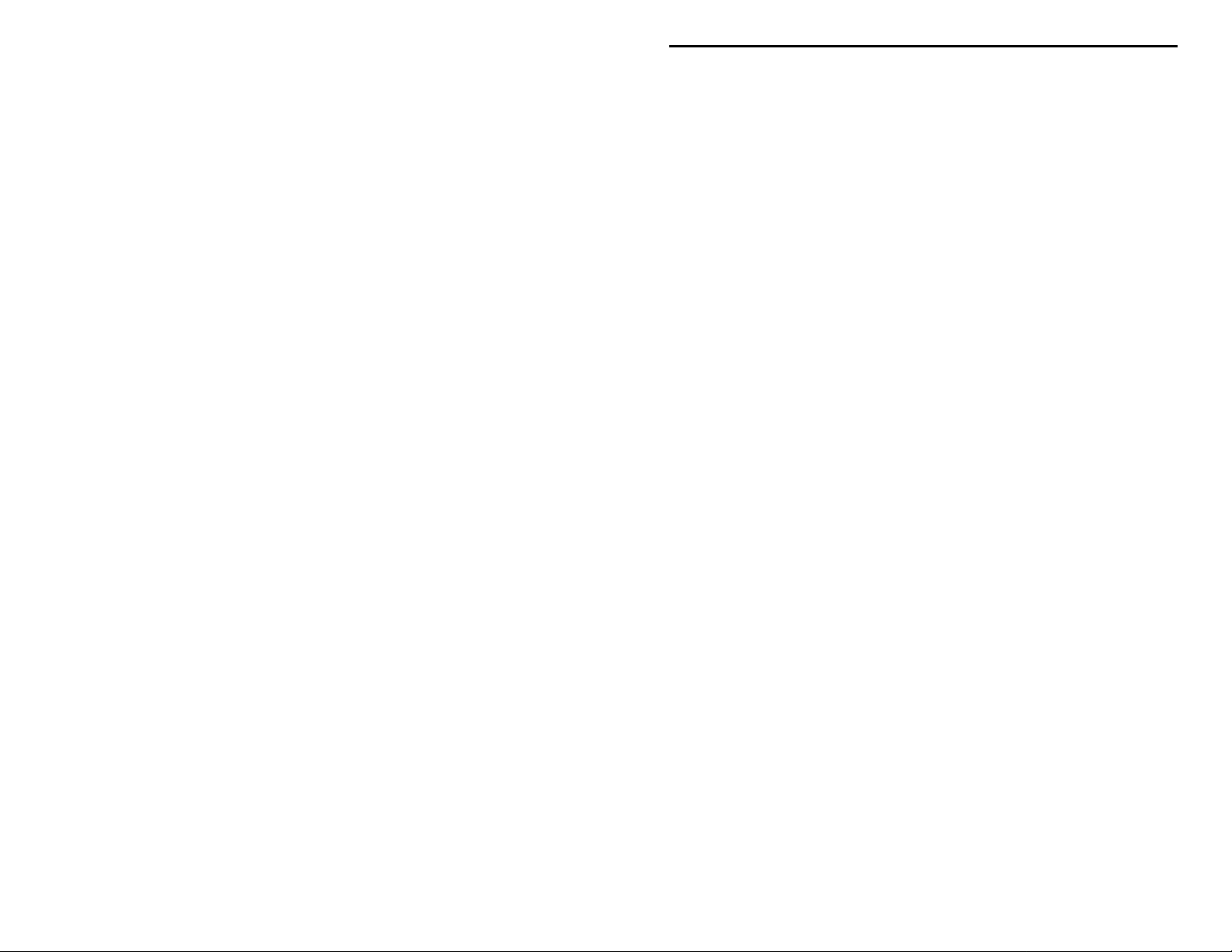
PMT-228 Instruction Manual Professor Morse
UVGZKRPX
•
FCLQY
•
12345
•
67890
•
•
. , ? / + * =
•
; : ' " - _ $
•
( ) & ! % @ # ^
†
or simplicity, punctuation characters are referred to in this manual as prosign characters. Refer
F
to "Morse Code Character Set" section on page 11 for their meanings.
letter3
letter4
number1
number2
prosign1
prosign2
prosign3
†
†
†
The Advanced sets are meant for those who want to increase code speed and are
already familiar with all the characters. The FCC Char set generates the required
characters for the FCC code exam--the 26 letters, the 10 numerals, and prosign1
character sets. The Callsigns set generates random callsigns allocated to the
United States of America. The Words set generates random words commonly
used in amateur radio from its internal database of 500 different words. The
QSOs set sends entire random QSOs (conversations between radio operators)
which is the best way to study for a license test because it is the same format as
the test!
Advanced Sets:
•
LETTERS
NUMBERS
•
PROSIGNS
•
LETTERS+NUMBERS
•
LETTERS+PROSIGNS
•
NUMBERS+PROSIGNS
•
•
FCC CHAR
ALL CHAR
•
CALLSIGNS
•
WORDS
•
QSOs
•
‡
FCC testing requirement consists the 26 letters, the 10 numerals, and prosign1 set..
all letters
all numbers
all prosigns
all letters & all numbers
all letters & all prosigns
all numbers & all prosigns
FCC code test requirement ‡
all characters (letters, numbers & prosigns)
random USA callsigns
random words (500 words database)
random QSOs
The Custom sets allow you extra practice on certain characters and words that
you have trouble with. Using custom words, you can practice recognizing the
entire word as a sound instead of individual letters. The procedures on how to
build and save these custom sets will be discussed later.
Custom Sets:
• [
CST CHAR]
CST WORD]
• [
custom characters (1 to 16 characters)
custom words (10 words, 1 to 16 char. per word)
4
Page 7

PMT-228 Instruction Manual Professor Morse
The Combine Menu
The Combine menu allows selection of whether or not to combine Beginner sets
together as one set. By combining sets, previously learned sets are combined
with new sets to reinforce all that you have learned. When on, the current set is
combined with all previous Beginner sets; a
"+"
character appears at the right side
of the display in the Set menu. When off, only the current set is selected as the
active set (no
"+"
character). This option is only available when the active set is a
Beginner set, except the first one (letter1 set).
To toggle the combine mode:
1. Press the Select button (blinking block character appears).
2. Press either the Next or the Previous button to toggle on/off.
3. Press the Select button again to change the mode to what is displayed and go
back to the main menu (blinking block disappears).
The Group Menu
The Group menu adjusts the number of characters for a character group. The
options are rand om lengt h group or fixed length gr oup ranging fr om one to eight
characters p er gr o up. T he ra nd o m length gene r ate s var ia b le l engt h of up to eight
characters per group. This option is only applicable to character sets, including
the custom character set.
To change the group length:
1. Press the Select button (blinking block character appears).
2. Press the Next button to increase group length; press the Previous button to
decrease group length.
3. Press the Select button again to change the group length to what is displayed
and go back to the main menu (blinking block disappears).
The Interactive Menu
The Interactive menu lets you set your own pace, especially useful for beginners.
Enabling interactive mode allows you to control when the Professor Morse will
send the next set of words/QSOs or repeat the previous set of words/QSOs (a
callsign or a group of characters considers a word). For example, group length is
set to
"1-CHAR"
and interactive mode is set to
"EVERY 1 WORD"
, the Professor
Morse will send one character then halt to await your instruction on what to do
"HALT"
next (
appears). At this point, press the Next button to send a new
character or press the Previous button to repeat the character. The interactive
mode can be turned off or set to every 1 to 100 words/QSOs. The Professor
Morse sends code continuously without halting if interactive mode is disabled.
To change the interactive interval:
1. Press the Select button (blinking block character appears).
5
Page 8

PMT-228 Instruction Manual Professor Morse
2. Press the Next button to increase interactive interval; press the Previous
button to decrease interactive interval.
3. Press the Select button again to change the interactive interval to what is
displayed and go back to the main menu (blinking block disappears).
When halt for interactive feedback (
"HALT"
appeared),
• Next button Sends next set of words/QSO s.
• Previous button Repeats previous set of words/QSOs.
• Select button Sends next set of words/QSOs.
Important: The word
"HALT"
must appear on the display before pressing either
the Next or the Previous button once-and-only-once to send
another set of words/QSOs; otherwise, the overall speed will
unintentionally be changed on-the-fly (if enabled).
The New Play and Repeat Play Menus
The New Play menu starts a new session with the current settings by pressing the
Select button. Selecting the Repeat Play menu replays the previous session.
Repeating a session allows you to recopy the same code to check your accuracy,
perhaps at a slower speed and/or with interactive mode enabled. The length of a
session that can be repeated is limited only by the battery's life.
A short-cut to playback is by pressing and holding the Select button for one
second from any main menu (no blinking block character). The short-cut
playback is the same as the last playback. At any time during sending, pausing,
or halting, press and hold the Select button for one second to stop
("STOP"
appears) and return to the last-used main menu.
During sending, the three buttons take on d ifferent functions.
• Next button Increases overall speed on-the-fly.
• Previous button Decreases overall speed on-the-fly.
• Select button Pauses sending (
"PAUSE"
appears).
When changing speed on-the-fly, two numbers appear on line two of the display.
The first number is the overall speed and the second one is the Farnsworth speed
(
"00"
if disabled). Notice the speeds are not set until both the Next and the
Previous buttons are released. The new speeds take effect after the element in
progress is finished. Holding the button down scrolls the speed faster after the
fifth change. This feature can be disabled in the Setup mode (discusses later) if
you don't want the overall speed to change accidentally during playback.
When pausing (
"PAUSE"
appeared), press any button to resume.
• Next button Resumes sending.
6
Page 9

PMT-228 Instruction Manual Professor Morse
• Previous button Resumes sending.
• Select button Resumes sending.
Custom Characters
To build and save a custom characters set:
1. Go to the Set menu by pressing either the Next or the Previous button.
2. Press the Select button (blinking block character appears).
3. Go to the
[CST CHAR]
submenu by pressing either the Next or the Previous
button.
4. Press and hold the Select button for one second until the blinking cursor
moves to line two of the display.
5. At this point, do any of the followings:
• Press the Next button to change the character under the cursor to the
next character.
• Press the Previous button to change the character under the cursor to
the previous character.
• Press both the Next and the Previous buttons to erase all remaining
characters including the one under the cursor (the first custom character
cannot be erased).
• Press the Select button to set the character under the cursor and move
the cursor to the next custom character; repeat above procedure for this
character.
• Press and hold the Select button for one second to end programming,
remove blank characters, save custom characters set, and return to the
main menu (blinking block disappears).
To erase a character, change it to a blank (space) character. To erase all
remaining characters, including the current one, press both the Next and the
Previous buttons. Notice the first custom character cannot be erased. The order
of the characters is the 26 letters, the blank character, the 10 numerals, and the
prosigns as listed under the Set Menu section. You can repeat a character to
have it send more often than the others. This allows you to have more practice
on those characters you have the most trouble with.
Custom Words
To build and save a c ustom words set:
1. Go to the Set menu by pressing either the Next or the Previous button.
2. Press the Select button (blinking block character appears).
3. Go to the
[CST WORD]
submenu by pressing either the Next or the Previous
button.
4. Press and hold the Select button for one second until
replaced with
[WORD XX]
indicating you ar e now in the Word menu.
[CST WORD]
is
5. At this point, do any of the followings:
7
Page 10

PMT-228 Instruction Manual Professor Morse
• Press the Next button to view the next custom word.
• Press the Previous button to view the previous custom word.
• Press the Select button to choose the displayed word for modification.
The word is programmed exactly like programming custom characters,
as explained in the previous section. When you are finished
programming the word, press and hold the Select button for one second
to save the word and go back to the Word menu instead of the main
menu (blinking block moves to line one of the display). Repeat above
procedure for other words.
• Press and hold the Select button for one second from the Word menu to
end programming, save custom words set, and return to the main menu
(blinking block disappears and
[WORD XX]
replaces with
[CST WORD]
).
Notice there are ten custom words since the first letter of each word cannot be
erased. You can repeat a word to have it send more often than the others.
Setup Mode
The Professor Morse provides options that affect the way the unit works. Two
setup options are available: On-the-fly Speed and Play Format.
To enter the setup mode:
1. Turn off the power to the Professor Morse.
2. Press and hold both the Previous and the Select buttons while turning the
power on (
"ON-THE-FLY SPEED"
appears).
3. Release the buttons to enter the setup mode.
To set the setup options:
• Next button Views next setup option.
• Previous button Views previous setup option.
• Select button Toggles the displayed setup option.
To exit the setup mode and save the setup options into non-volatile memory,
press and hold the Select button for one second until
"EXIT"
appears. Release the
button to resume with normal operation.
The On-the-fly Speed Option
The On-the-fly Speed option lets you enable or disable the feature of changing
overall speed on-the-fly as discussed earlier. This feature can be disabled to
avoid unintentional overall speed changes during playback, especially when the
Interactive mode is on.
•
ON
OFF
•
Enables on-the-fly speed feature.
Disables on-the-fly speed feature.
8
Page 11

PMT-228 Instruction Manual Professor Morse
The Play Format Option
The Play Format option lets you control the order of playback. Display the
character first then play it over the speaker, or vice versa.
•
DISPLAY ! AUDIO
Shows the character on the display, then plays it over
the speaker.
AUDIO ! DISPLAY
•
Plays the character over the speaker, then displays it.
Factory Defaults
The Professor Morse is shipped with the following defaults:
•
ON-THE-FLY SPEED ON
PLAY FORMAT DISPLAY ! AUDIO
•
OVERALL SPEED = 13 WPM
•
FARNSWORTH OFF
•
TONE = 701 Hz
•
SET [ADVANCED] FCC CHAR
•
COMBINE OFF
•
GROUP = 5-CHAR
•
INTERACTIVE OFF
•
NEW PLAY
•
To reset the Professor Morse to these defaults:
1. Turn off the power to the unit.
2. Press and hold both the Next and the Select buttons while turning the power
on (
"DEFAULTS RESET"
appears).
3. Release the buttons to resume with normal operation, starting with the
Overall Speed menu.
After performing the above operation, notice the Combine menu is not shown
when scrolling through the main menus. This is because the combine mode does
not apply to the defaulted FCC Char set. Also, the defaulted short-cut playback
is New Play
.
9
Page 12

PMT-228 Instruction Manual Professor Morse
Self Test
A Self Test is included to perform testing of the display, the buttons, the nonvolatile memory (EEPROM) circuitry and integrity, and the audio circuitry. At
any time, turn off the power to stop the Self Test; however, power should NOT
be turned off during steps involving the non-volatile memory as it could corrupt
the memory.
This test is initialized by:
1. Turn off the power to the Professor Morse.
2. Press and hold only the Select button while turning the power on. The Self
Test starts by displaying the copyright message
TUTOR...COPYRIGHT (c) 1996-199X MFJ ENTERPRIS ES, INC. VERSION X.XX"
"POCKET MORSE CODE
confirming the display is working properly. Release the button before the
message is finished.
3. It then automatically tests the logic line Vpp (shown on the schematic).
4. Each button is automatically tested for shorts to ground.
5. Next, it prompts to press each button in the sequence of Next, Previous and
then Select to test them for proper connections.
6. The non-volatile memory circuitry is then automatically tested. Notice this
step resets the Professor Morse to its factory default settings.
7. The non-volatile memory integrity is automatically tested.
8. When all is okay, a repetitive message
"PASS"
is displayed and sent to the
speaker. However, if something is wrong a repetitive message such as
"EEPROM FAIL"
is sent and displayed.
9. Turn off the power after confirming the audio has good quality.
Failure Message Meanings:
•
VPP FAIL
NEXT FAIL
•
PREVIOUS FAIL
•
SELECT FAIL
•
EEPROM FAIL
•
MEMORY FAIL
•
Logic line Vpp is not pulled low by a resistor.
Next button is shorted or improperly connected.
Previous button is shorted or improperly connected.
Select button is shorted or improperly connected.
Non-volatile memory circuitry is improperly connected.
Non-volatile memory is bad.
10
Page 13

PMT-228 Instruction Manual Professor Morse
Morse Code Character Set
1
A di-dah
B dah-di-di-dit
C dah-di-dah-dit
D dah-di-dit
E dit
F di-di-dah-dit
G dah-dah-dit
H di-di-di-dit
I di-dit
J di-dah-dah-dah
K dah-di-dah
L di-dah-di-dit
M dah-dah
−
N dah-dit
•
−
O dah-dah-dah
•••
−•−
P di-dah-dah-dit
•
−
Q dah-dah-di-dah
••
R di-dah-dit
•
S di-di-dit
••−•
−−
T dah −
•
U di-di-dah
••••
V di-di-di-dah
••
−−−
W di-dah-dah
•
−•−
X dah-di-di-dah
Y dah-di-dah-dah
•−••
−−
Z dah-dah-di-dit
1 di-dah-dah-dah-dah
2 di-di-dah-dah-dah
3 di-di-di-dah-dah
4 di-di-di-di-dah
5 di-di-di-di-dit
−−−−
6 dah-di-di-di-dit
•
−−−
7 dah-dah-di-di-dit
••
−−
8 dah-dah-dah-di-dit
•••
−
9 dah-dah-dah-dah-dit
••••
0 dah-dah-dah-dah-dah
•••••
Period [.] di-dah-di-dah-di-dah
Comma [,] dah-dah-di-di-dah-dah
Question Ma rk or
Request for Repetition [?] di-di-dah-dah-di-dit
Fraction Bar [/] dah-di-di-dah-dit
End of Message or Cross [+] di-dah-di-dah-dit
End of Work [*] di-di-di-dah-di-dah
Double Dash, Pause or Break [=] dah-di-di-di-dah
Semicolon [;] dah-di-dah-di-dah-dit
Colon [:] dah-dah-dah-di-di-dit
Apostrophe ['] di-dah-dah-dah-dah-dit
Quotation Ma rk ["] di-dah-di-di-dah-dit
Hyphen or Dash [-] dah-di-di-di-di-dah
Underline [_] di-di-dah-dah-di-dah
Dollar Sign [$] di-di-di-dah-di-di-dah
Left Parenthesis [(] dah-di-dah-dah-dit
Right Parenthesis [)] dah-di-dah-dah-di-dah
Wait [&] di-dah-di-di-dit
Understood [!] di-di-di-dah-dit
Starting Signal [%] dah-di-dah-di-dah
Error [@] di-di-di-di-di-di-di-dit
Paragraph [#] di-dah-di-dah-di-dit
Invitation to Transmit [^] dah-di-dah
1.
FCC test requirement consists the 26 letters, the 10 numerals, the period, the comma, the question mark,
−
•
−−−
•−−•
−−•−
•−•
•••
−
••
−
•••
−−
•
−••−
−•−−
−−
••
−
••••
−−
•••
−−−
••
−−−−
•
−−−−−
−
•−•−•
−−••−−
••−−••
−••−
•
•−•−•
−
•••−•
−
−
•••
−•−•−
•
−−−
•••
−−−−
•
•
•−••−•
−
−
••••
−
••−−•
−
•••−••
−•−−
•
−•−−•−
•−•••
•••−•
−•−•−
••••••••
•−•−••
−•−
K
AR, SK, BT
AAA
MIM
IMI
DN
AR
SK
BT
KR
OS
WG
AF
DU
IQ
SX
KN
KK
AS
SN
KA
HH
AL
and DN.
11
Page 14

PMT-228 Instruction Manual Professor Morse
Some CW Abbreviations
73 Best regards NR Number; near
88 Love and kisses NW Now
ABT About OM Old man
AGN Again OP Operator
ANT Antenna R Are; received; roger
BK Back; break RCVR Receiver
CPY Copy RIG Station equipment
CQ Calling any station RITE Right
CUL See you later RST Readability, strength, tone report
CU See you SIGS Signals
DE From SKED Schedule
DEG Degree STN Station
DX Distance; rare station TEMP Temperature
ES And; "&" TKS Thanks
FB Fine business; excellent TNK Thank
FER For TNX Thanks
FREQ Frequenc y UR Your; you're ; you are
GA Good afternoon U You
GE Good evening WL Well; will
GM Good morning WTS Watts
GN Good night WX Weather
HR Hear; here XCVR Transceiver
HW How XMTR Transmitter
K Go ahea d XYL Wife (ex-young-lady)
MSG Message YL Young lady
12
Page 15

PMT-228 Instruction Manual Professor Morse
Meaning of Q Signals
QRA The name of my station is
QRL Do not interfere, Frequency busy
QRM Being interfered with
QRN Static
QRO Increase power, High power
QRP Decrease power, Low power
QRQ Send faster
QRR I am ready for automatic operation
QRS Send more slowly
QRT Stop sending
QRU I have nothing for you
QRX I will call again at ..., wait
QRZ Who is calling me, I am
QSB Your signal is fading
QSD Your keying is defective
QSK I can hear you between my signals
QSL I am acknowledging receipt
QSU Reply on this frequency or mode
QSX I am listening to ... on ... kHz
QSY Change frequency, change to xmit on ... kHz
QTH My location (home) is
QTR The correct time is
QTS I will send so my frequency can be measured
QUB Here is the info you requested
QUM The distress traffic has ended
Send a "?" after a Q signal to ask for information or an action.
Example: QRZ: station (call) is .... QRZ?: what is your station (call)?
13
Page 16

PMT-228 Instruction Manual Professor Morse
Menus System Chart
Main Menus:
Sub Menus:
OVERALL
OVERALL
OVERALL
OVERALL
OVERALL
FARNSWORTH ON
TONE = 1006 Hz SET [BEGINNER]
SET [ADVANCED]
SET [ADVANCED]
SET [CST WORD] NUMBERS
SET [ADVANCED]
PROSIGNS
Word Menu:
SET [WORD 2]
SET [WORD 3]
SET [WORD 4]
SET [WORD 5]
SET [WORD 6]
SET [WORD 7]
SET [WORD 8]
SET [WORD 9]
SET [WORD 10]
Setup Options:
ON-THE-FLY SPEED
ON-THE-FLY SPEED
OVERALL
SPEED
OVERALL
SPEED = 3 WPM
SPEED = 4 WPM
SPEED = 5 WPM
SPEED = 6 WPM
SPEED = 7 WPM
• • •
SPEED = 60 WPM
SET [WORD 1]
MFJ
MORSE
CODE
TUTOR
COPYRIGHT
(C)
MFJ
ENTERPRISES
INC.
1997
ON-THE-FLY SPEED PLAY FORMAT
ON
OFF
FARNSWORTH TONE SET
FARNSWORTH OFF TONE = 305 Hz SET [BEGINNER]
FARNSWORTH ON
SPEED = 10 WPM
FARNSWORTH ON
SPEED = 11 WPM
FARNSWORTH ON
SPEED = 12 WPM
FARNSWORTH ON
SPEED = 13 WPM
FARNSWORTH ON
SPEED = 14 WPM
• • •
SPEED = 60 WPM
SET [ADVANCED]
SET [ADVANCED]
SET [ADVANCED]
SET [ADVANCED]
SET [ADVANCED]
SET [ADVANCED]
SET [ADVANCED]
SET [ADVANCED]
SET [CST CHAR]
SET [CST WORD]
PLAY FORMAT
DISPLAY ! AUDIO
PLAY FORMAT
AUDIO ! DISPLAY
TONE = 335 Hz SET [BEGINNER]
TONE = 366 Hz SET [BEGINNER]
TONE = 396 Hz SET [BEGINNER]
TONE = 427 Hz SET [BEGINNER]
TONE = 457 Hz SET [BEGINNER]
TONE = 488 Hz SET [BEGINNER]
• • •
EISHTMO
AWJNDB
UVGZKRPX
FCLQY
12345
67890
. , ? / + * =
SET [BEGINNER]
; : ' " - _ $
( ) & ! % @ # ^
LETTERS
LETTERS+NUMBERS
LETTERS+PROSIGNS
NUMBERS+PROSIGNS
FCC CHAR
ALL CHAR
CALLSIGNS
WORDS
QSOs
MORSE-CODE-TUTOR
MFJ
14
Page 17

PMT-228 Instruction Manual Professor Morse
COMBINE
COMBINE OFF
COMBINE ON
GROUP = 2-CHAR INTERACTIVE ON
GROUP = 3-CHAR INTERACTIVE ON
GROUP = 4-CHAR INTERACTIVE ON
GROUP = 5-CHAR INTERACTIVE ON
GROUP = 6-CHAR
GROUP = 7-CHAR INTERACTIVE ON
GROUP = 8-CHAR
INTERACTIVE OFF
GROUP
GROUP = RANDOM INTERACTIVE OFF
GROUP = 1-CHAR INTERACTIVE ON
INTERACTIVE ON
INTERACTIVE ON
INTERACTIVE ON
INTERACTIVE ON
INTERACTIVE ON
INTERACTIVE ON
INTERACTIVE
EVERY 1 WORD
EVERY 2 WORDS
EVERY 3 WORDS
EVERY 4 WORDS
EVERY 5 WORDS
• • •
EVERY 100 WORDS
or
EVERY 1 QSO
EVERY 2 QSOs
EVERY 3 QSOs
EVERY 4 QSOs
EVERY 5 QSOs
• • •
EVERY 100 QSOs
NEW PLAY REPEAT PLAY
15
Page 18
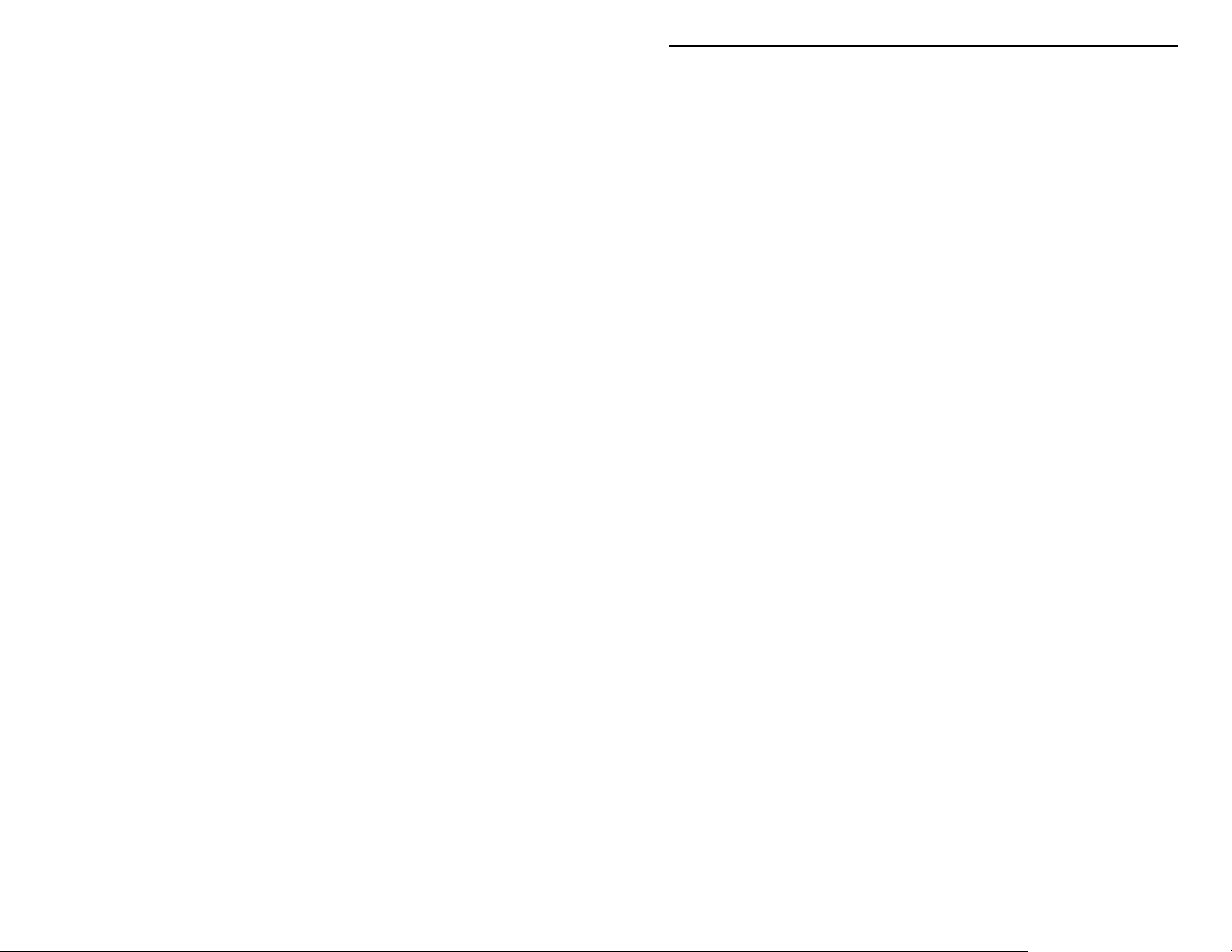
PMT-228 Instruction Manual Professor Morse
Troubleshooting
Q. Why is the display flashing or fading?
A. The battery is weak, replace it with a new one.
Q. Why is nothing shown on the display when the power is on?
A. The battery is probably dead, replace it with a new one.
Q. Why does the overall speed change after playing a session?
A. When playing with the Interactive mode enabled, the overall speed might
have accidentally changed on-the-fly when either the Next or the Previous
button is pressed before
"HALT"
appears. If so, the on-the-fly speed feature
can be disabled in the Setup mode.
Q. Why can't I change the speed on-the-fly?
A. This feature is disabled, go to the Setup mode and enable it.
Q. Why can't I enable the Farnsworth mode?
A. The overall speed is at its maximum of 60 WPM.
Technical Assistance
If you have any problem with this unit first check the appropriate section of this
manual. If the manual does not reference your problem or your problem is not
solved by reading the manual you may call VECTRONICS at 601-323-5800.
You will be best helped if you have your unit, manual and all information on
your station handy so you can answer any questions the technicians may ask.
You can also send questions by mail to VECTRONICS, 1007 HWY 25 South,
Starkville, MS 39759 or by FAX to 601-323-6551. Send a complete description
of your problem, an explanation of exactly how you are using your unit, and a
complete description of your station.
16
Page 19

PMT-228 Instruction Manual Professor Morse
Schematic
17
Page 20

PMT-228 Instruction Manual Professor Morse
Notes
18
