Page 1

TRM-203 and TRM-403
TRANSFORMER RESISTANCE METERS
USER’S MANUAL
Vanguard Instruments Company, Inc.
1520 S. Hellman Ave.
Ontario, California 91761, USA
TEL: (909) 923-9390
FAX: (909) 923-9391
November 2013
Revision 1.3
Page 2
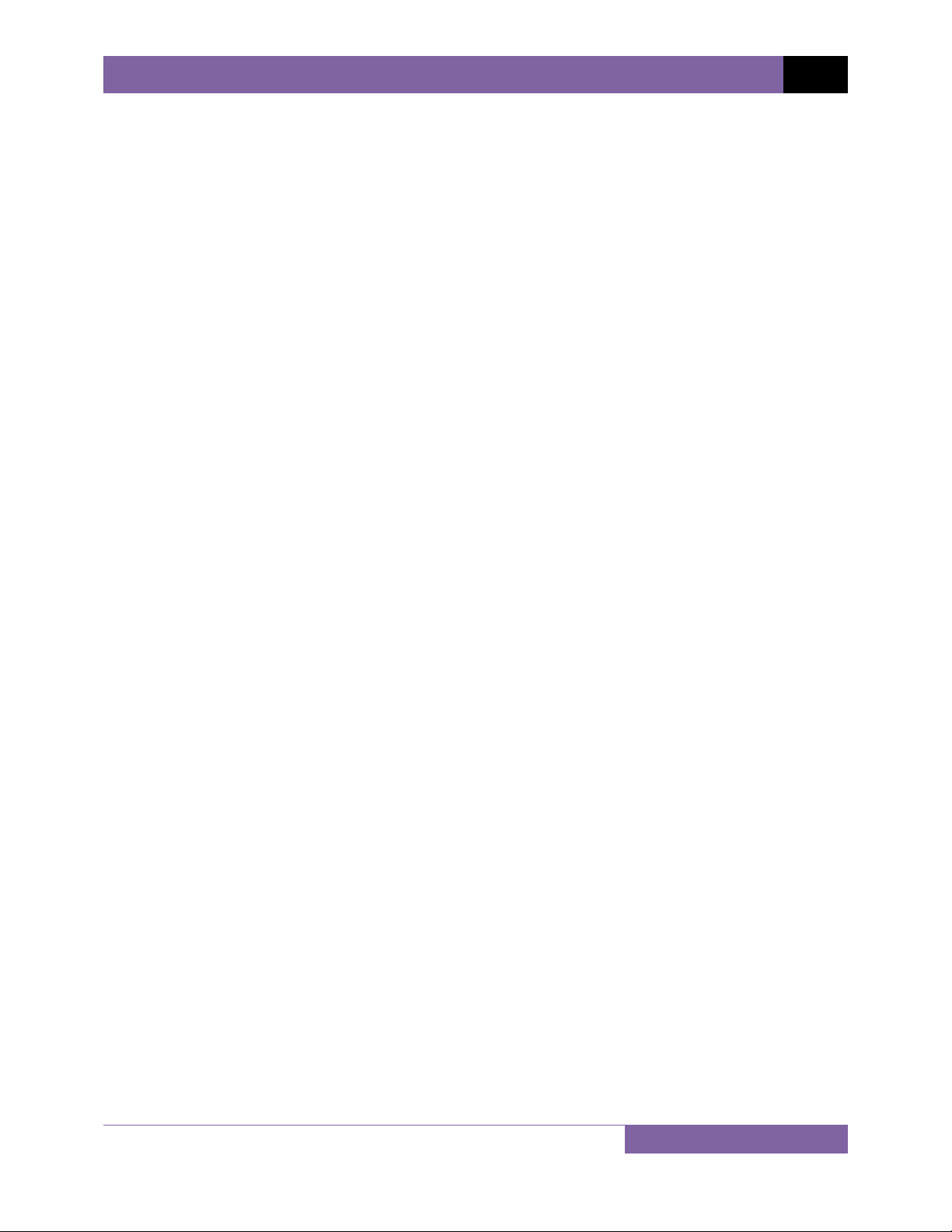
TRM-203 AND TRM-403 USER’S MANUAL REV 1
SAFETY SUMMARY
NOTICE
This manual applies to both the TRM-203 and TRM-403 transformer resistance meters. The
operating procedures are virtually the same for both models, and any differences are clearly
described where applicable.
FOLLOW EXACT OPERATING PROCEDURES
Any deviation from the procedures described in this User’s Manual may create one or more
safety hazards, may damage the TRM-203/403, damage the test transformer, or cause errors in
the test results. Vanguard Instruments Company, Inc. assumes no liability for unsafe or
improper use of the TRM-203/403.
All safety precautions provided in this manual must be observed during all phases of testing
including test preparation, test lead connection, actual testing, and test lead disconnection.
SAFETY WARNING AND CAUTIONS
The TRM-203/403 shall be used only by trained operators. All transformers under test shall be
off-line and fully isolated.
DO NOT MODIFY TEST EQUIPMENT
To avoid the risk of introducing additional or unknown hazards, do not install substitute parts or
perform any unauthorized modification to any TRM-203/403 test unit. To ensure that all
designed safety features are maintained, it is highly recommended that repairs be performed
only by Vanguard Instruments Company factory personnel or by an authorized repair service
provider. Unauthorized modifications can cause safety hazards and will void the manufacturer’s
warranty.
WARNING
Do not remove test leads during a test. Failure to heed this warning can result in electrical
shock to personnel and damage to the equipment.
i
Page 3
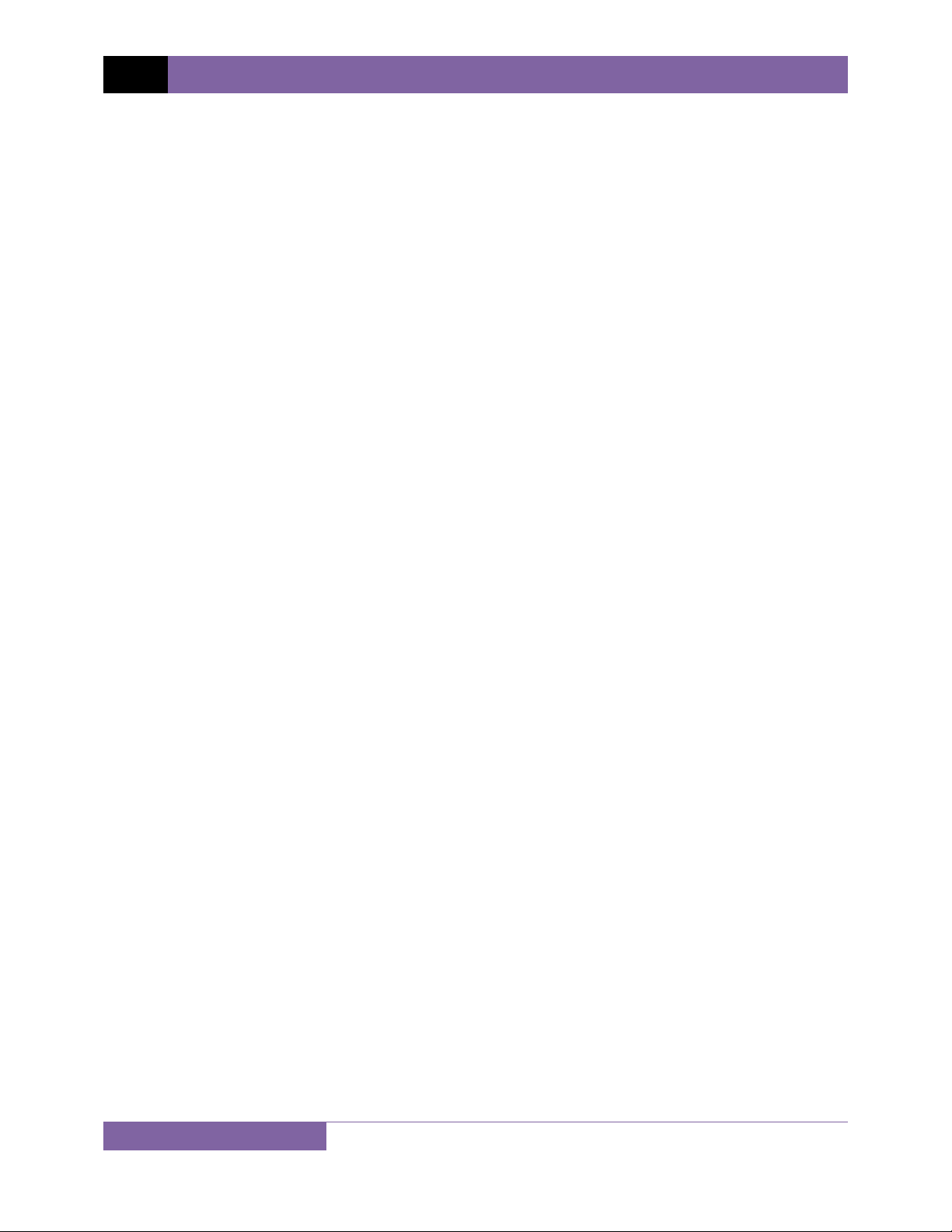
REV 1 TRM-203 AND TRM-403 USER’S MANUAL
TABLE OF CONTENTS
CONVENTIONS USED IN THIS DOCUMENT ..................................................................................... 1
1.0 INTRODUCTION .................................................................................................................. .. 2
1.1 General Description and Features ................................................................................... 2
1.2 Technical Specifications ................................................................................................... 4
1.3 TRM Controls and Indicators ........................................................................................... 5
2.0 PRE-TEST SETUP ................................................................................................................... 6
2.1 Operating Voltages .......................................................................................................... 6
2.2 LCD Screen Contrast Control ............................................................................................ 6
2.3 Printer Paper Control ....................................................................................................... 6
2.4 Printer Paper .................................................................................................................... 6
2.5 Replacing the Thermal Printer Paper ............................................................................... 7
3.0 OPERATING PROCEDURES ................................................................................................... 8
3.1 Configuring the LTCA Software for use with the TRM ..................................................... 8
3.2 Connecting the TRM to a PC via Bluetooth ................................................................... 10
3.3 Typical Connections to a Load Tap Changer (LTC) ......................................................... 17
3.4 Typical TRM-203/403 Cable Connections ...................................................................... 17
3.5 General Procedures ....................................................................................................... 17
3.6 Entering Test Record Header Information ..................................................................... 19
3.7 Setting the Date and Time ............................................................................................. 23
3.8 Setting the Interface Language ...................................................................................... 24
3.9 Performing a Three-Phase Resistance Test ................................................................... 25
3.10 Performing a Single-Phase Resistance Test ................................................................... 35
3.11 Performing a Load Tap Changer / Voltage Regulator Resistance Test .......................... 42
3.12 Performing a Special Resistance Test ............................................................................ 51
3.13 Performing a Dynamic LTC Test ..................................................................................... 58
3.14 Performing a Diagnostic Test ......................................................................................... 63
3.15 Demagnetizing the Transformer Core ........................................................................... 65
3.16 Working with Test Records ............................................................................................ 67
3.16.1. Saving Test Records ................................................................................................ 67
3.16.2. Printing the Contents of the Working Memory ..................................................... 69
3.16.3. Printing a Test Record Directory ............................................................................ 70
3.16.4. Restoring a Test Record .......................................................................................... 73
3.16.5. Copying Test Records to a USB Flash Drive ............................................................ 77
3.16.6. Erasing Test Records ............................................................................................... 80
3.17 Converting Resistance Measurements .......................................................................... 85
ii
Page 4
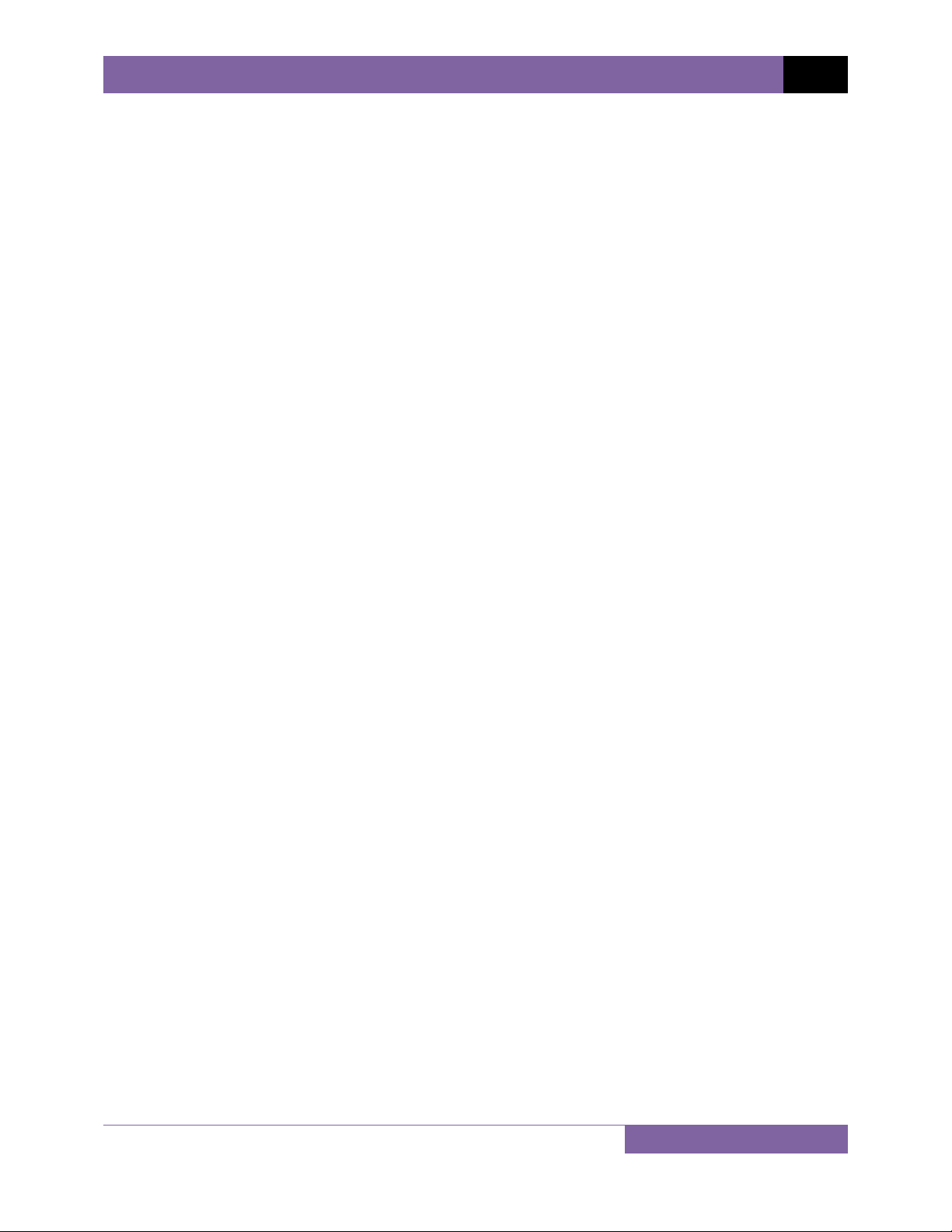
TRM-203 AND TRM-403 USER’S MANUAL REV 1
LIST OF FIGURES
Figure 1. TRM-203/403 Controls and Indicators ............................................................................ 5
Figure 2. Typical Connections to a Load Tap Changer (LTC) ......................................................... 17
Figure 3. Typical TRM Connections Diagram ................................................................................ 17
Figure 4. Typical Three-Phase (Delta) Resistance Test Results Printout ...................................... 33
Figure 5. Typical Three-Phase (Wye with Neutral) Resistance Test Results Printout .................. 34
Figure 6. Typical Single Phase Resistance Test Results Printout .................................................. 41
Figure 7. Typical LTC/Voltage Regulator Test Report Printout ..................................................... 50
Figure 8. Typical Special Resistance Test Results Printout ........................................................... 57
Figure 9. Typical Dynamic LTC Test Results Printout Showing an Opened Circuit ....................... 62
Figure 10. Sample Thumb Drive Test Record Directory Printout ................................................. 72
Figure 11. Sample Internal Test Record Directory Printout ......................................................... 72
LIST OF TABLES
Table 1. TRM-203/403 Technical Specifications ............................................................................. 4
iii
Page 5
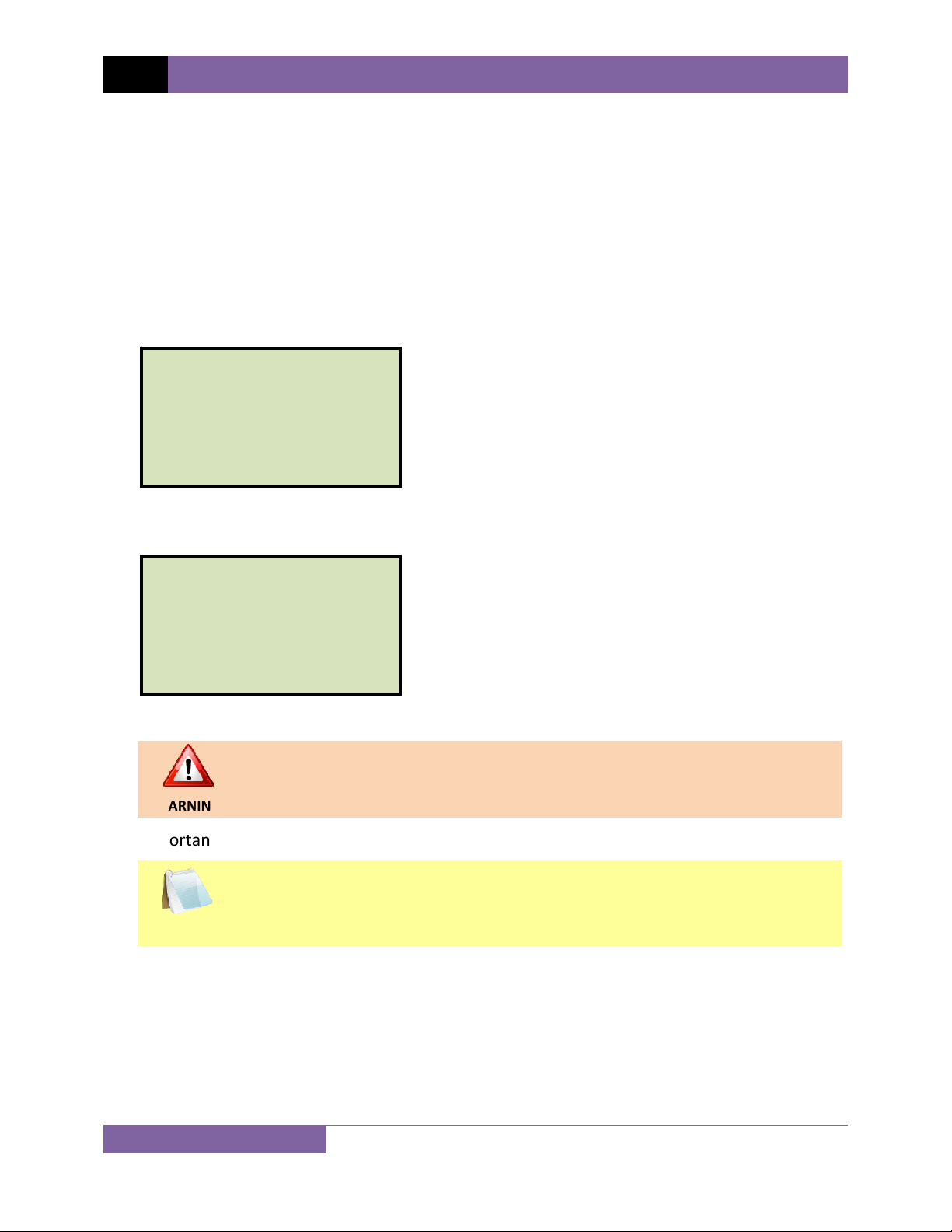
REV 1 TRM-203 AND TRM-403 USER’S MANUAL
CONVENTIONS USED IN THIS DOCUMENT
This document uses the following conventions:
• Both the TRM-203 and TRM-403 are simply referred to as “TRM” in this manual. The exact
model number is used only in cases where differences between the units are discussed.
•
A key, switch, or knob on the TRM is indicated as
[KEY], [SWITCH], [KNOB].
Menu names are referenced as “MENU NAME”
•
• TRM LCD screen output is shown as:
1. OPTION 1
2. OPTION 2
3. OPTION 3
4. OPTION 4
5. OPTION 5
• When instructions are provided, the menu item that should be selected is printed in bold as
shown below (option 3 should be selected in this example):
1. OPTION 1
2. OPTION 2
3. OPTION 3
4. OPTION 4
5. OPTION 5
• Warning messages are indicated as:
Warning message
WARNING
• Important notes are indicated as:
Note details
NOTE
1
Page 6
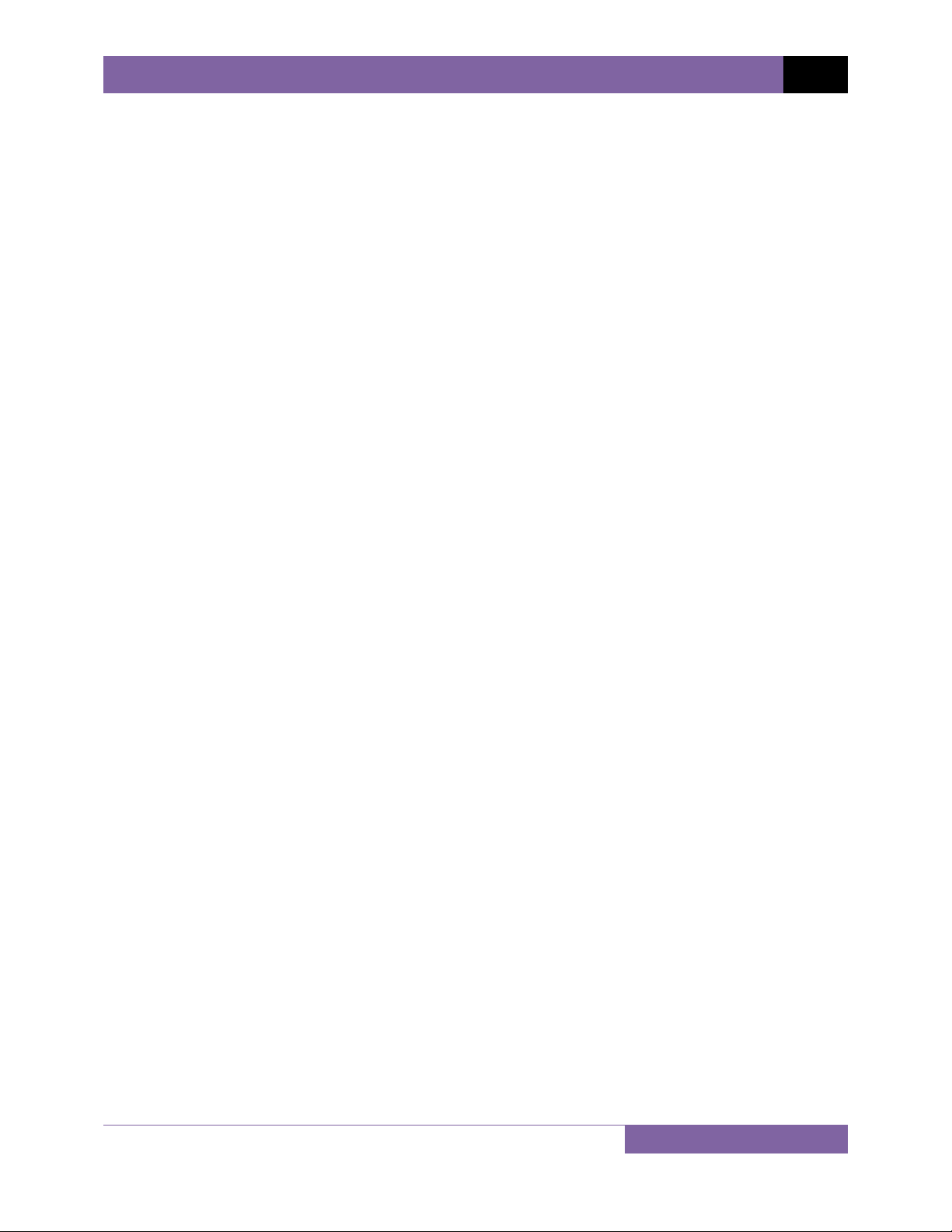
TRM-203 AND TRM-403 USER’S MANUAL REV 1
1.0 INTRODUCTION
1.1 General Description and Features
The TRM-203 and TRM-403 are three phase transformer winding resistance meters that allow
the user to connect all test cables to the transformer bushings. The unit will then measure the
transformer resistance value for each of the phases without the need to disconnect and
reconnect cables for each phase.
The TRM-203 and TRM-403 can provide a fast and stable reading of very large transformers by
utilizing a 60Vdc power supply. The TRM-203 is capable of outputting a selectable test current
from 1A to 20A while the TRM-403’s test current is selectable from 1A to 40A.
Since both units can accurately measure resistance from 1 micro-ohm to 500 Ohms (up to 2000
Ohms for the TRM-203), they can be used as micro-ohm meters to measure EHV circuit breaker
contact resistance, or for any low resistance measuring application.
For a Delta transformer, the TRM-203/403 can measure the phase resistance readings and
provide the individual Delta winding resistance values. The TRM-203/403 can also provide the
individual winding resistance values for a Wye transformer without the neutral terminal.
If the transformer winding resistance temperature is available at the time of testing, the TRM203/403 can calculate the equivalent resistance value at any temperature value. This useful
feature can be used to compare the field readings against the factory test resistance values.
The TRM-203/403 can perform a special test to collect data automatically for up to 90 minutes
(at 60-second sampling intervals) or 45 minutes (at 30 second sampling intervals). The test data
is recorded with a time stamp.
All test results can be printed on the unit’s built-in 2.5” wide thermal printer. Test record
header information including the company, substation name, transformer information, and
operator information can also be entered using the rugged, 44–key “QWERTY”-style membrane
keypad.
The TRM-203/403 can automatically demagnetize the inductive device under test, eliminating
the manual task of demagnetizing the transformer core after a resistance test.
The TRM-203/403 also has a “make-before-break” test mode that can be used to test the Load
Tap Changer (LTC) or Voltage Regulator contact test sequence. The TRM-203/403 produces a
“Dynamic-Resistance” graph of the LTC or Voltage regulator contact under operation. An
opened contact can be detected visually from this resistance chart.
The TRM’s built-in LTC/Voltage regulator can be used to conveniently change the LTC/voltage
regulator tap position from the TRM-203/403 front panel.
User Interface
The TRM-203/403 features a back-lit graphic LCD screen (128 x 64 pixels) that is clearly visible in
both bright sunlight and low light levels. A 44-key “QWERTY”-style membrane keypad is used to
enter test information and operate the unit.
2
Page 7
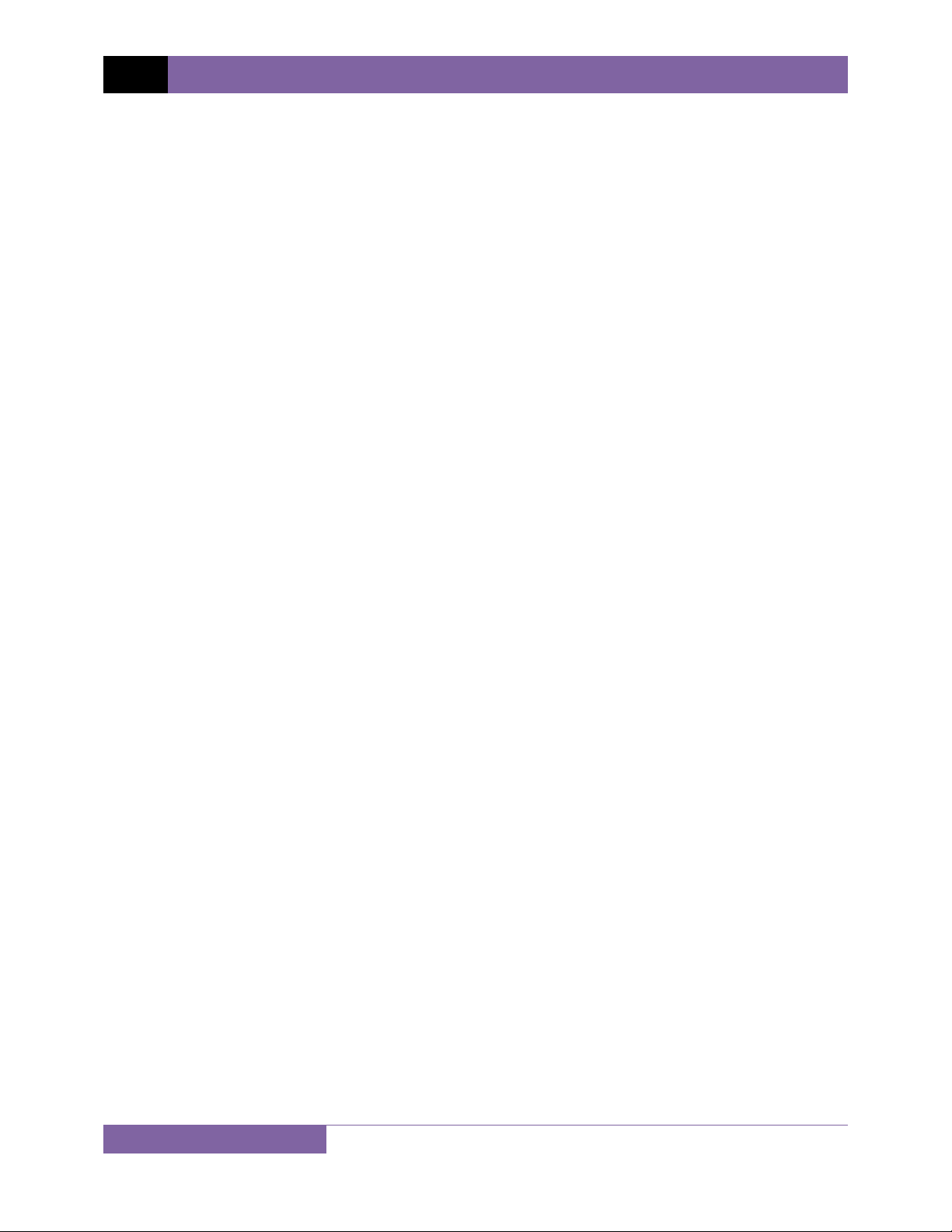
REV 1 TRM-203 AND TRM-403 USER’S MANUAL
Computer Interface
The TRM-203/403 can be connected to a PC via the unit’s RS-232C, USB, or Bluetooth interface.
A PC can be used to control the TRM-203/403 to perform transformer resistance tests. Test
records (stored in the TRM-203/403 or a USB Flash drive) can also be retrieved, reviewed, and
printed. Test records are automatically exported to PDF, Excel, and XML formats.
Safety Features
The TRM-203/403 automatically dissipates the energy stored in the transformer at the end of
each test. The discharge circuit will continue to work even if the TRM-203/403 power supply is
lost.
Test Record Storage
The TRM-203/403 can store up to 256 static test records (111 tests per record) and 120
dynamic test records internally. For external test record storage, the TRM-203/403 features a
USB Flash drive interface port. Up to 999 test records can be stored on a connected USB Flash
Drive.
3
Page 8
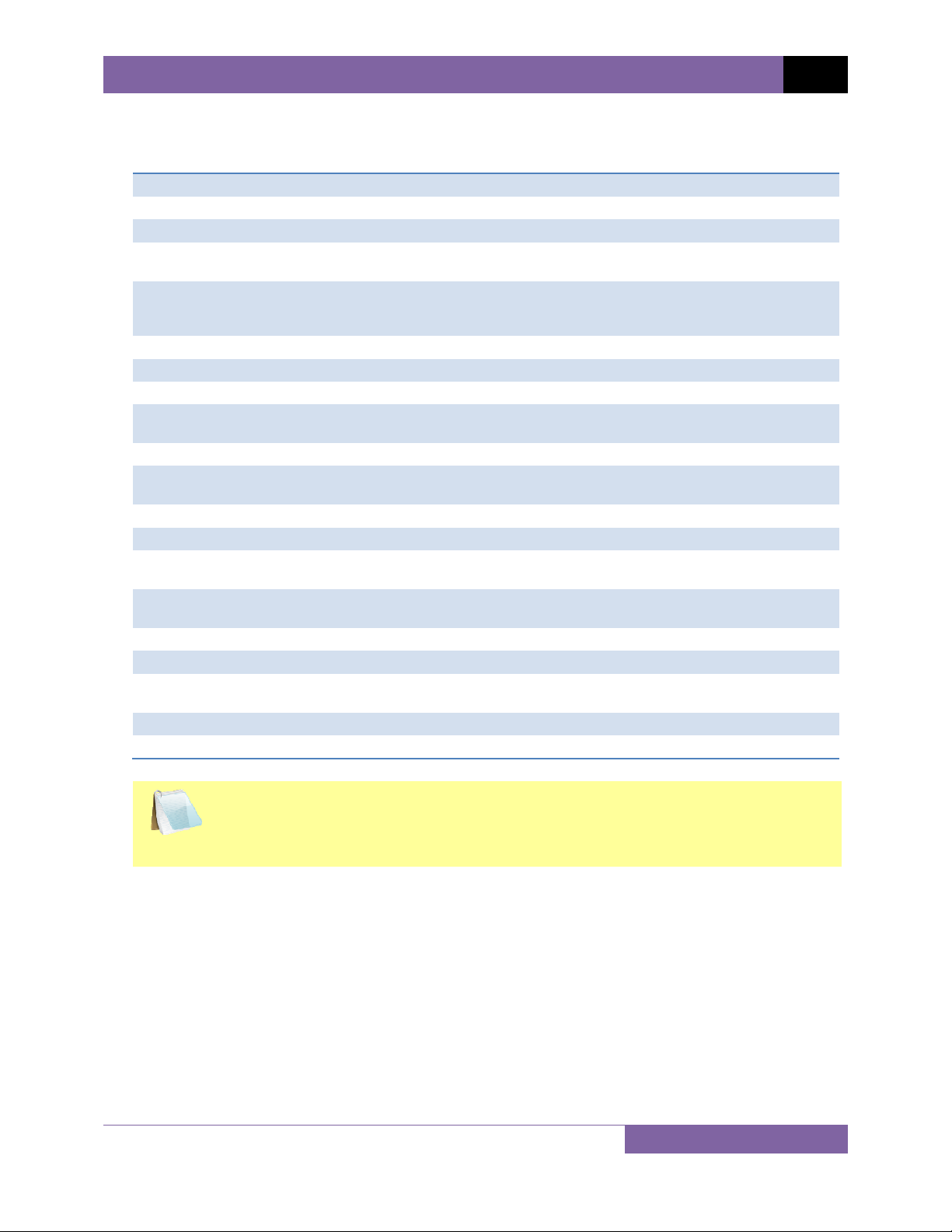
1.2 Technical Specifications
Table 1. TRM-203/403 Technical Specifications
TYPE Portable transformer winding resistance meter
PHYSICAL SPECIFICATIONS 21” W x 17” H x 9” D (53 cm x 43 cm x 24 cm); Weight: 35 lbs (15.8Kg)
OPERATING VOLTAGE 100-240 Vac, 50/60 Hz
RESISTANCE READING
RANGE
ACCURACY 1 – 19,999 micro-ohms: ±0.5% reading, ±1 count;
TEST CURRENT 1-20A in 1A increments (TRM-203); 1-40A in 1A increments (TRM403)
TEST VOLTAGE 60Vdc charging, 18V DC max during measurement
INPUT CHANNELS 4 input channels for measuring resistance
DISPLAY Back-lit LCD Screen (128 x 64 pixels), viewable in direct sunlight and low
PRINTER Built-in 2.5” wide thermal printer
INTERNAL DATA STORAGE 256 static test records (each can contain up to 111 readings) and 120
EXTERNAL DATA STORAGE Up to 999 test records on external USB Flash drive
COMPUTER INTERFACES RS-232C, USB, and Bluetooth
SAFETY Designed to meet UL 61010A-1 and Can/CSA C22.2 No 1010.1092
ENVIRONMENT Operating: -10˚C to 50˚ C (15˚F to +122˚ F); Storage: -30˚ C to 70˚ C (-
HUMIDITY (MAX) 90% RH @ 40° C (104° F) non-condensing
ALTITUDE (MAX) 2000m (6562 ft) to full safety specifications
CABLES Four 50-foot test cables, one LTC control cable, one ground cable, one
OPTIONS Transportation Case
WARRANTY One year on parts and labor
1 micro-ohm – 2000 Ohms (TRM-203);
1 micro-ohm – 500 Ohms (TRM-403)
20 – 999 milliohms: ±1% reading, ±1 count;
1 -2000 Ohms: ±1.5% reading, ±1 count
light levels
dynamic test records
standards
22˚F to +158˚ F)
power cord, one USB cable
TRM-203 AND TRM-403 USER’S MANUAL REV 1
The above specifications are valid at nominal operating voltage and at a
temperature of 25°C (77°F). Specifications may change without prior notice.
NOTE
4
Page 9
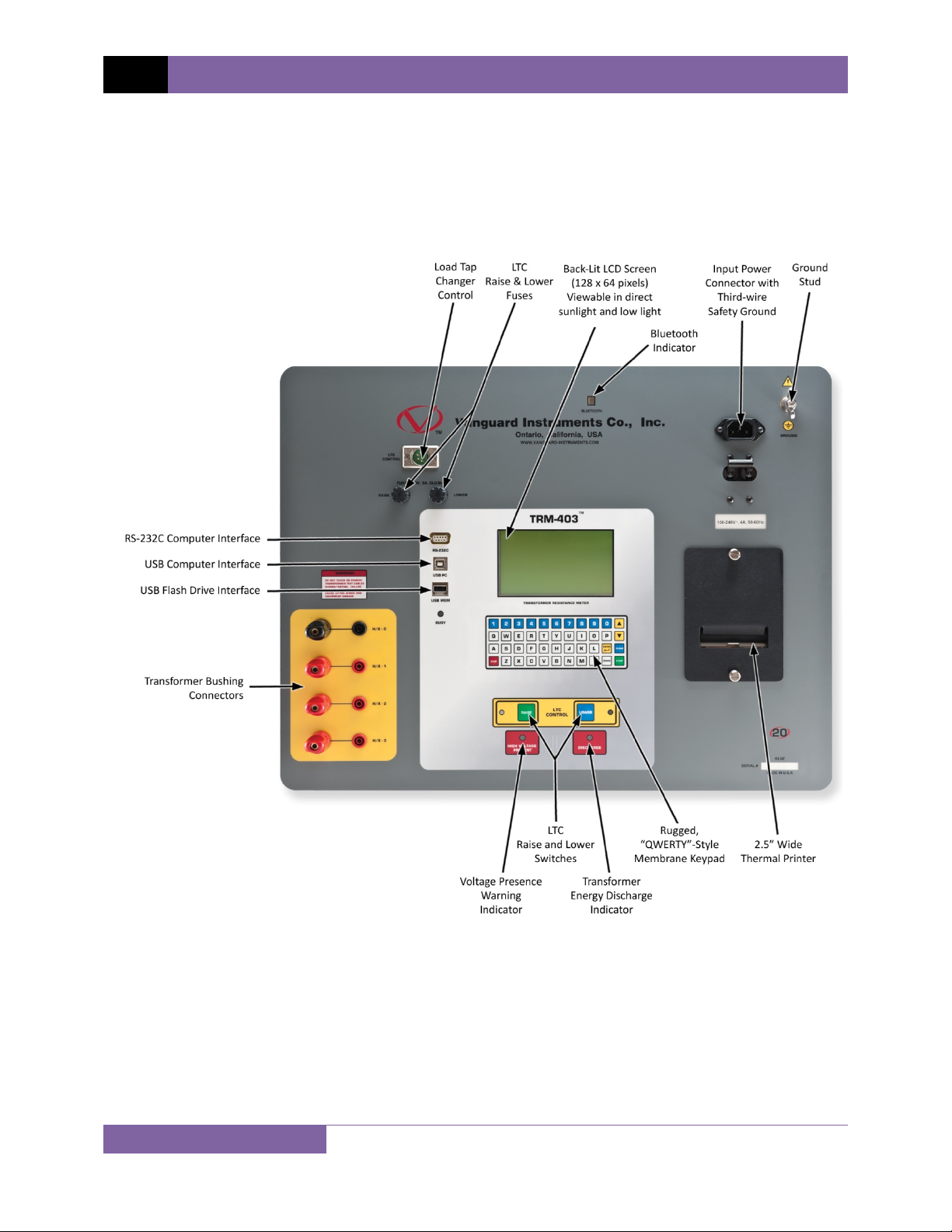
REV 1 TRM-203 AND TRM-403 USER’S MANUAL
1.3 TRM Controls and Indicators
The TRM-203/403’s controls and indicators are shown in Figure 1. The purpose of the controls
and indicators may seem obvious, but users should become familiar with them before using the
TRM. Accidental misuse of the controls will usually cause no serious harm. Users should also be
familiar with the safety summary found on the front page of this User’s Manual.
5
Figure 1. TRM-203/403 Controls and Indicators
Page 10
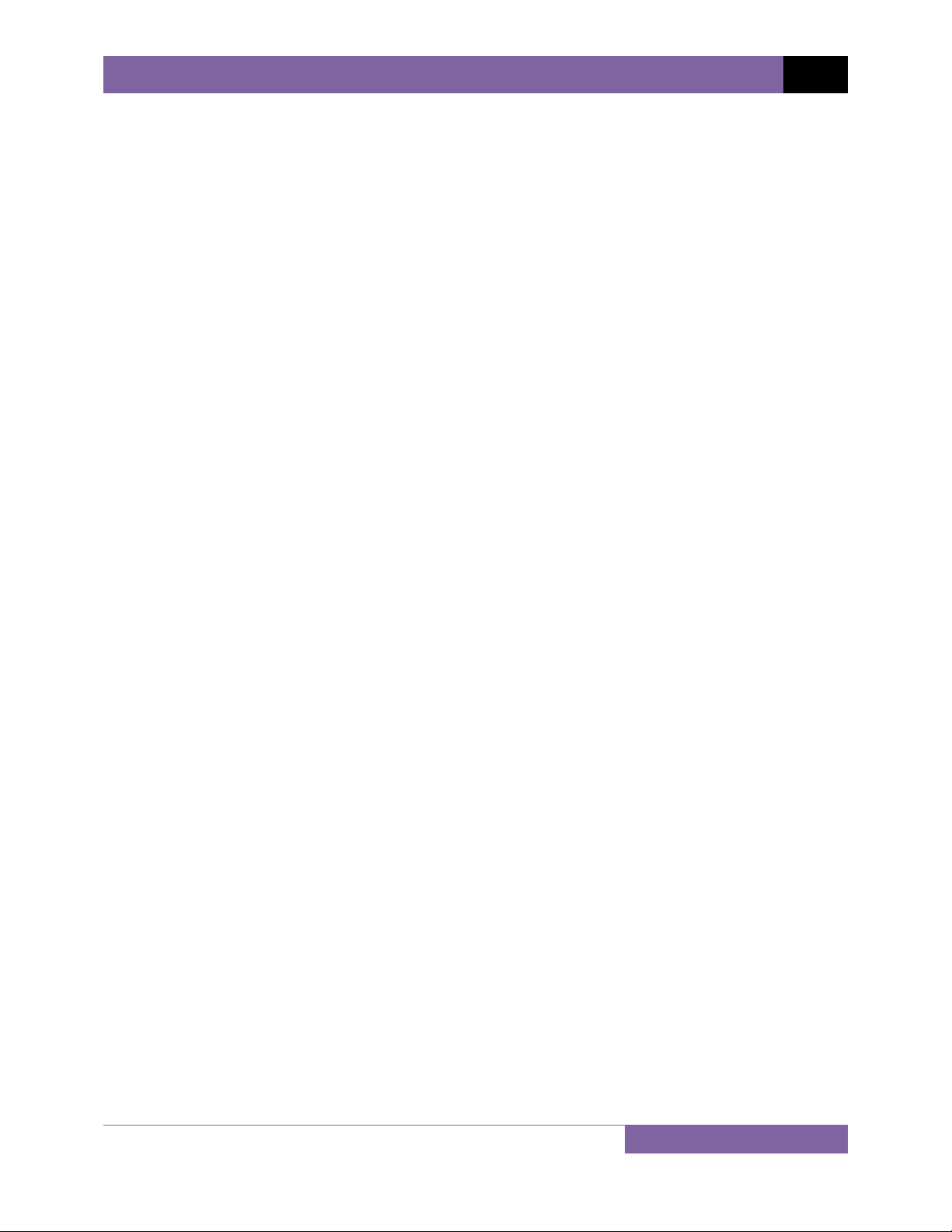
TRM-203 AND TRM-403 USER’S MANUAL REV 1
2.0 PRE-TEST SETUP
2.1 Operating Voltages
The TRM’s operating voltages are 100-240 Vac, 50/60 Hz.
2.2 LCD Screen Contrast Control
To increase the LCD screen contrast, press and hold the [∧] key for at least two seconds.
Release the [∧] key when the desired contrast level has been reached.
To decrease the LCD screen contrast, press and hold the [∨] key for at least two seconds.
Release the [∨] key when the desired contrast level has been reached.
2.3 Printer Paper Control
To advance the TRM printer paper, press and release the [∧] key.
To retract the TRM printer paper, press and release the [∨] key.
2.4 Printer Paper
The TRM’s built-in thermal printer uses 2.5-inch wide thermal paper for printing test results. To
maintain the highest print quality and to avoid paper jams, the use of thermal paper supplied
by Vanguard Instruments Company is highly recommended. Additional paper can be ordered
from the following sources:
Vanguard Instruments Co, Inc.
1520 S. Hellman Avenue
Ontario, CA 91761
Tel: 909-923-9390
Fax: 909-923-9391
Part Number: VIC TP-3 paper
BG Instrument Co.
13607 E. Trent Avenue
Spokane, WA 99216
Tel: 509-893-9881
Fax: 509-893-9803
Part Number: VIC TP-3 paper
6
Page 11
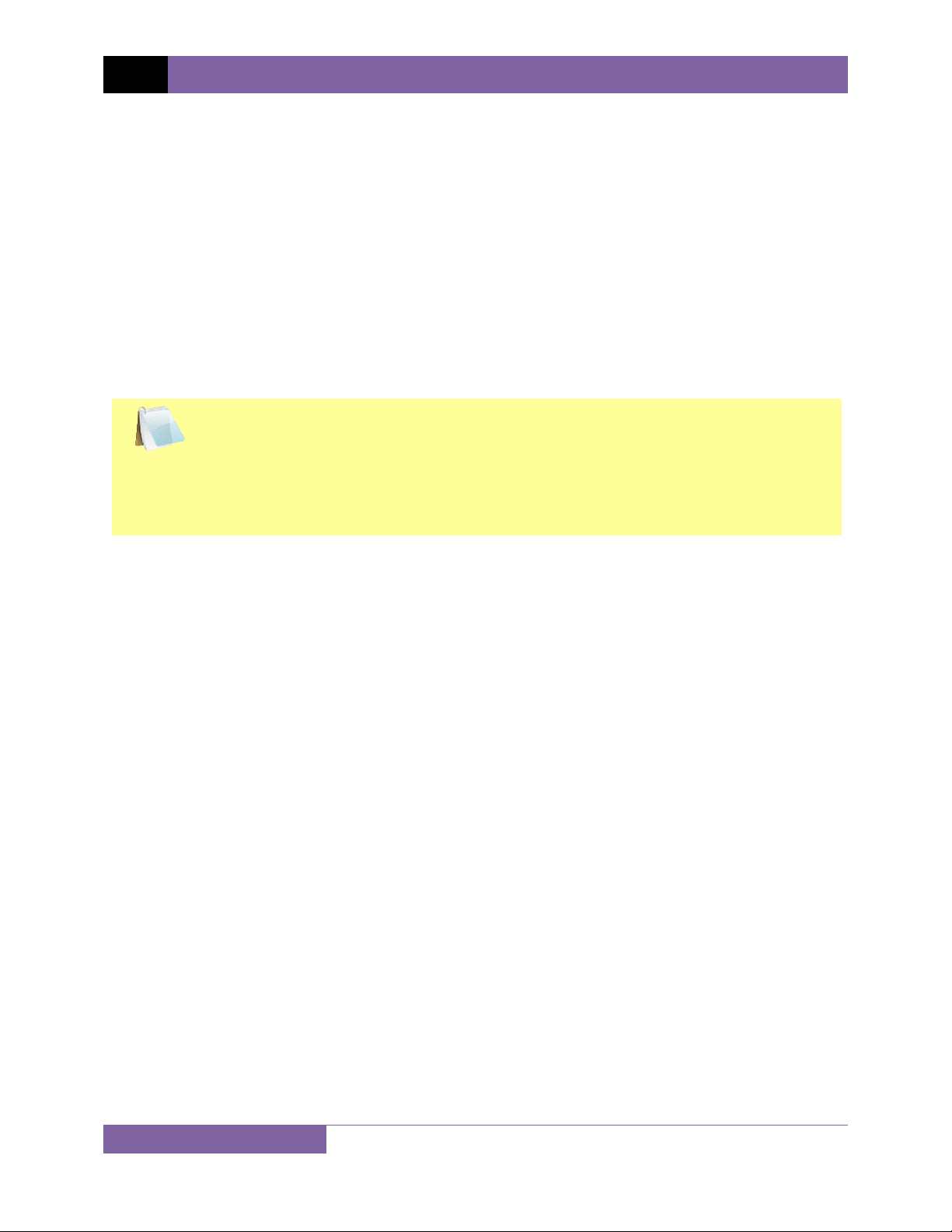
REV 1 TRM-203 AND TRM-403 USER’S MANUAL
2.5 Replacing the Thermal Printer Paper
The roll of thermal paper is housed inside a dispenser underneath the printer cover. To replace
the paper, follow the steps below:
• Unscrew the two large printer cover screws and remove the printer cover.
• Remove the leftover thermal paper roll from the paper holder.
• Unroll the new thermal paper roll.
• Feed the thermal paper into the slot between the paper pocket and the rubber roller.
The printer will automatically pull the paper under the thermal head.
• Place the paper roll into the paper holder.
• Lift the thermal head and align the thermal paper if necessary.
• Re-install the printer cover.
Thermal paper has a chemical coating on one side of the paper. This side should be
facing the thermal print head. Incorrect paper loading may result in blank output on
NOTE
the thermal paper.
The thermal paper will show a red stripe to indicate that the roll is about to run out
of paper.
7
Page 12
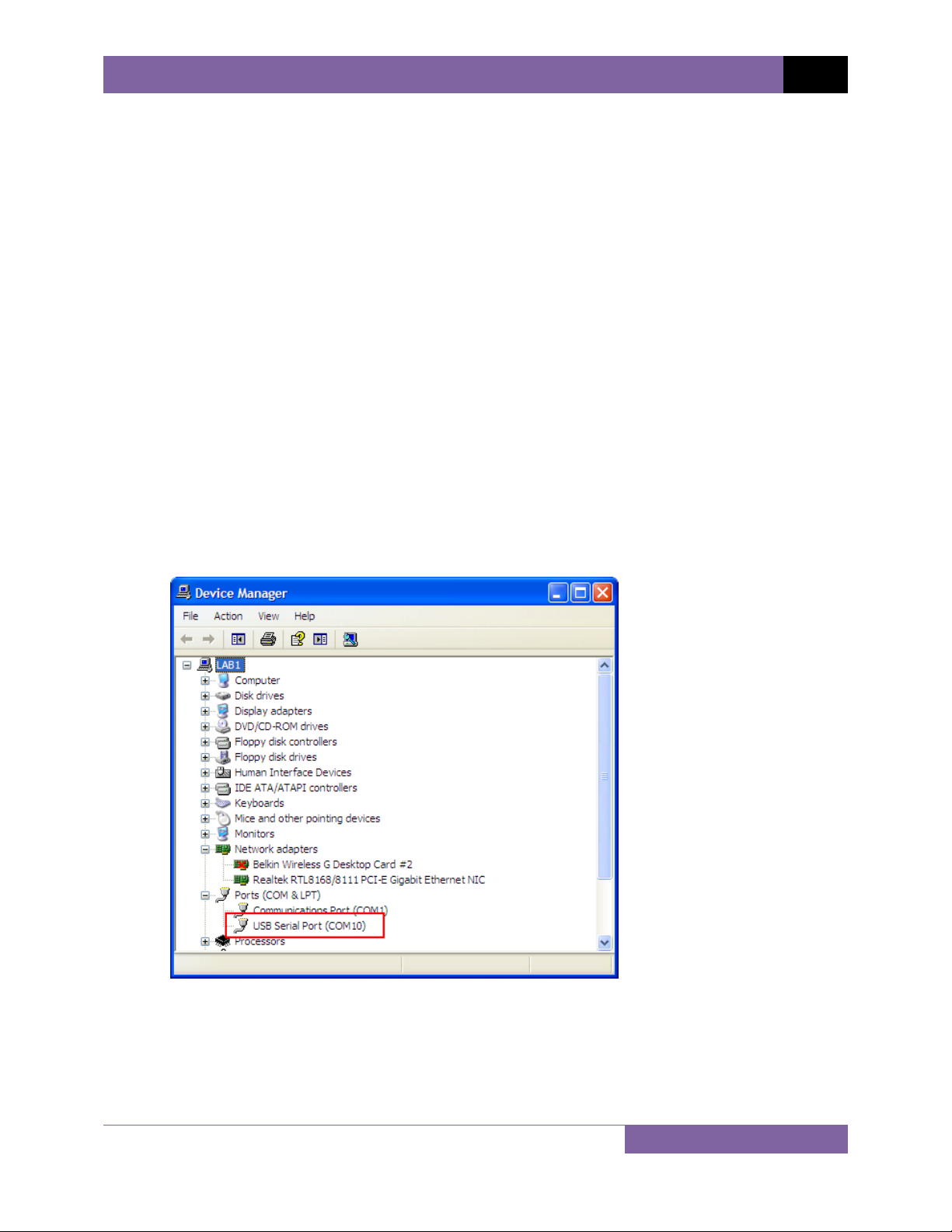
TRM-203 AND TRM-403 USER’S MANUAL REV 1
3.0 OPERATING PROCEDURES
3.1 Configuring the LTCA Software for use with the TRM
The TRM can be used with a PC using the Vanguard LTCA software. Follow the steps below to
properly connect the TRM and configure the LTCA application to recognize the unit.
a. Install the LTCA software (please see the LTCA software user’s manual for details).
b. Connect the TRM to the PC by connecting a USB cable from an open USB port on the PC
to the unit’s “USB PC” port.
c. Turn on the power on the TRM.
d. If this is the first time you are connecting the unit to the PC, Windows will recognize it as
a new device and automatically install necessary drivers. If using Windows XP, you may
be prompted to install drivers. Select the automatic installation option and Windows will
locate the generic drivers necessary.
e. Please note that although the unit is connected via USB, it uses an internal serial
interface to communicate with the PC. As such, it will appear in the windows Device
Manager as a USB Serial Port. Open the Device Manager from the Windows Control
Panel and note the COM port number. For example, in the installation shown below, the
TRM is shown as COM10 (USB Serial Port).
8
Page 13
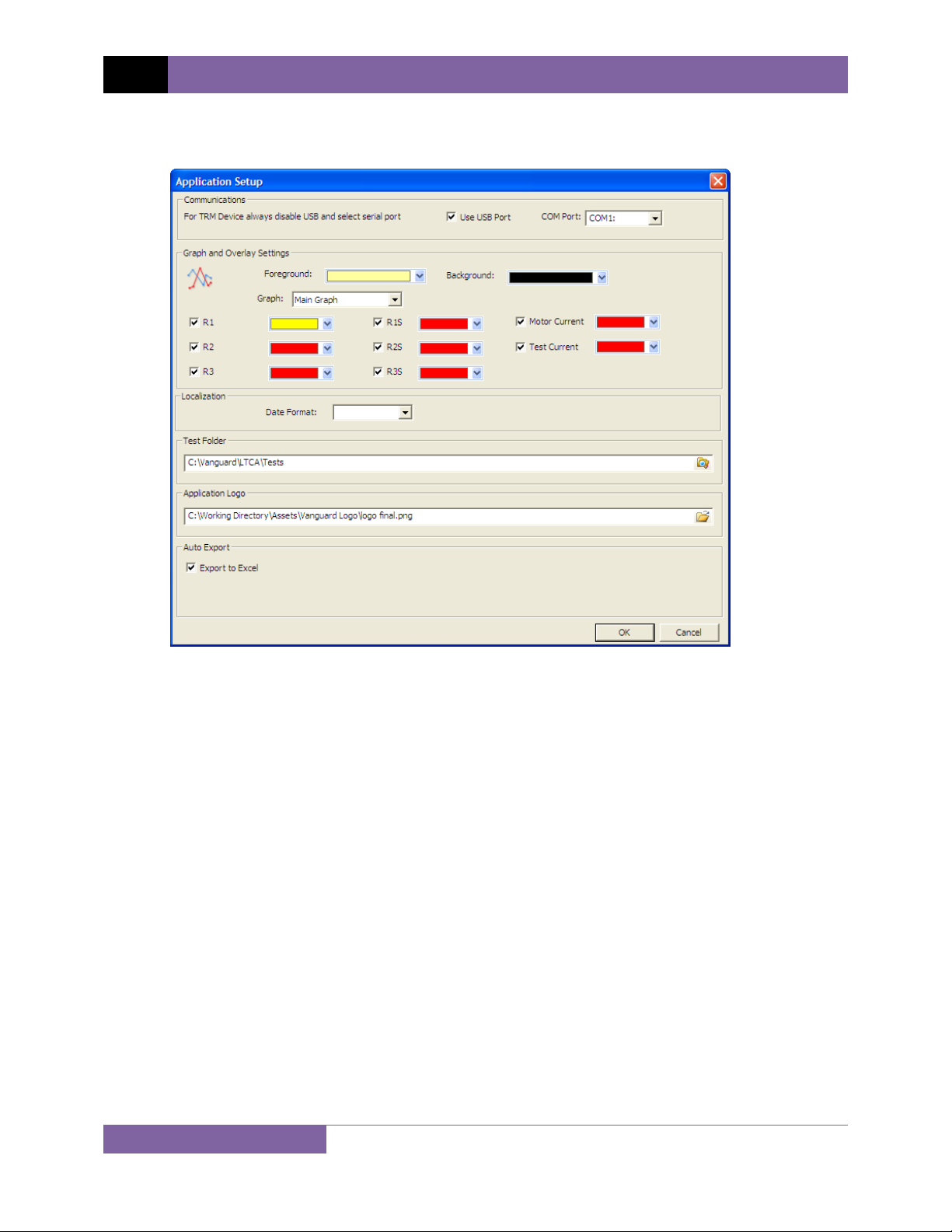
REV 1 TRM-203 AND TRM-403 USER’S MANUAL
f. Launch the LTCA application and then click on the “Settings” icon. The following window
will be displayed:
Make sure the “User USB Port” is UN-checked. Then, from the “COM Port” drop-down
menu, select the COM port that corresponds to the port that the TRM is connected to.
Then click the OK button. The LTCA software will now recognize the TRM.
9
Page 14
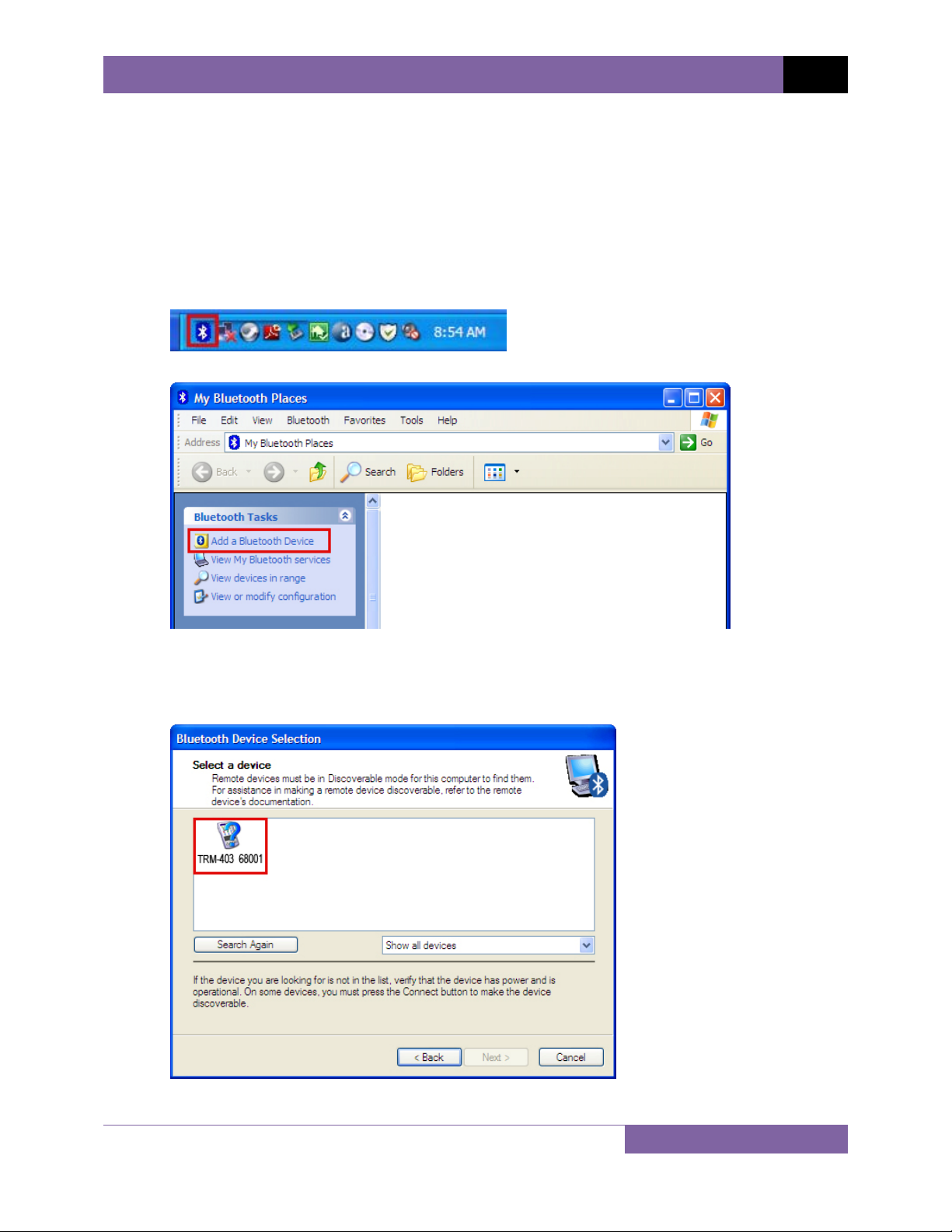
TRM-203 AND TRM-403 USER’S MANUAL REV 1
3.2 Connecting the TRM to a PC via Bluetooth
The TRM can also be connected wirelessly to a PC using Bluetooth. To connect the unit via
Bluetooth, it must first be paired with the PC. Follow the steps below to pair the TRM to a PC
via Bluetooth:
For Windows XP:
a. Make sure the TRM is turned on. Then double click on the Bluetooth system tray icon
(on the bottom right corner of your computer screen):
b. The “My Bluetooth Places” window will be displayed:
Click on “Add a Bluetooth Device” on the left window pane.
c. The Bluetooth Setup Wizard window will be displayed. Click on the “Next” button. The
PC will scan for nearby devices and list all available Bluetooth devices:
10
Page 15
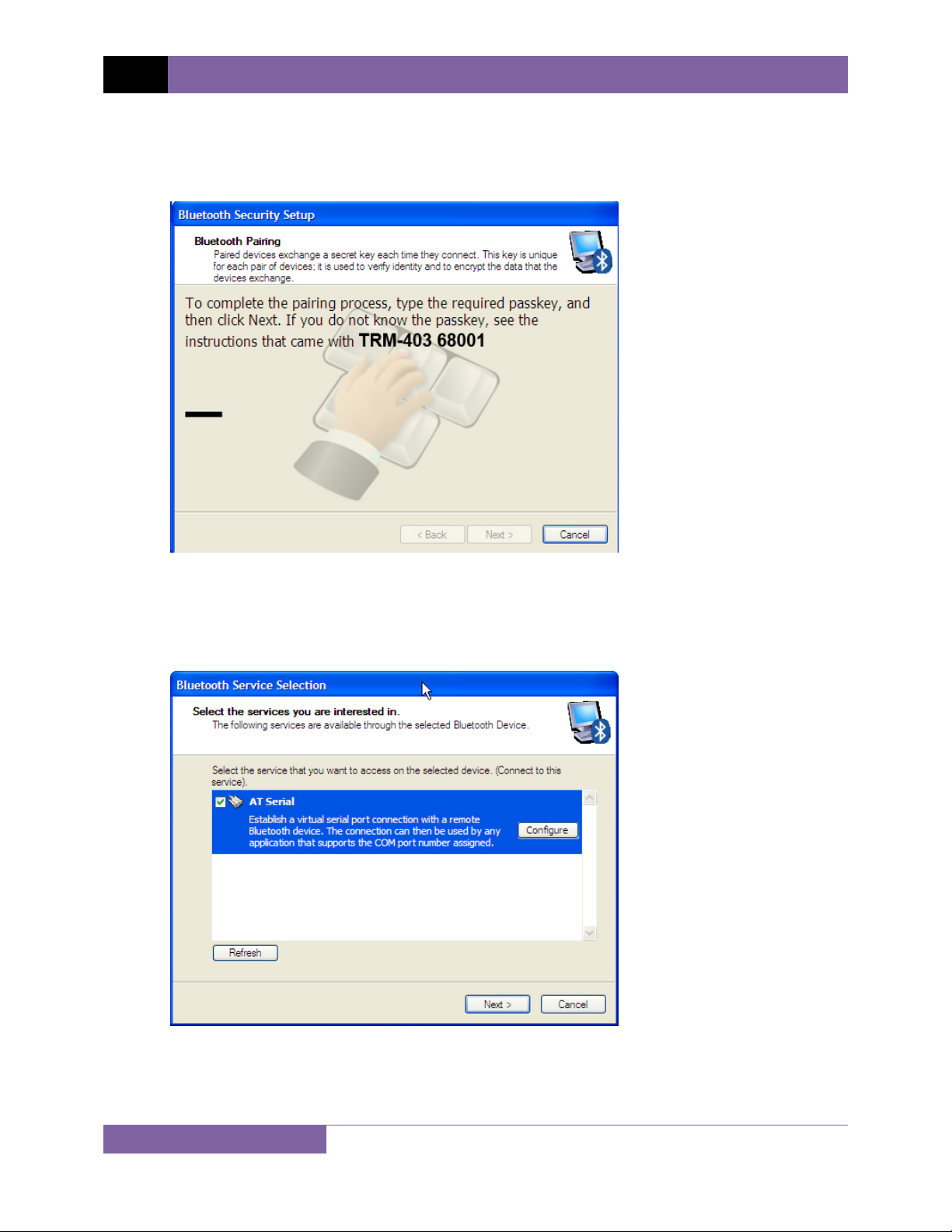
REV 1 TRM-203 AND TRM-403 USER’S MANUAL
The TRM will be listed as “TRM S/N” where S/N is the device’s serial number. Click on
the icon for the TRM and then click on the “Next” button.
d. The following window will be displayed asking for a secret key to connect to the TRM:
Type the word “default” (without the quotes and in all lower-case) and then click on the
“Next” button.
e. The following window will be displayed with the option to connect to the TRM as a serial
port:
Make sure to check the box next to “AT Serial” and then click on the “Next” button.
11
Page 16
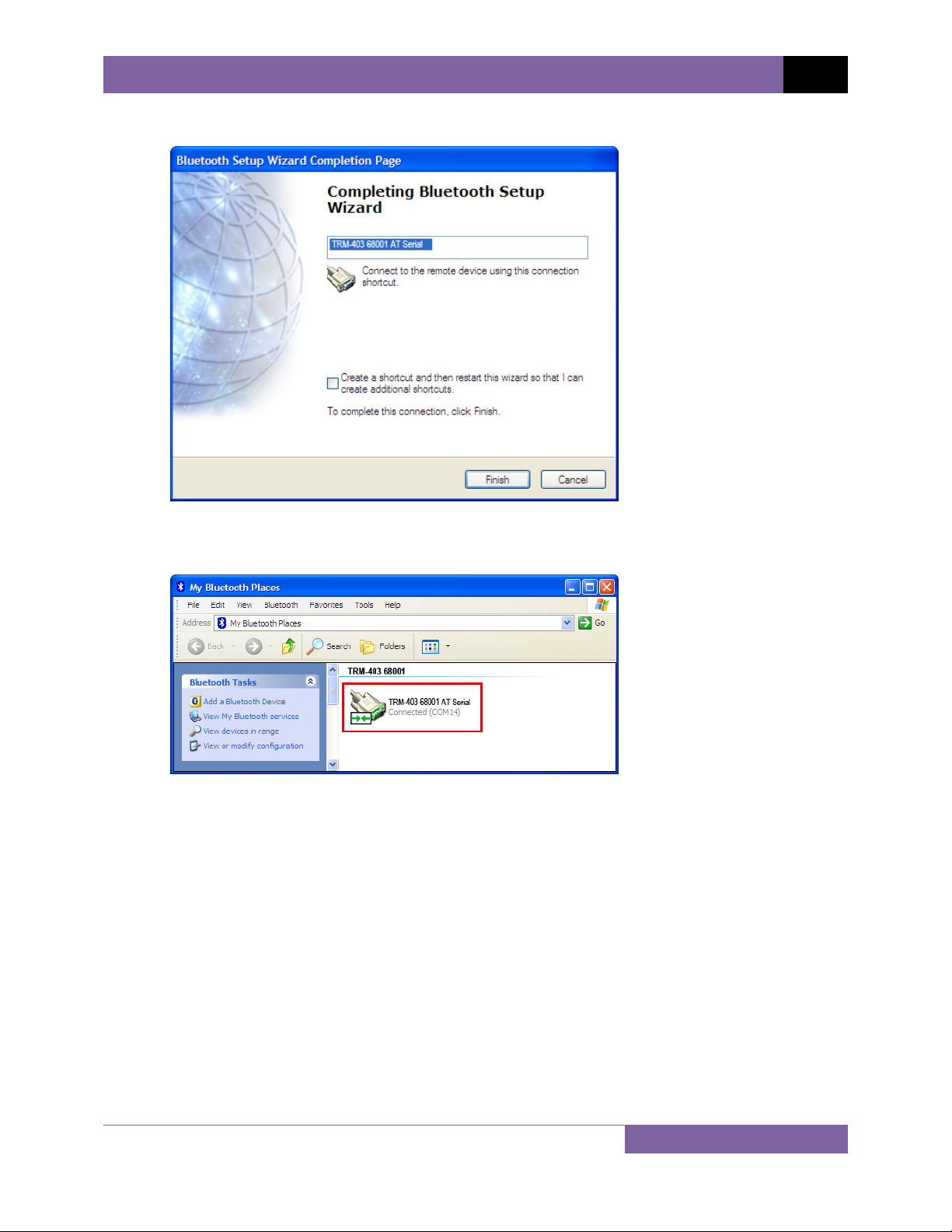
TRM-203 AND TRM-403 USER’S MANUAL REV 1
f. The following confirmation screen will be displayed:
Click on the “Finish” button.
g. The TRM-20 will now be displayed in the “My Bluetooth Places” window:
Note the port number listed under the device name. In the above case, the port number
is COM14. Use this port number in the LTCA software to connect to the TRM.
12
Page 17
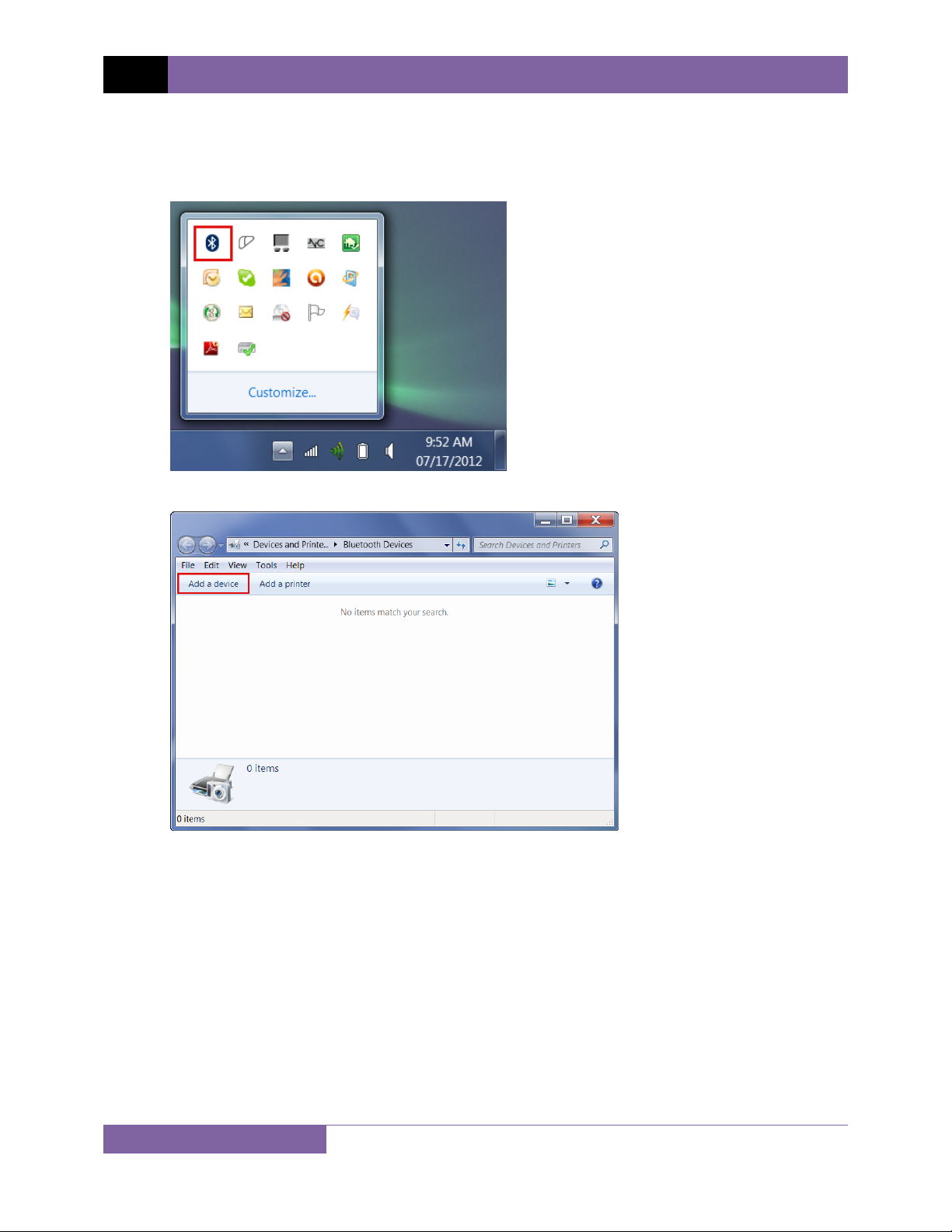
REV 1 TRM-203 AND TRM-403 USER’S MANUAL
For Windows 7:
a. Make sure the TRM is turned on. Then double click on the Bluetooth system tray icon
(on the bottom right corner of your computer screen):
b. The “Bluetooth Devices” window will be displayed:
Click on “Add a device”.
13
Page 18
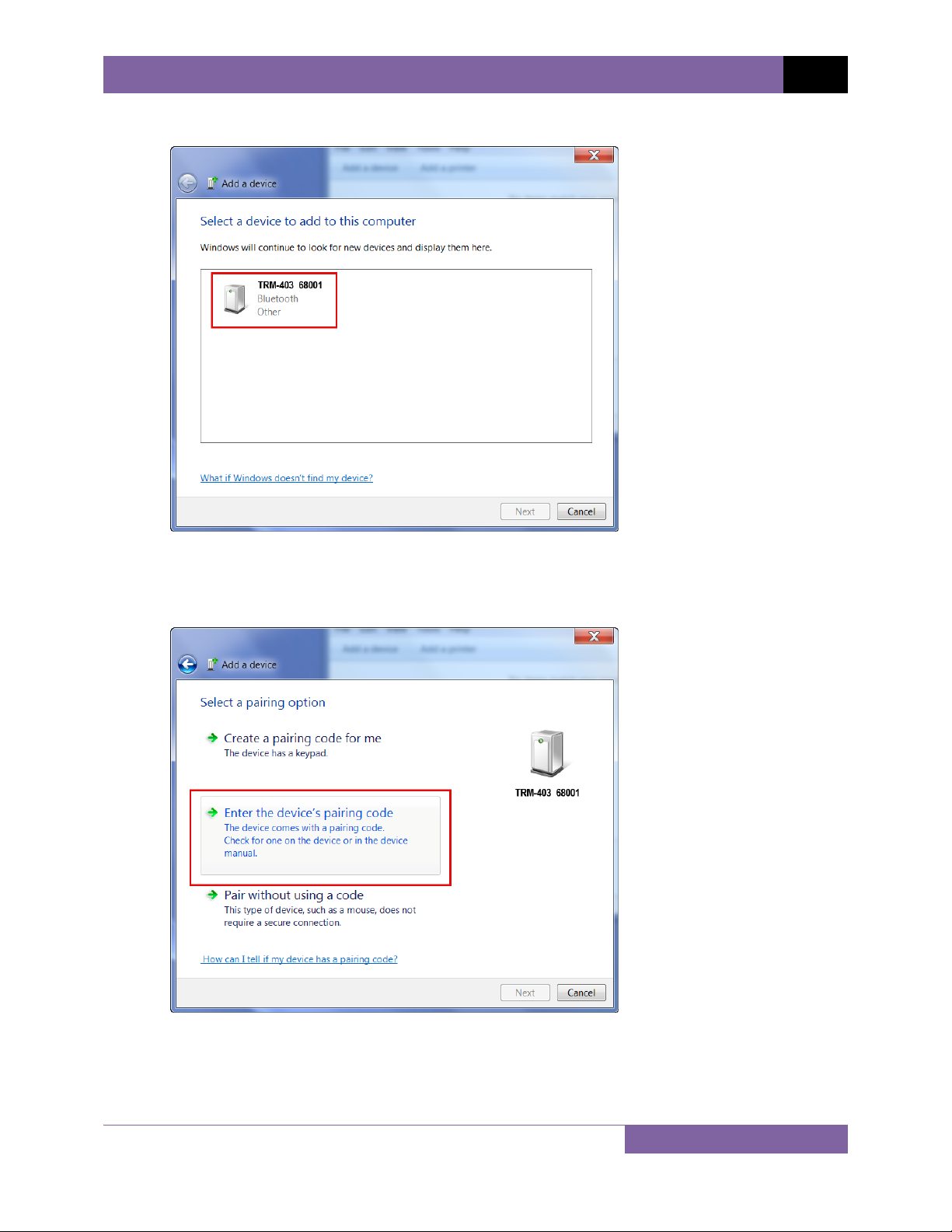
c. All nearby Bluetooth devices will be listed:
TRM-203 AND TRM-403 USER’S MANUAL REV 1
The TRM will be listed as “TRM S/N” where S/N is the device’s serial number. Click on
the icon for the TRM and then click on the “Next” button.
d. The device pairing screen will be displayed:
Click on “Enter the device’s pairing code” option.
14
Page 19

REV 1 TRM-203 AND TRM-403 USER’S MANUAL
e. The following window will be displayed:
Type the word “default” (without the quotes and in all lower-case) in the text box and
click on the “Next” button.
f. The following screen will be displayed:
Click on the “Close” button.
15
Page 20
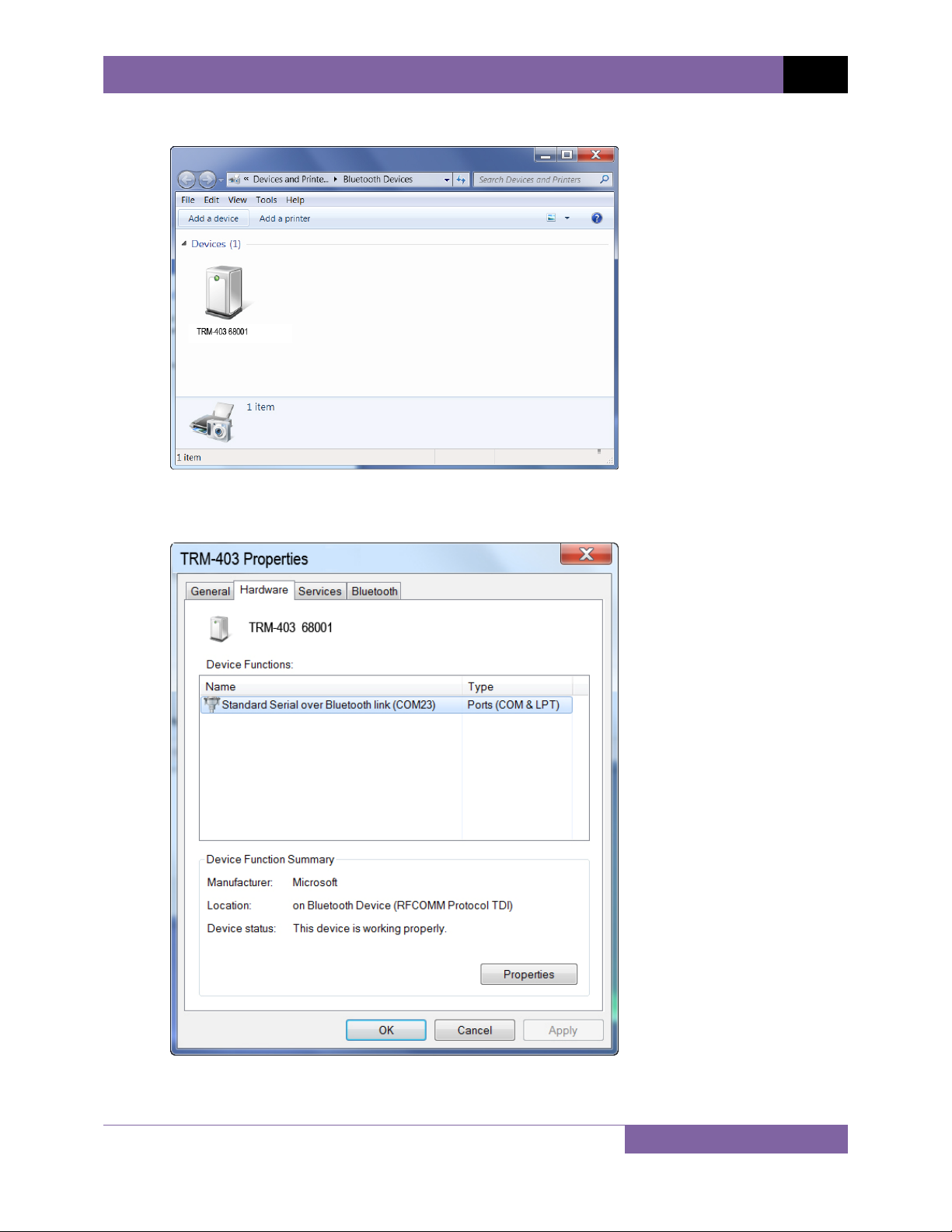
TRM-203 AND TRM-403 USER’S MANUAL REV 1
g. The TRM will now be listed under “Bluetooth Devices”:
Right click on the TRM-20 icon and select “Properties” from the pop-up menu.
h. The properties window will be displayed. Click on the “Hardware” tab:
Note the port number listed after the device name (COM23 in the above example). Use this
port number in the LTCA software to connect to the TRM.
16
Page 21
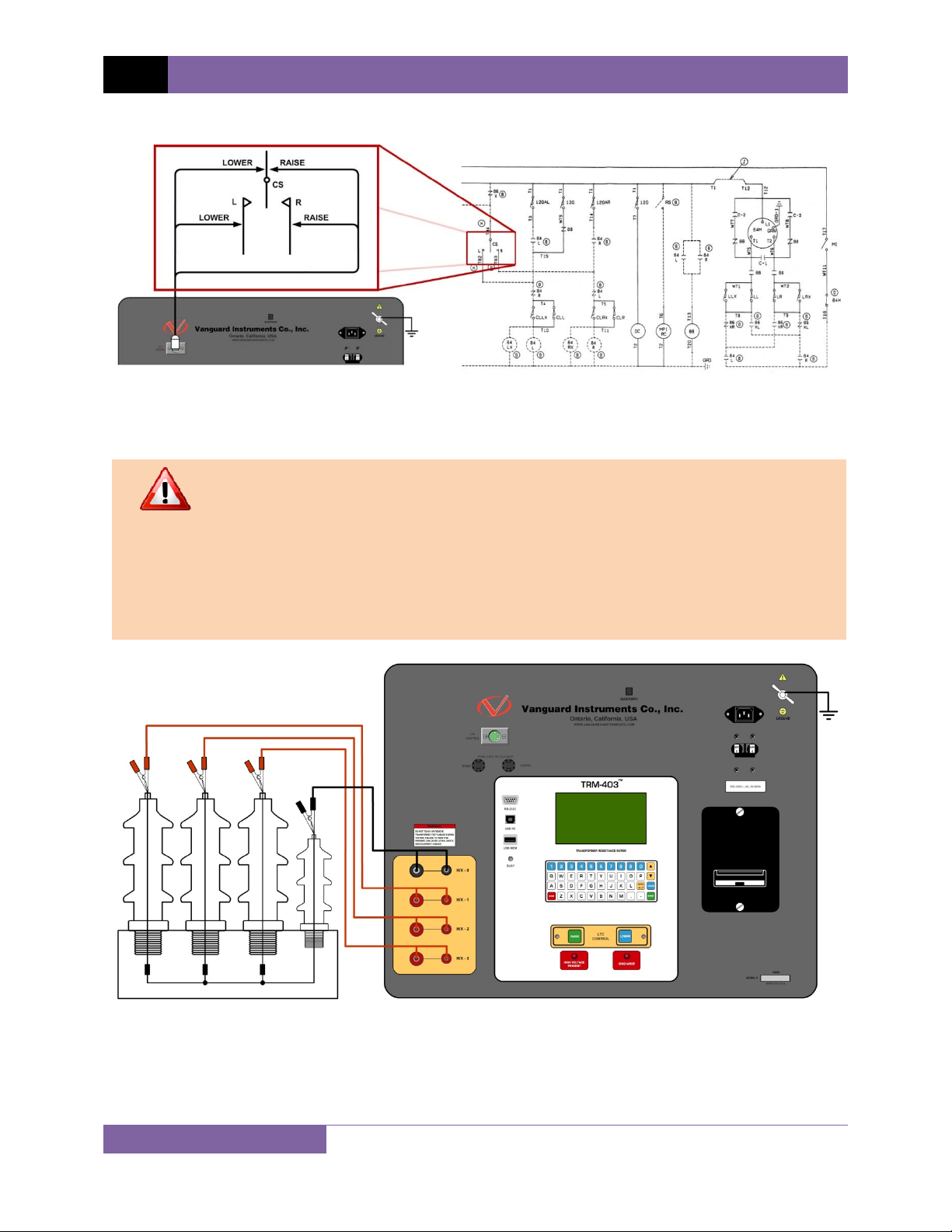
REV 1 TRM-203 AND TRM-403 USER’S MANUAL
3.3 Typical Connections to a Load Tap Changer (LTC)
Figure 2. Typical Connections to a Load Tap Changer (LTC)
3.4 Typical TRM-203/403 Cable Connections
• Do not touch or disconnect any test lead that is connected to a transformer
WARNINGS
terminal while high current is being conducted during a test. Failure to heed
this warning can result in electric shock to personnel and/or damage to the
equipment.
• Disconnect the test clips from the transformer bushing only after the TRM
has completely discharged the transformer. Always disconnect the test clips
slowly from the transformer bushing to prevent an accidental flash-over.
Figure 3. Typical TRM Connections Diagram
3.5 General Procedures
17
Page 22
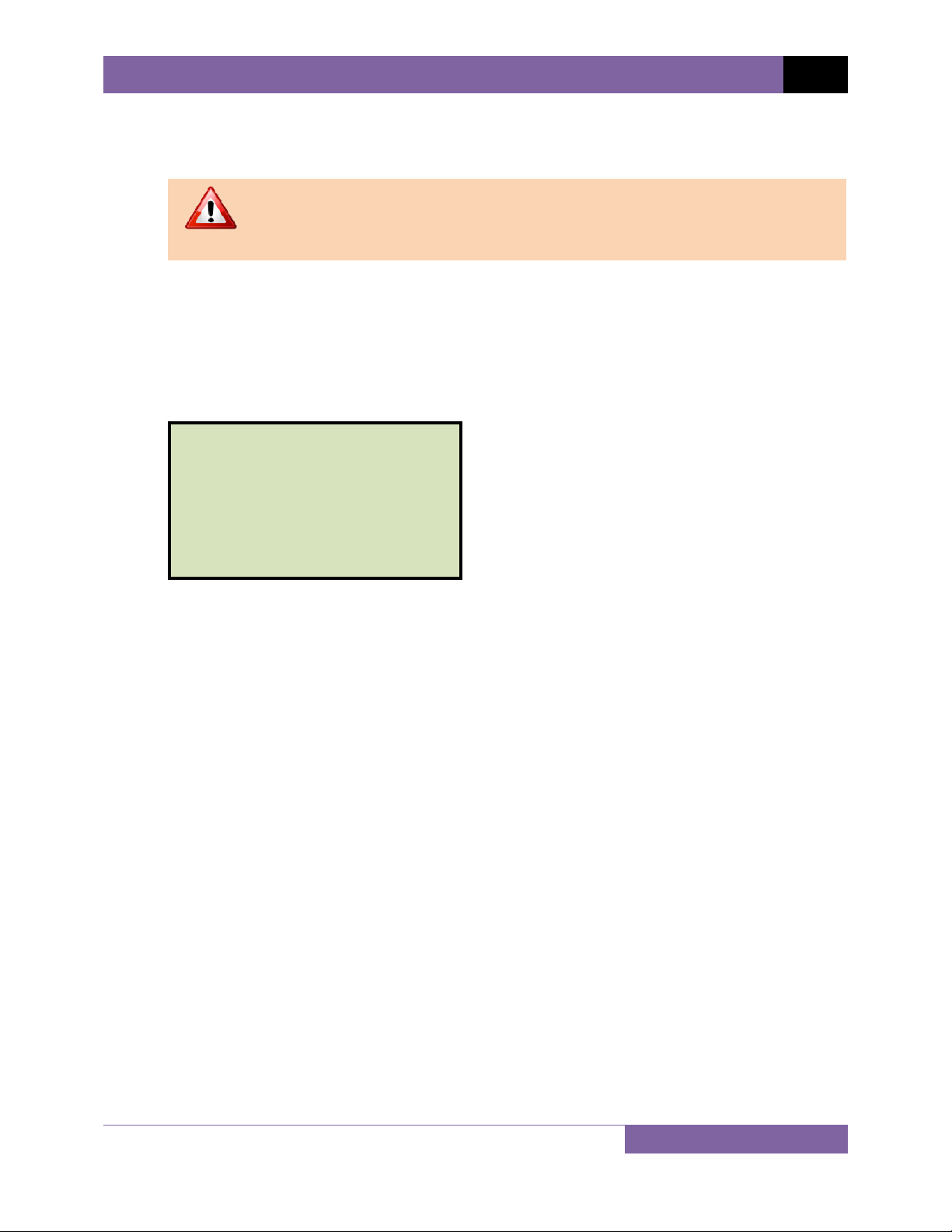
TRM-203 AND TRM-403 USER’S MANUAL REV 1
The main steps for using the TRM are outlined below:
a. Ground the TRM to the substation ground.
Always connect the TRM to the substation ground before connecting any
test lead to any transformer bushing. Failure to follow this procedure may
WARNING
damage the TRM.
b. Plug the TRM power cable into a power outlet.
c. Attach the test cable clamps to the transformer terminals.
d. Turn on the TRM.
e. The unit will self-calibrate, and then you will be presented with the “START-UP” menu as
shown below:
1. RUN TEST
2. SETUP
3. USER DIAGNOSTICS
07/25/12
11:06:21
23°C 73°F
18
Page 23
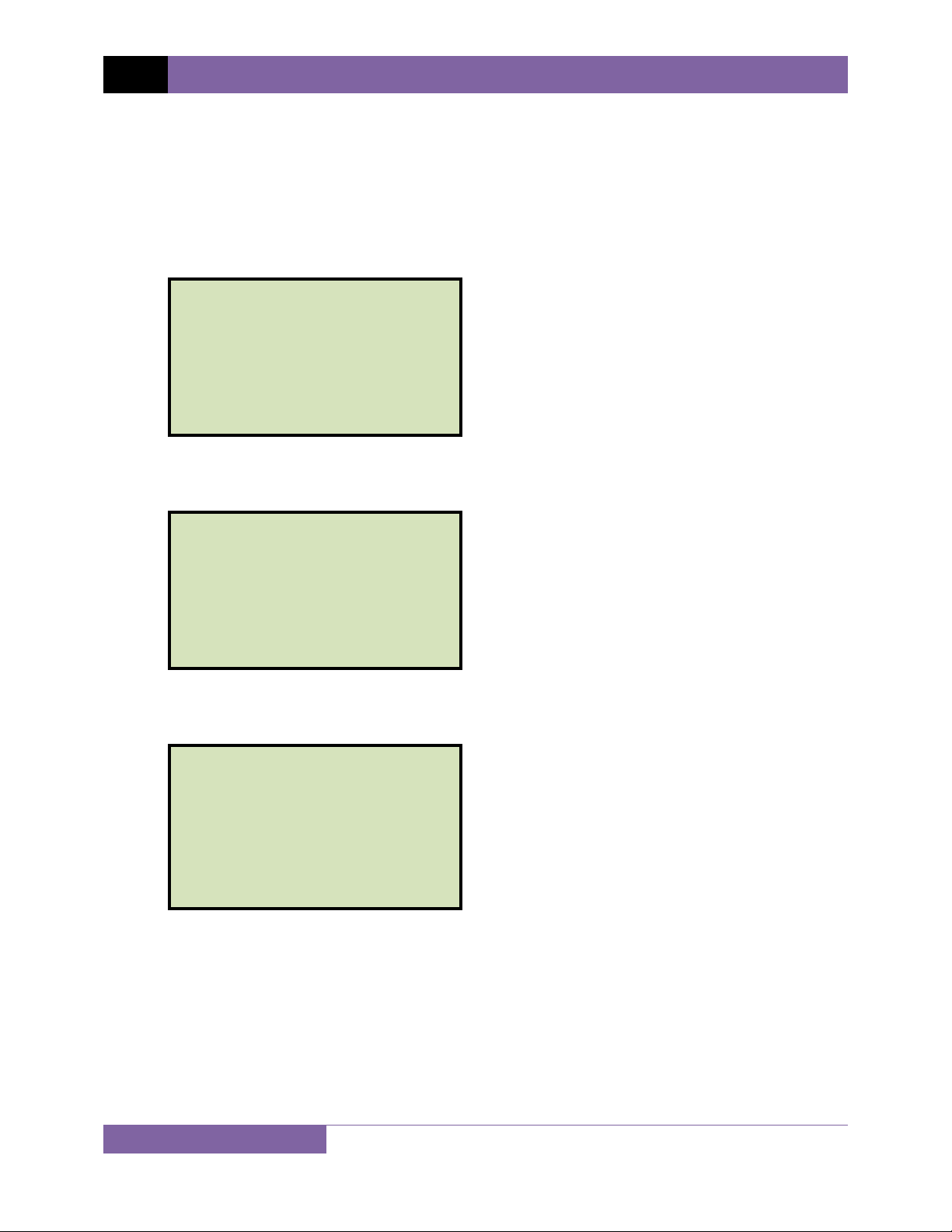
REV 1 TRM-203 AND TRM-403 USER’S MANUAL
3.6 Entering Test Record Header Information
You can enter the test record header information before performing tests. The record header
includes identifying information such as the company, station, circuit, model number, etc. Once
the header information has been entered, it will apply to all subsequent test records. To enter
the header information:
a. Start from the “START-UP” menu:
1. RUN TEST
2. SETUP
3. USER DIAGNOSTICS
07/25/12
11:45:35
22°C 72°F
Press the [2] key (SETUP).
b. The following screen will be displayed:
1. RECORD ID
2. PRINT RECORD
3. SAVE/RESTORE RECORD
4. SET TIME
5. SET LANGUAGE
Press the [1] key (RECORD ID).
c. The following screen will be displayed:
COMPANY:
_
↑/↓ TO POSITION
"ENTER" TO ACCEPT
Type the company name using the keypad.
19
Page 24
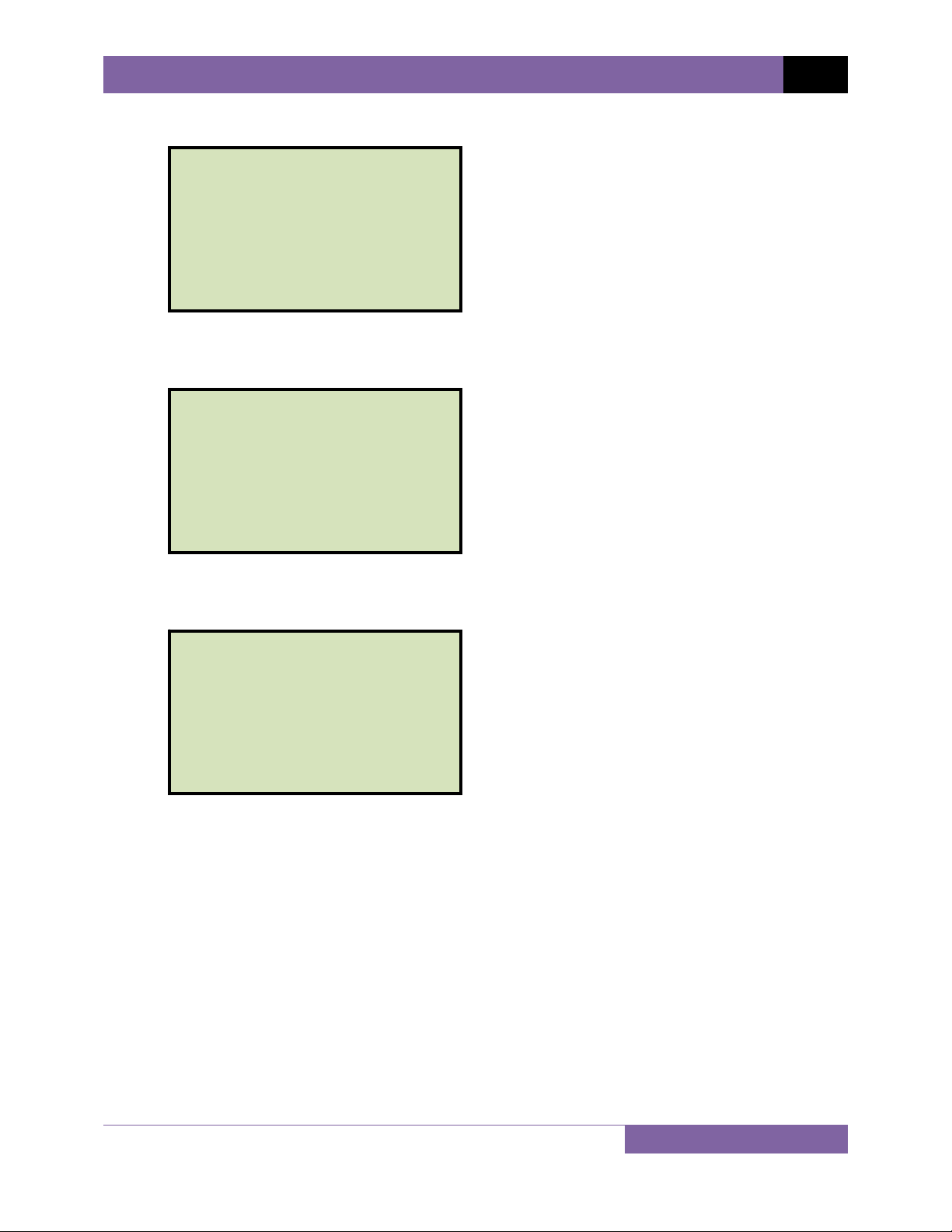
d. The following screen will be displayed:
STATION:
_
↑/↓ TO POSITION
"ENTER" TO ACCEPT
Type the station name using the keypad and then press the [ENTER] key.
e. The following screen will be displayed:
CIRCUIT:
_
↑/↓ TO POSITION
"ENTER" TO ACCEPT
TRM-203 AND TRM-403 USER’S MANUAL REV 1
Type the circuit information using the keypad and then press the [ENTER] key.
f. The following screen will be displayed:
MANUFACTURER:
_
↑/↓ TO POSITION
"ENTER" TO ACCEPT
Type the manufacturer name using the keypad and then press the
[ENTER] key.
20
Page 25
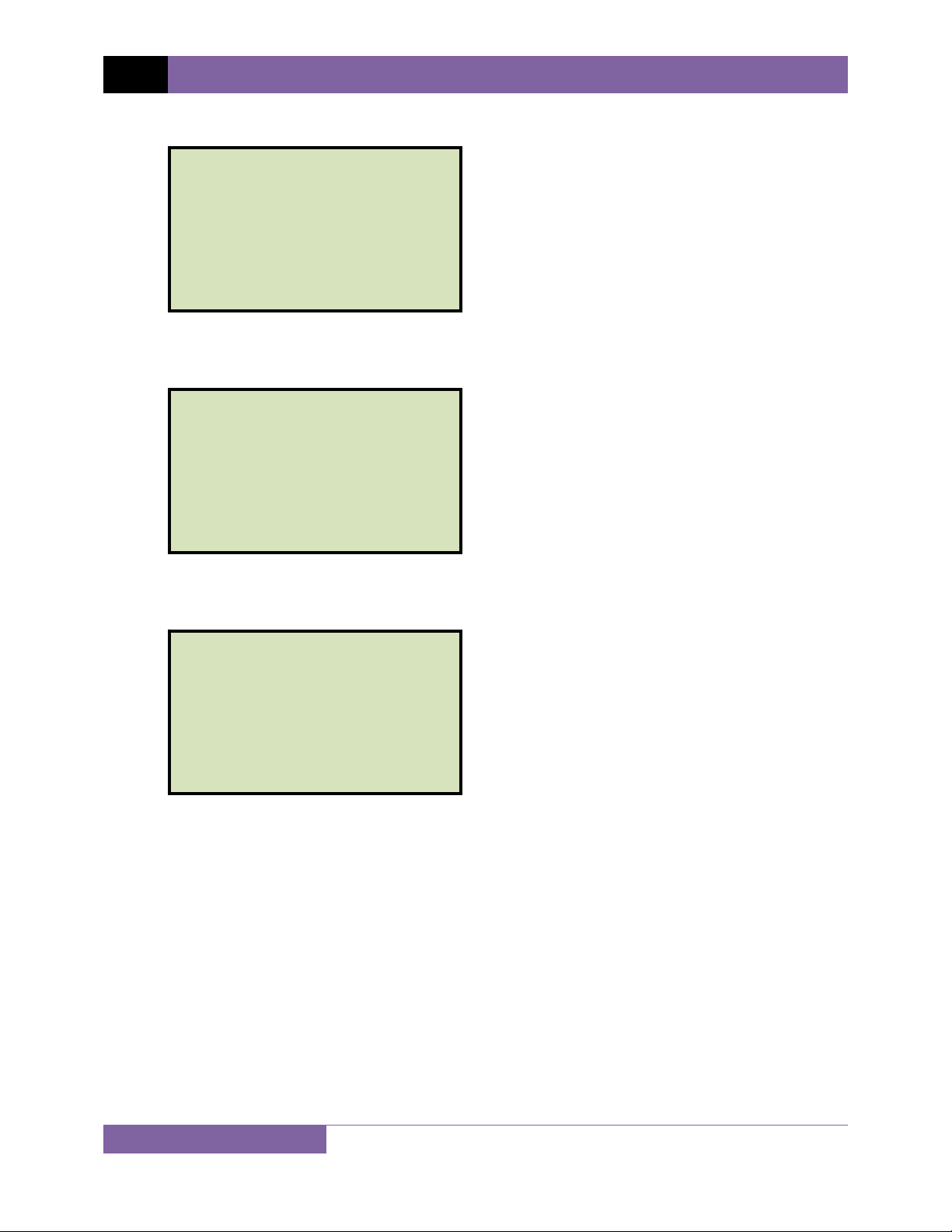
REV 1 TRM-203 AND TRM-403 USER’S MANUAL
g. The following screen will be displayed:
MODEL:
_
↑/↓ TO POSITION
"ENTER" TO ACCEPT
Type the model information using the keypad and then press the [ENTER] key.
h. The following screen will be displayed:
SERIAL NUMBER:
_
↑/↓ TO POSITION
"ENTER" TO ACCEPT
Type the serial number using the keypad and then press the [ENTER] key.
i. The following screen will be displayed:
KVA RATING:
_
↑/↓ TO POSITION
"ENTER" TO ACCEPT
Type the transformer’s KVA rating using the keypad and then press the
[ENTER] key.
21
Page 26
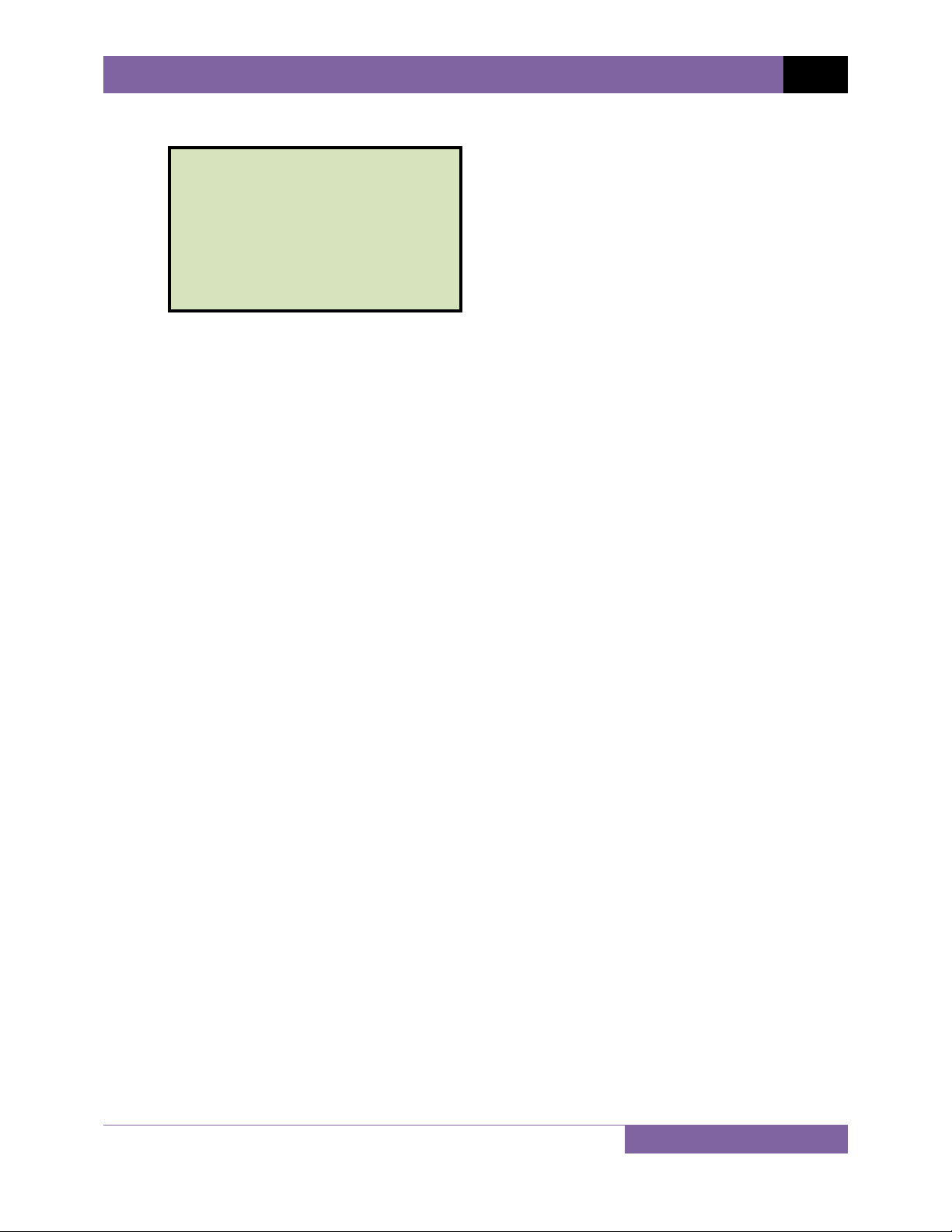
j. The following screen will be displayed:
OPERATOR:
_
↑/↓ TO POSITION
"ENTER" TO ACCEPT
Type the operator’s name using the alpha-numeric keypad and then press the [ENTER]
key.
All header information will be saved, and you will be returned to the “START-UP” menu.
TRM-203 AND TRM-403 USER’S MANUAL REV 1
22
Page 27
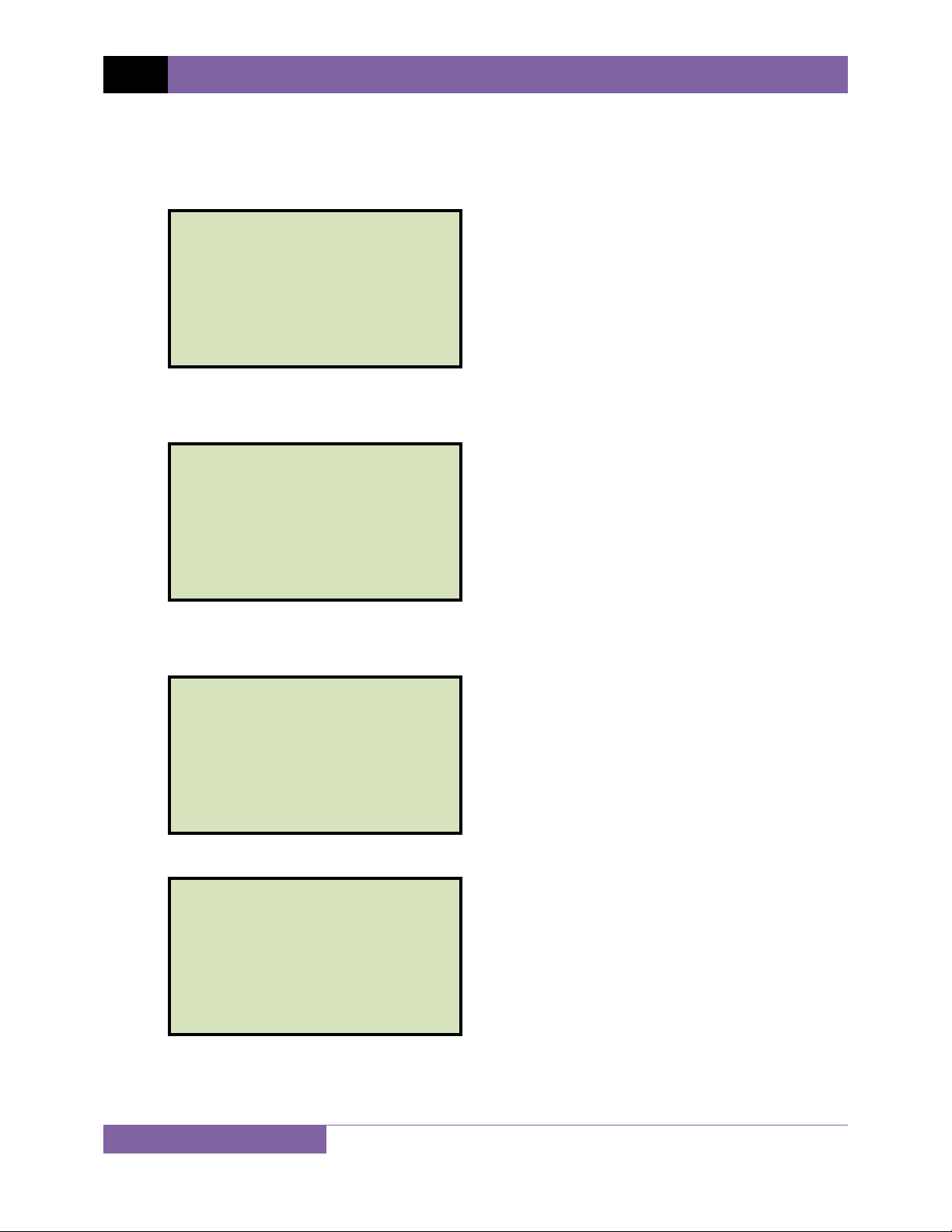
REV 1 TRM-203 AND TRM-403 USER’S MANUAL
3.7 Setting the Date and Time
To set the date and time:
a. Start from the “START-UP” menu:
1. RUN TEST
2. SETUP
3. USER DIAGNOSTICS
Press the
[2] key (SETUP)
07/25/12
12:15:11
22°C 72°F
b. The following screen will be displayed:
1. RECORD ID
2. PRINT RECORD
3. SAVE/RESTORE RECORD
4. SET TIME
5. SET LANGUAGE
Press the
[4] key (SET TIME).
c. The following screen will be displayed:
_
Type the current date using the keypad. The following screen will be displayed:
_
Enter the time using the keypad. When the time has been entered, you will be
immediately returned to the “START-UP” menu.
23
ENTER DATE
MM-DD-YY
ENTER TIME
HH:MM:SS
Page 28

TRM-203 AND TRM-403 USER’S MANUAL REV 1
3.8 Setting the Interface Language
Follow the steps below to set the interface language (English, Spanish, or Turkish):
a. Start from the “START-UP” menu:
1. RUN TEST
2. SETUP
3. USER DIAGNOSTICS
Press the
[2] key (SETUP).
07/25/12
09:06:21
22°C 72°F
b. The following screen will be displayed:
1. RECORD ID
2. PRINT RECORD
3. SAVE/RESTORE RECORD
4. SET TIME
5. SET LANGUAGE
Press the
[5] key (SET LANGUAGE).
c. The following screen will be displayed:
1. ENGLISH
2. TURKISH
3. SPANISH
Select the preferred interface language by pressing the corresponding key on the
keypad (
[1], [2], or [3]). The interface language will be set and a confirmation screen
will be displayed as shown below:
ENGLISH SET
Press any key to return to the “START-UP” menu.
24
Page 29

REV 1 TRM-203 AND TRM-403 USER’S MANUAL
3.9 Performing a Three-Phase Resistance Test
Follow the steps below to perform a three-phase resistance test (we will be testing a Delta type
transformer for this example):
a. Start from the “START-UP” menu:
1. RUN TEST
2. SETUP
3. USER DIAGNOSTICS
07/30/12
13:12:11
22°C 72°F
Press the [1] key (RUN TEST).
b. The following screen will be displayed:
1. RESISTANCE TEST
2. SPECIAL RES TEST
3. DYNAMIC LTC TEST
4. DEGAUSS WINDING
Press the [1] key (RESISTANCE TEST).
c. The following screen will be displayed:
LTC OR VTG REGULATOR?
1. YES
2. NO
Press the
[2] key (NO).
d. The following screen will be displayed:
1. DELTA
2. WYE (WITH NEUTRAL)
3. WYE (NO NEUTRAL)
4. SINGLE PHASE
Select the transformer type by pressing the corresponding numeric key on the keypad.
25
Page 30

For this example, press the [1] key for a Delta type transformer.
e. The following menu will be displayed:
SELECT TEST CURRENT:
1. 1A
2. 5A
3. 10A
4. 20A
5. 40A
6. CUSTOM
Select the test current by pressing the corresponding numeric key on the keypad. Press
the [6] key (CUSTOM) if you would like to enter a custom test current and then enter
the current (between 1A-40A) on the next screen.
f. The following screen will be displayed:
CONVERT READINGS TO
STANDARD TEMP?
1. YES
2. NO
TRM-203 AND TRM-403 USER’S MANUAL REV 1
1. YES
Press the [1] key (YES) if you wish to convert readings to standard temperature. The
following screen will be displayed:
WINDING MATERIAL:
1. COPPER, TK=234.5
2. ALUMINUM, TK=225.0
3. MANUALLY ENTER TK
Press the [1] key (COPPER, Tk=234.5) to select copper as the winding material.
Continue to step g.
Press the [2] key (ALUMINUM, Tk=225.0) to select aluminum as the winding
material. Continue to step g.
Press the [3] key (MANUALLY ENTER Tk) to manually enter the Tk value. The
following screen will be displayed:
26
Page 31

REV 1 TRM-203 AND TRM-403 USER’S MANUAL
TK:
230.0
↑↓
to adjust tk
"ENTER" to accept
°C
You can increase the Tk value by 0.5°C increments by pressing the
You can decrease the Tk value by 0.5°C increments by pressing the
Press the
[ENTER]
key to confirm the temperature setting. Continue to step g.
2. NO
Press the
[2]
key (NO) if you do NOT wish to convert readings to standard
temperature. Continue to step i.
g. The following screen will be displayed:
D.U.T. TEMP:
25.0
↑↓
"ENTER" to accept
Use the
Press the
°C 77.0°F
to adjust tk
[∧]
and
[∨]
keys to adjust the D.U.T. (Device Under Test) temperature.
[ENTER]
key to confirm the D.U.T. temperature setting.
[∧]
key.
[∨]
key.
h. The following screen will be displayed:
REFERENCE TEMP:
75.0
"ENTER" to accept
Use the
Press the
°C 167.0°F
↑↓
to adjust tk
[∧]
and
[∨]
keys to adjust the reference temperature.
[ENTER]
key to confirm the reference temperature setting.
The TRM will calculate the equivalent resistance value at this new
temperature.
NOTE
27
Page 32

TRM-203 AND TRM-403 USER’S MANUAL REV 1
i. The following warning screen will be displayed:
***** WARNING! *****
DANGEROUS FLASH-OVER
WILL OCCUR IF CABLES
ARE DISCONNECTED!
********************
This warning is a reminder that the next sequence of test steps will run current through
the test load.
Press any key to continue.
j. The following screen will be displayed:
DELTA
10 amp test
"start" to run test
or
"stop" to abort
Press the [START] key to run the test.
k. The following screen will be displayed momentarily:
calibrating
please wait...
After the TRM finishes its internal calibration, the following screen will be displayed:
*XFMR CHARGING*
H/X1-H/X3
please wait...
** XFMR ENERGIZED! **
This is an informational screen to remind the operator that a test is in progress and
shows which phase the test is being performed on. The display duration of this message
depends on the size of the winding’s inductance.
28
Page 33

REV 1 TRM-203 AND TRM-403 USER’S MANUAL
The TRM will then ramp up the current and the screen will be updated accordingly:
*XFMR CHARGING*
H/X1-H/X3
please wait...
I = 10.55 AMPS
** XFMR ENERGIZED! **
The TRM determines when the resistance reading is stable and displays the resistance
value on the LCD screen as shown below:
TEST IN PROGRESS 14
I = 11.27 AMPS
R = 1.943
"ENTER" TO ACCEPT PHS
Ω
The TRM will continue the test and update the resistance values on the LCD screen.
Press the [ENTER] key to save the readings for the current phase.
l. The following screen will be displayed:
TEST IN PROGRESS 12
I = 11.27 AMPS
R = 1.943
> TEST SAVED! <===
===
Ω
The TRM will continue to test the next phase. The following screen will be displayed:
*XFMR CHARGING*
H/X2-H/X1
please wait...
** XFMR ENERGIZED! **
The current will be ramped up and the screen updated accordingly:
29
Page 34

TRM-203 AND TRM-403 USER’S MANUAL REV 1
*XFMR CHARGING*
H/X2-H/X1
please wait...
I = 10.55 AMPS
** XFMR ENERGIZED! **
Once the resistance reading is stable, it will be displayed on the screen:
TEST IN PROGRESS 9
I = 11.24 AMPS
R = 1.946
"ENTER" TO ACCEPT PHS
Ω
Press the [ENTER] key to save the readings for this phase.
m. The following screen will be displayed:
TEST IN PROGRESS 12
I = 11.24 AMPS
R = 1.946
> TEST SAVED! <===
===
Ω
The TRM will continue to test the next phase. The following screen will be displayed:
*XFMR CHARGING*
H/X3-H/X2
please wait...
** XFMR ENERGIZED! **
The current will be ramped up and the screen updated accordingly:
30
Page 35

REV 1 TRM-203 AND TRM-403 USER’S MANUAL
*XFMR CHARGING*
H/X3-H/X2
please wait...
I = 11.15 AMPS
** XFMR ENERGIZED! **
Once the resistance reading is stable, it will be displayed on the screen:
TEST IN PROGRESS 7
I = 11.18 AMPS
R = 1.941
"ENTER" TO ACCEPT PHS
Ω
Press the [ENTER] key to save the readings for this phase.
n. The following screen will be displayed:
TEST IN PROGRESS 15
I = 11.18 AMPS
R = 1.942
> TEST SAVED! <===
===
Ω
Press any key to continue.
o. The following screen will be displayed:
PRINT TEST RESULTS?
1. YES
2. NO
Press the [2] key (NO).
31
Page 36

p. The following screen will be displayed:
SAVE THIS RECORD?
1. YES
2. NO
[1]
Press the
key (YES) to save the test record.
q. The following screen will be displayed:
RECORD NUMBER 5
HAS BEEN SAVED!
TRM-203 AND TRM-403 USER’S MANUAL REV 1
If a USB Flash drive is connected to the unit, you will be given the option to
save the test record to the USB Flash drive.
NOTE
Press any key to return to the “START-UP” menu. You can print the test results using the
steps in section 3.16.2. A sample test results printout for a Delta type transformer is
shown in Error! Reference source not found.. A sample test results printout for a Wye
(with neutral) type transformer is shown in Error! Reference source not found..
32
Page 37

REV 1 TRM-203 AND TRM-403 USER’S MANUAL
Figure 4. Typical Three-Phase (Delta Transformer) Resistance Test Results Printout
33
Page 38

TRM-203 AND TRM-403 USER’S MANUAL REV 1
Figure 5. Typical Three-Phase (Wye Transformer with Neutral) Resistance Test Results Printout
34
Page 39

REV 1 TRM-203 AND TRM-403 USER’S MANUAL
3.10 Performing a Single-Phase Resistance Test
Follow the steps below to perform a single-phase resistance test:
a. Start from the “START-UP” menu:
1. RUN TEST
2. SETUP
3. USER DIAGNOSTICS
Press the
[1] key (RUN TEST).
07/31/12
13:12:11
22°C 72°F
b. The following screen will be displayed:
1. RESISTANCE TEST
2. SPECIAL RES TEST
3. DYNAMIC LTC TEST
4. DEGAUSS WINDING
Press the
[1] key (RESISTANCE TEST).
c. The following screen will be displayed:
1. DELTA
2. WYE (WITH NEUTRAL)
3. WYE (NO NEUTRAL)
4. SINGLE PHASE
Press the
[4] key (SINGLE PHASE).
d. The following screen will be displayed:
SELECT PHASE:
1. H/X1-H/X0 (YN PH A)
2. H/X2-H/X0 (YN PH B)
3. H/X3-H/X0 (YN PH C)
4. H/X1-H/X3 (Δ PH A)
5. H/X2-H/X1 (Δ PH B)
6. H/X3-H/X2 (Δ PH C)
35
Page 40

Select the phase to test by pressing the corresponding numeric key on the keypad. For
this example, we will be testing phase H/X1-H/X0, so press the [1] key.
e. The following screen will be displayed:
SELECT TEST CURRENT:
1. 1A
2. 5A
3. 10A
4. 20A
5. 40A
6. CUSTOM
Select the test current by pressing the corresponding numeric key on the keypad. Press
the [6] key (CUSTOM) if you would like to enter a custom test current and then enter
the current (between 1A-40A) on the next screen.
f. The following screen will be displayed:
CONVERT READINGS TO
STANDARD TEMP?
1. YES
2. NO
TRM-203 AND TRM-403 USER’S MANUAL REV 1
1. YES
Press the [1] key (YES) if you wish to convert readings to standard temperature. The
following screen will be displayed:
WINDING MATERIAL:
1. COPPER, TK=234.5
2. ALUMINUM, TK=225.0
3. MANUALLY ENTER TK
Press the [1] key (COPPER, Tk=234.5) to select copper as the winding material.
Continue to step g.
Press the
[2] key (ALUMINUM, Tk=225.0) to select aluminum as the winding
material. Continue to step g.
Press the [3] key (MANUALLY ENTER Tk) to manually enter the Tk value. The
following screen will be displayed:
36
Page 41

REV 1 TRM-203 AND TRM-403 USER’S MANUAL
TK:
230.0
°C
↑↓ to adjust tk
"ENTER" to accept
You can increase the Tk value by 0.5°C increments by pressing the [∧] key.
You can decrease the Tk value by 0.5°C increments by pressing the [∨] key.
Press the [ENTER] key to confirm the temperature setting. Continue to step g.
2. NO
Press the [2] key (NO) if you do NOT wish to convert readings to standard
temperature. Continue to step i.
g. The following screen will be displayed:
D.U.T. TEMP:
25.0
°C 77.0°F
↑↓ to adjust tk
"ENTER" to accept
Use the [∧] and [∨] keys to adjust the D.U.T. (Device Under Test) temperature.
Press the [ENTER] key to confirm the D.U.T. temperature setting.
h. The following screen will be displayed:
REFERENCE TEMP:
75.0
°C 167.0°F
↑↓ to adjust tk
"ENTER" to accept
Use the
[∧] and [∨] keys to adjust the reference temperature.
Press the [ENTER] key to confirm the reference temperature setting.
37
Page 42

i. The following screen will be displayed:
***** WARNING! *****
DANGEROUS FLASH-OVER
WILL OCCUR IF CABLES
ARE DISCONNECTED!
********************
This warning is a reminder that the next sequence of test steps will run current through
the test load.
Press any key to continue.
j. The following screen will be displayed:
SING PHS H/X1-H/X0
40 amp test
"start" to run test
or
"stop" to abort
TRM-203 AND TRM-403 USER’S MANUAL REV 1
Press the [START] key to run the test.
k. The following screen will be displayed momentarily:
calibrating
please wait...
After the TRM finishes its internal calibration, the following screen will be displayed:
*XFMR CHARGING*
H/X1-H/X0
please wait...
** XFMR ENERGIZED! **
This is an informational screen to remind the operator that a test is in progress and
shows which phase the test is being performed on. The display duration of this message
depends on the size of the winding’s inductance.
38
Page 43

REV 1 TRM-203 AND TRM-403 USER’S MANUAL
The TRM will then ramp up the current and the screen will be updated accordingly:
*XFMR CHARGING*
H/X1-H/X0
please wait...
I = 39.98 AMPS
** XFMR ENERGIZED! **
The TRM determines when the resistance reading is stable and displays the resistance
value on the LCD screen as shown below:
TEST IN PROGRESS 7
I = 39.91 AMPS
R = 1.491
mΩ
Press the [ENTER] key to save the reading.
l. The following screen will be displayed:
*XFMR CHARGING*
I = 39.91 AMPS
R = 1.491
===> TEST SAVED! <===
** XFMR ENERGIZED! **
mΩ
After the reading is saved, the TRM will continue to test the resistance and display the
readings. You may press the [ENTER] key again to save the current reading. Press the
[STOP] key when done.
m. The following screen will be displayed:
PRINT TEST RESULTS?
1. YES
2. NO
Press the
[1] key (YES) to print the test results or the [2] key (NO) if you do not want to
print the test results. A sample single phase resistance test printout is shown in Figure 6.
39
Page 44

n. The following screen will be displayed:
KEEP THIS READING?
1. YES
2. NO
TRM-203 AND TRM-403 USER’S MANUAL REV 1
Press the
[1] key (YES).
o. The following screen will be displayed:
===> TEST SAVED! <===
Press any key to continue.
p. The following screen will be displayed:
SAVE THIS RECORD?
1. YES
2. NO
Press the [1] key (YES) to save the test record.
q. The following screen will be displayed:
RECORD NUMBER 7
HAS BEEN SAVED!
Press any key to return to the “START-UP” menu.
40
Page 45

REV 1 TRM-203 AND TRM-403 USER’S MANUAL
Figure 6. Typical Single Phase Resistance Test Results Printout
41
Page 46

TRM-203 AND TRM-403 USER’S MANUAL REV 1
3.11 Performing a Load Tap Changer / Voltage Regulator Resistance Test
The Load Tap Changer/Voltage Regulator Resistance Test can be used to conveniently measure
the resistance at each tap position. Once the number of taps has been entered, the TRM will
request the user to set the tap position, starting with the lower taps, then to neutral, and then
to the raise taps. At each tap position, the resistance is measured, displayed on the LCD screen,
and stored. The TRM then instructs the user to change to the next tap position and repeat the
testing process.
Use the steps below to perform an LTC/Voltage Regulator Test:
a. Start from the “START-UP” menu:
1. RUN TEST
2. SETUP
3. USER DIAGNOSTICS
07/30/12
13:12:11
22°C 72°F
Press the [1] key (RUN TEST).
b. The following screen will be displayed:
1. RESISTANCE TEST
2. SPECIAL RES TEST
3. DYNAMIC LTC TEST
4. DEGAUSS WINDING
Press the
[1] key (RESISTANCE TEST).
c. The following screen will be displayed:
LTC OR VTG REGULATOR?
1. YES
2. NO
Press the
[1] key (YES).
42
Page 47

REV 1 TRM-203 AND TRM-403 USER’S MANUAL
d. The following screen will be displayed
ENTER NUMBER OF RAISE
TAPS, NOT COUNTING
NEUTRALS (1-16):
Type the number of taps the LTC or Voltage Regulator has using the alpha-numeric
keypad, and then press the [ENTER] key. We will enter “3” for our example.
e. The following screen will be displayed:
NUMBER OF NEUT TAPS:
1.ONE
2.THREE
3.FIVE
Select the number of neutral taps by pressing the corresponding numeric key on the
keypad.
f. The following screen will be displayed:
3 LOWER, -N-, 3 RAISE
IS THIS CORRECT?
1.YES
2.NO
If the tap information is correct, press the
If the tap information is incorrect, press the
[1] key (YES) and continue to step f.
[2] key (NO) and return to step d.
g. The following screen will be displayed:
1. DELTA
2. WYE (WITH NEUTRAL)
3. WYE (NO NEUTRAL)
4. SINGLE PHASE
For this example, we will test a single phase, so press the [4] key (SINGLE PHASE).
43
Page 48

h. The following screen will be displayed:
SELECT PHASE:
1. H/X1-H/X0 (YN PH A)
2. H/X2-H/X0 (YN PH B)
3. H/X3-H/X0 (YN PH C)
4. H/X1-H/X3 (Δ PH A)
5. H/X2-H/X1 (Δ PH B)
6. H/X3-H/X2 (Δ PH C)
Select the phase to test by pressing the corresponding numeric key. For this example,
we will be testing phase H/X1-H/X0, so press the [1] key.
i. The following screen will be displayed:
SELECT TEST CURRENT:
1. 1A
2. 5A
3. 10A
4. 20A
5. 40A
6. CUSTOM
TRM-203 AND TRM-403 USER’S MANUAL REV 1
Select the test current by pressing the corresponding numeric key on the keypad. Press
the [6] key (CUSTOM) if you would like to enter a custom test current and then enter
the current (between 1A-40A) on the next screen.
j. The following screen will be displayed:
CONVERT READINGS TO
STANDARD TEMP?
1. YES
2. NO
1. YES
Press the [1] key (YES) if you wish to convert readings to standard temperature. The
following screen will be displayed:
44
Page 49

REV 1 TRM-203 AND TRM-403 USER’S MANUAL
WINDING MATERIAL:
1. COPPER, TK=234.5
2. ALUMINUM, TK=225.0
3. MANUALLY ENTER TK
Press the [1] key (COPPER, Tk=234.5) to select copper as the winding material.
Continue to step k.
Press the [2] key (ALUMINUM, Tk=225.0) to select aluminum as the winding
material. Continue to step k.
Press the [3] key (MANUALLY ENTER Tk) to manually enter the Tk value. The
following screen will be displayed:
TK:
230.0
°C
↑↓ to adjust tk
"ENTER" to accept
You can increase the Tk value by 0.5°C increments by pressing the [∧] key.
You can decrease the Tk value by 0.5°C increments by pressing the [∨] key.
Press the [ENTER] key to confirm the temperature setting. Continue to step k.
2. NO
Press the
[2] key (NO) if you do NOT wish to convert readings to standard
temperature. Continue to step m.
k. The following screen will be displayed:
D.U.T. TEMP:
25.0
°C 77.0°F
↑↓ to adjust tk
"ENTER" to accept
Use the
[∧] and [∨] keys to adjust the D.U.T. (Device Under Test) temperature.
45
Page 50

Press the [ENTER] key to confirm the D.U.T. temperature setting.
l. The following screen will be displayed:
REFERENCE TEMP:
TRM-203 AND TRM-403 USER’S MANUAL REV 1
75.0
°C 167.0°F
↑↓ to adjust tk
"ENTER" to accept
Use the [∧] and [∨] keys to adjust the reference temperature.
Press the [ENTER] key to confirm the reference temperature setting.
m. The following screen will be displayed:
***** WARNING! *****
DANGEROUS FLASH-OVER
WILL OCCUR IF CABLES
ARE DISCONNECTED!
********************
n. The following screen will be displayed:
STATIC LTC H/X1-H/X0
40 AMP TEST
set tap to 3 lower
"START" to RUN TEST
OR
"STOP" TO ABORT
Set the LTC or Voltage Regulator tap position to the position indicated on the screen. To
change tap positions, press and hold the [RAISE] or [LOWER] LTC control button on
the front panel. Release the button when the tap position has been set to the position
indicated on the screen. Press the [START] key.
o. The following screen will be displayed momentarily:
calibrating
please wait...
46
Page 51

REV 1 TRM-203 AND TRM-403 USER’S MANUAL
After the TRM finishes its internal calibration, the following screen will be displayed:
*XFMR CHARGING*
H/X1-H/X0
please wait...
I = 39.98 AMPS
** XFMR ENERGIZED! **
p. The TRM determines when the resistance reading is stable and displays the resistance
values on the LCD screen as shown below:
TEST IN PROGRESS 7
I = 39.91 AMPS
R = 1.491
"ENTER" TO ACCEPT TAP
** XFMR ENERGIZED! **
mΩ
Press the [ENTER] key to accept and save the readings for this tap.
q. The following screen will be displayed momentarily:
*XFMR CHARGING*
I = 39.91 AMPS
R = 1.491
===> TEST SAVED! <===
** XFMR ENERGIZED! **
mΩ
Once the reading has been saved, the following screen will be displayed:
set tap to 2 lower
"START" to CONTINUE
** XFMR ENERGIZED! **
Set the LTC or Voltage Regulator tap position to the position indicated on the LCD screen
and press the
[START] key.
The TRM will continue the test and display the results as in step n. Repeat steps p
through q for all “Lower” positions and then through all “Raise” positions.
47
Page 52

TRM-203 AND TRM-403 USER’S MANUAL REV 1
r. The following screen will be displayed after the last “Raise” position’s resistance reading
is stored:
PRINT RECORD?
1. YES
2. NO
1. YES
Press the [1] key (YES) to print the test results on the built-in thermal printer. A
Typical LTC/Voltage Regulator test report is shown in Figure 7. Continue to step s.
2. NO
Press the [2] key (NO) to bypass printing of the test results. Continue to step s.
s. The following screen will be displayed:
SAVE THIS RECORD?
1. YES
2. NO
1. YES
Press the [1] key (YES) to save the test record. The following screen will be
displayed:
record number 09
has been saved!
Press any key to return to the “START-UP” menu.
2. NO
If you do not wish to save the test record, press the
[2] key (NO). The following
screen will be displayed:
48
Page 53

REV 1 TRM-203 AND TRM-403 USER’S MANUAL
ARE YOU SURE?
DATA WILL BE LOST!
1. DO NOT SAVE RECORD
2. SAVE RECORD
Press the [1] key (DO NOT SAVE RECORD) to NOT save the test record. You will be
returned to the “START-UP” menu.
49
Page 54

TRM-203 AND TRM-403 USER’S MANUAL REV 1
Figure 7. Typical LTC/Voltage Regulator Test Report Printout
50
Page 55

REV 1 TRM-203 AND TRM-403 USER’S MANUAL
3.12 Performing a Special Resistance Test
The Special Resistance Test is used to conduct a resistance test for a pre-defined period ranging
from 1 to 90 minutes. The resistance data is recorded either at 30 second or 60 second
intervals. Use the steps below to perform a Special Resistance Test:
a. Start from the “START-UP” ” menu:
1. RUN TEST
2. SETUP
3. USER DIAGNOSTICS
07/31/12
13:12:11
22°C 72°F
Press the [1] key (RUN TEST).
b. The following screen will be displayed:
1. RESISTANCE TEST
2. SPECIAL RES TEST
3. DYNAMIC LTC TEST
4. DEGAUSS WINDING
Press the [2] key (SPECIAL RES TEST).
c. The following screen will be displayed:
SELECT PHASE:
1. H/X1-H/X0 (YN PH A)
2. H/X2-H/X0 (YN PH B)
3. H/X3-H/X0 (YN PH C)
4. H/X1-H/X3 (Δ PH A)
5. H/X2-H/X1 (Δ PH B)
6. H/X3-H/X2 (Δ PH C)
Select the phase to test by pressing the corresponding numeric key on the keypad. For
this example, we will be testing phase H/X1-H/X0, so press the [1] key.
51
Page 56

d. The following screen will be displayed:
SPECIAL TEST MODE:
1. 30 SEC INTERVAL
(UP TO 45 MIN)
2. 60 SEC INTERVAL
(UP TO 90 MIN)
Select the test interval by pressing the corresponding numeric key on the keypad. For
this example, we will press the [1] key for a 30 second interval.
e. The following screen will be displayed:
enter special test
time minutes (1-45)
_
TRM-203 AND TRM-403 USER’S MANUAL REV 1
Enter the test time using the alpha-numeric keypad, and then press the [ENTER] key.
f. The following screen will be displayed:
SELECT TEST CURRENT:
1. 1A
2. 5A
3. 10A
4. 20A
5. 40A
6. CUSTOM
Select the test current by pressing the corresponding numeric key on the keypad. Press
the [6] key (CUSTOM) if you would like to enter a custom test current and then enter
the current (between 1A-40A) on the next screen.
g. The following screen will be displayed:
CONVERT READINGS TO
STANDARD TEMP?
1. YES
2. NO
52
Page 57

REV 1 TRM-203 AND TRM-403 USER’S MANUAL
1. YES
Press the [1] key (YES) if you wish to convert readings to standard temperature. The
following screen will be displayed:
WINDING MATERIAL:
1. COPPER, TK=234.5
2. ALUMINUM, TK=225.0
3. MANUALLY ENTER TK
Press the [1] key (COPPER, Tk=234.5) to select copper as the winding material.
Continue to step h.
Press the
[2] key (ALUMINUM, Tk=225) to select aluminum as the winding material.
Continue to step h.
Press the
[3] key (MANUALLY ENTER Tk) to manually enter the Tk value. The
following screen will be displayed:
TK:
230.0°C
↑↓ to adjust tk
"ENTER" to accept
You can increase the Tk value by 0.5°C increments by pressing the [∧] key.
You can decrease the Tk value by 0.5°C increments by pressing the
[∨] key.
Press the [ENTER] key to confirm the temperature setting. Continue to step h.
2. NO
Press the [2] key (NO) if you do NOT wish to convert readings to standard
temperature. Continue to step j.
53
Page 58

h. The following screen will be displayed:
D.U.T. TEMP:
TRM-203 AND TRM-403 USER’S MANUAL REV 1
25.0
°C 77.0°F
↑↓ to adjust tk
"ENTER" to accept
Use the
[∧] and [PAPER ∨ Contrast] keys to adjust the D.U.T. (Device Under Test)
temperature.
Press the
[ENTER] key to confirm the D.U.T. temperature setting.
i. The following screen will be displayed:
REFERENCE TEMP:
75.0°C 167.0°F
↑↓ to adjust tk
"ENTER" to accept
Use the [∧] and [∨] keys to adjust the reference temperature.
Press the [ENTER] key to confirm the reference temperature setting.
j. The following warning screen will be displayed:
***** WARNING! *****
DANGEROUS FLASH-OVER
WILL OCCUR IF CABLES
ARE DISCONNECTED!
********************
This warning is a reminder that the next sequence of test steps will run current through
the test load.
Press any key to continue.
54
Page 59

REV 1 TRM-203 AND TRM-403 USER’S MANUAL
k. The following screen will be displayed:
SPEC TEST H/X1-H/X0
40 amp test
"start" to run test
or
"stop" to abort
Press the
[START] key to run the test.
l. The following screen will be displayed momentarily:
calibrating
please wait...
After the TRM finishes its internal calibration, the following screen will be displayed:
*XFMR CHARGING*
please wait...
I = 1.01 AMPS
** XFMR ENERGIZED! **
This is only an informational screen to remind the operator that a test is in progress. The
display duration of this message depends on the size of the winding’s inductance. The
TRM will ramp up the current and then display the following screen:
PRESS "ENTER" 00:15
TO START LOGGING...
I = 39.92 AMPS
** XFMR ENERGIZED! **
Press the [ENTER] key.
55
Page 60

TRM-203 AND TRM-403 USER’S MANUAL REV 1
m. The following screen will be displayed temporarily:
MEASURING RES
The TRM determines when the resistance reading is stable and shows the resistance
value on the LCD screen as shown below (the first line shows the remaining test time):
REMAINING TIME = 00:59
I = 39.91 AMPS
R = 1.491
** XFMR ENERGIZED! **
mΩ
When the pre-defined test time has elapsed, the following screen will be displayed:
TEST RESULTS
I = 39.91 AMPS
R = 1.491
** XFMR ENERGIZED! **
mΩ
Press any key to continue.
n. The following screen will be displayed:
SAVE THIS RECORD?
1. YES
2. NO
1. YES
Press the
[1] key (YES) to save the test record. Continue to step o.
2. NO
Press the
[2] key (NO) if you do not want to save the test record. The following
screen will be displayed:
56
Page 61

REV 1 TRM-203 AND TRM-403 USER’S MANUAL
ARE YOU SURE?
DATA WILL BE LOST!
1. DO NOT SAVE RECORD
2. SAVE RECORD
Press the [1] key (DO NOT SAVE RECORD) if you do not want to save the record. You
will be returned to the “START-UP” menu.
Press the [2] key (SAVE RECORD) to save the record. Continue to step o.
o. The following screen will be displayed:
record number 10
has been saved!
Press any key to return to the “START-UP” menu. The test results can be printed using
the instructions in section 3.16.2. A sample special resistance test results printout is
shown in Figure 8.
57
Figure 8. Typical Special Resistance Test Results Printout
Page 62

TRM-203 AND TRM-403 USER’S MANUAL REV 1
3.13 Performing a Dynamic LTC Test
The Dynamic LTC Test is used to conduct a resistance test while the LTC or Voltage Regulator is
switching taps. The test will run for 240 seconds to allow the LTC or Voltage Regulator enough
time to switch through all of the taps during the test. The resistance data is recorded
continuously during the test period. Use the following steps to perform a Dynamic LTC Test.
a. Start from the “START-UP” menu:
1. RUN TEST
2. SETUP
3. USER DIAGNOSTICS
07/31/12
13:12:11
22°C 72°F
Press the [1] key (RUN TEST).
b. The following screen will be displayed:
1. RESISTANCE TEST
2. SPECIAL RES TEST
3. DYNAMIC LTC TEST
4. DEGAUSS WINDING
Press the [3] key (DYNAMIC LTC TEST).
c. The following screen will be displayed:
SELECT PHASE:
1. H/X1-H/X0 (YN PH A)
2. H/X2-H/X0 (YN PH B)
3. H/X3-H/X0 (YN PH C)
4. H/X1-H/X3 (Δ PH A)
5. H/X2-H/X1 (Δ PH B)
6. H/X3-H/X2 (Δ PH C)
Select the phase to test by pressing the corresponding numeric key on the keypad. For
this example, we will be testing phase H/X1-H/X0, so press the [1] key.
58
Page 63

REV 1 TRM-203 AND TRM-403 USER’S MANUAL
d. The following screen will be displayed:
***** WARNING! *****
DANGEROUS FLASH-OVER
WILL OCCUR IF CABLES
ARE DISCONNECTED!
********************
This warning reminds the operator that the next sequence of test steps will run current
through the test load. Press any key to continue.
e. The following screen will be displayed:
SET LTC/VREG To
LOWEST TAP POSITION.
PRESS
ANY KEY WHEN READY
Set the LTC or Voltage Regulator to the lowest position either manually or by pressing
and holding the LTC [LOWER] button. Press any key to continue.
f. The following warning screen will be displayed:
DYNAMIC LTC H/X1-H/X0
"START" TO RUN TEST
OR
"STOP" TO ABORT
Press the
[START] key to run the test.
g. The following screen will be displayed momentarily:
calibrating
please wait...
59
Page 64

TRM-203 AND TRM-403 USER’S MANUAL REV 1
After the TRM has finished its internal calibration, the following screen will be displayed:
*XFMR CHARGING*
please wait...
I = 1.90 AMPS
** XFMR ENERGIZED! **
When the TRM has determined that the resistance reading is stable, the following
screen will be displayed:
PRESS "ENTER" 00:01
OR LTC RAISE/LOWER
TO START TIMING...
I = 9.98 AMPS
Press the [ENTER] key or the LTC [RAISE] or [LOWER] key to continue.
h. The following screen will be displayed:
TAP SWITCH OPERATION:
1. LATCHED
2. MOMENTARY
Press the
[1] key (LATCHED).
i. The TRM will start capturing data and the following screen will be displayed:
RUNNING DYNAMIC
LTC TEST T=239
"STOP" TO END TEST
** XFMR ENERGIZED! **
The second line on the screen will display the remaining time for the test. While the
TRM captures data, you can press the LTC
[RAISE] or [LOWER] button to cycle
through the LTC or Voltage Regulator’s taps. You can wait for the remainder of the test
time or you can press the [STOP] key at any time to end the test. If you have
60
Page 65

REV 1 TRM-203 AND TRM-403 USER’S MANUAL
completed cycling through the taps, it is recommended to stop the test manually. If the
test is performed for the duration of 240 seconds, the graph printout will be rather long!
j. When the test time has expired or the test is stopped manually, the following screen will
be displayed.
PRINTING REPORT
PLEASE WAIT...
The test results will be printed on the unit’s built-in thermal printer. A sample test
results printout is shown in Figure 9. The following screen will be displayed when
printing is finished:
SAVE THIS RECORD
1.YES
2.NO
Press the [1] key (YES) to save the test record.
k. The following screen will be displayed:
RECORD NUMBER 11
HAS BEEN SAVED!
Press any key to return to the “START-UP” menu.
61
Page 66

TRM-203 AND TRM-403 USER’S MANUAL REV 1
Figure 9. Typical Dynamic LTC Test Results Printout Showing an Opened Circuit
62
Page 67

REV 1 TRM-203 AND TRM-403 USER’S MANUAL
3.14 Performing a Diagnostic Test
In diagnostic mode, the TRM can run a resistance test, display the sense voltages, and test
current on the TRM. This feature can be used to verify the TRM’s voltage and current readings
against an external meter. Use the steps below to perform a diagnostic test:
a. Start from the “START-UP” menu:
1. RUN TEST
2. SETUP
3. USER DIAGNOSTICS
07/31/12
13:12:11
22°C 72°F
Press the [3] key (USER DIAGNOSTICS).
b. The following screen will be displayed:
SELECT TEST CURRENT:
1. 1A
2. 5A
3. 10A
4. 20A
5. 40A
6. CUSTOM
Select the test current by pressing the corresponding numeric key on the keypad. Press
the [6] key (CUSTOM) if you would like to enter a custom test current and then enter
the current (between 1A-40A) on the next screen.
c. The following screen will be displayed:
SELECT PHASE:
1. H/X1-H/X0 (YN PH A)
2. H/X2-H/X0 (YN PH B)
3. H/X3-H/X0 (YN PH C)
4. H/X1-H/X3 (
5. H/X2-H/X1 (
6. H/X3-H/X2 (
Δ PH A)
Δ PH B)
Δ Ph C)
Select the phase to test by pressing the corresponding numeric key on the keypad. For
this example we will test phase H/X1-H/X0, so press the [1] key.
63
Page 68

TRM-203 AND TRM-403 USER’S MANUAL REV 1
d. The following warning screen will be displayed:
***** WARNING! *****
DANGEROUS FLASH-OVER
WILL OCCUR IF CABLES
ARE DISCONNECTED!
********************
Press any key to continue.
e. The following screen will be displayed:
- USER DIAG TEST -
"START" TO RUN TEST
OR
"STOP" TO ABORT
Press the [START] key.
f. The following screen will be displayed:
USER DIAGNOSTICS
V = 77.71
I = 9.994 A
** XFMR ENERGIZED! **
Press the
[STOP] key to end the test and return to the “START-UP” menu.
mV
64
Page 69

REV 1 TRM-203 AND TRM-403 USER’S MANUAL
3.15 Demagnetizing the Transformer Core
You can demagnetize the transformer core using the steps below:
a. Start from the “Start-Up” menu:
1. RUN TEST
2. SETUP
3. USER DIAGNOSTICS
Press the
[1] key (RUN TEST)
07/30/12
13:12:11
22°C 72°F
b. The following screen will be displayed:
1. RESISTANCE TEST
2. SPECIAL RES TEST
3. DYNAMIC LTC TEST
4. DEGAUSS WINDING
Press the
[4] key (DEGAUSS WINDING).
c. The following screen will be displayed:
1. DELTA
2. WYE (WITH NEUTRAL)
3. WYE (NO NEUTRAL)
4. SINGLE PHASE
For this example, we will demagnetize the core of a Wye type (with neutral)
transformer, so press the
[2] key.
d. The following screen will be displayed:
DEGAUSS CURRENT:
1. 0.5 AMP
2. 1 AMP
3. 2 AMPS
4. 5 AMPS
5. 10 AMPS
Select the degaussing current by pressing the corresponding key on the keypad.
65
Page 70

TRM-203 AND TRM-403 USER’S MANUAL REV 1
e. The following screen will be displayed:
THIS MAY TAKE SEVERAL
MINUTES TO COMPLETE.
DEGAUSS: 3 PHS YN
"ENTER" TO CONTINUE
Press the [ENTER] key to continue.
f. The degaussing process will start and updates will be displayed on the screen as shown
below:
* DEGAUSSING XFMR *
H/X1-H/X0
-> SETTING CORE...
** XFMR ENERGIZED! **
* DEGAUSSING XFMR *
H/X1-H/X0
SETTING CORE...
-> CHARGING REVERSE
** XFMR ENERGIZED! **
* DEGAUSSING XFMR *
H/X1-H/X0
SETTING CORE...
CHARGING REVERSE
-> RESETTING CORE
** XFMR ENERGIZED! **
* DEGAUSSING XFMR *
H/X1-H/X0
SETTING CORE...
CHARGING REVERSE
RESETTING CORE
-> PHASE COMPLETE
** XFMR ENERGIZED! **
The above process will be repeated for the remaining two phases. When the process is
complete, you will be returned to the “START-UP” menu.
66
Page 71

REV 1 TRM-203 AND TRM-403 USER’S MANUAL
3.16 Working with Test Records
3.16.1. Saving Test Records
After performing a test, the user is presented the option to save the test results to the unit’s
Flash EEPROM or to a connected USB Flash Drive. If the test results are not saved immediately
after performing a test, they will still remain in the working memory and can be saved later, as
long as a new test has not been performed and the unit has not been turned off. Follow the
steps below to save the test results from the working memory to a test record (the following
procedure can also be used to re-save a restored test record to a new memory location or to a
USB Flash Drive):
a. Start from the “START-UP” menu:
1. RUN TEST
2. SETUP
3. USER DIAGNOSTICS
Press the
[2]
key (SETUP).
07/26/12
13:45:35
22°C 72°F
b. The following screen will be displayed:
1. RECORD ID
2. PRINT RECORD
3. SAVE/RESTORE RECORD
4. SET TIME
5. SET LANGUAGE
Press the
[3]
key (SAVE/RESTORE RECORD).
c. The following screen will be displayed:
1. RESTORE RECORD
2. SAVE RECORD
3. RECORD DIRECTORY
4. ERASE RECORD
5. COPY TO THUMB DRIVE
Option 5 (COPY TO THUMB DRIVE) will be listed only if a USB Flash drive is
connected to the DigiTMR S2.
NOTE
67
Page 72

Press the [2] key (SAVE RECORD).
If a USB Flash drive is connected to the unit, continue to step d.
If a USB Flash drive is NOT connected to the unit, continue to step e.
d. The following screen will be displayed:
1. SAVE INTERNALLY
2. SAVE TO THUMB DRIVE
1. SAVE INTERNALLY
Press the [1] key (SAVE INTERNALLY) to save the test record to the unit’s Flash
EEPROM. Continue to step e.
2. SAVE TO THUMB DRIVE
TRM-203 AND TRM-403 USER’S MANUAL REV 1
Press the [2] key (SAVE TO THUMB DRIVE) to save the test record to the connected
USB Flash drive. The following screen will be displayed when the test record has
been saved:
REC_007 SAVED TO
THUMB DRIVE.
Press any key to return to the “START-UP” menu.
e. The test record will be saved to the unit’s internal Flash EEPROM and the following
screen will be displayed:
RECORD NUMBER 7
HAS BEEN SAVED.
Press any key to return to the “START-UP” menu.
68
Page 73

REV 1 TRM-203 AND TRM-403 USER’S MANUAL
3.16.2. Printing the Contents of the Working Memory
Whenever a test is performed and the reading is kept, the data is temporarily stored in the
TRM’s working memory. You can print the test reading in the unit’s working memory using the
steps below:
a. Start from the “START-UP” menu:
1. RUN TEST
2. SETUP
3. USER DIAGNOSTICS
07/26/12
13:45:35
22°C 72°F
Press the [2] key (SETUP).
b. The following screen will be displayed:
1. RECORD ID
2. PRINT RECORD
3. SAVE/RESTORE RECORD
4. SET TIME
5. SET LANGUAGE
Press the [2] key (PRINT RECORD).
c. The following screen will be displayed while the report is being printed:
PRINTING REPORT
PLEASE WAIT...
You will be returned to the “START-UP” menu when printing is finished.
69
Page 74

TRM-203 AND TRM-403 USER’S MANUAL REV 1
3.16.3. Printing a Test Record Directory
A listing of all the test records in the TRM’s internal Flash EEPROM or on a connected USB Flash
drive can be printed on the built-in thermal printer using the steps below:
a. Start from the “START-UP” menu:
1. RUN TEST
2. SETUP
3. USER DIAGNOSTICS
07/26/11
13:45:35
22°C 72°F
Press the [2] key (SETUP).
b. The following screen will be displayed:
1. RECORD ID
2. PRINT RECORD
3. SAVE/RESTORE RECORD
4. SET TIME
5. SET LANGUAGE
Press the [3] key (SAVE/RESTORE RECORD).
c. The following screen will be displayed:
1. RESTORE RECORD
2. SAVE RECORD
3. RECORD DIRECTORY
4. ERASE RECORD
5. COPY TO THUMB DRIVE
Press the
[3] key (RECORD DIRECTORY).
If a USB Flash drive is connected to the unit, continue to step d.
If a USB Flash drive is NOT connected to the unit, continue to step e.
70
Page 75

REV 1 TRM-203 AND TRM-403 USER’S MANUAL
d. The following screen will be displayed:
1. INTERNAL DIRECTORY
2. THUMB DRIVE DIR
1. INTERNAL DIRECTORY
Press the
[1]
key (INTERNAL DIRECTORY) to print a directory of test records stored in
the unit’s Flash EEPROM. Continue to step e.
2. THUMB DRIVE DIR
Press the
[2]
key (THUMB DRIVE DIR) to print a directory of test records stored on a
connected USB Flash drive. The directory will be printed on the unit’s built-in
thermal printer and you will be returned to the “START-UP” menu. A typical thumb
drive directory printout is shown in Figure 10.
e. The following screen will be displayed:
PRINT DIRECTORY
1. FULL DIRECTORY
2. SHORT DIRECTORY
Press the
[2]
key (SHORT DIRECTORY). The directory will be printed and you will be
returned to the “START-UP” menu. A typical internal directory printout is shown in
Figure 11.
NOTES
71
• If the SHORT DIRECTORY option is selected, the TRM will print the test
record numbers and header information of the last ten records stored in
the EEPROM.
• If the FULL DIRECTORY option is selected, the TRM will print the test
record numbers and header information of all records stored in the
EEPROM.
Page 76

TRM-203 AND TRM-403 USER’S MANUAL REV 1
Figure 10. Sample Thumb Drive Test Record
Directory Printout
Figure 11. Sample Internal Test Record
Directory Printout
72
Page 77

REV 1 TRM-203 AND TRM-403 USER’S MANUAL
3.16.4. Restoring a Test Record
Use the steps below to restore a test record from the TRM’s internal Flash EEPROM or a
connected USB Flash drive to the working memory:
a. Start from the “START-UP” menu:
1. RUN TEST
2. SETUP
3. USER DIAGNOSTICS
Press the
[2]
key (SETUP).
07/27/12
07:45:35
22°C 72°F
b. The following screen will be displayed:
1. RECORD ID
2. PRINT RECORD
3. SAVE/RESTORE RECORD
4. SET TIME
5. SET LANGUAGE
Press the
[3]
key (SAVE/RESTORE RECORD).
c. The following screen will be displayed:
1. RESTORE RECORD
2. SAVE RECORD
3. RECORD DIRECTORY
4. ERASE RECORD
5. COPY TO THUMB DRIVE
Press the
[1]
Option 5 (COPY TO THUMB DRIVE) will be listed only if a USB Flash drive is
connected to the unit.
NOTE
If a USB Flash drive is connected, continue to step d.
If a USB Flash drive is NOT connected, continue to step e.
73
key (RESTORE RECORD).
Page 78

d. The following screen will be displayed:
1. INTERNAL STORAGE
2. THUMB DRIVE
1. INTERNAL STORAGE
Press the [1] key (INTERNAL STORAGE) to restore a test record from the unit’s
internal Flash EEPROM. Continue to step e.
2. THUMB DRIVE
Press the [2] key (THUMB DRIVE) to restore a test record from a connected USB
Flash drive. The following screen will be displayed:
RESTORE THUMB DRIVE
REC_
TRM-203 AND TRM-403 USER’S MANUAL REV 1
Type the record number using the keypad and then press the [ENTER] key. If you
do not know the record number, you can first print a test record directory (see
section 3.16.3). After the test record has been restored to the working memory, the
following screen will be displayed:
REC_001 RESTORED!
PRINT RECORD?
1.YES
2.NO
Press the [1] key (YES) if you would like to print the restored test record. The test
record will be printed and you will be returned to the “START-UP” menu. The
restored record will remain in the working memory.
Press the
[2] key (NO) if you do not want to print the test record. You will be
returned to the “START-UP” menu. The restored test record will remain in the
working memory.
74
Page 79

REV 1 TRM-203 AND TRM-403 USER’S MANUAL
e. The following screen will be displayed:
RESTORE RECORD
1. ENTER RECORD NUMBER
2. SCROLL TO SELECT
1. ENTER RECORD NUMBER
Press the [1] key (ENTER RECORD NUMBER) to quickly restore a specific record
number from the unit’s internal Flash EEPROM. If you do not know the record
number, you can first print a test shot directory (see section 3.16.3). The following
screen will be displayed:
RESTORE RECORD
NUMBER:
Type the test record number that you would like to restore and then press the
[ENTER] key. The following screen will be displayed:
RECORD RESTORED!
PRINT RECORD?
1.YES
2.NO
Press the [1] key (YES) if you would like to print the restored test record. The test
record will be printed and you will be returned to the “START-UP” menu. The
restored record will remain in the working memory.
Press the [2] key (NO) if you do not want to print the test record. You will be
returned to the “START-UP” menu. The restored test record will remain in the
working memory.
75
Page 80

TRM-203 AND TRM-403 USER’S MANUAL REV 1
2. SCROLL TO SELECT
Press the [2] key (SCROLL TO SELECT) to scroll through the test records stored in the
unit’s Flash EEPROM and then select one to be restored. The following screen will be
displayed:
RECORD DIRECTORY
"UP" TO SCROLL FWD
"DWN" TO SCROLL RVS
Press either the [∧] or the [∨] key. The following screen will be displayed:
#1 07/23/12 17:31
NUM OF TESTS: 1
SINGLE PHS: H/X1-H/X0
LAB
TRM-403
310001
Continue to press the [∧] or the [∨] key until you have found the test record that
you would like to restore, then press the [ENTER] key. The following screen will be
displayed:
RECORD RESTORED!
PRINT RECORD?
1.YES
2.NO
Press the [1] key (YES) if you would like to print the restored test record. The test
record will be printed and you will be returned to the “START-UP” menu. The
restored record will remain in the working memory.
Press the [2] key (NO) if you do not want to print the test record. You will be
returned to the “START-UP” menu. The restored test record will remain in the
working memory.
76
Page 81

REV 1 TRM-203 AND TRM-403 USER’S MANUAL
3.16.5. Copying Test Records to a USB Flash Drive
Use the steps below to copy one or all test records from the unit’s Flash EEPROM to a
connected USB Flash drive:
a. Make sure a USB Flash drive is connected to the unit’s “USB MEM” port, and then start
from the “START-UP” menu:
1. RUN TEST
2. SETUP
3. USER DIAGNOSTICS
07/27/12
07:45:35
22°C 72°F
Press the [2] key (SETUP).
b. The following screen will be displayed:
1. RECORD ID
2. PRINT RECORD
3. SAVE/RESTORE RECORD
4. SET TIME
5. SET LANGUAGE
Press the [3] key (SAVE/RESTORE RECORD).
c. The following screen will be displayed:
1. RESTORE RECORD
2. SAVE RECORD
3. RECORD DIRECTORY
4. ERASE RECORD
5. COPY TO THUMB DRIVE
Press the
[5] key (COPY TO THUMB DRIVE).
77
Page 82

d. The following screen will be displayed:
COPY REC TO THUMB DRV
1.COPY SINGLE RECORD
2.COPY ALL RECORDS
1. COPY SINGLE RECORD
Press the [1] key (COPY SINGLE RECORD) to copy a single test record from the unit’s
Flash EEPROM to the connected USB Flash drive. The following screen will be
displayed:
ENTER RECORD NUMBER
TO COPY TO FLASH DRV
NUMBER:
TRM-203 AND TRM-403 USER’S MANUAL REV 1
Type the record number using the alpha-numeric keypad and then press the
[ENTER] key. The test record will be copied to the USB Flash drive and the
following screen will be displayed:
REC_011 SAVED To
THUMB DRIVE
Press any key to return to the “START-UP” menu.
78
Page 83

REV 1 TRM-203 AND TRM-403 USER’S MANUAL
2. COPY ALL RECORDS
Press the [2] key (COPY ALL RECORDS) to copy all test records from the TRM’s Flash
EEPROM to the connected USB Flash drive. All test records will be copied from the
unit to the connected USB Flash drive. The following screen will be displayed when
the process is finished:
ALL RECORDS HAVE BEEN
TRANSFERRED TO THUMB
DRIVE!
Press any key to return to the “START-UP” menu.
79
Page 84

TRM-203 AND TRM-403 USER’S MANUAL REV 1
3.16.6. Erasing Test Records
Use the steps below to erase test records from the TRM’s Flash EEPROM or from a connected
USB Flash drive:
a. Start from the “START-UP” menu:
1. RUN TEST
2. SETUP
3. USER DIAGNOSTICS
Press the
[2]
key (SETUP).
07/27/12
08:55:25
22°C 72°F
b. The following screen will be displayed:
1. RECORD ID
2. PRINT RECORD
3. SAVE/RESTORE RECORD
4. SET TIME
5. SET LANGUAGE
Press the
[3]
key (SAVE/RESTORED RECORD).
c. The following screen will be displayed:
1. RESTORE RECORD
2. SAVE RECORD
3. RECORD DIRECTORY
4. ERASE RECORD
5. COPY TO THUMB DRIVE
[4]
Press the
key (ERASE RECORD).
Option 5 (COPY TO THUMB DRIVE) will be listed only if a USB Flash drive is
connected to the unit.
NOTE
If a USB Flash drive is connected, continue to step d.
If a USB Flash drive is NOT connected, continue to step e.
80
Page 85

REV 1 TRM-203 AND TRM-403 USER’S MANUAL
d. The following screen will be displayed:
1. ERASE INTERNAL REC
2. ERASE THUMB DRV REC
1. ERASE INTERNAL REC
Press the [1] key (ERASE INTERNAL REC) if you would like to erase test records that
are stored in the unit’s internal Flash EEPROM. Continue to step e.
2. ERASE THUMB DRV REC
Press the [2] key (ERASE THUMB DRV REC) if you would like to erase test records
that are stored on a connected USB Flash drive. The following screen will be
displayed:
ERASE RECORD
1. ERASE SINGLE REC
2. ERASE ALL RECORDS
"STOP" TO EXIT
1. ERASE SINGLE REC
Press the [1] key (ERASE SINGLE REC) to erase a single record from the USB Flash
drive. The following screen will be displayed:
ERASE THUMB DRIVE
REC_
Type the record number that you would like to erase and then press the
[ENTER] key. If you do not know the record number, you can first print a
record directory (please see section 3.16.3). The selected record will be erased
and the following screen will be displayed:
81
Page 86

TRM-203 AND TRM-403 USER’S MANUAL REV 1
THUMB DRIVE REC_001
ERASED!
Press any key to continue. The following screen will be displayed allowing you to
continue deleting additional records from the connected USB Flash drive:
ERASE RECORD
1. ERASE SINGLE REC
2. ERASE ALL RECORDS
"STOP" TO EXIT
Follow the steps above to erase additional records or press the
[STOP]
return to the “START-UP” menu.
2. ERASE ALL RECORDS
Press the
[2]
key (ERASE ALL RECORDS) to erase all records from the connected
USB Flash drive. The following screen will be displayed:
ERASE ALL THUMB DRIVE
RECORDS!
ARE YOU SURE?
"ENTER" TO CONTINUE
NOTE
Press the
You can press the
records. You will be returned to the “START-UP” menu.
[ENTER]
key if you would like to erase ALL the test records stored on
[STOP]
key if you do not want to delete any
the connected USB Flash drive. All records will be erased and the following
screen will be displayed:
key to
82
Page 87

REV 1 TRM-203 AND TRM-403 USER’S MANUAL
ALL THUMB DRIVE
RECORDS ERASED!
Press any key to return to the “START-UP” menu.
e. The following screen will be displayed:
ERASE RECORD
1. ERASE SINGLE REC
2. ERASE ALL RECORDS
"STOP" TO EXIT
1. ERASE SINGLE REC
Press the [1] key (ERASE SINGLE REC) to erase a single test record from the unit’s
Flash EEPROM. The following screen will be displayed:
ERASE RECORD
NUMBER:
Type the record number that you would like to erase and then press the
[ENTER]
key. If you do not know the record number, you can first print a record directory
(please see section 3.16.3). The selected record will be erased and the following
screen will be displayed:
RECORD NUMBER 1
ERASED!
Press any key to continue. The following screen will be displayed allowing you to
continue deleting additional records from the unit’s internal Flash EEPROM:
83
Page 88

TRM-203 AND TRM-403 USER’S MANUAL REV 1
ERASE RECORD
1. ERASE SINGLE REC
2. ERASE ALL RECORDS
"STOP" TO EXIT
Follow the steps above to erase additional records or press the [STOP] key to
return to the “START-UP” menu.
2. ERASE ALL RECORDS
Press the [2] key (ERASE ALL RECORDS) to erase all test records from the unit’s Flash
EEPROM. The following screen will be displayed:
ERASE ALL RECORDS!
ARE YOU SURE?
"ENTER" TO CONTINUE
Press the [ENTER] key to continue (or you can press the [STOP] key to cancel). A
progress screen will be displayed while the records are being erased. Once all
records have been erased, the following screen will be displayed:
RECORDS ERASED!
Press any key to return to the “START-UP” menu.
84
Page 89

REV 1 TRM-203 AND TRM-403 USER’S MANUAL
3.17 Converting Resistance Measurements
The TRM can convert the resistance reading of the device under test at its present temperature
to the equivalent resistance value at a different temperature. The conversion is accomplished
by the following formula:
Rs = Rm (Ts + Tk) / (Tm + Tk)
Where:
Rs is the resistance at desired temperature
Rm is the measured resistance
Ts is the desired reference temperature
Tm is the temperature at which the resistance was measured
Tk is the constant used for the winding material
Tk = 234.5 for copper
Tk = 240.0 for aluminum
85
Page 90

1520 S. Hellman Ave • Ontario, CA 91761 • USA
Phone: 909-923-9390 • Fax: 909-923-9391
www.vanguard-instruments.com
Copyright © 2012 by Vanguard Instruments Company, Inc.
TRM-203/403 User’s Manual • Revision 1.3 • November 21, 2013 • TA
