Page 1
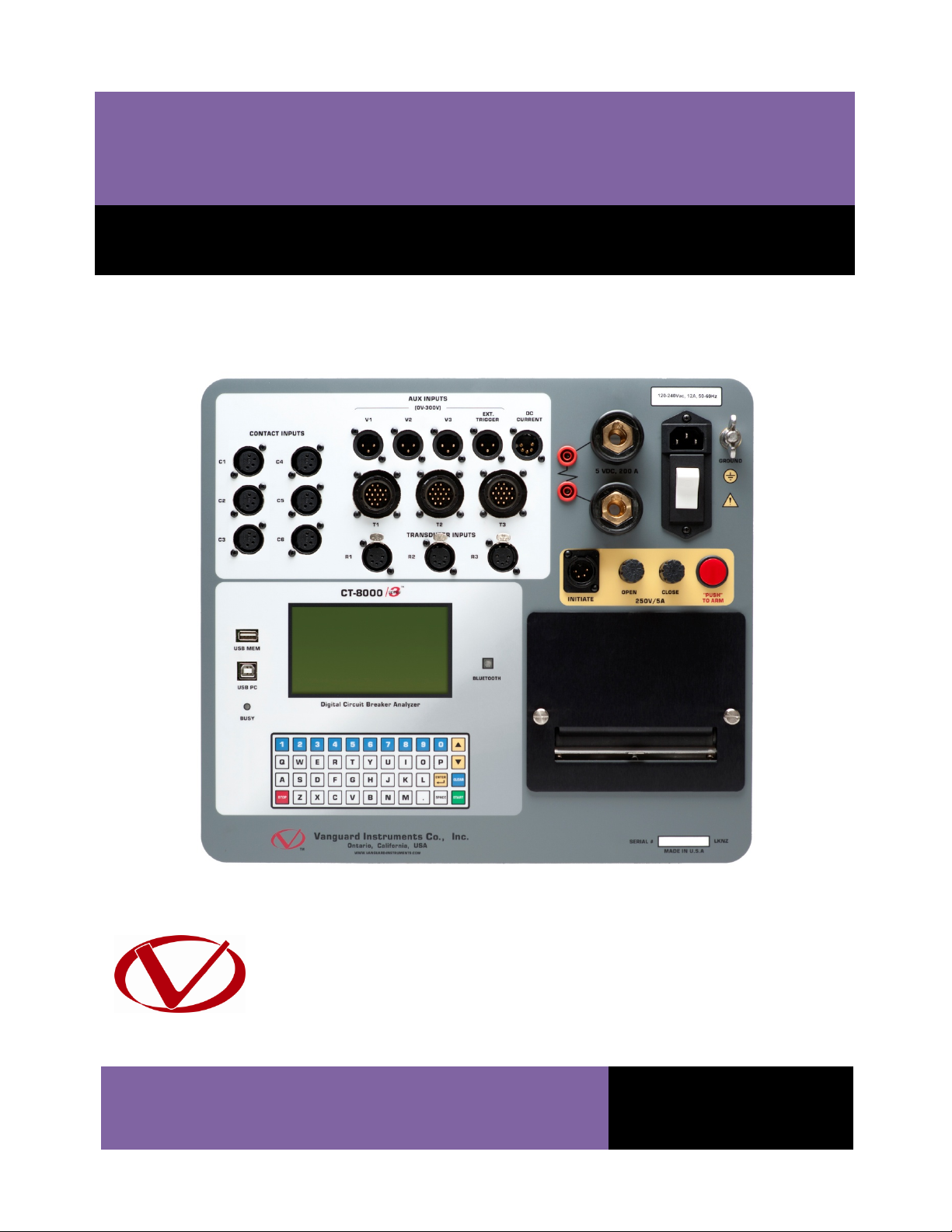
CT-8000 S3
DIGITAL CIRCUIT BREAKER ANALYZER
USER’S MANUAL
Vanguard Instruments Company, Inc.
1520 S. Hellman Ave.
Ontario, California 91761, USA
TEL: (909) 923-9390
FAX: (909) 923-9391
October 2013
Revision 1
Page 2

CT-8000 S3 USER’S MANUAL REV 1
SAFETY SUMMARY
FOLLOW EXACT OPERATING PROCEDURES
Any deviation from the procedures described in this User’s Manual may create one or more
safety hazards, may damage the CT-8000 S3, or cause errors in the test results. Vanguard
Instruments Company, Inc. assumes no liability for unsafe or improper use of the CT-8000 S3.
All safety precautions provided in this manual must be observed during all phases of testing
including test preparation, test lead connection, actual testing, and test lead disconnection.
SAFETY WARNINGS AND CAUTIONS
Only trained operators shall use the CT-8000 S3. All devices under test shall be off-line and fully
isolated. Do not perform test procedures or service unless another person is also present who
is capable of rendering aid and resuscitation.
DO NOT MODIFY TEST EQUIPMENT
To avoid the risk of introducing additional or unknown hazards, do not install substitute parts or
perform any unauthorized modification to any CT-8000 S3 test unit. To ensure that all designed
safety features are maintained, it is highly recommended that repairs be performed only by
Vanguard Instruments Company factory personnel or by an authorized repair service provider.
Unauthorized modifications can cause safety hazards and will void the manufacturer’s
warranty.
WARNING
Do not remove test leads during a test. Failure to heed this warning can result in electrical
shock to personnel and damage to the equipment.
i
Page 3
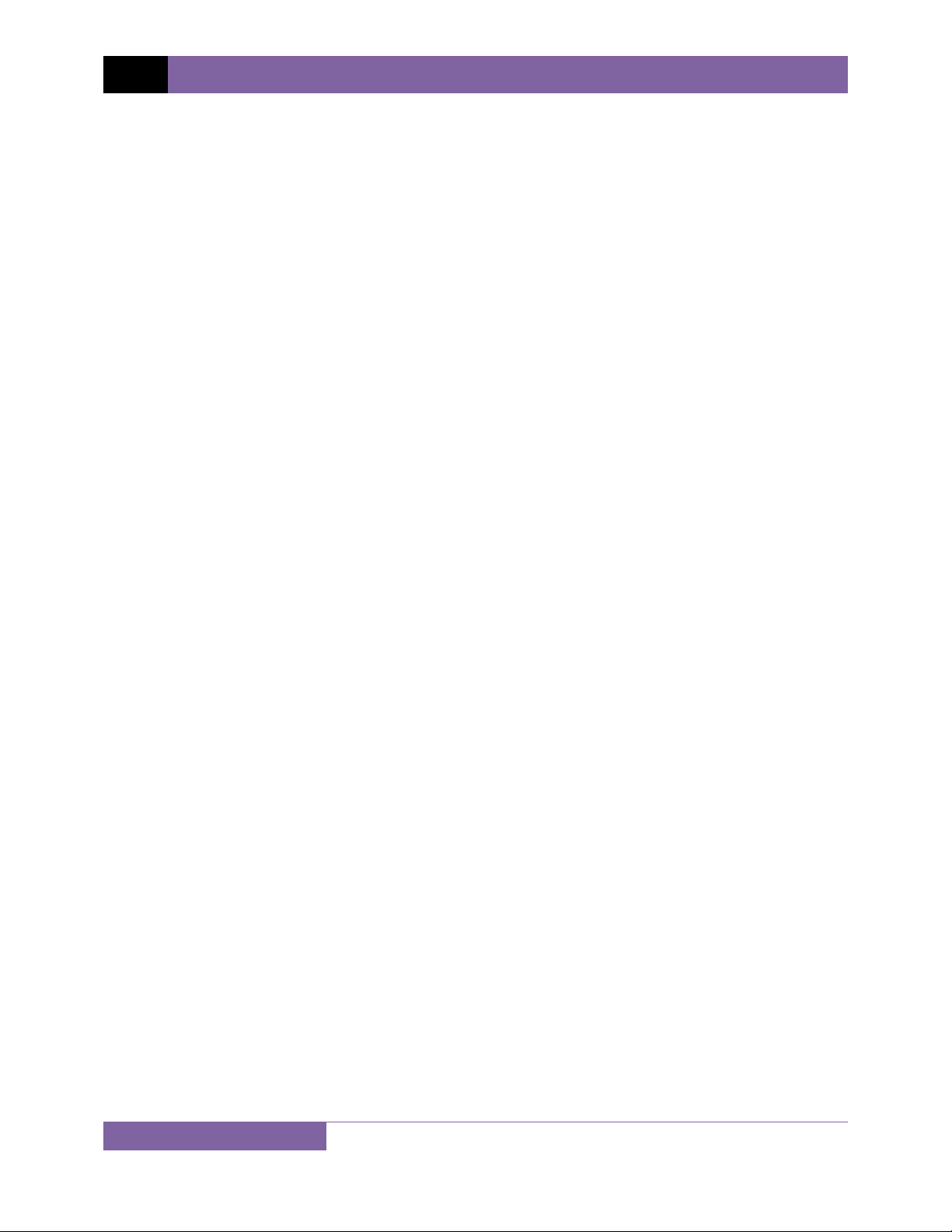
REV 1 CT-8000 S3 USER’S MANUAL
TABLE OF CONTENTS
CONVENTIONS USED IN THIS DOCUMENT ..................................................................................... 1
1.0 INTRODUCTION .................................................................................................................. .. 2
1.1 General Description and Features ................................................................................... 2
1.2 Optional Features ............................................................................................................ 4
1.3 Technical Specifications ................................................................................................... 5
1.4 CT-8000 S3 Controls and Indicators ................................................................................. 6
2.0 PRE-TEST SETUP ................................................................................................................... 8
2.1 LCD Screen Contrast Control ............................................................................................ 8
2.2 Printer Paper Control ....................................................................................................... 8
2.3 Printer Paper .................................................................................................................... 8
3.0 OPERATING PROCEDURES ................................................................................................. 10
3.1 Cable Connections ......................................................................................................... 10
3.1.1. Contact Cable Connections .................................................................................... 10
3.1.2. Initiate Cable Connections ..................................................................................... 12
3.1.3. Dynamic Resistance Test Connections ................................................................... 14
3.1.4. Online Timing Connections (with optional Online Timing feature) ....................... 15
3.1.5. Dual Ground Connections (with optional Dual Ground feature) ........................... 17
3.1.6. Analog and Digital Voltage Monitoring Connections ............................................. 18
3.1.7. External Trigger Input Connections ........................................................................ 19
3.1.8. Digital Transducer Connection ............................................................................... 20
3.1.9. Resistor Type Transducer Connection .................................................................... 21
3.2 Changing Setup Parameters ........................................................................................... 22
3.2.1. Entering Test Record Header Information ............................................................. 22
3.2.2. Setting the Clock ..................................................................................................... 25
3.2.3. Configuring Automatic or Manual Printing of Test Results .................................... 26
3.2.4. Setting the Units of Measure ................................................................................. 27
3.2.5. Setting the OPEN Timing Analysis Points ............................................................... 28
3.2.6. Selecting the Contact Cycle Reading Frequency .................................................... 31
3.2.7. Configuring the Channel Settings ........................................................................... 35
3.2.8. Configuring the Contact Filter Settings .................................................................. 37
3.2.9. Configuring the Transducer Encoder Filter Setting ................................................ 39
3.2.10. Configuring the Digital Rotary Transducer Settings ............................................... 41
3.2.11. Configuring the Resister Type Transducer Settings ............................................... 43
3.3 Performing Circuit Breaker Timing Tests ....................................................................... 51
3.3.1. Timing an OPEN Operation ..................................................................................... 52
3.3.2. Timing a CLOSE-OPEN Operation ........................................................................... 55
3.3.3. Timing an OPEN-CLOSE-OPEN Operation ............................................................... 59
3.3.5. Performing a Static Resistance Test ....................................................................... 68
3.3.6. Performing a Dynamic Resistance Test .................................................................. 70
3.3.7. Printing or Viewing Timing Results ......................................................................... 74
3.4 Working with Test Records ............................................................................................ 85
3.4.1. Saving a Timing Record in Flash EEPROM .............................................................. 85
ii
Page 4
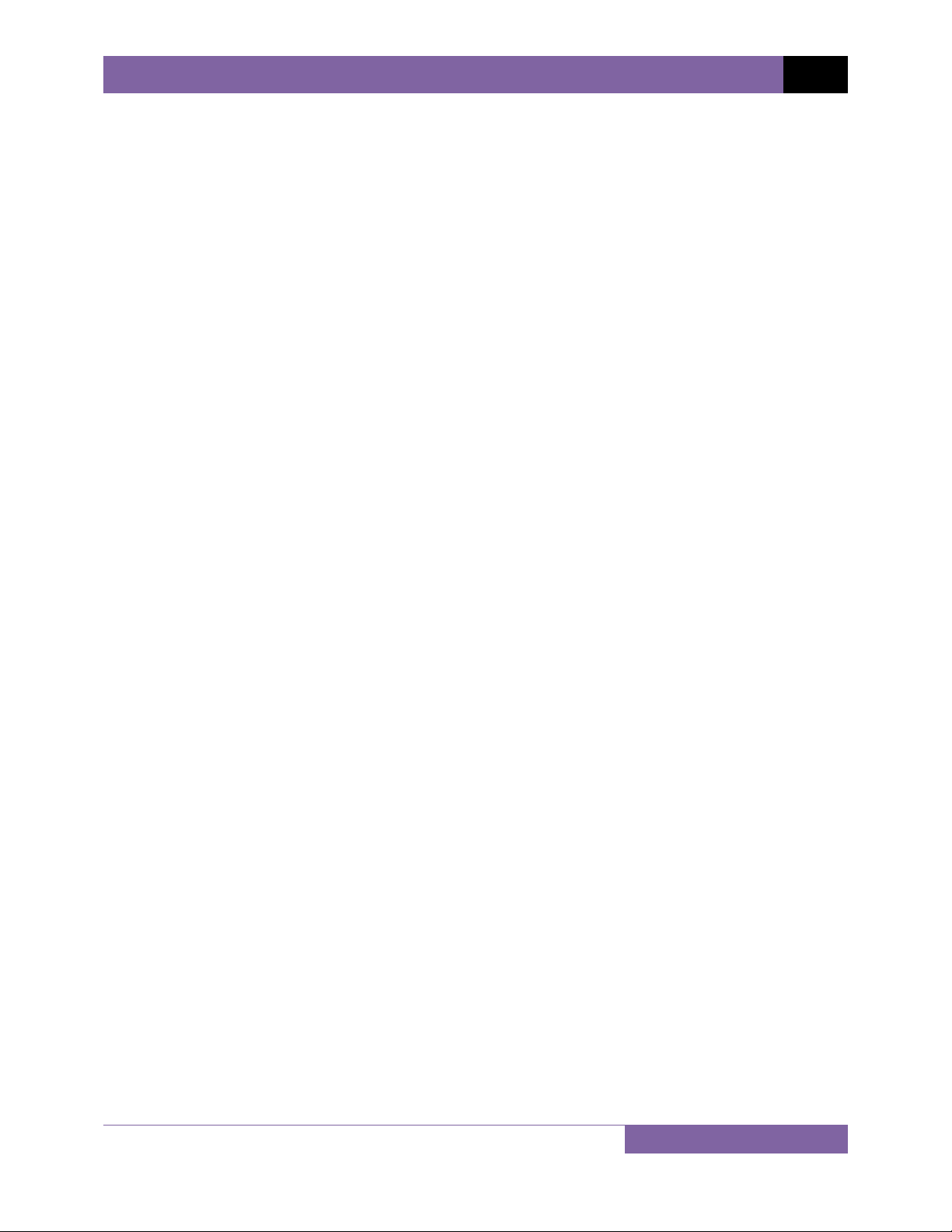
CT-8000 S3 USER’S MANUAL REV 1
3.4.2. Printing a Directory of Test Records Stored in the CT-8000 S3's Memory ............ 86
3.4.3. Printing a Directory of Test Records Stored in a USB Flash Drive .......................... 88
3.4.4. Recalling a Test Record from the Flash EEPROM ................................................... 89
3.4.5. Restoring a Test Record from a USB Flash Drive .................................................... 91
3.4.6. Copying Test Records to a USB Flash Drive ............................................................ 93
3.4.7. Deleting Test Records from the Flash EEPROM ..................................................... 95
3.4.8. Deleting Test Records from a USB Flash Drive ....................................................... 98
3.5 Working With Test Plans .............................................................................................. 101
3.5.1. Recalling a Breaker Test Plan for Use ................................................................... 101
3.5.2. Printing a Directory of Test Plans Stored in the CT-8000 S3’s Memory ............... 104
3.5.3. Printing a Directory of Test Plans Stored in a USB Flash Drive ............................ 106
3.5.4. Printing a Breaker Test Plan Stored in the CT-8000's Memory ............................ 108
3.5.5. Printing a Breaker Test Plan Stored in a USB Flash Drive ..................................... 110
3.5.6. Copying a Test Plan to a USB Flash drive ............................................................. 112
4.0 DIAGNOSTICS, VERIFICATION, AND TROUBLESHOOTING ............................................... 117
4.1 Performing a Slow-Close Test ...................................................................................... 117
4.2 Performing a Transducer Self-Test .............................................................................. 119
4.3 Testing the Cable Hookups .......................................................................................... 121
4.4 Printing Raw Test Record Data .................................................................................... 123
4.5 Troubleshooting Guide ................................................................................................ 125
5.0 APPENDICES ..................................................................................................................... 127
5.1 APPENDIX A – ITE Model 14.4K Circuit Breaker Timing Charts and Reports ............... 127
5.2 APPENDIX B – Siemens TCP Breaker Velocity Calculation ........................................... 132
5.3 APPENDIX C – Siemens SPS2 Breaker Velocity Calculation ......................................... 133
5.4 APPENDIX D – CT-8000 S3 Test Plan for Siemens SPS2 ............................................... 134
5.5 APPENDIX E – CT-8000 S3 Transducer Illustrations ..................................................... 135
5.6 APPENDIX F – CT-8000 S3 Accessories ......................................................................... 138
LIST OF TABLES
Table 1. CT-8000 S3 Technical Specifications ................................................................................. 5
Table 2. Functional Descriptions of CT-8000 S3 Controls and Indicators ....................................... 7
Table 3. Descriptions of Tabulated Test Results Elements ........................................................... 78
iii
Page 5
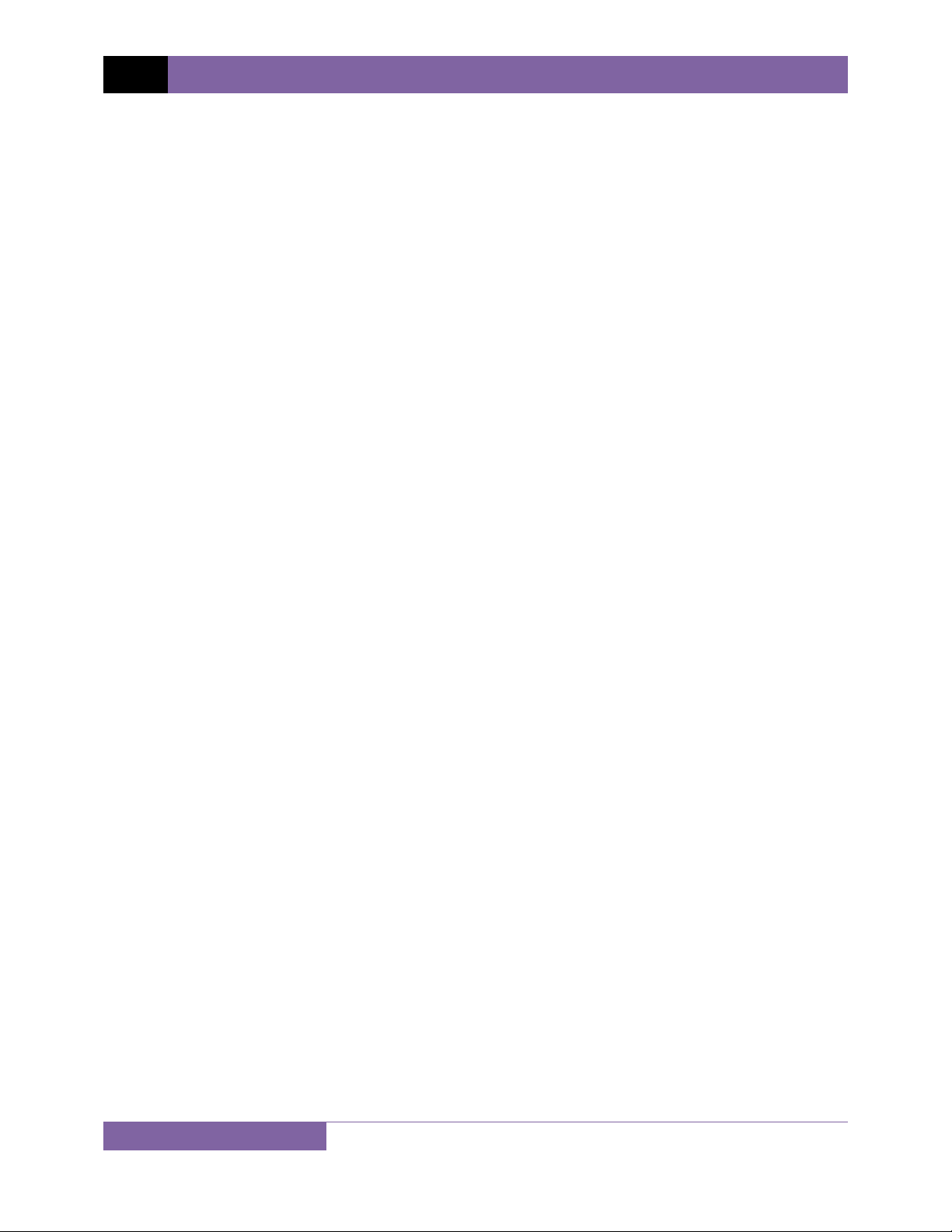
REV 1 CT-8000 S3 USER’S MANUAL
LIST OF FIGURES
Figure 1. CT-8000 S3 Controls and Indicators ................................................................................. 6
Figure 2. Typical 3-Phase Circuit Breaker Connections ................................................................ 10
Figure 3. Typical Connections for Series Contact Circuit Breaker ................................................ 11
Figure 4. Typical DC Trip and DC Close Control Circuit Connection ............................................. 12
Figure 5. Typical DC Trip and AC Close Control Circuit Connection .............................................. 13
Figure 6. Typical Dynamic Resistance Test Connections .............................................................. 14
Figure 7. On-line Timing Probe Set (Part No. 9021-OT) ................................................................ 15
Figure 8. Typical Connections for Optional On-line Timing Mode ............................................... 16
Figure 9. Typical Connections for Optional Dual Ground Testing Mode ...................................... 17
Figure 10. Typical Analog and Digital Voltage Monitoring Connections ...................................... 18
Figure 11. Typical External Trigger Input Cable Connections ....................................................... 19
Figure 12. Typical Digital Transducer Connection ........................................................................ 20
Figure 13. Typical Resistor Type Transducer Connection ............................................................. 21
Figure 14. Typical 50 Hz Tabulated Test Results ........................................................................... 34
Figure 15. Typical 60 Hz Tabulated Test Results ........................................................................... 34
Figure 16. Contact Filter Setting Illustrations ............................................................................... 38
Figure 17. Sample Resistor Type Transducer Setup Directory ..................................................... 49
Figure 18. Sample Timing Report Using a Resistor Type Transducer ........................................... 50
Figure 19. Typical O-C-O Test Results Graph ................................................................................ 64
Figure 20. Typical Tabulated Test Results Printout for an O-C-O Operation ................................ 65
Figure 21. Typical On-Line Timing Test Graph Printout ................................................................ 66
Figure 22. Typical On-Line Timing Test Results Printout .............................................................. 67
Figure 23. Typical Static Resistance Test Report .......................................................................... 69
Figure 24. Dynamic Resistance Graph (0 - 400 micro-ohm linear scale) ...................................... 72
Figure 25. Dynamic Resistance Graph (0 - 2000 micro-ohm linear scale) .................................... 73
Figure 26. Dynamic Resistance Graph in Semi-Log Scale ............................................................. 73
Figure 27. Typical Tabulated Test Results Printout for a CLOSE Operation ................................. 77
Figure 28. Typical Test Results Graph (CB CLOSE Test) ................................................................ 79
Figure 29. Expansion Graph from 0ms to 200ms (CB CLOSE Test) ............................................... 80
Figure 30. Typical O-C-O Test Results Graph ................................................................................ 81
Figure 31. Typical Tabulated Test Results Printout for an O-C-O Operation ................................ 82
Figure 32. Graphical Interpretation of an OPEN Timing Shot ....................................................... 83
Figure 33. Graphical Interpretation of a CLOSE Timing Shot ........................................................ 83
Figure 34. Graphical Interpretations of an OPEN-CLOSE and CLOSE-OPEN Timing Shot ............. 84
Figure 35. Sample Test Record Directory Printout ....................................................................... 87
Figure 36. Typical Test Results Printout with Pass/Fail Indicators ............................................. 103
Figure 37. Typical Test Plan Directory Printout .......................................................................... 105
Figure 38. Typical Breaker Test Plan Printout ............................................................................. 114
Figure 39. Siemens SPS2 121 CLOSE Timing Illustration ............................................................. 115
Figure 40. Siemens SPS2 121 OPEN Timing Illustration .............................................................. 116
Figure 41. Typical Slow-Close Test Results Printout ................................................................... 118
Figure 42. Partial Data Points Printout ....................................................................................... 124
iv
Page 6
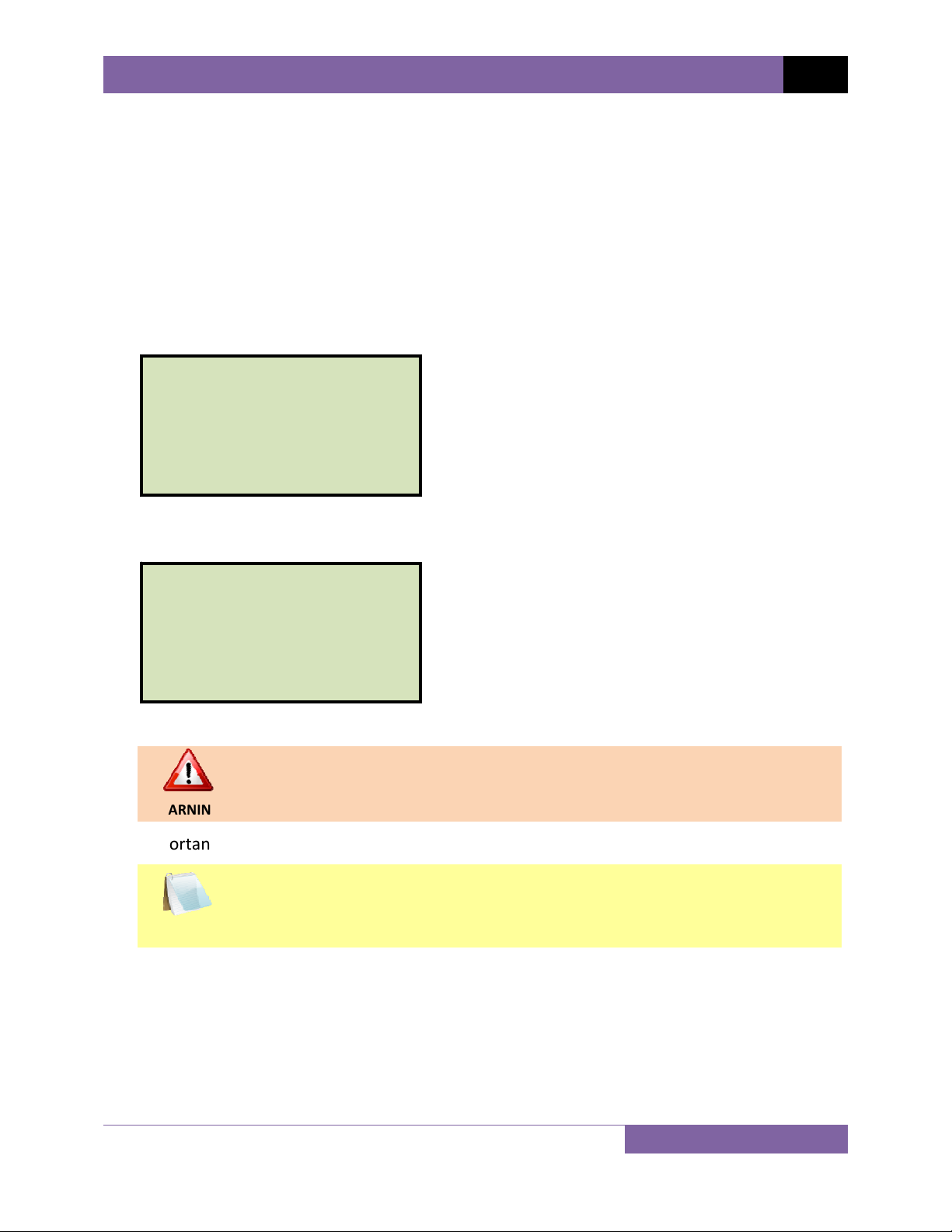
CONVENTIONS USED IN THIS DOCUMENT
This document uses the following conventions:
•
A key or switch on the CT-8000 S3 is indicated as
CT-8000 S3 USER’S MANUAL REV 1
[KEY]
and
[SWITCH].
Menu options are referenced as (MENU OPTION).
•
Screen and menu names are referenced as “SCREEN/MENU NAME”.
•
The terms “test record” and “test shot” are used interchangeably.
•
• CT-8000 S3 LCD screen output is shown as:
1. OPTION 1
2. OPTION 2
3. OPTION 3
4. OPTION 4
5. OPTION 5
• When instructions are provided, the menu item that should be selected is shown in bold as
shown below (option 3 should be selected):
1. OPTION 1
2. OPTION 2
3. OPTION 3
4. OPTION 4
5. OPTION 5
• Warning messages are indicated as:
Warning message
WARNING
• Important notes are indicated as:
Note details
NOTE
1
Page 7
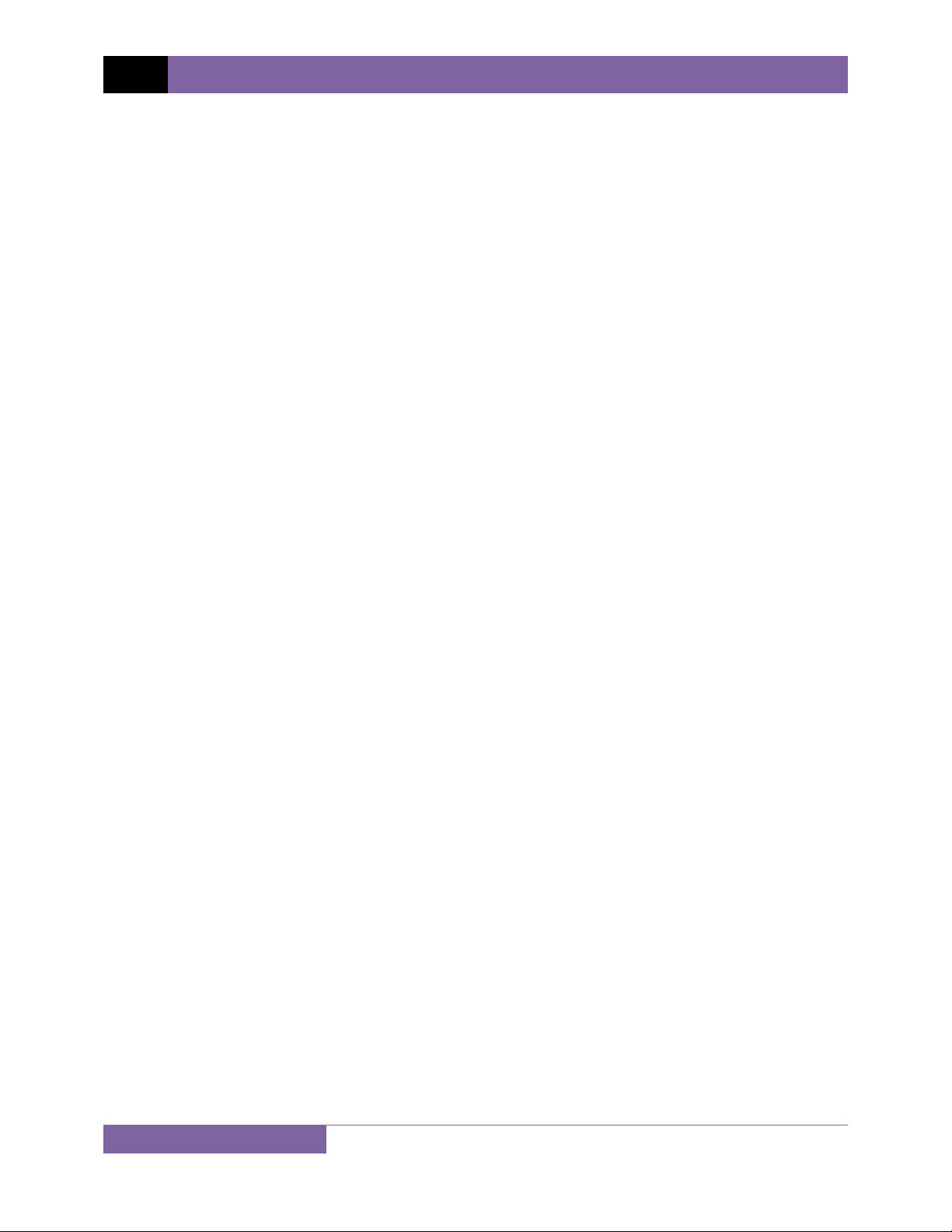
REV 1 CT-8000 S3 USER’S MANUAL
1.0 INTRODUCTION
1.1 General Description and Features
The CT-8000 S3 is Vanguard's fourth generation EHV circuit breaker analyzer. The CT-8000 S3 is
available with 3 (part number 9103-UC) or 6 contact timing channels (part number 9104-UC).
The CT-8000 S3 can fully analyze a circuit breaker's performance by measuring the main contact
and resistor contact time, stroke, velocity, over-travel, bounce back and contact wipes. Also, an
outstanding feature of the CT-8000 S3 is the ability to perform dynamic resistance tests on
circuit breaker contacts.
Dynamic Contact Resistance Test
The CT-8000 S3 can perform dynamic-resistance tests using a 200-ampere, built-in, DC power
supply. One channel is available for performing a dynamic contact resistance test. The
resistance measuring range is from 1 micro-ohm to 1,999 micro-ohms. The resistance chart can
be used to analyze the circuit-breaker contact condition during the CB operation. This
important feature can help detect circuit-breaker contact erosion or other contact problems
that cannot be detected in static resistance tests. The CT-8000 S3 can also be used as a 200ampere micro-ohmmeter to test circuit-breaker contact resistance and bus connections, or can
be used for other applications where a low-resistance measurement is required.
Contact Timing Input Channels
The CT-8000 S3's dry contact timing channels (up to 6 channels) are used to time the circuit
breaker main contacts. Each main contact timing channel is capable of detecting the main
contact and insertion resistor contact time. Timing results are displayed in milliseconds and
cycles. The CT-8000 S3's timing window is selectable between 1 second, 10 seconds, and 20
seconds.
Resistor Type Transducer Inputs
The CT-8000 S3 offers 3 resistor type transducer input channels. These input channels are used
to interface with any resistor-type transducers to monitor the circuit breaker motion.
Transducer resistance ranges from 200 Ohms to 10K Ohms.
Breaker Stroke and Velocity
Three dedicated digital travel transducer channels are available on the CT-8000 S3 for
measuring circuit-breaker contact stroke, velocity, over-travel, and bounce back. With the use
of the Vanguard digital travel transducers, neither calibration nor setting is required. Circuit
breaker contact velocity is calculated based on contact’s travel distance over a period of time.
Special formulas to calculate velocity is also accommodated by the CT-8000 S3. Special feature
is also available to “Slow-Close” test the circuit breaker and obtain a test result report.
2
Page 8
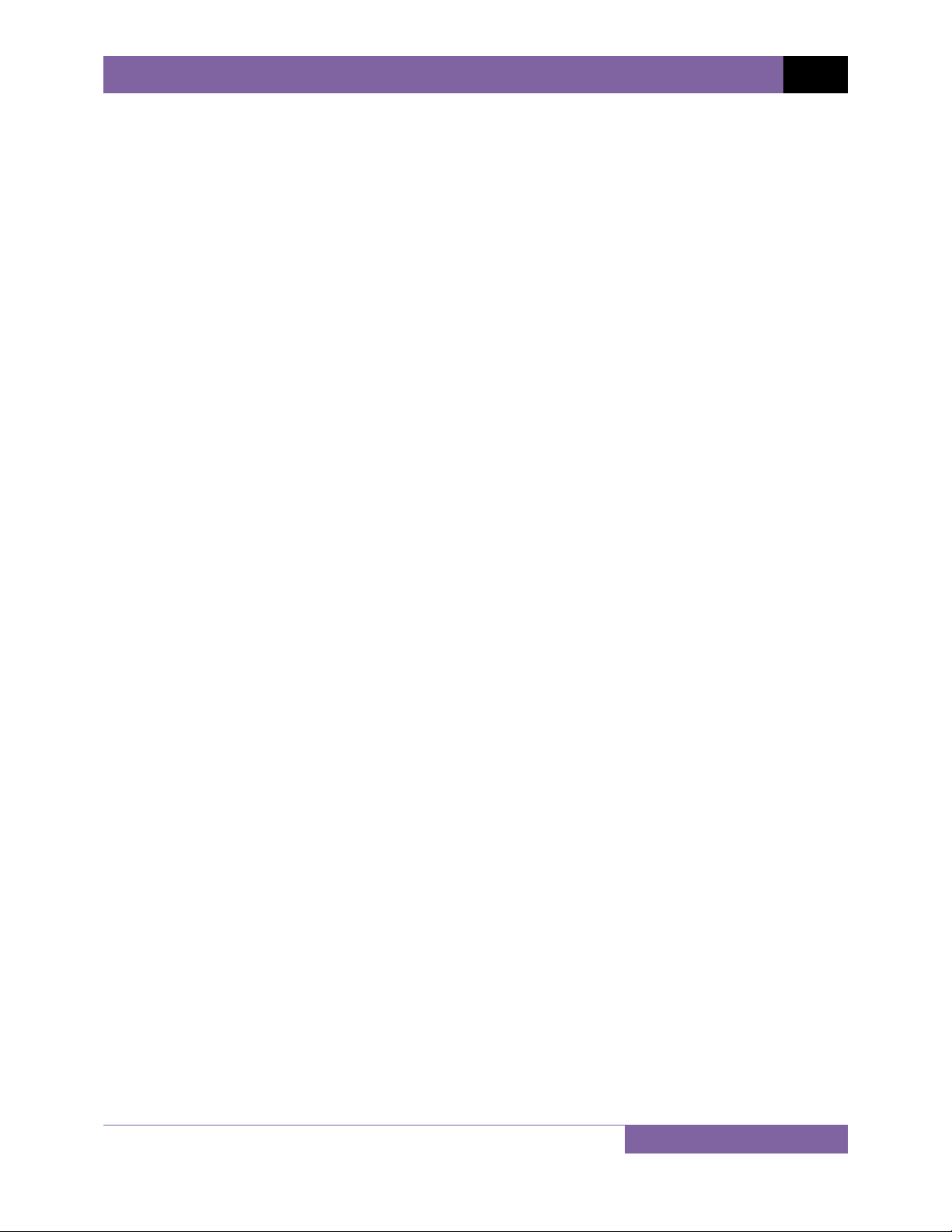
CT-8000 S3 USER’S MANUAL REV 1
Voltage Monitoring Channels
The CT-8000 S3 features three voltage monitoring input channels (V1, V2, and V3). The V1
voltage channel is dedicated to monitoring the substation DC supply or coil voltage (0-255 V, DC
or peak AC). The nominal and minimum DC supply voltage levels are recorded and printed on
the tabulated report. An analog waveform showing the DC power supply is plotted on the
graphical report. The two digital voltage input channels, V2 and V3, are dedicated to monitoring
voltage on/off status presence or absence of the circuit breaker auxiliary switches. Digital
waveforms showing V2 and V3 activity are plotted on the graphical report. Three timing events
of the V2 and V3 activities are recorded and printed on the tabulated report.
Breaker Initiate Features
A built-in solid-state initiate device is used to operate a breaker from the CT-8000 S3.
Operational modes include OPEN, CLOSE, OPEN-CLOSE, CLOSE-OPEN, and OPEN-CLOSE-OPEN.
Multiple operation like OPEN-CLOSE, CLOSE-OPEN, and OPEN-CLOSE-OPEN can be initiated by
using a programmable delay time (in milliseconds) or by sensing a specific breaker contact
condition.
OPEN/CLOSE Coil Current Monitoring
One built-in, hall-effect sensor records the OPEN/CLOSE coil current amplitude and waveform.
The circuit breaker’s coil current waveform, effectively, a coil performance “fingerprint” or
“current profile”, can be used as a diagnostic tool for analyzing the circuit breaker’s
performance.
Computer Interface
The CT-8000 S3 can be computer-controlled via the USB or optional Bluetooth interface.
Windows-based Circuit Breaker Analysis Software is provided with each unit. Using this
software, circuit breakers can be timed from the PC. Test records can be retrieved from the CT8000 S3 and then stored on the PC for future analysis and report generation. Circuit breaker
test plans can also be created on the PC and transferred to the CT-8000 S3. Additionally, test
records can be automatically exported in Excel, PDF, and XML formats.
Built-in Thermal Printer
The CT-8000 S3's built-in 4.5" wide thermal printer can print the breaker contact analysis
results in both tabular and graphic formats.
User Interface
The CT-8000 S3 features a back-lit graphic LCD screen (240 x 128 pixels) that is viewable in
direct sunlight and low-light levels. A rugged 44-key "QWERTY"-style membrane keypad is used
to control the unit and input information.
3
Page 9
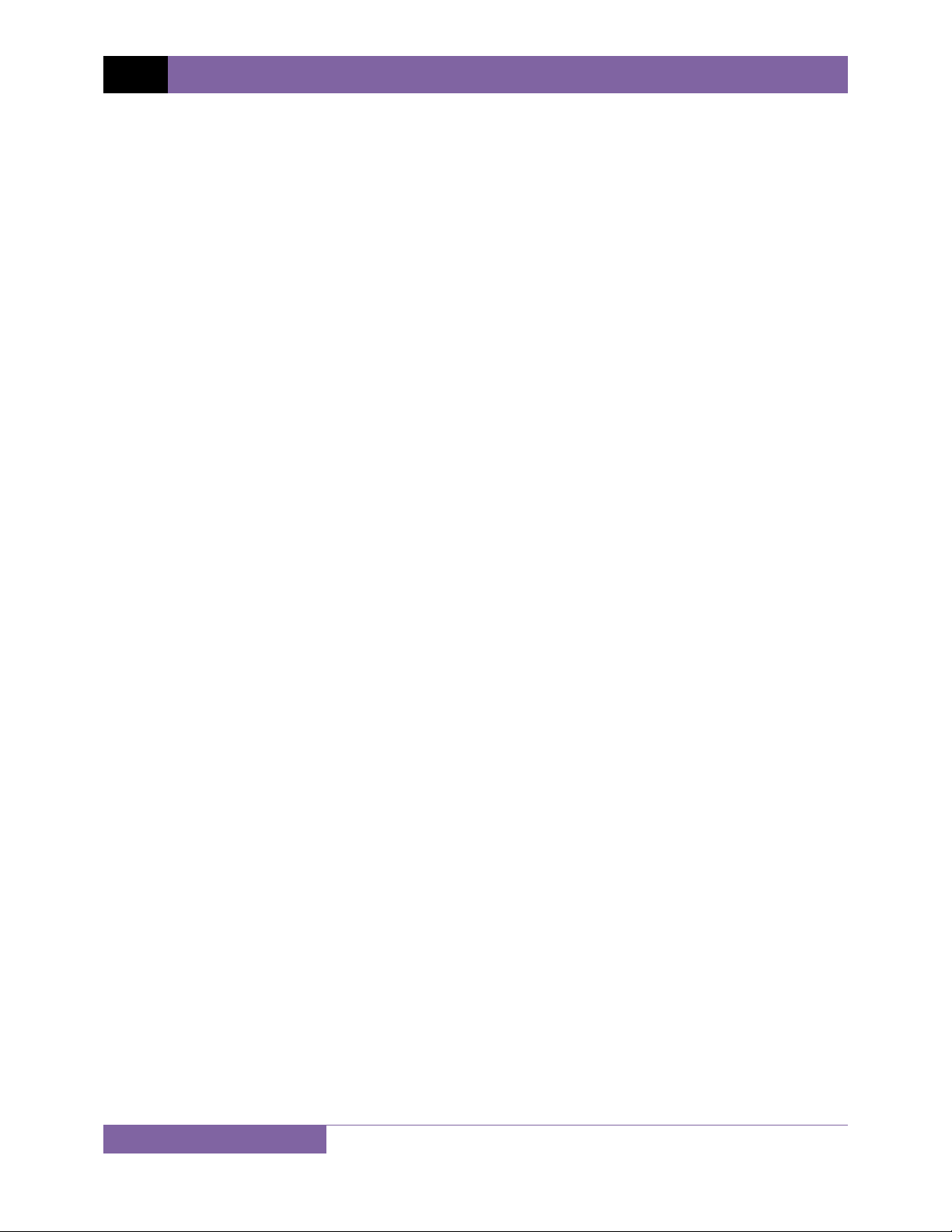
REV 1 CT-8000 S3 USER’S MANUAL
Internal Test Record and Test Plan Storage
The CT-8000 S3 uses Flash memory to store up to 200 test records internally. Test records can
be recalled and printed on the unit's built-in 4.5" wide thermal printer. Test records can also be
transferred to a USB Flash drive or exported to a PC via the USB port or Bluetooth (optional)
with the included Windows-based software.
Up to 100 circuit breaker test plans can be stored in the CT-8000 S3's Flash memory. A test plan
is comprised of all circuit breaker performance specifications (contact time, stroke, velocity,
etc.). When a test plan is used with a timing test, a Pass/Fail report is generated by comparing
the actual performance with the specifications in the stored test plan. Test plans can be
transferred to the CT-8000 S3 from a USB Flash drive, or from a PC via the USB port or
Bluetooth (optional).
External Test Record and Test Plan Storage
A USB Flash drive can be used to store and transfer test plans and up to 999 test records.
Diagnostic Capabilities
The CT-8000 S3 can perform diagnostics on its internal electronics. Diagnostics can be
performed to verify contact cable connections and to test the travel transducer’s electronics.
1.2 Optional Features
“On-line” Timing Mode
In addition to the conventional off-line timing mode, the CT-8000 S3 also offers an optional
three-phase “on-line” timing mode. In this mode, the CT-8000 S3 captures the breaker’s trip or
close time, the trip/close coil current “fingerprint,” and the battery supply voltage while the
breaker is still in service. The trip/close time is derived from the time of trip, or close coil
initiation, to the breaker’s bushing current breaker-make as detected by a AC clamp-on current
sensing probes. Trip/Close current waveforms are also captured by an external clamp-on DC
current probe.
The “on-line” timing mode can detect a breaker’s operating conditions with little or no down
time. In this mode, the first trip operation time of the breaker is captured. If a breaker has been
in service for a long period of time and sitting in close position, the first trip time of the breaker
may be slow possibly due to a sticky mechanism. The “on-line” mode is very useful in such
cases because traditional breaker timing may not detect this condition since several operations
may have occurred before the first timing test is conducted.
Dual Ground Testing Mode
With the optional dual ground testing mode, the CT-8000 S3 can measure a CB contact time
with ground being applied to both sides of the bushings. The clamp-on probe is connected to
one side of the CB safety ground straps, and an AC signal is coupled to this strap. A sensor on
the probe will detect a change in the induced AC signal when the CB contact is opened or
closed.
Bluetooth Interface
The optional Bluetooth interface can be used to wirelessly connect the CT-8000 S3 with a PC.
4
Page 10
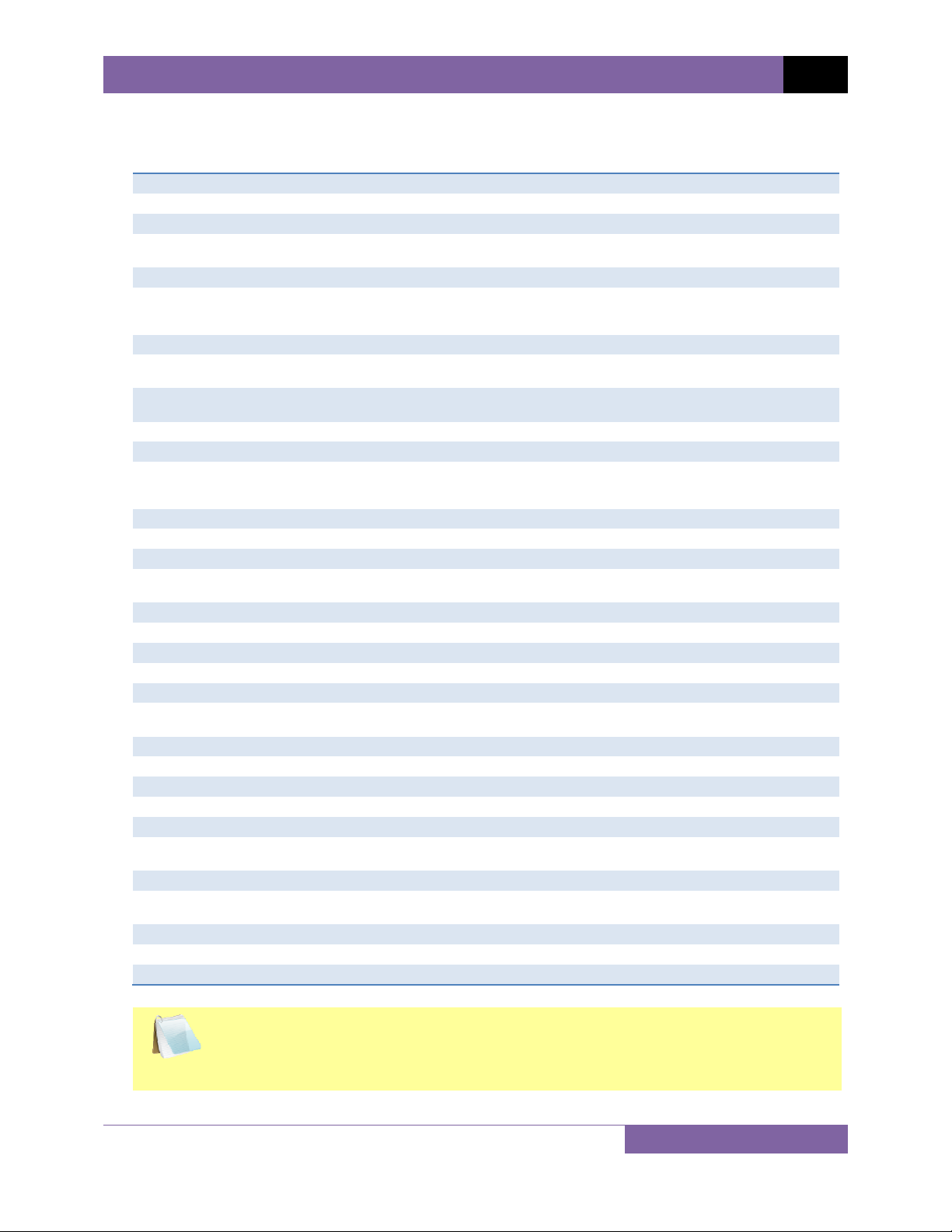
1.3 Technical Specifications
Table 1. CT-8000 S3 Technical Specifications
TYPE
Portable circuit-breaker analyzer
PHYSICAL SPECIFICATIONS
INPUT POWER
DRY-CONTACT INPUTS
TIMING WINDOWS
TIMING RESOLUTIONS
TIMING ACCURACY
DRY-CONTACT CHANNEL PROTECTION
DRY-CONTACT DETECTION RANGE
INSERTION RESISTOR DETECTION RANGE
TRIGGER INPUT VOLTAGE
VOLTAGE SENSING INPUT RANGE
BREAKER OPERATIONS
BREAKER INITIATE CAPACITY
INITIATE CURRENT READING RANGE
DIGITAL TRAVEL TRANSDUCER INPUTS
RESISTOR TYPE TRANSDUCER INPUTS
CONTACT TRAVEL POINT DIFFERENCE
DYNAMIC/STATIC RESISTANCE RANGE
RESISTANCE TEST CURRENT
DISPLAY
PRINTER
INTERNAL TEST RECORD STORAGE
EXTERNAL TEST RECORD STORAGE
COMPUTER INTERFACES
PC SOFTWARE
CABLES
OPTIONS
SAFETY
ENVIRONMENT
HUMIDITY
ALTITUDE
WARRANTY
16”W x 11”H x 14”D (40.6 cm x 29.9 cm x 35.6 cm); Weight: 22 lbs (9.98 kg)
100-240Vac, 10A, 50/60Hz
3 channels (9103-UC) or 6 channels (9104-UC). Channel can detect the main contact and
resistor contact time.
1 second, 10 seconds, or 20 seconds
±50 micro-seconds @ 1 sec. duration,
±500 micro-seconds @ 10 sec. duration,
±1.0 milliseconds @ 20 sec. duration
0.05% of reading ±0.05 ms @ 1 second duration
All contact inputs are grounded until test. Input channels are also protected against static
discharge.
Closed: Less than 20 Ohm.
Opened: greater than 5000 ohm
50 – 5,000 ohms
Open/Close trigger voltage: 24 V – 300V DC or peak AC
V1: analog input; 0 – 250 V DC or peak AC; sensitivity ±1 V; record and print voltage level
V2 and V3: voltage presence/absence detector input; 24 – 255 V DC or peak AC; record and
print 3 timing events
Initiate Open, Close, Open-Close, Close-Open, Open-Close-Open
30A, 250 Vac/dc max
one, non-contact, Hall-effect sensor, 0 ¬ 20 amp range, dc to 5 Khz AC
3 digital travel transducer channels; linear range: 0.0 ¬ 60.0 in (±0.01 in)
rotary range: 0 ¬ 360 degrees (±0.36 degrees)
3 channels, 200 ohm – 10K ohms
measures “slow-close” contact-point distances; results can be printed
0.1 – 1,999 micro-ohms; accuracy: ±2% of reading, ±5 micro-ohms
200 amperes max
back-lit LCD screen (128 x 240 pixels); viewable in bright sunlight and low light
built-in 4.5” wide thermal printer that can print both graphic contact travel waveforms and
tabulated test results
Store up to 200 test records and 100 test plans
USB Flash drive interface for external storage of test records and test plans
One USB port, optional Bluetooth wireless interface
Windows® based Breaker Analysis software included with purchase price
furnished with full set of test leads
transportation cases (available for the CT-8000 S3 and travel transducers), on-line timing
mode, dual ground testing mode, Bluetooth interface
designed to meet UL 6101A-1 and CAN/CSA C22.2 No 1010.1-92 standards
Operating: -10°C to +50°C (+15°F to +122°F);
Storage: -30°C to +70°C (-22°F to +158°F)
90% RH @ 40°C (104°F) non-condensing
2,000 m (6,562 ft) to full safety specifications
one year on parts and labor
CT-8000 S3 USER’S MANUAL REV 1
The above specifications are valid at nominal operating voltage and at a
temperature of 25°C (77°F). Specifications may change without prior notice.
NOTE
5
Page 11

REV 1 CT-8000 S3 USER’S MANUAL
1.4 CT-8000 S3 Controls and Indicators
The CT-8000 S3’s controls and indicators are shown in Figure 1 below. A leader line with an
index number points to each control and indicator, which is cross-referenced to a functional
description in Table 2. The table describes the function of each item on the control panel. The
purpose of the controls and indicators may seem obvious, but users should become familiar
with them before using the CT-8000 S3. Accidental misuse of the controls will usually cause no
serious harm. Users should also be familiar with the safety summary found on the front page of
this User’s Manual.
6
Figure 1. CT-8000 S3 Controls and Indicators
Page 12
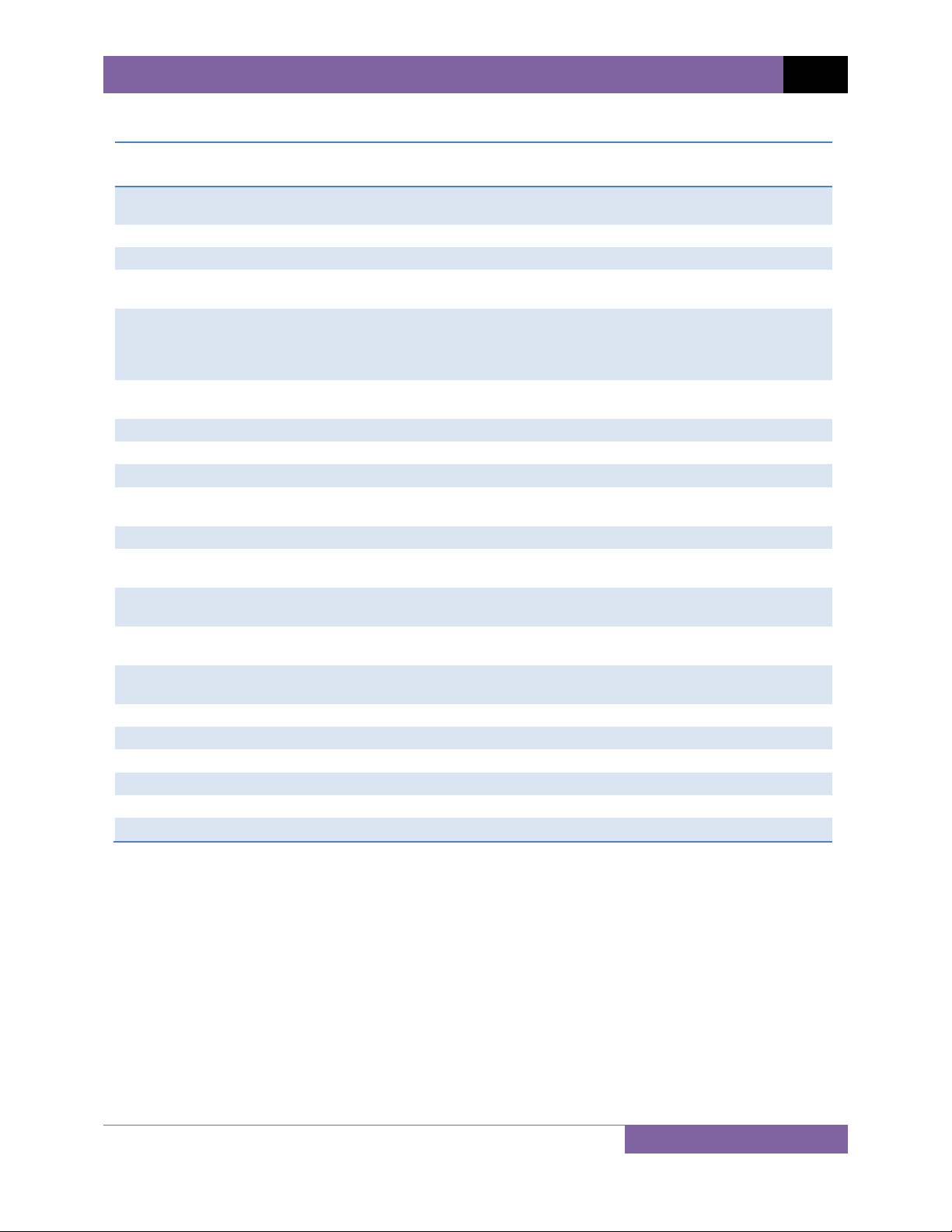
CT-8000 S3 USER’S MANUAL REV 1
Table 2. Functional Descriptions of CT-8000 S3 Controls and Indicators
Item
Number
1
2
3
4
5
6
7
8
9
10
11
12
13
14
15
16
17
18
19
20
21
Panel Markings Functional Description
CONTACT INPUTS
(C1-C6)
R1, R2, R3 Resistor type transducer inputs
T1, T2, T3 Digital travel transducer channels
V1 V1 voltage input channel dedicated to monitoring circuit breaker DC power
V2, V3 V2 and V3 voltage input channels dedicated to detecting voltage absence or
EXT. TRIGGER Triggers voltage input for external trigger application. Voltage level ranges from
DC CURRENT External DC current probe connector
Micro-Ohmmeter sense inputs
5 VDC, 200A 200A Micro-Ohmmeter current output terminals
120-240Vac, 12A
50-60Hz
GROUND Safety ground terminal
INITIATE 4-pin connector used for the switching circuit for operating the circuit breaker
OPEN
250V/5A
CLOSE
250V/5A
"PUSH TO ARM" Spring-loaded pushbutton switch. Press and hold to complete the Trip or Close
Built-in 4.5" wide thermal printer
Rugged "QWERTY" style membrane keypad
BLUETOOTH Bluetooth status indicator (optional)
USB PC USB computer interface port
USB MEM USB Flash drive interface port
Back-lit LCD screen (128 x 240 pixels); viewable in bright sunlight and low light.
Female connectors for the contact channels. The CT-8000-6 S3 is pictured
with 6 channels
supply or coil voltages. Voltage sensing range is from 0-250 V DC or peak AC
presence. Voltage input ranges from 24-255 V DC or peak AC. Each voltage
channel records 3 timing events (voltage on/off) and the results are printed on
the tabulated report
24 - 300 V DC or peak AC
Power plug and switch
under test
Open circuit fuse: 5 Ampere, 250V, Fast-Blow
Close circuit fuse: 5 Ampere, 250V, Fast-Blow
circuits for breaker tests
7
Page 13
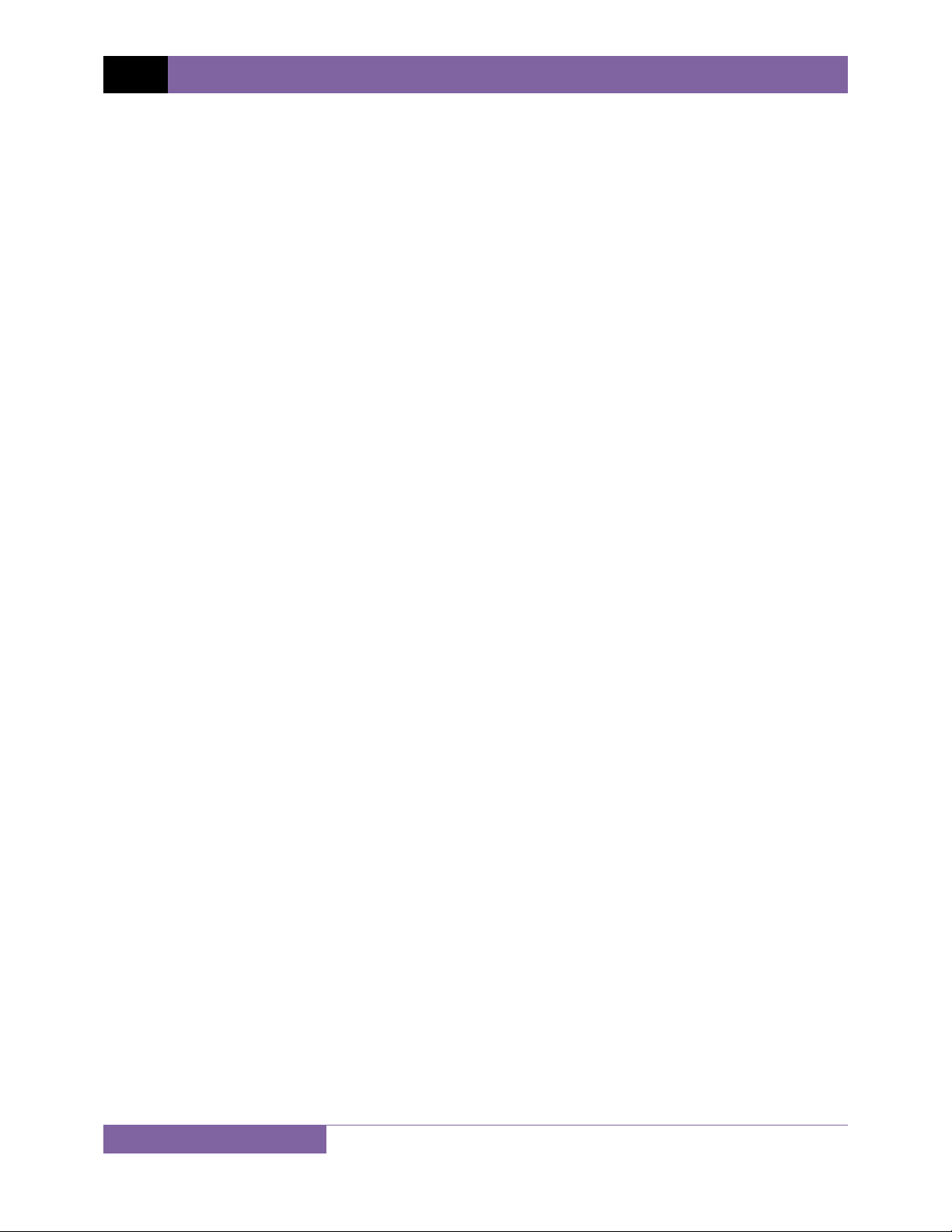
REV 1 CT-8000 S3 USER’S MANUAL
2.0 PRE-TEST SETUP
2.1 LCD Screen Contrast Control
To increase the LCD screen contrast, press and hold the [] key for two seconds. Release the
button when the desired contrast level has been reached.
To decrease the LCD screen contrast, press and hold the [] key for two seconds. Release the
button when the desired contrast level has been reached.
2.2 Printer Paper Control
To advance the thermal printer paper, press and release the [] key.
To retract the thermal printer paper, press and release the [] key.
2.3 Printer Paper
The CT-8000 S3’s built-in thermal printer uses 4.5-inch wide thermal paper for printing test
results. To maintain the highest print quality and to avoid paper jams, the use of thermal paper
supplied by Vanguard Instruments Company is highly recommended. Additional paper can be
ordered from the following sources:
Vanguard Instruments Co, Inc.
1520 S. Hellman Avenue
Ontario, CA 91761
Tel: 909-923-9390
Fax: 909-923-9391
Part Number: TP4-CS
BG Instrument Co.
13607 E. Trent Avenue
Spokane, WA 99216
Tel: 509-893-9881
Fax: 509-893-9803
Part Number: VIC TP-4 paper
8
Page 14
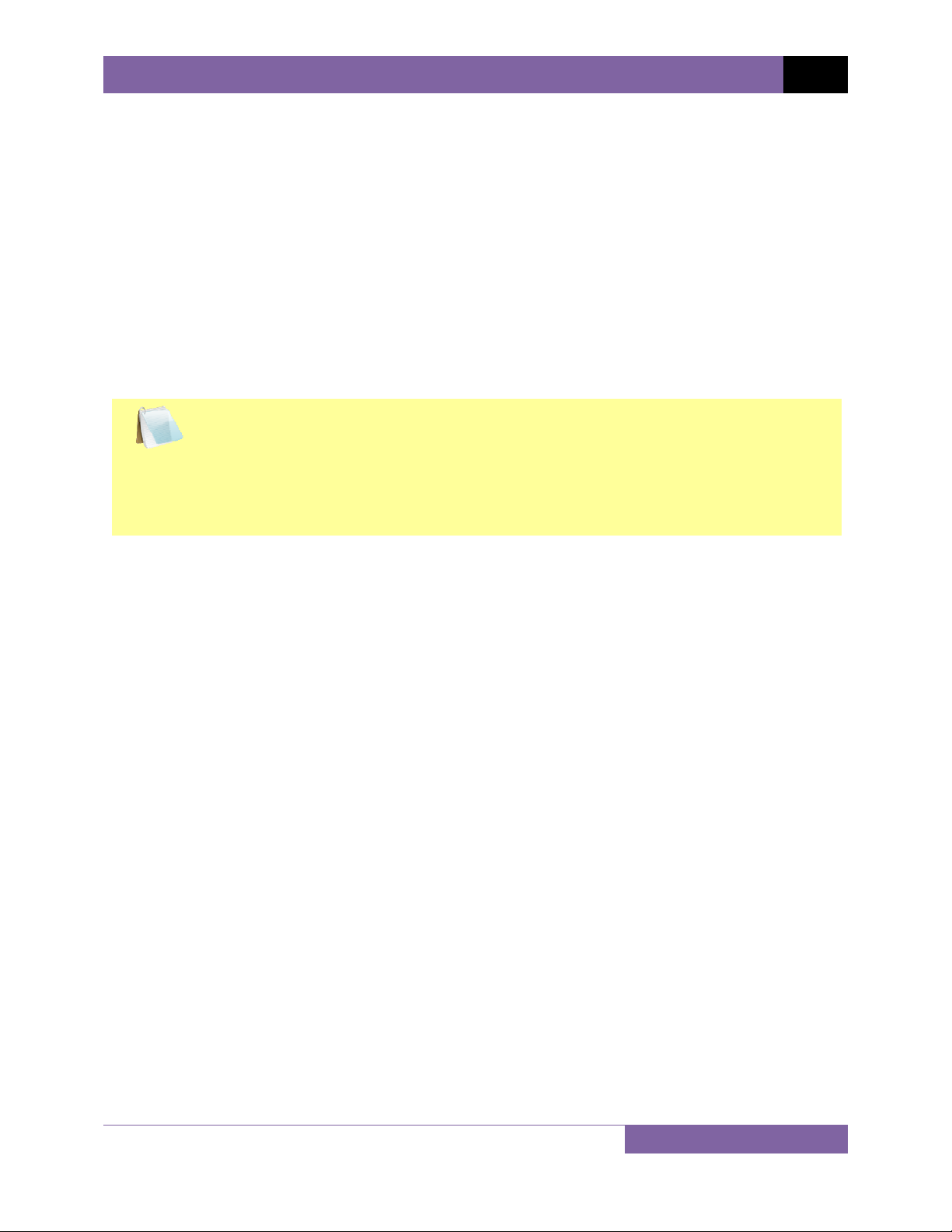
CT-8000 S3 USER’S MANUAL REV 1
2.4 Replacing the Thermal Printer Paper
The roll of thermal paper is housed inside a dispenser underneath the printer cover. To replace
the paper, follow the steps below:
• Unscrew the two large printer cover screws and remove the printer cover.
• Remove the leftover thermal paper roll from the paper holder.
• Unroll the new thermal paper roll.
• Feed the thermal paper into the slot between the paper pocket and the rubber roller.
The printer will automatically pull the paper under the thermal head.
• Place the paper roll into the paper holder.
• Lift the thermal head and align the thermal paper if necessary.
• Re-install the printer cover.
Thermal paper has a chemical coating on one side of the paper. This side should be
facing the thermal print head. Incorrect paper loading may result in blank output on
NOTE
the thermal paper.
The thermal paper will show a red stripe to indicate that the roll is about to run out
of paper.
9
Page 15
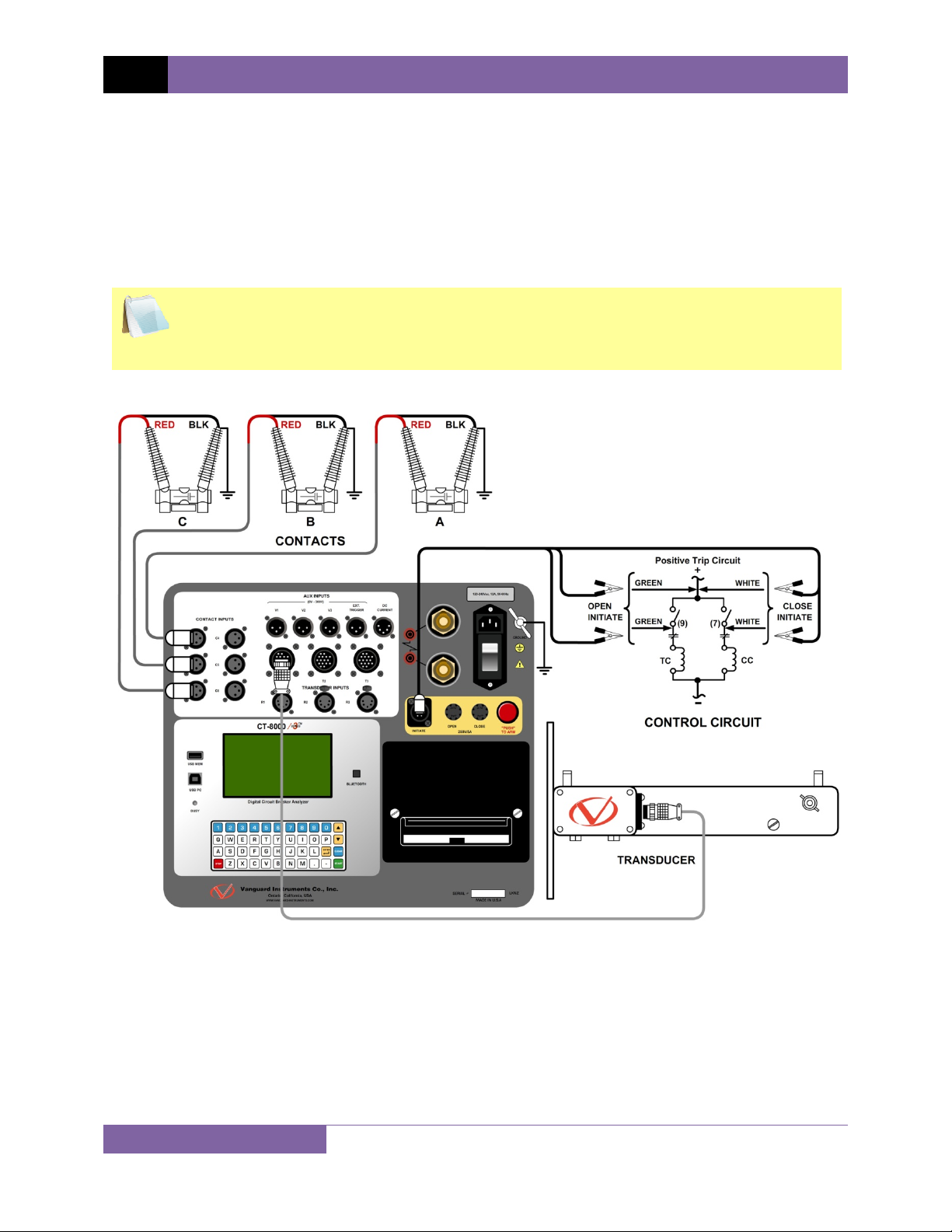
REV 1 CT-8000 S3 USER’S MANUAL
3.0 OPERATING PROCEDURES
3.1 Cable Connections
3.1.1. Contact Cable Connections
A typical contact cable connection to a circuit breaker is shown in Figure 2. Red and black clips
are connected across the circuit contact phases A, B, and C. A typical circuit breaker with series
contacts is shown in Figure 3.
It is advisable to ground one side of the contacts for most testing purposes. If a
breaker is floating or un-grounded, ensure that the contact channel inputs are
NOTE
protected against static discharge.
10
Figure 2. Typical 3-Phase Circuit Breaker Connections
Page 16
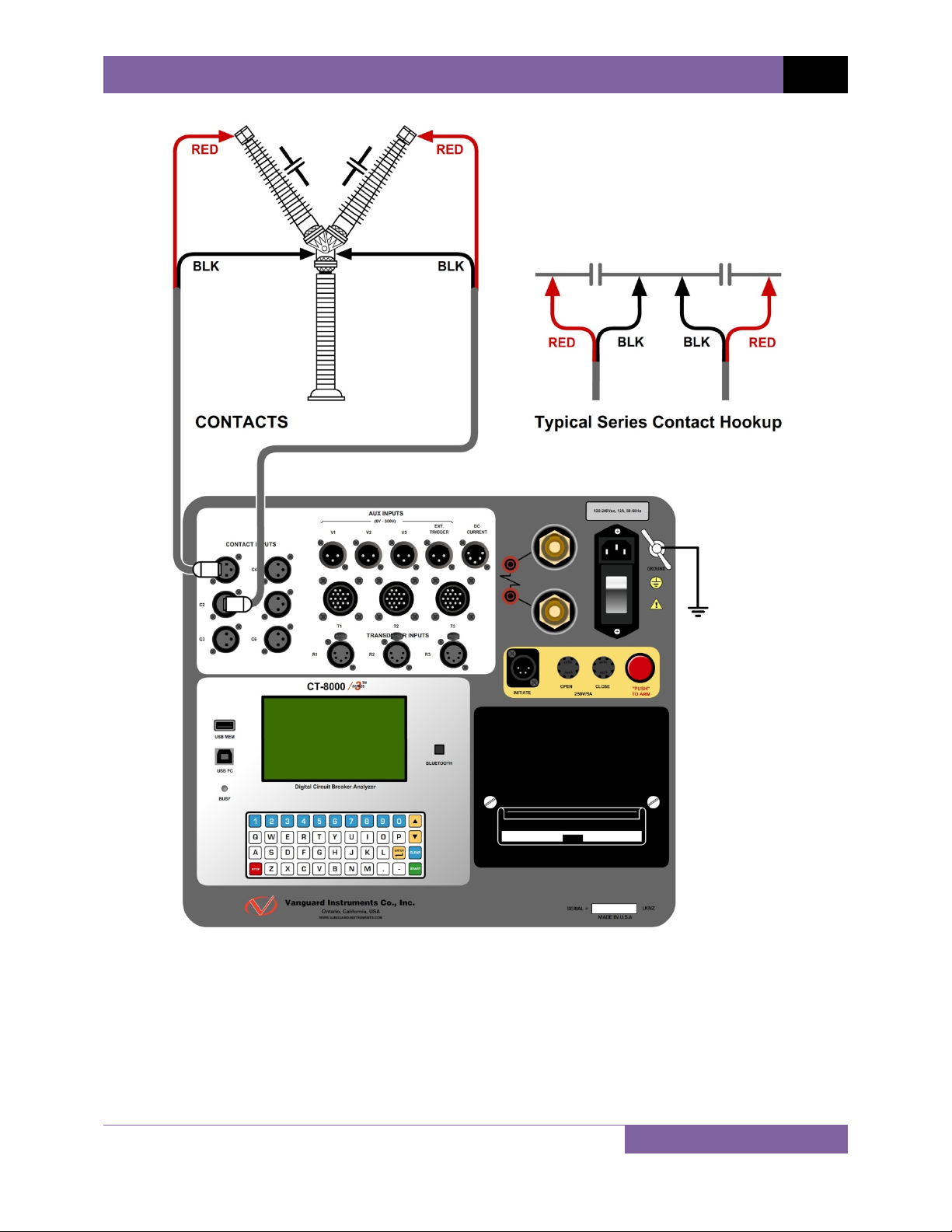
CT-8000 S3 USER’S MANUAL REV 1
Figure 3. Typical Connections for Series Contact Circuit Breaker
11
Page 17
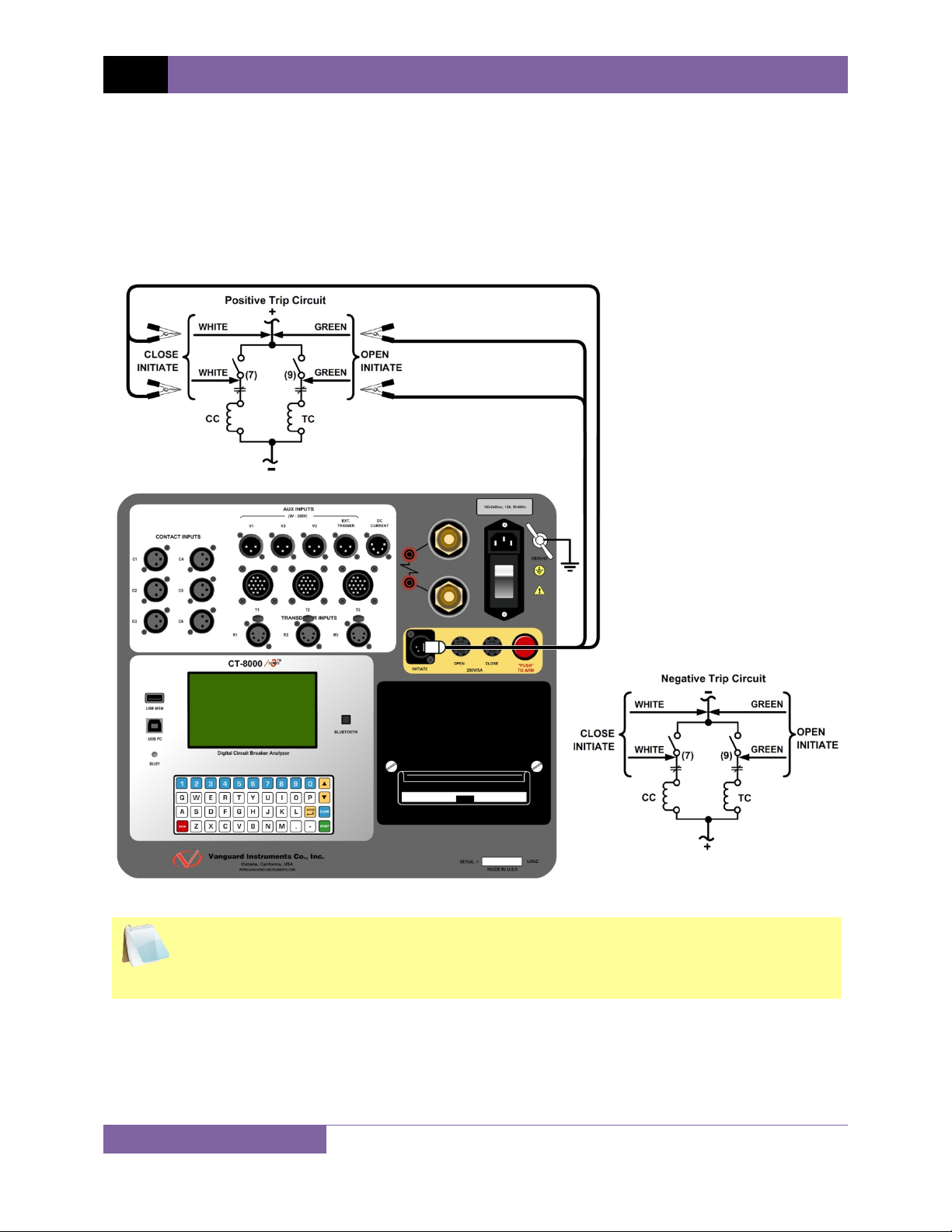
REV 1 CT-8000 S3 USER’S MANUAL
3.1.2. Initiate Cable Connections
The CT-8000 S3 can trip or close breakers through a solid-state device operating on any AC or
DC control voltage ranging from 10 to 300 Volts. Both the trip and close circuits are protected
by 5 Ampere fuses. A typical DC trip and DC close control circuit connection is shown in Figure
4. A typical DC trip and AC close control circuit connection is shown in Figure 5.
Figure 4. Typical DC Trip and DC Close Control Circuit Connection
Auxiliary switches, in series with the OPEN and CLOSE coil control circuit, are used to
interrupt the coil current.
NOTE
12
Page 18
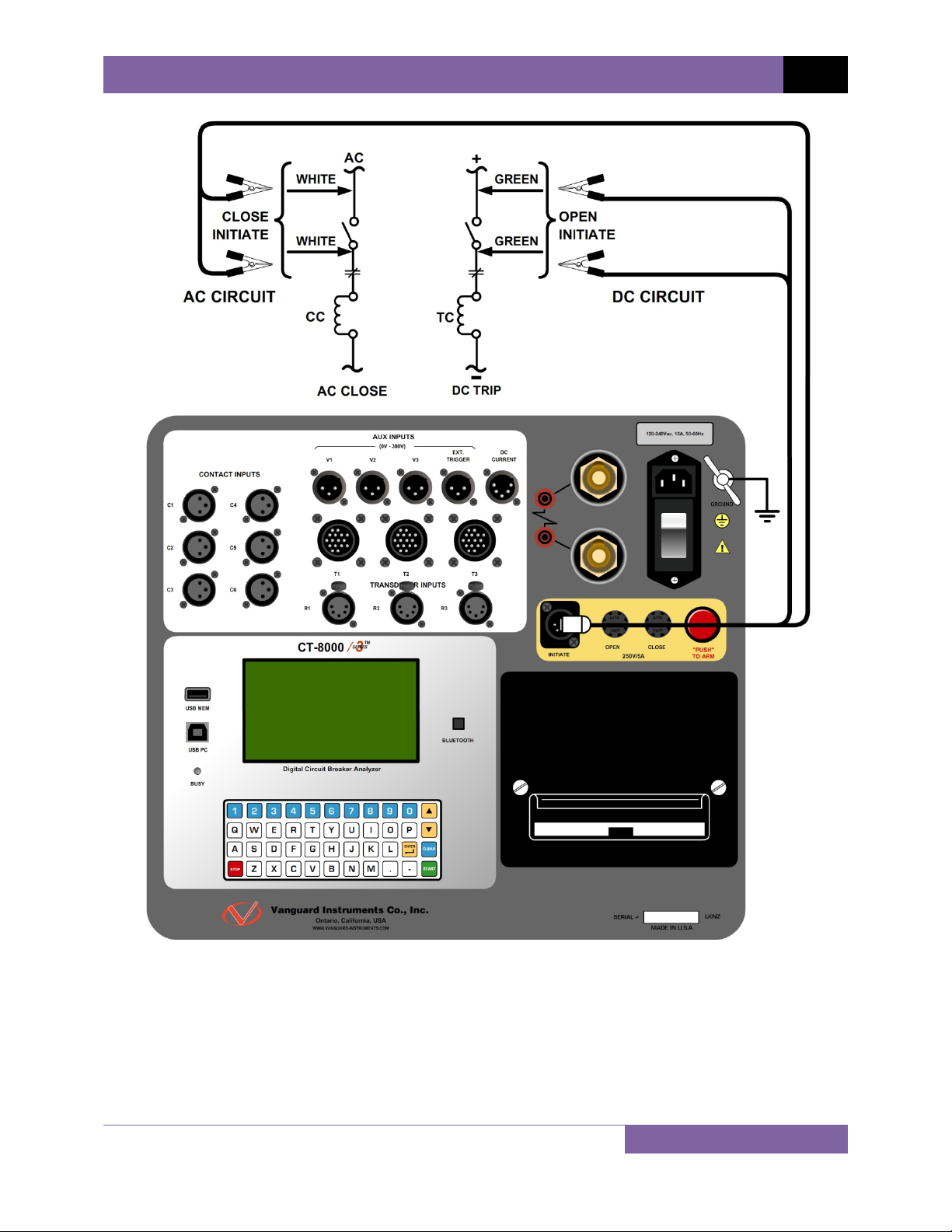
CT-8000 S3 USER’S MANUAL REV 1
Figure 5. Typical DC Trip and AC Close Control Circuit Connection
13
Page 19
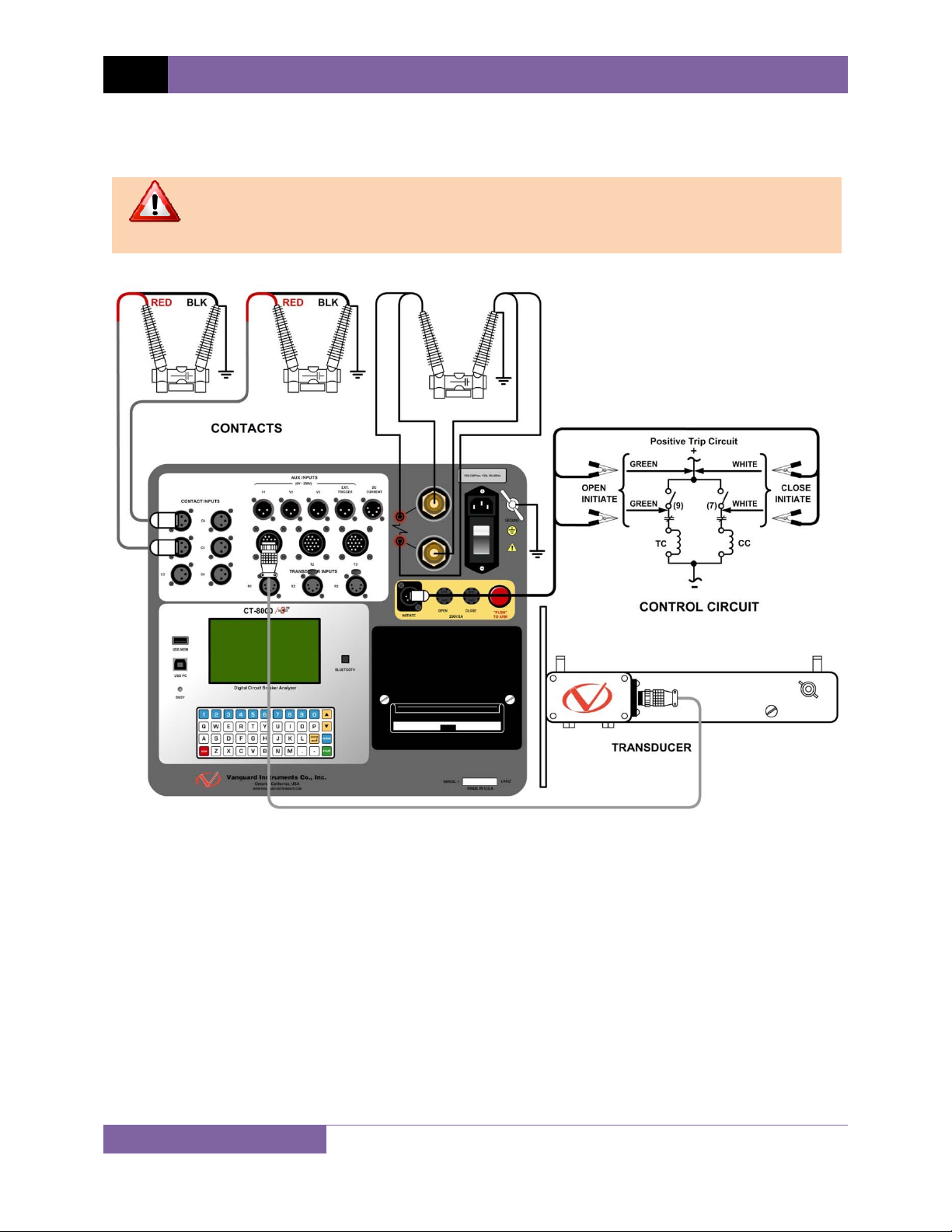
REV 1 CT-8000 S3 USER’S MANUAL
3.1.3. Dynamic Resistance Test Connections
A typical connection for performing a dynamic resistance test is shown in Figure 6.
Do not modify the length of the CT-8000 S3 current cables.
WARNING
Figure 6. Typical Dynamic Resistance Test Connections
14
Page 20

CT-8000 S3 USER’S MANUAL REV 1
3.1.4. Online Timing Connections (with optional Online Timing feature)
In addition to the conventional off-line timing mode, the CT-8000 S3 also offers an optional
three-phase “on-line” timing mode. In this mode, the CT-8000 S3 captures the breaker’s trip or
close time, the trip/close coil current “fingerprint”, the battery supply voltage, and auxiliary
switch times while the breaker is still in service. The trip/close time is derived from the time of
trip, or close coil initiation, to the breaker’s bushing current breaker make/break as detected by
a AC clamp-on current sensing probes. Trip/Close current waveforms are also captured by an
external clamp-on DC current probe.
The “on-line” timing mode can detect a breaker’s operating conditions with little or no down
time. In this mode, the first trip operation time of the breaker is captured. If a breaker has been
in service for a long period of time and sitting in close position, the first trip time of the breaker
may be slow possibly due to a sticky mechanism. The “on-line” mode is very useful in such
cases because traditional breaker timing may not detect this condition since several operations
may have occurred before the first timing test is conducted.
The CT-8000 S3 On-Line timing mode requires the use of 3 AC current sensors (provided with
the Online Timing Option, Part no. 9103-OT) to monitor the contact time phases A, B, and C.
The Open and Close coil current is monitored by using the provided DC current sensor
(provided with the Online Timing Option, Part no. 9103-OT). The On-Line timing mode requires
the External trigger to be connected. Please see Figure 8 for the On-Line timing test
connections.
Figure 7. On-line Timing Probe Set (Part No. 9021-OT)
15
Page 21
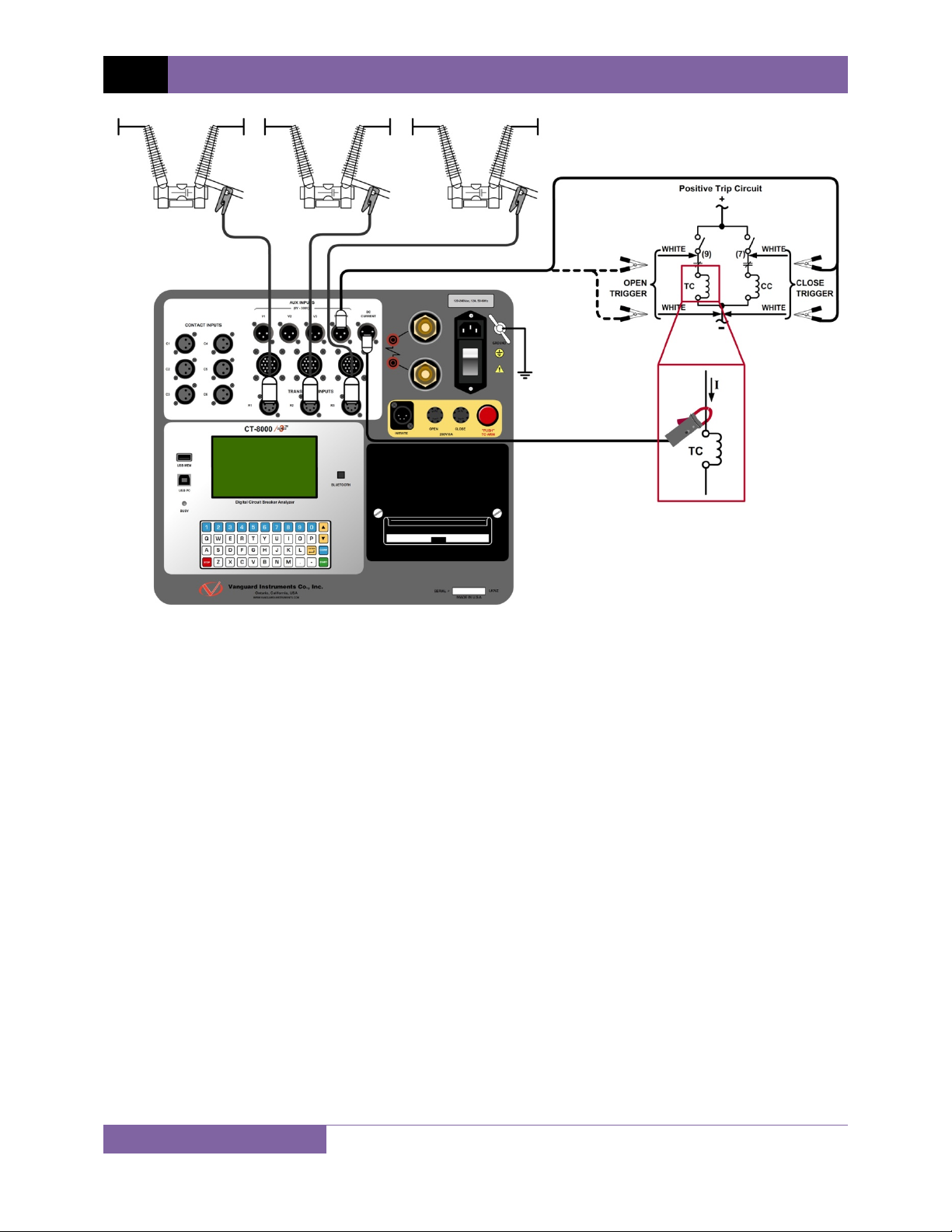
REV 1 CT-8000 S3 USER’S MANUAL
Figure 8. Typical Connections for Optional On-line Timing Mode
16
Page 22
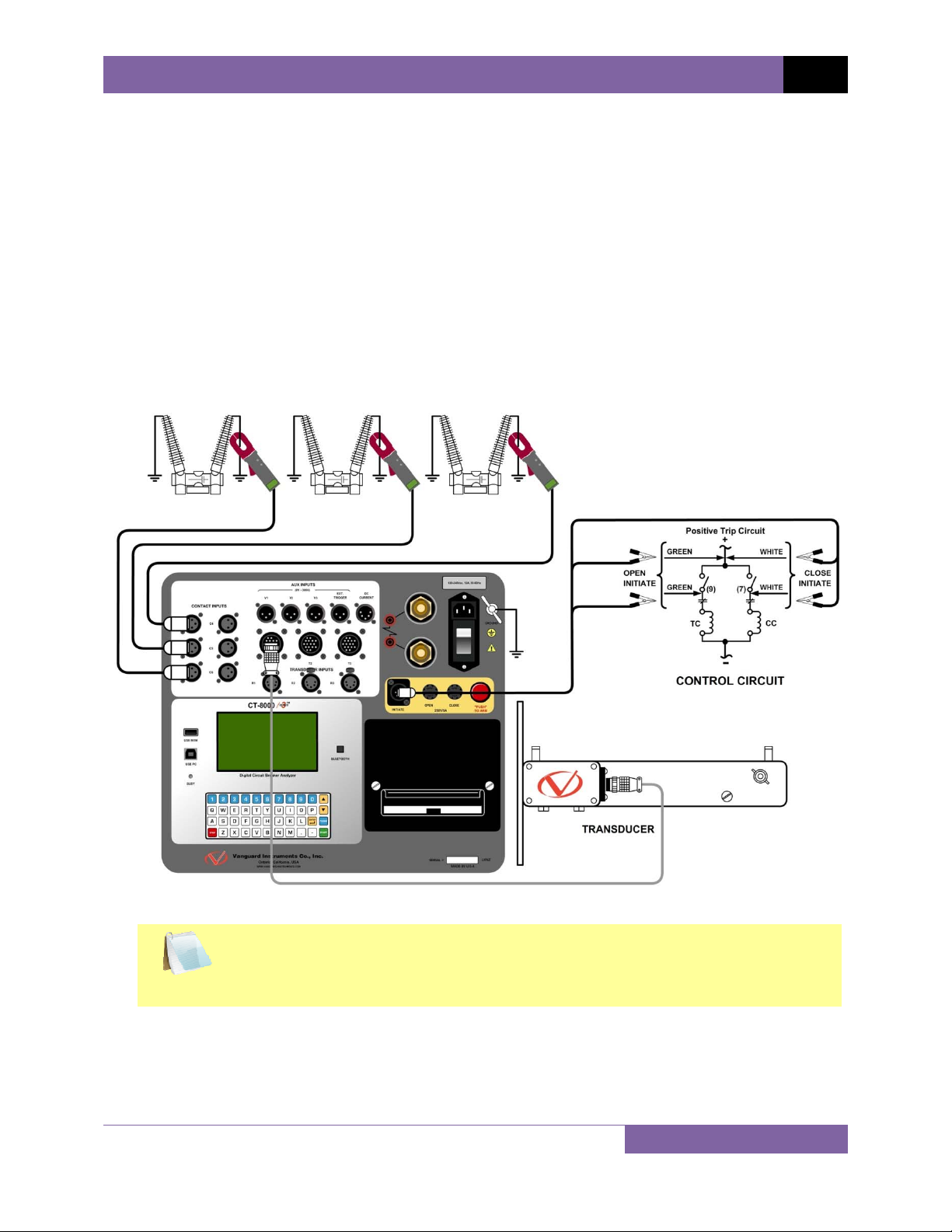
CT-8000 S3 USER’S MANUAL REV 1
3.1.5. Dual Ground Connections (with optional Dual Ground feature)
With the optional dual ground testing mode, the CT-8000 S3 can measure a CB contact time
with ground being applied to both sides of the bushings. The clamp-on probe is connected to
one side of the CB safety ground straps, and an AC signal is coupled to this strap. A sensor on
the probe will detect a change in the induced AC signal when the CB contact is opened or
closed.
The CT-8000 S3 Dual Ground test mode requires the use of the Vanguard Dual Ground Current
Probes (provided with the Dual Ground option, part no. 9103-DG). Up to 3 timing channels are
available with the Dual Ground option. Only timing channels 1, 2, and 3 are used for this mode
(see Figure 9).
Figure 9. Typical Connections for Optional Dual Ground Testing Mode
Transducer channels, voltage monitoring channels, and the initiate circuit are
connected the same as the regular time travel test mode.
NOTE
17
Page 23
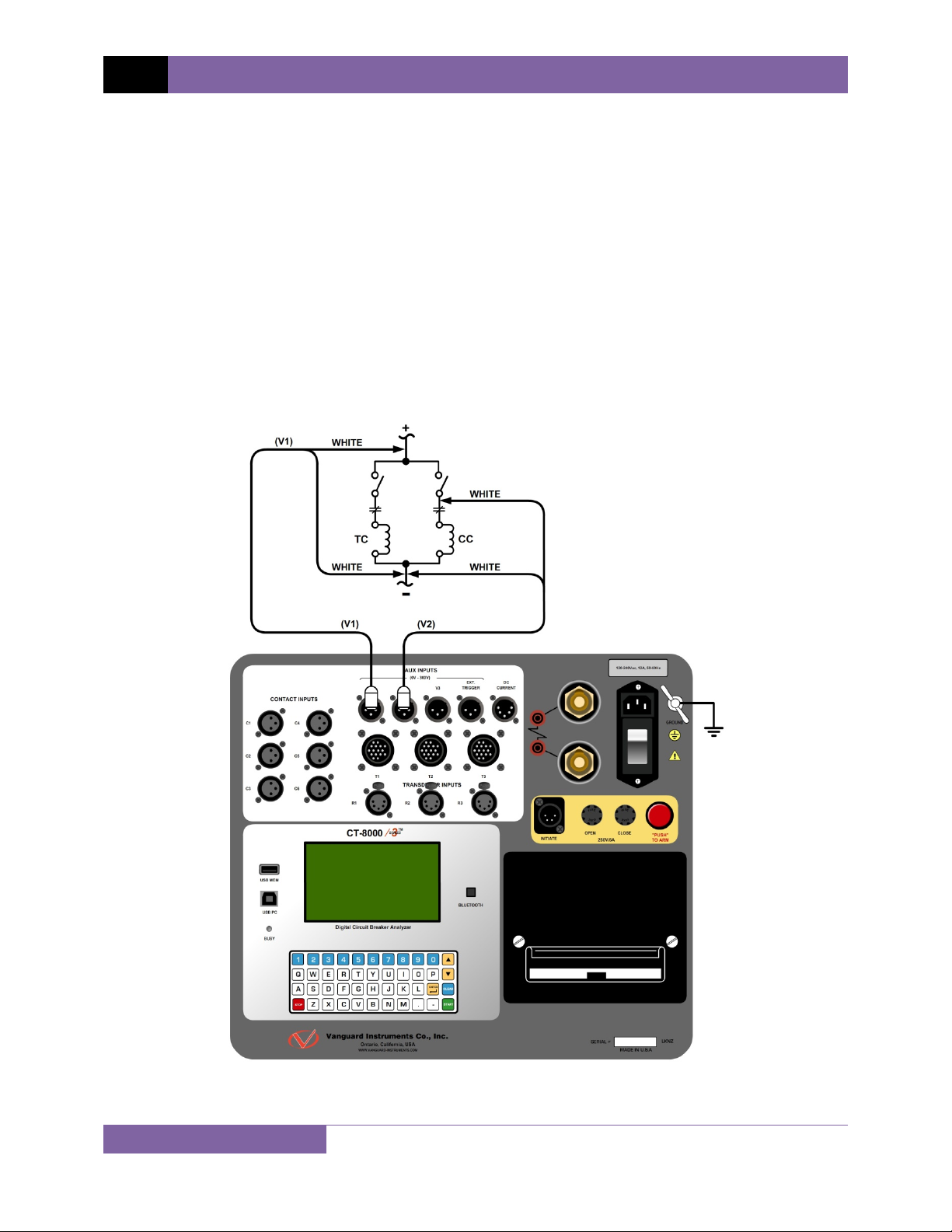
REV 1 CT-8000 S3 USER’S MANUAL
3.1.6. Analog and Digital Voltage Monitoring Connections
The analog voltage input “V1” can monitor a breaker’s DC control voltage during an operation.
The analog voltage input records the nominal DC voltage at no load and the minimum DC
voltage while the Trip or Close coil is energized. The nominal and minimal voltage readings are
printed on a tabulated report, and the analog waveforms are plotted in graphical format. This
allows the user to see the breaker’s DC control voltage “dip” under load conditions and helps
detect problems such as a poor connection or an excessive voltage drop during operation.
Please note that the maximum voltage that can be recorded is 250 Vdc.
The digital voltage input channels “V2” and “V3” can monitor the voltage status as “ON” or
“OFF” states. The voltage “ON” or “OFF” states are plotted on the graphical report. Three
voltage on/off events are also printed on the tabulated timing report. Typical analog (“V1”) and
digital (“V2”) voltage monitoring connections are shown in Figure 10.
Figure 10. Typical Analog and Digital Voltage Monitoring Connections
18
Page 24
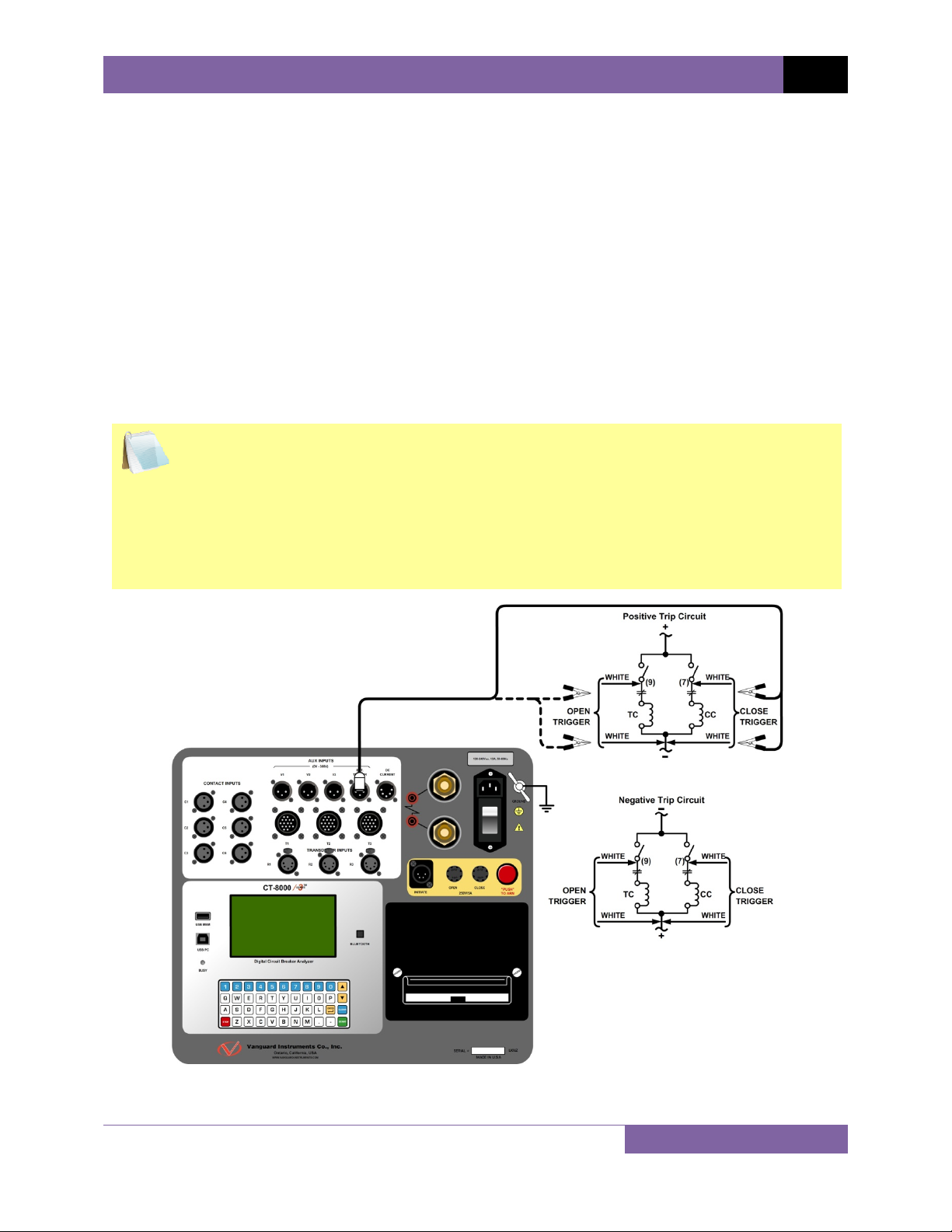
CT-8000 S3 USER’S MANUAL REV 1
3.1.7. External Trigger Input Connections
The External Trigger Mode can be used to start recording data when the CT-8000 S3 senses a
voltage. A typical application for the External Trigger Mode is to time a circuit breaker in a Close
operation and to start timing only when the Close coil is energized, thus bypassing the 52X relay
delay time.
Since the 52X relay carries the Close coil current, the CT-8000 S3’s initiate cable must be
connected to the Close terminal as shown in Figure 4. The CT-8000 S3 will energize the 52X
relay to start the Close operation, which will then start the timing when the CT-8000 S3 senses
the voltage across the closing coil. Typical external trigger input connections are shown in
Figure 11.
Another application for the External Trigger is to start timing the breaker when the user trips or
closes the breaker remotely.
• The minimum trigger voltage is 30 Vac/dc. Maximum, continuous voltage is limited
to 300 Vac/dc. Different trigger voltages can be set at the factory by request.
NOTES
• The CT-8000 S3 will start looking for the external trigger voltage when the message
“AWAITING TRIGGER…” is displayed on the LCD screen. The external trigger
voltage must be sensed by the CT-8000 S3 within 15 seconds after the initiate
sequence has begun. The CT-8000 S3 will return to the “START-UP” menu if no
voltage is sensed.
Figure 11. Typical External Trigger Input Cable Connections
19
Page 25
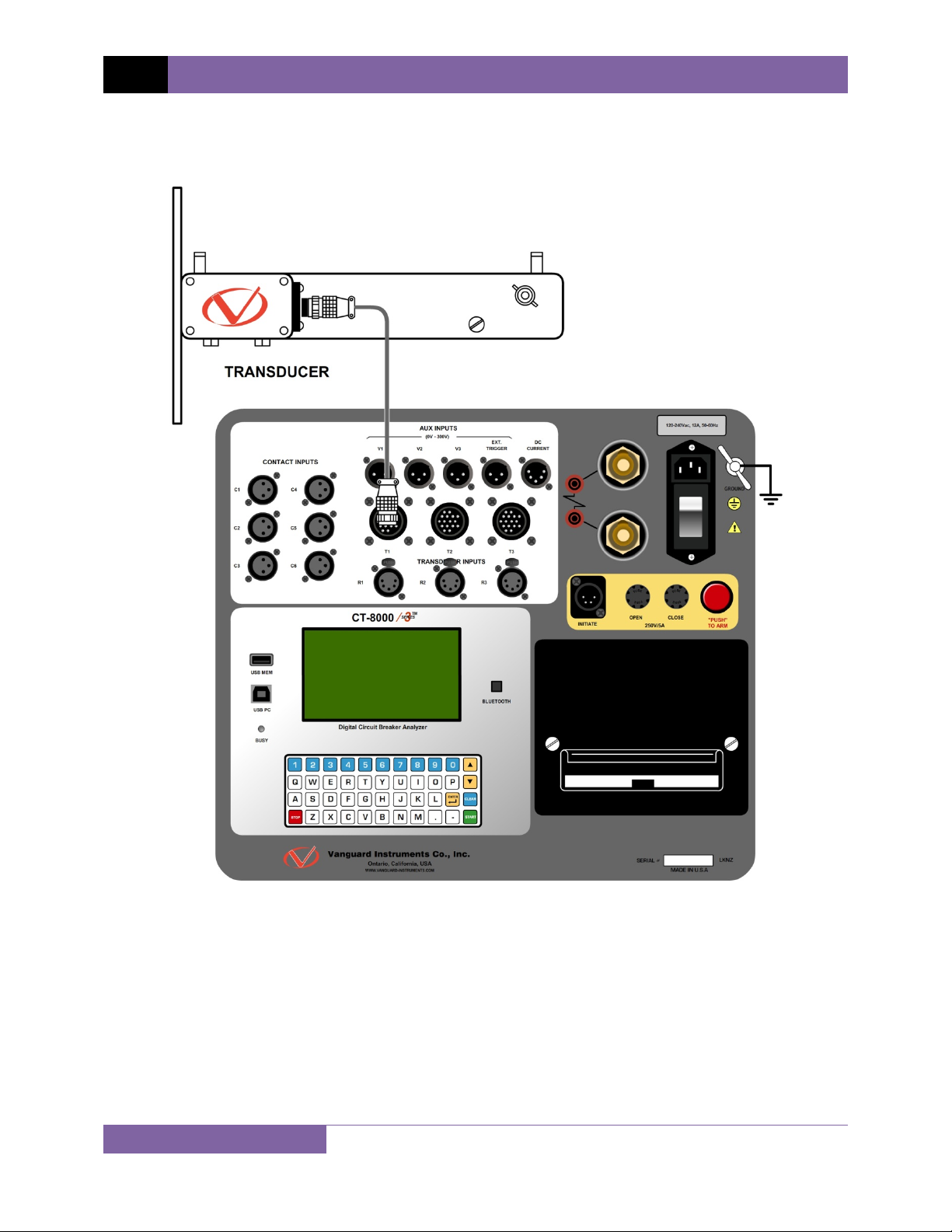
REV 1 CT-8000 S3 USER’S MANUAL
3.1.8. Digital Transducer Connection
A typical digital transducer connection is shown in Figure 12.
20
Figure 12. Typical Digital Transducer Connection
Page 26
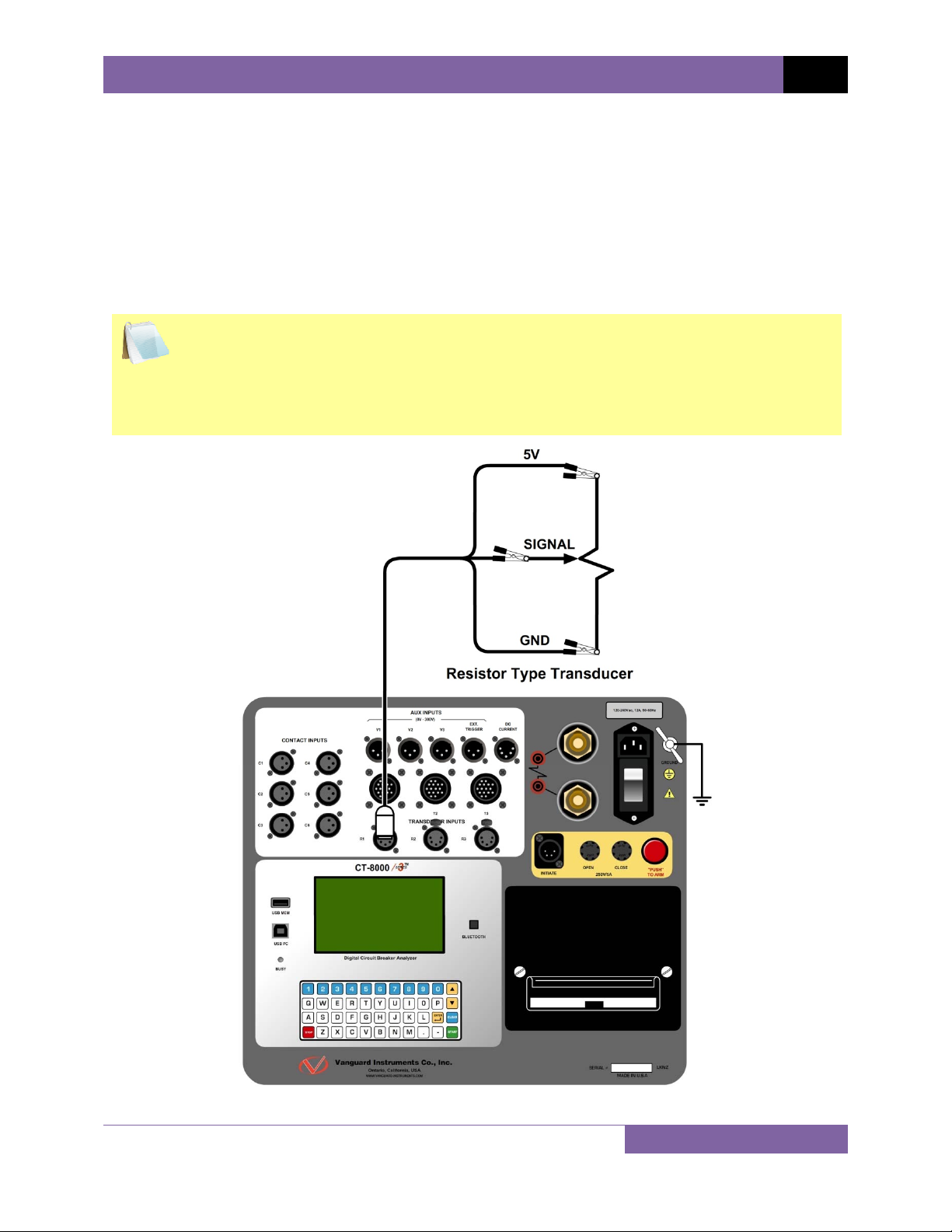
CT-8000 S3 USER’S MANUAL REV 1
3.1.9. Resistor Type Transducer Connection
The CT-8000 S3 provides three input channels for resistor type transducers. The transducer
resistance input can range from 200 Ohms to 10K Ohms. The CT-8000 S3 supplies a 5 Vdc
reference voltage to power the resistor type transducer. The sense voltage is translated into a
travel distance based on the transducer calibration parameters. The user is required to setup
the resistor transducer before performing a test. Up to nine transducer setups can be stored in
the CT-8000 S3’s internal memory. Once a transducer setup is stored, it can be recalled quickly
before running a test. A typical resistor type transducer connection is shown in Figure 13.
• When a resistor type transducer is selected, all three resistor transducer channels
(R1, R2, and R3) are active and will be shown on the test results (see Figure 18).
NOTES
• A 15-foot transducer cable with 3 quick disconnect clips is provided with each CT-
8000 S3. The 3 clips are labeled “+5V”, “Signal”, and “GND”.
• See section 3.2.11 for resistor type transducer calibration information.
Figure 13. Typical Resistor Type Transducer Connection
21
Page 27
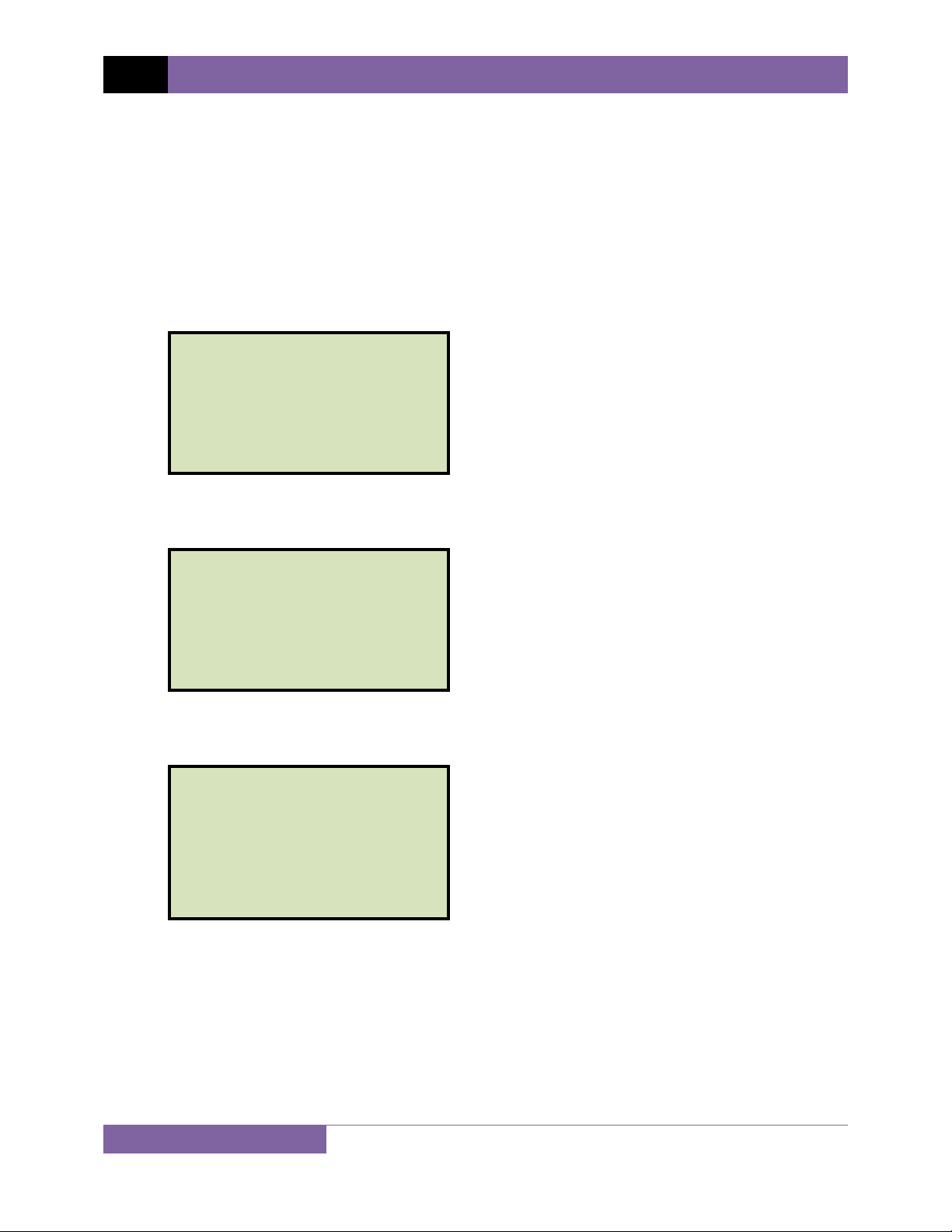
REV 1 CT-8000 S3 USER’S MANUAL
3.2 Changing Setup Parameters
3.2.1. Entering Test Record Header Information
You can enter the test record header information before performing tests. The record header
includes identifying information such as the company, station, circuit, model number, etc. Once
the header information has been entered, it will apply to all subsequent test records. To enter
the header information:
a. When the unit is turned on and the firmware is loaded, you will be presented with the
“START-UP” menu as shown below:
1. RUN TEST 10/07/13
2. GET RESULTS 10:11:15
3. SAVE/RESTORE
4. SETUP
5. DIAGNOSTICS
Press the [4] key (SETUP).
b. The following screen will be displayed:
1. ANALYSIS POINTS
2. MEASUREMENT UNITS
3. SHOT DESCRIPTION
4. NUMBER OF CHANNELS
5. NEXT PAGE
Press the [3] key (SHOT DESCRIPTION).
c. The following screen will be displayed:
COMPANY:
_
↑↓ to position
"ENTER" TO ACCEPT
Type the company name using the keypad. To erase a character at the cursor position,
press the [CLEAR] key. Press the [] key to move to the next character. Press the []
key to move to the previous character. Press the [ENTER] key when you are done
typing the company name.
22
Page 28
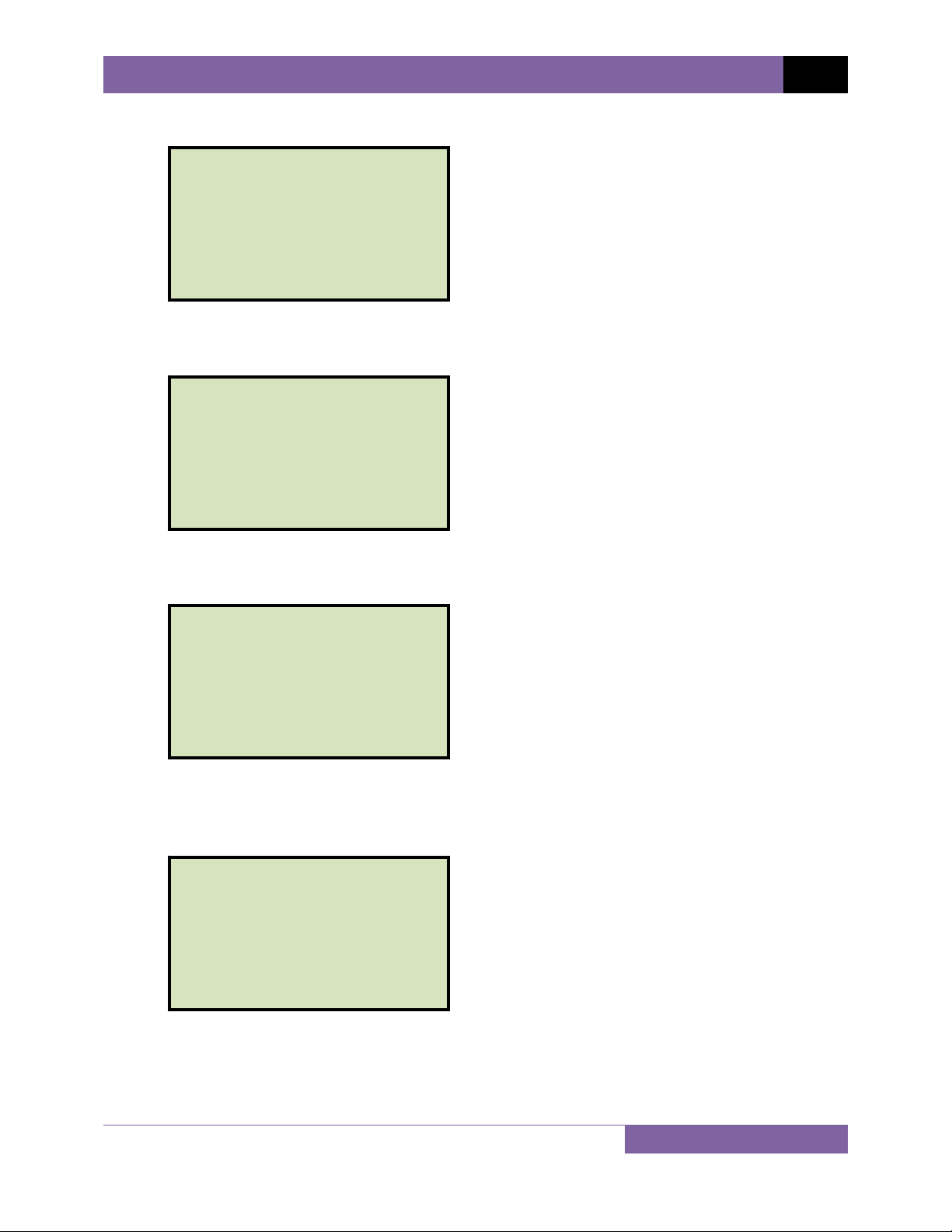
d. The following screen will be displayed:
STATION:
_
↑↓ to position
"ENTER" TO ACCEPT
CT-8000 S3 USER’S MANUAL REV 1
Type the station name using the keypad and then press the
e. The following screen will be displayed:
CIRCUIT:
_
↑↓ to position
"ENTER" TO ACCEPT
Type the circuit information using the keypad and then press the
f. The following screen will be displayed:
MANUFACTURER:
_
↑↓ to position
"ENTER" TO ACCEPT
[ENTER] key.
[ENTER] key.
Type the circuit breaker manufacturer name using the keypad and then press the
[ENTER] key.
g. The following screen will be displayed:
MODEL:
_
↑↓ to position
"ENTER" TO ACCEPT
Type the circuit breaker model information using the keypad and then press the
[ENTER] key.
23
Page 29
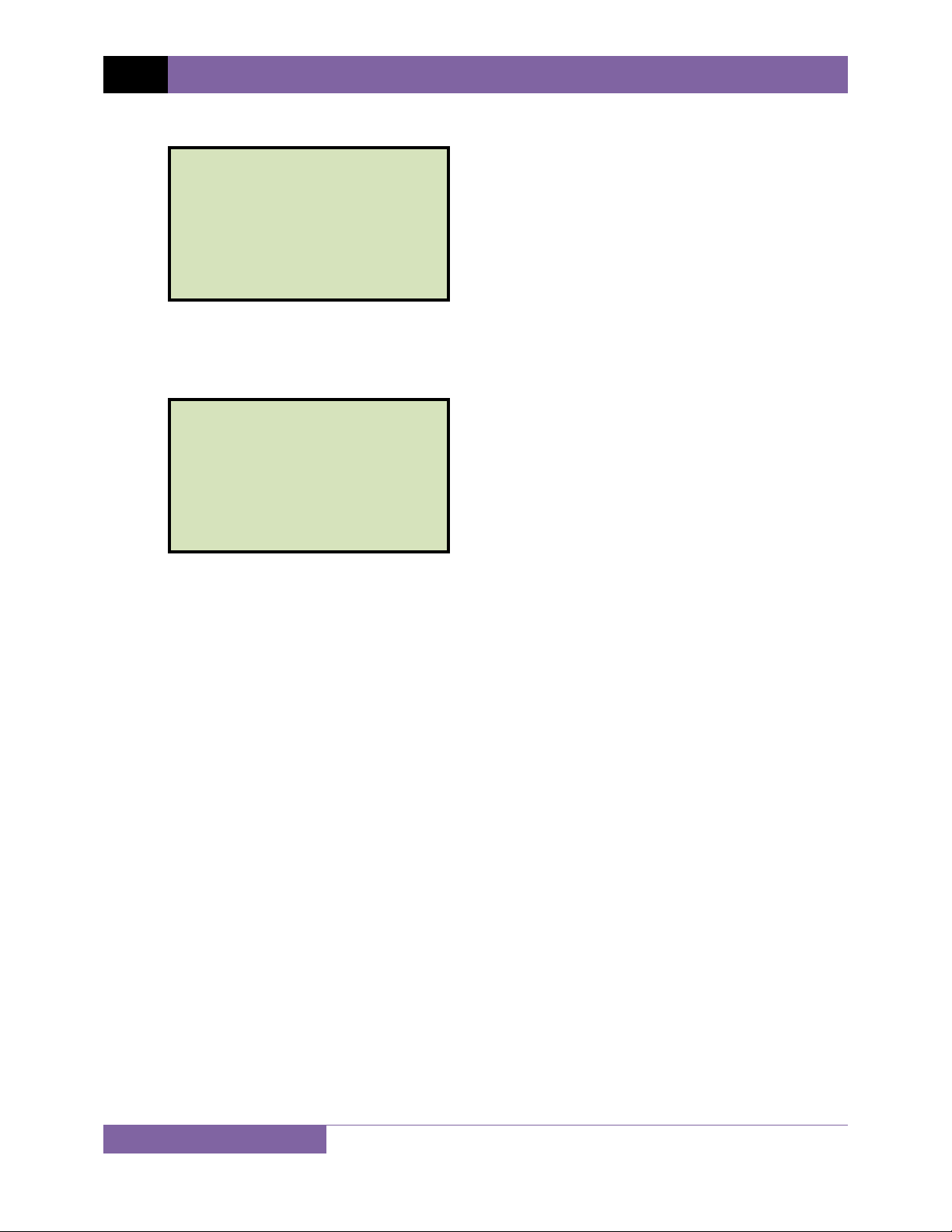
REV 1 CT-8000 S3 USER’S MANUAL
h. The following screen will be displayed:
SERIAL NUMBER:
_
↑↓ to position
"ENTER" TO ACCEPT
Type the circuit breaker serial number using the keypad and then press the
[ENTER]
key.
i. The following screen will be displayed:
OPERATOR:
_
↑↓ to position
"ENTER" TO ACCEPT
Type the operator’s name using the keypad and then press the
[ENTER] key. All
header information will be saved, and you will be returned to the “START-UP” menu.
24
Page 30
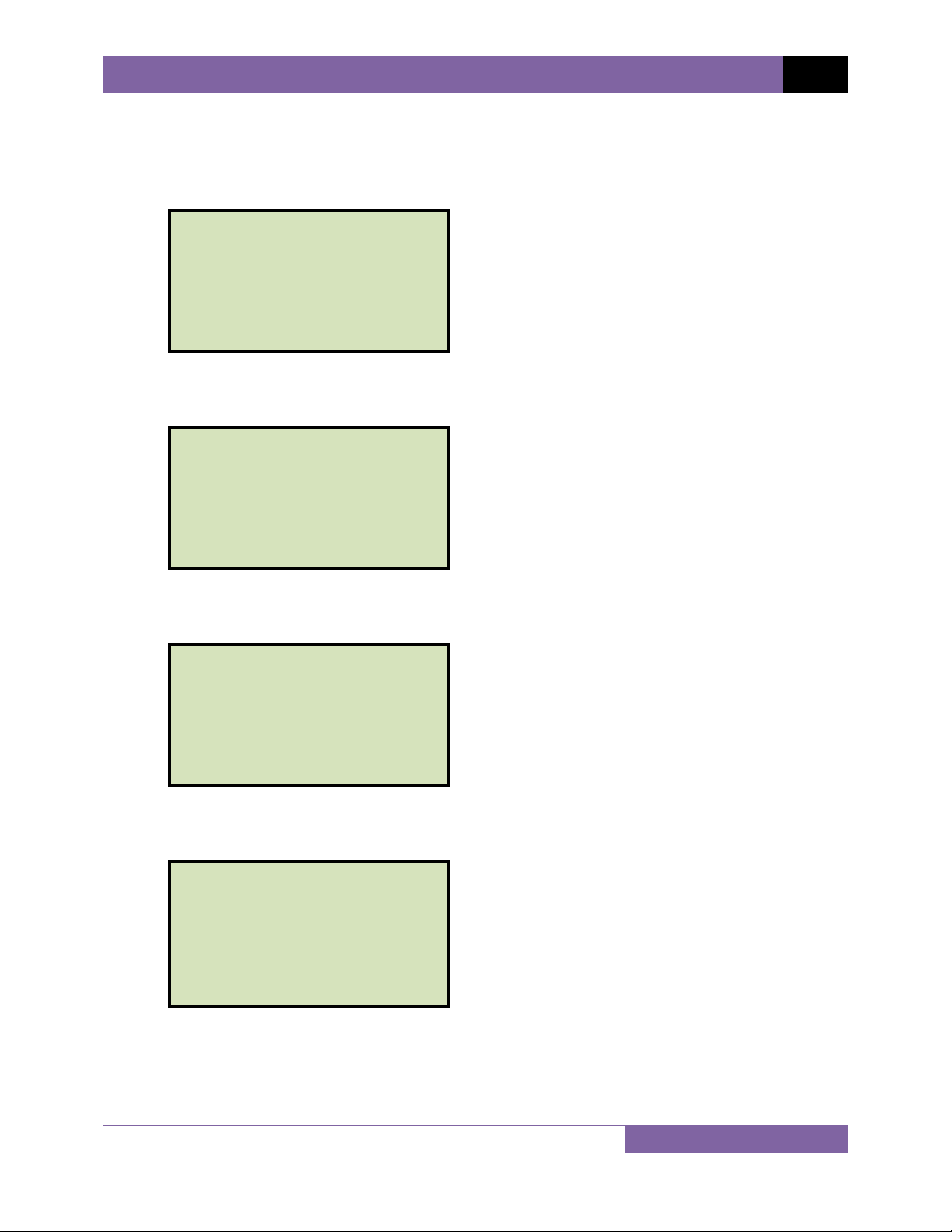
CT-8000 S3 USER’S MANUAL REV 1
3.2.2. Setting the Clock
Follow the steps below to set the CT-8000 S3’s internal clock:
a. Start from the “START-UP” menu:
1. RUN TEST 10/07/13
2. GET RESULTS 10:15:25
3. SAVE/RESTORE
4. SETUP
5. DIAGNOSTICS
Press the [4] key (SETUP).
b. The following screen will be displayed:
1. ANALYSIS POINTS
2. MEASUREMENT UNITS
3. SHOT DESCRIPTION
4. NUMBER OF CHANNELS
5. NEXT PAGE
Press the [5] key (NEXT PAGE).
c. The following screen will be displayed:
1. SET DATE & TIME
2. SET PRINT MODE
3. SET 50/60 HZ
4. SET LANGUAGE
5. BLUETOOTH DEV RESET
6. PREVIOUS PAGE
Press the
[1] key (SET DATE & TIME).
d. The following screen will be displayed:
ENTER
mm-dd-yy hh:mm:ss
_
Enter the month, date, time, hours, minutes, and seconds (in 24-hour format) using the
alpha-numeric keypad. When the last digit is entered, the clock will be set and you will
be returned to the “START-UP” menu.
25
Page 31

REV 1 CT-8000 S3 USER’S MANUAL
3.2.3. Configuring Automatic or Manual Printing of Test Results
The CT-8000 S3 can be configured to print graphs and tabulated results automatically or
manually after each test. To configure the printing method:
a. Start from the “START-UP” menu:
1. RUN TEST 10/07/13
2. GET RESULTS 10:30:40
3. SAVE/RESTORE
4. SETUP
5. DIAGNOSTICS
Press the [4] key (SETUP).
b. The following screen will be displayed:
1. ANALYSIS POINTS
2. MEASUREMENT UNITS
3. SHOT DESCRIPTION
4. NUMBER OF CHANNELS
5. NEXT PAGE
Press the [5] key (NEXT PAGE).
c. The following screen will be displayed:
1. SET DATE & TIME
2. SET PRINT MODE
3. SET 50/60 HZ
4. SET LANGUAGE
5. BLUETOOTH DEV RESET
6. PREVIOUS PAGE
Press the
[2] key (SET PRINT MODE).
d. The following screen will be displayed:
SET PRINT MODE:
1. AUTOMATIC PRINT
2. BY REQUEST ONLY
Press the
Press the
[1] key (AUTOMATIC PRINT) to automatically print test results after each test.
[2] key (BY REQUEST ONLY) to manually print test results after each test.
Please see section 3.3.5 for instructions on how to manually print test results.
26
Page 32

CT-8000 S3 USER’S MANUAL REV 1
3.2.4. Setting the Units of Measure
The CT-8000 S3 supports and displays both English and Metric calculations. You can switch
between the English and Metric systems using the steps below:
a. Start from the “START-UP” menu:
1. RUN TEST 10/07/13
2. GET RESULTS 10:45:55
3. SAVE/RESTORE
4. SETUP
5. DIAGNOSTICS
Press the
[4]
key (SETUP).
b. The following screen will be displayed:
1. ANALYSIS POINTS
2. MEASUREMENT UNITS
3. SHOT DESCRIPTION
4. NUMBER OF CHANNELS
5. NEXT PAGE
Press the
[2]
key (MEASUREMENT UNITS).
c. The following screen will be displayed:
SELECT UNITS:
1. ENGLISH
2. METRIC
3. ROTARY ENCODER
4. RES ENCODER
Press the
key (ENGLISH) or the
[2]
key (METRIC) to select the corresponding
[1]
measurement system. The measurement system will be set and you will be returned to
the “START-UP” menu.
If the measurement system is changed, any relevant values in the working
memory will be automatically converted to the new system. Also, if retrieving
NOTE
a test record from the Flash EEPROM, all data will be converted to the new
measurement system. There is no need to re-run a test.
27
Page 33

REV 1 CT-8000 S3 USER’S MANUAL
3.2.5. Setting the OPEN Timing Analysis Points
Two analysis points are used to calculate the velocity of the circuit breaker in the OPEN
operation. To configure the OPEN timing analysis points:
a. Start from the “START-UP” menu:
1. RUN TEST 10/07/13
2. GET RESULTS 11:10:10
3. SAVE/RESTORE
4. SETUP
5. DIAGNOSTICS
Press the [4] key (SETUP).
b. The following screen will be displayed:
1. ANALYSIS POINTS
2. MEASUREMENT UNITS
3. SHOT DESCRIPTION
4. NUMBER OF CHANNELS
5. NEXT PAGE
Press the [1] key (ANALYSIS POINTS).
c. The following screen will be displayed:
1. OPEN TIMING
2. CLOSE TIMING
3. PRINT SETTINGS
4. TEST PLANS
Press the [1] key (OPEN TIMING).
d. The following screen will be displayed:
OPEN ANALYSIS PT 1
1. PERCENT OF STROKE
2. DIST FROM CLOSE
3. CONTACT #1
1. PERCENT OF STROKE
Press the
percentage of the total stroke value.
28
[1] key (PERCENT OF STROKE) to set the open analysis point #1 as a
Page 34

CT-8000 S3 USER’S MANUAL REV 1
Percentage of stroke is the distance based upon the percentage of the total
breaker’s stroke distance. The distance is always measured from the starting
NOTE
point at the fully closed position of the breaker contacts.
The following screen will be displayed:
OPEN ANALYSIS PT 1
%
of total stroke
00
%
"
"
Type the percentage value using the keypad and then press the
Continue to step e.
2. DIST FROM CLOSE
Press the
[2]
key (DIST FROM CLOSE) to set the open analysis point #1 as a distance
from the contact’s close position.
The distance from close range is selectable from 00.0 inch to 99.99 inches or
from 0.0 to 999.0 millimeters. The distance is referenced from the contact’s
NOTE
closed position.
The following screen will be displayed:
OPEN ANALYSIS PT 1
VALUE: 000.0 IN
DISTANCE FROM CLOSE
"ENTER" TO CONFIRM
Type the distance value using the keypad and then press the
Continue to step e.
[ENTER]
[ENTER]
key.
key.
3. CONTACT #1
[3]
Press the
key (CONTACT #1) to set the open analysis point #1 value equal to the
contact point #1 value. Continue to step e.
Contact point #1 is the distance from the contact’s closed position to the
point where it is in transition from the CLOSE to OPEN or the OPEN to CLOSE
NOTE
position.
29
Page 35

REV 1 CT-8000 S3 USER’S MANUAL
e. The following screen will be displayed:
OPEN ANALYSIS PT 2
1. PERCENT OF STROKE
2. DIST FROM CLOSE
3. CONTACT +/- TIME
1. PERCENT OF STROKE
Press the [1] key (PERCENT OF STROKE) to set the open analysis point #2 as a
percentage of the total stroke value. The following screen will be displayed:
OPEN ANALYSIS PT 2
% of total stroke
00
%
"ENTER" TO CONFIRM
Type the percentage value using the numeric keypad and then press the [ENTER]
key. The analysis points will be set and you will be returned to the “START-UP”
menu.
2. DIST FROM CLOSE
Press the [2] key (DIST FROM CLOSE) to set the open analysis point #2 as a distance
from the contact’s close position. The following screen will be displayed:
OPEN ANALYSIS PT 2
VALUE: 000.0 IN
DISTANCE FROM CLOSE
"ENTER" TO CONFIRM
Type the distance value using the numeric keypad and then press the [ENTER] key.
The analysis points will be set and you will be returned to the “START-UP” menu.
3. CONTACT +/- TIME
Press the [3] key to select the CONTACT +/- TIME option. The following screen will
be displayed:
OPEN ANALYSIS PT 2
1. CONTACT PLUS TIME
2. CONTACT MINUS TIME
30
Page 36

CT-8000 S3 USER’S MANUAL REV 1
1. CONTACT PLUS TIME
Press the
[1]
key to select the CONTACT PLUS TIME option.
For the contact plus time, the user enters the time (in milliseconds)
after the contact channel #1 made the transition from OPEN to CLOSE
NOTE
or CLOSE to OPEN to define the analysis point #2.
The following screen will be displayed:
OPEN ANALYSIS PT 2
ENTER TIME FROM CH1
TIME (mS): 000
"
Type the time value using the numeric keypad and then press the
"
[ENTER]
The analysis points will be set and you will be returned to the “START-UP” menu.
2. CONTACT MINUS TIME
Press the
[2]
key to select the CONTACT MINUS TIME option.
For the contact minus time, the user enters the time (in milliseconds)
before the contact channel #1 makes the transition from OPEN to
NOTE
CLOSE or CLOSE to OPEN to define the analysis point #2.
key.
The following screen will be displayed:
OPEN ANALYSIS PT 2
ENTER TIME FROM CH1
TIME (mS): 000
"
"
Type the time value using the numeric keypad and then press the [ENTER] key.
The analysis points will be set and you will be returned to the “START-UP” menu.
• Average velocity through the arc zone is calculated using the following formula:
V
= Distance / Time
NOTES
avg
• The breaker contact velocity can be recalculated based on the data stored in the
memory after any new analysis points are selected. The user does NOT need to
operate the breaker again to acquire new contact velocity data after changing the
analysis points because the new velocity will be calculated from the travel data
stored in the memory from the last operation.
• For complex velocity calculations, the user can create a test plan using the
included CT-8000 S3 Breaker Analysis PC Software. The test plan can then be
downloaded to the CT-8000 S3 and recalled before running timing tests.
3.2.6. Selecting the Contact Cycle Reading Frequency
31
Page 37

REV 1 CT-8000 S3 USER’S MANUAL
The contact time is printed on the tabulated test results printout in both milliseconds and
cycles. The cycle readings can be in 50 Hz or 60 Hz. You can select the preferred frequency using
the steps below:
a. Start from the “START-UP” menu:
1. RUN TEST 10/07/13
2. GET RESULTS 11:13:17
3. SAVE/RESTORE
4. SETUP
5. DIAGNOSTICS
Press the [4] key (SETUP).
b. The following screen will be displayed:
1. ANALYSIS POINTS
2. MEASUREMENT UNITS
3. SHOT DESCRIPTION
4. NUMBER OF CHANNELS
5. NEXT PAGE
Press the [5] key (NEXT PAGE).
c. The following screen will be displayed:
1. SET DATE & TIME
2. SET PRINT MODE
3. SET 50/60 HZ
4. SET LANGUAGE
5. BLUETOOTH DEV RESET
6. PREVIOUS PAGE
Press the
[3] key (SET 50/60 HZ).
d. The following screen will be displayed:
1. SET 50 HZ
2. SET 60 HZ
Press either the
[1] key (SET 50 Hz) or the [2] key (SET 60 Hz) to set the frequency to
the corresponding value.
e. The following confirmation screen will be displayed:
32
Page 38

CT-8000 S3 USER’S MANUAL REV 1
60 hz set
Press any key to return to the “START-UP” menu. Sample tabulated test results are
shown in Figure 14 and Figure 15.
If the frequency value is changed, the cycle values are automatically recalculated by the CT-8000 S3.
NOTE
33
Page 39

REV 1 CT-8000 S3 USER’S MANUAL
Frequency Set to 50 Hz
Cycle readings at 50 Hz
Figure 14. Typical 50 Hz Tabulated Test Results
Frequency set to 60 Hz
Cycle readings at 60 Hz
34
Figure 15. Typical 60 Hz Tabulated Test Results
Page 40

CT-8000 S3 USER’S MANUAL REV 1
3.2.7. Configuring the Channel Settings
The CT-8000 S3 is available with 3 or 6 contact inputs. Since most common timing applications
require the use of only 3 contact timing channels and one travel transducer channel, there is no
need to print data for more than 3 timing channels and one transducer channel on the graphic
and tabulated reports. The CT-8000 S3 is configured to print 3 contact channels by default
(channels 1, 2, and 3) and one transducer channel (transducer channel #1). The default settings
can be changed using the steps below:
The CT-8000 S3 will always acquire data for all channels and store it in the working
memory when a test is performed.
NOTE
a. Start from the “START-UP” menu:
1. RUN TEST 10/07/13
2. GET RESULTS 11:21:18
3. SAVE/RESTORE
4. SETUP
5. DIAGNOSTICS
Press the
[4]
key (SETUP).
b. The following screen will be displayed:
1. ANALYSIS POINTS
2. MEASUREMENT UNITS
3. SHOT DESCRIPTION
4. NUMBER OF CHANNELS
5. NEXT PAGE
Press the
[4]
key (NUMBER OF CHANNELS).
c. The following screen will be displayed:
NUMBER OF CHANNELS
1. 3 CONTACTS
2. 6 CONTACTS
The number of channels listed on this screen depends on the CT-8000 S3
model. For example, if your unit has only 3 channels (Model CT-8000 S3-3), only
NOTE
option 1 (3 Contacts) will be available.
35
Page 41

REV 1 CT-8000 S3 USER’S MANUAL
Press either the [1] key (3 CONTACTS) or the [2] key (6 CONTACTS) to select the
corresponding number of contact channels.
d. The following screen will be displayed:
1. transducer 1
2. transducers 1,2
3. transducers 1,2,3
Select the number of transducer channels by pressing either the [1], [2], or [3] key. The
configuration information will be saved and you will be returned to the “START-UP”
menu.
36
Page 42

CT-8000 S3 USER’S MANUAL REV 1
3.2.8. Configuring the Contact Filter Settings
Although the CT-8000 S3 automatically detects the contact time using its own algorithm, it also
allows the user to enter a custom filter value. The value can be between 1 and 300. A filter
setting of 1 allows the CT-8000 S3 to pick up the first contact transition time after the resistor
contact activity is detected. A filter setting of 300 allows the CT-8000 S3 to pick up the last
contact transition time after the resistor contact activity is detected. Use the steps below to set
the contact filter value:
a. Start from the “START-UP” menu:
1. RUN TEST 10/08/13
2. GET RESULTS 10:10:10
3. SAVE/RESTORE
4. SETUP
5. DIAGNOSTICS
Press the
[5]
key (DIAGNOSTICS).
b. The following screen will be displayed:
1. SLOW CLOSE TEST
2. CHECK HOOKUP
3. test transducer
4. print data
5. encoder filter
6. contact filter
Press the
[6]
key (CONTACT FILTER).
c. The following screen will be displayed:
enter filter setting
(1 - 300)
current setting: 1
new setting?
Type the new filter value using the numeric keypad and then press the
[ENTER]
The contact filter value will be set and you will be returned to the “START-UP” menu.
key.
The filter value will be reset to the automatic setting when the unit’s power is
cycled.
NOTE
37
Page 43

REV 1 CT-8000 S3 USER’S MANUAL
Filter Setting @ 1 will select
this contact time
Filter Setting @ 1 will select
this contact time
Filter Setting @ 300 will
select this contact time
Figure 16. Contact Filter Setting Illustrations
Filter Setting @ 300 will
select this contact time
38
Page 44

CT-8000 S3 USER’S MANUAL REV 1
3.2.9. Configuring the Transducer Encoder Filter Setting
In a typical 1-second timing record, the CT-8000 S3 records 20,000 data points for each of the
contact channels, digital transducer channels, voltage input channels, CT channel, DCR channel,
resistor transducer channel, and initiate current channel. In most circuit breaker timing
applications, the breaker activities end after 200 milliseconds. A common problem found in the
field is that after the breaker activities have ended, the CT-8000 S3 may record erroneous data
on the transducer channels due to vibration. The erroneous data may be due to the transducer
not being secured properly to the mounting plate or due to a poor linkage problem between
the transducer and the circuit breaker mechanism.
To address this problem, the CT-8000 S3’s transducer encoder filter setting can be used to stop
recording the transducer channel data after a specific time. This feature can filter out the
unwanted motion picked up by the transducer after the breaker activities have ended. The CT8000 S3’s default filter value is set to “No Filter” when the unit is powered on. Use the steps
below to change the transducer encoder filter setting:
a. Start from the “START-UP” menu:
1. RUN TEST 10/08/13
2. GET RESULTS 10:10:10
3. SAVE/RESTORE
4. SETUP
5. DIAGNOSTICS
Press the [5] key (DIAGNOSTICS).
b. The following screen will be displayed:
1. SLOW CLOSE TEST
2. CHECK HOOKUP
3. test transducer
4. print data
5. encoder filter
6. contact filter
Press the [5] key (ENCODER FILTER).
39
Page 45

REV 1 CT-8000 S3 USER’S MANUAL
c. The following screen will be displayed:
ENTER FILTER TIME
(010 - 999)
_
Type the filter time (in milliseconds) using the keypad, and then press the [ENTER] key
to return to the “START-UP” menu. The CT-8000 S3 will not record any transducer
encoder data after this time.
40
Page 46

CT-8000 S3 USER’S MANUAL REV 1
3.2.10. Configuring the Digital Rotary Transducer Settings
A rotary transducer requires the user to enter the defined linear distance in millimeters or
inches per one degree of rotary motion. Follow the steps below to configure the settings for a
digital rotary transducer:
a. Start from the “START-UP” menu:
1. RUN TEST 10/08/13
2. GET RESULTS 10:10:10
3. SAVE/RESTORE
4. SETUP
5. DIAGNOSTICS
Press the [4] key (SETUP).
b. The following screen will be displayed:
1. ANALYSIS POINTS
2. MEASUREMENT UNITS
3. SHOT DESCRIPTION
4. NUMBER OF CHANNELS
5. NEXT PAGE
Press the [2] key (MEASUREMENT UNITS).
c. The following screen will be displayed:
SELECT UNITS:
1. ENGLISH
2. METRIC
3. ROTARY ENCODER
4. RES ENCODER
Press the
[3] key (ROTARY ENCODER).
d. The following screen will be displayed:
ROTARY ENCODER:
1. ENGLISH (In./deg)
2. METRIC (mm/deg)
41
Page 47

REV 1 CT-8000 S3 USER’S MANUAL
1. ENGLISH (In./deg)
Press the [1] key to enter the rotary encoder linear distance per degree using
English units (inches per degree). The following screen will be displayed:
inches/degree
1.442 in/deg
Type the desired value using the keypad. You can press the [CLEAR] key to reset
the value to 0.000 In/Deg. Press the [ENTER] key to save the new value. You will
be returned to the “START-UP” menu.
2. METRIC (MM/deg)
Press the [2] key to enter the rotary encoder linear distance per degree using Metric
units (millimeters per degree). The following screen will be displayed:
MM/degree
36.64 MM/deg
Type the desired value using the keypad. You can press the [CLEAR] key to reset
the value to 0.000 MM/Deg. Press the [ENTER] key to save the new value. You will
be returned to the “START-UP” menu.
42
Page 48

CT-8000 S3 USER’S MANUAL REV 1
3.2.11. Configuring the Resister Type Transducer Settings
The CT-8000 S3 provides three resistor type transducer channels. The transducer must be
configured before it can be used with the CT-8000 S3. Up to 9 resistor transducer setups can be
stored in the CT-8000 S3’s Flash EEPROM. When a resistive transducer is used with the CT-8000
S3, it is shown as transducer #1 on the timing report as shown in Figure 18.
Creating a New Resistor Type Transducer Setup
Follow the steps below to create a new resistor type transducer setup:
a. Start from the “START-UP” menu:
1. RUN TEST 10/08/13
2. GET RESULTS 10:10:10
3. SAVE/RESTORE
4. SETUP
5. DIAGNOSTICS
Press the [4] key (SETUP).
b. The following screen will be displayed:
1. ANALYSIS POINTS
2. MEASUREMENT UNITS
3. SHOT DESCRIPTION
4. NUMBER OF CHANNELS
5. NEXT PAGE
Press the [2] key (MEASUREMENT UNITS).
c. The following screen will be displayed:
SELECT UNITS:
1. ENGLISH
2. METRIC
3. ROTARY ENCODER
4. RES ENCODER
Press the
[4] key (RES ENCODER).
43
Page 49

REV 1 CT-8000 S3 USER’S MANUAL
d. The following screen will be displayed:
RESISTIVE ENCODER:
1. CREATE NEW SETUP
2. LOAD SETUP
3. PRINT SETUP DIR
Press the
[1] key (CREATE NEW SETUP).
e. The following screen will be displayed:
RESISTIVE ENCODER:
1. ENGLISH (IN./DEG)
2. METRIC (MM/DEG)
Press the
[1] key to enter the transducer travel distance per volt using English units (in
inches per degree), or press the [2] key to enter the transducer travel distance per volt
using Metric units (in millimeters per degree).
f. The following screen will be displayed:
MOVE RES ENCODER TO
REFERENCE POSITION
"ENTER TO CONTINUE"
Move the transducer to the reference position and press the
g. The following screen will be displayed:
MOVE RES ENCODER TO
KNOWN DISTANCE
"
"
Move the transducer a known distance and press the [ENTER] key.
44
[ENTER] key.
Page 50

CT-8000 S3 USER’S MANUAL REV 1
h. The following screen will be displayed (the units of measure displayed will depend on
your choice in step e):
ENTER THE DISTANCE
MOVED:
IN
"ENTER TO CONTINUE"
Enter the distance the transducer was moved using the keypad, and then press the
[ENTER]
key.
i. The following screen will be displayed:
ENTER SETUP NOTE:
↑/↓
TO POSITION
"
"
If you prefer, you can enter a note to be associated with the setup using the keypad.
Press the
[ENTER]
key when done typing.
j. The following screen will be displayed:
ENTER SETUP NUMBER
TO SAVE (1-9)
the
Enter a setup number from 1 to 9 using
keypad.
k. The following screen will be displayed:
"ENTER" TO SAVE
SETUP NUMBER 1
Press the
[ENTER]
key to save the setup.
If a setup already exists at the selected memory location, it will be over-ridden
by the new setup values.
NOTE
45
Page 51

REV 1 CT-8000 S3 USER’S MANUAL
l. The setup will be saved and the following confirmation screen will be displayed:
SETUP SAVED!
Press any key to return to the “START-UP” menu.
Loading a Resistor Type Transducer Setup
Follow the steps below to load a resistor type transducer setup:
a. Start from the “START-UP” menu:
1. RUN TEST 10/08/13
2. GET RESULTS 10:10:10
3. SAVE/RESTORE
4. SETUP
5. DIAGNOSTICS
Press the [4] key (SETUP).
b. The following screen will be displayed:
1. ANALYSIS POINTS
2. MEASUREMENT UNITS
3. SHOT DESCRIPTION
4. NUMBER OF CHANNELS
5. NEXT PAGE
Press the [2] key (MEASUREMENT UNITS).
c. The following screen will be displayed:
SELECT UNITS:
1. ENGLISH
2. METRIC
3. ROTARY ENCODER
4. RES ENCODER
Press the [4] key (RES ENCODER).
46
Page 52

d. The following screen will be displayed:
RESISTIVE ENCODER:
1. CREATE NEW SETUP
2. LOAD SETUP
3. PRINT SETUP DIR
[2]
Press the
key (LOAD SETUP).
e. The following screen will be displayed:
ENTER SETUP NUMBER
TO LOAD (1-9)
CT-8000 S3 USER’S MANUAL REV 1
Type the setup number to load using the numeric keypad.
If there is no setup stored in the selected memory location, the following
screen will be displayed:
NOTE
SETUP NOT FOUND!
Press any key to return to the “START-UP” menu.
f. The following screen will be displayed:
SETUP NUMBER: 1
NOTE
ENGLISH
"
Press the
"
[ENTER]
key to load the selected setup.
g. The following confirmation screen will be displayed:
SETUP LOADED!
Press any key to return to the “START-UP” menu.
47
Page 53

REV 1 CT-8000 S3 USER’S MANUAL
Printing a Resistor Type Transducer Setup Directory
You can print a directory of the stored resistor type transducer setups on the built-in thermal
printer using the steps below:
a. Start from the “START-UP” menu:
1. RUN TEST 10/08/13
2. GET RESULTS 10:10:10
3. SAVE/RESTORE
4. SETUP
5. DIAGNOSTICS
Press the [4] key (SETUP).
b. The following screen will be displayed:
1. ANALYSIS POINTS
2. MEASUREMENT UNITS
3. SHOT DESCRIPTION
4. NUMBER OF CHANNELS
5. NEXT PAGE
Press the [2] key (MEASUREMENT UNITS).
c. The following screen will be displayed:
SELECT UNITS:
1. ENGLISH
2. METRIC
3. ROTARY ENCODER
4. RES ENCODER
Press the
[4] key (RES ENC).
d. The following screen will be displayed:
RESISTIVE ENCODER:
1. CREATE NEW SETUP
2. LOAD SETUP
3. PRINT SETUP DIR
Press the
[3] key (PRINT SETUP DIR). The setup directory will be printed and you will be
returned to the “START-UP” menu. A sample resistor type transducer setup directory
printout is shown in Figure 17.
48
Page 54

CT-8000 S3 USER’S MANUAL REV 1
Figure 17. Sample Resistor Type Transducer Setup Directory
49
Page 55

REV 1 CT-8000 S3 USER’S MANUAL
Resistive Type
Transducer Indicator
Figure 18. Sample Timing Report Using a Resistor Type Transducer
50
Page 56

CT-8000 S3 USER’S MANUAL REV 1
3.3 Performing Circuit Breaker Timing Tests
The CT-8000 S3 can initiate the breaker operation and perform a timing test on the following
operations:
• OPEN
• CLOSE
• OPEN-CLOSE
• CLOSE-OPEN
• OPEN-CLOSE-OPEN
The CT-8000 S3 can start the OPEN-CLOSE operations without a delay or by using a
programmable delay between the OPEN and CLOSE commands.
The CLOSE-OPEN operation can be started by the CT-8000 S3 using several options:
• Contact #1 CLOSE
The CT-8000 S3 can initiate a CLOSE command and then an OPEN command after
detecting the closing of the breaker’s contact. The CT-8000 S3 detects the closing of the
contact through contact channel #1. This option is recommended for the CLOSE-OPEN
operation since it truly represents when the circuit breaker closed and then opened.
• Set DELAY
The CT-8000 S3 can initiate a CLOSE command and then an OPEN command after a
programmable delay set in milliseconds.
• No DELAY
The CT-8000 S3 can initiate a CLOSE command and then an OPEN command without any
delay. Since the circuit breaker is in the OPEN state, the breaker’s 52B contact allows
the CLOSE coil to be energized, which can start the CLOSE command. When the circuit
breaker is making the transition from an OPEN state to a CLOSE state, the 52A contact
will close allowing the breaker to initiate the OPEN command.
The OPEN-CLOSE-OPEN operation can be initiated by the CT-8000 S3 by using a programmable
delay between each of the operations. The delays can be set between the OPEN to CLOSE
commands and between the CLOSE to OPEN commands.
51
Page 57

REV 1 CT-8000 S3 USER’S MANUAL
3.3.1. Timing an OPEN Operation
The CT-8000 S3 can time breakers with or without insertion resistors. The insertion resistance
can range from 10 to 5,000 Ohms. Any insertion resistance greater than 5,000 Ohms is detected
as an open circuit. The timing results will show the main contact time and the insertion resistor
contact time. Graphic reports will show the main contact and the resistor contact activities on
each of the channels. Use the steps below to time an OPEN operation.
a. When the unit is turned on and the firmware has been loaded, you will be presented
with the “START-UP” menu as shown below:
1. RUN TEST 10/08/13
2. GET RESULTS 10:10:10
3. SAVE/RESTORE
4. SETUP
5. DIAGNOSTICS
Press the [1] key (RUN TEST).
b. The following screen will be displayed:
1. TIME DRY CONTACTS
2. TIME LIVE CONTACTS
3. STATIC RES TEST
4. DYNAMIC RES TEST
Press the [1] key (TIME DRY CONTACTS).
c. The following screen will be displayed:
INSERTION RESISTOR?
1. NO
2. YES
1. NO
Press the
[1] key (NO) if you are timing a circuit breaker without insertion resistors.
Continue to step d.
2. YES
Press the
The following screen will be displayed:
52
[2] key (YES) if you are timing a circuit breaker with insertion resistors.
Page 58

CT-8000 S3 USER’S MANUAL REV 1
resistor value:
1. LESS THAN 1000 OHMS
2. 1000 to 2000 OHMS
3. MORE THAN 2000 OHMS
Select the resistance value by pressing the corresponding key (
Continue to step d.
d. The following screen will be displayed:
TIMING WINDOW:
1. WINDOW = 1 sec
2. WINDOW = 10 SEC
3. WINDOW = 20 SEC
Press the
[1]
key (WINDOW = 1 SEC).
The 1-second timing window is used for breaker timing. The 10 and 20second timing windows are used for long timing events such as for timing
NOTE
circuit-switchers.
e. The following screen will be displayed:
TRIGGER MODE:
1. INTERNAL TRIGGER
2. EXTERNAL TRIGGER
[1], [2]
, or
[3]
).
[1]
Press the
key (INTERNAL TRIGGER).
f. The following screen will be displayed:
TIMING MODE:
1. OPEN 2. CLOSE
3. O-C 4. C-O
5. O-C-O
Press the
[1]
key (OPEN).
53
Page 59

REV 1 CT-8000 S3 USER’S MANUAL
g. The following screen will be displayed:
HOLD "ARM" UNTIL
TEsT COMPLETES.
"START" TO BEGIN
"STOP" TO ABORT
Hold down the
[ARM]
switch and press the
h. The following screen will be displayed:
TEST IN PROGRESS
HOLD "ARM" UNTIL
TEST COMPLETES.
(UP TO 25 SECONDS)
Continue to hold down the
[ARM]
to the “START-UP” menu once testing is finished.
• Please see section 3.3.5 for information about printing test results.
• The CT-8000 S3 can be configured to print tabulated and graphics reports
NOTES
automatically after performing a test. Please see section 3.2.3 for further
information.
[START]
key.
switch until testing is finished. You will be returned
54
Page 60

CT-8000 S3 USER’S MANUAL REV 1
3.3.2. Timing a CLOSE-OPEN Operation
The CLOSE-OPEN operation of a breaker simulates a condition where a breaker is closed on a
fault. There are three options when timing a CLOSE-OPEN operation:
1. Contact #1 CLOSE
The CT-8000 S3 will initiate a CLOSE operation. The open operation is then initiated after
contact channel #1 is closed. This option closes simulates the breaker closing on a fault
condition in the field.
2. Set DELAY
A delay from 10 to 500 ms can be set between the CLOSE command and the OPEN
command. The CT-8000 S3 will initiate the CLOSE operation and start the delay counter.
The OPEN operation will be initiated when the delay time has elapsed.
3. No DELAY
Both the CLOSE and OPEN commands are initiated by the CT-8000 S3 simultaneously.
The OPEN coil is energized when the OPEN auxiliary switch makes.
Follow the steps below to time a CLOSE-OPEN operation:
a. Start from the “START-UP” menu:
1. RUN TEST 10/08/13
2. GET RESULTS 10:10:10
3. SAVE/RESTORE
4. SETUP
5. DIAGNOSTICS
Press the [1] key (RUN TEST).
b. The following screen will be displayed:
1. TIME DRY CONTACTS
2. TIME LIVE CONTACTS
3. STATIC RES TEST
4. DYNAMIC RES TEST
Press the [1] key (TIME DRY CONTACTS).
55
Page 61

REV 1 CT-8000 S3 USER’S MANUAL
c. The following screen will be displayed:
INSERTION RESISTOR?
1. NO
2. YES
Press the
[1] key (NO).
d. The following screen will be displayed:
TIMING WINDOW:
1. WINDOW = 1 sec
2. WINDOW = 10 SEC
3. WINDOW = 20 SEC
Press the
[1] key (WINDOW = 1 SEC).
e. The following screen will be displayed:
TRIGGER MODE:
1. INTERNAL TRIGGER
2. EXTERNAL TRIGGER
Press the [1] key (INTERNAL TRIGGER).
f. The following screen will be displayed:
TIMING MODE:
1. OPEN 2. CLOSE
3. O-C 4. C-O
5. O-C-O
Press the
56
[4] key (C-O).
Page 62

g. The following screen will be displayed:
C-O SECOND TRIGGER:
1. CONTACT #1 CLOSE
2. SET DELAY
3. NO DELAY
1. Contact #1 CLOSE
Press the [1] key if you would like the open operation to be initiated after contact
channel #1 is closed. Continue to step h.
2. Set DELAY
CT-8000 S3 USER’S MANUAL REV 1
Press the
[2] key to set a delay time between the CLOSE command and the OPEN
command. The following screen will be displayed:
C-O DELAY IN MS:
(10 - 500)
MSEC
"ENTER" WHEN DONE
Type the delay time using the keypad and then press the
to step h.
3. No DELAY
Press the [3] key to initiate the CLOSE and OPEN commands simultaneously.
Continue to step g.
h. The following screen will be displayed:
HOLD "ARM" UNTIL
TEsT COMPLETES.
"START" TO BEGIN
"STOP" TO ABORT
[ENTER] key. Continue
Hold down the [ARM] switch and press the [START] key.
57
Page 63

REV 1 CT-8000 S3 USER’S MANUAL
i. The following screen will be displayed:
TEST IN PROGRESS
HOLD "ARM" UNTIL
TEST COMPLETES.
(UP TO 25 SECONDS)
Continue to hold down the [ARM] switch until testing is finished. You will be returned
to the “START-UP” menu once testing is finished.
58
Page 64

CT-8000 S3 USER’S MANUAL REV 1
3.3.3. Timing an OPEN-CLOSE-OPEN Operation
The OPEN-CLOSE-OPEN operation requires the user to enter two time delays (in milliseconds)
between the circuit breaker operations. The first delay is from the first OPEN command to the
CLOSE command, and the second delay is from the CLOSE command to the second OPEN
command. Follow the steps below to time an OPEN-CLOSE-OPEN operation:
a. Start from the “START-UP” menu:
1. RUN TEST 10/08/13
2. GET RESULTS 10:10:10
3. SAVE/RESTORE
4. SETUP
5. DIAGNOSTICS
Press the [1] key (RUN TEST).
b. The following screen will be displayed:
1. TIME DRY CONTACTS
2. TIME LIVE CONTACTS
3. STATIC RES TEST
4. DYNAMIC RES TEST
Press the [1] key (TIME DRY CONTACTS).
c. The following screen will be displayed:
INSERTION RESISTOR?
1. NO
2. YES
Press the
[1] key (NO).
d. The following screen will be displayed:
TIMING WINDOW:
1. WINDOW = 1 sec
2. WINDOW = 10 SEC
3. WINDOW = 20 SEC
Press the
[1] key (WINDOW = 1 SEC).
59
Page 65

REV 1 CT-8000 S3 USER’S MANUAL
e. The following screen will be displayed:
TRIGGER MODE:
1. INTERNAL TRIGGER
2. EXTERNAL TRIGGER
Press the
[1] key (INTERNAL TRIGGER).
f. The following screen will be displayed:
TIMING MODE:
1. OPEN 2. CLOSE
3. O-C 4. C-O
5. O-C-O
Press the
[5] key (O-C-O).
g. The following screen will be displayed:
O-C DELAY IN MS:
(10 - 350)
MSEC
"ENTER" WHEN DONE
Using the keypad, enter the time for the delay between the first OPEN command and
the CLOSE command. Press the [ENTER] key.
h. The following screen will be displayed:
C-O DELAY IN MS:
(10 - 350)
MSEC
"ENTER" WHEN DONE
Using the keypad, enter the time for the delay between the CLOSE command and the
second OPEN command. Press the [ENTER] key.
60
Page 66

i. The following screen will be displayed:
HOLD "ARM" UNTIL
TEsT COMPLETES.
"START" TO BEGIN
"STOP" TO ABORT
CT-8000 S3 USER’S MANUAL REV 1
Hold down the
[ARM] switch and press the [START] key.
j. The following screen will be displayed:
TEST IN PROGRESS
HOLD "ARM" UNTIL
TEST COMPLETES.
(UP TO 25 SECONDS)
Continue to hold down the
[ARM] switch until testing is finished. You will be returned
to the “START-UP” menu once testing is finished. See Figure 19 and Figure 20 for a
sample O-C-O test results graph and tabulated test results printout, respectively.
61
Page 67

REV 1 CT-8000 S3 USER’S MANUAL
3.3.4. Performing an On-Line Timing Test on Live Contacts
The optional "On-line" timing mode (part no. 9103-OT) can be used to capture the breaker's
trip or close time, the trip/close coil current “fingerprint”, and the battery supply voltage while
the breaker is still in service. The On-line timing mode requires an external trigger on the coil
being tested.
Follow the steps below to perform an on-line timing test (an OPEN test example is shown
below):
a. Make the cable connections per Figure 8 and then start from the "START-UP" menu:
1. RUN TEST 10/08/13
2. GET RESULTS 10:10:10
3. SAVE/RESTORE
4. SETUP
5. DIAGNOSTICS
Press the [1] key (RUN TEST).
b. The following screen will be displayed:
1. TIME DRY CONTACTS
2. TIME LIVE CONTACTS
3. STATIC RES TEST
4. DYNAMIC RES TEST
Press the [2] key (TIME LIVE CONTACTS).
c. The following screen will be displayed:
TIMING MODE:
1. OPEN 2. CLOSE
3. O-C 4. C-O
Press the
[1] key (OPEN).
62
Page 68

d. The following screen will be displayed:
-> NO INITIATE CABLES
-> EXTERNAL TRIGGER
ONLY!
"START" TO BEGIN
"STOP" TO ABORT
CT-8000 S3 USER’S MANUAL REV 1
Press the
[START] key.
e. The following screen will be displayed temporarily:
TESTING IN PROGRESS...
Then the following screen will be displayed:
AWAITING TRIGGER...
The unit will wait for the external trigger.
f. Once an external trigger is sensed, the test results will be stored in the working memory
and you will be returned to the "START-UP" menu. Use the instructions in section 3.3.5
to print the test results. Sample on-line timing test results printouts are shown in Figure
21 and Figure 22.
63
Page 69

REV 1 CT-8000 S3 USER’S MANUAL
64
Figure 19. Typical O-C-O Test Results Graph
Page 70

CT-8000 S3 USER’S MANUAL REV 1
Figure 20. Typical Tabulated Test Results Printout for an O-C-O Operation
65
Page 71

REV 1 CT-8000 S3 USER’S MANUAL
66
Figure 21. Typical On-Line Timing Test Graph Printout
Page 72

CT-8000 S3 USER’S MANUAL REV 1
Figure 22. Typical On-Line Timing Test Results Printout
67
Page 73

REV 1 CT-8000 S3 USER’S MANUAL
3.3.5. Performing a Static Resistance Test
The CT-8000 S3 can also be used as a 200 Ampere micro-ohmmeter. Follow the steps below to
perform a static resistance test:
a. Start from the "START-UP" Menu:
1. RUN TEST 10/08/13
2. GET RESULTS 10:10:10
3. SAVE/RESTORE
4. SETUP
5. DIAGNOSTICS
Press the [1] key (RUN TEST).
b. The following screen will be displayed:
1. TIME DRY CONTACTS
2. TIME LIVE CONTACTS
3. STATIC RES TEST
4. DYNAMIC RES TEST
'
Press the [3] key (STATIC RES TEST).
c. The following screen will be displayed:
STATIC RES TEST
CONNECT DCR CABLES
THEN
"ENTER" TO BEGIN
Press the
[ENTER] key.
d. The following screen will be displayed momentarily:
CABLES ENERGIZED!
68
Page 74

CT-8000 S3 USER’S MANUAL REV 1
Once the test is complete, the results will be displayed as shown below:
test complete
RES = 291.6 μ-ohms
CUR = 205.9 A
Press any key to return to the "START-UP" menu. You can print the test results using the
instructions in section 3.3.7. A typical static resistance report is shown in Figure 23.
Figure 23. Typical Static Resistance Test Report
69
Page 75

REV 1 CT-8000 S3 USER’S MANUAL
3.3.6. Performing a Dynamic Resistance Test
The Dynamic Resistance Test can graph the circuit breaker contact resistance during the circuit
breaker operation and can help detect circuit contact problems during operation. Follow the
steps below to perform a Dynamic Resistance Test:
• Please make connections per Figure 6.
• Only one dynamic resistance channel is available at a time. Other timing channels
NOTES
will remain active.
a. Start from the "START-UP" menu:
1. RUN TEST 10/08/13
2. GET RESULTS 10:10:10
3. SAVE/RESTORE
4. SETUP
5. DIAGNOSTICS
Press the
[1]
key (RUN TEST).
b. The following screen will be displayed:
1. TIME DRY CONTACTS
2. TIME LIVE CONTACTS
3. STATIC RES TEST
4. DYNAMIC RES TEST
[4]
Press the
key (DYNAMIC RES TEST).
c. The following screen will be displayed:
INSERTION RESISTOR?
1. NO
2. YES
1. NO
Press the
Continue to step d.
2. YES
70
[1]
key (NO) if you are timing a circuit breaker without insertion resistors.
Page 76

Press the [2] key (YES) if you are timing a circuit breaker with insertion resistors.
The following screen will be displayed:
resistor value:
1. LESS THAN 1000 OHMS
2. 1000 to 2000 OHMS
3. MORE THAN 2000 OHMS
Select the resistance value by pressing the corresponding key ([1], [2], or [3]).
Continue to step d.
d. The following screen will be displayed:
TRIGGER MODE:
1. INTERNAL TRIGGER
2. EXTERNAL TRIGGER
CT-8000 S3 USER’S MANUAL REV 1
Press the [1] key (INTERNAL TRIGGER).
e. The following screen will be displayed:
TIMING MODE:
1. OPEN 2. CLOSE
3. O-C 4. C-O
5. O-C-O
Press the
[1] key (OPEN).
f. The following screen will be displayed:
HOLD "ARM" UNTIL
TEsT COMPLETES.
"START" TO BEGIN
"STOP" TO ABORT
Hold down the
[ARM] switch and press the [START] key.
71
Page 77

REV 1 CT-8000 S3 USER’S MANUAL
g. The following screen will be displayed:
TEST IN PROGRESS
HOLD "ARM" UNTIL
TEST COMPLETES.
(UP TO 25 SECONDS)
Continue to hold down the
[ARM]
switch until testing is finished. You will be returned
to the “START-UP” menu once testing is finished. You will be returned to the "STARTUP" menu once testing is finished.
See section 3.3.7 for instructions on how to print the test results and graph. Dynamic
Resistance Graphs are shown in Figure 24, Figure 25, and Figure 26.
When printing the dynamic test results, the timing graph will also be printed
after the dynamic resistance graph.
NOTE
Travel transducer trace
Contact resistance trace
Figure 24. Dynamic Resistance Graph (0 - 400 micro-ohm linear scale)
72
Page 78

CT-8000 S3 USER’S MANUAL REV 1
Figure 25. Dynamic Resistance Graph (0 - 2000 micro-ohm linear scale)
Figure 26. Dynamic Resistance Graph in Semi-Log Scale
73
Page 79

REV 1 CT-8000 S3 USER’S MANUAL
3.3.7. Printing or Viewing Timing Results
Follow the steps below to print or view the timing results after performing a circuit breaker
timing test:
a. After performing a timing test you will be returned to the “START-UP” menu:
1. TIME BREAKER 09/16/13
2. GET RESULTS 10:10:10
3. SAVE/RESTORE
4. SETUP
5. DIAGNOSTICS
Press the
[2]
key (GET RESULTS).
b. The following screen will be displayed:
1. PRINT TEST RESULTS
2. PLOT FULL CHART
3. PLOT EXPANSION
4. PLOT 0 - 200MS
If you are printing the results of a dynamic resistance test, press the
NOTE
(PLOT FULL CHART),
and then follow the instructions on page 77.
[3]
key (PLOT EXPANSION), or
1. PRINT TEST RESULTS
Press the
[1]
key (PRINT TEST RESULTS) to view the test results on the screen or to
print the tabulated test results WITHOUT the graph. The following screen will be
displayed:
SELECT PRINTER
1. THERMAL PRINTER
2. DISPLAY RESULTS
[2]
key
[4]
key (PLOT 0 - 200MS)
Press the
built-in thermal printer. The tabulated results will be printed, and you will be
returned to the “START-UP” menu. A typical tabulated results printout is shown in
Figure 27.
74
[1]
key (THERMAL PRINTER) to print the tabulated test results on the
Page 80

CT-8000 S3 USER’S MANUAL REV 1
Press the [2] key (DISPLAY RESULTS) to display the test results on the unit’s LCD
screen. The following screen will be displayed:
UP / DWN ARROWS TO
SCROLL RESULTS...
"STOP" TO EXIT...
Press the [] and [] keys to scroll through the test results. Press the
[STOP] key to return to the “START-UP” menu.
2. PLOT FULL CHART
Press the
[2] key (PLOT FULL CHART) to print the tabulated results WITH the full
graph of the results. You will be returned to the “START-UP” menu when printing is
finished. A typical test result graph is shown in Figure 28.
3. PLOT EXPANSION
Press the
[3] key (PLOT EXPANSION) to print the tabulated results along with a time
expansion plot of the test results. The following screen will be displayed:
EXPANSION FROM:
You will be asked to enter the start point for the expansion. The start point can be
selected in 100 millisecond increments by typing the first digit of the starting time.
For example, to select 500ms, simply press the [5] key. The screen will be updated
as shown:
EXPANSION FROM:
500MS
"ENTER" TO CONFIRM
Press the [ENTER] key.
The following screen will be displayed:
EXPANSION TO:
75
Page 81

REV 1 CT-8000 S3 USER’S MANUAL
Enter the end point for the expansion by typing the first digit of the 100 millisecond
increment. For example, to select 900ms, press the [9] key. The screen will be
updated as shown:
EXPANSION FROM:
900MS
"ENTER" TO CONFIRM
Press the [ENTER] key.
The graph expansion will be printed along with the tabulated test results. You will
be returned to the “START-UP” menu when printing is finished.
4. PLOT 0 – 200MS
Press the [4] key (PLOT 0 - 200MS) to print the tabulated test results along with the
graphic test results from 0 – 200 milliseconds. The graph and tabulated results will
be printed on the thermal printer. You will be returned to the “START-UP” menu
when printing is finished. A sample expansion graph from 0-200 ms is shown in
Figure 29.
76
Page 82

CT-8000 S3 USER’S MANUAL REV 1
If you are printing the results of a dynamic resistance test and you had selected
NOTE
option
MS), the following screen will be displayed:
[2]
(PLOT FULL CHART),
DYNAMIC RES PLOT
μ
1. 0 - 400
2. 0 - 2000
3. 10 - 2000 semilog
-ohms
μ
-ohms
[3]
(PLOT EXPANSION), or
[4]
(PLOT 0 - 200
The Dynamic Resistance graph can be printed with a 0 to 400 micro-ohm linear
scale, a 0 to 2000 micro-ohm linear scale, or a 10 to 2000 micro-ohm semi-log
scale. Select your preferred graph type by pressing the corresponding key on
the keypad. The test results will be printed and you will be returned to the
"START-UP" menu.
Figure 27. Typical Tabulated Test Results Printout for a CLOSE Operation
77
Page 83

REV 1 CT-8000 S3 USER’S MANUAL
Table 3. Descriptions of Tabulated Test Results Elements
Item
Number
1
2
3
4
5
6
7
8
9
10
11
12
13
14
15
16
17
18
Description
Test record number and the date and time the test was performed.
Test record header information (Company, Station, Circuit, etc.).
Type of test performed (OPEN, CLOSE, O-C, C-O, or O-C-O).
Contact channel times shown in milliseconds and cycles.
Contact channel bounce times shown in milliseconds.
Contact channel wipe distances in inches.
Contact delta time in milliseconds. This is the difference between the slowest contact time and the
fastest contact time.
Breaker contact stroke in inches.
Contact velocity in feet per second.
Contact over-travel distance in inches.
Contact bounce-back distance in inches.
Contact velocity calculation points.
DC power supply nominal and minimum voltage (if DC power supply was monitored during testing).
V2/V3 voltage sensing channel transition times
Initiate current.
Timing shot duration.
Insertion time (if breaker had an insertion resistor) or “NO” if there was no resistor.
Trigger mode (Internal or External)
78
Page 84

CT-8000 S3 USER’S MANUAL REV 1
Figure 28. Typical Test Results Graph (CB CLOSE Test)
79
Page 85

REV 1 CT-8000 S3 USER’S MANUAL
Figure 29. Expansion Graph from 0ms to 200ms (CB CLOSE Test)
80
Page 86

CT-8000 S3 USER’S MANUAL REV 1
Figure 30. Typical O-C-O Test Results Graph
81
Page 87

REV 1 CT-8000 S3 USER’S MANUAL
Figure 31. Typical Tabulated Test Results Printout for an O-C-O Operation
82
Page 88

CT-8000 S3 USER’S MANUAL REV 1
Figure 32. Graphical Interpretation of an OPEN Timing Shot
Figure 33. Graphical Interpretation of a CLOSE Timing Shot
83
Page 89

REV 1 CT-8000 S3 USER’S MANUAL
Figure 34. Graphical Interpretations of an OPEN-CLOSE and CLOSE-OPEN Timing Shot
84
Page 90

CT-8000 S3 USER’S MANUAL REV 1
3.4 Working with Test Records
3.4.1. Saving a Timing Record in Flash EEPROM
After performing a test, you can store the results in the CT-8000 S3’s Flash EEPROM. To save a
test record:
a. Start from the “START-UP” menu:
1. RUN TEST 10/09/13
2. GET RESULTS 15:10:05
3. SAVE/RESTORE
4. SETUP
5. DIAGNOSTICS
Press the [3] key (SAVE/RESTORE).
b. The following screen will be displayed:
1. SAVE SHOT
2. RESTORE SHOT
3. SHOT DIRECTORY
4. ERASE SHOT
Press the [1] key (SAVE SHOT).
c. The following screen will be displayed:
SAVE SHOT #1
TEST: LIVE OPEN
DATE: 09/17/13 10:29
"ENTER" TO PROCEED
Press the
[ENTER] key to save the test shot.
d. The following screen will be displayed:
SHOT SAVED
Press any key to return to the “START-UP” menu.
85
Page 91

REV 1 CT-8000 S3 USER’S MANUAL
3.4.2. Printing a Directory of Test Records Stored in the CT-8000 S3's Memory
You can print a directory of all the test records stored in the CT-8000 S3’s Flash EEPROM by
using the steps below:
a. Start from the “START-UP” menu:
1. RUN TEST 10/09/13
2. GET RESULTS 10:10:10
3. SAVE/RESTORE
4. SETUP
5. DIAGNOSTICS
Press the [3] key (SAVE/RESTORE).
b. The following screen will be displayed:
1. SAVE SHOT
2. RESTORE SHOT
3. SHOT DIRECTORY
4. ERASE SHOT
Press the [3] key (SHOT DIRECTORY).
c. The following screen will be displayed:
1. SHORT DIRECTORY
2. FULL DIRECTORY
"STOP" TO QUIT
Press the [1] key (SHORT DIRECTORY) to print a directory of the last ten shots stored in
the EEPROM. The short directory will be printed, and you will be returned to the
“START-UP” menu.
Press the
[2] key (FULL DIRECTORY) to print a directory of all the shots stored in the
EEPROM. The full directory will be printed, and you will be returned to the “START-UP”
menu.
A sample test record directory is shown in Figure 35.
86
Page 92

CT-8000 S3 USER’S MANUAL REV 1
Figure 35. Sample Test Record Directory Printout
87
Page 93

REV 1 CT-8000 S3 USER’S MANUAL
3.4.3. Printing a Directory of Test Records Stored in a USB Flash Drive
To print a directory of all test records stored in a USB Flash drive:
a. Make sure the USB Flash drive is inserted in the unit's USB Flash drive port ("USB MEM"
port). Then start from the "START-UP" menu:
1. RUN TEST 10/09/13
2. GET RESULTS 10:10:10
3. SAVE/RESTORE
4. SETUP
5. DIAGNOSTICS
Press the [3] key (SAVE/RESTORE).
b. The following screen will be displayed:
1. SAVE SHOT
2. RESTORE SHOT
3. SHOT DIRECTORY
4. ERASE SHOT
5. COPY TO THUMB DRIVE
Press the [3] key (SHOT DIRECTORY).
c. The following screen will be displayed:
1. INTERNAL DIRECTORY
2. THUMB DRIVE DIR
Press the
[2] key (THUMB DRIVE DIR).
The directory of test records stored in the USB Flash drive will be printed, and you will
be returned to the "START-UP" menu.
88
Page 94

CT-8000 S3 USER’S MANUAL REV 1
3.4.4. Recalling a Test Record from the Flash EEPROM
Follow the steps below to recall a test record from the CT-8000 S3’s Flash EEPROM:
a. Start from the “START-UP” menu:
1. RUN TEST 10/09/13
2. GET RESULTS 10:10:10
3. SAVE/RESTORE
4. SETUP
5. DIAGNOSTICS
Press the [3] key (SAVE/RESTORE).
b. The following screen will be displayed:
1. SAVE SHOT
2. RESTORE SHOT
3. SHOT DIRECTORY
4. ERASE SHOT
Press the [2] key (RESTORE SHOT).
c. The following screen will be displayed:
ENTER SHOT NUMBER
TO BE RESTORED
"ENTER" TO PROCEED
Using the keypad, type the record number that you would like to restore. If you do not
know the record number, you can first print a test record directory using the
instructions in section 3.4.2. Press the
[ENTER] key.
d. A confirmation screen will be displayed with some details about the selected test as
shown below:
RESTORING SHOT #1
TEST: LIVE OPEN
DATE: 09/17/13 10:29
"
Press the
"
[ENTER] key.
89
Page 95

REV 1 CT-8000 S3 USER’S MANUAL
e. The following screen will be displayed:
RESTORE COMPLETE
PRINT RECORD?
1. YES
2. NO
1. YES
Press the [1] key (YES) if you would like to print the restored test record. The
following screen will be displayed:
1. PRINT TEST RESULTS
2. PLOT FULL CHART
3. PLOT EXPANSION
4. PLOT 0 - 200MS
Please see section 3.3.5, step b, for an explanation of the above printing options.
2. NO
Press the [2] key (NO) to restore the test record to the working memory without
printing it. Please see section 3.3.5 for instructions on how to view or print the test
record details.
90
Page 96

CT-8000 S3 USER’S MANUAL REV 1
3.4.5. Restoring a Test Record from a USB Flash Drive
You can restore a test record from a USB Flash drive to the CT-8000 S3's working memory using
the steps below:
a. Make sure the USB Flash drive containing the test record(s) is inserted in the CT-8000
S3's USB Flash drive port ("USB MEM" port). Then start from the "START-UP" menu:
1. RUN TEST 10/09/13
2. GET RESULTS 10:10:10
3. SAVE/RESTORE
4. SETUP
5. DIAGNOSTICS
Press the
[3]
key (SAVE/RESTORE).
b. The following screen will be displayed:
1. SAVE SHOT
2. RESTORE SHOT
3. SHOT DIRECTORY
4. ERASE SHOT
5. COPY TO THUMB DRIVE
Press the
[2]
key (RESTORE SHOT).
Option 5 (COPY TO THUMB DRIVE) will be displayed only if a USB Flash drive is
connected to the unit.
NOTE
c. The following screen will be displayed:
1. INTERNAL STORAGE
2. THUMB DRIVE
[2]
Press the
key (THUMB DRIVE).
d. The following screen will be displayed:
RESTORE THUMB DRIVE
REC_
91
Page 97

REV 1 CT-8000 S3 USER’S MANUAL
Type the record number that you would like to restore and press the [ENTER] key. If
you do not know the record number, you can print a test record directory using the
instructions in section 3.4.3.
e. The following screen will be displayed while the record is being restored:
RESTORING RECORD...
The following screen will be displayed once the test record has been restored:
REC_000 RESTORED!
PRINT RECORD?
1. YES
2. NO
1. YES
Press the [1] key (YES) if you would like to print the restored test record. The
following screen will be displayed:
1. PRINT TEST RESULTS
2. PLOT FULL CHART
3. PLOT EXPANSION
4. PLOT 0 - 200MS
Please see section 3.3.5, step b, for an explanation of the above printing options.
2. NO
Press the [2] key (NO) if you do not want to print the restored test record. The test
record will be restored to the working memory and can be printed later if desired.
You will be returned to the "START-UP" menu.
92
Page 98

CT-8000 S3 USER’S MANUAL REV 1
3.4.6. Copying Test Records to a USB Flash Drive
You can easily copy test records stored in the CT-8000 S3's Flash EEPROM to a connected USB
Flash drive using the steps below:
a. Make sure a USB Flash drive is inserted in the unit's Flash drive port ("USB MEM" port).
Then start from the "START-UP" menu:
1. RUN TEST 10/09/13
2. GET RESULTS 10:10:10
3. SAVE/RESTORE
4. SETUP
5. DIAGNOSTICS
Press the [3] key (SAVE/RESTORE).
b. The following screen will be displayed:
1. SAVE SHOT
2. RESTORE SHOT
3. SHOT DIRECTORY
4. ERASE SHOT
5. COPY TO THUMB DRIVE
Press the [5] key (COPY TO THUMB DRIVE).
c. The following screen will be displayed:
copy rec to thumb drv
1. copy single RECORD
2. copy all records
1. COPY SINGLE RECORD
Press the
[1] key (COPY SINGLE RECORD) if you would like to copy a single record
from the CT-8000 S3 to the USB Flash drive. The following screen will be displayed:
ENTER RECORD NUMBER
to copy to flash drv
NUMBER:
93
Page 99

REV 1 CT-8000 S3 USER’S MANUAL
Type the record number that you would like to copy to the USB Flash drive and then
press the [ENTER] key. If you do not know the record number, you can first print a
test record directory using the instructions in section 3.4.2.
Once the test record has been copied to the Flash drive, the following screen will be
displayed:
REC_001 SAVED TO
THUMB DRIVE.
Press any key to return to the "START-UP" menu.
2. COPY ALL RECORDS
Press the [2] key (COPY ALL RECORDS) to copy all test records from the unit's Flash
EEPROM to the connected USB Flash drive. Once the operation is complete, the
following screen will be displayed:
ALL RECORDS HAVE BEEN
TRANSFERRED TO THUMB
DRIVE!
Press any key to return to the "START-UP" menu.
94
Page 100

CT-8000 S3 USER’S MANUAL REV 1
3.4.7. Deleting Test Records from the Flash EEPROM
You can delete one or all test records stored in the CT-8000 S3’s Flash EEPROM. To delete test
records:
a. Start from the “START-UP” menu:
1. RUN TEST 10/09/13
2. GET RESULTS 10:10:10
3. SAVE/RESTORE
4. SETUP
5. DIAGNOSTICS
Press the [3] key (SAVE/RESTORE).
b. The following screen will be displayed:
1. SAVE SHOT
2. RESTORE SHOT
3. SHOT DIRECTORY
4. ERASE SHOT
Press the [4] key (ERASE SHOT).
c. The following screen will be displayed:
1. ERASE SINGLE SHOT
2. ERASE ALL SHOTS!
1. ERASE SHOT
Press the
[1] key (ERASE SHOT) if you would like to erase a single shot from the
Flash EEPROM. The following screen will be displayed:
ENTER SHOT NUMBER
TO BE ERASED
Using the keypad, type the test record number that you would like to erase. If you
do not know the record number, you can first print a test record directory using the
instructions in section 3.4.2. Press the [ENTER] key.
95
