Page 1
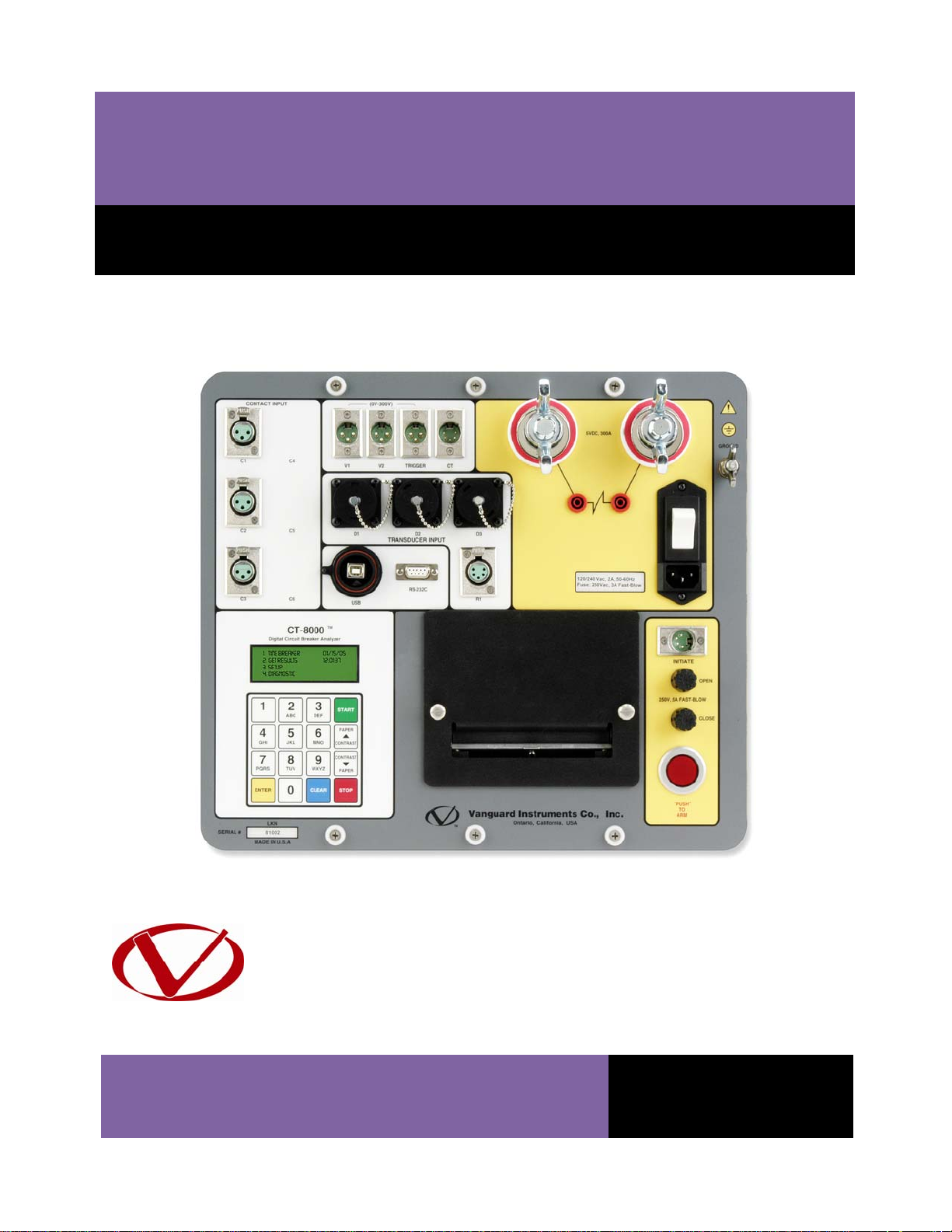
TM
CT-8000
DIGITAL CIRCUIT BREAKER ANALYZER
USER’S MANUAL
Vanguard Instruments Company, Inc.
1520 S. Hellman Ave.
Ontario, California 91761, USA
TEL: (909) 923-9390
FAX: (909) 923-9391
March 2010
Revision 2
Page 2
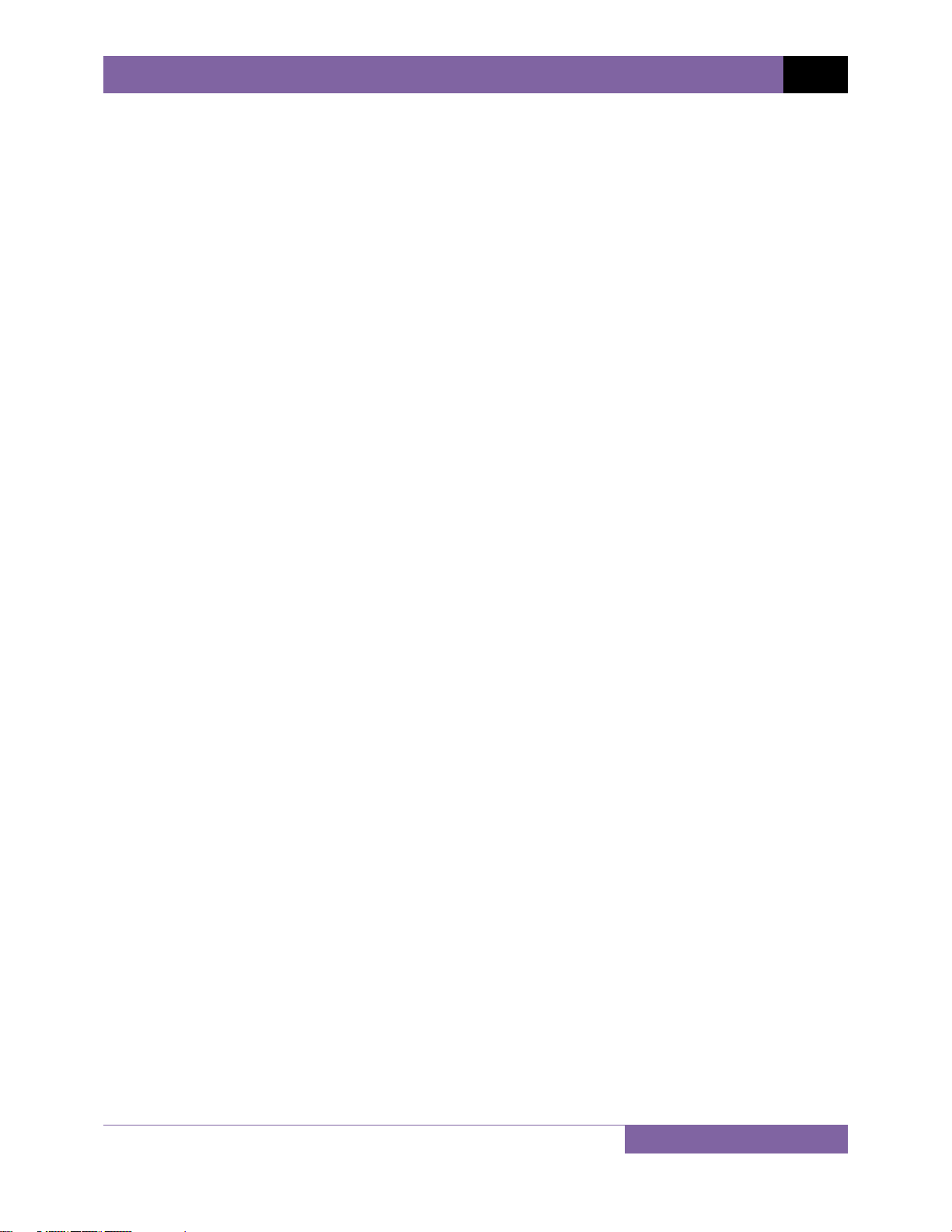
CT-8000 USER’S MANUAL REV 2
SAFETY SUMMARY
FOLLOW EXACT OPERATING PROCEDURES
Any deviation from the procedures described in this User’s Manual may create one or more
safety hazards, may damage the CT-8000, or cause errors in the test results. Vanguard
Instruments Company, Inc. assumes no liability for unsafe or improper use of the CT-8000.
All safety precautions provided in this manual must be observed during all phases of testing
including test preparation, test lead connection, actual testing, and test lead disconnection.
SAFETY WARNINGS AND CAUTIONS
Only trained operators shall use the CT-8000. All devices under test shall be off-line and fully
isolated. Do not perform test procedures or service unless another person is also present who
is capable of rendering aid and resuscitation.
DO NOT MODIFY TEST EQUIPMENT
To avoid the risk of introducing additional or unknown hazards, do not install substitute parts or
perform any unauthorized modification to any CT-8000 test unit. To ensure that all designed
safety features are maintained, it is highly recommended that repairs be performed only by
Vanguard Instruments Company factory personnel or by an authorized repair service provider.
Unauthorized modifications can cause safety hazards and will void the manufacturer’s
warranty.
WARNING
Do not remove test leads during a test. Failure to heed this warning can result in electrical
shock to personnel and damage to the equipment.
i
Page 3
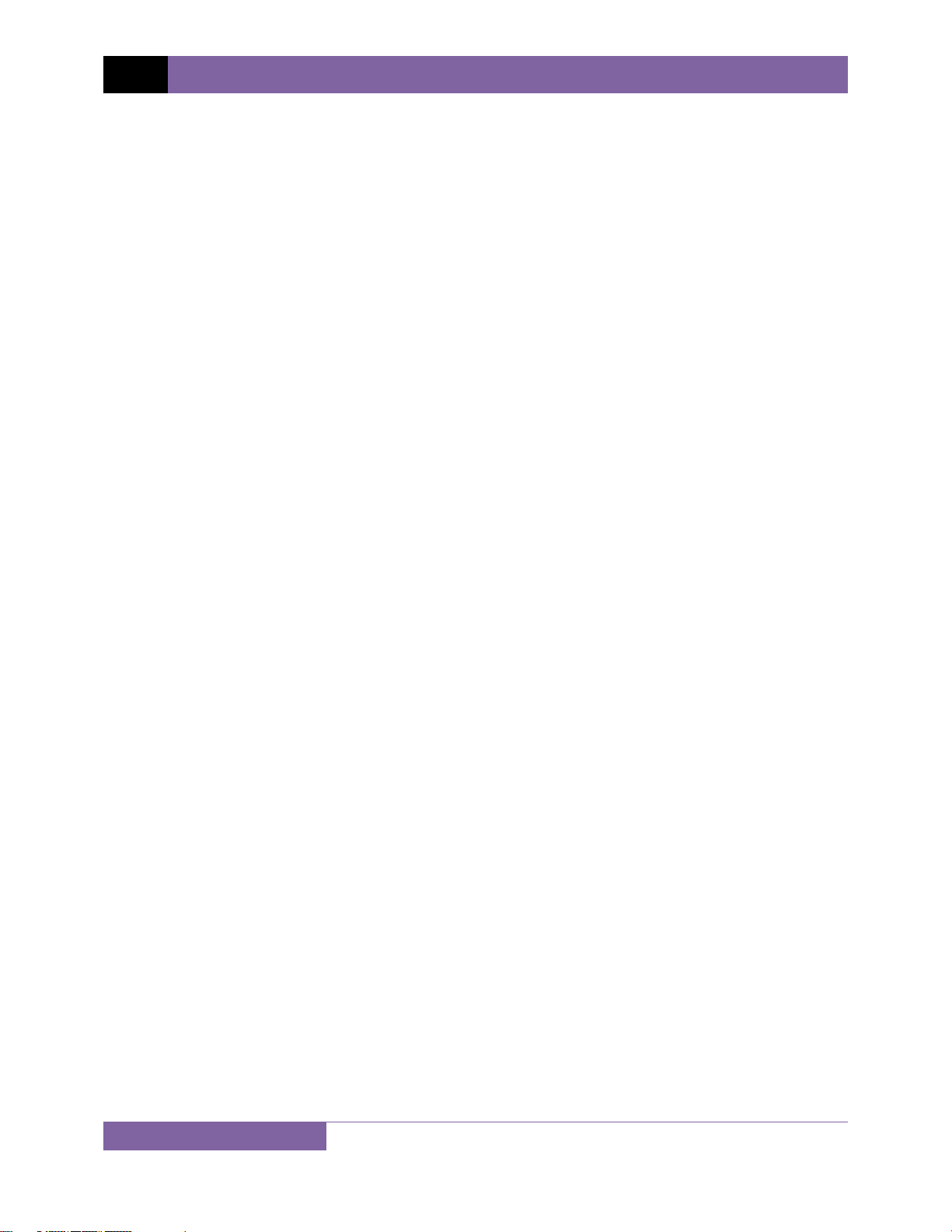
REV 2 CT-8000 USER’S MANUAL
TABLE OF CONTENTS
CONVENTIONS USED IN THIS DOCUMENT ..................................................................................... 1
1.0 INTRODUCTION .................................................................................................................. .. 2
1.1 General Description and Features ................................................................................... 2
1.2 Furnished Accessories ...................................................................................................... 4
1.3 Technical Specifications ................................................................................................... 5
1.4 CT-8000 Controls and Indicators ..................................................................................... 6
2.0 PRE-TEST SETUP ................................................................................................................... 8
2.1 Operating Voltages .......................................................................................................... 8
2.2 LCD Screen Contrast Control ............................................................................................ 8
2.3 Printer Paper Control ....................................................................................................... 9
2.4 Printer Paper .................................................................................................................... 9
3.0 OPERATING PROCEDURES ................................................................................................. 10
3.1 Cable Connections ......................................................................................................... 10
3.1.1. Contact Cable Connections .................................................................................... 10
3.1.2. Initiate Cable Connections ..................................................................................... 12
3.1.3. Analog and Digital Voltage Monitoring Connections ............................................. 14
3.1.4. External Trigger Input Connections ........................................................................ 15
3.1.5. Digital Transducer Connection ............................................................................... 16
3.1.6. Resistor Type Transducer Connection .................................................................... 17
3.1.7. Micro-Ohm Meter Connection ............................................................................... 18
3.1.8. On-line Test AC Current Sensor Connection .......................................................... 19
3.2 Pre-Test Setup ................................................................................................................ 20
3.2.1. Entering Test Record Header Information ............................................................. 20
3.2.2. Setting the Clock ..................................................................................................... 23
3.2.3. Configuring the Automatic Printing Feature .......................................................... 24
3.2.4. Setting the Units of Measure ................................................................................. 25
3.2.5. Setting the Open Timing Analysis Points ................................................................ 26
3.2.6. Selecting the Contact Cycle Reading Frequency .................................................... 30
3.2.7. Configuring the Channel Settings ........................................................................... 33
3.2.8. Configuring the Contact Filter Settings .................................................................. 35
3.2.9. Configuring the Transducer Encoder Filter Setting ................................................ 37
3.2.10. Configuring the Digital Rotary Transducer Settings ............................................... 39
3.2.11. Configuring the Resister Type Transducer Settings ............................................... 41
3.3 Performing Circuit Breaker Timing Tests ....................................................................... 48
3.3.1. Timing an OPEN Operation ..................................................................................... 49
3.3.2. Timing a CLOSE-OPEN Operation Using Contact Channel #1 ................................. 52
3.3.3. Timing an OPEN-CLOSE-OPEN Operation ............................................................... 55
3.3.4. Running CT-8000’s in Tandem ................................................................................ 59
3.3.5. Printing or Viewing Timing Results ......................................................................... 60
3.4 Performing a Static Resistance Test ............................................................................... 72
3.5 Performing a Dynamic Resistance Test .......................................................................... 74
3.6 Working with Test Records ............................................................................................ 79
ii
Page 4
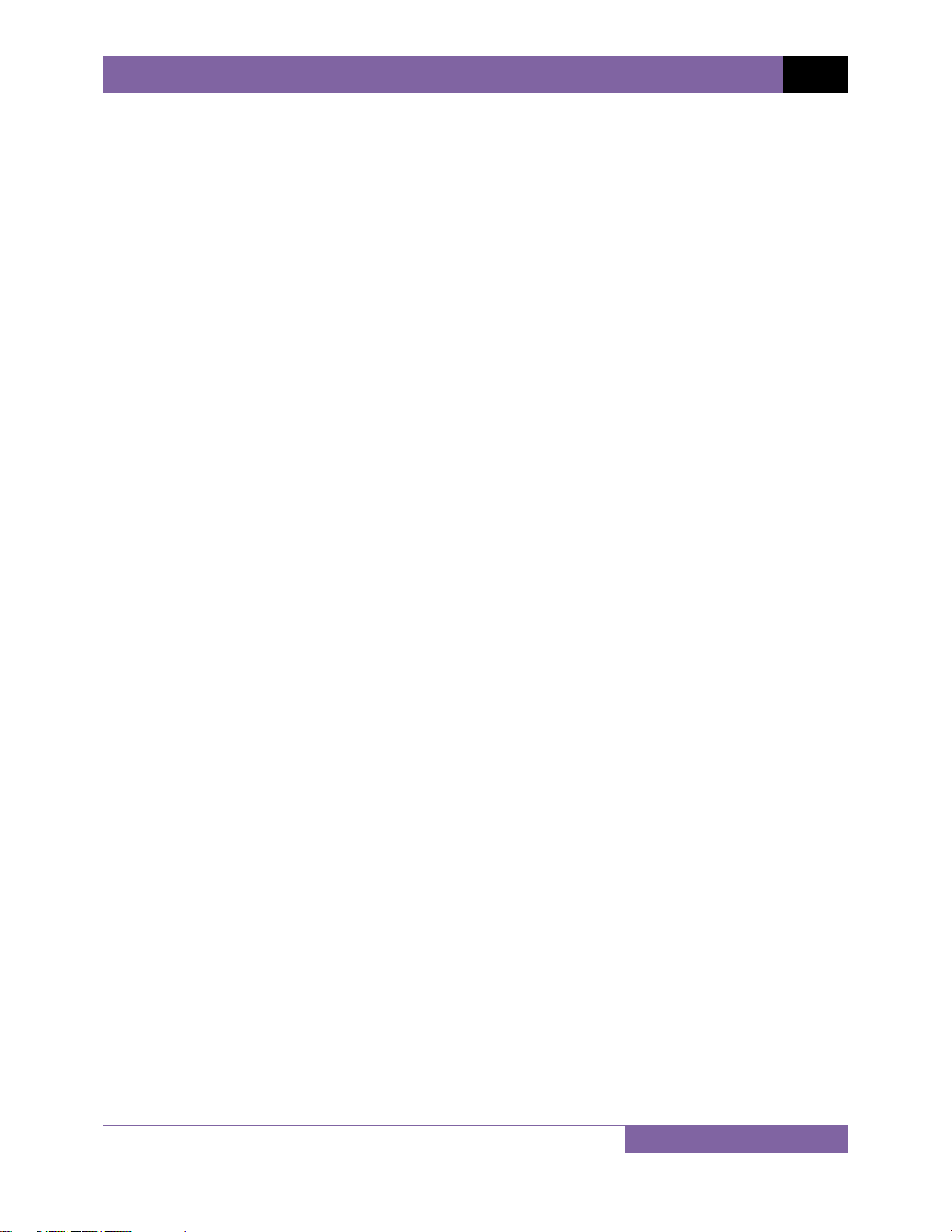
CT-8000 USER’S MANUAL REV 2
3.6.1. Saving a Timing Record in Flash EEPROM .............................................................. 79
3.6.2. Printing a Test Record Directory ............................................................................ 80
3.6.3. Recalling a Test Record from the Flash EEPROM ................................................... 82
3.6.4. Deleting Test Records from the Flash EEPROM ..................................................... 84
3.7 Working With Test Plans ................................................................................................ 87
3.7.1. Recalling a Breaker Test Plan for Use ..................................................................... 87
3.7.2. Printing a Directory of Test Plans Stored in the CT-8000’s Memory ..................... 90
3.7.3. Printing a Breaker Test Plan ................................................................................... 92
4.0 DIAGNOSTICS, VERIFICATION, AND TROUBLESHOOTING ................................................. 96
4.1 Performing a Slow-Close Test ........................................................................................ 96
4.2 Performing a Transducer Self-Test ................................................................................ 98
4.3 Testing the Cable Hookups ............................................................................................ 99
4.4 Printing Raw Test Record Data .................................................................................... 100
4.5 Troubleshooting Guide ................................................................................................ 102
5.0 APPENDICES ..................................................................................................................... 104
5.1 APPENDIX A – ITE Model 14.4K Circuit Breaker Timing Charts and Reports ............... 104
5.2 APPENDIX B – Siemens TCP Breaker Velocity Calculation ........................................... 109
5.3 APPENDIX C – Siemens SPS2 Breaker Velocity Calculation ......................................... 110
5.4 APPENDIX D – CT-8000 Test Plan for Siemens SPS2 .................................................... 111
5.5 APPENDIX E – CT-8000 Transducer Illustrations .......................................................... 112
LIST OF TABLES
Table 1. CT-8000 Technical Specifications ...................................................................................... 5
Table 2. Functional Descriptions of CT-8000 Controls and Indicators ........................................... 7
Table 3. Descriptions of Tabulated Test Results Elements ........................................................... 63
iii
Page 5
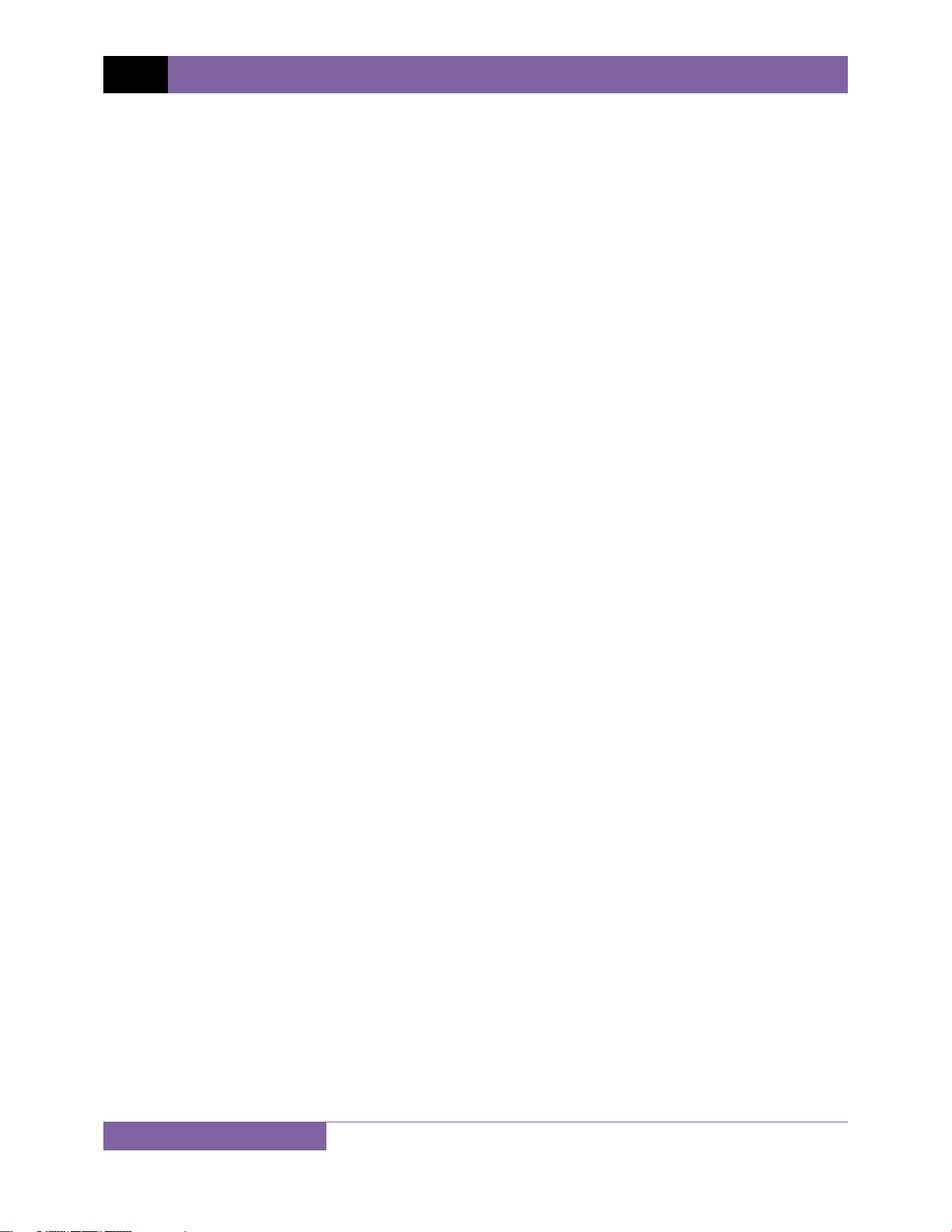
REV 2 CT-8000 USER’S MANUAL
LIST OF FIGURES
Figure 1. CT-8000 Controls and Indicators ..................................................................................... 6
Figure 2. CT-8000 Operating Voltage Setting Switch ...................................................................... 8
Figure 3. Typical 3-Phase Circuit Breaker Connections ................................................................ 10
Figure 4. Typical Series Circuit Breaker Connections .................................................................... 11
Figure 5. Typical DC Trip and DC Close Control Circuit Connection ............................................. 12
Figure 6. Typical DC Trip and AC Close Control Circuit Connection .............................................. 13
Figure 7. Typical Analog and Digital Voltage Monitoring Connections ........................................ 14
Figure 8. Typical External Trigger Input Cable Connections ......................................................... 15
Figure 9. Typical Digital Transducer Connection .......................................................................... 16
Figure 10. Typical Resistor Type Transducer Connection ............................................................. 17
Figure 11. Typical Contact Resistance Cable Connection ............................................................. 18
Figure 12. AC Current Sensor Connection .................................................................................... 19
Figure 13. Typical 50 Hz Tabulated Test Results ........................................................................... 32
Figure 14. Typical 60 Hz Tabulated Test Results ........................................................................... 32
Figure 15. Contact Filter Setting Illustrations ............................................................................... 36
Figure 16. Sample Resistor Type Transducer Setup Directory ..................................................... 46
Figure 17. Sample Timing Report Using a Resistor Type Transducer ........................................... 47
Figure 18. Typical O-C-O Test Results Graph ................................................................................ 57
Figure 19. Typical Tabulated Test Results Printout for an O-C-O Operation ................................ 58
Figure 20. Typical Tabulated Test Results Printout for a CLOSE Operation ................................. 62
Figure 21. Typical Test Results Graph ........................................................................................... 64
Figure 22. Expansion Graph from 0ms to 300ms ......................................................................... 65
Figure 23. On-Line Timing Test Report Printout ........................................................................... 66
Figure 24. On-Line Test Graphic Report ........................................................................................ 67
Figure 25. Typical O-C-O Test Results Graph ................................................................................ 68
Figure 26. Typical Tabulated Test Results Printout for an O-C-O Operation ................................ 69
Figure 27. Graphical Interpretation of an OPEN Timing Shot ....................................................... 70
Figure 28. Graphical Interpretation of a CLOSE Timing Shot ........................................................ 70
Figure 29. Graphical Interpretations of an OPEN-CLOSE and CLOSE-OPEN Timing Shot ............. 71
Figure 30. Typical Static Resistance Test Report .......................................................................... 73
Figure 31. Dynamic Resistance Graph (0 - 400 micro-ohm linear scale) ...................................... 77
Figure 32. Dynamic Resistance Graph (0 - 2000 micro-ohm linear scale) .................................... 77
Figure 33. Dynamic Resistance Graph in Semi-Log Scale ............................................................. 78
Figure 34. Sample Test Record Directory Printout ....................................................................... 81
Figure 35. Typical Test Results Printout with Pass/Fail Indicators ............................................... 89
Figure 36. Typical Test Plan Directory Printout ............................................................................ 91
Figure 37. Typical Breaker Test Plan Printout ............................................................................... 93
Figure 38. Siemens SPS2 121 CLOSE Timing Illustration ............................................................... 94
Figure 39. Siemens SPS2 121 OPEN Timing Illustration ................................................................ 95
Figure 40. Typical Slow-Close Test Results Printout ..................................................................... 97
Figure 41. Partial Data Points Printout ....................................................................................... 101
iv
Page 6
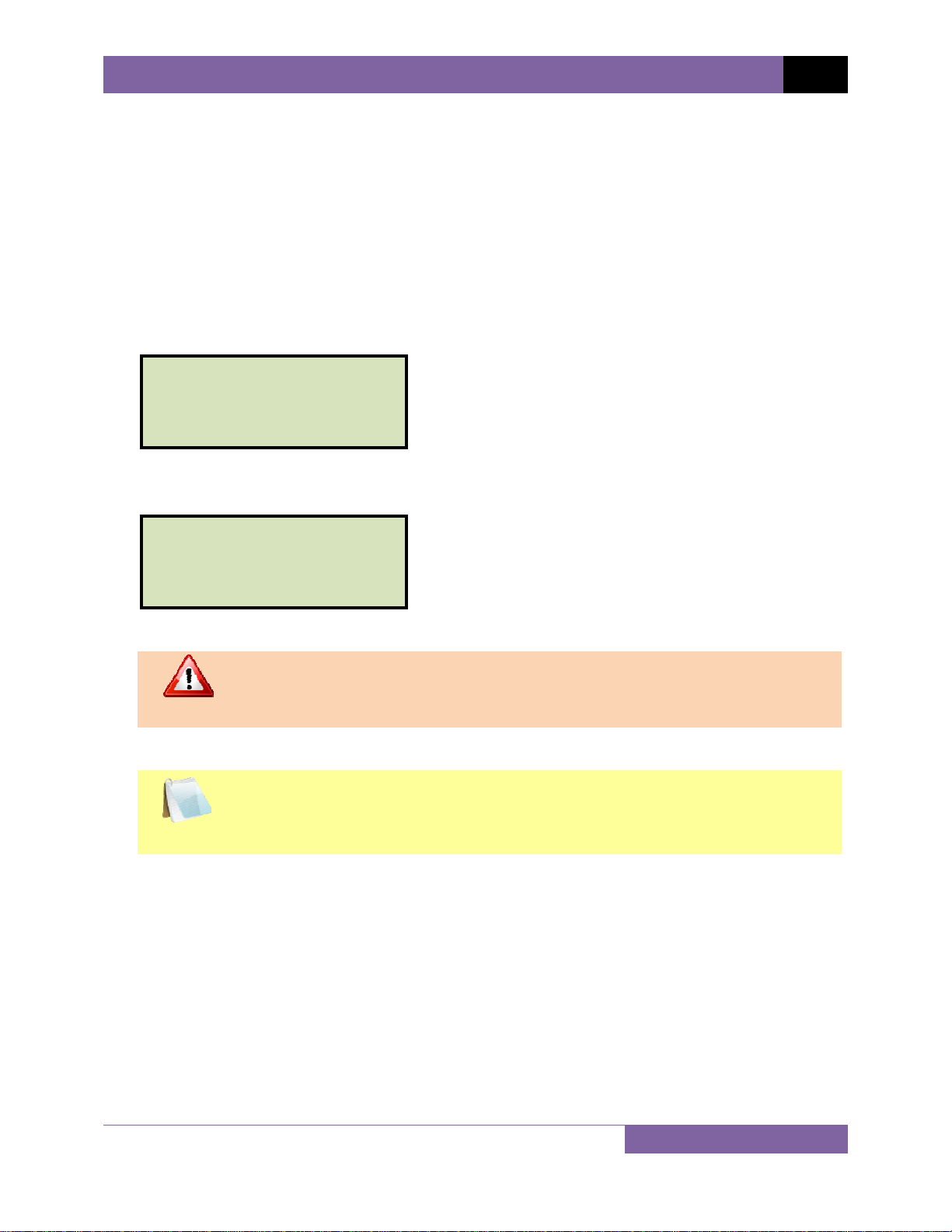
CT-8000 USER’S MANUAL REV 2
CONVENTIONS USED IN THIS DOCUMENT
This document uses the following conventions:
• A key or switch on the CT-8000 is indicated as [KEY] and [SWITCH].
Menu options are referenced as (MENU OPTION).
•
Screen and menu names are referenced as “SCREEN/MENU NAME”.
•
The terms “test record” and “test shot” are used interchangeably.
•
• CT-8000 LCD screen output is shown as:
1. OPTION 1
2. OPTION 2
3. OPTION 3
4. OPTION 4
• When instructions are provided, the menu item that should be selected is shown in bold as
shown below (option 3 should be selected):
1. OPTION 1
2. OPTION 2
3. OPTION 3
4. OPTION 4
• Warning messages are indicated as:
Warning message
WARNING
• Important notes are indicated as:
Note details
NOTE
1
Page 7
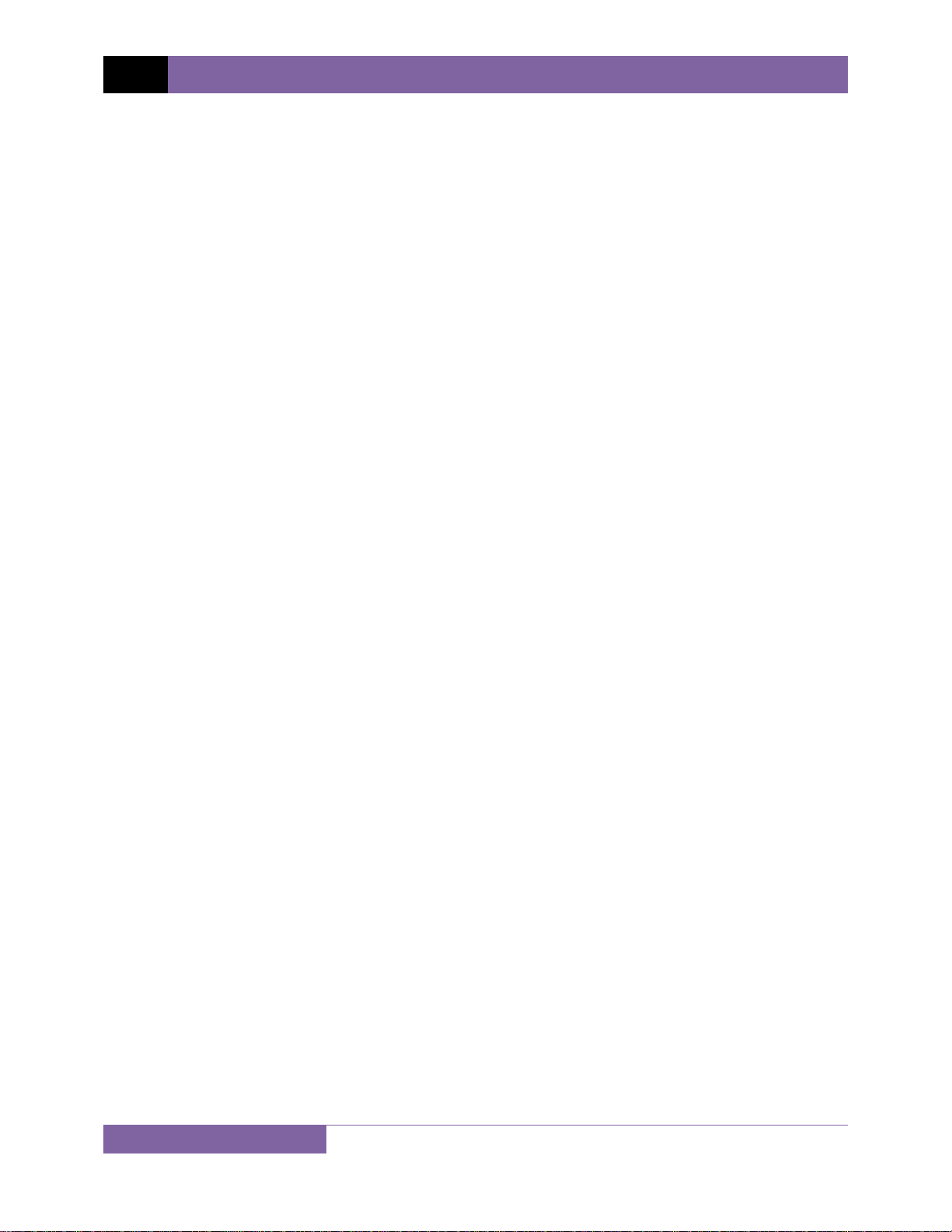
REV 2 CT-8000 USER’S MANUAL
1.0 INTRODUCTION
1.1 General Description and Features
The CT-8000 is Vanguard’s fifth generation, stand-alone, microprocessor-driven EHV circuitbreaker analyzer. This easy to use analyzer is available in models with either 3 (CT-8000-3) or 6
(CT-8000-6) dry-contact inputs. Both models feature three digital travel transducer input
channels. The CT-8000 can operate either in Time-Travel analyzer mode or in Quick-Shot mode
(for on-line timing).
Quick-Shot Mode
In Quick-Shot mode, the CT-8000 captures the breaker’s trip or close time, the trip/close-coil
current “fingerprint,” and the battery supply voltage while the breaker is still in service. The
trip/close time is derived from the time of trip, or close-coil initiation, to the breaker’s bushing
current-break-or-make as detected by an AC clamp-on current sensing probe.
With a simple connection, the Quick-Shot mode can detect a breaker’s operating conditions
with little or no down time. In Quick-Shot mode, the first trip operation time of the breaker is
captured. If a breaker has been in service for a long period of time and sitting in close position,
the first trip time of the breaker may be slow possibly due to a sticky mechanism. The QuickShot mode is very useful in such cases because traditional breaker timing may not detect this
condition since several operations may have occurred before the first timing test is conducted.
Conventional Time-Travel Analysis Mode
In Time-Travel mode, the CT-8000 can fully analyze a circuit-breaker’s performance by testing
the contact time, stroke, velocity, over-travel, and contact wipe. Contact-motion analysis can be
performed for all breaker contact operations (Open, Close, Open – Close, Close – Open, and
Open – Close – Open). The CT-8000 S2’s timing window is selectable between 1-second, 10second, or 20-second periods. The 10-second and 20-second timing windows are ideal for
timing long duration events such as circuit-switcher contact testing.
Contact Timing Inputs
Dry-contact input channels are used for timing breaker contacts. Each contact input channel
can detect main contact and insertion-resistor contact times in milliseconds and cycles.
Voltage Monitoring Inputs
One analog voltage input channel, designated as V1, is dedicated to monitoring a circuitbreaker’s DC power supply or coil voltage (0 – 255 volts, DC or peak AC). A second voltage input
channel, designated as V2, is dedicated to detecting the voltage on/off status (presence or
absence) of an A/B switch.
2
Page 8
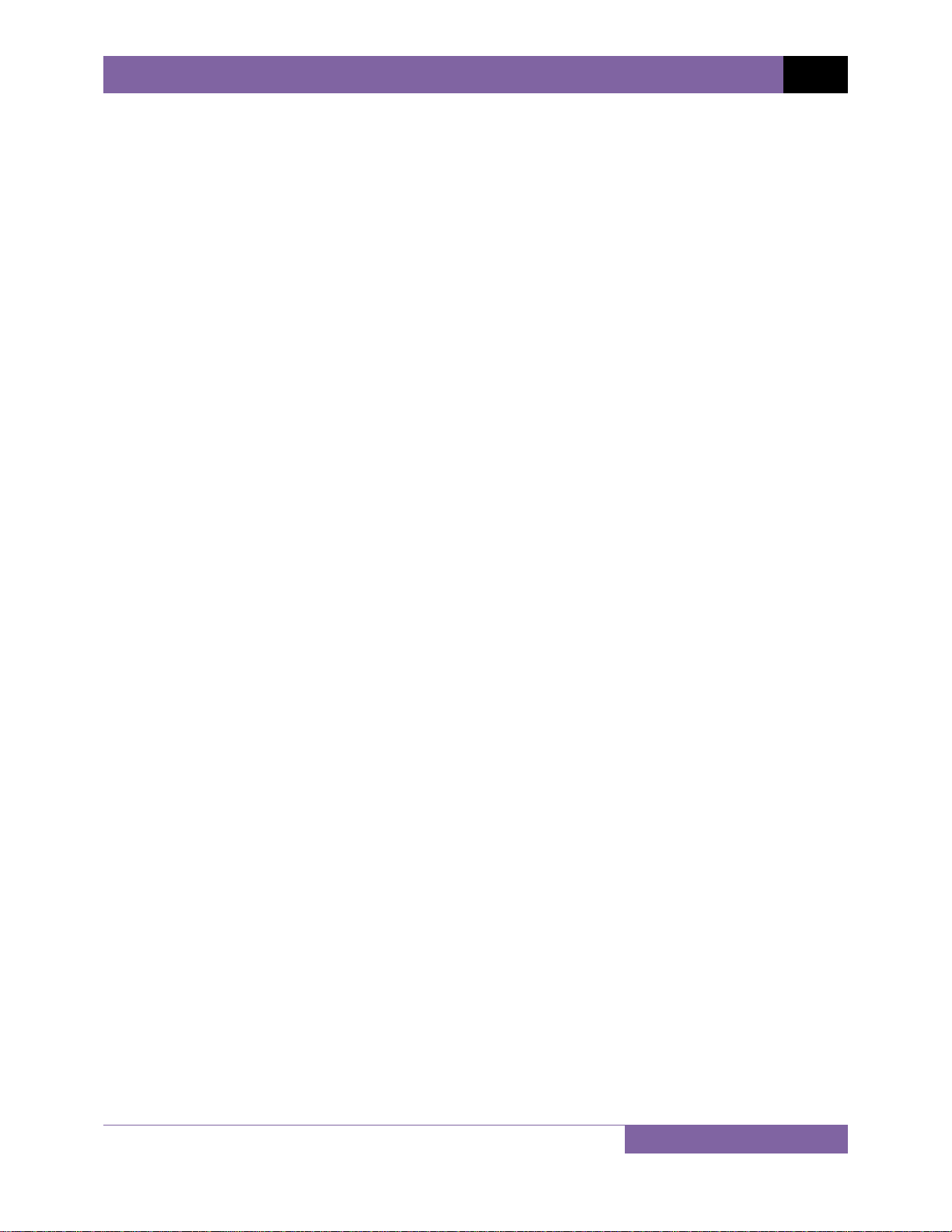
CT-8000 USER’S MANUAL REV 2
Trip/Close Current Monitoring
A built-in Hall-effect current sensor records the Trip/Close current level and duration. The
breaker’s operate-coil current waveform duration (effectively, a performance "fingerprint" or
"current profile") can be used as a diagnostic tool for analyzing a breaker’s performance.
Breaker Stroke and Velocity
Three digital travel transducer channels are available on the CT-8000 for measuring circuitbreaker velocity, stroke, over-travel, and bounce-back. Unlike other transducer types, the
digital transducer requires neither calibration nor setup. A breaker’s contact-velocity is
calculated based on the contact’s travel distance over a period of time. A special feature is also
available to “slow-close” test a breaker and obtain a test result report.
Dynamic Contact Resistance
Using a 200-ampere, built-in, DC power supply, the CT-8000 can also perform dynamicresistance tests. One channel is available for performing a dynamic contact resistance test. The
resistance measuring range is from 1 micro-ohm to 1,999 micro-ohms. Using this test, the
contact resistance can be monitored during circuit-breaker operation. This important feature
can help detect circuit-breaker contact erosion or other contact problems that cannot be
detected in static resistance tests. The CT-8000 can also be used as a 200-ampere microohmmeter to test circuit-breaker contact resistance and bus connections, or can be used for
other applications where a low-resistance measurement is required.
Resistor Type Transducer Input
One resistor type input channel is also available on the CT-8000. This input channel allows the
unit to measure circuit-breaker motion by directly interfacing with resistive type transducers.
The transducer resistance ranges from 200 ohms to 10K Ohms.
Breaker Initiate Features
A built-in solid-state initiate device is used to operate a breaker from the CT-8000. The
operational modes include Open, Close, Open – Close, Close – Open, and Open – Close – Open.
Multiple operations, such as Open – Close and Open – Close – Open, can be initiated by using
programmable delay time or by sensing a breaker’s contact condition.
Internal Test Record Storage
The CT-8000 can store up to 150 test records in Flash EEPROM. Test records can be retrieved
and printed on the built-in thermal printer, or they can be transferred to a PC via the unit’s RS232C or USB interface.
Internal Breaker Test Plan Storage
The CT-8000 can store up to 99 circuit-breaker test plans. Test plans are comprised of all circuitbreaker performance specifications (stroke, velocity, and contact time). A test plan can be used
to immediately test a circuit-breaker. A pass/fail report is then generated by comparing actual
performance with the specifications in the stored test plan. Test plans can also be generated on
a PC and transferred to the CT-8000 via the unit’s RS-232C or USB interface.
3
Page 9
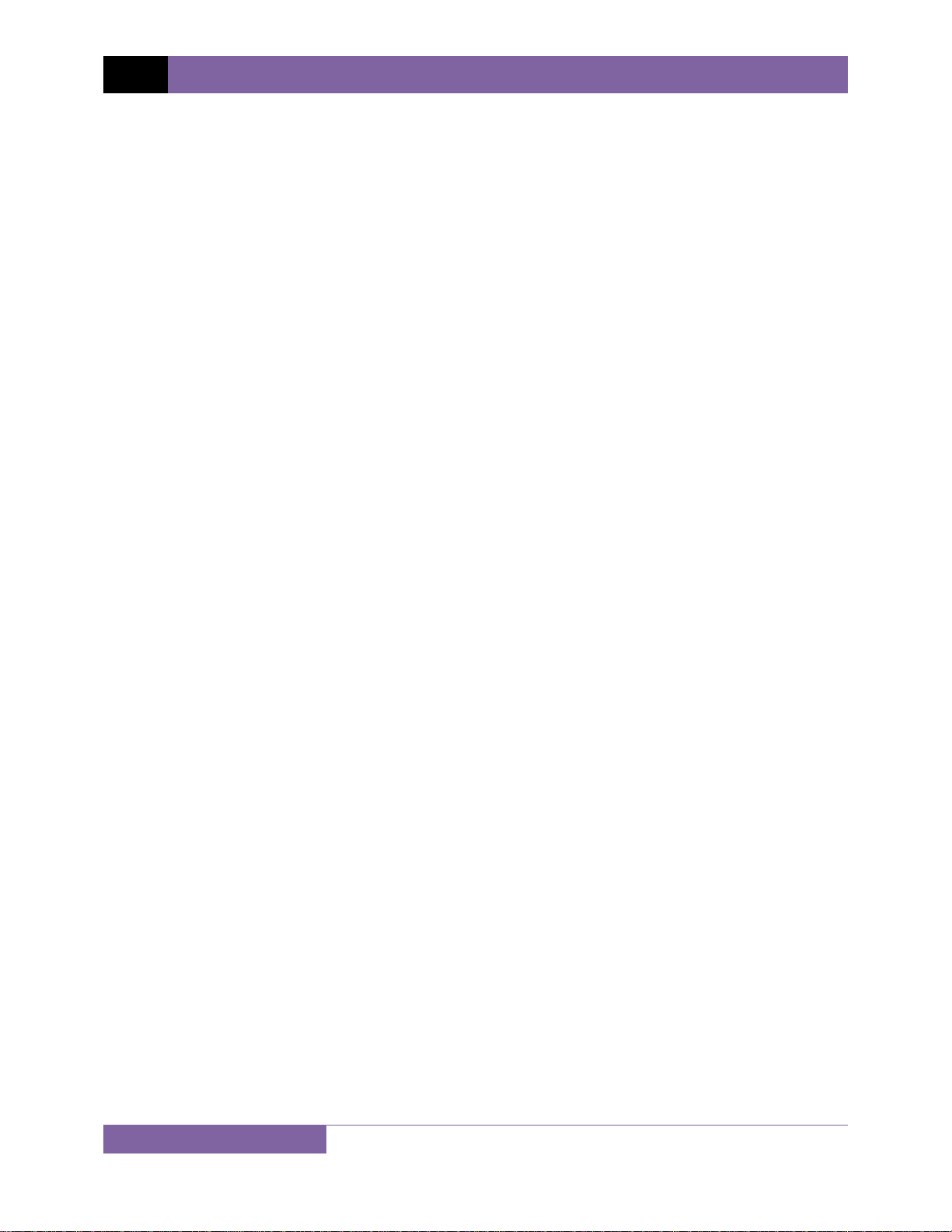
REV 2 CT-8000 USER’S MANUAL
Computer Interface
The CT-8000 can be computer-controlled via its RS-232C or USB interface. A Windows®
XP/Vista-based Breaker-Analysis software application is provided with each unit. Using this
software, circuit-breakers can be timed from the PC. Test records can be retrieved from the CT8000 and then stored on the PC for future analysis and report generation. Circuit-breaker test
plans can also be created on the PC and transferred to the CT-8000. Additionally, test records
can be exported in Microsoft® Excel format for further analysis.
User Interface
The CT-8000 features a back-lit LCD screen (20 characters by 4 lines) that is viewable in both
bright sunlight and low-light levels. A rugged, 16-key, membrane keypad is used to control the
unit.
Built-in Thermal Printer
The CT-8000’s built-in 4.5-inch wide thermal printer can print the breaker contact analysis
results in both tabular and graphic formats.
1.2 Furnished Accessories
The CT-8000 comes furnished with the following:
• 1 Ground Cable
• 1 Power Cord
• Contact Cables (3 for model CT-8000-3, 6 for model CT-8000-6)
• Contact Extension Cables (3 for model CT-8000-3, 6 for model CT-8000-6)
• 1 Transducer Cable
• 3 Voltage and Trigger Leads
• 3 Voltage and Trigger Extension Cables
• 1 AC Current Sensor
• 1 Resistor Type Transducer Cable
• 2 Micro-Ohm Meter Current Cables
• 2 Micro-Ohm Meter Sense Cables
• 1 Initiate Cable
• 1 USB Cable
• 1 RS-232C Cable
• Cable carrying bag
4
Page 10
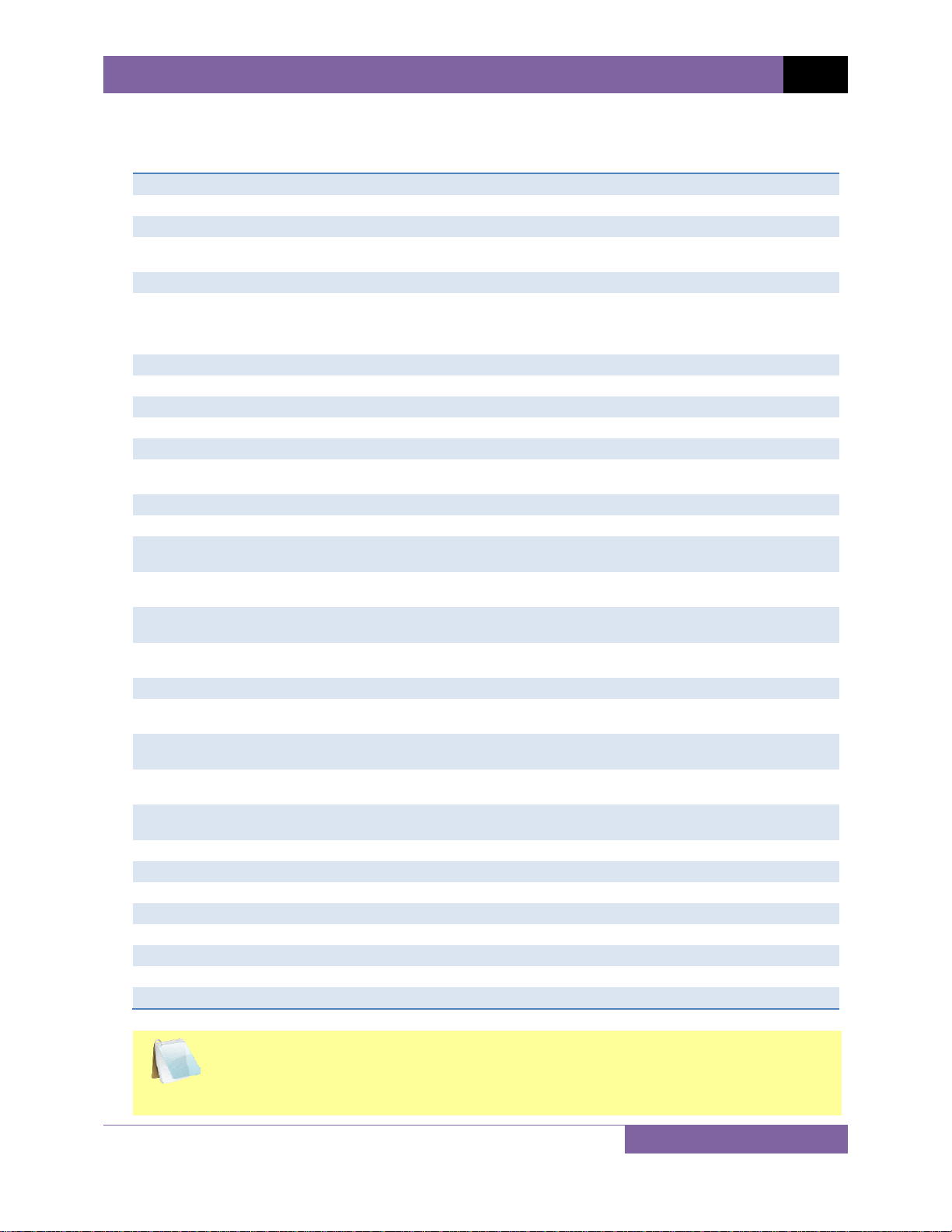
CT-8000 USER’S MANUAL REV 2
1.3 Technical Specifications
Table 1. CT-8000 Technical Specifications
TYPE Portable circuit-breaker analyzer
PHYSICAL SPECIFICATIONS 16”W x 11”H x 14”D (40.6 cm x 29.9 cm x 35.6 cm); Weight: 25 lbs (11.3 kg)
INPUT POWER 100 – 120 Vac or 200 – 240 Vac (selectable), 50/60Hz
DRY-CONTACT INPUT 3 or 6 dry-input channels (depending on model). Each channel detects main and
TIMING WINDOWS 1-second, 10-seconds, or 20-seconds
TIMING RESOLUTIONS
TIMING ACCURACY 0.05% of reading ±50 micro-seconds @ 1-second duration
CONTACT DETECTION RANGE Closed: less than 20 ohms; Open: greater than 5,000 ohms
RESISTOR DETECTION RANGE 50 – 5,000 Ohms
CT CURRENT SENSOR One, non-contact, 0 – 100 Amperes
TRIGGER INPUT VOLTAGE Open/Close: 30 – 300V, DC or peak AC
VOLTAGE SENSING INPUT
RANGE
BREAKER OPERATIONS Initiate Open, Close, Open– Close, Close – Open, Open – Close – Open
BREAKER INITIATE CAPACITY 25A, 250Vac/dc max (100A Inrush)
INITIATE CURRENT READING
RANGE
TRAVEL TRANSDUCER INPUTS 3 digital travel transducer channels; Linear range, 0.0 – 30.0 in (±0.01 in); Rotary
CONTACT TRAVEL POINT
DIFFERENCE
DYNAMIC/STATIC RESISTANCE
RANGE
RESISTANCE TEST CURRENT 200 Amperes typical
RESISTOR TYPE TRANSDUCER
INPUT
DISPLAY Back-lit LCD Screen (20 characters by 4 lines); viewable in bright sunlight and low-light
PRINTER Built-in 4.5-inch wide thermal printer can print both graphic contact travel waveforms
INTERNAL TEST RECORD
STORAGE
COMPUTER INTERFACES One RS-232C port, One USB port
PC SOFTWARE Windows® XP/Vista-based Breaker-Analysis software is included with purchase price
SAFETY Designed to meet UL 6101A-1 and CAN/CSA C22.2 No 1010.1-92 standards
ENVIRONMENT Operating: -10°C to 50°C (+15°F to +122°F); Storage: -30°C to70°C (-22°F to +158°F)
HUMIDITY (MAX) 90% RH @ 40˚ C (104˚ F) non-condensing
ALTITUDE (MAX) 2000m (6562 ft) to fully safety specifications
OPTIONS Transportation case (available for the CT-8000 and the travel transducers)
WARRANTY One year on parts and labor
insertion-resistor contacts
±50 micro-seconds @ 1-second duration,
±0.5 milliseconds @ 10-second duration,
±1.00 milliseconds @ 20-second duration
V1: analog input; 0 – 255V DC or peak AC; Sensitivity ±1V
V2: voltage presence/absence detector input; 30 – 300V DC or peak AC
One, non-contact, Hall-effect sensor, 0 – 20 amp range, dc to 5Khz
range: 0 – 360 degrees (±0.36 degrees)
Measures “slow-close” contact-point distances; results can be printed
0.1 – 1,999 micro-ohms; Accuracy: ±2% of reading, ±5 micro-ohms
200 Ohms – 10K Ohms
levels
and tabulated test results
Stores up to 150 test records and 99 test plans
The above specifications are valid at nominal operating voltage and at a
temperature of 25°C (77°F). Specifications may change without prior notice.
NOTE
5
Page 11

REV 2 CT-8000 USER’S MANUAL
1.4 CT-8000 Controls and Indicators
The CT-8000’s controls and indicators are shown in Figure 1 below. A leader line with an index
number points to each control and indicator, which is cross-referenced to a functional
description in Table 2. The table describes the function of each item on the control panel. The
purpose of the controls and indicators may seem obvious, but users should become familiar
with them before using the CT-8000. Accidental misuse of the controls will usually cause no
serious harm. Users should also be familiar with the safety summary found on the front page of
this User’s Manual.
6
Figure 1. CT-8000 Controls and Indicators
Page 12
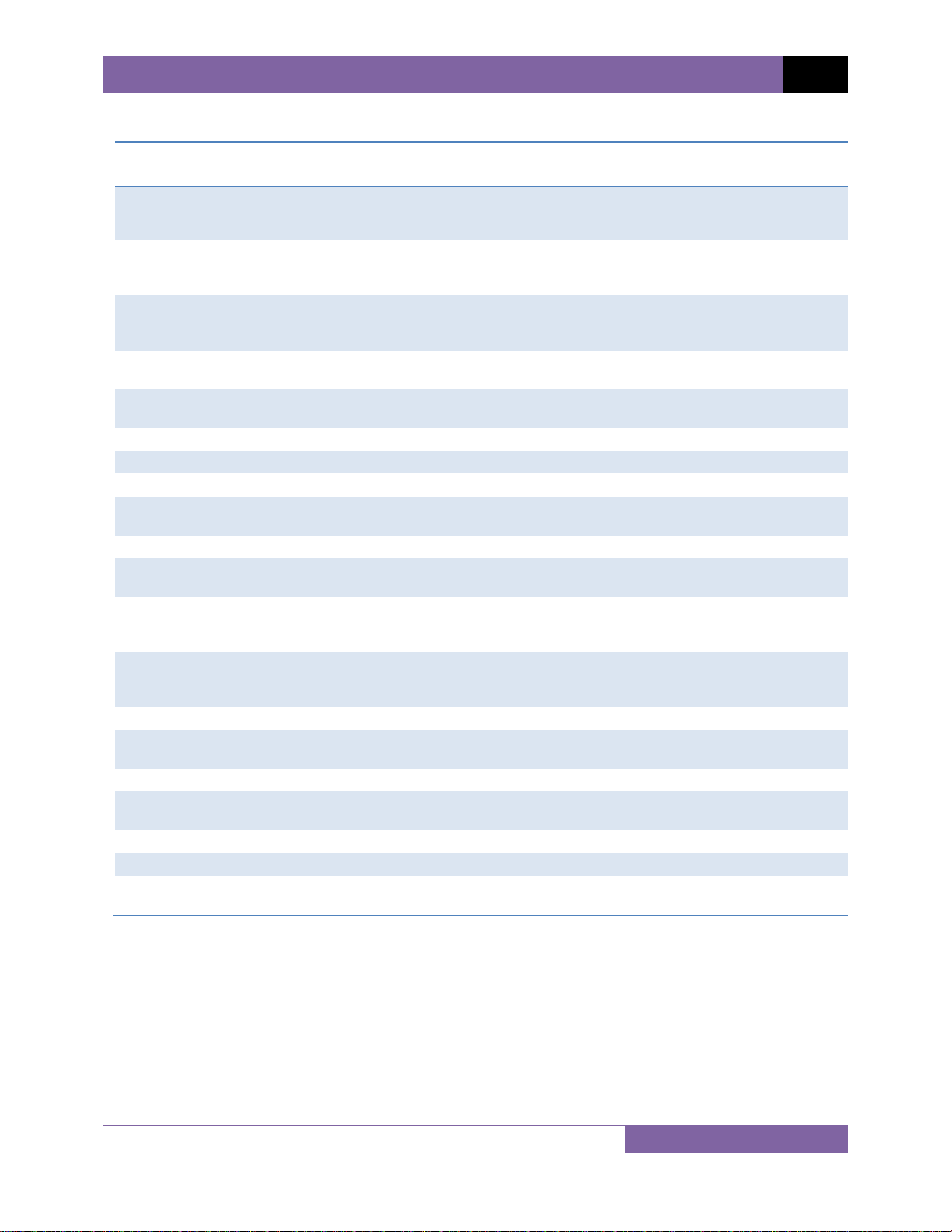
CT-8000 USER’S MANUAL REV 2
Table 2. Functional Descriptions of CT-8000 Controls and Indicators
Item
Number
1, 6, 7
2
3
4
5
8, 11
9, 10
12
13
14
15
16
17
18
19
20
21
22
23
24, 25, 26
Panel Markings Functional Description
D1, D2, D3
TRANSDUCER
INPUT
0-300V
V1
0-300V
V2
0-300V
TRIGGER
CT 5-pin connector. AC current input channel. Detects CB load curren t fo r Quick-
5VDC, 200A 200A Micro-Ohm Meter current output terminals.
Micro-Ohm Meter sense inputs.
GROUND Safety ground terminal.
100-120 Vac, 8A,
50-60Hz
R1 5-pin connector. Resistor type transducer input.
INITIATE 4-pin connector used for the switching circuit for op era ting the circuit breaker
OPEN
250V,
5A FAST-BLOW
CLOSE
250V,
5A FAST-BLOW
Built-in 4.5-inch wide thermal printer.
“PUSH” TO ARM Spring-loaded pushbutton switch. Press and hold to co mpl ete the Trip or Close
Rugged alpha-numeric membrane keypad.
Back-lit LCD screen (20 characters by 4 lines); viewable in bright sunlight and
RS-232C RS-232C serial computer interface port.
USB USB computer interface port.
CONTACT INPUT
(C1-C6)
16-pin connectors. Digital travel transducer input channels.
3-pin connector. V1 voltage input channel is dedica ted to mon i toring circui t
breaker DC power supply o r co il voltages. Voltage sensing range is from 0-255
volts, dc or peak ac.
3-pin connector. V2 voltage input channel is dedicated to detecting voltage
on/off status (present or absent) of an A/B switch. Voltage input ranges from
0-300 volts, dc or peak ac.
3-pin connector. Triggers voltage input for external trigger application. Voltage
levels ranging from 30 to 300 V, dc or peak ac.
Shot application.
Power plug and power switch. Built-in 12 Ampe re circuit breaker.
under test.
Open circuit fuse: 5 Ampere, 250V, Fast-Blow.
Close circuit fuse: 5 Ampere, 250V, Fast-Blow.
circuits for breaker tests.
low-light levels.
Female connectors for the contact channel s.
7
Page 13

REV 2 CT-8000 USER’S MANUAL
2.0 PRE-TEST SETUP
2.1 Operating Voltages
The CT-8000’s operating voltage is selectable between 110-120 Vac, 50/60 Hz and 220-240 Vac,
50/60 Hz. Operating voltage is set by the voltage selection switch as shown in Figure 2. To
change the voltage setting, remove the CT-8000 from its enclosure, locate the voltage setting
switch on the right side of the unit, and set the new operating voltage.
Figure 2. CT-8000 Operating Voltage Setting Switch
2.2 LCD Screen Contrast Control
To increase the LCD screen contrast, press and hold the
[PAPER ∧ Contrast] key for two
seconds. Release the button when the desired contrast level has been reached.
To decrease the LCD screen contrast, press and hold the [PAPER ∨ Contrast] key for two
seconds. Release the button when the desired contrast level has been reached.
8
Page 14
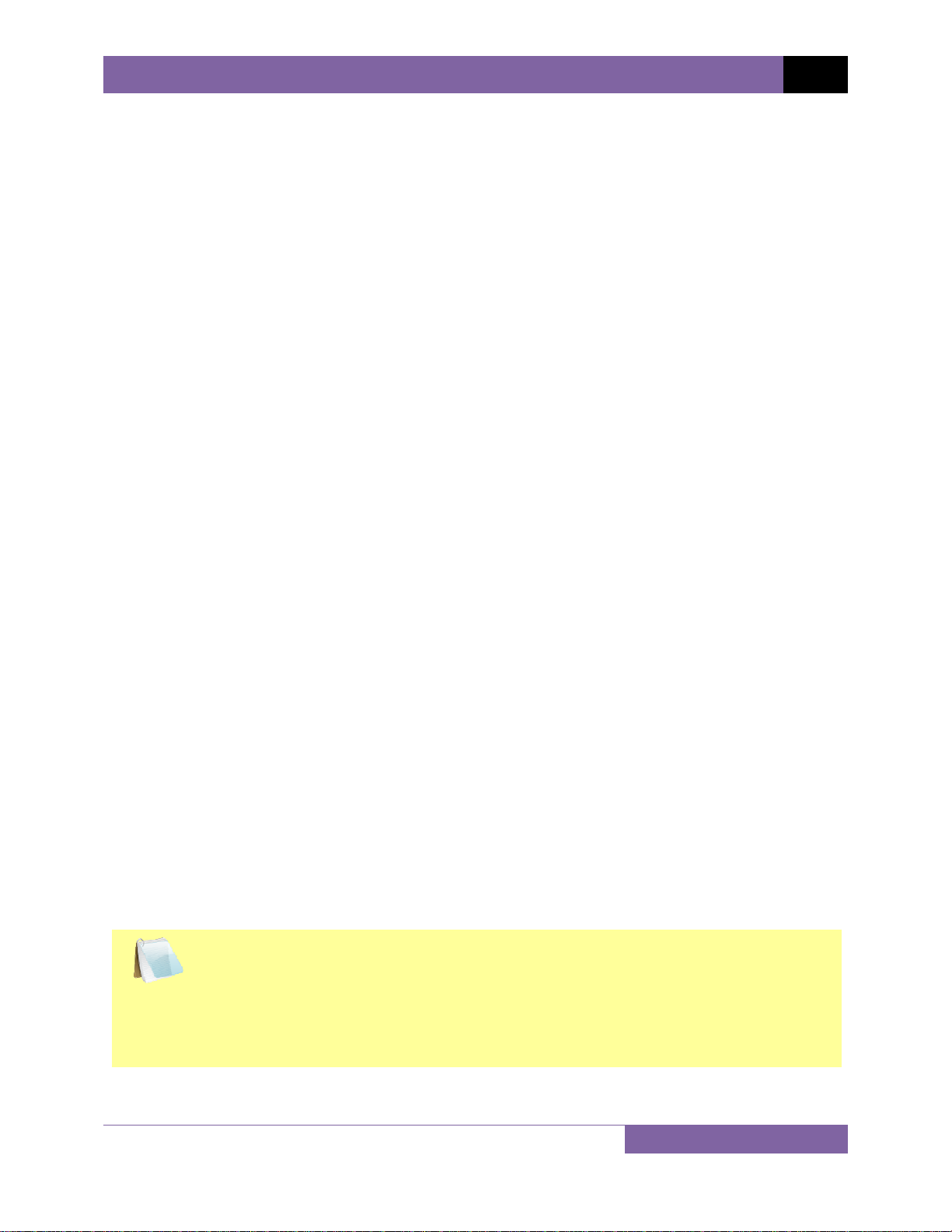
CT-8000 USER’S MANUAL REV 2
2.3 Printer Paper Control
To advance the thermal printer paper, press and release the [PAPER ∧ Contrast] key.
To retract the thermal printer paper, press and release the [PAPER ∨ Contrast] key.
2.4 Printer Paper
The CT-8000’s built-in thermal printer uses 4.5-inch wide thermal paper for printing test results.
To maintain the highest print quality and to avoid paper jams, the use of thermal paper
supplied by Vanguard Instruments Company is highly recommended. Additional paper can be
ordered from the following sources:
Vanguard Instruments Co, Inc.
1520 S. Hellman Avenue
Ontario, CA 91761
Tel: 909-923-9390
Fax: 909-923-9391
Part Number: VIC TP-4 paper
BG Instrument Co.
13607 E. Trent Avenue
Spokane, WA 99216
Tel: 509-893-9881
Fax: 509-893-9803
Part Number: VIC TP-4 paper
2.5 Replacing the Thermal Printer Paper
The roll of thermal paper is housed inside a dispenser underneath the printer cover. To replace
the paper, follow the steps below:
• Unscrew the two large printer cover screws and remove the printer cover.
• Remove the leftover thermal paper roll from the paper holder.
• Unroll the new thermal paper roll.
• Feed the thermal paper into the slot between the paper pocket and the rubber roller.
The printer will automatically pull the paper under the thermal head.
• Place the paper roll into the paper holder.
• Lift the thermal head and align the thermal paper if necessary.
• Re-install the printer cover.
Thermal paper has a chemical coating on one side of the paper. This side should be
facing the thermal print head. Incorrect paper loading may result in blank output on
NOTE
the thermal paper.
The thermal paper will show a red stripe to indicate that the roll is about to run out
of paper.
9
Page 15
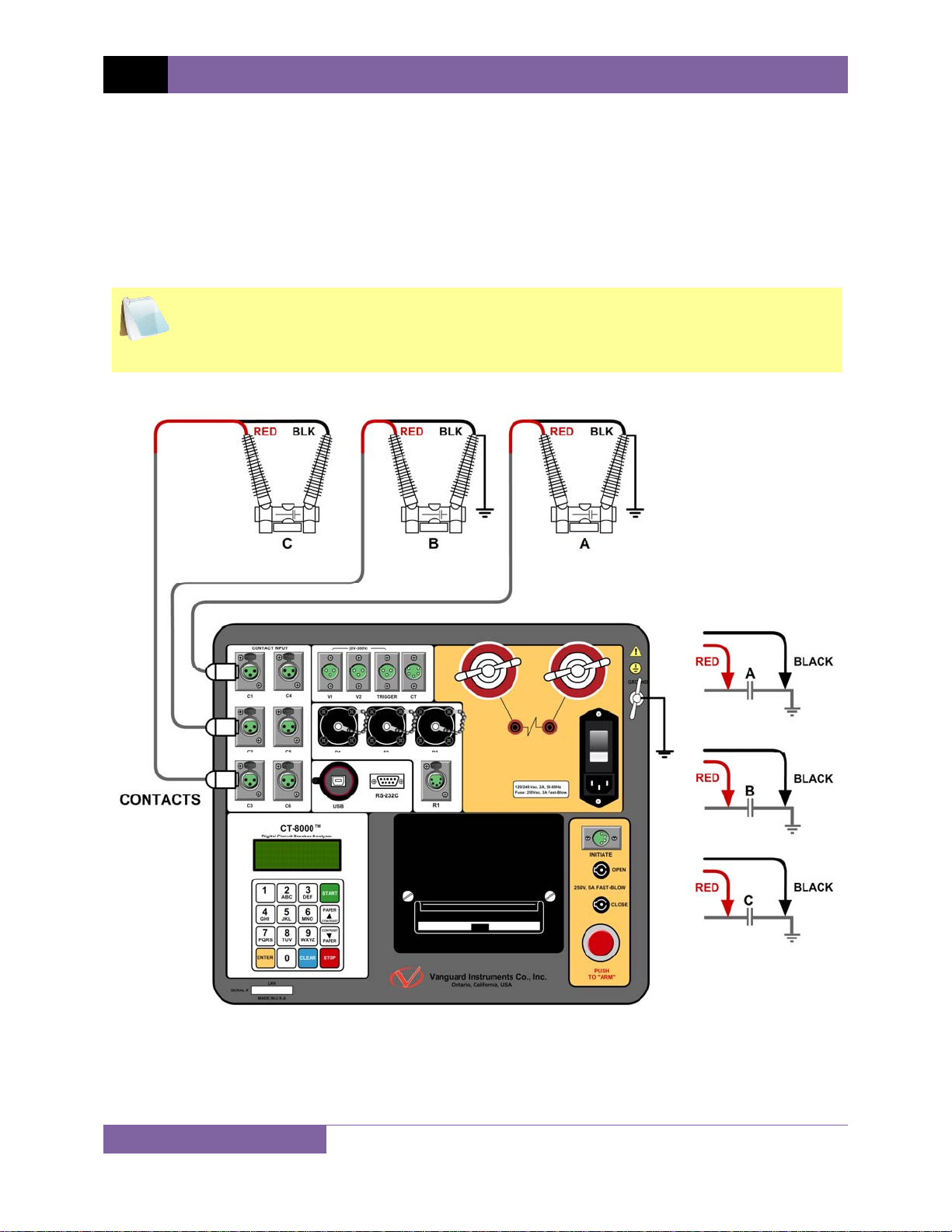
REV 2 CT-8000 USER’S MANUAL
3.0 OPERATING PROCEDURES
3.1 Cable Connections
3.1.1. Contact Cable Connections
A typical contact cable connection to a circuit breaker is shown in Figure 3. Red and black clips
are connected across the circuit contact phases A, B, and C. A typical circuit breaker with series
contacts is shown in Figure 4.
It is advisable to ground one side of the contacts for most testing purposes. If a
breaker is floating or un-grounded, ensure that the contact channel inputs are
NOTE
protected against static discharge.
10
Figure 3. Typical 3-Phase Circuit Breaker Connections
Page 16
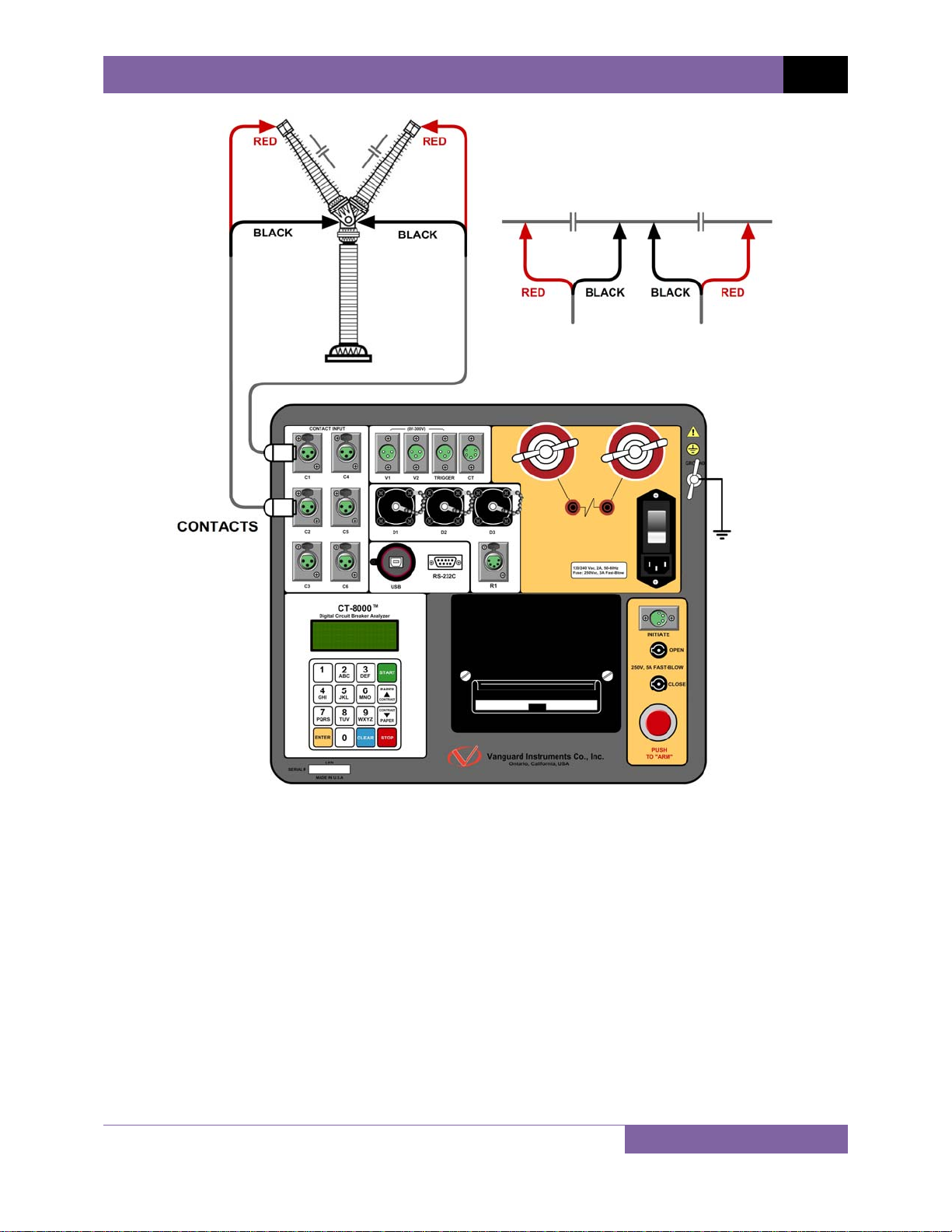
CT-8000 USER’S MANUAL REV 2
Figure 4. Typical Series Circuit Breaker Connections
11
Page 17
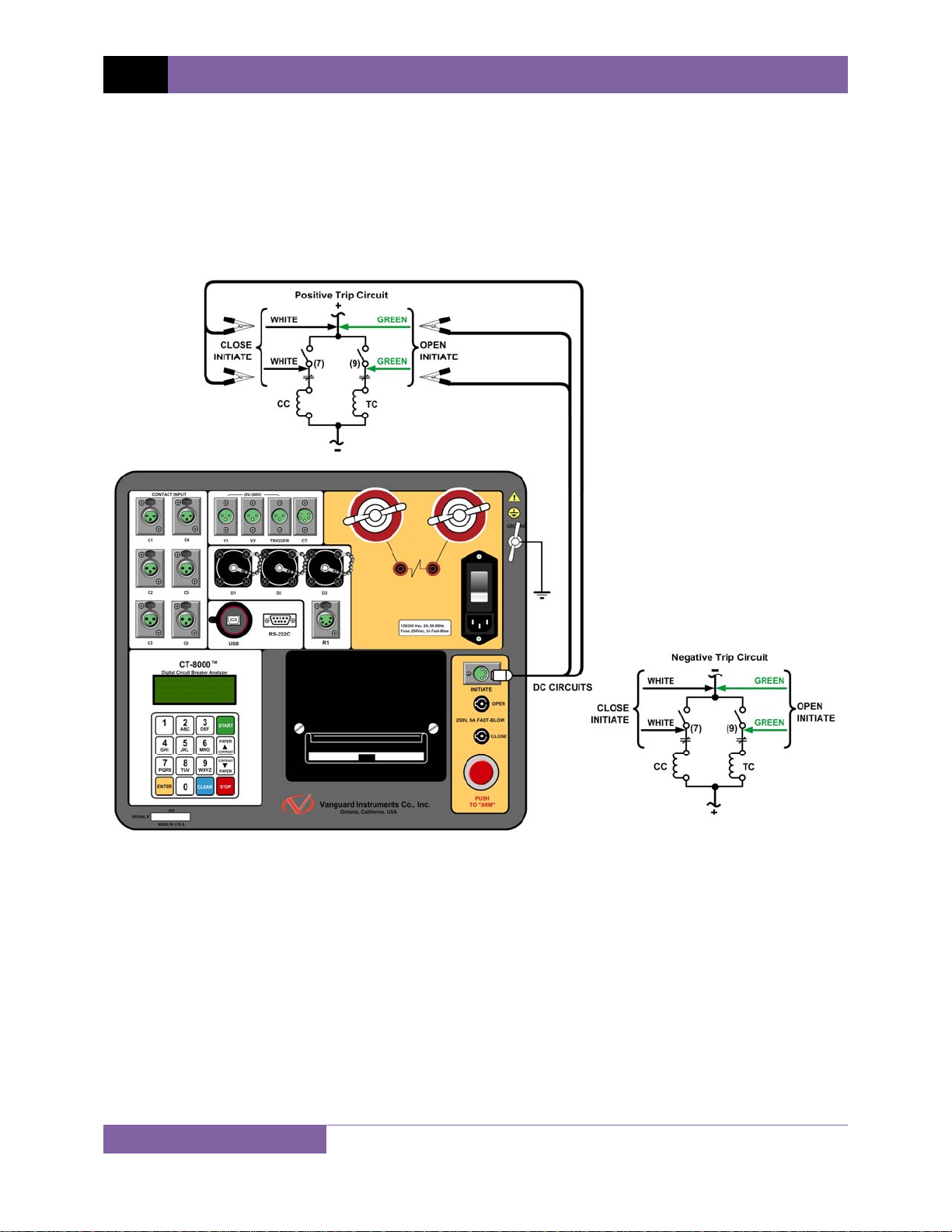
REV 2 CT-8000 USER’S MANUAL
3.1.2. Initiate Cable Connections
The CT-8000 can trip or close breakers through a solid-state device operating on any AC or DC
control voltage ranging from 10 to 300 Volts. Both the trip and close circuits are protected by 5
Ampere fuses. A typical DC trip and DC close control circuit connection is shown in Figure 5. A
typical DC trip and AC close control circuit connection is shown in Figure 6.
Figure 5. Typical DC Trip and DC Close Control Circuit Connection
12
Page 18
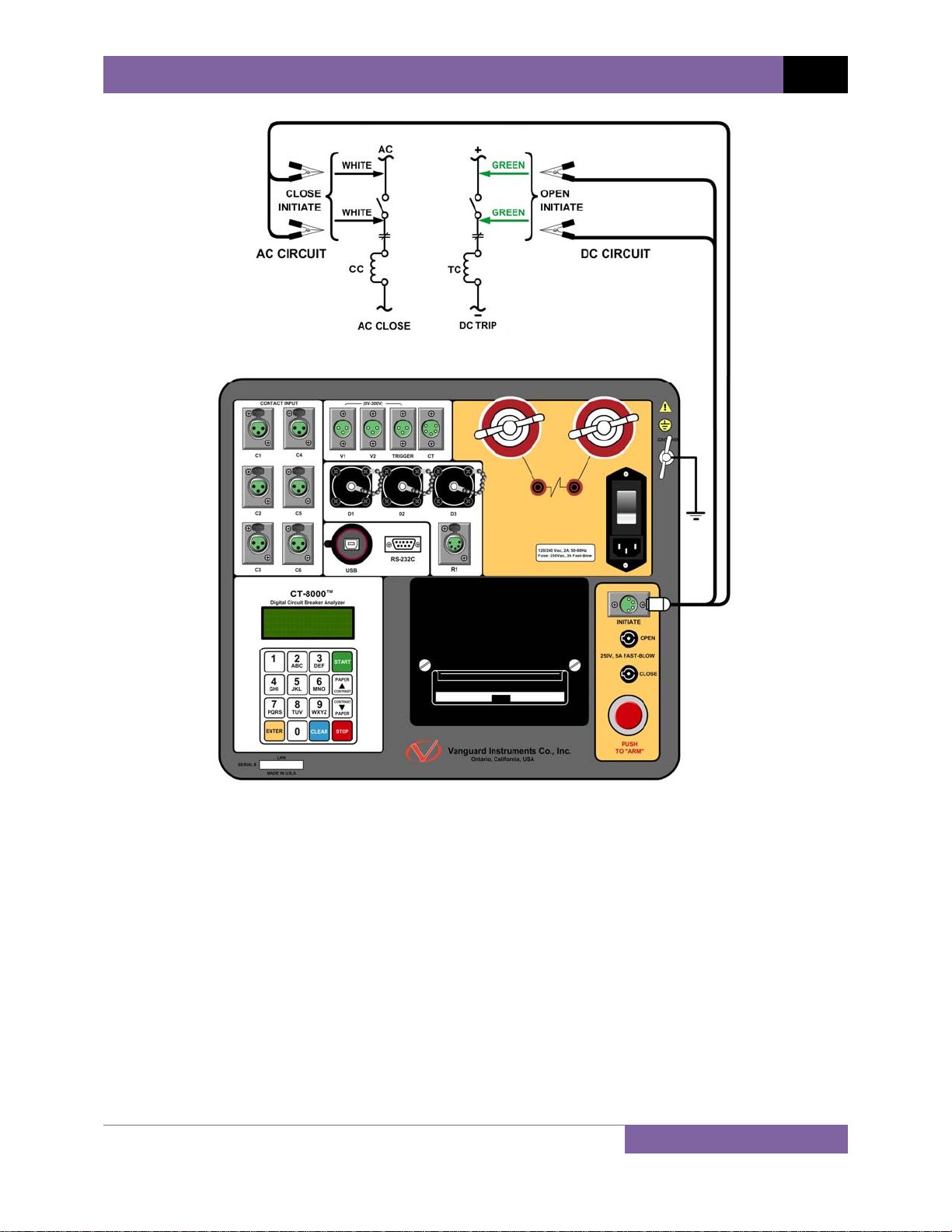
CT-8000 USER’S MANUAL REV 2
Figure 6. Typical DC Trip and AC Close Control Circuit Connection
13
Page 19
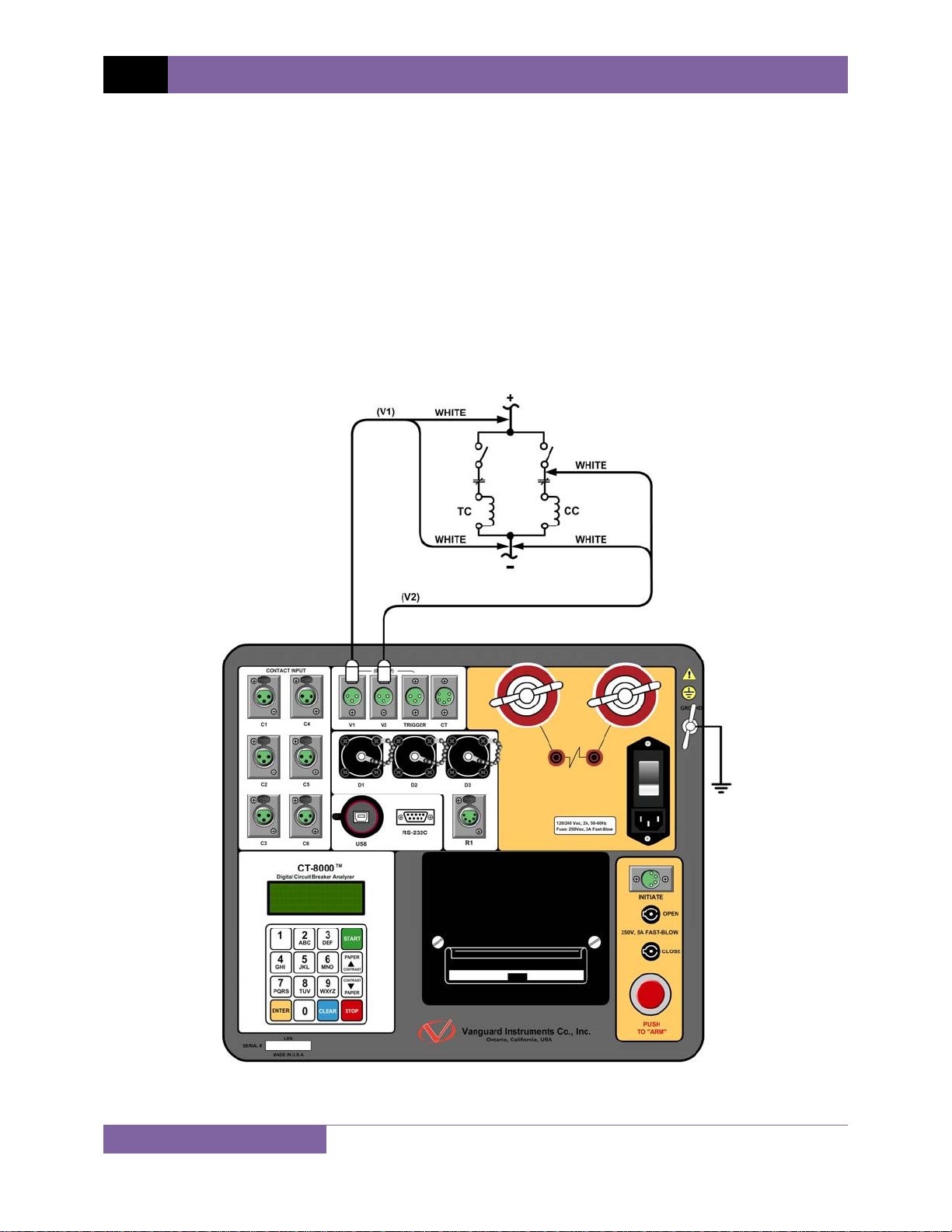
REV 2 CT-8000 USER’S MANUAL
3.1.3. Analog and Digital Voltage Monitoring Connections
The analog voltage input “V1” can monitor a breaker’s DC control voltage during an operation.
The analog voltage input records the nominal DC voltage at no load and the minimum DC
voltage while the Trip or Close coil is energized. The nominal and minimal voltage readings are
printed on a tabulated report, and the analog waveforms are plotted in graphical format. This
allows the user to see the breaker’s DC control voltage “dip” under load conditions and helps
detect problems such as a poor connection or an excessive voltage drop during operation.
Please note that the maximum voltage that can be recorded is 255 Vdc.
The digital voltage input channel “V2” can monitor the voltage status as “ON” or “OFF” states.
The voltage “ON” or “OFF” states are plotted on the graphical report. Typical analog (“V1”) and
digital (“V2”) voltage monitoring connections are shown in Figure 7.
Figure 7. Typical Analog and Digital Voltage Monitoring Connections
14
Page 20
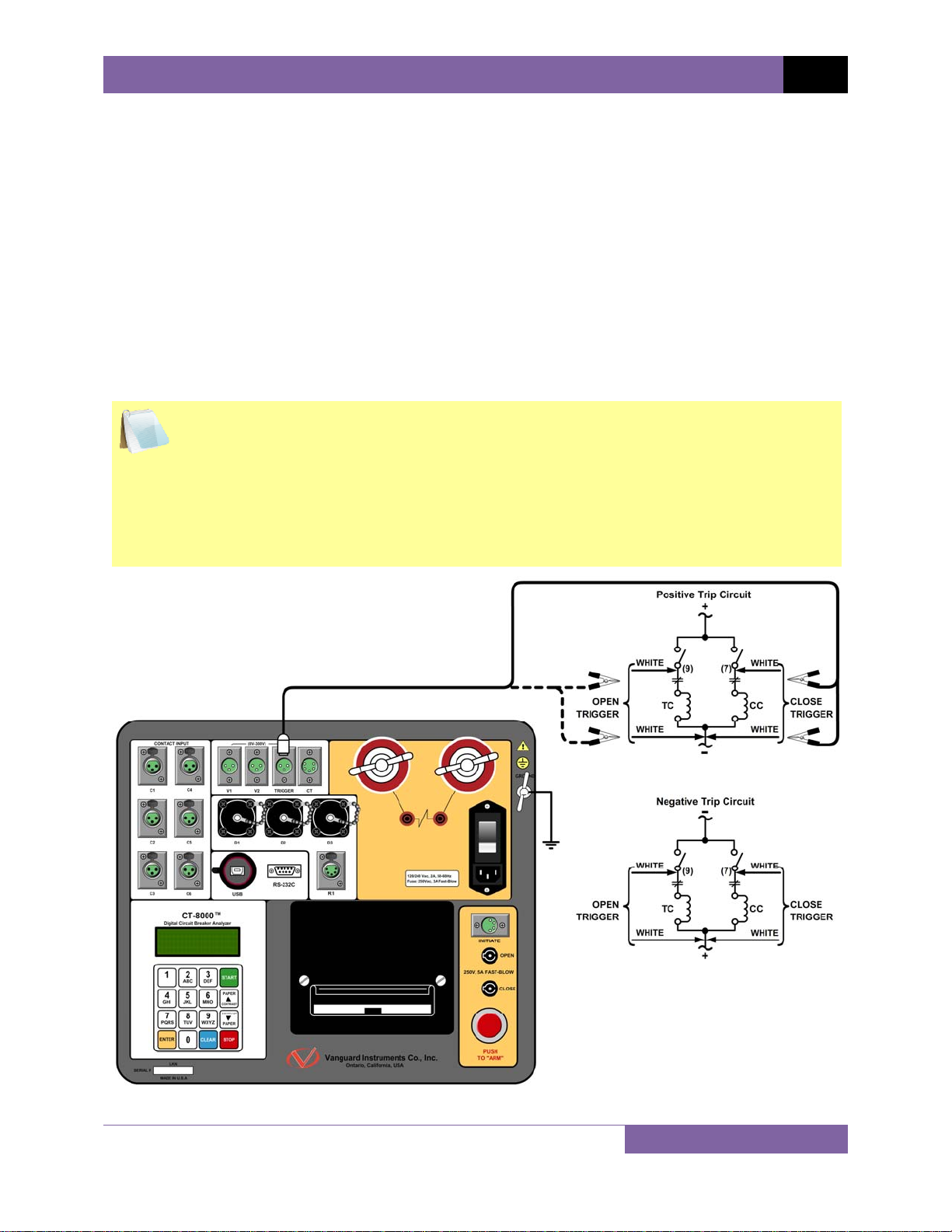
CT-8000 USER’S MANUAL REV 2
3.1.4. External Trigger Input Connections
The External Trigger Mode can be used to start recording data when the CT-8000 senses a
voltage. A typical application for the External Trigger Mode is to time a circuit breaker in a Close
operation and to start timing only when the Close coil is energized, thus bypassing the 52X relay
delay time.
Since the 52X relay carries the Close coil current, the CT-8000’s initiate cable must be
connected to the Close terminal as shown in Figure 5. The CT-8000 will energize the 52X relay
to start the Close operation, which will then start the timing when the CT-8000 senses the
voltage across the closing coil. Typical external trigger input connections are shown in Figure 8.
Another application for the External Trigger is to start timing the breaker when the user trips or
closes the breaker remotely.
• The minimum trigger voltage is 30 Vac/dc. Maximum, continuous voltage is limited
to 300 Vac/dc. Different trigger voltages can be set at the factory by request.
NOTES
• The CT-8000 will start looking for the external trigger voltage when the message
“AWAITING TRIGGER…” is displayed on the LCD screen. The external trigger
voltage must be sensed by the CT-8000 within 15 seconds after the initiate
sequence has begun. The CT-8000 will return to the “START-UP” menu if no
voltage is sensed.
Figure 8. Typical External Trigger Input Cable Connections
15
Page 21
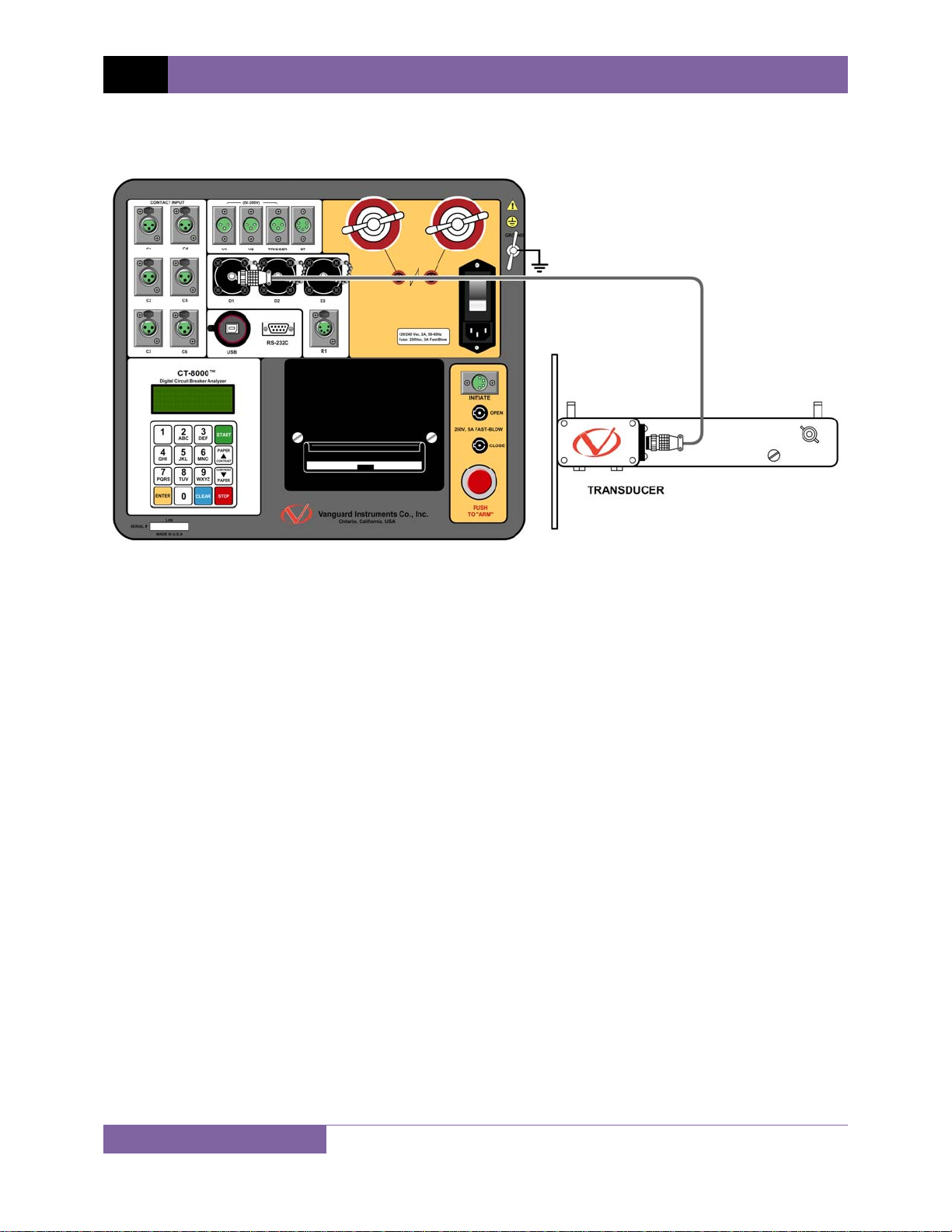
REV 2 CT-8000 USER’S MANUAL
3.1.5. Digital Transducer Connection
A typical digital transducer connection is shown in Figure 9.
Figure 9. Typical Digital Transducer Connection
16
Page 22
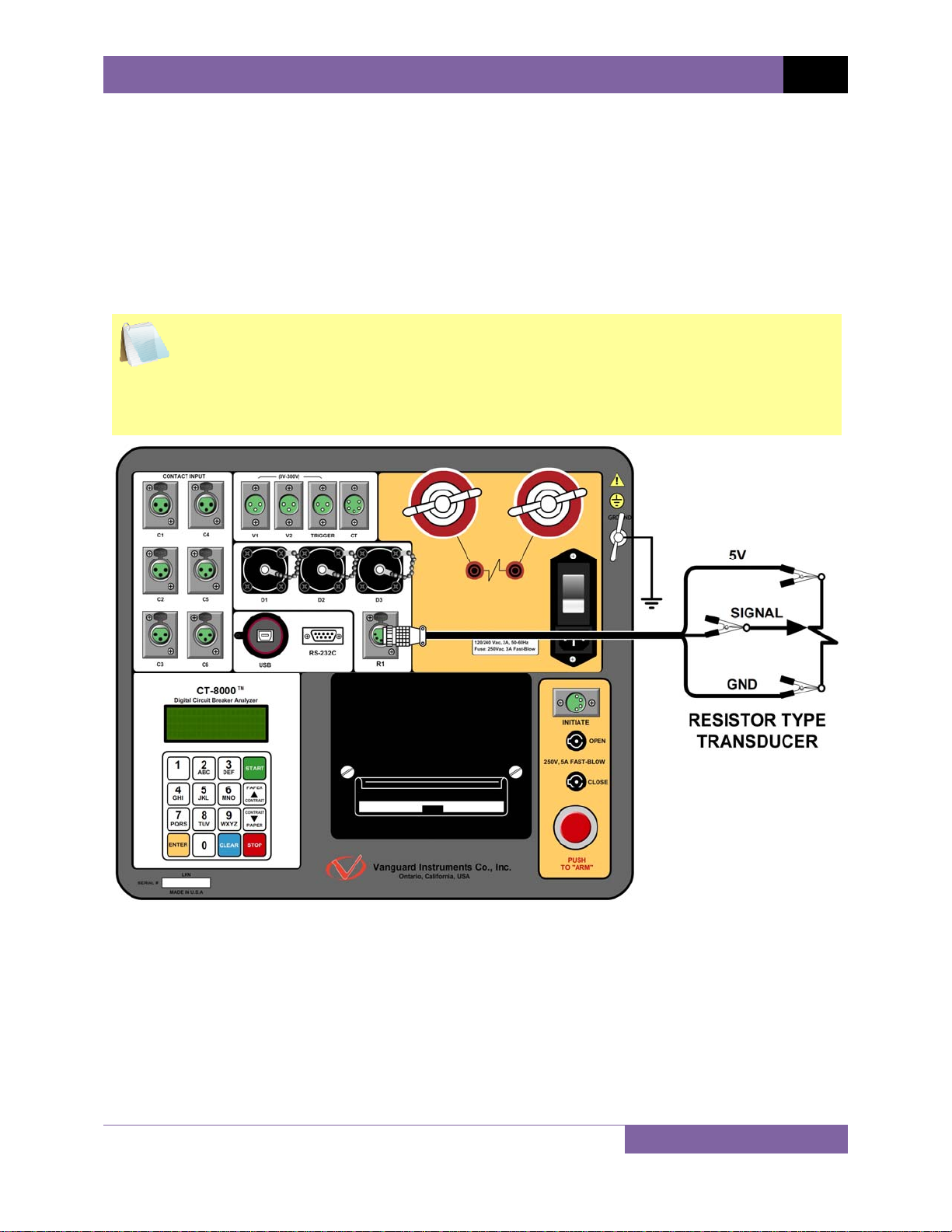
CT-8000 USER’S MANUAL REV 2
3.1.6. Resistor Type Transducer Connection
The CT-8000 provides one channel for resistor type transducers. The transducer resistance
input can range from 200 Ohms to 10K Ohms. The CT-8000 supplies a 5 Vdc reference voltage
to power the resistor type transducer. The sense voltage is translated into a travel distance
based on the transducer calibration parameters. The user is required to setup the resistor
transducer before performing a test. Up to nine transducer setups can be stored in the CT8000’s internal memory. Once a transducer setup is stored, it can be recalled quickly before
running a test. A typical resistor type transducer connection is shown in Figure 10.
• When a resistor type transducer is used, the test results are shown as travel
transducer channel 1 (see Figure 17).
NOTES
• A 15-foot transducer cable with 3 quick disconnect clips is provided with each CT-
8000. The 3 clips are labeled “+5V”, “Signal”, and “GND”.
• See section 3.2.11 for resistor type transducer calibration information.
Figure 10. Typical Resistor Type Transducer Connection
17
Page 23
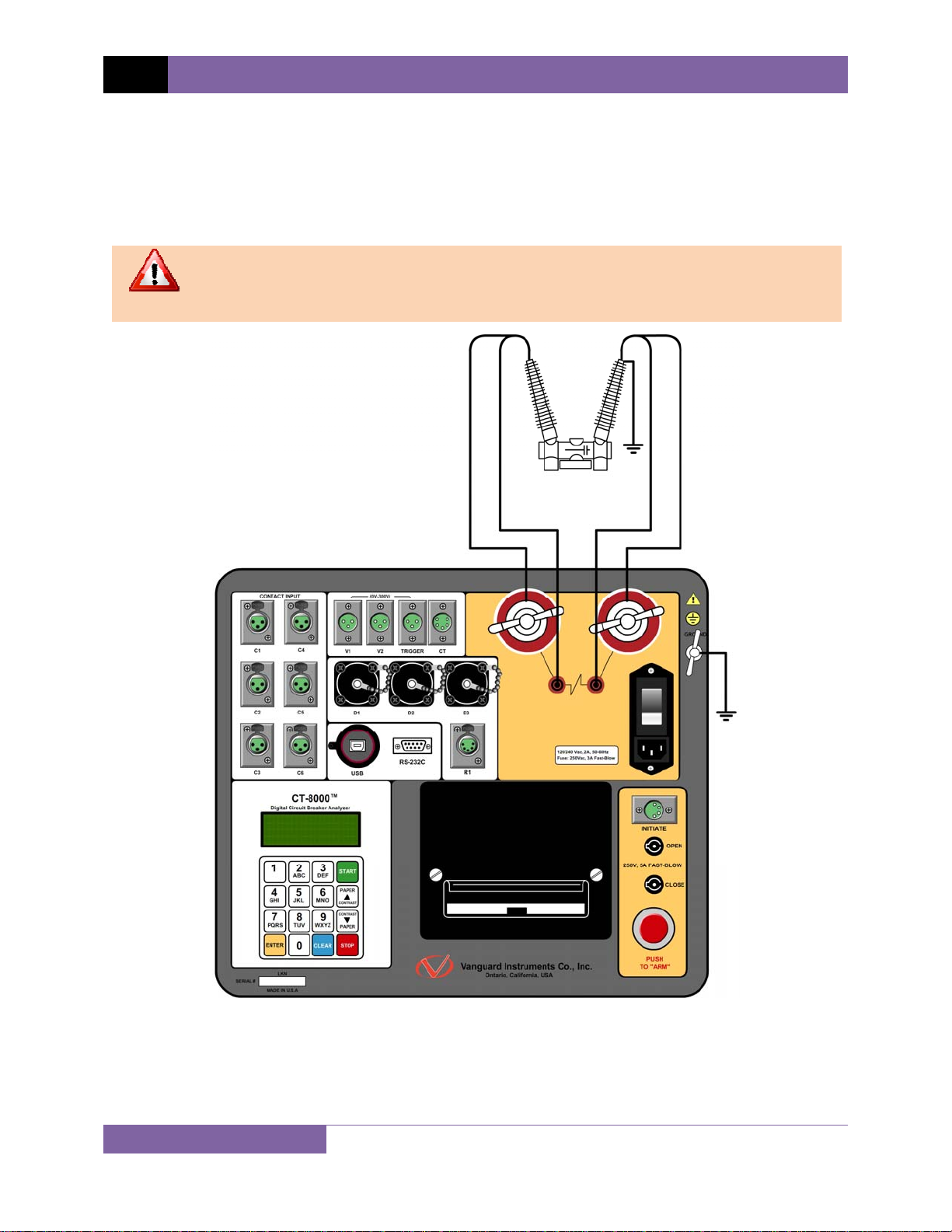
REV 2 CT-8000 USER’S MANUAL
3.1.7. Micro-Ohm Meter Connection
A typical CT-8000 micro-ohm meter (for Dynamic Contact Resistance or Static Resistance Test)
connection to a circuit breaker contact is shown in Figure 11. The CT-8000 is furnished with two
40-foot #4 AWG current cables with quick disconnect alligator clamps and two 40-foot sense
cables.
Do not modify the length of the CT-8000 current cables.
WARNING
18
Figure 11. Typical Contact Resistance Cable Connection
Page 24
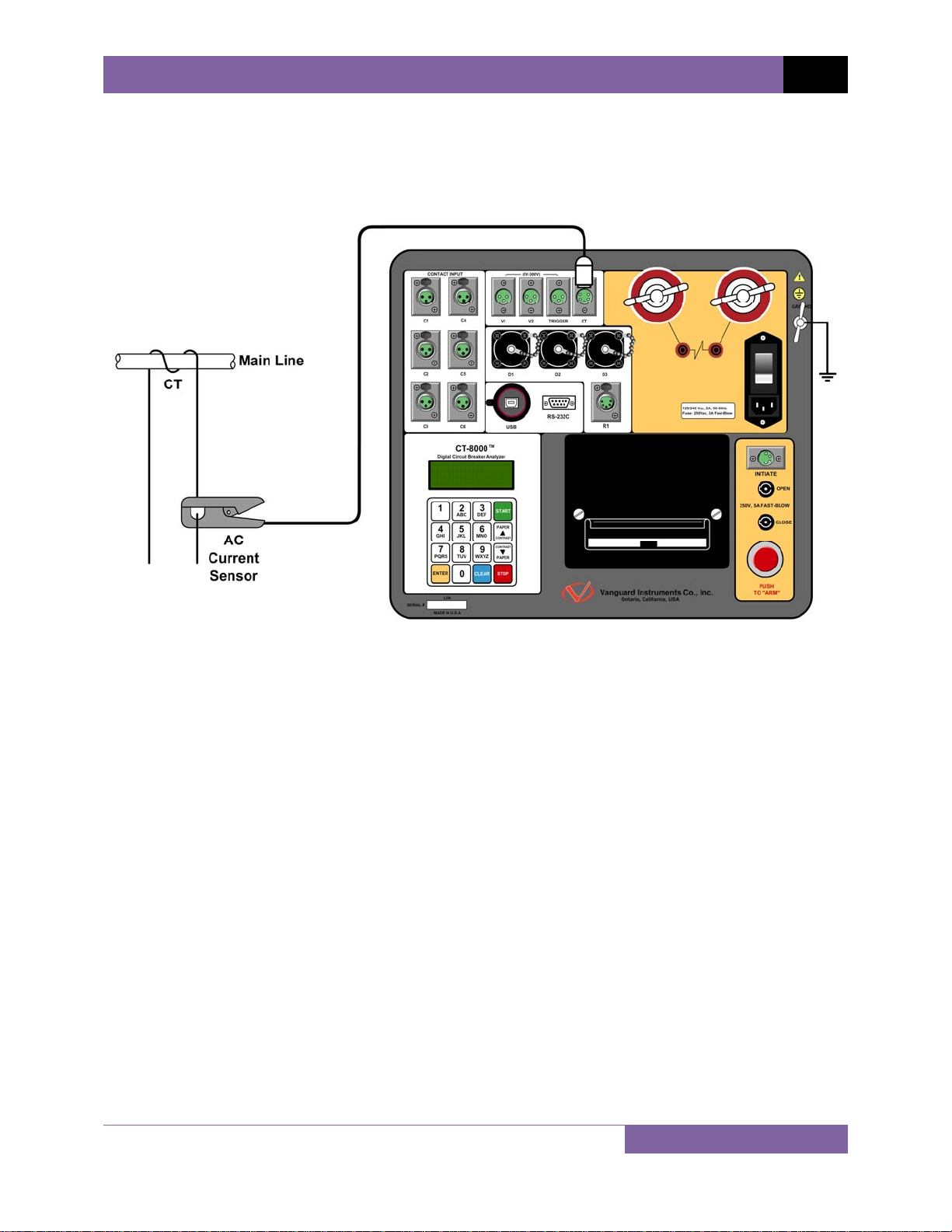
CT-8000 USER’S MANUAL REV 2
3.1.8. On-line Test AC Current Sensor Connection
A typical CT-8000 AC current sensor connection is shown in Figure 12. The non-contact AC
current sensor must be connected to one of the circuit breaker bushing CT terminals. A
minimum current of 100 mA is required for the CT-8000 AC current sensor.
Figure 12. AC Current Sensor Connection
19
Page 25
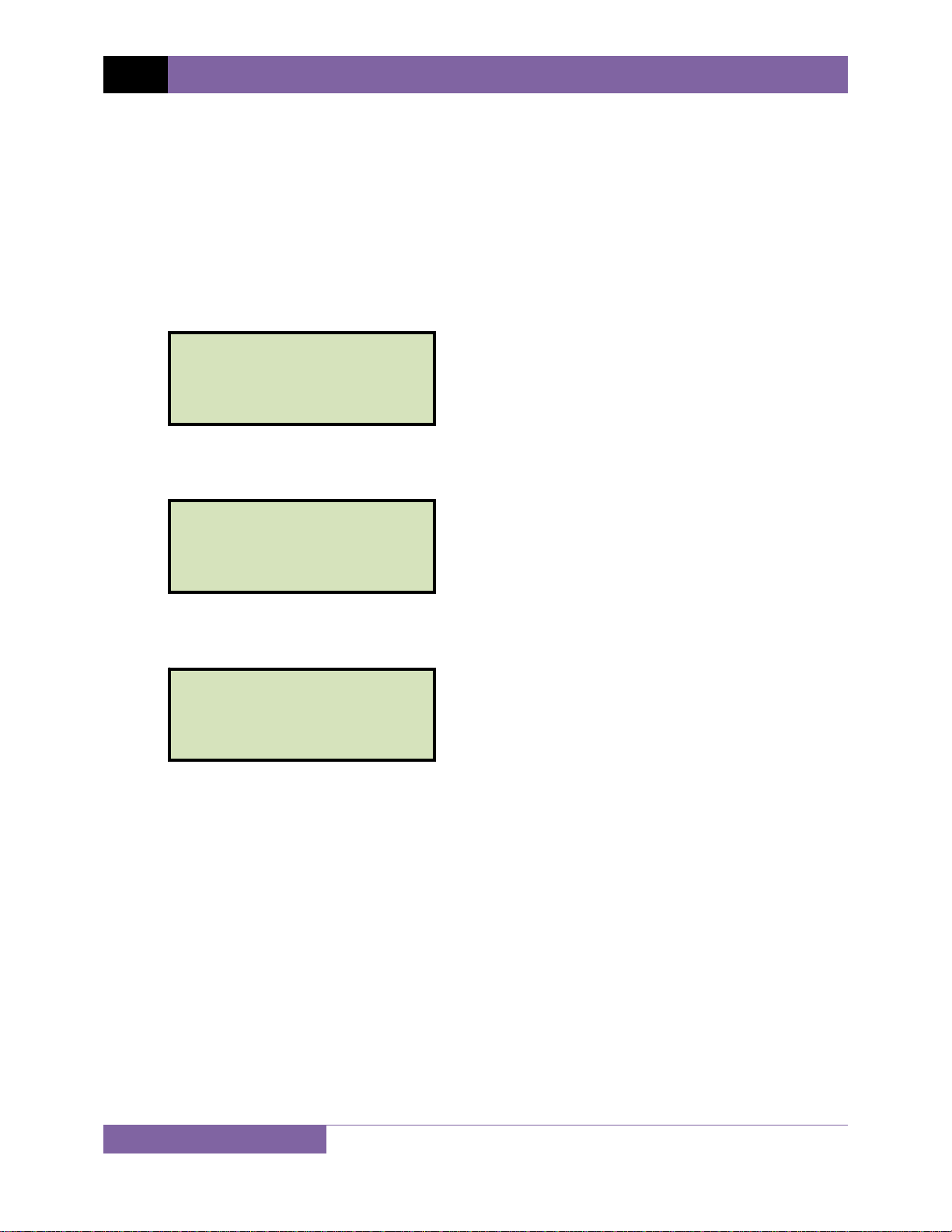
REV 2 CT-8000 USER’S MANUAL
3.2 Pre-Test Setup
3.2.1. Entering Test Record Header Information
You can enter the test record header information before performing tests. The record header
includes identifying information such as the company, station, circuit, model number, etc. Once
the header information has been entered, it will apply to all subsequent test records. To enter
the header information:
a. When the unit is turned on and the firmware is loaded, you will be presented with the
“START-UP” menu as shown below:
1. RUN TEST 03/10/10
2. GET RSLT 09:04:05
3. SETUP
4. DIAGNOSTICS
Press the [3] key (SETUP).
b. The following screen will be displayed:
1. ANALYSIS POINTS
2. MEASUREMENT UNITS
3. SAVE / RESTORE
4. NEXT PAGE
Press the [4] key (NEXT PAGE).
c. The following screen will be displayed:
1. SHOT DESCRIPTION
2. NUMBER OF CHANNELS
3. SET DATE & TIME
4. NEXT PAGE
Press the
[1] key (SHOT DESCRIPTION).
20
Page 26
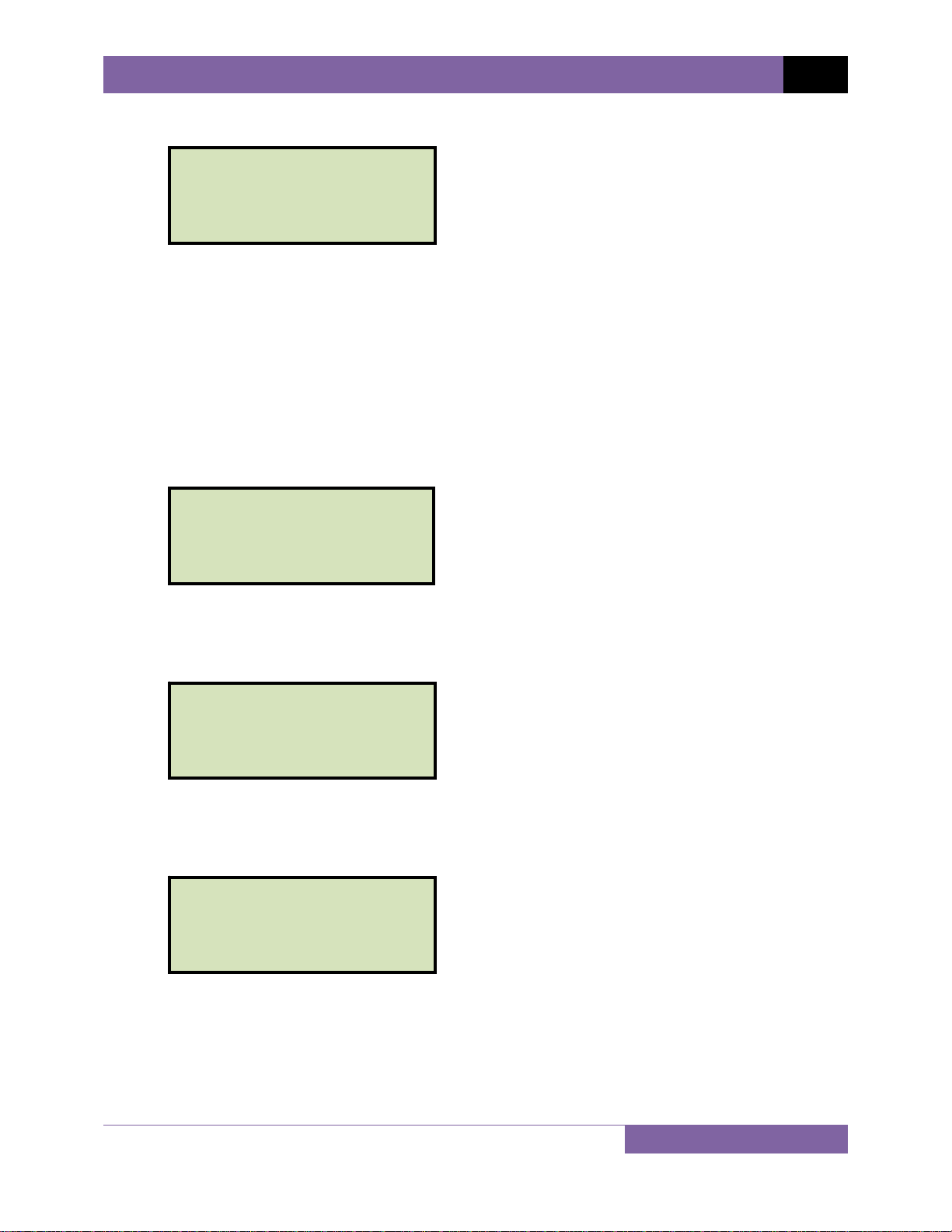
d. The following screen will be displayed:
COMPANY:
↑↓ TO POSITION
“ENTER” TO ACCEPT
Type the company name using the alpha-numeric keypad.
When pressing a key, the corresponding number on the key will be displayed first.
Pressing the key again will display the first letter on the key. Pressing the key again will
display the second letter on the key. For example, to type the letter “A”, you must press
the [2] key twice. To erase the character at the cursor position, press the [CLEAR] key.
Press the [PAPER ∧ Contrast] key to move to the next character. Press the [PAPER
∨ Contrast]
key to move to the previous character. Press the [ENTER] key when you
are done typing the company name.
e. The following screen will be displayed:
STATION:
↑↓ TO POSITION
“ENTER” TO ACCEPT
CT-8000 USER’S MANUAL REV 2
Type the station name using the alpha-numeric keypad and then press the [ENTER]
key.
f. The following screen will be displayed:
CIRCUIT:
↑↓ TO POSITION
“ENTER” TO ACCEPT
Type the circuit information using the alpha-numeric keypad and then press the
[ENTER] key.
g. The following screen will be displayed:
MANUFACTURER:
↑↓ TO POSITION
“ENTER” TO ACCEPT
Type the manufacturer name using the alpha-numeric keypad and then press the
[ENTER] key.
21
Page 27
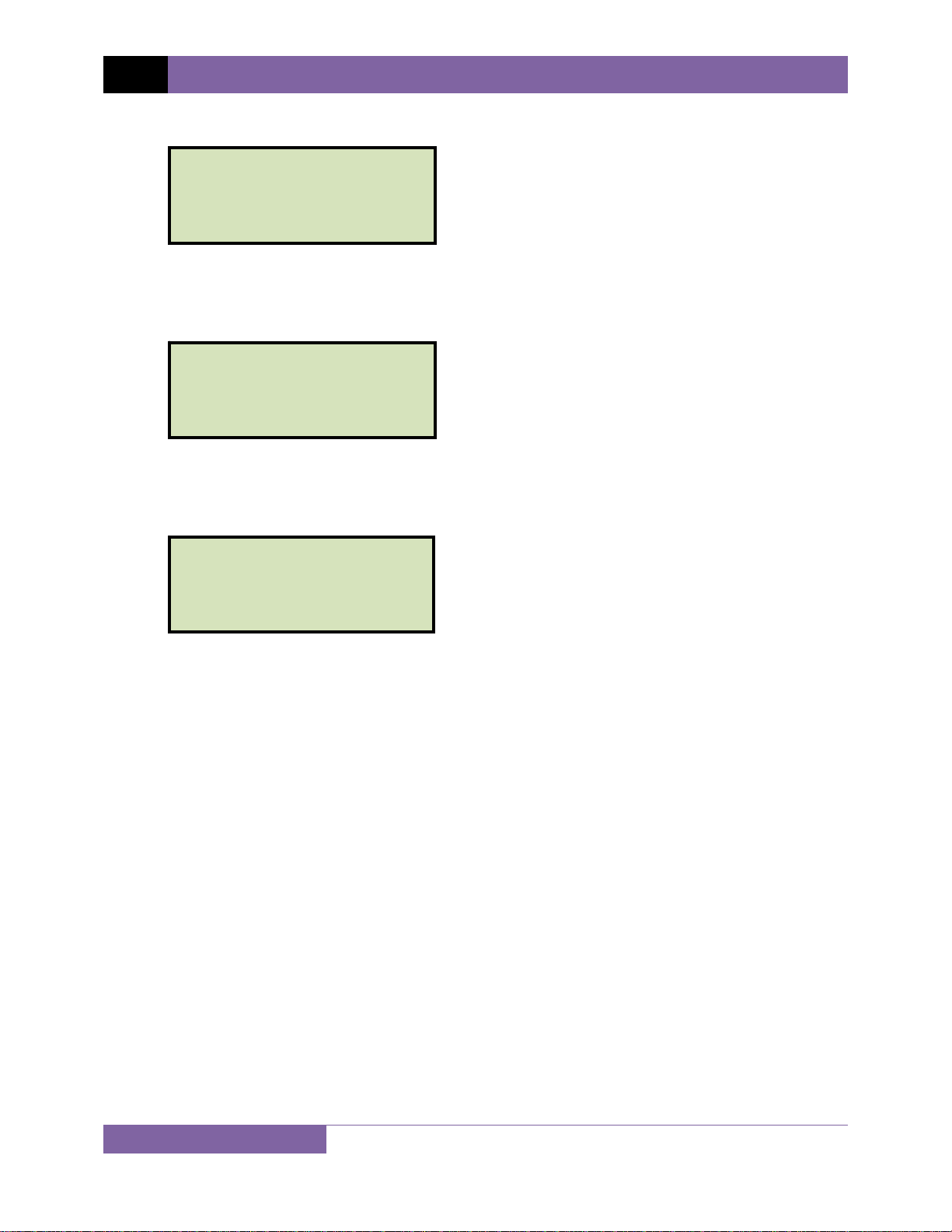
REV 2 CT-8000 USER’S MANUAL
h. The following screen will be displayed:
MODEL:
↑↓ TO POSITION
“ENTER” TO ACCEPT
Type the model information using the alpha-numeric keypad and then press the
[ENTER] key.
i. The following screen will be displayed:
SERIAL NUMBER:
↑↓ TO POSITION
“ENTER” TO ACCEPT
Type the serial number using the alpha-numeric keypad and then press the [ENTER]
key.
j. The following screen will be displayed:
OPERATOR:
↑↓ TO POSITION
“ENTER” TO ACCEPT
Type the operator’s name using the alpha-numeric keypad and then press the [ENTER]
key. All header information will be saved, and you will be returned to the “START-UP”
menu.
22
Page 28
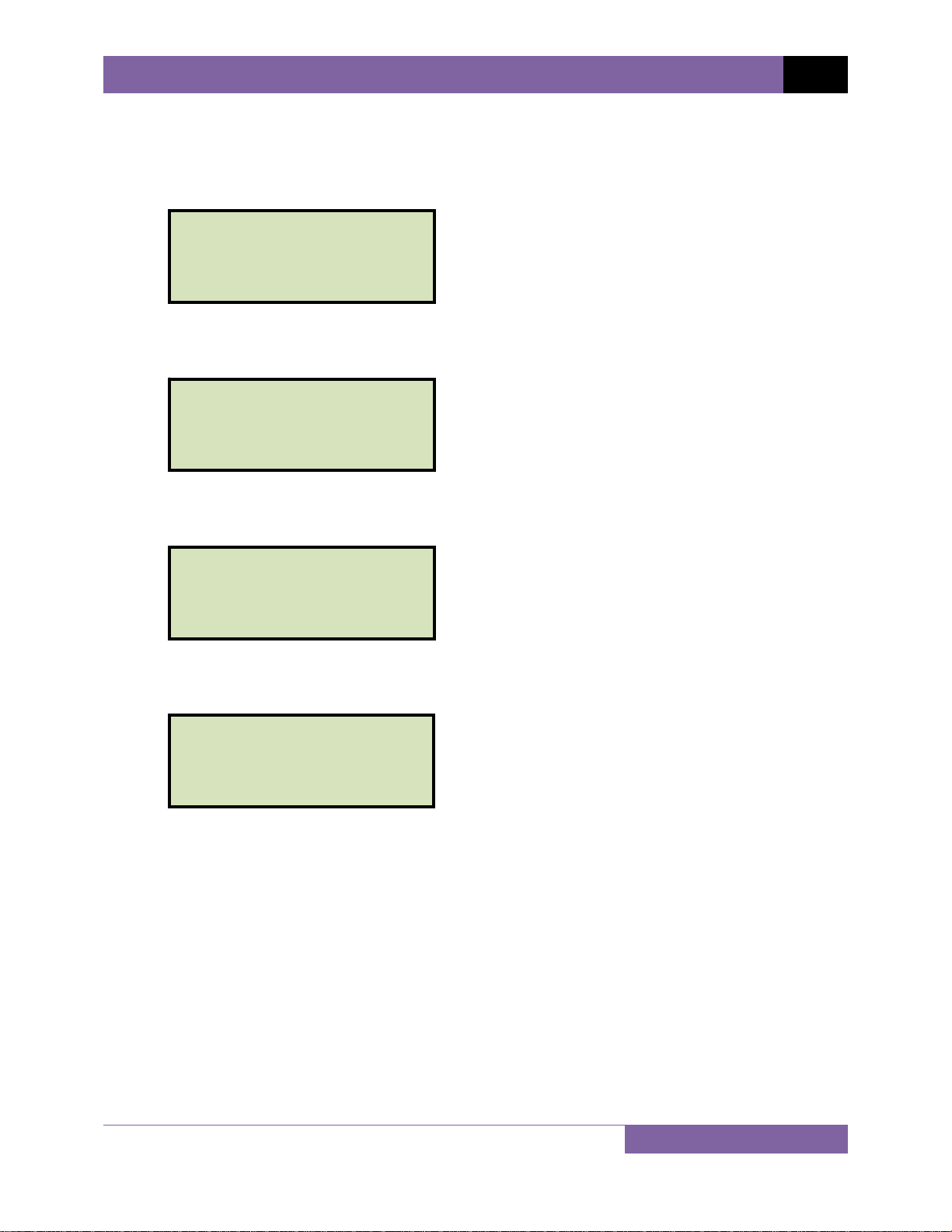
3.2.2. Setting the Clock
To set the CT-8000’s internal clock:
a. Start from the “START-UP” menu:
1. RUN TEST 03/10/10
2. GET RSLT 09:04:05
3. SETUP
4. DIAGNOSTICS
Press the [3] key (SETUP).
b. The following screen will be displayed:
1. ANALYSIS POINTS
2. MEASUREMENT UNITS
3. SAVE / RESTORE
4. NEXT PAGE
Press the [4] key (NEXT PAGE).
c. The following screen will be displayed:
CT-8000 USER’S MANUAL REV 2
1. SHOT DESCRIPTION
2. NUMBER OF CHANNELS
3. SET DATE & TIME
4. NEXT PAGE
Press the [3] key (SET DATE & TIME).
d. The following screen will be displayed:
ENTER
MM-DD-YY HH:MM:SS
Enter the month, date, time, hours, minutes, and seconds (in 24-hour format) using the
alpha-numeric keypad. When the last digit is entered, the clock will be set and you will
be returned to the “START-UP” menu.
23
Page 29
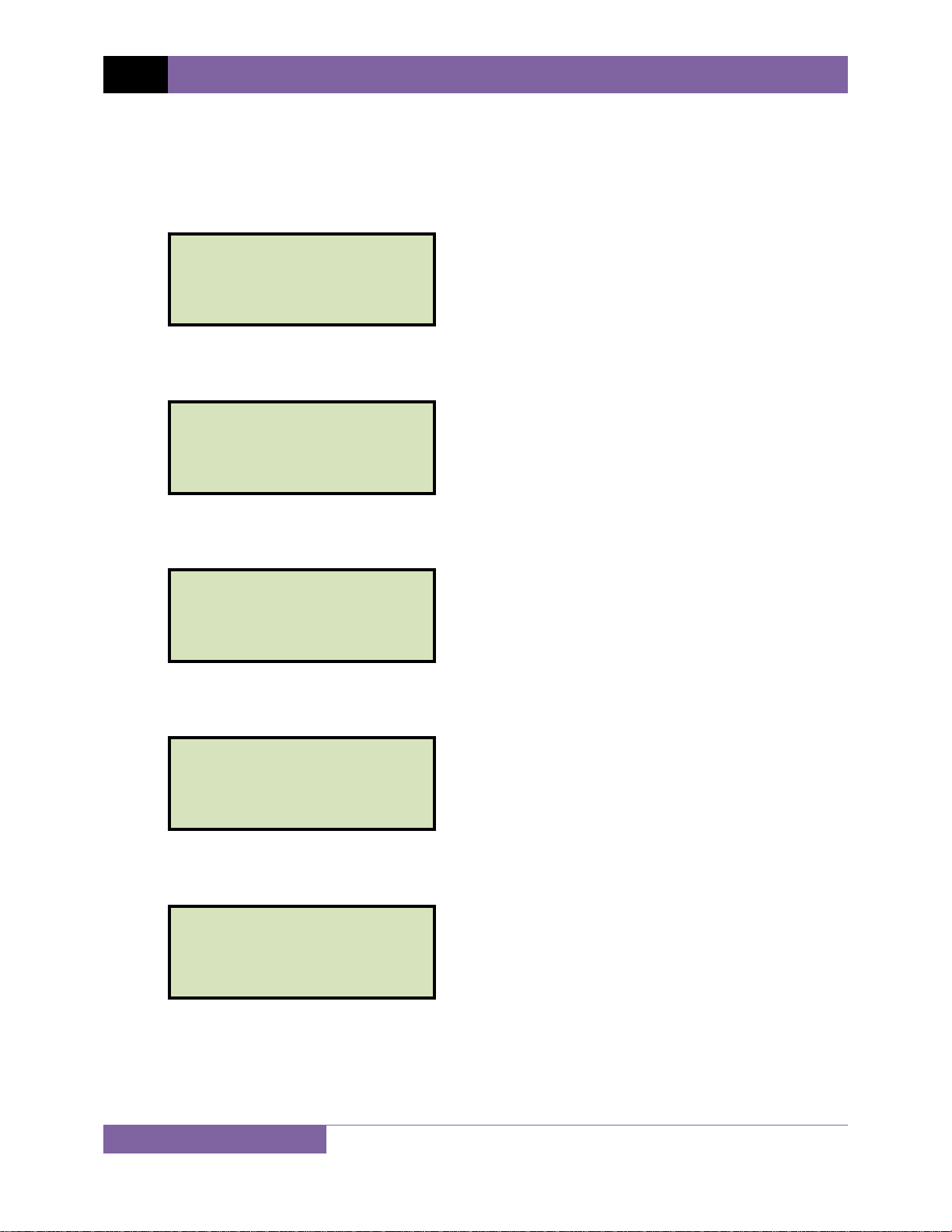
REV 2 CT-8000 USER’S MANUAL
3.2.3. Configuring the Automatic Printing Feature
The CT-8000 can be configured to print graphs and tabulated results automatically after each
test. To configure the automatic printing feature:
a. Start from the “START-UP” menu:
1. RUN TEST 03/10/10
2. GET RSLT 09:04:05
3. SETUP
4. DIAGNOSTICS
Press the [3] key (SETUP).
b. The following screen will be displayed:
1. ANALYSIS POINTS
2. MEASUREMENT UNITS
3. SAVE / RESTORE
4. NEXT PAGE
Press the [4] key (NEXT PAGE).
c. The following screen will be displayed:
1. SHOT DESCRIPTION
2. NUMBER OF CHANNELS
3. SET DATE & TIME
4. NEXT PAGE
Press the [4] key (NEXT PAGE).
d. The following screen will be displayed:
1. SET PRINT MODE
2. SET 50/60 Hz
Press the [1] key (SET PRINT MODE).
e. The following screen will be displayed:
SET PRINT MODE:
1. AUTOMATIC PRINT
2. BY REQUEST ONLY
Press the [1] key (AUTOMATIC PRINT) if you would like to automatically print tabulated
and graphic results after each test is performed.
Press the [2] key (BY REQUEST ONLY) to turn off automatic printing of test results.
Please see section 3.3.5 for instructions on how to manually print test results.
24
Page 30
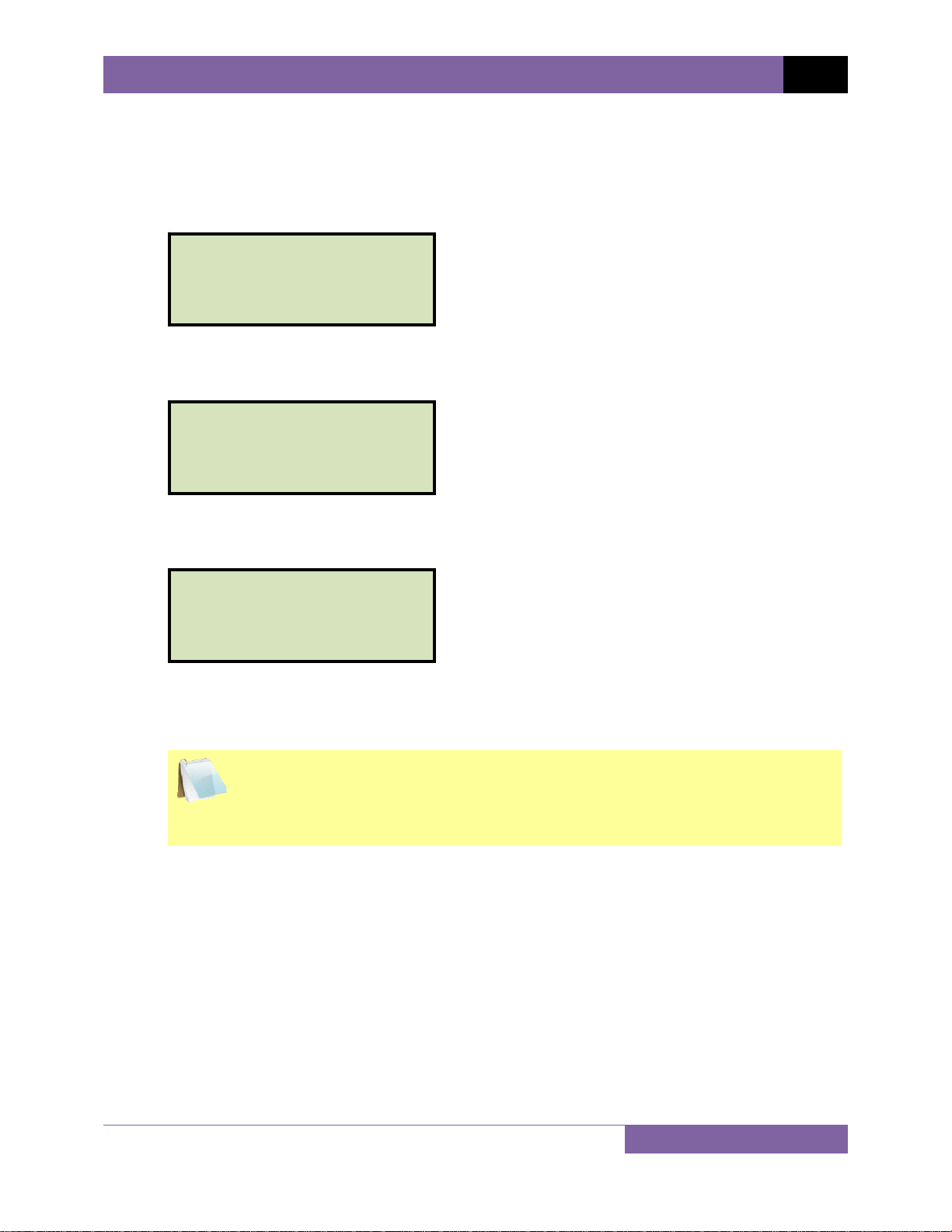
CT-8000 USER’S MANUAL REV 2
3.2.4. Setting the Units of Measure
The CT-8000 supports and displays both English and Metric calculations. You can switch
between the English and Metric systems using the steps below:
a. Start from the “START-UP” menu:
1. RUN TEST 03/10/10
2. GET RSLT 09:04:05
3. SETUP
4. DIAGNOSTICS
Press the [3] key (SETUP).
b. The following screen will be displayed:
1. ANALYSIS POINTS
2. MEASUREMENT UNITS
3. SAVE / RESTORE
4. NEXT PAGE
Press the [2] key (MEASUREMENT UNITS).
c. The following screen will be displayed:
SELECT UNITS:
1. ENGLISH
2. METRIC
3. ROT ENC 4.RES ENC
Press the [1] key (ENGLISH) or the [2] key (METRIC) to select the corresponding
measurement system. The measurement system will be set and you will be returned to
the “START-UP” menu.
If the measurement system is changed, any relevant values in the working
memory will be automatically converted to the new system. Also, if retrieving
NOTE
a test record from the Flash EEPROM, all data will be converted to the new
measurement system. There is no need to re-run a test.
25
Page 31

REV 2 CT-8000 USER’S MANUAL
3.2.5. Setting the Open Timing Analysis Points
Two analysis points are used to calculate the velocity of the circuit breaker in the open
operation. To configure the OPEN timing analysis points:
a. Start from the “START-UP” menu:
1. RUN TEST 03/10/10
2. GET RSLT 09:04:05
3. SETUP
4. DIAGNOSTICS
Press the [3] key (SETUP).
b. The following screen will be displayed:
1. ANALYSIS POINTS
2. MEASUREMENT UNITS
3. SAVE / RESTORE
4. NEXT PAGE
Press the [1] key (ANALYSIS POINTS).
c. The following screen will be displayed:
1. OPEN TIMING
2. CLOSE TIMING
3. PRINT SETTINGS
4. TEST PLANS
Press the [1] key (OPEN TIMING).
d. The following screen will be displayed:
OPEN ANALYSIS PT 1
1. PERCENT OF STROKE
2. DIST FROM CLOSE
3. CONTACT #1
1. PERCENT OF STROKE
Press the [1] key (PERCENT OF STROKE) to set the open analysis point #1 as a
percentage of the total stroke value.
Percentage of stroke is the distance based upon the percentage of the total
breaker’s stroke distance. The distance is always measured from the starting
NOTE
point at the fully closed position of the breaker contacts.
26
Page 32

CT-8000 USER’S MANUAL REV 2
The following screen will be displayed:
OPEN ANALYSIS PT 1
% OF TOTAL STROKE
VALUE: 00%
“ENTER” TO CONFIRM
Type the percentage value using the numeric keypad and then press the
[ENTER]
key. Continue to step e.
2. DIST FROM CLOSE
Press the
[2] key (DIST FROM CLOSE) to set the open analysis point #1 as a distance
from the contact’s close position.
The distance from close range is selectable from 00.0 inch to 99.99 inches or
from 0.0 to 999.0 millimeters. The distance is referenced from the contact’s
NOTE
closed position.
The following screen will be displayed:
OPEN ANALYSIS PT 1
DISTANCE FROM CLOSE
VALUE: 025.4 mm
“ENTER” TO CONFIRM
Type the distance value using the numeric keypad and then press the [ENTER] key.
Continue to step e.
3. CONTACT #1
Press the [3] key (CONTACT #1) to set the open analysis point #1 value equal to the
contact point #1 value. Continue to step e.
Contact point #1 is the distance from the contact’s closed position to the
point where it is in transition from the CLOSE to OPEN or the OPEN to CLOSE
NOTE
position.
27
Page 33

REV 2 CT-8000 USER’S MANUAL
e. The following screen will be displayed:
OPEN ANALYSIS PT 2
1. PERCENT OF STROKE
2. DIST FROM CLOSE
3. CONTACT +/- TIME
1. PERCENT OF STROKE
Press the [1] key (PERCENT OF STROKE) to set the open analysis point #2 as a
percentage of the total stroke value. The following screen will be displayed:
OPEN ANALYSIS PT 2
% OF TOTAL STROKE
VALUE: 00%
“ENTER” TO CONFIRM
Type the percentage value using the numeric keypad and then press the
[ENTER]
key. The analysis points will be set and you will be returned to the “START-UP”
menu.
2. DIST FROM CLOSE
Press the
[2] key (DIST FROM CLOSE) to set the open analysis point #2 as a distance
from the contact’s close position. The following screen will be displayed:
OPEN ANALYSIS PT 2
DISTANCE FROM CLOSE
VALUE: 127.0 mm
“ENTER” TO CONFIRM
Type the distance value using the numeric keypad and then press the [ENTER] key.
The analysis points will be set and you will be returned to the “START-UP” menu.
3. CONTACT +/- TIME
Press the [3] key to select the CONTACT +/- TIME option. The following screen will
be displayed:
OPEN ANALYSIS PT 2
1. CONTACT PLUS TIME
2. CONTACT MINUS TIME
1. CONTACT PLUS TIME
Press the
NOTE
28
[1] key to select the CONTACT PLUS TIME option.
For the contact plus time, the user enters the time (in milliseconds)
after the contact channel #1 made the transition from OPEN to CLOSE
or CLOSE to OPEN to define the analysis point #2.
Page 34

CT-8000 USER’S MANUAL REV 2
The following screen will be displayed:
OPEN ANALYSIS PT 2
ENTER TIME FROM CH1
TIME (mS): 000.0
“ENTER” TO CONFIRM
NOTES
Type the time value using the numeric keypad and then press the
[ENTER] key.
The analysis points will be set and you will be returned to the “START-UP” menu.
2. CONTACT MINUS TIME
Press the
[2] key to select the CONTACT MINUS TIME option.
For the contact minus time, the user enters the time (in milliseconds)
before the contact channel #1 makes the transition from OPEN to
NOTE
CLOSE or CLOSE to OPEN to define the analysis point #2.
The following screen will be displayed:
OPEN ANALYSIS PT 2
ENTER TIME FROM CH1
TIME (mS): 000.0
“ENTER” TO CONFIRM
Type the time value using the numeric keypad and then press the [ENTER] key.
The analysis points will be set and you will be returned to the “START-UP” menu.
• Average velocity through the arc zone is calculated using the following formula:
V
= Distance / Time
avg
• The breaker contact velocity can be recalculated based on the data stored in the
memory after any new analysis points are selected. The user does NOT need to
operate the breaker again to acquire new contact velocity data after changing the
analysis points because the new velocity will be calculated from the travel data
stored in the memory from the last operation.
• For complex velocity calculations, the user can create a test plan using the
included CT-8000 Breaker Analysis PC Software. The test plan can then be
downloaded to the CT-8000 and recalled before running timing tests.
29
Page 35

REV 2 CT-8000 USER’S MANUAL
3.2.6. Selecting the Contact Cycle Reading Frequency
The contact time is printed on the tabulated test results printout in both milliseconds and
cycles. The cycle readings can be in 50 Hz or 60 Hz. You can select the preferred frequency using
the steps below:
a. Start from the “START-UP” menu:
1. RUN TEST 03/10/10
2. GET RSLT 09:04:05
3. SETUP
4. DIAGNOSTICS
Press the [3] key (SETUP).
b. The following screen will be displayed:
1. ANALYSIS POINTS
2. MEASUREMENT UNITS
3. SAVE / RESTORE
4. NEXT PAGE
Press the [4] key (NEXT PAGE).
c. The following screen will be displayed:
1. SHOT DESCRIPTION
2. NUMBER OF CHANNELS
3. SET DATE & TIME
4. NEXT PAGE
Press the [4] key (NEXT PAGE).
d. The following screen will be displayed:
1. SET PRINT MODE
2. SET 50/60 Hz
Press the [2] key (SET 50/60 Hz).
e. The following screen will be displayed:
1. SET 50 Hz
2. Set 60 Hz
Press either the
the corresponding value.
30
[1] key (SET 50 Hz) or the [2] key (SET 60 Hz) to set the frequency to
Page 36

f. The following confirmation screen will be displayed:
60 Hz SET
Press any key to return to the “START-UP” menu. Sample tabulated test results are
shown in Figure 13 and Figure 14.
If the frequency value is changed, the cycle values are automatically recalculated by the CT-8000.
NOTE
CT-8000 USER’S MANUAL REV 2
31
Page 37

REV 2 CT-8000 USER’S MANUAL
Frequency Set to 50 Hz
Cycle reading at 50 Hz
Figure 13. Typical 50 Hz Tabulated Test Results
Frequency set to 60 Hz
Cycle reading at 60 Hz
32
Figure 14. Typical 60 Hz Tabulated Test Results
Page 38

CT-8000 USER’S MANUAL REV 2
3.2.7. Configuring the Channel Settings
The CT-8000 is available with 3 or 6 contact inputs. Since most common timing applications
require the use of only 3 contact timing channels and one travel transducer channel, there is no
need to print data for more than 3 timing channels and one transducer channel on the graphic
and tabulated reports. The CT-8000’s is configured to print 3 contact channels by default
(channels 1, 2, and 3) and one transducer channel (transducer channel #1). The default settings
can be changed using the steps below:
a. Start from the “START-UP” menu:
1. RUN TEST 03/10/10
2. GET RSLT 09:04:05
3. SETUP
4. DIAGNOSTICS
Press the [3] key (SETUP).
b. The following screen will be displayed:
1. ANALYSIS POINTS
2. MEASUREMENT UNITS
3. SAVE / RESTORE
4. NEXT PAGE
Press the [4] key (NEXT PAGE).
c. The following screen will be displayed:
1. SHOT DESCRIPTION
2. NUMBER OF CHANNELS
3. SET DATE & TIME
4. NEXT PAGE
Press the
[2] key (NUMBER OF CHANNELS).
d. The following screen will be displayed:
NUMBER OF CHANNELS
1. 3 CONTACTS
2. 6 CONTACTS
Press either the
[1] key (3 CONTACTS) or the [2] key (6 CONTACTS) to select the
corresponding number of contact channels.
33
Page 39

REV 2 CT-8000 USER’S MANUAL
e. The following screen will be displayed:
1. TRANSDUCER 1
2. TRANSDUCER 1,2
3. TRANSDUCER 1,2,3
Select the number of transducer channels by pressing either the
[1], [2], or [3] key. The
configuration information will be saved and you will be returned to the “START-UP”
menu.
34
Page 40

CT-8000 USER’S MANUAL REV 2
3.2.8. Configuring the Contact Filter Settings
Although the CT-8000 automatically detects the contact time using its own algorithm, it also
allows the user to enter a custom filter value. The value can be between 1 and 300. A filter
setting of 1 allows the CT-8000 to pick up the first contact transition time after the resistor
contact activity is detected. A filter setting of 300 allows the CT-8000 to pick up the last contact
transition time after the resistor contact activity is detected. Use the steps below to set the
contact filter value:
a. Start from the “START-UP” menu:
1. RUN TEST 03/10/10
2. GET RSLT 09:04:05
3. SETUP
4. DIAGNOSTICS
Press the [4] key (DIAGNOSTICS).
b. The following screen will be displayed:
1. SLOW CLOSE TEST
2. CHECK HOOKUP
3. TEST TRANSDUCER
4. NEXT PAGE
Press the [4] key (NEXT PAGE).
c. The following screen will be displayed:
1. PRINT DATA
2. ENCODER FILTER
3. CONTACT FILTER
Press the
[3] key (CONTACT FILTER).
d. The following screen will be displayed:
ENTER FILTER SETTING
(1 – 300)
CURRENT SETTING: 1
NEW SETTING?
Type the new filter value using the numeric keypad and then press the
The contact filter value will be set and you will be returned to the “START-UP” menu.
The filter value will be reset to the automatic setting when the unit’s power is
cycled.
NOTE
[ENTER] key.
35
Page 41

REV 2 CT-8000 USER’S MANUAL
Filter Setting @ 1 will select
this contact time
Filter Setting @ 1 will select
this contact time
Filter Setting @ 300 will
select this contact time
Figure 15. Contact Filter Setting Illustrations
Filter Setting @ 300 will
select this contact time
36
Page 42

CT-8000 USER’S MANUAL REV 2
3.2.9. Configuring the Transducer Encoder Filter Setting
In a typical 1-second timing record, the CT-8000 records 20,000 data points for each of the
contact channels, digital transducer channels, voltage input channels, CT channel, DCR channel,
resistor transducer channel, and initiate current channel. In most circuit breaker timing
applications, the breaker activities end after 200 milliseconds. A common problem found in the
field is that after the breaker activities have ended, the CT-8000 may record erroneous data on
the transducer channels due to vibration. The erroneous data may be due to the transducer not
being secured properly to the mounting plate or due to a poor linkage problem between the
transducer and the circuit breaker mechanism.
To address this problem, the CT-8000’s transducer encoder filter setting can be used to stop
recording the transducer channel data after a specific time. This feature can filter out the
unwanted motion picked up by the transducer after the breaker activities have ended. The CT8000’s default filter value is set to “No Filter” when the unit is powered on. Use the steps below
to change the transducer encoder filter setting:
a. Start from the “START-UP” menu:
1. RUN TEST 03/10/10
2. GET RSLT 09:04:05
3. SETUP
4. DIAGNOSTICS
Press the [4] key (DIAGNOSTICS).
b. The following screen will be displayed:
1. SLOW CLOSE TEST
2. CHECK HOOKUP
3. TEST TRANSDUCER
4. NEXT PAGE
Press the
[4] key (NEXT PAGE).
c. The following screen will be displayed:
1. PRINT DATA
2. ENCODER FILTER
3. CONTACT FILTER
Press the [2] key (ENCODER FILTER).
d. The following screen will be displayed:
ENTER FILTER TIME
(010 – 999)
37
Page 43

REV 2 CT-8000 USER’S MANUAL
Type the filter time (in milliseconds) using the numeric keypad, and then press the
[ENTER] key to return to the “START-UP” menu. The CT-8000 will not record any
transducer encoder data after this time.
38
Page 44

CT-8000 USER’S MANUAL REV 2
3.2.10. Configuring the Digital Rotary Transducer Settings
A rotary transducer requires the user to enter the defined linear distance in millimeters or
inches per one degree of rotary motion. Follow the steps below to configure the settings for a
digital rotary transducer:
a. Start from the “START-UP” menu:
1. RUN TEST 03/10/10
2. GET RSLT 09:04:05
3. SETUP
4. DIAGNOSTICS
Press the [3] key (SETUP).
b. The following screen will be displayed:
1. ANALYSIS POINTS
2. MEASUREMENT UNITS
3. SAVE / RESTORE
4. NEXT PAGE
Press the [2] key (MEASUREMENT UNITS).
c. The following screen will be displayed:
SELECT UNITS
1. ENGLISH
2. METRIC
3. ROT ENC 4.RES ENC
Press the [3] key (ROT ENC).
d. The following screen will be displayed:
ROTARY ENCODER:
1. ENGLISH (In./deg)
2. METRIC (MM/deg)
1. ENGLISH (In./deg)
Press the [1] key to enter the rotary encoder linear distance per degree using
English units. The following screen will be displayed:
INCHES/DEGREE
5.535 In/Deg
Type the desired value using the numeric keypad. You can press the [CLEAR] key
to reset the value to 0.000 In/Deg. Press the
[ENTER] key to save the new value.
You will be returned to the “START-UP” menu.
39
Page 45

REV 2 CT-8000 USER’S MANUAL
2. METRIC (MM/deg)
Press the [2] key to enter the rotary encoder linear distance per degree using Metric
units. The following screen will be displayed:
MM/DEGREE
12.70 MM/Deg
Type the desired value using the numeric keypad. You can press the [CLEAR] key
to reset the value to 0.000 MM/Deg. Press the [ENTER] key to save the new value.
You will be returned to the “START-UP” menu.
40
Page 46

CT-8000 USER’S MANUAL REV 2
3.2.11. Configuring the Resister Type Transducer Settings
The CT-8000 provides one channel for a resistor type transducer. The transducer must be
configured before it can be used with the CT-8000. Up to 9 resistor transducer setups can be
stored in the CT-8000’s Flash EEPROM. When a resistive transducer is used with the CT-8000, it
is shown as transducer #1 on the timing report as shown in Figure 17.
Creating a New Resistor Type Transducer Setup
Follow the steps below to create a new resistor type transducer setup:
a. Start from the “START-UP” menu:
1. RUN TEST 03/10/10
2. GET RSLT 09:04:05
3. SETUP
4. DIAGNOSTICS
Press the [3] key (SETUP).
b. The following screen will be displayed:
1. ANALYSIS POINTS
2. MEASUREMENT UNITS
3. SAVE / RESTORE
4. NEXT PAGE
Press the [2] key (MEASUREMENT UNITS).
c. The following screen will be displayed:
SELECT UNITS:
1. ENGLISH
2. METRIC
3. ROT ENC 4.RES ENC
Press the
[4] key (RES ENC).
d. The following screen will be displayed:
RESISTIVE ENCODER
1. CREATE NEW SETUP
2. LOAD SETUP
3. PRINT SETUP DIR
Press the
[1] key (CREATE NEW SETUP).
41
Page 47

REV 2 CT-8000 USER’S MANUAL
e. The following screen will be displayed:
RESISTIVE ENCODER
1. ENGLISH (IN/Volt)
2. METRIC (MM/Volt)
Press the
press the
[1] key to enter the transducer travel distance per volt using English units, or
[2] key to enter the transducer travel distance per volt using Metric units.
f. The following screen will be displayed:
MOVE RES ENCODER TO
REFERENCE POSITION.
“ENTER” TO CONTINUE
Move the transducer to the reference position and press the
[ENTER] key.
g. The following screen will be displayed:
MOVE RES ENCODER A
KNOWN DISTANCE...
“ENTER” TO CONTINUE
Move the transducer a known distance and press the
[ENTER] key.
h. The following screen will be displayed (the units of measure displayed will depend on
your choice in step e):
ENTER THE DISTANCE
MOVED:
IN
“ENTER” TO CONTINUE
Using the numeric keypad, enter the distance the transducer was moved and then press
the [ENTER] key.
i. The following screen will be displayed:
ENTER SETUP NOTE:
↑↓ TO POSITION
“ENTER” TO ACCEPT
If you prefer, you can enter a note to be associated with the setup using the alphanumeric keypad. Press the
42
[ENTER] key when done typing.
Page 48

j. The following screen will be displayed:
ENTER SETUP NUMBER
TO SAVE (1-9):
Enter a setup number from 1 to 9 using the numeric keypad.
k. The following screen will be displayed:
“ENTER” TO SAVE
SETUP NUMBER 1
Press the [ENTER] key to save the setup.
If a setup already exists at the selected memory location, it will be over-ridden
by the new setup values.
NOTE
CT-8000 USER’S MANUAL REV 2
l. The following screen will be displayed while the setup is being saved:
SAVE IN PROGRESS
PLEASE WAIT...
The following screen will be displayed when the setup has been saved:
SETUP SAVED!
Press any key to return to the “START-UP” menu.
43
Page 49

REV 2 CT-8000 USER’S MANUAL
Loading a Resistor Type Transducer Setup
Follow the steps below to load a resistor type transducer setup:
a. Start from the “START-UP” menu:
1. RUN TEST 03/10/10
2. GET RSLT 09:04:05
3. SETUP
4. DIAGNOSTICS
Press the [3] key (SETUP).
b. The following screen will be displayed:
1. ANALYSIS POINTS
2. MEASUREMENT UNITS
3. SAVE / RESTORE
4. NEXT PAGE
Press the [2] key (MEASUREMENT UNITS).
c. The following screen will be displayed:
SELECT UNITS:
1. ENGLISH
2. METRIC
3. ROT ENC 4.RES ENC
Press the [4] key (RES ENC).
d. The following screen will be displayed:
RESISTIVE ENCODER
1. CREATE NEW SETUP
2. LOAD SETUP
3. PRINT SETUP DIR
Press the [2] key (LOAD SETUP).
e. The following screen will be displayed:
ENTER SETUP NUMBER
TO LOAD (1-9):
Type the setup number to load using the numeric keypad.
44
Page 50

If there is no setup stored in the selected memory location, the following
screen will be displayed:
NOTE
SETUP NOT FOUND
Press any key to return to the “START-UP” menu.
f. The following screen will be displayed:
SETUP NUMBER: 1
NOTE
ENGLISH
“ENTER” TO CONTINUE
Press the [ENTER] key to load the selected setup.
g. The following screen will be displayed:
CT-8000 USER’S MANUAL REV 2
SETUP LOADED!
Press any key to return to the “START-UP” menu.
Printing a Resistor Type Transducer Setup Directory
You can print a directory of the stored resistor type transducer setups on the built-in thermal
printer using the steps below:
a. Start from the “START-UP” menu:
1. RUN TEST 03/10/10
2. GET RSLT 09:04:05
3. SETUP
4. DIAGNOSTICS
Press the
[3] key (SETUP).
b. The following screen will be displayed:
1. ANALYSIS POINTS
2. MEASUREMENT UNITS
3. SAVE / RESTORE
4. NEXT PAGE
Press the [2] key (MEASUREMENT UNITS).
45
Page 51

REV 2 CT-8000 USER’S MANUAL
c. The following screen will be displayed:
SELECT UNITS:
1. ENGLISH
2. METRIC
3. ROT ENC 4.RES ENC
Press the
[4] key (RES ENC).
d. The following screen will be displayed:
RESISTIVE ENCODER
1. CREATE NEW SETUP
2. LOAD SETUP
3. PRINT SETUP DIR
Press the
[3] key (PRINT SETUP DIR). The setup directory will be printed and you will be
returned to the “START-UP” menu. A sample resistor type transducer setup directory
printout is shown in Figure 16.
Figure 16. Sample Resistor Type Transducer Setup Directory
46
Page 52

CT-8000 USER’S MANUAL REV 2
Resistive Type
Transducer Indicator
Figure 17. Sample Timing Report Using a Resistor Type Transducer
47
Page 53

REV 2 CT-8000 USER’S MANUAL
3.3 Performing Circuit Breaker Timing Tests
The CT-8000 can initiate the breaker operation and perform a timing test on the following
operations:
• OPEN
• CLOSE
• OPEN-CLOSE
• CLOSE-OPEN
• OPEN-CLOSE-OPEN
The CT-8000 can start the OPEN-CLOSE operations without a delay or by using a programmable
delay between the OPEN and CLOSE commands.
The CLOSE-OPEN operation can be started by the CT-8000 using several options:
• Contact #1 CLOSE
The CT-8000 can initiate a CLOSE command and then an OPEN command after detecting
the closing of the breaker’s contact. The CT-8000 detects the closing of the contact
through contact channel #1. This option is recommended for the CLOSE-OPEN operation
since it truly represents when the circuit breaker closed and then opened.
• Set DELAY
The CT-8000 can initiate a CLOSE command and then an OPEN command after a
programmable delay set in milliseconds.
• No DELAY
The CT-8000 can initiate a CLOSE command and then an OPEN command without any
delay. Since the circuit breaker is in the OPEN state, the breaker’s 52B contact allows
the CLOSE coil to be energized, which can start the CLOSE command. When the circuit
breaker is making the transition from an OPEN state to a CLOSE state, the 52A contact
will close allowing the breaker to initiate the OPEN command.
The OPEN-CLOSE-OPEN operation can be initiated by the CT-8000 by using a programmable
delay between each of the operations. The delays can be set between the OPEN to CLOSE
commands and between the CLOSE to OPEN commands.
48
Page 54

CT-8000 USER’S MANUAL REV 2
3.3.1. Timing an OPEN Operation
The CT-8000 can time breakers with or without insertion resistors. The insertion resistance can
range from 10 to 7,000 Ohms. Any insertion resistance greater than 7,000 Ohms is detected as
an open circuit. The timing results will show the main contact time and the insertion resistor
contact time. Graphic reports will show the main contact and the resistor contact activities on
each of the channels. Use the steps below to time an OPEN operation.
a. When the unit is turned on and the firmware has been loaded, you will be presented
with the “START-UP” menu as shown below:
1. RUN TEST 03/10/10
2. GET RSLT 09:04:05
3. SETUP
4. DIAGNOSTICS
Press the [1] key (RUN TEST).
b. The following screen will be displayed:
1. TIME BREAKER
2. STATIC RES TEST
3. DYNAMIC RES TEST
Press the [1] key (TIME BREAKER).
c. The following screen will be displayed:
INSERTION RESISTOR?
1. NO
2. YES
1. NO
Press the [1] key if you are timing a circuit breaker without insertion resistors.
Continue to step d.
2. YES
Press the [2] key if you are timing a circuit breaker with insertion resistors. The
following screen will be displayed:
RESISTOR VALUE:
1. LESS THAN 1000 OHM
2. 1000 to 2000 OHM
3. MORE THAN 2000 OHM
Select the resistance value by pressing the corresponding key ([1], [2], or [3]).
Continue to step d.
49
Page 55

REV 2 CT-8000 USER’S MANUAL
d. The following screen will be displayed:
TIMING WINDOW:
1. WINDOW = 1 SEC
2. WINDOW = 10 SEC
3. WINDOW = 20 SEC
Press the
[1] key (WINDOW = 1 SEC).
The 1-second timing window is used for breaker timing. The 10 and 20-
second timing windows are used for long timing events such as for timing
NOTE
circuit-switchers.
e. The following screen will be displayed:
TRIGGER MODE:
1. INTERNAL TRIGGER
2. EXTERNAL TRIGGER
Press the
[1] key (INTERNAL TRIGGER).
f. The following screen will be displayed:
TIMING MODE:
1. OPEN 2. CLOSE
3. O-C 4. C-O
5. O-C-O
Press the [1] key (OPEN).
g. The following screen will be displayed:
Hold “ARM” until
test completes.
“START” to Begin
“STOP” to ABORT
Hold down the [ARM] switch and press the [START] key.
h. The following screen will be displayed:
TEST IN PROGRESS
Hold “ARM” until
test completes.
(Up to 25 seconds)
Continue to hold down the [ARM] switch until testing is finished. You will be returned
to the “START-UP” menu once testing is finished.
50
Page 56

CT-8000 USER’S MANUAL REV 2
• Please see section 3.3.5 for information about printing test results.
• The CT-8000 can be configured to print tabulated and graphics reports
NOTES
automatically after performing a test. Please see section 3.2.3 for further
information.
51
Page 57

REV 2 CT-8000 USER’S MANUAL
3.3.2. Timing a CLOSE-OPEN Operation Using Contact Channel #1
The CLOSE-OPEN operation of a breaker simulates a condition where a breaker is closed on a
fault. There are three options when timing a CLOSE-OPEN operation:
1. Contact #1 CLOSE
The CT-8000 will initiate a CLOSE operation. The open operation is then initiated after
contact channel #1 is closed. This option closes simulates the breaker closing on a fault
condition in the field.
2. Set DELAY
A delay from 10 to 500 ms can be set between the CLOSE command and the OPEN
command. The CT-8000 will initiate the CLOSE operation and start the delay counter.
The OPEN operation will be initiated when the delay time has elapsed.
3. No DELAY
Both the CLOSE and OPEN commands are initiated by the CT-8000 simultaneously. The
OPEN coil is energized when the OPEN auxiliary switch makes.
Follow the steps below to time a CLOSE-OPEN operation:
a. Start from the “START-UP” menu:
1. RUN TEST 03/10/10
2. GET RSLT 09:04:05
3. SETUP
4. DIAGNOSTICS
Press the [1] key (RUN TEST).
b. The following screen will be displayed:
1. TIME BREAKER
2. STATIC RES TEST
3. DYNAMIC RES TEST
Press the [1] key (TIME BREAKER).
c. The following screen will be displayed:
INSERTION RESISTOR?
1. NO
2. YES
Press the [1] key (NO).
52
Page 58

d. The following screen will be displayed:
TIMING WINDOW:
1. WINDOW = 1 SEC
2. WINDOW = 10 SEC
3. WINDOW = 20 SEC
CT-8000 USER’S MANUAL REV 2
Press the
[1] key (WINDOW = 1 SEC).
e. The following screen will be displayed:
TRIGGER MODE:
1. INTERNAL TRIGGER
2. EXTERNAL TRIGGER
Press the
[1] key (INTERNAL TRIGGER).
f. The following screen will be displayed:
TIMING MODE:
1. OPEN 2. CLOSE
3. O-C 4. C-O
5. O-C-O
Press the [4] key (C-O).
53
Page 59

REV 2 CT-8000 USER’S MANUAL
g. The following screen will be displayed:
C-O Second Trigger
1. Contact #1 CLOSE
2. Set DELAY
3. No DELAY
1. Contact #1 CLOSE
Press the [1] key if you would like the open operation to be initiated after contact
channel #1 is closed. Continue to step h.
2. Set DELAY
Press the
[2] key to set a delay time between the CLOSE command and the OPEN
command. The following screen will be displayed:
C-O Delay in mS:
(10 – 500)
mSec
ENTER when done
Type the delay time using the numeric keypad and then press the
Continue to step h.
3. No DELAY
Press the [3] key to initiate the CLOSE and OPEN commands simultaneously.
Continue to step h.
h. The following screen will be displayed:
Hold “ARM” until
test completes.
“START” to Begin
“STOP” to ABORT
Hold down the [ARM] switch and press the [START] key.
[ENTER] key.
i. The following screen will be displayed:
TEST IN PROGRESS
Hold “ARM” until
test completes.
(Up to 25 seconds)
Continue to hold down the
[ARM] switch until testing is finished. You will be returned
to the “START-UP” menu once testing is finished.
54
Page 60

CT-8000 USER’S MANUAL REV 2
3.3.3. Timing an OPEN-CLOSE-OPEN Operation
The OPEN-CLOSE-OPEN operation requires the user to enter two time delays (in milliseconds)
between the circuit breaker operations. The first delay is from the first OPEN command to the
CLOSE command, and the second delay is from the CLOSE command to the second OPEN
command. Follow the steps below to time an OPEN-CLOSE-OPEN operation:
a. Start from the “START-UP” menu:
1. RUN TEST 03/10/10
2. GET RSLT 09:04:05
3. SETUP
4. DIAGNOSTICS
Press the [1] key (RUN TEST).
b. The following screen will be displayed:
1. TIME BREAKER
2. STATIC RES TEST
3. DYNAMIC RES TEST
Press the [1] key (TIME BREAKER).
c. The following screen will be displayed:
INSERTION RESISTOR?
1. NO
2. YES
Press the [1] key (NO).
d. The following screen will be displayed:
TIMING WINDOW:
1. WINDOW = 1 SEC
2. WINDOW = 10 SEC
3. WINDOW = 20 SEC
Press the [1] key (WINDOW = 1 SEC).
e. The following screen will be displayed:
TRIGGER MODE:
1. INTERNAL TRIGGER
2. EXTERNAL TRIGGER
Press the [1] key (INTERNAL TRIGGER).
55
Page 61

REV 2 CT-8000 USER’S MANUAL
f. The following screen will be displayed:
TIMING MODE:
1. OPEN 2. CLOSE
3. O-C 4. C-O
5. O-C-O
Press the
[5] key (O-C-O).
g. The following screen will be displayed:
O-C Delay in mS:
(10 – 350)
200 mSec
ENTER when done
Using the numeric keypad, enter the time for the delay between the first OPEN
command and the CLOSE command. Press the [ENTER] key.
h. The following screen will be displayed:
C-O Delay in mS:
(10 – 350)
200 mSec
ENTER when done
Using the numeric keypad, enter the time for the delay between the CLOSE command
and the second OPEN command. Press the
[ENTER] key.
i. The following screen will be displayed:
Hold “ARM” until
test completes.
“START” to Begin
“STOP” to ABORT
Hold down the [ARM] switch and press the [START] key.
j. The following screen will be displayed:
TEST IN PROGRESS
Hold “ARM” until
test completes.
(Up to 25 seconds)
Continue to hold down the
[ARM] switch until testing is finished. You will be returned
to the “START-UP” menu once testing is finished. See Figure 18 and Figure 19 for a
sample O-C-O test results graph and tabulated test results printout, respectively.
56
Page 62

CT-8000 USER’S MANUAL REV 2
Figure 18. Typical O-C-O Test Results Graph
57
Page 63

REV 2 CT-8000 USER’S MANUAL
Figure 19. Typical Tabulated Test Results Printout for an O-C-O Operation
58
Page 64

CT-8000 USER’S MANUAL REV 2
3.3.4. Running CT-8000’s in Tandem
Two or more CT-8000’s can be used to time a circuit breaker in cases where more than 6 timing
contact channels are required. A typical application is to use one CT-8000 with 6 channels (CT8000-6) and one CT-8000 with 3 channels (CT-8000-3) to create a 9 contact timing apparatus.
Use the steps below to configure the CT-8000’s:
a. Connect the CT-8000-6 to phase A and B of the circuit breaker.
b. Connect the CT-8000-3 to phase C of the circuit breaker.
c. Connect the CT-8000-6’s initiate cable to the breaker control circuit. This unit will
operate the circuit breaker.
d. Connect the CT-8000-3’s external trigger cable to the OPEN coil for the OPEN test and
CLOSE coil for the CLOSE test. This unit will operate as a slave device.
e. Start running a test from the CT-8000-3 using the EXTERNAL TRIGGER option.
f. Run a test from the CT-8000-6 using the INTERNAL TRIGGER option.
The CT-8000-6 will operate the circuit breaker and start the timing sequence. The CT-8000-3
will start its timing sequence as soon as it senses the voltage applied to the breaker coil. The
timing report of the CT-8000-6 will show the contact time of phase A and B. The timing report
of the CT-8000-3 will show the contact time for phase C. If the results are downloaded to a PC
using the included software, the two reports can be combined to generate a 9-channel test
report.
59
Page 65

REV 2 CT-8000 USER’S MANUAL
3.3.5. Printing or Viewing Timing Results
Follow the steps below to print or view the timing results after performing a circuit breaker
timing test:
a. After performing a timing test you will be returned to the “START-UP” menu:
1. RUN TEST 03/10/10
2. GET RSLT 09:04:05
3. SETUP
4. DIAGNOSTICS
Press the [2] key (GET RSLT).
b. The following screen will be displayed:
1. PRINT TEST RESULTS
2. PLOT FULL CHART
3. PLOT EXPANSION
4. PLOT 0 – 200MS
1. PRINT TEST RESULTS
Press the [1] key to view the test results on the screen or to print the tabulated test
results WITHOUT the graph. The following screen will be displayed:
SELECT PRINTER:
1. THERMAL PRINTER
2. DISPLAY RESULTS
Press the [1] key (THERMAL PRINTER) to print the tabulated test results on the
built-in thermal printer. The tabulated results will be printed, and you will be
returned to the “START-UP” menu. A typical tabulated results printout is shown in
Figure 20.
Press the [2] key (DISPLAY RESULTS) to display the test results on the unit’s LCD
screen. The following screen will be displayed:
UP/DWN ARROWS TO
SCROLL RESULTS...
“STOP” TO EXIT
Press the [PAPER ∧ Contrast] and [PAPER ∨ Contrast] keys to scroll
through the test results. Press the
[STOP] key to return to the “START-UP”
menu.
2. PLOT FULL CHART
60
Page 66

CT-8000 USER’S MANUAL REV 2
Press the [2] key to print the tabulated results WITH the full graph of the results.
You will be returned to the “START-UP” menu when printing is finished. A typical
test result graph is shown in Figure 21.
3. PLOT EXPANSION
Press the [3] key to print the tabulated results along with a time expansion plot of
the test results. The following screen will be displayed:
EXPANSION FROM:
“ENTER” TO CONFIRM
You will be asked to enter the start point for the expansion. The start point can be
selected in 100 millisecond increments by typing the first digit of the starting time.
For example, to select 500ms, simply press the [5] key. The screen will be updated
as shown:
EXPANSION FROM:
500MS
“ENTER” TO CONFIRM
Press the [ENTER] key.
The following screen will be displayed:
EXPANSION TO:
“ENTER” TO CONFIRM
Enter the end point for the expansion by typing the first digit of the 100 millisecond
increment. For example, to select 900ms, press the [9] key. The screen will be
updated as shown:
EXPANSION TO:
900MS
“ENTER” TO CONFIRM
Press the
[ENTER] key.
The graph expansion will be printed along with the tabulated test results. You will
be returned to the “START-UP” menu when printing is finished. A sample expansion
graph is shown in Figure 22.
4. PLOT 0 – 200MS
Press the
[4] key to print the tabulated test results along with the graphic test
results from 0 – 200 milliseconds. The graph and tabulated results will be printed
61
Page 67

REV 2 CT-8000 USER’S MANUAL
on the thermal printer. You will be returned to the “START-UP” menu when printing
is finished.
Figure 20. Typical Tabulated Test Results Printout for a CLOSE Operation
62
Page 68

CT-8000 USER’S MANUAL REV 2
Table 3. Descriptions of Tabulated Test Results Elements
Item
Number
1
2
3
4
5
6
7
8
9
10
11
12
13
14
15
16
17
18
Description
Test record number and the date and time the test was performed.
Test record header information (Company, Station, Circuit, etc.).
Type of test performed (OPEN, CLOSE, O-C, C-O, or O-C-O).
Contact channel times shown in milliseconds and cycles.
Contact channel bounce times shown in milliseconds.
Contact channel wipe distances in inches.
Contact delta time in milliseconds. This is the difference between the slowest contact time and the
fastest contact time.
Current transformer time in milliseconds and cycles. This is the circuit breaker open or close time when
using the CT-8000 AC current sensor for on-line testing.
Breaker contact stroke in inches.
Contact velocity in feet per second.
Contact over-travel distance in inches.
Contact bounce-back distance in inches.
Contact velocity calculation points.
DC power supply nominal and minimum voltage (if DC power supply was monitored during testing).
Initiate current.
Timing shot duration.
Insertion time (if breaker had an insertion resistor) or “NO” if there was no resistor.
Trigger mode (Internal or External)
63
Page 69

REV 2 CT-8000 USER’S MANUAL
64
Figure 21. Typical Test Results Graph
Page 70

CT-8000 USER’S MANUAL REV 2
Figure 22. Expansion Graph from 0ms to 300ms
65
Page 71

REV 2 CT-8000 USER’S MANUAL
Current On Time
Figure 23. On-Line Timing Test Report Printout
66
Page 72

CT-8000 USER’S MANUAL REV 2
CT Detected No Current
CT Detected Current
Figure 24. On-Line Test Graphic Report
67
Page 73

REV 2 CT-8000 USER’S MANUAL
68
Figure 25. Typical O-C-O Test Results Graph
Page 74

CT-8000 USER’S MANUAL REV 2
Figure 26. Typical Tabulated Test Results Printout for an O-C-O Operation
69
Page 75

REV 2 CT-8000 USER’S MANUAL
Figure 27. Graphical Interpretation of an OPEN Timing Shot
70
Figure 28. Graphical Interpretation of a CLOSE Timing Shot
Page 76

CT-8000 USER’S MANUAL REV 2
Figure 29. Graphical Interpretations of an OPEN-CLOSE and CLOSE-OPEN Timing Shot
71
Page 77

REV 2 CT-8000 USER’S MANUAL
3.4 Performing a Static Resistance Test
The CT-8000 can also be used as a 200 Ampere micro-ohmmeter. A typical connection for this
application is shown in Figure 11. Follow the steps below to perform a static resistance test:
a. Start from the “START-UP” menu:
1. RUN TEST 03/10/10
2. GET RSLT 09:04:05
3. SETUP
4. DIAGNOSTICS
Press the [1] key (RUN TEST).
b. The following screen will be displayed:
1. TIME BREAKER
2. STATIC RES TEST
3. DYNAMIC RES TEST
Press the [2] key (STATIC RES TEST).
c. The following screen will be displayed:
STATIC RES TEST
CONNECT DCR CABLES
THEN
“ENTER” TO BEGIN
Press the [ENTER] key.
d. The following screen will be displayed momentarily:
CABLES ENERGIZED!
Once the test is complete, the results will be displayed as shown below:
TEST COMPLETE
RES = 291.6 u-Ohms
CUR = 205.9 A
Press any key to return to the “START-UP” menu. You can print the test results using the
instructions in section 3.3.5. A typical static resistance report is shown in Figure 30.
72
Page 78

CT-8000 USER’S MANUAL REV 2
Figure 30. Typical Static Resistance Test Report
73
Page 79

REV 2 CT-8000 USER’S MANUAL
3.5 Performing a Dynamic Resistance Test
The Dynamic Resistance Test can graph the circuit breaker contact resistance during the circuit
breaker operation and can help detect circuit contact problems during operation. Follow the
steps below to perform a Dynamic Resistance Test:
a. Start from the “START-UP” menu:
1. RUN TEST 03/10/10
2. GET RSLT 09:04:05
3. SETUP
4. DIAGNOSTICS
Press the [1] key (RUN TEST).
b. The following screen will be displayed:
1. TIME BREAKER
2. STATIC RES TEST
3. DYNAMIC RES TEST
Press the [3] key (DYNAMIC REST TEST).
c. The following screen will be displayed:
INSERTION RESISTOR?
1. NO
2. YES
1. NO
Press the [1] key if you are timing a circuit breaker without insertion resistors.
Continue to step d.
2. YES
Press the [2] key if you are timing a circuit breaker with insertion resistors. The
following screen will be displayed:
RESISTOR VALUE:
1. LESS THAN 1000 OHM
2. 1000 to 2000 OHM
3. MORE THAN 2000 OHM
Select the resistance value by pressing the corresponding key (
Continue to step d.
74
[1], [2], or [3]).
Page 80

d. The following screen will be displayed:
TRIGGER MODE
1. INTERNAL TRIGGER
2. EXTERNAL TRIGGER
CT-8000 USER’S MANUAL REV 2
Press the
[1] key (INTERNAL TRIGGER).
e. The following screen will be displayed:
TIMING MODE:
1. OPEN 2. CLOSE
3. O-C 4. C-O
5. O-C-O
Press the
[1] key (OPEN).
f. The following screen will be displayed:
Hold “ARM” until
test completes.
“START” to Begin
“STOP” to ABORT
Hold down the [ARM] switch and press the [START] key.
g. The following screen will be displayed:
TEST IN PROGRESS
Hold “ARM” until
test completes.
(Up to 25 seconds)
Continue to hold down the [ARM] switch until testing is finished. You will be returned
to the “START-UP” menu once testing is finished. Continue to step h to print the test
results.
h. The “START-UP” menu will be displayed as shown:
1. RUN TEST 03/10/10
2. GET RSLT 09:04:05
3. SETUP
4. DIAGNOSTICS
Press the
[2] key (GET RSLT).
75
Page 81

REV 2 CT-8000 USER’S MANUAL
i. The following screen will be displayed:
1. PRINT TEST RESULTS
2. PLOT FULL CHART
3. PLOT EXPANSION
4. PLOT 0 - 200MS
Press the
[4] key (PLOT 0 – 200MS).
j. The following screen will be displayed:
DYNAMIC RES PLOT:
1. 0 – 400 u-Ohms
2. 0 – 2000 u-Ohms
3. 10 – 2000 SemiLog
The Dynamic Resistance graph can be printed with a 0 to 400 micro-ohm linear scale, a 0
to 2000 micro-ohm linear scale, or a 0 to 2000 micro-ohm semi-log scale. For this
example, the graph will be printed using the 0 to 400 micro-ohm linear scale option.
Press the
[1] key (0 – 400 u-Ohms).
k. The following screen will be displaying while the graph is being printed on the thermal
printer:
PLEASE WAIT
PLOTTING GRAPH
You will be returned to the “START-UP” menu when printing is finished. Sample
Dynamic Resistance Graphs are shown in Figure 31, Figure 32, and Figure 33.
76
Page 82

CT-8000 USER’S MANUAL REV 2
Travel transducer trace
Contact resistance trace
Figure 31. Dynamic Resistance Graph (0 - 400 micro-ohm linear scale)
Figure 32. Dynamic Resistance Graph (0 - 2000 micro-ohm linear scale)
77
Page 83

REV 2 CT-8000 USER’S MANUAL
Figure 33. Dynamic Resistance Graph in Semi-Log Scale
78
Page 84

CT-8000 USER’S MANUAL REV 2
3.6 Working with Test Records
3.6.1. Saving a Timing Record in Flash EEPROM
After performing a test, you can store the results in the CT-8000’s Flash EEPROM. To save a test
record:
a. Start from the “START-UP” menu:
1. RUN TEST 03/10/10
2. GET RSLT 09:04:05
3. SETUP
4. DIAGNOSTICS
Press the
[3] key (SETUP).
b. The following screen will be displayed:
1. ANALYSIS POINTS
2. MEASUREMENT UNITS
3. SAVE / RESTORE
4. NEXT PAGE
Press the
[3] key (SAVE / RESTORE).
c. The following screen will be displayed:
1. SAVE SHOT
2. RESTORE SHOT
3. SHOT DIRECTORY
4. ERASE SHOT
Press the [1] key (SAVE SHOT).
d. The following screen will be displayed:
SAVE SHOT #1
TEST:STATIC RES TEST
DATE: 03/11/10 13:26
“ENTER” TO PROCEED
Press the
[ENTER] key to save the test shot.
e. The following screen will be displayed:
SHOT SAVED
Press any key to return to the “START-UP” menu.
79
Page 85

REV 2 CT-8000 USER’S MANUAL
3.6.2. Printing a Test Record Directory
You can print a directory of all the test records stored in the CT-8000’s Flash EEPROM by using
the steps below:
a. Start from the “START-UP” menu:
1. RUN TEST 03/10/10
2. GET RSLT 09:04:05
3. SETUP
4. DIAGNOSTICS
Press the [3] key (SETUP).
b. The following screen will be displayed:
1. ANALYSIS POINTS
2. MEASUREMENT UNITS
3. SAVE / RESTORE
4. NEXT PAGE
Press the [3] key (SAVE / RESTORE).
c. The following screen will be displayed:
1. SAVE SHOT
2. RESTORE SHOT
3. SHOT DIRECTORY
4. ERASE SHOT
Press the [3] key (SHOT DIRECTORY).
d. The following screen will be displayed:
1. SHORT DIRECTORY
2. FULL DIRECTORY
Press the [1] key (SHORT DIRECTORY) to print a directory of the last ten shots stored in
the EEPROM. The short directory will be printed, and you will be returned to the
“START-UP” menu.
Press the [2] key (FULL DIRECTORY) to print a directory of all the shots stored in the
EEPROM. The full directory will be printed, and you will be returned to the “START-UP”
menu.
A sample shot directory is shown in Figure 34.
80
Page 86

CT-8000 USER’S MANUAL REV 2
Figure 34. Sample Test Record Directory Printout
81
Page 87

REV 2 CT-8000 USER’S MANUAL
3.6.3. Recalling a Test Record from the Flash EEPROM
Follow the steps below to recall a test record from the CT-8000’s Flash EEPROM:
a. Start from the “START-UP” menu:
1. RUN TEST 03/10/10
2. GET RSLT 09:04:05
3. SETUP
4. DIAGNOSTICS
Press the [3] key (SETUP).
b. The following screen will be displayed:
1. ANALYSIS POINTS
2. MEASUREMENT UNITS
3. SAVE / RESTORE
4. NEXT PAGE
Press the [3] key (SAVE / RESTORE)
c. The following screen will be displayed:
1. SAVE SHOT
2. RESTORE SHOT
3. SHOT DIRECTORY
4. ERASE SHOT
Press the [2] key (RESTORE SHOT).
d. The following screen will be displayed:
ENTER SHOT NUMBER
TO BE RESTORED
“ENTER” TO CONFIRM
Using the keypad, type the record number that you would like to restore. If you do not
know the record number, you can first print a test record directory using the
instructions in section 3.6.2. Press the [ENTER] key.
e. A confirmation screen will be displayed with some details about the selected test as
shown below:
RESTORING SHOT #1
TEST: STATIC RES
DATE: 03/11/10 13:26
“ENTER” TO CONFIRM
Press the [ENTER] key.
82
Page 88

f. The following screen will be displayed:
RESTORE COMPLETE
Press any key to continue. You will be returned to the “START-UP” menu. The test
record is now loaded in the working memory. Please see section 3.3.5 for instructions
on how to view or print the test record details.
CT-8000 USER’S MANUAL REV 2
83
Page 89

REV 2 CT-8000 USER’S MANUAL
3.6.4. Deleting Test Records from the Flash EEPROM
You can delete one or all test records stored in the CT-8000’s Flash EEPROM. To delete test
records:
a. Start from the “START-UP” menu:
1. RUN TEST 03/10/10
2. GET RSLT 09:04:05
3. SETUP
4. DIAGNOSTICS
Press the [3] key (SETUP).
b. The following screen will be displayed:
1. ANALYSIS POINTS
2. MEASUREMENT UNITS
3. SAVE / RESTORE
4. NEXT PAGE
Press the [3] key (SAVE / RESTORE).
c. The following screen will be displayed:
1. SAVE SHOT
2. RESTORE SHOT
3. SHOT DIRECTORY
4. ERASE SHOT
Press the [4] key (ERASE SHOT).
d. The following screen will be displayed:
1. ERASE SHOT
2. ERASE ALL SHOTS!
1. ERASE SHOT
Press the [1] key if you would like to erase a single shot from the Flash EEPROM.
The following screen will be displayed:
ENTER SHOT NUMBER
TO BE ERASED
“ENTER” TO CONFIRM
Using the numeric keypad, type the test record number that you would like to
erase. If you do not know the record number, you can first print a test record
directory using the instructions in section 3.6.2. Press the
84
[ENTER] key.
Page 90

CT-8000 USER’S MANUAL REV 2
The following confirmation screen will be displayed:
ERASE SHOT #1
TEST: STATIC RES
DATE: 03/11/10 13:26
“ENTER” TO CONFIRM
[ENTER] to erase the test record.
Press
If you do NOT want to erase the test record, press the
[STOP] key and you will be
returned to the “START-UP” menu.
The following screen will be displayed while the test record is being erased:
ERASE IN PROGRESS
PLEASE WAIT...
The following screen will be displayed when the test record has been completely
erased:
ERASE COMPLETE
Press any key to return to the “START-UP” menu.
2. ERASE ALL SHOTS!
Press the [2] key to erase all test records from the CT-8000’s Flash EEPROM. The
following screen will be displayed:
ALL SHOTS WILL BE
ERASED!
“ENTER” TO CONTINUE
Press the
[ENTER] key to erase all test records.
If you do NOT want to delete all the test records, press the [STOP] key and you
will be returned to the “START-UP” menu.
The following screen will be displayed while the test records are being erased:
ERASE IN PROGRESS
PLEASE WAIT...
85
Page 91

REV 2 CT-8000 USER’S MANUAL
The following screen will be displayed when all the test records have been
completely erased:
ERASE COMPLETE
ANY KEY TO CONTINUE
Press any key to return to the “START-UP” menu.
86
Page 92

CT-8000 USER’S MANUAL REV 2
3.7 Working With Test Plans
The CT-8000 comes with the Vanguard Circuit Breaker Analysis PC Software that can be used to
create circuit breaker test plans. The test plans can then be transferred to the CT-8000. The CT8000 can store up to 99 circuit breaker test plans in its Flash EEPROM.
A circuit breaker test plan contains breaker maximum/minimum parameters and can be used to
quickly test a breaker. A typical list of operating parameters in a test plan includes the
following:
• Max/Min Contact/Resistor Trip Time
• Max/Min Contact/Resistor CLOSE time
• Max Contact Spread Time
• Max Resistor Contact Spread Time
• Max/Min Contact CLOSE-OPEN Time
• Max/Min Contact OPEN-CLOSE Time
• Max/Min Resistor CLOSE-OPEN Time
• Max/Min Resistor OPEN-CLOSE Time
• Max/Min Breaker Stroke
• Max/Min Breaker Trip Velocity
• Max/Min Breaker CLOSE Velocity
• Max/Min Breaker Over-Travel
• Max/Min Breaker Bounce-Back
• Trip Velocity Analysis Calculation Points
• CLOSE Velocity Analysis Calculation Points
If a timing test is executed with a breaker test plan, the timing report will display a Pass/Fail
indicator for each of the parameters tested. The Pass/Fail status is determined by comparing
the values in the test plan to the timing test results.
3.7.1. Recalling a Breaker Test Plan for Use
Use the steps below to recall a breaker test plan to use for a timing test:
a. Start from the “START-UP” menu:
1. RUN TEST 03/10/10
2. GET RSLT 09:04:05
3. SETUP
4. DIAGNOSTICS
Press the
[3] key (SETUP).
87
Page 93

REV 2 CT-8000 USER’S MANUAL
b. The following screen will be displayed:
1. ANALYSIS POINTS
2. MEASUREMENT UNITS
3. SAVE / RESTORE
4. NEXT PAGE
Press the
[1] key (ANALYSIS POINTS).
c. The following screen will be displayed:
1. OPEN TIMING
2. CLOSE TIMING
3. PRINT SETTINGS
4. TEST PLANS
Press the
[4] key (TEST PLANS).
d. The following screen will be displayed:
1. LOAD TEST PLAN
2. PRINT TEST PLAN
3. PRINT DIRECTORY
Press the [1] key (LOAD TEST PLAN).
e. The first test plan stored in the CT-8000’s Flash EEPROM will be listed:
TEST PLAN # 01
BZO-145-20-7
SIEMENS
DEMO TEST PLAN 1
You can scroll through the list of test plans by pressing the [PAPER ∧ Contrast] and
[PAPER ∨ Contrast] keys. Once you have located the test plan that you would like to
load, press the
the “START-UP” menu. The test plan will be used for all subsequent timing tests. A
typical test results printout with Pass/Fail indicators is shown in Figure 35.
The following screen will be displayed if there are no test plans stored in the
CT-8000’s Flash EEPROM:
NOTE
Press the [ENTER] key to return to the “START-UP” menu.
88
[ENTER] key. The test plan will be loaded and you will be returned to
NO TEST PLANS FOUND
“ENTER” TO CONTINUE
Page 94

CT-8000 USER’S MANUAL REV 2
Pass/Fail Indicators
Figure 35. Typical Test Results Printout with Pass/Fail Indicators
89
Page 95

REV 2 CT-8000 USER’S MANUAL
3.7.2. Printing a Directory of Test Plans Stored in the CT-8000’s Memory
You can print a directory of all the test plans stored in the CT-8000’s Flash EEPROM using the
steps below:
a. Start from the “START-UP” menu:
1. RUN TEST 03/10/10
2. GET RSLT 09:04:05
3. SETUP
4. DIAGNOSTICS
Press the [3] key (SETUP).
b. The following screen will be displayed:
1. ANALYSIS POINTS
2. MEASUREMENT UNITS
3. SAVE / RESTORE
4. NEXT PAGE
Press the [1] key (ANALYSIS POINTS).
c. The following screen will be displayed:
1. OPEN TIMING
2. CLOSE TIMING
3. PRINT SETTINGS
4. TEST PLANS
Press the [4] key (TEST PLANS).
d. The following screen will be displayed:
1. LOAD TEST PLAN
2. PRINT TEST PLAN
3. PRINT DIRECTORY
Press the [3] key (PRINT DIRECTORY). The test plan directory will be printed on the
built-in thermal printer and you will be returned to the “START-UP” menu. A sample test
plan directory is shown in Figure 36.
90
Page 96

CT-8000 USER’S MANUAL REV 2
Figure 36. Typical Test Plan Directory Printout
91
Page 97

REV 2 CT-8000 USER’S MANUAL
3.7.3. Printing a Breaker Test Plan
Follow the steps below to print a breaker test plan stored in the CT-8000’s Flash EEPROM:
a. Start from the “START-UP” menu:
1. RUN TEST 03/10/10
2. GET RSLT 09:04:05
3. SETUP
4. DIAGNOSTICS
Press the [3] key (SETUP).
b. The following screen will be displayed:
1. ANALYSIS POINTS
2. MEASUREMENT UNITS
3. SAVE / RESTORE
4. NEXT PAGE
Press the [1] key (ANALYSIS POINTS).
c. The following screen will be displayed:
1. OPEN TIMING
2. CLOSE TIMING
3. PRINT SETTINGS
4. TEST PLANS
Press the [4] key (TEST PLANS).
d. The following screen will be displayed:
1. LOAD TEST PLAN
2. PRINT TEST PLAN
3. PRINT DIRECTORY
Press the
[2] key (PRINT TEST PLAN).
e. The first test plan stored in the CT-8000’s Flash EEPROM will be listed:
TEST PLAN # 01
BZO-145-20-7
SIEMENS
DEMO TEST PLAN 1
You can scroll through the list of test plans by pressing the [PAPER ∧ Contrast] and
[PAPER ∨ Contrast] keys. Once you have located the test plan that you would like to
print, press the
[ENTER] key. The test plan will be printed on the built-in thermal
printer and you will be returned to the “START-UP” menu. A sample breaker test plan
printout is shown in Figure 37.
92
Page 98

CT-8000 USER’S MANUAL REV 2
Figure 37. Typical Breaker Test Plan Printout
Velocity
Calculation
Formula
93
Page 99

REV 2 CT-8000 USER’S MANUAL
CLOSE Time Parameters
Velocity
Calculation
Formula
Figure 38. Siemens SPS2 121 CLOSE Timing Illustration
94
Page 100

CT-8000 USER’S MANUAL REV 2
OPEN Time Parameters
Figure 39. Siemens SPS2 121 OPEN Timing Illustration
95
