Page 1

TACMET Weather Station
MAWS201MP
USER'S GUIDE
M210455EN-B
October 2003
Page 2

PUBLISHED BY
Vaisala Oyj Phone (int.): +358 9 8949 1
P.O. Box 26 Fax: +358 9 8949 2227
FIN-00421 Helsinki
Finland
Visit our Internet pages at http://www.vaisala.com/
© Vaisala 2003
No part of this manual may be reproduced in any form or by any means,
electronic or mechanical (including photocopying), nor may its contents be
communicated to a third party without prior written permission of the copyright
holder.
The contents are subject to change without prior notice.
Please observe that this manual does not create any legally binding obligations for
Vaisala towards the customer or end user. All legally binding commitments and
agreements are included exclusively in the applicable supply contract or
Conditions of Sale.
Page 3

________________________________________________________________________________
VAISALA ________________________________________________________________________ 1
Table of Contents
CHAPTER 1
GENERAL INFORMATION............................................................................7
About This Manual ................................................................... 7
Contents of This Manual ....................................................... 7
Feedback............................................................................... 8
Safety......................................................................................... 8
General Safety Considerations ............................................. 8
Product Related Safety Precautions ..................................... 9
ESD Protection.................................................................... 11
Trademarks ............................................................................. 11
License Agreement ................................................................ 12
Warranty..................................................................................12
CHAPTER 2
PRODUCT OVERVIEW................................................................................ 13
Introduction to TACMET MAWS ........................................... 13
MAWS Operating Software.................................................... 15
Radiation Shield ..................................................................... 15
AWS Logger QML102T........................................................... 16
Power Supply and Connection Unit QMP202MP ................ 17
Backup Battery....................................................................17
Battery Regulator QBR101 .................................................17
Power Supply Unit BWC15SXZ .......................................... 17
Power Supply Unit BWT36SXZ .......................................... 18
Power Strip QPS101 ........................................................... 18
Transmitter WT501 ............................................................. 19
Modem Module DMX501 .................................................... 19
Ultrasonic Wind Sensor WS425............................................ 20
Air Temperature and Relative Humidity Sensor
QMH101M ............................................................................... 21
Pressure Sensor PMT16A ..................................................... 22
Rain Gauge QMR101M........................................................... 23
Ceilometer CT25KAM............................................................. 23
Present Weather Detector PWD11A ..................................... 24
Lightning Detector SA20M ....................................................25
Tiltable Pole Mast ................................................................... 26
Foundation Set.................................................................... 27
Guy Wires............................................................................ 28
Lightning Rod ...................................................................... 29
Winch .................................................................................. 29
Obstruction Light ................................................................. 30
Workstation with MIDAS IV Software ................................... 31
Page 4

User's Guide ______________________________________________________________________
2 ___________________________________________________________________ M210455EN-B
Communication Accessory Enclosure QCA101..................32
Handheld Terminal QMD101M............................................... 32
Radio Modem ..........................................................................33
VHF Antennas .....................................................................34
UHF Antennas ..................................................................... 35
Mains Power Supply Module QMP211 ...............................36
Product Nomenclature ...........................................................37
CHAPTER 3
OPERATION.................................................................................................39
Communication Connections................................................39
Handheld Terminal .................................................................40
Turning the Terminal On/Off................................................40
Keypad ................................................................................41
Shift Key .........................................................................41
Caps Lock Key ...............................................................41
Function Key F1 ............................................................. 41
Cursor Keys.................................................................... 42
Backspace Key............................................................... 42
Enter Key........................................................................ 42
Ctrl Key........................................................................... 42
On/Off Key...................................................................... 42
Sequence of the Screens ....................................................43
Accessing the Screens........................................................43
Main................................................................................ 44
Wind ...............................................................................45
Statistics .........................................................................45
Enh/1 ..............................................................................47
Enh/2 ..............................................................................49
Alarms ............................................................................50
Status .............................................................................52
Setup ..............................................................................53
Terminal Connection ...........................................................55
MIDAS IV Software .................................................................56
MIDAS IV TACMET Configuration Wizard ..........................56
System Parameters Tab.................................................58
Weather View Tab..........................................................59
Weather View ......................................................................59
Screen 1 .........................................................................60
Screen 2 .........................................................................62
Screen 3 .........................................................................64
Changing Graphic Scales ..............................................65
Menu Options ................................................................. 65
Toolbar ...........................................................................67
Status Bar....................................................................... 67
METAR/SPECI Template ....................................................68
METAR/MET REPORT Manager...................................71
METAR/SPECI Editing Procedure .................................72
Checking and Editing Data Fields............................. 72
Adding Remarks........................................................ 74
Building the Report.................................................... 74
Sending the Report ................................................... 75
ASCII Log View ...................................................................75
Page 5

________________________________________________________________________________
VAISALA ________________________________________________________________________ 3
Event Monitor ...................................................................... 77
Menu Options................................................................. 78
Toolbar ........................................................................... 79
Display Modes................................................................ 80
Viewing Events............................................................... 81
Acknowledging Events................................................... 81
Checking New Events.................................................... 82
Event Messages............................................................. 83
Diagnostics Monitor............................................................. 84
Statuses Tab .................................................................. 85
ROA Object .................................................................... 86
Data Item Window.......................................................... 88
ROA User....................................................................... 90
SensorIO Monitor ................................................................ 91
Sensor Status Monitor Window...................................... 92
Event Log Window ......................................................... 95
CHAPTER 4
MAINTENANCE ...........................................................................................97
Tilting the Mast ....................................................................... 97
Ultrasonic Wind Sensor WS425.......................................... 102
Present Weather Detector PWD11A ................................... 102
Cleaning Transmitter and Receiver Lenses and Hoods ... 102
Cleaning DRD Rain Detector ............................................ 103
Storage.............................................................................. 103
Lightning Detector SA20M ..................................................103
Obstruction Light ................................................................. 104
Antenna ................................................................................. 104
Temperature and Relative Humidity Probe QMH101M..... 104
Replacing QMH101M Probe ............................................. 104
Rain Gauge QMR101M......................................................... 105
Pressure Sensor PMT16A ................................................... 106
Calibration ......................................................................... 106
Ceilometer CT25KAM........................................................... 107
Window Cleaning .............................................................. 107
Storage.............................................................................. 108
Logger Enclosure QME101M .............................................. 108
Power Supply and Connection Unit QMP202MP ..............108
Mains Power Supply QMP211 ............................................. 108
Communication Accessory Enclosure QCA101 ............... 109
Handheld Terminal QMD101M ............................................ 109
Cable Maintenance............................................................... 109
CHAPTER 5
TROUBLESHOOTING ...............................................................................111
Software Operation .............................................................. 111
CT25KAM .............................................................................. 112
Warnings ........................................................................... 112
Failure Diagnosis .............................................................. 112
Page 6

User's Guide ______________________________________________________________________
4 ___________________________________________________________________ M210455EN-B
PWD11A................................................................................. 112
SA20M....................................................................................113
Handheld Terminal ...............................................................114
Technical Support ................................................................114
Return Instructions ..............................................................115
CHAPTER 6
TECHNICAL DATA ....................................................................................117
Polling/Reporting Times ......................................................117
Specifications .......................................................................118
Weather Station MAWS201MP.........................................118
Logger QML102T ..............................................................119
Power Supply and Connection Unit QMP202MP.............. 120
Digital Transmitter WT501.................................................123
Modem Module DMX501...................................................124
Handheld Terminal QMD101M..........................................125
Heated Ultrasonic Wind Sensor WS425 ...........................126
Pressure Sensor PMT16A.................................................127
Air Temperature and Relative Humidity Sensor
QMH101M ........................................................................127
Rain Gauge QMR101M.....................................................127
Ceilometer CT25KAM .......................................................128
Present Weather Detector PWD11A.................................129
Lightning Detector SA20M ................................................130
Obelux Obstruction Light...................................................130
Tiltable Pole Mast .............................................................. 131
TM32 Radio Modem..........................................................133
List of Figures
Figure 1 TACMET MAWS System..........................................................14
Figure 2 Radiation Shield .......................................................................15
Figure 3 Logger QML102T .....................................................................16
Figure 4 Power Strip QPS101 ................................................................18
Figure 5 Transmitter WT501................................................................... 19
Figure 6 Modem Module DMX501..........................................................19
Figure 7 Ultrasonic Wind Sensor WS425 ............................................... 20
Figure 8 Installation Adapter for Ultrasonic Wind Sensors ..................... 21
Figure 9 QMH101M with Radiation Shield..............................................21
Figure 10 Pressure Sensor PMT16A........................................................22
Figure 11 Rain Gauge QMR101M ............................................................ 23
Figure 12 Ceilometer CT25KAM............................................................... 23
Figure 13 Present Weather Detector PWD11A ........................................24
Figure 14 Lightning Detector SA20M........................................................25
Figure 15 Tiltable Pole Mast DKP210AV-T ..............................................26
Figure 16 Foundation Set for DKP206AV................................................. 27
Figure 17 Guy Wires Set...........................................................................28
Figure 18 Passive Lightning Rod and the Holders ................................... 29
Figure 19 Winch........................................................................................29
Figure 20 Obstruction Light with the Power Cable ...................................30
Figure 21 MIDAS IV Workstation and QCA101........................................31
Figure 22 QMD101M Handheld Terminal................................................. 32
Page 7

________________________________________________________________________________
VAISALA ________________________________________________________________________ 5
Figure 23 TM32 Radio Modem................................................................. 33
Figure 24 VHF Antenna on the Tripod ..................................................... 34
Figure 25 VHF Antenna on the Mast........................................................ 34
Figure 26 UHF Antenna on the Tripod .....................................................35
Figure 27 UHF Antenna on the Mast........................................................ 35
Figure 28 Mains Power Supply Module QMP211 .................................... 36
Figure 29 Handheld Terminal................................................................... 40
Figure 30 Time Zones .............................................................................. 55
Figure 31 Configuration Wizard................................................................ 57
Figure 32 Weather View Tab.................................................................... 59
Figure 33 Weather View Screen 1: Basic System Data........................... 60
Figure 34 Weather View Screen 2: Enhancement Data .......................... 62
Figure 35 Weather View Screen 3: Graphic Display................................ 64
Figure 36 Changing the Scales ................................................................ 65
Figure 37 US METAR Template............................................................... 68
Figure 38 METAR/MET REPORT Manager............................................. 72
Figure 39 ASCII Log View ........................................................................ 75
Figure 40 Event Monitor Screen............................................................... 77
Figure 41 Event Monitor Icon Showing Unacknowledged Events............ 80
Figure 42 Diagnostic Monitor Statuses Tab .............................................85
Figure 43 Objects Window in Diagnostic Monitor..................................... 86
Figure 44 Data Item Window for PWD11A............................................... 89
Figure 45 Users Window in Diagnostic Monitor ....................................... 90
Figure 46 Sensor Status Monitor Window................................................ 93
Figure 47 Sensor Details in Field Device Status Window ........................ 94
Figure 48 Event Log Window ................................................................... 95
Figure 49 MAWS201MP Mast Tilted ........................................................ 97
Figure 50 Mast Orientation ....................................................................... 99
Figure 51 Bolts and Washers for Securing the Hinge ............................ 100
Figure 52 Tilted Mast with Tilting Support .............................................. 101
Figure 53 Present Weather Detector (Arrow Pointing to DRD).............. 102
Figure 54 QMH101 Probe Maintenance................................................. 105
List of Tables
Table 1 TACMET MAWS201MP Nomenclature ................................... 37
Table 2 Cables Provided ....................................................................... 38
Table 3 Main Screen Information .......................................................... 44
Table 4 Wind Screen Information.......................................................... 45
Table 5 Statistics Screen Information ................................................... 46
Table 6 Reset Times for Precipitation Statistics.................................... 46
Table 7 First Enhancement Screen Information.................................... 47
Table 8 SYNOP Codes Used by PWD11A
(Number Codes Not Seen on QMD101M) .............................. 48
Table 9 Second Enhancement Screen Information ..............................49
Table 10 List of Possible Alarms ............................................................. 51
Table 11 Status Screen Information........................................................ 52
Table 12 Station Dependent Settings ..................................................... 54
Table 13 Explanation of Configuration Wizard Buttons .......................... 58
Table 14 Explanation of System Parameters tab.................................... 58
Table 15 Parameters in Basic System Data Screen ............................... 61
Table 16 Parameters in Enhancement Data Screens............................. 63
Table 17 Present Weather Codes (Qualifiers) ........................................ 63
Table 18 Present Weather Codes (Phenomena) .................................... 63
Page 8

User's Guide ______________________________________________________________________
6 ___________________________________________________________________ M210455EN-B
Table 19 Parameters in Graphic Display.................................................64
Table 20 Thresholds That Initiate Automatic SPECI Report ...................69
Table 21 Buttons in US METAR Template.............................................. 69
Table 22 US METAR: Report Menu ........................................................70
Table 23 US METAR: Edit Menu.............................................................70
Table 24 US METAR: View Menu ...........................................................70
Table 25 US METAR: Settings Menu ...................................................... 70
Table 26 US METAR: Help Menu............................................................71
Table 27 US METAR: Toolbar Buttons....................................................71
Table 28 Data Fields in METAR/SPECI Template ..................................73
Table 29 History File Names and Content...............................................76
Table 30 History File Column Indicators..................................................76
Table 31 Event Messages .......................................................................83
Table 32 Existence Column in Objects Window...................................... 87
Table 33 Color of Object Status Icon Explained...................................... 88
Table 34 Explanation of Connection Status Icon ....................................93
Table 35 Explanation of Status Column ..................................................94
Table 36 Some Common Problems and Their Remedies..................... 111
Table 37 Troubleshooting Ceilometer ...................................................112
Table 38 Troubleshooting SA20M ......................................................... 113
Table 39 Troubleshooting the Handheld Terminal ................................114
Table 40 Sensor Polling/Reporting Times.............................................117
Table 41 MAWS201MP Specifications..................................................118
Table 42 QML102T Specifications ........................................................119
Table 43 Battery Regulator QBR101 Specifications
(Inside QMP202MP) ..............................................................120
Table 44 Power Supply Unit BWT36SXZ Specifications
(Inside QMP202MP) ..............................................................121
Table 45 Power Supply Unit BWC15SXZ Specifications
(Inside QMP202MP) ..............................................................122
Table 46 12 Ah Backup Battery Specifications .....................................122
Table 47 WT501 Specifications.............................................................123
Table 48 DMX501 Specifications ..........................................................124
Table 49 QMD101M Specifications .......................................................125
Table 50 WS425 Specifications.............................................................126
Table 51 PMT16A Specifications ..........................................................127
Table 52 QMH101M Specifications .......................................................127
Table 53 QMR101M Specifications .......................................................127
Table 54 CT25KAM Specifications........................................................128
Table 55 PWD11A Present Weather Detector Specifications............... 129
Table 56 SA20M Specifications............................................................. 130
Table 57 Obelux Obstruction Light Specifications................................. 130
Table 58 DKP210AV-T Specifications...................................................131
Table 59 DKP206AV-T Specifications...................................................132
Table 60 TM32 Radio Modem Specifications........................................ 133
Page 9

Chapter 1 ________________________________________________________ General Information
VAISALA ________________________________________________________________________ 7
CHAPTER 1
GENERAL INFORMATION
This chapter provides important safety, revision history, and warranty
information on the product.
About This Manual
This manual provides operation and maintenance information on
MAWS201MP Automatic Weather Station for Pole Mast installations
(also referred to as TACMET MAWS).
Contents of This Manual
This manual consists of the following chapters:
- Chapter 1, General Information, provides important safety, revision
history, and warranty information on the product.
- Chapter 2, Product Overview, introduces TACMET MAWS
features, advantages, and the product nomenclature.
- Chapter 3, Operation, contains information that is needed to
operate TACMET MAWS with the handheld terminal and MIDAS
IV software.
- Chapter 4, Maintenance, provides information that is needed in the
basic maintenance of the product.
- Chapter 5, Troubleshooting, consists of some common problems,
their probable causes, and remedies.
- Chapter 6 Technical Data, provides the technical data of the
TACMET Weather Station for Pole Mast Installations.
Page 10
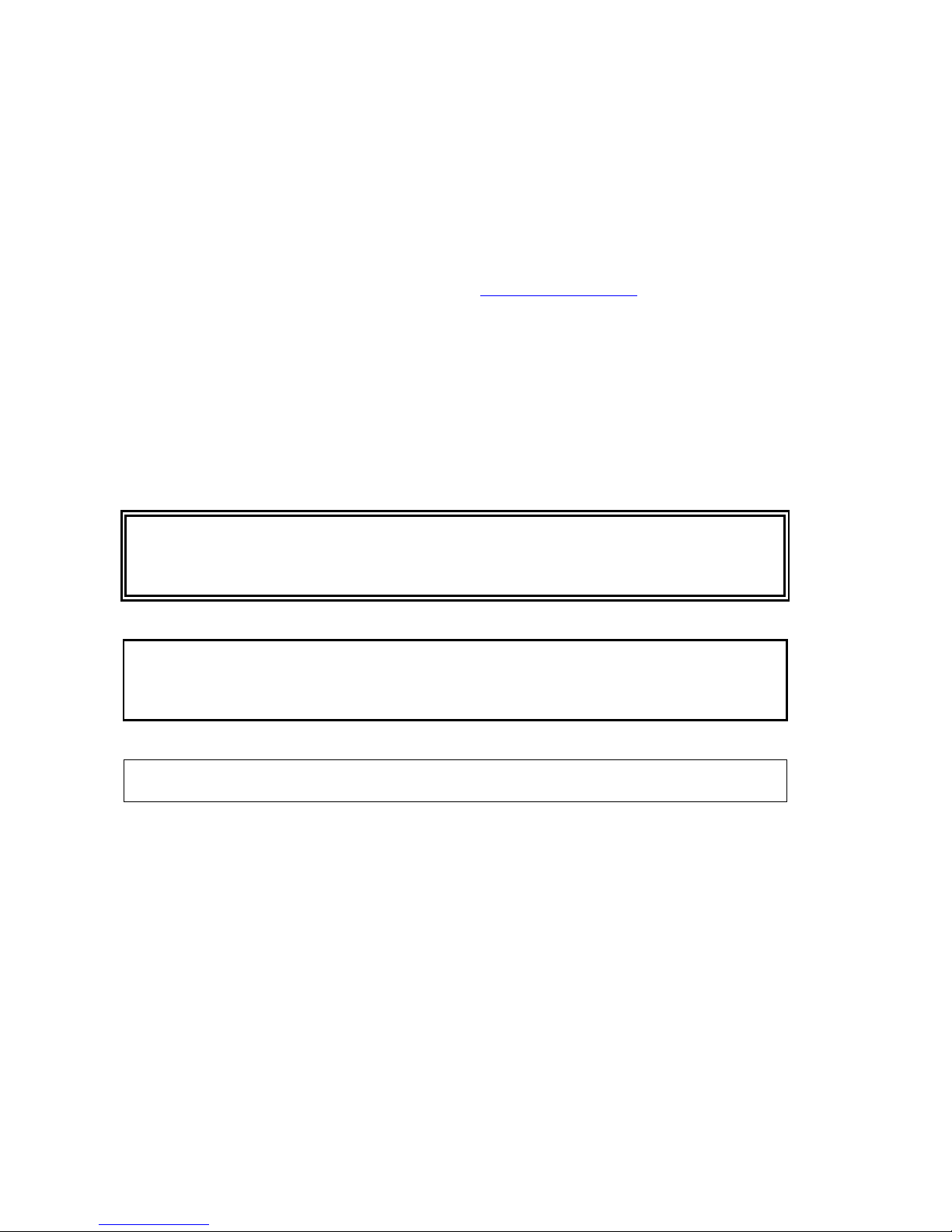
User's Guide ______________________________________________________________________
8 ___________________________________________________________________ M210455EN-B
Feedback
Vaisala Customer Documentation Team welcomes your comments
and suggestions on the quality and usefulness of this publication. If
you find errors or have other suggestions for improvement, please
indicate the chapter, section, and page number. You can send
comments to us by e-mail: manuals@vaisala.com
Safety
General Safety Considerations
Throughout the manual, important safety considerations are
highlighted as follows:
WARNING
Warning alerts you to a serious hazard. If you do not read and follow
instructions very carefully at this point, there is a risk of injury or
even death.
CAUTION
Caution warns you of a potential hazard. If you do not read and
follow instructions carefully at this point, the product could be
damaged or important data could be lost.
NOTE
Note highlights important information on using the product.
Page 11

Chapter 1 ________________________________________________________ General Information
VAISALA ________________________________________________________________________ 9
Product Related Safety Precautions
The following are general safety precautions that are not related to any
specific procedures and therefore do not appear elsewhere in this
publication. They are recommended precautions that personnel must
understand and apply during many phases of installations, operations
and maintenance.
WARNING
For safety reasons, do not install the mast alone.
WARNING
For safety reasons, do not install the mast when wind speed is over
7 m/s (14 knots).
WARNING
Always wear a safety helmet during mast installation.
WARNING
Be careful when erecting or tilting the mast. See that there are no
power lines or other obstacles above or behind the mast.
WARNING
Secure the mast properly with guy wires to prevent it from falling.
Tighten all the adjustment screws securely.
WARNING
Be sure that there are no persons under the mast during erecting or
tilting the mast.
WARNING
When erecting the mast with the winch, avoid touching the wire with
bare hands. Do not try to guide the wire.
Page 12

User's Guide ______________________________________________________________________
10 __________________________________________________________________ M210455EN-B
WARNING
To minimize shock hazard, the instrument chassis and cabinet must
be properly grounded. The power cable must either be plugged into
an approved electrical outlet or the instrument must be carefully
grounded to a low-resistance safety ground.
WARNING
Do not operate in an explosive atmosphere. Do not operate the
equipment in the presence of flammable gases or fumes. Operation of
any electrical instrument in such an environment constitutes a serious
safety hazard.
WARNING
Do not attempt to service the product or make any internal
adjustment unless another person, capable of rendering first aid and
resuscitation, is present.
WARNING
Do not service alone. Under no circumstances should any person
reach into parts and assemblies that are AC powered.
WARNING
Operating personnel must not remove instrument covers. Component
replacement or internal adjustments must be made by qualified
maintenance personnel. Do not replace components with the power
cable connected. Under certain conditions, dangerous voltages may
exist for some time even with the power cable disconnected. To
avoid injuries, disconnect power and discharge circuits before
touching them.
WARNING
Do not service a live system outdoors. Do not open the units
outdoors when the enclosure contains line voltage levels.
CAUTION
Do not install substitute parts or modify the unit. Improper
modification can damage the product or lead to malfunction. Contact
Vaisala for repairs to ensure that safety features are maintained.
Page 13

Chapter 1 ________________________________________________________ General Information
VAISALA _______________________________________________________________________ 11
CAUTION
Be careful not to damage the sensors when tilting the mast.
NOTE
Send old batteries to secondary lead smelter for recycling. Place
neutralized slurry into sealed containers and handle in accordance to
local, state, and federal regulations. Large water-diluted spills, after
neutralization and testing, should be managed in accordance with
approved local, state, and federal requirements. Consult state
environmental agency and/or federal EPA (Environmental Protection
Agency).
ESD Protection
Electrostatic Discharge (ESD) can cause immediate or latent damage
to electronic circuits. Vaisala products are adequately protected
against ESD for their intended use. However, it is possible to damage
the product by delivering electrostatic discharges when touching,
removing, or inserting any objects inside the equipment housing.
To make sure you are not delivering high static voltages yourself:
- Handle ESD sensitive components on a properly grounded and
protected ESD workbench. When this is not possible, ground
yourself with a wrist strap and a resistive connection cord to the
equipment chassis before touching the boards. When neither of the
above is possible, touch a conductive part of the equipment chassis
with your other hand before touching the boards.
- Always hold the boards by the edges and avoid touching the
component contacts.
Trademarks
Microsoft, Windows, Windows NT, and Windows 2000 are
registered trademarks of Microsoft Corporation in the United States
and/or other countries.
Page 14
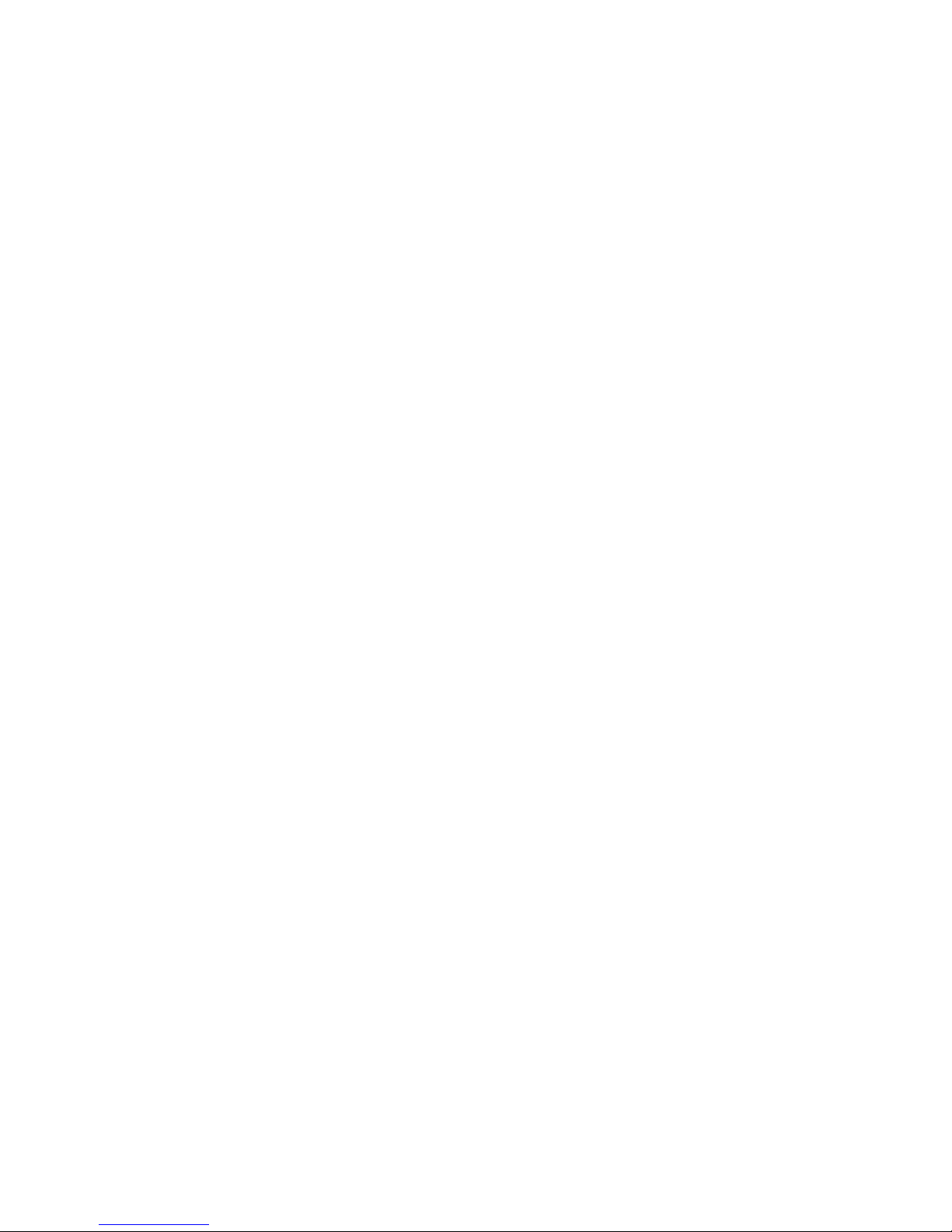
User's Guide ______________________________________________________________________
12 __________________________________________________________________ M210455EN-B
License Agreement
All rights to any software are held by Vaisala or third parties. The
customer is allowed to use the software only to the extent that is
provided by the applicable supply contract or Software License
Agreement.
Warranty
For certain products Vaisala normally gives a limited one-year
warranty. Please observe that any such warranty may not be valid in
case of damage due to normal wear and tear, exceptional operating
conditions, negligent handling or installation, or unauthorized
modifications. Please see the applicable supply contract or Conditions
of Sale for details of the warranty for each product.
Page 15

Chapter 2 __________________________________________________________ Product Overview
VAISALA _______________________________________________________________________ 13
CHAPTER 2
PRODUCT OVERVIEW
This chapter introduces TACMET MAWS features, advantages, and
the product nomenclature.
Introduction to TACMET MAWS
TACMET MAWS is an automatic weather station designed for
permanent installation. TACMET MAWS accesses and processes data
from its sensors, performs data quality control, as well as formats data
for output in application specific formats. Figure 1 on page 14 shows
the components of the TACMET MAWS system.
The AWS logger QML102T is located in the tube and is encased to
protect the circuit board and the battery.
Page 16

User's Guide ______________________________________________________________________
14 __________________________________________________________________ M210455EN-B
Figure 1 TACMET MAWS System
The following numbers refer to Figure 1 above:
1 = Heated Ultrasonic Wind Sensor
2 = Tiltable 6 m (20 ft) or 10 m (33 ft) mast
3 = Lightning Detector
4 = Power Supply and Connection Unit
5 = Ceilometer
6 = Obstruction Light
7 = Present Weather Detector
8 = Air Temperature and Relative Humidity Sensor
9 = Rain Gauge
10 = AWS Logger with Pressure Sensor
11 = Handheld Terminal
12 = MIDAS IV PC
13 = Communication Accessory Enclosure
Page 17

Chapter 2 __________________________________________________________ Product Overview
VAISALA _______________________________________________________________________ 15
MAWS Operating Software
The embedded operating software runs in the AWS logger QML102T.
Access to the limited set of commands can be gained using the
Handheld Terminal QMD101M or using MIDAS IV PC.
Radiation Shield
0306-009
Figure 2 Radiation Shield
The radiation shield protects the QME101M logger tube, which is the
same as with the mobile TACMET system, and the Power Supply and
Connection Unit QMP202MP.
Page 18

User's Guide ______________________________________________________________________
16 __________________________________________________________________ M210455EN-B
AWS Logger QML102T
0306-010
Figure 3 Logger QML102T
QML102T is a complete AWS logger designed on just one printed
board. This board contains a 32 bit Motorola CPU for data processing
and 10 differential (20 single ended) analog sensor inputs, that can
also be used as digital inputs. Moreover, there are two frequency
sensor interfaces, a 16 bit A/D converter, 1.7 Mbytes of secure Flash
memory for data logging, and a charger for the internal backup
battery.
The board uses the latest SMD (Surface Mount Device) technology
and is conformal coated for improved protection also in high
humidity. Each sensor input has a varistor (VDR) protection against
induced transients. The maintenance terminal connection (RS-232,
COM0) has transzorb diodes in its inputs.
In MAWS201MP the QML102T logger is located inside the logger
tube QME101M and is further encased to protect the circuit board and
the internal battery. The cover of this protective housing can be
removed for installation of the battery and for maintaining MAWS.
Optional modules under the housing include, for example, various
communication modules and a built-in pressure transducer.
Page 19

Chapter 2 __________________________________________________________ Product Overview
VAISALA _______________________________________________________________________ 17
Power Supply and Connection Unit QMP202MP
MAWS201MP (see Figure 2 on page 15) is a low-power system.
When AC (mains) power (230 or 115 VAC) is available on the
installation site, an AC (mains) power supply is used to charge the
battery. QMP202MP includes the following modules: the backup
battery, the battery regulator, AC (mains) power supply units, and the
communication device. The unit is easily mounted under the radiation
shield.
Backup Battery
QMP202MP houses a sealed and maintenance-free 12 Ah battery. The
battery is charged with QBR101 Battery Regulator that is connected to
the AC (mains) power supply.
Battery Regulator QBR101
Battery Regulator QBR101 is a charging and supervising instrument
for 12/24 Volts lead acid and nickel-cadmium batteries. QBR101
allows input from AC (mains) power.
The maximum charging current can be set by the internal jumper
settings either 0.5 A, 1.0 A, 2.0 A, or 2.5 A. QBR101 is applicable to
a battery capacity of 4 to 72 Ah. Self-consumption from the battery is
very low, less than 0.2 mA.
The LED lamps indicate battery regulator conditions. In order to
maximize autonomy time, the LED lamps are activated only while
pressing the ON button. QBR101 is a rail-mountable unit allowing for
easy maintenance.
Power Supply Unit BWC15SXZ
The AC (mains) power supply unit BWC15SXZ is a switching power
supply, which operates from the universal AC input of 85 to 264 VAC
and 47 to 440 Hz. The output voltage is 15 VDC, which is used for
powering the MAWS201MP system, and as an input to the battery
regulator QBR101 for charging the backup battery. BWC15SXZ is
installed inside QMP202MP on a standard DIN-rail enabling easy
maintenance of the unit.
Page 20

User's Guide ______________________________________________________________________
18 __________________________________________________________________ M210455EN-B
Power Supply Unit BWT36SXZ
The AC (Mains) power supply unit BWT36SXZ is a switching power
supply, which operates from the universal AC input of 85 to 264 VAC
and 47 to 440 Hz. The output voltage is 36 VDC, which is used for
supplying heating power to Vaisala Ultrasonic Wind Sensor WS425.
BWT36SXZ is installed inside QMP202MP on a standard DIN-rail
enabling easy maintenance of the unit.
Power Strip QPS101
0306-011
Figure 4 Power Strip QPS101
Power Strip QPS101 is a safety switch, which is used in connecting
the QMP202MP to AC (mains) power outlet. QPS101 has two
buttons: the test button for the circuit breaker and the current switch.
The circuit breaker activates when the leakage is over 30 mA.
Page 21

Chapter 2 __________________________________________________________ Product Overview
VAISALA _______________________________________________________________________ 19
Transmitter WT501
0306-012
Figure 5 Transmitter WT501
The WT501 composes the digital transmitter PCB with connectors
enclosed into an anodized aluminum profile with DIN-rail mounting.
The unit is installed as such in an equipment enclosure designed to
withstand the environmental conditions in question.
The data is provided via the onboard opto-isolated serial interface of
the transmitter unit. For long distance communication in
MAWS201MP, the transmitter is equipped with an isolated Modem
Module DMX501.
Modem Module DMX501
0306-013
Figure 6 Modem Module DMX501
The DMX501 module is used for providing a long distance fixed-line
connection between MAWS201MP and MIDAS IV PC, which has an
RS-232 serial connection to a similar module installed inside the
QCA101 unit.
Page 22
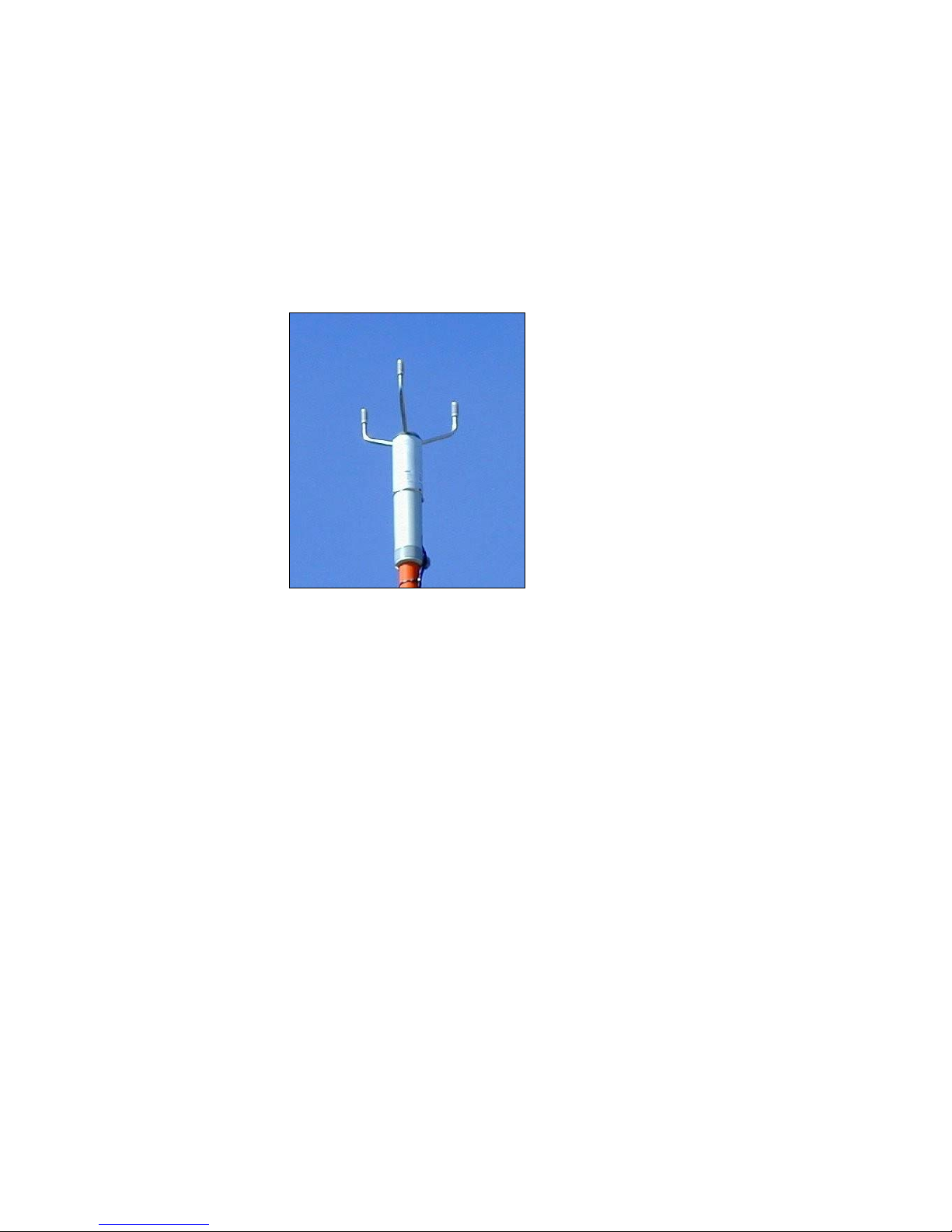
User's Guide ______________________________________________________________________
20 __________________________________________________________________ M210455EN-B
Through this module, MAWS201MP sends reports and data or the
MIDAS IV PC sends new settings to the logger. The modem module
DMX501 is configured at the factory to use the communication
standard V.22, 1200 bps DPSK
Ultrasonic Wind Sensor WS425
0306-018
Figure 7 Ultrasonic Wind Sensor WS425
Ultrasonic Wind Sensor WS425 uses ultrasound to determine wind
speed and wind direction. The sensor has no moving parts and it is
resistant to corrosion and contamination The sensor has a built-in
heater. The elements have a built-in thermostat to switch the heaters
on when the transducer head needs it. The sensor needs 36 VDC to
power the heater elements. When connected to MAWS201MP, the
sensor uses the analog signal output providing wind speed and
direction data.
An adapter for the Ultrasonic Wind Sensor is included in the mast
delivery. It has a clamp for mast attachment and two holes for sensor
attachment. See Figure 8 on page 21.
Page 23

Chapter 2 __________________________________________________________ Product Overview
VAISALA _______________________________________________________________________ 21
0306-018
Figure 8 Installation Adapter for Ultrasonic Wind Sensors
Air Temperature and Relative Humidity Sensor
QMH101M
0105-015
Figure 9 QMH101M with Radiation Shield
Air Temperature and Relative Humidity Sensor QMH101 is based on
Vaisala's field-proven HMP45D probe and comes with a special cable
and connector. For humidity measurements, the HUMICAP® sensor
is highly accurate and offers excellent long-term stability in a wide
range of environments. Temperature measurements are taken by an
accurate Pt-100 IEC751, 1/3 Class B.
Replacement is simple; the probe head containing the electronics can
be quickly removed from the probe body, while a replacement is
Page 24
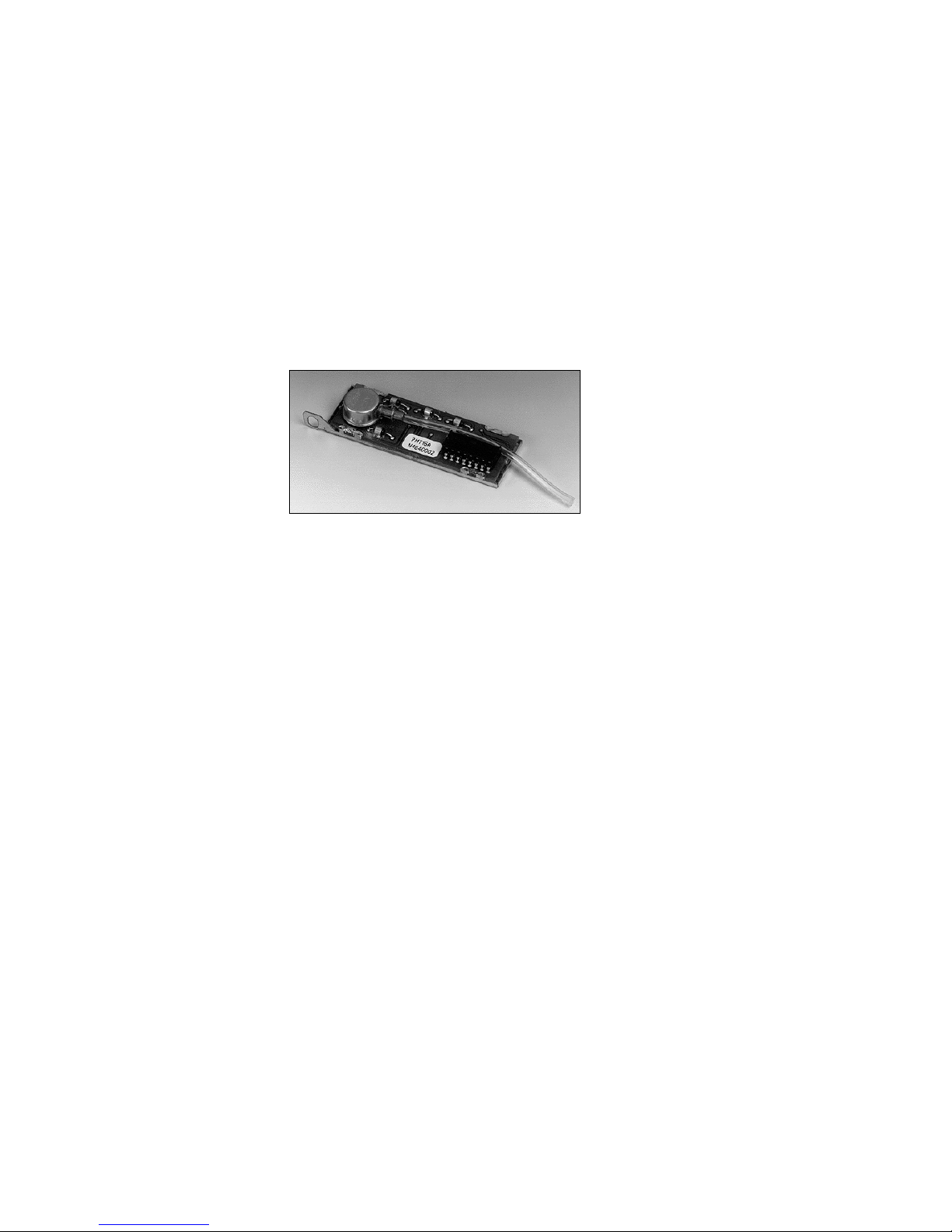
User's Guide ______________________________________________________________________
22 __________________________________________________________________ M210455EN-B
installed and the measurement continues. Meanwhile the other probe
head can be calibrated.
The probe is installed in a naturally aspirated shield made of injection
molded UV stabilized plastic. The shield has a multiplate design
providing the necessary shielding from solar radiation and
precipitation.
Pressure Sensor PMT16A
9901-020
Figure 10 Pressure Sensor PMT16A
The silicon capacitive pressure sensor PMT16A has excellent
accuracy, repeatability, and long-term stability over a wide range of
operating temperatures. It maintains its accuracy and calibration for
long periods of time, thus reducing the need for field calibrations.
The fine adjustment and calibration of the sensor at the factory are
handled according to the electronic working standards, which are
based on international standards.
Page 25

Chapter 2 __________________________________________________________ Product Overview
VAISALA _______________________________________________________________________ 23
Rain Gauge QMR101M
0306-019
Figure 11 Rain Gauge QMR101M
Rain Gauge QMR101M is an economical and accurate rain gauge
made of plastic, which is frostproof and highly resistant to UVradiation. QMR101M has a self-emptying tipping spoon of 0.2
millimeters capacity. QMR101M comes with a ready-made cable and
connector.
Ceilometer CT25KAM
0306-020
Figure 12 Ceilometer CT25KAM
Page 26

User's Guide ______________________________________________________________________
24 __________________________________________________________________ M210455EN-B
CT25KAM employs pulsed diode laser LIDAR (Light Detection and
Ranging) technology for cloud detection, precipitation, and other
obstructions to vision, and accurate cloud heights and vertical
visibility determination.
The standard measurement range of CT25KAM extends up to 25 000
feet (7.5 km) covering most heights where dense clouds appear. The
instrument is capable of reporting up to three cloud layers
simultaneously. It detects the cloud base reliably in fog, rain, snow,
and haze. If the cloud base is obscured, CT25KAM measures and
reports vertical visibility.
Extensive internal monitoring is supported by a comprehensive set of
user commands that can be given locally or remotely. Internal
monitoring includes a sensor measuring the outgoing laser pulse
energy, circuitry checking the receiver sensitivity, a sensor monitoring
window contamination, and two sensors measuring the tilt angle.
These and other internal measurements are used by the diagnostics
software and the detection algorithm for maximum reliability and ease
of use.
A special additional tilt sensor is provided as standard for
automatically compensating uneven terrain. Installation is made easy
and fast when no exact leveling is required. The cloud coverage
algorithm in the CT25KAM is a further development of the algorithm
specified by FAA. Cloud coverage (amount) is reported in 0 to 8
octas, according to WMO regulations.
Present Weather Detector PWD11A
0306-021
Figure 13 Present Weather Detector PWD11A
Present Weather Detector PWD11A is an intelligent multivariable
sensor for automatic weather observing systems. The sensor combines
the functions of a forward scatter visibility meter and a present
Page 27

Chapter 2 __________________________________________________________ Product Overview
VAISALA _______________________________________________________________________ 25
weather sensor. In addition, PWD11A can measure the intensity and
amount of both liquid and solid precipitation.
The versatility of PWD11A is achieved with a unique operating
principle. PWD11A measures an estimate of the precipitation water
content with a capacitive device and combines this information with
optical scatter and temperature measurements. These three
independent measurements together sufficiently provide data for an
accurate evaluation of the prevailing visibility and weather type.
PWD11A is calibrated with reference to a highly accurate
transmissometer. An extensive self-diagnostic procedure continuously
monitors the sensor status. Dirt and foreign particles on the lens are
detected automatically, minimizing the risk of false high values. A
special calibration kit is provided as an option for conducting field
calibration under practically all weather conditions.
PWD11A is small and lightweight, thus being easy to install on the
sensor cross arm. In addition to the standard sensor operation, the
MAWS software adds extra features such as reporting of coded
weather type identifications as plain text in the output reports.
Lightning Detector SA20M
0306-022
Figure 14 Lightning Detector SA20M
Lightning Detector SA20M detects the position of lightning activity
and reports lightning and thunderstorm positions with respect to the
location of SA20M. A stand-alone thunderstorm sensor is selfcontained and weather-tight.
The SA20M sensor detects cloud-to-cloud, cloud-to-air and cloud-toground lightning activity to a range of 90 km (50 nmi.). The ability to
detect inter-cloud activity allows SA20M to report lightning during
Page 28

User's Guide ______________________________________________________________________
26 __________________________________________________________________ M210455EN-B
the building stages of a thunderstorm, before sufficient charge buildup has occurred that would generate a ground strike. Consequently,
SA20M provides early warnings of potentially fatal single-event
ground strikes.
Tiltable Pole Mast
0310-043
Figure 15 Tiltable Pole Mast DKP210AV-T
DKP206AV-T and DKP210AV-T tiltable pole masts can be easily
operated by one person when installing and maintaining the devices
installed on the mast. Also special attention has been paid to easiness
and quickness of the mast installation. The height of DKP206AV-T is
6 m (20 ft) and DKP210AV-T is 10 m (33 ft).
Page 29

Chapter 2 __________________________________________________________ Product Overview
VAISALA _______________________________________________________________________ 27
Foundation Set
The foundation set includes all the necessary installation accessories
both for a new and an existing concrete pad.
0303-021
Figure 16 Foundation Set for DKP206AV
The following numbers refer to Figure 16 above:
1 = Nuts and washers for foundation bolts
2 = Orientation plate for the mast base
3 = The eye nuts for guy wires
4 = Wedge bolts for existing concrete block
5 = Plates with the nut for guy wire blocks
6 = Square plate for the mast base
7 = Foundation bolts
8 = Bar for the wedge bolts
9 = Key piece for the wedge bolts
Page 30

User's Guide ______________________________________________________________________
28 __________________________________________________________________ M210455EN-B
Guy Wires
The DKP206AV-T mast is delivered with one set of guy wires,
whereas DKP210AV-T is delivered with two sets. Figure 17 below
shows the contents of one set of guy wires and the accessories. The
top fastener of the guy wires is mounted to the uppermost tube of the
mast during installation.
Figure 17 Guy Wires Set
The following numbers refer to Figure 17 above.
1 = Top fastener
2 = Upper mast tube
3 = Guy wires
4 = Installation accessories
5 = Cable shrouds
Page 31

Chapter 2 __________________________________________________________ Product Overview
VAISALA _______________________________________________________________________ 29
Lightning Rod
The mast is delivered with a passive lightning rod made from copper.
The lightning rod holders are made of non-conductive material to
protect the mast devices from overvoltage when lightning occurs.
Refer to Figure 18 below. An active type of lightning rod is available
as an option for areas where heavy lightning activity occurs
frequently.
0303-022
Figure 18 Passive Lightning Rod and the Holders
Winch
The winch is easily installed to the pedestal tube. After erecting the
mast, the winch should be removed from the pedestal tube and stored
in a dry and warm place.
0310-056
Figure 19 Winch
Page 32

User's Guide ______________________________________________________________________
30 __________________________________________________________________ M210455EN-B
Obstruction Light
An obstruction light is included in the mast delivery. Obelux
Obstruction Light is a very low power obstruction light utilizing LED
technology with a typical intensity of 17 cd. The obstruction light is
supplied with 12 VDC nominal supply voltage. The stabilized output
of the light makes it possible that the variations of the supply voltage
do not affect to the light output.
0305-024
Figure 20 Obstruction Light with the Power Cable
Obelux Obstruction Light meets the specifications defined by ICAO.
The obstruction light is provided with a mounting set for mast
installation. The cabling and installation principles are similar to those
of conventional obstacle lights, the only exception being the correct
polarity required by the DC feed. Also, the power supply cable is
included in the delivery by default.
Page 33

Chapter 2 __________________________________________________________ Product Overview
VAISALA _______________________________________________________________________ 31
Workstation with MIDAS IV Software
The workstation software MIDAS IV is installed onto a laptop PC.
The MIDAS IV software operates in the Microsoft® Windows 2000®
operating system, providing multi-tasking operation and connectivity.
The workstation displays numerical and graphical data, codes
METAR/SPECI aviation weather reports, as well as archives and
transmits data for further processing. The Windows 2000®
environment is user-friendly and provides great flexibility. MIDAS IV
uses the standard Windows® user interface and features, and is
therefore straightforward and easy to learn.
The workstation software facilitates editing METAR/SPECI reports
by easy-to-use templates. Aviation special weather reports (SPECI)
are generated automatically whenever selected criteria are met, or at
any time initiated by the operator. Report transmission can also be
fully automated, if necessary.
In addition, the software provides real-time graphical data display in
multiple windows. Stored data can be viewed in ASCII format. The
operator can monitor system performance and sensor alarms with
Event Monitor.
Data is archived for 30 days on hard disk and sent to other systems via
serial port or as an FTP transfer via LAN.
0306-025
Figure 21 MIDAS IV Workstation and QCA101
Page 34

User's Guide ______________________________________________________________________
32 __________________________________________________________________ M210455EN-B
Communication Accessory Enclosure QCA101
Communication Accessory Enclosure QCA101 houses Transmitter
WT501 equipped with Modem Module DMX501. Additionally, AC
(mains) power supply, lightning protection device, and surge arresters
are located in the enclosure. In Figure 21 on page 31 the QCA101
enclosure is shown beside the MIDAS IV PC.
The maximum communication range with Modem Module DMX501
is up to 20 km (12 mi.) with a 22 AWG standard cable.
Handheld Terminal QMD101M
9906-009
Figure 22 QMD101M Handheld Terminal
QMD101M is a lightweight, rugged and easy-to-read handheld
display device for viewing measured and calculated parameters and
systems alarms, as well as for setting station-specific parameters.
Page 35

Chapter 2 __________________________________________________________ Product Overview
VAISALA _______________________________________________________________________ 33
Radio Modem
0310-065
Figure 23 TM32 Radio Modem
Radio modems provide wireless data communication between
MAWS201MP and MIDAS IV PC.
TM32 Radio modem features a watertight design for operation in
unprotected environments common in field applications. TM32
features a fully synthesized multi-channel radio that allows operation
on all frequencies in the supported VHF or UHF bands.
Page 36

User's Guide ______________________________________________________________________
34 __________________________________________________________________ M210455EN-B
VHF Antennas
The VHF antenna can be installed on the tripod (see Figure 24 below)
or on the pole mast (see Figure 25 below). The frequency range is
from 150 to 174 MHz.
0306-069
Figure 24 VHF Antenna on the Tripod
0306-016
Figure 25 VHF Antenna on the Mast
Page 37

Chapter 2 __________________________________________________________ Product Overview
VAISALA _______________________________________________________________________ 35
UHF Antennas
The UHF antenna can be installed on the tripod (see Figure 26 below)
or on the pole mast (see Figure 27 below). The frequency range is
from 410 to 470 MHz.
0310-066
Figure 26 UHF Antenna on the Tripod
0310-067
Figure 27 UHF Antenna on the Mast
Page 38

User's Guide ______________________________________________________________________
36 __________________________________________________________________ M210455EN-B
Mains Power Supply Module
QMP211
The AC (mains) power supply module QMP211 is a switching power
supply, which operates from the universal AC input of 100 to 240
VAC and 50/60 Hz. The output voltage is 12 VDC (2500 mA), which
is used for powering the radio modem when it is connected to the
MIDAS IV PC for configuring.
0306-026
Figure 28 Mains Power Supply Module QMP211
Page 39

Chapter 2 __________________________________________________________ Product Overview
VAISALA _______________________________________________________________________ 37
Product Nomenclature
Table 1 TACMET MAWS201MP Nomenclature
Code Common Name
QML102T Logger
PMT16A Pressure sensor
QME101M Logger tube
QMA102M Sensor arm and radiation shield
WS425 Heated wind direction and speed sensor
QMH101M Air temperature and relative humidity sensor
QMR101M Rain gauge
DKP206AV-T Tiltable pole mast and accessories (6 m, 20 ft)
DKP210AV-T Tiltable pole mast and accessories (10 m, 30 ft)
DKW200 Winch for mast
QMD101M Handheld terminal
TM32 Radio modem
QMX102SET-2 VHF Antenna Set (150 ... 174 MHz)
QMX101MSET-1 UHF Antenna Set (410 ... 430 MHz)
QMX101MSET-2 UHF Antenna Set (430 ... 450 MHz)
QMX101MSET-3 UHF Antenna Set (450 ... 470 MHz)
QMP211 Mains power supply for radio modem
QPS101 Outdoor power strip
Laptop PC MIDAS IV PC
MIDAS IV NT software for the MIDAS IV PC
CT25KAM Ceilometer
PWD11A Present weather detector
SA20M Lightning detector
OBL10-12 Obstruction light
QMP202MP Power supply and connection unit
QCA101 Communication accessory enclosure for PC end
WT501+DMX501 Communication module
Page 40

User's Guide ______________________________________________________________________
38 __________________________________________________________________ M210455EN-B
Table 2 Cables Provided
Code Common Name
ZZ45202 PC/Handheld connection cable with DC connector,
5 m (15 ft)
ZZ212024 WS425 Data/power cable for DKP206AV-T
ZZ212915 WS425 Data/power cable for DKP210AV-T
ZZ45214 AC cable, 5 m (15 ft)
CT45300 AC supply cable for CT25KAM
CT45298 DC/data cable for CT25KAM
ZZ45215 SA20M connection cable
ZZ45123 Data cable from QMP202MP to QME101M
ZZ212026 Data cable from QME101M to QMP202MP
ZZ212025 DC power cable between QMP202MP and
QME101M
ZZ45114 Landline cable (3 pcs)
212019 Grounding cable
ZZ213068SPEC Communication cable (length varies)
ZZ212027 Cable from QCA101 to TacLap PC
Page 41

Chapter 3 ________________________________________________________________ Operation
VAISALA _______________________________________________________________________ 39
CHAPTER 3
OPERATION
This chapter contains information that is needed to operate TACMET
MAWS with the handheld terminal and MIDAS IV software.
Communication Connections
There are four options for communication connections:
1. Hardwire connection between TACMET MAWS and the
handheld terminal.
- Connect the handheld terminal cable to the Hand Terminal
connector (marked with a yellow arrow) on the upper base of
TACMET MAWS. See section Handheld Terminal on page
40 for information on using the handheld terminal.
2. Hardwire connection between TACMET MAWS and the
MIDAS IV PC.
- Connect the landline cable to the PC Connector connector
(marked with a yellow arrow) on the lower base of TACMET
MAWS and to the MIDAS IV PC. See section MIDAS IV
Software on page 56 for information on using the MIDAS IV
software.
3. Modem connection between TACMET MAWS and the MIDAS
IV PC.
- See Installation Manual
4. RF connection between TACMET MAWS and the MIDAS IV
PC.
- See Installation Manual
Page 42

User's Guide ______________________________________________________________________
40 __________________________________________________________________ M210455EN-B
Handheld Terminal
This chapter contains information that is needed for using the
Handheld Terminal QMD101M.
The handheld terminal provides the following main functions:
- Paged screens for measurement and calculation results produced by
the TACMET MAWS logger.
- Alarm screen, that shows active alarms.
- Setup screen for setting environmental variables such as time and
altitude.
9906-009
Figure 29 Handheld Terminal
Turning the Terminal On/Off
The terminal is powered by TACMET MAWS. To turn on the
terminal, press and release the On/Off key. After a few seconds, the
terminal stays on the Status screen. After startup, there might be some
error messages. Ignore all of the error messages that come within the
first five minutes.
To turn off the terminal, press and hold the On/Off key for a second.
Page 43

Chapter 3 ________________________________________________________________ Operation
VAISALA _______________________________________________________________________ 41
Keypad
Shift Key
The alphabetic/numeric Shift mode key is used to shift the
QMD101M keypad between the alphabetic and numeric modes.
Pressing and releasing the Shift key before pressing any other key,
places the keypad in either numeric mode (the shift mode indicator
displays a) or alphabetic mode (the shift mode indicator displays
a or a). Use numeric mode for numbers and symbols (- and .),
and alphabetic mode for symbols and letters located in the upper half
of the keys.
For example, when the shift mode indicator displays a, press key 1
to write a letter C. To write a letter D, change the shift mode to a
and press key 1.
Caps Lock Key
Press the Caps lock key to place QMD101M in upper case mode (The
shift mode indicator is an upper case "A"). While in upper case mode,
pressing and releasing the Shift key will continue to place QMD101M
in and out of alphabetic and numeric modes (the shift mode indicator
will change between A, A and A). Press the Caps lock key
again to place QMD101M in lower case mode.
Function Key F1
NOTE
The terminal mode is for maintenance purposes only.
The function key F1 can be used to access terminal mode. The
terminal mode can only be accessed from the Setup screen. The
terminal mode is used to communicate with TACMET MAWS using
written commands.
Turn the power off and on again to exit the terminal mode.
Page 44

User's Guide ______________________________________________________________________
42 __________________________________________________________________ M210455EN-B
Cursor Keys
The down and up cursor keys () are used to move through the
various menu screens. The left and right cursor keys () are used
to move the cursor to the left and to the right.
Backspace Key
The Backspace key deletes the character to the left of the cursor and
moves the cursor one step to the left.
Enter Key
The Enter key is used to accept information (for example a
command) currently entered in an input field. In addition, it is used to
scroll through the fields on the setup screen.
Ctrl Key
The Ctrl key is used in conjunction with other keys to perform special
tasks (see section Status on page 52).
On/Off Key
To turn on QMD101M, press and release the On/Off key. To turn off
QMD101M, press and hold down the On/Off key for a second.
NOTE
At any time, the key sequence CTRL + ESC terminates the current
function or program and returns control of QMD101M to the FLOS
(handheld terminal's embedded software) main menu system. To
return to normal display, turn QMD101M off and on again.
Page 45

Chapter 3 ________________________________________________________________ Operation
VAISALA _______________________________________________________________________ 43
Sequence of the Screens
The display has eight different screens in the following order:
1. Main
2. Wind
3. Stat
4. Enh/1
5. Enh/2
6. Alarms
7. Status
8. Setup
Accessing the Screens
The screens are organized in a sequential manner, in the order
explained in section Sequence of the Screens on page 43.
The following keys are used for accessing the screens:
- Down arrow (load next screen)
- Up arrow (load previous screen)
When you turn the QMD101M power on you will see the Status
screen (after the Welcome screen). Press the key six times to get
the Main screen.
Page 46

User's Guide ______________________________________________________________________
44 __________________________________________________________________ M210455EN-B
Main
MAWS1 Main 13:10*
WD : 259 Deg
WS : 12 m/s
T : 28.0 °C
RH : 89 %
DT : 25.0 °C
P : 29.2 hPa
a : 0.0
p : 0.0 hPa
QFE : 29.3 hPa
QFF : 1 hPa
QNH : 0.2 hPa
PA : 0.0 m
DA : 0.0 m
↓a ↓=Next
The Main screen shows the key values of the standard measurements
and calculations.
Table 3 Main Screen Information
Screen text Measurement Unit SI (US) Note
MAWS1 Station name
Main Screen name
13:10 Current time
* The handheld
terminal receives
data when the
asterisk is seen.
WD Wind direction Deg
WS Wind speed m/s (kt)
T Air temperature
°C (°F)
RH Relative humidity %
DT Dew point
°C (°F)
P Barometric pressure hPa (inHg)
a Pressure tendency code 0 ... 8 Available after 3
hours
p Pressure trend (3 h) hPa (inHg) Available after 3
hours
QFE Field pressure hPa (inHg)
QFF Sea-level pressure hPa (inHg)
QNH Altimeter setting hPa (inHg) Available after 5
minutes
PA Pressure altitude m (ft)
DA Density altitude m (ft)
Page 47

Chapter 3 ________________________________________________________________ Operation
VAISALA _______________________________________________________________________ 45
Wind
Press ↓ on the Main screen to get to the Wind screen:
MAWS1 Wind 13:10
WD : 259 Deg
WS : 12 m/s
Min Avg Max
WD2 : 255 270 275 Deg
WS2 : 9 11 12 m/s
WD10: 250 270 280 Deg
WS10: 8 11 12 m/s
Gust: 0 m/s
SQ : 0 m/s
↓a ↓↑=Next/Prev
The Wind screen shows instant and statistical wind information.
Table 4 Wind Screen Information
Screen label Measurement Unit SI (US)
WD Wind direction Deg
WS Wind speed m/s (kt)
Min Minimum values
Avg Average values
Max Maximum values
WD2 Wind direction, 2-minute values Deg
WS2 Wind speed, 2-minute values m/s (kt)
WD10 Wind direction, 10-minute values Deg
WS10 Wind speed, 10-minute values m/s (kt)
Gust Wind gust speed m/s (kt)
SQ Wind squall speed m/s (kt)
Statistics
Press ↓ on the Wind screen to get to the Statistics screen:
Page 48

User's Guide ______________________________________________________________________
46 __________________________________________________________________ M210455EN-B
MAWS1 Stat 13:10
Rain 1h: 0 mm
3h: 0 mm
6h: 0 mm
24h: 0 mm
Prec 1h: 0.0 mm
3h: 0.0 mm
6h: 0.0 mm
24h: 0.0 mm
Snow 1h: 0 mm
3h: 0 mm
6h: 0 mm
24h: 0 mm
↓a ↓↑=Next/Prev
The Statistics screen shows statistic values of liquid and solid
precipitation.
Table 5 Statistics Screen Information
Screen label Measurement Unit SI (US)
Rain 1h Last one-hour floating precipitation sum
from QMR101M
mm (in)
Rain 3h Last three-hour precipitation sum from
QMR101M
mm (in)
Rain 6h Last six-hour precipitation sum from
QMR101M
mm (in)
Rain 24h 24-hour precipitation sum from QMR101M
(starting at 00:00 am)
mm (in)
Prec 1h Last one-hour precipitation sum from
PWD11A
mm (in)
Prec 3h Last three-hour precipitation sum from
PWD11A
mm (in)
Prec 6h Last six-hour precipitation sum from
PWD11A
mm (in)
Prec 24h Last 24-hour precipitation sum from
PWD11A
mm (in)
Snow 1h Last one-hour snow sum from PWD11A mm (in)
Snow 3h Last three-hour snow sum from PWD11A mm (in)
Snow 6h Last six-hour snow sum from PWD11A mm (in)
Snow 24h Last 24-hour snow sum from PWD11A mm (in)
Precipitation statistics (water and snow sums) are synchronized to
UTC. Reset times for statistics are shown in Table 6 below:
Table 6 Reset Times for Precipitation Statistics
Statistic Reset Times
3 h 02:55, 05:55, 08:55, 11:55, 14:55, 17:55, 20:55, and 23:55
6h 05:55, 11:55, 17:55, and 23:55
24h 11:55
Page 49

Chapter 3 ________________________________________________________________ Operation
VAISALA _______________________________________________________________________ 47
NOTE
If precipitation is snow, Prec 1h to 24h values show the liquid
equivalent and Snow 1h to 24h values show the snow thickness. The
values are updated once per hour.
Enh/1
Press ↓ on the Statistics screen to get to the first Enhancement screen
(Enh/1):
MAWS1 Enh/1 13:10
Condition: Mist
METAR PW : BR
Prec. Int: 0.1 mm/h
Lightning 15 min:
Count : 2
Nearest : 2 km
Bearing : 170 deg
RfNoise : N
↓a ↓↑=Next/Prev
Table 7 First Enhancement Screen Information
Screen Label Measurement Unit SI (US)
Condition Textual representation of the present
weather code from PWD11A. Table 8 on
page 48 lists present weather codes.
METAR PW METAR message present weather code
(see Table 17 on page 63 and Table 18
on page 63).
Prec. Int. Precipitation intensity from PWD11A mm/h (in/h)
Lightning 15 min Last 15 min lightning values
Count Number of lightning strikes in 15 minutes /min
Nearest Distance to nearest lightning strike km (sm)
Bearing Direction to nearest lightning strike deg
RfNoise SA20M skinmap information: N (None), L
(Low), M (Medium), and H (High).
Page 50

User's Guide ______________________________________________________________________
48 __________________________________________________________________ M210455EN-B
Table 8 SYNOP Codes Used by PWD11A (Number Codes
Not Seen on QMD101M)
PW Code Textual Representation
00 Clear
04
Haze or smoke (vis ≥ 1 km)
05 Haze or smoke (vis < 1 km)
10 Mist
20 Fog
1)
21 Precipitation
1)
23 Rain (not freezing)
1)
24 Snow
1)
25 Freezing rain or freezing drizzle
30 Fog
2)
31 Fog or ice fog, in patches
2)
32 Fog or ice fog, has become thinner during past hour
2)
33 Fog or ice fog, no appreciable change during past hour
2)
34 Fog or ice fog, has begun or become thicker during past hour
2)
40 Precipitation
41 Precipitation, slight or moderate
42 Precipitation, heavy
50 Drizzle
51 Drizzle, not freezing, light
52 Drizzle, not freezing, moderate
53 Drizzle, not freezing, heavy
54 Drizzle, freezing, light
55 Drizzle, freezing, moderate
56 Drizzle, freezing, heavy
60 Rain
61 Rain, light
62 Rain, moderate
63 Rain, heavy
64 Rain, freezing, light
65 Rain, freezing, moderate
66 Rain, freezing, heavy
67 Rain (or drizzle) and snow, light
68 Rain (or drizzle) and snow, moderate or heavy
70 Snow
71 Snow, light
72 Snow, moderate
73 Snow, heavy
74 Ice pellets, light
75 Ice pellets, moderate
76 Ice pellets, heavy
80 Showers or intermittent precipitation
81 Rain showers, light
82 Rain showers, moderate
83 Rain showers, heavy
84 Rain showers, violent
85 Snow showers, light
86 Snow showers, moderate
87 Snow showers, heavy
90 Thunderstorm
Page 51

Chapter 3 ________________________________________________________________ Operation
VAISALA _______________________________________________________________________ 49
PW Code Textual Representation
91 Thunderstorm, slight or moderate, no precipitation
92 Thunderstorm, slight or moderate, rain/snow
94 Thunderstorm, heavy, no precipitation
95 Thunderstorm, heavy, rain/snow
1) Codes are used if precipitation or fog was observed during the preceding hour but not at the
time of observation.
2) Codes are used if precipitation or fog is observed at the time of observation.
Enh/2
Press ↓ on the first Enhancement screen (Enh/1) to get to the second
Enhancement screen (Enh/2):
MAWS1 Enh/2 13:10
H Vis 10A: 5400 m
Cloud Octas Height m
L1 3 640
L2 5 880
L3 8 1040
L4 / /////
L5 / /////
V Vis
↓a ↓↑=Next/Prev
NOTE
Vertical visibility (V Vis) is available only when the sky is clear of
clouds. If any clouds are detected, the vertical visibility measurement
is not available.
Table 9 Second Enhancement Screen Information
Screen Label Measurement Unit SI (US)
H Vis 10A 10-minute average horizontal visibility
measured by PWD11A
m (sm)
Cloud Cloud bases L1 to L5. L1 is the lowest cloud
base.
Octas Sky condition categories. 1 to 8 octas
Height Height of the cloud base. m (ft)
///// The cloud base does not exist.
V Vis Vertical visibility measured by CT25KAM. m (ft)
Page 52

User's Guide ______________________________________________________________________
50 __________________________________________________________________ M210455EN-B
Alarms
Press ↓ on the Enh/2 screen to get to the Alarms screen:
MAWS1 Alarms 13:10
PVD11A: Comm. failure
↓a ↓↑=Next/Prev
The Alarms screen shows active alarms. If an alarm is triggered, the
Alarms screen will appear automatically. Press ESC key to return to
the previous screen, or press Enter to acknowledge the alarm message.
Page 53

Chapter 3 ________________________________________________________________ Operation
VAISALA _______________________________________________________________________ 51
Table 10 List of Possible Alarms
Alarm Explanation and Possible Remedy
CT25KAM: Comm. failure Communication failure. Verify correct cable
connections or replace sensor.
CT25KAM: HW alarm/warning Hardware error on CT25KAM.
CT25KAM: Optics contamin. CT25KAM optics contaminated. Clean the
optics.
QMP202MP: Battery low QMP202MP battery low. Connect
QMP202MP to an AC outlet.
AC (mains): Off QMP202MP is not connected to AC outlet.
PMT16: Air press. misg. Air pressure value missing. Not user
serviceable.
PWD11A: Comm. failure Communication failure. Verify correct cable
connections or replace sensor.
QMP202MP battery empty or hardware
failure.
PWD11A: HW alarm/warning Hardware error on PWD11A.
PWD11A: Optics contamin. PWD11A optics contaminated. Clean the
optics.
QMD101M: Comm. failure Communication failure. Verify correct cable
connections or replace handheld terminal.
QMH101M: Air temp. misg. Air temperature value missing. Verify
correct cable connections or replace
sensor.
QMH101M: Humidity misg. Humidity value missing. Verify correct
cable connections or replace sensor.
QMR101M: Rain gauge misg. Rain gauge missing. Verify cable
connections.
SA-20: Comm. failure Communication failure. Verify correct cable
connections or replace sensor.
SA-20: HW alarm/warning Hardware error on SA20M.
SA-20: Skinmap rate high Too much electrical interference. Remove
interfering equipment.
WS425: Wind dir. misg. Wind direction value missing. Verify correct
cable connections or replace sensor.
Page 54

User's Guide ______________________________________________________________________
52 __________________________________________________________________ M210455EN-B
Status
Press ↓ on Alarms screen to get to the Status screen:
MAWS1 Status 13:10
Int. Batt : 6.8 V
Int. Temp : 25 °C
QMP202MP : 11.3 V
AC (mains): On
Al. Limit : 10.8 V
CTRL 1 Reset
CTRL 2 Sleep
CTRL 3 Restart
↓a ↓↑=Next/Prev
The Status screen shows voltage information and internal temperature
of the TACMET MAWS logger.
Table 11 Status Screen Information
Screen label Explanation Limit value
Int. Batt Internal battery voltage of MAWS (V) 5.5 ... 7.6 V
Int. temp
Internal temperature of MAWS
(°C or °F) -40 ... +80 °C
-40 ... +176 °F
QMP202MP Battery voltage of QMP202MP (V) 10 ... 16 V
AC (mains) AC power to MAWS (ON/OFF)
Al Limit MAWS sends an alarm to the handheld
terminal when the QMP202MP voltage
drops below the set limit.
CTRL 1 Press CTRL+1 to reset MAWS
CTRL 2 Press CTRL+2 to put MAWS into sleep
mode. MAWS wakes up when you connect
the handheld terminal and turn it on.
CTRL 3 Press CTRL+3 to restart MAWS from sleep
mode.
Page 55

Chapter 3 ________________________________________________________________ Operation
VAISALA _______________________________________________________________________ 53
Setup
Press ↓ on the Status screen to get to the Setup screen.
Setup .
Name : MAWS1
Time : hh mm ss YY MM DD
13 10 00 03 10 29
Timez : 2.0
Alt : 21.7 m
Pslev : 1.1 m
WindC : 0.0
Rf-HT : 1
Rf-PC : 1
Sys.T : 1
Enh. : 1
Units : 0
↓a ↑=Prev
NOTE
When taking TACMET MAWS into use for the first time or upon
connecting the battery, the station dependent settings must be
checked. All the settings (excluding Name) are mandatory.
NOTE
When changing the station dependent settings, connect the handheld
terminal to TACMET MAWS with a hard wire.
To change the station dependent settings do as follows:
1. Press Enter to move to the desired field.
2. When the cursor is on the desired field, press Space to get the
input field.
3. Wait until the square brackets appear and type a value (use shift
modes as explained in section Shift Key on page 41).
4. After typing a value, press Enter to accept the new value. If you
do not type a new value and you press Enter the value remains
unchanged.
5. Reset the station (see section Status on page 52) after you have
changed station dependent settings.
Page 56

User's Guide ______________________________________________________________________
54 __________________________________________________________________ M210455EN-B
NOTE
If you are not able to get the input field, it means that there is a
communication problem between TACMET MAWS and the
handheld terminal. See section troubleshooting the Handheld
Terminal on page 114.
Table 12 Station Dependent Settings
Screen label Setting
Name Select a desired station name (max. 8 characters). The
station name is a static parameter and will remain after
power off.
Time Time and date. Set the time according to the example. To
set only the time, type for example 13 15 00 (hh mm ss).
Timez Time zone sets the time difference from UTC. For example,
enter -5 in the eastern USA (New York, for example). For
details, see Figure 30 on page 55.
Alt Station altitude from sea level. Use the same unit as
selected in the Units-field.
Pslev Pressure sensor altitude from the ground (station level).
Use the same unit as selected in the Units-field.
WindC Should always be set to 0 in mast installations.
Rf-HT Select the desired radio channel (0 ... 15) for the radio
connected to the Hand Terminal connector on the upper
base of the logger tube. This may take up to 1 min. Set
channel to -1 to pause radio transmission.
Rf-PC Select the desired radio channel (0 ... 15) for the radio
connected to the PC connector on the lower base of the
logger tube. This may take up to 1 min. Set channel to -1 to
pause radio transmission.
Sys.T System Type: 0 = deployable, 1 = mast installation
Enh Enhancement sensors included in configuration. 0 = Not
included, 1 = Included. Set to 1 in mast installations.
Units Display unit: 0 = SI units, 1 = US units. Display unit will
change when a value is logged the next time.
Page 57

Chapter 3 ________________________________________________________________ Operation
VAISALA _______________________________________________________________________ 55
9908-001
Figure 30 Time Zones
Terminal Connection
NOTE
The terminal mode is for maintenance purposes only.
When you are on the Setup screen, press F1 to start a terminal
connection.
To close the terminal connection, turn the power off and on again.
Page 58

User's Guide ______________________________________________________________________
56 __________________________________________________________________ M210455EN-B
MIDAS IV Software
This section contains detailed information on operating TACMET
MAWS with the MIDAS IV software.
The MIDAS IV software collects measured and calculated data from
the TACMET MAWS systems. In addition, it automatically generates
METAR reports, archives data for 30 days on the hard disk or any
other selected storage media, and distributes data further to other
systems. MIDAS IV allows the user to edit the METAR reports with
easy-to-use templates. Moreover, MIDAS IV provides the Event
Monitor option, with which the operator can monitor the system and
sensor alarms.
MIDAS IV data can be accessed through four workstation
applications. These applications are:
- Weather View for data display
- US METAR Template for sending a METAR/SPECI message
- Event Monitor for viewing and acknowledging events
- ASCII Log View for viewing stored history data.
MIDAS IV TACMET Configuration
Wizard
Double-click the Configuration Wizard icon on the desktop to open
the Configuration Wizard application.
Page 59

Chapter 3 ________________________________________________________________ Operation
VAISALA _______________________________________________________________________ 57
Figure 31 Configuration Wizard
The Configuration Wizard includes two menus: File and Settings.
From the File menu, you can browse log files, exit Configuration
Wizard, or read the version information. The Settings menu has two
menu items: Radio modem and Dial-up.
The Radio modem sub-menu has three items: Use radio modem,
Radio modem channel, and Configuration software. Use radio
modem -item is used to enable/disable radio modem. Radio modem
channel -item is used to select the pre-configured radio channel.
Configuration software -item is used to select an application for
configuration of the radio modem.
The optional Dial-up sub-menu has two items: Use Dial-up and
Configuration software. Use Dial-up-item is used to enable/disable
dial-up connection, for example, satellite connection. Configuration
software -item is used to select an application for configuration of the
dial-up connection.
Table 13 on page 58 lists the Configuration Wizard buttons.
Page 60

User's Guide ______________________________________________________________________
58 __________________________________________________________________ M210455EN-B
Table 13 Explanation of Configuration Wizard Buttons
Button Explanation
Radio Modem Opens Radio Modem Configuration program
Dial-up Opens optional Dial-up Manager
Silence MAWS/
Enable MAWS
Silences MAWS
Asks which radio channel to use and then
enables MAWS
Sensor Terminal Opens Sensor Terminal application
M4 Services Opens MIDAS IV Service Manager
M4 Diagnostics Opens Diagnostics Monitor
Start M4 Starts MIDAS IV applications
Stop M4 Stops MIDAS IV applications
Apply Accepts configuration changes
Cancel Cancels configuration changes
Locations... Opens METAR/SPECI Manager application
System Parameters Tab
From the System Parameters tab (see Figure 31 on page 57), you can
configure the parameters described in Table 14 below.
Table 14 Explanation of System Parameters tab
Item Description
Configuration Select your system configuration: 1 Basic station, 1 Enhancement station,
Basic and Basic stations, Enhancement and Basic stations, Enhancement
and Enhancement stations, or Fixed Station (mast installation).
Units Select the units you want to use: SI or US
Station identifier The unique ICAO identifier with 4 characters when the METAR message is
sent to AFTN. Otherwise, give the station ID, for example, airfield name.
Runway direction Give the Runway direction in degrees, for example, 20
Magnetic correction Give the difference between magnetic north and true north
Enable METAR Check only if you want the system to generate METAR/SPECI messages
Enable AUTOMETAR Check only if you want to enable automatic METAR/SPECI sending feature
Show AUTO text Check only if you want the AUTO text to appear in the header of
METAR/SPECI message
METAR type Select METAR/SPECI type: US or ICAO
METAR interval Select METAR/SPECI sending interval in minutes: 30 or 60
METAR observation
time
Select METAR/SPECI editing start time: 00, 05, 10, 15, 20, 25, 30, 35, 40,
45, 50, or 55 minutes past the hour
METAR edit time Select the desired METAR/SPECI editing time in minutes, for example 3.
Page 61

Chapter 3 ________________________________________________________________ Operation
VAISALA _______________________________________________________________________ 59
Weather View Tab
0310-033
Figure 32 Weather View Tab
With the Weather View tab, you can configure the amount and the
order of the displays in the Weather View application.
NOTE
Normally there is no need to modify the display settings.
Weather View
Weather View is an application for graphical and numerical
presentation of TACMET MAWS values. The application updates
real-time values constantly as the system receives new data from the
sensors.
The various Weather View screens, available in the application, make
it easier for the user to follow the Basic system and Enhancement
data.
Page 62

User's Guide ______________________________________________________________________
60 __________________________________________________________________ M210455EN-B
NOTE
The number and content of the screens depends on the configuration
of your system and may differ from the ones presented in this
manual.
Screen 1
The Weather View application is composed of several screens. When
one TACMET MAWS is connected to MIDAS IV PC, the screen 1
shows basic system data.
NOTE
The order of the screens depends on the settings made with the
configuration wizard program.
Figure 33 Weather View Screen 1: Basic System Data
NOTE
The values marked with a red color after a startup are updated after
10 minutes.
Page 63

Chapter 3 ________________________________________________________________ Operation
VAISALA _______________________________________________________________________ 61
Table 15 Parameters in Basic System Data Screen
Field Description
TACMET MAST Weather station identification
Mains ON/OFF AC power to MAWS (ON [1] / OFF [0])
MAWS Btry Internal battery voltage of MAWS (V)
DC Voltage Battery voltage of QMP202MP (V)
DATE Current date
TIME Current time
Runway direction Black line shows runway direction
Instant Wind direction Blue arrow shows instant wind direction
2-minute variation Light green area shows 2-minute variation
10-minute variation Dark green area shows 10-minute variation
WD 10Max Shows 10-minute wind direction maximum
WS 10Max Shows 10-minute wind speed maximum
Rectangle in the middle
of the wind rose
Shows instant wind speed value
WD 10Mnm Shows 10-minute wind direction minimum
WS 10Mnm Shows 10-minute wind speed minimum
T Air temperature
RH Relative humidity
Td Dew point
Rain 1h 1-hour precipitation value (QMR101M)
Rain 24h 24-hour precipitation value (QMR101M)
Max Maximum wind values (2-min)
Avg Average wind values (2-min)
Mnm Minimum wind values (2-min)
WD Wind direction
WS Wind speed
QNH Altimeter setting
QFE Station pressure
QFF Sea-level pressure
PA Pressure altitude
DA Density altitude
3h App Pressure trend (3-hour difference)
Type Pressure type 0 ... 8
Gusts Shows gusts speed
Squall Shows squall speed
Follow the instructions in section Changing Graphic Scales on page
65 to change the scales of the temperature diagram.
Page 64

User's Guide ______________________________________________________________________
62 __________________________________________________________________ M210455EN-B
Screen 2
Screen 2 shows Enhancement data from TACMET MAWS.
Figure 34 Weather View Screen 2: Enhancement Data
NOTE
If lightning values show slashes (/////), check the cable connections of
the SA20M Lightning Detector.
Page 65

Chapter 3 ________________________________________________________________ Operation
VAISALA _______________________________________________________________________ 63
Table 16 Parameters in Enhancement Data Screens
Field Description
TACMET MAST Weather station identification
DATE Current date
TIME Current time
Cloud Cover and Base Cloud covers CL1 to CL5 and cloud bases CB1
to CB5.
CL1 ... CL5 CL1 is the lowest cloud base (unit is Octa).
CB1 ... CB5 Height of the cloud base.
RAIN Precipitation values from PWD11A
1h ... 24h Last 1 (and 3, 6, 24) -hour precipitation sum
Rate In/Hr Rain intensity
SNOW SNOW values from PWD11A
1h ... 24 h Last 1 (and 3, 6, 24) -hour snow sum
PW Present weather code (see Table 17 below and
Table 18 below)
Lightning (15 min) Lightning values (last 15 minutes)
Distance SM Distance to nearest lightning strike
Direction º Direction to nearest lightning strike
Count Number of lightning strikes in 15 minutes
RfNoise SA20M skinmap information: N (None), L (Low),
M (Medium), and H (High)
Visibility 1A (SM) 1-minute average visibility values
Visibility 10A (SM) 10-minute average visibility values
Table 17 Present Weather Codes (Qualifiers)
Intensity Descriptor
Light (-)
1)
BC Patches
1)
Moderate 1) (no qualifier) SH Showers
1)
Heavy (+)
1)
TS Thunderstorm
2)
VC In the vicinity
2)
FZ Freezing
1)
1) Codes from the PWD11A sensor
2) Codes generated by MAWS using data also from other sensors than PWD11A
Table 18 Present Weather Codes (Phenomena)
Precipitation
1)
Obscuration Other
DZ Drizzle BR Mist
1)
SQ Squalls
2)
RA Rain FG Fog
1)
SN Snow DU Widespread dust
1)
IC Ice crystals HZ Haze or dust
3)
PL Ice pellets
1) Codes from the PWD11A sensor
2) Codes generated by MAWS using data also from other sensors than PWD11A
3) Codes generated using PWD11A and MAWS data
Page 66

User's Guide ______________________________________________________________________
64 __________________________________________________________________ M210455EN-B
If present weather information for a specific group does not exist, this
group is omitted.
Example:
-RA: "Light rain"
Follow the instructions in section Changing Graphic Scales on page
65 to change the scales of the visibility diagram.
Screen 3
Screen 3 is a graphic display, which shows pressure, cloud base, and
wind speed data.
Figure 35 Weather View Screen 3: Graphic Display
Table 19 Parameters in Graphic Display
Field Description
TACMET MAST Weather station identification
DATE Current date
TIME Current time
QNH QNH (altimeter setting) graph
CB Cloud base graph
WS 2A Wind speed 2-minute average graph
Follow the instructions in section Changing Graphic Scales on page
65 to change the scales of the diagrams.
Page 67

Chapter 3 ________________________________________________________________ Operation
VAISALA _______________________________________________________________________ 65
Changing Graphic Scales
To change the scale of a diagram (for example temperature diagram in
screen 1), do the following:
1. Move the cursor over the temperature diagram.
2. Click the right mouse button.
3. Change the scales as desired (see Figure 36 below) and click
OK.
Figure 36 Changing the Scales
Menu Options
The Weather View application contains five menus: Display, Edit,
View, Window, and Help.
Page 68

User's Guide ______________________________________________________________________
66 __________________________________________________________________ M210455EN-B
Display
The Display menu contains the following options:
- Screen 1 to 3 displays a Weather View screen
- Refresh updates all display items
- Open displays the screen description files
- Close shuts the active window
- Print prints the data shown on the active display
- Print Setup displays printer and connection options
Edit
The Edit menu contains the following command:
- Copy As Bitmap copies the current display to the clipboard as
bitmap picture
View
The View menu contains the following commands:
- Toolbar shows/hides the toolbar
- Status Bar shows/hides the status bar
Page 69

Chapter 3 ________________________________________________________________ Operation
VAISALA _______________________________________________________________________ 67
Window
The Window menu contains the following commands:
- Arrange Icons arranges icons of minimized windows
- Close All closes all open windows
- Screen 1 to 3 displays a Weather View screen
Help
The Help menu includes the following command:
- About Weather View shows version and copyright information.
Toolbar
The toolbar contains the following shortcut icons for the most
frequently used menu options:
= Screen 1 opens the first Weather View screen (Basic data).
= Screen 2 opens the second Weather View screen
(Enhancement data).
= Screen 3 opens the third Weather View screen (Graphical
view).
= Print prints the active document.
Status Bar
The status bar (at the bottom of the screen) displays information on
the current state of the application.
Page 70

User's Guide ______________________________________________________________________
68 __________________________________________________________________ M210455EN-B
METAR/SPECI Template
The METAR/SPECI template (referred to as US METAR template)
generates a METAR observation report at the intervals specified in the
system configuration. Sensor data is automatically updated onto the
template. The observation follows the format specified by WMO. The
observations can be edited or augmented by the operator and are not
distributed until approved by the operator. Special observations are
generated when weather parameters reach the threshold specified in
the system configuration and as required by ICAO Annex III. There is
also support for corrected and retarded messages.
The template window appears on your screen (see Figure 37 below)
when it is time to send a METAR/SPECI report. This window is also
displayed when you open the application yourself. The template is
similar for both METAR and SPECI reports; the only difference is the
Type field.
Figure 37 US METAR Template
METAR/SPECI service starts automatically at system startup. When
you do not need to use the application, you can minimize the window.
NOTE
The thresholds listed in Table 20 on page 69 are country specific and
must be confirmed.
Page 71

Chapter 3 ________________________________________________________________ Operation
VAISALA _______________________________________________________________________ 69
Table 20 Thresholds That Initiate Automatic SPECI Report
Measured Parameter Threshold
Wind direction 60 deg
Wind speed 5 m/s (9.7 kt)
Gust 5 m/s (9.7 kt)
Air pressure Changes by 0.3 hPa (0.01 inches Hg) from
the previous METAR
Cloud layer When a cloud layer with an octa of
5 ... 8 (BKN/OVC) goes below
100 ft (30.48m), 200 ft (60.96m),
300 ft (91.44m), 500 ft (152.40m),
700 ft (213.36m), 1000 ft (304.80m),
1500 ft (457.20m), or
3000 ft (914.41m).
Vertical visibility When the visibility goes below:
100 ft (30.48m), 200 ft (60.96m),
300 ft (91.44m), 500 ft (152.40m),
700 ft (213.36m), 1000 ft (304.80m),
or 1500 ft (457.20m).
The buttons in the US METAR template are described in Table 21
below.
Table 21 Buttons in US METAR Template
Button Description
BUILD Builds and validates the report
SEND Saves the report to hard disk, or sends the report to
the external interface
WIND SHEAR Opens the Wind Shear Data window for selecting the
runways with wind shear
Old Enters the previous TREND in the TREND field
The US METAR template functions can be selected from the menu
bar. The typical menus and menu commands are presented in the
following tables. Depending on the system configuration, all options
may not be available.
Page 72

User's Guide ______________________________________________________________________
70 __________________________________________________________________ M210455EN-B
Table 22 US METAR: Report Menu
Command Description
BUILD Builds and validates the report
TREND Sends a TREND request to forecaster
SEND Saves the report to hard disk, or sends the report to
the external interface
CORR Displays a template for a corrected METAR with the
data from the previously sent METAR report filled in.
SPECI Displays a new SPECI template for editing
Print Prints the template screenshot
Print Preview Displays the preview of the print
Print Setup Opens a window for changing the printer and paper
settings
Table 23 US METAR: Edit Menu
Command Description
Undo Cancels the last action
Cut Removes the selected text
Copy Copies the selected text
Paste Adds the copied or cut text at the cursor location
Copy to Clipboard Copies the template as a bitmap image to the
Clipboard
Table 24 US METAR: View Menu
Command Description
Toolbar Shows/hides the toolbar
Status bar Shows/hides the status bar
Table 25 US METAR: Settings Menu
Command Description
Automated
METAR
Turns the automated METAR function on. The system
sends the METAR report without user intervention.
Automated SPECI Turns the automated SPECI function on. The system
sends the SPECI reports without user intervention.
Minimize After
Send
Minimizes the template to the task bar after the report
has been sent.
No consistency
check
Turns the consistency check off. When selected, the
system does not display validation error messages
when building the report.
Trend field from
observer
Defines that observer provides the TREND forecast.
METAR/MET
REPORT Manager
Opens the METAR/MET REPORT Manager
application.
Select font Opens a window for changing the font used in data
fields.
Page 73

Chapter 3 ________________________________________________________________ Operation
VAISALA _______________________________________________________________________ 71
Table 26 US METAR: Help Menu
Command Description
About
METAR/MET
REPORT
Template
Displays software version and copyright information
The METAR/MET REPORT toolbar typically contains the buttons
described in Table 27 below. Depending on the system configuration,
some options may not be available.
Table 27 US METAR: Toolbar Buttons
Button Name and Description
CORRECTED displays a template for a corrected METAR
with the data from the previously sent METAR filled in.
SPECI displays a new SPECI template for editing.
TREND request sends a TREND request to Forecaster.
Cut removes the selected text.
Copy copies the selected text.
Paste adds the copied or cut text at the cursor location.
Print prints the template.
No consistency check turns the consistency check off. When
selected, the system does not display validation error
messages when building the report.
Trend field from observer, defines that observer provides the
TREND report.
Automated METAR turns the automated METAR function on;
the system sends the METAR reports without user
intervention.
Automated SPECI turns the automated SPECI function on;
the system sends the SPECI reports without user
intervention.
METAR/MET REPORT Manager opens the application for
defining the source of data in the data fields.
METAR/MET REPORT Manager
With the METAR/MET REPORT Manager, you can define the
measurement site from which US METAR template data comes. If
you choose, for example, MAWS1, the data comes automatically
from MAWS1 to the US METAR template. If you choose manual,
you have to add the value manually to the US METAR template.
Page 74

User's Guide ______________________________________________________________________
72 __________________________________________________________________ M210455EN-B
0310-035
Figure 38 METAR/MET REPORT Manager
METAR/SPECI Editing Procedure
The steps of producing a METAR/SPECI report are:
- Checking and editing data fields
- Adding remarks
- Building the report
- Sending the report.
Checking and Editing Data Fields
When the US METAR template window appears on your screen,
several fields are already filled with sensor data. These fields are
called automatic data fields, because the system automatically fills
them in for you.
The template also includes manual data fields. They are called manual
because they are not filled in automatically. You need to fill them in
yourself by clicking the field and entering the value. When the
template appears, the manual fields have slashes (////) in them or they
are empty.
Page 75

Chapter 3 ________________________________________________________________ Operation
VAISALA _______________________________________________________________________ 73
To be able to notice a problem situation in the system, it is important
to understand which fields are automatic and which are manual. Table
28 below lists automatic and manual fields and the special conditions
related to them.
Table 28 Data Fields in METAR/SPECI Template
Parameter Automatic/
Manual
Comment
WIND, 1st field Automatic Wind direction in degrees.
WIND, 2nd field Automatic Wind speed in m/s or knots.
GUST Automatic Maximum wind speed during the last 10 minutes.
VRB, 1st field Automatic Lower limit of wind direction variation in degrees
during the last 10 minutes
VRB, 2nd field Automatic Upper limit of wind direction variation in degrees
during the last 10 minutes
VIS, value Automatic Visibility, 10-minute average from the selected site
VIS,
direction code
Manual Direction of visibility (N, NE, E, SE, S, SW, W, NW,
or /)
VIS 2,
value
Manual Visibility, 10-minute average from the selected site
VIS 2, direction code Manual Direction of visibility (N, NE, E, SE, S, SW, W, NW,
or /)
RVR fields Manual Runway Visual Range: minimum, average,
maximum, tendency.
RVR 2 fields Manual Runway Visual Range: minimum, average,
maximum, tendency.
PRESENT WEATHER,
1st field
Automatic Automatic value from PWD11A.
PRESENT WEATHER,
2nd field
Manual Second present weather code
PRESENT WEATHER,
3rd field
Manual Third present weather code
CLOUDS , 1st row, 1
st
field
SKC and VV
automatic, other
values manual.
Cloud amount (VV, SKC, FEW, SCT, BKN, OVC).
CLOUDS, 1st row, 2
nd
field
Automatic Cloud height in meters, feet, or hundreds of feet.
CLOUDS, 1st row, 3
rd
field
Manual Cloud type (CB, TCU)
CLOUDS, all other rows Manual Like the fields in the first row of the Clouds group,
except the cloud amount options are: FEW, SCT,
BKN, OVC. The 1
st
row is for the lowest cloud layer,
the last row for the highest layer.
T Automatic Temperature in Celsius degrees.
DP Automatic Dew point in Celsius degrees.
QNH Automatic Pressure reduced to the mean sea level in
hectopascals or inHg.
REWX Manual Recent weather code.
WIND SHEAR Manual Wind shear alerting system is not a standard part of
the system, so this is a manual field.
TREND Automatic The field is a special data field.
REMARK Manual The field is for additional information.
CODE Automatic Shows the data to be sent
Page 76

User's Guide ______________________________________________________________________
74 __________________________________________________________________ M210455EN-B
NOTE
Slashes in manual fields are normal. When you see slashes in manual
fields, enter data in the field.
Adding Remarks
You can add remarks to the METAR report whenever necessary. A
remark is any comment you consider important; it could be related, for
instance, to runway conditions.
Building the Report
Build the report by clicking the BUILD button. The system validates
the report. If the system displays error messages, do one of the
following:
- If you click Yes, the report is built. Some data may be marked with
slashes.
- If you click No, the system does not continue building the report.
You can correct the values in the data fields and click the BUILD
button again.
When you click the BUILD button, the system performs a set of
validations, depending on the configuration. The system checks that
certain values, for example, temperature, dew point, and pressure fall
within the normal range.
The system also checks that present weather codes and numeric data
are consistent and that you have entered cloud amount data together
with the cloud height data.
If the values are valid, the system builds the report and you can send
it. If the system finds invalid values, it informs you about them with
error messages.
CAUTION
If the No consistency check option in the Settings menu is selected,
the system will not display the error messages. Instead, it replaces the
incorrect values by slashes in the final report code.
The system displays the final report text in the CODE field. Check the
report code. If there are errors in the code, correct the values in the
template data fields and click BUILD again.
Page 77

Chapter 3 ________________________________________________________________ Operation
VAISALA _______________________________________________________________________ 75
Sending the Report
When you have built the report and made sure that the text in the
Code field is OK, you can send the report by clicking the SEND
button. The system adds the abbreviated header lines automatically in
the beginning of the report and sends it. If the Minimize after send
option is selected from the Settings menu, the system automatically
minimizes the template window.
ASCII Log View
MIDAS IV stores METAR history files for a period of 30 days. After
that, they are automatically erased from the folder. The files are stored
on C:\MIDASIV\HISTORY\.
You can open the history files with the ASCII Log View application
as follows:
1. Open the MIDAS IV Tacmet folder on the desktop.
2. Double-click the ASCII Log View icon.
3. To open the history files, select Open in the File menu, and
browse to C:\MIDASIV\HISTORY\. For the history file names,
refer to Table 29 on page 76.
Figure 39 ASCII Log View
Page 78

User's Guide ______________________________________________________________________
76 __________________________________________________________________ M210455EN-B
Table 29 History File Names and Content
Stored data File name Explanation
x_SENSOR_date Data from all MAWS x (1 or 2) sensors.Weather parameters
x_THUNDER_date Data from SA20M sensors
Events EVENTS_1.HIS Data from the 1st day of the month.
METAR/SPECI reports REPORTS_1.HIS Data from reports sent in the 1st day of the month.
Table 30 History File Column Indicators
Column Explanation [unit]
BASE1 ... BASE5 1st ... 5th cloud base [m]
CH1INS 1st cloud height [m]
COUNT15, COUNT60 Lightning count within last 15 or 60 min.
CREATEDATE Date and time when the data is logged.
DA Density altitude [m]
DIRNEAREST Nearest lightning direction [Deg]
DP
Dew point [°C]
OCTA1 ...OCTA5 1st ... 5th octa [Octa]
MOR_10A 10 minute average visibility
MOR_10M 10 minute minimum visibility
MOR_10X 10 minute maximum visibility
PA Pressure altitude [m]
PAINS 1-minute barometric pressure average [hPa].
PTEND Pressure tendency [hPa]
PTREND Pressure trend (3-hour difference) [hPa]
PW1 Metar present weather code 1 by PWD11A
PW2 Metar present weather code 2 by PWD11A
PW3 Metar present weather code 3 by PWD11A
PWTXT Metar present weather text by PWD11A and SA20M
QFE Field level pressure [hPa]
QFF Sea level pressure [hPa]
QNH Altimeter setting [hPa]
RAIN_SUM1H 1-hour rain sum [mm] by QMR101M
RAIN_SUM3H 3-hour rain sum [mm] by QMR101M
RAIN_SUM6H 6-hour rain sum [mm] by QMR101M
RAIN_SUM24H 24-hour rain sum [mm] by QMR101M
RANGENEAREST Nearest lightning range [km]
RATE Precipitation rate
RAW_MESSAGE SA20M raw message
RH 1-minute relative humidity average [%].
SKINMAP Electrical interference
SNOW_SUM1H 1-hour snow sum [mm]
SNOW_SUM3H 3-hour snow sum [mm]
SNOW_SUM6H 6-hour snow sum [mm]
SNOW_SUM24H 24-hour snow sum [mm]
TAINS
1-minute temperature average [°C].
THUNDER_REMARK Metar present weather code by SA20M
VERVIS Vertical visibility
VISINS Instant visibility [m]
WATER_SUM1H 1-hour water sum [mm] by PWD11A
WATER_SUM3H 3-hour water sum [mm] by PWD11A
Page 79

Chapter 3 ________________________________________________________________ Operation
VAISALA _______________________________________________________________________ 77
Column Explanation [unit]
WATER_SUM6H 6-hour water sum [mm] by PWD11A
WATER_SUM24H 24-hour water sum [mm] by PWD11A
WD2A 2-minute wind direction average [Deg]
WD10M 10-minute wind direction minimum [Deg]
WD10A 10-minute wind direction average [Deg]
WD10X 10-minute wind direction maximum [Deg]
WIND_SQUALL Wind squall
WS2A 2-minute wind speed average [m/s]
WS10A 10-minute wind speed average [m/s]
WS10M 10-minute wind speed minimum [m/s]
WS10X 10-minute wind speed maximum [m/s]
WSGUST Wind gust
Event Monitor
Event Monitor is an application for viewing and acknowledging
events, warnings, and alarms in the system.
Events are divided into three categories: operational, technical, and
internal events. Operational events are notifications about changed
meteorological conditions. Technical events are related to the
functioning of the sensors and to the communication between the
sensors and MIDAS IV Computer. Internal Events concern the
internal operation of the system, normally the operation of the system
services.
The system creates an event when technical or meteorological
conditions change.
Double-click the Event Monitor icon on the desktop to open the Event
Monitor.
0310-036
Figure 40 Event Monitor Screen
Page 80

User's Guide ______________________________________________________________________
78 __________________________________________________________________ M210455EN-B
Menu Options
The Event Monitor application contains three menus: Event, View,
and Help.
Event
The Event menu contains the following options:
- Save As saves the Event Monitor screen to a file with a name
specified by the user.
- Acknowledge marks the active event as noticed.
- Voice activates the optional Midas IV voice alarm function. This
application is not available with the TACMET system.
- Print prints the active window.
- Print Setup displays printer and connection options.
View
The View menu contains the following options:
- Bottom Line minimizes the Event Monitor application into a
single line that displays only the first unacknowledged event at the
bottom of the screen. Double-click the event line to restore Full
Event Monitor window.
Page 81

Chapter 3 ________________________________________________________________ Operation
VAISALA _______________________________________________________________________ 79
- All Events displays active events, that is, events that have not yet
been acknowledged.
- Internal Events displays internal events.
- Technical Events displays technical events.
- Operational Events displays operational events.
- Ice Detection Events. This application is not available with the
TACMET system.
- Message Notifications displays information related to weather
reports.
- Toolbar shows/hides the toolbar.
- Status Bar shows/hides the status bar.
- Hide when minimized removes the Event Monitor window button
(program icon and name) from the Windows taskbar (on the bottom
of the screen) when the window is minimized. The application
window can be returned by double-clicking the Event Monitor icon
( ) on the Windows status area (on the right corner of the taskbar).
Help
The Help menu includes the following command:
- About Event Monitor shows version and release information.
Toolbar
The toolbar contains the following shortcut icons for the most
frequently used menu options:
= Save saves the current window to a file.
= Copy copies the selected lines to the clipboard.
= Acknowledge marks the active event as noticed.
= Bottom Line minimizes the application window and
displays it at the bottom of the screen.
= Voice switches the voice alarm function on or off. This
application is not available with the TACMET system.
= Print prints the active window.
Page 82

User's Guide ______________________________________________________________________
80 __________________________________________________________________ M210455EN-B
NOTE
It is recommended to leave Event Monitor running whenever you use
the system. This is indicated by the Event Monitor icon ( ) on the
Windows status area.
Display Modes
Normally the Event Monitor application opens in a full-size window.
You can also display the application as a single event line on the
bottom of the screen by selecting Bottom Line from the View menu.
In the single-line display mode, only the first unacknowledged event
is shown. You can restore the Event Monitor to a full-size window
by double-clicking the Event Line.
NOTE
Do not use the Auto hide option (Windows Taskbar Settings) with
the Bottom Line command.
When the application is minimized, the window button (program icon
and name) is displayed on the Windows taskbar. Additionally, an
indicator of current event status is displayed on the status area (on the
right corner of the taskbar). The color of the indicator changes
depending on the current state of events. Yellow indicates that all
events are acknowledged; red color reminds you of unacknowledged
events.
Figure 41 Event Monitor Icon Showing Unacknowledged
Events
You can hide the Event Monitor window button from the taskbar by
selecting Hide when minimized from the View menu. You can
restore the application icon by double-clicking the Event Monitor
icon on the status area.
Page 83

Chapter 3 ________________________________________________________________ Operation
VAISALA _______________________________________________________________________ 81
Viewing Events
In the View menu, you can select different event categories for
viewing.
For each message, the following information is displayed:
- Time stamp (Time). The time stamp is updated when the message
is acknowledged. The time stamp column also includes an alarm
status icon. The color of the icon changes from red to yellow when
the event is acknowledged.
- Message text (Message)
- Location of the event (Site)
- Category of the event (Type)
- Status of the event (Status).
Each event can have one of the following statuses:
OVER = The event is not currently active. This status never
exists in the active event view.
ACKED = Operator has acknowledged the event.
ALARM = A serious condition exists (for example, one of the
sensors is not responding).
WARNING = A warning condition exists (for example, one of the
sensors requires service).
INFO = Connection to event server is not correctly
established. The alarm monitor locally generates this
alarm.
Acknowledging Events
You can acknowledge the first unacknowledged event with the toolbar
icon or by selecting the Acknowledge option from the Event
menu.
When you acknowledge an event, the icon of that event changes from
red to yellow. When all events are acknowledged, the Event Monitor
icon on the taskbar changes from red to yellow.
Page 84

User's Guide ______________________________________________________________________
82 __________________________________________________________________ M210455EN-B
Checking New Events
To check new events, do the following:
1. In the Windows status area, double-click the Event Monitor
icon ( ). The Event Monitor window opens.
2. In the View menu, select the event types you want to see.
3. Check the latest unacknowledged event in the list (the topmost
with red icon).
4. When you have checked the latest unacknowledged event, click
the icon. The event is now acknowledged.
5. Minimize the application window. You can also use the Bottom
Line command to minimize the window to a line showing the
latest event. Double-click the event line to restore the full
application window.
Page 85

Chapter 3 ________________________________________________________________ Operation
VAISALA _______________________________________________________________________ 83
Event Messages
The event messages are explained in Table 31 below.
Table 31 Event Messages
Event Message Explanation
1_MAWS_SENSOR_MISSING_DATA The system has received no PTU data (Pressure
Sensor PMT16A or Air Temperature and Relative
Humidity Sensor QMH101M) within a specified time.
1_RAIN_SENSOR_MISSING_DATA The system has received no data from Rain Gauge
QMR101M within a specified time.
1_SA20_METAR DATA MISSING Lightning Detector SA20M cannot provide all the
needed data for METAR.
1_TB_SENSOR_MISSING_DATA The system has received no data from Lightning
Detector SA20M within a specified time.
CEILO DATA MISSING The system has received no data from Ceilometer
CT25KAM within a specified time.
FD_MISSING_DATA The system has received no data from Visibility and
Present Weather Sensor PWD11A within a specified
time.
MOR_LEVEL_DOWN
MOR_LEVEL_UP
MOR = Meteorological Optical Range = visibility. The
system reports you between which SPECI limit
values the 10-minute average is changing. Limits
used are 0 ... 800, 800 ... 1500, 1500 ... 3000, 3000
... 5000, and 5000 ... 8000.
MSG_SRV METAR: METAR delegator started MSG_SRV service is ready to handle METAR
requests.
MSG_SRV METAR: SENT TO AFTN METAR report was sent to the output line.
MSG_SRV SPECI: Observer Triggered SPECI report was triggered by the observer.
MSG_SRV SPECI: Temperature changing
Temperature has risen 2 °C or more compared to
the last sent METAR. MIDAS IV METAR service
notices the temperature difference and proposes
SPECI.
OBJECT INFORMATION CONFLICT
DETECTED BY SERVER A
The system has detected an incorrect number of
ROA objects. One of the following has occurred:
1) A service is not running.
2) End user has closed an obligatory application.
3) METAR/SPECI template has not been opened.
RVR_BACKGROUND_LUM To be ignored.
WAD DATA MISSING The system has received no data from Wind Sensor
WS425 within a specified time.
WIND SPEED -999.0 Instant wind speed data missing.
WIND DIRECTION -999 Instant wind direction data missing.
Page 86

User's Guide ______________________________________________________________________
84 __________________________________________________________________ M210455EN-B
Diagnostics Monitor
The Diagnostic Monitor (ROA Diagnostics) application is a tool for
monitoring the status of the MIDAS IV system. In Diagnostic
Monitor, you can view the status of a CDU (Central Data Unit), ROA
(Remote Object Architecture) objects and ROA users. You can also
check the location of a sensor.
When you get an Internal Event message in Event Monitor, there may
be a problem with the CDU. In such a situation, you need to use
Diagnostic Monitor to view the system status more closely. When
there is a Technical Event message in Event Monitor, you need to use
Diagnostic Monitor to look up the location of the sensor causing the
event.
CAUTION
Diagnostic Monitor is also an installation tool used by Vaisala
personnel. For this reason, it contains some functions you must not
use. Incorrect use of these functions can result in serious system
problems.
This manual includes instructions only for those functions that you
can safely use in your troubleshooting tasks. Do not use functions
that are not covered in this manual.
When starting troubleshooting with Diagnostic Monitor, you need to
connect to the system in question.
1. Select System - Connect.
2. The Connect window appears.
3. Select the CDU (for example MIDAS IV TACMET) and click
OK.
4. The Statuses tab appears.
Page 87

Chapter 3 ________________________________________________________________ Operation
VAISALA _______________________________________________________________________ 85
Statuses Tab
Figure 42 below shows the Diagnostic Monitor main window/Statuses
tab for a duplicated system.
Figure 42 Diagnostic Monitor Statuses Tab
The Statuses tab is the most important tab for troubleshooting tasks.
NOTE
The System, Servers, and Database tabs are mainly intended for
Vaisala internal use.
In single-CDU systems, the Cluster B column in the Statuses tab is
not used. Cluster A column shows when the CDU is working properly
(OnLine) and when it is out of order (Missing).
In a single-CDU system, the Statuses tab includes three icons:
Server = Shows the status of the primary CDU.
Objects = Shows the status of ROA data objects in the system.
Users = Shows the status of ROA users in the system.
The color of the Server icon indicates the status of a CDU.
- Green color indicates that the CDU is running correctly.
- Red and yellow colors indicate problems in physical connections,
network configuration, or ROA core services.
Page 88

User's Guide ______________________________________________________________________
86 __________________________________________________________________ M210455EN-B
ROA Object
A ROA object is a runtime data container used by the remote object
architecture. The data set it contains can be one of the following:
- Measured weather parameter values produced by a sensor
- Calculated values produced by meteorological services
- Alarm messages produced by the Alarm Service
- Weather report data.
The status of ROA objects in your system is indicated in the Statuses
tab by the color of the Objects icon. In a normal situation, the
Objects icon is green. If it is red or yellow, you need to open the
Objects window by selecting View - Objects. In the Objects
window, you can see the name, status, and value of the problem object
and open a data item window for it.
Figure 43 below shows the Objects window. The window is similar
for all system types. You can display the Objects window by selecting
Objects from the View menu.
Figure 43 Objects Window in Diagnostic Monitor
Page 89

Chapter 3 ________________________________________________________________ Operation
VAISALA _______________________________________________________________________ 87
The columns in Figure 43 on page 86 are explained below:
Name = The Name column shows the ROA object name. By
double-clicking the name (of objects having Access type
Application), you can open a data item window for this
object and view data items belonging to it.
Existence = In the Existence column, the system shows the status of
the ROA object in question. In single-CDU systems, the
normal status is Obligatory.
In error situations, the status can be either Missing or
Unknown. A Missing status is also shown by the red
object status icon.
When the existence of a ROA object is Missing, the
system sends an Internal message Object information
conflict to Event Monitor. A Missing object status
means that the object is not running properly in the
system or, in rare situations, that the object is missing
from the system altogether.
If the existence of a ROA object is Unknown (yellow), it
usually means that there is an application running for
which you do not have a proper license. See also Table
32 below.
Access = Objects are divided into two groups by their access type:
Application and System. If an object has the access type
Application, you can open a data item window for that
object by double-clicking its name. Objects with the
access type System are internal system objects, and you
cannot open a data item window for them; they are only
intended for system internal use.
Types = The Types column contains programming information
intended for Vaisala internal use.
Table 32 Existence Column in Objects Window
Existence Explanation
Obligatory (green icon) A system program running in the
CDU.
Unknown (yellow icon) An unlicensed application. Close the
application and contact Vaisala for
more licenses if necessary.
Missing (red icon) The object is missing. You may need
to reboot the system.
The object status icon is in the leftmost column. This icon shows the
status of the ROA object. The icon can be green, red, or yellow. The
green icon indicates normal status.
Page 90

User's Guide ______________________________________________________________________
88 __________________________________________________________________ M210455EN-B
Red and yellow colors indicate missing objects, license violations, or
other irregularities related to ROA objects. When the Objects icon is
red or yellow, you need to view further object details in the data item
window related to each object.
Table 33 below explains the meaning of the status icon colors in the
Objects window and gives troubleshooting instructions.
Table 33 Color of Object Status Icon Explained
Color of Object
Status Icon
Explanation Action
Green Object is running
correctly.
No action needed.
Yellow There is a non-configured
program running in the
system (usually a Vaisala
internal tool).
Stop the non-configured
program in Windows
Control Panel.
Red An object is missing, or a
non-licensed application is
running in the system.
Restart the missing object
in Windows Control Panel,
or close the non-licensed
application in the program
and contact Vaisala for
more licenses if necessary.
Data Item Window
Figure 44 on page 89 shows the data item window. You can display
the data item window by double-clicking the icon of an object in the
Objects window. The data item window can be displayed for objects
that have Application access type.
The following figure shows the data item window for ROA object
1_PWD_SENSOR.
Page 91

Chapter 3 ________________________________________________________________ Operation
VAISALA _______________________________________________________________________ 89
Figure 44 Data Item Window for PWD11A
The columns in Figure 44 above are explained below:
Name = The Name column shows the data item name. One ROA
object includes several data items.
The data item named Location shows the location code
of the object.
Type = The Type column contains programming information
intended for Vaisala internal use.
Statuses = The Statuses column is important for ensuring the
quality of data in the system and in end-user
applications.
The information in the Statuses column is updated
several times a minute. When the connection between a
sensor and the CDU is broken, the information is no
longer updated, and the status changes to Old and finally
Missing. If the line is working properly, but the value
measured by the sensor is out of the defined validity
range, the status is Invalid. These statuses correspond
with the ones used in end user applications, for example
Weather View.
Value = The Value column shows the data item value.
Page 92

User's Guide ______________________________________________________________________
90 __________________________________________________________________ M210455EN-B
ROA User
A ROA user is a program running in the MIDAS IV system. The term
"user" should be understood from the system’s point of view: ROA
users are applications and programs that are using the CDU’s services.
NOTE
In this context, the word user does not refer to the end user of
MIDAS IV workstation.
A ROA user is one of the following:
- Workstation application (for example Weather View,
METAR/SPECI)
- System program.
The status of ROA users in your system is indicated in the Statuses
tab by the color of the Users icon. In a normal situation, the Users
icon is green. If it is red or yellow, you need to open the Users
window by selecting View - Users. In the Users window, you can see
the name, address, port, and status of the problem ROA user.
Figure 45 Users Window in Diagnostic Monitor
Page 93

Chapter 3 ________________________________________________________________ Operation
VAISALA _______________________________________________________________________ 91
The columns in Figure 45 on page 90 are explained below:
Software = The Software column shows the name of the ROA user.
Address = The Address column shows the IP address of the
computer running the software in question.
Port = The Port column shows the TCP/IP port of the computer
running the software in question.
Host = The Host column contains information intended for
Vaisala internal use.
Network = The Network column shows the version number of the
ROA network library used in the application. The
version number consists of three groups separated by a
dot (for example 1.43.03). The first two groups should
be the same for each ROA user. If they are not, an old
version of the ROA user in question is running in the
system.
Existence = The Existence column shows the status of the ROA user.
A ROA user can be Obligatory, Violation/Unknown,
or Missing.
The normal status is Obligatory. If the system cannot
find a ROA user, the status turns Missing. This means
that a system program has stopped running, or that an
end user has inadvertently closed an application that
needs to be constantly open in a workstation
(METAR/SPECI).
If the ROA user status is Violation/Unknown, it means
that there is a non-licensed or non-configured ROA user
running in the system.
You might also see the statuses Floating and Inactive in
the Existence column. These statuses are mainly
intended for Vaisala internal use.
SensorIO Monitor
SensorIO Monitor is a remote maintenance application. It is used for
monitoring the communication port, the field devices, and the field
device network communication.
SensorIO Monitor contains two windows: the Sensor Status Monitor
window for showing the status of field devices, and the Event Log
window for monitoring the communication from field devices.
Page 94

User's Guide ______________________________________________________________________
92 __________________________________________________________________ M210455EN-B
CAUTION
SensorIO Monitor is also an installation tool used by Vaisala
personnel. For this reason, it contains some functions you must not
use. Incorrect use of these functions can result in serious system
problems.
This manual includes instructions only for the functions that you can
safely use in your troubleshooting tasks. Do not use functions that are
not covered in this manual.
You can hide and show the toolbar and status bar by selecting the
corresponding View menu options. Toolbar and status bar are shown
on the screen by default.
Sensor Status Monitor Window
In SensorIO Monitor, you can monitor the status of sensor
communication in the Sensor Status Monitor window.
The window shown in Figure 46 on page 93 appears by default when
you open the SensorIO Monitor application. You can also display it by
selecting View - Status View.
The Sensor Status Monitor window shows a list of all sensors
configured in your MIDAS IV system.
Page 95

Chapter 3 ________________________________________________________________ Operation
VAISALA _______________________________________________________________________ 93
0310-040
Figure 46 Sensor Status Monitor Window
The columns in Figure 46 above are explained below:
Icon = The connection status icon is the leftmost column on the
window. The LED icons in the column display the status
of each field device configured in the system. The status
information is updated several times a minute. See Table
34 below for details.
Port = The Port column shows the number of the port to which
the sensor is connected.
Status = The Status column shows the sensor status. See Table 35
on page 94 for details.
The colors and text in the connection status icon are explained in
Table 34 below.
Table 34 Explanation of Connection Status Icon
Icon color and text Explanation
Green ON Normal situation. Connection OK.
Yellow Active connection.
Yellow TMIT A lengthy data transfer is on the process.
Red ER Problems in communication between sensors
and CDU.
Gray OFF Sensor is not in use.
Blue CMD Sensor is in maintenance mode.
Table 35 on page 94 explains the different statuses.
Page 96

User's Guide ______________________________________________________________________
94 __________________________________________________________________ M210455EN-B
Table 35 Explanation of Status Column
Status Explanation
OK Communication between sensors and CDU is running
correctly.
Error Problems in communication between sensors and CDU.
Command Mode Sensor is in maintenance mode.
When you right-click a sensor name, you can view more information
on the sensor by selecting Sensor Details from the context menu. The
Field Device Status window appears, see Figure 47 below.
Figure 47 Sensor Details in Field Device Status Window
Page 97

Chapter 3 ________________________________________________________________ Operation
VAISALA _______________________________________________________________________ 95
Event Log Window
The Event Log window contains detailed information on sensor
communications. It displays the latest sensor events received from the
system.
0310-041
Figure 48 Event Log Window
The Event Log window shows the time of the event, the name of the
sensor, the event number, and the sensor message text (for example
"message missing!").
You can adjust the amount of details displayed in the Event Log
window with the Trace Level buttons. The higher the trace level is,
the more details are shown in the Event Log. You can select a trace
level from two to nine.
When you click the Toggle Logging icon on the toolbar, the contents
of the event log are stored in a log file on your hard disk.
Page 98

User's Guide ______________________________________________________________________
96 __________________________________________________________________ M210455EN-B
This page intentionally left blank.
Page 99

Chapter 4 ______________________________________________________________ Maintenance
VAISALA _______________________________________________________________________ 97
CHAPTER 4
MAINTENANCE
This chapter provides information that is needed in the basic
maintenance of the product.
Under normal conditions, MAWS201MP Weather Station needs only
a minimum amount of maintenance. In general, it is not advisable to
repair sensors in the field.
Tilting the Mast
The MAWS201MP mast is easy to tilt for maintenance purposes.
Figure 49 MAWS201MP Mast Tilted
Page 100

User's Guide ______________________________________________________________________
98 __________________________________________________________________ M210455EN-B
WARNING
For safety reasons, do not tilt the mast when wind speed is over 7 m/s
(14 kt).
WARNING
See that there are no power lines or other obstacles near the mast.
WARNING
Be sure that there are no persons under the mast when the mast is
tilted.
WARNING
Avoid touching the wire with bare hands. Do not try to guide the
wire.
CAUTION
Be careful not to damage the sensors when tilting the mast.
Follow the procedure below to tilt the mast.
1. Open the shackle to disconnect the guy wire 1 (circled in Figure
50 on page 99) that is on the opposite side to the tilting
direction.
