Page 1

r
USER'S GUIDE
Vaisala BAROCAP® Digital Baromete
PTB330
M210855EN-C
Page 2
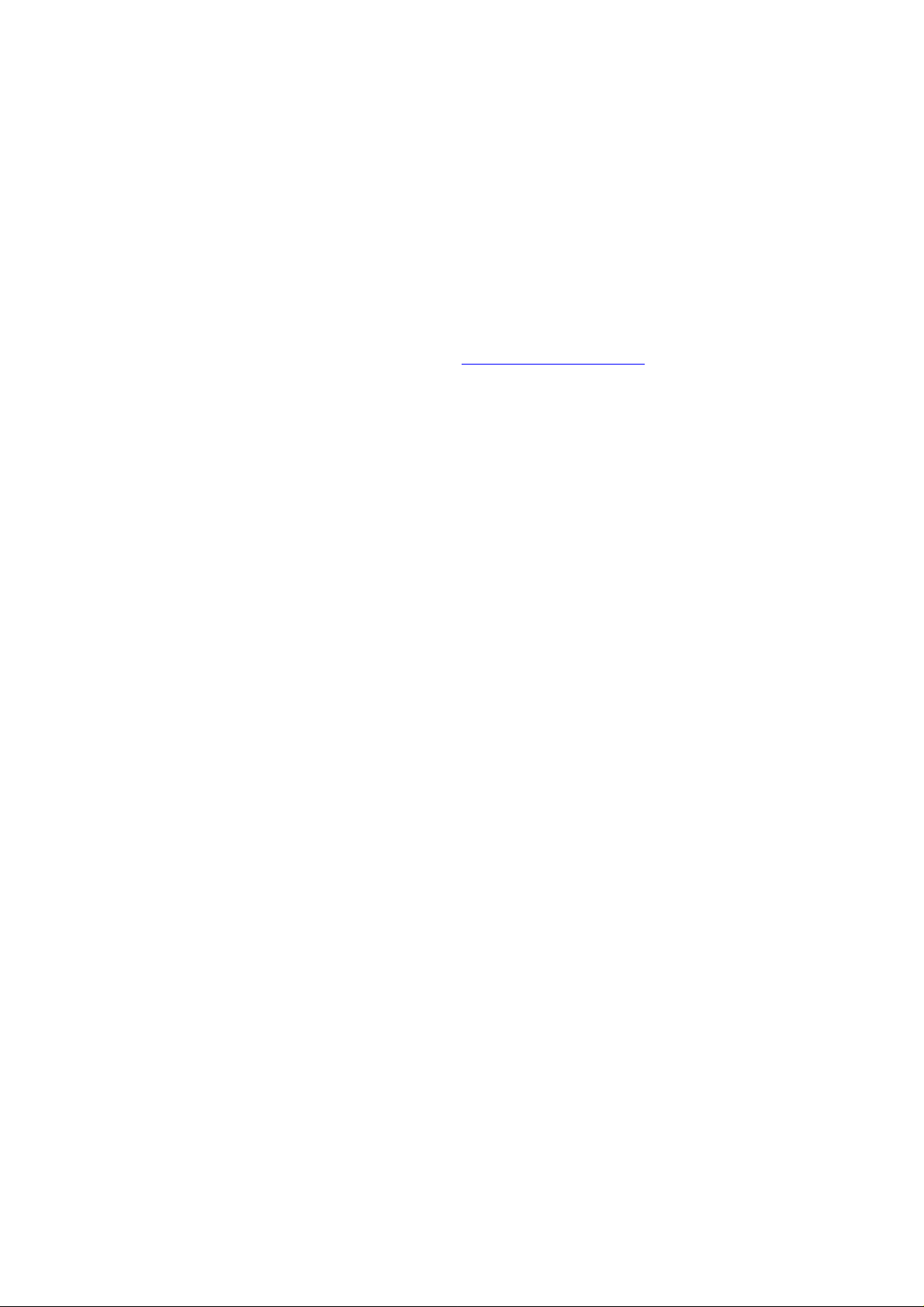
PUBLISHED BY
Vaisala Oyj Phone (int.): +358 9 8949 1
P.O. Box 26 Fax: +358 9 8949 2227
FIN-00421 Helsinki
Finland
Visit our Internet pages at http://www.vaisala.com/
© Vaisala 2008
No part of this manual may be reproduced in any form or by any means,
electronic or mechanical (including photocopying), nor may its contents
be communicated to a third party without prior written permission of the
copyright holder.
The contents are subject to change without prior notice.
Please observe that this manual does not create any legally binding
obligations for Vaisala towards the customer or end user. All legally
binding commitments and agreements are included exclusively in the
applicable supply contract or Conditions of Sale.
Page 3
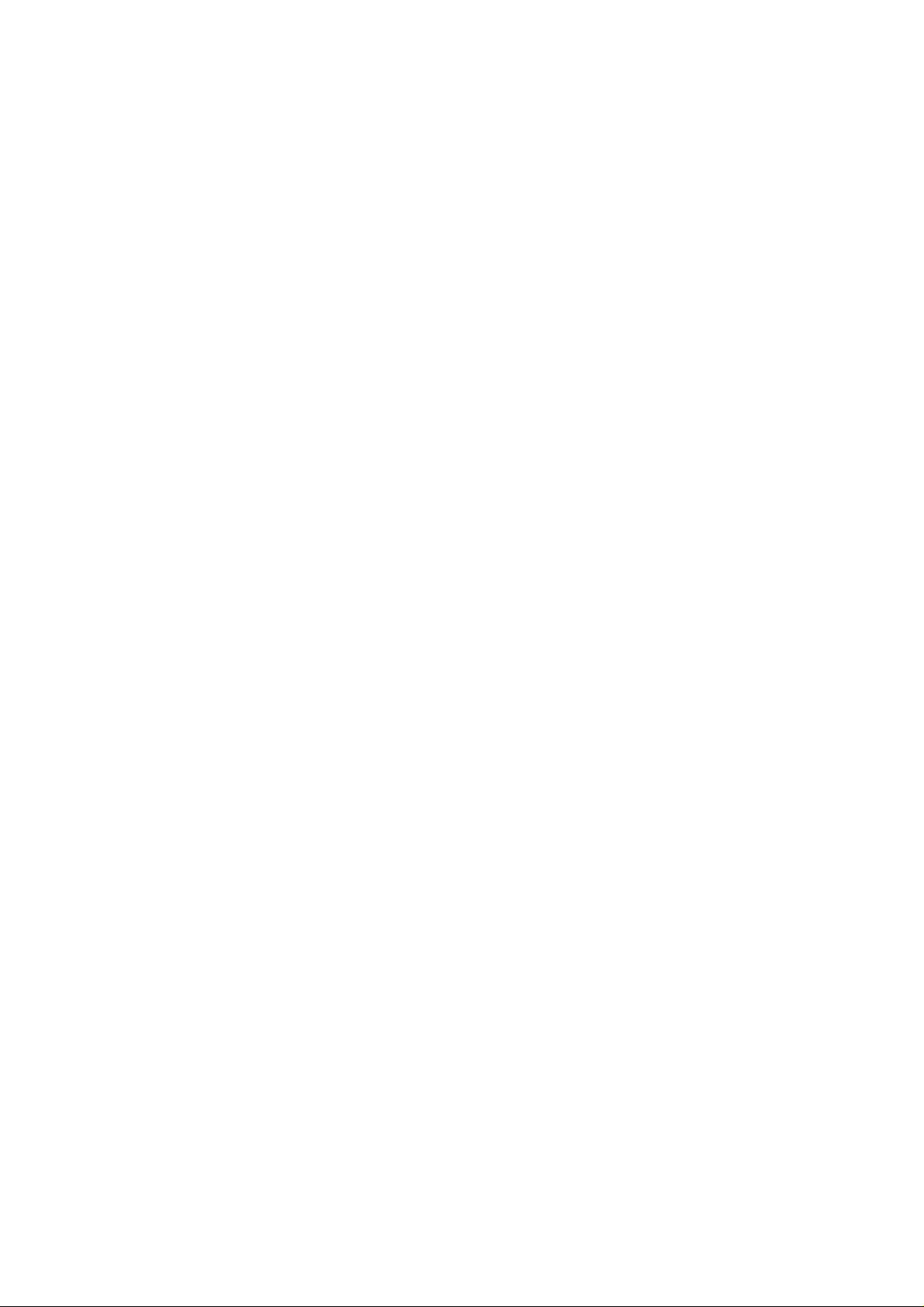
________________________________________________________________________________
Table of Contents
CHAPTER 1
GENERAL INFORMATION . . . . . . . . . . . . . . . . . . . . . . . . . . . . . . . . . . . . .11
About This Manual . . . . . . . . . . . . . . . . . . . . . . . . . . . . . . . .11
Contents of This Manual . . . . . . . . . . . . . . . . . . . . . . . . . .11
General Safety Considerations . . . . . . . . . . . . . . . . . . . . .12
Feedback . . . . . . . . . . . . . . . . . . . . . . . . . . . . . . . . . . . . . .12
Product Related Safety Precautions . . . . . . . . . . . . . . . . . .13
ESD Protection . . . . . . . . . . . . . . . . . . . . . . . . . . . . . . . . . . .13
Recycling . . . . . . . . . . . . . . . . . . . . . . . . . . . . . . . . . . . . . . . .14
Trademarks . . . . . . . . . . . . . . . . . . . . . . . . . . . . . . . . . . . . . .14
License Agreement . . . . . . . . . . . . . . . . . . . . . . . . . . . . . . . .14
Warranty . . . . . . . . . . . . . . . . . . . . . . . . . . . . . . . . . . . . . . . .15
CHAPTER 2
PRODUCT OVERVIEW . . . . . . . . . . . . . . . . . . . . . . . . . . . . . . . . . . . . . . .17
Introduction to PTB330 . . . . . . . . . . . . . . . . . . . . . . . . . . . . .17
Basic Features and Options . . . . . . . . . . . . . . . . . . . . . . .17
Pressure Measurement . . . . . . . . . . . . . . . . . . . . . . . . . . .18
Outer Structure of the Barometer . . . . . . . . . . . . . . . . . . . .19
Inner Structure of the Barometer . . . . . . . . . . . . . . . . . . . .20
CHAPTER 3
INSTALLATION . . . . . . . . . . . . . . . . . . . . . . . . . . . . . . . . . . . . . . . . . . . . .21
Mounting the Housing . . . . . . . . . . . . . . . . . . . . . . . . . . . . .21
Standard Mounting without Mounting Plate . . . . . . . . . . .21
Wall Mounting with Wall Mounting Kit . . . . . . . . . . . . . . . .22
Mounting with DIN Rail Installation Kit . . . . . . . . . . . . . . . .23
Pole Installation with Installation Kit for Pole or Pipeline . .24
Mounting Rain Shield with Installation Kit . . . . . . . . . . . . .26
Panel Mounting Frame . . . . . . . . . . . . . . . . . . . . . . . . . . . .27
General about Wiring and Grounding . . . . . . . . . . . . . . . . .28
Cable Bushings . . . . . . . . . . . . . . . . . . . . . . . . . . . . . . . . .28
Grounding the Cables . . . . . . . . . . . . . . . . . . . . . . . . . . . .30
Grounding the Barometer Housing . . . . . . . . . . . . . . . . . .31
Alternate Wiring Systems . . . . . . . . . . . . . . . . . . . . . . . . . . .31
Signal and Power Supply Wiring . . . . . . . . . . . . . . . . . . . .32
M-12 (8-Pin) Connector . . . . . . . . . . . . . . . . . . . . . . . . . .34
D-9 Connector . . . . . . . . . . . . . . . . . . . . . . . . . . . . . . . . . .35
Optional Modules . . . . . . . . . . . . . . . . . . . . . . . . . . . . . . . . .36
AC Power Supply Module . . . . . . . . . . . . . . . . . . . . . . . . .36
Installation . . . . . . . . . . . . . . . . . . . . . . . . . . . . . . . . . . 37
VAISALA________________________________________________________________________ 1
Page 4
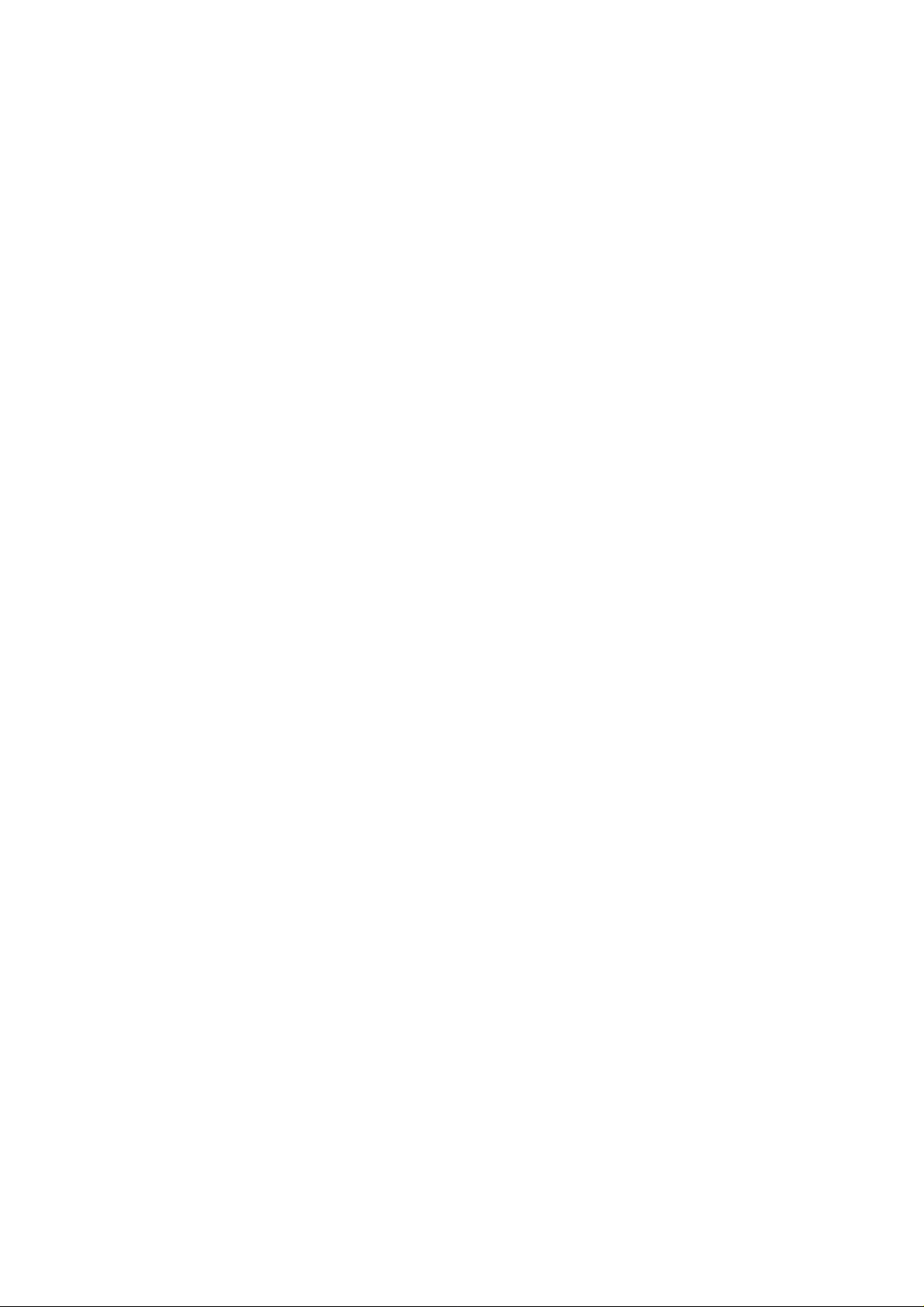
________________________________________________________________________________
Warnings . . . . . . . . . . . . . . . . . . . . . . . . . . . . . . . . . . . 38
Galvanic Isolation for Output . . . . . . . . . . . . . . . . . . . . . . .41
Analog Output Module . . . . . . . . . . . . . . . . . . . . . . . . . . . .42
Installation and Wiring . . . . . . . . . . . . . . . . . . . . . . . . . 42
Relay Module (RELAY-1) . . . . . . . . . . . . . . . . . . . . . . . . . .43
Installation and Wiring . . . . . . . . . . . . . . . . . . . . . . . . . 43
Selecting the Activation State of the Relay . . . . . . . . . 44
RS-422/485-1 Interface Module . . . . . . . . . . . . . . . . . . . . .46
Installation and Wiring . . . . . . . . . . . . . . . . . . . . . . . . . 46
CHAPTER 4
OPERATION . . . . . . . . . . . . . . . . . . . . . . . . . . . . . . . . . . . . . . . . . . . . . . . .51
Getting Started . . . . . . . . . . . . . . . . . . . . . . . . . . . . . . . . . . .51
Display/Keypad (Optional) . . . . . . . . . . . . . . . . . . . . . . . . . .51
Basic Display . . . . . . . . . . . . . . . . . . . . . . . . . . . . . . . . . . .51
Menus and Navigation . . . . . . . . . . . . . . . . . . . . . . . . . 52
Pressure 3h Trend and Tendency Reading . . . . . . . . . . .53
Using Basic Display . . . . . . . . . . . . . . . . . . . . . . . . . . . 53
Pressure tendency graphics and codes . . . . . . . . . 53
Using Serial Line . . . . . . . . . . . . . . . . . . . . . . . . . . . . . 55
Missing Trend . . . . . . . . . . . . . . . . . . . . . . . . . . . . . . . 55
Graphic History . . . . . . . . . . . . . . . . . . . . . . . . . . . . . . . . .55
Information Display . . . . . . . . . . . . . . . . . . . . . . . . . . . . . .57
Display Settings . . . . . . . . . . . . . . . . . . . . . . . . . . . . . . . . .58
Changing Quantities . . . . . . . . . . . . . . . . . . . . . . . . . . 58
Changing Units . . . . . . . . . . . . . . . . . . . . . . . . . . . . . . 58
Rounding . . . . . . . . . . . . . . . . . . . . . . . . . . . . . . . . . . . 59
Backlight . . . . . . . . . . . . . . . . . . . . . . . . . . . . . . . . . . . 59
Contrast . . . . . . . . . . . . . . . . . . . . . . . . . . . . . . . . . . . 59
Keypad Lock . . . . . . . . . . . . . . . . . . . . . . . . . . . . . . . . 59
Measuring Settings . . . . . . . . . . . . . . . . . . . . . . . . . . . . . .60
Diagnostic Settings . . . . . . . . . . . . . . . . . . . . . . . . . . . . . .60
Serial Interface Settings . . . . . . . . . . . . . . . . . . . . . . . . . . .61
System Settings . . . . . . . . . . . . . . . . . . . . . . . . . . . . . . . . .62
Language . . . . . . . . . . . . . . . . . . . . . . . . . . . . . . . . . . 62
Menu PIN Lock . . . . . . . . . . . . . . . . . . . . . . . . . . . . . . 62
Factory Settings . . . . . . . . . . . . . . . . . . . . . . . . . . . . . 63
Clearing Graph Displays . . . . . . . . . . . . . . . . . . . . . . . 63
Relay Settings . . . . . . . . . . . . . . . . . . . . . . . . . . . . . . . . . .64
Relay Outputs . . . . . . . . . . . . . . . . . . . . . . . . . . . . . . . 64
Testing the Operation of Relays. . . . . . . . . . . . . . . . . . 65
Analog Output Settings . . . . . . . . . . . . . . . . . . . . . . . . . . .66
Analog Output Quantities. . . . . . . . . . . . . . . . . . . . . . . 66
Testing the Operation of Analog Outputs. . . . . . . . . . . 66
Analog Output Fault Indication. . . . . . . . . . . . . . . . . . . 67
MI70 Link Interface Software for Data Handling . . . . . . . . .68
Serial Line Communication . . . . . . . . . . . . . . . . . . . . . . . . .68
User Port Connection . . . . . . . . . . . . . . . . . . . . . . . . . . . . .69
Service Port Connection . . . . . . . . . . . . . . . . . . . . . . . . . .71
Terminal Program Settings . . . . . . . . . . . . . . . . . . . . . . . .71
List of Serial Commands . . . . . . . . . . . . . . . . . . . . . . . . . . .73
2 _______________________________________________________________________________
Page 5
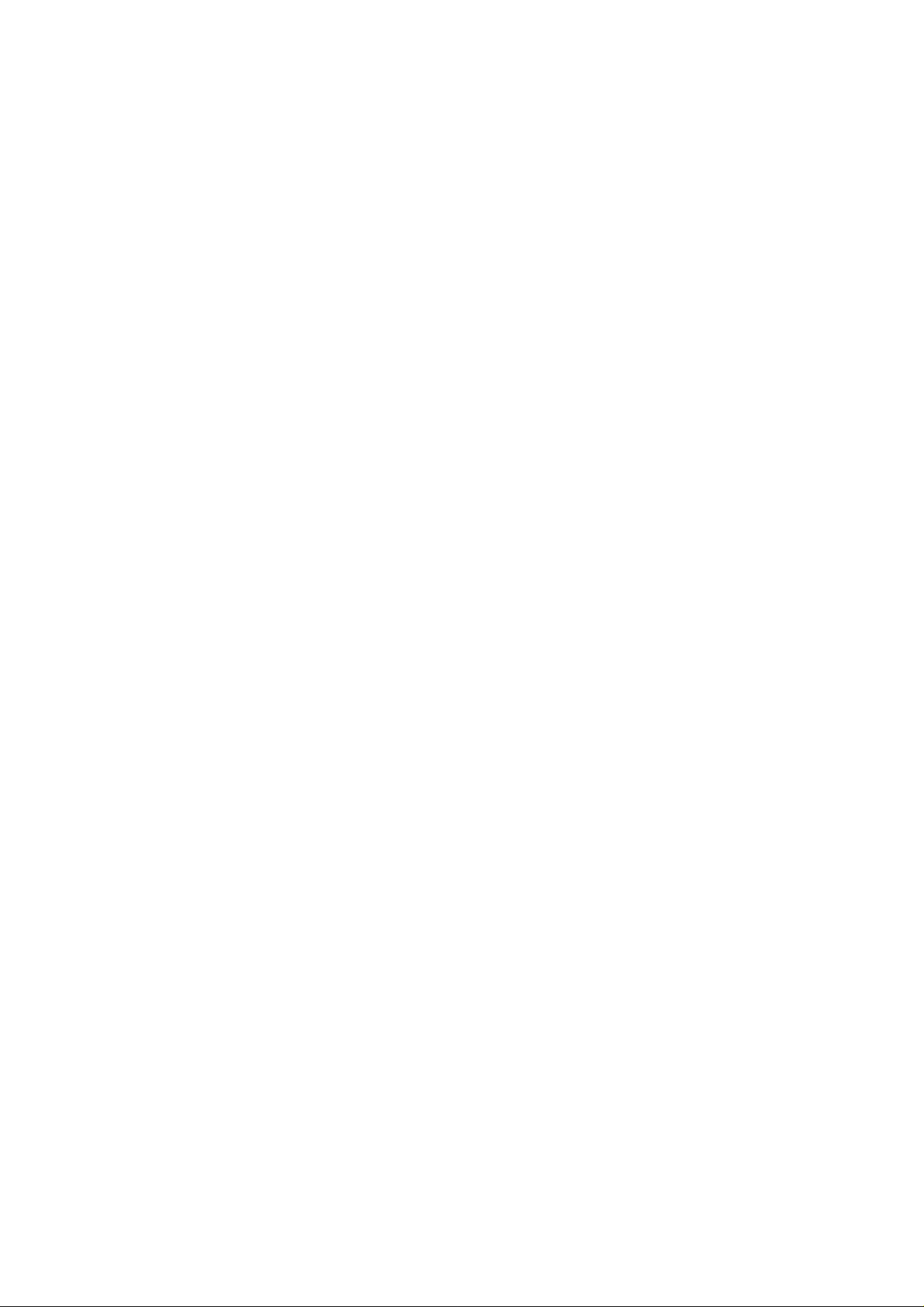
________________________________________________________________________________
General Settings . . . . . . . . . . . . . . . . . . . . . . . . . . . . . . . . . .76
Changing Quantities and Units . . . . . . . . . . . . . . . . . . . . .76
Using Serial Line . . . . . . . . . . . . . . . . . . . . . . . . . . . . . 77
UNIT . . . . . . . . . . . . . . . . . . . . . . . . . . . . . . . . . . . . 78
Measurement Related Commands . . . . . . . . . . . . . . . . . .79
TQFE . . . . . . . . . . . . . . . . . . . . . . . . . . . . . . . . . . . . . . 79
DPMAX . . . . . . . . . . . . . . . . . . . . . . . . . . . . . . . . . . . . 79
HHCP. . . . . . . . . . . . . . . . . . . . . . . . . . . . . . . . . . . . . . 80
HQFE. . . . . . . . . . . . . . . . . . . . . . . . . . . . . . . . . . . . . . 80
HQNH . . . . . . . . . . . . . . . . . . . . . . . . . . . . . . . . . . . . . 80
PSTAB. . . . . . . . . . . . . . . . . . . . . . . . . . . . . . . . . . . . . 81
User Port Serial Settings . . . . . . . . . . . . . . . . . . . . . . . . . .81
Using Serial Line . . . . . . . . . . . . . . . . . . . . . . . . . . . . . 81
SMODE . . . . . . . . . . . . . . . . . . . . . . . . . . . . . . . . . . . . 82
INTV . . . . . . . . . . . . . . . . . . . . . . . . . . . . . . . . . . . . . . 82
ECHO . . . . . . . . . . . . . . . . . . . . . . . . . . . . . . . . . . . . . 82
System Information Commands . . . . . . . . . . . . . . . . . . . . .83
?. . . . . . . . . . . . . . . . . . . . . . . . . . . . . . . . . . . . . . . . . . 83
ERRS. . . . . . . . . . . . . . . . . . . . . . . . . . . . . . . . . . . . . . 84
VERS. . . . . . . . . . . . . . . . . . . . . . . . . . . . . . . . . . . . . . 84
Resetting barometer By Using Serial Line . . . . . . . . . . . . .84
RESET. . . . . . . . . . . . . . . . . . . . . . . . . . . . . . . . . . . . . 84
Locking Menu/Keypad by Using Serial Line . . . . . . . . . . .85
LOCK. . . . . . . . . . . . . . . . . . . . . . . . . . . . . . . . . . . . . . 85
Data Recording . . . . . . . . . . . . . . . . . . . . . . . . . . . . . . . . . . .86
Selecting Data Recording Quantities . . . . . . . . . . . . . . . . .86
DSEL . . . . . . . . . . . . . . . . . . . . . . . . . . . . . . . . . . . . . . 86
View Recorded Data . . . . . . . . . . . . . . . . . . . . . . . . . . . . .87
DIR. . . . . . . . . . . . . . . . . . . . . . . . . . . . . . . . . . . . . . . . 87
PLAY . . . . . . . . . . . . . . . . . . . . . . . . . . . . . . . . . . . . . . 88
DELETE/UNDELETE . . . . . . . . . . . . . . . . . . . . . . . . . . . . .88
Operation of Relays . . . . . . . . . . . . . . . . . . . . . . . . . . . . . . .89
Quantity For Relay Output . . . . . . . . . . . . . . . . . . . . . . . . .89
Measurement-Based Relay Output Modes . . . . . . . . . . . .89
Relay Setpoints . . . . . . . . . . . . . . . . . . . . . . . . . . . . . . 89
Hysteresis . . . . . . . . . . . . . . . . . . . . . . . . . . . . . . . . . . 90
Relay Indicating Barometer Error Status . . . . . . . . . . . . . .91
Enabling/Disabling Relays . . . . . . . . . . . . . . . . . . . . . . . . .92
Setting Relay Outputs . . . . . . . . . . . . . . . . . . . . . . . . . . . .93
RSEL . . . . . . . . . . . . . . . . . . . . . . . . . . . . . . . . . . . . . . 93
Testing Operation Of Relays . . . . . . . . . . . . . . . . . . . . . . .94
RTEST . . . . . . . . . . . . . . . . . . . . . . . . . . . . . . . . . . . . . . . .94
Operation of RS-485 Module . . . . . . . . . . . . . . . . . . . . . . . .95
Networking Commands . . . . . . . . . . . . . . . . . . . . . . . . . . .95
SDELAY. . . . . . . . . . . . . . . . . . . . . . . . . . . . . . . . . . . . 95
SERI . . . . . . . . . . . . . . . . . . . . . . . . . . . . . . . . . . . . . . 96
ECHO . . . . . . . . . . . . . . . . . . . . . . . . . . . . . . . . . . . . . 96
SMODE . . . . . . . . . . . . . . . . . . . . . . . . . . . . . . . . . . . . 96
INTV. . . . . . . . . . . . . . . . . . . . . . . . . . . . . . . . . . . . . . . 97
ADDR . . . . . . . . . . . . . . . . . . . . . . . . . . . . . . . . . . . . . 97
SEND. . . . . . . . . . . . . . . . . . . . . . . . . . . . . . . . . . . . . . 98
SCOM . . . . . . . . . . . . . . . . . . . . . . . . . . . . . . . . . . . . . 98
VAISALA________________________________________________________________________ 3
Page 6
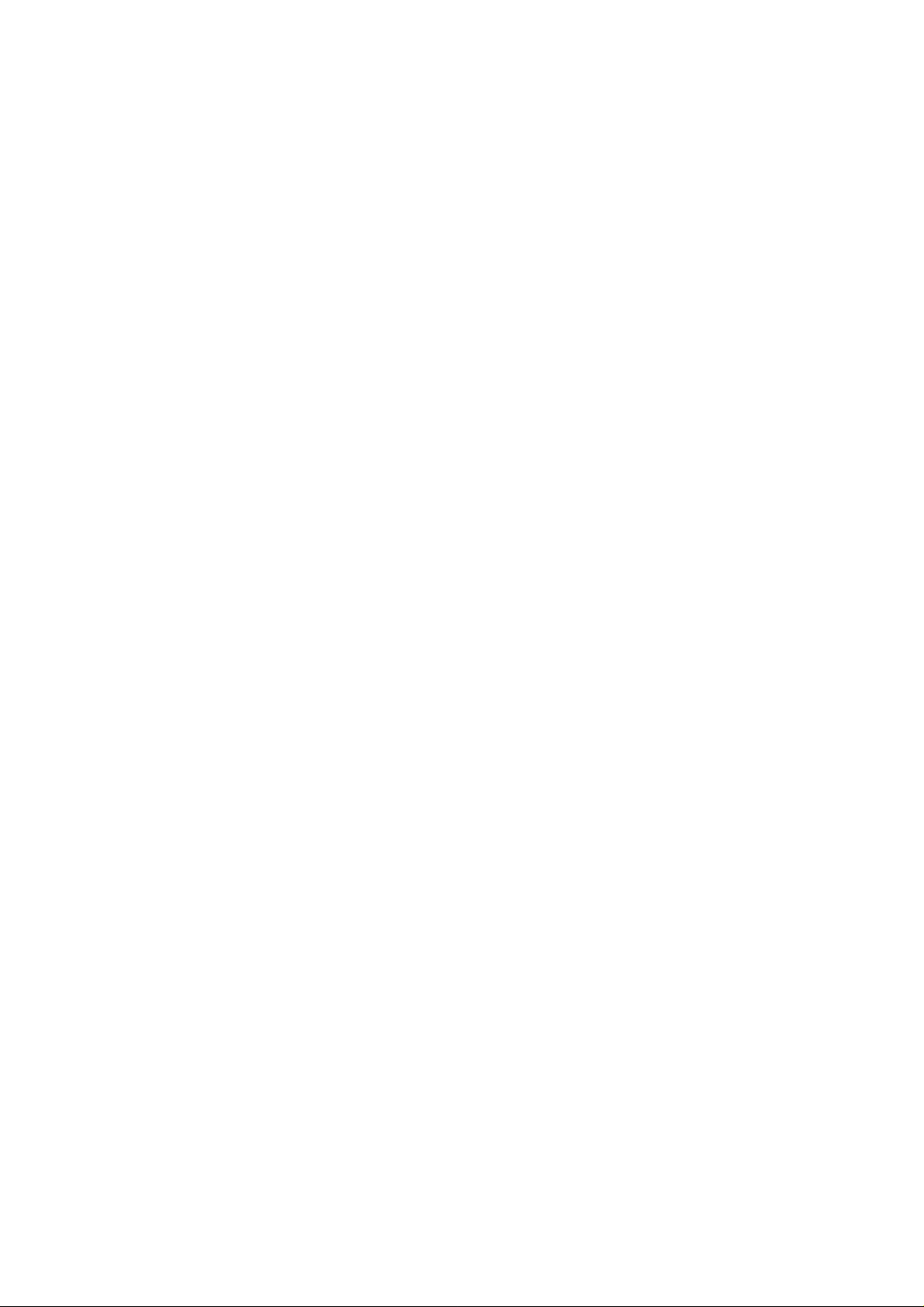
________________________________________________________________________________
OPEN. . . . . . . . . . . . . . . . . . . . . . . . . . . . . . . . . . . . . . 98
CLOSE. . . . . . . . . . . . . . . . . . . . . . . . . . . . . . . . . . . . . 99
Operation of Analog Output . . . . . . . . . . . . . . . . . . . . . . . .99
Changing Output Mode and Range . . . . . . . . . . . . . . . . . .99
Analog Output Quantities . . . . . . . . . . . . . . . . . . . . . . . . .101
Analog Output Tests . . . . . . . . . . . . . . . . . . . . . . . . . . . .102
ATEST . . . . . . . . . . . . . . . . . . . . . . . . . . . . . . . . . . . . 102
Analog Output Fault Indication Setting . . . . . . . . . . . 102
CHAPTER 5
MAINTENANCE . . . . . . . . . . . . . . . . . . . . . . . . . . . . . . . . . . . . . . . . . . . .103
Periodic Maintenance . . . . . . . . . . . . . . . . . . . . . . . . . . . . .103
Cleaning . . . . . . . . . . . . . . . . . . . . . . . . . . . . . . . . . . . . . .103
Error States . . . . . . . . . . . . . . . . . . . . . . . . . . . . . . . . . . . . .103
CHAPTER 6
CALIBRATION AND ADJUSTMENT . . . . . . . . . . . . . . . . . . . . . . . . . . . .107
Pressure . . . . . . . . . . . . . . . . . . . . . . . . . . . . . . . . . . . . . . . .107
Opening and Closing the Adjustment Mode . . . . . . . . . . .108
Pressure Adjustment . . . . . . . . . . . . . . . . . . . . . . . . . . . . .109
Adjustments Using Display/Keypad . . . . . . . . . . . . . . . . .110
1-point Adjustment Using Serial Line. . . . . . . . . . . . . 111
LCP1 . . . . . . . . . . . . . . . . . . . . . . . . . . . . . . . . . . . . . 111
MPCP1. . . . . . . . . . . . . . . . . . . . . . . . . . . . . . . . . . . . 112
Analog Output Adjustment (Ch1) . . . . . . . . . . . . . . . . . . .113
Using Display/Keypad . . . . . . . . . . . . . . . . . . . . . . . . 114
Using Serial Line . . . . . . . . . . . . . . . . . . . . . . . . . . . . 114
Feeding Adjustment Information . . . . . . . . . . . . . . . . . . .115
Using Display/Keypad . . . . . . . . . . . . . . . . . . . . . . . . 115
Using Serial Line. . . . . . . . . . . . . . . . . . . . . . . . . . 115
CHAPTER 7
TECHNICAL DATA . . . . . . . . . . . . . . . . . . . . . . . . . . . . . . . . . . . . . . . . . .117
Specifications . . . . . . . . . . . . . . . . . . . . . . . . . . . . . . . . . . .117
Performance . . . . . . . . . . . . . . . . . . . . . . . . . . . . . . . . . . .117
Barometric pressure range 500 ... 1100 hPa. . . . . . . 117
Barometric pressure range 50 ... 1100 hPa. . . . . . . . 117
Operating Environment . . . . . . . . . . . . . . . . . . . . . . . . . .118
Inputs and outputs . . . . . . . . . . . . . . . . . . . . . . . . . . . . . .119
Mechanics . . . . . . . . . . . . . . . . . . . . . . . . . . . . . . . . . . . .120
Technical Specifications of Optional Modules . . . . . . . . .120
Options and Accessories . . . . . . . . . . . . . . . . . . . . . . . . . .122
Dimensions (in mm) . . . . . . . . . . . . . . . . . . . . . . . . . . . . . .123
Technical Support . . . . . . . . . . . . . . . . . . . . . . . . . . . . . . . .123
Return Instructions . . . . . . . . . . . . . . . . . . . . . . . . . . . . . . .124
Vaisala Service Centers . . . . . . . . . . . . . . . . . . . . . . . . . . .125
4 _______________________________________________________________________________
Page 7
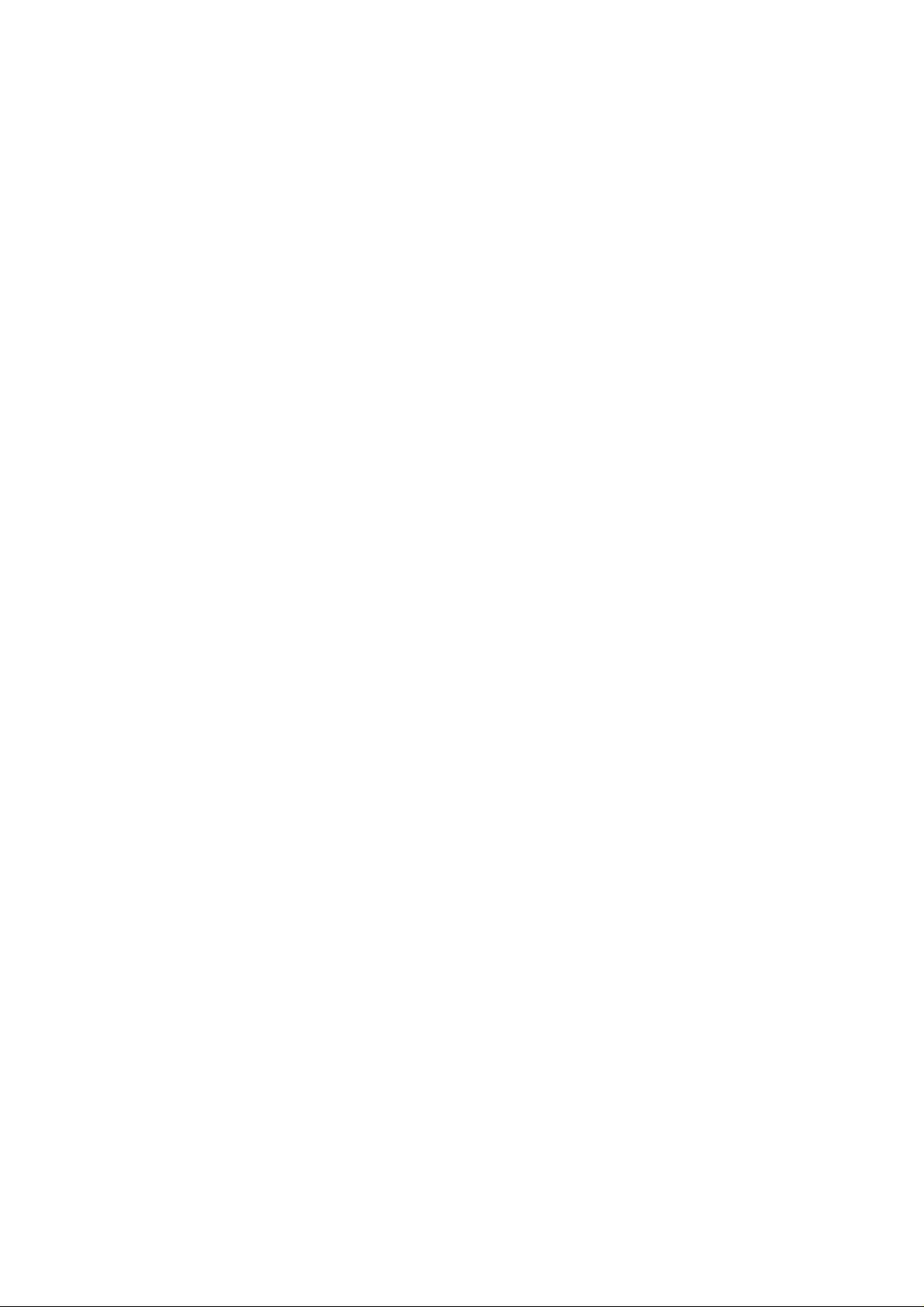
________________________________________________________________________________
APPENDIX A
CALCULATION FORMULAS . . . . . . . . . . . . . . . . . . . . . . . . . . . . . . . . . .127
APPENDIX B
UNIT CONVERSION TABLES . . . . . . . . . . . . . . . . . . . . . . . . . . . . . . . . .129
APPENDIX C
PA11A EMULATION MODE . . . . . . . . . . . . . . . . . . . . . . . . . . . . . . . . . . .133
Activating the PA11A Emulation Mode . . . . . . . . . . . . . . .133
PA11A Message Format . . . . . . . . . . . . . . . . . . . . . . . . . . .134
VAISALA________________________________________________________________________ 5
Page 8
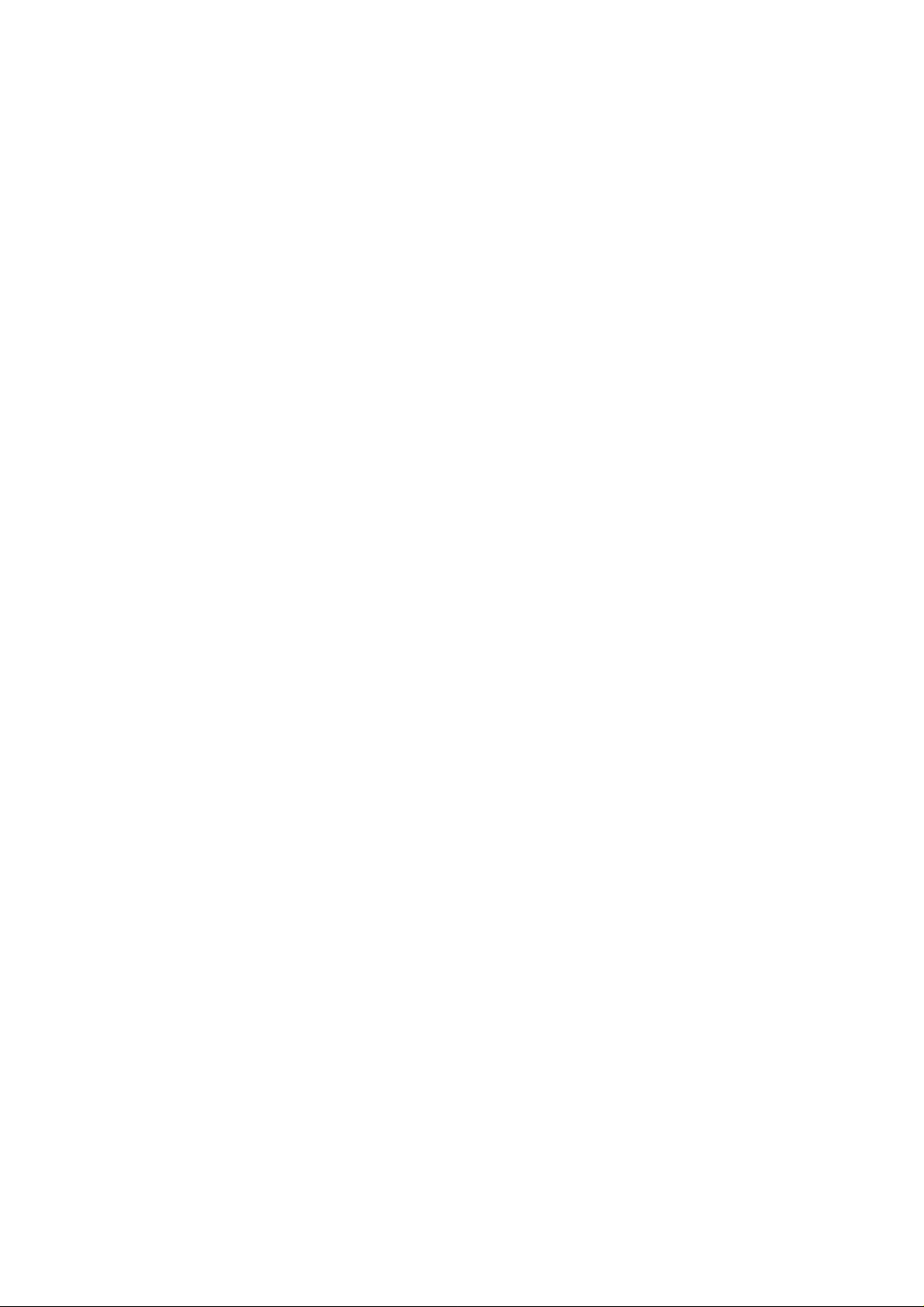
________________________________________________________________________________
6 _______________________________________________________________________________
Page 9
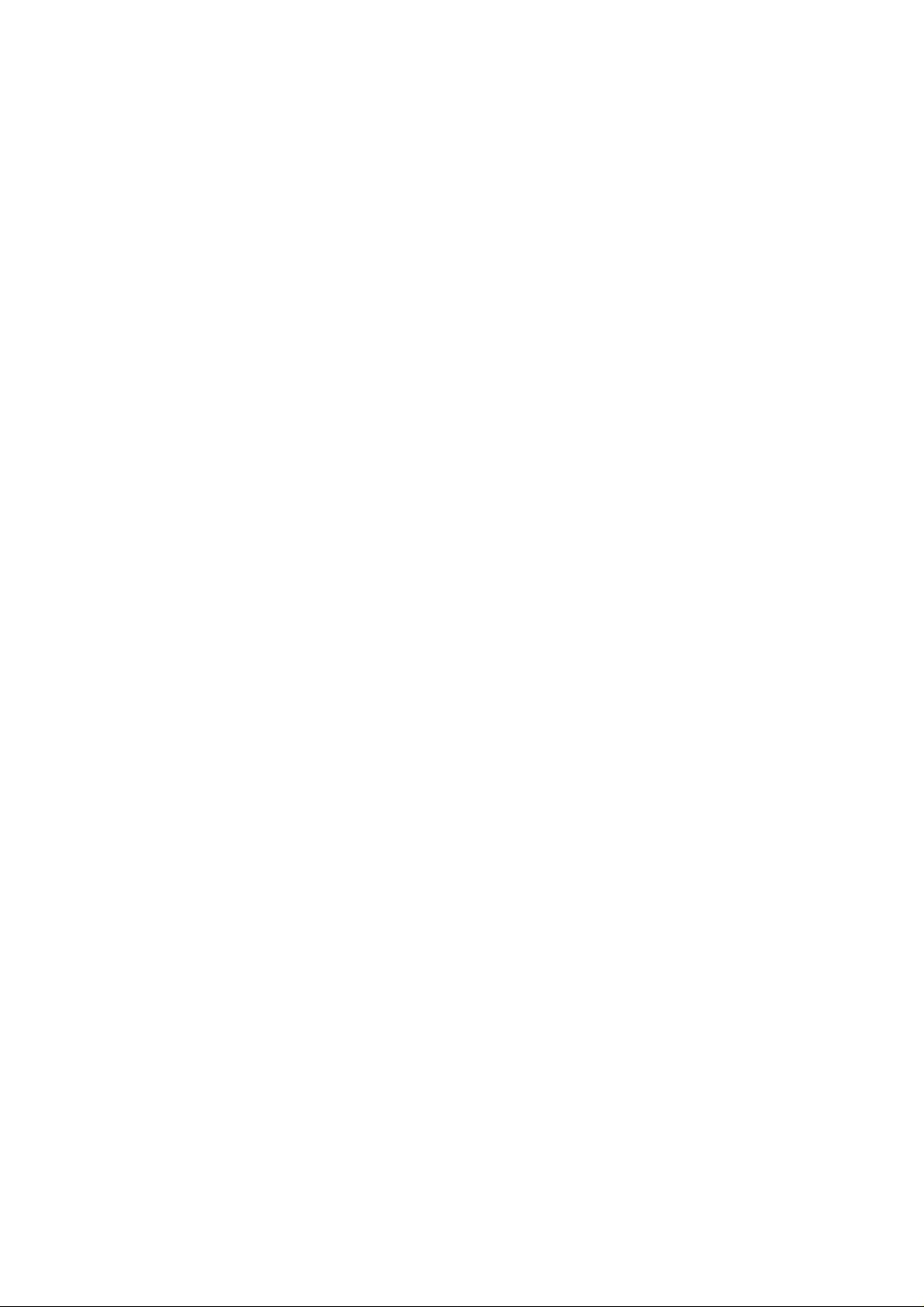
________________________________________________________________________________
List of Figures
Figure 1 Barometer Body. . . . . . . . . . . . . . . . . . . . . . . . . . . . . . . . . . . .19
Figure 2 Inside of Open Barometer . . . . . . . . . . . . . . . . . . . . . . . . . . . .20
Figure 3 Standard Mounting. . . . . . . . . . . . . . . . . . . . . . . . . . . . . . . . . .22
Figure 4 Mounting with Wall Mounting Kit . . . . . . . . . . . . . . . . . . . . . . .22
Figure 5 Dimensions of Plastic Mounting Plate . . . . . . . . . . . . . . . . . . .23
Figure 6 Mounting with DIN Rail Installation Kit. . . . . . . . . . . . . . . . . . .23
Figure 7 Vertical Pole (side). . . . . . . . . . . . . . . . . . . . . . . . . . . . . . . . . .24
Figure 8 Vertical Pole (front) . . . . . . . . . . . . . . . . . . . . . . . . . . . . . . . . .24
Figure 9 Horizontal Pole. . . . . . . . . . . . . . . . . . . . . . . . . . . . . . . . . . . . .25
Figure 10 Mounting with Metal Wall Mounting Plate . . . . . . . . . . . . . . . .25
Figure 11 Dimensions of Metal Mounting Plate (mm) . . . . . . . . . . . . . . .26
Figure 12 Mounting Rain Shield with Installation Kit . . . . . . . . . . . . . . . .26
Figure 13 Panel Mounting Frame. . . . . . . . . . . . . . . . . . . . . . . . . . . . . . .27
Figure 14 Panel Mounting Dimensions . . . . . . . . . . . . . . . . . . . . . . . . . .28
Figure 15 Cable Bushings . . . . . . . . . . . . . . . . . . . . . . . . . . . . . . . . . . . .29
Figure 16 Grounding the Screen of Electrical Cable . . . . . . . . . . . . . . . .30
Figure 17 Screw Terminal Block on Motherboard . . . . . . . . . . . . . . . . . .32
Figure 18 Wiring of Optional M-12 (8-Pin) Connector . . . . . . . . . . . . . . .34
Figure 19 Wiring of Optional D-9 Connector . . . . . . . . . . . . . . . . . . . . . .35
Figure 20 AC Power Supply Module . . . . . . . . . . . . . . . . . . . . . . . . . . . .36
Figure 21 Galvanic Output Isolation. . . . . . . . . . . . . . . . . . . . . . . . . . . . .41
Figure 22 Analog Output 1 module . . . . . . . . . . . . . . . . . . . . . . . . . . . . .42
Figure 23 Analog Output . . . . . . . . . . . . . . . . . . . . . . . . . . . . . . . . . . . . .43
Figure 24 Relay Module. . . . . . . . . . . . . . . . . . . . . . . . . . . . . . . . . . . . . .45
Figure 25 RS-485-1 Module. . . . . . . . . . . . . . . . . . . . . . . . . . . . . . . . . . .46
Figure 26 4-Wire RS-485 Bus . . . . . . . . . . . . . . . . . . . . . . . . . . . . . . . . .48
Figure 27 2-Wire RS-485 Bus . . . . . . . . . . . . . . . . . . . . . . . . . . . . . . . . .49
Figure 28 Basic Display . . . . . . . . . . . . . . . . . . . . . . . . . . . . . . . . . . . . . .52
Figure 29 Main Menu (main level) . . . . . . . . . . . . . . . . . . . . . . . . . . . . . .53
Figure 30 P3H Tendency . . . . . . . . . . . . . . . . . . . . . . . . . . . . . . . . . . . . .53
Figure 31 Pressure Tendency Description. . . . . . . . . . . . . . . . . . . . . . . .54
Figure 32 Graphical Display. . . . . . . . . . . . . . . . . . . . . . . . . . . . . . . . . . .56
Figure 33 Device Information on Display . . . . . . . . . . . . . . . . . . . . . . . . .57
Figure 34 Checking Stability of the Measurement . . . . . . . . . . . . . . . . . .61
Figure 35 Relay Indicators on Display . . . . . . . . . . . . . . . . . . . . . . . . . . .64
Figure 36 Service Port Connector and User Port Terminal on
Motherboard. . . . . . . . . . . . . . . . . . . . . . . . . . . . . . . . . . . . . . .69
Figure 37 Connection Example Between PC Serial Port and User Port .70
Figure 38 Starting Hyper Terminal Connection . . . . . . . . . . . . . . . . . . . .72
Figure 39 Connecting to Hyper Terminal . . . . . . . . . . . . . . . . . . . . . . . . .72
Figure 40 Hyper Terminal Serial Port Settings. . . . . . . . . . . . . . . . . . . . .73
Figure 41 Relay Output Modes . . . . . . . . . . . . . . . . . . . . . . . . . . . . . . . .90
Figure 42 FAULT/ONLINE STATUS Relay Output Modes . . . . . . . . . . .92
Figure 43 Current/Voltage Switches of Output Modules . . . . . . . . . . . .100
Figure 44 Dip Switch Selection Example . . . . . . . . . . . . . . . . . . . . . . . .100
VAISALA________________________________________________________________________ 7
Page 10
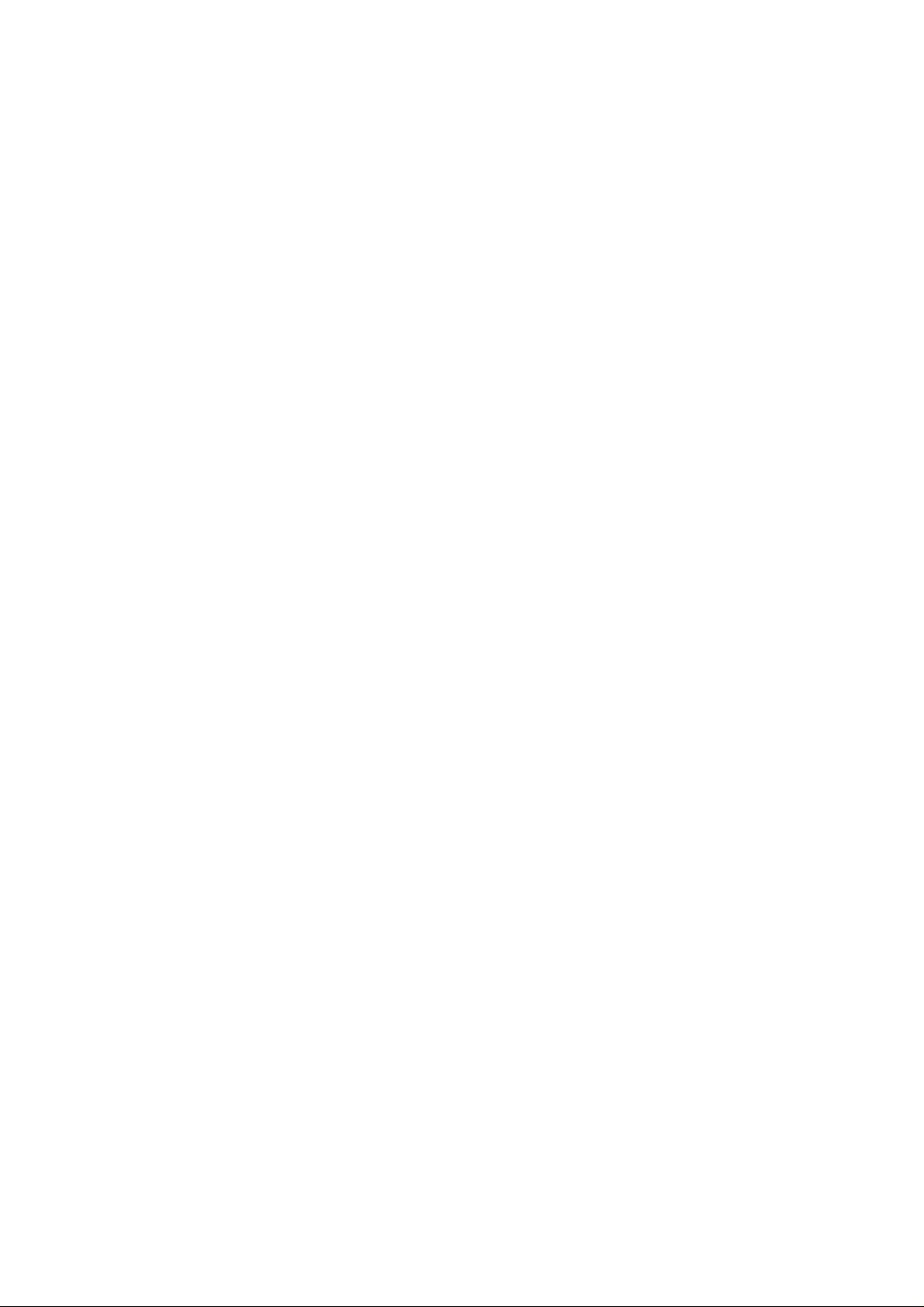
________________________________________________________________________________
Figure 45 Error Indicator and Error Message. . . . . . . . . . . . . . . . . . . . .104
Figure 46 Adjustment Menu . . . . . . . . . . . . . . . . . . . . . . . . . . . . . . . . . .109
Figure 47 PTB330 Adjustments . . . . . . . . . . . . . . . . . . . . . . . . . . . . . . .109
Figure 48 Barometer Body Dimensions . . . . . . . . . . . . . . . . . . . . . . . . .123
Figure 49 Pressure Conversion Chart . . . . . . . . . . . . . . . . . . . . . . . . . .129
8 _______________________________________________________________________________
Page 11
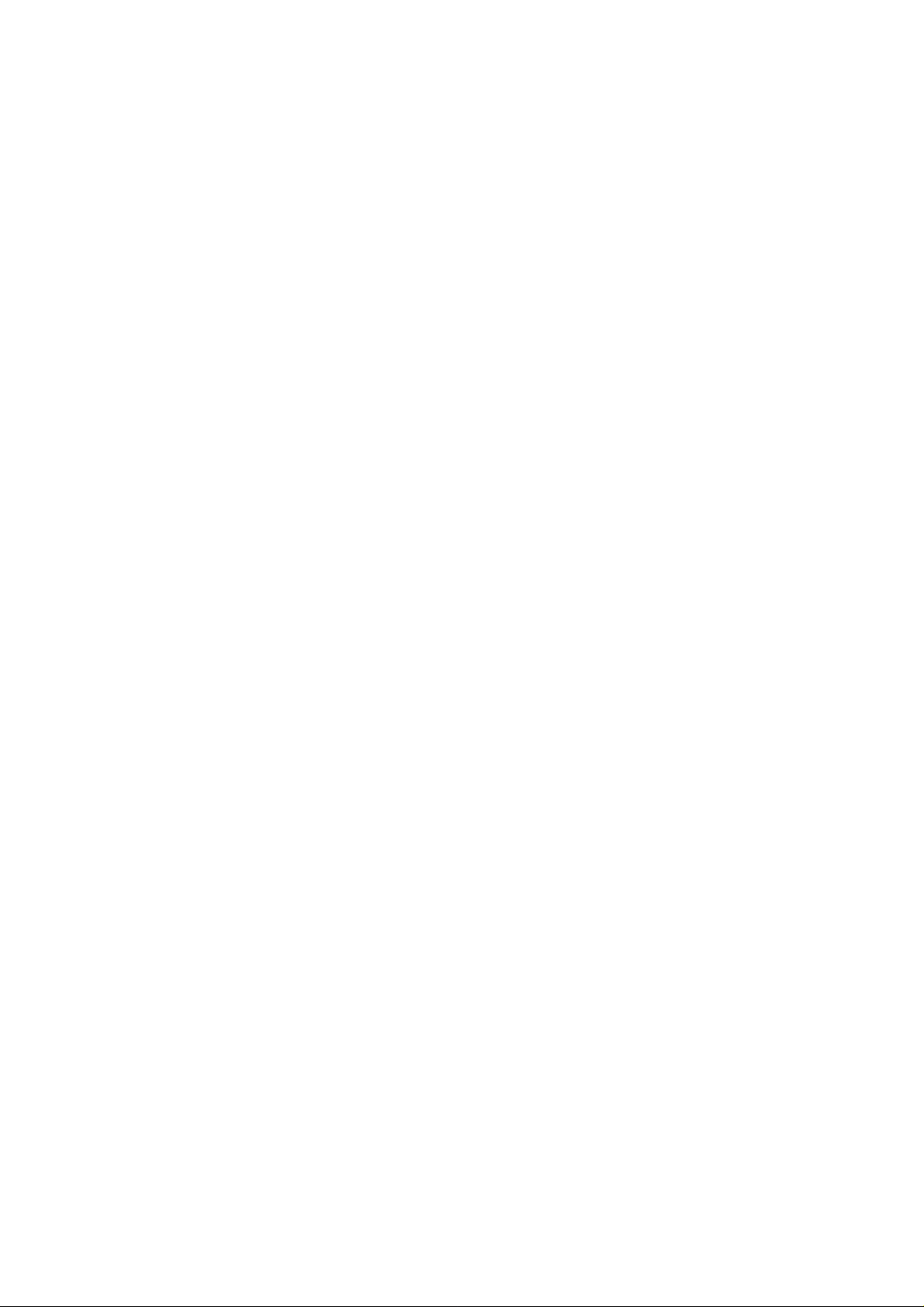
________________________________________________________________________________
List of Tables
Table 1 Quantities Measured by PTB330. . . . . . . . . . . . . . . . . . . . . . . . .18
Table 2 Pin Assignments to RS-232-/485 Serial Output. . . . . . . . . . . . . .34
Table 3 Pin Assignments to RS-232/485 Serial Output . . . . . . . . . . . . . .35
Table 4 Connecting the Twisted Pair Wires to the Screw Terminals . . . .47
Table 5 4-Wire (Switch 3:On) . . . . . . . . . . . . . . . . . . . . . . . . . . . . . . . . . .48
Table 6 2-Wire (Switch 3:Off) . . . . . . . . . . . . . . . . . . . . . . . . . . . . . . . . . .49
Table 7 Periods for Trend and Max/Min Calculations. . . . . . . . . . . . . . . .56
Table 8 Graph Information Messages in Cursor Mode. . . . . . . . . . . . . . .56
Table 9 Default Serial Communication Settings for the User Port . . . . . .69
Table 10 Fixed Communication Settings for Service Port. . . . . . . . . . . . . .71
Table 11 The modifiers . . . . . . . . . . . . . . . . . . . . . . . . . . . . . . . . . . . . . . . .77
Table 12 Output Quantities and Units. . . . . . . . . . . . . . . . . . . . . . . . . . . . .78
Table 13 Selection of Output Modes. . . . . . . . . . . . . . . . . . . . . . . . . . . . . .82
Table 14 Error Messages . . . . . . . . . . . . . . . . . . . . . . . . . . . . . . . . . . . . . .104
Table 15 Adjustment and Calibration Commands for Barometer
Module P1 . . . . . . . . . . . . . . . . . . . . . . . . . . . . . . . . . . . . . . . . . .108
Table 16 Barometric Pressure range 500 ... 1100 hPa at 20°C . . . . . . . . .117
Table 17 Barometric pressure range 50 ... 1100 hPa at 20°C . . . . . . . . . .117
Table 21 Operating Environment . . . . . . . . . . . . . . . . . . . . . . . . . . . . . . . .118
Table 18 Temperature Dependence**** . . . . . . . . . . . . . . . . . . . . . . . . . . .118
Table 19 Total Accuracy at -40 ... +60°C (-40 ... +140 °F) . . . . . . . . . . . . .118
Table 20 Long Term Stability . . . . . . . . . . . . . . . . . . . . . . . . . . . . . . . . . . .118
Table 22 Inputs and outputs . . . . . . . . . . . . . . . . . . . . . . . . . . . . . . . . . . . .119
Table 23 Mechanics . . . . . . . . . . . . . . . . . . . . . . . . . . . . . . . . . . . . . . . . . .120
Table 24 AC Power Supply Module . . . . . . . . . . . . . . . . . . . . . . . . . . . . . .120
Table 25 Analog Output Module AOUT-1. . . . . . . . . . . . . . . . . . . . . . . . . .120
Table 26 Relay Module. . . . . . . . . . . . . . . . . . . . . . . . . . . . . . . . . . . . . . . .121
Table 27 RS-485 Module . . . . . . . . . . . . . . . . . . . . . . . . . . . . . . . . . . . . . .121
Table 28 Options and Accessories . . . . . . . . . . . . . . . . . . . . . . . . . . . . . . .122
Table 29 Unit Conversion Table for all Pressure Quantities (Excluding
deltaP and P3h) . . . . . . . . . . . . . . . . . . . . . . . . . . . . . . . . . . . . . .130
Table 30 Unit Conversion Table for Difference Pressure deltaP and
Pressure Trend P3h Quantities . . . . . . . . . . . . . . . . . . . . . . . . . .130
Table 31 Unit Conversion Table for Settings Pressure Stability PSTAB
and Maximum Pressure Difference deltaPMAX. . . . . . . . . . . . . .130
Table 32 Unit Conversion Table for Settings HHCP and HQFE. . . . . . . . .131
Table 33 Unit Conversion Table for Settings HQNH. . . . . . . . . . . . . . . . . .131
Table 34 Unit Conversion Table for Setting TQFE . . . . . . . . . . . . . . . . . . .131
VAISALA________________________________________________________________________ 9
Page 12
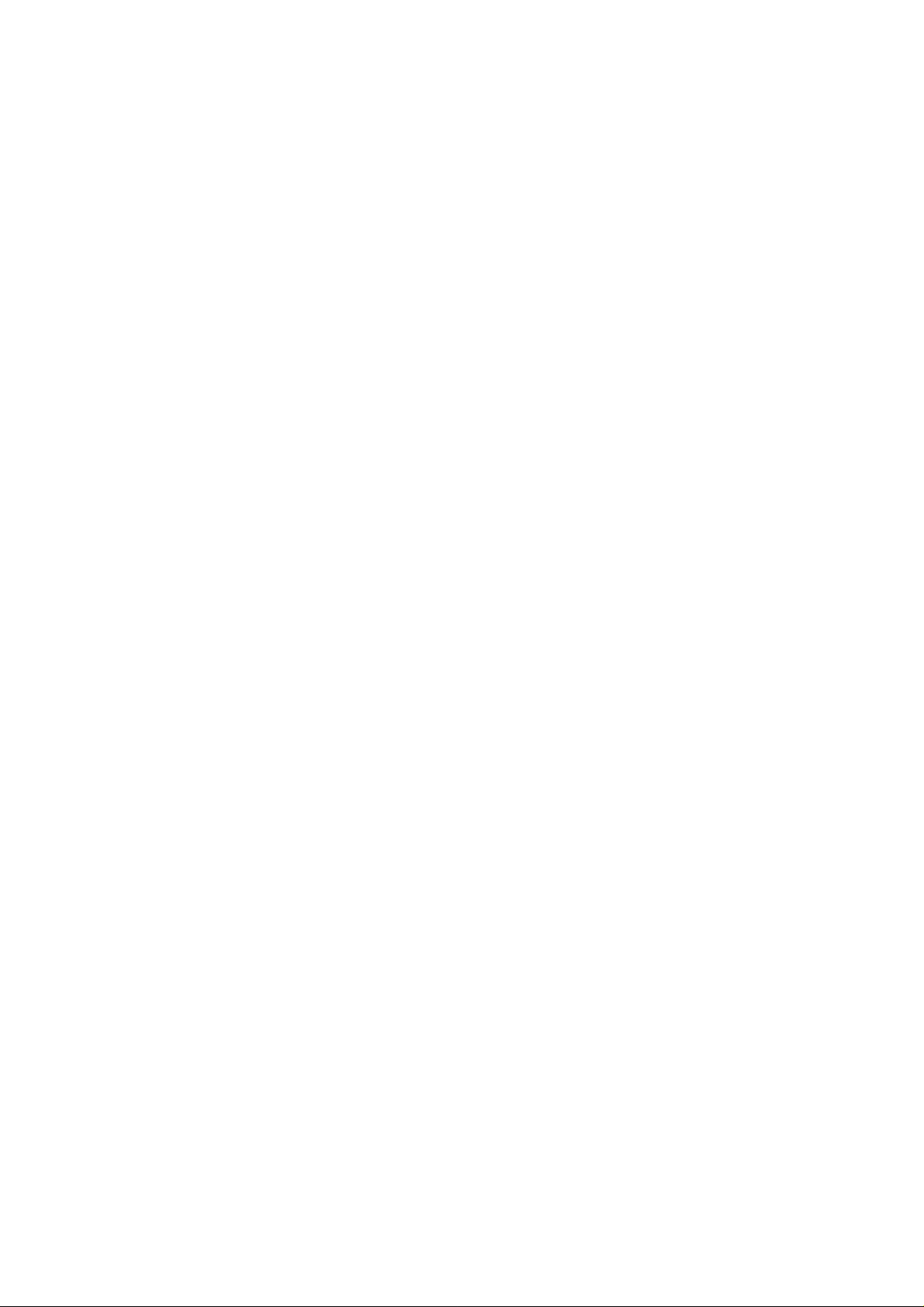
________________________________________________________________________________
10 ______________________________________________________________________________
Page 13
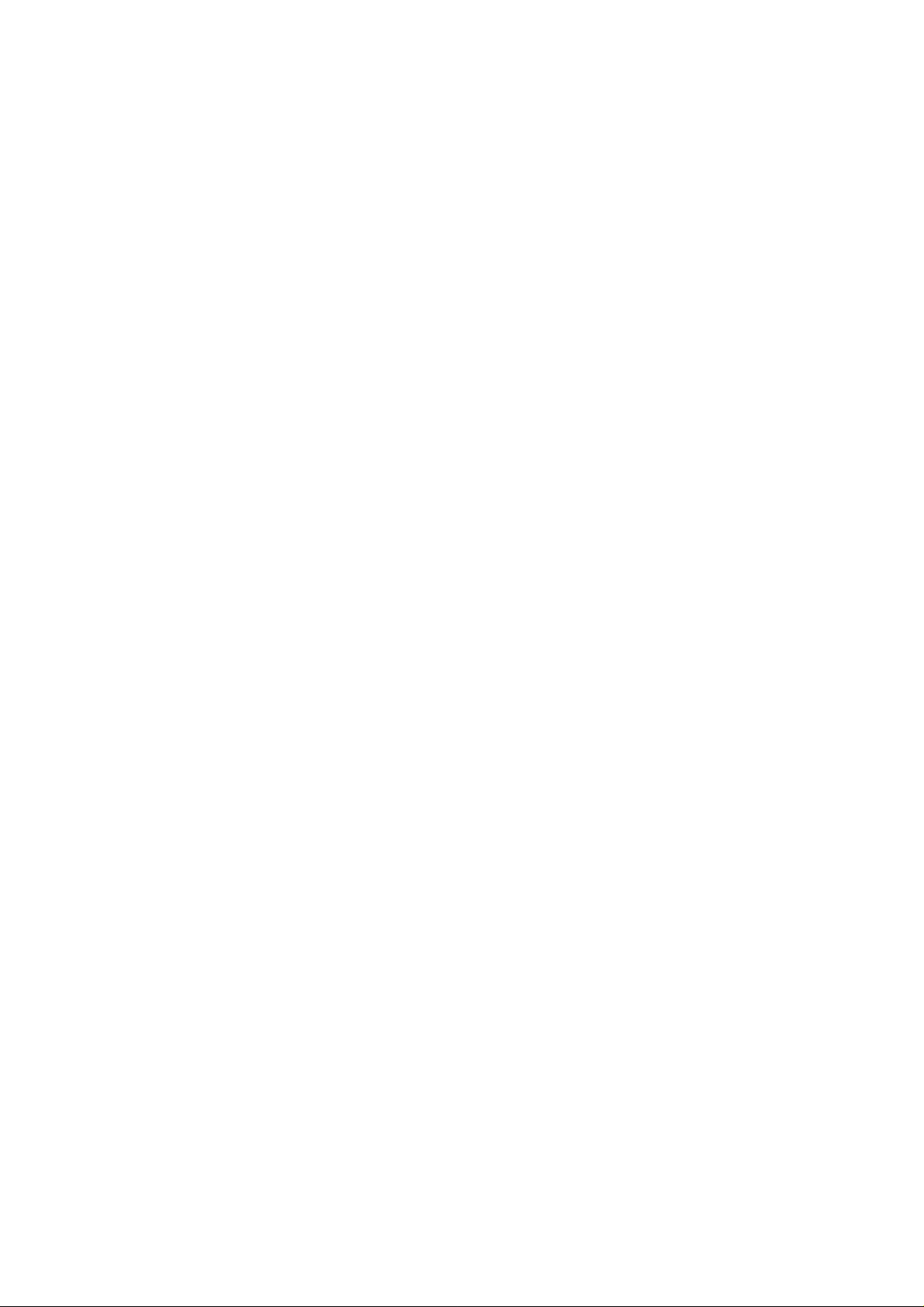
Chapter 1 ________________________________________________________ General Information
CHAPTER 1
GENERAL INFORMATION
This chapter provides general notes for the manual and the product.
About This Manual
This manual provides information for installing, operating, and
maintaining Vaisala BAROCAP® Digital Barometer PTB330.
Contents of This Manual
This manual consists of the following chapters:
- Chapter 1, General Information: This chapter provides general
notes for the manual and the product.
- Chapter 2, Product Overview: This chapter introduces the features,
advantages, and the product nomenclature of PTB330.
- Chapter 3, Installation : This chapter provides you with
information that is intended to help you install the product.
- Chapter 4, Operation: This chapter contains information that is
needed to operate the product.
- Chapter 5, Maintenance: This chapter contains information that is
needed in basic maintenance of the product.
VAISALA_______________________________________________________________________ 11
Page 14
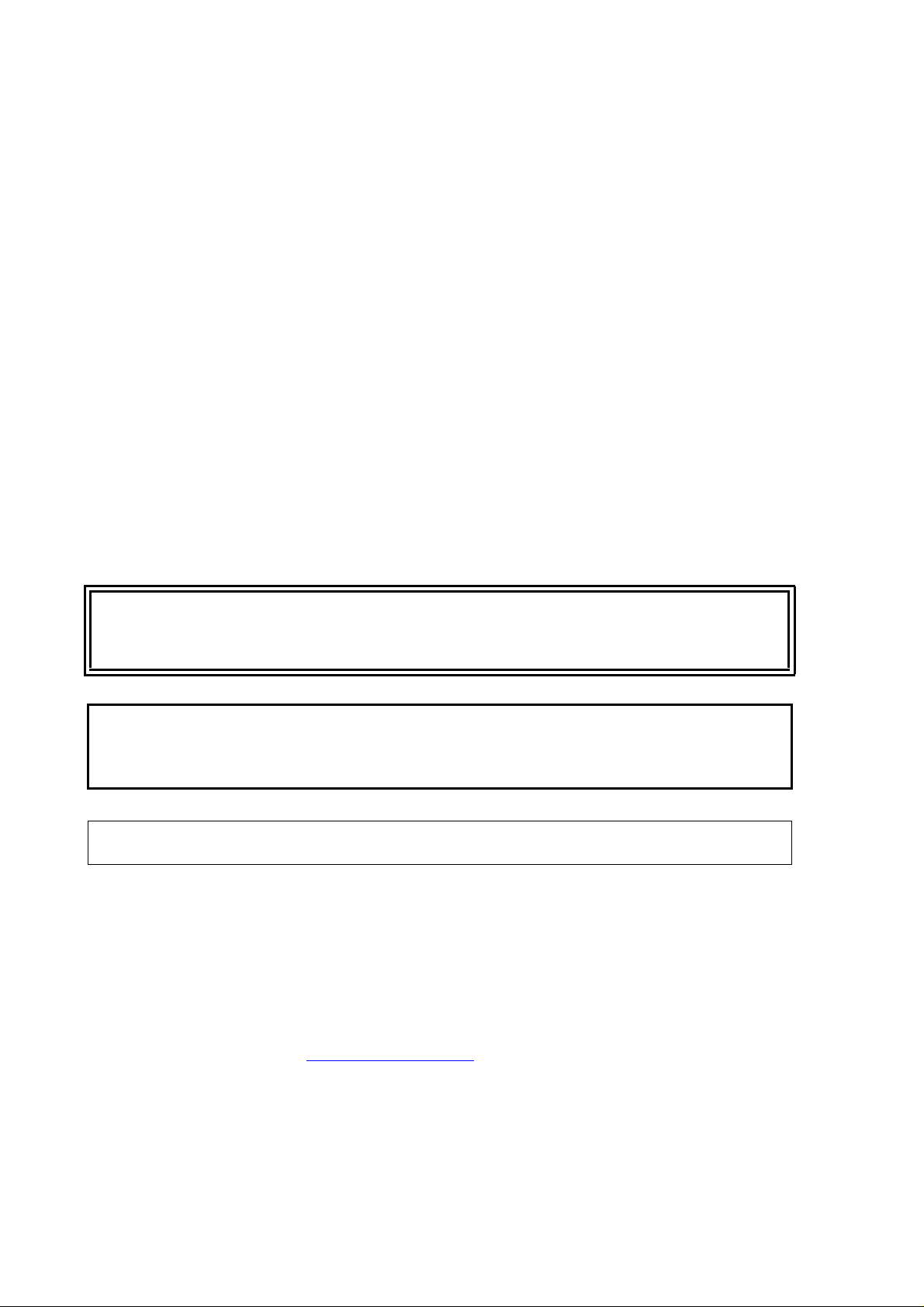
User's Guide ______________________________________________________________________
- Chapter 6, Calibration and Adjustment: This chapter contains
instructions for performing the calibration and adjustment of the
product.
- Chapter 7, Technical Data: This chapter provides the technical data
of the product.
- Appendix A, Calculation Formulas: This appendix contains the
calculation formulas used by the product.
- Appendix B, Unit conversion tables: This appendix contains the
unit conversion tables.
- Appendix C, PA11A Emulation Mode: This appendix describes
the PA11A emulation mode of the PTB330 series.
General Safety Considerations
Throughout the manual, important safety considerations are highlighted
as follows:
WARNING
CAUTION
NOTE
Warning alerts you to a serious hazard. If you do not read and follow
instructions very carefully at this point, there is a risk of injury or even
death.
Caution warns you of a potential hazard. If you do not read and follow
instructions carefully at this point, the product could be damaged or
important data could be lost.
Note highlights important information on using the product.
Feedback
Vaisala Customer Documentation Team welcomes your comments and
suggestions on the quality and usefulness of this publication. If you find
errors or have other suggestions for improvement, please indicate the
chapter, section, and page number. You can send comments to us by email: manuals@vaisala.com
12 __________________________________________________________________ M210855EN-C
Page 15
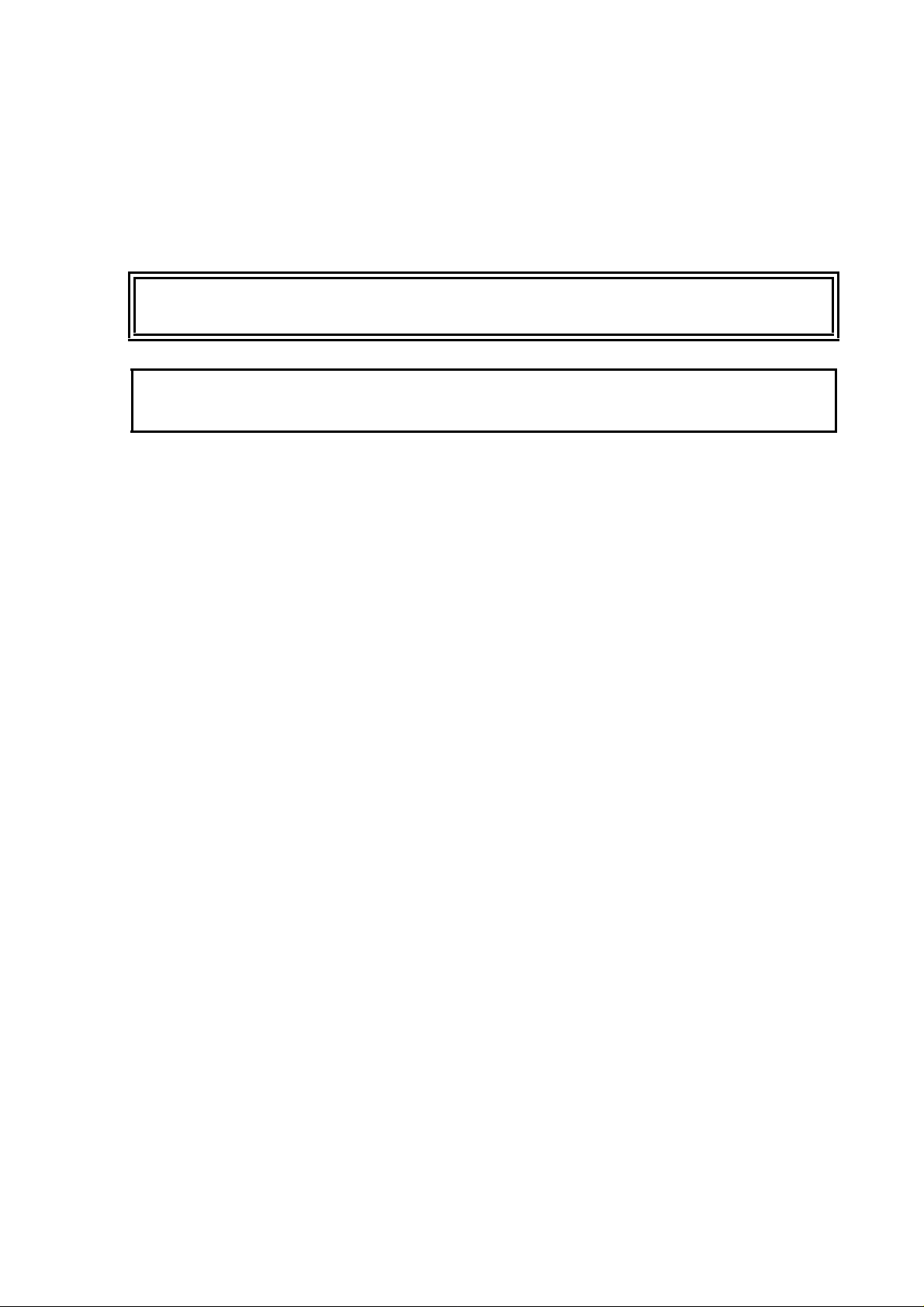
Chapter 1 ________________________________________________________ General Information
Product Related Safety Precautions
The product delivered to you has been tested for safety and approved as
shipped from the factory. Note the following precautions:
WARNING
CAUTION
Ground the product, and verify outdoor installation grounding
periodically to minimize shock hazard.
Do not modify the unit. Improper modification can damage the
product or lead to malfunction.
ESD Protection
Electrostatic Discharge (ESD) can cause immediate or latent damage to
electronic circuits. Vaisala products are adequately protected against
ESD for their intended use. However, it is possible to damage the
product by delivering electrostatic discharges when touching,
removing, or inserting any objects inside the equipment housing.
To make sure you are not delivering high static voltages yourself:
- Handle ESD sensitive components on a properly grounded and
protected ESD workbench. When this is not possible, ground
yourself to the equipment chassis before touching the boards.
Ground yourself with a wrist strap and a resistive connection cord.
When neither of the above is possible, touch a conductive part of
the equipment chassis with your other hand before touching the
boards.
- Always hold the boards by the edges and avoid touching the
component contacts.
VAISALA_______________________________________________________________________ 13
Page 16
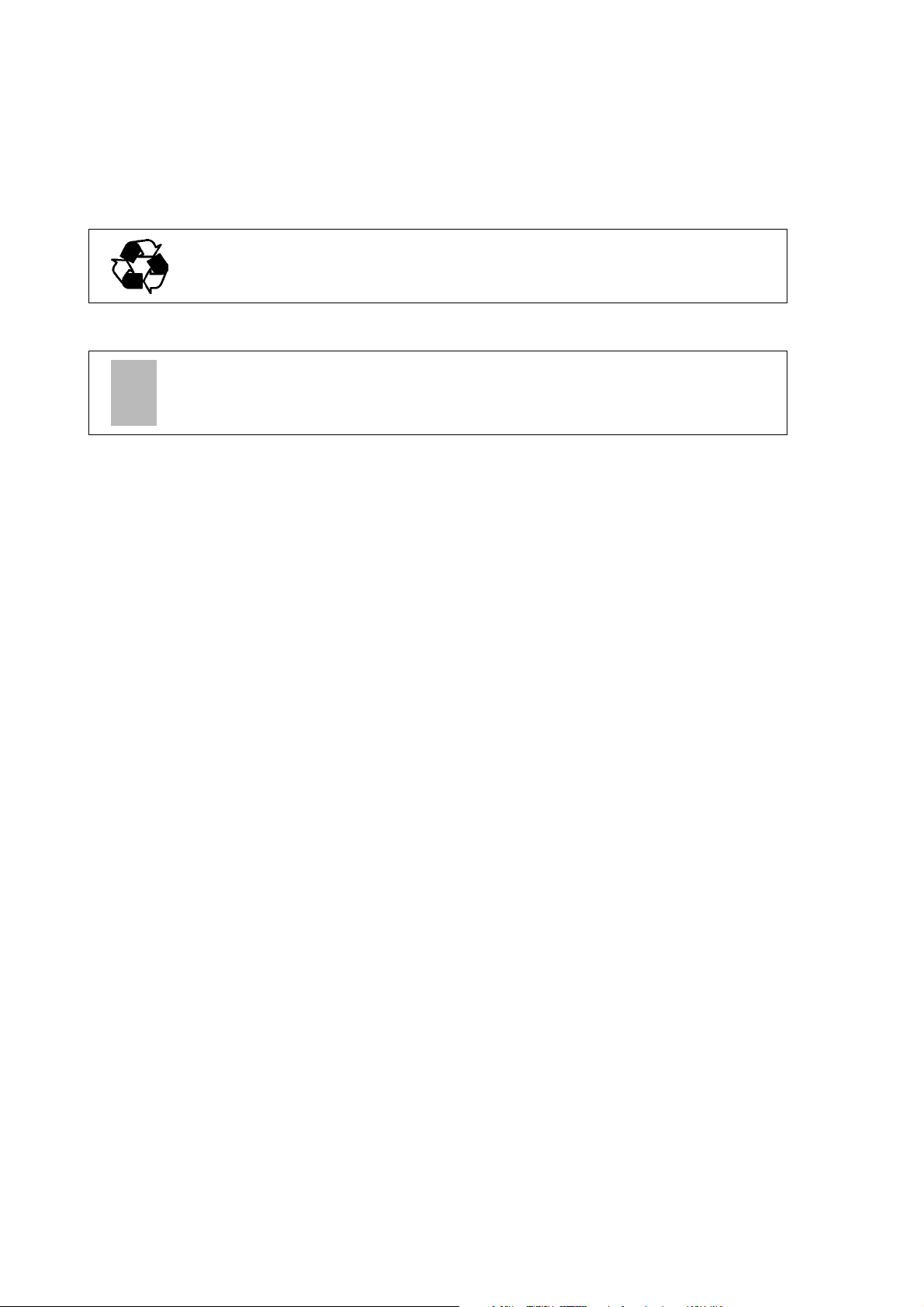
User's Guide ______________________________________________________________________
Recycle all applicable material.
Dispose of batteries and the unit according to statutory regulations.
Do not dispose of with regular household refuse.
Recycling
Trademarks
Microsoft®, Windows®, Windows NT®, and Windows® 2000 are
registered trademarks of Microsoft Corporation in the United States
and/or other countries.
License Agreement
All rights to any software are held by Vaisala or third parties. The
customer is allowed to use the software only to the extent that is
provided by the applicable supply contract or Software License
Agreement.
14 __________________________________________________________________ M210855EN-C
Page 17
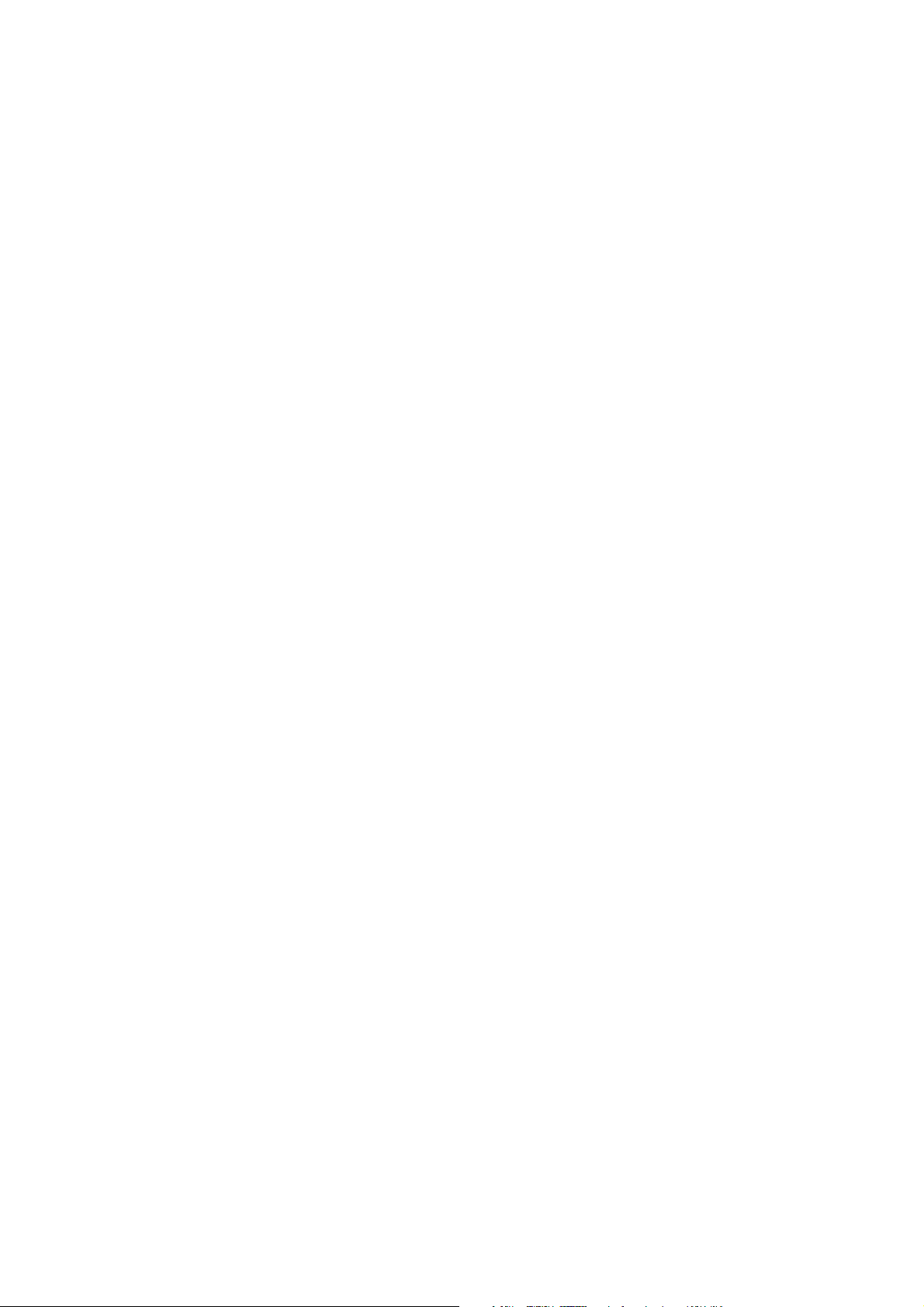
Chapter 1 ________________________________________________________ General Information
Warranty
Vaisala hereby represents and warrants all Products
manufactured by Vaisala and sold hereunder to be free
from defects in workmanship or material during a
period of twelve (12) months from the date of delivery
save for products for which a special warranty is given.
If any Product proves however to be defective in
workmanship or material within the period herein
provided Vaisala undertakes to the exclusion of any
other remedy to repair or at its own option replace the
defective Product or part thereof free of charge and
otherwise on the same conditions as for the original
Product or part without extension to original warranty
time. Defective parts replaced in accordance with this
clause shall be placed at the disposal of Vaisala.
Vaisala also warrants the quality of all repair and
service works performed by its employees to products
sold by it. In case the repair or service works should
appear inadequate or faulty and should this cause
malfunction or nonfunction of the product to which the
service was performed Vaisala shall at its free option
either repair or have repaired or replace the product in
question. The working hours used by employees of
Vaisala for such repair or replacement shall be free of
charge to the client. This service warranty shall be
valid for a period of six (6) months from the date the
service measures were completed.
This warranty does not however apply when the defect
has been caused through
a) normal wear and tear or accident;
b) misuse or other unsuitable or unauthorized use of
the Product or negligence or error in storing,
maintaining or in handling the Product or any
equipment thereof;
c) wrong installation or assembly or failure to se rv ice
the Product or otherwise follow Vaisala's service
instructions including any repairs or installation or
assembly or service made by unauthorized personnel
not approved by Vaisala or replacements with parts not
manufactured or supplied by Vaisala;
d) modifications or changes of the Product as well as
any adding to it without Vaisala's prior authorization;
e) other factors depending on the Customer or a third
party.
Notwithstanding the aforesaid Vaisala's liability under
this clause shall not apply to any defects arising out of
materials, designs or instructions provided by the
Customer.
This warranty is however subject to following
conditions:
a) A substantiated written claim as to any alleged
defects shall have been received by Vaisala within
thirty (30) days after the defect or fault became known
or occurred, and
b) The allegedly defective Product or part shall, should
Vaisala so require, be sent to the works of Vaisala or to
such other place as Vaisala may indicate in writing,
freight and insurance prepaid and properly packed and
labelled, unless Vaisala agrees to inspect and repair the
Product or replace it on site.
This warranty is expressly in lieu of and excludes all
other conditions, warranties and liabilities, express or
implied, whether under law, statute or otherwise,
including without limitation any implied warranties of
merchantability or fitness for a particular purpose and
all other obligations and liabilities of Vaisala or its
representatives with respect to any defect or deficiency
applicable to or resulting directly or indirectly from the
Products supplied hereunder, which obligations and
liabilities are hereby expressly cancelled and waived.
Vaisala's liability shall under no circumstances exceed
the invoice price of any Product for which a warranty
claim is made, nor shall Vaisala in any circumstances
be liable for lost profits or other consequential loss
whether direct or indirect or for special damages.
VAISALA_______________________________________________________________________ 15
Page 18
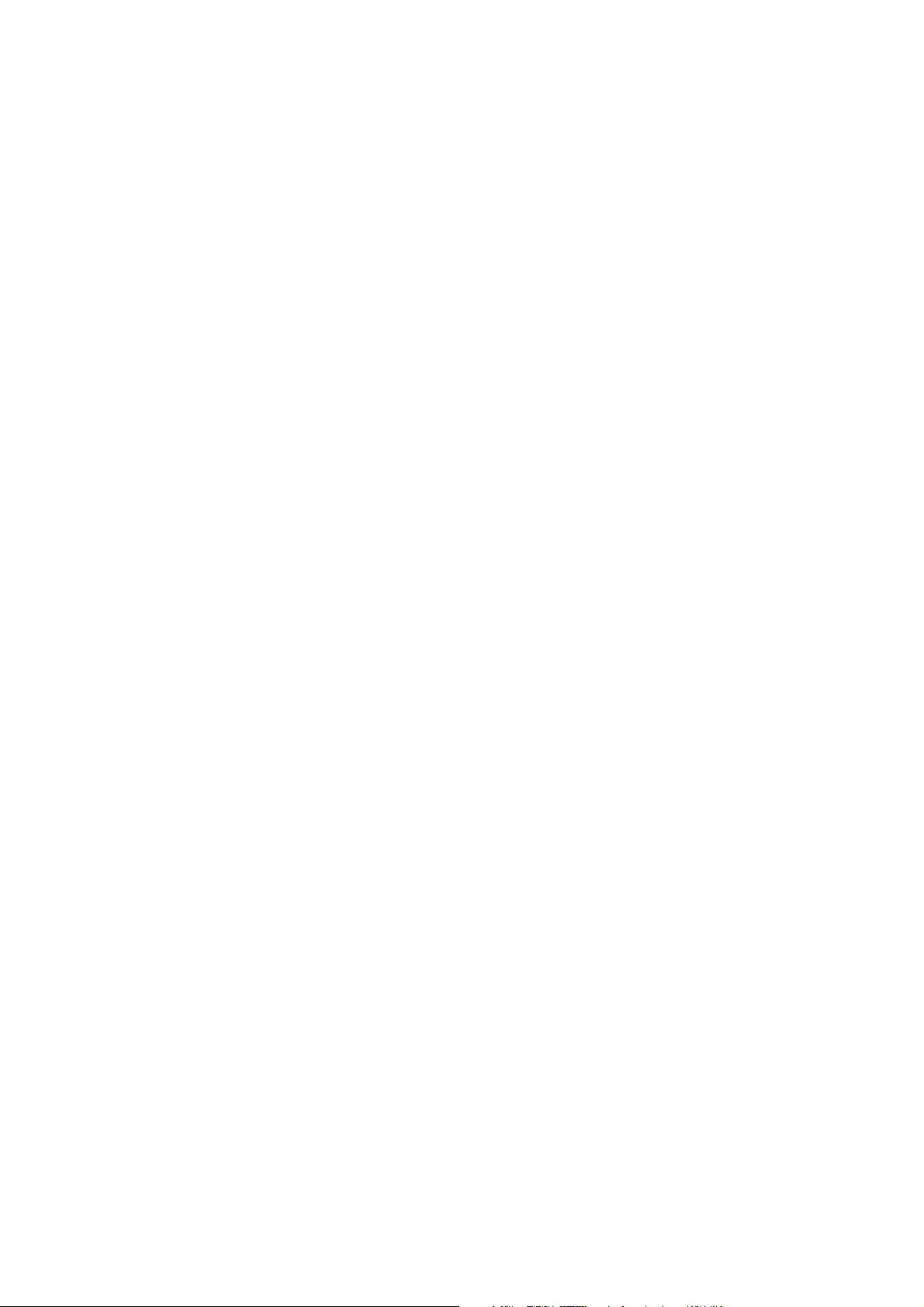
User's Guide ______________________________________________________________________
16 __________________________________________________________________ M210855EN-C
Page 19
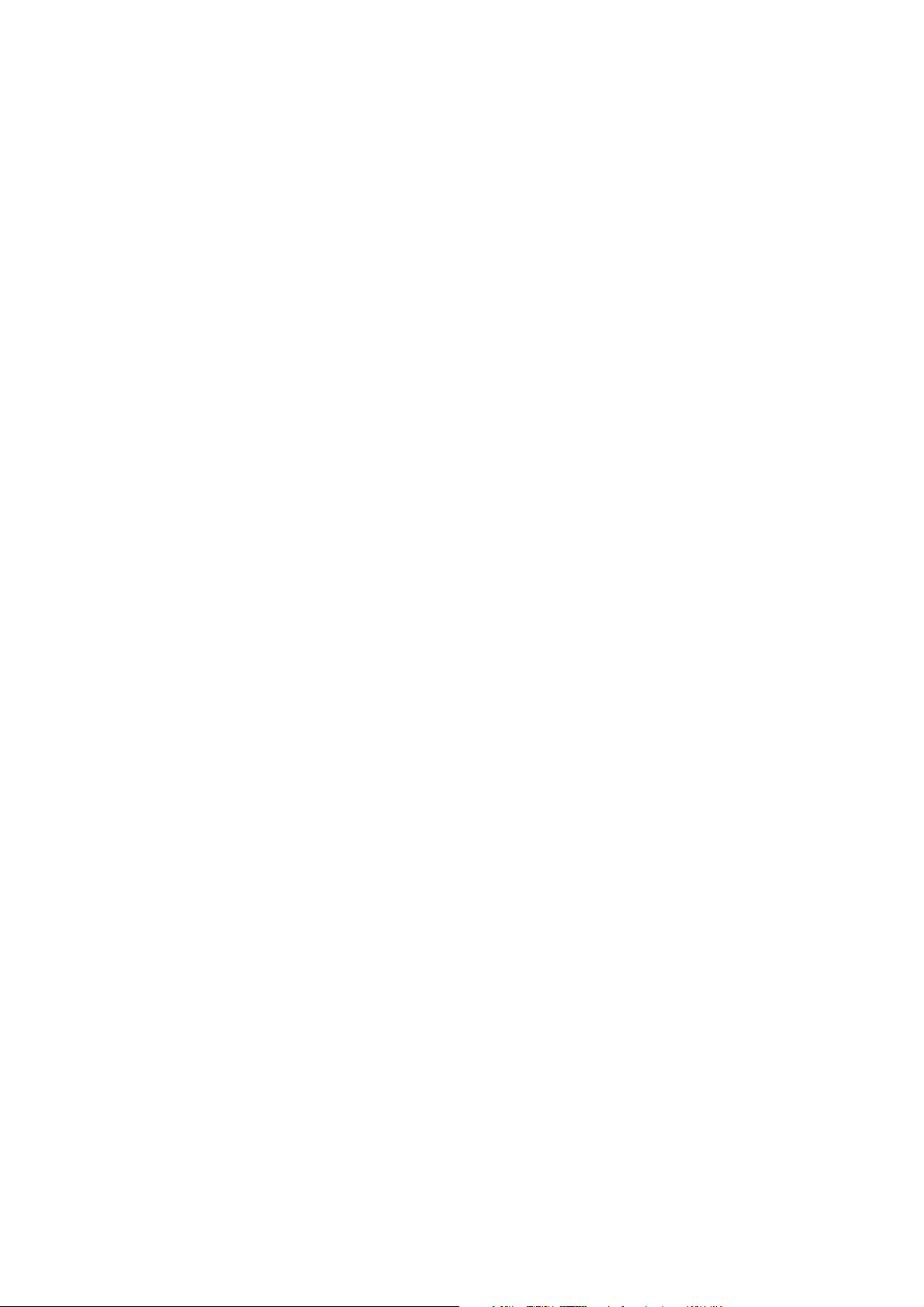
Chapter 2 __________________________________________________________ Product Overview
CHAPTER 2
PRODUCT OVERVIEW
This chapter introduces the features, advantages, and the product
nomenclature of PTB330.
Introduction to PTB330
Vaisala BAROCAP® Digital Barometer PTB330 provides reliable
pressure measurement in a wide range of applications. Digital outputs
RS-232 (standard) or RS-422/485 (optional) can be selected.
Alternatively, analog outputs can be chosen between current and
optional voltage signals. A local graphical display is available as well.
The quantities measured and calculated by PTB330 are presented in
Table 1 on page 18.
The PTB330 barometer is available with one, two or three barometer
modules. The barometer can be used successfully both in accurate
pressure measurement applications at room temperature and in
demanding automatic weather station applications.
Basic Features and Options
- for applications in industrial and meteorological areas
- 1...3 barometer modules (sensors)
- graphical display showing the measurement trends of the quantities
chosen by the user
VAISALA_______________________________________________________________________ 17
Page 20
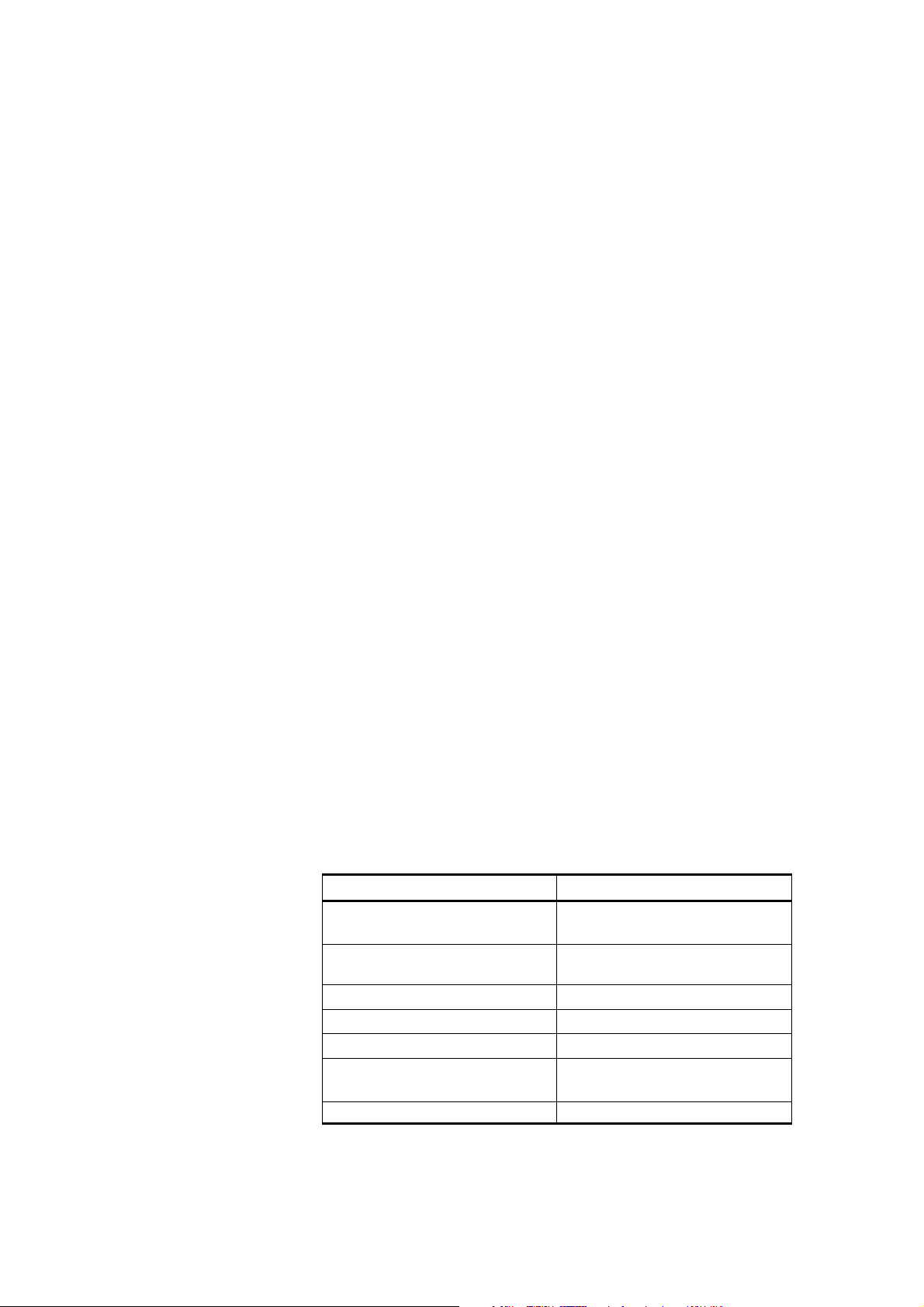
User's Guide ______________________________________________________________________
- user friendly, multilingual display
- calculated output quantities, QFE and QNH, available
- barometer mounting accessories for multiple installation purposes
- service port for MI70 Link Interface Software or PC
- four module slots
- optional modules: power supply module, RS-485 module, analog
output module and relay module
- optional USB cable
- IP 65 housing
- screw terminal, optional M12 connector or D-9 connector
Pressure Measurement
The PTB330 series barometers use a BAROCAP® silicon capacitive
absolute pressure sensor developed by Vaisala for barometric pressure
measurement applications. The BAROCAP® sensor has excellent
hysteresis and repeatability characteristics, low temperature
dependence and a very good long-term stability. The ruggedness of the
BAROCAP® sensor is outstanding and the sensor is resistant to
mechanical and thermal shocks.
The measurement principle of the PTB330 series digital barometers is
based on an advanced RC oscillator and reference capacitors against
which the capacitive pressure sensor is continuously measured. The
microprocessor of the barometer performs compensation for pressure
linearity and temperature dependence.
Table 1 Quantities Measured by PTB330
Quantity Abbreviation
Pressure (measures average
pressure from P
Pressure from barometer
module 1 or 2 or 3
Pressure trend and tendency P
Pressure difference (P1 -P2) deltaP
Pressure difference (P1 -P3) deltaP
Pressure difference (P2-P3) deltaP23 (available on serial port
QNH pressure QNH
, P2, and P3)
1
P
P
, P2, and P
1
3h
12
13
only)
3
18 __________________________________________________________________ M210855EN-C
Page 21
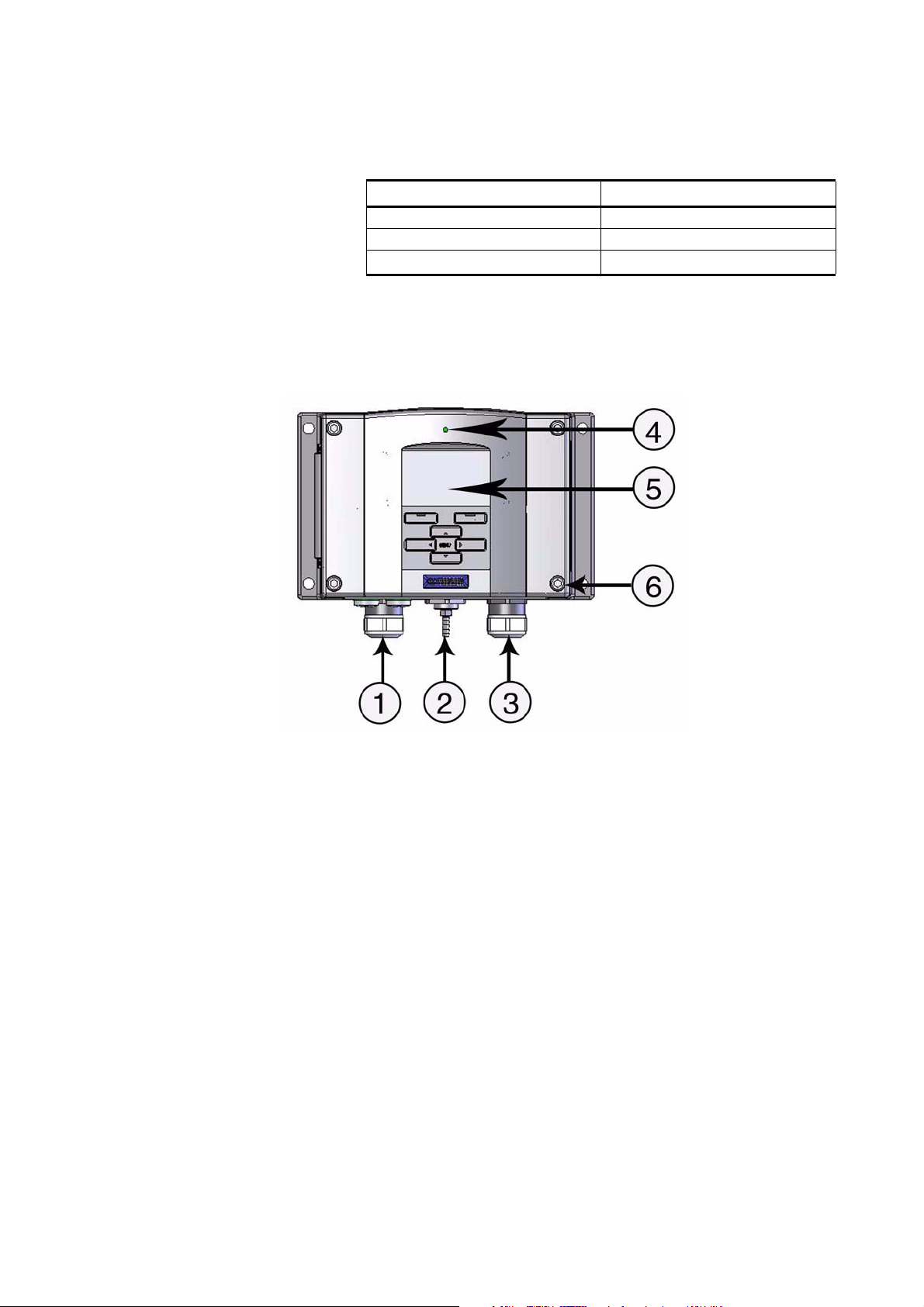
Chapter 2 __________________________________________________________ Product Overview
Table 1 Quantities Measured by PTB330 (Continued)
Quantity Abbreviation
QFE pressure QFE
Height Corrected Pressure HCP
Pressure tendency A
3h
Outer Structure of the Barometer
503-001
Figure 1 Barometer Body
Numbers refer to Figure 1 on page 19:
1 = Signal + powering cable gland
2 = Pressure port
3 = Cable gland for optional module
4 = Cover LED
5 = Display with keypad (optional)
6 = Cover screw (4 pcs)
VAISALA_______________________________________________________________________ 19
Page 22
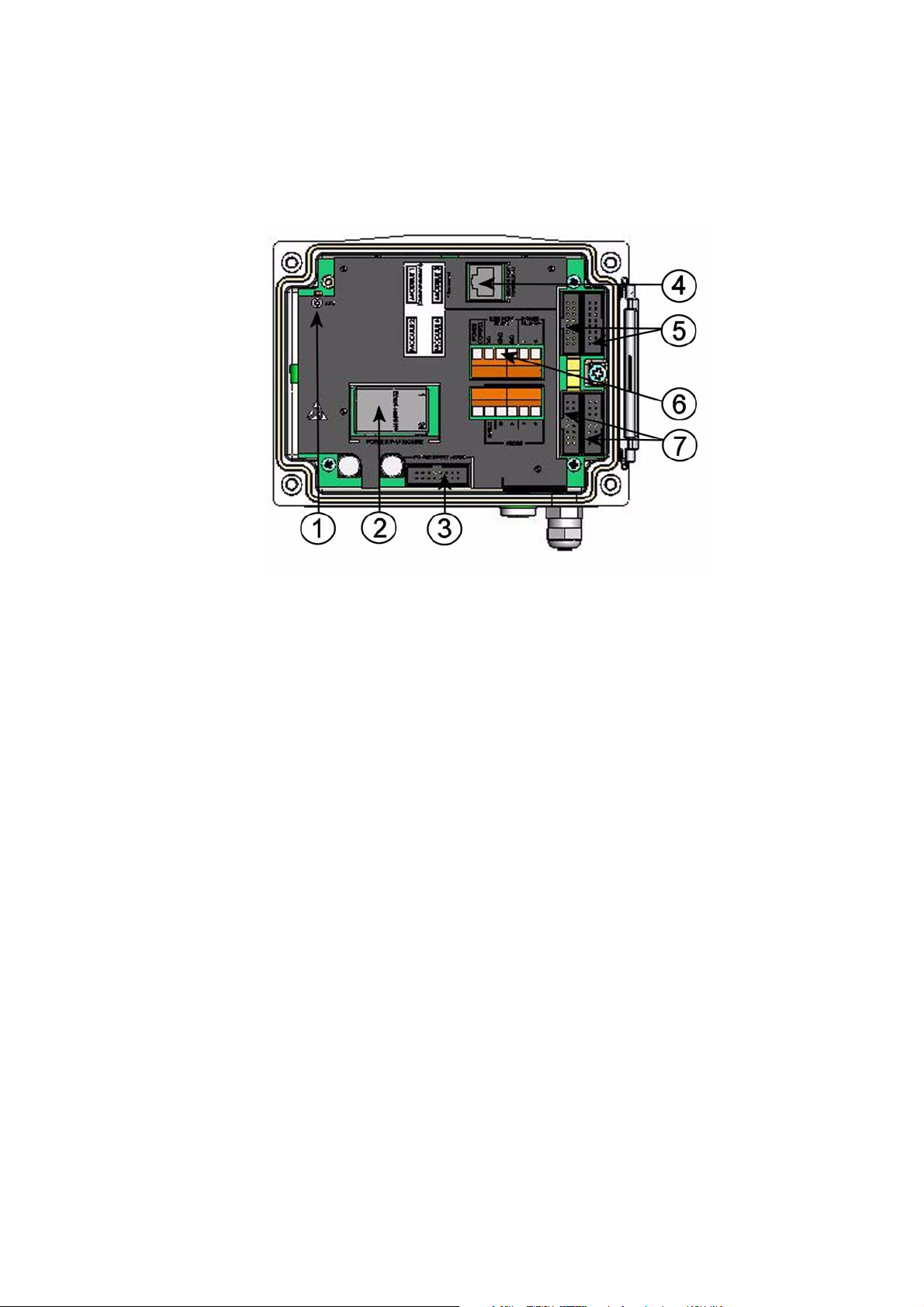
User's Guide ______________________________________________________________________
Inner Structure of the Barometer
0705-091
Figure 2 Inside of Open Barometer
Numbers refer to Figure 2 on page 20:
1 = Adjustment button with indicator LED
2 = Power supply module (optional)
3 = Power supply mode selections
4 = Service port (RS-232)
5 = Module 1/Module 3 connectors
6 = User port
7 = Module 2/Module 4 connectors
20 __________________________________________________________________ M210855EN-C
Page 23
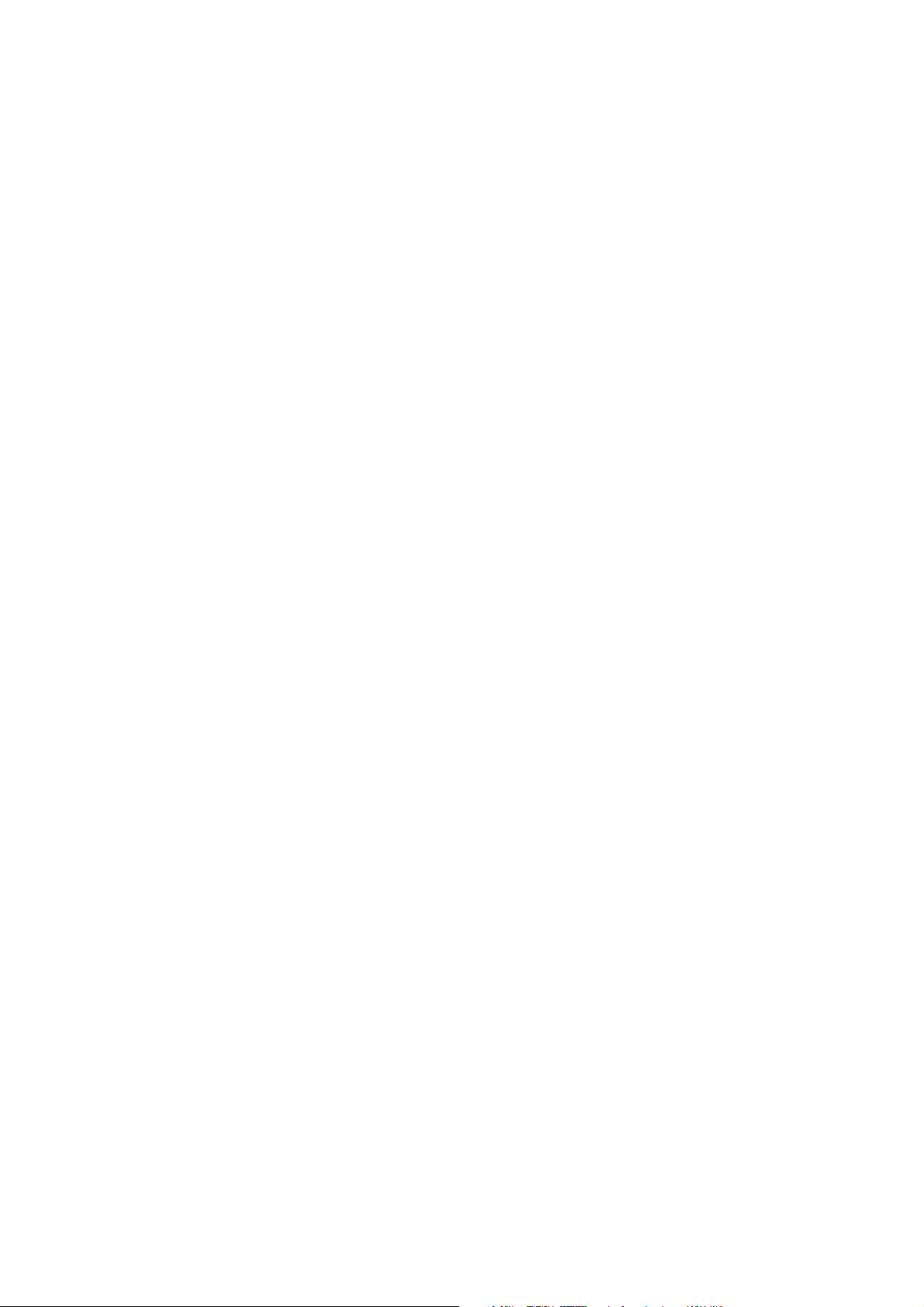
Chapter 3 _______________________________________________________________ Installation
CHAPTER 3
INSTALLATION
This chapter provides you with information that is intended to help you
install the product.
Mounting the Housing
The housing can be mounted either without the mounting plate or with
optional mounting plates.
Standard Mounting without Mounting Plate
Mount the housing by fastening the barometer to the wall with 4 screws,
for example M6 (not provided).
VAISALA_______________________________________________________________________ 21
Page 24
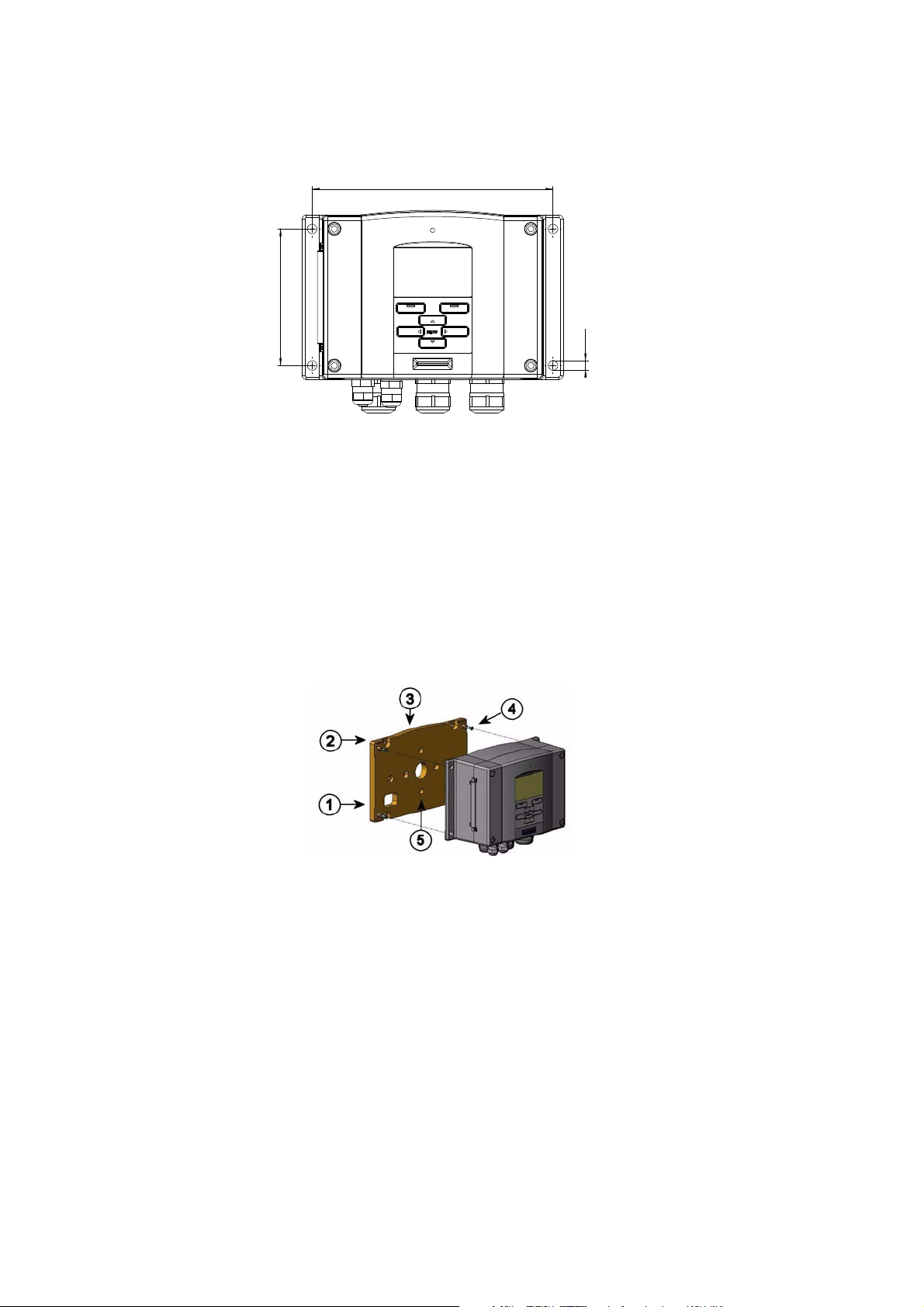
User's Guide ______________________________________________________________________
169
96
Ø
7
0508-019
Figure 3 Standard Mounting
Wall Mounting with Wall Mounting Kit
When mounting with wall mounting kit the mounting plate (Vaisala
order code 214829) can be installed directly on wall or onto a standard
wall box (also US junction box). When wiring through back wall,
remove the plastic plug from the wiring hole in the barometer before
mounting.
0503-004
Figure 4 Mounting with Wall Mounting Kit
Numbers refer to Figure 4 on page 22:
1 = Plastic mounting plate
2 = Mount the plate to wall with 4 screws M6 (not provided)
3 = The arched side up
4 = Fasten barometer to the mounting plate with 4 fixing screws
M3 (provided)
5 = Holes for wall/junction box mounting
22 __________________________________________________________________ M210855EN-C
Page 25
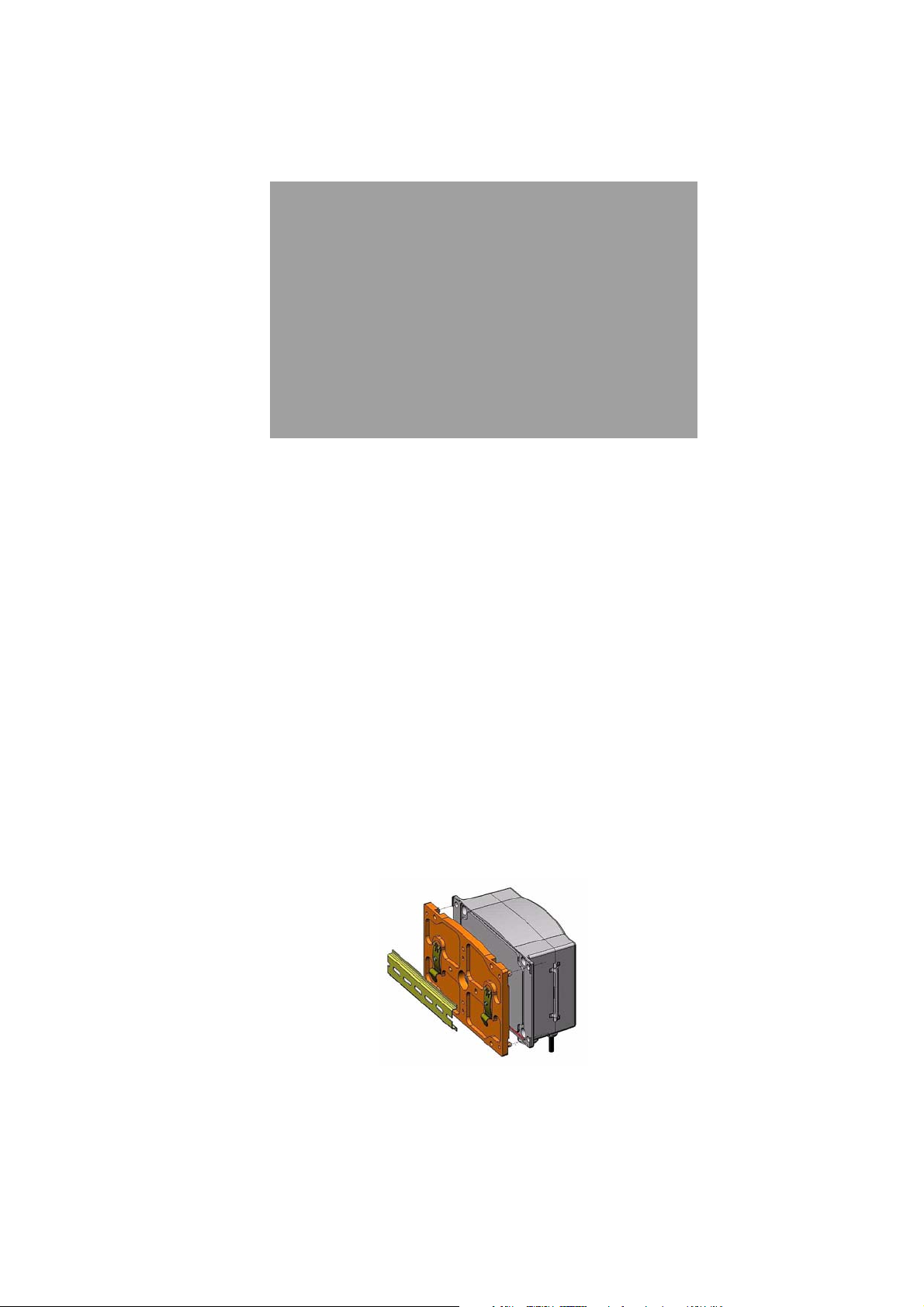
Chapter 3 _______________________________________________________________ Installation
0503-040
Figure 5 Dimensions of Plastic Mounting Plate
Mounting with DIN Rail Installation Kit
DIN rail installation kit includes a wall mounting kit, 2 clip-fasteners
and 2 screws M4 x 10 DIN 7985 (Vaisala order code 215094).
1. Attach two spring holders to the plastic mounting plate by using the
screws provided in the installation kit.
2. Fasten the barometer to the plastic mounting plate with 4 screws
provided for that purpose.
3. Press the barometer onto the DIN rail so that the clip-fasteners snap
into the rail.
0503-002
Figure 6 Mounting with DIN Rail Installation Kit
VAISALA_______________________________________________________________________ 23
Page 26

User's Guide ______________________________________________________________________
Pole Installation with Installation Kit for Pole or Pipeline
Installation kit for pole or pipeline (Vaisala order code: 215108)
includes the metal mounting plate and 4 mounting nuts for pole
mounting. When mounting, the arrow in the metal mounting plate must
point upwards, see Figure 10, Mounting with Metal Wall Mounting
Plate, on page 25.
0503-006
Figure 7 Vertical Pole (side)
0503-006
Figure 8 Vertical Pole (front)
Numbers refer to Figure 8 on page 24:
1 = Fixing brackets (2 pcs) M8 (provided) for 30 ... 102 mm
poles.
2 = Mounting nuts M8 (4 pcs)
24 __________________________________________________________________ M210855EN-C
Page 27
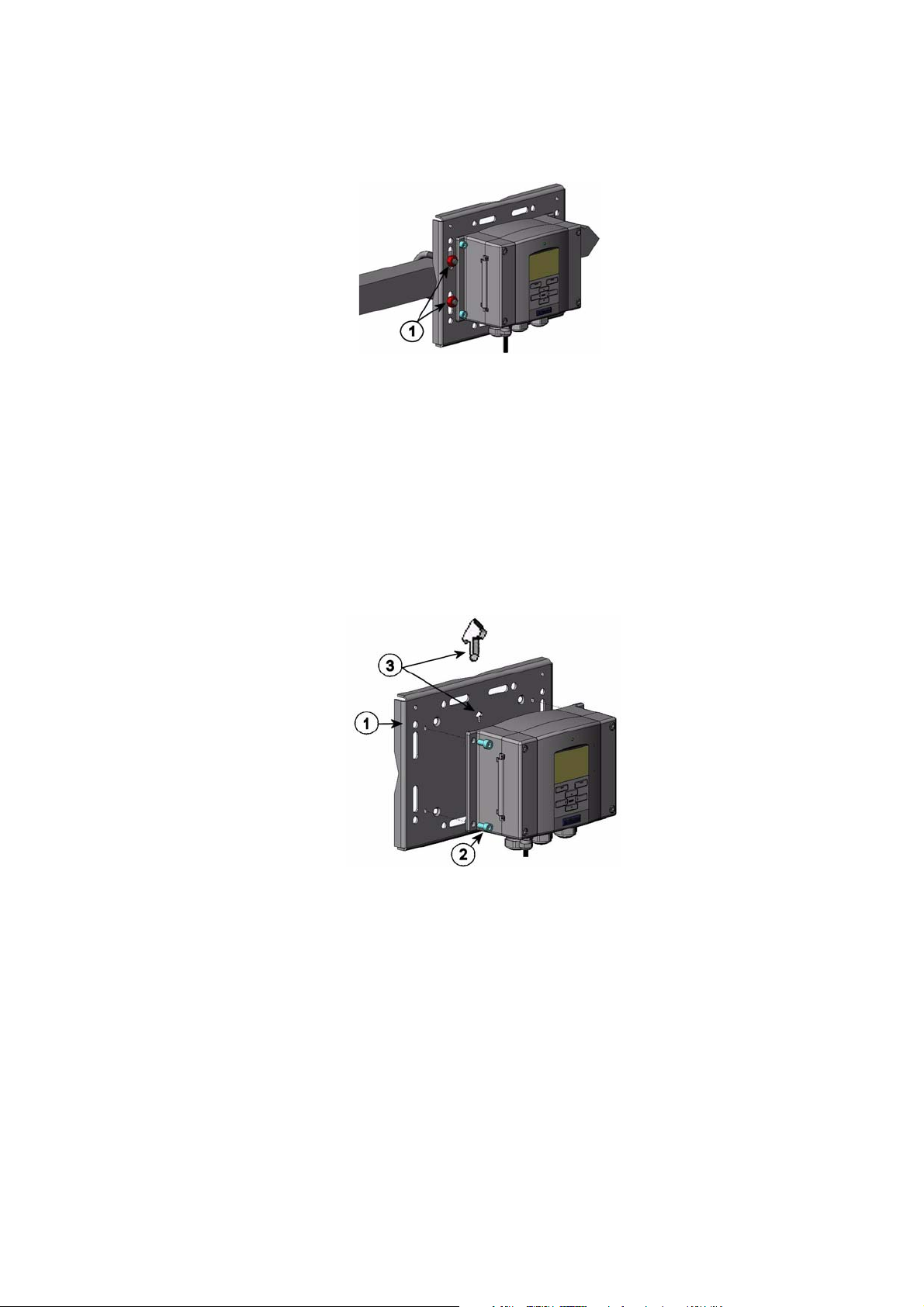
Chapter 3 _______________________________________________________________ Installation
0503-007
Figure 9 Horizontal Pole
Number refers to Figure 9 on page 25:
1 = Mounting nuts M8 (4 pcs)
Metal mounting plate is included in rain shield with installation kit and
installation kit for pole or pipeline.
0503-041
Figure 10 Mounting with Metal Wall Mounting Plate
Numbers refer to Figure 10 on page 25:
1 = Mount the plate to wall with 4 screws M8 (not provided)
2 = Fasten the barometer to the mounting plate with 4 fixing
screws M6 (provided)
3 = Note the position of the arrow when mounting. This side must
be up when mounting.
VAISALA_______________________________________________________________________ 25
Page 28
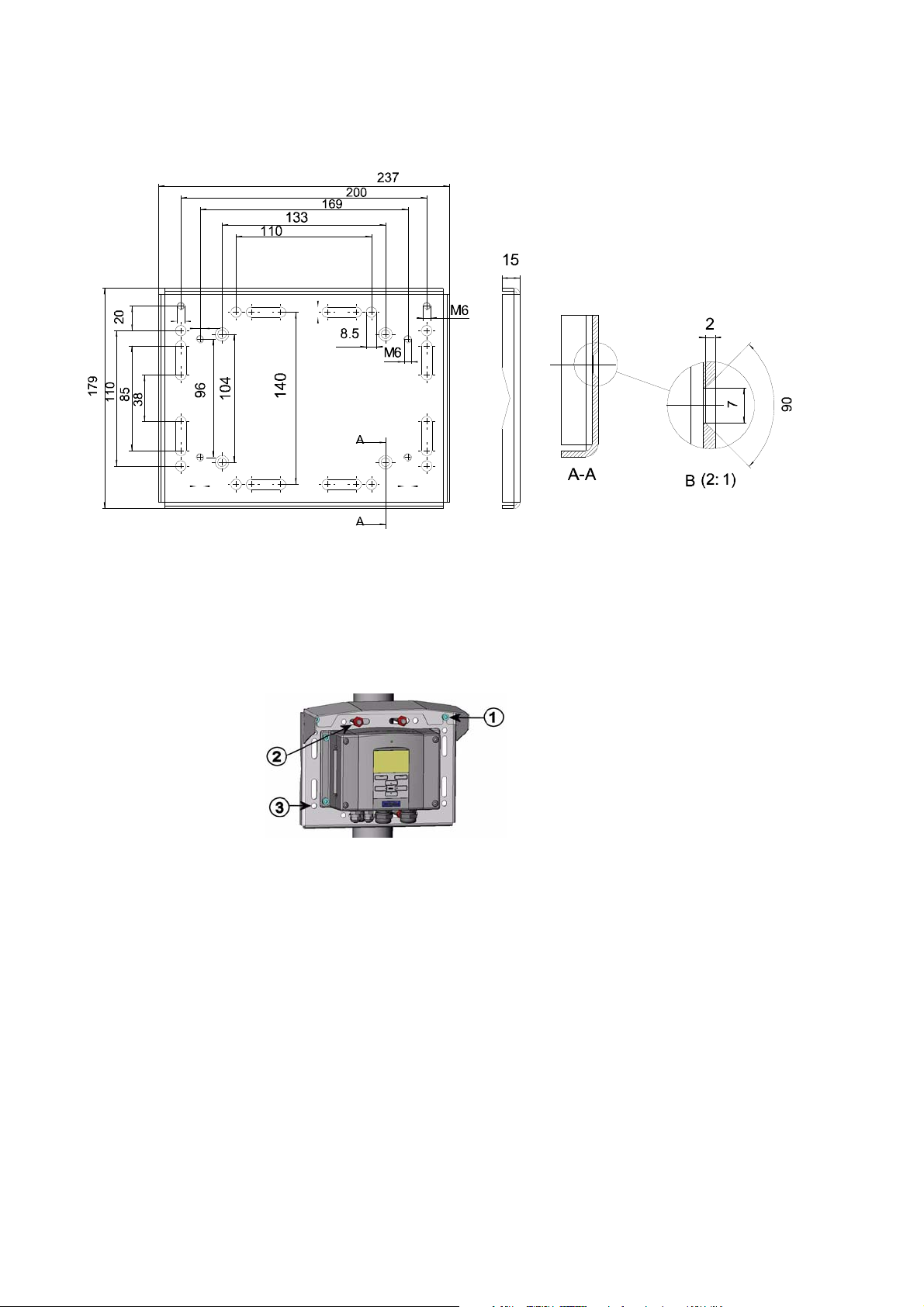
User's Guide ______________________________________________________________________
0508-023
Figure 11 Dimensions of Metal Mounting Plate (mm)
Mounting Rain Shield with Installation Kit
0503-008
Figure 12 Mounting Rain Shield with Installation Kit
Numbers refer to Figure 12 on page 26:
1 = Fasten the rain shield with installation kit (Vaisala order code:
215109) to the metal mounting plate with 2 (M6) mounting
screws (provided).
2 = Fasten the mounting plate with rain shield with installation kit to
the wall or to the pole (see pole installation).
3 = Fasten the barometer to the mounting plate with 4 fixing screws
(provided).
26 __________________________________________________________________ M210855EN-C
Page 29
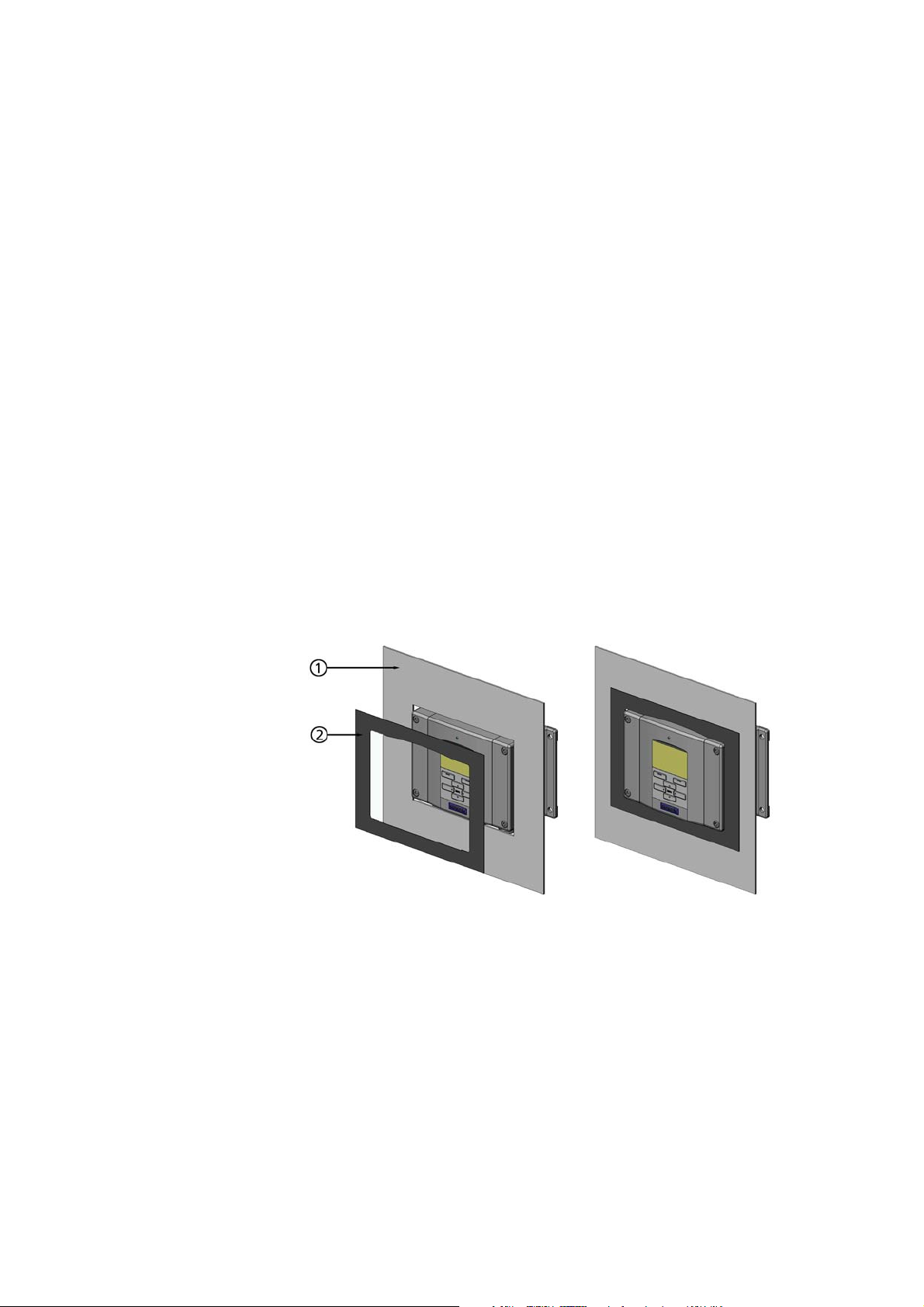
Chapter 3 _______________________________________________________________ Installation
Panel Mounting Frame
To enable a neat and dirt free embedded installation of the transmitter,
a panel mounting frame is available as an option (Vaisala order code:
216038). The frame is a thin, flexible plastic frame for the transmitter,
with adhesive tape on one side.The frame is used to hide any rough
edges of the installation hole, and provide a more finished look. Note
that the panel mounting frame is not intended to bear the weight of the
transmitter, and does not include any mounting supports.
Use the panel mounting frame as follows:
1. Use the frame as a template to mark the required size for the
installation hole in the panel.
2. Cut the hole in the panel.
3. Mount the transmitter through the panel with suitable supports.
4. Remove the paper protecting the adhesive tape on the frame, and
attach the frame around the transmitter. Refer to Figure 13 on page
27 below.
0704-002
Figure 13 Panel Mounting Frame
Numbers refer to Figure 13 on page 27:
1 = Panel (not included)
2 = Panel mounting frame
VAISALA_______________________________________________________________________ 27
Page 30
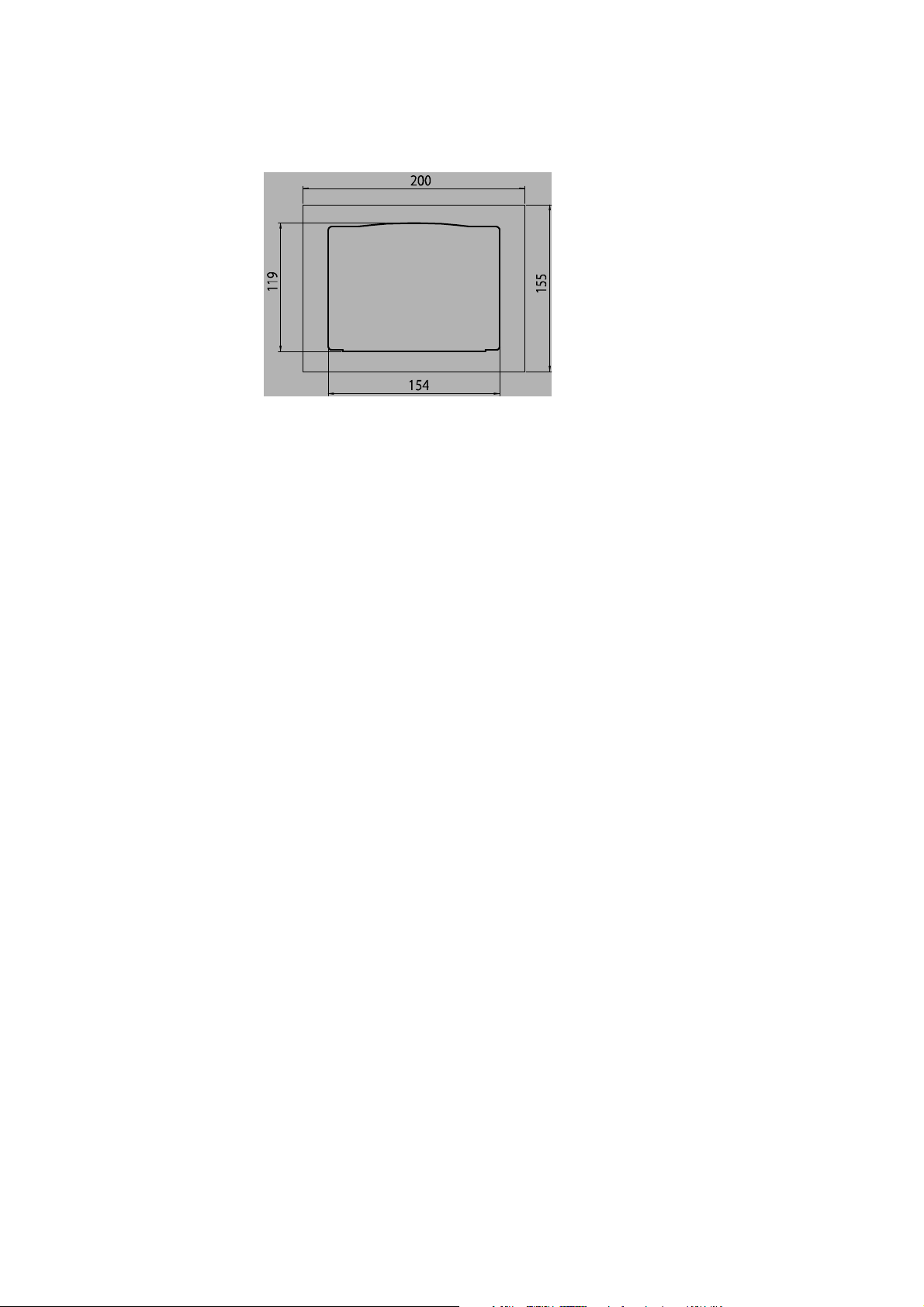
User's Guide ______________________________________________________________________
0703-068
Figure 14 Panel Mounting Dimensions
General about Wiring and Grounding
Cable Bushings
A single electrical cable with a screen and three to ten wires is
recommended for power and signal connections. The cable diameter
should be 8...11 mm. The number of cable bushings depends on the
barometer options. See the following recommendations for the cable
bushings:
28 __________________________________________________________________ M210855EN-C
Page 31

Chapter 3 _______________________________________________________________ Installation
0604-059
Figure 15 Cable Bushings
NOTE
Numbers refer to Figure 15 on page 29:
1 = Cable for signal/powering Ø 8 ... 11 mm
2 = Pressure port
3 = Cable for optional power supply/relay module Ø 8 ... 11 mm
When there is high electric noise level (for example, near powerful
electric motor) in the operating environment it is recommended to use
shielded cable or take care that the signal cables are separated from
other cables.
VAISALA_______________________________________________________________________ 29
Page 32

User's Guide ______________________________________________________________________
Grounding the Cables
Ground the screen of the electrical cable properly to achieve the best
possible EMC performance.
0504-049
Figure 16 Grounding the Screen of Electrical Cable
30 __________________________________________________________________ M210855EN-C
Page 33

Chapter 3 _______________________________________________________________ Installation
1. Cut back outer sheath to desired length.
2. Cut back screen braiding or screen foil to dimension X (see Figure
16 on page 30).
3. Push the domed cap nut (item 1) and the seal insert with contact
socket of the gland (item 2+3) onto the cable as shown in the
diagram.
4. Bend over the screen braiding or screen foil by about 90° (item 4).
5. Push the seal insert with the contact socket of the gland (item 2+3)
up to the screen braiding or screen foil.
6. Mount lower part (item 5) on the housing.
7. Push the seal with the contact socket of the gland and (item 2+3)
flush into the lower part (item 5).
8. Screw the domed cap nut (item 1) onto the lower part (item 5).
Grounding the Barometer Housing
In case you need to ground the barometer housing, the grounding
connector is found inside the housing. Make sure that different
groundings are made to the same potential. Otherwise harmful ground
currents may be generated.
If a galvanic isolation of the power supply line from the output signals
is needed, the barometer can be ordered with an optional output
isolation module. This module prevents harmful grounding loops.
Alternate Wiring Systems
There are optional ways to connect the barometer: using basic wiring,
the D-9 connector, or the M-12 connector.
The wiring system is selected when ordering the device. If a connector
is needed for wiring, it is set at the factory.
- When using basic wiring, see section Signal and Power Supply
Wiring on page 32.
- When using 8-pin connector, see section M-12 (8-Pin) Connector
on page 34.
- When using D-9 connector, see section D-9 Connector on page 35.
VAISALA_______________________________________________________________________ 31
Page 34

User's Guide ______________________________________________________________________
Signal and Power Supply Wiring
When wiring the power supply module, see section AC Power Supply
Module on page 36.
0703-019
Figure 17 Screw Terminal Block on Motherboard
Numbers refer to Figure 17 on page 32:
1 = Power control (0VDC = OFF, 5VDC = ON, if feature enabled)
2 = User port (RS-232 terminals)
3 = Power supply terminals 10 ... 36 V DC
4 = Test terminal (not connected, not used in PTB330)
5 = Probe cable shield (not used in PTB330)
6 = Probe bus (not used in PTB330)
7 = Probe power (not used in PTB330)
32 __________________________________________________________________ M210855EN-C
Page 35

Chapter 3 _______________________________________________________________ Installation
WARNING
Make sure that you connect only de-energized wires.
1. Open the barometer cover by taking out the four cover screws.
2. Insert the power supply wires and signal wires through the cable
bushing in the bottom of the barometer; see the grounding
instructions in the previous sections.
3. Connect the RS-232 user port cables to terminals RxD, GND and
TxD. For more information about the RS-232 connection, see
section, Serial Line Communication, on page 68.
4. When wiring RS-485 module, relay module or additional analog
output module, see sections RS-422/485-1 Interface Module on
page 46, Relay Module (RELAY-1) on page 43, and Analog
Output Module on page 42.
5. Connect the power supply wires to the connectors:
POWER 10 ... 35V (+) and (-) terminals.
6. Turn on the power. The indicator led on the cover is lit
continuously during normal operation.
7. Close the cover and replace the cover screws. The barometer is
ready for use.
NOTE
If you have chosen the external power control option you have to
remove the wire between "Power control" and "Power +" -terminals
prior to using the power control feature.
VAISALA_______________________________________________________________________ 33
Page 36

User's Guide ______________________________________________________________________
M-12 (8-Pin) Connector
0503-026
Figure 18 Wiring of Optional M-12 (8-Pin) Connector
Table 2 Pin Assignments to RS-232-/485 Serial Output
Pin/Terminal Wire Serial Signal Analog Signal
RS-232 (EIA-232) RS-485 (EIA-485)
1 White Data out TX A - 2 Brown (serial GND) (serial GND) Signal GND (for
both channels)
3 (optional) Green External power control (serial GND) Signal GND (for
both channels)
4 Yellow - - Analog output
5 Grey Supply - Supply - Supply 6 Pink Supply + Supply + Supply +
7 Blue Data in RX B - 8 Shield/Red Cable shield Cable shield Cable shield
NOTE
The 8-pin connector cannot be used with relay modules or power
supply module that have AC (mains) power connection.
34 __________________________________________________________________ M210855EN-C
Page 37

Chapter 3 _______________________________________________________________ Installation
D-9 Connector
0712-017
Figure 19 Wiring of Optional D-9 Connector
Table 3 Pin Assignments to RS-232/485 Serial Output
Pin Wire
Color
1Red
2 White TX TX
3 Black RX RX
4 (optional) Yellow External power control External power control External power control
5 Brown Ground Ground
6 Green LO Aout
7 Blue Ground for supply voltage Ground for supply voltage GND supply
8Grey HI AGND
9 Orange Supply voltage (10...30
NOTE
Serial Signal Analog Signal
+RS232
RS-232 (EIA-232) RS-485 (EIA-485)
VDC)
Supply voltage (10...30
VDC)
Supply
The D-9 connector cannot be used with relay modules or power supply
module that have AC (mains) power connection.
NOTE
VAISALA_______________________________________________________________________ 35
The D-9 connector is not IP65 protection classified.
Page 38

User's Guide ______________________________________________________________________
Optional Modules
AC Power Supply Module
The AC (mains) power connection may be connected to the power
supply module only by an authorized electrician. A readily accessible
disconnect device shall be incorporated in the fixed wiring.
0506-027
Figure 20 AC Power Supply Module
Numbers refer to Figure 20 on page 36:
1 = Connect AC (mains) voltage wires to these terminals
2 = Grounding terminal
3 = In case the module is not installed in the factory: Connect
wires from these terminals to the POWER 10...36V terminals
of the motherboard.
4=+
5=-
36 __________________________________________________________________ M210855EN-C
Page 39

Chapter 3 _______________________________________________________________ Installation
Installation
1. Disconnect the power and open the barometer cover.
2. Remove the protective plug from the cable gland and thread the
wires. In case the power supply module is installed in the factory,
continue with the step 5.
3. To attach the module fasten the power module to the bottom of the
housing with four screws. See the position of the power supply
module in Figure 15 on page 29.
4. Connect the wires from the terminals of the power supply module
marked with + and - to the terminals POWER 10 ... 35 V on the
motherboard of the barometer.
5. Connect the AC mains voltage wires to the power supply module
terminals marked with N and L.
6. Attach the grounding wire to the grounding terminal on the righthand side of the barometer.
WARNING
WARNING
WARNING
7. Connect the power. The LED on the cover of the barometer is lit
continuously during normal operation.
Do not detach the power supply module from the barometer when the
power is on.
Do not connect the mains power to power supply module when it is not
installed in the barometer.
Always connect protective ground terminal.
VAISALA_______________________________________________________________________ 37
Page 40

User's Guide ______________________________________________________________________
Dieses Produkt entspricht der Niederspannungsrichtlinie (73/23 EWG).
- Das Netzmodul darf nur von einem dazu befugten Elektriker angeschlossen werden.
- Trennen Sie das Netzmodul nicht vom Messwertgeber, wenn der Strom eingeschaltet ist.
- Verbinden Sie das Netzmodul nur mit der Spannungsquelle, wenn es im Messwertgeber PTB330
montiert ist.
- Das Erdungskabel muss zum Schutz immer angeschlossen sein.
Ce produit est conforme à la Directive relative à la Basse Tension (73/23 EEC).
- Seul un électricien compétent est habilité à raccorder le module d’alimentation au secteur.
- Ne pas détacher le module d’alimentation du transmetteur lorsqu’il est en service.
- Ne pas raccorder le secteur au module d’alimentation lorsque celui-ci n’est pas installé dans le
transmetteur PTB330.
- Toujours raccorder un bornier de protection à la terre.
Tämä tuote on pienjännitedirektiivin (73/23 EEC) mukainen.
- Vaihtovirtaliitännän saa kytkeä tehonsyöttömoduuliin ainoastaan valtuutettu sähköasentaja
- Älä irrota tehonsyöttömoduulia lähettimestä, kun virta on kytkettynä.
- Älä kytke verkkovirtaa tehonsyöttömoduuliin, jos kyseistä moduulia ei ole asennettu PTB330
lähettimeen.
- Kytke aina maadoitusliittimet.
Denna produkt uppfyller kraven i direktivet om lågspänning (73/23 EEC).
- Nätanslutningen (växelströmsanslutningen) får bara anslutas till strömförsörjningsmodulen av en
behörig elektriker.
- Ta inte loss strömförsörjningsmodulen från mätaren när strömmen är på.
- Anslut inte strömförsörjningsmodulen till nätet när den inte är installerad i PTB330-mätaren
- Anslut alltid en skyddande jordningsplint.
Warnings
38 __________________________________________________________________ M210855EN-C
Page 41

Chapter 3 _______________________________________________________________ Installation
Questo prodotto é conforme alla Direttiva sul basso voltaggio (73/23 CEE).
- La conduttura elettrica puó essere collegata al modulo di alimentazione elettrica soltanto da un
elettricista autorizzato.
- Non staccare l´alimentazione elettrica dal trasmettitore quando é acceso.
- Non collegare la corrente elettrica al modulo di alimentazione elettrica se non é installato nel
trasmettitore PTB330.
- Collegare sempre il morsetto protettivo a terra!
Dette produkt er i overensstemmelse med direktivet om lavspænding (73/23 EØS).
- Netstrømskoblingen til må kun tilsluttes strømforsyningsmodulet af en autoriseret elinstallatør
- Strømforsyningsmodulet må ikke løsgøres fra senderen, mens spændingen er sluttet til.
- Slut ikke netspændingen til strømforsyningsmodulet, når det ikke er installeret i PTB330- senderen
- Forbind altid den beskyttende jordklemme!
Dit product voldoet aan de eisen van de richtlijn 73/23 EEG (Laagspanningsrichtlijn).
- De stroom kan aan de stroomtoevoer module aangesloten worden alleen door een bevoegde monteur.
- Het is niet toegestaan de stroomtoevoer module van de transmitter los te koppelen wanneer de stroom
aan is.
- Het is niet toegestaan de stroom aan de stroomtoevoer module aan te sluiten als deze niet in een
PTB330-transmitter is gemonteerd.
- Altijd beschermend aardcontact aansluiten!
Este producto cumple con la directiva de bajo voltaje (73/23 EEC).
- La conexión de la alimentación principal al módulo de alimentación sólo puede realizarla un
electricista autorizado.
- No desenchufe el módulo de alimentación del transmisor cuando esté encendido.
- No conecte la alimentación principal al módulo de alimentación cuando no esté instalado en el
transmisor PTB330.
- Conecte siempre el terminal de protección de conexión a tierra.
See toode vastab madalpinge direktiivile (73/23 EEC).
- Voolukaabli võib vooluallika mooduli külge ühendada ainult volitatud elektrik.
- Ärge ühendage vooluallika moodulit saatja küljest lahti, kui vool on sisse lülitatud.
- Ärge ühendage voolukaablit vooluallika mooduli külge, kui seda pole PTB330-tüüpi saatjasse
paigaldatud.
- Ühendage alati kaitsev maandusklemm!
VAISALA_______________________________________________________________________ 39
Page 42

User's Guide ______________________________________________________________________
Ez a termék megfelel a KisfeszültségĦ villamos termékek irányelvnek (73/23/EGK).
- A hálózati feszültséget csak feljogosított elektrotechnikus csatlakoztathatja a tápegységmodulra.
- A bekapcsolt távadóról ne csatolja le a tápegységmodult.
- Ne csatlakoztassa a hálózati feszültséget a tápegységmodulhoz, ha az nincs beépítve a PTB330
távadóba.
- Feltétlenül csatlakoztasson földelĘ védĘkapcsot!
Šis produktas atitinka direktyvą dơl žemos Ƴtampos prietaisǐ (73/23/EB).
- Elektros tinklą su energijos tiekimo moduliu sujungti gali tik Ƴgaliotas elektrikas.
- Niekada neišimkite energijos tiekimo modulio iš siǐstuvo, kai maitinimas yra Ƴjungtas.
- Jei energijos tiekimo modulis nơra Ƴmontuotas PTB330 siǐstuve, nejunkite jo Ƴ elektros tinklą.
- Visada prijunkite prie apsauginơs Ƴžeminimo jungties!
Šis produkts atbilst Zemsprieguma direktƯvai (73/23 EEC).
- StrƗvas pieslƝgumu var pieslƝgt pie barošanas avota moduƺa tikai autorizƝts elektriƷis.
- Neatvienot barošanas avota moduli no raidƯtƗja, kad pieslƝgta strƗva.
- Nepievienot strƗvu barošanas avota modulim, ja tas nav uzstƗdƝts
PTB330 raidƯtƗjƗ
- VienmƝr pievienot aizsargƗjošu iezemƝtu terminƗlu !
Ten produkt speánia wymogi Dyrektywy niskonapiĊciowej (73/23 EEC).
- NapiĊcie zasilające powinno zostaü podáączone do moduáu zasilacza tylko przez wykwalifikowanego
elektryka.
- Nie wolno odáączaü moduáu zasilacza od nadajnika, kiedy zasilanie jest wáączone.
- Nie wolno podáączaü napiĊcia zasilającego do moduáu zasilacza, kiedy nie jest on zamontowany w
nadajn
iku PTB330.
- Zawsze naleĪy podáączaü zabezpieczający zacisk uziemiający!
Tento výrobek vyhovuje SmČrnici pro nízké napČtí (73/23 EEC).
- PĜipojení síĢového napájení k napájecímu modulu smí provádČt pouze oprávnČný elektrikáĜ.
- Neodpojujte napájecí modul od snímaþe pĜi zapnutém napájení.
- NepĜipojujte síĢové napájení k napájecímu modulu, pokud není instalován ve snímaþi
PTB330.
- Vždy zapojte ochrannou zemnící svorku!
40 __________________________________________________________________ M210855EN-C
Page 43

Chapter 3 _______________________________________________________________ Installation
Galvanic Isolation for Output
If galvanic isolation of the power supply line from the output signals is
needed, the barometer can be ordered with optional output isolation
module. This module prevents harmful grounding loops.
NOTE
Output isolation module is not needed when using the AC power
supply module.
0703-006
Figure 21 Galvanic Output Isolation
Number refers to Figure 21 on page 41:
1 = Power Supply module
VAISALA_______________________________________________________________________ 41
Page 44

User's Guide ______________________________________________________________________
Analog Output Module
0703-058
Figure 22 Analog Output 1 module
Numbers refer to Figure 22 on page 42:
1 = Flat cable pins
2 = Screw terminals for signal line
3 = DIP switches to select the output mode and range
Installation and Wiring
1. Disconnect the power. In case the analog output module is installed
in the factory, continue with the step 4.
2. To attach the module, open the barometer cover and fasten the
analog output module to the bottom of the housing on the module
slot 1 with four screws.
3. Connect the flat cable between the analog output module and the
motherboard's pins MODULE 1.
4. Take out the protective plug from the cable gland and thread the
wires.
5. Connect the wires to the screw terminals marked with Ch+ and
Ch- .
6. Select the current/voltage output by setting ON either of the
switches 1 or 2.
7. Select the range by setting ON one of the switches 3...7.
8. Connect the power.
9. Select the quantity and scale the channel through the serial line or
display/keypad.
42 __________________________________________________________________ M210855EN-C
Page 45

Chapter 3 _______________________________________________________________ Installation
0703-001
Figure 23 Analog Output
NOTE
NOTE
NOTE
For instructions on how to operate the analog output, see section
Operation of Analog Output on page 99.
Only one of the switches 1 and 2 can be ON at a time. Only one of the
switches 3...7 can be ON at a time.
Relay Module (RELAY-1)
The barometer can be equipped with one configurable relay module.
The module contains two configurable relays.
The relay module is only intended for DC use.
Installation and Wiring
1. Disconnect the power and open the barometer cover. In case the
relay-module is installed in the factory, continue with step 5.
2. To attach the module, first place a protective plate to the bottom of
the housing, then fasten the relay module to the top of the plate with
four screws. See the position in Figure 2, Inside of Open
Barometer, on page 20 .
3. When the mains power is in use attach the grounding wire to the
grounding terminal.
VAISALA_______________________________________________________________________ 43
Page 46

User's Guide ______________________________________________________________________
4. Connect the flat cable between the relay module and the MODULE
3 pins of the motherboard.
5. Take out the protective plug from the cable gland and thread the
relay wires.
6. Connect the wires to the screw terminals: NO, C, NC. See section
Selecting the Activation State of the Relay on page 44.
7. Connect the power and close the cover.
Selecting the Activation State of the Relay
The middlemost C terminal and either one of the terminals NO/NC must
be connected. The polarity can be freely selected.
NO Normally open
C Common relay
NC Normally closed
Relay NOT activated: C and NC outputs are closed, NO is open
Relay IS activated: C and NO outputs are closed, C and NC are open.
NOTE
For instructions on how to operate the relay (for example, select
quantity for the relay output and set the relay setpoints) see section
Operation of Relays on page 89.
44 __________________________________________________________________ M210855EN-C
Page 47

Chapter 3 _______________________________________________________________ Installation
0503-037
Figure 24 Relay Module
Numbers refer to Figure 24 on page 45:
1 = Indication led for the relay 1, 3, 5 or 7
2 = Relay test buttons
WARNING
WARNING
3 = Flat cable pins
4 = Indication led for relay 2, 4, 6 or 8
The relay module may contain dangerous voltages even if the
barometer power has been disconnected. Before opening the
barometer you must switch off both the barometer and the voltage
connected to the relay terminals.
Do not connect the mains power to the relay unit.
VAISALA_______________________________________________________________________ 45
Page 48

User's Guide ______________________________________________________________________
RS-422/485-1 Interface Module
0503-029
Figure 25 RS-485-1 Module
Numbers refer to Figure 25 on page 46:
1 = Flat cable pins
2 = Selection switches
3 = Screw terminals for wiring
Installation and Wiring
1. Disconnect the power. In case the RS-485-module is installed in
the factory, continue with the item 4.
2. To attach the module, open the barometer cover and fasten the RS485 module to the bottom of the housing with four screws.
3. Connect the flat cable between the RS-485 module and the
motherboard's pins MODULE1 (Communications).
4. Pull the network wirings through the cable gland.
5. Connect the twisted pair wires (1 or 2 pairs) to the screw terminals
as presented in Table 4, Connecting the Twisted Pair Wires to the
Screw Terminals, on page 47.
6. If you use RS-485 (or RS-422) to connect just one barometer to a
master computer, enable the internal termination of the barometer
by switching switches 1 and 2 ON. Make sure that the master's end
of the line is also terminated (by using master's internal termination
or with a separate terminator).
46 __________________________________________________________________ M210855EN-C
Page 49

Chapter 3 _______________________________________________________________ Installation
7. If you are connecting several barometers to the same RS-485 bus,
make sure that switches 1 and 2 are OFF and terminate the bus with
separate terminators at both ends. This allows removing any
barometer without blocking the bus operation.
8. Use the bus type (4-wire/2-wire) to select the selection switch 3.
9. In 4-wire mode RS-485 master sends data to the PTB330
barometer through terminals RxA and RxB and receives data from
PTB330 barometer through terminals TxA and TxB.
10. When operating in communication mode RS-422, set both
switches 3 and 4 to ON position (4-wire wiring is required for RS422 mode).
11. Connect the power and close the cover.
NOTE
If you use the internal termination of the barometer at the end of the
RS-485 bus (instead of using separate terminators) removing that
barometer will block the bus operation.
Table 4 Connecting the Twisted Pair Wires to the Screw
Terminals
Screw terminal Data line (2-wire RS-485) Data line (4-wire RS-
485/422)
1 (not connected) RxB
2 (not connected) RxA
3 Data pair shield Data pair shield
4B TxB
5A TxA
VAISALA_______________________________________________________________________ 47
Page 50

User's Guide ______________________________________________________________________
0708-014
Figure 26 4-Wire RS-485 Bus
Table 5 4-Wire (Switch 3:On)
RS-485 master Data PTB330
TxA -> RxA
TxB -> RxB
RxA < - TxA
RxB < - TxB
48 __________________________________________________________________ M210855EN-C
Page 51

Chapter 3 _______________________________________________________________ Installation
0708-015
Figure 27 2-Wire RS-485 Bus
Table 6 2-Wire (Switch 3:Off)
RS-485 master Data PTB330
A <-> A
B <-> B
VAISALA_______________________________________________________________________ 49
Page 52

User's Guide ______________________________________________________________________
50 __________________________________________________________________ M210855EN-C
Page 53
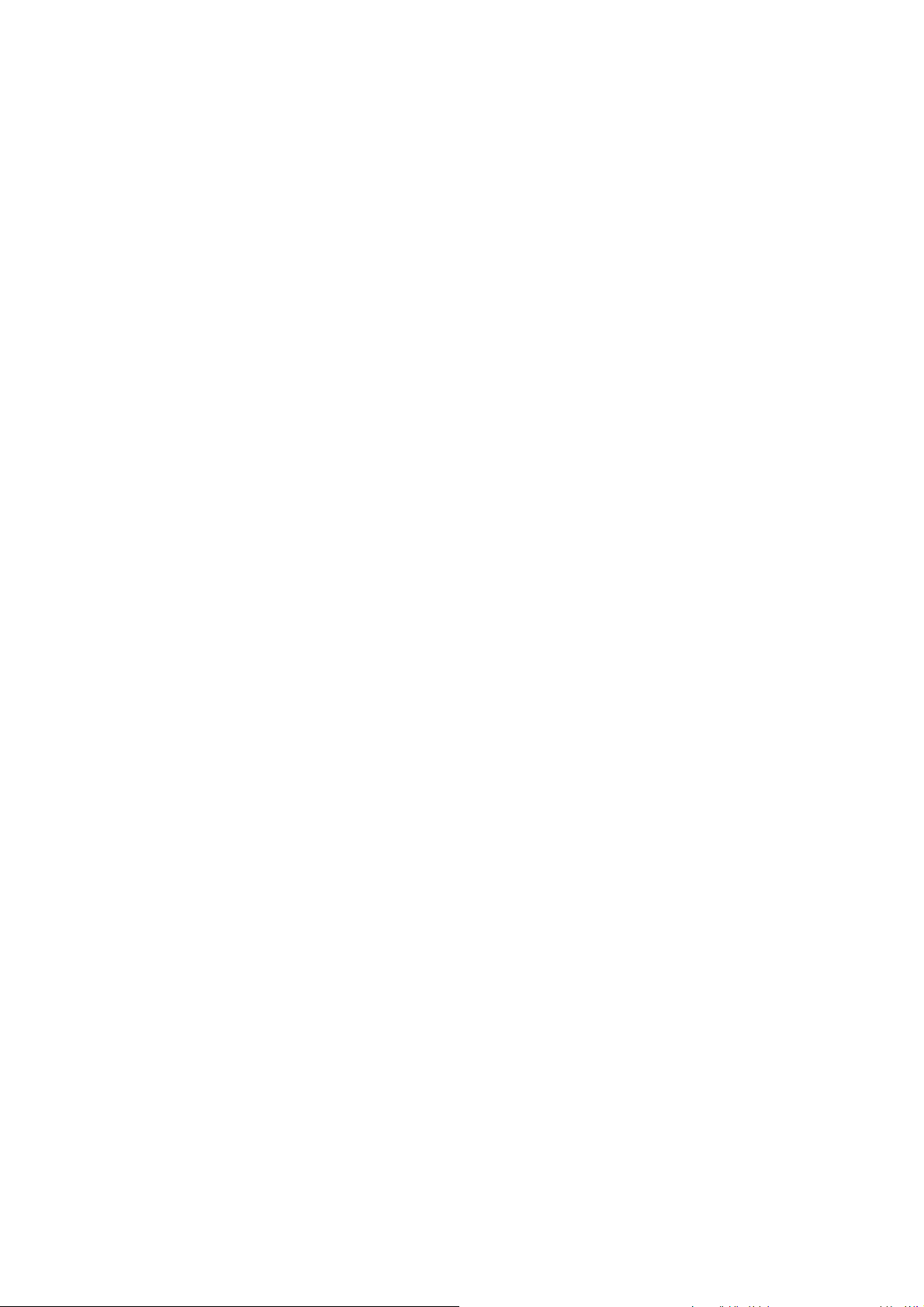
Chapter 4 ________________________________________________________________ Operation
CHAPTER 4
OPERATION
This chapter contains information that is needed to operate the product.
Getting Started
Within a few seconds after power-up the led on the cover of the
barometer is lit continuously indicating normal operation. When using
the optional display and turning on the barometer for the first time, the
language selection menu opens. Select the language with the up/down
arrow buttons and press the left function button SELECT.
Display/Keypad (Optional)
Basic Display
Display shows you the measurement values of the selected quantities in
the selected units. You can select 1... 4 quantities for the basic display.
The basic display shows two quantities (P and P1) by default.
VAISALA_______________________________________________________________________ 51
Page 54

User's Guide ______________________________________________________________________
0703-003
Figure 28 Basic Display
Numbers refer to Figure 28 on page 52:
1 = The Info shortcut key/left function button with guiding text
2 = The Graph shortcut button/right function button with guiding
text
3 = Quantities selected for display. Note that units displayed (for
example P) depend on the type of measurements.
NOTE
To return directly to the basic display from any view, press and hold
down the right function button EXIT for two seconds.
Menus and Navigation
You can change settings and select functions in the menus.
1. Open the MAIN MENU by pressing any of the arrow buttons in
the basic display.
2. Move in the menus vertically with the up/down arrow buttons and
enter/exit submenus with the left/right arrow buttons.
3. Select an option from a list this way: move to the desired option by
pressing the down arrow button as many times as needed. The
option is selected once it is highlighted.
4. Submenu is indicated with an arrow pointing right. Open a
submenu by pressing the right arrow button.
5. Set value by pressing the left function button.
6. Press the left arrow button to return to the previous menu level.
7. Press the EXIT button to return directly to the basic display.
52 __________________________________________________________________ M210855EN-C
Page 55

Chapter 4 ________________________________________________________________ Operation
0705-208
Figure 29 Main Menu (main level)
Pressure 3h Trend and Tendency Reading
Using Basic Display
0705-182
Figure 30 P3H Tendency
Numbers refer to Figure 30 on page 53:
1 = Tendency: Increasing/decreasing graph symbol with the code
number (for more information, see Figure 31, Pressure
Tendency Description, on page 54).
2 = P3h symbol
3 = Trend (middlemost numeric value in the example),
that is, pressure change during last 3 hours
Pressure tendency graphics and codes
The characteristic symbols of pressure tendency during the 3 hours
preceding the time of observation are described as follows:
VAISALA_______________________________________________________________________ 53
Page 56

User's Guide ______________________________________________________________________
0708-035
Figure 31 Pressure Tendency Description
where:
1 = Increasing, then steady; or increasing, then increasing more
slowly; atmospheric pressure now higher than three hours ago
2 = Increasing (steadily or unsteadily); atmospheric pressure now
higher than three hours ago
3 = Decreasing or steady, then increasing; or increasing then
increasing more rapidly; atmospheric pressure now higher
than three hours ago
4 = Steady; atmospheric pressure the same as three hours ago
6 = Decreasing, then steady; or decreasing, then decreasing more
slowly; atmospheric pressure now lower than three hours ago
7 = Decreasing (steadily or unsteadily); atmospheric pressure now
lower than three hours ago
54 __________________________________________________________________ M210855EN-C
Page 57
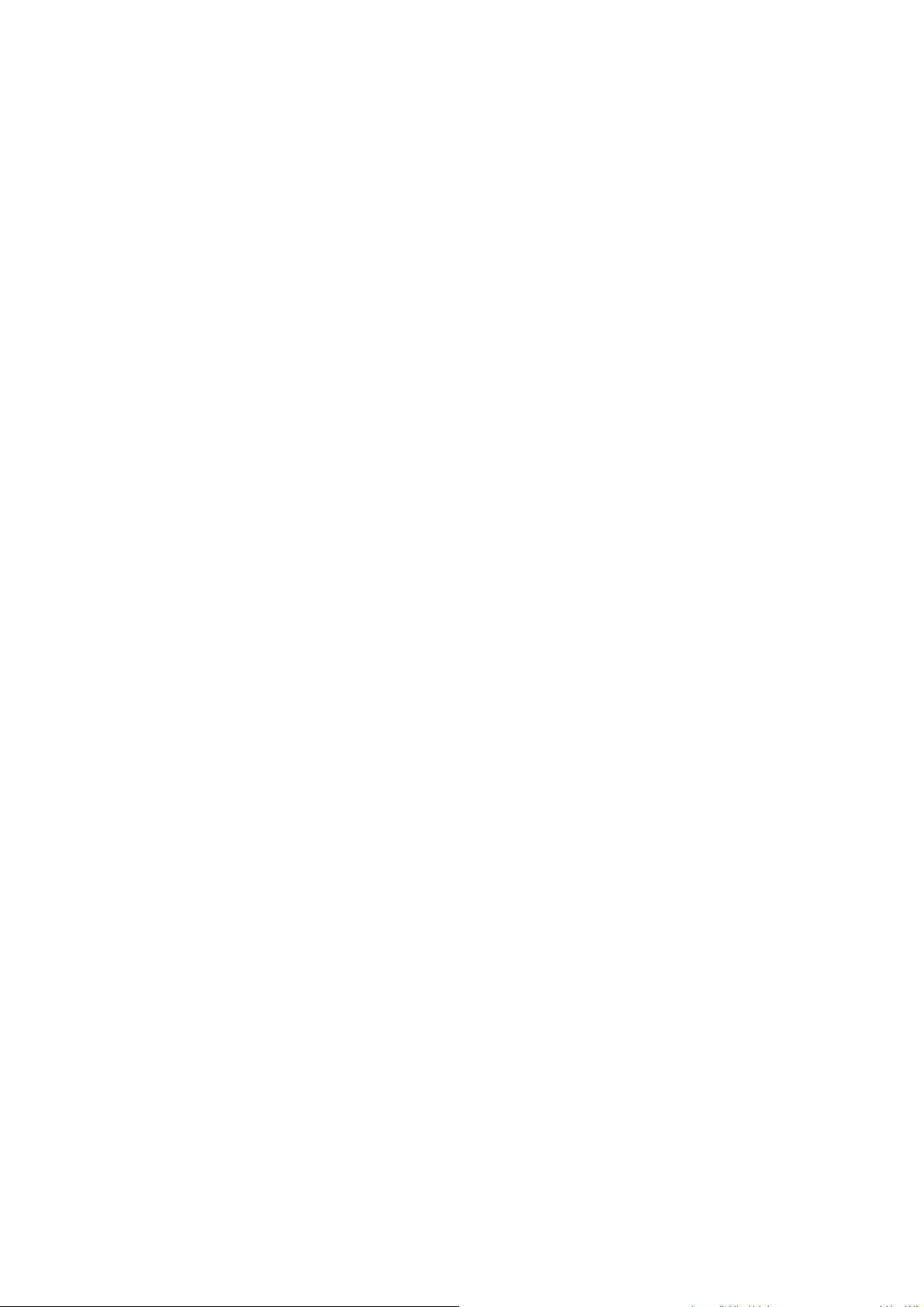
Chapter 4 ________________________________________________________________ Operation
8 = Steady or increasing, then decreasing; or decreasing then
decreasing more rapidly; atmospheric pressure now lower
than three hours ago
Source: The World Meteorological Organization (WMO) publication
Manual on Codes Vol. 1.1, International Codes, Part A Alphanumerical Codes, 1995 Edition, WMO - No. C, Code Table
0200:a.
Using Serial Line
Pressure 3h trend and tendency reading is also available through serial
line. Key in the lines below:
>form "trend=" P3H " " "tend" A3H #RN
>
For more information on the Form command, see section Changing
Quantities and Units on page 76.
Missing Trend
When the pressure tendency has not yet been calculated, that is, the
device has been powered-up less than three hours ago, the PTB330
barometer outputs a code "*" . The absence of the pressure trend is
indicated in a similar manner, too.
Graphic History
The graphical display shows the data trend of the selected quantities,
one at a time. The graph is updated automatically while measuring. Use
the following functions in the graphical display:
- Press the NEXT button to have the trend graph and max/min graph
in turns and browse through the quantities selected for display.
- Press the EXIT button to return to the basic display.
VAISALA_______________________________________________________________________ 55
Page 58

User's Guide ______________________________________________________________________
0703-033
Figure 32 Graphical Display
Trend graph: Displays a curve of average values. Each value is a
calculated average over a period.
Max/min graph: Displays the minimum and maximum values in a
form of curve. Each value is max/min over a time period. See Table 7
below.
Table 7 Periods for Trend and Max/Min Calculations
Observation
Period
20 minutes 10 seconds
3 hours 90 seconds
1 day 12 minutes
10 days 2 hours
2 months 12 hours
1 year 3 days
Period for Trend/Max/Min Calculations
(Resolution)
- Press the up/down arrow buttons to zoom in and out the time in the
graph window.
- Press the left/right arrow buttons to monitor the cursor mode where
you can observe individual measuring points. Press an arrow
button to move the cursor (vertical bar) along the time axis. The
numerical value at the cursor position is shown at the left upper
corner. Time from the present to the chosen moment is shown at
the upper right corner.
Table 8 Graph Information Messages in Cursor Mode
Message Interpretation
Power outage Power failure (marked also with dashed
vertical line)
No data No data was recorded at pointed time.
Main unit failure Generic failure detected at pointed time.
Meas. failure Measurement failure detected at pointed time.
Adj. mode active The device was in the adjustment mode at
pointed time.
56 __________________________________________________________________ M210855EN-C
Page 59

Chapter 4 ________________________________________________________________ Operation
A question mark after time tells you that at least one power failure
(dashed vertical line) has occurred after the chosen moment. In this
case, the exact time difference between the present and the cursor
position is not exactly known.
NOTE
The 3h trend (P3h) is not shown on the graphical display. Instead, the
history readings of P (pressure) are displayed.
Information Display
The information display contains the current settings and status of the
device. Access the display by pressing the left INFO function button in
the basic display. The following information will be shown:
- present or past unacknowledged errors, if any
- device identification; product name, version and serial number
- information on barometer modules
- adjustment information
- measuring settings
- diagnostic settings
- serial interface information
- analog output information (when applicable)
- relay output information (when applicable).
0706-002
Figure 33 Device Information on Display
Proceed in the information views by pressing the MORE button as
many times as you get the desired information. You can browse through
the information displays also with the arrow buttons. Press the OK
button to return to the basic display.
VAISALA_______________________________________________________________________ 57
Page 60

User's Guide ______________________________________________________________________
Display Settings
Changing Quantities
1. Open the MAIN MENU by pressing any of the arrow buttons.
2. Select Display and press the right arrow button.
3. Select Quantities and press the right arrow button.
4. Select a quantity by using the up/down arrow buttons. Confirm
your choice by pressing the SELECT button. You can select 1 ...
4 display quantities at a time. Undo selection by selecting it and
pressing the HIDE button.
5. Press EXIT to return to the basic display.
See Table 1 on page 18 for available quantities.
NOTE
NOTE
Only the quantities selected for the display are stored in the graphical
history. If a quantity is hidden, it will not be stored in the memory of
the barometer for the time being.
Changing Units
1. Open the MAIN MENU by pressing any of the arrow buttons.
2. Select Display and press the right arrow button.
3. Use the up/down arrow buttons to select Units. Press the right
arrow button.
4. Use the up/down arrow buttons to select display units. Confirm the
selection by pressing CHANGE.
5. Press EXIT to return to the basic display.
Changing the display quantities/units (by using the display/keypad)
has no effect on the serial output data.
NOTE
58 __________________________________________________________________ M210855EN-C
In order to output P3h or A3h readings through the serial line, the
display unit chosen must be either P or P3h.
Page 61

Chapter 4 ________________________________________________________________ Operation
Rounding
Round off one decimal by using the rounding function. The default
setting is rounding off. Rounding has no effect on quantities without
decimals.
1. Open the MAIN MENU by pressing any of the arrow buttons.
2. Select Display, then press the right arrow button.
3. Select Rounding and press the ON/OFF button.
4. Press the EXIT button to return to the basic display.
Backlight
As a default the display backlight is always on. In the automatic mode
the backlight stays on for 30 seconds from the last press of any button.
When pressing any button, the light turns on again.
1. Open the MAIN MENU by pressing any of the arrow buttons.
2. Select Display, then press the right arrow button.
3. Select Backlight, press the CHANGE button.
4. Select On/Off/Automatic, then press the SELECT button.
5. Press EXIT to return to the basic display.
Contrast
1. Open the MAIN MENU by pressing any of the arrow buttons.
2. Select Display, press the right arrow button.
3. Select Contrast, press the ADJUST button.
4. Adjust the contrast by pressing the left/right arrow buttons.
5. Press OK and EXIT to return to the basic display.
Keypad Lock
This function locks the keypad and prevents unintentional button
strokes.
1. To lock the keypad, press and hold down the left function button
for 4 seconds (at any display).
2. To unlock the keypad, press and hold down the OPEN button for
4 seconds.
VAISALA_______________________________________________________________________ 59
Page 62

User's Guide ______________________________________________________________________
Measuring Settings
See the calculation formulas for pressure values in Appendix A,
Calculation Formulas, on page 127.
1. Open the MAIN MENU by pressing any of the arrow buttons.
2. Select Measuring and press the right arrow button.
3. Select Measuring settings. Press the right arrow button.
4. Select an option with up/down arrow buttons. Press the SET
button.
5. First press the left/right arrow buttons to move from a digit to
another. Then press the up/down arrow buttons to enter desired
numeric value for the digit. Repeat the procedure until all the
desired digits are set. Press the OK button.
6. Press EXIT to return to the basic display.
Diagnostic Settings
Use the display/keypad to set the pressure stability limits
1. Press any of the arrow buttons to open the MAIN MENU.
2. Select System and press the right arrow button to confirm your
selection.
3. Select Diagnostics and press the right arrow button to confirm
your selection.
4. Select Diagnostic Settings.
5. Use the up/down arrow buttons to select Stability. Press SET to
input the value. Use the left/right arrow buttons to move between
the value and the unit. Set the value and the unit using the up/down
arrow buttons. Press OK to confirm your choice.
6. Proceed as instructed in point 5 to set Max. diff.
7. Press SET to confirm your selection.
8. Press EXIT to return to the basic display.
Use the display/keypad to check the stability of the pressure
measurement. If concurrent pressure measurements differ less than the
set value, the display will output a small "OK" text.
60 __________________________________________________________________ M210855EN-C
Page 63

Chapter 4 ________________________________________________________________ Operation
0705-184
Figure 34 Checking Stability of the Measurement
Serial Interface Settings
The communication settings for the user port can be changed through
the serial line or by using the optional display/keypad. The
communication settings for the service port are fixed and not
changeable.
1. Press any of the arrow buttons to open the MAIN MENU.
2. Select Interfaces and press the right arrow button to confirm your
selection.
3. Select Serial interface and press the right arrow button to confirm
your selection.
4. Select Bit rate/Serial format/Comm. mode by pressing the
CHANGE button. Use the up/down arrow buttons to select and
press SELECT to confirm your selection.
5. If you selected RUN for communication mode, select RUN
interval and press SET to confirm your selection.
6. Use the arrow buttons to set the measuring interval and the unit.
Press OK to confirm your settings.
7. If you selected POLL for communication mode, select POLL
address and press SET to confirm your selection.
8. Use the arrow buttons to set the barometer address. Press OK to
confirm the setting.
9. Use the arrow buttons to select ECHO. Press ON to turn to it on.
Press OFF to turn it off.
10. Press EXIT to return to the basic display.
The new user port settings set using the display/keypad are effective
immediately.
VAISALA_______________________________________________________________________ 61
Page 64

User's Guide ______________________________________________________________________
System Settings
Language
1. Open the MAIN MENU by pressing any of the arrow buttons.
2. Select System (the lowest row), press the right arrow button.
3. Select Language (marked with a flag symbol), press the SELECT
button.
4. Select the menu language with up/down arrow buttons and press
the SELECT button.
5. Press the EXIT button to return to the basic display.
Menu PIN Lock
You can prevent unauthorized changes of the device settings by
activating the menu PIN lock. When this function is activated, the basic
display and graphical view are available but access to the menus is
locked. The key symbol indicates the activation of this feature.
1. Open the MAIN MENU by pressing any of the arrow buttons.
2. Select System, press the right arrow button.
3. Select Menu PIN, press the ON button.
4. Enter a PIN code by using the up/down arrow buttons. Press OK to
confirm the setting. Now the PIN lock is on and a key symbol is
shown in a display.
5. Press EXIT to return to the basic display. Returning to the menu is
possible only by entering the correct PIN code.
When you want to turn off the PIN lock, go to the menu by entering the
PIN code and select System, Menu PIN, press OFF button.
In case you have forgotten the PIN code, open the barometer cover and
press the ADJ button once. Wait for a few seconds until the adjustment
menu opens. Select Clear menu PIN, press CLEAR.
NOTE
62 __________________________________________________________________ M210855EN-C
You can also disable the keypad completely with the serial command
LOCK. For more information, see section LOCK on page 85.
Page 65
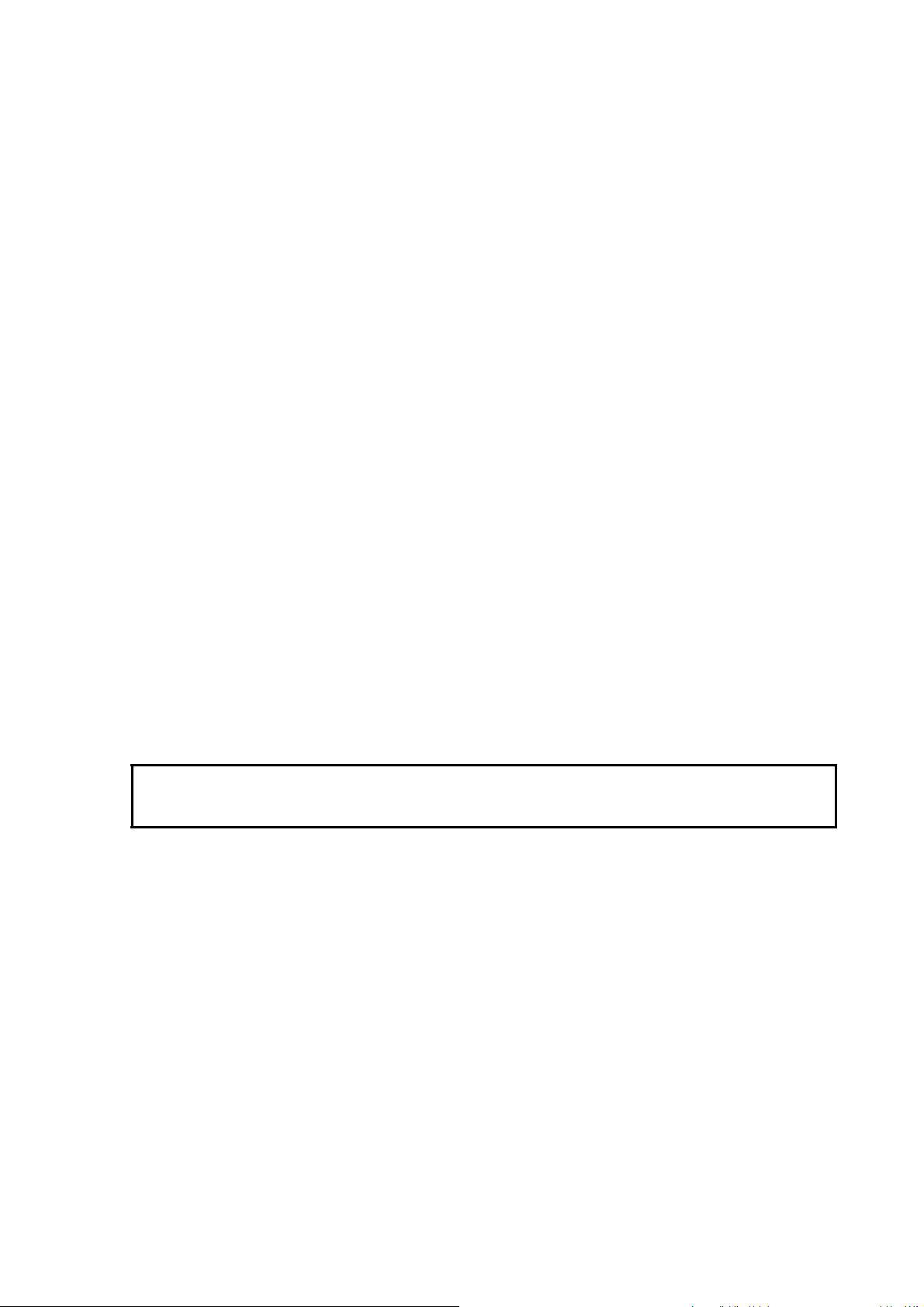
Chapter 4 ________________________________________________________________ Operation
Factory Settings
Use the display/keypad to restore the factory settings. This operation
does not affect the adjustments. Only settings available in the menus are
restored.
1. Press any of the arrow buttons to open the MAIN MENU.
2. Select System by pressing the right arrow button.
3. Select Factory settings and press the REVERT button to confirm
your selection. Press the YES button to reset all settings to the
factory defaults.
In case you change your mind and want to exit the menu without
making any changes, press the NO button.
Clearing Graph Displays
CAUTION
Use the keypad/display to delete the recorded files. Note that the
barometer automatically overwrites the old data whe n the memory gets
full, so manual deletion of the recorded files is not necessary.
1. Press any of the arrow buttons to open the MAIN MENU
2. Select System by pressing the right arrow button.
3. Select Clear graph memories by pressing the CLEAR button.
Press the YES button to confirm the selection.
This function clears all the data history from the memory, all graphs
included.
VAISALA_______________________________________________________________________ 63
Page 66

User's Guide ______________________________________________________________________
Relay Settings
Relay Outputs
0705-185
Figure 35 Relay Indicators on Display
The number refers to Figure 35 on page 64:
1 = List enabled relays. Activation state is shown in black.
Disabled relays are not shown.
Use the display/keypad to set the relay outputs.
1. Press any of the arrow buttons to open the MAIN MENU.
2. Select Interfaces and press the right arrow button to confirm your
selection.
3. Select Relay Outputs and press the right arrow button to confirm
your selection.
4. Select Relay 1/Relay 2 by pressing the right arrow button. Use the
up/down arrow buttons to select the quantity and press SELECT
to confirm your selection.
5. Select Quantity, press the CHANGE button. Select quantity by
using the up/down arrow buttons. Confirm your selection by
pressing the SELECT button.
6. Select Act. above/Act. below. Press the SET button. You may be
asked, whether you want to modify the value or remove the
setpoint. In this case, select MODIFY to adjust the value or
REMOVE to clear the setpoint. Adjust numeric values by pressing
the up/down/left/right arrow buttons. Confirm your selection by
pressing the OK key.
64 __________________________________________________________________ M210855EN-C
Page 67

Chapter 4 ________________________________________________________________ Operation
7. Select Hysteresis. Press the SET button and adjust the value.
Finally press the OK button.
8. Select Relay enable. Press the ON/OFF button to enable/disable
the relay.
9. Press EXIT to return to the basic display.
See section Relay Setpoints on page 89 for more information on the
relay setpoints.
NOTE
When only one relay module is installed, its relays are called "relay 1"
and "relay 2".
Testing the Operation of Relays
Testing activates relays even if they are disabled.
Use the module push buttons to activate the relays. Press the REL 1 or
REL 2 button to activate the corresponding relay.
Relay is activated: led is lit
Relay is not activated: led is not lit
Use the display/keypad to test the operation of relays.
1. Open the MAIN MENU by pressing any of the arrow buttons.
2. Select System, press the right arrow button.
3. Select Diagnostics, press the right arrow button.
4. Select Relay tests, press the right arrow button.
5. Select Relay Output Status, press SHOW to see the active relay
or relays. Press OK to return to the previous level.
6. Select Test relay 1 to test the output of relay 1. Press ON/OFF to
activate/deactive the output. Press OK to go back to normal
operation.
7. Select Test relay 2 to test the output of relay 2. Press ON/OFF to
activate/deactive the output. Press OK to go back to normal
operation.
8. Press EXIT to return to the basic display.
VAISALA_______________________________________________________________________ 65
Page 68

User's Guide ______________________________________________________________________
Analog Output Settings
Analog Output Quantities
Use the display/keypad to change and scale the analog output quantities.
1. Press any of the arrow buttons to open the MAIN MENU.
2. Select Interfaces and press the right arrow button.
3. Select Analog outputs and press the right arrow button.
4. Select Output 1(P) and press the right arrow button.
5. Select Quantity and press the CHANGE button.
6. Select the quantity by using the up/down arrow buttons. Press the
SELECT button to confirm your selection.
7. Select Scale, lower limit, by pressing the up/down arrow buttons.
Press the SET button. Adjust the lower limit value by pressing the
arrow buttons up/down/left/right. Press the OK button to confirm
your setting.
8. Select Scale, upper limit by pressing the up/down arrow buttons.
Press the SET button. Adjust the upper limit value by pressing the
arrow buttons up/down/left/right. Press the OK button to confirm
your setting. Press the EXIT button to return to the basic display.
9. Select Fault Indication and press the SET button. Adjust the
lower limit value by pressing the arrow buttons up/down/left/right.
Press the OK button to confirm your setting. Adjust the upper limit
value by pressing the arrow buttons up/down/left/right. Press the
OK button to confirm your setting. Press the EXIT button to return
to the basic display.
10. Press the EXIT button to return to the basic display.
Testing the Operation of Analog Outputs
Use the display/keypad for testing the operation of the analog outputs
by forcing the outputs to known values. Measure then the outputs with
a current/voltage meter.
1. Press any of the arrow buttons to open the MAIN MENU.
2. Select System and press the right arrow button.
3. Select Diagnostics and press the right arrow button.
66 __________________________________________________________________ M210855EN-C
Page 69

Chapter 4 ________________________________________________________________ Operation
4. Select Analog output tests and press the right arrow button.
5. Select Analog output status. Press the SHOW button to check the
status and OK to finish.
6. Select Test analog output 1, press TEST. Select one of the testing
options by pressing the 0%/50% or 100% button.
7. Press the OK button to stop testing and go back to the the Analog
output tests menu. Then press the EXIT button to return to the
basic display.
Analog Output Fault Indication
The factory default state for the analog outputs during error condition is
0 V/ 0 mA. Please be careful when selecting the new error value. The
user must not input an error value that will cause unexpected problems
in process monitoring.
Use the display/keypad to set the analog output fault indication.
1. Press any of the arrow buttons to open the MAIN MENU.
2. Select Interfaces and press the right arrow button.
3. Select Analog Outputs and press the right arrow button.
4. Select Output 1 and press the right arrow button.
5. Choose Quantity, press CHANGE. Select output quantity by
moving up/down with the arrow buttons. Press SELECT.
6. Choose Scale 0mA, press SET. Set the value by moving up/down
with the arrow buttons. Press OK.
7. Choose Scale 20mA, press SET. Set the value by moving up/down
with the arrow buttons. Press OK.
8. Select Fault indication. Press the SET button. Enter the fault
indication value by using the arrow buttons. Press the OK button
to confirm your setting. This value is outputted if a barometer error
occurs.
9. Then press the EXIT button to return to the basic display.
VAISALA_______________________________________________________________________ 67
Page 70

User's Guide ______________________________________________________________________
MI70 Link Interface Software for Data Handling
Recorded data can be transferred to a PC by using MI70 Link Interface
Software. You can examine the recorded data easily in Windows
environment and transfer it further to a spreadsheet program (such as
Microsoft Excel) or virtually to any Windows program in numeric or
graphical format. the MI70 link program also allows you to monitor
barometer readings directly with a PC (real-time window function).
The MI70 Link Interface Software is available from Vaisala.
1. Connect the connection cable between the serial port of your PC
and the Service Port of the barometer.
2. Check that the barometer is powered up and start using the MI70
Link program.
Use a MI70 Link version 1.10, or a newer one, to be able to utilize all
the functions of the barometer.
Serial Line Communication
Connect the serial interface by using either the user port or the service
port.
For permanent interfacing to host system, use the user port. You can
change the serial settings and operate in RUN, STOP and POLL modes.
For temporary RS-232 connections use the service port. Service port is
always available with fixed serial settings and it starts in the STOP
mode after power-up always.
68 __________________________________________________________________ M210855EN-C
Page 71

Chapter 4 ________________________________________________________________ Operation
0703-007
Figure 36 Service Port Connector and User Port Terminal on
Motherboard
Numbers refer to Figure 36 on page 69:
1 = Service port connector
2 = User port terminals
User Port Connection
Use suitable serial cable between the user port RxD, GND and TxD
screw terminals and the PC serial port.
Table 9 Default Serial Communication Settings for the User
Port
Parameter Value
Bit rate 4800
Parity Even
Data bits 7
Stop bits 1
Flow control None
VAISALA_______________________________________________________________________ 69
Page 72

User's Guide ______________________________________________________________________
1 2 3 4 5
6 7 8 9
+
–
RxD
GND
TxD
POWER
CONTROL
USER PORT POWER
RS-232 10…36 V=
IOIOI
0506-033
Figure 37 Connection Example Between PC Serial Port and
User Port
Connections to pins 4,6,7 and 8 on PC serial port are required only if
you are using software requiring hardware handshaking.
NOTE
User port cannot be used when RS-485 module is connected.
After power-up the barometer (in STOP mode) outputs the software
version and the command prompt.
In RUN mode a measurement output starts immediately after power-up.
70 __________________________________________________________________ M210855EN-C
Page 73

Chapter 4 ________________________________________________________________ Operation
Service Port Connection
Table 10 Fixed Communication Settings for Service Port
Parameter Value
Bit rate 19200
Parity No
Data bits 8
Stop bits 1
Flow control None
1. Connect the serial interface cable (optional accessory, order code:
19446ZZ) between the serial port of your PC and the service port
connector on the motherboard.
2. Open a terminal program and set the communication settings (see
the following section for detailed instructions).
3. Power-up the barometer.
Terminal Program Settings
The following instructions show a connection example with
HyperTerminal program (included in the Microsoft Windows).
Follow the instructions below to open a HyperTerminal program:
1. Start HyperTerminal. To get help for starting HyperTerminal, click
"Start", select "Help" to open Windows help, and search for
"HyperTerminal".
2. In the "New Connection"window of the HyperTerminal, define a
name for the barometer serial connection, for example "PTB330".
Click OK.
3. In "Connect using" box, select the PC communications port where
the serial cable is connected. (If your computer has only one COM
port, it is called "COM1"). Click OK.
4. Set the port settings in the "Properties" window to match the
settings of your barometer user port/service port. For the
barometer, "Flow control" must always be set to "None". Finally
click OK to start using the serial connection.
5. Select "File", and then "Save" in the HyperTerminal main window
to save the serial port settings. To use the saved settings later, start
HyperTerminal, click cancel in the "New Connection" window,
and select "File". Then select "Open".
VAISALA_______________________________________________________________________ 71
Page 74

User's Guide ______________________________________________________________________
0507-027
Figure 38 Starting Hyper Terminal Connection
0507-028
Figure 39 Connecting to Hyper Terminal
72 __________________________________________________________________ M210855EN-C
Page 75

Chapter 4 ________________________________________________________________ Operation
0507-027
Figure 40 Hyper Terminal Serial Port Settings
List of Serial Commands
The bold text in the brackets is the default setting. Enter commands by
inputting them on your computer and pressing the Enter key <cr>.
General commands
BNUM Shows the device and module batch
SERI Shows or sets the serial port settings for
SNUM Shows the device and module serial
ERRS Shows all unacknowledged errors (and
HELP Shows the available commands.
LOCK Shows or sets the keyboard lock.
? Outputs information on the device.
ECHO [ON/OFF] Shows or sets the serial interface
numbers.
the user port.
numbers.
clears them).
echoing.
RESET Resets the device.
VAISALA_______________________________________________________________________ 73
Page 76

User's Guide ______________________________________________________________________
VERS Displays the product name and software
version number.
SNUM Shows the device and module serial
numbers.
Measurement commands
R Changes the serial mode to RUN and
starts outputting measurement results
according to the FORM string (with
interval defined by INTV).
INTV [0...255 s/min/h/d]Shows or sets the continuous output
interval (for RUN mode).
SEND [0...99] Shows the measurement results
according to the configured form.
SMODE [STOP/POLL/
Shows or sets the start mode.
RUN]
SDELAY [0...254] (0... 2540
ms)
Shows or sets the answer delay for the
serial line in tens of milliseconds.
ADDR [0...255] Sets the barometer address.
OPEN [0...99] Opens communications after having
entered the CLOSE command.
CLOSE Closes communications until the OPEN
command is entered.
SCOM Shows or sets an alias (a user-specific
form) for the SEND command. The
given alias cannot be a command already
in use.
SEND Shows the measurement results
according to the configured form.
Measurement setting commands
TQFE [-40...+60°C] Shows or sets the temperature for QFE
corrected pressure.
DPMAX Shows or sets the maximum difference
pressure between barometer modules.
HHCP [ -30...+30 m] Shows or sets the altitude for height
corrected pressure.
74 __________________________________________________________________ M210855EN-C
Page 77

Chapter 4 ________________________________________________________________ Operation
HQFE [-30...+30 m] Shows or sets the altitude for the QFE
corrected pressure.
HQNH [-30...3000 m] Shows or sets the altitude for the QNH
corrected pressure.
PSTAB Shows or sets the pressure stability
limits.
AVRG Sets the barometer measurement
averaging time (in seconds).
Formatting commands
FORM Sets the custom output for the SEND
command and for RUN mode.
TIME Shows or changes the current time.
DATE Shows or changes the current date set.
UNIT Shows or sets unit for a quantity. If
several quantities offer the same unit,
these will also be changed to the given
unit.
Data recording commands
DSEL Selects the quantities that will be
displayed on the graphical user interface.
The quantities on the display will also be
logged.
DELETE Erases the log memory.
UNDELETE Restores the erased log memory.
DIR Lists the available logs in the logging
memory.
PLAY Shows the trend, min and max values of
the given log.
Calibration and adjustment commands
CDATE Shows or sets the calibration date.
LCP1/
LCP2/
Performs a linear correction for the
barometer module/module.
LCP3
VAISALA_______________________________________________________________________ 75
Page 78

User's Guide ______________________________________________________________________
NOTE
MPCP1/
MPCP2/
MPCP3
CTEXT Shows or sets the calibration info text.
The calibration and adjustment commands are available in adjustment
mode only. Press the adjustment button before inputting these
commands.
Setting and testing the analog outputs
AMODE Displays the analog output mode (if an
ASEL Sets the analog output quantity and
ACAL Adjusts the analog output.
AERR Sets the analog output error value.
ATEST Sets the analog output test value
Performs a multipoint correction for the
barometer module/module.
AOUT-1 module/s is/are connected).
scaling (low/high).
Setting and testing the relays
RSEL Sets the relay scaling (if a RELAY-1
RTEST Sets a test value for a relay output.
General Settings
Changing Quantities and Units
To change quantities and units use serial commands or the optional
display/keypad. See Table 1 on page 18 for available quantities.
NOTE
Only the quantities selected when ordering the device can be selected
as a display output quantity.
module/s is/are connected).
76 __________________________________________________________________ M210855EN-C
Page 79

Chapter 4 ________________________________________________________________ Operation
Using Serial Line
Use the serial line command FORM to change the format or select a
certain quantities for the output command SEND and for RUN mode.
FORM [x]
where
x = Formatter string
Formatter string consists of quantities and modifiers. When selecting
the quantity, use the abbreviations of the quantities presented in Table
1 on page 18. The modifiers are presented in Table 11 on page 77.
Table 11 The modifiers
Modifier Description
x.y Length modifier (number of digits and decimal places)
#t Tabulator
#r Carriage-return
#rn C R+LF
#n Line feed
“” String constant
#xxx Special character, code "xxx" (decimal), for example #027 for
ESC
U5 Unit field and length (optional)
Example:
>form "pressure = " P " " U #r #n
"pressure = " P " " U #r #n
>
Command ‘FORM /’ will return the default output format. The default
output format depends on the device configuration.
>form /
Output format : P " " P1 " " QNH #RN
>send
1004.95 1004.96 1004.95
>
VAISALA_______________________________________________________________________ 77
Page 80

User's Guide ______________________________________________________________________
UNIT
Use the UNIT command to display or set the output quantities and their
units.
Table 12 Output Quantities and Units
Quantity Output Quan tity Available Output Units
Pressure (measures average
pressure from P
Pressure from barometer
module 1 or 2 or 3
Pressure trend P
Pressure difference (P1 -P2) deltaP
Pressure difference (P1 -P3) deltaP
Pressure difference (P2 -P3) deltaP
QNH pressure QNH
QFE pressure QFE
Height Corrected Pressure HCP
, P2, and P3)
1
P hPa, psi, inHg, torr, bar, mbar,
mmHg, kPa, Pa, mmH2O, inH2O
P
, P2, and P
1
3h
12
13
23
3
UNIT [x] [y]
where
x = Output quantity
y = Output unit
Use the UNIT command to set the measurement unit for the quantities.
The output of all the quantities measured will be shown in the unit fed
by the user.
Example:
>unit Pa
P : Pa
P3h : Pa
P1 : Pa
P2 : Pa
DP12 : Pa
HCP : Pa
QFE : Pa
QNH : Pa
>
78 __________________________________________________________________ M210855EN-C
Page 81

Chapter 4 ________________________________________________________________ Operation
Use the UNIT command to change the measurement unit for a quantity.
Specify the quantity and the desired unit for it.
Example:
>unit P mmhg
P : mmHg
P3h : Pa
P1 : Pa
P2 : Pa
DP12 : Pa
HCP : Pa
QFE : Pa
QNH : Pa
>
NOTE
This command changes both the serial output and display units.
Use the UNIT ?? command to list the available measurement units for
the quantities.
Measurement Related Commands
TQFE
Use the TQFE command to show or set the temperature for QFE
corrected pressure. The valid range of QFE temperature is -80...+200
°C.
Example:
>tqfe
QFE temp. : 20.00 'C ? 21
>
DPMAX
The serial line command DPMAX shows or sets the maximum
difference pressure allowed between barometer modules. The
command is only available, if more than one barometer module has
been installed.
VAISALA_______________________________________________________________________ 79
Page 82
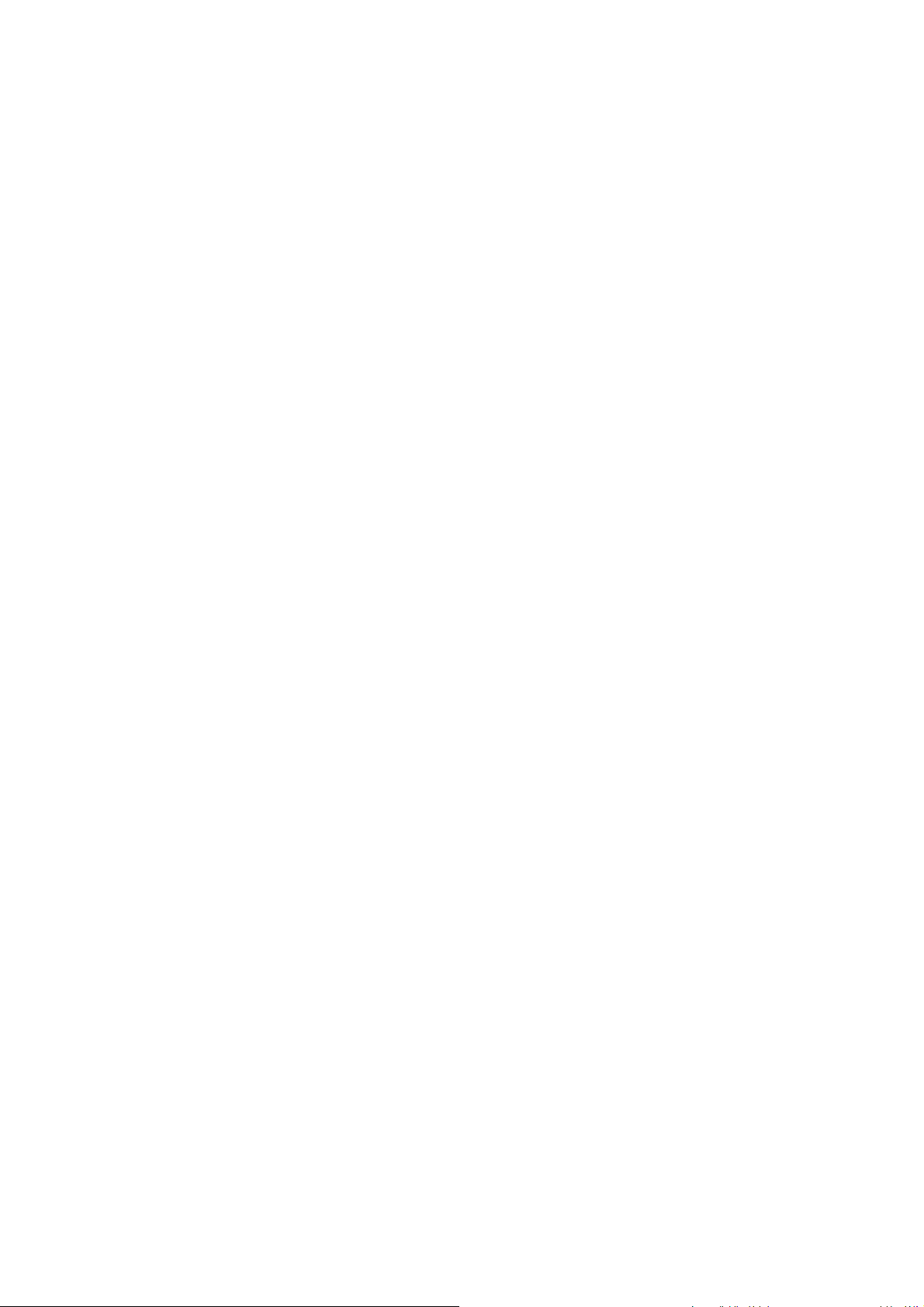
User's Guide ______________________________________________________________________
DPMAX [x]
where
x = Pressure
Example:
>dpmax 0.2
Max. diff. : 0.20 hPa
>
Use the AVRG command to set barometer measurement averaging
time (in seconds). Valid range of averaging time is 1...600 seconds.
AVRG [x]
where
x = Average time
Example:
>avrg
Average filter : 1.0 s ?
>
HHCP
The HHCP command shows or sets the altitude for height corrected
pressure. The valid range of HCP height is -30...+30 m.
HQFE
The HQFE command displays or sets altitude for QFE corrected
pressure. The valid range of QFE height is -30...+30 m.
HQNH
The HQNH command displays or sets altitude for QNH corrected
pressure. The valid range of QNH height is -30...3000 m.
80 __________________________________________________________________ M210855EN-C
Page 83

Chapter 4 ________________________________________________________________ Operation
PSTAB
Use the PSTAB command to display or set pressure stability limits.
Adding a PSTAB element to the FORM string enables checking the
stability using the serial port.
User Port Serial Settings
Using Serial Line
Use the serial line command SERI [b p d s] to set communication
settings for the user port.
SERI [b p d s]
where
b = Bit rate (110, 150, 300, 600, 1200, 2400, 4800, 9600,19200,
38400, 57600, 115200)
p = Parity (n = none, e = even, o = odd)
d = Data bits (7 or 8)
s = Stop bits (1 or 2)
Example:
>seri
Baud P D S : 9600 N 8 1
>
You need to reset the barometer to activate the new communication
settings set with the SERI command.
The settings can be changed one parameter at a time or all parameters
at once:
>seri 0
Baud P D S : 9600 N 8 1
>seri o
Baud P D S : 9600 O 8 1
>
VAISALA_______________________________________________________________________ 81
Page 84

User's Guide ______________________________________________________________________
SMODE
Use the command SMODE to set the user port start-up operating mode.
SMODE [xxxx]
where
xxx = STOP, RUN or POLL
Table 13 Selection of Output Modes
Mode Output Available Commands
STOP Only with the SEND command All (default mode)
RUN Automatic output after power-up Only command S
POLL Only with the SEND [addr] command Use with RS-485 buses
Selected output mode will be activated after power outages.
INTV
Use the command INTV to set the outputting interval for the RUN
mode.
INTV [xxx yyy]
where
xxx = Output inverval (0 ... 255). 0: the fastest possible output rate.
yyy = Unit (s, min, h or d)
Example:
>intv 10 min
Output interval : 10 min
>
ECHO
Use the command ECHO to set the user port echo. The command either
enables or disables echo of characters received.
82 __________________________________________________________________ M210855EN-C
Page 85

Chapter 4 ________________________________________________________________ Operation
ECHO [x] [y]
where
x = ON (default) or
y=OFF
NOTE
The SERI, SMODE, INTV and ECHO commands can be used to
change/view the user port settings even if you are currently connected
to the service port.
Example:
>echo off
Echo : OFF
send
pressure = 1013.00 hPa
echo on
Echo : ON
>
System Information Commands
?
Use the serial line command ? to check the current barometer
configuration. Command ?? is similar but can also be used if the
barometer is in POLL mode.
Example:
>?
PTB330 / 1.01
Serial number : A1234567
Batch number : B8901234
Output format : P #T P1 #T P2 #T DP12 #T QFE #RN
Adjust. date : 2007-05-03
Adjust. info : VAISALA
Date : 2007-05-08
Time : 13:42:01
Start mode : STOP
Baud P D S : 4800 E 7 1
Output interval: 1 s
VAISALA_______________________________________________________________________ 83
Page 86

User's Guide ______________________________________________________________________
Address : 0
Echo : ON
Module 1 : BARO-1
Module 2 : BARO-1
Module 3 : BARO-1
Module 4 : EMPTY
>
ERRS
Use the command ERRS to display all unacknowledged errors (and
clear them). If an error is still active, it will be displayed again with the
ERRS command.
Example:
>errs
PASS
No errors
>errs
FAIL
Error: Operating voltage out of range.
>
VERS
Use the command VERS to display software version information.
Example:
>vers
PTB330 / 1.00
>
Resetting barometer By Using Serial Line
RESET
Resets the device. The user port switches to start-up output mode
selected with command SMODE.
84 __________________________________________________________________ M210855EN-C
Page 87

Chapter 4 ________________________________________________________________ Operation
Locking Menu/Keypad by Using Serial Line
LOCK
Use the LOCK command to display or turn on the menu lock with a 4digit PIN code, for example 4444.
LOCK [x yyyy]
where
x = 1 (menu locked)
yyyy = 4-digit PIN code
Example:
>lock 1 4444
Keyboard lock : 1 [4444]
>
Use the LOCK command to turn on the menu lock without PIN code
access possibility while retaining access to INFO and GRAPH buttons.
LOCK [x]
where
x = 1 (Menu locked)
Example:
>lock 1
Keyboard lock : 1
>
Use the LOCK command to disable the keypad completely.
LOCK [x]
where
x = 2 (Keypad disabled)
VAISALA_______________________________________________________________________ 85
Page 88

User's Guide ______________________________________________________________________
Example:
>lock 2
Keyboard lock : 2
>
NOTE
Open the locks with the serial command LOCK 0. You can open the
menu lock also by using the keypad, if a PIN code has been set.
Data Recording
Data recording function is always on and collects data automatically
into the memory of the device. Recorded data do not disappear from the
memory when the power is switched off. Collected data can be observed
in a form of a graph in the graphical view of the display or it can be
listed out by using the serial connection or MI70 Link Interface
Software.
Selecting Data Recording Quantities
If the device is provided with the optional display, the recorded
quantities are always those selected for the display. Up to four
quantities can be recorded at a time. See section Changing Quantities
and Units on page 76 for instructions on how to select the display
quantities with the keypad.
DSEL
Use the serial line command DSEL to select the quantities to be
recorded if the barometer is not equipped with display/keypad.
DSEL [xxx]
where
xxx = Data recording quantities, see Table 1 on page 18.
86 __________________________________________________________________ M210855EN-C
Page 89

Chapter 4 ________________________________________________________________ Operation
Example:
>dsel p HCP
P HCP
>
Enter the command without parameters and press ENTER to display
current recording parameters.
View Recorded Data
If the device is provided with the optional display, the graphical display
shows the data of the selected quantities, one at a time. See section
Graphic History on page 55 for details about graphical display.
You can also dump the logged data to the serial line in numeric form
with the commands presented below.
DIR
Use the serial line and enter the DIR command to check the available
files.
The device records six files (six observation periods) for each selected
quantity. Thus, total amount of the files depends on the amount of the
selected quantities being at minimum 6 and at maximum 24. See Table
7, Periods for Trend and Max/Min Calculations, on page 56.
Select, for example, two quantities (P and P1).
Example:
>dir
File description Oldest data available No. of
points
1 P latest 20 minutes 2000-01-08 03:44:30135
2 P latest 3 hours 2000-01-08 00:44:30135
3 P latest 1 day 2000-01-07 01:07:00135
4 P latest 10 days 1999-12-27 22:07:00135
5 P latest 2 months 1999-11-01 16:07:00135
6 P latest 1 year 1998-11-29 04:07:01135
7 P1 latest 20 minutes 2000-01-08 03:44:31135
8 P1 latest 3 hours 2000-01-08 00:44:31135
9 P1 latest 1 day 2000-01-07 01:07:01135
10 P1 latest 10 days 1999-12-27 22:07:01135
11 P1 latest 2 months 1999-11-01 16:07:01135
12 P1 latest 1 year 1998-11-29 04:07:01135
>
VAISALA_______________________________________________________________________ 87
Page 90

User's Guide ______________________________________________________________________
PLAY
Use the PLAY command to output the selected file to the serial line.The
command outputs trend, min and max values from the given log. Use
the DIR command to find out what log index number corresponds to a
particular log. Data in the output is delimited. This is compatible with
most spreadsheet programs. Before giving the command, set the correct
date and time with TIME and DATE commands, if needed.
PLAY [x]
where
x = 1 ... 24
Example:
>play 4
P latest 10 days 2000-12-20 18:31:17135
Date Time trend min max
yyyy-mm-dd hh:mm:ss mbar mbar mbar
2000-12-21 20:31:17 974.22 972.83 975.21
2000-12-21 22:31:17 976.45 975.21 977.73
2000-12-22 00:31:17 979.29 977.69 980.94
.
.
>
The <ESC> key can be used to interrupt the output listing.
The PLAY 0 command can be used to output all files.
DELETE/UNDELETE
Use the serial line to clear or restore the data files.
Use the DELETE command to clear all data files. Use the
UNDELETE command to recover the deleted data.
NOTE
The UNDELETE command will only recover the part of the deleted
data that has not been recorded over yet.
88 __________________________________________________________________ M210855EN-C
Page 91

Chapter 4 ________________________________________________________________ Operation
Operation of Relays
Quantity For Relay Output
A relay monitors the quantity chosen for the relay output. Any of the
quantities available can be chosen.
Measurement-Based Relay Output Modes
Relay Setpoints
When the measured value is in between the "above" and "below"
values, the relay is passive. When choosing lower value as "above"
value and higher value as "below" value, the relay is passive when the
measured value is not between the setpoints. You can also set only one
setpoint. See Figure 41 on page 90 below for illustrative examples of the
different measurement-based relay output modes.
VAISALA_______________________________________________________________________ 89
Page 92

User's Guide ______________________________________________________________________
NOTE
0610-076
Figure 41 Relay Output Modes
Mode 4 is usually used if an alarm needs to be triggered when the
measured value exceeds a safe range. The relay is active when
measurement is in range, and is released if the value goes out of range
or the measurement fails.
If the measurement of the selected quantity fails or the barometer loses
its power, the relay is released.
Hysteresis
The hysteresis function prevents the relay switching back and forth
when the measured value is near to the setpoint values.The relay is
activated when the measured value passes the exact value of the
setpoint. When returning to and passing through the setpoint again, the
relay is not released before the value reaches the setpoint increased/
decreased by the hysteresis value, see Figure 41 on page 90. The
hysteresis should be smaller than the difference of the setpoints.
90 __________________________________________________________________ M210855EN-C
Page 93

Chapter 4 ________________________________________________________________ Operation
NOTE
If both setpoints are specified and the "above" setpoint is lower than
the "below" setpoint, the hysteresis works in the opposite direction,
that is, the relay is released when the measured value passes the exact
value of the setpoint.
Relay Indicating Barometer Error Status
You can set a relay to follow the operation status of the device. By
selecting FAULT/ONLINE STATUS for output quantity a relay
changes state on the basis of the operation status as follows:
FAULT STATUS
Normal operation: relay active (C and NO outputs are closed)
Not measuring state (error state or power off): relay released (C and NC
outputs are closed).
ONLINE STATUS
Live measurement (data available): relay active (C and NO outputs are
closed)
No live data (for example: error state or adjustment mode): relay
released (C and NC outputs are closed).
See Figure 42 on page 92 below for illustrative examples of the
FAULT/ONLINE STATUS relay output modes.
VAISALA_______________________________________________________________________ 91
Page 94

User's Guide ______________________________________________________________________
NOTE
0610-077
Figure 42 FAULT/ONLINE STATUS Relay Output Modes
FAULT/ONLINE STATUS relays are usually used in conjunction with
an analog output to obtain validity information for the output value.
If a barometer loses its power, all status-based relays are released
similarly to the case of an instrument failure.
Enabling/Disabling Relays
You can deactivate the relay outputs for example for service purposes
of your system.
92 __________________________________________________________________ M210855EN-C
Page 95

Chapter 4 ________________________________________________________________ Operation
Setting Relay Outputs
RSEL
NOTE
When only one relay module is installed, its relays are called "relay 1"
and "relay 2".
Use the serial line to select the quantity, setpoints and hysteresis or
enable/disable the relay outputs. The factory setting is that all the relays
are disabled. Enter the RSEL command.
RSEL [q1 q2...]
where
q1 = quantity for the relay 1 or Fault/Online
q2 = quantity for the relay 2 or Fault/Online
and so on
Use the quantity abbreviations presented in Table 1 on page 18 above.
Example of window limit switch:
Selecting relay 1 to follow pressure measurement and relay 2 to follow
measurement of pressure from barometer module 1. Two relay setpoints
are set for both relays.
>rsel P P1
Rel1 P below: 980.00 hPa ?
Rel1 P above: 995.00 hPa ?
Rel1 P hyst : 0.10 hPa ?
Rel1 P enabl: ON ? ?
Rel1 P1 below: 1001.00 hPa ?
Rel1 P1 above: 1005.00 hPa ?
Rel1 P1 hyst : 0.10 hPa ?
Rel1 P1 enabl: ON ?
>
Example of normal limit switch: Selecting relay 1 to follow pressure
measurement and relay 2 to follow measurement of pressure from
barometer module 1. One setpoint is chosen for both outputs.
VAISALA_______________________________________________________________________ 93
Page 96

User's Guide ______________________________________________________________________
>rsel P P1
Rel1 P below: 980.00 hPa ? Rel1 P above: 995.00 hPa ? 1020
Rel1 P hyst : 0.10 hPa ? 1
Rel1 P enabl: ON ? ON
Rel1 P1 below: 1001.00 hPa ? --Rel1 P1 above: 1005.00 hPa ? 1010
Rel1 P1 hyst : 0.10 hPa ? 2
Rel1 P1 enabl: ON ? ON
>
Example of using relay 1 as fault alarm:
selecting relay 1 to follow the fault status and relay 2 to follow the
pressure measurement.
>rsel fault p
Rel1 FAUL below: Rel1 FAUL above: Rel1 FAUL hyst : Rel1 FAUL enabl: ON ?
Rel2 P below: - ? Rel2 P above: 1050.00 hPa ? 1050
Rel2 P hyst : 12.00 hPa ? 10
Rel2 P enabl: ON ? ON
>
Testing Operation Of Relays
Testing activates relays even if they are disabled.
Use the module push buttons to activate the relays. Press the REL 1 or
REL 2 button to activate the corresponding relay.
Relay is activated: led is lit
Relay is not activated: led is not lit
RTEST
Use the serial line command RTEST to test the operation of the relays.
RTEST [x1 x2]
where
x = ON/OFF
94 __________________________________________________________________ M210855EN-C
Page 97

Chapter 4 ________________________________________________________________ Operation
Example: use the command to activate and then release the relays.
>rtest on on
ON ON
>rtest off off
OFF OFF
>
Enter the command RTEST without parameters to stop testing.
Operation of RS-485 Module
RS-485 interface enables communication between RS-485 network and
the barometer. The RS-485 interface is isolated and offers a maximum
communications rate of 115 200 bits/s. (For maximum bus length of 1
km, use bit rate 19200 b/s or less.)
When selecting an RS-232-RS-485 converters for the network, avoid
self powered converters as they don't necessarily support the needed
power consumption.
NOTE
User port on the barometer main board cannot be used and connected
when RS-485 module is connected. Service port is operating normally.
Networking Commands
Set the RS-422/485 interface by using the following commands.
RS-485 configuration commands SERI, ECHO, SMODE, ADDR
INTV can be entered by using either the service port or the RS-422/485
port. Also the optional display/keypad can be used, see section User
Port Serial Settings on page 81.
SDELAY
With the SDELAY command you can set delay (response time) for the
user port (RS232 or RS485), or view currently set delay value. Value
corresponds to tens of milliseconds (for example, 5 = 0.050s minimum
answer delay). The value can be set between 0...254. Example:
>sdelay
Serial delay : 0 ? 10
>sdelay
Serial delay : 10 ?
VAISALA_______________________________________________________________________ 95
Page 98

User's Guide ______________________________________________________________________
SERI
Use the SERI command to input RS-485 bus settings.
SERI [b p d s]
where
b = bit rate (300, 600, 1200, 2400, 4800, 9600, 19200, 38400,
57600, 115200)
p = parity (n = none, e = even, o = odd)
d = data bits (7 or 8)
s = stop bits (1 or 2)
ECHO
Use the ECHO command to enable/disable echo of characters received
over the serial line.
ECHO [x]
where
x = ON/OFF (default = OFF)
Echo function shall be always disabled (OFF) when using the 2-wire
connection. When using the 4-wire connection you can disable/enable
the echo setting.
SMODE
Use the SMODE command to set the default serial interface mode.
SMODE [xxxx]
where
xxxx = STOP, RUN or POLL
In STOP mode: measurements output only by the command SEND,
all commands can be used.
96 __________________________________________________________________ M210855EN-C
Page 99

Chapter 4 ________________________________________________________________ Operation
where
In RUN mode: outputting automatically, only the command S or
pressing the ESC key can be used to stop.
In POLL mode: measurements output only with command SEND
[addr]
When several barometers are connected to the same line, each
barometer must be entered an own address in the initial configuration,
and POLL mode must be used.
INTV
Use the INTV command to set the RUN mode output interval.
INTV [n xxx]
where
n = 0...255
xxx = S, MIN or H
Sets the RUN mode output interval. The time interval is used only when
the RUN mode is active. For example, the output interval is set to 10
minutes.
>INTV 10 min
Output interval: 10 min
>
Setting RUN output interval to zero enables the fastest possible output
rate.
ADDR
Addresses are required only for POLL mode (see serial line command
SMODE on page 82). Use the ADDR command to input the RS-485
barometer address.
VAISALA_______________________________________________________________________ 97
Page 100

User's Guide ______________________________________________________________________
ADDR [aa]
where
aa = address (0 ... 255) (default = 0)
Example: the barometer is configured to address 99.
>ADDR
Address : 2 ? 99
>
SEND
Use the SEND command to output the reading once in POLL mode:
SEND [aa]
where
aa = address of the barometer
SCOM
Use the SCOM command to show or set an alias for the SEND
command. The given alias cannot be a command already in use.
Example:
>scom meas
Send command : meas
>send
pressure = 1013.02 hPa
>measpressure = 1013.02 hPa
>
OPEN
When all barometers on the RS-485 bus are in POLL mode the OPEN
command sets one barometer temporarily to STOP mode so that other
commands can be entered.
98 __________________________________________________________________ M210855EN-C
