Page 1

USER'S GUIDE
Vaisala HUMIC AP ® Moist ur e and
Temperature Transmitter for Oil
MMT330
M210764EN-F
USA version
Page 2

PUBLISHED BY
Vaisala Oyj Phone (int.): +358 9 8949 1
P.O. Box 26 Fax: +358 9 8949 2227
FI-00421 Helsinki
Finland
Visit our Internet pages at www.vaisala.com.
© Vaisala 2013
No part of this manual may be reproduced, published or publicly displayed in any form
or by any means, electronic or mechanical (including photocopying), nor may its
contents be modified, translated, adapted, sold or disclosed to a third party without prior
written permission of the copyright holder. Translated manuals and translated portions
of multilingual documents are based on the original English versions. In ambiguous
cases, the English versions are applicable, not the translations.
The contents of this manual are subject to change without prior notice.
This manual does not create any legally binding obligations for Vaisala towards
customers or end users. All legally binding obligations and agreements are included
exclusively in the applicable supply contract or the General Conditions of Sale and
General Conditions of Service of Vaisala.
Page 3
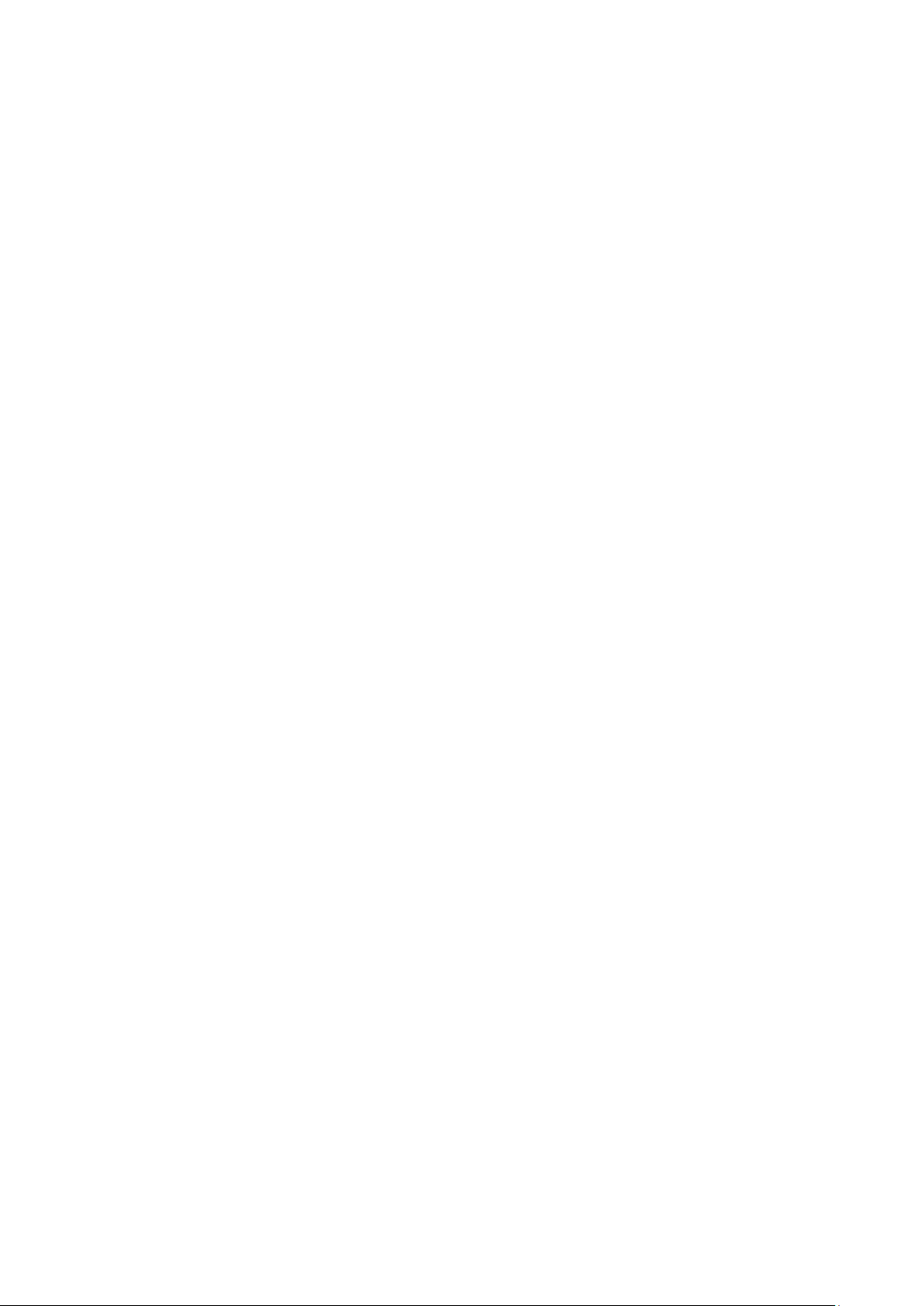
_________________________________________________________________________________
Table of Contents
CHAPTER 1
GENERAL INFORMATION .......................................................................... 13
About This Manual ................................................................. 13
Contents of This Manual ..................................................... 13
Version Information ............................................................. 14
Documentation Conventions ............................................... 14
Safety ....................................................................................... 15
ESD Protection ....................................................................... 15
Recycling ................................................................................ 16
Regulatory Compliances ....................................................... 16
DNV Type Approval ............................................................ 16
Transmitters with LAN or WLAN Interface .......................... 17
Transmitters with WLAN Interface ...................................... 17
Patent Notice .......................................................................... 18
Trademarks ............................................................................. 18
Software License .................................................................... 18
Warranty .................................................................................. 18
CHAPTER 2
PRODUCT OVERVIEW ................................................................................ 19
Introduction to MMT330 ......................................................... 19
Basic Features and Options ................................................ 20
Structure of the Transmitter ................................................ 20
Probe Options ..................................................................... 22
Typical Applications ............................................................ 23
Method Used for Measuring Moisture in Oil .................. 23
Lubrication Oil in Paper Machines ................................. 23
Transformer Oil .............................................................. 24
CHAPTER 3
INSTALLATION ............................................................................................ 27
Mounting the Housing ........................................................... 27
Standard Mounting .............................................................. 27
Wall Mounting with Wall Mounting Kit ................................. 28
Mounting with DIN Rail Installation Ki t ................................ 29
Pole Installation with Installation Kit for Pole or Pipeline .... 29
Mounting Rain Shield with Installation Kit ........................... 31
Panel Mounting Frame ........................................................ 32
Wiring ...................................................................................... 33
Cable Bushings ................................................................... 33
Grounding the Cables ......................................................... 34
Grounding the Transmitter Housing .................................... 35
Signal and Power Supply W iring ......................................... 36
Connections to a 24 VAC Power Supply ............................ 38
MMT332 for High-Pressure Applications ............................ 39
MMT337 Small Pressure-Tight Probe ................................. 39
VAISALA _________________________________________________________________________ 3
Page 4
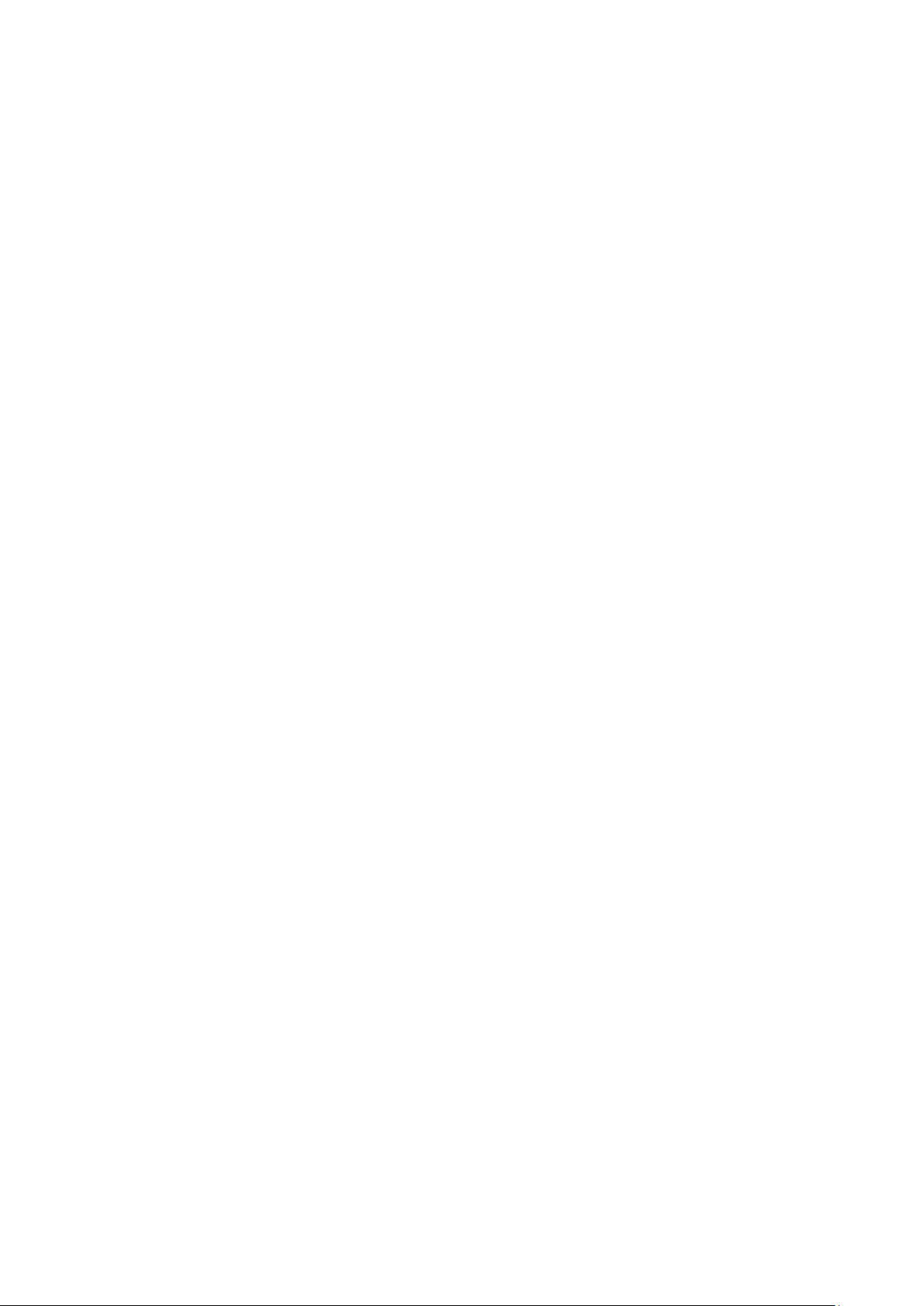
User's Guide _______________________________________________________________________
MMT337 Probe with Swagelok Connector for Tight-place
Installations .......................................................................... 40
MMT338 for Pressurized Pipelines ..................................... 42
Tightening the Clasp Nut ..................................................... 43
Ball Valve Installation Kit for MMT338 ................................. 44
Sampling Cell for MMT338 .................................................. 47
Optional Modules.................................................................... 48
Power Supply Module.......................................................... 48
Installation ...................................................................... 49
Warnings ........................................................................ 50
Galvanic Isolation of Power Supply ..................................... 53
Third Analog Output ............................................................ 53
Installation and Wiring .................................................... 54
Relays .................................................................................. 55
Installation and Wiring .................................................... 55
Selecting the Activation State of the Relay .................... 55
RS-422/485 Interface .......................................................... 56
Installation and Wiring .................................................... 57
LAN Interface ....................................................................... 61
WLAN Interface ................................................................... 62
Attaching the WLAN Antenna......................................... 63
Data Logger Module ............................................................ 63
8-Pin Connector ................................................................... 65
CHAPTER 4
OPERATION ................................................................................................. 67
Getting Started ........................................................................ 67
Display/Keypad (Optional) ..................................................... 67
Basic Display ....................................................................... 67
Graphic History .................................................................... 68
Menus and Navigation ......................................................... 70
Changing the Language ................................................. 70
Rounding Setting ............................................................ 71
Display Backlight Setting ................................................ 71
Display Contrast Setting ................................................. 71
Using Display/Keypad ............................................... 71
Using Serial Line ....................................................... 72
Keypad Lock (Keyguard) ................................................ 72
Menu PIN Lock ............................................................... 72
Factory Settings ............................................................. 73
Display Alarms ..................................................................... 73
Configuring a Display Alarm ........................................... 74
Using Serial Line ............................................................ 76
MI70 Link Program for Data Handling .................................. 77
Serial Line Communication ................................................... 78
User Port Connection .......................................................... 79
User Port Operating Modes ............................................ 79
Service Port Connection ...................................................... 80
Connection Cables ......................................................... 80
Installing the Driver for the USB Cable .......................... 80
Using the Service Port .................................................... 81
LAN Communication .............................................................. 81
IP Configuration ................................................................... 82
Using Display/Keypad .................................................... 83
Using Serial Line ............................................................ 84
Wireless LAN Configuration ................................................ 85
4 ____________________________________________________________________ M210764EN-F
Page 5
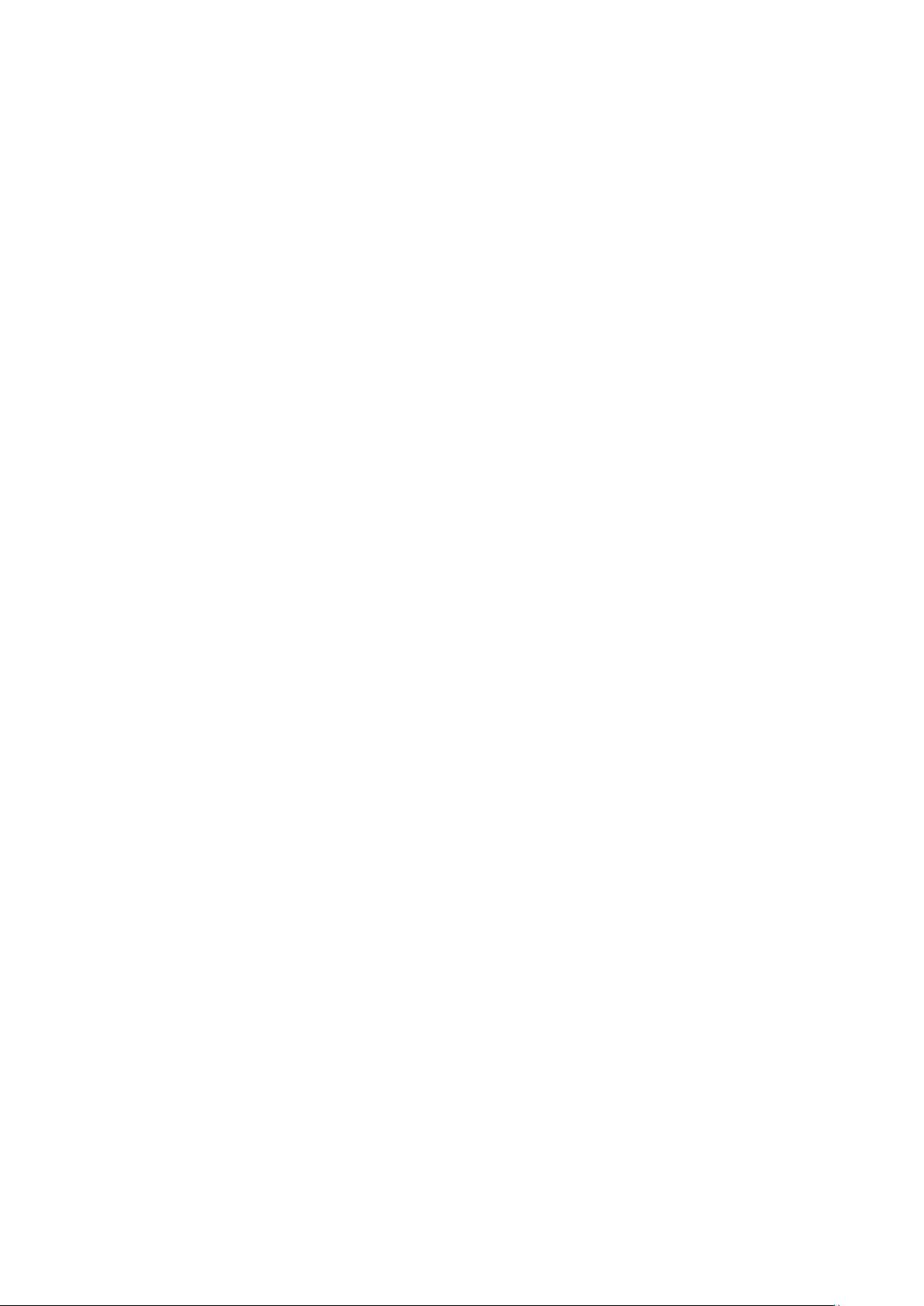
_________________________________________________________________________________
Using Display/Keypad .................................................... 86
Using Serial Line ............................................................ 87
Communication Protoco l ..................................................... 88
Web Configuration for LAN and WLAN ............................... 88
Terminal Program Settings ................................................. 89
Opening a Serial/USB connection ................................. 89
Opening a Telnet session (LAN/WLAN) ........................ 91
List of Serial Commands ..................................................... 92
Getting Measurement Message from Serial Line ................ 94
Starting Continuous Outputting ...................................... 94
Stopping Continuous Outputting .................................... 95
Outputting Reading Once .............................................. 95
Assign an Alias for the SEND Command ...................... 95
Outputting Reading Once From All Transmitters ........... 96
Communicating with a Transmitter in POLL Mode ............. 96
OPEN ............................................................................. 96
CLOSE ........................................................................... 96
Formatting Serial Line Mess age ......................................... 97
FTIME and FDATE......................................................... 97
General Settings ..................................................................... 97
Changing Quantities and Units ........................................... 97
Using Display/Keypad .................................................... 98
Using Serial Line ............................................................ 98
FORM........................................................................ 98
UNIT .......................................................................... 99
Date and Time ................................................................... 100
Using Display/Keypad .................................................. 100
Using Serial Line .......................................................... 100
Data Filtering ..................................................................... 101
Using Display/Keypad .................................................. 101
Using Serial Line .......................................................... 101
Device Information ............................................................ 102
? ................................................................................... 102
LIGHT ........................................................................... 103
HELP ............................................................................ 104
ERRS ........................................................................... 104
MODS .......................................................................... 104
VERS ........................................................................... 105
Resetting Transmitter by Using Serial Line ....................... 105
RESET ......................................................................... 105
Locking Menu/Keypad Using Serial Line .......................... 105
LOCK ........................................................................... 105
Serial Output Settings .......................................................... 106
Using Display/Keypad ....................................................... 106
Using Serial Line ............................................................... 107
SERI ............................................................................. 107
SMODE ........................................................................ 108
ADDR ........................................................................... 108
INTV ............................................................................. 109
SDELAY ....................................................................... 109
ECHO ........................................................................... 109
Data Recording ..................................................................... 110
Selecting Data Recording Quantities ................................ 110
DSEL ............................................................................ 110
View Recorded Data ......................................................... 111
DIR ............................................................................... 111
PLAY ............................................................................ 112
VAISALA _________________________________________________________________________ 5
Page 6
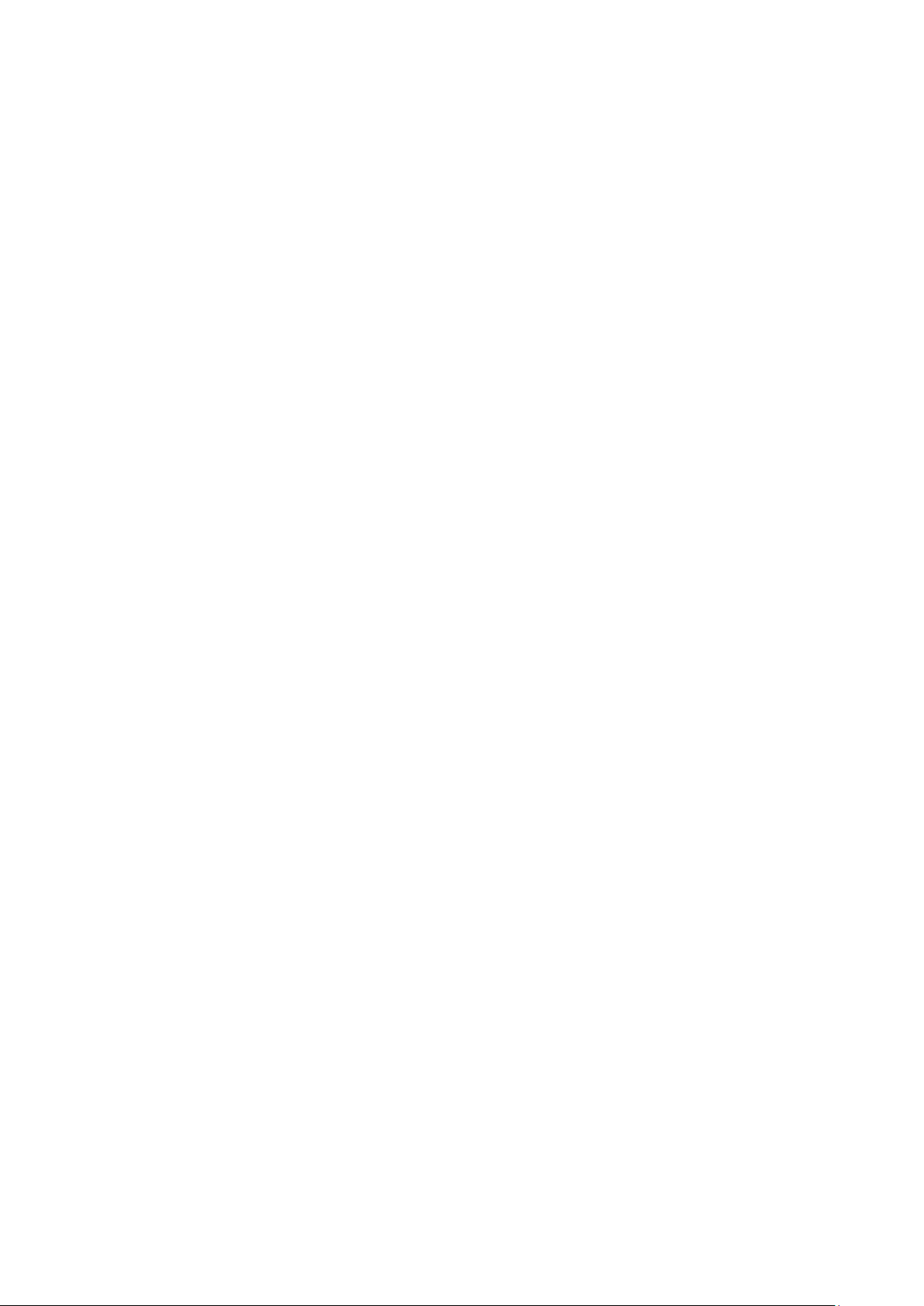
User's Guide _______________________________________________________________________
Deleting the Recorded Files .............................................. 113
UNDELETE .................................................................. 113
Analog Output Settings ....................................................... 114
Changing Output Mode and Range ................................... 114
Analog Output Quantities .................................................. 115
AMODE/ASEL .............................................................. 116
Analog Output Tests .......................................................... 117
ITEST ........................................................................... 117
Analog Output Fault Indication Setting .............................. 118
AERR ............................................................................ 118
Extend Analog Output Range ............................................ 119
Operation of Relays .............................................................. 119
Quantity for Relay Output .................................................. 119
Relay Setpoints ................................................................. 119
Hysteresis .......................................................................... 121
Relay Indicating Transmitter Error Status ......................... 121
Enabling/Disabling Re lays ................................................. 123
Setting Relay Outputs........................................................ 123
RSEL ............................................................................ 125
Testing Operation of Relays .............................................. 126
RTEST .......................................................................... 126
CHAPTER 5
MODBUS .................................................................................................... 127
Overview of Modbus Protocol Support .............................. 127
Taking Modbus into Use .................................................... 128
Enabling Serial Modbus ....................................................... 129
Using Display/Keypad (Optional) ...................................... 129
Using Serial Line ............................................................... 129
Enabling Ethernet Modbus .................................................. 130
Using Display/Keypad (Optional) ...................................... 130
Using Serial Line ............................................................... 132
Diagnostic Modbus Counters .............................................. 133
Viewing Counters Using Display/Keypad .......................... 133
Viewing Counters Using Service Port ............................... 133
Disabling Modbus ................................................................. 134
CHAPTER 6
MAINTENANCE .......................................................................................... 135
Periodic Maintenance ........................................................... 135
Cleaning ............................................................................ 135
Changing the Probe Filter ................................................. 135
Changing the Sensor ........................................................... 136
Error States ....................................................................... 137
Technical Support ................................................................ 139
Product Returns.................................................................... 139
CHAPTER 7
CALIBRATI O N AND AD JUSTMENT ......................................................... 141
Cleaning the Sensor ............................................................. 142
Opening and Closing the Adjustment Mode ...................... 142
Relative Humidity Adjustment ............................................. 143
6 ____________________________________________________________________ M210764EN-F
Page 7
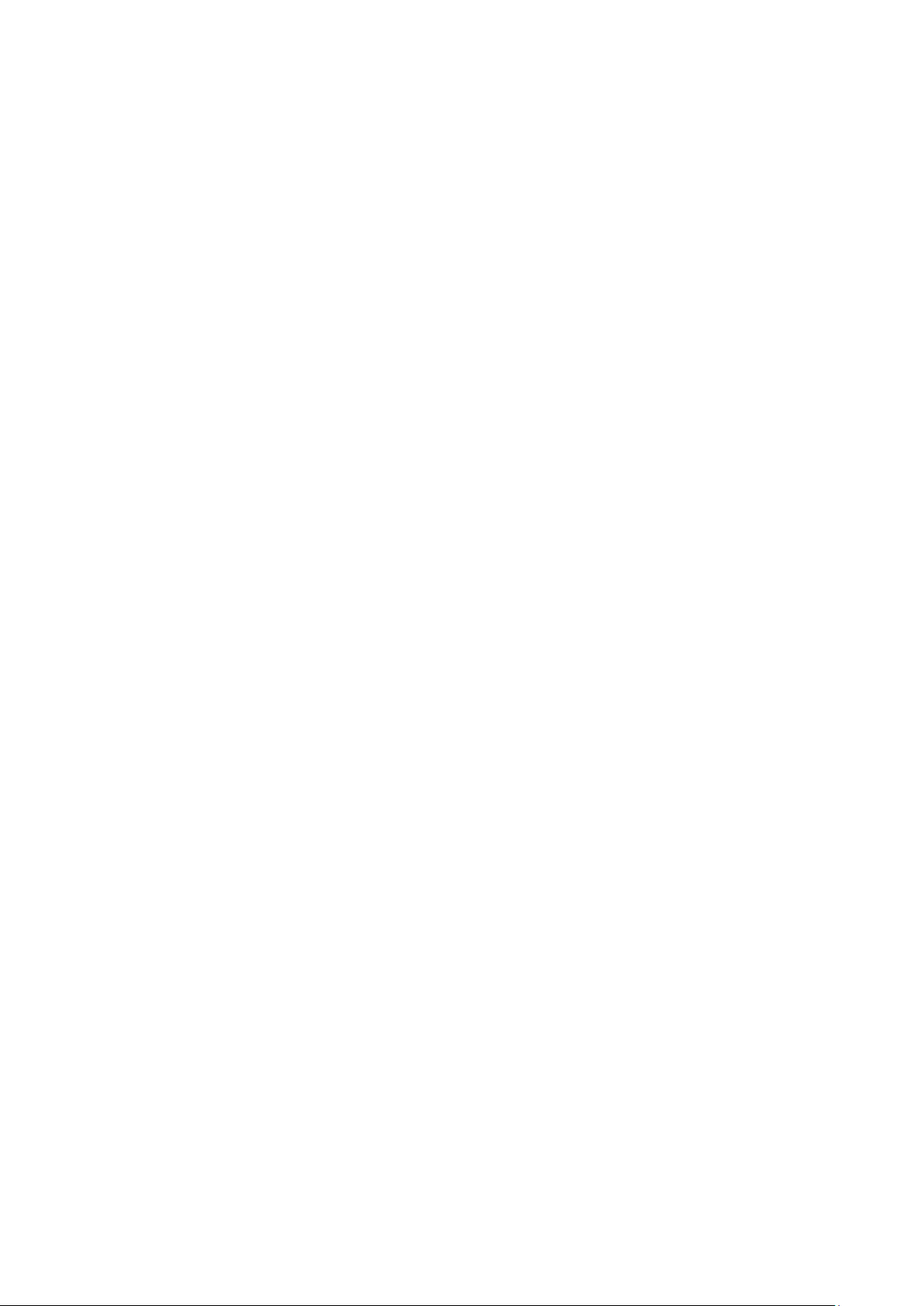
_________________________________________________________________________________
Using Push Buttons ........................................................... 143
Using Display/Keypad ....................................................... 144
Using Serial Line ............................................................... 145
CRH ............................................................................. 145
Relative Humidity Adjustment after Sensor Change ........ 146
Using Display/Keypad ....................................................... 146
Using Serial Line ............................................................... 146
FCRH ........................................................................... 146
Temperature Adjustment ..................................................... 147
Using Display/Keypad ....................................................... 147
Using Serial Line ............................................................... 147
Analog Output Adjustment.................................................. 149
Using Display/Keypad ....................................................... 149
Using Serial Line ............................................................... 149
ACAL ............................................................................ 149
Feeding Adjustment Information ........................................ 150
Using Display/Keypad ....................................................... 150
Using Serial Line ............................................................... 150
CTEXT ......................................................................... 150
CDATE ......................................................................... 150
CHAPTER 8
TECHNICAL DATA .................................................................................... 151
Specifications ....................................................................... 151
Performance ...................................................................... 151
Water Activity ............................................................... 151
Temperature ................................................................. 151
Operating Environm ent ..................................................... 152
Probe Specifications ......................................................... 152
MMT332 ....................................................................... 152
MMT337 ....................................................................... 152
MMT338 ....................................................................... 152
Inputs and Outputs ............................................................ 153
Mechanics ......................................................................... 153
Technical Specifications of Optional Modules .................. 154
Power Supply Module .................................................. 154
Analog Output Module ................................................. 154
Relay Module ............................................................... 155
RS-485 Module ............................................................ 155
LAN Interface Module .................................................. 155
WLAN Interface Module ............................................... 155
Data Logger Module..................................................... 156
Spare Parts and Accessories .............................................. 156
Dimensions (mm/inch) ......................................................... 158
MMT332 ............................................................................ 160
MMT337 ............................................................................ 160
MMT337 with Swagelok Connector .................................. 161
MMT338 ............................................................................ 161
APPENDIX A
MODBUS REFERENCE ............................................................................. 163
Function Codes .................................................................... 163
Register Map ......................................................................... 164
Data Encoding ................................................................... 164
VAISALA _________________________________________________________________________ 7
Page 8
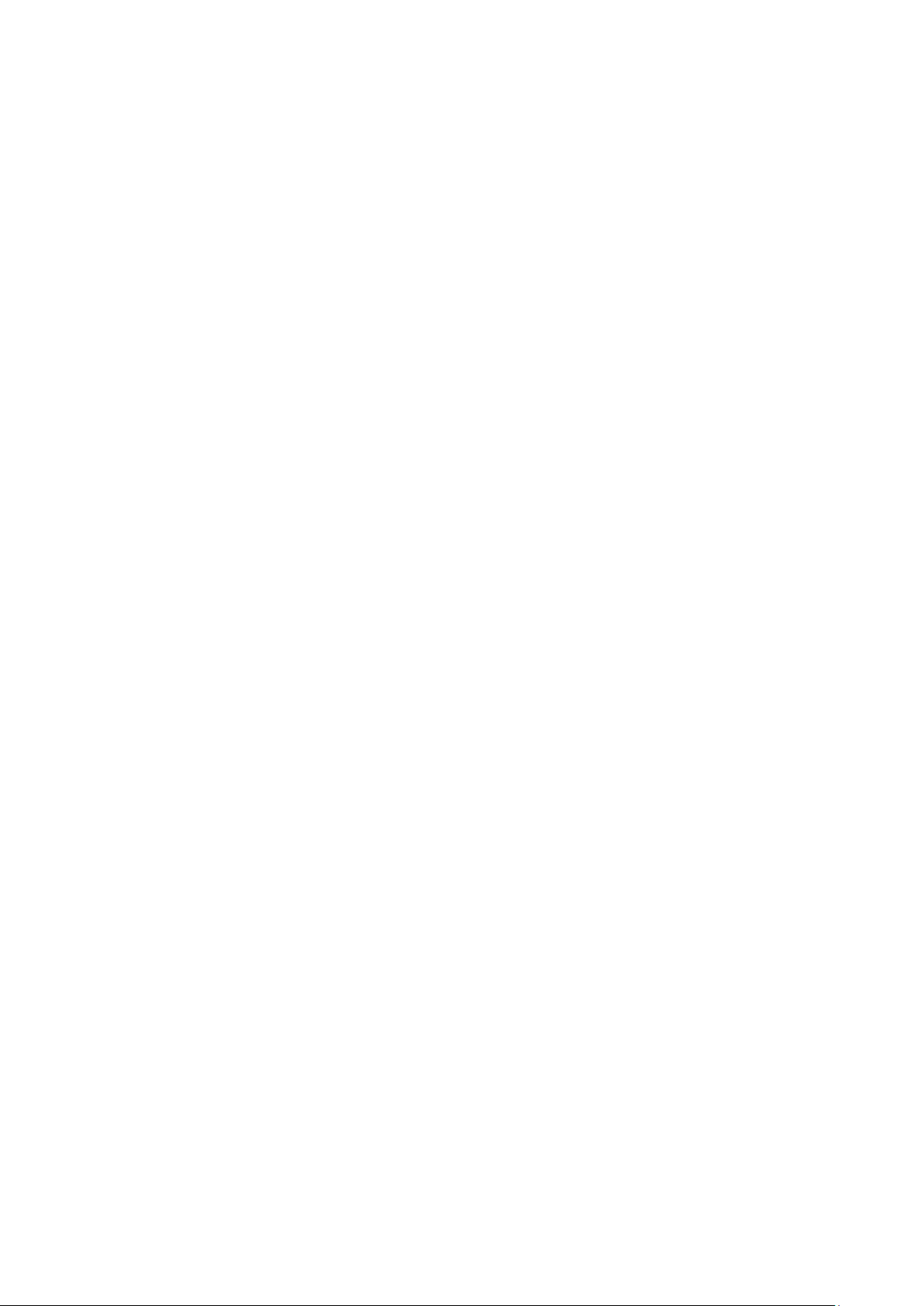
User's Guide _______________________________________________________________________
32-Bit Floating Point Format ......................................... 164
16-Bit Integer Format ................................................... 165
Measurement Data (Read-Only) ....................................... 166
Status Registers (Read-Only) ........................................... 166
Configuration Registers ..................................................... 167
Exception Status Outputs .................................................... 167
Diagnostic Sub-Functions ................................................... 168
Device Identification Objects .............................................. 169
Exception Responses .......................................................... 169
8 ____________________________________________________________________ M210764EN-F
Page 9
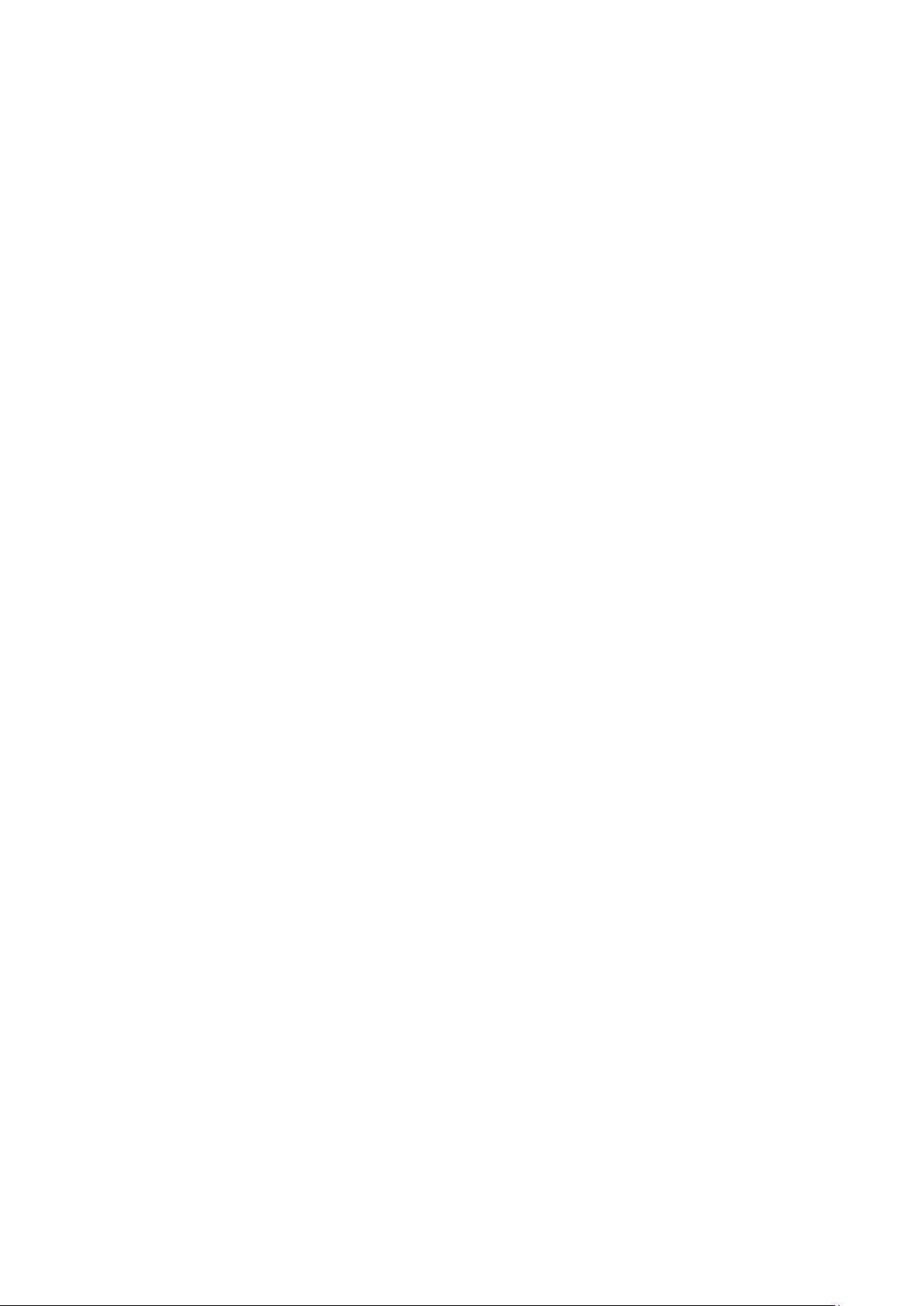
_________________________________________________________________________________
List of Figures
Figure 1 Transmitter Body ...................................................................... 20
Figure 2 Inside the Transmitter ............................................................... 21
Figure 3 Probe Options .......................................................................... 22
Figure 4 The Water Solubility of Transformer Oils versus Temperature 25
Figure 5 Standard Mounting Dimensions (in mm/inch) .......................... 27
Figure 6 Mounting with Wall Mounting Kit .............................................. 28
Figure 7 Dimensions of the Plastic Mounting Plate (mm/inch) ............... 28
Figure 8 Mounting with DIN Rail Installation Ki t ..................................... 29
Figure 9 Vertical Pole ............................................................................. 29
Figure 10 Horizontal Pole ......................................................................... 30
Figure 11 Mounting with Metal Wall Mounting Plate ................................ 30
Figure 12 Dimensions of Metal Mou nt ing Pl ate (mm/inch) ...................... 31
Figure 13 Mounting Rain Shield with Installation Kit ................................ 31
Figure 14 Panel Mounting Frame ............................................................. 32
Figure 15 Panel Mounting Dimensions (mm/inch) ................................... 33
Figure 16 Cable Bushings ........................................................................ 33
Figure 17 Grounding the Screen of Electrical Cable ................................ 34
Figure 18 Screw Terminal Block on Motherboard .................................... 36
Figure 19 Connections to 24 VAC Power Supply ..................................... 38
Figure 20 MMT332 Installation ................................................................. 39
Figure 21 MMT337 Probe with Swagelok Installation Kit ......................... 40
Figure 22 MMT337 Probe Installation to Pipe line wit h Swagelok
Installation Kit ........................................................................... 40
Figure 23 MMT338 Probe ......................................................................... 42
Figure 24 Sealing of Fitting Body into Process ........................................ 43
Figure 25 Tightening the Clasp Nut .......................................................... 43
Figure 26 Installing the MMT338 Probe through a Ball Valve Assembly . 45
Figure 27 Sampling Cell DMT242SC2 ..................................................... 47
Figure 28 Power Supply Module .............................................................. 48
Figure 29 Galvanic Isolation Module ........................................................ 53
Figure 30 Third Analog Output ................................................................. 53
Figure 31 Third Analog Output Sel ecti on ................................................. 54
Figure 32 Relay Module ........................................................................... 56
Figure 33 RS-422/485 Module ................................................................. 57
Figure 34 4-Wire RS-485 Bus .................................................................. 59
Figure 35 2-Wire RS-485 Bus .................................................................. 60
Figure 36 LAN Interface Module ............................................................... 61
Figure 37 WLAN Interface Module ........................................................... 62
Figure 38 Data Logger Module ................................................................. 64
Figure 39 Pinout of the Optional 8-Pin Connector .................................... 65
Figure 40 Basic Display ............................................................................ 67
Figure 41 Graphical Display ..................................................................... 68
Figure 42 Graphical Display with Data Logger ......................................... 69
Figure 43 Main Menus .............................................................................. 70
Figure 44 Display Alarm Active ................................................................ 74
Figure 45 Display Alarms ......................................................................... 74
Figure 46 Modifying an Alarm Limit .......................................................... 75
Figure 47 Service Port Connector and User Port Terminal on
Motherboard ............................................................................. 78
Figure 48 Connection Example between PC Serial Port and User Port .. 79
Figure 49 Network Interface Menu ........................................................... 83
Figure 50 IP Configuration Menu .............................................................. 83
Figure 51 Wireless LAN Settings .............................................................. 86
Figure 52 Entering Network SSID ............................................................ 86
Figure 53 Selecting the Wireless Network Type ...................................... 86
VAISALA _________________________________________________________________________ 9
Page 10
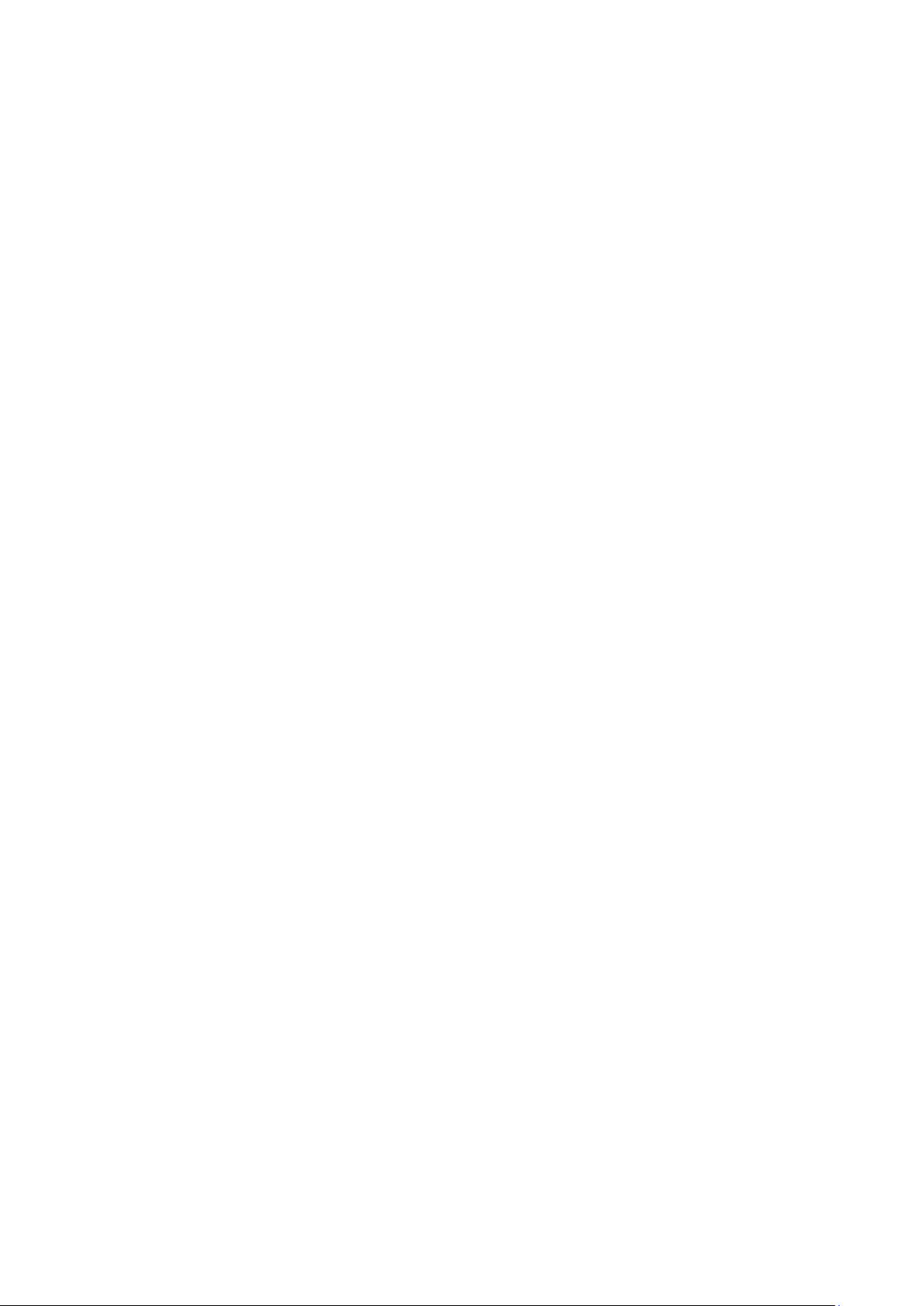
User's Guide _______________________________________________________________________
Figure 54
Figure 55 Opening a Serial Connection .................................................... 90
Figure 56 Opening a Telnet Connection ................................................... 91
Figure 57 Device Information on Display ................................................ 102
Figure 58 Current/Voltage Switches of Output Modules ........................ 114
Figure 59 Measurement-Based Relay Output Modes ............................ 120
Figure 60 FAULT/ONLINE STATUS Relay Output Modes ..................... 122
Figure 61 Relay Indicators on Display .................................................... 124
Figure 62 Serial Interface Settings ......................................................... 129
Figure 63 IP Configuration ...................................................................... 131
Figure 64 Wireless LAN Settings ............................................................ 131
Figure 65 Communication Protoco l ........................................................ 131
Figure 66 Modbus Counters ................................................................... 133
Figure 67 Changing the Sensor .............................................................. 136
Figure 68 Error Indicator and Error Message ......................................... 137
Figure 69 Adjustment and Purge Buttons ............................................... 142
Figure 70 Adjustment Menu .................................................................... 143
Figure 71 Selecting Point 1 Reference Type .......................................... 144
Figure 72 Accuracy over Temperature Range........................................ 151
Figure 73 Transmitter Body Dimensions ................................................ 158
Figure 74 WLAN Antenna Dimensions ................................................... 159
Figure 75 MMT332 Probe Dimensions ................................................... 160
Figure 76 MMT337 Probe Dimensions ................................................... 160
Figure 77 MMT337 Probe with (Optional) S wagel ok Connector,
Figure 78 MMT338 Probe with Stainless Steel Filter (Oil Filter),
Web Configuration Interface for LAN........................................ 89
Dimensions ............................................................................. 161
Dimensions ............................................................................. 161
10 ___________________________________________________________________ M210764EN-F
Page 11
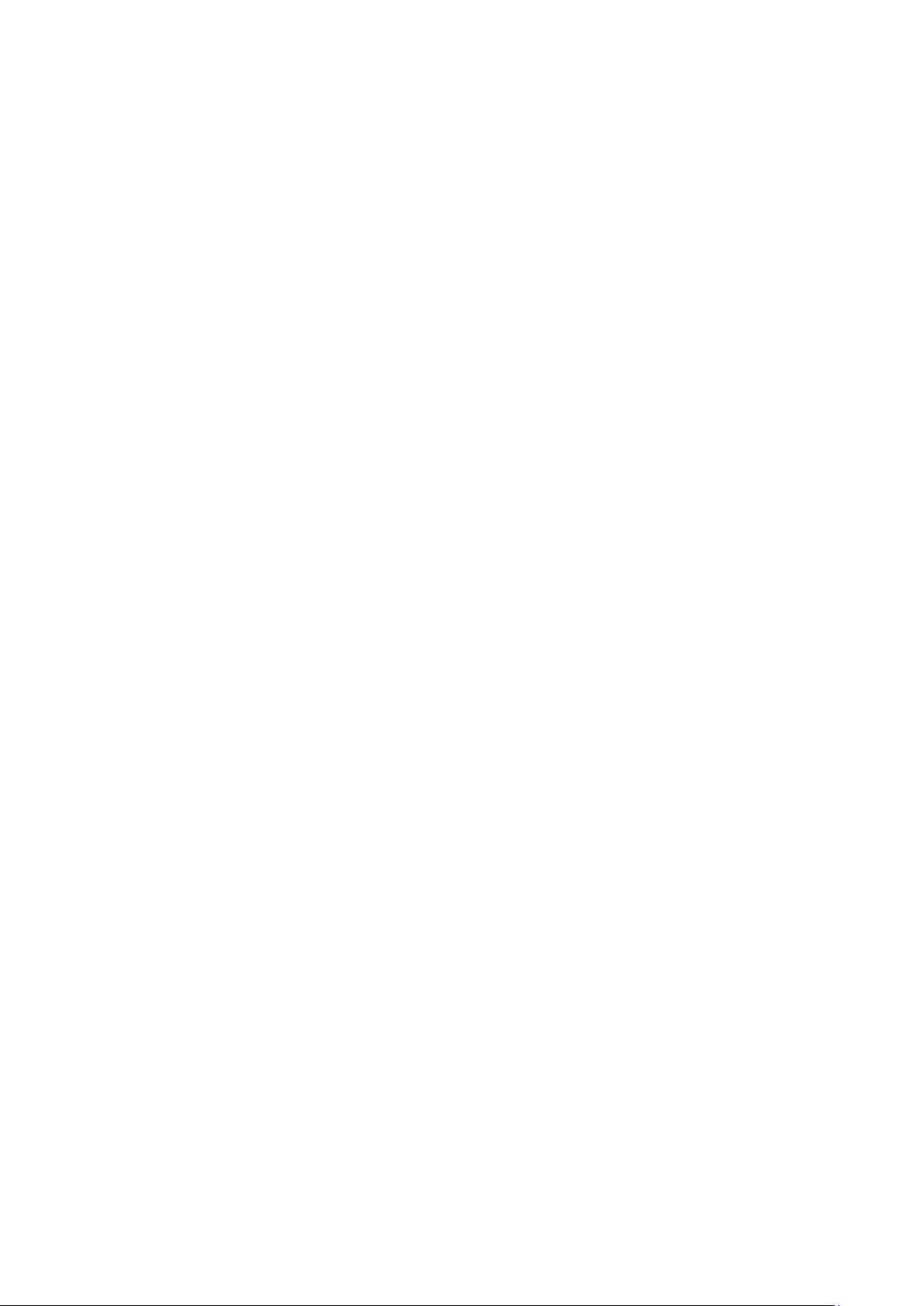
_________________________________________________________________________________
List of Tables
Table 1 Manual Revisions ..................................................................... 14
Table 2 Application, Location Classes .................................................. 16
Table 3 Quantities Measured by MMT330 ............................................ 19
Table 4 MMT338 Probe Dimensions ..................................................... 42
Table 5 Connecting the Twisted Pair Wires to the Screw Terminals .... 58
Table 6 4-Wire (Switch 3: On) ............................................................... 59
Table 7 2-Wire (Switch 3: Off) ............................................................... 60
Table 8 Observation Periods and R es olut io n ........................................ 63
Table 9 Wiring of the Optional 8-Pin Connector .................................... 65
Table 10 Periods for Trend and Max/Min Calculations ........................... 68
Table 11 Graph Information Messages in Cursor Mode ......................... 69
Table 12 ALSEL Parameters ................................................................... 76
Table 13 Default Serial Communication Settings for the User Port ........ 79
Table 14 Communication Settings for the Service Port .......................... 81
Table 15 IP Settings for the LAN and WLAN Interfaces ......................... 82
Table 16 Wireless LAN Settings .............................................................. 85
Table 17 Measurement Commands ........................................................ 92
Table 18 Formatting Commands ............................................................. 92
Table 19 Data Recording Commands ..................................................... 93
Table 20 Calibration and Adjustment Commands ................................... 93
Table 21 Setting and Testing the Analog Outputs .................................. 93
Table 22 Setting and Testing the Relays ................................................ 93
Table 23 Other Commands ..................................................................... 94
Table 24 FORM Command Modifiers...................................................... 99
Table 25 Filtering Levels ....................................................................... 101
Table 26 Selection of Output Modes ..................................................... 108
Table 27 Relay State Examples ............................................................ 123
Table 28 Supported Modbus Variants ................................................... 127
Table 29 Error Messages ...................................................................... 138
Table 30 Indicator Led Functions .......................................................... 143
Table 31 Standard Probe Cable Lengths and Approximate
Transmitter Weight (in kg/lb) .................................................. 154
Table 32 Spare Parts and Accessories ................................................. 156
Table 33 Supported Function Codes..................................................... 163
Table 34 MMT330 Modbus Register Blocks ......................................... 164
Table 35 Measurement Data Registers................................................. 166
Table 36 Status Registers ..................................................................... 166
Table 37 Configuration Parameter Registers ........................................ 167
Table 38 Configuration Flag Registers .................................................. 167
Table 39 MMT330 Exception Status O utputs ....................................... 167
Table 40 MMT330 Modbus Diagnostics ................................................ 168
Table 41 MMT330 Modbus Device Identification .................................. 169
Table 42 MMT330 Modbus Exception Responses ............................... 169
VAISALA ________________________________________________________________________ 11
Page 12
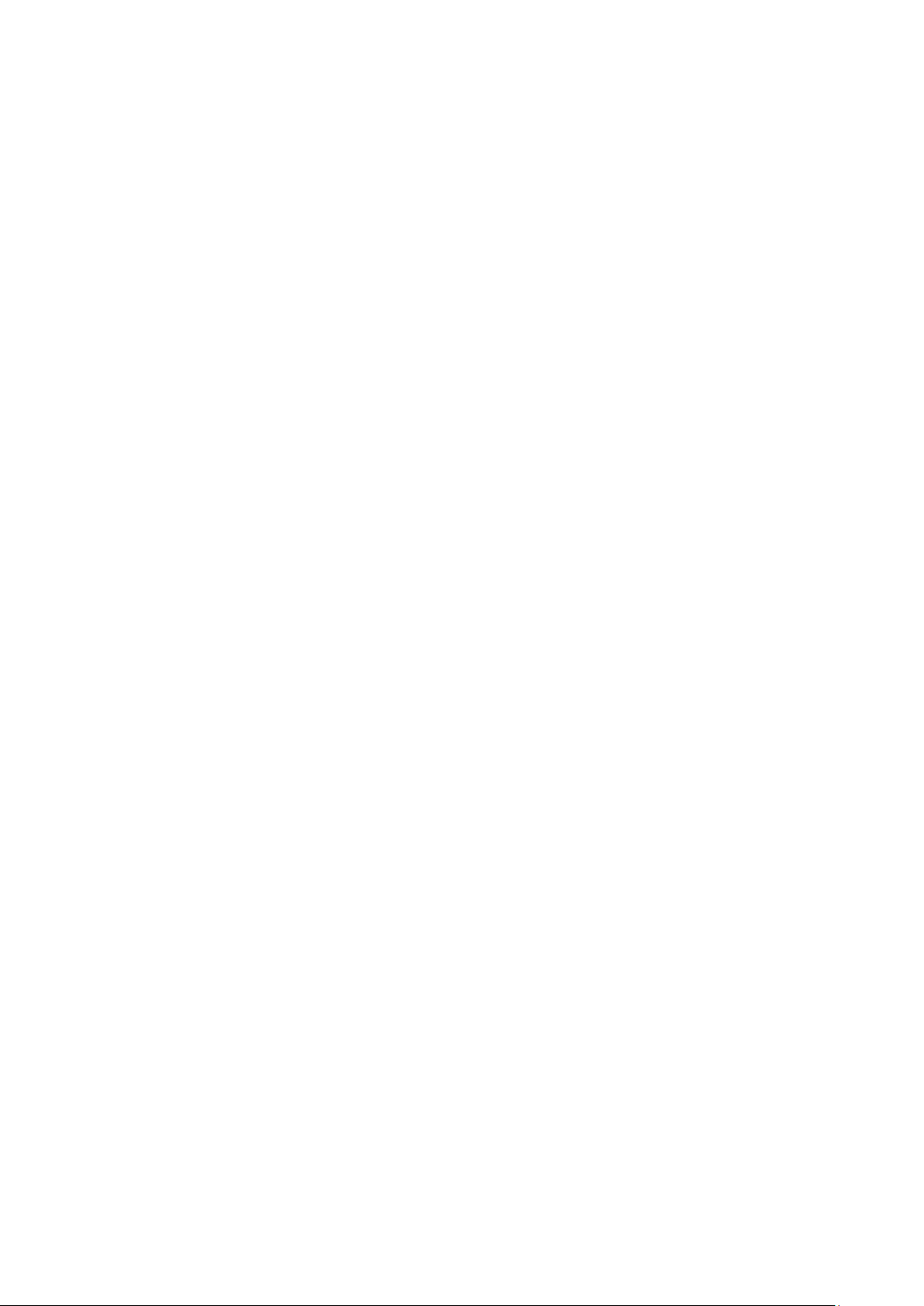
User's Guide _______________________________________________________________________
This page intentionally left blank.
12 ___________________________________________________________________ M210764EN-F
Page 13
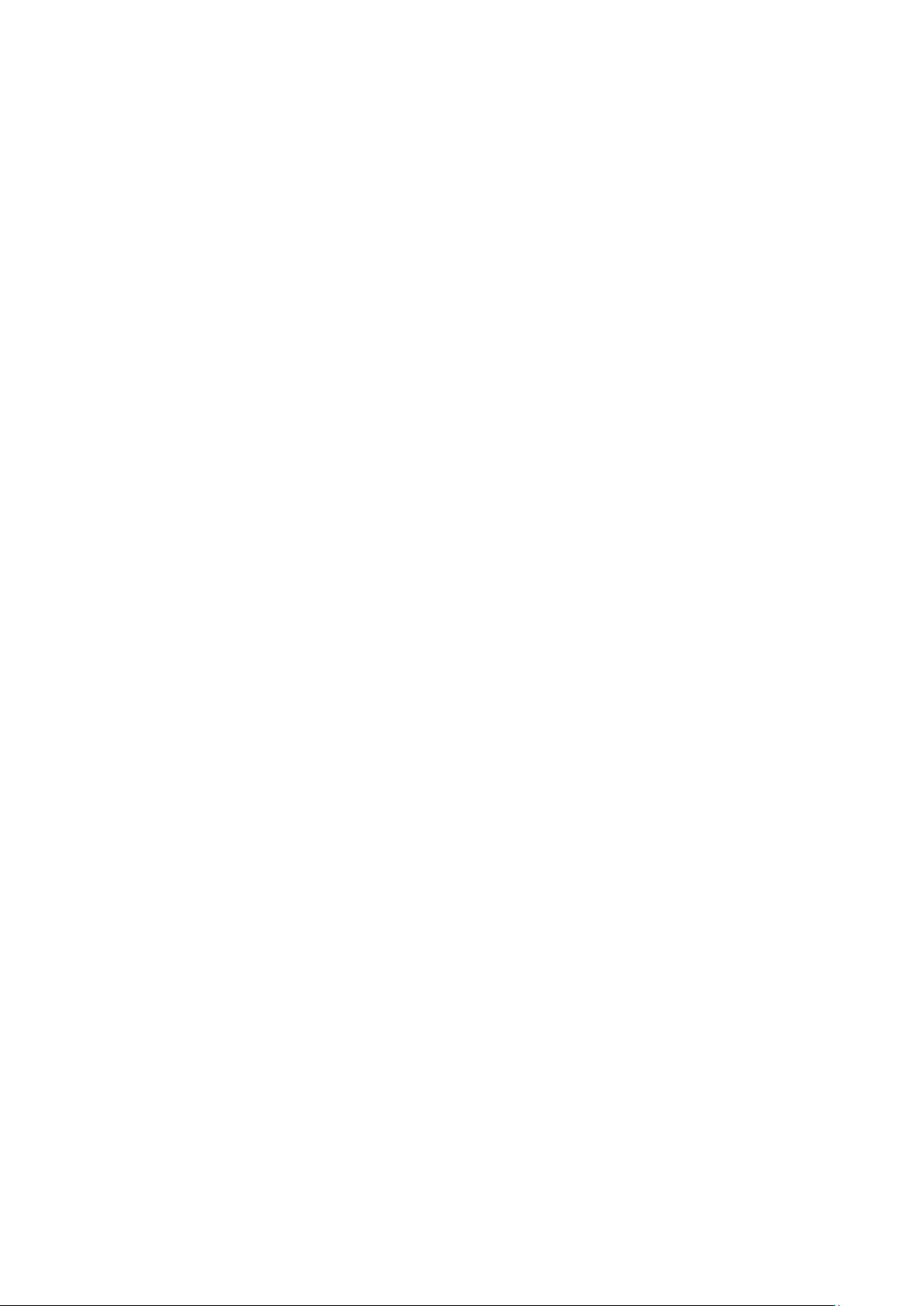
Chapter 1 _________________________________________________________ General Information
CHAPTER 1
GENERAL INFORM ATION
This chapter provides general notes for the manual and the product.
About This Manual
This manual provides information for installing, operating, and
maintaining Vaisala HUMICAP® Moisture and Temperature Transmitter
for Oil MMT330.
Contents of This Manual
This manual consists of the following chapters:
- Chapter 1, General Information, provides general notes for the manual
and the product.
- Chapter 2, Product Overview, introduces the features, advantages, and
the product nomenclature.
- Chapter 3, Installation, provides you with information that is intended
to help you install the product.
- Chapter 4, Operation, contains information that is needed to operate
this product.
- Chapter 5, Modbus, contains information that is needed when
operating the transmitter using the Modbus protocol.
- Chapter 6, Maintenance, provides information that is needed in basic
maintenance of the product.
- Chapter 7, Calibration and Adjustment, provides information that is
needed in calibration and adjustment of the product.
- Chapter 8, Technical Data, provides the technical data of the product.
- Appendix A, Modbus Reference, describes the Modbus functions and
data of the transmitter.
VAISALA ________________________________________________________________________ 13
Page 14
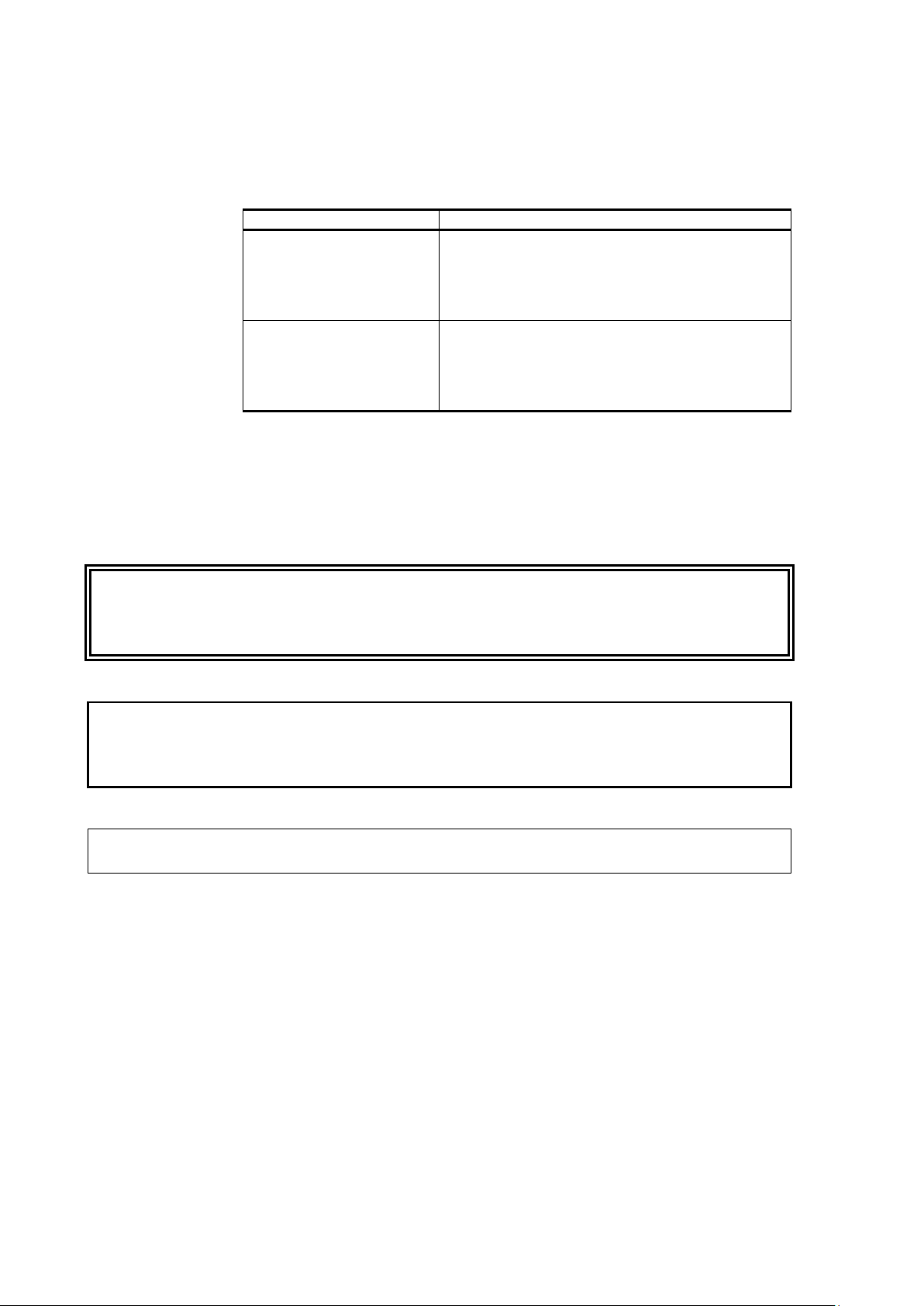
User's Guide _______________________________________________________________________
Manual Code
Description
M210764EN-F
December 2013. This manual. Added new
description. Various small corrections.
M210764EN-E
May 2011. This manual. Applicable from
temperature range.
Warning alerts you to a serious hazard. If you
instructions very carefully at this point, there is a risk of injury or even
death.
Caution warns you of a potential hazard. If you do not read and follow
instructions carefully at this point, the product could be damaged o
important data could be lost.
Note highlights important information on using the product.
Version Information
Table 1 Manual Revisions
command descriptions: ALSEL, AOVER, CON,
DSEND, and MODS. Updated technical
specification. Updated FILT command
transmitter software version 5.10 onward.
Added MODBUS protocol. Updated serial line
command descriptions. Updated storage
Documentation Conventions
Throughout the manual, important safety considerations are highlighted
as follows:
WARNING
CAUTION
NOTE
do not read and follow
r
14 ___________________________________________________________________ M210764EN-F
Page 15
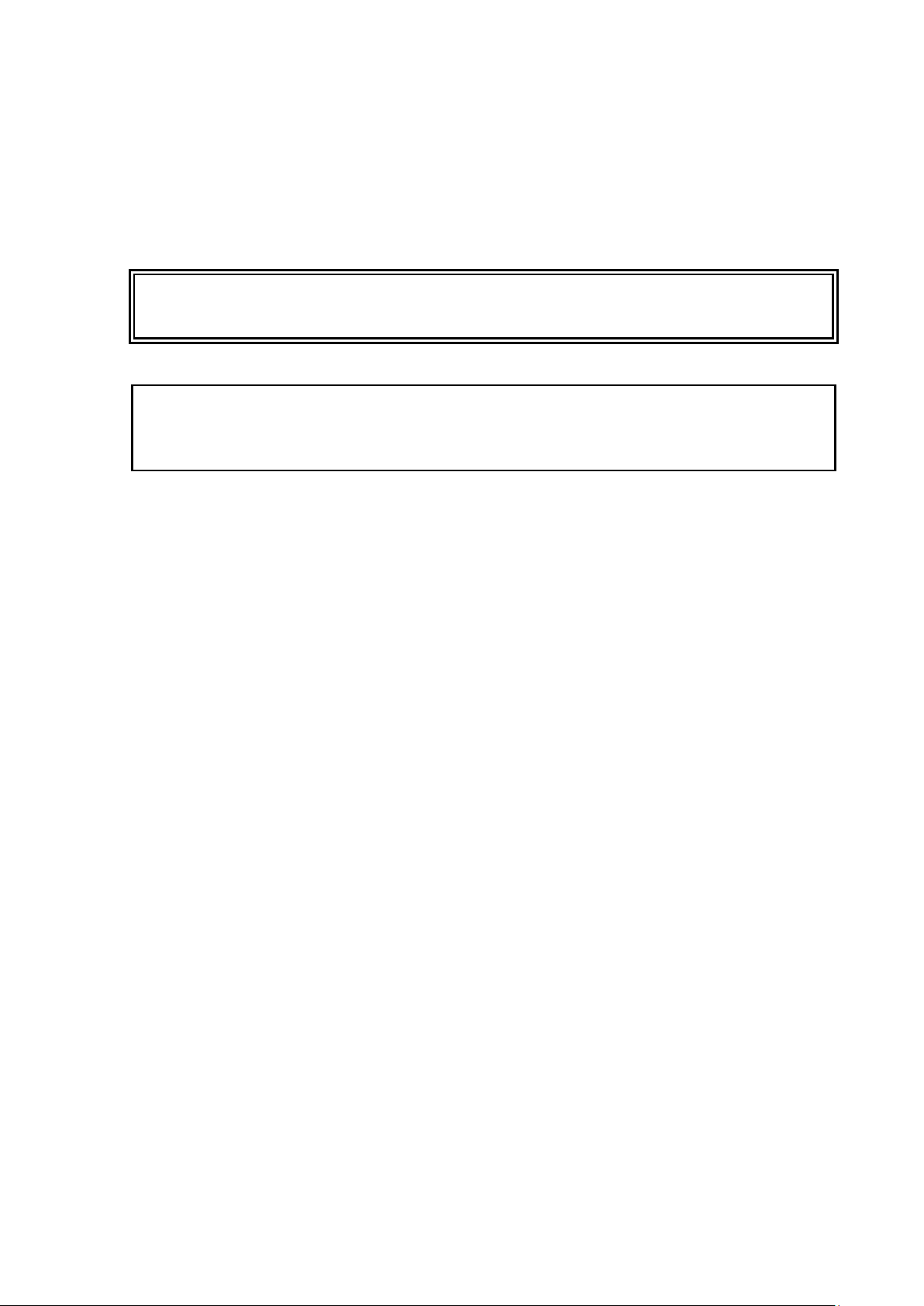
Chapter 1 _________________________________________________________ General Information
Ground the product, and verify outdoor installation grounding
periodically to minimize shock hazard.
Do not modify the unit. Improper modification can damage the product,
lead to malfunction, or
legislation.
Safety
The Vaisala HUMICAP® Moisture and Temperature Transmitter for Oil
MMT330 delivered to you has been tested for safety and approved as
shipped from the factory. Note the following precautions:
WARNING
CAUTION
make the product noncompliant with applicable
ESD Protection
Electrostatic Discharge (ESD) can cause immediate or latent damage to
electronic circuits. Vaisala products are adequately protected against
ESD for their intended use. However, it is possible to damage the product
by delivering electrostatic discharges when touching, removing, or
inserting any objects inside the equipment housing.
To make sure you are not delivering high static voltages yourself:
- Handle ESD sensitive components on a properly grounded and
protected ESD workbench. When this is not possible, ground yourself
to the equipment chassis before touching the boards. Ground yourself
with a wrist strap and a resistive connection cord. When neither of the
above is possible, touch a conductive part of the equipment chassis
with your other hand before touching the boards.
- Always hold the boards by the edges and avoid touching the
component contacts.
VAISALA ________________________________________________________________________ 15
Page 16
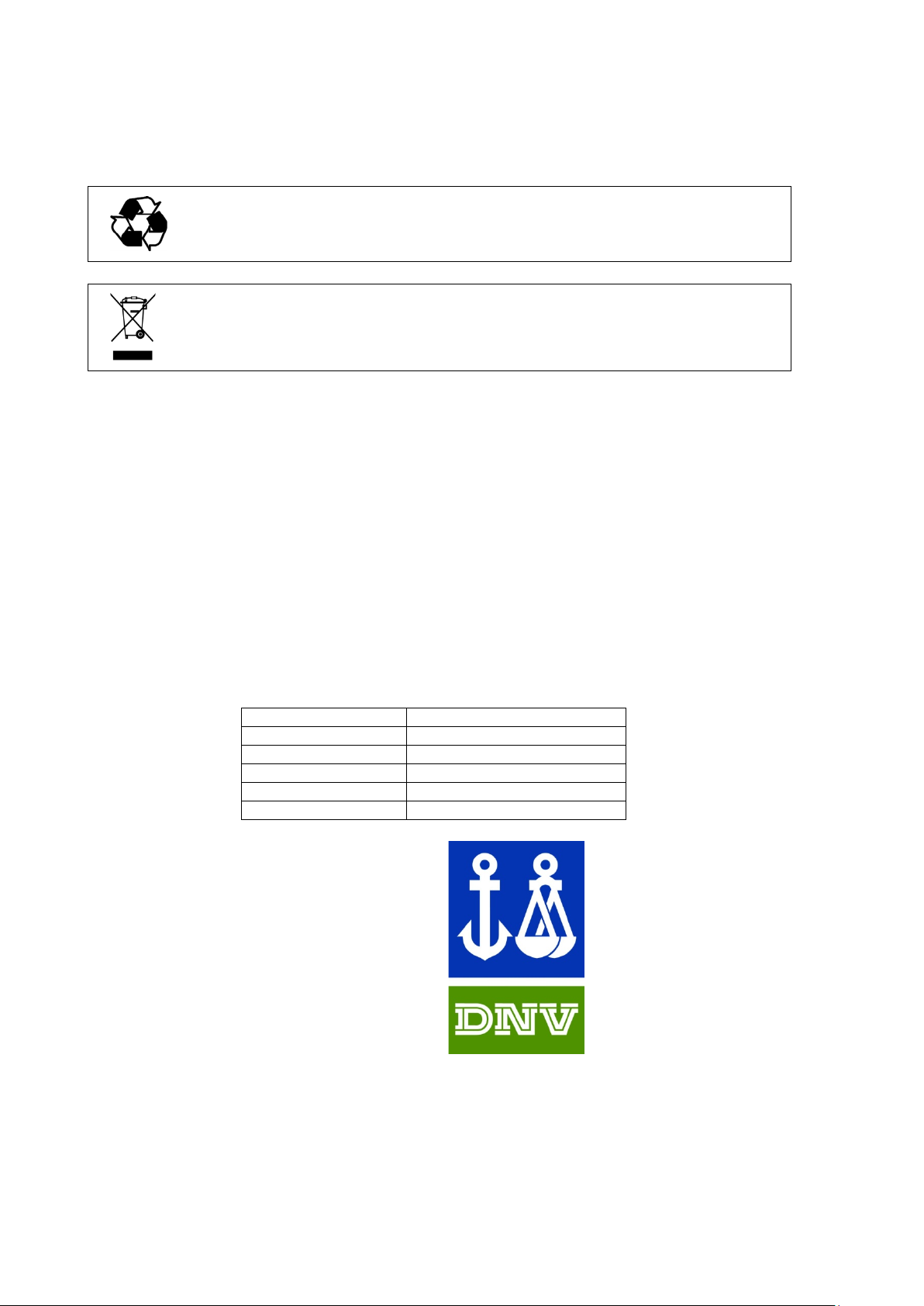
User's Guide _______________________________________________________________________
Recycle all applicable material.
Dispose of the unit according
with regular household refuse.
Type
MMT330
Temperature
B
Humidity
B
Vibration
A
EMC
B
Enclosure
B/IP65
Recycling
to statutory regulations. Do not dispose of
Regulatory Compliances
DNV Type Approval
The Vaisala HUMICAP® Moisture and Temperature Transmitter for Oil
MMT330 is found to comply with Det Norske Veritas' Rules for
Classification of Ships, High Speed & Light Craft and Det Norske
Veritas' Offshore standards.
Applicable tests carried out according to Standard for Certification
No. 2.4, April 2006.
Table 2 Application, Location Classes
16 ___________________________________________________________________ M210764EN-F
TYPE APPROVED PRODUCT
CERTIFICATE NO.: A-13529
Page 17
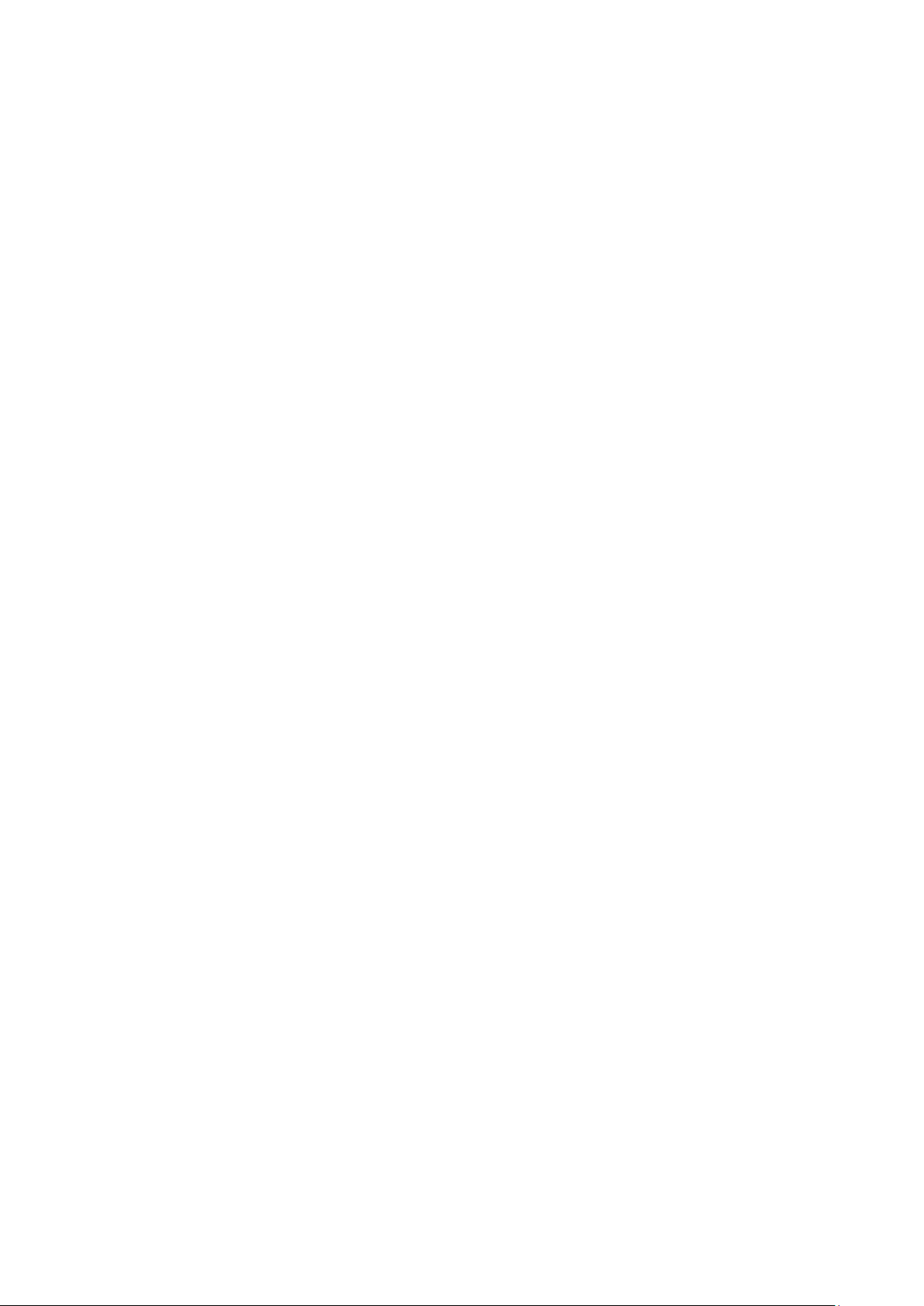
Chapter 1 _________________________________________________________ General Information
Transmitters with LAN or WLAN Interface
This equipment has been tested and found to comply with the limits for a
Class B digital device, pursuant to Part 15 of the FCC Rules. These limits
are designed to provide reasonable protection against harmful
interference in a residential installation. Operation is subject to the
following two conditions: (1) this device may not cause interference, and
(2) this device must accept any interference, including interference that
may cause undesired operation of the device.
This equipment generates, uses and can radiate radio frequency energy
and, if not installed and used in accordance with the instructions, may
cause harmful interference to radio communications. However, there is
no guarantee that interference will not occur in a particular installation. If
this equipment does cause harmful interference to radio or television
reception, which can be determined by turning the equipment off and on,
the user is encouraged to try to correct the interference by one or more of
the following measures:
- Reorient or relocate the receiving antenna.
- Increase the separation between the equipment and receiver.
- Connect the equipment into an outlet on a circuit different from that to
which the receiver is connected.
- Consult the dealer or an experienced radio/TV technician for help.
Transmitters with WLAN Interface
This device has been designed to operate with a 2 dBi half-wave antenna.
Antennas with a gain greater than 2 dBi are prohibited for use with this
device. The antenna impedance is 50 ohms.
To reduce potential radio interference to other users, the antenna type and
its gain should be so chosen that the equivalent isotropically radiated
power (EIRP) is not more than that permitted for successful
communication.
This Class [B] digital apparatus complies with Canadian ICES-003.
Cet appareil numérique de la classe [B] est conforme à la norme NMB-
003 du Canada.
VAISALA ________________________________________________________________________ 17
Page 18
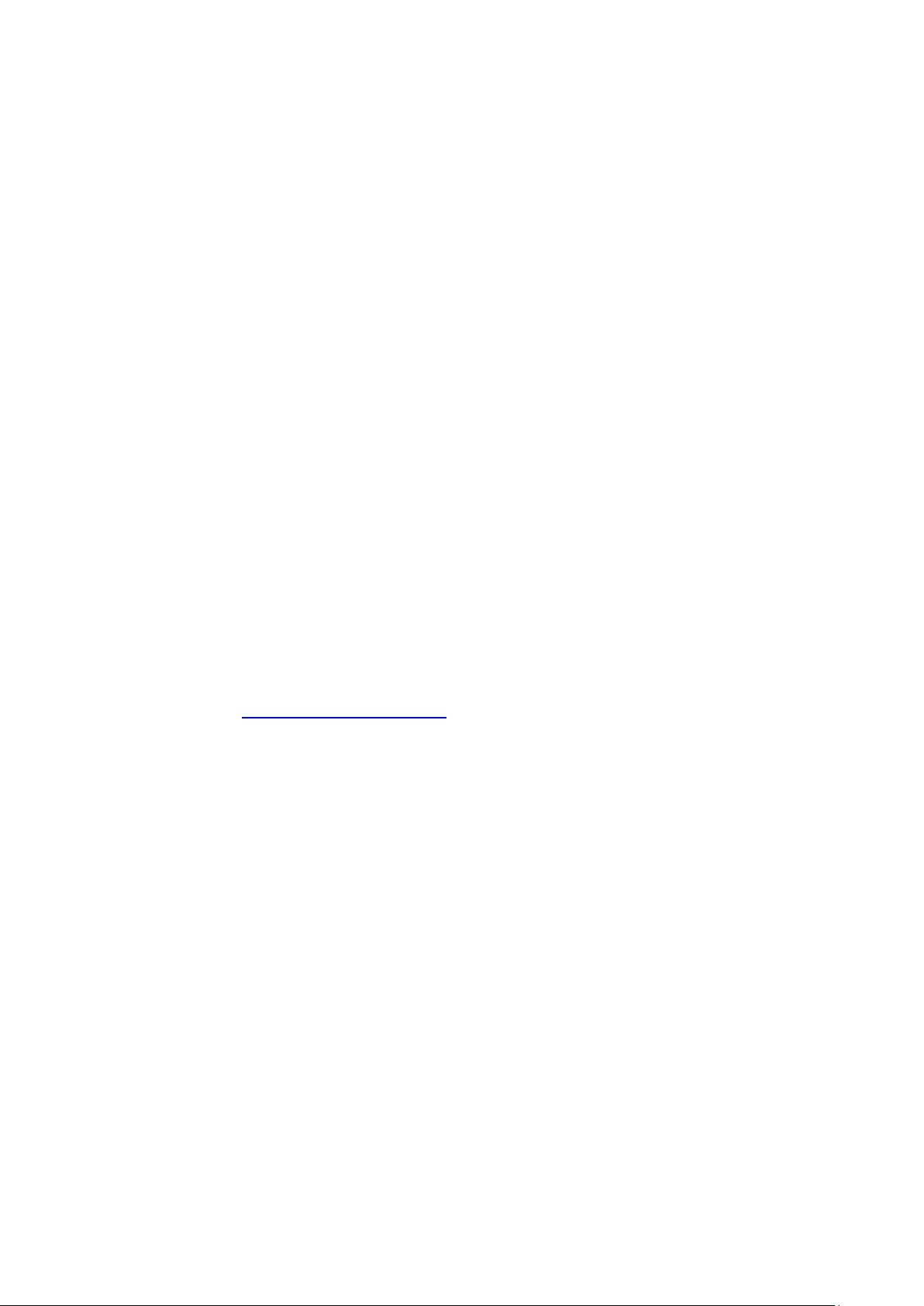
User's Guide _______________________________________________________________________
Patent Notice
The Vaisala HUMICAP® Moisture and Temperature Transmitter for Oil
MMT330 is protected by, for example, the following patents and their
corresponding national rights:
Finnish patent 98861, French patent 6650303, German patent 69418174,
Japanese patent 3585973, UK patent 0665303, and U.S. patent 5607564.
Trademarks
HUMICAP® is a registered trademark of Vaisala Oyj.
All other trademarks are the property of their respective owners.
Software License
This product contains software developed by Vaisala. Use of the software
is governed by license terms and conditions included in the applicable
supply contract or, in the absence of separate license terms and
conditions, by the General License Conditions of Vaisala Group.
Warranty
Visit our Internet pages for standard warranty terms and conditions:
www.vaisala.com/warranty.
Please observe that any such warranty may not be valid in case of
damage due to normal wear and tear, exceptional operating conditions,
negligent handling or installation, or unauthorized modifications. Please
see the applicable supply contract or Conditions of Sale for details of the
warranty for each product.
18 ___________________________________________________________________ M210764EN-F
Page 19

Chapter 2 ___________________________________________________________ Product Overview
Quantity
Abbreviation
Metric Unit
Non-Metric Unit
Water activity
AW
Temperature
T
ºC
ºF
CHAPTER 2
PRODUCT OVERVIE W
This chapter introduces the features, advantages, and the product
nomenclature of the Vaisala HUMICAP® Moisture and Temperature
Transmitter for Oil MMT330.
Introduction to MMT330
The MMT330 transmitter is a microprocessor based instrument for the
measurement of moisture in terms of water activity for example in the
lubrication of circulation systems or in transformer oil. The transmitter
incorporates a capacitive thin film sensor. The operation of the sensor is
based on changes in its capacitance as the thin polymer film absorbs
water molecules.
The transmitter can be configured in many ways. It can have either a
blank cover or a cover with a local display and keypad with which the
user can operate the transmitter. The power supply voltage can be
selected from three alternatives. Two analogue output signals can be
scaled and the measurement ranges changed within certain limits. The
MMT330 transmitter can be supplied probe cable lengths.
MMT330 also provides for accurate temperature measurement. It is an
easy-to-install on-line transmitter which can be calibrated against
traceable salt solutions.
Vaisala HUMICAP® Moisture and Temperature Transmitter for Oil
MMT330 provides reliable moisture measurement in wide range of
applications. Analog outputs can be chosen between current and voltage
signals. Alternatively, digital outputs RS-232 (standard) or RS-422/485
(optional) can be selected.
Table 3 Quantities Measured by MMT330
VAISALA ________________________________________________________________________ 19
Page 20

User's Guide _______________________________________________________________________
The numbers refer to Figure 1 above:
1 = Signal + powering cable gland
2 = Cable gland for optional module, or WLAN antenna connector
3 = Cable gland for optional module or AC mains cable
4 = Cover screw (4 pcs)
5 = Display with keypad (optional)
6 = Cover LED
Basic Features and Options
- Several probes for various applications
- User-friendly display and keypad interface (optional)
- Different probe mounting kits and probe cable lengths
- Transmitter mounting kits for multiple installation purposes
- Support for Modbus serial communications protocol
- USB connectivity for service connections via the optional
USB-RJ45 cable
- Optional modules:
- Isolated power supply
- Power supply module for AC mains power
- RS-422/485-module
- LAN and WLAN interfaces
- Data logger module with real time clock
- Additional analog output module
- Relay module
Structure of the Transmitter
1104-001
Figure 1 Transmitter Body
20 ___________________________________________________________________ M210764EN-F
Page 21
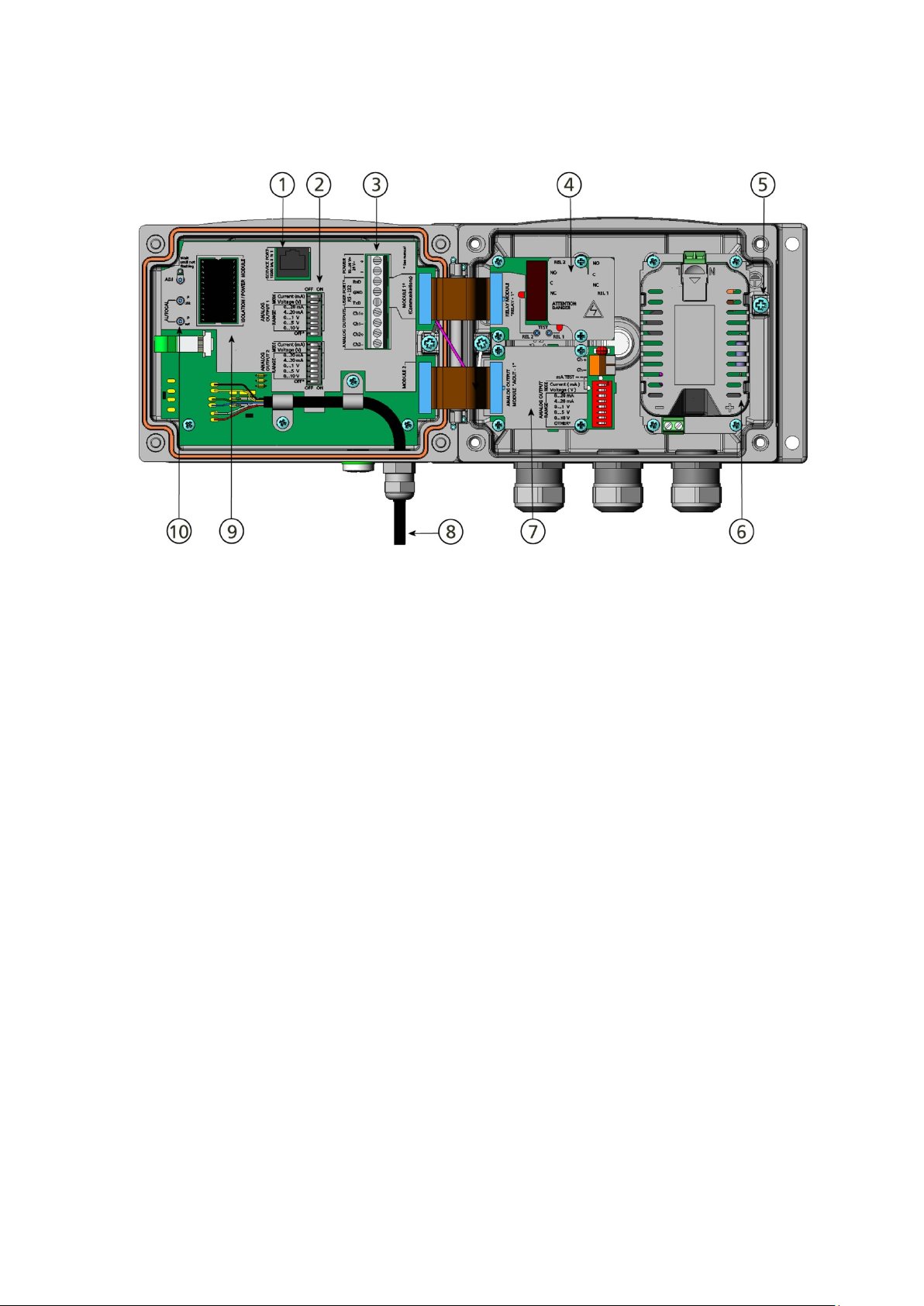
Chapter 2 ___________________________________________________________ Product Overview
The following numbers refer to Figure 2 above:
1 = Service port (RS-232)
2 = DIP switches for analog output settings
3 = Power supply and signal wiring screw terminals
4 = Relay, data logger, RS-422/485, LAN, or WLAN module
(optional)
5 = Grounding connector
6 = Power supply module (optional)
7 = Relay, data logger, or analog output module (optional)
8 = Humidity probe cable
9 = Galvanic isolation module (optional)
10 = Adjustment buttons with indicator LED. Purge is not available.
Figure 2 Inside the Transmitter
0604-006
VAISALA ________________________________________________________________________ 21
Page 22

User's Guide _______________________________________________________________________
The following numbers refer to Figure 3 above:
1 = MMT332 for high-pressure applications
2 = MMT337 small pressure-tight probe
3 = MMT338 adjustable probe for pressurized pipelines
(40 bar, ball valve)
Probe Options
0509-143
Figure 3 Probe Options
For probe cable lengths, see Table 31 on page 154.
22 ___________________________________________________________________ M210764EN-F
Page 23
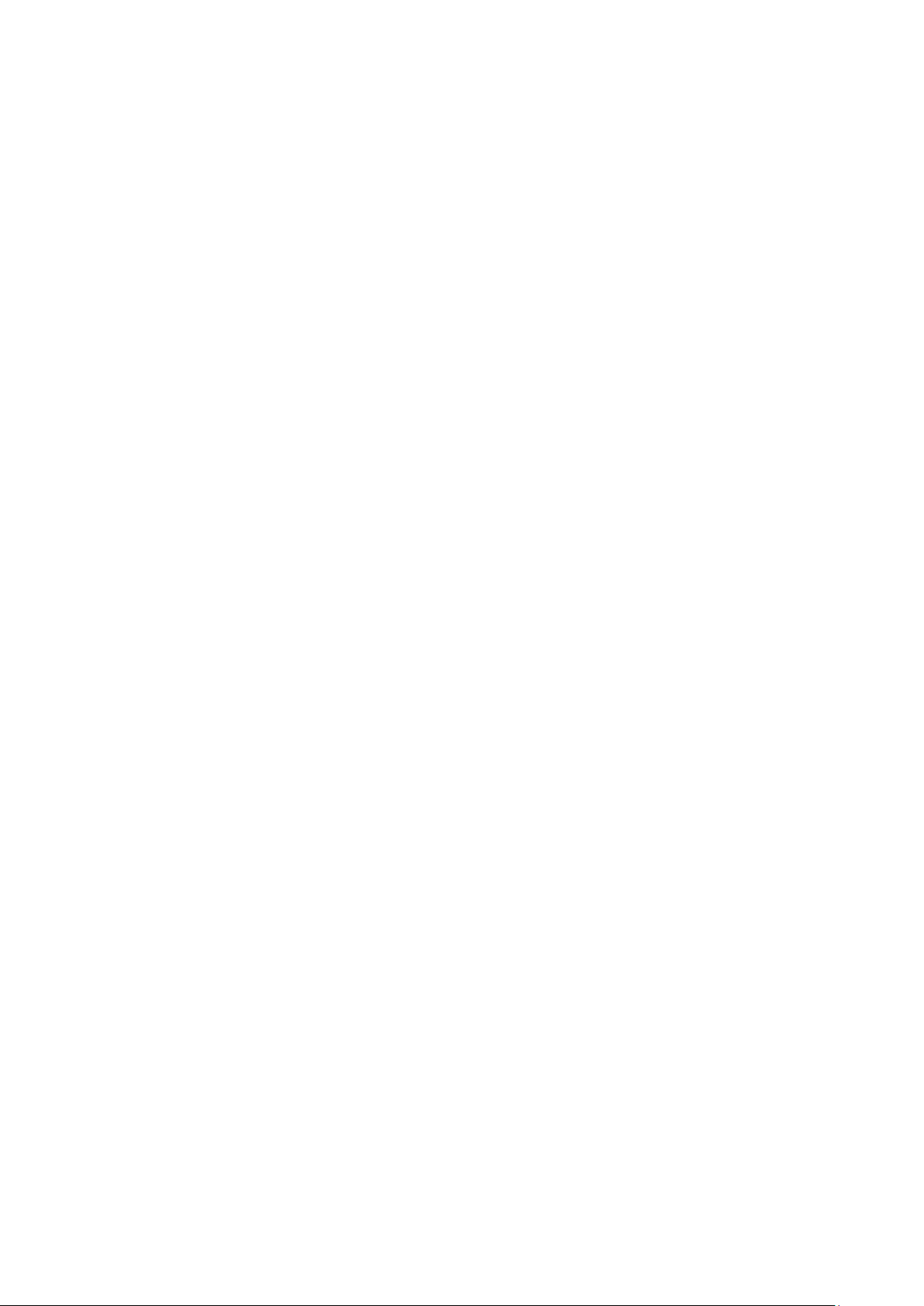
Chapter 2 ___________________________________________________________ Product Overview
Typical Applications
Method Used for Measuring Moisture in Oil
The MMT330 transmitter measures water in oil in terms of water activity
(aw) which can be determined as follows: water activity indicates the
amount of oil in the scale of 0 - 1 aw. In this scale, 0 aw is an indication
of completely water free oil and 1 aw an indication of oil fully saturated
with water. Water is present in free form.
The most important feature which distinguishes the measurement of
water activity (aw) from the traditional measurement of absolute water
content (in ppm) is that the saturation point remains stable regardless of
the oil type or the aging of oil, additives used etc. As water activity
exceeds 0.9 aw in any system, there is a risk for segregation (especially if
the temperature decreases). The water activity is used for alarming at the
point of >0.9 aw that the risk for free water in the system is obvious. The
most important advantages of this system are the fact that water activity
is immune to the aging of oil and to additives, and that the MMT330
transmitter can be used for continuous on-line measurements. In addition,
the MMT330 can be calibrated against salt solutions and no reference
oils are needed.
Lubrication Oil in Paper Machines
Typically, a paper machine contains two or three separate lubrication
systems. Usually, one is located at the wet end and the other at the dry
end. There is a certain amount of free moisture constantly present which
means that there is a risk of this moisture becoming into contact with the
machine bearings. The most common reasons for the entrance of water
are an inadequate sealing of the housing and cleaning with high pressure.
However, accidental leakages from oil coolers and other equipment may
also cause damage. In paper machines, the oil should absorb water while
lubricating the bearings and then release this water when collected into
the reservoir. It is to be noted that bearings should never be exposed to
oils that have a high water content; this is especially important during
standstill because the risk for corrosion process increases as the oil
temperature decreases. It is essential to monitor the water content and
keep it on a suitable level.
When measuring the water content of oil in paper machines, it would be
useful to measure the water activity before an oil reservoir and from a
pressure line flow. This way, the performance of dehumidifiers can be
kept under control to ensure that no free water reaches the bearings.
VAISALA ________________________________________________________________________ 23
Page 24

User's Guide _______________________________________________________________________
Transformer Oil
The determination of moisture in oil is an essential part of a
comprehensive transformer maintenance program. Aging and
deterioration increase the capacity of oil to absorb water. The primary
interest in transformers is to measure the water not in oil but in the
cellulosic insulation around the transformer windings. Heating and
cooling have a considerable effect on moisture levels in oil. While
temperature raises, the paper insulation of transformers tends to loose
moisture which is absorbed by the oil surrounding it. Saturation level is
thus a true indicator of moisture present. The MMT330 method provides
for a reliable detection of the aging of oil and possible leakages.
Oil immersed transformers rely on the oil for cooling, protection from
corrosion and as an important component of their insulation. Excessive
moisture contents in oil causes accelerated ageing of the insulation
materials and reduces their dielectric strength. In extreme cases this can
result in arcing and short circuits within the windings. Accurate moisture
measurements can also warn about leaks in the oil system, as water is
absorbed from the surrounding air.
Heating and cooling of a transformer effect moisture levels in oil. This is
due to the fact that the water solubility of oil is temperature dependent. In
general, water solubility increases as temperature raises, see Figure 4 on
page 25. Changes in temperature affect also on water desorption of the
paper insulation around the transformer windings. Desorption of water
from the insulation increases as temperature raises and the surrounded oil
absorbs desorbed water. Moisture level in oil is thus a true indicator of
moisture present in the paper insulation.
In addition, it must be noted that capacity of oil to absorb water depends
both on the chemical structure of the oil and the additives.
24 ___________________________________________________________________ M210764EN-F
Page 25
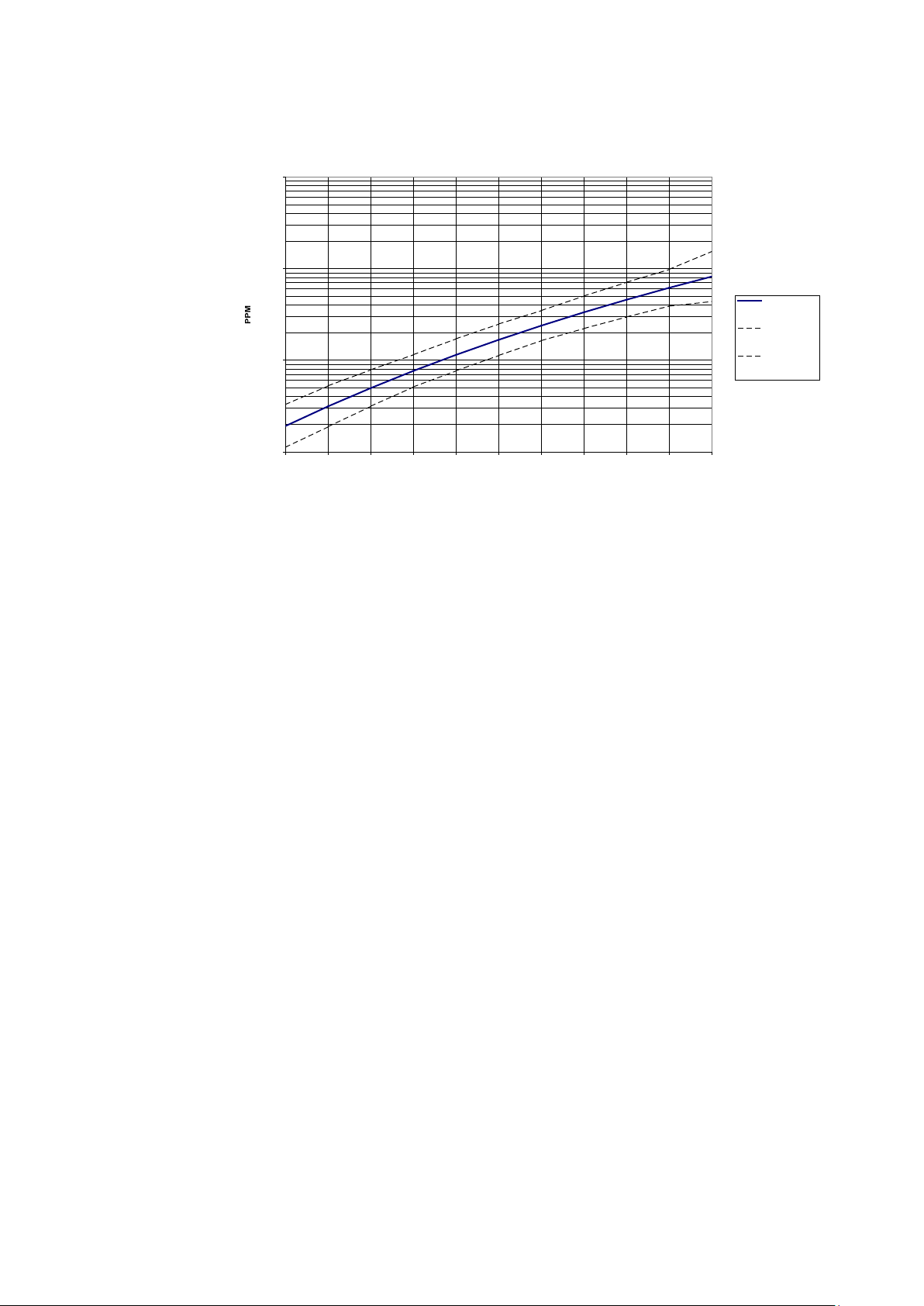
Chapter 2 ___________________________________________________________ Product Overview
WATER SOLUBILITY IN MINERAL TRANSFORMER OIL
10
100
1000
10000
0 10 20 30 40 50 60 70 80 90 100
Temperature (°C)
average water
solubility
range of
variation due to
oil type
range of
variation due to
oil type
0510-029
Figure 4 The Water Solubility of Transformer Oils versus
Temperature
The margins show the range of variation of water solubility found in
mineral oils.
VAISALA ________________________________________________________________________ 25
Page 26
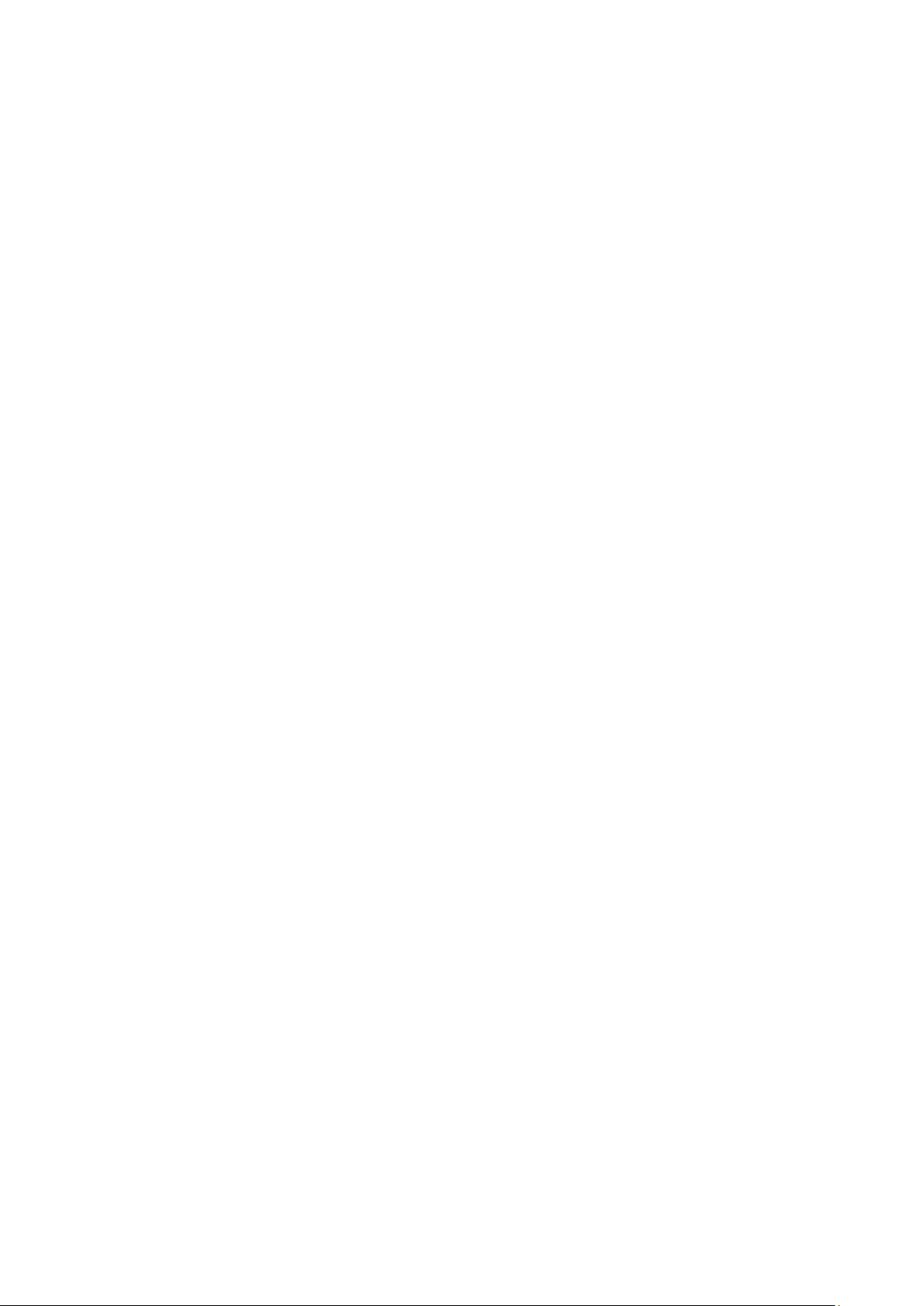
User's Guide _______________________________________________________________________
This page intentionally left blank.
26 ___________________________________________________________________ M210764EN-F
Page 27
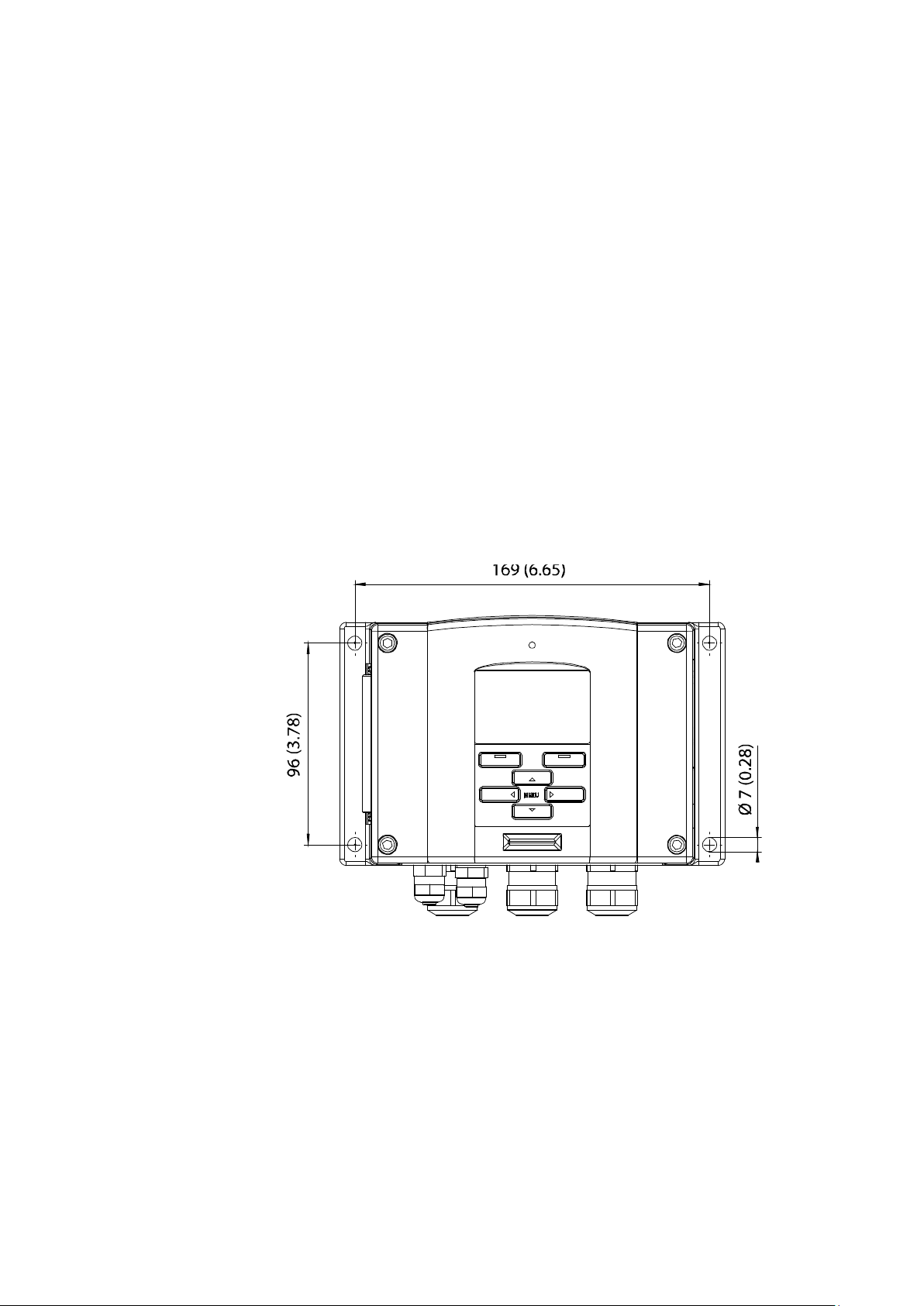
Chapter 3 ________________________________________________________________ Installation
CHAPTER 3
INSTALLATION
This chapter provides you with information that is intended to help you
install the product.
Mounting the Housing
Standard Mounting
Mount the housing by fastening the transmitter to the wall with 4 screws,
for example, M6 (not provided).
0804-066
Figure 5 Standard Mounting Dimensions (in mm/inch)
VAISALA ________________________________________________________________________ 27
Page 28
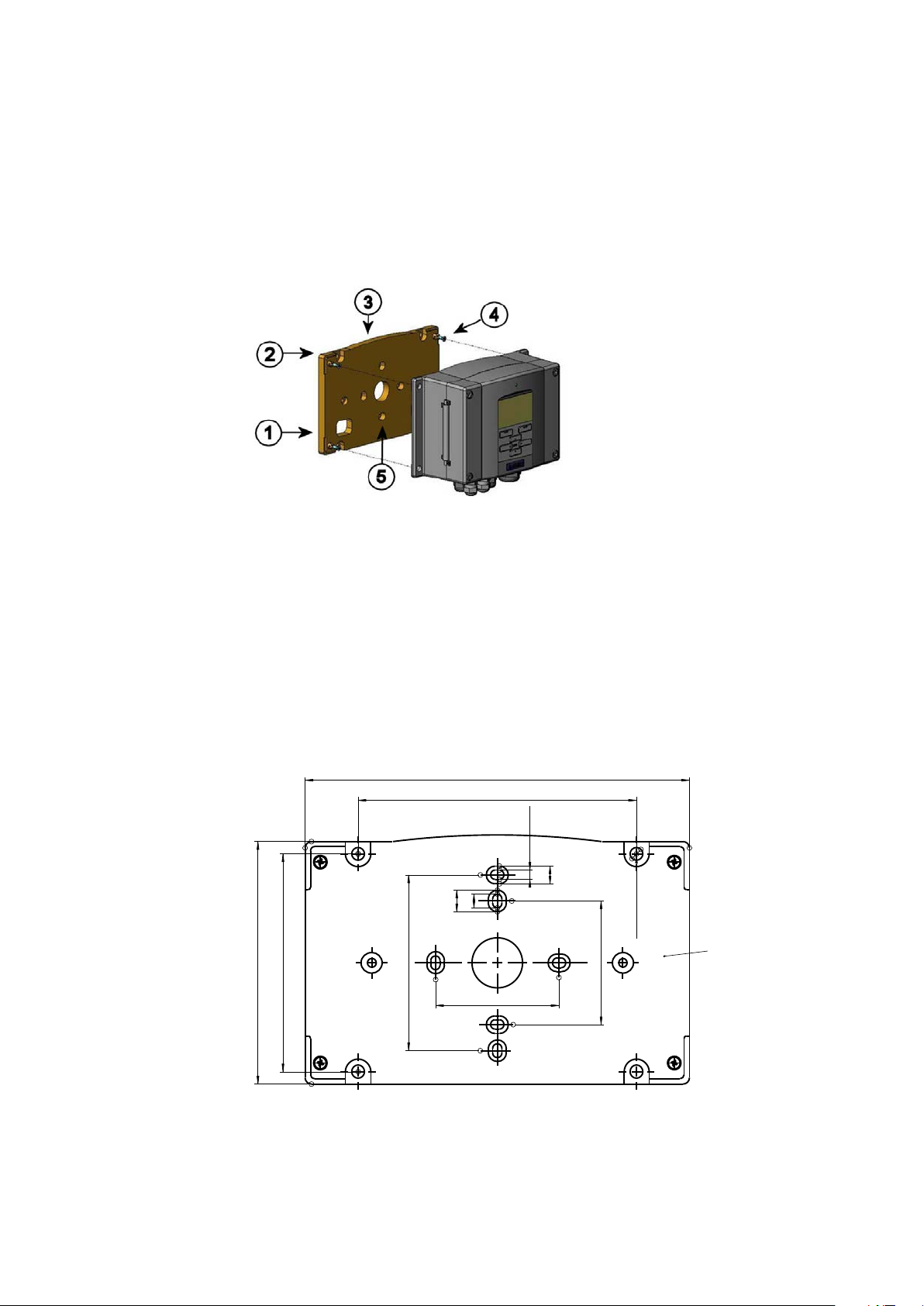
User's Guide _______________________________________________________________________
The following numbers refer to Figure 6 above:
1 = Plastic mounting plate
2 = Mount the plate to wall with 4 screws M6 (not provided)
3 = Arched side up
4 = Fasten MMT330 to the mounting plate with 4 fixing screws M3
(provided)
5 = Holes for wall/junction box mounting
183 (7.20)
133 (5.24)
116 (4.57)
104 (4.09)
84 (3.30)
59 (2.32)
59 (2.32)
Ø6.2 (0.24)
4.5 (0.18)
10.5 (0.41)
6.5 (0.26)
8.5 (0.33)
Thickness
9.5 (0.37)
Wall Mounting with Wall Mounting Kit
When mounting with wall mounting kit the mounting plate (Vaisala
order code 214829) can be installed directly on wall or onto a standard
wall box (also US junction box). When wiring through back wall, remove
the plastic plug from the wiring hole in the transmitter before mounting.
0503-004
Figure 6 Mounting with Wall Mounting Kit
Figure 7 Dimensions of the Plastic Mounting Plate (mm/inch)
28 ___________________________________________________________________ M210764EN-F
0804-065
Page 29
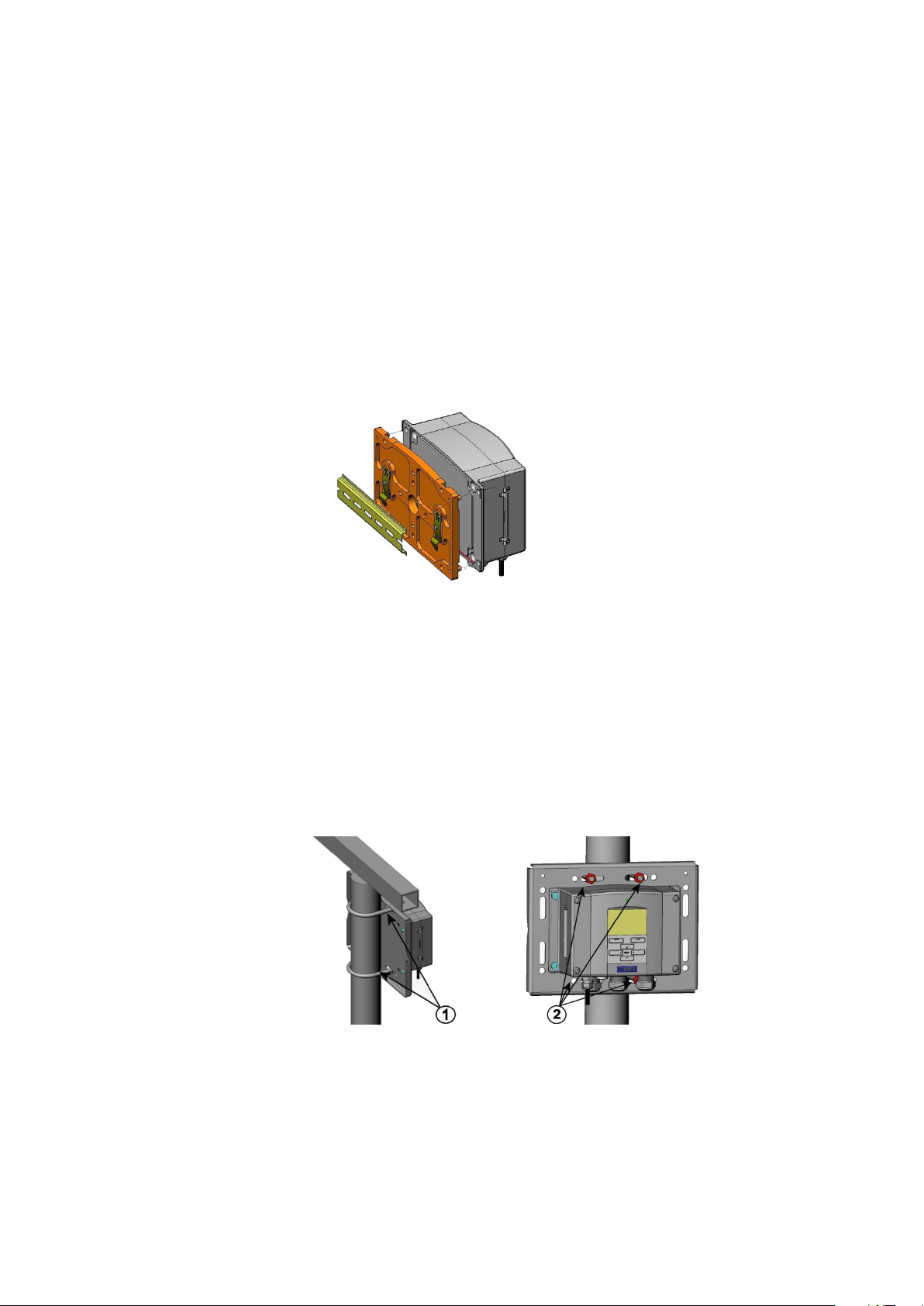
Chapter 3 ________________________________________________________________ Installation
The following numbers refer to Figure 9 above:
1 = Fixing brackets (2 pcs) M8 (provided) for 30 ... 102 mm poles
2 = Mounting nuts M8 (4 pcs)
Mounting with DIN Rail Installation Kit
DIN rail installation kit includes a wall mounting kit, 2 clip-fasteners,
and 2 screws M4 x 10 DIN 7985 (Vaisala order code: 215094).
1. Attach two spring holders to the plastic mounting plate by using the
screws provided in the installation kit.
2. Fasten MMT330 to the plastic mounting plate with 4 screws
(provided).
3. Press the transmitter onto the DIN rail so that the clip-fasteners
snap into the rail.
0503-002
Figure 8 Mounting with DIN Rail Installation Kit
Pole Installation with Installation Kit for Pole or Pipeline
Installation kit for pole or pipeline (Vaisala order code: 215108) includes
the metal mounting plate and 4 mounting nuts for pole mounting. When
mounting, the arrow in the metal mounting plate must point upward, see
Figure 11 on page 30.
0503-006
Figure 9 Vertical Pole
VAISALA ________________________________________________________________________ 29
Page 30
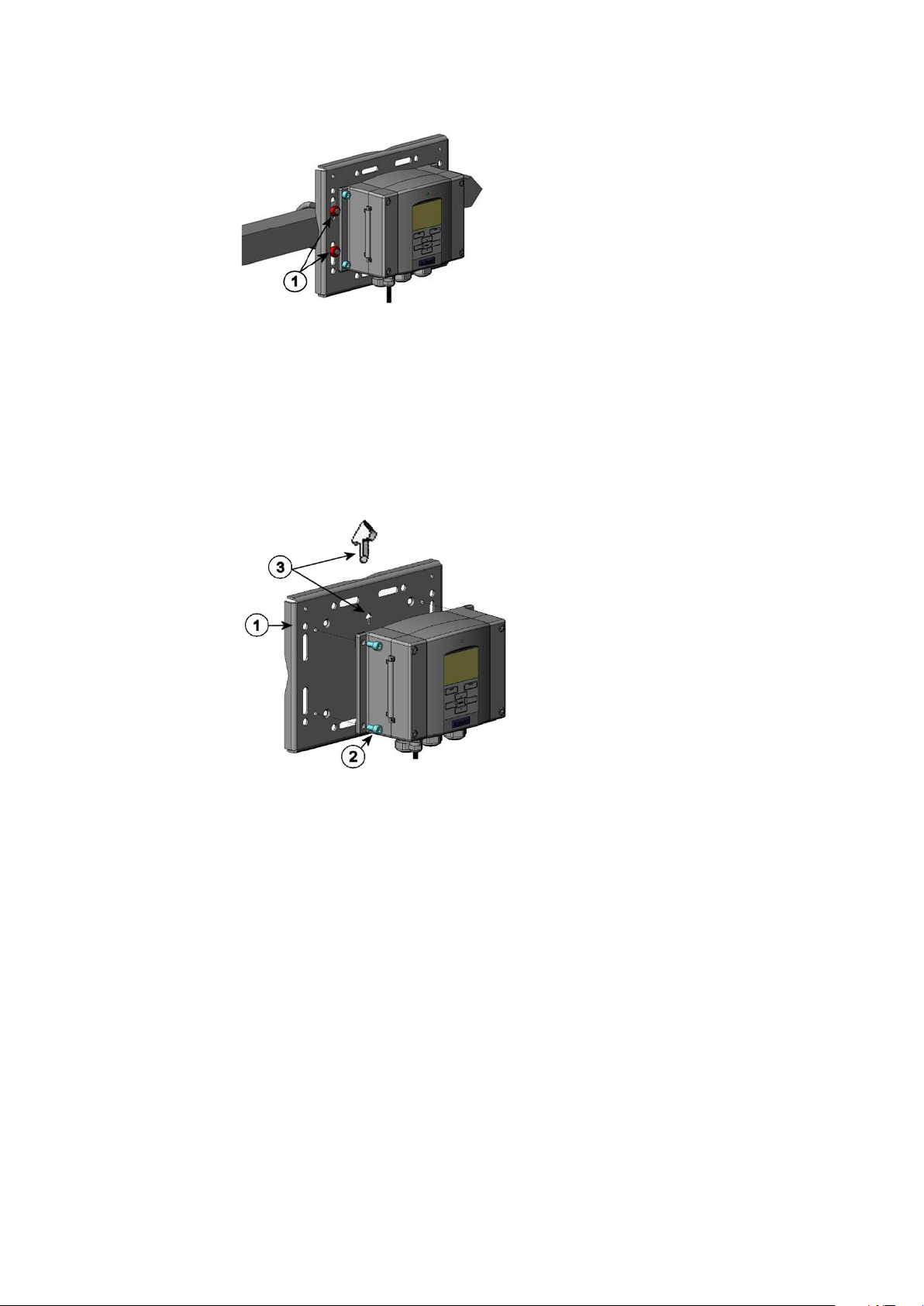
User's Guide _______________________________________________________________________
The following number refers to Figure 10 above:
1 = Mounting nuts M8 (4 pcs)
The following numbers refer to Figure 11 above:
1 = Mount the plate to wall with 4 screws M8 (not provided)
2 = Fasten MMT330 to the mounting plate with 4 fixing screws
M6 (provided)
3 = Note the position of the arrow when mounting. This side must
be up when mounting.
0503-007
Figure 10 Horizontal Pole
Metal mounting plate is included in rain shield with installation kit and
installation kit for pole or pipeline.
0503-041
Figure 11 Mounting with Metal Wall Mounting Plate
30 ___________________________________________________________________ M210764EN-F
Page 31

Chapter 3 ________________________________________________________________ Installation
The following numbers refer to Figure 13 above:
1 = Fasten the rain shield with installation kit (Vaisala order code:
215109) to the metal mount
screws (provided)
2 = Fasten the mounting plate with rain shield with installation kit
to the wall or to the pole (see pole installation)
3 = Fasten the MMT330 to the mounting plate with 4 fixing screws
(provided)
0509-051
Figure 12 Dimensions of Metal Mounting Plate (mm/inch)
Mounting Rain Shield with Inst a lla t ion Kit
The rain shield is highly recommended for outdoor installations,
especially for transmitters with the display/keypad option.
0503-008
Figure 13 Mounting Rain Shield with Installation Kit
ing plate with 2 (M6) mounting
VAISALA ________________________________________________________________________ 31
Page 32

User's Guide _______________________________________________________________________
The following numbers refer to Figure 14 above:
1 = Panel (not included)
2 = Panel mounting frame
Panel Mounting Frame
To enable a neat and dirt free embedded installation of the transmitter, a
panel mounting frame is available as an option (Vaisala order code:
216038). The frame is a thin, flexible plastic frame for the transmitter,
with adhesive tape on one side.
The frame is used to hide any rough edges of the installation hole, and
provide a more finished look. Note that the panel mounting frame is not
intended to bear the weight of the transmitter, and does not include any
mounting supports.
Use the panel mounting frame as follows:
1. Use the frame as a template to mark the required size for the
installation hole in the panel.
2. Cut the hole in the panel.
3. Mount the transmitter through the panel with suitable supports.
4. Remove the paper protecting the adhesive tape on the frame, and
attach the frame around the transmitter. Refer to Figure 14 on page
32.
0704-002
Figure 14 Panel Mounting Frame
32 ___________________________________________________________________ M210764EN-F
Page 33

Chapter 3 ________________________________________________________________ Installation
The following numbers refer to Figure 16 above:
1 = Cable for signal/powering Ø8 ... 11 mm
2 = Cable for optional module Ø8 ... 11 mm
3 = Cable for optional power supply module Ø8 ... 11 mm
0804-083
Figure 15 Panel Mounting Dimensions (mm/inch)
Wiring
Cable Bushings
A single electrical cable with a screen and three to ten wires is
recommended for power and analog/serial connections. The cable
diameter should be 8 ... 11 mm. The number of cable bushings depends
on the transmitter options. See the following recommendations for the
cable bushings:
0503-010
Figure 16 Cable Bushings
VAISALA ________________________________________________________________________ 33
Page 34

User's Guide _______________________________________________________________________
When t
electric motor) in the operating environment it is recommended to use
shielded cable or take care that the signal cables are separated from other
cables.
NOTE
here is high electric noise level (for example, near powerful
Grounding the Cables
Ground the screen of the electrical cable properly to achieve the best
possible EMC performance.
Figure 17 Grounding the Screen of Electrical Cable
34 ___________________________________________________________________ M210764EN-F
0605-027
Page 35

Chapter 3 ________________________________________________________________ Installation
Refer to Figure 17 on page 34 when performing the procedure below.
1. Cut back outer sheath to desired length.
2. Cut back screen braiding or screen foil to dimension X.
3. Push the domed cap nut (item 1) and the seal insert with contact
socket of the gland (item 2+3) onto the cable as shown in the
diagram.
4. Bend over the screen braiding or screen foil by about 90º
(item 4).
5. Push the seal insert with the contact socket of the gland
(item 2+3) up to the screen braiding or screen foil.
6. Mount the lower part (item 5) on the housing.
7. Push the seal with the contact socket of the gland (item 2+3)
into the lower part (item 5).
8. Fasten the domed cap nut (item 1) onto the lower part (item 5).
Grounding the Transmitter Housing
In case you need to ground the transmitter housing, the grounding
connector is found inside the housing; see Figure 2 on page 21.
Make sure that the probe is connected to the same potential as the
housing. Make sure that different groundings are made to the same
potential. Otherwise harmful ground currents may be generated.
If it is needed to have galvanic isolation of the power supply line from
the output signals, MMT330 can be ordered with optional galvanic
isolation module. This module prevents harmful grounding loops.
VAISALA ________________________________________________________________________ 35
Page 36

User's Guide _______________________________________________________________________
The following numbers refer to Figure 18 above:
1 = Power supply terminals 10 ... 35 VDC, 24 VAC
2 = User port (RS-232 terminals)
3 = Analog signal terminals
Make sure that you connect only de
Signal and Power Supply Wiring
When connecting transmitter with 8-pin connector, see section 8-Pin
Connector on page 65. When wiring the power supply module, see
section Power Supply Module on page 48.
0506-028
WARNING
Figure 18 Screw Terminal Block on Motherboard
-energized wires.
36 ___________________________________________________________________ M210764EN-F
Page 37
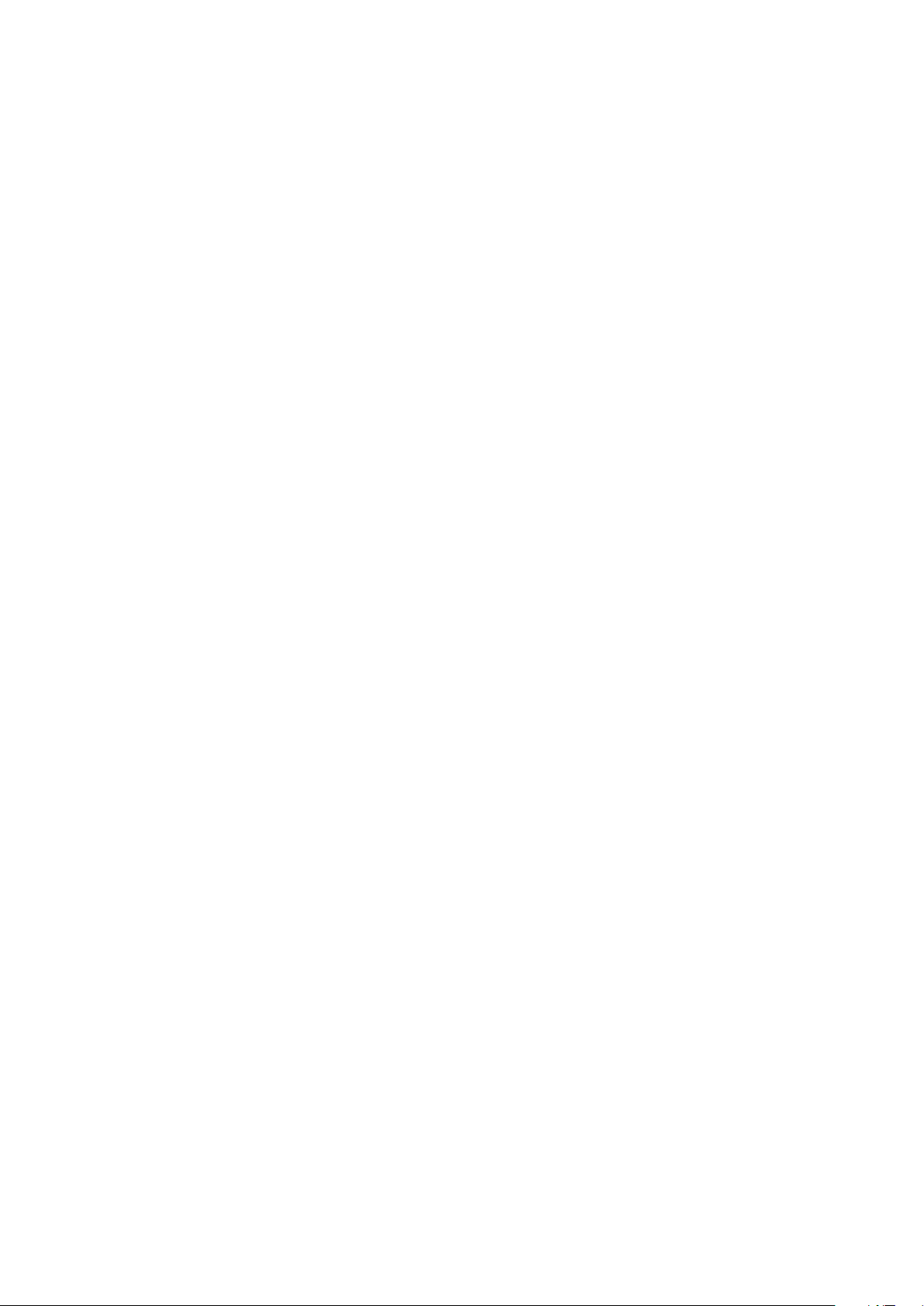
Chapter 3 ________________________________________________________________ Installation
1. Open the transmitter cover by taking out the four cover screws.
2. Insert the power supply wires and signal wires through the cable
bushing in the bottom of the transmitter; see the grounding
instructions in the previous sections.
3. Connect the analog output cables to terminals: Ch1 +, Ch1-, Ch2+,
Ch2-. Connect the RS-232 user port cables to terminals RxD, GND
and TxD. For more information about the RS-232 connection refer
to section Serial Line Communication on page 77.
4. When wiring the optional modules, see the corresponding section
for instructions:
- RS-422/485 Interface on page 56
- Relays on page 55
- Third Analog Output on page 53
- LAN Interface on page 61
- WLAN Interface on page 62
5. Connect the power supply wires to the connectors: POWER
10...35V+ 24V~ (+) and (-) terminals. If you are using 24 VAC
power supply, see the note below before connecting the supply
wires.
6. Turn on the power. The indicator LED on the cover is lit
continuously during normal operation.
7. Close the cover and replace the cover screws. The transmitter is
ready for use.
VAISALA ________________________________________________________________________ 37
Page 38

User's Guide _______________________________________________________________________
24
To prevent fire and/or damage, if either 24
connected to a "
must connect the same wire on the "
Connections to a 24 VAC Power Supply
Separate floating supply for each transmitter is recommended (see the
upper part of Figure 19 on page 38). If you have to connect several
transmitters or other instruments to one AC supply, the phase (~) must
always be connected to the (+) connector of each transmitter (see the
lower part of Figure 19).
CAUTION
VAC POWER SUPPLY USE
VAC wire is grounded or
-", "0", or "GND" terminal of any other device, you
-" terminal also on this instrument.
Figure 19 Connections to 24 VAC Power Supply
38 ___________________________________________________________________ M210764EN-F
0703-041
Page 39

Chapter 3 ________________________________________________________________ Installation
The following numbers refer to Figure 20 above:
1 = Screw, 4 pcs, hexagon socket head (provided)
2 = O-ring (provided)
3 = Threaded sleeve (not provided)
MMT332 for High -Pr essure App li cati on s
The MMT332 probe is a small, pressure-tight probe equipped with an
installation flange. It is suitable for high-pressure applications; up to
250 bar.
Figure 20 MMT332 Installation
MMT337 Small Pressure-Tight Probe
The MMT337 is ideal for tight spaces with a threaded connection. The
small probe is installed using the threaded fitting bodies; see next section.
VAISALA ________________________________________________________________________ 39
0510-030
Page 40

User's Guide _______________________________________________________________________
The following numbers refer to Figure 22 above:
1 = Probe
2 = Duct connector
3 = ISO3/8" or NPT1/2" thread
4 = Swagelok connector
5 = Ferrules
6 = Upper edge of the connector nut
7 = Upper edge of the probe
MMT337 Probe with Swagelok Connector for Tight-place Installations
Swagelok installation kit for the MMT337 probe includes Swagelok
connector with ISO3/8" thread ( Vaisala order code: SWG12ISO38) or
NPT1/2" thread (Vaisala order code:SWG12NPT12).
0509-144
Figure 21 MMT337 Probe with Swagelok Installation Kit
0509-150
Figure 22 MMT337 Probe Installation to Pipeline with Swagelok
Installation Kit
40 ___________________________________________________________________ M210764EN-F
Page 41

Chapter 3 ________________________________________________________________ Installation
1. Preparing installation. The connector options are the following:
a. R3/8" ISO (Swagelok code SS-12M0-1-6RTBT)
b. 1/2" NPT (Swagelok code SS-12M0-1-8BT)
Note that the connector inner diameters extend for Ø12 mm probe.
2. Probe position. Before the final tightening check that the upper
edge of the connector nut is in line with the upper edge of the
probe. Otherwise the sealing may not be gas tight.
3. Gas tight sealing
a. Turn the connector nut finger tight and draw a vertical mark
on the nut and the fitting body.
b. Be sure that the probe position follows step 2.
c. Tighten the connector nut with a wrench 1 and 1/4 turns
(360º +90º) with the help of the marks you drew. The
connector has now a gas tight connection to the probe. Excess
tightening can damage the probe.
d. Connector can be disconnected and re-installed. In re-
installation first turn the connector nut finger tight and then
with wrench 1/4 turn (90º).
Use teflon tape or thread sealant to seal the connection between the
Swagelok connector and the process; see Figure 24 on page 43.
VAISALA ________________________________________________________________________ 41
Page 42

User's Guide _______________________________________________________________________
The following numbers refer to Figure 23 above:
1 = Clasp nut, 24 mm hex nut
2 = Fitting body, 27 mm hex head
Probe type
Probe Dimension
Adjustment Range
Standard
178 mm
120 mm
Optional
400 mm
340 mm
MMT338 for Pressurized Pipelines
Due to the sliding fit, the MMT338 is easy to install into and remove
from the pressurized process. The probe is especially suitable for the
measurements in pipelines. The probe is adjustable, with two length
options. The installation is easy due to the ball valve installation kit; see
below.
0510-028
Figure 23 MMT338 Probe
The following two fitting body options are available:
- Fitting Body ISO1/2 solid structure
- Fitting Body NPT1/2 solid structure
Table 4 MMT338 Probe Dimensions
42 ___________________________________________________________________ M210764EN-F
Page 43

Chapter 3 ________________________________________________________________ Installation
The following numbers refer to Figure 25 above:
1 = Probe
2 = Clasp nut
3 = Fitting screw
4 = Pen
0507-025
Figure 24 Sealing of Fitting Body into Process
Tightening the Clasp Nut
1. Adjust the probe to a suitable depth according to the type of
installation.
2. Tighten the clasp nut first manually.
3. Mark the fitting screw and the clasp nut.
4. Tighten the nut a further 50 ... 60º (ca. 1/6 turn) with a wrench. If
you have suitable torque spanner, tighten the nut to max 45 ±5 Nm
(33 ±4 ft-lbs). See notes on the following page.
Figure 25 Tightening the Clasp Nut
VAISALA ________________________________________________________________________ 43
0505-276
Page 44

User's Guide _______________________________________________________________________
Take
probe less tight and may prevent it from going through the clasp nut.
In pressurized processes it is essential to tighten the supporting nuts and
screws very carefully to prevent loosen
pressure.
Take care not to over tighten the clasp nut to avoid difficulties when
opening it.
CAUTION
CAUTION
NOTE
care not to damage the probe body. A damaged body makes the
ing of the probe by the action of
Ball Valve Instal lation Kit for MMT338
The ball valve installation kit (Vaisala order code: BALLVALVE-1) is
preferred when connecting the probe to a pressurized process or pipeline.
Use the ball valve set or a 1/2" ball valve assembly with a ball hole of
ø14 mm or more. If you install the probe (ø12 mm) in a process pipe,
please note that the nominal size of the pipe must be at least 1 inch
(2.54 cm). Use the manual press handle to press the probe into the
pressurized (< 10 bar) process or pipeline.
44 ___________________________________________________________________ M210764EN-F
Page 45

Chapter 3 ________________________________________________________________ Installation
The following numbers refer to Figure 26:
1 = Manual press tool
2 = Handle of the ball valve
3 = Probe
4 = Process chamber or pipeline
5 = Groove on the probe indicates the upper adjustment limit
6 = Filter
7 = Ball of the ball valve
8 = Fitting screw
The probe can be installed in the process through the ball valve
assembly provided that the process pressure is less than 10 bars. This
way, the process does not have to be shut down when installing or
removing the pro
removing the probe, the process pressure can be max. 20 bars.
When measuring temperature dependent quantities make sure that the
temperature at the measurement point is equal to that of the process,
ot
0507-043
NOTE
Figure 26 Installing the MMT338 Probe through a Ball Valve
Assembly
be. However, if the process is shut down before
NOTE
herwise the moisture reading may be incorrect.
VAISALA ________________________________________________________________________ 45
Page 46

User's Guide _______________________________________________________________________
Take care not to tighten the cl
when opening it.
Follow the steps below to install the MMT338 probe through a ball valve
assembly. After the installation, the probe should be sitting in the process
chamber or pipeline as shown in Figure 26 on page 45.
1. Shut down the process if the process pressure is more than 10 bars.
If the pressure is lower there is no need to shut down the process.
2. Close the ball valve.
3. Seal the threads on the fitting body; refer to Figure 24 on page 43.
4. Attach the fitting body to the ball valve and tighten it.
5. Slide the clasp nut of the probe toward the filter, as far as it will go.
6. Insert the probe to the fitting body, and manually tighten the clasp
nut to the fitting body.
7. Open the ball valve.
8. Push the probe through the ball valve assembly into the process. If
the pressure is high, use the pressing handle that is provided with
the probe. If you push the probe hard without using the handle, you
may damage the cable.
Note that the probe must be pushed so deep that the filter is
completely inside the process flow.
NOTE
9. Mark the fitting screw and the clasp nut.
10. Tighten the clasp nut with a fork spanner a further 50 ... 60º
(ca. 1/6 turn). If you have a suitable torque spanner, tighten the nut
to max 45 ± 5 Nm (33 ± 4 ft-lbs). Refer to Figure 25 on page 43.
asp nut more than 60° to avoid difficulties
If you wish to remove the probe from the process, note that you have to
pull the probe out far enough. You cannot close the valve if the groove
on the probe body is not visible.
46 ___________________________________________________________________ M210764EN-F
Page 47

Chapter 3 ________________________________________________________________ Installation
The following numbers refer to Figure 27 above:
1 = Male pipe weld connector Swagelok 1/4"
2 = G1/2"
Sampling Cell for MMT338
It may be necessary to use a sampling cell if the MMT338 probe cannot
be installed directly into the process pipe, for example, if the pipe is too
small for the probe. Then, a by-pass sampling line may be feasible.
Sampling Cell with Swagelok Connectors (Vaisala order code:
DMT242SC2) is available as an optional accessory.
0511-108
Figure 27 Sampling Cell DMT242SC2
VAISALA ________________________________________________________________________ 47
Page 48

User's Guide _______________________________________________________________________
The following numbers refer to Figure 28 above:
1 = Connect AC (mains) voltage wires to these terminals
2 = Grounding terminal
3 = In case the module is not installed in the factory, connect wires
from these terminals to the
in the screw terminal of the motherboard.
4 = + 5 =
-
Optional Modules
Power Supply Module
The AC (mains) power connection may be connected to the power supply
module only by an authorized electrician. A readily accessible disconnect
device shall be incorporated in the fixed wiring.
0506-027
Figure 28 Power Supply Module
POWER 10 ... 35V 24V terminals
48 ___________________________________________________________________ M210764EN-F
Page 49

Chapter 3 ________________________________________________________________ Installation
Do not detach the power supply module from the transmitter when the
power is on.
Do not connect the mains power to power supply module when it is not
installed in the transmitter.
Always connect protective ground terminal.
Installation
1. Disconnect the power and open the transmitter cover.
2. Remove the protective plug from the cable gland and thread the
wires. In case the power supply module is installed in the factory,
continue with the step 5.
3. To attach the module fasten the power module to the bottom of the
housing with four screws. See the position in Figure 2 on page 21.
4. Connect the wires from the terminals of the power supply module
marked with + and - to the terminals POWER 10... 35 V 24V on
the motherboard of the transmitter.
5. Connect the AC mains voltage wires to the power supply module
terminals marked with N and L.
6. Attach the grounding wire to the grounding terminal on the right-
hand side of the transmitter.
7. Connect the power. The LED on the cover of the transmitter is lit
continuously during normal operation.
WARNING
WARNING
WARNING
VAISALA ________________________________________________________________________ 49
Page 50

User's Guide _______________________________________________________________________
Warnings
Dieses Produkt entspricht der Niederspannungsrichtlinie (2006/95/EWG).
- Das Netzmodul darf nur von einem dazu befugten Elektriker angeschlossen werden.
- Trennen Sie das Netzmodul nicht vom Messwertgeber, wenn der Strom eingeschaltet ist.
- Verbinden Sie das Netzmodul nur mit der Spannungsquelle, wenn es im Messwertgeber
MMT330 montiert ist.
- Das Erdungskabel muss zum Schutz immer angeschlo s s en sein.
Ce produit est conforme à la Directive relative à la Basse Tension (2006/95/EEC).
- Seul un électricien compétent est habilité à raccorder le module d’alimentation au secteur.
- Ne pas détacher le module d’alimentation du transmetteur lorsqu’il est en ser vi ce.
- Ne pas raccorder le secteur au module d’alimentation lorsque celui-ci n’est pas installé dans le
transmetteur MMT330.
- Toujours raccorder un bornier de protection à la terre.
Tämä tuote on pienjännitedirektiivin (2006/95/EEC) mukain e n .
- Vaihtovirtaliitännän saa kytkeä tehonsyöttömoduuliin ainoastaan valtuutettu sähköasentaja
- Älä irrota tehonsyöttömoduulia lähettimestä, kun virta on kytkettynä.
- Älä kytke verkkovirtaa tehonsyöttömoduuliin, jos kyseistä moduulia ei ole asennettu
MMT330 lähettimeen.
- Kytke aina maadoitusliittimet.
Denna produkt uppfyller kraven i direktivet om lågspänning (2006/95/EEC).
- Nätanslutningen (växelströmsanslutningen) får bara anslutas till strömförsörjningsmodulen av
en behörig elektriker.
- Ta inte loss strömförsörjningsmodulen från mätaren när strömmen är på.
- Anslut inte strömförsörjningsmodulen till nätet när den inte är installerad i MMT330-mätaren
- Anslut alltid en skyddande jordningsplint.
Questo prodotto è conforme alla Direttiva sul basso voltaggio (2006/95/CEE).
- La conduttura elettrica può essere collegat a al modulo di alimentazione elettrica soltanto da
un elettricista au to r izzato.
- Non staccare l’al imentazione elettrica dal trasmettitore quando è acceso.
- Non collegare la corrente elettrica al modulo di alimentazione elettrica se non è installato nel
trasmettitore MMT330.
- Collegare sempre il morsetto protettivo a terra!
50 ___________________________________________________________________ M210764EN-F
Page 51

Chapter 3 ________________________________________________________________ Installation
Dette produkt er i overensstemmelse med direktivet om lavspænding
(2006/95/EØS).
- Netstrømskoblingen til må kun tilsluttes strømforsyningsmodulet af en autoriseret elinstallatør
- Strømforsyningsmodulet må ikke løsgøres fra senderen, mens spændingen er sluttet til.
- Slut ikke netspændingen til strømfo rsyningsmodulet, når det ikke er installeret i MMT330-
senderen
- Forbind altid den beskyttende jordklemme!
Dit product voldoet aan de eisen van de richtlijn 2006/95/EEG
(Laagspanningsrichtlijn).
- De stroom kan aan de stroomtoevoer module aangesloten worden alleen door een bevoegde
monteur.
- Het is niet toegestaan de stroomtoevoer module van de transmitter los te koppelen wanneer de
stroom aan is.
- Het is niet toegestaan de stroom aan de stroomtoevoer module aan te sluiten als deze niet in
een MMT330-transmitter is gemonteerd.
- Altijd beschermend aard contact aansluiten!
Este producto cumple con la directiva de bajo voltaje (2006/95/EEC).
- La conexión de la alimentación principal al módulo de alimentación sólo puede realizarla un
electricista autorizado.
- No desenchufe el módulo de alimentación del transmisor cuando esté encendido.
- No conecte la alimentación principal al módulo de alimentación cuando no esté instalado en
el transmisor MMT330.
- Conecte siempre el terminal de protección de conexión a tierra.
See toode vastab madalpinge direktiivile (2006/95/EEC).
- Voolukaabli võib vooluallika mooduli külge ühendada ainult volitatud elektrik.
- Ärge ühendage vooluallika moodulit saatja küljest lahti, kui vool on sisse lülitatud.
- Ärge ühendage voolukaablit vooluallika mooduli külge, kui seda pole MMT330-tüüpi
saatjasse paigaldatud.
- Ühendage alati kaitsev maandusklemm!
Ez a termék megfelel a Kisfeszültségű villamos termékek irányelvnek
(2006/95/EGK).
- A hálózati feszültséget csak feljogosított elektrotechnikus csatlakoztathatja a
tápegységmodulra.
- A bekapcsolt távadóról ne csatolja le a tápegységmodult.
- Ne csatlakoztassa a háló zati feszültséget a tápegységmodulhoz, ha az nincs beépítve a
MMT330 távadóba.
- Feltétlenül csatlakoztasson földelő védőkapcsot!
VAISALA ________________________________________________________________________ 51
Page 52

User's Guide _______________________________________________________________________
Šis produktas atitinka direktyvą dėl žemos įtampos prietaisų (2006/95/EB).
- Elektros tinklą su energijos tiekimo moduliu sujungti gali tik įgaliotas elektrikas.
- Niekada neišimkite energijos tiekimo modulio iš siųstuvo, kai maitinimas yra įjungtas.
- Jei energijos tiekimo modulis nėra įmontuotas MMT330 siųstuve, nejunkite jo į elektros
tinklą.
- Visada prijunkite prie apsauginės įžeminimo jungties!
Šis produkts atbilst Zemsprieguma direktīvai (2006/95/EEC).
- Strāvas pieslēgumu var pieslēgt pie barošanas avota moduļa tikai autorizēts elektriķis.
- Neatvienot barošanas avota moduli no raidītāja, kad pieslēgta strāva.
- Nepievienot strāvu barošanas avota modulim, ja tas nav uzstādēts MMT330 raidītājā
- Vienmēr pievienot aizsargājošu iezemētu terminālu !
Ten produkt spełnia wymogi Dyrektywy niskonapięciowej (2006/95/EEC).
- Napięcie zasilające powinno zostać podłączone do modułu zasilacza tylko przez
wykwalifiko w a nego elektryka .
- Nie wolno odłączać modułu zasilacza od nadajnika, kiedy zasilanie jest włączone.
- Nie wolno podłączać napięcia zasilającego do modułu zasilacza, kiedy nie jest on
zamontowany w nadajniku MMT330.
- Zawsze należy podłączać zabezpieczający zacisk uziemiający!
Tento výrobek vyhovuje Směrnici pro nízké napětí (2006/95/EEC).
- Připojení síťového napájení k napájecímu modulu smí provádět pouze oprávněný elektrikář.
- Neodpojujte napáj ecí modul od snímače při zapnutém napájení.
- Nepřipojujte síťové napájení k napájecímu modulu, pokud není instalován ve snímači
MMT330.
- Vždy zapojte ochrannou zemnící svorku!
52 ___________________________________________________________________ M210764EN-F
Page 53

Chapter 3 ________________________________________________________________ Installation
Number refers to Figure 29 above:
1 = Galvanic isolation module
The following numbers refer to Figure 30 above:
1 = Flat cable pins
2 = Screw terminals for signal line
3 = DIP switches to select the output mode and range
Galvanic Isolation of Power Supply
If galvanic isolation of the power supply line from the output signals is
needed, MMT330 can be ordered with optional galvanic isolation
module. This module prevents harmful grounding loops.
NOTE
Galvanic isolation module is not needed when using the AC power
supply module. Note also that these two modules are physically
incompatible to be installed at the same time. If both modules are
installed, there is no room to close the transmitter cover completely.
0506-030
Figure 29 Galvanic Isolation Module
Third Analog Output
Figure 30 Third Analog Output
VAISALA ________________________________________________________________________ 53
0503-030
Page 54

User's Guide _______________________________________________________________________
Installation and Wiring
1. Disconnect the power. In case the analog output module is installed
in the factory, continue with the step 4.
2. To attach the module, open the transmitter cover and fasten the
analog output module to the position for MODULE 2 with four
screws. Refer to Figure 2 on page 21.
3. Connect the flat cable between the analog output module and the
motherboard's connector for MODULE 2.
4. Take out the protective plug from the cable gland and thread the
wires.
5. Connect the wires to the screw terminals marked with Ch+ and
Ch- .
6. Select the current/voltage output by setting ON either of the
switches 1 or 2.
7. Select the range by setting ON one of the switches 3...7.
NOTE
Only one of the switches 1 ... 2 can be ON at a time.
Only one of the switches 3 ... 7 can be ON at a time.
0508-029
Figure 31 Third Analog Output Selection
8. Connect the power.
9. Select the quantity and scale the channel via the serial line or
display/keypad, see section Analog Output Quantities on page 115.
For testing the analog output, see Section Analog Output Tests on
page 117. For fault indication setting, see section Analog Output
Fault Indication Setting on page 118.
54 ___________________________________________________________________ M210764EN-F
Page 55

Chapter 3 ________________________________________________________________ Installation
For installations in the USA: If
module and a LAN or WLAN module, the maximum voltage you are
allowed to connect to the relay module is 50 V.
NO
Normally open
C Common relay
NC Normally closed
Relay NOT activated:
C and NC outputs are closed, NO is open
Relay IS activated:
C and NO outputs are closed, NC is open.
For instructions on how to operate the relay (for example, select
quantity for the relay output and set
Operation of Relay
Relays
MMT330 can be equipped with one or two configurable relay modules.
Each module contains two configurable relays. See the contact ratings in
section Technical Specifications of Optional Modules on page 154.
Installation and Wiring
1. Disconnect the power and open the transmitter cover. In case the
relay-module is installed in the factory, continue with step 5.
2. To attach the module fasten the relay module to the bottom of the
housing with four screws. See the position in Figure 2 on page 21.
3. When the mains power is in use attach the grounding wire to the
grounding terminal.
4. Connect the flat cable between the relay module and the
MODULE 1 or MODULE 2 pins of the motherboard.
5. Take out the protective plug from the cable gland and thread the
relay wires.
CAUTION
6. Connect the wires to the screw terminals: NO, C, and NC.
your transmitter has both the relay
Selecting the Activation State of the Relay
The middlemost C terminal and either one of the terminals NO/NC must
be connected. The polarity can be freely selected.
Connect the power and close the cover.
NOTE
s on page 119.
VAISALA ________________________________________________________________________ 55
ing
ting the relay setpoints), see section
Page 56

User's Guide _______________________________________________________________________
The following numbers refer to Figure 32 above:
1 = Indication led for the relay 1 or 3
2 = Relay test buttons
3 = Flat cable pins
4 = Indication led for relay 2 or 4
The relay module may contain dangerous voltages even if the
transmitter power has been disconnected. Before opening the transmitter
you must switch off
the relay terminals.
Do not connect the mains power to relay unit without grounding the
transmitter.
RS
connected when RS
normally.
0503-037
Figure 32 Relay Module
WARNING
WARNING
both the transmitter and the voltage connected to
RS-422/485 Interf ace
The RS-422/485 interface enables communication between an RS-485
network and the MMT330 transmitter. The RS-485 interface is isolated
and offers a maximum communications rate of 115 200 bits/s. (For
maximum bus length of 1 km, use bit rate 19200 b/s or less.)
When selecting an RS-232 to RS-485 converter for the network, avoid
self-powered converters, as they do not necessarily support the needed
power consumption.
NOTE
56 ___________________________________________________________________ M210764EN-F
-232 User Port on MMT330 main board cannot be used and
-485 module is connected. Service port operates
Page 57

Chapter 3 ________________________________________________________________ Installation
The following numbers refer to Figure 33:
1 = Flat cable pins
2 = Selection switches
3 = Screw terminals for wiring
The data lines on earlier versions of the RS
A and B instead of D1+ and D0
voltage compared to D0
When connecting the module, be prepared to swap the D1+ and D0
wires if you have a communication problem.
1
2
3
1102-023
Figure 33 RS-422/485 Module
NOTE
-422/485 module are marked
-. When the line is idle, D1+ has positive
-.
-
Installation and Wiring
1. Disconnect the power. In case the RS-422/485 module is installed
in the factory, continue with the item 4.
2. To attach the module, open the transmitter cover and fasten the RS-
422/485 module to the bottom of the housing with four screws.
3. Connect the flat cable between the RS-422/485 module and the
motherboard's pins MODULE1 (Communications).
4. Pull the network wirings through the cable gland.
5. Connect the twisted pair wires (1 or 2 pairs) to the screw terminals
as presented in Table 5 on page 58:
VAISALA ________________________________________________________________________ 57
Page 58

User's Guide _______________________________________________________________________
Screw Terminal
Data line
(2-wire RS-485)
Data line
(4-wire RS-422/485)
1
(not connected)
Rx D0-
2
(not connected)
Rx D1+
3
Common
Common
4
D0-
Tx D0-
5
D1+
Tx D1+
If you use the internal termination of the transmitter at the end of
the RS
that transmitter will block th
Table 5 Connecting the Twisted Pair Wires to the Screw
Terminals
To avoid problems in the RS-422/485 network, the Common
terminal should be wired to the corresponding terminals of the
other devices.
6. If you use RS-422 or RS-485 to connect just one MMT330 to a
master computer, enable the internal termination of MMT330 by
switching switches 1 and 2 ON. Make sure that the master's end of
the line is also terminated (by using master's internal termination or
with a separate terminator).
NOTE
If you are connecting many transmitters to the same RS-485 bus,
make sure that switches 1 and 2 are OFF and terminate the bus with
separate terminators at both ends. This allows removing any
transmitter without blocking the bus operation.
-485 bus (instead of using separate terminators) removing
e bus operation.
7. Use the bus type (4-wire/2-wire) to select the selection switch 3.
In 4-wire mode RS-485 master sends data to the MMT330 through
terminals Rx D1+ and Rx D0- and receives data from MMT330
through terminals Tx D1+ and Tx D0-.
58 ___________________________________________________________________ M210764EN-F
Page 59

Chapter 3 ________________________________________________________________ Installation
RS-485 master
Data
MMT330
Tx D1+
→
Rx D1+
Tx D0-
→
Rx D0-
Rx D1+
←
Tx D1+
Rx D0-
←
Tx D0-
Stub
Termination Termination
Termination Termination
Twisted pair
120R
120R
120R
120R
Twisted pair
Stub
Stub
Baud > 19.2K Stub < 10ft, 3m
Baud >112K Stub < 1ft, 0.3m
Rx D0Rx D1+
Common
Tx D0Tx D1+
Switch
Te rm o ff
Te rm o ff
2/4 wire on
RS422 off
Tx D0Tx D1+
Common
Rx D0Rx D1+
Switch
Te rm o ff
Te rm o ff
2/4 wire on
RS422 off
Tx D0Tx D1+
Common
Rx D0Rx D1+
RS485-1
RS485-1
Address MM
Address NN
RS485 bus master
Junction
box
Junction
box
Junction
box
Common
line
Common
line
1102-028
Figure 34 4-Wire RS-485 Bus
Table 6 4-Wire (Switch 3: On)
VAISALA ________________________________________________________________________ 59
Page 60

User's Guide _______________________________________________________________________
RS-485 master
Data
MMT330
D1+
↔
D1+
D0- ↔ D0-
Termination
Termination
Junction
box
Junction
box
Junction
box
120R
D0D1+
Common
Switch
Te rm o ff
Te rm o ff
2/4 wire off
RS422 off
Stub
Stub
Stub
RS485-1
RS485-1
RS485 bus master
Twisted pair Common line
Address NN
Address MM
Common
D0D1+
Switch
Te rm o ff
Te rm o ff
2/4 wire off
RS422 off
Common
D0D1+
120R
Twisted pair Common line
Figure 35 2-Wire RS-485 Bus
Table 7 2-Wire (Switch 3: Off)
8. When operating in communication mode RS-422, set both switches
3 and 4 to ON position (4-wire wiring is required for RS-422
mode).
9. Connect the power and close the cover.
1102-027
60 ___________________________________________________________________ M210764EN-F
Page 61

Chapter 3 ________________________________________________________________ Installation
The LAN interface is designed to be used in trusted
environments (trusted corporate LAN or VPN
internet). Avoid connecting the transmitter directly to a public network
because the device can be attacked by a malicious user through the
network.
1 =
Flat cable connector
2 =
RJ45 connector with
indicator LEDs for
link and activity
LAN Interface
The optional LAN interface enables an Ethernet connection to the
transmitter. The user can establish a virtual terminal session using a
Telnet client program such as PuTTY or by using Modbus TCP protocol.
When the LAN interface is in use, serial communication using the RS232 User Port is disabled.
The LAN interface module must be installed at the factory (when
ordering the transmitter), or by a Vaisala Service Center. Once installed,
the module is automatically used by the transmitter. The physical
connection to the network is made to the RJ45 connector on the LAN
interface module, using a standard twisted pair Ethernet cable
(10/100Base-T). Transmitters with the optional LAN interface are
delivered pre-installed with a suitable cable and cable gland.
The LAN interface can use both static and dynamic network settings. If
the interface is configured to use dynamic settings, the network where the
LAN interface is connected must have a DHCP server that provides the
settings.
CAUTION
The network configuration can be done using the optional display and
keypad, or by using the service port. For instructions, see section LAN
Communication on page 81. The LAN interface also provides a web
configuration interf ace , whi ch you can acc ess b y entering the IP address
of the LAN interface in the address field of a web browser. See section
Web Configuration for LAN and WLAN on page 88.
network
-based connection over
0709-003
Figure 36 LAN Interface Module
VAISALA ________________________________________________________________________ 61
Page 62

User's Guide _______________________________________________________________________
1 =
Flat cable connector
2 =
Connector for antenna
cable (connected to
transmitter cover)
WLAN Interface
The optional WLAN interface enables a wireless Ethernet connection
(IEEE 802.11b) to the transmitter. The user can establish a virtual
terminal session using a Telnet client program such as PuTTY or by
using Modbus TCP protocol. When the WLAN interface is in use, serial
communication using the RS-232 User Port is disabled.
The interface supports Wired Equivalent Privacy (WEP) and Wi-Fi
Protected Access (WPA, WPA2). For WEP, 64 and 128 bit encryption is
supported, with open system or shared key authentication. WPA is used
in the Pre-Shared Key (PSK) mode, with either TKIP or CCMP (also
known as AES) encryption.
Similarly to the LAN interface, the WLAN interface can use both static
and dynamic network settings. If the interface is configured to use
dynamic settings, the network where the WLAN interface is connected
must have a DHCP server that provides the settings.
CAUTION
The WLAN interface also provides a web configuration interface, which
you can access by entering the IP address of the WLAN interface in the
address field of a web browser. See section Web Configuration for LAN
and WLAN on page 88.
0802-103
Figure 37 WLAN Interface Module
The WLAN interface is designed to be used in trusted network
environments (trusted corporate LAN or VPN-based connection over
internet). Avoid connecting the transmitter directly to a public network
because the device can be attacked by a malicious user through the
network.
62 ___________________________________________________________________ M210764EN-F
Page 63

Chapter 3 ________________________________________________________________ Installation
The defa
which limits the operation to WLAN channels 1 ... 11. To enable
additional channels (12 ... 14), you can change the country setting using
the
Observation Period
Period for Trend/Max/Min
Calculations (Resolution)
20 minutes
10 seconds
3 hours
90 seconds
1 day
12 minutes
10 days
2 hours
2 months
12 hours
1 year
3 days
4 years
12 days
NOTE
ult country setting for the WLAN interface is United States,
web configuration interface.
Attaching the WLAN Antenna
The WLAN interface module must be installed at the factory (when
ordering the transmitter), or by a Vaisala Service Center. Before taking
the transmitter into use, you must attach the antenna of the WLAN
interface into the RP-SMA connector on the transmitter cover. The
location of the antenna is shown in Figure 74 on page 159.
Data Logger Module
The optional data logger module extends the data storage for the
measurement data. When the data logger is present, this storage is
automatically used by the transmitter. The stored data can be browsed
using the optional display module, and accessed through the serial
connections. See sections Graphic History on page 68 and Data
Recording on page 110.
The data logger module contains non-volatile flash memory providing
4 years and 5 months of storage for 4 parameters at a 10-second sampling
interval. When the memory is full, the data recording will not stop.
Instead, the oldest data is overwritten. For each parameter and
observation period, the module stores the minimum and maximum values
during the interval, as well a data trend value that is averaged from
samples taken during the interval (see Table 8 below).
Table 8 Observation Periods and Resolution
The quantities that are logged are the same that have been selected for
measurement using the display/keypad or the serial line. When taking the
transmitter into use, verify that the desired quantities are selected. If you
change the quantities later, the transmitter will start logging the new
quantities, and stop logging the quantities that are no longer selected.
Changing the quantities does not delete any measurement data that is
VAISALA ________________________________________________________________________ 63
Page 64

User's Guide _______________________________________________________________________
1 =
Flat cable pins
2 =
Battery
already in memory. However, the data of any removed quantity cannot be
accessed unless the quantity is re-activated first.
The data logger module has a real time clock with a battery back-up. The
clock has been set to the Coordinated Universal Time (UTC) at the
factory, and its time cannot be set by the user. The data that is stored in
the logger's memory is timestamped using the logger's clock.
When date and time are set on the transmitter, they are stored to the
transmitter's memory as an offset from the time on the logger's clock.
When browsing the stored data, the time offset is applied to the
timestamps shown in the graphical history, and data outputted from the
serial port. The timestamps in the data logger's memory remain as they
were originally stored.
You can compensate for the clock drift (less than ±2 min/year) by setting
the time on the transmitter. This updates the time offset used on the
display and the serial port. You can set the time by using the
keypad/display or the serial commands.
0706-068
Figure 38 Data Logger Module
After a reset or a power up, it will usually take at least 10 seconds before
the data logger module is initialized. The instrument will not start up
before the data logger module is ready.
The indicator LED on the module will blink green during normal
operation. If the LED is lit in red color, there is a problem with the
module. The transmitter will also indicate the problem by activating the
"Internal error on add-on module" error. If the module is not operating
correctly, the transmitter must be sent to Vaisala for maintenance.
The data logger module must be installed at the factory (when ordering
the transmitter), or by a Vaisala Service Center. Once installed, the
module is automatically used by the transmitter. When the module
requires a new battery, the transmitter must be sent to Vaisala for
maintenance.
64 ___________________________________________________________________ M210764EN-F
Page 65

Chapter 3 ________________________________________________________________ Installation
Pin
Wire
Serial Signal
Analog Signal
RS-232 (EIA-232)
RS-485 (EIA-485)
1
White
Data out TX
D1+
-
2
Brown
(Serial GND)
(Serial GND)
Signal GND (for
both channels)
3
Green
-
-
Ch 2+
4
Yellow
-
-
Ch 1 +
5
Grey
Supply -
Supply -
Supply -
6
Pink
Supply +
Supply +
Supply +
7
Blue
Data in RX
D0-
- 8 Shield/Red
Cable shield
Cable shield
Cable shield
8-Pin Connector
1104-126
Figure 39 Pinout of the Optional 8-Pin Connector
Table 9 Wiring of the Optional 8-Pin Connector
VAISALA ________________________________________________________________________ 65
Page 66

User's Guide _______________________________________________________________________
This page intentionally left blank.
66 ___________________________________________________________________ M210764EN-F
Page 67

Chapter 4 _________________________________________________________________ Operation
The following numbers refer to Figure 40 above:
1 = INFO shorcut button; see section Device Information on
page 102.
2 = GRAPH shortcut button; see section Graphic History on page 68.
3 = Quantities selected for display
CHAPTER 4
OPERATION
This chapter contains information that is needed to operate this product.
Getting Started
Within a few seconds after power-up the led on the cover of the
transmitter is lit continuously indicating normal operation. If the data
logger module is installed, the startup may take up to 18 seconds.
When using the optional display and turning the transmitter on the first
time, the language selection menu window opens. Select the language
with ▼▲ arrow buttons and press the SELECT button (the left-hand
button).
Display/Keypad (Optional)
Basic Display
Display shows you the measurement values of the selected quantities in
the selected units. You can select 1 ... 2 quantities for the numerical basic
display (see section Changing Quantities and Units on page 97.)
1105-001
Figure 40 Basic Display
VAISALA ________________________________________________________________________ 67
Page 68

User's Guide _______________________________________________________________________
From any view, even in the absence of an
press on the right
display.
Observation Period
Period for Trend/Max/Min Calculations
(Resolution)
20 minutes
10 seconds
3 hours
90 seconds
1 day
12 minutes
10 days
2 hours
2 months
12 hours
1 year
3 days
4 year*
12 days
NOTE
EXIT button, a four-second
-hand function button takes you directly to the basic
Graphic History
The graphical display shows the data trend or min/max graph of the
selected quantities, one at a time. The graph is updated automatically
while measuring.
0706-047
Figure 41 Graphical Display
Trend graph: Shows you a curve of average values. Each value is a
calculated average over a period. See Table 10 on page 68.
Max/min graph: Shows you the minimum and maximum values in a
form of curve. Each point shows the absolute minimum and maximum
observed during the time period represented by the data point. See Table
10 on page 68.
Table 10 Periods for Trend and Max/Min Calculations
* Shows the maximum logging period of the data logger module (available when data
logger module is installed)
Use the following functions in the graphical display:
- Press the NEXT button to change between the trend graph and
max/min graph for the quantities selected for display.
- Press the EXIT button to return to the basic display.
- Press the ▼▲ arrow buttons to zoom in and out in the graph window.
68 ___________________________________________________________________ M210764EN-F
Page 69

Chapter 4 _________________________________________________________________ Operation
Message
Interpretation
Power outage
Power failure (marked also with dashed
vertical line)
No data
Quantity has not been selected for the display
System error
General device or power supply problem
T meas. error
Temperature measurement/sensor failure
RH meas. error
Humidity measurement/sensor failure
Adj. mode active
Adjustment mode active (data recorded in the
adjustment mode is not displayed)
- Press the ◄► arrow buttons move the cursor (vertical bar) along the
time axis. The cursor mode allows you to observe individual
measuring points. The numerical value at the cursor position is shown
at the left upper corner. The right upper corner shows the time from
the present to the chosen moment (without the logger module), or the
date and time at the cursor position (when the logger module is
installed).
- If the optional data logger module is installed, you can scroll the
cursor off the screen to move to a new point on the time axis. The new
date will be displayed, and the cursor will be centered at the date
where the cursor scrolled off the screen.
0706-030
Figure 42 Graphical Display with Data Logger
If the data logger module is installed, you can move quickly on the time
axis: zoom out, move the cursor, and zoom back in.
The time that is shown below the graph is adjusted with the current time
offset of the transmitter. If you change the transmitter's date and time
setting, the displayed timestamps in the history graph change
accordingly. For an explanation of the effect of changing the date and
time manually, see section Data Logger Module on page 63.
Table 11 Graph Information Messages in Cursor Mode
A question mark after time tells you that at least one power failure
(dashed vertical line) has occurred after the chosen moment. In this case,
the exact time difference between the present and the cursor position is
not exactly known. If the data logger module is installed, the time is
known and the question marks are not present.
VAISALA ________________________________________________________________________ 69
Page 70

User's Guide _______________________________________________________________________
Menus and Navigation
You can change settings and select functions in the menus.
1. Open the Main Menu by pressing any of the ▼▲◄► arrow
buttons in the basic (numeric) display mode.
2. Move in the menus by using the ▲▼ arrow buttons.
3. Open a submenu with ► button.
4. Press ◄ to return to the previous level.
5. Function button EXIT returns you back to the basic display.
0706-208, 0706-048
Figure 43 Main Menus
Some menu items, such as Date and time in the System menu, are only
shown if supported by the transmitter and the installed options.
Changing the Language
1. Go back to the basic display by keeping the right-hand button
pressed for four seconds.
2. Open the Mai n menu by pressing any of the ▼▲◄► buttons.
3. Scroll to the System menu option, and press the ► button. The
menu option is indicated with the wrench symbol.
4. Scroll to the Language menu option, and press the left-hand
button. The menu option is indicated with the flag symbol.
70 ___________________________________________________________________ M210764EN-F
Page 71

Chapter 4 _________________________________________________________________ Operation
5. Select the language with the ▼▲ buttons, and confirm the
selection by pressing the left-hand button.
6. Press the right-hand button to exit to the basic display.
Rounding Setting
Round off one decimal by using the Rounding function . The default
setting is rounding on. Rounding has no effect on quantities without
decimals.
1. Open the Main Menu by pressing any of the ▲▼◄► arrow
buttons.
2. Select Display and confirm by pressing the ► arrow button.
3. Select Rounding and press ON/OFF button.
4. Press EXIT to return to the basic display.
Display Backlight Setting
As a default the display backlight is always on. In the automatic mode
the backlight stays on for 30 seconds from the last press of any button.
When pressing any button, the light turns on again.
1. Open the Main Menu by pressin g an y of the ▲▼◄► arrow
buttons.
2. Select Display, press the ►arrow button.
3. Select Backlight, press the CHANGE button.
4. Select On/Off/Automatic, press the SELECT button.
5. Press EXIT to return to the basic display.
Display Contrast Sett ing
Display contrast is automatically adjusted based on the ambient
temperature. However, depending on the installation location and
viewing direction, it may be necessary to fine-tune the contrast manually.
Using Display/Keypad
1. Open the Main Menu by pressing any of the ▲▼◄► arrow
buttons.
2. Select Display, press the ►arrow button.
3. Select Contrast, press the ADJUST button.
4. Adjust the contrast by pressing the ◄► arrow buttons.
5. Press OK and EXIT to return to the basic display.
VAISALA ________________________________________________________________________ 71
Page 72

User's Guide _______________________________________________________________________
where
xxx
=
Contrast value for display. Recommended range -9 ... 9,
default 0. Ne
values make it darker.
Using Serial Line
Use the serial line command CON to view or set the display contrast.
CON [xxx]<cr>
gative values make screen lighter, positive
Example (view current contrast setting):
>con
Contrast : 0
>
Example (set contrast to 5):
>con 5
Contrast : 5
>
Keypad Lock (Keyguard)
This function locks the keypad and prevents unintentional key presses.
1. Keep pressing the left-hand function button for 4 seconds to lock
the keypad (at any display).
2. To unlock the keypad, press the OPEN button for 4 seconds.
Menu PIN Lock
You can prevent unauthorized changes of the device settings by
activating the menu PIN lock. When this function is activated, the basic
display, graphical view, and device information displays are available,
but access to the menus is locked. The key symbol indicates the
activation of this feature.
1. Open the Main Menu by pressing any of the ▲▼◄► arrow
buttons.
2. Select System, press the ►arrow button.
3. Select Menu PIN, press the ON button.
4. Enter a PIN code by using the ◄►arrow buttons. Press OK to
confirm the setting. Now the PIN lock is on and a key symbol is
shown in a display.
5. Press EXIT to return to the basic display. Returning to the menu is
possible only by entering the correct PIN code.
72 ___________________________________________________________________ M210764EN-F
Page 73

Chapter 4 _________________________________________________________________ Operation
You can also disable the keypad completely with serial command
LOCK
105
When you want to turn off the PIN lock, go to the menu by giving the
PIN code and select System, Menu PIN, press OFF button.
In case you have forgotten the PIN code, open the transmitter cover and
press the ADJ button once. Wait for a few seconds and the adjustment
menu opens. Select Clear menu PIN, press CLEAR.
NOTE
. See section Locking Menu/Keypad Using Serial Line on page
.
Factory Settings
Use the display/keypad to restore the factory settings. This operation
does not affect the adjustments. Only settings available in the menus are
restored.
1. Press any of the arrow buttons to open the Main Menu.
2. Select System by pressing the ► arrow button.
3. Select Factory settings and press the REVERT button to confirm
your selection. Press the YES button to reset all settings to the
factory defaults.
See section General Settings on page 97 for a description of the other
menu options.
Display Alarms
The Display Alarm feature provides two independently configurable
alarms for transmitters with the display/keypad option. Each alarm tracks
a selected quantity, with freely configurable limit values. Each alarm also
has a configurable hysteresis value to prevent unnecessary triggering
when the measurement fluctuates around an alarm limit. The alarms can
be configured for any quantity supported by the transmitter. The
configuration of the Display Alarms can only be done using the
display/keypad option.
You can have the alarm activate inside or outside the specified range by
setting the limits correctly:
- To have the alarm activate when the measured quantity is outside the
specified range, set the Act. above limit higher than the Act. below
limit.
- To have the alarm activate when the measured quantity is inside the
range, set the Act. above limit lower than the Act. below limit.
VAISALA ________________________________________________________________________ 73
Page 74

User's Guide _______________________________________________________________________
The alarm limits are shown on the graph display as thicker dotted lines.
When a display alarm is activated, the automatic scaling of the graph
display always keeps the limits in view.
When an alarm is activated, an alarm note is displayed on the display,
and the lights of the display will blink. If the data logger module is
installed, the alarm note includes the time and date of the alarm.
0802-041
Figure 44 Display Alarm Active
Multiple alarms can be active at the same time; the alarm that was
triggered first will be shown on the display. The next active alarm is
revealed when the currently shown alarm is acknowledged by pressing
the OK button.
Activated alarms are only shown on the screen; there are no alarm
messages output to the serial line. After an alarm has been
acknowledged, you must refer to the data graphs to see when the
measured quantities have exceeded the limits. You may use the optional
relay outputs as alarm outputs by configuring them separately; see
section Setting Relay Outputs on page 123.
Configuring a Display Alarm
1. Enter the Main Menu by pressing an arrow key on the keypad.
2. Use the arrow keys to select Display, followed by Alarms, to open
the Display Alarms menu. The Display Alarms menu shows the
currently enabled and disabled alarms.
0802-069
Figure 45 Display Alarms
3. Use the arrow keys to select an alarm to configure. The alarm
editing page opens.
74 ___________________________________________________________________ M210764EN-F
Page 75

Chapter 4 _________________________________________________________________ Operation
Changes you do on the alarm editing page will take effect immediately,
and may cause an alarm to appear on the screen.
NOTE
4. To select a quantity for the alarm, press the Change button and
select the quantity from the list.
5. To modify or remove the alarm limit values, move the selection
over the Act. above or Act. below field and press the Set button.
You will be prompted to Modify or Remove the value.
0802-070
Figure 46 Modifying an Alarm Limit
When modifying the value, use the arrow up and down buttons to
change the value under the cursor. Left and right arrow buttons
move the cursor. Select the OK button to accept the modified
value, or Cancel to undo the modification.
6. Set a suitable Hysteresis value to prevent the alarm from being
triggered unnecessarily by small measurement changes that pass
the alarm limit repeatedly.
7. Set or clear the Alarm enable checkbox to enable or disable the
alarm.
8. Press the Exit button to leave the alarm configuration screen and
return to the basic view.
VAISALA ________________________________________________________________________ 75
Page 76

User's Guide _______________________________________________________________________
where
quantity1
=
Quantity for display alarm 1. You can set any quantity
available on your transmitter; see
In
tities, you can also select the following:
FAULT
ONLINE
measurement output (for example, chemical purge).
quantity2
=
Quantity for display alarm 2. Options are the same as for
quantity1.
Name
Description
above
If specified, the alarm goes off when the quantity value rises above
Cannot be set for fault and online alarms.
below
If specified, the alarm goes off when the quantity value decreases
Cannot be set for fault and online alarms.
hyst
Distance from setpoint amount of extra retractment needed in order
Cannot be set for fault and online alarms.
enabl
Enable (ON) or disable (OFF) the display alarm.
Using Serial Line
Use the serial line command ALSEL to view or set the display alarms.
ALSEL [quantity1 quantity2]<cr>
Table 3 on page 19.
addition to quan
– Alarm for device errors
– Alarm for sensor operations that freeze the
Example (view current display alarm settings):
>alsel ?
Al1 aw above: 0.50 ?
Al1 aw below: - ?
Al1 aw hyst : 0.10 ?
Al1 aw enabl: ON ?
Al2 T above: 0.00 'C ?
Al2 T below: 0.00 'C ?
Al2 T hyst : 0.00 'C ?
Al2 T enabl: OFF ?
Warning! One or more alarms disabled.
>
Table 12 ALSEL Parameters
the exact value of this setpoint. However, if above < below, the
alarm goes off at (above + hyst) and (below – hyst) instead.
below the exact value of this setpoint. However, if above < below,
the alarm goes off at (above + hyst) and (below – hyst) instead.
to regenerate alarm on the next crossing of the setpoint.
76 ___________________________________________________________________ M210764EN-F
Page 77

Chapter 4 _________________________________________________________________ Operation
For instructions on using the MI70 Link, see the program’s online help.
Example (set aw and T as display alarm quantities and configure the
alarms as prompted):
>alsel aw t
Al1 aw above: 0.50 ? 0.6
Al1 aw below: - ?
Al1 aw hyst : 0.10 ?
Al1 aw enabl: ON ?
Al2 T above: - 'C ?
Al2 T below: - 'C ? 0
Al2 T hyst : 0.00 'C ? 1
Al2 T enabl: OFF ? ON
>
MI70 Link Program for Data Handling
MI70 Link is a support program that enables you to handle the
measurement data of your Vaisala transmitter using a Windows PC.
Using the MI70 Link you can, for example:
- Monitor the transmitter’s measurement readings directly using the
real-time window function.
- Transfer recorded data from the main transmitter memory in numeric
or graphical format, for further use in a spreadsheet program (such as
Microsoft Excel) or virtually any other application. Note that the
maximum amount of data points that can be downloaded in one
transfer is 65000.
To use the MI70 Link program, you must connect your Windows PC to
the service port of the transmitter with a serial or USB cable. The MI70
Link program, and the optional connection cables, are available from
Vaisala. See section Spare Parts and Accessories on page 156.
Follow the steps below to connect your transmitter to the MI70 Link
program using the serial interface:
1. Connect your PC to the service port of the transmitter. Refer to
section Service Port Connection on page 80.
2. Check that the MMT330 is powered.
3. Start the MI70 Link program.
4. Start using the program. There is usually no need to select a COM
port manually, the MI70 Link software can detect it automatically.
NOTE
VAISALA ________________________________________________________________________ 77
Page 78

User's Guide _______________________________________________________________________
The following numbers refer to Figure 47 above:
1 = Service port connector
2 = User port terminals
Serial Line Communication
Connect the serial interface by using either the user port or the service
port.
For permanent interfacing to host system, use the user port.You can
change the serial settings and operate in RUN, STOP, SEND, POLL, and
MODBUS modes.
For temporary connections use the service port. Service port is always
available with fixed serial settings.
0605-039
Figure 47 Service Port Connector and User Port Terminal
on Motherboard
78 ___________________________________________________________________ M210764EN-F
Page 79

Chapter 4 _________________________________________________________________ Operation
Parameter
Value
Bauds
4800
Parity
Even
Data bits
7
Stop bits
1
Flow control
None
RS
(LAN, WLAN, or RS
1
2
3
4
5
6
7
8
9
+
–
RxD
GND
TxD
Ch1+
Ch1–
Ch2+
Ch2–
ANALOG OUTPUTS USER PORT POWER
RS-232 10…36 V=
24 V~
IOIOI
User Port Connection
Use suitable serial cable between the user port RxD, GND and TxD
screw terminals and the PC serial port, see Figure 48 below.
Table 13 Default Serial Communication Settings for the User
Port
VAISALA ________________________________________________________________________ 79
NOTE
0506-033
Figure 48 Connection Example between PC Serial Port and User
Port
Connections to pins 4,6,7 and 8 on PC serial port are required only if you
are using software requiring hardware handshaking.
User Port Operating Modes
When the transmitter is powered up, it will behave according to its
configured operating mode:
- In STOP mode, the transmitter outputs the software version and the
command prompt (if echo is on).
- In RUN mode a measurement output starts immediately.
- In SEND mode one measurement message is printed and command
prompt is displayed (if echo is on).
- In POLL or MODBUS mode, the transmitter does not output anything
after power-up.
For a description of the modes, see section SMODE on page 108.
-232 User Port cannot be used when a communication module
-422/485 interface) has been installed.
Page 80

User's Guide _______________________________________________________________________
Service Port Connection
Connection Cables
To connect to the service port, you need a suitable cable with an RJ45
connector. Depending on the connections of your PC, you can either use
the Serial Connection Cable (optional accessory 19446ZZ) or the
USB-RJ45 Serial Connection Cable (optional accessory 219685). The
USB cable enables you to connect the transmitter to a PC via a standard
type A USB port. Note that the USB cable does not enable high speed
data transfer, since the bit rate is limited by the serial interface of the
service port.
Installing the Driver f or t he USB Cable
Before taking the USB cable into use, you must install the provided USB
driver on your PC. When installing the driver, you must acknowledge
any security prompts that may appear.
1. Check that the USB cable is not connected. Disconnect the cable if
you have already connected it.
2. Insert the media that came with the cable, or download the latest
driver from www.vaisala.com.
3. Execute the USB driver installation program (setup.exe), and
accept the installation defaults.
4. After the driver has been installed, connect the USB service cable
to a USB port on your PC. Windows will detect the new device,
and use the driver automatically.
5. The installation has reserved a COM port for the cable. Verify the
port number, and the status of the cable, using the Vaisala USB
Instrument Finder program that has been installed in the
Windows Start menu.
Windows will recognize each individual cable as a different device, and
reserve a new COM port. Remember to use the correct port in the
settings of your terminal program.
80 ___________________________________________________________________ M210764EN-F
Page 81

Chapter 4 _________________________________________________________________ Operation
Parameter
Value
Bauds
19200
Parity
None
Data bits
8
Stop bits
1
Flow control
None
Using the Service Port
1. Open the screws on the transmitter cover, and open the cover.
2. Connect the desired cable (serial interface cable or USB cable) to
your PC and the service port connector on the transmitter. For the
location of the service port, refer to Figure 47 on page 78.
3. Open a terminal program and set the communication settings as
follows:
Table 14 Communication Settings for the Service Port
For a detailed explanation of using a terminal program, see section
Terminal Program Settings on page 89.
4. Power-up the MMT330.
LAN Communication
To enable LAN communication, a LAN or WLAN interface must be
physically connected to the network, and the networking settings must be
suitable for your network. For a description of interfaces, see sections
LAN Interface on page 61 and WLAN Interface on page 62.
The LAN and WLAN interfaces both operate by accessing the serial
interface (User Port) of the transmitter. All commands and protocols that
are available using the serial interface are available through the LAN and
WLAN interfaces; refer to section List of Serial Commands on page 89.
For instructions on how to connect using a terminal program, see section
Terminal Program Settings on page 89.
VAISALA ________________________________________________________________________ 81
Page 82

User's Guide _______________________________________________________________________
Parameter
Description
Automatic configuration
If enabled, the transmitter will retrieve its
network settings are used instead.
Web configuration
If enabled, the settings of the interface can be
browsing to the IP address of the transmitter.
IP Address
The four part network ID of the transmitter. Must
Example value: 192.168.0.222
Netmask
Used together with the IP address to determine
A common netmask is 255.255.255.0
Gateway
IP address of the server that enables the
Example value: 192.168.0.1
MAC
The MAC address is the unique hardware
be changed.
IP Configuration
The IP settings of the LAN and WLAN interfaces are described in Table
15. The current settings can be viewed on the serial line or using the
device information display; see section Device Informatio n on page 102.
Table 15 IP Settings for the LAN and WLAN Interfaces
(DHCP)
network settings (including the IP Address) from
a server in the network. If disabled, static
changed using a web browser. The
configuration page can be access ed by
be set manually if automatic configuration is not
used.
which network the transmitter is a part of. Must
be set manually if automatic configuration is not
used.
transmitter to access other networks. Must be
set manually if automatic configuration is not
used.
address of the LAN or WLAN interface. Cannot
82 ___________________________________________________________________ M210764EN-F
Page 83

Chapter 4 _________________________________________________________________ Operation
Using Display/Keypad
You can configure the IP settings of the LAN and WLAN interfaces
using the display/keypad as follows:
1. Press any of the arrow buttons to open the Main Menu.
2. Press the ► arrow button to select Interfaces.
3. Press ► arrow button to select Network settings. There will be a
delay as the transmitter refreshes the network information.
4. You are now in the Network Interface menu. Selecting the IP
configuration option opens the IP configuration menu.
1102-015
Figure 49 Network Interface Menu
The Network Interface menu also allows you to configure the
Communication Protocol, enable or disable the Web
configuration option, or Disconnect all users that are currently
accessing the LAN or WLAN interface.
5. In the IP configuration menu, select Automatic configuration
(DHCP), or enter the IP address, Netmask and Gateway
manually. If automatic configuration is enabled, manual
configuration cannot be done.
0709-004
Figure 50 IP Configuration Menu
To enter a value manually, use the ▲▼ arrow buttons to select the
parameter to change, and press Change. A cursor will appear in the
first digit. Move the cursor using the ◄► arrow buttons, and
change the value under the cursor using the ▲▼ arrow buttons.
Confirm the selection by pressing OK.
6. After configuring the desired parameters, press EXIT to apply the
changes and return to the basic display.
VAISALA ________________________________________________________________________ 83
Page 84

User's Guide _______________________________________________________________________
where
REFRESH
=
Updates the network information and displays it
DISCONNECT
=
Disconnects all current sessions
DHCP
=
ON or OFF. Enables or disables the automatic IP
configuration.
WEB
=
ON or OFF. Enables or disables the Web
Configuration page.
IP = The four part network ID of the transmitter. Must
be set manually if automatic configuration is not
used.
SUBNET
=
Used together with the IP address to determine
which network the transm
set manually if automatic configuration is not used.
GATEWAY
=
IP address of the server that enables the transmitter
to access other networks. Must be set manually if
automatic configuration is not used.
Using Serial Line
Use the serial line command NET to view or set the network settings for
the LAN and WLAN interfaces. You can also refresh the network
information or disconnect all active connections.
NET [REFRESH] [DISCONNECT] [DHCP WEB] [DHCP IP SUBNET
GATEWAY WEB]<cr>
Examples:
>net refresh
OK
DHCP : OFF
IP address : 192.168.0.101
Subnet mask : 255.255.255.0
Default gateway: 192.168.0.1
Web config. : OFF
MAC address : 00:40:9d:2c:d2:05
Status : Not connected
>
>net on off
DHCP : ON
IP address : 192.168.0.104
Subnet mask : 255.255.255.0
Default gateway: 192.168.0.1
Web config. : OFF
MAC address : 00:40:9d:2c:d2:05
Status : Connected
OK
>
itter is a part of. Must be
84 ___________________________________________________________________ M210764EN-F
Page 85

Chapter 4 _________________________________________________________________ Operation
Parameter
Description
SSID
The service set identifier (that is, network name)
characters.
Security type
The security type of the wireless network. The
key; see below.
Security key
The encryption key or passphrase that is used
with an encrypted network.
>net off 192.168.0.101 255.255.255.0 192.168.0.1 off
DHCP : OFF
IP address : 192.168.0.101
Subnet mask : 255.255.255.0
Default gateway: 192.168.0.1
Web config. : OFF
MAC address : 00:40:9d:2c:d2:05
Status : Connected
OK
>
Wireless LAN Co nfiguration
The settings of the WLAN interface are described in Table 16. The
current settings can be viewed on the serial line or using the device
information display; see section Device Information on page 102.
- CCMP encryption is called AES in some networking products.
- The WLAN interface supports both WPA and WPA2 (also known as
802.11i) security when either WPA-PSK mode is selected.
- If your WLAN network is using some other security method than
listed below, you must set up a temporary WLAN network with any of
these settings and then use the web configuration to set WLAN
security settings for the actual network. See section Web
Configuration for LAN and WLAN on page 88.
Table 16 Wireless LAN Settings
of the wireless network to connect to. 1 … 32
options are:
OPEN
OPEN/WEP
WPA-PSK/TKIP
WPA-PSK/CCMP
All other choices except OPEN require a security
VAISALA ________________________________________________________________________ 85
Page 86

User's Guide _______________________________________________________________________
Using Display/Keypad
You can configure the Wireless LAN settings using the display/keypad
as follows:
1. Press any of the arrow buttons to open the Main Menu.
2. Press the ► arrow button to select Interfaces.
3. Press the ► arrow button to select Network settings. There will be
a delay as the transmitter refreshes the network information.
4. Press the ► arrow button to select Wireless LAN settings.
0802-111
Figure 51 Wireless LAN Settings
5. The Name entry on the page shows the SSID of the currently
selected wireless network. To change the SSID, press the SET
button. Use the ▲▼ arrow buttons to change the character under
the cursor, and ◄► arrow buttons to more the cursor. Press the
OK button when done.
0802-110
Figure 52 Entering Network SSID
6. To change the currently selected Network type, select the Type
entry and press the Change button. Select the new type from the
list and press the Select button.
0802-112
Figure 53 Selecting the Wireless Network Type
86 ___________________________________________________________________ M210764EN-F
Page 87

Chapter 4 _________________________________________________________________ Operation
where
SSID
=
Network name in 1 … 32 characters
TYPE
=
Security type of the wireless network. The options
are:
OPEN
OPEN/WEP
WPA
WPA-PSK/CCMP
7. If you have selected an encrypted network type (WEP or WPA),
you must enter the security key to be used. Select the
Key/passphrase entry and press the Set button. Enter the key in
the same way as the SSID, and press the OK button. With the WEP
encryption you must enter the encryption key in hexadecimal
(10 hexdecimals for 64-bit encryption or 26 hexadecimals for
128-bit encryption). A WPA key must be 8 … 63 ASCII
characters.
8. After setting the wireless network parameters, press the Exit button
in the Wireless LAN Settings menu. You will be asked to confirm
the new settings. Note that when new settings are saved, all
currently active WLAN connections are disconnected.
Using Serial Line
Use the serial line command WLAN to view or set the wireless network
settings. If you set an encrypted network type, you will be asked to enter
the security key. With the WEP encryption you must enter the encryption
key in hexadecimal (10 hexdecimals for 64-bit encryption or 26
hexadecimals for 128-bit encryption) or with plain ASCII characters (5
characters for 64-bit encryption or 13 characters for 128-bit encryption).
A WPA key must be 8 … 63 ASCII characters.
WLAN [SSID TYPE]<cr>
-PSK/TKIP
Examples:
>wlan ?
Network SSID : WLAN-AP
Type : OPEN
>
>wlan accesspoint wpa-psk/tkip
Network SSID : accesspoint
Type : WPA-PSK/TKIP
WPA-PSK phrase ? thequickbrownfox
Save changes (Y/N) ? y
OK
>
VAISALA ________________________________________________________________________ 87
Page 88

User's Guide _______________________________________________________________________
Communication Protocol
When a connection is established via the LAN or WLAN interface, the
session has the same communication mode, run interval, poll address and
echo settings as the serial port (User Port) session would have.
These settings can be changed using the display/keypad, using the serial
line (User Port or Service Port), or on-the-fly during a Telnet session.
The display menu path to the Communication Protocol settings is:
Main Menu ► Interfaces ► Network Interface ► Communication
Protocol.
The commands for changing the settings are SMODE, INTV, ADDR,
and ECHO.
Web Configuration for LAN and WLAN
The LAN and WLAN interfaces both have a web configuration page that
is accessible using a browser. If you have not disabled the page from the
network settings, you can access it with a web browser at the IP address
of the interface. You can check the currently assigned IP address of the
interface from the device information screens (see Device Information on
page 102), or from the serial line by issuing the net ? command.
When accessing the web configuration page, you must first log in.
Username: user
Password: vaisala
The web configuration page provides similar network configuration
options as the serial line and the display/keypad. It also has additional
options for advanced users. For example, there are more options for
securing the wireless network.
If these additional options are used, they will appear as custom
configurations when viewed from the serial line or the display/keypad.
88 ___________________________________________________________________ M210764EN-F
Page 89

Chapter 4 _________________________________________________________________ Operation
PuTTY cannot be used to access the transmitter through the User Port if
the
can always use PuTTY to access the transmitter through the Service
1102-017
Figure 54 Web Configuration Interface for LAN
Terminal Program Settings
NOTE
The instructions below describe how to connect to the MMT330 using
the PuTTY terminal application for Windows. Perform the necessary
cabling and configuration of the transmitter before following the
instructions.
PuTTY is available for download at www.vaisala.com.
transmitter is configured to use the Modbus protocol. However, you
Port.
Opening a Serial/USB connection
1. Power up the MMT330 and start the PuTTY application.
2. Select the Serial & USB settings category, and check that the
correct COM port is selected in the Serial or USB line to connect
to field. Change the port if necessary.
If you are using a Vaisala USB cable, you can check the port that it
uses by clicking the USB Finder... button. This opens the Vaisala
USB Instrument Finder program that has been installed along with
the USB drivers.
3. Check that the other serial/USB line settings are correct for your
connection, and change if necessary. The default settings (shown in
Figure 55 on page 90) are used by the Service Port of the
MMT330.
VAISALA ________________________________________________________________________ 89
Page 90

User's Guide _______________________________________________________________________
0810-070
Figure 55 Opening a Serial Connection
4. Click the Open button to open the connection window and start
using the serial line.
If PuTTY is unable to open the serial port you selected, it will show
you an error message instead. If this happens, restart PuTTY and
check the settings.
90 ___________________________________________________________________ M210764EN-F
Page 91

Chapter 4 _________________________________________________________________ Operation
The instructions below assume that the LAN/WLAN interface on the
transmitter is correctly configured and the network connection is already
done.
Opening a Telnet session (LAN/WLAN)
NOTE
1. Power up the instrument and start the PuTTY application. If your
transmitter acquires a network address using DHCP, wait for a
minute for this to complete, then verify the address from the
transmitter.
2. In the Session window, select the Telnet connection type.
3. Enter the IP address of your transmitter in the Host Name (or IP
address) field. Use the default Telnet port 23.
0810-071
Figure 56 Opening a Telnet Connection
4. Click the Open button to open the connection window and start
using the Telnet session.
If PuTTY is unable to connect the IP address you entered, it will
show you an error message instead. If this happens, check the
IP address and the connections, restart PuTTY, and try again.
VAISALA ________________________________________________________________________ 91
Page 92

User's Guide _______________________________________________________________________
Command
Description
R
Start the continuous outputting
S
Stop the continuous outputting
INTV [0 ... 255 S/MIN/H]
Set the continuous output interval
(for RUN mode)
SEND [0 ... 255]
Output the reading once
DSEND
Output the reading once from all connected
transmitters (in STOP or POLL mode)
SMODE
MODBUS]
Set the serial interface mode
SDELAY
View or set user port (RS232 or RS485) answer
minimum delay
SERI [baud p d s]
User Port settings (Default: 4800 E 7 1) baud:
300 ... 115200
ADDR [0 ... 255]
Set the transmitter address (for POLL and
MODBUS modes)
NET
View or set networking parameters for LAN and
WLAN interfaces
WLAN
View or set wireless network parameters for
WLAN interface
OPEN [0 ... 255]
Open a temporary connection to a POLL mode
device
CLOSE
Close the temporary connection (Back to POLL
mode)
Command
Description
FORM
Set the output format of SEND and R
commands
TIME
Set the time
DATE
Set the date
FTIME [ON/OFF]
Add time to SEND and R outputs
FDATE [ON/OFF]
Add date to SEND and R outputs
SCOM
Assign a new command name that works like
the SEND command
UNIT
Select the metric or non-metric output units
List of Serial Commands
All commands can be issued either in uppercase or lowercase. In the
command examples, the keyboard input by the user is in bold type.
The notation <cr> refers to pressing the carriage return (Enter) key on
your computer keyboard. Enter a <cr> to clear the command buffer
before starting to enter commands.
In the tables below, the bold text in the brackets is the default setting.
Table 17 Measurement Commands
[STOP/SEND/RUN/POLL/
Table 18 Formatting Commands
92 ___________________________________________________________________ M210764EN-F
Page 93

Chapter 4 _________________________________________________________________ Operation
Command
Description
DIR
Display recorded files
PLAY [0 ... 21] [START END]
Output recorded data file. Start and end times
in the following format: yyyy-mm-dd hh:mm:ss
DSEL
Select data recording and display quantities.
DELETE
Delete all data files, including the memory of
the optional data logger module
UNDELETE
Recover the deleted files that have not been
overwritten
Command
Description
CRH
Relative humidity calibration
CT
Temperature calibration
FCRH
Relative humidity calibration after sensor
change
CTEXT
Give the text to calibration information field
CDATE
Set the calibration date
ACAL
Analog output calibration
Command
Description
AMODE
View the analog output modes
ASEL
Select the parameters for the analog outputs
ITEST
Test the analog outputs
AERR
Change the analog error output values
AOVER [ON/OFF]
Extend analog output range by 10%
Command
Description
RSEL
Set and view the relays
RTEST
Test the relays
Table 19 Data Recording Commands
can only be specified if the data logger
module is installed. The times must be given
Table 20 Calibration and Adjustment Commands
Table 21 Setting and Testing the Analog Outputs
Table 22 Setting and Testing the Relays
VAISALA ________________________________________________________________________ 93
Page 94

User's Guide _______________________________________________________________________
Command
Description
?
Output information about the device
??
Output information about the device in POLL
mode
ALSEL
Set display alarms
CON
Set display contrast
ECHO [ON/OFF]
Turn the serial interface echo ON/OFF
ERRS
List present transmitter errors
FILT
Set the result filtering
FIND
All devices in POLL mode send their
addresses
HELP
List the currently available commands
LIGHT
Set the display backlight mode
LOCK
Lock the menu or disable the keypad
MODBUS
View Modbus diagnostic counters
MODS
View information about connected modules
VERS
Display the software version information
Table 23 Other Commands
Getting Measurement Message from Serial Line
Starting Continuous Out put t ing
Enter the R command to start the continuous output of measurements.
R<cr>
Example:
>r
aw= 0.261 T= 23.8 'C
>
If a value is too long to fit to the allocated space in the output, or if there
is an error in outputting the quantity, the value is displayed with stars ‘*’.
You can change the format of the output with the following commands:
94 ___________________________________________________________________ M210764EN-F
Page 95

Chapter 4 _________________________________________________________________ Operation
- Outputting interval can be changed with the INTV command.
- Output message format can be changed with the FORM command.
Stopping Continuous Outputt ing
Use the S command to end the RUN mode. After this command all other
commands can be used. You can also press the Esc button or reset the
transmitter to stop the outputting.
S<cr>
See command SMODE to change the default (power-up) operation
mode.
Outputting Reading Once
Use the SEND command to output the reading once in STOP mode.
SEND<cr>
The output format depends on which parameters the transmitter can
output.
Examples:
>send
aw= 0.261 T= 23.8 'C
>
Assign an Alias for the SEND Command
Use the SCOM command to assign a new command that works like the
SEND command. The standard SEND command of the transmitter will
always function normally whatever the SCOM definition may be.
Command names are case-insensitive.
SCOM<cr>
Example (assigning the command MEASURE as an alias for the SEND
command):
>scom
Send command : ? measure
>measure
aw= 0.261 T= 23.8 'C
>
You can remove the SCOM definition by pressing Esc when entering the
command name:
>scom
Send command : measure ? <esc>
VAISALA ________________________________________________________________________ 95
Page 96

User's Guide _______________________________________________________________________
where
aa = Address of the transmitter (0 ... 99)
Outputting Reading Once Fr om All Trans m it t e rs
Use the DSEND command to output the reading once from all connected
transmitters that are in STOP or POLL modes. In order to avoid data
collisions, the transmitters will send their response after a suitable delay.
The response includes the transmitters’s address, followed by their
measurement message.
NOTE
The total execution time of the DSEND command depends on the bit rate
of the serial port connection. At slow speeds, it will take a considerable
amount of time for devices with large address number to respond. The
delay will be the same even if there are no other devices at all.
DSEND<cr>
Example (transmitters with addresses 3 and 25 responding):
>dsend
3 aw= 0.261 T= 23.8 'C
25 aw= 0.277 T= 23.5 'C
>
Communicating with a Transmitter in POLL Mode
OPEN
When all transmitters on the RS-485 bus are in POLL mode the OPEN
command sets one transmitter temporarily to STOP mode so that other
commands can be entered.
OPEN [aa]<cr>
CLOSE
The CLOSE command switches the transmitter back to the POLL mode.
Example:
>open 2 (opens the line to transmitter 2, other
transmitters stay in POLL mode)
>? (for example, display device information)
...
>close (line closed)
96 ___________________________________________________________________ M210764EN-F
Page 97

Chapter 4 _________________________________________________________________ Operation
Instead of using the
section, you can use the
DATE. See section
where
x = ON or OFF
Only the quantities selected when ordering the device can be selected as
display output quantit
Formatting Serial Line Message
NOTE
FTIME and FDATE commands described in this
FORM command with modifiers TIME and
FORM on page 98.
FTIME and FDATE
FTIME and FDATE commands will enable/disable output of time and
date to the serial line. To add time to R and SEND outputs enter:
FTIME [x]<cr>
To add date to R and SEND outputs enter:
FDATE [x]<cr>
Example:
>send
aw= 0.277 T= 23.5 'C
>ftime on
Form. time : ON
>send
00:16:07 aw= 0.277 T= 23.5 'C
>fdate on
Form. date : ON
>send
2000-01-01 00:16:15 aw= 0.277 T= 23.5 'C
>
General Settings
Changing Quantities and Units
To change quantities and units use serial commands or the optional
display/keypad. The MMT330 measures the following quantities:
- Water activity (aw)
- Temperature (T) (metric unit: ºC, non-metric unit:ºF)
NOTE
ies.
VAISALA ________________________________________________________________________ 97
Page 98

User's Guide _______________________________________________________________________
Changing the display quantities/units (by using the display/keypad) has
no effect on the serial output data.
where
x = Formatter string
Using Display/Keypad
Use display/keypad to select the display output quantities.
1. Press any of the arrow buttons to open the Main Menu.
2. Press the ► arrow button to select Display.
3. Press ► arrow button to select Quantities.
4. Select the quantity by using the ▲▼ arrow buttons. Confirm the
selection by pressing SELECT. You can select 1 ... 3 display
quantities at a time.
5. Press EXIT to return to the basic display.
To select display units:
1. Press any of the arrow buttons to open the Main Menu.
2. Press the ► arrow button to select Display.
3. Use the ▲▼arrow buttons to select Units. Confirm the selection
by pressing the right-hand arrow button.
NOTE
4. Use the ▲▼ arrow buttons to select display units. Confirm the
selection by pressing CHANGE. The unit changes from metric to
non-metric or the other way round.
5. Press EXIT to return to the basic display.
Using Serial Line
FORM
Use the serial line command FORM to change the format or select a
certain quantities for the output commands SEND and R.
FORM [x]<cr>
If no formatter string is entered, the command will display the currently
active formatter string. Note that the hash symbol "#" is shown as a
backslash "\" when viewing the current formatter string.
Formatter string consists of quantities and modifiers. The MMT330
measures the following quantities:
98 ___________________________________________________________________ M210764EN-F
Page 99

Chapter 4 _________________________________________________________________ Operation
Modifier
Description
x.y
Length modifier (number of digits and decimal places)
#t
Tabulator
#r
Carriage-return
#n
Line feed
“”
String constant
#xxx
Special character, code "xxx" (decimal), for example #027
for ESC
U5
Unit field and length (length optional)
ADDR
Transmitter address [00...255]
SN
Transmitter serial number
TIME
Time [hh:mm:ss]
DATE
Date [yyyy-mm-dd]
where
x = M or N
where
M = Metric units
N = Non-metric units
- Water activity (aw)
- Temperature (T) (metric unit: ºC, non-metric unit:ºF)
When selecting the quantity, use the abbreviations of the quantities.
The modifiers are presented in Table 24 on page 99 below.
Table 24 FORM Command Modifiers
Example:
>form "aw=" 6.4 aw #t "t=" 6.2 t #r#n
OK
>send
aw= 0.2644 t= 25.50
>
Command 'FORM /' will return the default output format. The default
output format depends on the device configuration.
>form /
OK
>send
aw= 0.087 T= 24.0 'C
>
UNIT
Use the UNIT command to select metric or non-metric output units:
UNIT [x]<cr>
VAISALA ________________________________________________________________________ 99
Page 100

User's Guide _______________________________________________________________________
This command changes both the serial output and display units to either
metric or non
non
display units later by using the display/keypad.
If the optional Data Logger Module is not installed, time and date
available on the serial por
reset or at power failure.
NOTE
-metric units. When you want to output both metric and
-metric units simultaneously on the serial line and display, select the
Date and Time
Using Display/Keypad
If the optional Data Logger Module is installed, you can change the time
and date using the display/keypad.
1. Press any of the arrow buttons to open the Main Menu.
2. Select System and press the ►arrow button to confirm your
selection.
3. Select Date and time and press the ►arrow button.
4. Press the SET button to enter the adjustment mode, and use the
arrow buttons to select and change the values.
5. You can also change the date and time formats that are shown in
the graphs. The selected formats are only used in graphical display,
they do not change the formats that are used in the serial
communication.
6. Press EXIT to return to the basic display.
Using Serial Line
To set time enter the TIME command. To set date enter the DATE
command.
TIME<cr>
DATE<cr>
These time and date settings are shown on the timestamps of PLAY
command. When you want to include time and date in the R and SEND
commands, use the FTIME and FDATE commands.
Example:
>time
Time : 13:42:49 ?
>date
Date : 2007-05-31 ?
NOTE
ts (only) are cleared to 2000-01-01 00:00:00 at
100 __________________________________________________________________ M210764EN-F
