Page 1
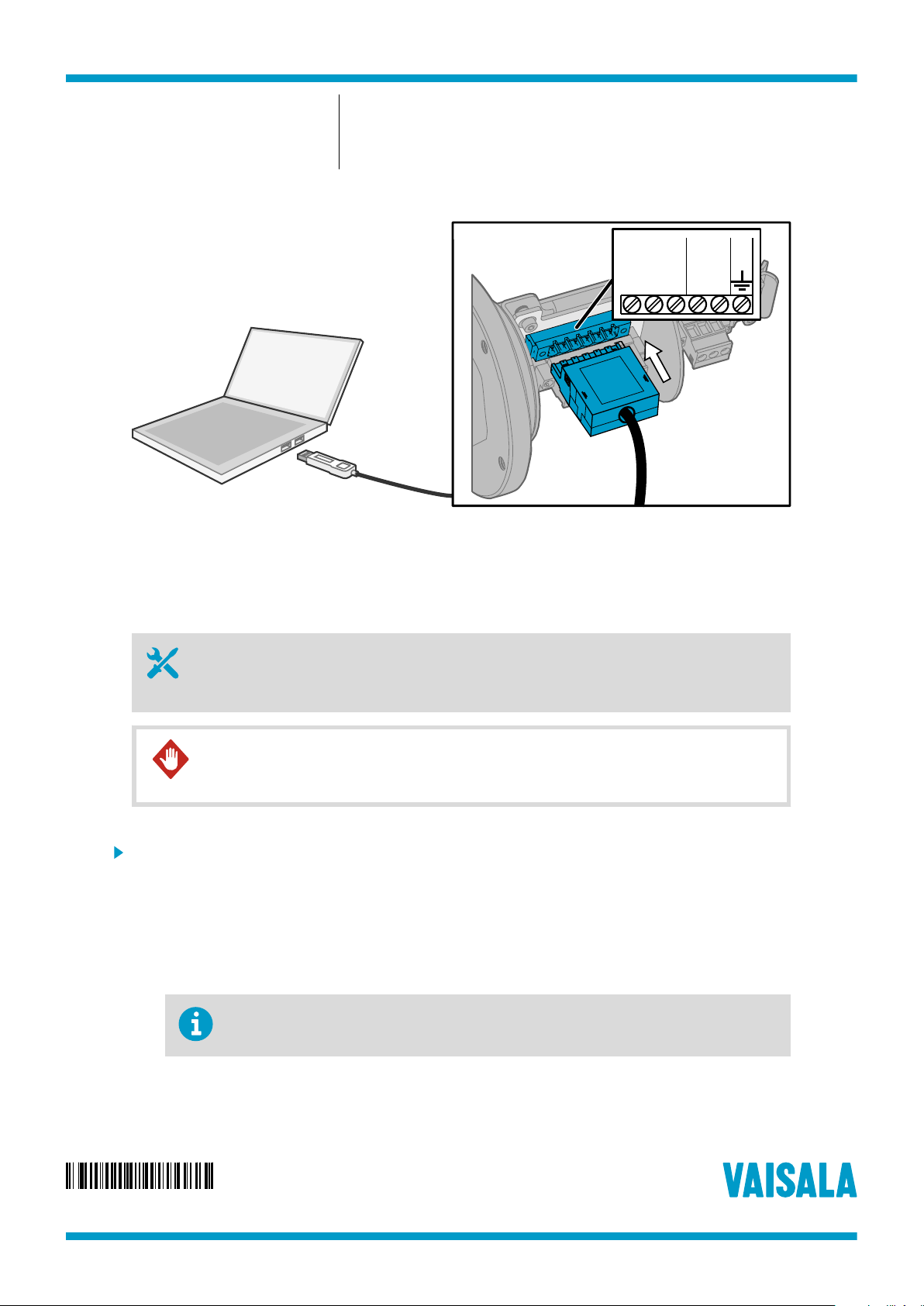
Vin +
Vin −
D +
D −
GND
RS-485
M212538EN-A
Quick Guide
Connecting MGP260 probes to Vaisala
Insight PC software
USB Service Cable 257295
Connecting MGP260 probes to Insight with USB service
cable
• Computer with Vaisala Insight PC software installed (www.vaisala.com/insight)
• USB service cable 257295
• Small flat head screwdriver for opening the screw terminal block screws
WARNING!
area. Remove the probe from the process for configuration, and use only the Vaisala accessory PC
connection cable 257295 to connect the probe to Insight.
To connect to Insight with USB service cable:
1. Plug the USB cable into your computer and install the USB cable driver as instructed in Installing
the Driver for the USB Service Cable (page 2).
2. Open the Insight software.
3. Open the MGP260 connection box: for instructions, see the probe user documentation.
4. Unscrew the 6-pin screw terminal block on the MGP261 component board and lift the block out.
5. Plug the USB cable into the open port as shown in the illustration above.
6. Wait for Insight software to detect the probe.
For more information on wiring MGP260 and using and
MGP260 User Guide (available at www.vaisala.com/mgp260).
The PC software connection cable must be used only outside the explosion hazardous
configuring MGP260 with Insight, see
PUBLISHED BY
Vaisala Oyj
Vanha Nurmijärventie 21
FI-01670 Vantaa, Finland
© Vaisala Oyj 2020
All rights reserved. Any logos and/or product names are trademarks of Vaisala or its individual partners.
Any reproduction, transfer, distribution or storage of information contained in this document is strictly
prohibited. All specifications — technical included — are subject to change without notice.
Page 2
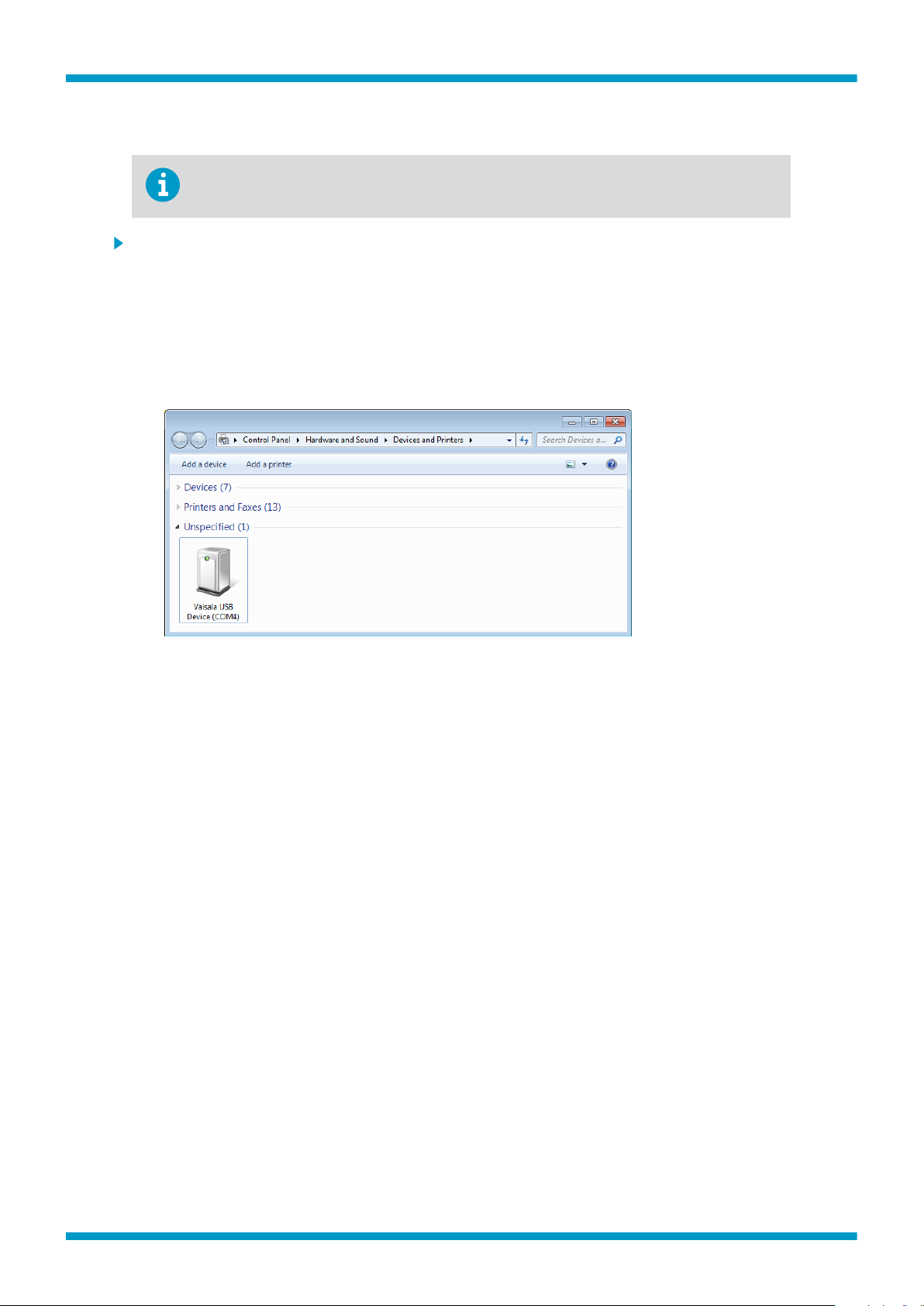
Quick Guide M212538EN-A
Installing the Driver for the USB Service Cable
Only Windowsâ operating systems are supported by the driver of the USB service cable.
1. Connect the USB service cable to a USB port on your computer. Windowsâ detects the new
device and installs the appropriate driver.
2. Open Devices and Printers from the Windowsâ Start menu. Use search to find it if necessary
(search for "devices").
3. Locate the cable in the list of devices:
• If the device is listed as Vaisala USB Device with a COM port number in brackets, the cable is
ready for use. Take note of the COM port number for later use.
• If the device is listed as Vaisala USB Instrument Cable without a COM port number listed,
you must install the driver manually.
4. To install the driver manually:
a. Disconnect the USB service cable from the computer.
b. Download the Vaisala USB driver at www.vaisala.com/software (search and select the
appropriate USB Instrument Driver Setup for your cable).
c. Run the USB driver installation program Vaisala USB Device Driver Setup.exe.
Accept the installation defaults.
d. Go back to step 1 and verify that the driver installation works as expected.
2
