Page 1

USER'S GUIDE
Vaisala DRYCAP®
Dewpoint Transmitter
DMT143
M211435EN-E
Page 2
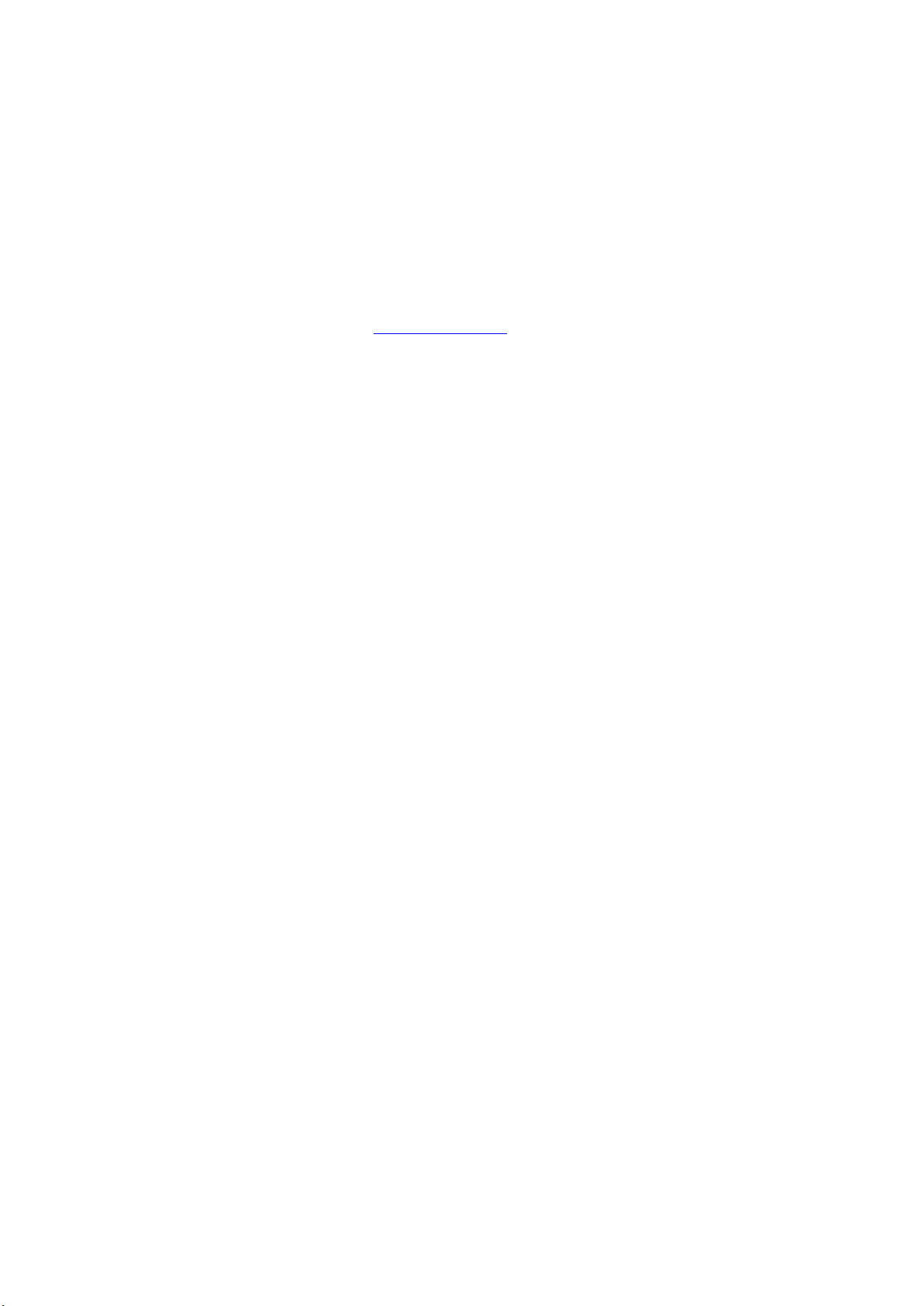
PUBLISHED BY
Vaisala Oyj
Street address: Vanha Nurmijärventie 21, FI-01670 Vantaa, Finland
Mailing address: P.O. Box 26, FI-00421 Helsinki, Finland
Phone: +358 9 8949 1
Fax: +358 9 8949 2227
Visit our Internet pages at www.vaisala.com.
© Vaisala 2014
No part of this manual may be reproduced, published or publicly displayed in any form
or by any means, electronic or mechanical (including photocopying), nor may its
contents be modified, translated, adapted, sold or disclosed to a third party without prior
written permission of the copyright holder. Translated manuals and translated portions
of multilingual documents are based on the original English versions. In ambiguous
cases, the English versions are applicable, not the translations.
The contents of this manual are subject to change without prior notice.
This manual does not create any legally binding obligations for Vaisala towards
customers or end users. All legally binding obligations and agreements are included
exclusively in the applicable supply contract or the General Conditions of Sale and
General Conditions of Service of Vaisala.
Page 3
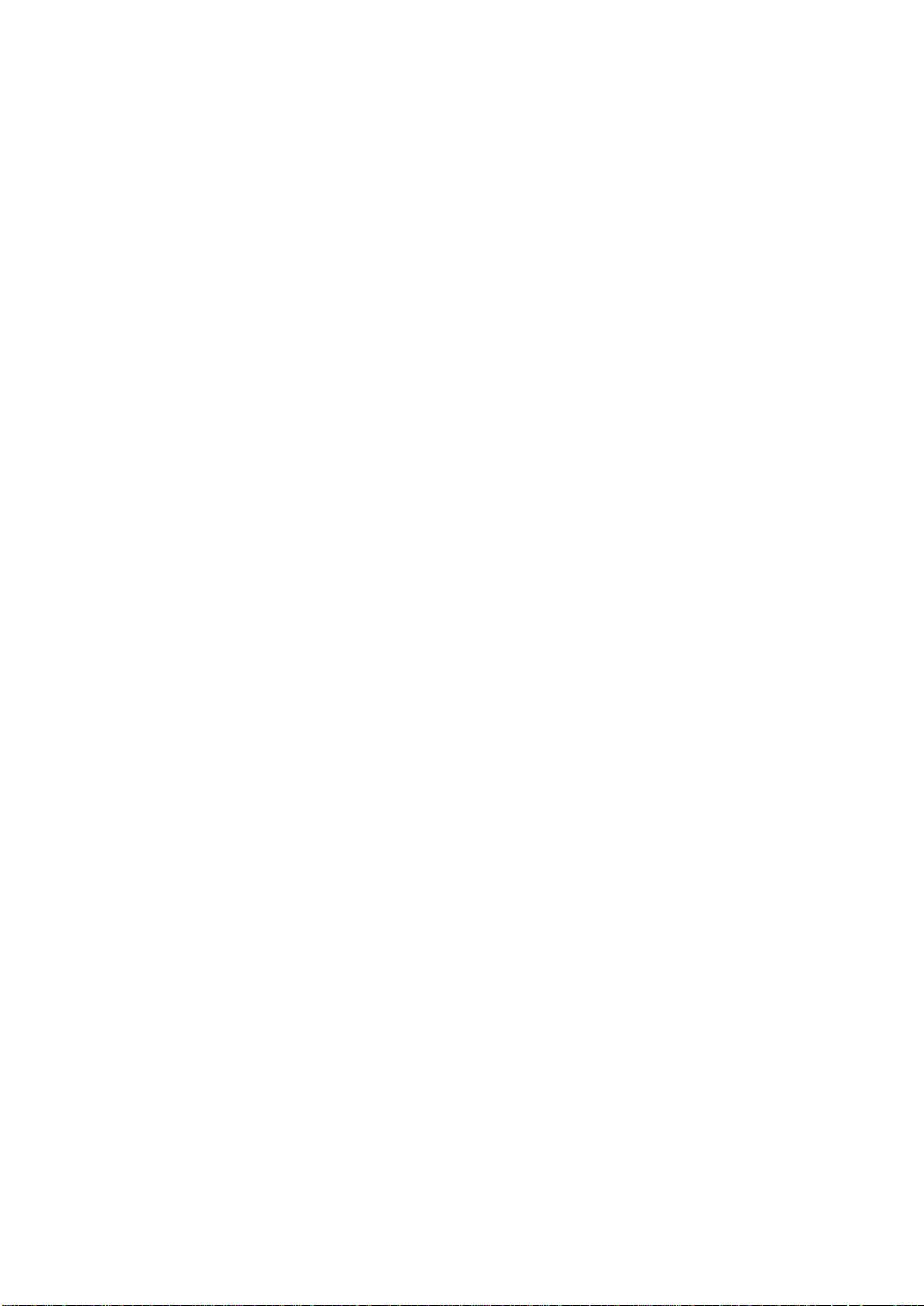
_________________________________________________________________________________
Table of Contents
CHAPTER 1
GENERAL INFORMATION ............................................................................ 5
About This Manual ................................................................... 5
Contents of This Manual ....................................................... 5
Version Information ............................................................... 6
Related Manuals ................................................................... 6
Documentation Conventions ................................................. 6
Safety ......................................................................................... 7
ESD Protection ...................................................................... 7
Recycling .................................................................................. 7
Regulatory Compliances ......................................................... 8
Trademarks ............................................................................... 8
License Agreement .................................................................. 8
Warranty .................................................................................... 8
CHAPTER 2
PRODUCT OVERVIEW .................................................................................. 9
Introduction to DMT143 ........................................................... 9
Basic Features and Options .................................................. 10
Transmitter Parts .................................................................... 11
Model with G1/2” ISO228/1 Thread .................................... 11
Model with NPT Thread ...................................................... 12
Loop-Powered Display ........................................................... 13
Connection Cables ................................................................. 14
Sampling Accessories ........................................................... 14
CHAPTER 3
FUNCTIONAL DESCRIPTION ..................................................................... 15
DRYCAP® Technology ........................................................... 15
Auto-Calibration .................................................................. 15
Sensor Purge ...................................................................... 16
Sensor Warming in High Humidities and Freezing Conditions
............................................................................................ 16
DMT143 Startup Sequence .................................................... 17
Alarm LED ............................................................................... 18
CHAPTER 4
INSTALLATION ............................................................................................ 19
Transmitter Configuration Before Installation .................... 19
Selecting the Location ........................................................... 20
Installing the Transmitter ...................................................... 20
Wiring ...................................................................................... 22
Power Supply Requirements ............................................... 23
VAISALA _________________________________________________________________________ 1
Page 4
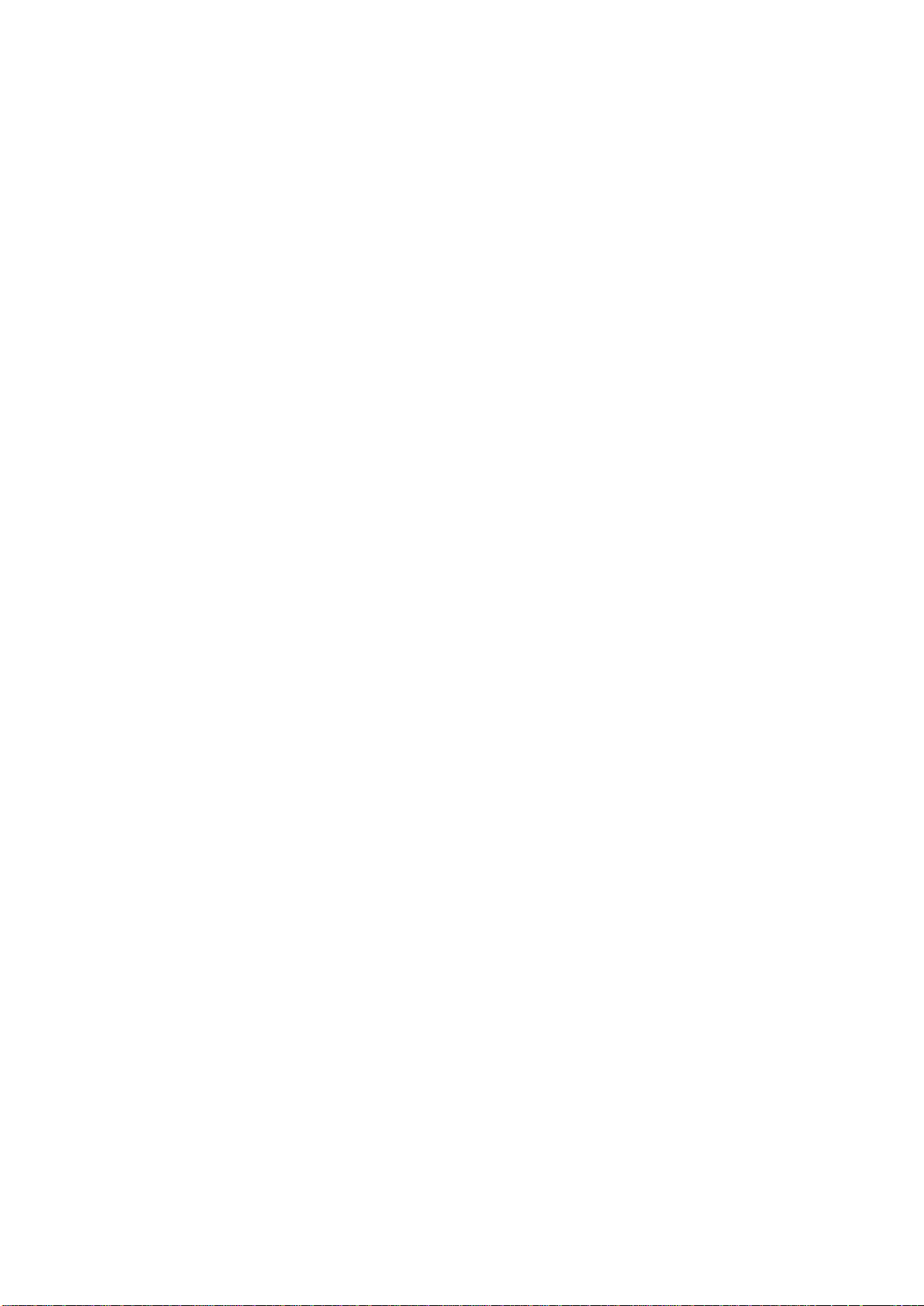
USER'S GUIDE ____________________________________________________________________
Sampling from a Process ...................................................... 26
Sampling Accessories ........................................................... 26
DMT242SC Sampling Cell .................................................. 26
DMT242SC2 Sampling Cell with Swagelok Connectors ..... 26
DSC74 Sampling Cell with Quick Connector and Leak Screw
............................................................................................. 27
DSC74B Two-Pressure Sampling Cell ................................ 28
DSC74C Two-Pressure Sampling Cell with Coil ............ 30
DM240FA Duct Installation Flange ................................ 32
CHAPTER 5
OPERATION ................................................................................................. 33
Transmitter Start-Up ............................................................... 33
Operation with DM70 Hand-Held Dewpoint Meter ............... 34
Serial Communication ............................................................ 35
Connecting to the Serial Interface ....................................... 35
Installing the Driver for the USB Service Cable ............. 35
Terminal Application Settings .............................................. 36
List of Serial Commands ....................................................... 38
Device Information ................................................................. 39
Show Device Information..................................................... 39
Show Analog Output Mode ................................................. 39
Show Firmware Version ...................................................... 40
Show Firmware Information ................................................ 40
Show Currently Active Errors .............................................. 40
Show Serial Number ............................................................ 40
Show Command List ........................................................... 41
Configuring Analog Output ................................................... 42
Set Analog Output Parameters and Scaling ........................ 42
Set Analog Output Error Notification ................................... 43
Extend Analog Output Range .............................................. 44
Test Analog Output .............................................................. 44
Enable or Disable Analog Output ........................................ 45
Serial Line Output Commands .............................................. 45
Start Measurement Output .................................................. 45
Stop Measurement Output .................................................. 45
Set Output Interval ............................................................... 46
Output a Reading Once ....................................................... 46
Configuring Measurement Parameters ................................ 47
Set Measurement Output Format ........................................ 47
Set Measured Gas Type...................................................... 49
Set Measurement Filtering .................................................. 49
Set Pressure Compensation Value ..................................... 50
Select Unit ........................................................................... 51
View User Adjustment Parameters ..................................... 51
Set User Adjustment Parameters ........................................ 52
Configuring Serial Line Operatio n ........................................ 53
Set Serial Line Operating Mode .......................................... 53
Set Serial Line Settings ....................................................... 53
Set Transmitter Address ...................................................... 54
Set Serial Line Response Time ........................................... 55
Other Commands.................................................................... 55
Opening the Transmitter in POLL Mode.............................. 55
Closing the Connection to a Transmitter in POLL Mode ..... 55
2 ____________________________________________________________________ M211435EN-E
Page 5
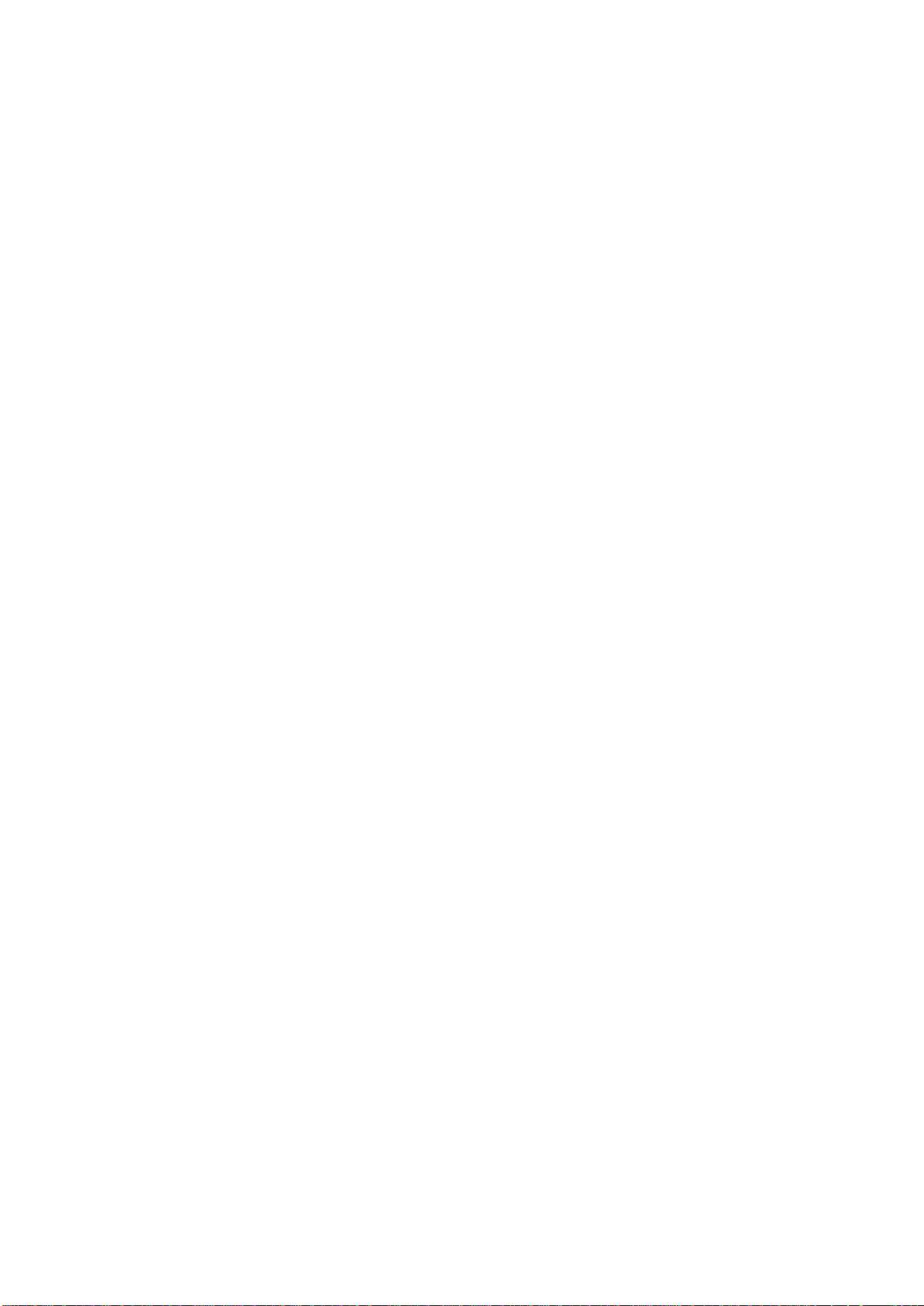
_________________________________________________________________________________
Configure the Alarm LED .................................................... 56
Show Transmitter Uptime .................................................... 57
Reset Transmitter ................................................................ 57
Restore Factory Settings ..................................................... 57
CHAPTER 6
MAINTENANCE ........................................................................................... 59
Periodic Maintenance ............................................................ 59
Cleaning .............................................................................. 59
Calibration ........................................................................... 59
Changing the Filter .............................................................. 60
Field Check Using the DM70 Hand-Held Dewpoint Meter .. 61
Repair Maintenance ............................................................... 63
CHAPTER 7
TROUBLESHOOTING ................................................................................. 65
Solving Typical Problems...................................................... 65
Error Messages ...................................................................... 66
Unknown Serial Settings ....................................................... 66
Technical Support .................................................................. 67
Product Returns ..................................................................... 67
CHAPTER 8
TECHNICAL DATA ...................................................................................... 69
Specifications ......................................................................... 69
Spare Parts and Accessories ................................................ 72
Dimensions in mm ................................................................. 73
VAISALA _________________________________________________________________________ 3
Page 6

USER'S GUIDE ____________________________________________________________________
List of Figures
Figure 1 DMT143 Parts – Model with ISO Thread ................................. 11
Figure 2 DMT143 Parts – Model with NPT Thread ................................ 12
Figure 3 Nokeval 301 Loop-Powered Display ........................................ 13
Figure 4 DMT143 Startup Sequence ...................................................... 17
Figure 5 Removing the Transport Protection Cap .................................. 20
Figure 6 Installing the Transmitter with Sealing Ring ............................. 21
Figure 7 Tightening with a Wrench ......................................................... 21
Figure 8 DMT143 Digital and Analog Connectors .................................. 22
Figure 9 Wiring the Digital Connector ..................................................... 22
Figure 10 Wiring the Analog Connector .................................................... 22
Figure 11 Example of Current Consumption During Purge ...................... 24
Figure 12 Example of Current Consumption During Auto-Calibration ...... 25
Figure 13 Sampling Cells DMT242SC2 (left) and DMT242SC (right) ...... 27
Figure 14 DSC74 Sampling Cell with Access or ies ................................... 28
Figure 15 DSC74B .................................................................................... 29
Figure 16 Removing the Leak Screw ........................................................ 29
Figure 17 Default Assembly of DSC74C .................................................. 30
Figure 18 Alternative Assembly of DSC74C (for Tight Spaces) ............... 31
Figure 19 DM240FA with DMT143 ........................................................... 32
Figure 20 Measurement Settings Menu .................................................... 34
Figure 21 PuTTY Terminal Application ..................................................... 37
Figure 22 Removing the Filter .................................................................. 60
Figure 23 Comparing Dewpoint Readings on MI70 .................................. 62
Figure 24 Dewpoint Accuracy vs. Measurement Conditions .................... 70
Figure 25 DMT143 Dimensions – Model With ISO Thread ...................... 73
Figure 26 DMT143 Dimensions – Model With NPT Thread ..................... 73
List of Tables
Table 1 Manual Revisions ....................................................................... 6
Table 2 Related Manuals ......................................................................... 6
Table 3 Output Parameters of the DMT143 ............................................ 9
Table 4 Alarm LED States ..................................................................... 18
Table 5 Connector Pinouts .................................................................... 22
Table 6 Default Serial Interface Settings ............................................... 36
Table 7 List of Serial Commands .......................................................... 38
Table 8 FORM Command Parameters .................................................. 48
Table 9 FORM Command Modifiers ...................................................... 48
Table 10 Pressure Conversion Coefficients ............................................ 50
Table 11 Selection of Output Modes ....................................................... 53
Table 12 Troubleshooting Table .............................................................. 65
Table 13 Error Messages ........................................................................ 66
Table 14 Measured Parameters .............................................................. 69
Table 15 Operating Environm ent ............................................................. 70
Table 16 Outputs ..................................................................................... 70
Table 17 General ..................................................................................... 71
Table 18 Spare Parts and Accessories for DMT143 ............................... 72
4 ____________________________________________________________________ M211435EN-E
Page 7

Chapter 1 _________________________________________________________ General Information
CHAPTER 1
GENERAL INFORM ATION
This chapter provides general notes for the manual and the DMT143.
About This Manual
This manual provides information for installing, operating, and
maintaining DMT143.
Contents of This Manual
This manual consists of the following chapters:
- Chapter 1, General Informati on, provides general notes for the manual
and the DMT143.
- Chapter 2, Product Overview, introduces the DMT143 transmitter and
its features.
- Chapter 3, Functional Description, describes the advanced
functionality of DMT143, including the auto-calibration, sensor purge,
and sensor warming functions.
- Chapter 4, Installation, provides you with information that is intended
to help you install the DMT143.
- Chapter 5, Operation, contains information that is needed to operate
the DMT143.
- Chapter 6, Maintenance, provides information that is needed in basic
maintenance of the DMT143.
- Chapter 7, Troubleshooting, describes common problems, their
probable causes and remedies, and provides contact information for
technical support.
- Chapter 8, Technical Data, provides the technical data of the
DMT143.
VAISALA _________________________________________________________________________ 5
Page 8
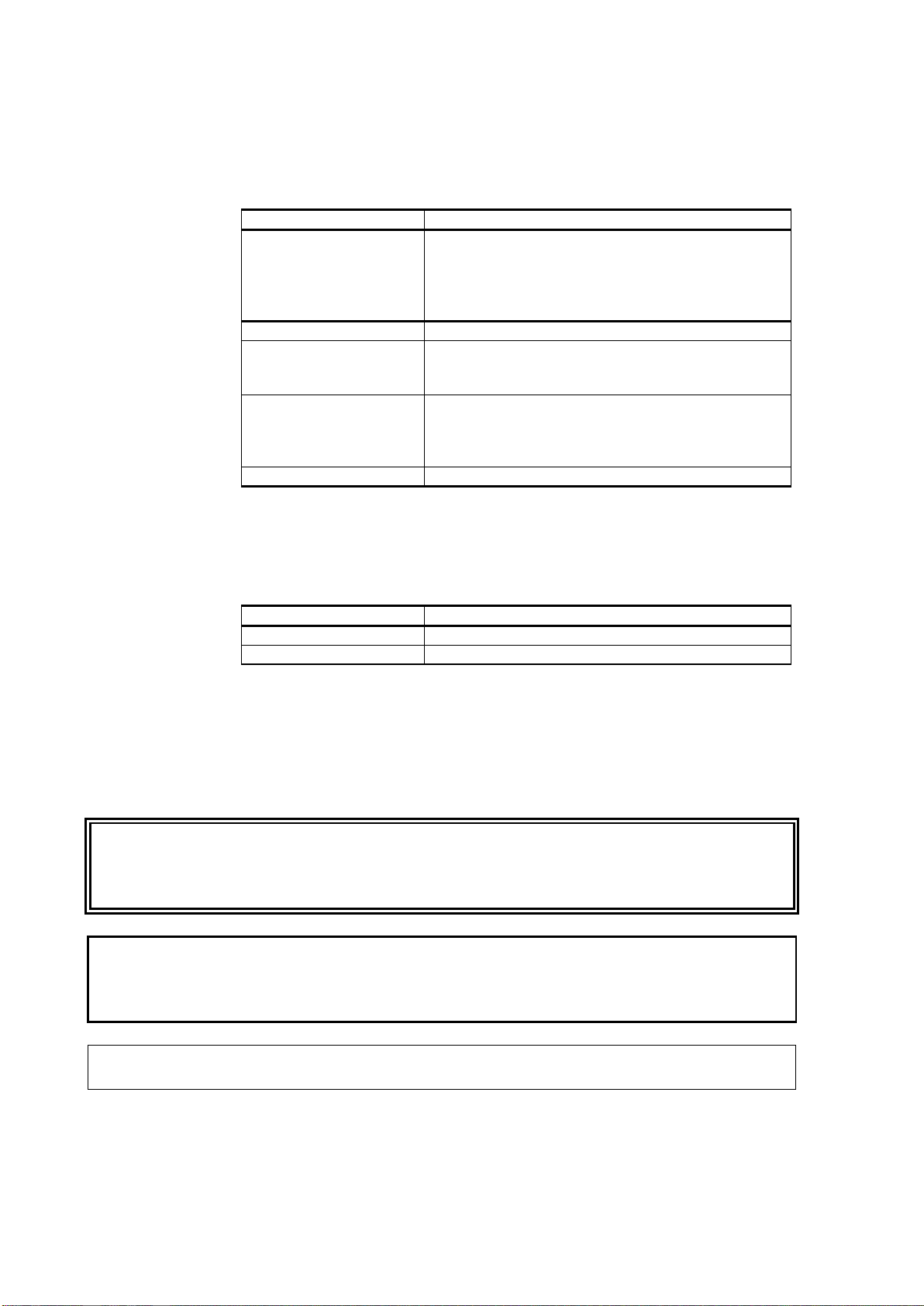
USER'S GUIDE ____________________________________________________________________
Manual Code
Description
M211435EN-E
February 2014. This manual. Startup sequence
hand-held indicator.
M211435EN-D
June 2013. Updated wiring instruc t io ns .
M211435EN-C
January 2013. Previous version. Updated
SDELAY commands.
M211435EN-B
June 2012. Updated section Alarm LED on page
dimension drawings.
M211435EN-A
First version.
Manual Code
Manual Name
M211434EN
DMT143 Quick Guide
M211634EN
Nokeval 301/302 Display Wiring Diagram
Version Information
Table 1 Manual Revisions
length changed (appl icab le f r om software version
1.1.5 onward), updated sensor warming information
and instructions related to connecting an MI70
command descriptions for ASEL, FORM, SERI, and
18. Updated section Configure the Alarm LED on
page 56
. Updated technical specification and
WARNING
CAUTION
Related Manuals
Table 2 Related Manuals
Documentation Conventions
Throughout the manual, important safety considerations are highlighted
as follows:
Warning alerts you to a serious hazard. If you do not read and follow
instructions very carefully at this point, there is a risk of injury or even
death.
Caution warns you of a potential hazard. If you do not read and follow
instructions carefully at this point, the product could be damaged or
important data could be lost.
NOTE
Note highlights important information on using the product.
6 ____________________________________________________________________ M211435EN-E
Page 9
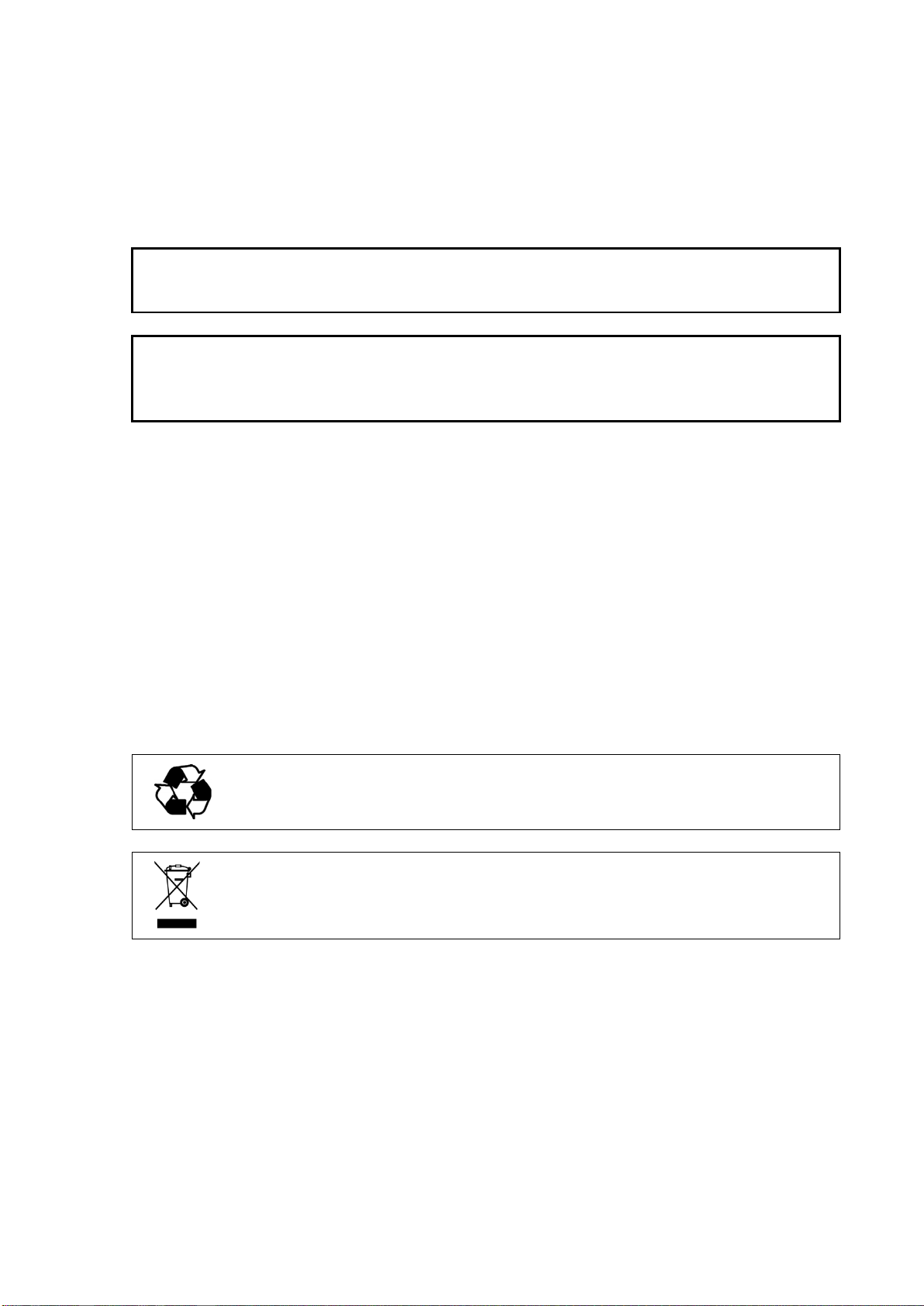
Chapter 1 _________________________________________________________ General Information
Do not modify the unit. Improper modification can damage the product
or lead to malfunction.
The transmitter body does not have
not designed to be opened. Opening the transmitter will void the
warranty.
Recycle all applicable material.
Dispose of the unit
with regular household refuse.
Safety
The DMT143 delivered to you has been tested and approved as shipped
from the factory. Note the following precautions:
CAUTION
CAUTION
Recycling
user serviceable parts inside, and is
ESD Protection
Electrostatic Discharge (ESD) can cause immediate or latent damage to
electronic circuits. Vaisala products are adequately protected against
ESD for their intended use. It is possible to damage the product,
however, by delivering electrostatic discharges when touching the
exposed connectors on the back of the product.
To make sure you are not delivering high static voltages yourself, avoid
touching the exposed pins of the connectors.
according to statutory regulations. Do not dispose of
VAISALA _________________________________________________________________________ 7
Page 10
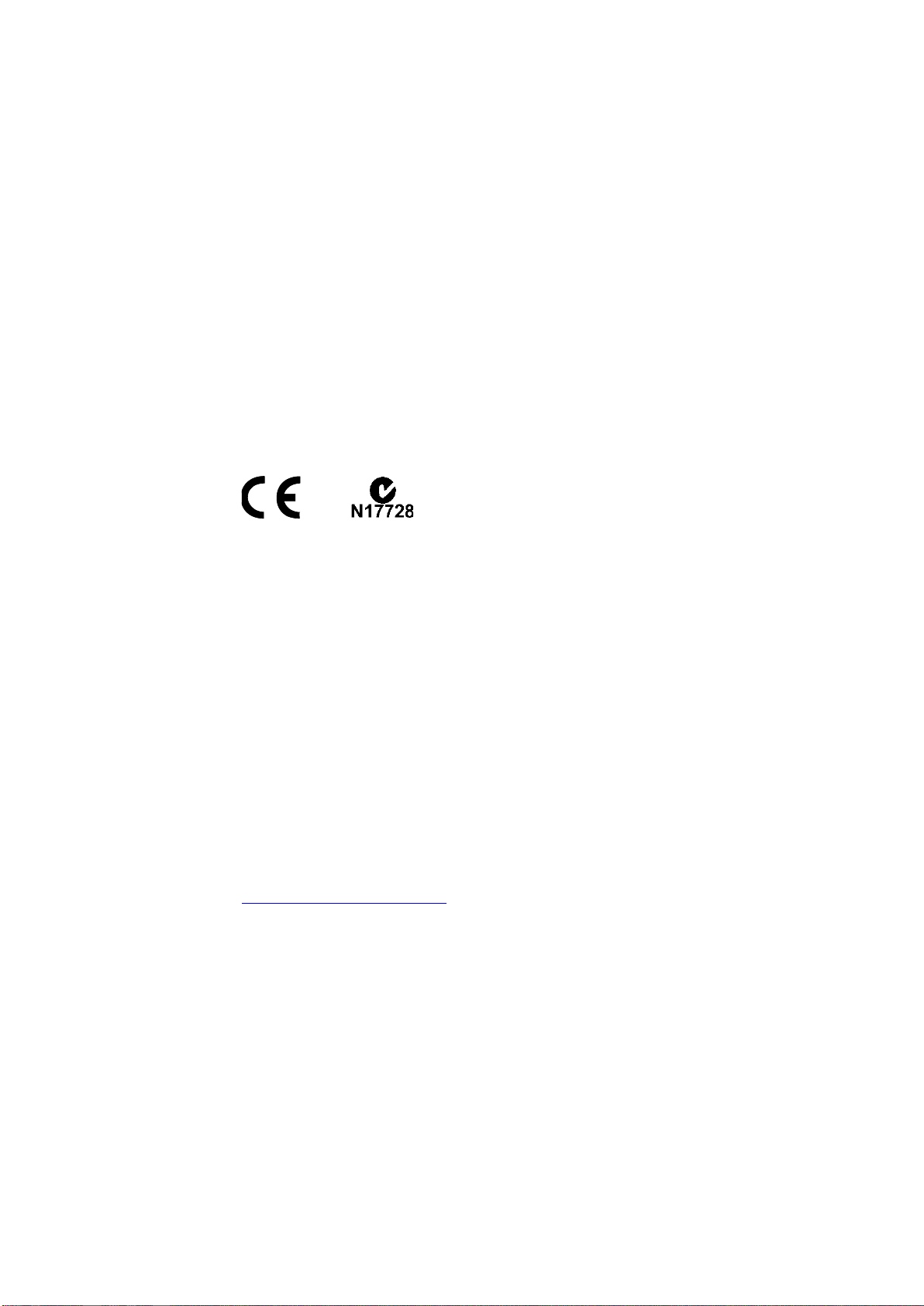
USER'S GUIDE ____________________________________________________________________
Regulatory Compliances
DMT143 is in conformity with the provisions of the following EU
directives:
- EMC-Directive
- RoHS-Directive
Conformity is shown by compliance with the following standards:
- EN 61326-1: Electrical equipment for measurement, control, and
laboratory use – EMC requirements – for use in industrial locations.
- EN 550022: Information technology equipment – Radio disturbance
characteristics – Limits and methods of measurement.
Trademarks
DRYCAP® is a registered trademark of Vaisala Oyj.
All other trademarks are the property of their respective owners.
License Agreement
All rights to any software are held by Vaisala or third parties. The
customer is allowed to use the software only to the extent that is provided
by the applicable supply contract or Software License Agreement.
Warranty
Visit our Internet pages for standard warranty terms and conditions:
www.vaisala.com/warranty.
Please observe that any such warranty may not be valid in case of
damage due to normal wear and tear, exceptional operating conditions,
negligent handling or installation, or unauthorized modifications. Please
see the applicable supply contract or Conditions of Sale for details of the
warranty for each product.
8 ____________________________________________________________________ M211435EN-E
Page 11
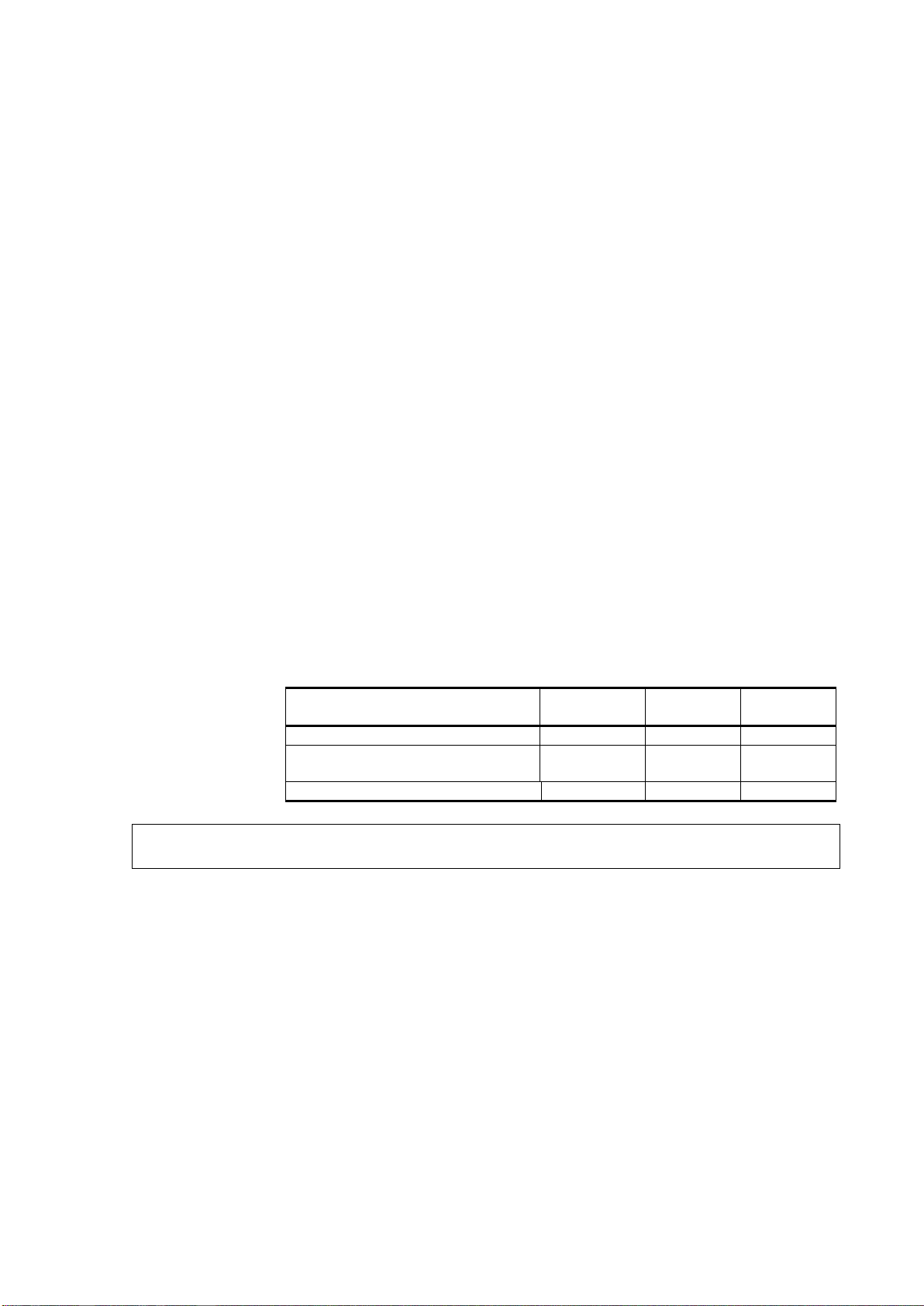
Chapter 2 ___________________________________________________________ Product Overview
Parameter
Abbreviation
Metric Unit
Non-Metric
Unit
Dewpoint/frost point temperature
Tdf
ºC
ºF
Dewpoint/frost point temperature,
converted to atmospheric pressure
Tdfatm
ºC
ºF
ppm moisture, by volume
H20
ppm
ppm
When dewpoint is below 0 °C, the transmitter outputs frostpoint for Td.
CHAPTER 2
PRODUCT OVERVIE W
This chapter introduces the DMT143 transmitter and its features.
Introduction to DMT143
Vaisala DRYCAP® Dewpoint Transmitter DMT143 is a small and
lightweight dewpoint transmitter suitable for a wide range of OEM
applications. The DMT143 is easy to install and the mechanics have been
designed for harsh environments requiring protection against dust, dirt
and splashed water.
NOTE
DMT143 uses a DRYCAP® polymer sensor for dewpoint measurement.
DRYCAP® technology has low maintenance needs due to its excellent
long term stability and durability against condensation. The calibration
interval of the DMT143 is two years.
Table 3 Output Parameters of the DMT143
Dewpoint temperature in atmospheric pressure (T
atm) is a calculated
d/f
parameter that presents the dewpoint the gas would have at atmospheric
pressure. For this calculation to provide accurate results, it is important to
have the correct pressure setting stored in the transmitter. This setting is
specified on the order form, and it can be changed using the RS-485 line
or DM70 hand-held dewpoint meter.
VAISALA _________________________________________________________________________ 9
Page 12
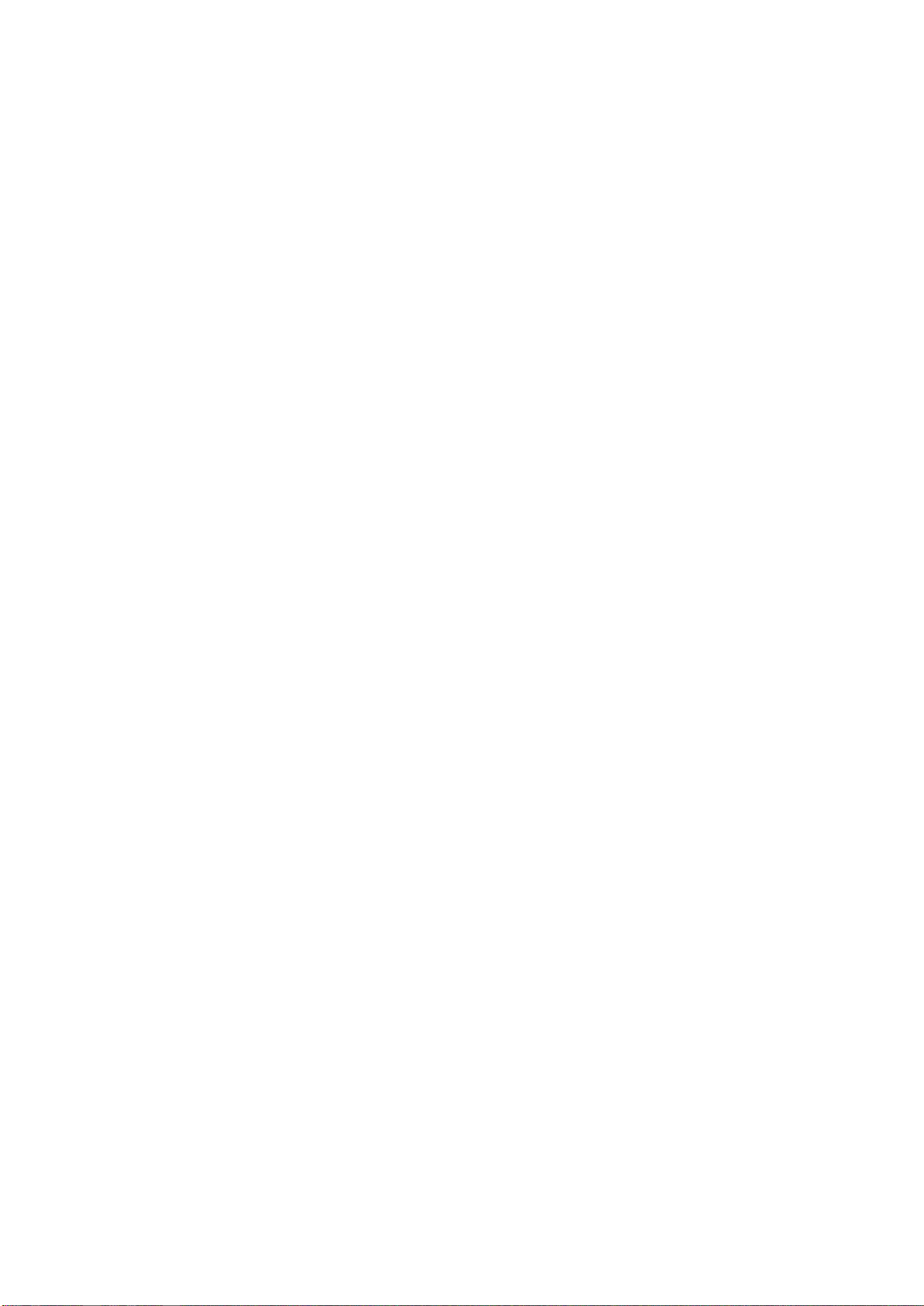
USER'S GUIDE ____________________________________________________________________
Basic Features and Options
- Dewpoint measurement range -60 ... +60 °C (-76 ... +140 °F).
- Dewpoint measurement accuracy up to ±2 °C (±5.4 °F) Td in air or N2.
- Operating pressure range 0 ... 50 bara (725 psia).
- Configurable for optimum dewpoint measurement accuracy:
- Dewpoint measurement in SF6 or air.
- Pressure compensation (fixed pressure setting or live pressure
input through RS-485).
- Analog output: one output channel, selectable from:
- 0 ... 1 V
- 0 ... 5 V
- 1 ... 5 V
- 4 ... 20 mA
- Digital output: RS-485 (non-isolated).
- LED for dewpoint level alarm and transmitter diagnostics.
- DRYCAP® polymer sensor:
- Autocalibration ensures accuracy in changing measurement
conditions.
- Sensor warming keeps the sensor dry in high humidity.
- Sensor purge ensures long term stability.
- NIST traceable (certificate included).
- Field check suitability with DM70 hand-held dewpoint meter.
- Optional accessories:
- Stainless steel grid filter for vacuum applications.
- Sampling cells with various installation options.
- Loop-powered external display.
- Connection cable for DM70 hand-held dewpoint meter.
- Plastic shipping case for avoiding contamination during
shipping.
10 ___________________________________________________________________ M211435EN-E
Page 13

Chapter 2 ___________________________________________________________ Product Overview
When the transmitter is
transport protection cap that keeps the sensor dry. The transport
protection cap should be left on the transmitter during storage. Remove
the transport protection cap before installing the transmitter.
The following numbers refer to Figure 1 above:
1 = Transmitter body. Type label is applied here.
2 = Digital output: non-isolated RS-485.
3 = Alarm LED.
4 = Analog output.
5 = Sealing ring.
Must be used with the G1/2” ISO228/1 connection thread.
6 = 24 mm nut.
7 = Connection thread: G1/2" ISO228/1.
8 = DRYCAP® sensor protected with sintered filter.
Transmitter Parts
NOTE
delivered, the filter is protected by a yellow
Model with G1/2” ISO228/1 Thread
1202-120
Figure 1 DMT143 Parts – Model with ISO Thread
VAISALA ________________________________________________________________________ 11
Page 14
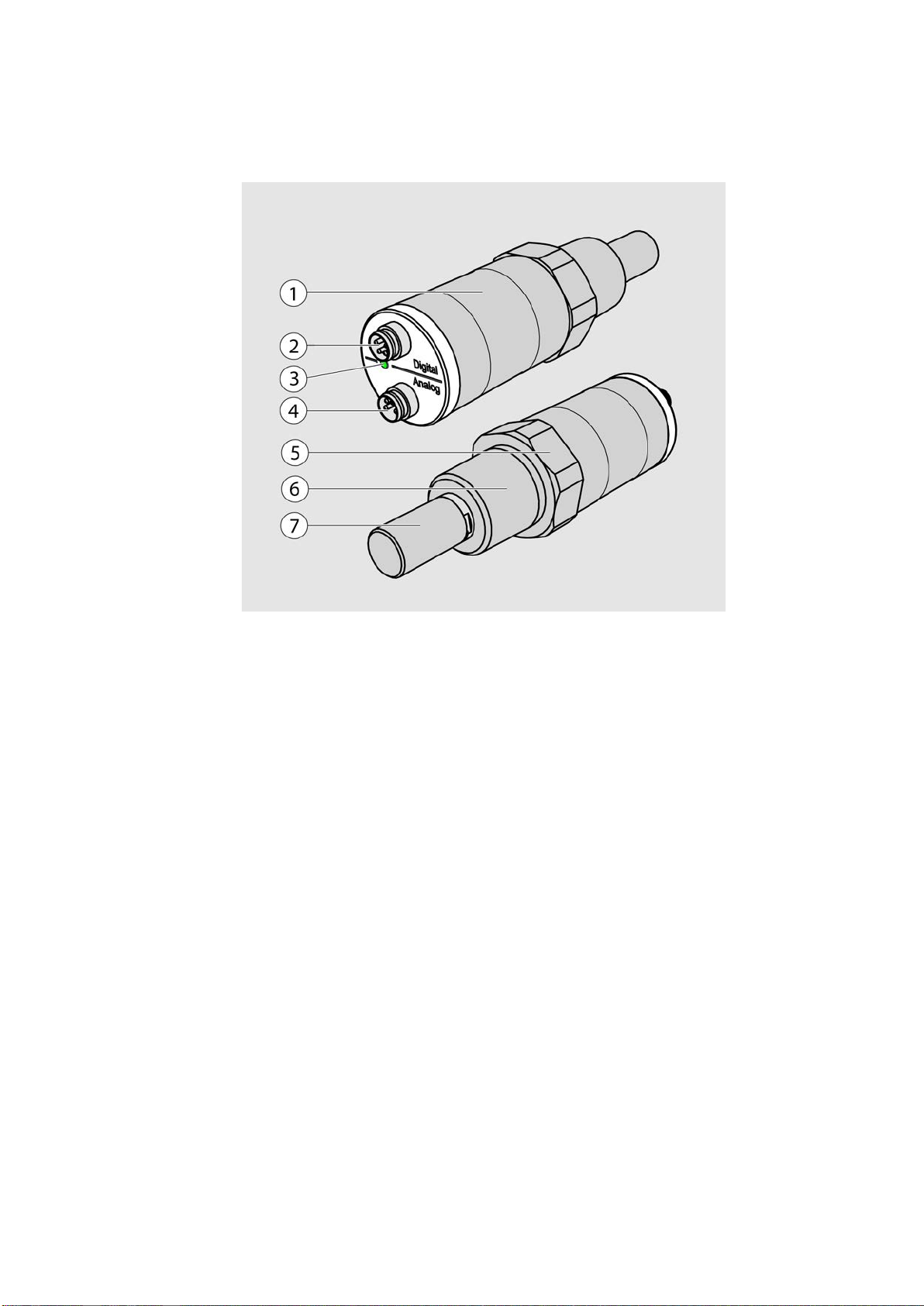
USER'S GUIDE ____________________________________________________________________
The following numbers refer to Figure 2 above:
1 = Transmitter body. Type label is applied here.
2 = Digital output: non-isolated RS-485.
3 = Alarm LED.
4 = Analog output.
5 = 30 mm nut.
6 = Connection thread: NPT 1/2".
7 = DRYCAP® sensor protected with sintered filter.
Model with NPT Thread
1202-121
Figure 2 DMT143 Parts – Model with NPT Thread
12 ___________________________________________________________________ M211435EN-E
Page 15
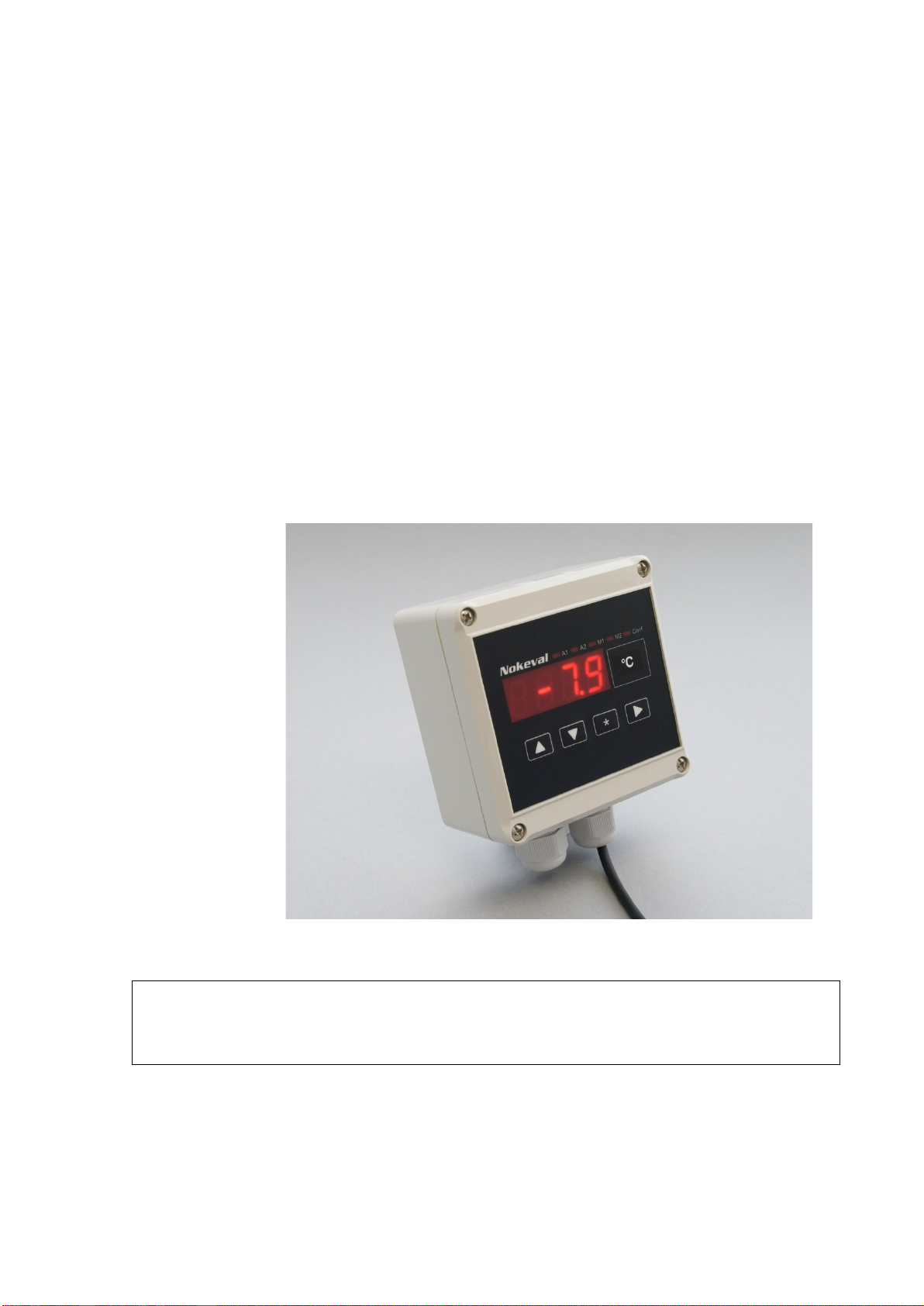
Chapter 2 ___________________________________________________________ Product Overview
The loop resistance of the display must be included in the loop resistance
calculation for the complet
display, refer to the manufacturer’s documentation.
Loop-Powered Display
DMT143 can be connected to a loop-powered external LED display. The
display provides a reading of the output parameter. The display is
powered by the 4 ... 20 mA current signal, so there is no need for an
external power supply.
Two models are available:
- Nokeval 301
- Nokeval 302 (with alarm relays)
The display is delivered at its default settings. Configure the display
functions and scaling according to the documentation delivered with the
display. For a wiring example, see Nokeval 301/302 Display Wiring
Diagram (document code M211634EN). For the order codes of the
displays, see section Spare Parts and Accessories on page 72.
Figure 3 Nokeval 301 Loop-Powered Display
NOTE
e current loop. For the loop resistance of the
VAISALA ________________________________________________________________________ 13
1102-053
Page 16
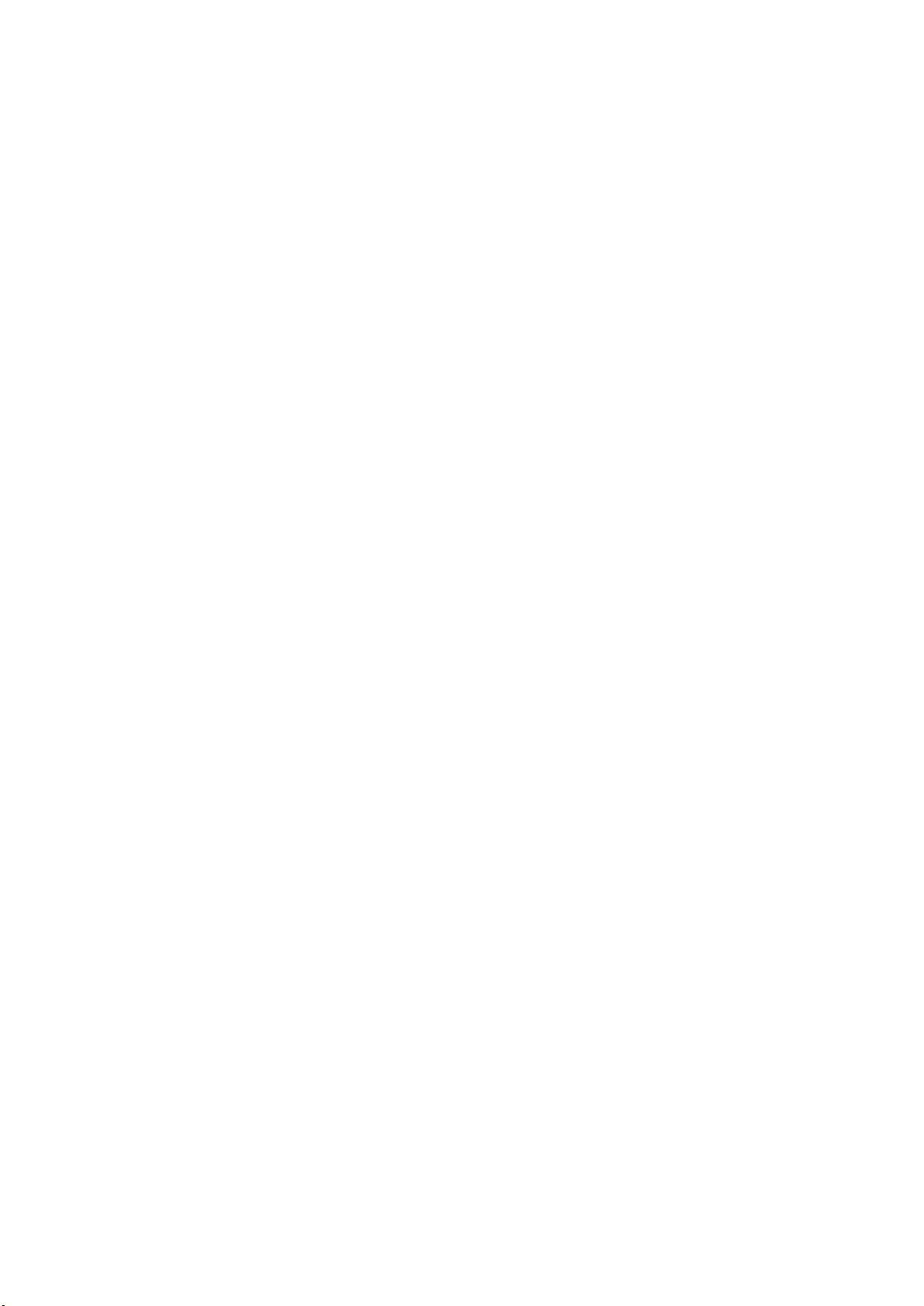
USER'S GUIDE ____________________________________________________________________
Connection Cables
Vaisala supplies shielded cables with M8 female straight threaded
connector. Standard cables are available in four lengths:
- 0.3 m (1.0 ft)
- 3 m (9.8 ft)
- 5 m (16.4 ft)
- 10 m (32.8 ft)
Heavy duty cables are available in two lengths:
- 1.5 m (4.9 ft)
- 3 m (9.8 ft)
Also available are the following cables for service and field check use:
- USB service cable
- MI70 connection cable
For the order codes of the cables, see section Spare Parts and Accessories
on page 72.
Sampling Accessories
DMT143 is compatible with various sampling accessories. For more
information on performing sampling, and a description of the accessories,
see section Sampli ng Ac cess ori es on page 26.
For the order codes of the sampling accessories, refer to section Spare
Parts and Accessories on page 72.
14 ___________________________________________________________________ M211435EN-E
Page 17
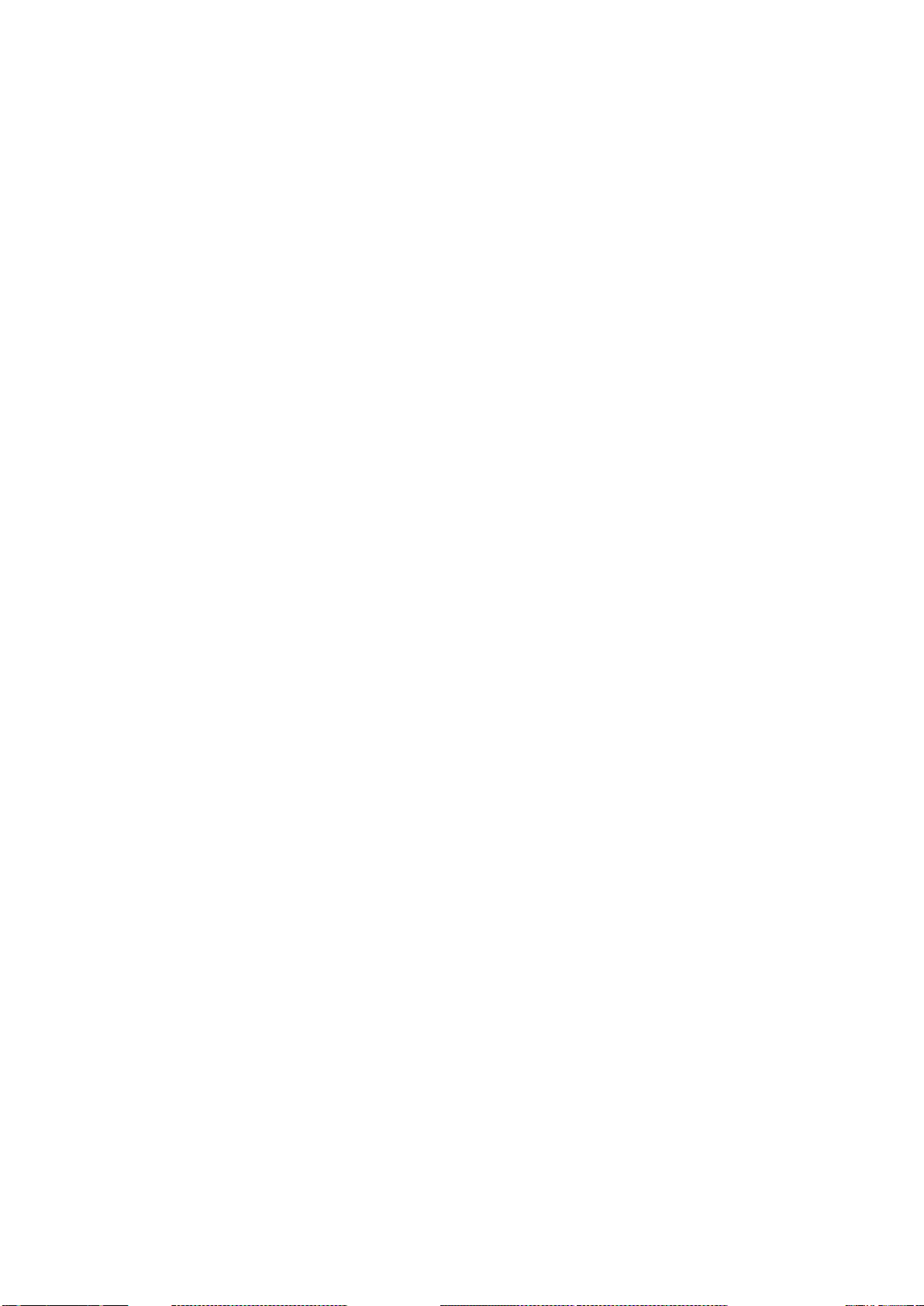
Chapter 3 _______________________________________________________ Functional Description
CHAPTER 3
FUNCTIONAL DESCRIPTION
This chapter describes the advanced functionality of DMT143, including
the auto-calibration, sensor purge, and sensor warming functions.
DRYCAP® Technology
Vaisala DRYCAP® dewpoint measurement technology ensures accurate
measurement with excellent long term stability. This results in very low
maintenance requirements for the transmitter. The lasting performance is
achieved with microprocessor technology and software that automatically
performs self-diagnostic functions in addition to the normal dewpoint
measurement. The self-diagnostic procedures that are conducted are
called auto-calibration, sensor purge, and sensor warming.
Auto-Calibration
The auto-calibration feature of the DMT143 transmitter is an automatic
procedure which greatly reduces the possible drift in the dry end of the
dewpoint measurement. It is performed at one hour intervals, and when
the power is switched on. During auto-calibration the sensor is warmed
for a short period (< 1 min) and the sensor capacitance values are
evaluated at the elevated temperature. The possible dry end drift is then
corrected to correspond to the calibrated values. During the autocalibration the transmitter outputs the Td value prior to the procedure.
Auto-calibration is carried out only if several criteria for the
measurement environment are fulfilled. This ensures the reliability of the
adjustments, and maintains the excellent long term stability that the
patented technology offers. These criteria include for example a stable
enough moisture level in the measured atmosphere. If the conditions are
not fulfilled, the auto-calibration function is postponed until satisfactory
conditions are reached.
VAISALA ________________________________________________________________________ 15
Page 18
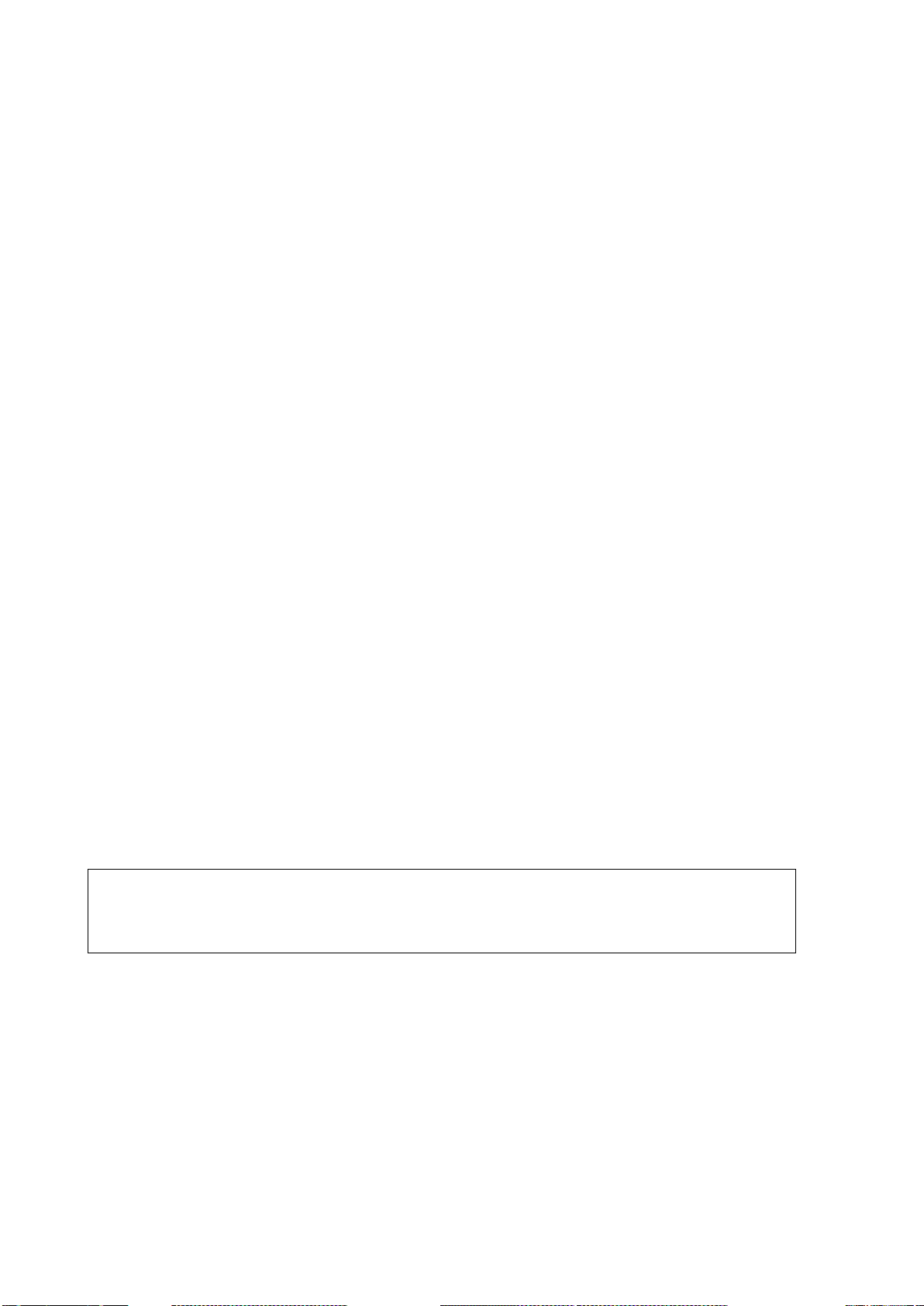
USER'S GUIDE ____________________________________________________________________
Sensor Purge
Sensor purge is also an automatic procedure that minimizes the drift at
the wet end readings of the dewpoint measurement. Sensor purge is
performed once a day or when the power is switched on. The sensor is
heated for several minutes which will then evaporate all excess
molecules out of the sensor polymer. This, together with the autocalibration results in a very small drift of the sensor due to the very linear
behaviour of the polymer technology. During the sensor purge the
transmitter outputs the Td value prior to the procedure.
Sensor Warming in High Humidities and Freezing Conditions
DMT143 has a sensor warming feature that improves the sensor’s
performance in high humidities and freezing conditions. Sensor warming
does not interrupt the transmitter’s Td value output.
NOTE
In high humidity, sensor warming prevents the sensor and filter from
becoming wet. High humidity may be present when the dewpoint
temperature rises close to the gas temperature.
Sensor warming is switched on automatically when the humidity in the
measured gas increases to a level where dew can start to form. The
advantage of sensor warming is the rapid response of dewpoint
measurement. A wet sensor and filter would otherwise result in a
dewpoint equal to ambient temperature (that is, RH = 100 %).
If in spite of sensor warming the sensor gets soaked, it will recover fully
back to normal operation after it dries out.
In freezing conditions, DMT143 uses sensor warming to maintain the
sensor temperature above 0 °C.
When measuring in temperatures below 0 °C, the supply voltage must be
24 ... 28 VDC. For more information on DMT143 supply voltage
requirements, see section Power Supply Requirements on page 23.
16 ___________________________________________________________________ M211435EN-E
Page 19

Chapter 3 _______________________________________________________ Functional Description
The transmitter always performs this sequence when starting
the transmitter continuously powered to optimize its measurement
performance and availability.
Normal output Normal output
2 s
O
utput f r oz en
40 s 3 ... 5 m in
Time
Purge*
3 min
Autocal**
<2 min
* Purge will repeat ev er y 24 hour s
** Autocal will repeat every 60 m inutes (is pos tponed if envir onm ent is not s uitable)
Startup
DMT143 Startup Sequence
When the transmitter is powered up, it will perform the sequence
(applicable from software version 1.1.5 onward) shown in Figure 4
below. After a two-second startup, the transmitter will measure normally
for forty seconds, after which it will perform the sensor purge and autocalibration functions. This can take up to five minutes, during which time
the output is frozen: it will display the last measured values before the
sensor purge began.
The auto-calibration function may be postponed if the measurement
environment is not suitable. For example, the environment may be
changing rapidly or have too high humidity.
Normal operation and output is typically achieved no later than six
minutes after startup. The sensor purge will repeat every 24 hours, and
auto-calibration every hour. The output will again be frozen for their
duration.
1401-033
Figure 4 DMT143 Startup Sequence
NOTE
VAISALA ________________________________________________________________________ 17
up. Keep
Page 20
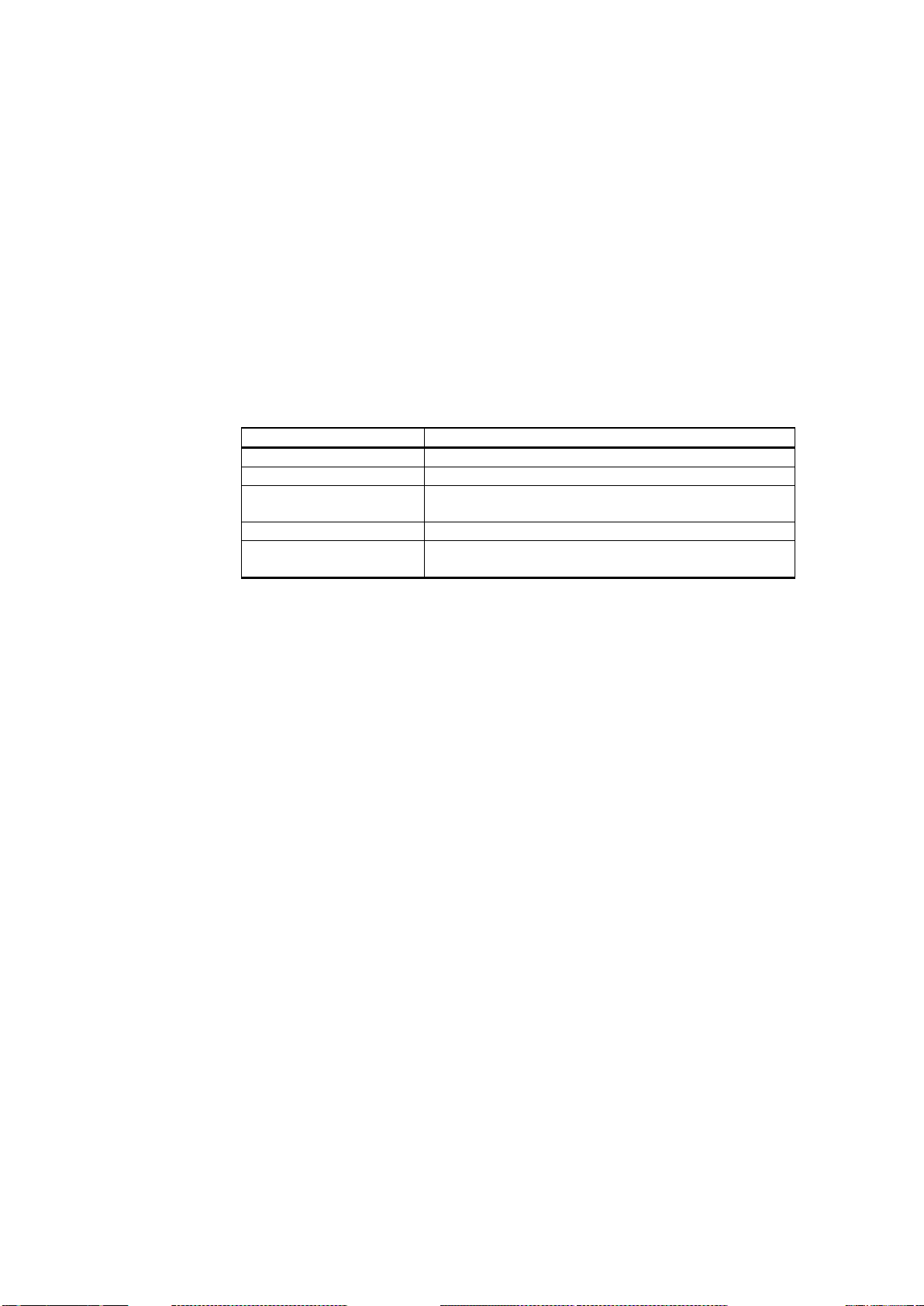
USER'S GUIDE ____________________________________________________________________
LED Color
Meaning
Not lit
Power off or LED functionality disabled.
Green
Power on, normal measurement.
Green and blinking
Purge or autocalibr ati on in progres s , m eas urem ent
frozen.
Red
Dewpoint above limit.
Red and blinking
Transmitter error. See section Error Mess ages on
page 66.
Alarm LED
The alarm LED at the back of the transmitter provides a visual indication
of the transmitter’s status. The alarm LED functionality is preset at the
factory according to order form. You can configure it as follows:
- You can change the alarm limit using the DM70 hand-held dewpoint
meter. See section Operation with DM70 Hand-Held on page 34.
- You can use the ALARM command on the serial line to change the
alarm limit, enable/disable the dewpoint alarm, or turn on/off the LED
completely. See section Configure the Alarm LED on page 56.
Table 4 Alarm LED States
18 ___________________________________________________________________ M211435EN-E
Page 21
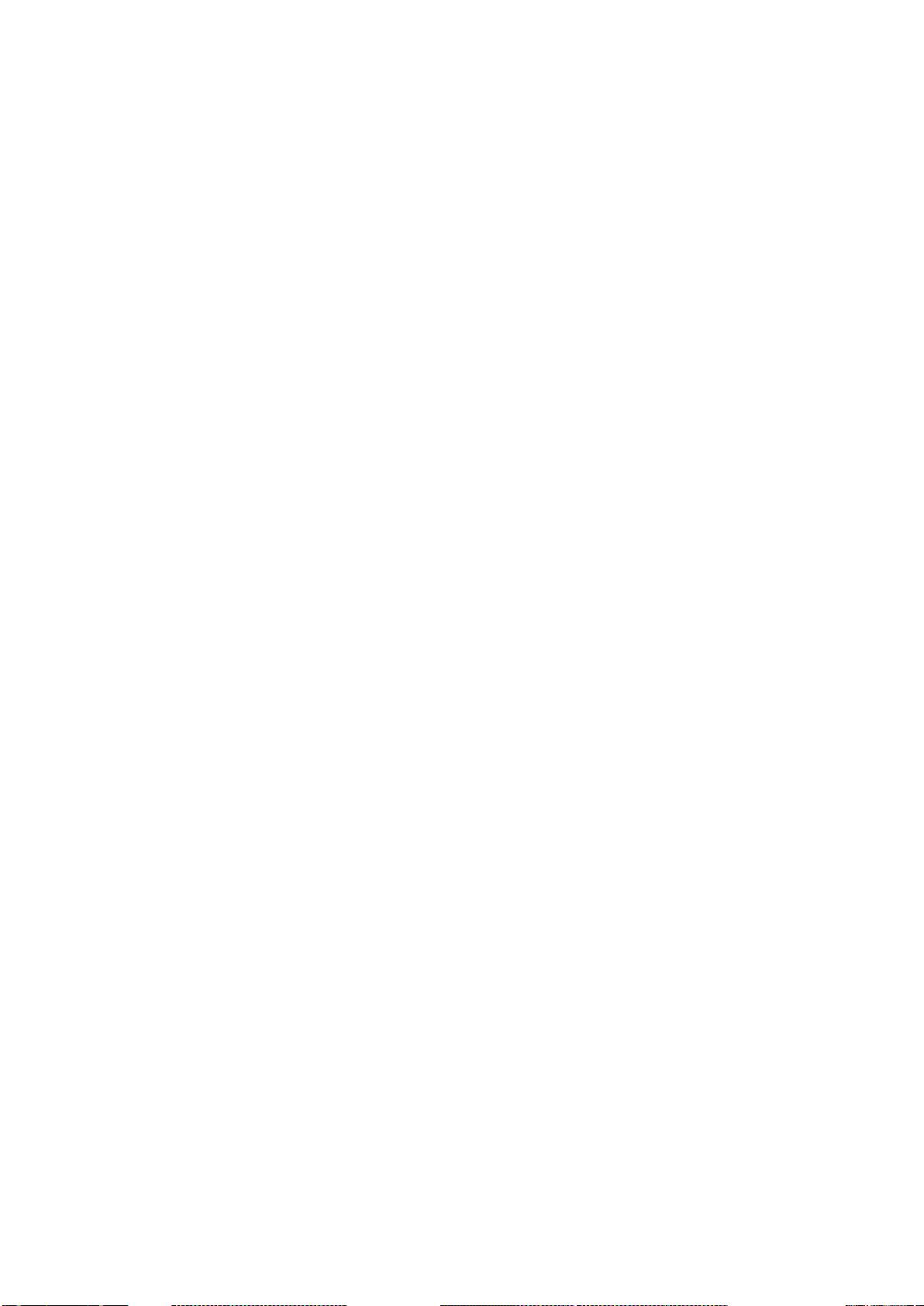
Chapter 4 ________________________________________________________________ Installation
CHAPTER 4
INSTALLATION
This chapter provides you with information that is intended to help you
install the DMT143.
Transmitter Configuration Before Installation
You may wish to configure your transmitter before physically installing
it. For easy access to the serial line, use the USB service cable and a
terminal program on a PC. Instructions for using the serial line and the
serial commands are provided in Chapter 5, Operation, on page 33.
Some configuration settings can also be changed using the D70 handheld indicator. See section Operation with DM70 Hand-Held on page 34.
Examples of configurable settings for analog output:
1. Analog output parameter and scaling.
2. Analog output error level.
Examples of configurable settings for RS-485 output:
1. By default, DMT143 transmitters are configured for single
transmitter operation. Serial operation mode is STOP and
address is 0.
To configure transmitters for operation on a common line, you
must give each transmitter a unique address (range 0 ... 255) and
set their serial operation mode to POLL.
2. The default serial line settings may not be right for your RS-485
line.
3. You may need to change the transmitter’s serial output format to
suit your needs.
VAISALA ________________________________________________________________________ 19
Page 22

USER'S GUIDE ____________________________________________________________________
Selecting the Location
It is important that the point of installation represents well the gas to be
measured. Temperature changes do not affect the dewpoint measurement,
but pressure changes will have an effect on the measurement. All leaks in
the system must be eliminated to avoid ambient humidity affecting the
measurement.
Direct installation to the measured gas is the recommended installation
method if the temperature of the gas is suitable for DMT143 and no
additional filtering is needed due to very dusty or oily gas. Oil as such is
not harmful for the DRYCAP® sensor, but response time may be slower
if there are oil particles in the system, or if oil is collected to the filter
over a longer period of time. The maximum measurement pressure is
50 bara / 725 psia (absolute pressure) for direct measurement.
If the gas temperature is higher than the specified maximum operating
temperature of the transmitter, gas sampling and cooling it to ambient
temperature (for example, 20 °C / 68 °F) is recommended. Note that the
dewpoint temperature must be clearly lower than the ambient
temperature to avoid condensation in the sampling line. Sampling from
the process is easy by using Vaisala sampling cell options; see section
Sampling Accessories on page 26.
The DMT143 is light in weight, which means that it can be installed in a
sample pipeline in the sampling cells without the need of any additional
mechanical support. You can use a standard G1/2" T-shaped pipe fitting
(not available from Vaisala) when installing DMT143 into a pipeline.
Installing the Transmitter
1. Remove the yellow transport protection cap from the transmitter.
1202-122
Figure 5 Removing the Transport Protection Cap
20 ___________________________________________________________________ M211435EN-E
Page 23

Chapter 4 ________________________________________________________________ Installation
2. Model with parallel thread (G1/2" ISO 228/1) requires a sealing
ring for a tight connection. Use the sealing ring that is provided
with the transmitter. Make sure the threads on the mounting point
match your transmitter.
For the model with NPT thread, do not use a sealing ring.
1202-123
Figure 6 Installing the Transmitter with Sealing Ring
3. Tighten the connection by turning with a wrench (max. 50 Nm).
Wrench size is 24 mm for ISO threaded transmitter, 30 mm for
NPT threaded model.
1202-124
Figure 7 Tightening with a Wrench
4. Connect the signal and power cable to the DMT143. Refer to the
following sections for wiring instructions and power supply
requirements.
VAISALA ________________________________________________________________________ 21
Page 24

USER'S GUIDE ____________________________________________________________________
The power supply lines are internally connected. You can use either one
of them, but do not connect more than one sup
installations. Temporary simultaneous use with the USB service cable or
DM70 hand
Pin
Analog connector
Digital connector
Wire color
1
VDC supply+
VDC supply+
Brown
2
Ch-
RS-485 D0-
White
3
GND
GND
Blue
4
Ch+
RS-485 D1+
Black
Digital
Analog
2
4
1 3
12 ... 28 VDC
RS-485 +
RS-485 -
GND
1
2
3
4
+
-
+
-
1
3
4
2
mA
+
-
1
3
4
2
V
18 ... 28 VDC
12 ... 28 VDC
2
4
1 3
+
-
+
-
Wiring
CAUTION
ply voltage in permanent
-held dewpoint meter (which also provide power) is OK.
Table 5 Connector Pinouts
1202-129
Figure 8 DMT143 Digital and Analog Connectors
1202-127
Figure 9 Wiring the Digital Connector
22 ___________________________________________________________________ M211435EN-E
1202-128
Figure 10 Wiring the Analog Connector
Page 25

Chapter 4 ________________________________________________________________ Installation
The DMT143 can be powered by the MI70 indicator or the USB service
cable. You can plug in the MI70 indica
digital port while the transmitter is powered from the analog port.
Power Supply Req uirements
The minimum supply voltage required by the DMT143 transmitter
depends on the analog output type that is used:
- For voltage output: 12 ... 28 VDC.
- For current output: 18 ... 28 VDC. The maximum load is 500 Ω.
The power supply should maintain the voltage for all load conditions.
If measuring in pressures above 20 bara (290 psia) or temperatures below
0 °C, the supply voltage must be 24 ... 28 VDC.
Current consumption during normal operation is <10 mA. The
consumption increases during the sensor self-diagnostics (autocalibration and sensor purge). The maximum current consumption is
220 mA pulsed current. See Figure 11 on page 24 and Figure 12 on page
25.
NOTE
tor or the USB service cable to the
VAISALA ________________________________________________________________________ 23
Page 26

USER'S GUIDE ____________________________________________________________________
Figure 11 below shows a typical duty cycle during sensor purge at room
temperature with 24 VDC supply voltage. Sensor purge current varies
with supply voltage and operating temperature. The peak value is the
highest in the lowest temperature.
1203-129
Figure 11 Example of Current Consumption During Purge
24 ___________________________________________________________________ M211435EN-E
Page 27

Chapter 4 ________________________________________________________________ Installation
Figure 12 below shows a typical duty cycle during auto-calibration at
room temperature with 24 VDC supply voltage. Also the auto-calibration
current varies with supply voltage and operating temperature.
1203-130
Figure 12 Example of Current Consumption During Auto-
Calibration
VAISALA ________________________________________________________________________ 25
Page 28

USER'S GUIDE ____________________________________________________________________
Sampling from a Process
Sampling is needed when direct measurement of the air or gas is not
possible or desirable. This may be related to, for example, a high process
temperature, protecting the sensor from water spikes, the need to easily
detach the instrument from a pressurized process without running the
whole process down, or wanting to make the measurement at a more
convenient location.
It is important to keep in mind that changing the pressure of a gas
changes the dewpoint temperature of the gas. If the sensor is at a
different pressure than the process itself, there may be an error of several
tens of degrees in the dewpoint measurement.
Make sure there is sufficient flow of gas to the sensor (for example,
1 l/min) to give a representative sample.
You can use the Vaisala Humidity Calculator to simulate the effect of
pressure change to dewpoint. The Humidity Calculator can be found at:
www.vaisala.com/humiditycalculator .
Sampling Accessories
DMT242SC Sampling Cell
The DMT242SC is a basic sampling cell with only the main sampling
cell body. The inlet and outlet are female threaded sample connectors
(inlet G3/8", outlet G1/4" ISO). Refer to Figure 13 on page 27.
The DMT242SC is suitable for users requiring only a sampling cell to fit
the transmitter into and doing further assembly (piping into inlet &
outlet, valves, possible flow meter) by themselves.
DMT242SC2 Sampl ing Cell with Swagelok Conn ectors
The DMT242SC2 is similar to DMT242SC, but connections are made
easy. The sampling cell includes welded swagelok connectors at both the
inlet and outlet that fit directly to 1/4" tubing.
To fit 6 mm tubing to the connectors, an adapter such as Swagelok®
Reducer SS-6M0-R-4 (not supplied by Vaisala) can be used.
DMT242SC2 is the suitable choice in, for example, plastics drying
systems, where the measurement is made by tapping off the dryer system
and bringing a small air stream to the sensor.
26 ___________________________________________________________________ M211435EN-E
Page 29

Chapter 4 ________________________________________________________________ Installation
where
1 = Male pipe welded connector Swagelok 1/4"
2 = G1/2"
3 = G1/4"
4 = G3/8"
Do not open the leak screw more than 1/2 turn
pressure in the sampling cell.
The Swagelok connectors of DMT242SC2 easily connect to a cooling
coil or tubing providing the essential function of cooling the dry air to
ambient temperature before it reaches the sensor.
0801-069
Figure 13 Sampling Cells DMT242SC2 (left) and DMT242SC
(right)
DSC74 Sampling Cell with Quick Connector and Leak Screw
The DSC74 has been designed especially for compressed air lines. The
sampling cell contains an adjustable leak screw that allows keeping up
the pipeline pressure at the sensor. The leak screw is opened and closed
with a screwdriver. The leak screw should be 1/2 turn open. This can be
verified by first closing the leak screw, then turning 1/2 turn to open it.
Then the air coming out will make a barely audible little hiss and it can
be lightly felt when putting a hand in front of the air stream.
NOTE
The DSC74 comes with a quick connector that fits to industry standard
compressed air line connectors (suitable for type D, Quick08, NIP08).
This allows for easy installation and detachment of the dewpoint
transmitter without having to shut down the process. Alternative ways to
connect are through the two different thread adapters (G3/8" to G1/2"
and G3/8" to G1/4" ISO) that are supplied with each DSC74 unit.
VAISALA ________________________________________________________________________ 27
to avoid reducing the
Page 30

USER'S GUIDE ____________________________________________________________________
where
1 = Thread adapter type G3/8" - G1/2"
2 = Thread adapter type G3/8" - G1/4"
3 = Quick connector
4 = Leak screw
5 = Sampling cell body (DMT242SC)
When using the DSC74, seal the threads of the quick connector or thread
adapter carefully with PTFE thread seal tape. Tighten with an open-end
wrench.
0507-105
Figure 14 DSC74 Sampling Cell with Accessories
DSC74B Two-Pressure Sampling Cell
The DSC74B and DSC74C sampling cells are enhanced versions of the
DSC74. The body is designed in a way that it is possible to measure at
both system pressure and atmospheric pressure.
The DSC74B limits the flow rate with a fixed leak screw. The flow is
optimized for pressures 3 ... 10 barg. The fixed leak screw eliminates the
risk of opening the leak screw fully by accident and this way emptying a
gas vessel. The maximum flow can be increased, if needed, by removing
the leak screw and adjusting the flow manually with the valve. Harmful
gases can be recovered by connecting a collection system at the outlet
(not available from Vaisala).
28 ___________________________________________________________________ M211435EN-E
Page 31

Chapter 4 ________________________________________________________________ Installation
where
1 = Gas goes in
2 = Gas comes out
In the basic operation of the DSC74B, the gas flows to the sensor from
the front and the outlet is on the side. To have the measurement done at
atmospheric pressure, the inlet and outlet are reversed. Then the reducing
parts supplied (G3/8" - G1/2" or G3/8" - G1/4") on the outlet side help to
protect the sensor from ambient humidity coming in.
DSC74B parts are:
- Sampling cell, thread G3/8"
- Connection part with a needle valve and an integrated leak screw
- Reducing Nipple (thread adapter), G3/8" - G1/2"
- Reducing Adapter (thread adapter), G3/8" - G1/4"
0510-032
Figure 15 DSC74B
0510-033
Figure 16 Removing the Leak Screw
VAISALA ________________________________________________________________________ 29
Page 32

USER'S GUIDE ____________________________________________________________________
where
1 = Gas goes in. The coil can also be used here.
2 = Gas comes out
3 = Coil
4 = Valve
DSC74C Two-Pressure Sampling Cell wit h Coil
The DSC74C with an outlet coil is designed for the most critical
measurements at atmospheric pressure. In the DSC74C, the coil is
connected to the sampling cell outlet to protect the sensor from ambient
humidity disturbing the measurement. The coil can also be used as a
cooling coil for sampling from high temperature processes.
DSC74C parts are:
- Sampling cell, thread G3/8"
- Connection part with a needle valve and an integrated leak screw
- Reducing Nipple (thread adapter), G3/8" - G1/2"
- Reducing Adapter (thread adapter), G3/8" - G1/4"
- Diffusion coil (for measurements in atmospheric pressure)
0510-034
Figure 17 Default Assembly of DSC74C
30 ___________________________________________________________________ M211435EN-E
Page 33

Chapter 4 ________________________________________________________________ Installation
where
1 = Gas comes out
2 = Coil
3 = Thread, max. size 7 mm
4 = Gas goes in
5 = Valve
0403-113
Figure 18 Alternative Assembly of DSC74C (for Tight Spaces)
The thread size cannot exceed 7 mm. Use the provided adapter to avoid
damage to the transmitter.
VAISALA ________________________________________________________________________ 31
Page 34

USER'S GUIDE ____________________________________________________________________
where
1 = Measured gas
2 = DMT143 transmitter
3 = DM240FA flange (thread G1/2” ISO228/1)
4 = Recommended additional hole (plugged) for Td field check
reference measurement probe (for example, Vaisala DM70)
2
3
4
1
DM240FA Duct Installation Flange
DMT143 transmitter with the G1/2” ISO228/1 connection thread be
installed directly in the process wall through DM240FA duct installation
flange. When the transmitter is installed directly on the process wall or
pipe, note that a closing valve may be needed on both sides of the
installed transmitter so that the sensor head can be removed from the
process for calibration or maintenance.
1202-125
Figure 19 DM240FA with DMT143
32 ___________________________________________________________________ M211435EN-E
Page 35

Chapter 5 _________________________________________________________________ Operation
CHAPTER 5
OPERATION
This chapter contains information that is needed to operate the DMT143.
Transmitter Start-Up
When the transmitter is connected to power supply (for instructions on
selecting the correct operating voltage, see section Power Supply
Requirements on page 23), there is a delay of two seconds as the
transmitter starts up. After the start-up is complete, the measurement data
is available from the analog output and serial line.
For a description of how the diagnostic functions of the sensor affect the
availability of live measurement at start-up, see section DMT143 Startup
Sequence on page 17.
If serial line output is used, note that the transmitter will behave
according to the configured serial mode:
- In STOP mode, the transmitter outputs the transmitter model and
software version. This is the default mode.
- In RUN mode a measurement output starts immediately.
- In POLL mode the transmitter does not output anything after power-
up.
For a description of the modes, see section Set Serial Line Operating
Mode on page 53.
VAISALA ________________________________________________________________________ 33
Page 36

USER'S GUIDE ____________________________________________________________________
Operation with DM70 Hand-Held Dewpoint Meter
You can connect the DMT143 to the MI70 indicator (the measurement
display that is included in the DM70 package) using the MI70 connection
cable (order code 219980SP). This allows you to view and use the
measurement data with the MI70 indicator. You can, for example,
perform a field check of the measurement accuracy. For instructions, see
section Field Check Using the DM70 Hand-Held Dewpoint Meter on
page 61.
When connecting or disconnecting the MI70 indicator, always make sure
the MI70 indicator is powered off. Connecting or disconnecting the MI70
when it is powered on may cause incorrect values to be displayed.
If you have altered the serial port settings of the DMT143, always make
sure you switch off the other power supply (disconnect the “Analog”
cable if in use) before powering up the MI70 indicator.
Note that when the transmitter’s power supply is disconnected, it will
carry out the startup sequence when powered on again (see section
DMT143 Startup Sequence on page 17).
You can adjust the following DMT143 settings in the MI70
Measurement settings menu:
- Type of measured gas. The options are:
- 0 for air
- 1 for SF6
- Transmitter address in POLL mode.
- Alarm LED dew point limit (not shown if dew point alarm is disabled
or LED is completely turned off).
- Offset correction for dew point measurement. The maximum offset
you can set is ±5 °C.
Figure 20 Measurement Settings Menu
1203-051, 1203-052
34 ___________________________________________________________________ M211435EN-E
Page 37

Chapter 5 _________________________________________________________________ Operation
You can also return the DMT143 to
Factory settings
to using the
MI70 indicator will revert to its factory configuration
Factory settings
NOTE
option in the Settings menu. This option is equivalent
FRESTORE command on the serial line. Note that also the
option on the MI70.
Serial Communication
Connecting to th e S er ial Interface
DMT143 can be connected to a PC using the RS-485 line on the Digital
port. It is recommended that you use the USB service cable (Vaisala
order code 219690) for the connection, since the cable also provides the
operating power from the USB port. If you have not used the USB
service cable before, install the driver that came with the cable. Refer to
section Installing the Driver for the USB Service Cable below for
detailed instructions.
Installing the Driver f or t he USB Servic e Cable
its factory configuration by using the
when using the
Before taking the USB service cable into use, you must install the
provided USB driver on your PC.
1. Check that the USB service cable is not connected. Disconnect the
cable if you have already connected it.
2. Insert the media that came with the cable, or download the latest
driver from www.vaisala.com.
3. Execute the USB driver installation program (setup.exe), and
accept the installation defaults. The installation of the driver may
take several minutes.
4. After the driver has been installed, connect the USB service cable
to a USB port on your PC. Windows will detect the new device,
and use the driver automatically.
5. The installation has reserved a COM port for the cable. Verify the
port number, and the status of the cable, using the Vaisala USB
Instrument Finder program that has been installed in the
Windows Start menu.
Windows will recognize each individual cable as a different device, and
reserve a new COM port. Remember to use the correct port in the
settings of your terminal program.There is no reason to uninstall the
driver for normal use. However, if you wish to remove the driver files
and all Vaisala USB cable devices, you can do so by uninstalling the
entry for Vaisala USB Instrument Driver from the Programs and
Features menu in the Windows Control Panel. In Windows XP and
earlier Windows versions the menu is called Add or Remove Programs.
VAISALA ________________________________________________________________________ 35
Page 38

USER'S GUIDE ____________________________________________________________________
Property
Description / Value
Baud rate
19200
Parity
None
Data bits
8
Stop bits
1
Flow control
None
Terminal Application Settings
The serial interface settings of the DMT143 RS-485 line are presented in
Table 6 below.
Table 6 Default Serial Interface Settings
The steps below describe how to connect to the DMT143 using the
PuTTY terminal application for Windows (available for download at
www.vaisala.com) and a USB serial interface cable:
1. Connect the USB serial interface cable between your PC and the
RS-485 port of the DMT143 (Digital port).
2. Start the PuTTY application.
3. Select the Serial settings category, and check that the correct COM
port is selected in the Serial line to connect to field.
Note: You can check which port the USB cable is using with the
Vaisala USB Instrument Finder program that has been installed
in the Windows Start menu.
4. Check that the other serial settings are correct for your connection ,
and change if necessary. Flow control should be set to None unless
you have a reason to change it.
5. Click the Open button to open the connection window and start
using the serial line.
Note: If PuTTY is unable to open the serial port you selected, it
will show you an error message instead. If this happens, restart
PuTTY and check the settings.
6. You may need to adjust the Local echo setting in the Terminal
category to see what you are typing on the serial line. To access the
configuration screen while a session is running, click the right
mouse button over the session window, and select Change
Settings... from the pop-up menu.
36 ___________________________________________________________________ M211435EN-E
Page 39

Chapter 5 _________________________________________________________________ Operation
0807-004
Figure 21 PuTTY Terminal Application
VAISALA ________________________________________________________________________ 37
Page 40

USER'S GUIDE ____________________________________________________________________
Command
Description
<ESC>
Stop the continuous outputting of RUN mode
or R command
?
Show device information
??
Show device information (overrides poll mode)
ADDR [0 … 255]
Show or set transmitter address
AERR
Set analog output error level
ALARM
Set dewpoint level for LED alarm
AMODE
Show analog output mode
AOUT [ON/OFF]
Enable or disable analog output
AOVER [ON/OFF]
Allow analog outputs to exceed their range 10%
ASEL
Set analog output parameter and scaling
ATEST
Test analog output
CLOSE
Close the temporary connection and return the
device to POLL mode
ERRS
Display the currently active errors
FILT [0 ... 1]
Set output filtering level
FORM [modifier string]
Set output format
FRESTORE
Restore factory settings
GAS [0 ... 1]
Set measured gas type
HELP
Show list of currently available serial commands
INTV [0 ... 255 S/MIN/H]
Set the continuous output interval
(for RUN mode and R command)
L
Show user adjustment values
LI
Set user adjustment values
OPEN [0 … 255]
Open a line to transmitter at defined address
PRES [0.001 ... 50]
Set permanent pressure compensation value
R
Start the continuous outputting
RESET
Reset the transmitter
SDELAY [0 … 255]
Set response sending delay
SEND [0 … 255]
Output readings once
(specify address for transmitters in POLL mode)
SERI [baud p d s]
Show or set the serial interface settings
SMODE [mode]
Show or set startup serial mode:
RUN, STOP, or POLL
SNUM
Display transmitter serial number
SYSTEM
Show transmitter firmware information
TIME
Show transmitter uptime
UNIT [m/n]
Select metric or non-metric units
VERS
Show transmitter firmware version
XPRES [0.001 ... 50]
Set temporary pressure compensation value
List of Serial Commands
All commands can be issued either in uppercase or lowercase. In the
command examples, the keyboard input by the user is in bold type.
The notation <cr> refers to pressing the carriage return (Enter) ke y on
your computer keyboard. Enter a <cr> to clear the command buffer
before starting to enter commands.
Table 7 List of Serial Commands
38 ___________________________________________________________________ M211435EN-E
Page 41

Chapter 5 _________________________________________________________________ Operation
Device Information
Show Device Inform a t io n
The ? command outputs a listing of device information.
?<cr>
Command ?? is a similar command that is designed to be used if the
transmitter is in POLL mode but its address is unknown. The transmitter
will respond to the ?? command even while in POLL mode. Do not use
the ?? command if you have more than one transmitter on an RS-485
line.
Example:
?
DMT143 1.0.2
Serial number : H1220011
Batch number : H1210003
Sensor number : G3320000
Sensor model : DRYCAP180D
Cal. date : 20120412
Cal. info : VAISALA/HEL
Time : 01:38:00
Serial mode : STOP
SCI Baud P D S: 19200 N 8 1
Output interval: 1 S
Serial delay : 30
Address : 0
Pressure : 1.013 bar
Filter : 0.100
Show Analog Output Mode
Use the AMODE command to show the analog output mode:
AMODE<cr>
Example:
amode
Ch1 output : 4 ... 20 mA
VAISALA ________________________________________________________________________ 39
Page 42

USER'S GUIDE ____________________________________________________________________
Show Firmware Version
VERS<cr>
Example:
vers
DMT143 1.0.2
Show Firmware Information
SYSTEM<cr>
Example:
system
Device Name : DMT143
Copyright : Copyright (c) Vaisala Oyj 2012. All
rights reserved.
SW Name : DMT143
SW date : 2012-05-10
SW version : 1.0.2
Show Currently Active Errors
Use the ERRS command to display the currently active transmitter error
messages. Possible errors and their causes are listed in Table 13 on page
66.
ERRS<cr>
Example:
errs
No errors
Example (one active error, caused by physical damage to the sensor):
errs
T MEAS error
Show Serial Number
SNUM<cr>
Example:
snum
Serial number : G4060003
40 ___________________________________________________________________ M211435EN-E
Page 43

Chapter 5 _________________________________________________________________ Operation
Show Command List
Use the HELP command to show a list serial commands:
HELP<cr>
Example:
help
?
ADDR
AERR
ALARM
AMODE
AOVER
AOUT
ASEL
ATEST
CLOSE
ERRS
FILT
FORM
FRESTORE
GAS
HELP
INTV
L
LI
OPEN
PRES
R
RESET
SDELAY
SEND
SERI
SMODE
SNUM
SYSTEM
TIME
UNIT
VERS
XPRES
VAISALA ________________________________________________________________________ 41
Page 44

USER'S GUIDE ____________________________________________________________________
where
parameter
=
Parameter that is output on analog channel.
Available parameters are TDF, TDFA, H2O
transmitter has been
humidity output
is available.
lowlimit
=
Lower limit of parameter scaling.
highlimit
=
Higher limit of parameter scaling.
Configuring Analog Output
Set Analog Outp ut Parameters and Scaling
Use the ASEL command to show or set the output parameter and the
scaling of the analog output.
ASEL [parameter] [lowlimit highlimit]<cr>
. If the
ordered from Vaisala with a relative
on the analog channel, also parameter RH
Example (show current settings):
asel
Ch1 Tdf lo : -80.00 'C ?
Ch1 Tdf hi : 20.00 'C ?
Example (change output parameter to H2O, set low and high limits):
asel h2o 0 6000
Ch1 H2O lo : 0.00 ppm
Ch1 H2O hi : 6000.00 ppm
42 ___________________________________________________________________ M211435EN-E
Page 45

Chapter 5 _________________________________________________________________ Operation
where
level
=
Error level for the analog output channel. Available range
depends on the output type (check with AMODE command).
The error output value is displayed only when there are minor electrical
faults such as a sensor damage. When there is a severe device
malfunction, the error output value is n
Set Analog Output Error Notification
If the transmitter is malfunctioning, the analog output is set to a specified
level. This overrides the normal measurement output of the channel. The
default level is 0 mA or 0V, according to the output type. You can set the
level using the AERR command.
AERR [level]<cr>
Example (check settings):
amode
Ch1 output : 4 ... 20 mA
aerr
Ch1 error out : 0.000 mA
Example (set analog channel error level to 20 mA):
NOTE
aerr 20
Ch1 error out : 20.000 mA
ot necessarily shown.
VAISALA ________________________________________________________________________ 43
Page 46

USER'S GUIDE ____________________________________________________________________
where
level
=
Level for analog output channel.
Analog output type determines if the value is V or mA.
Extend Analog Output Range
Use the AOVER command to allow the analog output channels to
exceed their specified range by 10%. The scaling of the parameter
remains as before; the extra range is used for additional measurement
range in the high end of the scale.
AOVER [ON/OFF]<cr>
Example (turning AOVER on):
aover on
AOVER : ON
The following example illustrates how the analog output is affected. The
channel outputs Td with voltage output 0 … 5 V (-80 … -30 °C). After
giving the AOVER ON command, the range is 0 … 5.5 V
(-80 … -25 °C). Note that the -30 °C Td point is still at 5 V.
Test Analog Output
You can test the operation of the analog output with the ATEST
command by forcing the output to a given value. You can then measure
the output with a calibrated multimeter. After testing the output, give the
ATEST command again to exit the test mode.
ATEST [level]<cr>
The command output shows the test value of the analog output as well as
diagnostic information that may be useful to Vaisala Service if there is a
problem with the analog output.
Example (enabling analog output test mode, setting level to 20 mA):
atest 20
20.000 27407
Example (disabling analog output test mode, resuming normal output):
atest
0.000 15831
44 ___________________________________________________________________ M211435EN-E
Page 47

Chapter 5 _________________________________________________________________ Operation
Enable or Disable Analog Output
Use the AOUT command to enable or disable the analog output channel.
AOUT [ON/OFF]<cr>
Example (turn analog output off):
aout off
AOUT : OFF
Serial Line Output Commands
Start Measurement Output
Use the R command to start the continuous outputting of measurement
values as an ASCII text string to the serial line. The format of the
measurement message is set with the FORM command.
R<cr>
Example (measurement message in default format):
r
Tdf= 17.75 'F Tdfatm= -5.25 'F H2O= 954 ppm
Tdf= 17.23 'F Tdfatm= -5.72 'F H2O= 930 ppm
Tdf= 17.06 'F Tdfatm= -5.88 'F H2O= 922 ppm
Tdf= 16.97 'F Tdfatm= -5.96 'F H2O= 918 ppm
...
Outputting the results continues in intervals issued with the command
INTV until stopped.
Stop Measurement Output
You can stop the measurement output by pressing the ESC key.
VAISALA ________________________________________________________________________ 45
Page 48

USER'S GUIDE ____________________________________________________________________
where
n = time interval, range 0 ... 255
xxx
=
time unit = "S", "MIN", or "H"
where
address
=
Address of the transmitter, range 0 ... 255.
Specifying the address is only necessary if the target
transmitter is in POLL mode, and has not been accessed
with the OPEN command.
Set Output Interval
Use the INTV command to change the output interval of the
automatically repeat in g measu remen t mes s a ges. T he measu r emen t
messages are repeated in the RUN mode, or after the R command has
been given.
INTV [n xxx]<cr>
The shortest output interval (with n = 0) outputs the measurement
messages as quickly as the transmitter’s internal measurement cycle
produces them, without additional delay.
Example:
intv 1 min
Output interval: 1 MIN
Output a Reading Once
Use the SEND command to output a single measurement message. The
output message is sent in the format that has been set using the FORM
command.
SEND [address]<cr>
Example:
send
Tdf= 16.71 'F Tdfatm= -6.19 'F H2O= 907 ppm
46 ___________________________________________________________________ M211435EN-E
Page 49

Chapter 5 _________________________________________________________________ Operation
where
modifier string
=
String of parameters and modifiers that defines the
output format, length 1 ... 153 characters.
Maximum length may be shorter when text strings
are used. See
, and
examples below.
Configuring Measurement Parameters
Set Measurement Output Format
Use the serial line command FORM to change the measurement message
sent by the transmitter. You can freely define the output message to
include the desired parameters, formatting options, text strings, and
additional fields.
FORM [modifier string]<cr>
Table 8 and Table 9 on page 48
You can return to the default format using the "FORM /" command.
Example of default output (continuous output from RUN mode):
Tdf= -9.80 'C Tdfatm= -9.80 'C H2O= 2618 ppm
Tdf= -9.80 'C Tdfatm= -9.80 'C H2O= 2617 ppm
...
Command to set output format as Tdf and ppm with Modulus-256
checksum:
form 3.2 "Tdf=" Tdf U3 6.0 "H2O=" H2O " " U5 CS2 \r \n
Output example:
Tdf= -9.74'C H2O= 2632 ppm C4
Tdf= -9.72'C H2O= 2636 ppm C6
...
Command to set output format as Tdf and ppm, with start of text (ASCII
character 002) and end of text (003) ASCII codes, and without line feed
and carriage return at the end:
form #002 3.2 "Tdf=" Tdf U3 6.0 "H2O=" H2O " " U5 #003
Output example (ASCII codes not visible here):
Tdf= -9.57'C H2O= 2671 ppm Tdf= -9.59'C H2O= 2666 ppm
Tdf= -9.61'C H2O= 2662 ppm Tdf= -9.62'C H2O= 2660 ppm
...
VAISALA ________________________________________________________________________ 47
Page 50

USER'S GUIDE ____________________________________________________________________
Measured Parameter
Abbreviation in FORM Command
Dewpoint/frost point temperature
Tdf
Dewpoint/frost point temperature,
converted to atmospheric pressure
Tdfa
ppm moisture, by volume
H20
Relative humidity*
RH
Modifier
Description
x.y
Length modifier (number of digits and decimal places)
#t
Tabulator
#r
Carriage-return
#n
Line feed
""
String constant, length 1 ... 15 characters
#xxx
ASCII code value (decimal) of a special character;
for example, #027 for ESC
ADDR
Transmitter address (0 ... 255)
ERR
Currently active transmitter errors in a four bit field:
bit3 Flash csum error
SN
Transmitter serial number
STAT
Transmitter status in a one character field:
A – Autocalibration active
TIME
Time since transmitter was started or reset
Ux
Shows the name of the measurement unit using “x” number
measurement unit with three characters
CS2
Modulus-256 checksum of message sent so far, ASCII
encoded hexadecimal notation
CS4
Modulus-65536 checksum of message sent so far, ASCII
encoded hexadecimal notation
CSX
NMEA xor-checksum of message sent so far, ASCII encoded
hexadecimal notation
Table 8 FORM Command Parameters
* RH is available only if transmitter has been ordered from Vaisala with a relative
humidity output on the analog channel.
Table 9 FORM Command Modifiers
bit0bit1bit2bit3bit4
bit0 T MEAS error
bit1 N/A
bit2 Fmeas error
h – sensor heating active
H – Purge active
of characters. For example, U3 shows the name of the
48 ___________________________________________________________________ M211435EN-E
Page 51

Chapter 5 _________________________________________________________________ Operation
where
type
=
Measured gas type. Options are:
1 = SF6
where
a.aaa
=
Range 0.001 ... 1.0.
1.0 = No filtering, latest
without averaging
0.5 = Average of last two measurements
0.1 = Average of ca. 16 measurements (default)
Set Measured Gas Type
Use the GAS command to set the type of gas that is measured.
GAS [type]<cr>
0 = air
Example (change currently measured gas from air to SF6):
gas
Gas : 0 ? 1
Set Measurement Filtering
Use the FILT command to view or set the speed at which the latest
measurement result is integrated into the output readings. The command
affects both analog output and serial line output.
FILT [a.aaa]<cr>
measurement is output
Example (show current setting):
filt
Filter : 0.100 ?
Example (set filtering to 0.5):
filt 0.5
Filter : 0.500
VAISALA ________________________________________________________________________ 49
Page 52

USER'S GUIDE ____________________________________________________________________
where
pp.ppppp
=
Absolute pressure (bara ) in the measuring point.
Range 0.001 ... 50 bar.
From
To bara
PaN/m²
0.00001
mmHg torr
0.001333224
inHg
0.03386388
mmH2O
0.00009806650
inH2O
0.002490889
atm
1.01325
at
0.980665
psia
0.06894757
Set Pressure Compensation Value
The pressure of the measured system must be known for accurate
dewpoint and ppm measurement. The pressure compensation value has
been set at the factory according to the order form. You can view and set
a new value using the PRES command.
Command XPRES should be used if the value is changed frequently.
The value set using the XPRES command overrides the PRES value, but
it is not retained at reset. When the XPRES is set to 0, the last value set
with PRES is used instead.
NOTE
It is enough to set an approximate pressure value (±1 bar) to meet the
accuracy specification of the DMT143.
PRES [pp.ppppp]<cr>
XPRES [pp.ppppp]<cr>
Example (set pressure compensation value to 3 bar):
pres 3
Pressure : 3.000 bar
The pressure conversion coefficients from other pressure units to bars is
given in the table below.
Table 10 Pressure Conversion Coefficients
For example: 29.9213 inHg = 29.9213 × 0.03386388 = 1.01325 bara.
50 ___________________________________________________________________ M211435EN-E
Page 53

Chapter 5 _________________________________________________________________ Operation
where
x = Selects the unit type to output:
m = metric units, for example, Celsius
n = nonmetric units, for example, Fahrenheit
Select Unit
Use the UNIT command to select metric or non-metric output units.
UNIT [x]<cr>
Example:
unit m
Units : Metric
View User Adjustment Parameters
Use the L command to view the current user adjustment parameters that
are affected by the LI command and the MI70 (Tdf offset only). This
command is useful for checking the currently applied correction.
L<cr>
The output values are as follows:
- RH offset and gain
- T offset and gain
- Tdf offset and gain
Example (shows default values, no user adjustment done):
l
RH offset : 0.00000000E+00
RH gain : 1.00000000E+00
T offset : 0.00000000E+00
T gain : 1.00000000E+00
Tdf offset: 0.00000000E+00
Tdf gain : 1.00000000E+00
Example (shows that a -1.2 °C Tdf offset has been applied by the user):
l
RH offset : 0.00000000E+00
RH gain : 1.00000000E+00
T offset : 0.00000000E+00
T gain : 1.00000000E+00
Tdf offset: -1.20000000E+00
Tdf gain : 1.00000000E+00
VAISALA ________________________________________________________________________ 51
Page 54

USER'S GUIDE ____________________________________________________________________
Set User Adjustment Parameters
Use the LI command to set the user adjustment parameters directly. This
command is useful for restoring the desired adjustments, and removing
the effects of user adjustment without having to perform the factory reset.
CAUTION
This command is provided primarily for applying an offset to the Tdf
measurement. Do not adjust the other parameters unless instructed to do
so by a Vaisala Service Center.
LI<cr>
After entering the command, you will be prompted to enter new values
one at a time. Press ENTER without giving a value to move to the next
parameter.
Example (shows a +0.8 °C Tdf offset being applied):
li
RH offset : 0.00000000E+00 ?
RH gain : 1.00000000E+00 ?
T offset : 0.00000000E+00 ?
T gain : 1.00000000E+00 ?
Tdf offset: 0.00000000E+00 ? 0.8
Tdf gain : 1.00000000E+00 ?
52 ___________________________________________________________________ M211435EN-E
Page 55

Chapter 5 _________________________________________________________________ Operation
where
mode
=
STOP, RUN, or POLL.
Mode
Measurement Output
Available Commands
STOP
Only with the SEND command.
All (default mode).
RUN
Automatic output.
Only command S.
POLL
Only with the SEND [addr]
SEND [addr] and OPEN [addr].
the same line.
If you have altered the DMT143 serial line settings and start using the
MI70
(disconnect “Analog” cable if in use) before powering up the MI70.
more information on using the MI70 indicator with DMT143, see section
Operation with DM70 Hand
Configuring Serial Line Operation
Set Serial Line Op er at ing Mode
Use the SMODE command to set the start-up operating mode of the
serial line.
SMODE [mode]<cr>
Table 11 Selection of Output Modes
NOTE
command.
Other commands available after
opening a line to the transmitter
using the OPEN command.
Use with RS-485 buses wh er e
multiple transmitters can share
Selected output mode will be activated at next reset or power up.
Example:
smode poll
Serial mode : POLL
Set Serial Line Settings
Use the SERI command to set the serial line settings. The new settings
will be taken into use when the transmitter is reset or powered up.
handheld indicator, always switch off the other power supply
For
-Held Dewpoint Meter on page 34.
VAISALA ________________________________________________________________________ 53
Page 56

USER'S GUIDE ____________________________________________________________________
where
b = baud rate (4800, 9600, or 19200)
p = parity (n = none, e = even, o = odd)
d = data bits (7 or 8)
s = stop bits (1 or 2)
where
address
=
Transmitter address, range 0 ... 255.
SERI [b p d s]<cr>
Example (set serial line to 9600 baud, no parity, 7 data bits, and 1 stop
bit):
seri 9600 e 7 1
SCI Baud P D S: 9600 E 7 1
Set Transmitter Address
To operate in the POLL mode, the transmitter must have an address. If
multiple transmitters share the same serial line, each transmitter must
have a different address.
For a description of the serial interface modes, see section Set Serial Line
Operating Mode on page 53.
ADDR [address]<cr>
Example:
addr
Address : 0 ?
54 ___________________________________________________________________ M211435EN-E
Page 57

Chapter 5 _________________________________________________________________ Operation
where
delay
=
Serial line delay, range 0 … 255. One unit of delay
corresponds to 4 milliseconds.
where
address
=
Transmitter address, range 0 ... 255.
Set Serial Line Response Time
With the SDELAY command you can set delay (response time) of the
serial line, or view the currently set delay value.
SDELAY [delay]<cr>
Example (set delay to 120 milliseconds):
sdelay 30
Serial delay : 30
Other Commands
Opening the Transmitter in POLL Mode
Use the OPEN command to connect to a transmitter that is in POLL
mode.
OPEN [address]<cr>
Example (target transmitter in POLL mode, with address 5):
open 5
DMT143 5 line opened for operator commands
Closing the Connection to a Transmitter in POLL Mode
The CLOSE command closes the connection to a transmitter.
CLOSE<cr>
Example:
close
line closed
VAISALA ________________________________________________________________________ 55
Page 58

USER'S GUIDE ____________________________________________________________________
where
LED
=
Enable or disable the entire LED functionality.
Allowed values:
ON
OFF - Turn off the LED completely.
Alarm
=
Enable or disable the dewpoint alarm.
Allowed values:
ON
OFF - Turn off the dewpoint alarm.
Level
=
Dewpoint temperature above which the alarm LED
will turn red.
measured dewpoint temperature falls below this level.
Range -60 ... +60 °C Tdf.
Configure the Alarm LED
Use the ALARM command to configure the alarm LED functionality.
For more information on the LED, see section Alarm LED on page 18.
ALARM [LED] [Alarm] [Level]<cr>
- Enable the LED functionality.
- Enable the dewpoint alarm.
The LED will turn green when the
Example (show current settings):
alarm ?
LED display : OFF
Alarm display : OFF
Setpoint Td(°C): -10.00
Example (change values line by line, enter to skip line):
alarm
LED display : OFF ? on
Alarm display : OFF ? on
Setpoint Td(°C): -10.00 ? -40
Example (change alarm level to -40 °C Tdf):
alarm on on -40
LED display : ON
Alarm display : ON
Setpoint Td(°C): -40.00
Example (turn off the dewpoint alarm only):
alarm on off
LED display : ON
Alarm display : OFF
Setpoint Td(°C): -40.00
Example (turn off the LED completely):
alarm off
LED display : OFF
56 ___________________________________________________________________ M211435EN-E
Page 59

Chapter 5 _________________________________________________________________ Operation
After using the
RESET
Show Transmitter Uptime
Use the TIME command to show how long the transmitter has been
operating since it was last reset or powered up.
TIME<cr>
Example:
time
Time : 03:14:10
Reset Transmitter
Use the RESET command to reset the transmitter.
RESET<cr>
When the RESET command is given, the transmitter will restart as if it
had just been powered on. All transmitter settings are retained. The serial
line mode of the transmitter will be set to the mode that was set using the
SMODE command.
NOTE
Restore Factory Sett ings
Use the FRESTORE command to restore the transmitter to its factory
configuration. All user settings will be lost.
FRESTORE<cr>
FRESTORE command, reset the transmitter using the
command.
VAISALA ________________________________________________________________________ 57
Page 60

USER'S GUIDE ____________________________________________________________________
This page intentionally left blank.
58 ___________________________________________________________________ M211435EN-E
Page 61

Chapter 6 _______________________________________________________________ Maintenance
CHAPTER 6
MAINTENANCE
This chapter provides information that is needed in basic maintenance of
the DMT143.
Periodic Maintenance
Cleaning
The body of the transmitter can be cleaned by wiping with a moistened
lint-free cloth. Do not immerse the transmitter in liquid, and do not use
cleaning agents or solvents.
Calibration
DMT143 is fully calibrated as shipped from factory. The recommended
calibration interval is two years. If there is a reason to believe that device
is not within the accuracy specifications, you can perform a field check
using the DM70 hand-held dewpoint meter.
If the field check indicates that the DMT143 is not within its accuracy
specifications, contact a Vaisala Service Center or your local Vaisala
representative to have the DMT143 adjusted.
VAISALA ________________________________________________________________________ 59
Page 62

USER'S GUIDE ____________________________________________________________________
If the transmitter is installed in a pressurized chamber, always make sure
that the pressure of the chamber is equalized with the ambient pressure
prior to removing the transmitter. When the transmi
maintenance, cap the hole with a capped nut. This way, the chamber can
be pressurized although the transmitter is not in place.
Plugs are available from Vaisala for ISO and NPT threaded connections.
Changing the Filte r
Replace the filter if it is contaminated. New filters are available from
Vaisala; see section Spare Parts and Accessories on page 72.
CAUTION
CAUTION
Be careful when changing the filter, since it is easy to break the sensor
when the filter is removed.
tter is removed for
When replacing the filter, wear clean gloves to avoid depositing dirt or
oil on the filter. Inspect the sealing ring for damage (used with ISO
thread only), and replace it if necessary.
Replace the filter as follows:
1. Turn the filter counterclockwise until it is loose.
2. Pull the filter straight out carefully. Do not damage the sensor.
Figure 22 Removing the Filter
3. Take the new filter, and insert it to the filter thread.
4. Tighten the new filter to 5 Nm by turning it clockwise.
60 ___________________________________________________________________ M211435EN-E
1203-045
Page 63

Chapter 6 _______________________________________________________________ Maintenance
In the procedure below, the readings of the transmitter and the reference
probe are checked simultaneously. You can also check the reference
probe and t
same time.
Field Check Using the DM70 Hand-Held Dewpoint Meter
Vaisala recommends the following equipment for field checking:
- A fully charged MI70 indicator (the measurement display that is
included in the DM70 package).
- A calibrated reference probe that is suitable for the intended
measurement environment and dewpoint range. The DMP74B probe
is recommended for checking the dewpoint and temperature
measurement accuracy.
- You also need a connection cable (Vaisala order code: 219980SP) to
connect the DMT143 to the MI70 indicator.
NOTE
he DMT143 separately if they cannot be connected at the
Perform the check as follows:
1. Place the reference probe and the DMT143 in the reference
environment.
2. Connect the reference probe and the DMT143 to the MI70
indicator:
- Reference probe to Port I
- DMT143 to Port II
3. If you have altered the DMT143 serial port settings, switch off the
other power supply (disconnect “Analog” cable if in use) before
powering up the MI70. Note that this powers off the transmitter,
and it will carry out the startup sequence (see section DMT143
Startup Sequence on page 17) when powered on again.
4. Turn on the MI70 indicator. Never connect or disconnect the MI70
indicator while it is powered on, as this may cause incorrect values
to be displayed.
5. Check and adjust the environment settings if prompted. Refer to the
DM70 User’s Guide for the settings of the DMP74B probe.
6. Disable the Auto power off function of the MI70 indicator to
prevent the indicator from powering off in the middle of the check.
Check the setting in the Settings - User Interface menu, and
change if necessary.
VAISALA ________________________________________________________________________ 61
Page 64

USER'S GUIDE ____________________________________________________________________
Some notes on using the MI70 indicator with the DMT143:
7. The MI70 can display three parameters at one time. To compare the
readings of the DMT143 and the reference probe, select the desired
parameter from the Display – Quantities and Units menu of the
MI70.
Select the same parameter from port I and II, and the delta
parameter that shows the difference between the two. For example,
∆T
shows the difference in dewpoint between the two probes.
d/f
1108-039
Figure 23 Comparing Dewpoint Readings on MI70
8. After the measurement has stabilized, check the difference between
the readings. It will give you an indication of the approximate drift
of the DMT143 and its need for calibration. The difference
between the readings should be no greater than the combined
measurement uncertainty of the DMT143 and the reference probe.
9. Write down the results and repeat the comparison for each
parameter you want to check.
10. If adjustment is required, contact a Vaisala Service Center or your
local Vaisala representative to have the DMT143 adjusted.
NOTE
- If you disconnect the DMT143 while the MI70 indicator is on,
the parameters measured will remain on the screen, but no
measurement will be shown.
- Temperature measured by the DMT143 is shown as parameter
Ta (not T) in the MI70.
- The messages from the transmitter will appear in English even if
the MI70 has been set to another language.
62 ___________________________________________________________________ M211435EN-E
Page 65

Chapter 6 _______________________________________________________________ Maintenance
The transmitter
not designed to be opened. Opening the transmitter will void the
warranty.
Repair Maintenance
CAUTION
If there is a problem with your transmitter that you are unable to solve
yourself or with the help of the Vaisala Helpdesk, contact a Vaisala
Service Center. In case of mechanical or electrical failure, the Service
Center may replace the transmitter with a new one.
For troubleshooting instructions and Vaisala contact information, see
Chapter 7, Troubleshooting, on page 65.
body does not have user serviceable parts inside, and is
VAISALA ________________________________________________________________________ 63
Page 66

USER'S GUIDE ____________________________________________________________________
This page intentionally left blank.
64 ___________________________________________________________________ M211435EN-E
Page 67

Chapter 7 ____________________________________________________________ Troubleshooting
Problem
Possible Causes and Solutions
Transmitter outputs stars
Possible causes: damaged sensor, incorrect
the ERRS command. Check the power supply.
Unable to access
Possible causes: Incorrect wiring, unknown serial
respond in POLL mode.
Analog output seems to
Possible causes: Sensor diagnostics in progress
command. Wait for the diagnostics to complete.
Dewpoint alarm LED is
Possible causes: the alarm limit may be set
indicator.
CHAPTER 7
TROUBLESHOOTING
This chapter describes common problems, their probable causes and
remedies, and provides contact information for technical support.
Solving Typical Problems
Some problems can be solved by simply resetting the transmitter. You
can reset the transmitter by disconnecting the power or issuing the
RESET command using the service port.
If resetting does not help, and if the problem is related to transmitter
software or settings, you can restore the factory configuration of the
transmitter by issuing the FRESTORE command. If you are unable to
solve your problem with the transmitter, contact Vaisala technical
support. See section Technical Support on page 67.
Table 12 Troubleshooting Table
"****" on serial line instead
of measurement data
transmitter on the RS-485
line.
supply voltage, and unsuitable measurement
environment.
Power cycle or reset the transmitter, and see if the
problem continues. Check the active errors using
settings, transmitter in POLL mode with unknown
address.
Check wiring. Try connecting as instructed in
section Unknown Serial Settings on page 66
Issue the ?? command to make the transmitter
.
be stuck, the
measurement is not
changing.
red even though the
measured dewpoint is not
high.
VAISALA ________________________________________________________________________ 65
(autocal or purge), malfunction error active.
Check the active errors using the ERRS
incorrectly for your application.
Check and correct using serial line or MI70
Page 68

USER'S GUIDE ____________________________________________________________________
Error Message
Possible Cause and Solution
T MEAS error
DRYCAP® sensor damaged or
center.
F MEAS error
Voltage error
Supply voltage out of range.
Voltage too low error
Voltage too low for mA output
Voltage is too low for V output
Program flash check sum error
Internal transmitter error. If the error
Parameter flash check sum error
INFOA check sum error
SCOEFS check sum error
CURRENT check sum error
Error Messages
The transmitter has error codes that can be displayed on the serial line
using the ERRS command. See section Show Currently Active Errors on
page 40.
Table 13 Error Messages
missing. Contact a Vaisala service
Check and correct.
remains after a reset and restoring the
factory settings, contact a Vaisala
service center.
Unknown Serial Settings
If you are not sure what the current serial settings of your transmitter are,
follow the steps below to connect to the transmitter. This procedure
assumes you have the USB service cable available.
For more information on the USB service cable and the PuTTY terminal
application, see section Serial Communication on page 35.
1. Connect the USB service cable to your PC, but do not connect it to
the transmitter yet.
2. Start a terminal application and open a terminal session using the
default serial settings of 19200 8 N 1.
3. Plug the USB service cable into the transmitter, and immediately
send the hash character # to the serial line:
#
4. The normal startup of the transmitter is now interrupted, and the
transmitter is available for commands with the default serial
settings.
5. You can now check the transmitter’s information by issuing
66 ___________________________________________________________________ M211435EN-E
the ? command:
?
The transmitter’s currently stored serial settings are visible on the
line marked Baud P D S.
Page 69

Chapter 7 ____________________________________________________________ Troubleshooting
Technical Support
For technical questions, contact the Vaisala technical support by e-mail at
helpdesk@vaisala.com. Provide at least the following supporting
information:
- Name and model of the product in question
- Serial number of the product
- Name and location of the installation site
- Name and contact information of a technically competent person who
can provide further information on the problem.
Product Returns
If the product must be returned for service, see www.vaisala.com/returns.
For contact information of Vaisala Service Centers, see
www.vaisala.com/servicecenters.
VAISALA ________________________________________________________________________ 67
Page 70

USER'S GUIDE ____________________________________________________________________
This page intentionally left blank.
68 ___________________________________________________________________ M211435EN-E
Page 71

Chapter 8 _____________________________________________________________ Technical Data
Property
Description / Value
Dewpoint temperature
Measurement range (typical)
-60 ... +60 °C (-76 ... +140 °F) Td*
Analog output scalings
Option 1
-80 ...+20 °C (-112 ... +68 °F) Td
Option 2
-80 ...+20 °C (-112 ... +68 °F) Td
Dewpoint at ambient pressure
Option 3
Free scaling
Accuracy in air or N2
±2 °C (±3.6 °F) Td
See Figure 24 on page 70.
Response time 63% [90%]
at +20 °C (+68 °F), 1 bar pressure
-60 -> -20 °C Td (-76 -> -4 °F Td)
5 s [15 s]
-20 -> -60 °C Td (-4 -> -76 °F Td)
45 s [10 min]
PPM volume concentration
Measurement range
10 ... 40 000 ppm (typical)
Accuracy at +20 °C (+68 °F),
1 bar pressure
1 ppm + 20% of reading
CHAPTER 8
TECHNICAL DATA
This chapter provides the technical data of the DMT143.
Specifications
Table 14 Measured Parameters
VAISALA ________________________________________________________________________ 69
* When the dewpoint is below 0 °C (32 °F), the transmitter outputs frostpoint.
Page 72

USER'S GUIDE ____________________________________________________________________
Property
Description / Value
Temperature*
-40 … +60 °C (-40 ... +140 °F)
Relative humidity
0 ... 100 %
Pressure*
0 … 50 bara (0…725 psia)
Measured gases
Non-corrosive gases
Sample flow rate
No effect on measurement accuracy
Property
Description / Value
Analog output (scalable)
4 ... 20 mA (3-wire)
1 ... 5 V
Resolution for current output
0.002 mA
Resolution for voltage output
0.3 mV
Typical temperature dependence
0.005% of span / °C
Digital output
RS-485, non-isolated
Vaisala Industrial Protocol
Connector
4-pin M8 (IEC 60947-5-2)
0 20
20
0
10
30
-10
-20
-30
10 30 40 50 60
40
Dewpoint temperature (°C)
Temperature of measured gas (°C)
-40 -30 -20 -10
-40
-50
-60
-70
50
60
70
-80
-90
Accuracy
±4 °C Td
Not recommended for
continuous measurement
Accuracy
±2 °C Td
Accuracy not specified
Dewpoint measurement low limit
1202-126
Figure 24 Dewpoint Accuracy vs. Measurement Conditions
Table 15 Operating Environment
* Note that measuring in temperatures below 0 °C or pressures over 20 bara (290 psia) requires a
supply voltage of 24 ... 28 VDC.
Table 16 Outputs
0 ... 1 V/5 V
70 ___________________________________________________________________ M211435EN-E
Page 73

Chapter 8 _____________________________________________________________ Technical Data
Property
Description / Value
Sensor
Vaisala DRYCA P® 180D
Recommended calibration interval
to confirm the specified accuracy
2 years
Operating voltage
with current output
18 ... 28 VDC
with voltage output
12 ... 28 VDC
with RS-485
12 ... 28 VDC
in pressures over 20 bara (290
psia) or temperatures below 0°C
24 … 28 VDC
Supply current
during normal measurement
Max 10 mA + load current
during self-diagnostics
Max. 220 mA pulsed
Load for current output
Max. 500 Ω
Load for voltage output
Min. 10 kΩ
Housing material
Stainless steel (AISI316L)
Sensor protection
Stainless steel sintered filter
Mechanical connection
ISO G1/2” or NPT ½"
Housing classification
IP66 (NEMA4)
Storage temperature range
-40 … +60 °C (-40 ... +140 °F)
Weight
ISO G1/2” threaded version
90g (3.2 oz)
NPT 1/2" threaded version
100 g (3.5 oz)
Electromagnetic compatibility
Complies with EMC standard
industrial locations.
Table 17 General
EN61326-1, Electrical equ ipment for
measurement, control and laboratory
use - EMC requirements - for use in
VAISALA ________________________________________________________________________ 71
Page 74

USER'S GUIDE ____________________________________________________________________
Description
Order Code
Connection cable for MI70 Hand-Held Indicator
219980SP
USB service cable
219690
Loop-powered external display, Nokeval 301
226476
Loop-powered external display, Nokeval 302
(with alarm relays)
234759
Installation flange ISO ½
DM240FASP
Sintered filter
DRW010335SP
Stainless steel filter
HM47453SP
Mounting nut
MOUNTINGNUTSP
Plug kit (ISO 1/2")
218773
Plug kit (NPT 1/2")
222507
Sealing ring set (3 pcs)
221525SP
Output cables
0.3 m (1.0 ft) shielded output cable M8, threaded
connector
HMP50Z032SP
3 m (9.8 ft) shielded output cable M8, threaded
connector
HMP50Z300SP
5 m (16.4 ft) shielded output cable M8, threaded
connector
HMP50Z500SP
10 m (32.8 ft) shielded output cable M8, threaded
connector
HMP50Z1000SP
1.5 m (4.9 ft) heavy duty cable
225777SP
3 m (9.8 ft) heady duty cable
225229SP
Sampling cells
Sampling cell
DMT242SC
Sampling cell with 1/4" male Swagelok connectors
DMT242SC2
Sampling cell with quick connector and leak screw
DSC74SP
Two-pressure sampling cell
DSC74BSP
Two-pressure sampling cell with coil
DSC74CSP
Separate cooling/venting coil for sampling cells
DMCOILSP
Spare Parts and Accessori es
Table 18 Spare Parts and Accessories for DMT143
72 ___________________________________________________________________ M211435EN-E
Page 75

Chapter 8 _____________________________________________________________ Technical Data
91.6
57 22.5
12
28
AW24
G1/2" ISO228/1
91.6
22.5
49.1
AW30
NPT1/2"
12
32
Dimensions in mm
1202-130
Figure 25 DMT143 Dimensions – Model With ISO Thread
1202-131
Figure 26 DMT143 Dimensions – Model With NPT Thread
VAISALA ________________________________________________________________________ 73
Page 76

*M211435EN*
www.vaisala.com
