Page 1
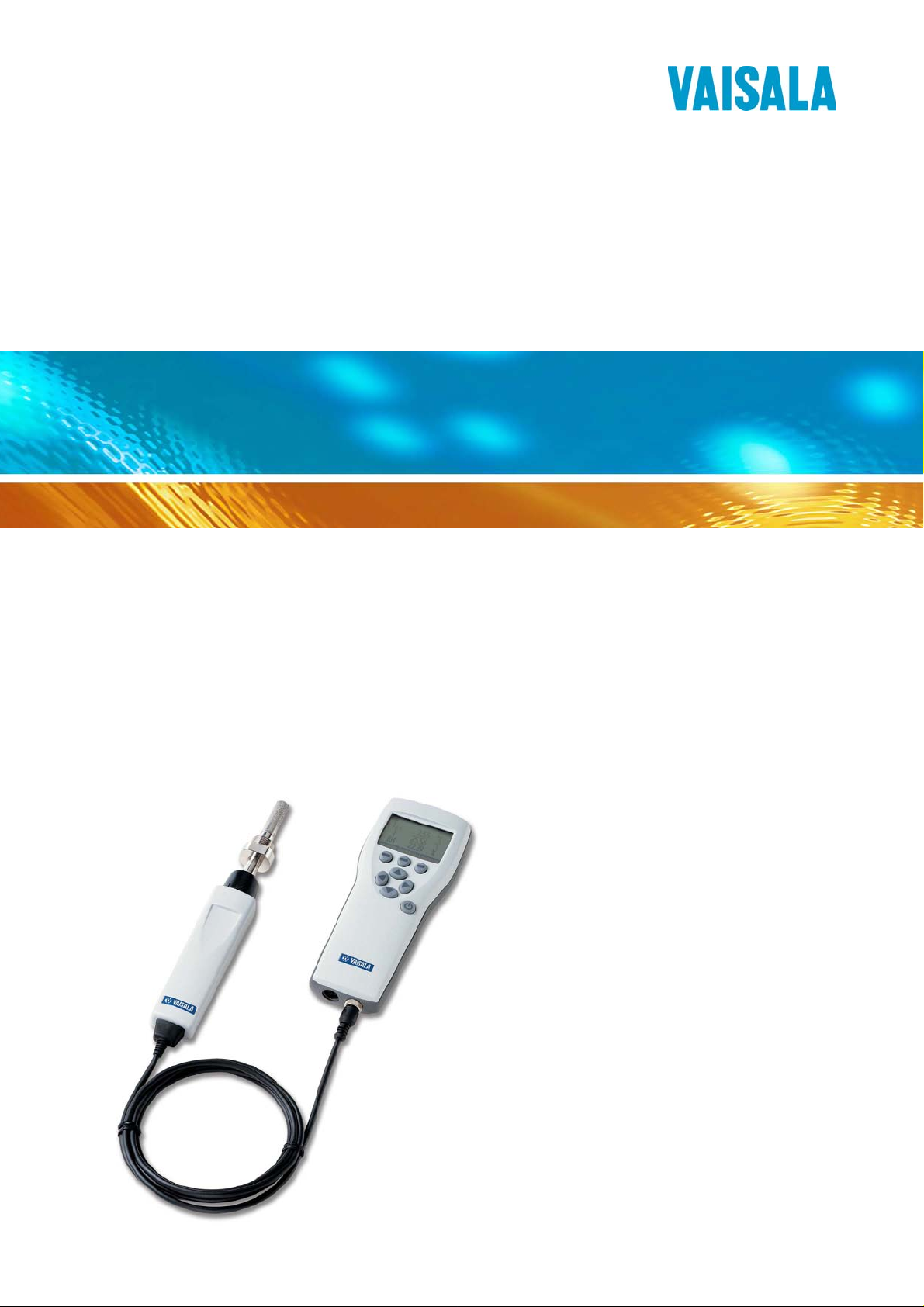
r
USER'S GUIDE
Vaisala DRYCAP® Hand-Held
Dewpoint Mete
DM70
M010091EN-F
Page 2
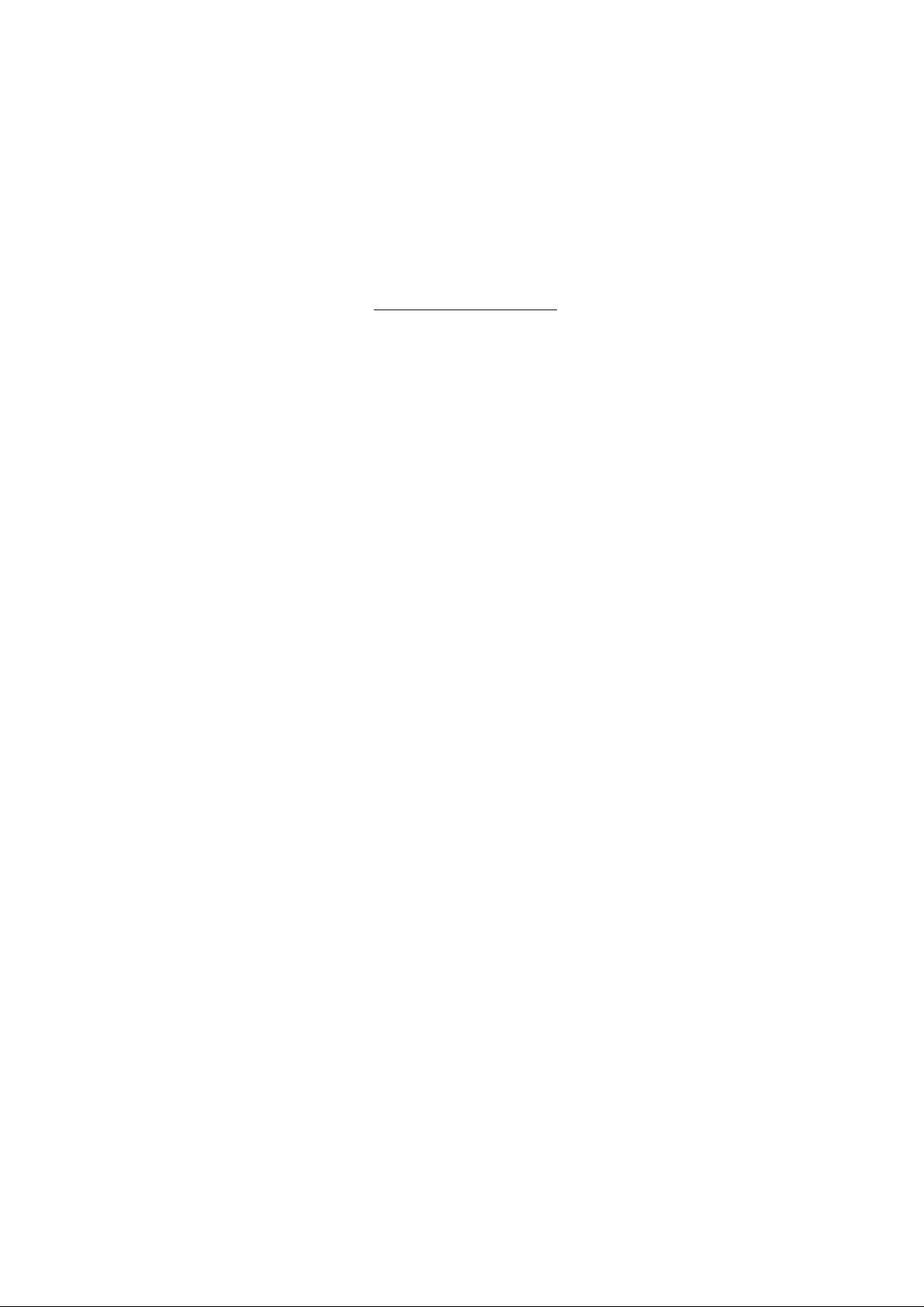
PUBLISHED BY
Vaisala Oyj Phone (int.): +358 9 8949 1
P.O. Box 26 Fax: +358 9 8949 2227
FIN-00421 Helsinki
Finland
Visit our Internet pages at http://www.vaisala.com/
© Vaisala 2007
No part of this manual may be reproduced in any form or by any means, electronic or
mechanical (including photocopying), nor may its contents be communicated to a third
party without prior written permission of the copyright holder.
The contents are subject to change without prior notice.
Please observe that this manual does not create any legally binding obligations for
Vaisala towards the customer or end user. All legally binding commitments and
agreements are included exclusively in the applicable supply contract or Conditions of
Sale.
Page 3

________________________________________________________________________________
Table of Contents
CHAPTER 1
GENERAL INFORMATION............................................................................6
Safety......................................................................................... 6
General Safety Considerations.............................................6
Feedback...................................................................................6
Recycling ..................................................................................7
Trademarks............................................................................... 7
Warranty....................................................................................8
CHAPTER 2
PRODUCT OVERVIEW.................................................................................. 9
Introduction to Vaisala DRYCAP® Hand-Held Dewpoint
Meter DM70 ............................................................................... 9
Basic Features and Options................................................10
Parts Description.................................................................11
CHAPTER 3
PREPARATIONS BEFORE USE.................................................................13
Installing and Removing the Battery Pack ..........................13
Charging the Battery Pack .................................................... 14
Buttons and Navigation.........................................................15
Turning on the Device............................................................15
CHAPTER 4
DEWPOINT MEASUREMENT.....................................................................17
Measuring ...............................................................................17
CHAPTER 5
USER INTERFACE ...................................................................................... 19
Basic Display.......................................................................... 19
Menus...................................................................................... 20
Display Menu..........................................................................21
Quantities and Units............................................................21
Rounding.............................................................................22
Hold/Save............................................................................ 23
Graphic History ...................................................................23
Functions Menu......................................................................24
Alarm...................................................................................24
Analog Output .....................................................................26
Selecting and Scaling the Analog Output ...................... 26
VAISALA________________________________________________________________________ 1
Page 4
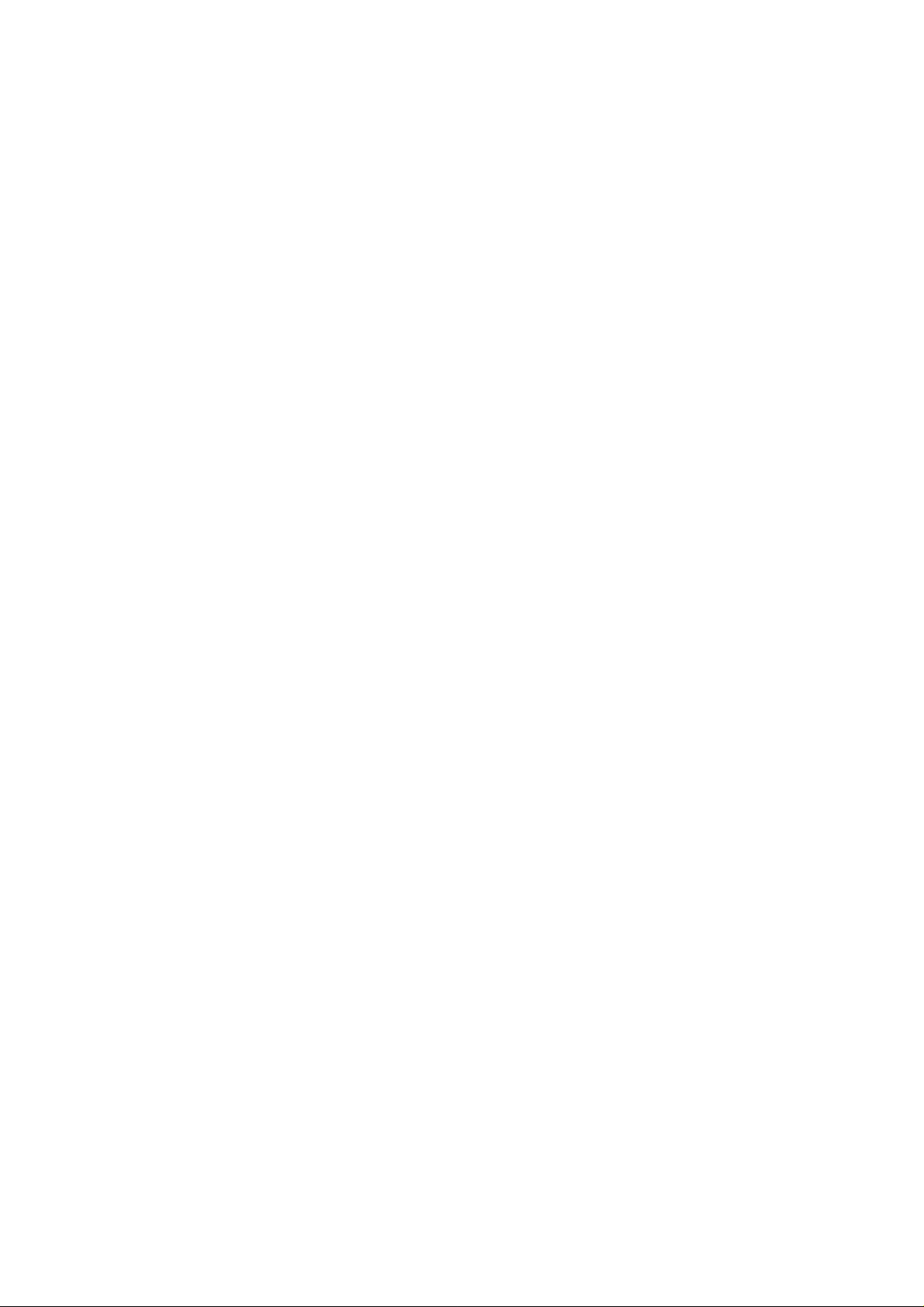
USER'S GUIDE____________________________________________________________________
Auto-Calibration...................................................................27
Automatic Auto-Calibration.............................................27
Turning off Automatic Auto-Calibration..........................28
Manual Auto-Calibration.................................................28
Sensor Purge.......................................................................29
Turning on/off Automatic Sensor Purge.........................30
Changing Automatic Sensor Purge Interval...................30
Manual Sensor Purge.....................................................31
Calibrate Transmitters (used only with DMP248)................32
Recording/Viewing Menu.......................................................32
Recording Data....................................................................32
Stopping Recording........................................................34
View Recorded Data ...........................................................34
Memory Status ....................................................................34
Clear Data Memory .............................................................35
Transferring Recorded Data to PC......................................35
Environment Menu .................................................................36
Pressure Settings................................................................36
Settings Menu.........................................................................37
User Interface......................................................................37
Language .......................................................................37
Automatic Power Off ......................................................38
Program Shortcut Keys..................................................38
Button Tones and Backlight ...........................................39
Date and Time.....................................................................39
Measurement Settings ........................................................40
Automatic Auto-Calibration.............................................40
Automatic Purge.............................................................40
Molecular Weight............................................................40
Purge Interval.................................................................41
Device Information...............................................................41
Factory Settings...................................................................42
CHAPTER 6
FIELD CALIBRATION CHECK OF FIXED TRANSMITTERS.....................43
Field Calibration Check of DMT340/DMT242/DMT142 ........43
Field Calibration Check of DMP248......................................44
CHAPTER 7
SAMPLING FROM PROCESSES................................................................47
Sampling Cells........................................................................48
DSC74.................................................................................48
DSC74B...............................................................................49
DSC74C ..............................................................................49
DMT242SC..........................................................................52
DMT242SC2........................................................................52
Connection to Pressurized Processes Using the DSC74
Sampling Cell..........................................................................52
DSS70A Sampling System.....................................................54
DSS70A Sampling Procedure.............................................55
DSS70A Maintenance.........................................................56
Recharging the Battery...................................................56
2 ___________________________________________________________________ M010091EN-F
Page 5
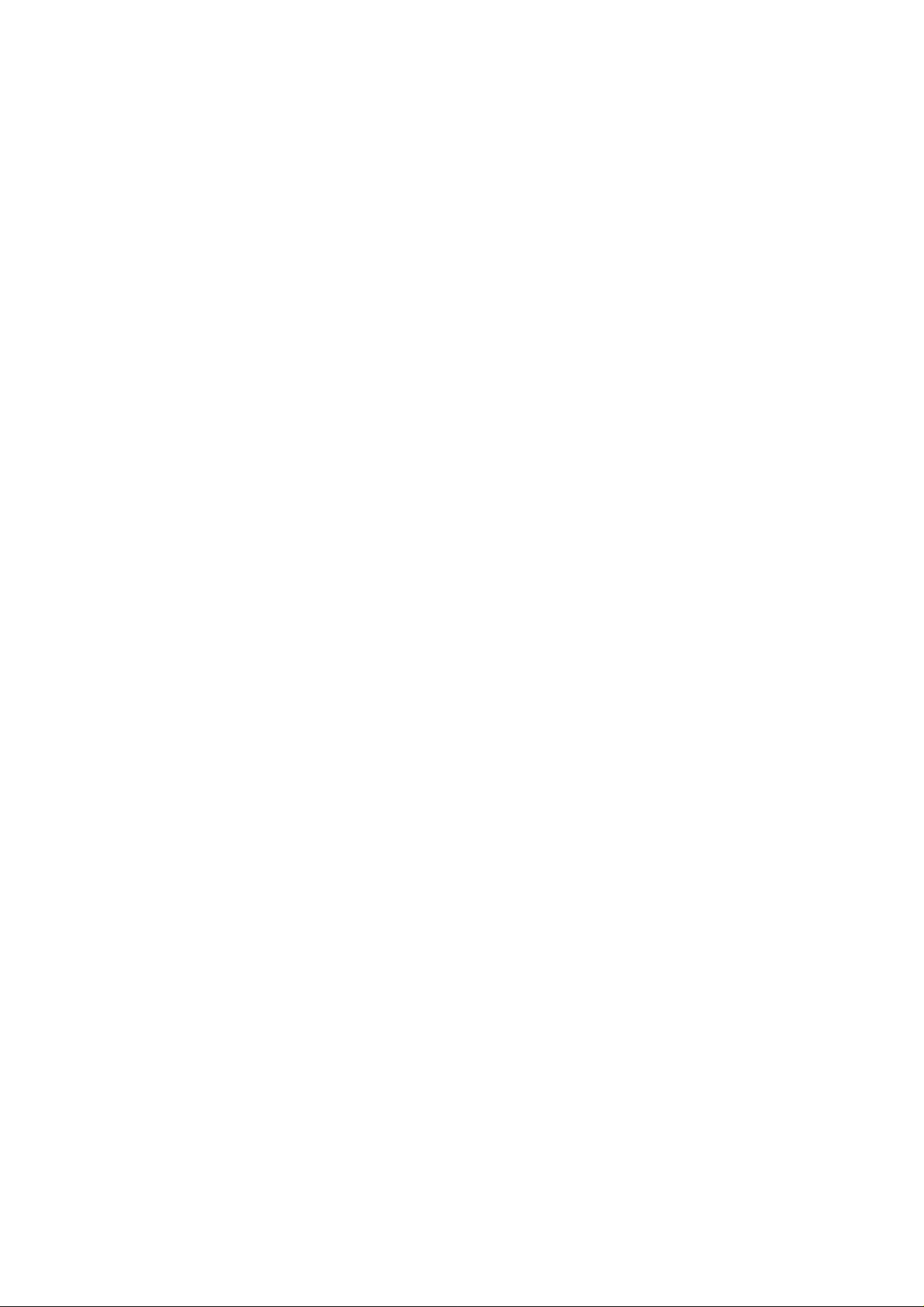
________________________________________________________________________________
Changing the Battery .....................................................57
Changing the Filter......................................................... 59
Changing the Fuses.......................................................60
CHAPTER 8
MEASURING MOISTURE IN SF6 GAS-INSULATED EQUIPMENT...........61
Overview .................................................................................61
Operating Environment.......................................................62
Measuring............................................................................62
CHAPTER 9
CALIBRATION, ADJUSTMENT, AND MAINTENANCE............................. 65
Calibration............................................................................... 65
User Calibration and Adjustment........................................65
Adjusting DM70.............................................................. 66
Adjusting DMT340 Series Transmitters Using DM70 as
Reference or Terminal...................................................66
Adjusting Dewpoint................................................................67
Two-Point Relative Humidity Adjustment............................67
Two-Point Relative Humidity Adjustment of DMT340
Series Transmitters Using DM70...................................68
Adjusting Dewpoint T
T
Adjustment of DM70.................................................70
d/f
T
Adjustment of DMT340 Series Transmitters using
d/f
........................................................70
d/f
DM70..............................................................................71
To Same as T
......................................................72
d/f I/II
1-Point Adjustment....................................................73
Adjusting Temperature..........................................................74
Temperature Adjustment of DM70......................................74
One-Point Adjustment....................................................74
Two-Point Adjustment....................................................75
Temperature Adjustment of DMT340 Series Using DM70 .75
To Same as T
..............................................................76
I/II
1-Point Adjustment......................................................... 76
2-Point Adjustment......................................................... 77
Vaisala Service Centers......................................................... 78
CHAPTER 10
DE-COMMISSIONING, DISMANTLING, AND DISPOSAL.........................79
CHAPTER 11
TECHNICAL SPECIFICATIONS..................................................................81
Measured Variables................................................................81
Dewpoint Temperature........................................................81
Temperature...................................................................83
PPM (ppmv or ppmw)......................................................83
Absolute Humidity (DMP74A Probe Recommended)....84
Mixing Ratio (DMP74A Probe Recommended).............84
Relative Humidity (DMP74A).........................................84
Measurement Environment............................................84
Probe General................................................................85
VAISALA________________________________________________________________________ 3
Page 6
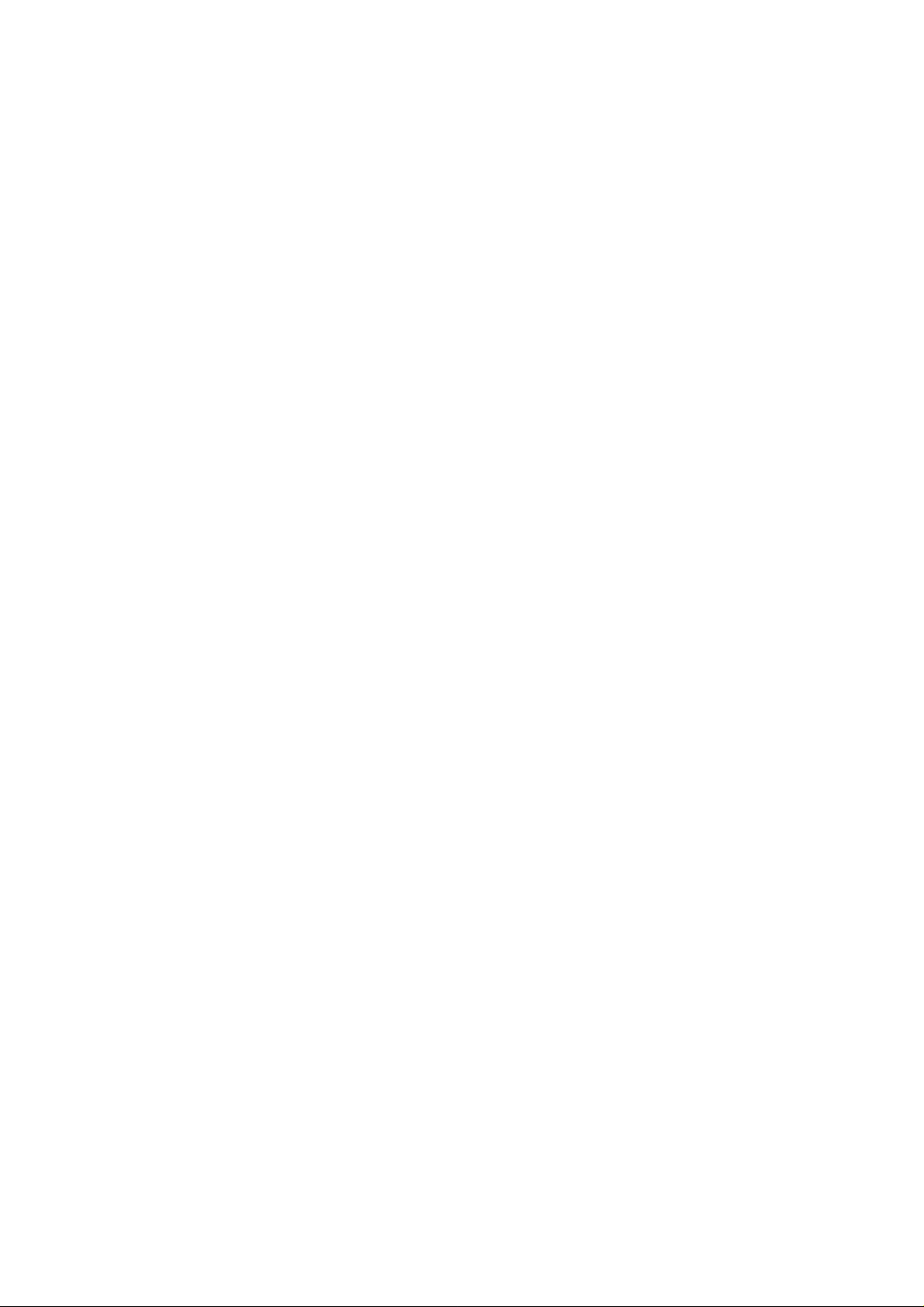
USER'S GUIDE____________________________________________________________________
MI70 Indicator......................................................................85
DMP74 Probe + MI70 Indicator = Vaisala DRYCAP® DM70
Hand-Held Dewpoint Meter.................................................86
Accessories.........................................................................89
Dimensions..........................................................................90
List of Figures
Figure 1 Hand-Held Dewpoint Meter DM70............................................11
Figure 2 Installing the Battery Pack........................................................13
Figure 3 Buttons......................................................................................15
Figure 4 Basic Display............................................................................19
Figure 5 Menus.......................................................................................21
Figure 6 Quantities and Units Menu.......................................................22
Figure 7 Alarm ........................................................................................24
Figure 8 Analog Output...........................................................................26
Figure 9 Auto-Calibration Displays.........................................................29
Figure 10 Sensor Purge Displays.............................................................31
Figure 11 Calibrate Transmitters Display .................................................32
Figure 12 Recording .................................................................................32
Figure 13 Environment Menu ...................................................................36
Figure 14 User Interface...........................................................................37
Figure 15 Hold/Save Replaced by Auto Cal.............................................39
Figure 16 Measurement Settings Menu....................................................40
Figure 17 Device Information....................................................................41
Figure 18 Indicator and Probe Information...............................................42
Figure 19 Calibrate Transmitters Message...............................................45
Figure 20 DSC74 Sampling Cell with the Adapters..................................48
Figure 21 DSC74B....................................................................................49
Figure 22 Default Assembly of DSC74C ..................................................50
Figure 23 Alternative Assembly of DSC74C for Tight Spaces .................51
Figure 24 DMT242SC and DMT242SC2 Sampling Cells.........................52
Figure 25 DM70 with the Case .................................................................55
Figure 26 Lifting the System.....................................................................57
Figure 27 Sampling System Upside Down...............................................58
Figure 28 Changing the Filter ...................................................................59
Figure 29 Gas Collection Option...............................................................62
Figure 30 Removing the Leak Screw........................................................63
Figure 31 DMP74A Accuracy ...................................................................82
Figure 32 DMP74B Accuracy ...................................................................82
Figure 33 DMP74C Accuracy ...................................................................82
Figure 34 Dimensions in Millimeters (Inches)...........................................90
Indicator General............................................................85
Battery Pack...................................................................86
General...........................................................................86
Electromagnetic Compatibility........................................87
Sampling Cells ...............................................................87
DMT242SC Sampling Cell........................................87
DMT242SC2 Sampling Cell with Swagelok
Connectors................................................................87
DSC74 Sampling Cell for Pressurized Gases...........87
DSC74B Two-Pressure Sampling Cell .....................87
DSC74C....................................................................88
DMCOIL ....................................................................88
DSS70A Sampling System.............................................88
4 ___________________________________________________________________ M010091EN-F
Page 7
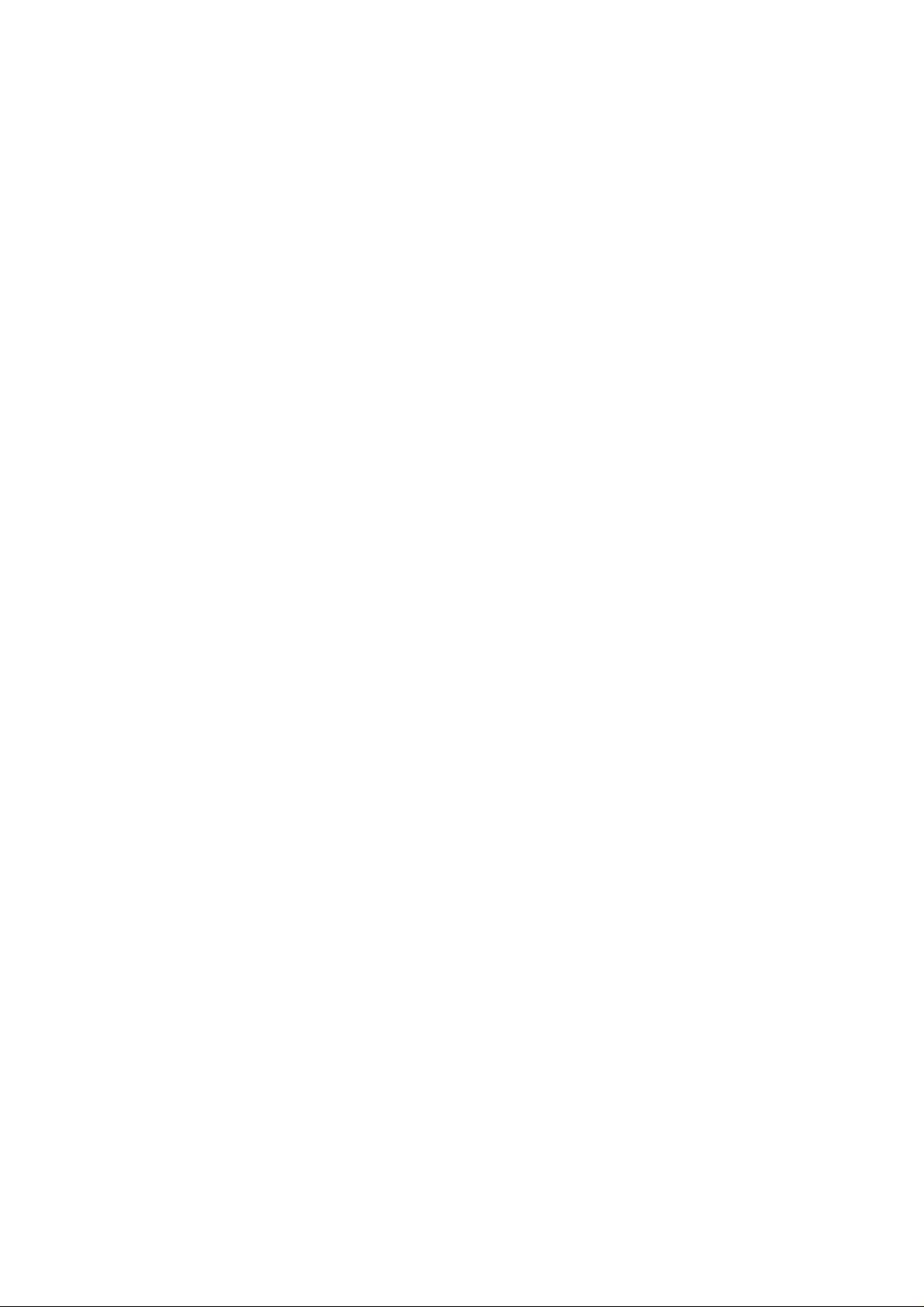
________________________________________________________________________________
List of Tables
Table 1 Measurement Intervals and Maximum Recording Times.........33
Table 2 List of Accessories ...................................................................89
VAISALA________________________________________________________________________ 5
Page 8
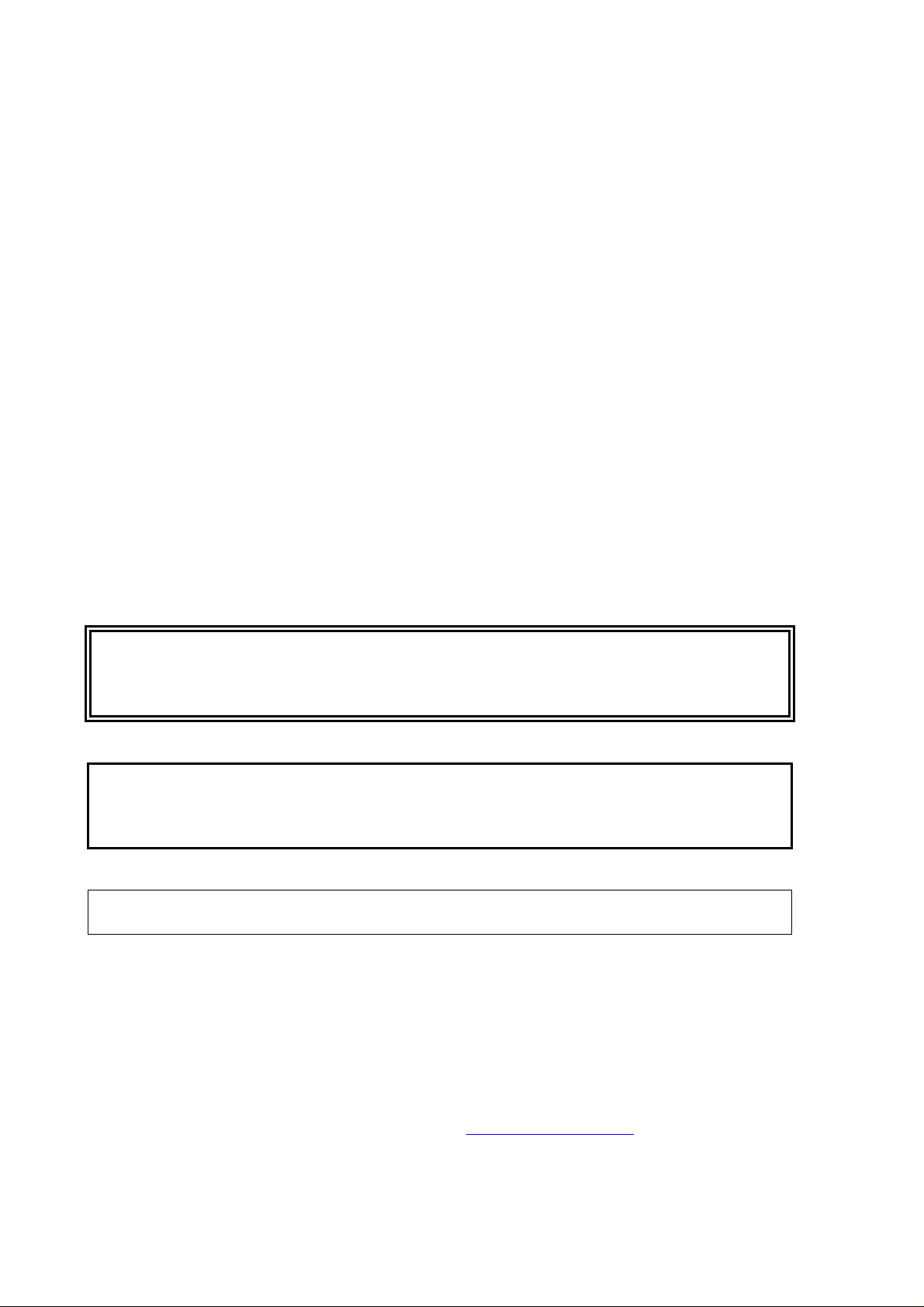
USER'S GUIDE____________________________________________________________________
CHAPTER 1
GENERAL INFORMATION
Safety
General Safety Considerations
WARNING
CAUTION
NOTE
Feedback
Throughout the manual, important safety considerations are
highlighted as follows:
Warning alerts you to a serious hazard. If you do not read and follow
instructions very carefully at this point, there is a risk of injury or
even death.
Caution warns you of a potential hazard. If you do not read and
follow instructions carefully at this point, the product could be
damaged or important data could be lost.
Note highlights important information on using the product.
Vaisala Customer Documentation Team welcomes your comments
and suggestions on the quality and usefulness of this publication. If
you find errors or have other suggestions for improvement, please
indicate the chapter, section, and page number. You can send
comments to us by e-mail: manuals@vaisala.com
6 ___________________________________________________________________ M010091EN-F
Page 9

Chapter 1 ________________________________________________________ General Information
Recycling
Recycle all applicable material.
Dispose of batteries and the unit according to statutory regulations.
Do not dispose of with regular household refuse.
Trademarks
DRYCAP® is a registered trademark of Vaisala. Microsoft®,
Windows®, and Windows NT® are registered trademarks of Microsoft
Corporation in the United States and/or other countries.
VAISALA________________________________________________________________________ 7
Page 10
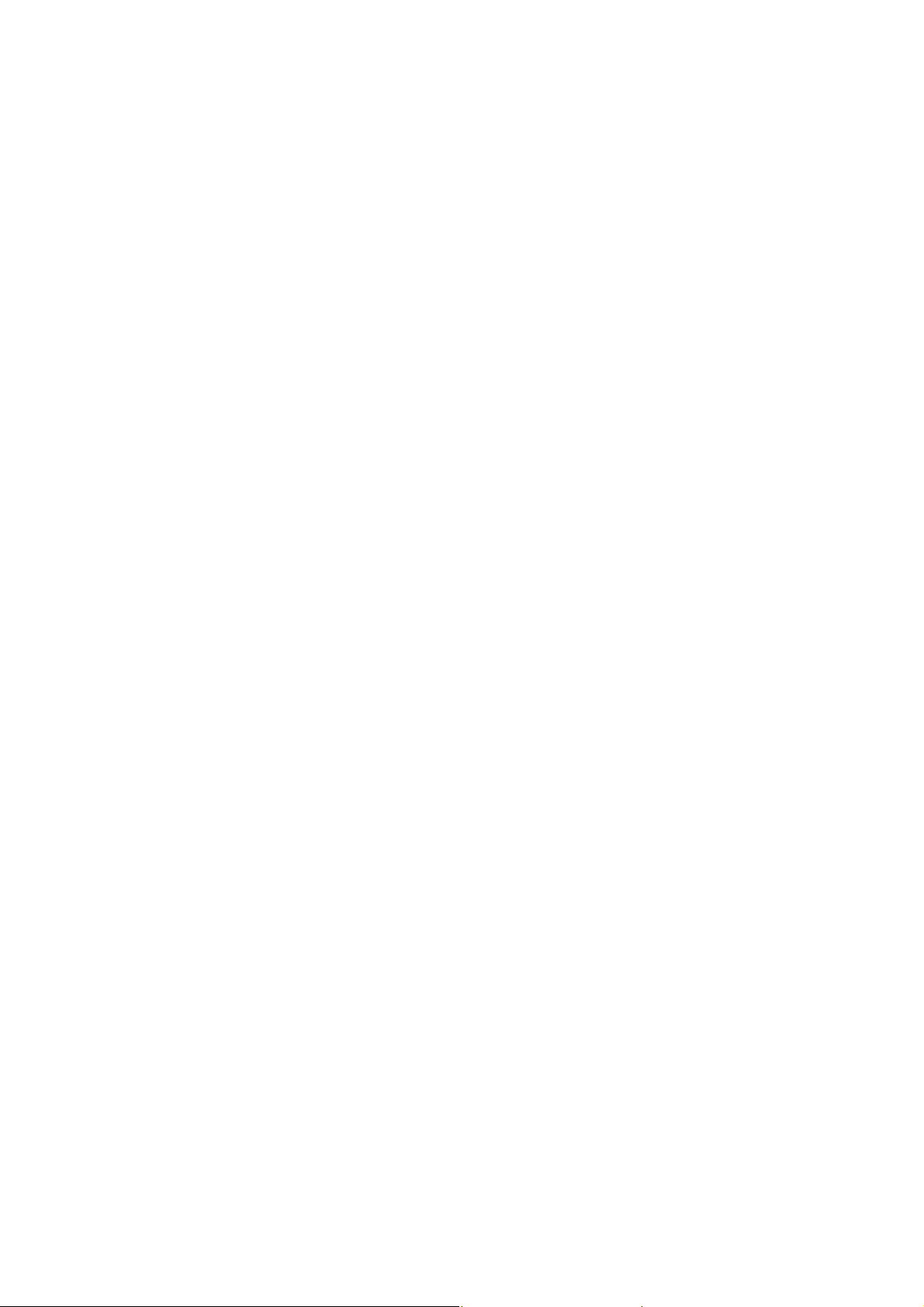
USER'S GUIDE____________________________________________________________________
Warranty
Vaisala hereby represents and warrants all Products
manufactured by Vaisala and sold hereunder to be
free from defects in workmanship or material
during a period of twelve (12) months from the date
of delivery save for products for which a special
warranty is given. If any Product proves however to
be defective in workmanship or material within the
period herein provided Vaisala undertakes to the
exclusion of any other remedy to repair or at its
own option replace the defective Product or part
thereof free of charge and otherwise on the same
conditions as for the original Product or part
without extension to original warranty time.
Defective parts replaced in accordance with this
clause shall be placed at the disposal of Vaisala.
Vaisala also warrants the quality of all repair and
servi
ce works performed by its employees to
products sold by it. In case the repair or service
works should appear inadequate or faulty and
should this cause malfunction or nonfunction of the
product to which the service was performed Vaisala
shall at its free option either repair or have repaired
or replace the product in question. The working
hours used by employees of Vaisala for such repair
or replacement shall be free of charge to the client.
This service warranty shall be valid for a period of
six (6) months from the date the service measures
were completed.
This warranty does not however apply when the
has been caused through
defect
a) normal wear and tear or accident;
b) misuse or other unsuitable or unauthorized use
of
the Product or negligence or error in storing,
maintaining or in handling the Product or any
equipment thereof;
c) wrong installation or assembly or failure to
service the
Vaisala's service instructions including any
repairs or installation or assembly or service
made by unauthorized personnel not approved
by Vaisala or replacements with parts not
manufactured or supplied by Vaisala;
d) modifications or changes of the Product as well
as an
y adding to it without Vaisala's prior
authorization;
e) other factors depending on the Customer or a
ird party.
th
Notwithstanding the aforesaid Vaisala's liability
nder this clause shall not apply to any defects
u
arising out of materials, designs or instructions
provided by the Customer.
Product or otherwise follow
This warranty is however subject to following
nditions:
co
a) A substantiated written claim as to any alleged
s shall have been received by Vaisala
defect
within thirty (30) days after the defect or fault
became known or occurred, and
b) The allegedly defective Product or part shall,
shoul
d Vaisala so require, be sent to the works
of Vaisala or to such other place as Vaisala may
indicate in writing, freight and insurance
prepaid and properly packed and labelled,
unless Vaisala agrees to inspect and repair the
Product or replace it on site.
This warranty is expressly in lieu of and excludes
all o
ther conditions, warranties and liabilities,
express or implied, whether under law, statute or
otherwise, including without limitation any implied
warranties of merchantability or fitness for a
particular purpose and all other obligations and
liabilities of Vaisala or its representatives with
respect to any defect or deficiency applicable to or
resulting directly or indirectly from the Products
supplied hereunder, which obligations and
liabilities are hereby expressly cancelled and
waived. Vaisala's liability shall under no
circumstances exceed the invoice price of any
Product for which a warranty claim is made, nor
shall Vaisala in any circumstances be liable for lost
profits or other consequential loss whether direct or
indirect or for special damages.
8 ___________________________________________________________________ M010091EN-F
Page 11
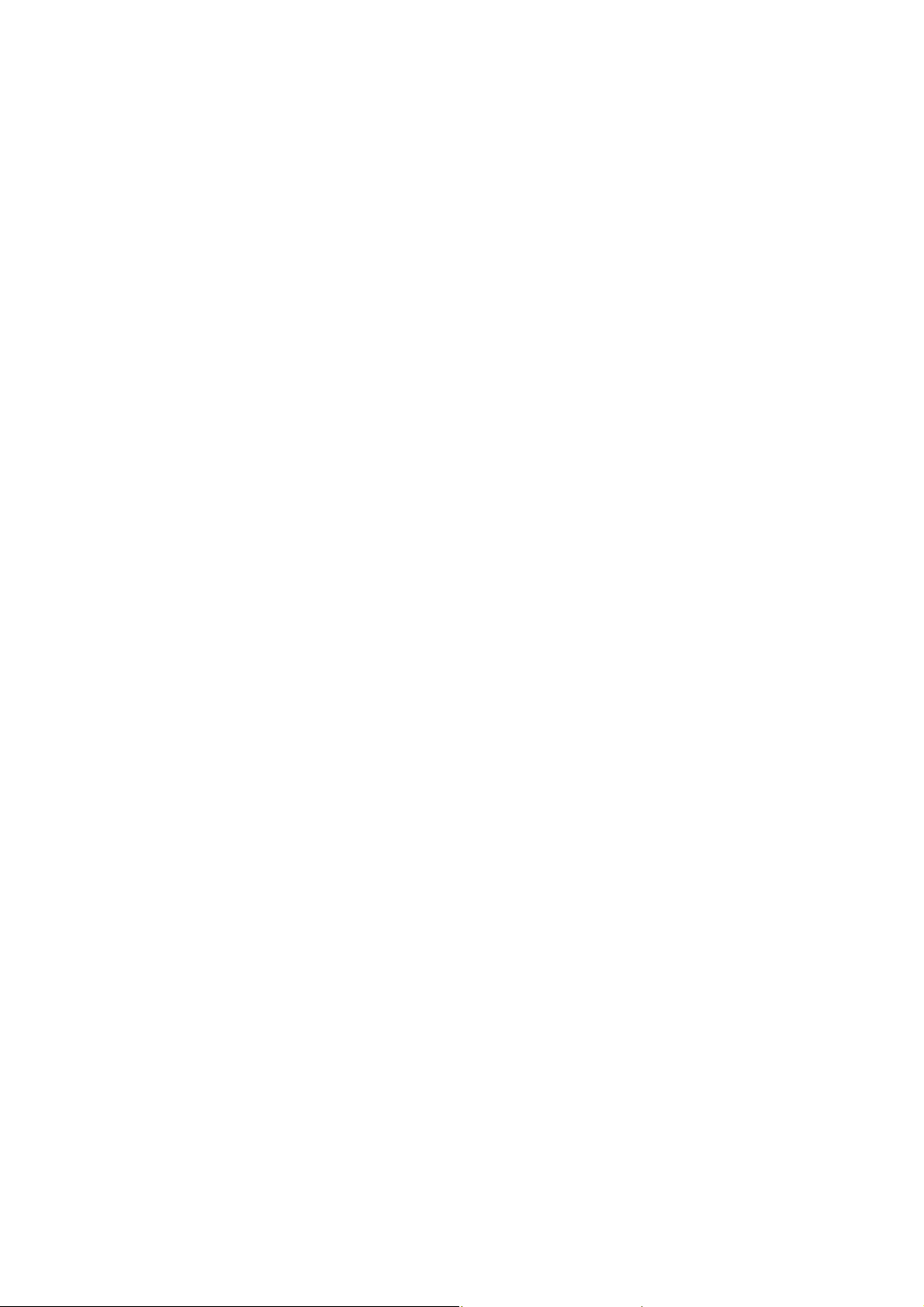
Chapter 2 __________________________________________________________ Product Overview
CHAPTER 2
PRODUCT OVERVIEW
Introduction to Vaisala DRYCAP® Hand-Held Dewpoint Meter DM70
DM70 measures dewpoint temperature accurately in a measurement
range from -60 °C up to +60 °C depending on the probe version.
DM70 incorporates the advanced DRYCAP® technology, which
enables reliable and high-performance dewpoint measurement. DM70
measures the following quantities:
- dewpoint/frost point1) temperature T
- dewpoint temperature
- temperature T (°C/°F)
- dewpoint/frost point in the atmospheric pressure T
(°C atm/°F atm)
- dewpoint in the atmospheric pressure Td (°C atm/°F atm)
- relative humidity RH (%)
- humid air /dry air H2O ppmv/ppm
- absolute humidity a (g/m3)
- mixing ratio x (g/kg)
1)
T
shows the dewpoint temperature above the freezing point (0
d/f
°C/32 °F) and frost point temperature Tf (dewpoint over ice) below the
freezing point. This is considered as the industry standard.
2)
Td (°C/°F)
w
(°C/°F)
d/f
d/f
2)
Td shows the dewpoint over water throughout the entire
measurement range.
VAISALA________________________________________________________________________ 9
Page 12
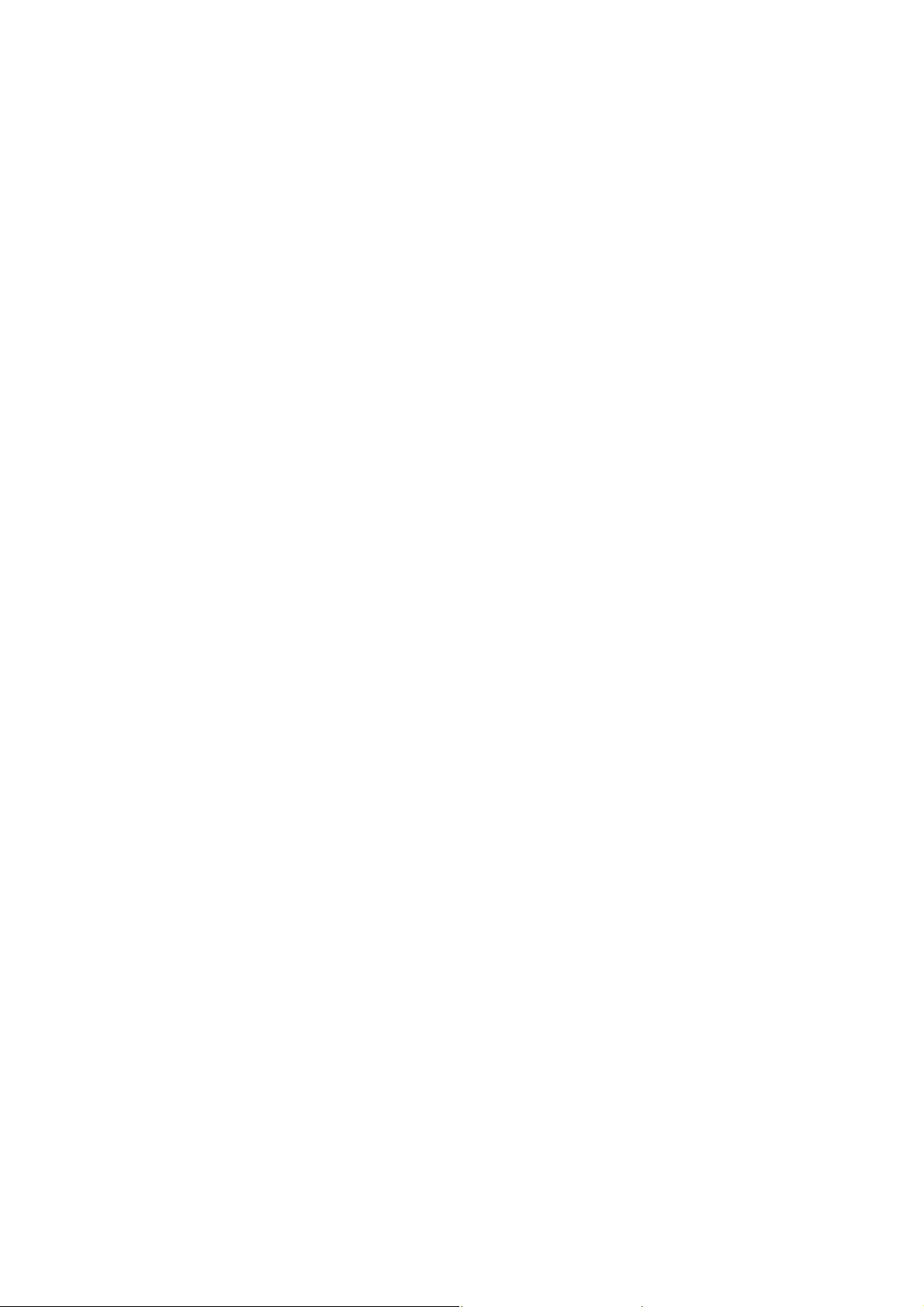
USER'S GUIDE____________________________________________________________________
DM70 consists of two main units: the MI70 indicator and DMP74
probe, versions A, B, or C. DM70 can be used with the optional
sampling cell to measure process dewpoint. With DSS70A, DM70
forms a part of a complete portable sampling system for measuring
process dewpoint.
Basic Features and Options
DM70 has the following basic features and options:
- Numerical and graphical multilingual displays.
- Data recording possibility.
- A tool for checking the reading of the fixed transmitters DMT340,
DMP248, DMT242 and DMT142
- A possibility for an analog output (voltage signal
0 ... 1 V)
- An optional, ready-to-use Microsoft Windows® software, which
allows an easy way to handle measurement data using a serial line
or a USB instrument cable
- The optional sampling system DSS70A (see section DSS70A
Sampling System on page 54)
10 __________________________________________________________________ M010091EN-F
Page 13
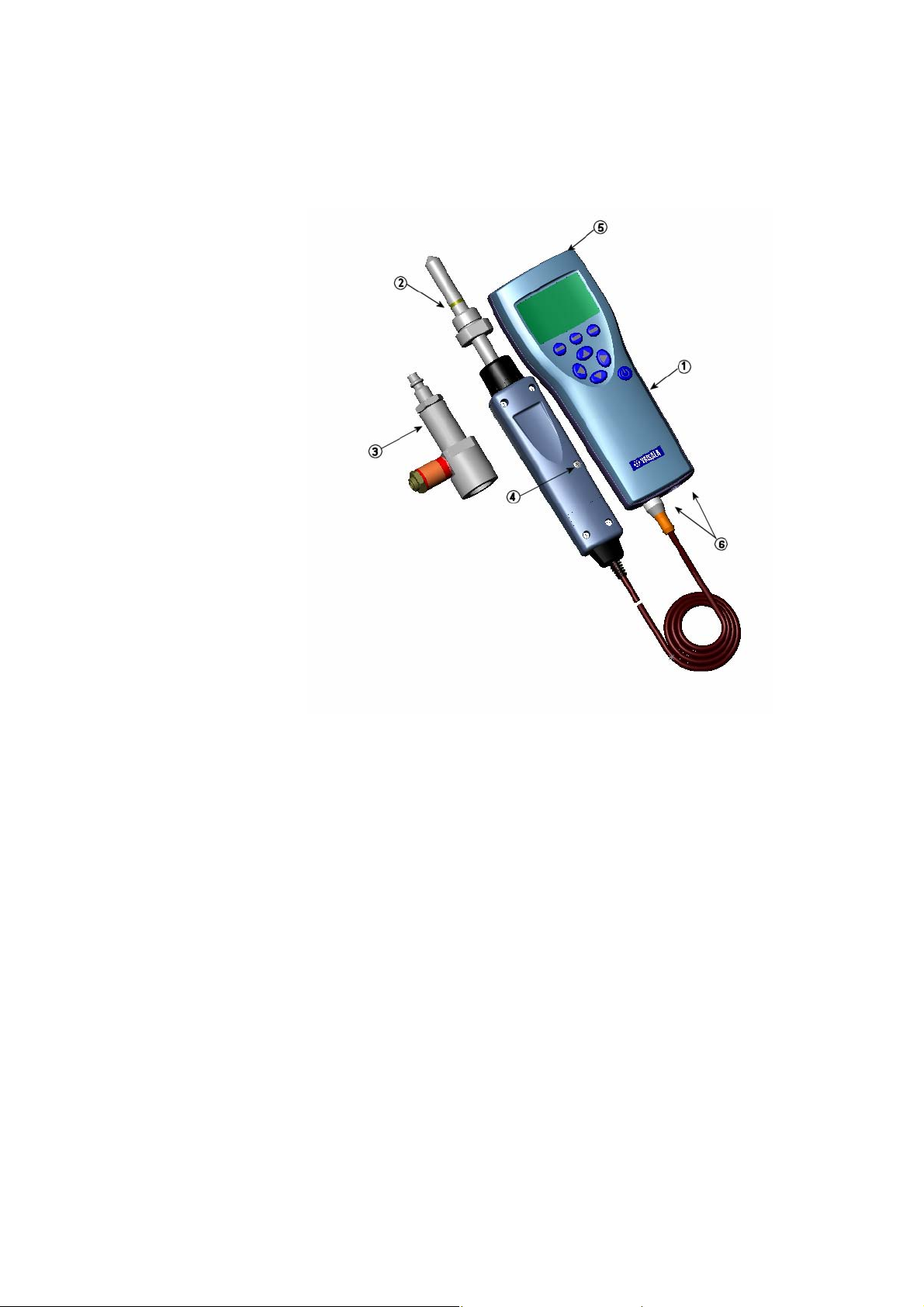
Chapter 2 __________________________________________________________ Product Overview
Parts Description
0403-031
Figure 1 Hand-Held Dewpoint Meter DM70
The following numbers refer to Figure 1 above.
1 = MI70 indicator
2 = DMP74 probe
3 = Sampling cell DSC74 (optional)
4 = Calibration button
5 = Recharger connector
6 = Connector ports for probes and cables
VAISALA_______________________________________________________________________ 11
Page 14
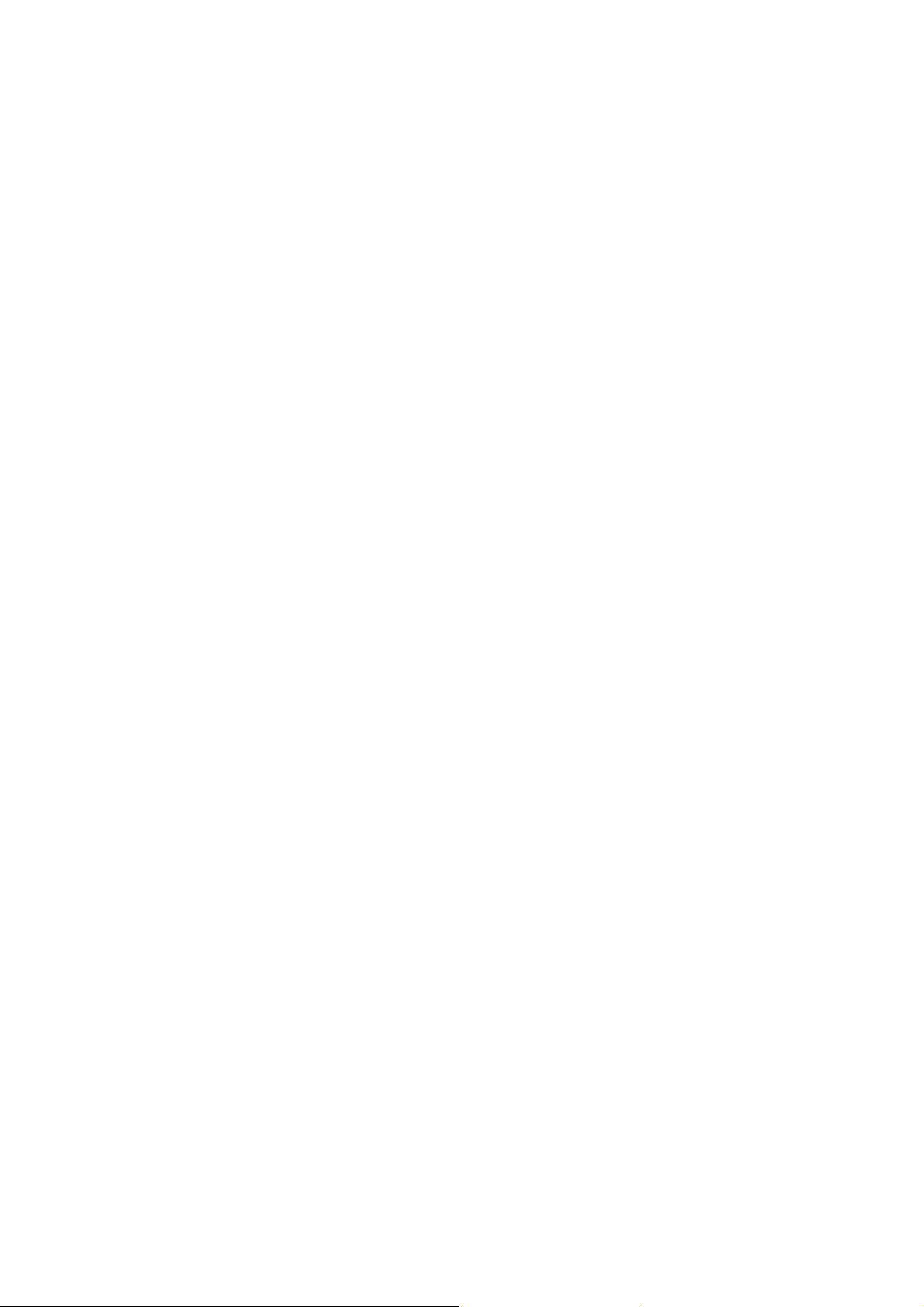
USER'S GUIDE____________________________________________________________________
This page intentionally left blank.
12 __________________________________________________________________ M010091EN-F
Page 15
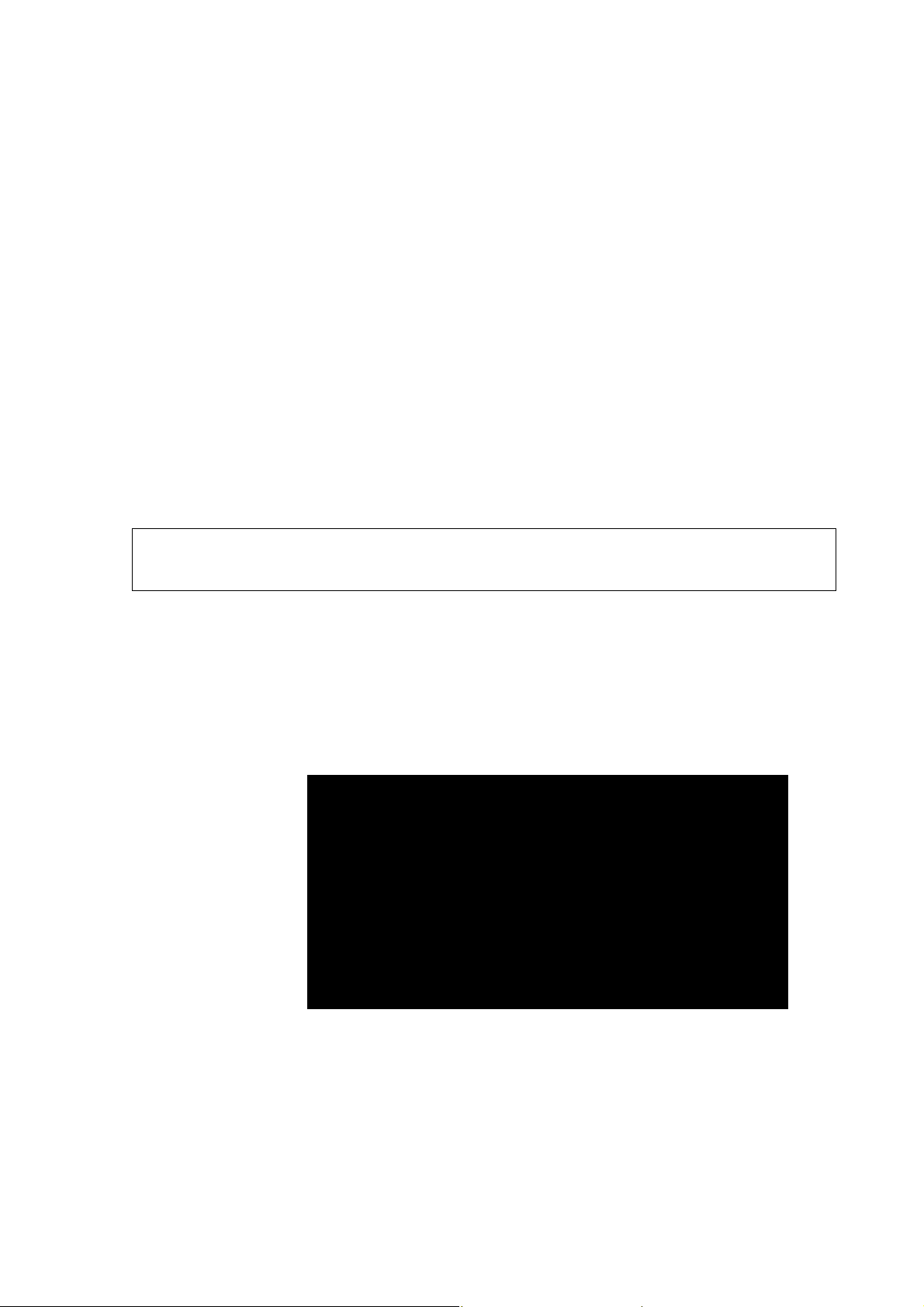
Chapter 3 ____________________________________________________ Preparations Before Use
CHAPTER 3
PREPARATIONS BEFORE USE
Installing and Removing the Battery Pack
NOTE
If you have previously used a battery pack, put the metal contact at
the lower end of the batteries before installing the alkaline batteries.
If DM70 is ordered with a battery pack, it is already installed at the
factory.
1. Unscrew the back plate of the indicator.
2. Remove the old batteries. Detach the black connector by pulling
it up carefully from the wires.
0403-032
Figure 2 Installing the Battery Pack
3. Connect the black connector of the new battery pack. Make sure
the red and black wires are on the upper edge of the connector.
VAISALA_______________________________________________________________________ 13
Page 16
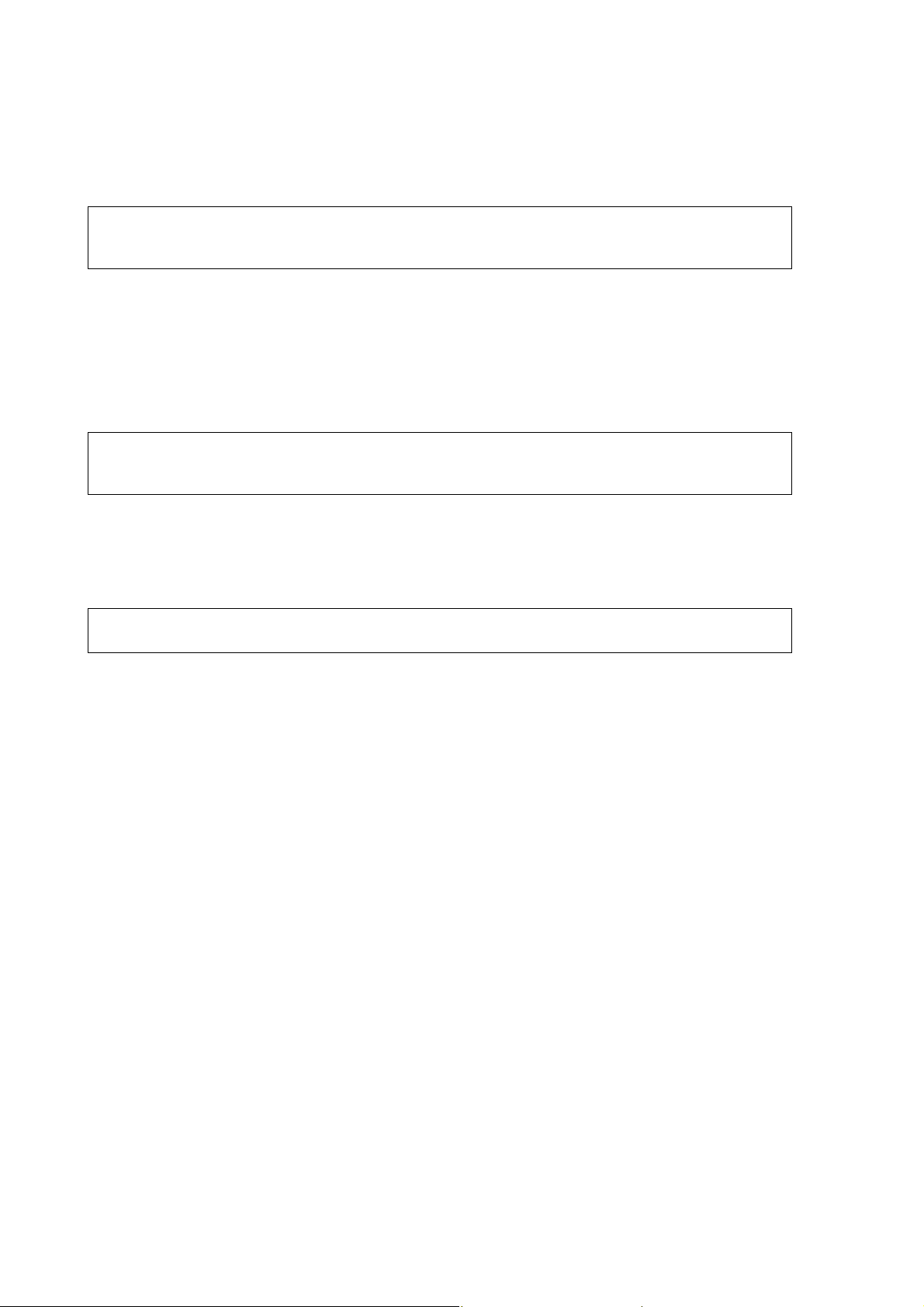
USER'S GUIDE____________________________________________________________________
Do not push the connector with any conducting material. See
Figure 2 on page 13.
NOTE
NOTE
If you have previously used alkaline batteries, remove the metal
contact before installing the battery pack.
4. Replace the battery pack, close the back plate, and tighten the
screw.
5. Charge the battery before use.
Old batteries must be disposed of according to the local laws and
regulations.
Charging the Battery Pack
NOTE
Do not use DM70 during the first charging.
1. Plug the recharger connector to the base of the indicator.
2. Connect the recharger to a wall socket. A battery sym bol in the
corner of the display will start rolling.
3. When the battery symbol stops rolling, the battery pack is fully
charged.
4. Disconnect the recharger.
The duration of recharging is typically 4 hours. However, the
recommended first charging time is 6 hours.
14 __________________________________________________________________ M010091EN-F
Page 17
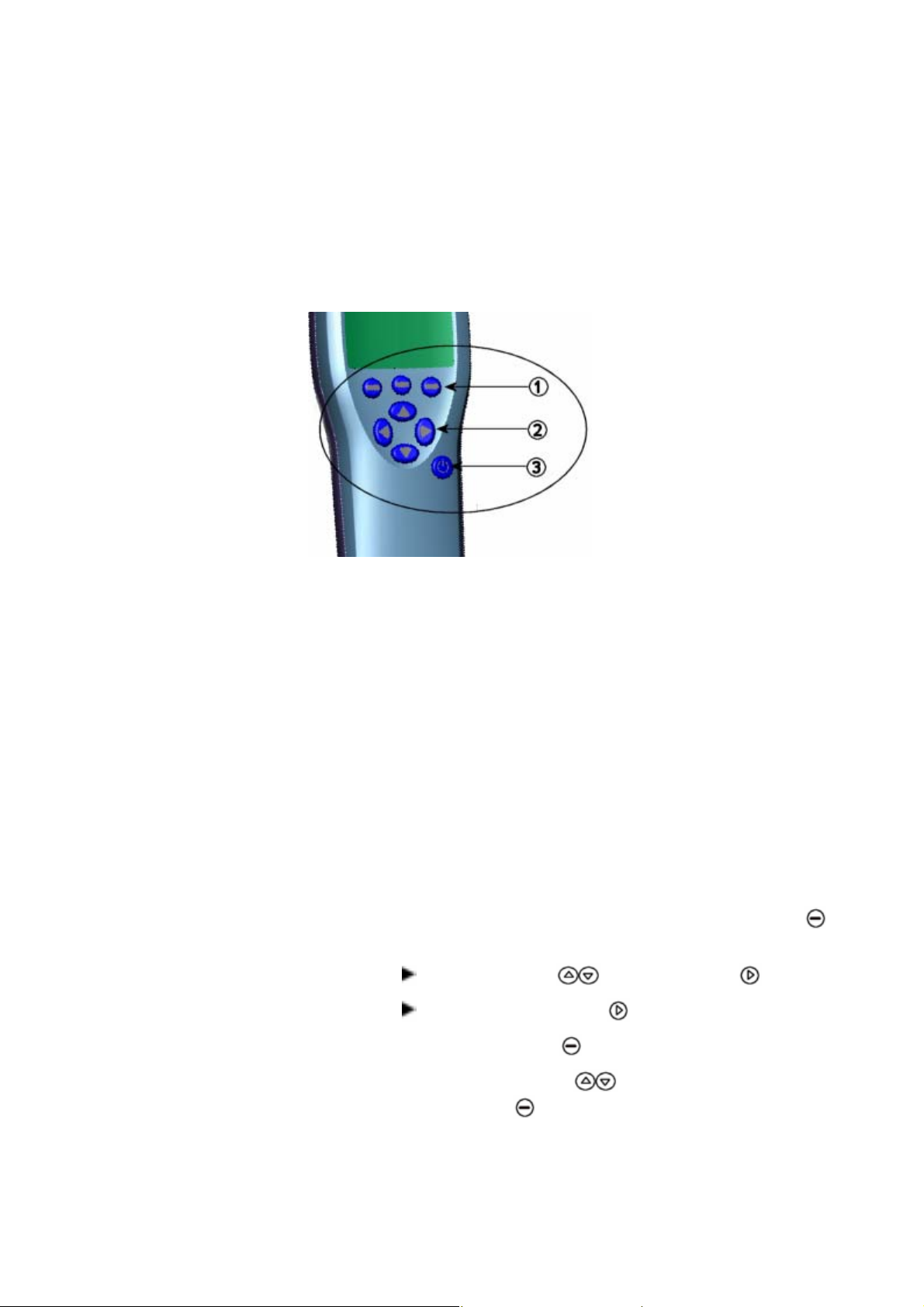
Chapter 3 ____________________________________________________ Preparations Before Use
Buttons and Navigation
To turn on the device, press the Power On/Off button. To open
menus, press an arrow button and then press the shortcut buttons. To
activate a function shown above the shortcut button, press the shortcut
button. To navigate in the menus, press arrow buttons.
0403-033
Figure 3 Buttons
The following numbers refer to Figure 3 above.
1 = Shortcut buttons
2 = Arrow buttons
3 = Power on/off button
Turning on the Device
1. Connect the probe to either one of the base connectors in the
indicator.
2. Press the Power On/Off button.
3. Press any of the arrow buttons and open a menu by pressing
Open.
4. Select Settings using the buttons and press .
5. Select User interface and press .
6. Select Language and press Set.
7. Select the language using the buttons. Confirm the
selection by pressing Select.
VAISALA_______________________________________________________________________ 15
Page 18
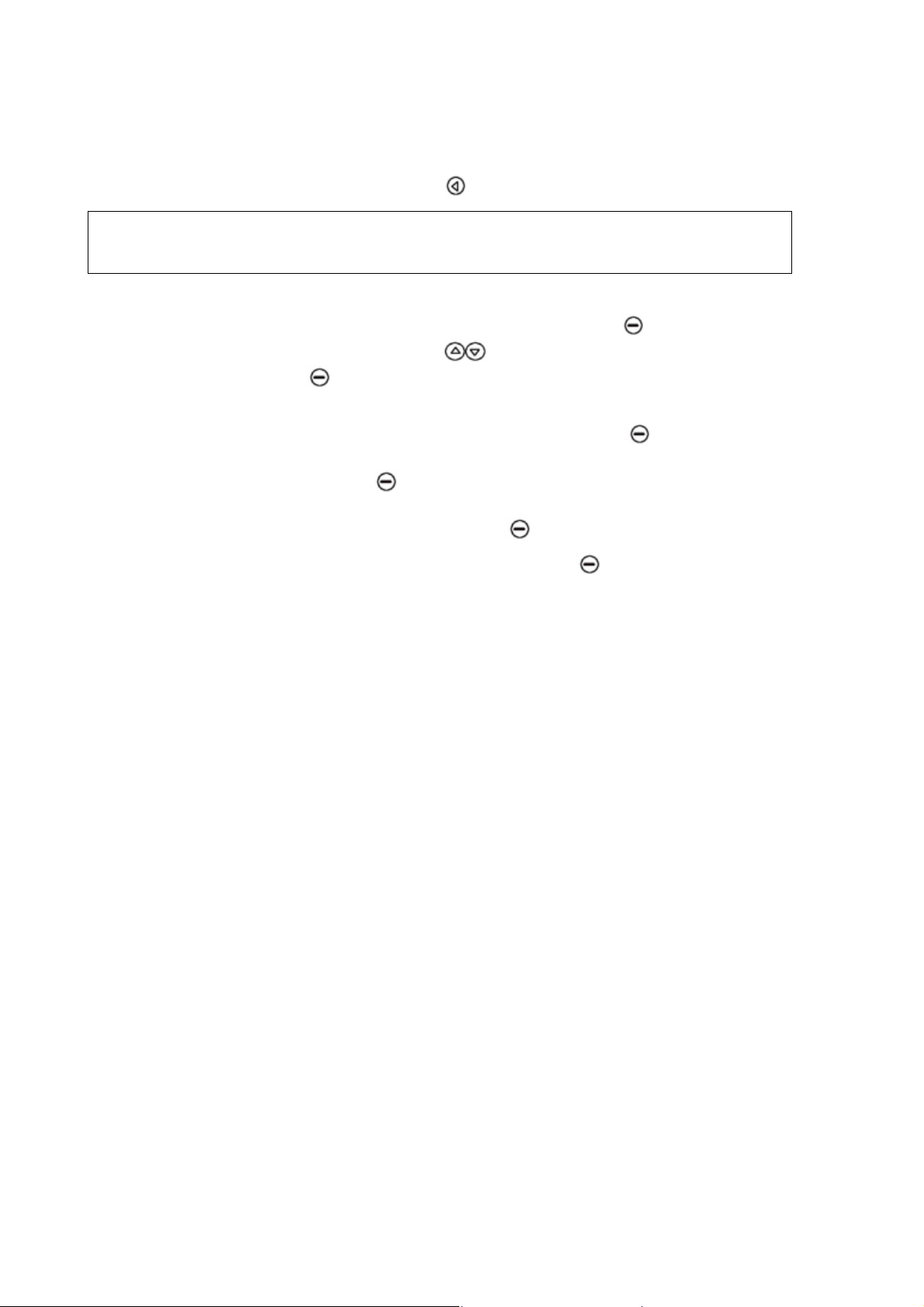
USER'S GUIDE____________________________________________________________________
8. If you want to set the date at this point, return to the Settings
menu by pressing .
NOTE
The language can be selected also later. See section Language on
page 37.
9. To change the date, select Date and press Set. Then change
the date using the buttons. To confirm the selection, press
Select. As a default, the date format is year-month-day You
can select from two other alternative formats.
10. To change the time, select Time and press Set. Then change
the time by using the arrow buttons. Confirm the selection by
pressing OK. As a default, the time format is based on the
24-hour clock. If you want to use the 12-hour clock, select 12-
hour clock and then press On.
11. To return to the basic display, press Exit.
16 __________________________________________________________________ M010091EN-F
Page 19
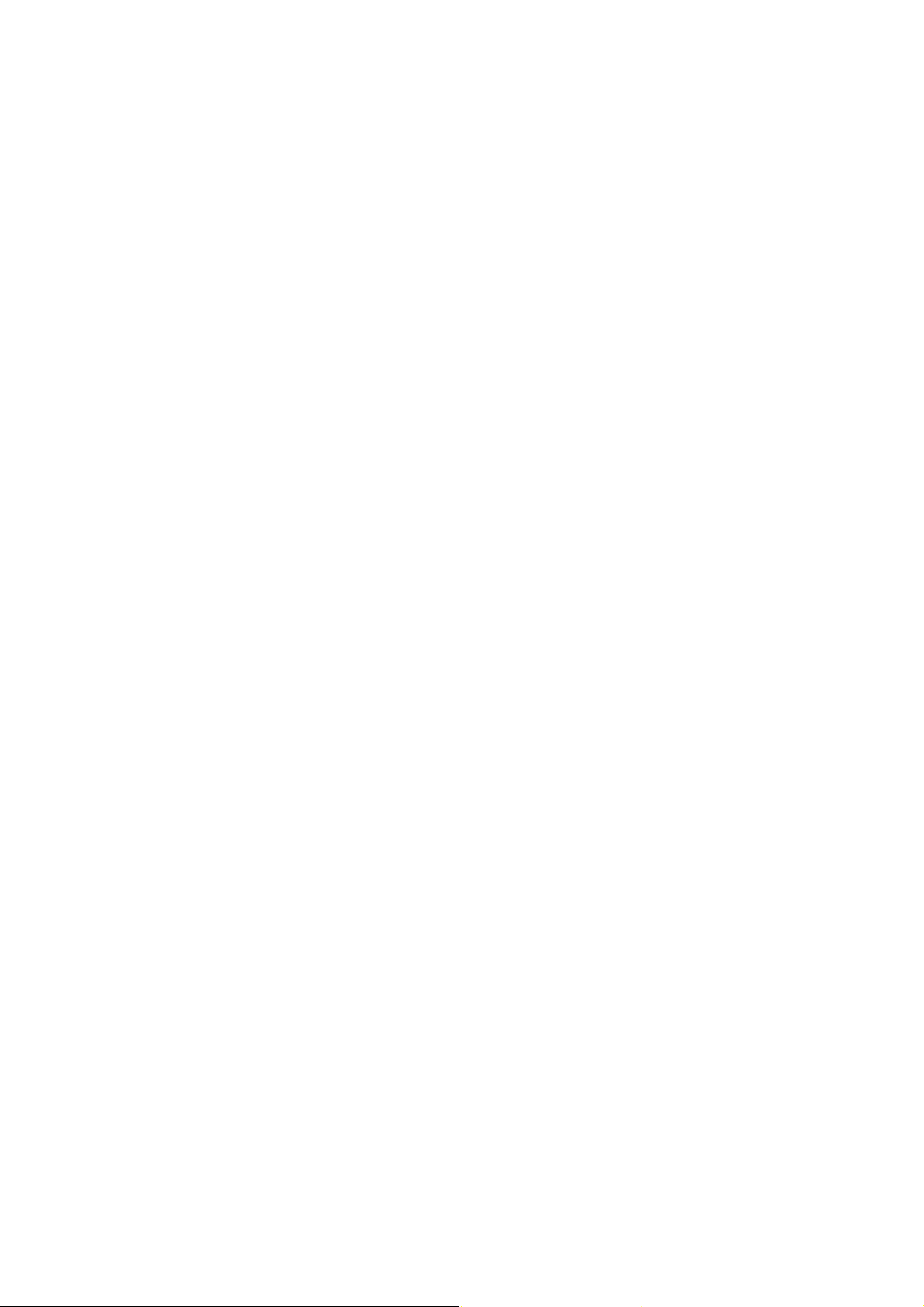
Chapter 4 _____________________________________________________ Dewpoint Measurement
CHAPTER 4
DEWPOINT MEASUREMENT
The following recommendations should be taken into account when
measuring in very dry environments.
- A clean environment is always best for humidity measurements.
Measuring
- The number of connections should be minimized to avoid leaks.
- The flow rate must be adequate.
- Dead ends must be avoided as they cannot be flushed easily.
- The tube temperature must never lie under the dewpoint of the
sample gas. This may lead to condensation and false results.
- The sample tubing should be of as short length as possible. The
surface area should be minimized using the narrowest tubing that
the flow conditions allow.
- The surface finish of the pipework is important. Polished or
electro-polished steel is recommended for best results.
- Hygroscopic materials should be avoided in the sampling lines. Use
stainless steel membranes instead of rubber membranes.
- Impermeable materials should be selected to avoid inward diffusion
of moisture through the sampling tubes and enclosures. Such
impermeable materials are, for example, high-quality stainless steel
and metals. Avoid PVC or nylon tubes.
If you start DM70 for the first time, see section Preparations Before
Use on page 13. Otherwise, follow the instructions below.
1. Connect the probe to the MI70 indicator.
2. Press the Power On/Off button.
VAISALA_______________________________________________________________________ 17
Page 20
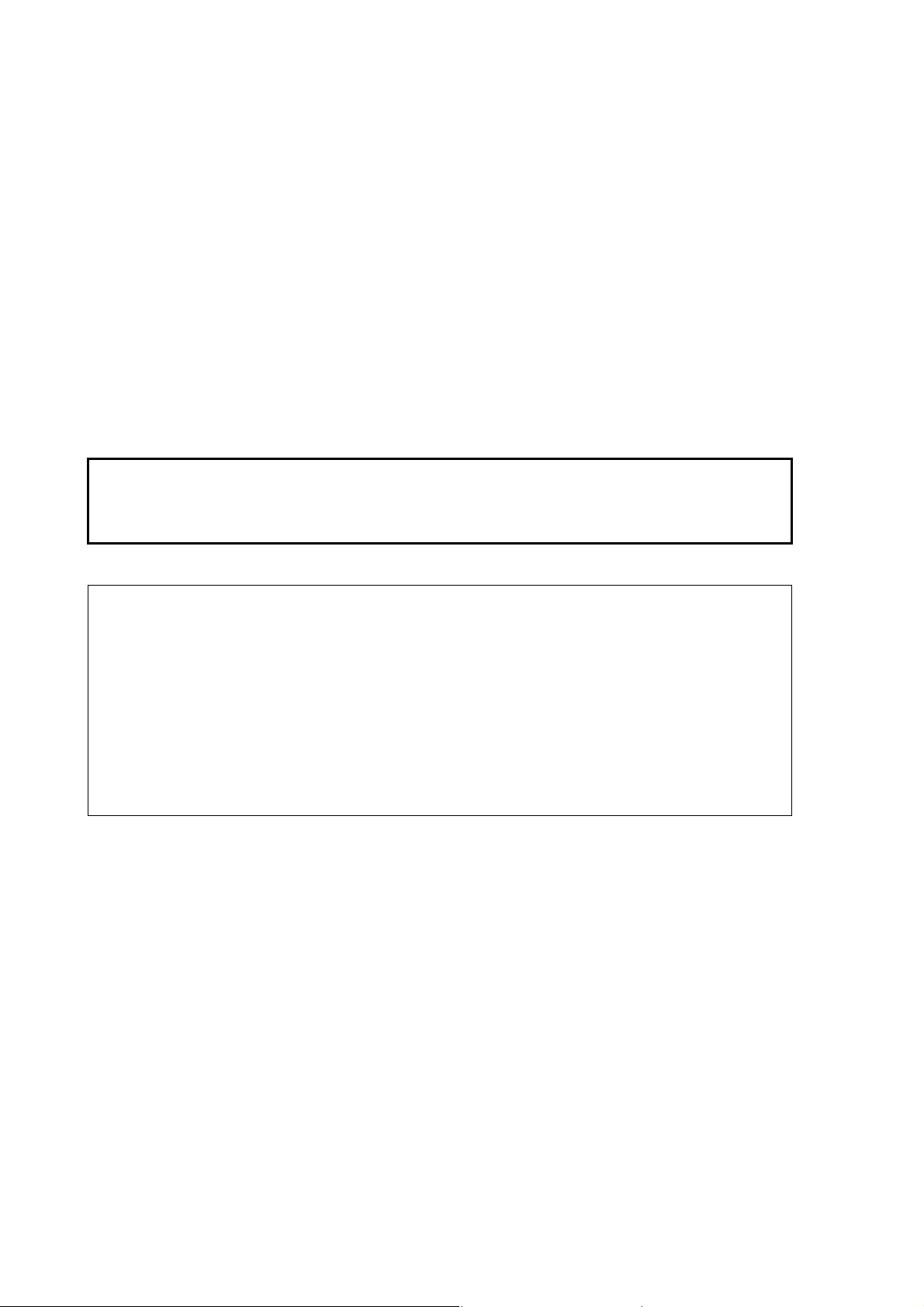
USER'S GUIDE____________________________________________________________________
3. Install the probe to the measuring position. If you are measuring
in pressurized processes, see section Connection to Pressurized
Processes Using the DSC74 Sampling Cell on page 52. When
using other sampling cells than DSC74, make sure that the
threads are compatible with the probe threads (G ½" ISO228/1).
Be careful not to damage the sintered filter when installing the
probe.
4. Before measuring, make sure that the air pressure settings of
DM70 are correct and that auto-calibration has taken place (see
section Automatic Auto-Calibration on page 27)
5. The basic display opens. Let the reading stabilize.
CAUTION
NOTE
If you need to disconnect the probe from the indicator, first press the
Power On/Off button to turn the indicator off. This ensures that all
the settings and data are saved properly.
When measuring low dewpoints, the stabilization times can be long,
for example, one to two hours. Therefore, turn off the automatic
power-off function (see section Automatic Power Off on page 38),
turn on the automatic auto-calibration (see section Automatic AutoCalibration on page 27), and turn on the automatic sensor purge (see
section Turning on/off Automatic Sensor Purge on page 30).
Thus, the stabilization can be monitored, the auto-calibration ensures
an accurate measurement, and the purge ensures the shortest possible
response times.
18 __________________________________________________________________ M010091EN-F
Page 21

Chapter 5 _____________________________________________________________User Interface
CHAPTER 5
USER INTERFACE
This chapter contains information that is needed to operate this
product.
Basic Display
When DM70 is turned on, the display shown in Figure 4 below
appears.
0403-034
Figure 4 Basic Display
The following numbers refer to Figure 4 above.
1 = The state of the battery.
2 = Pressure settings.
VAISALA_______________________________________________________________________ 19
Page 22
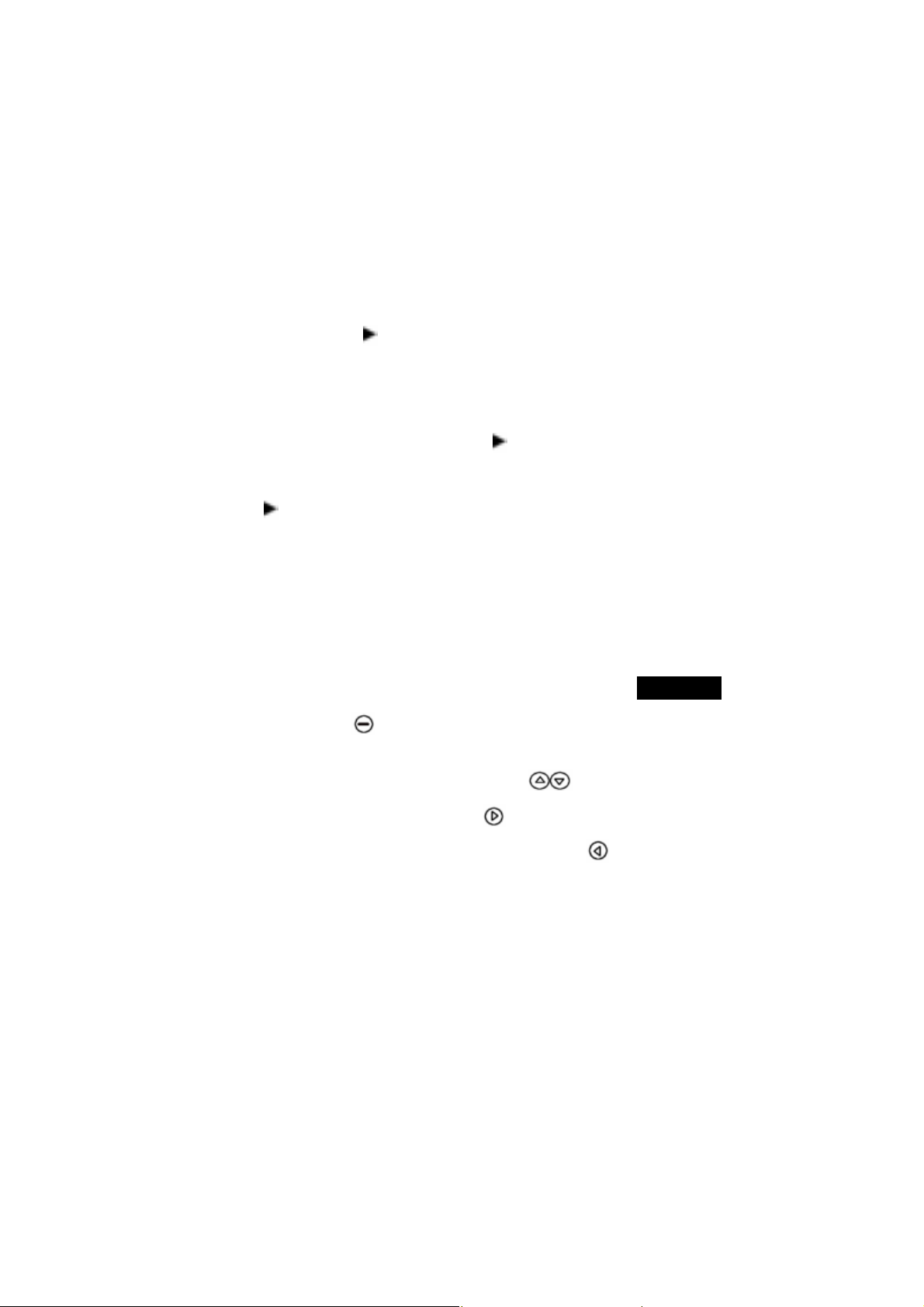
USER'S GUIDE____________________________________________________________________
3 = Selected quantities. Up to three of the following quantities
can be selected at a time: dewpoint (T
d/f, Td
), relative
humidity (RH), absolute humidity (a), mixing ratio (x), parts
per million (H2O), temperature (T).
4 = The Graphic1) shortcut button changes the display into a
curve mode.
5 = The Hold/Sa1) shortcut button holds the display and allows
you to save the reading into the memory.
6 =
The Record shortcut button takes you to the
Recording/Viewing menu. This is the default shortcut
button. In the figure it has been changed to Start/S.
1)
The Graphic, Hold/Sa, and Record functions above the shortcut
buttons are set at the factory. You can change them to refer to other
functions as shown in Figure 4 on page 19 where Start/S has replaced
Record. See also section Program Shortcut Keys on page 38.
Menus
The settings can be changed and functions can be selected in the
menus. Follow the instructions below:
1. Open the main menu by pressing one of the buttons.
2. Press Open within 5 seconds. Otherwise, the basic display
returns. If this happens, start from step 1 again.
3. Move in the menus using the
4. Select an item with the
button.
buttons.
5. To return to the previous level, press .
6. To return to norm al operation, press Exit.
20 __________________________________________________________________ M010091EN-F
Page 23
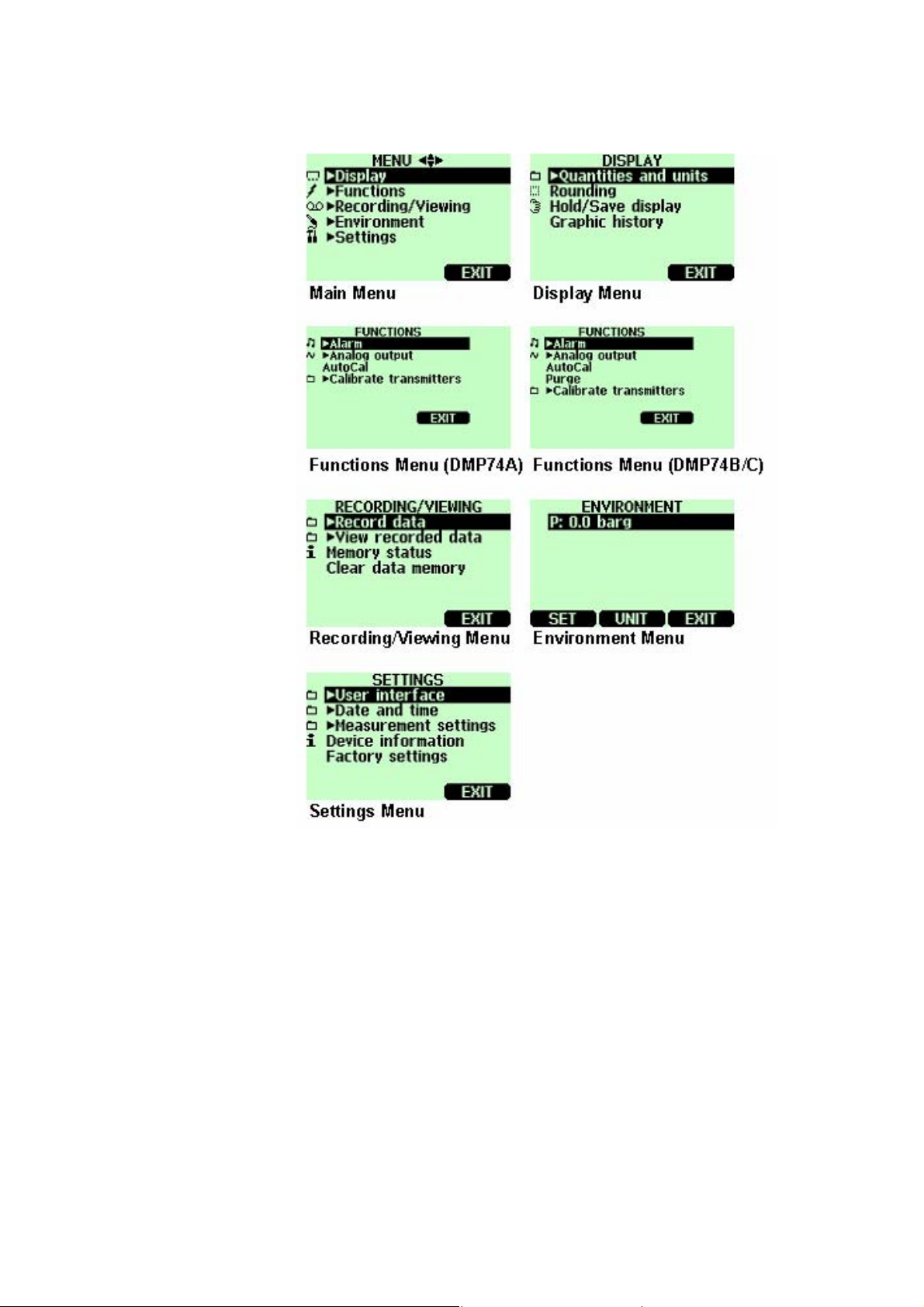
Chapter 5 _____________________________________________________________User Interface
0403-035
Figure 5 Menus
Display Menu
Quantities and Units
You can select 1 ... 3 display quantities at a time. The unit of
quantities (T
default is °C.
To select a quantity, do the following:
VAISALA_______________________________________________________________________ 21
, Td, or T) can be selected between °C or °F. The
d/f
Page 24
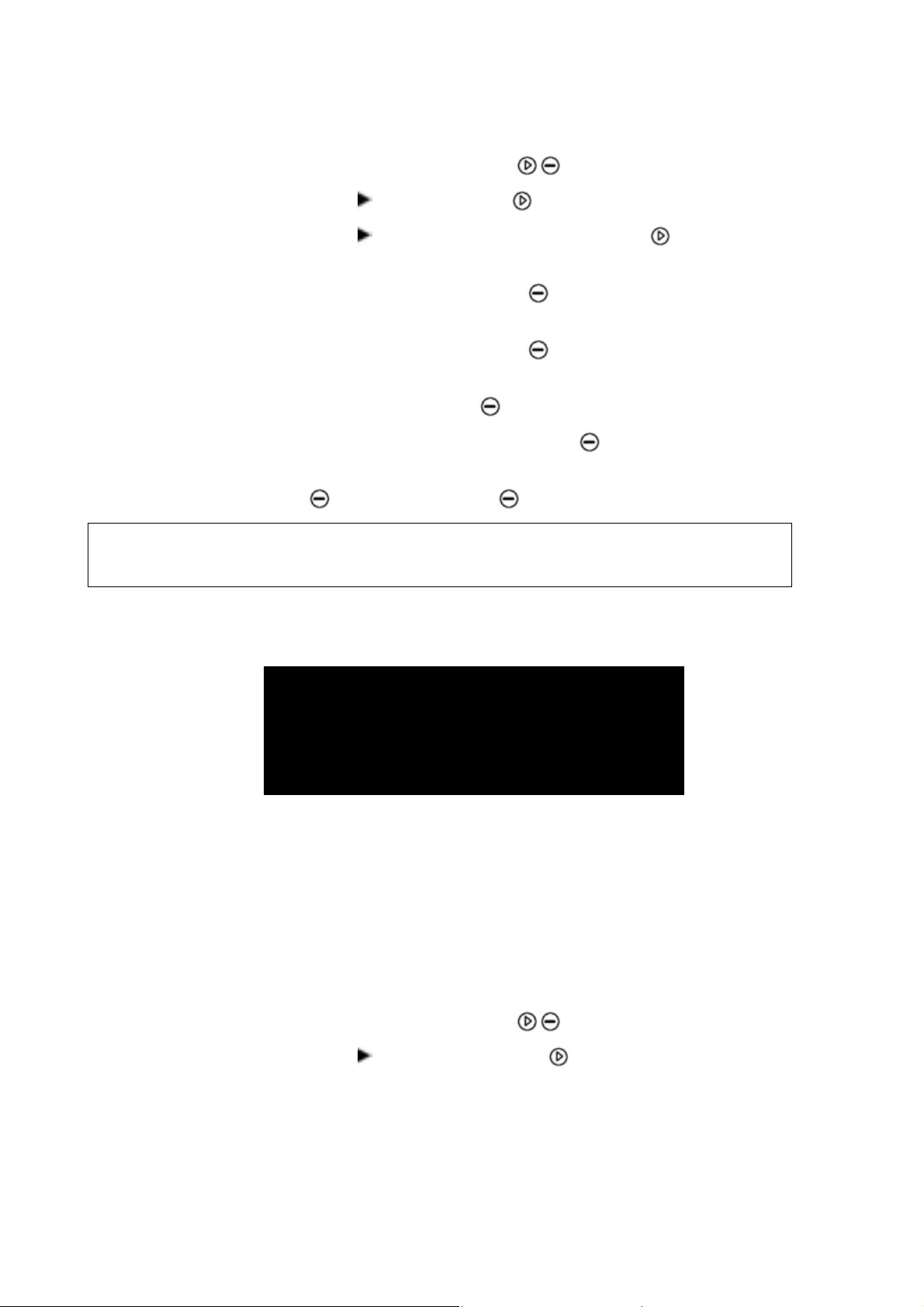
USER'S GUIDE____________________________________________________________________
1. Open the menu by pressing Open.
2. Select Display and press .
3. Select Quantities and units and then press .
4. To select a quantity, move on the desired quantity using the
arrow buttons and then press Select.
5. To change the unit, move on the desired quantity using the
arrow buttons and then press Unit (°C or °F).
6. To hide a quantity, move on the desired quantity using the arrow
buttons and then press Hide.
7. To return to the basic display, press Exit.
8. If you want to check the environment settings, press
Yes. Otherwise press No.
NOTE
Units °C atm and °F atm indicate that the dewpoint or frost point is
converted from process pressure to atmospheric pressure.
Below you will find an example of the Quantities and Units menu.
0404-021
Figure 6 Quantities and Units Menu
Rounding
You can select a one- or two-decimal display using Rounding. As a
default, rounding is turned off
(=a two-decimal display is in use).
1. Open the menu by pressing Open.
2. Select Display and then press .
3. Select Rounding.
22 __________________________________________________________________ M010091EN-F
Page 25

Chapter 5 _____________________________________________________________User Interface
4. To turn rounding on (=a one-decimal display), press
On. To turn rounding off (=a two-decimal display), press
Off.
5. To return to the basic display, press Exit.
NOTE
Rounding does not affect the measurement accuracy. Accuracy is
defined in Chapter 11 on page 81.
Hold/Save
With the Hold/Save function you can hold a selected display reading
and save it into the memory. Several readings can be saved. The
reading saved first is called data point 1, the second saved reading is
called data point 2 , and so on. All the individual readings (data
points) are stored in the same file marked with
in the indicator memory even when the indicator is switched off.
1. Open the menu by pressing Open.
2. Select Display and then press .
3. Select Hold/Save display.
4. To hold the display, press Hold. The measurement data is
displayed.
. The file will remain
5. To save the reading, press Save. To return to the basic
display, press Exit.
6. To view the saved readings, press
display. Then select View recorded data and press .
7. Select the file marked with
the saved data readings. To view the recording time stamps,
press
8. To return to the basic display, press
Times.
and press . Now you can view
Record in the basic
Exit.
Graphic History
The graphical display shows the measurements as a curve. From the
curve, you can examine the data trend and history of the last minutes.
VAISALA_______________________________________________________________________ 23
Page 26
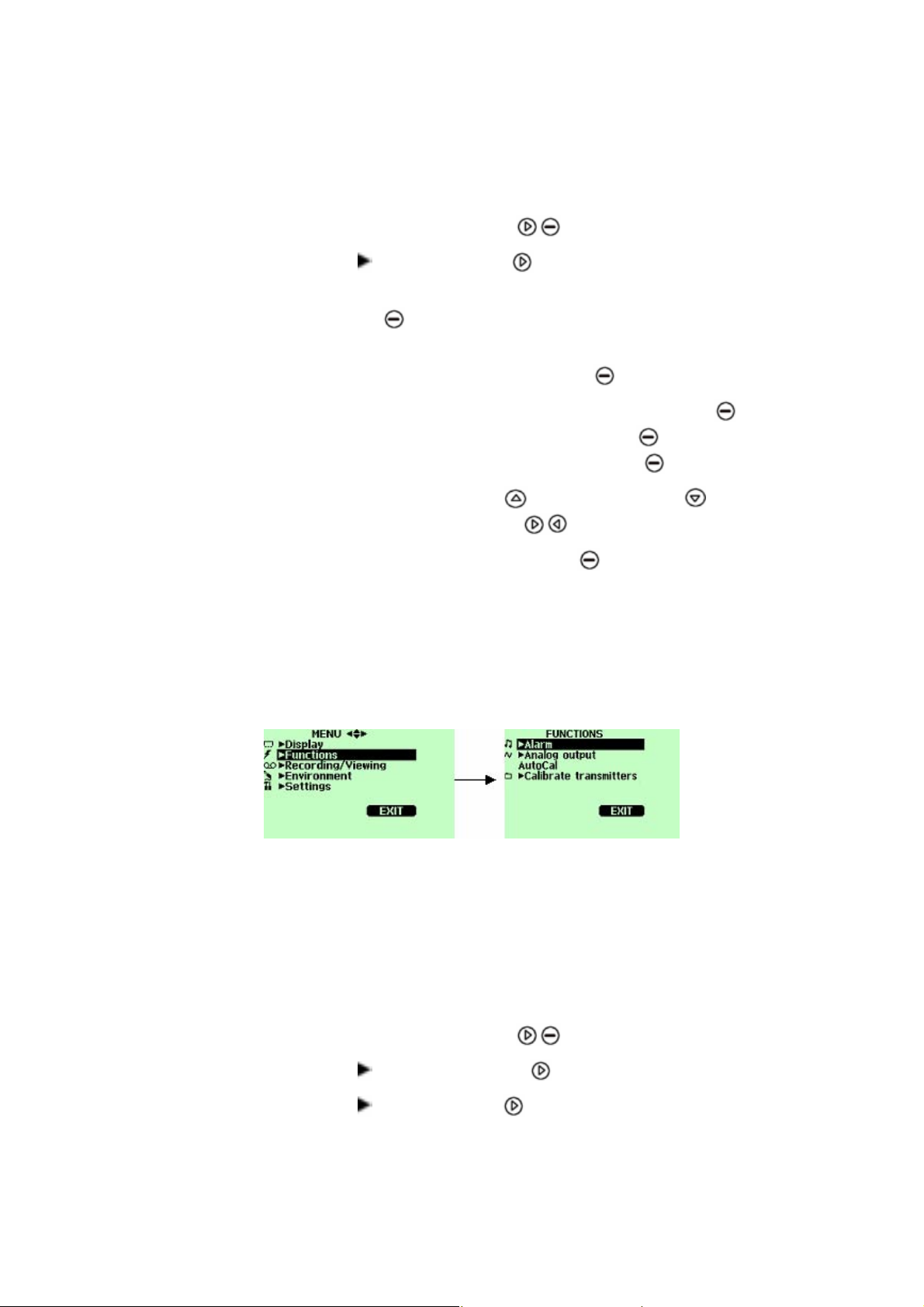
USER'S GUIDE____________________________________________________________________
The graphical display shows the curve of the uppermost quantity
shown in the basic display.
1. Open the menu by pressing Open.
2. Select Display and press .
3. To go to the Graphical history display, select Graphic history
and press Show.
4. To get the statistical info on the graph area (minimum,
maximum, and average values), press
Info.
5. To get the curve of the other selected quantities, press
To get the curves of all the quantities, press Next until the
text ALL appears on the display. Then press All.
6. To zoom in a curve, press . To zoom out, press . To move
the curve horizontally, press .
7. To return to the basic display, press Back and Exit.
Functions Menu
Alarm
0403-042
Next.
Figure 7 Alarm
When the alarm goes off, DM70 beeps and the backlight blinks. The
alarm is turned on when the measured value is not between the alarm
limits, that is, the permitted area. The alarm level(s) can be set for
only one quantity at a time. To set the alarm levels, follow the
instructions below:
1. Open the menu by pressing
2. Select Functions and press .
3. Select Alarm and press .
24 __________________________________________________________________ M010091EN-F
Open.
Page 27
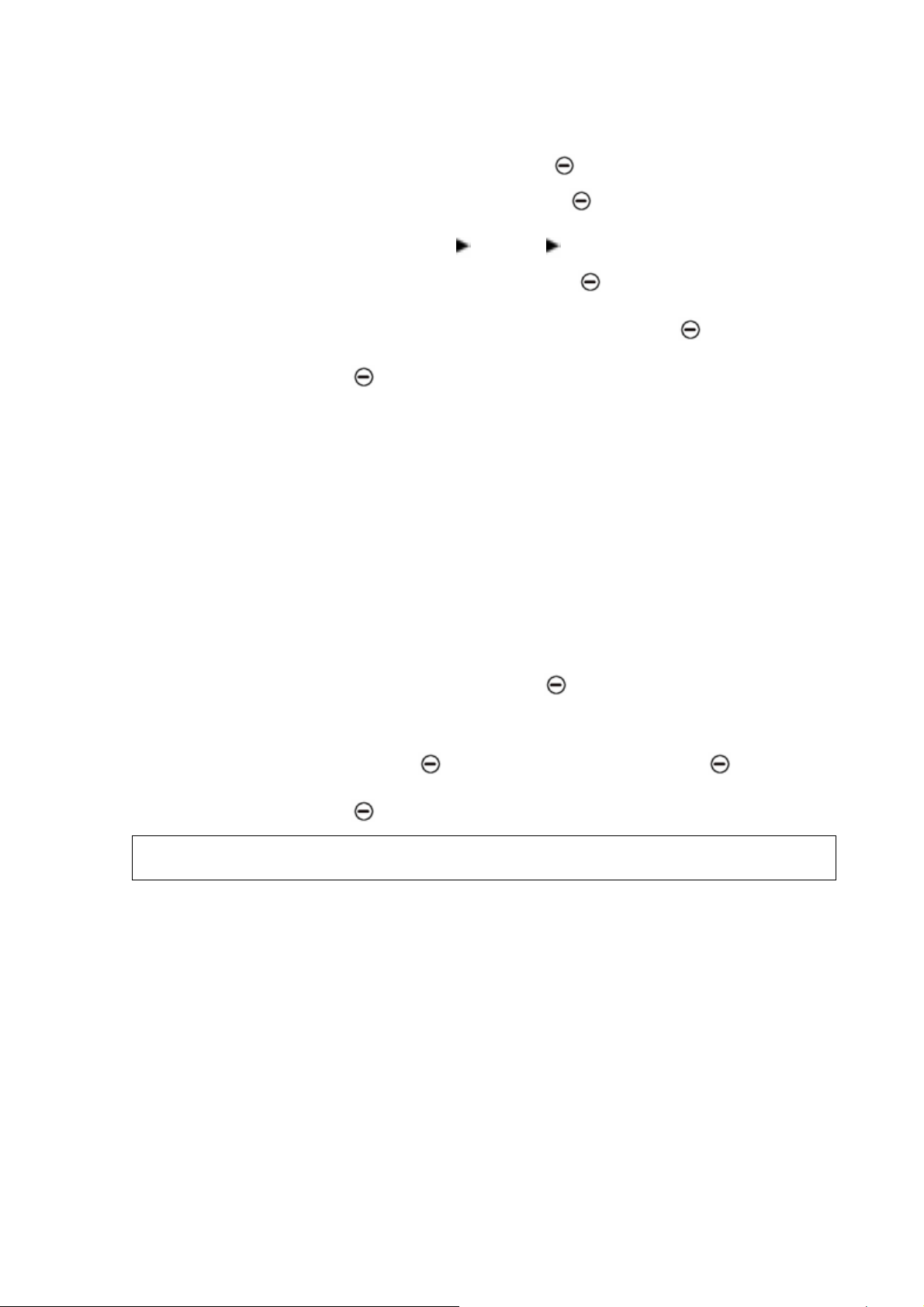
Chapter 5 _____________________________________________________________User Interface
4. Select Quantity and press Set to select the quantity.
5. Select the quantity and press Select. Only one active quantity
can be selected at a time. To change which quantities are active,
go to Menu - Display - Quantities and units.
6. Select the first limit and press Set (if the alarm function is
on, turn it off). Use the arrow buttons to set the alarm level. To
select the sign for the alarm level, press the +/- button. To
save the settings, press
OK.
7. Select the second limit and follow the instructions in step 6. The
alarm will go off when either the upper or lower limit is
exceeded.
If you will use only one limit, for example, if you want to detect
if the dewpoint will rise above -40 °C, do the following:
Set the upper limit to -40 °C and the value of the lower limit so
low that it will never be reached, for example, to -80 °C. Thus,
DM70 will alert when Td rises above
-40 °C.
NOTE
8. To activate the alarm and to return to the basic display, select
Alarm On/Off and press On. The note symbol ♫ will appear
in the upper left corner of the display.
9. When the alarm level is reached, you can stop the alarm by
pressing OK. To reactivate the alarm, press Yes. To
completely stop the alarm, press
No.
The alarm does not work when the device is turned off.
VAISALA_______________________________________________________________________ 25
Page 28
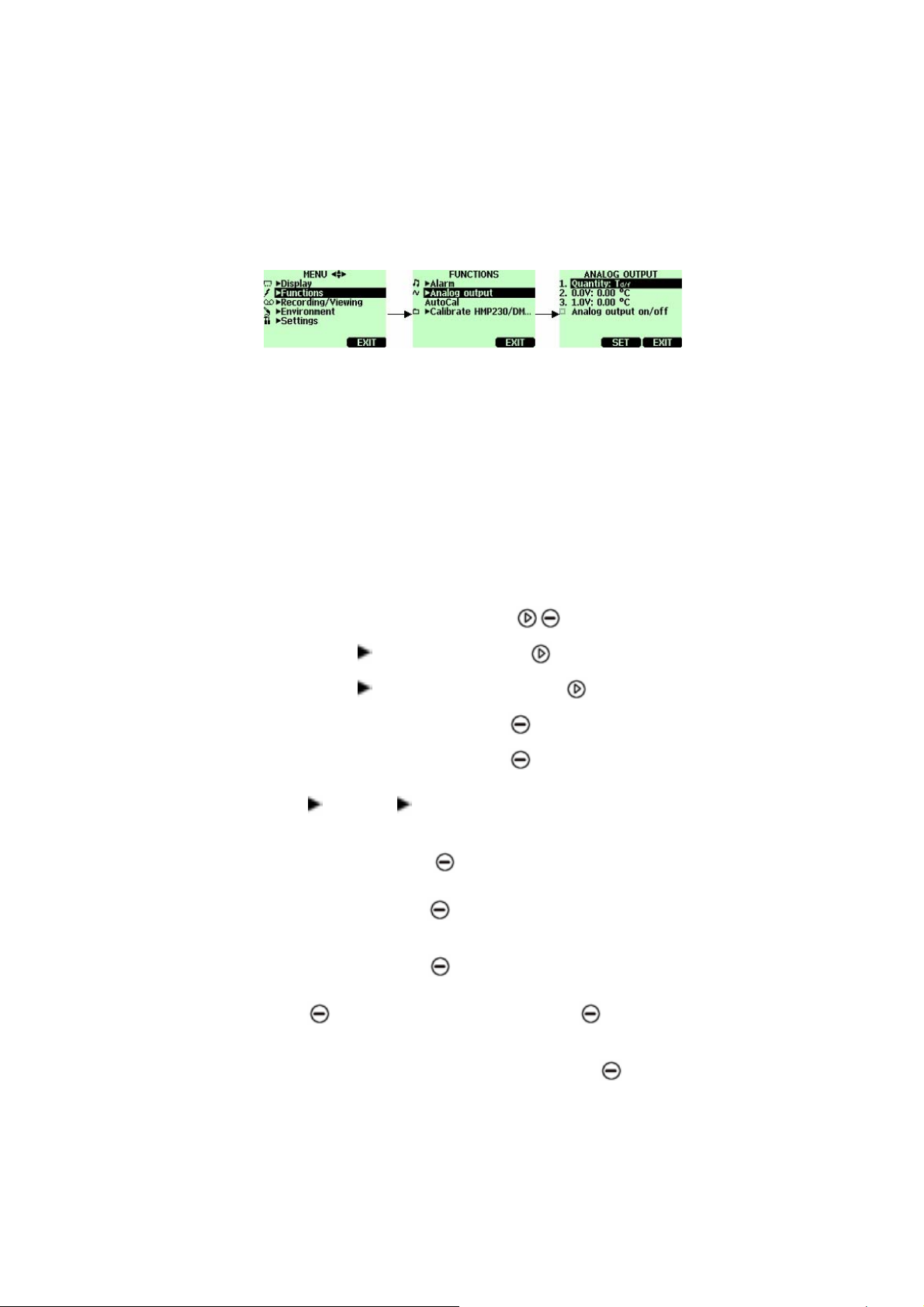
USER'S GUIDE____________________________________________________________________
Analog Output
Selecting and Scaling the Analog Output
0403-052
Figure 8 Analog Output
To get analog measurement data, an analog signal cable is needed (see
section Accessories on page 89).
1. Connect the signal cable connector of the analog output to the
base connector of the indicator. Connect the screw terminal
block as follows:
Brown wire: common wire (-)
Yellow-green wire: signal (+)
2. Open the menu by pressing Open.
3. Select Functions and press .
4. Select Analog output and press .
5. Select Quantity and press Set.
6. Select Quantity and press
can be selected at a time. To change the quantities, go to Menu -
Display - Quantities and units.
Select. Only one active quantity
7. To set the value for the 0.0 V output signal, select
0.0 V and press
Set the low value using the arrow buttons. To select the sign for
the value, press
8. To set the value for the 1.0 V output signal, select
1.0 V and press Set. Set the high value using the arrow
buttons. To select the sign for the value, press
+-. To confirm the setting, press OK.
9. To activate the analog output and to return to the basic display,
select Analog output on/off and press On. The following
symbol ~ appears in the upper left corner of the basic display.
26 __________________________________________________________________ M010091EN-F
Set. If the analog output is on, turn it off.
+-.
Page 29

Chapter 5 _____________________________________________________________User Interface
10. To deactivate analog output, go to Menu - Functions -
Analog output - Analog output on/off and press Off.
Auto-Calibration
To obtain the best possible accuracy in measurements taken in dry
environments, DM70 has a built-in, automatic calibration. During the
auto-calibration, DM70 adjusts the dry-end reading to correspond to
the calibrated values. This is a unique and patented method to avoid
errors in accuracy when monitoring low dewpoints.
The auto-calibration is carried out if the following criteria for the
measurement environment are fulfilled:
- Relative humidity must be <5 % (DMP74A).
<2 % (DMP74B/C).
- Temperature must be 0<T<60 ºC.
NOTE
- Humidity environment must be stable. The maximum change in the
dewpoint can be 1 ºC within 30 seconds.
Auto-calibration cannot operate if the above conditions are not
fulfilled.
If the adjustment in the auto-calibration reaches a preset, maximum
value or if the auto-calibration correction fails, for example, because
of unstable conditions, a new auto-calibration may take place later (if
the automatic auto-calibration is turned on). Auto-calibration can be
either automatic or manual.
Automatic Auto-Calibration
As a default, the automatic auto-calibration in DM70 is turned on. In
this mode, the calibration takes place automatically if the dewpoint or
temperature changes significantly, typically more than 10 ºC.
However, if there are no changes in the conditions, the calibration will
take place at an interval of one hour or at least, after one hour from the
last auto-calibration.
VAISALA_______________________________________________________________________ 27
Page 30

USER'S GUIDE____________________________________________________________________
Turning off Automatic Auto-Calibration
NOTE
If the automatic auto-calibration is turned off, the auto-calibration
should be started when starting measuring after the probe has not
been used for a while and always at least once every hour.
The automatic auto-calibration can be turned off as follows:
1. Open the menu by pressing
2. Select
3. Select Measurement settings and press .
4. To turn off the automatic auto-calibration, press
On.
5. To return to the basic display, press Exit.
Settings and press .
Off. To reactivate the automatic auto-calibration, press
Open.
Manual Auto-Calibration
To check that auto-calibration has taken place for obtaining the most
accurate measurement in a very dry environment, you can autocalibrate manually before measuring as follows:
NOTE
1. Open the menu by pressing Open.
2. Select
3. Select AutoCal and press Start.
4. If you want to start auto-calibration, press Yes. If the autocalibration conditions are not fulfilled, a note appears on the
display informing that the calibration cannot be made or that a
new attempt will be made later.
5. When the auto-calibration is completed, the display returns to
the basic display automatically.
Auto-calibration takes about 2 minutes. When the auto-calibration is
in progress, an estimate of the measurement readings may appear on
the display. Messages concerning the remaining auto-calibration time
are shown periodically. See Figure 9 on page 29.
If it is too humid, auto-calibration will not start.
Functions and press .
28 __________________________________________________________________ M010091EN-F
Page 31

Chapter 5 _____________________________________________________________User Interface
0403-045
Figure 9 Auto-Calibration Displays
Sensor Purge
Sensor purge feature is only available in the DMP74B/C probe. The
purge should be carried out to achieve the shortest response times and
the best long-term stability.
Sensor purge is an automatic procedure, in which the sensor is dried.
Thus, the sensor will response very fast when installing the probe
from an ambient to a dry gas. This will also ensure together with autocalibration the best measurement accuracy and long-term stability.
VAISALA_______________________________________________________________________ 29
Page 32

USER'S GUIDE____________________________________________________________________
The purge is performed automatically if humidity changes
significantly or quickly and if the dewpoint is low enough.
As a default, the automatic sensor purge is turned on automatically in
DM70. It is recommended not to turn it off. The automatic sensor
purge can also be started manually, which is necessary if the purge has
not been performed during the last 24 hours. If the power is
continuously turned on in DM70, or if DM70 has been left in logging
mode (display on or off), the automatic sensor purge will be
performed at set interval (default = 24 hours).
Turning on/off Automatic Sensor Purge
NOTE
When the sensor purge is performed on a regular basis, the
measurement will have the best accuracy and fastest response time.
Perform the sensor purge when starting measuring after the probe has
been stored and always at least once every 24 hours.
The automatic sensor purge can be turned on or off as follows:
1. Open the menu by pressing Open.
2. Select Settings and press .
3. Select Measurement settings and press .
4. Select Autom.Purge and press .
5. To turn the automatic sensor purge off, press Off. To
reactivate the automatic sensor purge, press
6. To return to the basic display, press
Exit.
On.
Changing Automatic Sensor Purge Interval
If there are high chemical concentrations present in the measurement
environment, it may cause some sensor drift. If you experience this
kind of drift, it may be necessary to perform the sensor purge more
often. The purge interval can be varied between 1 ... 48 hours. Note
however, that more frequent sensor purge will reduce battery
operation time.
1. Open the menu by pressing
2. Select Settings and press .
30 __________________________________________________________________ M010091EN-F
Open.
Page 33

Chapter 5 _____________________________________________________________User Interface
3. Select Measurement settings and press .
4. Select Purge interval and press Set.
5. Set the desired purge interval with the arrow buttons. Press
OK to confirm.
6. To return to the basic display, press Exit.
Manual Sensor Purge
To check that the sensor purge has been performed to ensure the best
possible response times or before calibration, start the purge manually
as follows:
NOTE
NOTE
Although the sensor purge is in the automatic mode, it can also be
performed manually.
1. Open the menu by pressing Open.
2. Select Functions and press .
3. Select Purge and press Start. Confirm the selection by
pressing Yes.
4. When the sensor purge is completed, the display returns to the
basic display automatically. The stabilization of the temperature
reading can take a few minutes.
If the dewpoint is low, automatic auto-calibration will take place
immediately after the sensor purge.
The purge will take up to 5 minutes to complete. During the purge,
there are no readings on the display. A message appears on the display
every 15 seconds to inform of the time required to complete the purge.
The purge symbol also appears in the upper left corner of the display.
See Figure 10 on page 31.
0403-044
Figure 10 Sensor Purge Displays
VAISALA_______________________________________________________________________ 31
Page 34

USER'S GUIDE____________________________________________________________________
You can also change one of the shortcut keys to refer to the sensor
purge. See section Program Shortcut Keys on page 38.
Calibrate Transmitters (used only with DMP248)
In this menu, you can set the baud rate, serial format, and start
calibration. For details, refer to Chapter 6, Field Calibration Check of
Fixed Transmitters, on page 43.
Figure 11 Calibrate Transmitters Display
Recording/Viewing Menu
Recording Data
Figure 12 Recording
You can record measurement data and view it on the display. Do the
following:
0403-043
1. Press
Recording/Viewing.
2. Select Record data and press .
32 __________________________________________________________________ M010091EN-F
Record or open the menu and select
Page 35

Chapter 5 _____________________________________________________________User Interface
3. To change the recording interval, select Interval and press
Set.
4. Select the measurement interval with the arrow buttons. The
measurement intervals and the maximum recording times are
shown in Table 1 on page 33.
Table 1 Measurement Intervals and Maximum
Recording Times
Maximum Recording Time (Memory Full) Measure-ment
Interval
1 s 45 min 22 min 15 min
5 s 3 h 113 min 75 min
15 s 11 h 5 h 3 h
30 s 22 h 11 h 7 h
1 min 45 h 22 h 15 h
5 min 9 days 4 days 3 days
15 min 28 days 14 days 9 days
30 min 56 days 28 days 18 days
1 h 113 days 56 days 37 days
3 h 339 days 169 days 112 days
12 h 1359 days 678 days 451 days
1 quantity 2 quantity 3 quantity
CAUTION
5. Press Select.
6. To set the duration of the recording, select Duration and then
press Set. Select the duration with the arrow buttons and
press Set.
7. To start recording, select Start/Stop recording , press Start.
If you choose Memory full, you will see the maximum recording
time on the display. You can also delete files to empty the
memory. To accept the maximum recording time, press
Start again.
8. You can switch off DM70 during recording to save the battery.
A message will appear on the display to inform that recording
will continue undisturbed even when the power is turned off. If
the indicator is switched off during recording, the progress bar is
shown on the display every 10 seconds (continuously if the
charger is connected). The bar indicates the amount of recorded
data.
Do not disconnect the probe when the data recording is on, even if
the indicator is turned off. This may cause loss of recorded data.
VAISALA_______________________________________________________________________ 33
Page 36

USER'S GUIDE____________________________________________________________________
Stopping Recording
1. To stop recording, press Record.
2. Select Record data and press .
3. Then select Start/Stop recording and press Stop.
4. To view the recorded file, select Show.
View Recorded Data
1. Open the menu by pressing Open.
2. Select Recording/Viewing and press .
3. Select
4. Select the file you want to view and press
identified according to the starting date and time of recording.
5. To go to the graphical view, press Graph. To view the
recording time stamps, press Times. To return to the
recording values, press Values.
6. To return to the basic display, press Exit.
View recorded data and press .
. The files are
Memory Status
You can check the memory status as follows:
1. Open the menu by pressing Open.
2. Select
3. To view the amount of memory that is in use and the estimated
free space left, select Memory status and press
Recording/Viewing and press .
Show.
4. To return to the basic display, press OK and
Exit.
NOTE
34 __________________________________________________________________ M010091EN-F
The estimate of available free space is calculated for the current
number of active quantities. If you change the displayed quantities,
the estimate will change accordingly.
Page 37

Chapter 5 _____________________________________________________________User Interface
Clear Data Memory
The data memory can be cleared as follows:
1. Open the menu by pressing Open.
2. Select Recording/Viewing and press .
3. Select Clear data memory and press Clear. To confirm the
deletion, press Yes.
4. To return to the basic display, press
Exit.
Transferring Recorded Data to PC
The recorded data can be transferred to a PC using the MI70 Link
program. The MI70 Link program can be ordered from Vaisala, see
section Accessories on page 107. You can examine the recorded data
easily in the Microsoft Windows® environment and transfer it further
on a spreadsheet program, such as, Microsoft Excel® for
modifications. Together with the USB instrument cable (optional
accessory 219687) or the serial connection cable it is easy to transfer
logged and real time measurement data from the DM70 to a PC.
When using the USB cable consider the following: the MI70 Link
program contains the driver needed for the USB connection. For the
system requirements and installation, see the back of the installation
CD. Follow the installation instructions on the CD. Check that the
USB cable is not connected. The MI70 Link Setup Wizard will install
Vaisala MI70 Link on your computer. Installing the USB instrument
driver can take a few minutes. After the installation is finished,
connect the USB cable to the USB port on your PC. Windows will
detect the new device, and use the driver automatically.
You can now start monitoring the DM70 readings in real time with a
PC using the MI70 Link program. In case the MI70 Link cannot find
the instrument, check the following:
- the DM70 is switched on
- the USB instrument cable/serial connection cable is properly
connected to the USB/serial port of your PC
- another application has not reserved the connection
VAISALA_______________________________________________________________________ 35
Page 38

USER'S GUIDE____________________________________________________________________
Environment Menu
Pressure Settings
In pressurized environments, the actual process pressure value must be
set for DM70. The pressure can be given in the following units:
P
Gauge pressure is given in the unit of bar. It
barg:
indicates the pressure difference between the normal
atmospheric pressure and the actual process pressure.
P
P
Absolute process pressure is given in the unit of bar.
bara:
Gauge pressure is given in the unit of psi. It indicates
psig:
the pressure difference between the normal
atmospheric pressure and the actual process pressure.
P
To set the values, follow the instructions below:
1. Open the menu by pressing Open.
2. Select Environment with and then press . See Figure
Absolute pressure is given in the unit of psi.
psia:
13 below.
0403-036
Figure 13 Environment Menu
3. To change the pressure unit, press Unit. The default unit is
barg.
4. To set the ambient pressure value, press Set.
5. Set the value using the buttons. To change the sign of
the pressure value, press
OK.
6. To return to the basic display, press
36 __________________________________________________________________ M010091EN-F
+/-. To save the value, press
Exit.
Page 39

Chapter 5 _____________________________________________________________User Interface
Settings Menu
User Interface
0403-038
Figure 14 User Interface
Language
You can select any of the following languages for the user interface:
English, Finnish, Chinese, Russian, Japanese, Swedish, French,
German, or Spanish.
To select the language, follow the instructions below:
1. Open the menu by pressing Open.
2. Select Settings and then press .
3. Select User interface and then press .
4. Select Language and press Set.
5. Then select the desired language and press Select.
6. To return to the basic display, press
Exit.
If you accidentally selected a language you do not want, follow the
instructions below:
1. Return to the basic display by pressing the rightmost
the basic display appears.
2. Go to the Language selection menu by pressing first and
then the button in the middle.
3. Then press , then , then again and finally press again
the button in the middle.
4. Reselect the language.
VAISALA_______________________________________________________________________ 37
until
Page 40

USER'S GUIDE____________________________________________________________________
Automatic Power Off
As a default, the power in DM70 is automatically turned off after 15
minutes of inactivity. This also saves the battery. The inactivity
settings can be changed to 60 minutes or completely turned off. See
the instructions below:
1. Open the menu by pressing Open.
2. Select Settings and press .
3. Select User interface and press .
4. Select Auto power off and press Set.
5. Select the inactivity time and press
6. To return to the basic display, press
Select.
Exit.
Program Shortcut Keys
As a default, the three shortcut keys refer to Graphic, Hold/Save, and
Start/S functions. You can change any of the shortcut keys to refer
to functions that better suit your needs. See the instructions below:
1. Open the menu by pressing Open.
2. Select Settings and press .
3. Select User interface and press .
4. Select Program shortcut keys and then press
Start.
5. Press the shortcut key you want to change, for example,
Hold/Save.
6. If you want to replace the Hold/Save with the auto-calibration
function, select AutoCal with the arrow buttons and then press
Select. To confirm you selection, press Yes. Otherwise press
No and continue from step 4.
7. To return to the basic display, press Exit
38 __________________________________________________________________ M010091EN-F
Page 41

Chapter 5 _____________________________________________________________User Interface
0403-039
Figure 15 Hold/Save Replaced by Auto Cal
Button Tones and Backlight
You can turn on or off the sound effects for the buttons and the back
light. Follow the instructions below:
1. Open the menu by pressing Open.
2. Select Settings and press .
3. Select User interface and press .
4. To turn on or off the sound effect, select Key Click and then
press On/Off.
5. To turn on or off the backlight, select Backlight on key and
press On/Off.
6. To return to the basic display, press
Exit.
Date and Time
As a default, the time format is based on the 24-hour clock. Also a 12hour clock can be used.
The default date format is day.month.year, for example, 25.4.2004.
The date format can be changed to month.day.year. or
year.month.day.
For correct time and date in the recorded data files, follow the
instructions below:
1. Open the menu by pressing
2. Select
VAISALA_______________________________________________________________________ 39
Settings and press .
Open.
Page 42

USER'S GUIDE____________________________________________________________________
3. Select Date and time and press .
4. For the desired date, select Date and then press Set. Use the
arrow buttons to change the date. Confirm the selection by
pressing Select. To change the date format, select from the
alternatives and press Select.
5. For the desired time, select Time and press Set. Use the
arrow buttons to change the time. To confirm the selection,
press OK. To change the time format, select 12-hour clock
and press On/Off .
6. To return to the basic display, press Exit.
Measurement Settings
0602-006
Figure 16 Measurement Settings Menu
Automatic Auto-Calibration
To turn the feature on, press On. To turn the feature off, press
Off.
Automatic Purge
To turn the feature on, press On. To turn the feature off, press
Off.
Molecular Weight
The ppmw M setting is used to give the molecular weight of the
measured gas. This value is required in ppmw (weight) calculation.
40 __________________________________________________________________ M010091EN-F
Page 43

Chapter 5 _____________________________________________________________User Interface
The default values are 28.96 for DMP74A/B (air) and 146.06 for
DMP74C (SF6).
Purge Interval
The time interval at which the automatic sensor purge is performed
can be changed between 1 ... 48 hours. For instructions, refer to
section Changing Automatic Sensor Purge Interval on page 30.
Device Information
0403-040
Figure 17 Device Information
Basic information about the indicator and the probe is found as
follows:
1. Open the menu by pressing Open.
2. Select Settings and press .
3. Select Device information and press Show.
4. The first display gives the information on the MI70 indicator.
For details on the probe, press
See Figure 18 below.
5. To return to the basic display, press
More and then press OK.
Exit.
VAISALA_______________________________________________________________________ 41
Page 44

USER'S GUIDE____________________________________________________________________
0403-041
Figure 18 Indicator and Probe Information
The following numbers refer to Figure 18 above.
1 = Software version of the MI70 indicator
2 = Serial number of the MI70 indicator
3 = Probe type
4 = Software version of the probe
5 = Serial number of the probe
Factory Settings
The factory settings can be restored to clear all the changed settings
and data memory of the indicator. Restoring factory settings does not
affect the probe calibration.
1. Open the menu by pressing Open.
2. Select Settings and press .
3. Select Factory settings and press
selection, press
Yes. Power is turned off automatically.
Revert. To confirm the
When turning on DM70 again, the factory settings are restored. You
will have to set the language, date, and time again.
42 __________________________________________________________________ M010091EN-F
Page 45

Chapter 6 ____________________________________ Field Calibration Check of Fixed Transmitters
CHAPTER 6
FIELD CALIBRATION CHECK OF FIXED TRANSMITTERS
To compare measurement readings or to read the output of a fixed
transmitter directly on the DM70 display, connect DM70 to a fixed
Vaisala transmitter using the connection cable accessories.
Vaisala DRYCAP® Dewpoint and Temperature Transmitter Series
DMT340 can be adjusted in laboratory conditions using DM70 as a
reference. Please refer to Chapter 9, Calibration, Adjustment, and
Maintenance on page 65 for more information.
Field Calibration Check of DMT340/DMT242/DMT142
You can use DM70 to display the reading of DMT340, DMT242 or
DMT142 and to compare the readings of DM70 and
DMT340/DMT242/DMT142.
To connect DMT340 you need connection cable 211339. For
DMT242, you will need the 27160ZZ cable and for DMT142, you
will need the 211917ZZ cable (see section Accessories on page 89).
For field calibration check, follow the instructions below.
1. Turn off DM70.
2. Connect the cable between DMT340 (service port) or
DMT242/DMT142 (serial port) and DM70 (connector I or II).
Turn on both the devices.
VAISALA_______________________________________________________________________ 43
Page 46

USER'S GUIDE____________________________________________________________________
3. If you are requested to check the environment settings, press
Yes. Then check the pressure settings. To set the ambient
pressure, see section Pressure Settings on page 36.
4. Check that the pressure units of DM70 and
DMT340/DMT242/DM142 are the same.
If not, and you are checking DMT242/DMT142, change the
DM70 pressure unit to bara by pressing Unit on the
corresponding row. You cannot change the pressure unit for
DMT242/DMT142. Then adjust the values as instructed in
section Pressure Settings on page 36.
When using DM70 to check DMT340, you can change the
pressure unit of DMT340 by pressing Unit on the
corresponding row. It is also possible to change the pressure unit
of DMT340 through the transmitters local display/keypad
interface, for instructions, please refer to the DMT340 User's
Guide. Then adjust the values as instructed in section Pressure
Settings on page 36.
5. When the pressure settings are correct, press Exit. Now the
display shows the dewpoint readings T
DMT340/DMT242/DMT142, and the difference between the
readings ∆T
Roman numerals (I and II) after the quantity
d/f.
abbreviations indicate from which port the readings are coming.
You can follow the measurement trend from the graphical
display.
6. Wait until the readings are stabilized. It can take up to one hour
in very low dewpoints. If the difference between the dewpoint
readings is less than 3 ˚C, there is no immediate need for
adjustment. However, in applications where optimum accuracy
is essential, it is recommended to send the
DMT340/DMT242/DMT142 transmitter to Vaisala (see section
Vaisala Service Centers on page 78) when the difference is
considered significant.
7. Press the Power On/Off button.
8. Disconnect the connection cable.
Field Calibration Check of DMP248
of DM70,
d/f
You can use DM70 to display the readings of DMP248 and to
compare readings of DM70 and DMP248. To make the connection,
you will need the 27159ZZ cable. See section Accessories on page 89.
44 __________________________________________________________________ M010091EN-F
Page 47

Chapter 6 ____________________________________ Field Calibration Check of Fixed Transmitters
1. Connect the cable between DMP248 (connector X5,
6-pin connector on the left of the motherboard) and DM70
(connector I or II). Turn on both the devices.
2. Open the menu by pressing Open.
3. Select Functions and press .
4. Select Calibrate transmitters and press .
5. Select 1. Baud rate and 2.Serial format. To change the serial
settings, press Set. The serial settings of DMP248 and DM70
must be the same. As a default, the DMP248 serial settings are
4800 bps, 7 Even.
6. Select 3. Start calibration and press
Start. If the serial settings of DM70 are not compatible with
the settings of DM248, or the cable connection is not working,
the following message appears:
0405-007
Figure 19 Calibrate Transmitters Message
Check that the serial settings of DMP248 and the settings of
DM70 are the same. Check the cable connection. Then retry
from step 6.
7. After the connection has been established, press
OK.
8. Select the qu antity to check (Td or T) and press
Select.
9. Check the environment settings of the DM70 probe, if needed.
Press Yes or No.
10. The measurement value of DMP248 is shown on the upper row
and the value of DM70 on the second row. The third row shows
the difference between the measurements of DMP248 and
DM70.
VAISALA_______________________________________________________________________ 45
Page 48

USER'S GUIDE____________________________________________________________________
11. Wait until the readings are stabilized (can take one hour in very
low dewpoints). If the difference between the dewpoint readings
is less than 3 ºC, there is no immediate need for adjustment.
However, in applications where best possible accuracy is
essential, it is recommended to send the DMP248 transmitter to
Vaisala (see section Vaisala Service Centers on page 78) if the
difference is considered significant.
12. To return to the basic display, press Exit.
46 __________________________________________________________________ M010091EN-F
Page 49

Chapter 7 ____________________________________________________Sampling from Processes
CHAPTER 7
SAMPLING FROM PROCESSES
When the dewpoint of a process needs to be measured using DM70,
the process can be sampled using one of the following devices:
- DSC74
- DSC74B
- DSC74C
- DSS70A
- DMT242SC
- DMT242SC2
Use the DSC74 sampling cell when the sample is taken from the
pressurized process, where the process pressure forces the sample gas
into the sample cell.
Use the DSC74B sampling cell as DSC74. DSC74B is enhanced
version of DSC74. With version B, harmful gases can be recovered.
DSC74C complements DSC74B with a diffusion coil, which allows
measuring in the atmospheric pressure.
Use the DSS70A sampling system when the process is not
pressurized, that is, the sample must be pumped from the process and
when the process is dirty or too hot for direct measurements.
Use the DMT242SC sampling cell when only the body (thread 3/8"G
and 1/4"G) of the main sampling cell is needed.
Use the DMT242SC2 sampling cell with the welded Swagelok
connectors. This is ideal for sampling in a 1/4" pipeline.
VAISALA_______________________________________________________________________ 47
Page 50

USER'S GUIDE____________________________________________________________________
Sampling Cells
DSC74
- sampling cell with a leakage screw, thread 3/8"G
- quick coupling, type NIP08, type D
- thread adapter, type 3/8" - 1/4"G
- thread adapter, type 3/8" - 1/2"G (for DMP248 and DMT242
fittings)
0403-047
Figure 20 DSC74 Sampling Cell with the Adapters
The following numbers refer to Figure 20 above.
1 = Thread adapter type 3/8" - 1/2"G
2 = Thread adapter type 3/8" - 1/4"G
3 = NIP08, type D
4 = Leakage screw
5 = Sampling cell DSC74
48 __________________________________________________________________ M010091EN-F
Page 51

Chapter 7 ____________________________________________________Sampling from Processes
DSC74B
- sampling cell, thread 3/8"G
- connection part with a needle valve and an integrated leakage
screw
- Reducing Nipple (thread adapter), 3/8"G - 1/2"G
- Reducing Adapter (thread adapter), 3/8"G - 1/4"G
0403-111
Figure 21 DSC74B
The following numbers refer to Figure 21 above.
1 = Gas goes in
2 = Gas comes out
DSC74C
- sampling cell, thread 3/8"G
- connection part with a needle valve and an integrated leakage
screw
- Reducing Nipple (thread adapter), 3/8"G - 1/2"G
- Reducing Adapter (thread adapter), 3/8"G - 1/4"G
- diffusion coil (for measurements in atmospheric pressure)
VAISALA_______________________________________________________________________ 49
Page 52

USER'S GUIDE____________________________________________________________________
0403-112
Figure 22 Default Assembly of DSC74C
The following numbers refer to Figure 22 above.
1 = Gas goes in. Also the coil can be used here.
2 = Gas comes out
3 = Coil
4 = Valve
50 __________________________________________________________________ M010091EN-F
Page 53

Chapter 7 ____________________________________________________Sampling from Processes
0403-113
Figure 23 Alternative Assembly of
DSC74C for Tight Spaces
The following numbers refer to Figure 23 above.
1 = Gas comes out
2 = Coil
3 = Thread, max. size 7 mm
4 = Gas goes in
5 = Valve
The thread size cannot exceed 7 mm. Use the provided adapter to
avoid damage to the probe.
VAISALA_______________________________________________________________________ 51
Page 54

USER'S GUIDE____________________________________________________________________
DMT242SC
DMT242SC is a sampling cell with threads 3/8"G and 1/4"G. See
Figure 24 on page 52.
DMT242SC2
DMT242SC2 is a sampling cell with 1/4" welded Swagelok
connectors. See Figure 24 below.
0405-013
Figure 24 DMT242SC and DMT242SC2 Sampling Cells
Connection to Pressurized Processes Using the DSC74 Sampling Cell
DSC74 is a Vaisala sampling cell for connecting DM70 to the
pressurized processes (See section Accessories on page 89). With
DSC74B and DSC74C m
atmospheric pressure. This depends on whether the sample gas is let
into the sample cell before the needle valve or after that. See Figure 21
on page 49 and Figure 22 on page 50.
easuring can be done in overpressure or
52 __________________________________________________________________ M010091EN-F
Page 55

Chapter 7 ____________________________________________________Sampling from Processes
To make the connection, follow the instructions below:
1. Select the quick connector or thread adapter according to your
process fitting.
2. Check that the pressure setting is correct. For details, see section
Pressure Settings on page 36.
3. Make sure that the valve of the sam
pling cell is open. First close
the valve, then turn it halfway open again. You can also first
open the valve more to ventilate the parts, then readjust it to
allow only a small leakage.
4. Carefully seal the threads of the quick connector or thread
adapter with the PTFE thread seal tape.
5. Attach the quick connector or thread adapter onto the sample
cell threads. Tighten the fitting with a fork spanner.
6. Connect the sample cell to the process fittings. Seal the fitting
with the PTFE thread seal tape.
7. Install the gasket (delivered with the probe) to the nut of probe
thread.
VAISALA_______________________________________________________________________ 53
Page 56

USER'S GUIDE____________________________________________________________________
8. Set the probe into the sample cell. Tighten the probe by turning
it from the thread nut. Do not tighten the probe from the handle.
9. If the sample cell is installed correctly, there is no leakage in the
connections. You can test this by closing the valve temporarily.
CAUTION
By using the quick connector, the process pressure can be maintained
during the installation or removal of the sampling cell. Take a firm
hold of the device to keep it in your hands while removing it. When
the thread adapters are used, the process pressure has to be shut down
for the installation or removal of the probe.
DSS70A Sampling System
DSS70A is a sampling system for taking gas samples from hot, dirty,
or pressurized processes. The gas collecting system is built in the
briefcase including the DM70 meter. The system consists of a sample
pump that draws out the sample gas, a filter to clean the sample from
particles
(> 7µm), and a sample valve and flowmeter to adjust the flow rate.
Sample Cell
Filter
for Td Probe
FlowmeterSample valv e
Sample Pump
Sample Gas
Inlet
Sample Gas
Outlet
The sample gas going into the system must meet the following
requirements:
- The temperature must be <40 ˚C (104 ˚F). Thus, when using
the FEP tube of 2 meters (provided), the temperature of the
process gas should be less than 200 ˚C (392 ˚F). When the
temperature of the sample gas is over 200 ˚C, a stainless steel
tube (not provided) should be used.
- The sample gases must be: Air, N
, non-toxic gases, inert,
2
non-flammable gases.
- If the sample is taken from a pressurized process (1.2 ... 20
bar), the sample pump must be turned off and the tube from
the flowmeter to the pump must be detached.
54 __________________________________________________________________ M010091EN-F
Page 57

Chapter 7 ____________________________________________________Sampling from Processes
The DSS70A sampling system can be ordered from Vaisala separately
or in connection with the Vaisala DRYCAP® Hand-Held Dewpoint
Meter DM70.
0403-048
Figure 25 DM70 with the Case
The following numbers refer to Figure 25 on page 55.
1 = Fuses
2 = Inline filter (7 µm)
3 = MI70 recharger adapter
4 = Pump on/off
5 = MI70 indicator
6 = Sample valve
7 = Sampling tube
8 = Sample gas inlet and outlet
9 = Flowmeter
10 = Detach this tube when sampling from pressurized processes.
DSS70A Sampling Procedure
Make sure that the pump is switched off. Lift the flowmeter to a
vertical position. Then follow the instructions below:
1. Close the sample valve by turning it clockwise as far as it goes.
2. If the process is not pressurized (600 ... 1200 mbar), continue
from step 3. If the process is pressurized
VAISALA_______________________________________________________________________ 55
Page 58

USER'S GUIDE____________________________________________________________________
(1.2 ... 20 bar), detach the flexible tube from the flowmeter. See
Figure 25 on page 55.
3. Remove the inlet/outlet plugs.
4. Insert the 1/4" tubing into the IN fitting. Tighten the nut 11/4
turns with an open-ended, 14-mm spanner to make a gas-tight
fitting. In future, only slight tightening with an open-ended
spanner is needed to make a gas-tight fitting. Insert the tubing
into the OUT fitting, if needed.
5. If the process is not pressurized, turn on the pump. If the process
is pressurized, do not turn the pump on.
6. Adjust the sample flow using the sample valve, for example,
150 l/h = 2.5 l/min.
7. Turn on the MI70 indicator.
8. Set the pressure to represent the sample pressure. For details, see
section Pressure Settings on page 36.
CAUTION
NOTE
9. Wait until the reading has stabilized.
10. After the measurements, turn off the pump, remove the tubes,
and put the inlet/outlet plugs back into their places.
Be careful when taking samples from hot processes. Do not touch the
hot sampling lines without suitable protective clothing.
The measured dewpoints must always be lower than the ambient
temperature or DSS70A probe temperature to avoid condensation in
the system. If condensation occurs, stop sampling and dry the system
by circulating ambient air in the system.
Prevent liquids from entering the DSS70A sampling line as this may
damage the product.
DSS70A Maintenance
Recharging the Battery
The battery must be recharged when the charger meter shows 10.5 V
or less. DSS70A is powered by a battery, fitted underneath the system.
MI70 uses its own battery when it is connected to DSS70A.
56 __________________________________________________________________ M010091EN-F
Page 59

Chapter 7 ____________________________________________________Sampling from Processes
1. Detach the MI70 recharger adapter from the socket of the
sampling system and plug in the recharger provided with DM70.
2. Disconnect the recharger when the battery is full and put the
MI70 recharger back into the case.
If you want to recharge the sampling system and MI70 at the same
time, connect the MI70 recharger adapter to the recharger socket on
top of MI70 and recharge DSS70A as described above.
Changing the Battery
Replacement batteries can be ordered from Vaisala (see section
Accessories on page 89).
1. The battery is fitted underneath the sampling system. To change
the battery, lift the sam
the system, use two screwdrivers as lever arms and lift the
system from two corners. See Figure 26 on page 57.
pling system from the briefcase. To lift
0403-049
Figure 26 Lifting the System
VAISALA_______________________________________________________________________ 57
Page 60

USER'S GUIDE____________________________________________________________________
2. Turn the sampling system upside down. See Figure 27 below.
NOTE
WARNING
0403-050
Figure 27 Sampling System Upside Down
The following numbers refer to Figure 27 above.
1 = Battery
2 = Battery wires
3 = Nut of the sample cell
3. Detach the battery wires. Remove the old battery by pulling it
up. The battery is attached to its place with double-sided tape.
The used battery must be disposed of according to the local laws and
regulations.
4. Attach the double-sided tapes provided with the battery to the
new battery enclosure. Place them onto the side without text.
For reference, see the old battery.
Batteries are electrochemically live at all times. Do not short-circuit
them.
5. Reconnect the wires as follows:
Red pole: BA + wire
Black pole: BA - wire
6. Press the new battery onto the tapes.
58 __________________________________________________________________ M010091EN-F
Page 61

Chapter 7 ____________________________________________________Sampling from Processes
7. Put the system back into the briefcase.
Changing the Filter
The filter should be changed regularly as a part of maintenance.
However, the need for changing the filter depends on how dirty the
process is. The filter may need to be changed after several hundreds of
hours or after years. A dry filter may cause increased response times.
A new filter can be ordered from Vaisala (see section Accessories on
page 89).
1. To change the filter, lift the sampling system out of the
briefcase. See Figure 26 on page 57.
2. Unscrew the nut of sample cell. See Figure 28 on page 59.
3. Turn the sampling cell right side up again and undo the nut of
the filter cell.
4. Replace the filter and tighten the nuts. The direction of the
arrow on the filter must match the direction of the arrow on
DSS70A. See Figure 28 below.
5. Put the sampling system back into the briefcase.
0403-051
Figure 28 Changing the Filter
The following numbers refer to Figure 28 above.
1 = Filter direction
2 = Nuts of the filter
VAISALA_______________________________________________________________________ 59
Page 62

USER'S GUIDE____________________________________________________________________
Changing the Fuses
Press down the fuse button and simultaneously turn it. Replace the old
fuse with a new one of same type and rating (glass tube fuse 5 x 20
mm T 2 A/250 VAC). Put the fuse button back into place by pressing
and turning it.
60 __________________________________________________________________ M010091EN-F
Page 63

Chapter 8 ____________________________Measuring Moisture in SFB6B Gas-insulated Equipment
CHAPTER 8
MEASURING MOISTURE IN SF6 GASINSULATED EQUIPMENT
Overview
Sulfur Hexafluoride (SF6) is an inert, insulating gas of high dielectric
strength and thermal stability. SF6 is used to insulate high voltage
lines, circuit breakers, and other equipment used in transmission and
distribution of electricity. Measuring moisture is crucial for the
maintenance of SF6 equipment.
The DMP74C probe has been optimized for measurements in SF6 gas.
The measurement is recommended to be made in pressurized gas for
better dewpoint accuracy. The sensor purge feature of the DRYCAP®
180M allows a fast response in low dewpoints, and only a small
amount of SF6 needs to be drained from the GIE.
SF6 is a greenhouse gas, with a global warming potential 24900 times
that of CO
the local laws and regulations. The DSC74B sampling cell allows the
gas to be collected after the measurement, see Figure 29 on page 62.
When m
DSC74B eliminates the adverse effect of pressure fluctuation caused
by the collection system.
. For this reason, the gas should be recycled according to
2
easurement is done in the GIE pressure, the structure of
VAISALA_______________________________________________________________________ 61
Page 64

USER'S GUIDE____________________________________________________________________
0405-011
Figure 29 Gas Collection Option
The following numbers refer to Figure 29 above.
1 = Gas from GIE
2 = Gas to the collecting system
Operating Environment
A typical dewpoint of pure SF6 is usually around -60 °C. The
recommendations for the moisture limit of the equipment insulated
with gas (GIE) vary between
70 ... 810 ppmv, which corresponds to -45 ... -22 °C T
atmospheric pressure, or -29 ... -3 °C T
in 5 barg pressure. DM70 is
d/f
able to measure the dewpoint directly in the GIE pressure (usually 3 ...
8 barg), or the gas can be sampled and measured in the atmospheric
pressure. If there is a need to measure high-pressure gas (>10 bar), for
example in the recycling bottle, a regulator should be used to drop the
pressure before the measurement.
in the
d/f
High-voltage equipment can locate either indoors or outdoors. The
operational temperature range of DM70 is between -10 ... +60 °C.
Measuring
CAUTION
62 __________________________________________________________________ M010091EN-F
Before measuring moisture, make sure that hydrofluoric (HF) acid is
not present in the GIE.
Page 65

Chapter 8 ____________________________Measuring Moisture in SFB6B Gas-insulated Equipment
With DSC74B, the dewpoint can be measured at the GIE pressure. If
the measurement is done in the GIE pressure, DM70 is able to show
the corresponding dewpoint in the atmospheric pressure.
DSC74B limits the flow rate with a leakage screw. The flow rate is
optimized for GIE pressures between 3 ... 10 barg, and no external
flow meter is needed. The maximum flow can also be increased by
removing the leak screw and adjusting the flow manually with the
valve. To remove the leak screw, see Figure 30 below.
0405-012
Figure 30 Removing the Leak Screw
Parts per million by volume (ppmv) and parts per million by weight
(ppmw) are frequently used to indicate humidity. The latter depends on
the molecular weight of the gas. For SF6, the molecular weight is
146.06, and the conversion between ppmv and ppmw is the following:
= ppmv / 8.1
ppm
w
DM70 is able to show the ppm
and ppmw values for moisture.
v
VAISALA_______________________________________________________________________ 63
Page 66

USER'S GUIDE____________________________________________________________________
This page intentionally left blank.
64 __________________________________________________________________ M010091EN-F
Page 67

Chapter 9 _______________________________________Calibration, Adjustment, and Maintenance
CHAPTER 9
CALIBRATION, ADJUSTMENT, AND MAINTENANCE
Calibration
NOTE
DM70 is fully calibrated and adjusted as shipped from the factory.
The typical calibration interval is one year. Calibration must always
be done when there is reason to believe that the device is not within
the accuracy specifications.
The device can be sent to a Vaisala Service Center for calibration and
adjustment, see contact information in section Vaisala Service Centers
on page 78.
User Calibration and Adjustment
In this User's Guide the term "calibration" refers to comparing the
device's reading against a reference value. "Adjustment" refers to
changing the device's reading to correspond to the reference value.
After the adjustment, the original calibration certificate shipped with
the product is no longer valid. Read the instructions through carefully
before making any adjustments.
Dewpoint calibration should be carried out in Vaisala or in other
laboratory conditions.
VAISALA_______________________________________________________________________ 65
Page 68

USER'S GUIDE____________________________________________________________________
Adjusting DM70
The reference condition of the dewpoint must be traceable to the
appropriate standards. The user adjustment requires a stable humidity
generator capable of producing the required humidities and a
calibrated reference dewpoint meter. For adjustment, the probe and
the reference dewpoint meter are connected to the humidity generator
output, the reference condition is adjusted and let to stabilize. After
the probe and the reference dewpoint meter are stabilized, the DM70
reading is adjusted to correspond the reference value.
For the adjustment of the DMP74A probe, the dewpoint reference
temperature should be between -40 °C and -60 °C (-40 °F ... -76 °F),
and for the DM74B and DMP74C probes, the dewpoint reference
temperature should be between
-57 °C and -67 °C (-70.6 °F ... -88.6 °F). The optional sampling cell
DSC74 (see Figure 20 on page 48) can be used as a calibration
ber to be connected with a humidity generator.
cham
To ensure the correctness of the adjustment, the reference dewpoint
meter must be calibrated at a recognized laboratory with a known
uncertainty and traceability to national or international standards
The T
and H2O parameters can be viewed in the adjustment mode to
d
see the effect of the adjustment.
To see when the adjustment was made last, select Last adjustment
date or check the date from the Device information (see section
Device Information on page 41).
Adjusting DMT340 Series Transmitters Using DM70 as Reference or Terminal
Vaisala DRYCAP® Dewpoint and Temperature Transmitter Series
DMT340 can be adjusted using a correctly adjusted DM70 as a
reference dewpoint meter. Note that dewpoint adjustment should be
carried out in laboratory conditions and not in the field. The
adjustment procedure for DMT340 using DM70 as a reference is very
similar to the adjustment of the DMP74B/C probes. You can also use
the MI70 indicator without the reference probe as a terminal to display
the measurement readings and to control the adjustment functions
when making adjustment of DMT340. This is especially useful with
transmitters without display. Instructions are provided in section Td/f
Adjustment of DMT340 Series Transmitters using DM70 on page 71.
66 __________________________________________________________________ M010091EN-F
Page 69

Chapter 9 _______________________________________Calibration, Adjustment, and Maintenance
Adjusting Dewpoint
Before adjusting dewpoint, first carry out the two-point, relative
humidity calibration, which will ensure the basic adjustment level.
When adjusting the DMP74B or DMP74C probe or DMT340 series
transmitters with the M-sensor, do the sensor purge before calibration
and adjustment. For details, see section Sensor Purge on page 29.
Two-Point Relative Humidity Adjustment
NOTE
For probes DMP74A, the wet point humidity reference must be >20
%RH.
For probes DMP74B and DMP74C, the wet point humidity reference
must be <20 %RH.
For DMP74A, the humidity references of 0 % (for example Nitrogen)
and 30 ... 75 % are recommended. Make sure that the difference
between the humidity references is more than 30 %.
For DMP74B and DMP74C, the humidity references of 0 % (for
example Nitrogen) and 11 % are recommended.
To make the adjustment, follow the instructions below:
1. Check that DM70 is turned on.
2. When using the DMP74B probe, do the manual sensor purge.
For details, see section Manual Sensor Purge on page 31.
3. Unscrew the screw from the probe handle to expose the
calibration button (see num
press the button with a sm
button, the indicator switches into the adjustment mode.
ber 4 in Figure 1 on page 11). Then
all screwdriver. When pressing the
4. To start adjusting, press OK.
5. Then select RH and press Select.
6. To check the environmental settings, press Yes. To continue
without checking the settings, press No.
VAISALA_______________________________________________________________________ 67
Page 70

USER'S GUIDE____________________________________________________________________
7. To select the adjustment method, press Adjust.
8. Select 2-point adjustment and press Select. Then press
OK to continue.
9. Set the probe to a lower reference value of relative humidity 1).
You can follow the stabilization from the graph display by
pressing Graph. When the reading has stabilized, press
Ready.
10. Use the arrow buttons to give the lower reference value of
relative humidity. Then press OK.
11. Set the probe to a higher reference value of relative humidity 1).
When the reading has stabilized, press
Ready. You can follow the stabilization from the graph
display by pressing Graph.
12. Use arrow buttons to give the higher reference value of relative
humidity. Then press OK.
NOTE
13. Confirm the adjustment by pressing Yes. If you press No,
the adjustment display returns and no changes are made.
DMP74A: If the difference between the two references is less than 30
%, the adjustment cannot be done.
14. Now the adjustment is completed. To exit the adjustment mode,
press Back.
15. To return to the basic display, press Exit.
16. If you do not continue with the dewpoint adjustment, place the
screw back onto the calibration button.
1) If there is a temperature difference between the generated reference
and the probe temperature, relative humidity must be calculated to
correspond to the temperature of the probe.
Two-Point Relative Humidity Adjustment of DMT340 Series Transmitters Using DM70
DM70 can be used for making the two-point relative humidity
adjustment of DMT340 series transmitters.
68 __________________________________________________________________ M010091EN-F
Page 71

Chapter 9 _______________________________________Calibration, Adjustment, and Maintenance
For DMT340 M-sensor, humidity references of 0 % (for example
Nitrogen) and 10 ... 20 % are required.
NOTE
For the DMT340 M-sensor both reference humidities must be below
20 %RH.
To make the adjustment, follow the instructions below:
1. Turn off DM70.
2. Connect the cable 211339 between DMT340 (service port) and
DM70 (connector I or II). Turn on both the devices.
3. With DMT340 series transmitters with the M-sensor, perform
the manual purge. Also, if you are using DMP74B probe as
reference, perform the manual purge on the reference probe as
well.
4. Press the ADJ button on the DMT340 motherboard to enable the
adjustment mode.
5. From the list of parameters, select RH
I/II
6. You are prompted to check the settings, make sure that the
pressure units of DM70 and DMT340 are the same. If not,
change the unit by pressing Unit on the corresponding row.
7. Continue with the adjustment by pressing Adjust. Select 2-
point adjustment. A note is displayed on the screen reminding
you to follow the adjustment procedure described in the User's
Guide. Press OK to proceed with the adjustment.
8. Set the probe to a lower reference value of relative humidity
1)
You can follow the stabilization from the graph display by
pressing Graph. When the reading has stabilized, press
Ready.
9. Use the arrow buttons to give the lower reference value of
relative humidity. Then press
10. Set the probe to a higher reference value of relative humidity
When the reading has stabilized, press
Ready. You can follow the stabilization from the graph
display by pressing Graph.
OK.
1)
11. Use arrow buttons to give the higher reference value of relative
humidity. Then press OK.
.
.
VAISALA_______________________________________________________________________ 69
Page 72

USER'S GUIDE____________________________________________________________________
12. Confirm the adjustment by pressing Yes. If you press No,
the adjustment display returns and no changes are made.
13. Now the adjustment is completed. To exit the adjustment mode,
press Back.
14. To return to the basic display, press Exit.
1) If there is a temperature difference between the generated reference
and the probe temperature, relative humidity must be calculated to
correspond to the temperature of the probe.
NOTE
Adjusting Dewpoint T
For DMP74B/C, the sensor purge must be performed manually one
hour before adjusting the dewpoint.
T
Adjustment of DM70
d/f
For DMP74A, the reference temperature of the dewpoint should be 40 ˚C ... -60 ˚C (-40 ˚F ... -76 ˚F).
For DMP74B/C, the reference temperature of the dewpoint should be
-57 ˚C ... -67 ˚C (-70.6 ˚F ... -88.6 ˚F).
To adjust the dewpoint, follow the instructions below:
1. Set the probe to the reference condition. Follow the stabilization
from the graphic display by pressing
Graph. The minimum recommended stabilization time for
this critical adjustment is 5 hours.
d/f
2. Perform the manual purge if necessary.
3. Press the Calibration button of the probe handle (see number 4
in Figure 1 on page 11) using a tool with a thin, sharp point, for
exam
ple, a small screwdriver. The indicator will switch into the
adjustment mode. To confirm calibration, press OK.
4. Select T
5. To check the environmental settings, press Yes. To go to
calibration directly, press No.
70 __________________________________________________________________ M010091EN-F
and press Select.
d/f
Page 73

Chapter 9 _______________________________________Calibration, Adjustment, and Maintenance
6. To select 1-point adjustment, press Adjust and then
Select.
7. When the reading has stabilized at the reference level, press
Ready.
8. Use the arrow buttons to give the reference value. Then press
OK.
9. Confirm the adjustment by pressing Yes. If you press No,
the adjustment mode display returns and no changes are made.
10. Wait until the automatic auto-calibration has taken place.
11. When the calibration is completed, press Back to exit the
adjustment mode.
12. To return to the basic display, press Exit.
13. Place the screw back onto the calibration button.
14. To seal the calibration, attach a sticker on the calibration button.
NOTE
NOTE
Several AutoCals can be necessary after this adjustment has been
performed until the transmitter reaches full accuracy.
T
Adjustment of DMT340 Series Transmitters
d/f
using DM70
For DMT340 series transmitters with the M-sensor, the sensor purge
must be performed manually one hour before adjusting the dewpoint.
For DMT340 series transmitters, the reference temperature of the
dewpoint should be -57 ˚C ... -67 ˚C (-70.6 ˚F ... -88.6 ˚F).
To make dewpoint adjustment of DMT340, follow the eight first steps
below and then continue according to the chosen adjustment method:
1. Turn off DM70.
2. Connect the cable 211339 between DMT340 (service port) and
DM70 (connector I or II). Turn on both the devices.
3. Set the probe to the reference condition. Follow the stabilization
from the graphic display by pressing
VAISALA_______________________________________________________________________ 71
Page 74

USER'S GUIDE____________________________________________________________________
Graph. The minimum recommended stabilization time for
this critical adjustment is 5 hours.
4. Perform the manual purge if necessary.
5. Press the ADJ button on the DMT340 motherboard to enable the
adjustment mode.
NOTE
6. From the list of parameters, select T
7. You are prompted to check the settings, make sure that the
pressure units of DM70 and DMT340 are the same. If not,
change the unit by pressing Unit on the corresponding row.
8. At this point you need to select the adjustment method. If the
reference probe is connected, two options are displayed: To
same as T
If you are using DM70 as a terminal, only
1-point adjustment is possible.
To Same as T
This adjustment method automatically uses the reading of the
reference probe as the reference value for making the adjustment.
or 1-point adjustment.
d/f I/II
d/f I/II
d/f I/II
9. Continue with the the adjustment by pressing Yes.
10. A note is displayed on the screen reminding you to follow the
adjustment procedure described in the User's Guide. Press
OK to proceed with the adjustment.
11. Follow the stabilization from the graphic display by pressing
Graph. The minimum recommended stabilization time for this
critical adjustment is 5 hours.
12. When the reading has stabilized at the reference level, press
Ready. This adjustment method automatically uses the reading
of the reference probe as the reference value.
13. Confirm the adjustment by pressing Yes. If you press No,
the adjustment mode display returns and no changes are made.
14. Wait until the automatic auto-calibration has taken place.
15. When the calibration is completed, press Back to exit the
adjustment mode.
16. To return to the basic display, press Exit.
72 __________________________________________________________________ M010091EN-F
Page 75

Chapter 9 _______________________________________Calibration, Adjustment, and Maintenance
17. Place the screw back onto the calibration button.
18. To seal the calibration, attach a sticker on the calibration button.
NOTE
NOTE
Several AutoCals can be necessary after this adjustment has been
performed until the transmitter reaches full accuracy.
1-Point Adjustment
This adjustment method allows the customer to manually enter the
reference value when making the adjustment.
9. A note is displayed on the screen reminding you to follow the
adjustment procedure described in the User's Guide. Press
OK to proceed with the adjustment.
10. Follow the stabilization from the graphic display by pressing
Graph. The minimum recommended stabilization time for this
critical adjustment is 5 hours.
11. When the reading has stabilized at the reference level, press
Ready.
12. Use the arrow buttons to give the reference value. Then press
OK.
NOTE
13. Confirm the adjustment by pressing Yes. If you press No,
the adjustment mode display returns and no changes are made.
14. Wait until the automatic auto-calibration has taken place.
15. When the calibration is completed, press Back to exit the
adjustment mode.
16. To return to the basic display, press Exit.
17. Place the screw back onto the calibration button.
18. To seal the calibration, attach a sticker on the calibration button.
Several AutoCals can be necessary after this adjustment has been
performed until the transmitter reaches full accuracy.
VAISALA_______________________________________________________________________ 73
Page 76

USER'S GUIDE____________________________________________________________________
Adjusting Temperature
Temperature Adjustment of DM70
The temperature adjustment can be done using the one-point or twopoint adjustment. The one-point adjustment should be done within the
temperature range in which the device is most often used.
To go to the adjustment mode, do the following:
1. Press the Calibration button of the probe handle (see number 4
in Figure 1 on page 11) using a tool with a thin, sharp point, for
example, a small screwdriver. The indicator will switch into the
adjustment mode. To confirm calibration, press OK.
2. Select T
3. Select T and press Select.
4. To select the adjustment method, first press Adjust and then
the adjustment method, either 1-point adjustment or 2-point
adjustment.
5. Depending on your selection, continue from section One-Point
Adjustment below or Two-Point Adjustment on page 75.
and press Select.
d/f
One-Point Adjustment
1. After selecting 1-point adjustment, press Select to
continue.
2. Set the probe to the reference temperature. You can follow the
stabilization from the graph display by pressing
When the reading has stabilized, press Ready.
3. Use the arrow buttons to give the reference temperature value
and then press OK.
4. Confirm the adjustment by pressing
No, the adjustment mode display returns and no changes are
made.) The adjustment has now been completed.
5. To exit the adjustment mode, press
6. To return to the basic display, press Exit.
Yes. (If you press
Back.
Graph.
74 __________________________________________________________________ M010091EN-F
Page 77

Chapter 9 _______________________________________Calibration, Adjustment, and Maintenance
Two-Point Adjustment
1. After selecting 2-point adjustment, press Select to
continue.
2. Set the probe to a lower reference temperature. You can follow
the stabilization from the graphical display by pressing
Graph. When the reading has stabilized, press Ready.
3. Use the arrow buttons to give the lower reference temperature
value and then press OK.
4. Set the probe to a higher reference temperature. You can follow
the stabilization from the graphical display by pressing
Graph. When the reading has stabilized, press
5. Use the arrow buttons to give the higher reference temperature
value and then press OK.
Ready.
NOTE
6. Confirm the adjustment by pressing Yes. (If you press
No, the adjustment mode display returns and no changes are
made.) The adjustment has been completed.
If the difference between the two references is less than
30 ˚C, the adjustment cannot be done.
7. To exit the adjustment mode, press Back.
8. To return to the basic display, press Exit.
Temperature Adjustment of DMT340 Series Using DM70
DM70 can be used for making the temperature adjustment of
DMT340 series transmitters.
To make dewpoint adjustment of DMT340, follow the six first steps
below and then continue according to the chosen adjustment method:
1. Turn off DM70.
2. Connect the cable 211339 between DMT340 (service port) and
DM70 (connector I or II). Turn on both the devices.
3. Press the ADJ button on the DMT340 motherboard to enable the
adjustment mode.
VAISALA_______________________________________________________________________ 75
Page 78

USER'S GUIDE____________________________________________________________________
NOTE
4. From the list of parameters, select T
5. At this point you need to select the adjustment method. If the
reference probe is connected, two options are displayed: To
same as T
6. You are prompted to check the settings, make sure that the
pressure units of DM70 and DMT340 are the same. If not,
change the unit by pressing Unit on the corresponding row.
To Same as T
This adjustment method automatically uses the reading of the
reference probe as the reference value for making the adjustment.
7. After selecting To same as T
pressing Yes.
If you press No, a note is displayed on the screen reminding
you to follow the adjustment procedure described in the User's
Guide. Press OK and the adjustment mode display returns
and no changes are made.
, 1-point adjustment or 2-point adjustment.
I/II
I/II
I/II
I/II
, confirm the adjustment by
1-Point Adjustment
After selecting 1-point adjustment, press Select to
7.
continue.
8. Set the probe to the reference temperature. You can follow the
stabilization from the graph display by pressing
When the reading has stabilized, press
Ready.
Graph.
9. Use the arrow buttons to give the reference temperature value
and then press OK.
10. Confirm the adjustment by pressing Yes. (If you press
No, the adjustment mode display returns and no changes are
made.) The adjustment has now been completed.
11. To exit the adjustment mode, press Back.
12. To return to the basic display, press Exit.
76 __________________________________________________________________ M010091EN-F
Page 79

Chapter 9 _______________________________________Calibration, Adjustment, and Maintenance
2-Point Adjustment
7.
After selecting 2-point adjustment, press Select to
continue.
8. Set the probe to a lower reference temperature. You can follow
the stabilization from the graphical display by pressing
Graph. When the reading has stabilized, press Ready.
9. Use the arrow buttons to give the lower reference temperature
value and then press OK.
10. Set the probe to a higher reference temperature. You can follow
the stabilization from the graphical display by pressing
Graph. When the reading has stabilized, press
Ready.
11. Use the arrow buttons to give the higher reference temperature
value and then press OK.
NOTE
12. Confirm the adjustment by pressing Yes. (If you press
No, the adjustment mode display returns and no changes are
made.) The adjustment has been completed.
If the difference between the two references is less than
30 ˚C, the adjustment cannot be done.
13. To exit the adjustment mode, press Back.
14. To return to the basic display, press Exit.
VAISALA_______________________________________________________________________ 77
Page 80

USER'S GUIDE____________________________________________________________________
Vaisala Service Centers
78 __________________________________________________________________ M010091EN-F
Page 81

Chapter 10 ___________________________________De-commissioning, Dismantling, and Disposal
CHAPTER 10
DE-COMMISSIONING, DISMANTLING, AND DISPOSAL
WARNING
Contaminated parts can be detrimental to health and environment.
Before beginning to work, find out whether any of the parts especially the probe, filter, or sampling cell - have been contaminated
(radioactive, toxic, caustic, or contains a biological hazard, etc.)
during the measurement process.
Adhere to the relevant regulations and take the
necessary precautions when handling contaminated
parts.
1. Contaminated components, if any, must be
decontami
nated according to the relevant national
regulations.
2. The battery packs and/or alkaline batteries m
removed as described in section
Battery Pack
the Battery
on page 13 (MI70) and in section Changing
on page 57 (DSS70A).
Installing and Removing the
ust be
3. Dismantled parts must be separated according to
the mat
erials and disposed of according to the local
laws and regulations.
VAISALA_______________________________________________________________________ 79
Page 82

USER'S GUIDE____________________________________________________________________
This page intentionally left blank.
80 __________________________________________________________________ M010091EN-F
Page 83

Chapter 11 ____________________________________________________Technical Specifications
CHAPTER 11
TECHNICAL SPECIFICATIONS
Measured Variables
Dewpoint Temperature
Measurement range
DMP74A -50 ... +60 ˚C (-58 ... +140 ˚F)
DMP74B -70 ... +30˚C (-94 ... +86
DMP74C -70 ... +30˚C (-94 ... +86
Accuracy ±2 ˚C (±3.6 ˚F), see Figure 31,
Figure 32, and Figure 33 on page 82.
Dewpoint range for ±2 ˚C. Accuracy for pressure converted dewpoint
(dewpoint measured in pressure, calculated to 1 atm
DMP74A -64 ... +60 ˚C (-83 ... 140 ˚F)
DMP74B -80 ... +20 ˚C (-112 ... 68 ˚F)
DMP74C -72 ... +20 ˚C (-98 ... 68 ˚F)
dewpoint value)
˚F)
˚F)
VAISALA_______________________________________________________________________ 81
Page 84

USER'S GUIDE____________________________________________________________________
0602-003
Figure 31 DMP74A Accuracy
0602-004
Figure 32 DMP74B Accuracy
0602-005
Figure 33 DMP74C Accuracy
82 __________________________________________________________________ M010091EN-F
Page 85

Chapter 11 ____________________________________________________Technical Specifications
DMP74A
Response time: 63 % (90 %) at flow rate 0.2 m/s, 1 bar
absolute pressure, +20 ˚C
0 Æ-40 ˚C T
-40 Æ0 ˚C T
(32 Æ40 ˚F Td) 20 s (120 s)
d
(-40 Æ32 ˚F Td) 10 s (20 s)
d
DMP74B/C
Response time: 63 % (90 %) at flow rate 0.2 m/s, 1 bar
absolute pressure, +20 ˚C
0 Æ -60 ˚C T
-60 Æ0 ˚C T
(32 Æ76 ˚F Td) 50 s (340 s)
d
(-76 Æ32 ˚F Td) 10 s (20 s)
d
Temperature
Measurement range -10 ... 60 ˚C (14 ... 140˚F)
Accuracy at +20 ˚C ±0.2 ˚C (±0.36˚F)
Typical temperature
dependence of electronics
±0.005 ˚C/˚C
Temperature sensor Pt100 IEC751 1/3 class B
PPM (ppm
or ppmw)
v
Measurement range (typical)
DMP74A 40 ... 200000 ppm
DMP74B/C 10 ... 20000 ppm
Accuracy at +20 ˚C (+68 ˚F)
< 40 ppm ± (0.5 ppm + 25.4 % of
reading)
> 40 ppm ± (7.3 ppm + 8.3 % of
reading)
VAISALA_______________________________________________________________________ 83
Page 86

USER'S GUIDE____________________________________________________________________
Absolute Humidity (DMP74A Probe Recommended)
Measurement range (typical) 0.5 ... 100 g/m
(0.2 ... 40 gr/ft
Accuracy ± (0.2 g/m
3
3
)
3
+ 10 % of
reading)
3
± (0.1 gr/ft
+ 10 % of
reading)
Mixing Ratio (DMP74A Probe Recommended)
Measurement range (typical) 0.2 ... 100 g/kg
(2 ... 700 gr/lbs)
Accuracy ± (0.1 g/kg + 12 % of
reading)
± (0.8 gr/lbs + 12 % of
reading)
Relative Humidity (DMP74A)
Measurement range 0 ... 100 %
Accuracy at +20 ˚C
RH < 5 % ± (0.025 % RH + 17.5 % of
reading)
RH > 5 % ± (0.8 % RH + 2 % of
reading)
Measurement Environment
Temperature -10 ... +60 ˚C (+14 ... +140
˚F)
Pressure
DMP74A 0 ... 20 bar
DMP74B 0 ... 20 bar
DMP74C 0 ... 10 bar
(0 ... 290 psia)
a
(0 ... 290 psia)
a
(0 ... 150 psia)
a
Sample flow rate No effect on the dewpoint
accuracy
84 __________________________________________________________________ M010091EN-F
Page 87

Chapter 11 ____________________________________________________Technical Specifications
Probe General
®
Sensor DMP74A Vaisala DRYCAP
DMP74B/C Vaisala DRYCAP
180S
®
180M
Probe material (wetted parts) Stainless steel (AISI 316L)
Sensor protection Sintered filter, (AISI 316L),
part No. HM47280SP
Mechanical connection G1/2" ISO2281 thread with
bonded seal ring (U-seal)
Housing classification IP65 (NEMA4)
Storage temperature -40 ... +70 ˚C
Storage humidity 0 ... 100 % RH non-
condensing
Weight 350 g
MI70 Indicator
Indicator General
Operating temperature range -10 ... +40 ˚C
(+14 ... +1
04 ˚F)
Operating humidity non-condensing
Menu languages English, Finnish, French,
Ger
man, Spanish, Chinese,
Russian, Japanese and
Swedish
Display LCD with backlight
Graphic trend display of any
quantity
Character height up to 16
mm
Probe inputs 1 or 2
Power supply Rechargeable NIMH battery
pack with AC power or 4 x
AA si
ze alkalines, type IEC
LR6
VAISALA_______________________________________________________________________ 85
Page 88

USER'S GUIDE____________________________________________________________________
Analog output 0 ... 1 VDC
Output resolution 0.6 mV
Accuracy 0.2 % full scale
Temperature dependence 0.002 %/˚C full scal
Minimum load resistor 10 kohm to ground
Data interface RS232C (EIA-232)
Data logging capacity 900 ... 2700 real time data
point
s
Logging interval 1 s to 12 h
Logging duration 1 min ... memory full
Alarm Audible alarm function
Housing classification IP54
Weight 400 g
e
Battery Pack
Operation times in
continuous use 48 h typical at +20 ˚C
data logging use up to 30 days
Power consumption during
charge
Charging time 4 hours
10 W max
DMP74 Probe + MI70 Indicator =
Vaisala DRYCAP
®
DM70 Hand-Held
Dewpoint Meter
General
Storage temperature -40 ... +70 ˚C (-40 ... +158
˚F)
Storage humidity range 0 ... 100 % non-condensing
Housing material ABS/PC blend
Total weight 750 g
86 __________________________________________________________________ M010091EN-F
Page 89

Chapter 11 ____________________________________________________Technical Specifications
Electromagnetic Compatibility
Complies with the following standard: EN61326-1:1997 +Am 1:1998,
Electrical equipment for measurement, control, and laboratory use EMC requirements: Generic environment.
Sampling Cells
DMT242SC Sampling Cell
Inlet/outlet thread ISO G 3/8"/G 1/4"
Pressure limit 10 MPa, 100 bar
, 1450 psi
g
g
Material Stainless steel AISI316
Weight 220 g
DMT242SC2 Sampling Cell with Swagelok Connectors
Inlet/outlet thread 1/4" Swagelok connectors
(for 1/4" tubing)
Pressure limit 4 MPa, 40 bar
, 580 psi
g
g
Material Stainless steel AISI316
Weight 285 g
DSC74 Sampling Cell for Pressurized Gases
Quick connector Type D/NIP08
Leak screw Screwdriver operated
Inlet/outlet thread ISO G 3/8"/G 1/4"
Thread adapters included a) ISO G 3/8" to G 1/4"
(female)
B) ISO G 3/8" to G 1/2"
(male)
Pressure limit 1 MPa, 10 bar
, 145 psi
g
g
Material Stainless steel AISI316
Weight 300 g
DSC74B Two-Pressure Sampling Cell
Inlet/outlet thread ISO G 3/8"/G 3/8"
Flow adjustment Manually operated
Pressure limit 1 MPa, 10 bar
VAISALA_______________________________________________________________________ 87
, 145 psi
g
g
Page 90

USER'S GUIDE____________________________________________________________________
Material Stainless steel AISI316
Weight 390 g
DSC74C
DSC74C is a sampling cell with DSC74B with DMCOIL
cooling/venting coil.
DMCOIL
Coil pipe size 6 mm
Connection to sampling cell With ISO G 1/4" and G 3/8"
thread adapter
Weight 130 g
DSS70A Sampling System
Measuring range -60 ˚C T
(max T
Operating gases Air, N
, non-toxic gases,
2
... T
d
+40 ˚C Td)
amb
amb
non-flammable, inert gases
Inlet/Outlet connection 1/4" SWAGELOK
Operating temperature
Ambient temperature 0 ... +40 ˚C (+32 ... +104
˚F)
Gas temperature max 200 ˚C (392 ˚F) with
2.0 m FEP tube at 20 ˚C
(68 ˚F)
Operating pressure
with pump 0.6 ... 1.2 bar
(8.7 ... 17.4 psi
pump disconnected 0 ... 20 bar
Battery operation time for
pum
p
8 h continuous
a
)
a
(0 ... 290 psia)
a
Filter 7 mm inline filter, 1/4"
SWAGELOK SS-4F-7
Wetted parts Stainless steel
Carrying case ABC plastic
Weight 5.5 kg (12 lbs.)
88 __________________________________________________________________ M010091EN-F
Page 91

Chapter 11 ____________________________________________________Technical Specifications
Fuse ratings Glass tube fuse 5x20 mm T
2A/250 VAC (Manufacturer:
Littlefuse 218002)
Accessories
Table 2 List of Accessories
Description Order Code
AC Adapters
Euro AC adapter MI70EUROADAPTER
UK AC adapter MI70UKADAPTER
US AC adapter MI70USADAPTER
AUS AC adapter MI70AUSADAPTER
MI70 All adapter MI70ALLADAPTER
Sampling
Sampling cell DMT242SC
Sampling cell with Swagelok connectors DMT242SC2
Sampling cell for pressurized gases DSC74
Two pressure sampling cell DSC74B
Two pressure sampling cell with venting coil DSC74C
Cooling/venting coil for sampling cells DMCOIL
Cables
Analog output signal cable 27168ZZ
Connection cable for DMP248 27159ZZ
Connection cable for DMT142 211917ZZ
Connection cable for DMT242 27160ZZ
Probe extension table (10 m) 213107SP
Connection cable for DMT340 211339
Carrying cases
Plastic case MI70CASE
Aluminum case MI70CASE2
Probe accessories
Sintered filter for the probe HM47280SP
Bonded seal ring 26230
Others
Measurement indicator MI70
MI70 Link software interface kit MI70LINK
Filter for DSS70A 210801
Rechargeable battery for MI70 26755
Rechargeable battery for DSS70A DSS70BAT
Service kit for DSC74 (all versions) DSC74SERVICEKIT
PC Connection tools
MI70 Link software interface kit including a
USB instrument cable for MI70
MI70 Link software interface kit including a
serial connection cable for MI70
219687
MI70LINK
VAISALA_______________________________________________________________________ 89
Page 92

USER'S GUIDE____________________________________________________________________
Dimensions
0403-055
Figure 34 Dimensions in Millimeters (Inches)
W
Warranty 8
90 __________________________________________________________________ M010091EN-F
Page 93

*M010091
EN
*
www.vaisala.com
