Page 1

56K Faxmodem USB
Windows 98SE, Me, 2000, and XP
Installation Guide
English
Deutsch
Français
Italiano
Nederlands
Español
Português
Se brukerhåndboken på installerings-CDen for å få installeringsinstruksjoner.
Lisätietoja asennusohjeista on asennuslevyn User Guidessa (Käyttöoppaassa)
Du finder installationsinstruktioner i brugerhåndbogen på installations-cd'en
R24.0659.00
rev 1.1
Page 2

Page 3
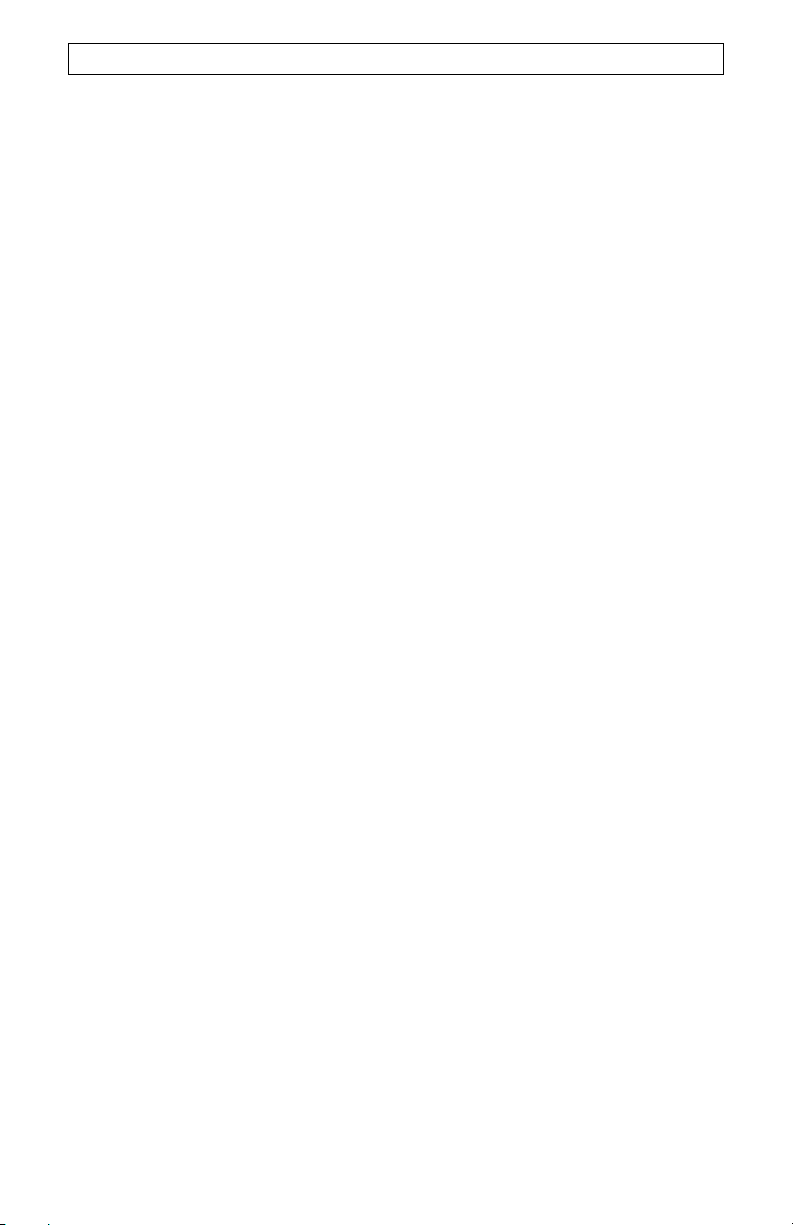
T
ABLE OF CONTENTS
English..................................................................................................................................... 3
Deutsch ..................................................................................................................................15
Français ................................................................................................................................. 29
Italiano .................................................................................................................................. 43
Nederlands ............................................................................................................................ 55
Español.................................................................................................................................. 69
Português .............................................................................................................................. 83
Page 4

U.S. Robotics Corporation
935 National Parkway
Schaumburg, Illinois
60173-5157
USA
No part of this documentation may be reproduced in any form or by any means or used to
make any derivative work (such as translation, transformation, or adaptation) without
written permission from U.S. Robotics Corporation.
U.S. Robotics Corporation reserves the right to revise this documentation and to make
changes in the products and/or content of this document from time to time without
obligation to provide notification of such revision or change.
U.S. Robotics Corporation provides this documentation without warranty of any kind, either
implied or expressed, including, but not limited to, implied warranties of merchantability and
fitness for a particular purpose.
If there is any software on removable media described in this documentation, it is furnished
under a license agreement included with the product as a separate document, in the hard
copy documentation, or on the removable media in a directory file named LICENSE.TXT or
!LICENSE.TXT. If you are unable to locate a copy, please contact U.S. Robotics and a
copy will be provided to you.
UNITED STATES GOVERNMENT LEGEND
If you are a United States government agency, then this documentation and the software
described herein are provided to you subject to the following:
All technical data and computer software are commercial in nature and developed solely at
private expense. Software is delivered as “Commercial Computer Software” as defined in
DFARS 252.227-7014 (June 1995) or as a “commercial item” as defined in FAR 2.101(a)
and as such is provided with only such rights as are provided in U.S. Robotics standard
commercial license for the Software. Technical data is provided with limited rights only as
provided in DFAR 252.227-7015 (Nov 1995) or FAR 52.227-14 (June 1987) whichever is
applicable. You agree not to remove or deface any portion of any legend provided on any
licensed program or documentation contained in, or delivered to you in conjunction with,
this User Guide.
Copyright © 2006 U.S. Robotics Corporation. All rights reserved.
U.S. Robotics and the U.S. Robotics logo are registered trademarks of U.S. Robotics
Corporation.
All other company and product names may be trademarks of the respective companies with
which they are associated.
Page 5

W
INDOWS
NOTE: If you are a Windows 98 First Edition user, you will not be able to use this device. If
you are not sure if you are using Windows 98 First Edition, right-click My Computer and
Properties. If your version is Windows 98, version 4.10.1998, you are using Windows 98
First Edition.
Minimum System Requirements:
98SE, and Me: Pentium II, 300 Mhz, 128 MB RAM
2000 and XP: Pentium III, 500 Mhz, 128 MB RAM
98SE/ME/2000/XP O
PERATING SYSTEM INSTALLATION
Step 1: Prepare for installation.
NOTE: Before you begin, we recommend you uninstall any other modems you have in your
system. Refer to your previous modem’s documentation for instructions.
Write your new U.S. Robotics
is located on the white bar code sticker on the bottom of the modem and on the modem’s
box. If you ever need to call our Technical Support department, you will need this number
to receive assistance.
modem’s serial number in the box below. The serial number
Step 2: Connect the modem to the computer.
Connect the USB A to B cable to the modem and the computer. When looking for the USB
port on the back of your computer, look for ports labelled USB or with the icon
Plug the rectangle connector end of the cable into the computer’s USB port; plug the
square connector end into the USB port on the 56K Faxmodem USB.
NOTE: The power light (PWR LED) does not illuminate until the drivers are installed in
Step 4.
.
Step 3: Connect the modem to an analogue phone line.
Plug one end of the provided phone cord into the jack on the modem labelled TELCO and
plug the other end into an analogue phone wall jack.
WARNING: The phone socket you use must be for an ANALOGUE phone line. Most office
phones are wired through DIGITAL lines. Be sure you know what type of line you have. The
modem may be damaged if you use a digital phone line.
Step 4: Install the modem.
The operating system should report Found New Hardware and start the Add New
Hardware Wizard. When the “Add New Hardware Wizard” screen appears, click Next then
insert the Installation CD in the CD-ROM drive.
Windows 98SE
Select Search for the best driver for your device (Recommended) and click Next.
Click Specify a location and type D:\. Click Next. (If your CD-ROM uses a different
letter, type that letter in place of "D".) When Windows locates the correct drivers for
the U.S. Robotics USB Modem Enumerator, click Next. When Windows is finished
installing the software, click Finish. The wizard will then detect and report a search
for drivers for the Modem Device; click Next. Choose Search for the best driver for
your device (Recommended) and click Next. Click Specify a location and type D:\.
3
Page 6

W
INDOWS
Click Next. (If your CD-ROM uses a different letter, type that letter in place of "D".)
When Windows locates the correct drivers for the U.S. Robotics 56K Faxmodem
USB, click Next. When Windows is finished installing the software, click Finish.
Windows Me
Windows Me will first need to install the Modem Enumerator. Select Specify the
location of the driver (Advanced) and click Next. Click Specify a location and type
D:\WinME. Click Next. (If your CD-ROM uses a different letter, type that letter in
place of "D".) When Windows locates the correct drivers for the Modem Enumerator,
click Next. After this is completed, Windows Me will now prompt you for the drivers for
the Modem Device. Select Specify the location of the driver (Advanced) and click
Next. Click Specify a location and type D:\WinME. Click Next. (If your CD-ROM
uses a different letter, type that letter in place of "D".) When Windows locates the
correct drivers for the U.S. Robotics 56K Faxmodem USB, click Next. Click Yes to
continue if a “Digital Signature Not Found” screen appears. When Windows is finished
installing the software, click Finish.
Windows 2000
Select Search for a suitable driver for my device (recommended) and click Next.
Click Specify a location and type D:\2000_XP. Click Next. (If your CD-ROM uses a
different letter, type that letter in place of "D".) When Windows locates the correct
drivers for the U.S. Robotics 56K Faxmodem USB, click Next. Click Yes to continue if
a “Digital Signature Not Found” screen appears. When Windows is finished installing
the software, click Finish.
NOTE: The power light (PWR LED) does not illuminate until the first set of drivers is
installed. If PWR does not illuminate after the drivers are installed, then the modem
may not be connected. Make sure the USB cable is connected between the
modem and the computer.
98SE/ME/2000/XP O
PERATING SYSTEM INSTALLATION
Windows XP
Select Install from a list or specific location (advanced) and click Next. Click
Include this location in the search and type D:\2000_XP. Click Next. (If your CD-
ROM uses a different letter, type that letter in place of "D".) When Windows locates
the correct drivers for the U.S. Robotics 56K Faxmodem USB, click Next. Click
Continue anyway when the
is finished installing the software, click Finish.
Windows logo testing screen appears. When Windows
Step 5: Install the ControlCenter software.
Remove and reinsert the Installation CD into the CD-ROM drive. An interface will appear
that will enable you to:
• install software (such as Internet Call Notification or Phonetools fax software)
• view User Guides for the software and your modem
• change languages
• obtain support and troubleshooting information
If the interface does not appear automatically, click Windows Start and then click Run. In
the “Run” dialog box, type D:\setup.exe. If your CD-ROM drive uses a different letter, type
that letter in place of “D”.
4
Page 7

W
INDOWS
Select the Software option from the GUI Interface on the Installation CD, select the
ControlCenter option, and click Install. When the “Choose Setup Language” dialog box
appears, select from the drop-down menu the language of your choice and click OK.
The ControlCenter software allows you to configure your V.92 modem settings and
automatically notifies you of any updates to your modem’s code. When you run
ControlCenter for the first time, the software will detect your U.S. Robotics modem. Click
the icon for your modem. If you need instructions, click the link for the ControlCenter
manual within the ControlCenter interface.
NOTE: You can reinstall the ControlCenter software from the Installation CD, if necessary.
In order to verify the installation, click Windows Start, Programs, U.S. Robotics, and
ControlCenter. If this application was not automatically installed, click Windows Start and
then click Run. In the “Run” Dialog box, type D:\setup.exe. (If your CD-ROM uses a
different letter, type that letter in place of “D”.) Choose the Software option and then follow
the instructions to install the ControlCenter software.
98SE/ME/2000/XP O
PERATING SYSTEM INSTALLATION
Step 6: Install the Internet Call Notification software.
Select the Software option, select the Internet Call Notification option, and click Install.
When the “Choose Setup Language” dialog box appears, select from the drop-down menu
the language of your choice and click OK. Follow the on-screen instructions.
Internet Call Notification enables the V.92 feature “Modem On Hold” which allows your
Internet connection to be suspended when there is an inbound telephone call.
• If you are connecting to a service provider that supports V.92, you will receive a
message informing you of an incoming call. In addition, if you subscribe to Caller
ID service, the number of the incoming call will be displayed in the computer's
message window. You will then have the option to accept the call or to ignore it.
If you choose to accept the call, another message will appear notifying you of the
length of time that the provider's system will wait on hold before the data
connection is terminated. You can then return to the connection when the call is
completed without losing the connection.
• If you are connecting to a server that does not support V.92, you will receive a
message informing you of an incoming call. You will then have the option to
accept the call or to ignore it. If you choose to accept the call, your data
Phonetools software allows you to send and receive faxes and is included as an optional
piece of software for your convenience.
connection will be terminated.
5
Page 8

U
NINSTALL INSTRUCTIONS
Step 1: Uninstall the modem drivers using the Add/Remove Programs.
Windows 98SE
Click Windows Start, Settings, and Control Panel. Double-click Add/Remove
Programs. Click the Install/Uninstall tab. Select U.S. Robotics 56K Faxmodem
USB and click Remove.
Windows Me
Click Windows Start, Settings, and Control Panel. Double-click Add/Remove
Programs. Click the Install/Uninstall tab. Select U.S. Robotics USB Modem
Enumerator and click Remove.
Windows 2000
Click Windows Start, Settings, and Control Panel. Double-click Add/Remove
Hardware. Click Next to continue. Select Uninstall/Unplug a device and click Next.
Select Uninstall a device and click Next. Scroll down the list of installed hardware
and highlight U.S. Robotics 56K Faxmodem USB and click Next. Select Yes, I want
to uninstall this device and click Next. When Windows reports successful uninstall,
click Finish.
Step 2: Physically disconnect the modem from the computer.
Disconnect the USB A to B cable from the modem and the computer. Your modem will now
be uninstalled.
NOTE: For troubleshooting help or to find out how to contact technical support, see the
“Troubleshooting” and “Support Resources” sections in the following pages.
6
Page 9

T
ROUBLESHOOTING
If you have any difficulty with your modem, first make sure that it was installed correctly.
Windows 98SE/Me: Click Windows Start, select Settings, and then click Control Panel.
Double-click the Modems icon. In the “Modems Properties” screen, you should see a
description for your modem. Click the Diagnostics tab. Make sure that the correct modem
is highlighted. Click the More Info button. You should see a series of commands and
responses from the modem. This means that the installation was a success. If your modem
is not listed and/or you do not see a series of commands and responses, check that all
connectors are properly attached to your modem and the back of your PC. Check that the
PWR light is illuminated. Shut down and restart your PC. Check your modem again using
the Control Panel as described above.
Windows 2000: Click Windows Start, Settings, and then Control Panel. Double-click the
Phone and Modem Options icon. Click the Modems tab. Make sure that the correct
modem is highlighted. Click the Properties button. Click the Diagnostics tab. Click the
Query Modem button. You should see a series of commands and responses from the
modem. This means that the installation was a success. If your modem is not listed and/or
you do not see a series of commands and responses, check that all connectors are
properly attached to your modem and the back of your PC. Check that the PWR light is
illuminated. Shut down and restart your PC. Check your modem again using the Control
Panel as described above.
PROBLEM: My PWR LED does not illuminate.
Possible solution:
Make sure the drivers for the modem are installed. The PWR light will not illuminate until
the drivers are installed. If the drivers are installed, then check the following possible
solutions.
Possible solution:
Make sure the USB cable is connected and secure at both ends.
Possible solution:
Try a different USB port on the computer. If a USB hub is being used, try plugging into the
USB port on the computer.
Possible solution:
If the modem has worked previously and you removed the USB cable from the computer
and then reattached it, try another USB port. It may have been set up originally on the other
USB port. You should notice some minimal activity from your computer such as hard disk
activity or an hourglass icon for a few seconds when you insert or remove a USB cable
from the computer or the USB device. If you do not see anything, your system may not be
properly communicating with the USB ports.
Possible solution:
Your USB port may not be enabled. To ensure USB is enabled on your system in Windows
98 or Me, click Windows Start, Settings, and then Control Panel. Double-click the
Systems icon and then click the Device Manager tab. To ensure USB is enabled on your
system in Windows 2000, click Windows Start, Settings, and then Control Panel. Doubleclick the Systems icon, click the Hardware tab, and then click the Device Manager button.
All Windows users, if USB is enabled, there will be a USB icon and the words “Universal
serial bus controller” under the Computer icon. If USB is not enabled, you will need to
enable USB in the system’s BIOS. Check with your computer manufacturer’s
documentation for instructions. Once your USB port has been enabled in your system’s
BIOS, Windows will automatically detect and install USB support when it restarts.
7
Page 10

T
ROUBLESHOOTING
PROBLEM: My software isn’t recognising my modem.
Possible solution:
Your communications software may not function properly if you have more than one
version of the software installed, you are using an older version, or you have more than one
communications software package installed on your system. We highly recommend using
the communications software provided with your modem on the Installation CD-ROM.
Possible solution:
You may not have the correct modem type selected in your software or in Windows.
Windows 98 and Me users, click Windows Start, Settings, and Control Panel. When
Control Panel opens, click Modems. Windows 2000 users, click Windows Start, Settings,
and Control Panel. When Control Panel opens, click Phone and Modems and then click
the Modem tab. You will see a list of installed modems. You can also add, remove, or view
the properties of modems from this window. The U.S. Robotics modem you have installed
should be present in the list of installed modems. If none of the modem descriptions in the
list matches your U.S. Robotics modem or no modems are listed, your modem is not
installed properly. Try reinstalling your modem.
Possible solution:
If you are using Dial-Up Networking, it may not be configured correctly. Check your
configuration and make sure you have the correct modem selected. Double-click My
Computer, double-click Dial-Up Networking, right-click the connection you are trying to
use, and click Properties. Make sure that the description in the modem box matches the
description of the modem you are using. If it doesn’t match, select the proper modem
description.
PROBLEM: My modem won’t dial out or doesn’t answer incoming calls.
FOR BOTH DIALING AND ANSWERING PROBLEMS:
Possible solution:
You may have a bad phone cord connection to your modem, or your phone cord may be
plugged into the wrong jack. The phone cord should be plugged into the jack labeled
TELCO on the modem and into the wall phone jack. Use the phone cord included in your
modem’s box if possible.
OFFICE USERS:
Possible solution:
You may have plugged your modem’s phone cord into a digital line. Contact the
department responsible for your phone system if you are unsure whether your phone line is
digital.
If your phone system requires dialing a prefix (generally “0” or “9”) to access an outside
line, be sure to add this prefix before the number you are dialing.
VOICE MAIL USERS:
Possible solution:
If you have voice mail provided by your local phone company, your dial tone may be altered
when messages are waiting. Retrieve your voice mail to restore your normal dial tone.
8
Page 11

T
ROUBLESHOOTING
PROBLEM: My modem sounds like it’s trying to connect to another modem
but fails.
Possible solution:
You may have a poor connection. All calls are routed differently, so try placing the call
again.
PROBLEM: My modem drops the ISP connection when I accept incoming
calls.
Possible solution:
If you are connecting to a server that does not support V.92, you will receive a message
informing you of an incoming call. You will then have the option to accept the call or to
ignore it. If you choose to accept the call, your data connection will be terminated.
PROBLEM: My modem isn’t achieving a 56K Internet connection.
Possible Solution:
The V.90/V.92 protocol allows for download speeds of up to 56K, but line conditions may
affect the actual speeds during a given connection. Due to unusual telephone line
configurations, some users will not be able to take full advantage of V.90/V.92 technology
at this time. In order to achieve a 56K connection:
• The server you're dialling in to must support and provide a digital V.90/V.92
signal. Your ISP can provide you with a list of dial-up connections and
information on what those connections currently support.
• The telephone line between your ISP and your modem must be capable of
supporting a 56K connection and contain only one analogue-to-digital
conversion. The 56K signal from your ISP begins as a digital signal. Somewhere
between the ISP and your modem, there will be a digital-to-analogue signal
conversion so that your modem can receive the data. There must be no more
than one analogue-to-digital signal conversion in the path from your ISP to your
modem. If more than one analogue-to-digital conversion occurs, your connect
speeds will default to V.34 (33.6 Kbps). There may also be impairments on the
local lines between your ISP and your modem. These impairments can prevent
or limit V.90/V.92 connection speeds. All telephone calls are routed differently, so
you should try making your 56K connection several times. One way to test this is
to dial into a long distance location. Long distance lines are often much clearer
than local lines. It is important to note that telephone companies are constantly
upgrading their systems. Lines that do not support 56K today may support 56K in
the near future.
• Your modem must be connecting to a V.90/V.92 server. A pair of 56K modems
will not connect to each other at 56K speeds.
PROBLEM: My modem isn’t achieving the promised faster connections.
Possible Solution:
In order to achieve a V.92 connection:
• The server you’re dialing in to must support and provide a digital V.92 signal. Your ISP
can provide you with a list of dial-up connections and information on what those
connections currently support.
• The telephone line between your ISP and your modem must be capable of supporting a
56K connection and contain only one analog-to-digital conversion.
• Your modem must be connecting to a V.92 server. A pair of 56K modems will connect to
each other at V.34 speeds (33.6K).
The V.92 standard is an advancement in 56K technology. V.92 offers three functions to
enhance the current V.90 standard.
• The first enhancement is the "V.PCM-Upstream" technology, which allows a modem's
upstream communication to reach speeds of 48,000 bps.
9
Page 12

T
ROUBLESHOOTING
• The second enhancement is “Quick Connect”, which permits quicker dial-up connections
by allowing the modem to remember the line conditions of a service provider that
supports V.92. The first time that you connect with your service provider, the modem will
perform the full training sequence and store the information it receives. This eliminates
the need for the modem to go through the full training sequence during subsequent
connection attempts, reducing the connection time by 30 - 50%. If the modem is unable
to make an optimal connection any time after the initial attempt, the modem will perform
the full training sequence.
• The third enhancement is the "Modem On Hold" technology, which allows your Internet
connection to be suspended when there is an inbound telephone call and you have the
Call Waiting feature from your local telephone company. You can then return to the
connection when the call is completed without losing the connection. If you are
connecting to a service provider that supports V.92, you will receive a message
informing you of an incoming call. In addition, if you subscribe to Caller ID service, the
number of the incoming call will be displayed in the computer's message window. You
will then have the option to accept the call or to ignore it. If you are connecting to a V.92
server and choose to accept the call, another message will appear notifying you of the
length of time that the provider's system will wait on hold before the data connection is
terminated.
Support Resources
If you have not fixed your problem after trying the suggestions in the “Troubleshooting”
section, you can receive additional help via one of these convenient resources:
World Wide Web
The site contains useful product information, documents, and manuals. Go to:
http://www.usr.com
Are You Still Having Problems?
1. Call the dealer who sold you the modem.
The dealer may be able to troubleshoot the problem over the phone or may request that
you bring the modem back to the store for service.
2. Call U.S. Robotics Technical Support Department.
Questions about U.S. Robotics modems can be answered by technical support specialists.
The technical support contact information can be found in a table at the end of this guide.
CE Compliance
Declaration of Conformity
We, U.S. Robotics Corporation of 935 National Parkway, Schaumburg, Illinois, 601735157, USA, declare under our sole responsibility that the U.S. Robotics 56K Faxmodem
USB, Model 5633B, to which this declaration relates, is in conformity with the following
standards and/or other normative documents:
• EN60950-1
• EN55022
• EN55024
10
Page 13

T
ROUBLESHOOTING
We hereby declare that this product is in conformity to all the essential requirements and
other relevant provisions of Directive 1999/5/EC. The conformity assessment procedure
referred to in Article 10 (3) and detailed in Annex II of Directive 1999/5/EC has been
followed.
An electronic copy of the original CE Declaration of Conformity is available at the U.S.
Robotics website: www.usr.com
Network Compatibility Declaration
This equipment is designed to work satisfactorily on all European Union PSTN networks.
This equipment is supplied with a suitable PSTN connector for the country in which it was
supplied. If it is required to use this equipment on a different network to the one for which it
was supplied, the user is advised to contact the vendor for guidance regarding connection.
U.S. Robotics Corporation Two (2) Year Limited Warranty
1.0 GENERAL TERMS:
1.1 This Limited Warranty is extended only to the original end-user purchaser
(CUSTOMER) and is not transferable.
1.2 No agent, reseller, or business partner of U.S. Robotics Corporation (U.S. ROBOTICS)
is authorised to modify the terms of this Limited Warranty on behalf of U.S. ROBOTICS.
1.3 This Limited Warranty expressly excludes any product that has not been purchased as
new from U.S. ROBOTICS or its authorised reseller.
1.4 This Limited Warranty is only applicable in the country or territory where the product is
intended for use (As indicated by the Product Model Number and any local
telecommunication approval stickers affixed to the product).
1.5 U.S. ROBOTICS warrants to the CUSTOMER that this product will be free from defects
in workmanship and materials, under normal use and service, for TWO (2) YEARS from the
date of purchase from U.S. ROBOTICS or its authorised reseller.
1.6 U.S. ROBOTICS sole obligation under this warranty shall be, at U.S. ROBOTICS sole
discretion, to repair the defective product or part with new or reconditioned parts; or to
exchange the defective product or part with a new or reconditioned product or part that is
the same or similar; or if neither of the two foregoing options is reasonably available, U.S.
ROBOTICS may, at its sole discretion, provide a refund to the CUSTOMER not to exceed
the latest published U.S. ROBOTICS recommended retail purchase price of the product,
less any applicable service fees. All products or parts that are exchanged for replacement
will become the property of U.S. ROBOTICS.
1.7 U.S. ROBOTICS warrants any replacement product or part for NINETY (90) DAYS from
the date the product or part is shipped to Customer.
1.8 U.S. ROBOTICS makes no warranty or representation that this product will meet
CUSTOMER requirements or work in combination with any hardware or software products
provided by third parties.
1.9 U.S. ROBOTICS makes no warranty or representation that the operation of the
software products provided with this product will be uninterrupted or error free, or that all
defects in software products will be corrected.
1.10 U.S. ROBOTICS shall not be responsible for any software or other CUSTOMER data
or information contained in or stored on this product.
2.0 CUSTOMER OBLIGATIONS:
11
Page 14

T
ROUBLESHOOTING
2.1 CUSTOMER assumes full responsibility that this product meets CUSTOMER
specifications and requirements.
2.2 CUSTOMER is specifically advised to make a backup copy of all software provided with
this product.
2.3 CUSTOMER assumes full responsibility to properly install and configure this product
and to ensure proper installation, configuration, operation and compatibility with the
operating environment in which this product is to function.
2.4 CUSTOMER must furnish U.S. ROBOTICS a dated Proof of Purchase (copy of original
purchase receipt from U.S. ROBOTICS or its authorised reseller) for any warranty claims to
be authorised.
3.0 OBTAINING WARRANTY SERVICE:
3.1 CUSTOMER must contact U.S. ROBOTICS Technical Support or an authorised U.S.
ROBOTICS Service Centre within the applicable warranty period to obtain warranty service
authorisation.
3.2 Customer must provide Product Model Number, Product Serial Number and dated
Proof of Purchase (copy of original purchase receipt from U.S. ROBOTICS or its authorised
reseller) to obtain warranty service authorisation.
3.3 For information on how to contact U.S. ROBOTICS Technical Support or an authorised
U.S. ROBOTICS Service Centre, please see the U.S. ROBOTICS corporate Web site at:
www.usr.com
3.4 CUSTOMER should have the following information / items readily available when
contacting U.S. ROBOTICS Technical Support:
Product Model Number
Product Serial Number
Dated Proof of Purchase
CUSTOMER contact name & telephone number
CUSTOMER Computer Operating System version
U.S. ROBOTICS Installation CD-ROM
U.S. ROBOTICS Installation Guide
4.0 WARRANTY REPLACEMENT:
4.1 In the event U.S. ROBOTICS Technical Support or its authorised U.S. ROBOTICS
Service Centre determines the product or part has a malfunction or failure attributable
directly to faulty workmanship and/or materials; and the product is within the TWO (2)
YEAR warranty term; and the CUSTOMER will include a copy of the dated Proof of
Purchase (original purchase receipt from U.S. ROBOTICS or its authorised reseller) with
the product or part with the returned product or part, then U.S. ROBOTICS will issue
CUSTOMER a Return Material Authorisation (RMA) and instructions for the return of the
product to the authorised U.S. ROBOTICS Drop Zone.
4.2 Any product or part returned to U.S. ROBOTICS without an RMA issued by U.S.
ROBOTICS or its authorised U.S. ROBOTICS Service Centre will be returned.
4.3 CUSTOMER agrees to pay shipping charges to return the product or part to the
authorised U.S. ROBOTICS Return Centre; to insure the product or assume the risk of loss
or damage which may occur in transit; and to use a shipping container equivalent to the
original packaging.
12
Page 15
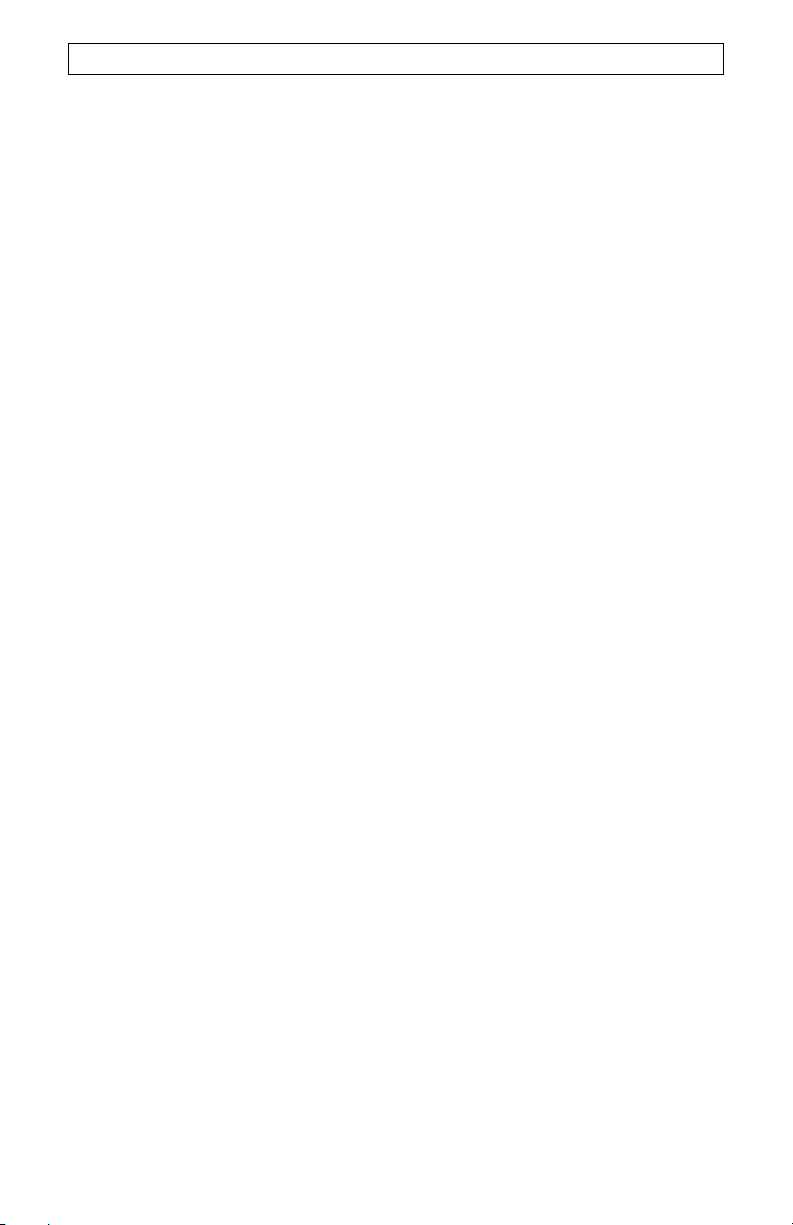
T
ROUBLESHOOTING
4.4 Responsibility for loss or damage does not transfer to U.S. ROBOTICS until the
returned product or part is received as an authorised return at an authorised U.S.
ROBOTICS Return Centre.
4.5 Authorised CUSTOMER returns will be unpacked, visually inspected, and matched to
the Product Model Number and Product Serial Number for which the RMA was authorised.
The enclosed Proof of Purchase will be inspected for date of purchase and place of
purchase. U.S. ROBOTICS may deny warranty service if visual inspection of the returned
product or part does not match the CUSTOMER supplied information for which the RMA
was issued.
4.6 Once a CUSTOMER return has been unpacked, visually inspected, and tested U.S.
ROBOTICS will, at its sole discretion, repair or replace, using new or reconditioned product
or parts, to whatever extent it deems necessary to restore the product or part to operating
condition.
4.7 U.S. ROBOTICS will make reasonable effort to ship repaired or replaced product or
part to CUSTOMER, at U.S. ROBOTICS expense, not later than TWENTY ONE (21) DAYS
after U.S. ROBOTICS receives the authorised CUSTOMER return at an authorised U.S.
ROBOTICS Return Centre.
4.8 U.S. ROBOTICS shall not be liable for any damages caused by delay in delivering or
furnishing repaired or replaced product or part.
5.0 LIMITATIONS:
5.1 THIRD-PARTY SOFTWARE: This U.S. ROBOTICS product may include or be bundled
with third-party software, the use of which is governed by separate end-user license
agreements provided by third-party software vendors. This U.S. ROBOTICS Limited
Warranty does not apply to such third-party software. For the applicable warranty refer to
the end-user license agreement governing the use of such software.
5.2 DAMAGE DUE TO MISUSE, NEGLECT, NON-COMPLIANCE, IMPROPER
INSTALLATION, AND/OR ENVIRONMENTAL FACTORS: To the extent permitted by
applicable law, this U.S. ROBOTICS Limited Warranty does not apply to normal wear and
tear; damage or loss of data due to interoperability with current and/or future versions of
operating system or other current and/or future software and hardware; alterations (by
persons other than U.S. ROBOTICS or authorised U.S. ROBOTICS Service Centres);
damage caused by operator error or non-compliance with instructions as set out in the user
documentation or other accompanying documentation; damage caused by acts of nature
such as lightning, storms, floods, fires, and earthquakes, etc. Products evidencing the
product serial number has been tampered with or removed; misuse, neglect, and improper
handling; damage caused by undue physical, temperature, or electrical stress; counterfeit
products; damage or loss of data caused by a computer virus, worm, Trojan horse, or
memory content corruption; failures of the product which result from accident, abuse,
misuse (including but not limited to improper installation, connection to incorrect voltages,
and power points); failures caused by products not supplied by U.S. ROBOTICS; damage
cause by moisture, corrosive environments, high voltage surges, shipping, abnormal
working conditions; or the use of the product outside the borders of the country or territory
intended for use (As indicated by the Product Model Number and any local
telecommunication approval stickers affixed to the product).
5.3 TO THE FULL EXTENT ALLOWED BY LAW, THE FOREGOING WARRANTIES AND
REMEDIES ARE EXCLUSIVE AND ARE IN LIEU OF ALL OTHER WARRANTIES,
TERMS, OR CONDITIONS, EXPRESS OR IMPLIED, EITHER IN FACT OR BY
OPERATION OF LAW, STATUTORY OR OTHERWISE, INCLUDING WARRANTIES,
TERMS, OR CONDITIONS OF MERCHANTABILITY, FITNESS FOR A PARTICULAR
PURPOSE, SATISFACTORY QUALITY, CORRESPONDENCE WITH DESCRIPTION,
AND NON-INFRINGEMENT, ALL OF WHICH ARE EXPRESSLY DISCLAIMED. U.S.
ROBOTICS NEITHER ASSUMES NOR AUTHORISES ANY OTHER PERSON TO
13
Page 16
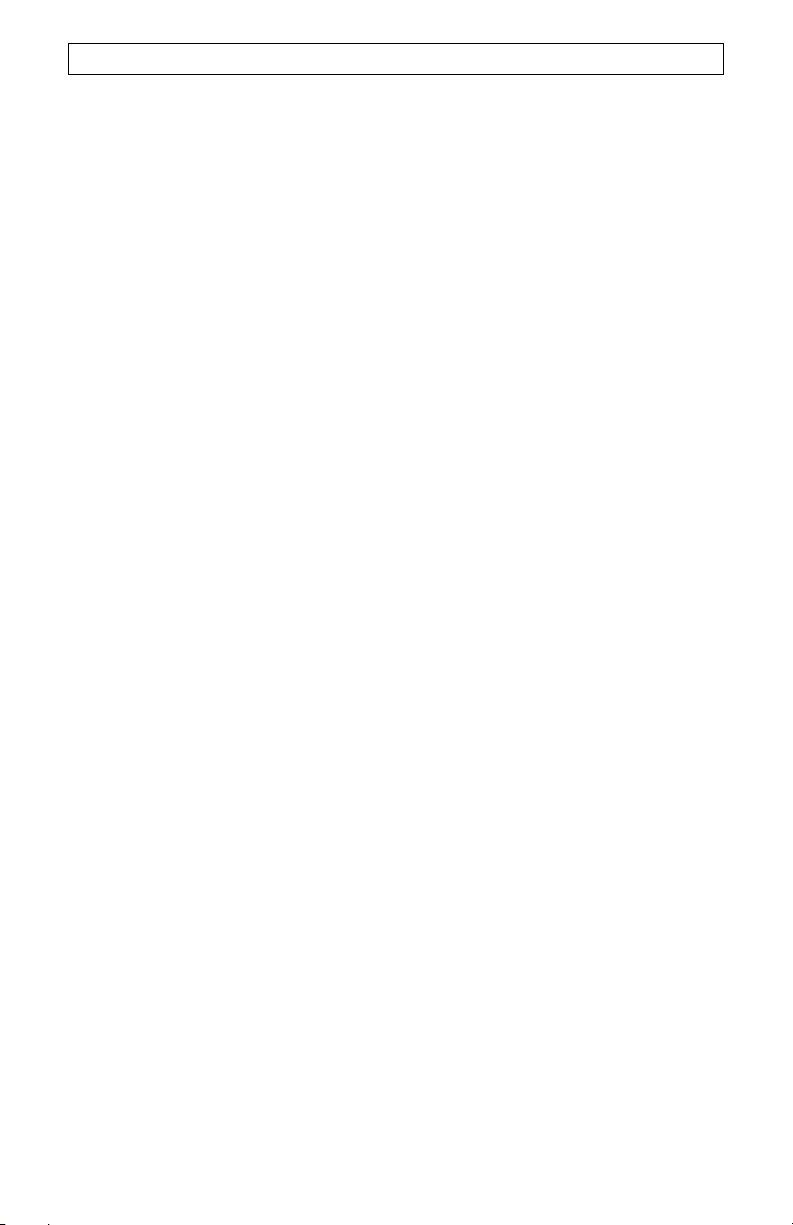
T
ROUBLESHOOTING
ASSUME FOR IT ANY OTHER LIABILITY IN CONNECTION WITH THE SALE,
INSTALLATION, MAINTENANCE, WARRANTY, OR USE OF ITS PRODUCTS.
5.4 LIMITATION OF LIABILITY. TO THE FULL EXTENT ALLOWED BY LAW, U.S.
ROBOTICS ALSO EXCLUDES FOR ITSELF AND ITS SUPPLIERS ANY LIABILITY,
WHETHER BASED IN CONTRACT OR TORT (INCLUDING NEGLIGENCE), FOR
INCIDENTAL, CONSEQUENTIAL, INDIRECT, SPECIAL, OR PUNITIVE DAMAGES OF
ANY KIND, OR FOR LOSS OF REVENUE OR PROFITS, LOSS OF BUSINESS, LOSS OF
INFORMATION OR DATA, OR OTHER FINANCIAL LOSS ARISING OUT OF OR IN
CONNECTION WITH THE SALE, INSTALLATION, MAINTENANCE, USE,
PERFORMANCE, FAILURE, OR INTERRUPTION OF ITS PRODUCTS, EVEN IF U.S.
ROBOTICS OR ITS AUTHORISED RESELLER HAS BEEN ADVISED OF THE
POSSIBILITY OF SUCH DAMAGES, AND LIMITS ITS LIABILITY TO REPAIR,
REPLACEMENT, OR REFUND OF THE PURCHASE PRICE PAID, AT U.S. ROBOTICS
OPTION. THIS DISCLAIMER OF LIABILITY FOR DAMAGES WILL NOT BE AFFECTED
IF ANY REMEDY PROVIDED HEREIN SHALL FAIL OF ITS ESSENTIAL PURPOSE.
6.0 DISCLAIMER:
Some countries, states, territories or provinces do not allow the exclusion or limitation of
implied warranties or the limitation of incidental or consequential damages for certain
products supplied to consumers, or the limitation of liability for personal injury, so the above
limitations and exclusions may be limited in their application to CUSTOMER. When the
implied warranties are not allowed by law to be excluded in their entirety, they will be
limited to the TWO (2) YEAR duration of this written warranty. This warranty gives
CUSTOMER specific legal rights, which may vary depending on local law.
7.0 GOVERNING LAW:
This Limited Warranty shall be governed by the laws of the State of Illinois, U.S.A.
excluding its conflicts of laws principles and excluding the United Nations Convention on
Contracts for the International Sale of Goods.
U.S. Robotics Corporation
935 National Parkway
Schaumburg, Illinois
60173-5157
USA
14
Page 17
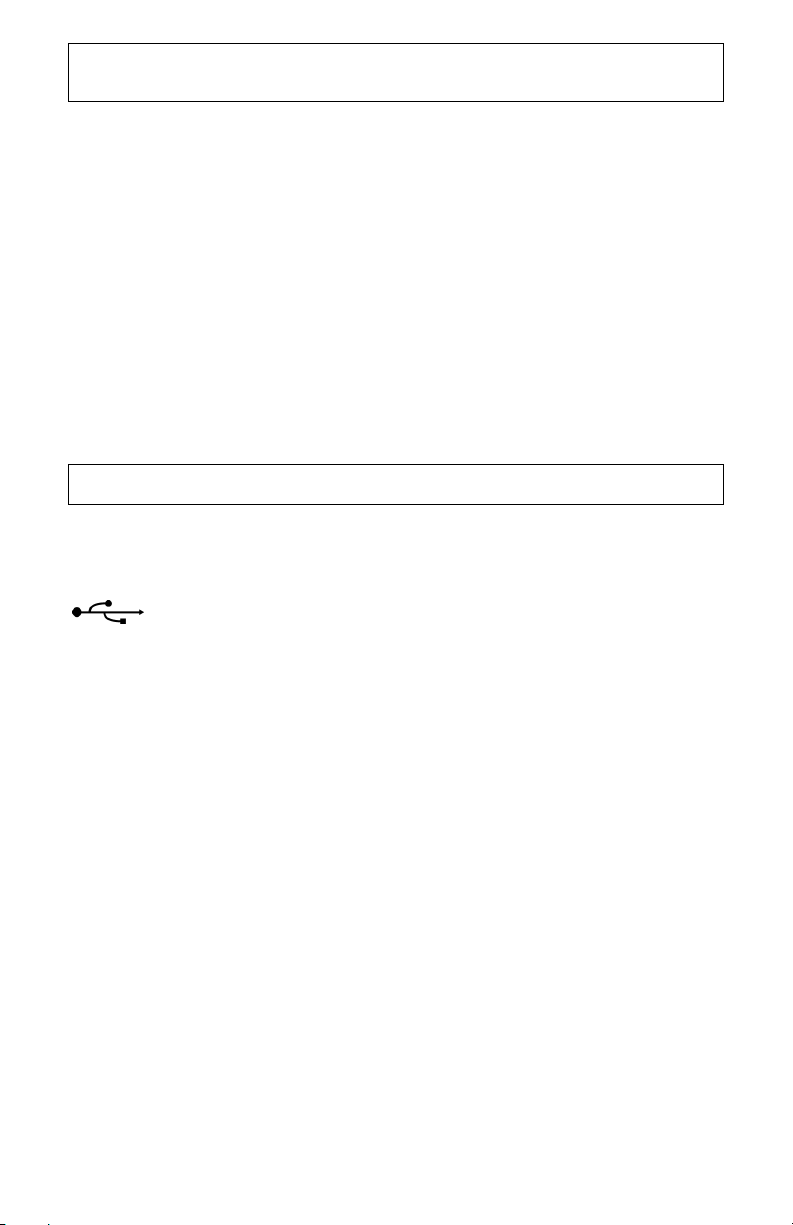
I
NSTALLATION UNTER DEN BETRIEBSSYSTEMEN WINDOWS
98SE/ME/2000/XP
HINWEIS: Wenn Sie Windows 98 First Edition benutzen, können Sie dieses Gerät nicht
verwenden. Falls Sie nicht sicher sind, ob Sie Windows 98 First Edition haben, klicken Sie
mit der rechten Maustaste auf Arbeitsplatz und Eigenschaften. Wenn für Ihre Version
Windows 98, Version 4.10.1998 angegeben ist, benutzen Sie Windows 98 First Edition.
Mindestsystemanforderungen:
98SE und Me: Pentium II, 300 MHz, 128 MB RAM
2000 und XP: Pentium III, 500 MHz, 128 MB RAM
Schritt 1: Vorbereitung der Installation.
HINWEIS: Wir empfehlen Ihnen, vor der Installation jegliche anderen Modems in Ihrem
Tragen Sie die Seriennummer Ihres neuen Modems von U.S. Robotics
stehende Feld ein. Die Seriennummer befindet sich auf dem weißen Strichcode-Aufkleber
unten auf dem Modem und auf der Modemverpackung. Diese Nummer benötigen Sie,
wenn Sie sich an unsere Support-Abteilung wenden.
System zu deinstallieren. Befolgen Sie hierzu die Anweisungen in der Dokumentation Ihres Modems.
in das unten
Schritt 2: Anschluss des Modems an einen Computer.
Schließen Sie das USB-Kabel (A-B) an das Modem und den Computer an. Der USBAnschluss an der Rückseite Ihres Computers ist entweder mit USB oder mit dem Symbol
Anschluss des Computers und den quadratischen Stecker in den USB-Anschluss am 56K
Faxmodem USB.
HINWEIS: Die Lampe für die Stromversorgung (PWR-LED) leuchtet erst auf, wenn in
gekennzeichnet. Stecken Sie den rechteckigen Stecker des Kabels in den USB-
Schritt 4 die Treiber installiert werden.
Schritt 3: Anschluss des Modems an eine analoge Telefonleitung.
Stecken Sie ein Ende des mitgelieferten Telefonkabels in die Buchse am Modem, die mit
TELCO gekennzeichnet ist, und das andere Ende in einen analogen TelefonWandanschluss.
WARNUNG: Bei der Telefonbuchse muss es sich um einen Anschluss für eine ANALOGE
Telefonleitung handeln. Die meisten Bürotelefone sind über DIGITALE Leitungen
verbunden. Überprüfen Sie, welche Art Telefonleitung Sie haben. Bei Verwendung einer
digitalen Telefonleitung kann das Modem beschädigt werden.
Schritt 4: Installation des Modems.
Das Betriebssystem sollte "Neue Hardware gefunden" melden und den HardwareAssistenten starten. Klicken Sie auf dem Bildschirm "Hardware-Assistent" auf Weiter und
legen Sie die Installations-CD in das CD-ROM-Laufwerk ein.
Windows 98SE
Wählen Sie Nach dem besten Treiber für das Gerät suchen (empfohlen) und
klicken Sie auf Weiter. Klicken Sie auf Andere Quelle angeben und geben Sie D:\
15
Page 18
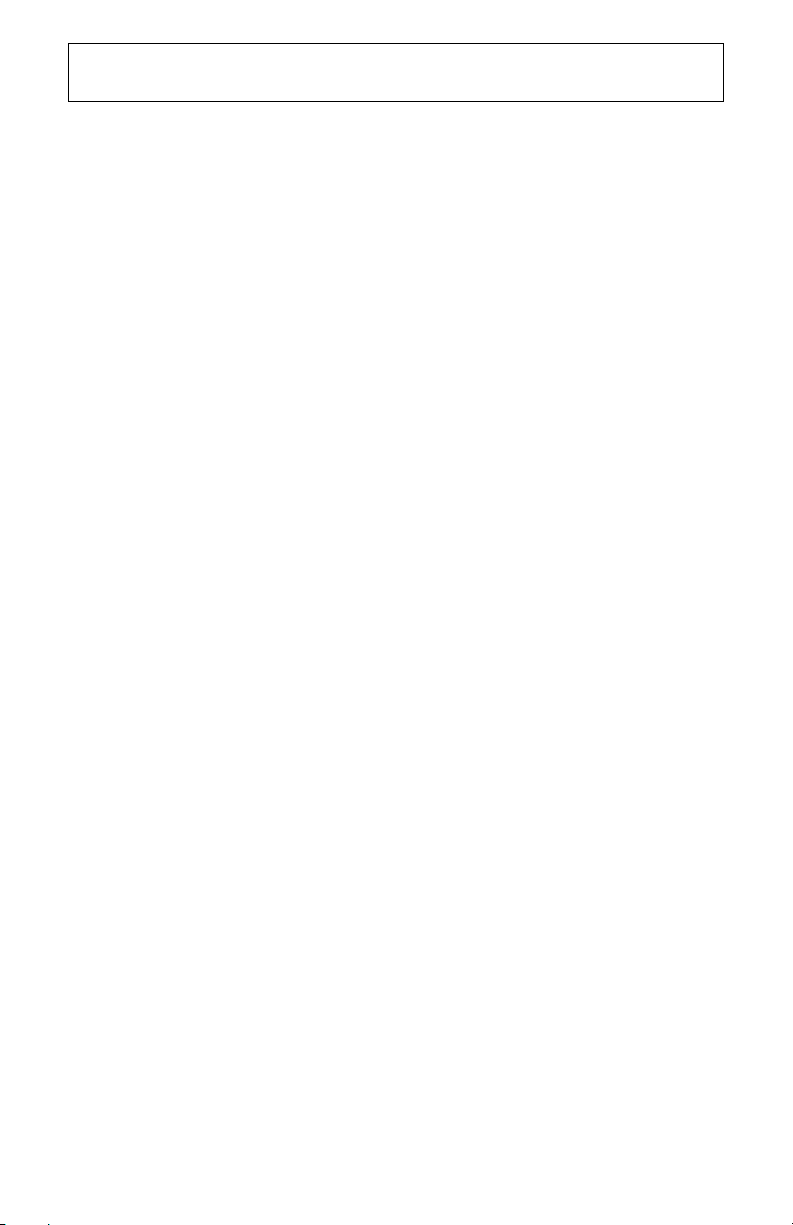
I
NSTALLATION UNTER DEN BETRIEBSSYSTEMEN WINDOWS
98SE/ME/2000/XP
ein. Klicken Sie auf Weiter. (Wenn Ihr CD-ROM-Laufwerk einen anderen Buchstaben
verwendet, geben Sie diesen Buchstaben anstelle von "D" ein.) Klicken Sie auf
Weiter, sobald Windows die richtigen Treiber für den U.S. Robotics USB Modem
Enumerator gefunden hat. Klicken Sie auf Fertig stellen, wenn Windows die
Installation der Software abgeschlossen hat. Der Assistent sucht daraufhin die Treiber
für das Modemgerät und meldet, wenn er sie gefunden hat; klicken Sie auf Weiter.
Wählen Sie Nach dem besten Treiber für das Gerät suchen (empfohlen) und
klicken Sie auf Weiter. Klicken Sie auf Andere Quelle angeben und geben Sie D:\
ein. Klicken Sie auf Weiter. (Wenn Ihr CD-ROM-Laufwerk einen anderen Buchstaben
verwendet, geben Sie diesen Buchstaben anstelle von "D" ein.) Klicken Sie auf
Weiter, sobald Windows die richtigen Treiber für den U.S. Robotics 56K Faxmodem
USB gefunden hat. Klicken Sie auf Fertig stellen, wenn Windows die Installation der
Software abgeschlossen hat.
Windows Me
Windows Me muss zuerst den Modem Enumerator installieren. Wählen Sie Position
des Treibers angeben (Erweitert) und klicken Sie auf Weiter. Klicken Sie auf
Andere Quelle angeben und geben Sie D:\WinME ein. Klicken Sie auf Weiter.
(Wenn Ihr CD-ROM-Laufwerk einen anderen Buchstaben verwendet, geben Sie
diesen Buchstaben anstelle von "D" ein.) Klicken Sie auf Weiter, sobald Windows die
richtigen Treiber für den Modem Enumerator gefunden hat. Klicken Sie nach
Abschluss dieses Vorgangs auf Fertig stellen. Windows Me fragt Sie jetzt nach den
Treibern für das Modem-Gerät.
(Erweitert) und klicken Sie auf Weiter.
geben Sie D:\WinME ein. Klicken Sie auf Weiter. (Wenn Ihr CD-ROM-Laufwerk einen
anderen Buchstaben verwendet, geben Sie diesen Buchstaben anstelle von "D" ein.)
Klicken Sie auf Weiter, sobald Windows die richtigen Treiber für den U.S. Robotics
56K Faxmodem USB gefunden hat. Fahren Sie mit Ja fort, wenn der Bildschirm
"Digitale Signatur nicht gefunden" erscheint.
Windows die Installation der Software abgeschlossen hat.
Windows 2000
Wählen Sie Nach einem passenden Treiber für das Gerät suchen (empfohlen)
und klicken Sie auf Weiter. Klicken Sie auf Andere Quelle angeben und geben Sie
D:\2000_XP ein. Klicken Sie auf Weiter. (Wenn Ihr CD-ROM-Laufwerk einen
anderen Buchstaben verwendet, geben Sie diesen Buchstaben anstelle von "D" ein.)
Klicken Sie auf Weiter, sobald Windows die richtigen Treiber für den U.S. Robotics
56K Faxmodem USB gefunden hat. Fahren Sie mit Ja fort, wenn der Bildschirm
"Digitale Signatur nicht gefunden" erscheint. Klicken Sie auf Fertig stellen, wenn
Windows die Installation der Software abgeschlossen hat.
HINWEIS: Die Lampe für die Stromversorgung (PWR-LED) leuchtet erst auf, wenn die
ersten Treiber installiert werden. Wenn PWR nicht aufleuchtet, nachdem die
Treiber installiert sind, ist das Modem möglicherweise nicht angeschlossen.
Vergewissern Sie sich, dass das USB-Kabel an das Modem und den Computer
angeschlossen ist.
Wählen Sie Position des Treibers angeben
Klicken Sie auf Andere Quelle angeben und
Klicken Sie auf Fertig stellen, wenn
Windows XP
Wählen Sie Von einer Liste oder bestimmten Position installieren (erweitert) und
klicken Sie auf Weiter.
einbeziehen und geben Sie D:\2000_XP ein. Klicken Sie auf Weiter. (Wenn Ihr CDROM-Laufwerk einen anderen Buchstaben verwendet, geben Sie diesen Buchstaben
anstelle von "D" ein.) Klicken Sie auf Weiter, sobald Windows die richtigen Treiber für
den U.S. Robotics 56K Faxmodem USB gefunden hat. Klicken Sie auf Trotzdem
Klicken Sie auf Folgende Position in die Suche
16
Page 19

I
NSTALLATION UNTER DEN BETRIEBSSYSTEMEN WINDOWS
98SE/ME/2000/XP
fortfahren, wenn der Testbildschirm mit dem Windows-Logo erscheint. Klicken
Sie auf Fertig stellen, wenn Windows die Installation der Software abgeschlossen
hat.
Schritt 5: Installation der ControlCenter-Software.
Nehmen Sie die Installations-CD heraus und legen Sie sie erneut ins CD-ROM-Laufwerk
ein. Daraufhin erscheint eine Benutzeroberfläche mit folgenden Möglichkeiten:
• Software installieren (wie Internet-Anrufbenachrichtigungs- oder PhoneTools-
Fax-Software)
• Benutzerhandbücher für die Software und Ihr Modem aufrufen
• Sprache wechseln
• Informationen zu Support und Fehlerbehebung abrufen
Falls die Benutzeroberfläche nicht automatisch erscheint, klicken Sie auf Windows Start
und dann auf Ausführen. Geben Sie in das Dialogfeld "Ausführen" D:\setup.exe ein.
Wenn Ihr CD-ROM-Laufwerk einen anderen Buchstaben verwendet, geben Sie diesen
Buchstaben anstelle von "D" ein.
Wählen Sie die Software-Option auf der grafischen Benutzeroberfläche (GUI) der
Installations-CD, wählen Sie die Option ControlCenter und klicken Sie auf Install
(Installieren). Wählen Sie im Dialogfeld "Choose Setup Language" (Setup-Sprache
auswählen) die gewünschte Sprache aus dem Dropdown-Menü und klicken Sie auf OK.
Mit der "ControlCenter"-Software können Sie die Einstellungen Ihres neuen V.92-Modems
konfigurieren und werden automatisch über alle Updates für die Software Ihres Modems
informiert. Wenn Sie "ControlCenter" zum ersten Mal starten, erkennt die Software Ihr U.S.
Robotics Modem. Klicken Sie auf das Symbol für Ihr Modem. Wenn Sie Hilfe brauchen,
klicken Sie auf den Link für das "ControlCenter"-Handbuch auf der "ControlCenter"Benutzeroberfläche.
HINWEIS: Sie können die "ControlCenter"-Software, wenn nötig, von der Installations-CD
Klicken Sie zur Überprüfung der Installation auf Windows
Robotics und ControlCenter. Falls die Anwendung nicht automatisch installiert wurde,
klicken Sie auf Windows Start und dann auf Ausführen. Geben Sie in das Dialogfeld
"Ausführen" D:\setup.exe ein. (Wenn Ihr CD-ROM-Laufwerk einen anderen Buchstaben
verwendet, geben Sie diesen Buchstaben anstelle von "D" ein.) Wählen Sie die Option
Software und befolgen Sie dann die Anweisungen zur Installation der "ControlCenter"Software.
neu installieren.
Start, Programme, U.S.
Schritt 6: Installation der Internet-Anrufbenachrichtigungs-Software.
Wählen Sie die Option Software und dann die Option Internet Call Notification (InternetAnrufbenachrichtigung) und klicken Sie auf Install (Installieren). Wählen Sie im
Dialogfeld "Choose Setup Language" (Setup-Sprache auswählen) die gewünschte Sprache
aus dem Dropdown-Menü und klicken Sie auf OK.
Die Internet-Anrufbenachrichtigung aktiviert die V.92-Funktion "Modem-On-Hold", mit der
Ihre Internetverbindung vorübergehend "geparkt" wird, wenn Sie einen Telefonanruf
erhalten.
• Wenn Sie einen Service Provider benutzen, der V.92 unterstützt, werden Sie
durch eine Nachricht über eingehende Telefonanrufe informiert. Wenn Sie den
17
Page 20

I
NSTALLATION UNTER DEN BETRIEBSSYSTEMEN WINDOWS
98SE/ME/2000/XP
Anrufer-ID-Dienst beantragen, wird außerdem die Nummer des eingehenden
Anrufs im Nachrichtenfenster des Computers angezeigt. Sie können dann
entscheiden, ob Sie den Anruf annehmen oder ihn ignorieren möchten. Wenn
Sie den Anruf annehmen, erscheint eine weitere Meldung, in der Ihnen mitgeteilt
wird, wie lange das System des Providers wartet, bis die Datenverbindung
abgebrochen wird. Wenn das Gespräch beendet ist, können Sie zu Ihrer
Verbindung zurückkehren, ohne dass sie verloren geht.
• Wenn Sie einen Service Provider benutzen, der V.92 nicht unterstützt, werden
Sie durch eine Nachricht über eingehende Telefonanrufe informiert. Sie können
dann entscheiden, ob Sie den Anruf annehmen oder ihn ignorieren möchten.
Mit der PhoneTools-Software können Sie Faxe senden und empfangen; diese optionale
Software ist als Zusatzfunktion für Sie im Lieferumfang enthalten.
Wenn Sie den Anruf annehmen, wird Ihre Datenverbindung getrennt.
18
Page 21
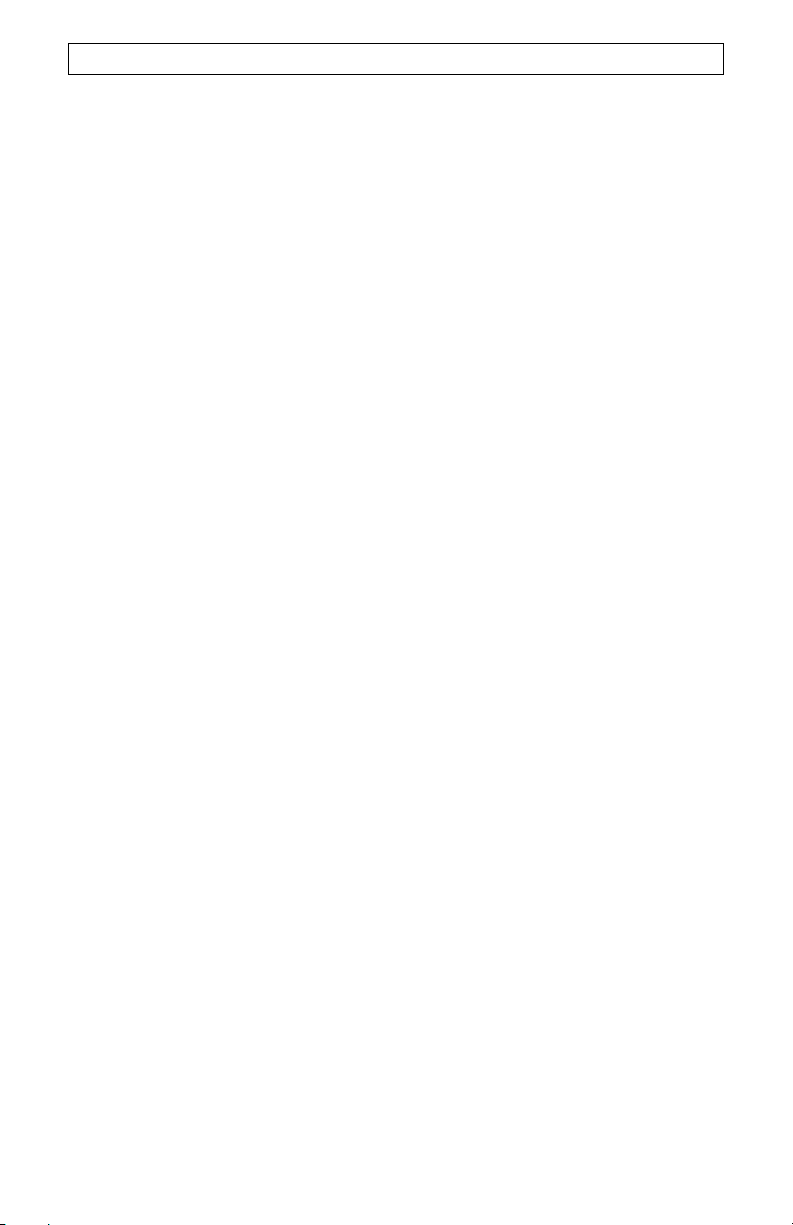
D
EINSTALLATIONSANLEITUNG
Schritt 1: Deinstallation der Modemtreiber über die Funktion "Software"
Windows 98SE
Klicken Sie auf Windows Start, Einstellungen und Systemsteuerung. Doppelklicken
Sie auf Software. Klicken Sie auf die Registerkarte Installieren/Deinstallieren.
Wählen Sie U.S. Robotics 56K Faxmodem USB und klicken Sie auf Entfernen.
Windows Me
Klicken Sie auf Windows Start, Einstellungen und Systemsteuerung. Doppelklicken
Sie auf Software. Klicken Sie auf die Registerkarte Installieren/Deinstallieren.
Wählen Sie U.S. Robotics USB Modem Enumerator und klicken Sie auf Entfernen.
Windows 2000
Klicken Sie auf Windows Start, Einstellungen und Systemsteuerung. Doppelklicken
Sie auf Hardware. Klicken Sie zum Fortfahren auf Weiter. Wählen Sie Gerät
deinstallieren bzw. entfernen und klicken Sie auf Weiter. Wählen Sie Gerät
deinstallieren und klicken Sie auf Weiter. Scrollen Sie durch die Liste der
installierten Hardware, markieren Sie U.S. Robotics 56K Faxmodem USB und
klicken Sie auf Weiter. Wählen Sie Ja, dieses Gerät deinstallieren und klicken Sie
auf Weiter. Wenn Windows meldet, dass die Deinstallation erfolgt ist, klicken Sie auf
Fertig stellen.
Windows XP
Klicken Sie auf Start und dann auf Systemsteuerung. Doppelklicken Sie auf
Telefon- und Modemoptionen.
Sie U.S. Robotics 56K Faxmodem USB und klicken Sie auf Entfernen. Wählen Sie
Ja, ..., klicken Sie auf OK und schließen Sie das Fenster Telefon- und
Modemoptionen.
Klicken Sie auf die Registerkarte Modems, wählen
Schritt 2: Abtrennen des Modems vom Computer.
Ziehen Sie das USB-Kabel (A-B) aus dem Modem und dem Computer. Damit ist Ihr
Modem deinstalliert.
HINWEIS: Informationen zur Fehlerbehebung und zum technischen Support finden Sie in
den Abschnitten "Fehlerbehebung" und "Support-Quellen" auf den folgenden Seiten.
19
Page 22

F
EHLERBEHEBUNG
Falls Sie Schwierigkeiten mit Ihrem Modem haben, vergewissern Sie sich zunächst, dass
es richtig installiert ist.
Windows 98SE/Me: Klicken Sie auf Windows Start, wählen Sie Einstellungen und klicken
Sie dann auf Systemsteuerung. Doppelklicken Sie auf Modems. Im Fenster
“Eigenschaften von Modems” sollten Sie eine Beschreibung Ihres Modems sehen. Klicken
Sie auf die Registerkarte Diagnose. Vergewissern Sie sich, dass das richtige Modem
markiert ist. Klicken Sie auf die Schaltfläche Details. Daraufhin sollte eine Reihe von
Befehlen und Antworten vom Modem kommen. Das bedeutet, dass die Installation
erfolgreich war. Wenn Ihr Modem nicht aufgeführt wird und/oder Sie keine Befehle und
Antworten sehen, überprüfen Sie, ob alle Stecker fest an Ihr Modem und Ihren PC
angeschlossen sind. Vergewissern Sie sich, dass die PWR-LED leuchtet. Fahren Sie Ihren
PC herunter und starten Sie ihn neu. Überprüfen Sie Ihr Modem erneut über die
Systemsteuerung, wie oben beschrieben.
Windows 2000/XP: Klicken Sie auf Windows Start, Einstellungen und dann
Systemsteuerung. Doppelklicken Sie auf das Symbol Telefon- und Modemoptionen.
Klicken Sie auf die Registerkarte Modems. Vergewissern Sie sich, dass das richtige
Modem markiert ist. Klicken Sie auf die Schaltfläche Eigenschaften. Klicken Sie auf die
Registerkarte Diagnose. Klicken Sie auf die Schaltfläche Modem abfragen. Daraufhin
sollte eine Reihe von Befehlen und Antworten vom Modem kommen. Das bedeutet, dass
die Installation erfolgreich war. Wenn Ihr Modem nicht aufgeführt wird und/oder Sie keine
Befehle und Antworten sehen, überprüfen Sie, ob alle Stecker fest an Ihr Modem und Ihren
PC angeschlossen sind. Vergewissern Sie sich, dass die PWR-LED leuchtet. Fahren Sie
Ihren PC herunter und starten Sie ihn neu. Überprüfen Sie Ihr Modem erneut über die
Systemsteuerung, wie oben beschrieben.
PROBLEM: Meine PWR-LED leuchtet nicht.
Lösungsvorschlag:
Vergewissern Sie sich, dass die Treiber für das Modem installiert sind. Die PWR-LED
leuchtet nur auf, wenn die Installation erfolgt ist. Sind die Treiber installiert, probieren Sie
bitte die folgenden Lösungsvorschläge aus.
Lösungsvorschlag:
Vergewissern Sie sich, dass das USB-Kabel an beiden Enden fest angeschlossen ist.
Lösungsvorschlag:
Probieren Sie einen anderen USB-Anschluss am Computer aus. Wenn ein USB-Hub
verwendet wird, versuchen Sie es an den USB-Anschluss am Computer anzuschließen.
Lösungsvorschlag:
Wenn das Modem vorher funktionierte und Sie das USB-Kabel aus dem Computer
gezogen und dann wieder angeschlossen haben, probieren Sie einen anderen USBAnschluss aus. Vielleicht wurde das Modem ursprünglich für den anderen USB-Anschluss
eingerichtet. Sie sollten minimale Aktivität (wie wenige Sekunden Festplattenaktivität oder
eine Sanduhr) an Ihrem Computer feststellen, wenn Sie ein USB-Kabel an den Computer
oder das USB-Gerät anschließen oder es herausziehen. Wenn Sie nichts sehen, kann es
sein, dass Ihr System nicht richtig mit den USB-Anschlüssen kommuniziert.
Lösungsvorschlag:
Der USB-Anschluss ist eventuell nicht aktiviert. So stellen Sie sicher, dass USB unter
Windows 98 und Me in Ihrem System aktiviert ist: Klicken Sie auf Windows Start,
Einstellungen und dann auf Systemsteuerung. Doppelklicken Sie auf das Symbol
Systeme und klicken Sie dann auf die Registerkarte Geräte-Manager. So stellen Sie
sicher, dass USB unter Windows 2000 in Ihrem System aktiviert ist: Klicken Sie auf
Windows Start, Einstellungen und dann auf Systemsteuerung. Doppelklicken Sie auf
das Symbol Systeme, klicken Sie auf die Registerkarte Hardware und dann auf die
Schaltfläche Geräte-Manager. Für alle Windows-Benutzer: Wenn Ihr USB-Anschluss
aktiviert ist, erscheint ein USB-Symbol mit den Worten "Universeller serieller Bus
Controller" unter dem Computer-Symbol. Wenn der USB-Anschluss nicht aktiviert ist,
20
Page 23

F
EHLERBEHEBUNG
müssen Sie USB im BIOS Ihres Systems aktivieren. Schlagen Sie dazu in der
Dokumentation Ihres Computerherstellers nach. Sobald Ihr USB-Anschluss im BIOS Ihres
Systems aktiviert ist, registriert Windows die USB-Unterstützung automatisch und installiert
sie beim Neustart.
PROBLEM: Meine Software erkennt das Modem nicht.
Lösungsvorschlag:
Ihre Kommunikationssoftware funktioniert möglicherweise nicht richtig, wenn Sie mehr als
eine Version der Software installiert haben, eine ältere Version verwenden oder mehr als
ein Kommunikationssoftwarepaket auf Ihrem Computer installiert haben. Sie sollten
unbedingt die auf der Installations-CD-ROM enthaltene Kommunikationssoftware
verwenden, die im Lieferumfang Ihres Modems enthalten ist.
Lösungsvorschlag:
Eventuell haben Sie in Ihrer Software oder in Windows nicht den richtigen Modemtyp
gewählt. Unter Windows 98 und Me: Klicken Sie auf Windows Start, Einstellungen und
dann auf Systemsteuerung. Sobald die Systemsteuerung erscheint, klicken Sie auf
Modems. Unter Windows 2000 und XP: Klicken Sie auf Windows Start, Einstellungen
und dann auf Systemsteuerung. Klicken Sie in der Systemsteuerung auf Telefon- und
Modemoptionen und klicken Sie dann auf die Registerkarte Modems. Sie sehen eine
Liste der installierten Modems. In diesem Fenster können Sie auch Modems hinzufügen
und entfernen oder sich die Eigenschaften der Modems ansehen. Das von Ihnen
installierte U.S. Robotics-Modem müsste in der Liste installierter Modems erscheinen.
Sollte keine der Modembeschreibungen Ihrem U.S. Robotics-Modem entsprechen oder
sollten überhaupt keine Modems aufgelistet sein, haben Sie Ihr Modem nicht korrekt
installiert. Installieren Sie Ihr Modem in diesem Fall erneut.
Lösungsvorschlag:
Wenn Sie das DFÜ-Netzwerk verwenden, ist dieses vielleicht nicht korrekt konfiguriert.
Überprüfen Sie die Konfiguration und achten Sie darauf, dass das richtige Modem
ausgewählt ist. Doppelklicken Sie auf Arbeitsplatz und auf DFÜ-Netzwerk, klicken Sie mit
der rechten Maustaste auf die Verbindung, die Sie verwenden möchten, und klicken Sie
dann auf Eigenschaften. Überprüfen Sie, ob die Beschreibung im Modemfeld der
Beschreibung Ihres Modems entspricht. Sollte dies nicht der Fall sein, wählen Sie die
korrekte Modembeschreibung aus.
PROBLEM: Mein Modem stellt keine externen Verbindungen her oder
nimmt keine eingehenden Anrufe entgegen.
PROBLEME MIT DEM WÄHLEN UND ANTWORTEN:
Lösungsvorschlag:
Eventuell ist das Telefonkabel nicht richtig an das Modem angeschlossen oder Sie haben
das Telefonkabel in die falsche Buchse gesteckt. Das Telefonkabel sollte in die ModemBuchse mit der Aufschrift TELCO und in den Wandanschluss gesteckt werden. Verwenden
Sie möglichst das mitgelieferte Telefonkabel.
VERWENDUNG IM BÜRO:
Lösungsvorschlag:
Möglicherweise haben Sie das Telefonkabel Ihres Modems an eine digitale Leitung
angeschlossen. Setzen Sie sich im Zweifelsfalle mit der Abteilung in Verbindung, die für Ihr
Telefonsystem verantwortlich ist.
Wenn Sie in Ihrem Telefonsystem zur Herstellung einer externen Verbindung eine Nummer
vorwählen müssen (meist "0" oder "9"), wählen Sie vor der gewünschten Nummer
unbedingt diese Vorwahl.
VERWENDUNG IN VERBINDUNG MIT VOICE MAIL:
Lösungsvorschlag:
Wenn Ihre Telefongesellschaft Voice Mail anbietet, ändert sich Ihr Wählton eventuell, wenn
Sie Nachrichten haben. Hören Sie Ihre Voice Mail ab, um wieder den normalen Wählton zu
erhalten.
21
Page 24

F
EHLERBEHEBUNG
PROBLEM: Mein Modem scheint mit einem anderen Modem Verbindung
aufzunehmen, aber ohne Erfolg.
Lösungsvorschlag:
Vielleicht ist die Verbindung schlecht. Alle Anrufe werden anders geleitet. Versuchen Sie es
erneut.
PROBLEM: Mein Modem bricht die ISP-Verbindung ab, wenn ich
eingehende Anrufe annehme.
Lösungsvorschlag:
Wenn Sie einen Service Provider benutzen, der V.92 nicht unterstützt, werden Sie durch
eine Nachricht über eingehende Telefonanrufe informiert. Sie können dann entscheiden, ob
Sie den Anruf annehmen oder ihn ignorieren möchten. Wenn Sie den Anruf annehmen,
wird Ihre Datenverbindung getrennt.
PROBLEM: Mein Modem stellt keine 56K-Internetverbindung her.
Lösungsvorschlag:
Mit dem V.90/V.92-Protokoll sind Download-Geschwindigkeiten bis zu 56 KBit/s möglich,
aber der Leitungszustand kann sich auf die tatsächliche Geschwindigkeit während einer
Verbindung auswirken. Aufgrund ungewöhnlicher Telefonleitungskonfigurationen können
einige Anwender die V.90/V.92-Technologie zu diesem Zeitpunkt nicht voll ausnutzen.
Folgendes ist zur Herstellung einer 56K-Verbindung notwendig:
• Der Server, den Sie anwählen, muss das digitale V.90/V.92-Signal unterstützen
und bereitstellen. Ihr ISP kann Ihnen eine Liste mit DFÜ-Verbindungen sowie
Informationen darüber zur Verfügung stellen, was derzeit von diesen
Verbindungen unterstützt wird.
• Die Telefonleitung zwischen Ihrem ISP und Ihrem Modem muss eine 56K-
Verbindung unterstützen und darf nur eine Analog-zu-Digital-Konvertierung
aufweisen. Das 56K-Signal von Ihrem ISP beginnt als digitales Signal. Zwischen
Ihrem ISP und Ihrem Modem werden digitale Signale in analoge Signale
konvertiert, so dass Ihr Modem die Daten empfangen kann. Im Pfad von Ihrem
ISP zu Ihrem Modem dürfen analoge Signale nur einmal in digitale konvertiert
werden. Wenn mehr als eine Konvertierung stattfindet, werden Ihre
Verbindungsgeschwindigkeiten auf die standardmäßige Einstellung V.34
(33,6 KBit/s) gesetzt. Die Lokalleitungen zwischen Ihrem ISP und Ihrem Modem
können auch beeinträchtigt werden. Durch diese Beeinträchtigung können
V.90/V.92-Verbindungsgeschwindigkeiten verhindert oder eingeschränkt werden.
Alle Telefonanrufe werden anders geleitet, deshalb sollten Sie mehrmals
versuchen, Ihre 56K-Verbindung herzustellen. Durch Einwählen in eine
Fernverbindung können Sie dies testen. Fernleitungen sind oft viel klarer als
Lokalleitungen. Die Telefongesellschaften aktualisieren ihre Systeme ständig.
Sollte eine Leitung heute noch keine Unterstützung für 56K bieten, kann sich
dies in Kürze ändern.
• Sie müssen Ihr Modem mit einem V.90/V.92-Server verbinden. Zwei 56K-
Modems können nicht mit Geschwindigkeiten von 56K miteinander verbunden
werden.
PROBLEM: Mein Modem erreicht die versprochenen schnelleren
Verbindungen nicht.
Lösungsvorschlag:
Folgendes ist zur Herstellung einer V.92-Verbindung notwendig:
• Der Server, den Sie anwählen, muss das digitale V.92-Signal unterstützen und
bereitstellen. Ihr ISP kann Ihnen eine Liste mit DFÜ-Verbindungen sowie Informationen
darüber zur Verfügung stellen, was derzeit von diesen Verbindungen unterstützt wird.
• Die Telefonleitung zwischen Ihrem ISP und Ihrem Modem muss eine 56K-Verbindung
unterstützen und nur eine Analog-zu-Digital-Konvertierung enthalten.
• Sie müssen Ihr Modem mit einem V.92-Server verbinden. Zwei 56K-Modems werden
mit Geschwindigkeiten von V.34 miteinander verbunden (33,6 KBit/s).
22
Page 25

F
Der V.92-Standard ist eine Verbesserung der 56K-Technologie. V.92 bietet drei Funktionen
zur Erweiterung des momentanen V.90-Standards.
• Die erste Erweiterung ist die "V.PCM-Upstream"-Technologie, die dem Modem
Geschwindigkeiten von bis zu 48.000 Bit/s bei Modem-Upstream-Verbindungen
ermöglicht.
• Die zweite Erweiterung ist die "Quick-Connect"-Funktion, die für einen schnelleren
Verbindungsaufbau bei DFÜ-Verbindungen sorgt, denn das Modem "merkt" sich die
Bedingungen der letzten Verbindung mit einem Service Provider, der V.92 unterstützt.
Bei der ersten Verbindung mit Ihrem Service Provider durchläuft das Modem die
komplette Impulssequenz und speichert die dabei erhaltenen Informationen. Dadurch
braucht das Modem beim erneuten Verbindungsaufbau nicht mehr die volle
Impulssequenz zu durchlaufen, und die Verbindungszeit verkürzt sich um 30 - 50%.
Wenn das Modem irgendwann nach dem ursprünglichen Versuch keine optimale
Verbindung herstellen kann, führt es die komplette Impulssequenz aus.
• Die dritte Erweiterung ist die "Modem-On-Hold"-Technologie, mit der Ihre
Internetverbindung vorübergehend "geparkt" wird, wenn Sie einen Telefonanruf erhalten
und Ihre Telefongesellschaft eine Anklopffunktion anbietet. Wenn das Gespräch
beendet ist, können Sie zu Ihrer Verbindung zurückkehren, ohne dass sie verloren geht.
Wenn Sie einen Service Provider benutzen, der V.92 unterstützt, werden Sie durch eine
Nachricht über eingehende Telefonanrufe informiert. Wenn Sie den Anrufer-ID-Dienst
beantragen, wird außerdem die Nummer des eingehenden Anrufs im Nachrichtenfenster
des Computers angezeigt. Sie können dann entscheiden, ob Sie den Anruf annehmen
oder ihn ignorieren möchten. Wenn Sie mit einem V.92-Server verbunden sind und den
Anruf annehmen, erscheint eine weitere Meldung, in der Ihnen mitgeteilt wird,
wie lange das System des Providers wartet, bis die Datenverbindung abgebrochen wird.
EHLERBEHEBUNG
Support-Quellen
Wenn Sie Ihr Problem mit den Vorschlägen im Abschnitt "Fehlerbehebung" nicht lösen
konnten, erhalten Sie an folgenden Stellen weitere Informationen:
World Wide Web
Hier finden Sie nützliche Produktinformationen, Dokumentationen und Anleitungen. Gehen
Sie zu:
http://www.usr.com
Haben Sie Ihr Problem immer noch nicht gelöst?
1. Rufen Sie den Händler an, bei dem Sie das Modem gekauft haben.
Vielleicht kann Ihnen Ihr Modemhändler telefonisch helfen, oder Sie müssen das Modem
zur Reparatur zurück zum Händler bringen.
2. Rufen Sie den Technischen Support von U.S. Robotics an.
Fragen zu U.S. Robotics-Modems werden dort von Experten beantwortet. Die Adresse für
den Technischen Support finden Sie in einer Tabelle am Ende dieses Handbuchs.
CE-Konformität
Erklärung zur Konformität
Wir, die U.S. Robotics Corporation, 935 National Parkway, Schaumburg, Illinois, 601735157, USA, bestätigen auf eigene Verantwortung, dass das U.S. Robotics 56K Faxmodem
23
Page 26

F
EHLERBEHEBUNG
USB, Modell 5633B, auf das sich diese Erklärung bezieht, folgende Standards und/oder
anderen Vorschriften erfüllt:
• EN60950-1
• EN55022
• EN55024
Wir erklären hiermit, dass dieses Produkt alle wesentlichen Anforderungen und sonstigen
relevanten Vorschriften der Richtlinie 1999/5/EC erfüllt. Das in Artikel 10 (3) genannte und
in Anhang II der Richtlinie 1999/5/EC beschriebene Verfahren zur Bewertung der
Konformität ist befolgt worden.
Eine elektronische Version der CE-Erklärung zur Einhaltung von Richtlinien ist auf der U.S.
Robotics-Website erhältlich: www.usr.com
Erklärung zur Netzwerk-Kompatibilität
Diese Ausrüstung wurde für den zufriedenstellenden Betrieb in allen öffentlichen
Telefonnetzen innerhalb der Europäischen Union entwickelt.
Dieses Gerät weist einen geeigneten Anschluss für das öffentliche Telefonnetz des Landes
auf, in das es geliefert wird. Wenn der Einsatz dieses Gerätes an einem anderen als dem
Netz notwendig ist, für welches es geliefert wurde, wird dem Benutzer empfohlen, sich zur
Beratung hinsichtlich des Anschlusses an den Händler zu wenden.
U.S. Robotics Corporation
935 National Parkway
Schaumburg, Illinois, 60173
USA
Begrenzte Garantie der U.S. Robotics Corporation für zwei (2) Jahre
1.0 ALLGEMEINE BEDINGUNGEN:
1.1 Diese begrenzte Garantie gilt nur für den ursprünglichen Käufer und Endbenutzer (den
KUNDEN) und ist nicht übertragbar.
1.2 Kein Vertreter, Händler oder Geschäftspartner der U.S. Robotics Corporation (U.S.
ROBOTICS) ist dazu berechtigt die Bedingungen dieser begrenzten Garantie im Namen
von U.S. ROBOTICS zu modifizieren.
1.3 Jegliche Produkte, die nicht fabrikneu von U.S. ROBOTICS oder seinem
Vertragshändler erworben wurden, sind ausdrücklich von dieser begrenzten Garantie
ausgeschlossen.
1.4 Diese begrenzte Garantie ist nur in dem Land oder Gebiet gültig, in dem das Produkt
zur Benutzung vorgesehen ist (wie durch die Modellnummer des Produktes und an das
Produkt angebrachte Aufkleber für örtliche Telekommunikationssysteme angezeigt).
1.5 U.S. ROBOTICS garantiert dem KUNDEN, dass dieses Produkt bei normaler
Verwendung für ZWEI (2) JAHRE ab dem Datum des Kaufs bei U.S. ROBOTICS oder
einem autorisierten Händler keine Verarbeitungs- und Materialmängel aufweist.
1.6 Die Verpflichtung von U.S. ROBOTICS unter dieser ausdrücklichen Garantie
beschränkt sich nach alleinigem Ermessen von U.S. ROBOTICS darauf, das defekte
Produkt oder Teil mit neuen oder überholten Ersatzteilen zu reparieren; oder das defekte
Produkt oder Teil durch ein gleiches oder gleichwertiges, neues oder überholtes Produkt
oder Teil zu ersetzen; oder U.S. ROBOTICS kann, falls keine der vorstehenden
Möglichkeiten mit angemessenen Bemühungen durchführbar ist, dem KUNDEN nach
alleinigem Ermessen den Kaufpreis erstatten, dessen Höhe die aktuelle Preisempfehlung
von U.S. ROBOTICS für das Produkt unter Abzug anwendbarer Gebühren nicht
überschreitet. Alle ersetzten Produkte oder Teile gehen in den Besitz von U.S. ROBOTICS
über.
1.7 U.S. ROBOTICS gewährt für jedes ersetzte Produkt oder Teil eine Garantie von
NEUNZIG (90) TAGEN ab dem Versanddatum des Produktes oder Teils an den KUNDEN.
24
Page 27

F
EHLERBEHEBUNG
1.8 U.S. ROBOTICS gibt keine Zusicherung oder Erklärung dafür ab, dass dieses Produkt
die Anforderungen des KUNDEN erfüllt oder in Kombination mit jeglichen Hardware- oder
Softwareprodukten von Drittanbietern funktioniert.
1.9 U.S. ROBOTICS gibt keine Zusicherung oder Erklärung dafür ab, dass der Betrieb des
mit diesem Produkt gelieferten Softwareproduktes ununterbrochen oder störungsfrei abläuft
oder dass jegliche Defekte von Softwareprodukten behoben werden.
1.10 U.S. ROBOTICS übernimmt keine Verantwortung für jegliche Software oder andere
Daten oder Informationen des KUNDEN, die in diesem Produkt enthalten oder darin
gespeichert sind.
2.0 VERPFLICHTUNGEN DES KUNDEN:
2.1 Der KUNDE trägt die alleinige Verantwortung dafür, dass dieses Produkt die
Spezifikationen und Anforderungen des KUNDEN erfüllt.
2.2 Dem KUNDEN wird insbesondere angeraten eine Sicherungskopie sämtlicher mit
diesem Produkt gelieferter Software zu erstellen.
2.3 Der KUNDE trägt die alleinige Verantwortung für die korrekte Installation und
Konfiguration dieses Produktes sowie für die vorschriftsmäßige Installation, Konfiguration,
den Betrieb und die Kompatibilität mit dem Betriebssystem, unter dem das Produkt
betrieben werden soll.
2.4 Der KUNDE muss U.S. ROBOTICS einen datierten Kaufbeleg (eine Kopie der Original-
Kaufquittung von U.S. ROBOTICS oder einem seiner Vertragshändler) vorlegen, um einen
Garantieanspruch geltend zu machen
3.0 WAS IM GARANTIEFALL ZU TUN IST:
3.1 Der KUNDE muss sich zur Wahrnehmung seines Garantieanspruchs innerhalb der
gültigen Garantiezeit mit dem Technischen Support von U.S. ROBOTICS oder einem
offiziellen Vertrags-Servicecenter von U.S. ROBOTICS in Verbindung setzen.
3.2 Der KUNDE muss die Modellnummer und die Seriennummer des Produktes sowie
einen datierten Kaufbeleg (eine Kopie der Original-Kaufquittung von U.S. ROBOTICS oder
seinem Vertragshändler) vorlegen, um einen Garantieanspruch geltend zu machen.
3.3 Informationen dazu, wie Sie Kontakt zum Technischen Support von U.S. ROBOTICS
oder einem offiziellen Vertrags-Servicecenter von U.S. ROBOTICS aufnehmen, finden Sie
auf der Firmen-Website von U.S ROBOTICS unter: www.usr.com
3.4 Der KUNDE sollte bei der Kontaktaufnahme mit dem Technischen Support von U.S.
ROBOTICS die folgenden Informationen/Artikel bereithalten:
Modellnummer des Produktes
Seriennummer des Produktes
Datierter Kaufbeleg
Name und Telefonnummer des KUNDEN
Version des Betriebssystems des KUNDEN
U.S. ROBOTICS Installations-CD-ROM
U.S. ROBOTICS Installationsanleitung
4.0 ERSATZ IM RAHMEN DER GARANTIE:
4.1 Falls der Technische Support von U.S. ROBOTICS oder ein offizielles Vertrags-
Servicecenter von U.S. ROBOTICS feststellt, dass die Fehlfunktion oder das Versagen
eines Produktes oder Teils direkt auf Material- und/oder Verarbeitungsfehler
zurückzuführen ist, und dieser Fehler innerhalb des Garantiezeitraums von ZWEI (2)
JAHREN auftritt und der KUNDE dem Produkt oder Teil eine Kopie des datierten
Kaufbelegs (der Original-Kaufquittung von U.S. ROBOTICS oder einem seiner
Vertragshändler) beilegt, erhält der KUNDE von U.S. ROBOTICS eine
Materialrückgabenummer (RMA) und Anweisungen zur Rückgabe des Produktes oder
Teils an die offizielle Rücksendeadresse von U.S. ROBOTICS.
4.2 Jegliches Produkt oder Teil, das ohne RMA von U.S. ROBOTICS oder einem offiziellen
Vertrags-Servicecenter von U.S. ROBOTICS an U.S ROBOTICS zurückgeschickt wird,
geht an den Absender zurück.
4.3 Der KUNDE erklärt sich bereit die Portokosten für die Rücksendung des Produktes
oder Teils an die offizielle Rücksendeadresse von U.S. ROBOTICS zu übernehmen; das
Produkt zu versichern oder das Risiko von Verlust oder Beschädigung beim Transport
einzugehen; und einen Transportbehälter zu verwenden, der der Originalverpackung
entspricht.
25
Page 28
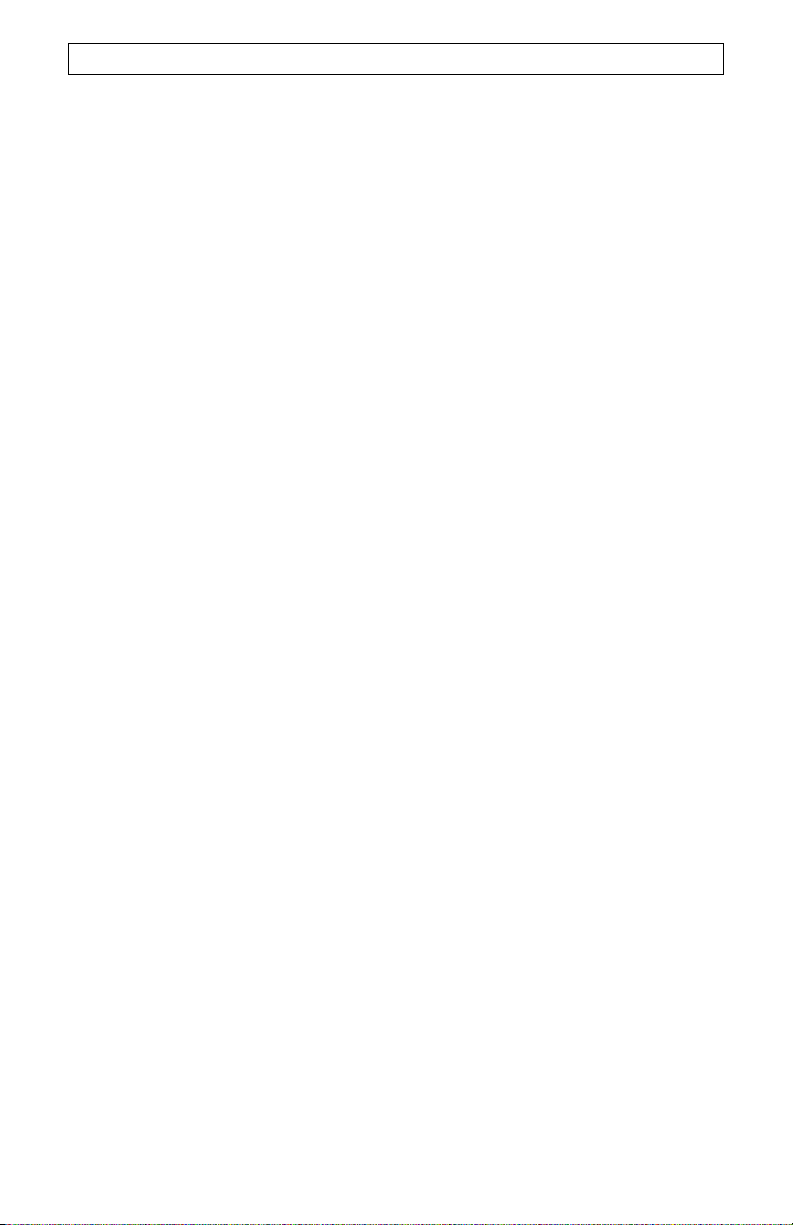
F
EHLERBEHEBUNG
4.4 Die Verantwortung für Verlust oder Beschädigung geht nicht auf U.S. ROBOTICS über,
bis das zurückgesandte Produkt oder Teil als autorisierte Rücksendung an einer offiziellen
Rücksendeadresse von U.S. ROBOTICS eintrifft.
4.5 Autorisierte Rücksendungen des KUNDEN werden ausgepackt, begutachtet und mit
der Modell- und Seriennummer des Produktes verglichen, für die die RMA ausgegeben
wurde. Der beigelegte Kaufbeleg wird auf Kaufdatum und Namen des Händlers überprüft.
U.S. ROBOTICS kann den Garantiedienst verweigern, wenn das zurückgesandte Produkt
oder Teil nach der Begutachtung nicht den Informationen des KUNDEN entspricht, nach
denen die RMA vergeben wurde.
4.6 Nach dem Auspacken, Begutachten und Testen einer Rücksendung des KUNDEN
kann U.S. ROBOTICS das Produkt oder Teil nach eigenem Ermessen unter Verwendung
neuer oder überholter Produkte oder Teile in dem Umfang reparieren oder ersetzen, der
erforderlich ist, um das Produkt oder Teil wieder in einen betriebsbereiten Zustand zu
versetzen.
4.7 U.S. ROBOTICS unternimmt alle angemessenen Anstrengungen, das reparierte oder
ersetzte Produkt oder Teil auf Kosten von U.S. ROBOTICS spätestens EINUNDZWANZIG
(21) TAGE nach Empfang der autorisierten Rücksendung des KUNDEN an einer offiziellen
Rücksendeadresse von U.S. ROBOTICS an den KUNDEN zurückzuschicken.
4.8 U.S. ROBOTICS kann nicht für Schäden haftbar gemacht werden, die durch
Verzögerungen bei der Lieferung oder Übergabe reparierter oder ersetzter Produkte oder
Teile entstehen.
5.0 EINSCHRÄNKUNGEN:
5.1 SOFTWARE VON DRITTANBIETERN: Dieses U.S. ROBOTICS-Produkt kann
Software von Drittanbietern, deren Verwendung durch einen separaten Lizenzvertrag eines
Drittanbieters von Software geregelt wird, beinhalten bzw. mit solcher gebündelt sein.
Diese begrenzte U.S. ROBOTICS-Garantie gilt nicht für derartige Software von
Drittanbietern. Hinsichtlich der anwendbaren Garantie informieren Sie sich bitte im
Endbenutzer-Lizenzvertrag, der die Benutzung derartiger Software regelt.
5.2 BESCHÄDIGUNG AUFGRUND VON MISSBRAUCH, VERNACHLÄSSIGUNG,
MISSACHTUNG VON VORSCHRIFTEN, FEHLERHAFTER INSTALLATION UND/ODER
UMGEBUNGSEINFLÜSSEN: Im gesamten gesetzlich zulässigen Umfang gilt diese
begrenzte U.S. ROBOTICS-Garantie nicht für normale Abnutzungserscheinungen;
Beschädigung oder Verlust von Daten aufgrund der Interoperabilität mit aktuellen und/oder
zukünftigen Betriebssystem-Versionen oder anderer aktueller und/oder zukünftiger
Software und Hardware; Änderungen (durch Personen außerhalb von U.S. ROBOTICS
oder offiziellen Vertrags-Servicecentern von U.S. ROBOTICS); Schäden durch
Bedienungsfehler oder Nichtbefolgung der Anweisungen in der Benutzerdokumentation
oder anderen dazugehörigen Dokumentationen; Schäden durch höhere Naturgewalten wie
Blitzschlag, Sturm oder Gewitter, Überflutung, Feuer und Erdbeben usw.; Produkte, deren
Seriennummer verändert oder entfernt wurde; Missbrauch, Vernachlässigung und falsche
Behandlung; Schäden durch übermäßige physikalische, temperaturbedingte oder
elektrische Beanspruchung; gefälschte Produkte; Beschädigung oder Verlust von Daten
durch einen Computervirus, Wurm, ein Trojanisches Pferd oder Speicherschäden; Fehler
des Produktes, die auf Unfälle, Missbrauch, falschen Gebrauch (einschließlich, aber nicht
beschränkt auf fehlerhafte Installation oder Anschluss an die falsche Spannungsquelle
bzw. Steckdose) zurückzuführen sind; Fehler, die durch Produkte hervorgerufen wurden,
die nicht von U.S. ROBOTICS bereitgestellt wurden; Schäden durch Feuchtigkeit,
Korrosion in der Umgebung, Hochspannungsströme, Transport oder ungewöhnliche
Arbeitsbedingungen oder die Verwendung des Produktes außerhalb der Grenzen des für
die Verwendung vorgesehenen Landes oder Gebietes (wie durch die Modellnummer des
Produktes und am Produkt angebrachte Aufkleber für örtliche Telekommunikationssysteme
angezeigt).
5.3 DIESE GARANTIEN UND ENTSCHÄDIGUNGEN ERSETZEN IM GESAMTEN
GESETZLICH ZULÄSSIGEN RAHMEN ALLE SONSTIGEN AUSDRÜCKLICHEN UND
STILLSCHWEIGENDEN GARANTIEN, OB DE FACTO ODER DURCH DIE ANWENDUNG
DES GEWOHNHEITSRECHTS ODER GESETZES, EINSCHLIESSLICH JEDWEDER
GARANTIEN, KONDITIONEN ODER BEDINGUNGEN DER HANDELSÜBLICHEN
QUALITÄT, EIGNUNG FÜR EINEN BESTIMMTEN ZWECK, ZUFRIEDENSTELLENDEN
26
Page 29

F
EHLERBEHEBUNG
QUALITÄT, ÜBEREINSTIMMUNG MIT DER PRODUKTBESCHREIBUNG UND
RECHTMÄSSIGKEIT, DIE HIERMIT AUSDRÜCKLICH ABGELEHNT WERDEN. WEDER
U.S. ROBOTICS SELBST NOCH EIN VON U.S. ROBOTICS BERECHTIGTER DRITTER
ÜBERNIMMT IM ZUSAMMENHANG MIT VERKAUF, INSTALLATION, WARTUNG,
GARANTIE UND VERWENDUNG DIESER PRODUKTE EINE ANDERE HAFTUNG, IN
WELCHER FORM AUCH IMMER.
5.4 HAFTUNGSUMFANG. IM GESAMTEN GESETZLICH ZULÄSSIGEN UMFANG
SCHLIESST U.S. ROBOTICS JEGLICHE HAFTUNG SEINERSEITS ODER SEINER
ZULIEFERER FÜR BEGLEIT-, FOLGE-, INDIREKTE ODER ANDERWEITIGE SCHÄDEN
SOWIE BUSSGELDER, EINKOMMENS- ODER GEWINNAUSFALL,
GESCHÄFTSAUSFALL, VERLUST VON INFORMATIONEN ODER DATEN ODER
ANDERWEITIGE FINANZIELLE SCHÄDEN AUS, DIE IN VERBINDUNG MIT VERKAUF,
INSTALLATION, WARTUNG, ANWENDUNG, LEISTUNG ODER
DIENSTUNTERBRECHUNG SEINER PRODUKTE ENTSTANDEN SIND, OB
VERTRAGS- ODER ANDERWEITIG ZIVILRECHTLICH (EINSCHLIESSLICH
FAHRLÄSSIGKEIT) UND SELBST WENN U.S. ROBOTICS ODER SEINE
VERTRAGSHÄNDLER AUF DIE MÖGLICHKEIT DERARTIGER SCHÄDEN
HINGEWIESEN WURDEN. U.S. ROBOTICS BEGRENZT SEINE HAFTUNG AUF
REPARATUR, ERSATZ ODER ERSTATTUNG DES KAUFPREISES IM ERMESSEN VON
U.S. ROBOTICS. DER HAFTUNGSAUSSCHLUSS BLEIBT AUCH DANN BESTEHEN,
WENN EINE IM RAHMEN DER GARANTIE GELEISTETE ABHILFE IHREN ZWECK
NICHT ERFÜLLT.
6.0 HAFTUNGSAUSSCHLUSS:
Einige Länder, Staaten, Gebiete oder Provinzen gestatten keine Beschränkung oder
Begrenzung stillschweigend mit eingeschlossener Garantien oder die Beschränkung von
Begleit- oder Folgeschäden für bestimmte an Verbraucher gelieferte Produkte oder die
Haftungsbegrenzung für Personenschäden, wodurch die vorgenannten Beschränkungen
und Ausschlüsse möglicherweise nur begrenzt auf den KUNDEN zutreffen. Falls der
vollständige Ausschluss der stillschweigenden Garantien gesetzlich nicht zulässig ist, gilt
auch für sie die Frist von ZWEI (2) JAHREN entsprechend dieser schriftlichen Garantie.
Diese Garantie gewährt dem KUNDEN spezielle gesetzliche Rechte, die von Land zu Land
unterschiedlich sein können.
7.0 ANWENDBARES RECHT:
Diese beschränkte Garantie unterliegt den Gesetzen des Staates Illinois, USA, mit
Ausnahme des internationalen Privatrechts und der Konvention der Vereinten Nationen zu
Verträgen für den Handel zwischen verschiedenen Ländern.
U.S. Robotics Corporation
935 National Parkway
Schaumburg, Illinois
60173-5157
USA
27
Page 30

F
EHLERBEHEBUNG
28
Page 31

S
YSTÈMES D'EXPLOITATION WINDOWS
I
NSTALLATION
REMARQUE : si vous utilisez Windows 98 First Edition, vous ne pourrez pas utiliser cet
équipement. Si vous n'êtes pas sûr de l'édition de Windows 98 que vous utilisez, cliquez
avec le bouton droit de la souris sur Poste de travail, puis sur Propriétés. Si votre version
est Windows 98, version 4.10.1998, vous utilisez Windows 98 First Edition.
Configuration système minimale :
98SE et Me : Pentium II, 300 Mhz, 128 Mo de RAM
2000 et XP : Pentium III, 500 Mhz, 128 Mo de RAM
98SE/ME/2000/XP
Etape 1 : préparation de l'installation.
REMARQUE : avant de procéder à l'installation, nous vous conseillons de désinstaller tout
Notez le numéro de série de votre nouveau modem U.S. Robotics
dessous. Le numéro de série se trouve sur le code barre blanc autocollant sur le modem et
sur sa boîte. Si vous devez appeler notre service d'assistance technique, vous aurez
besoin de ce numéro.
autre modem faisant partie de votre système. Reportez-vous au manuel de
votre ancien modem pour obtenir les instructions d'installation.
dans la case ci-
Etape 2 : connexion du modem à l'ordinateur.
Connectez le câble USB AB au modem et à l'ordinateur. Le port USB se trouve à l'arrière
de votre ordinateur et porte une icône ou une inscription USB
rectangulaire du câble dans le port USB de l'ordinateur et la fiche carrée dans le port USB
du 56K Faxmodem USB.
REMARQUE : le voyant d'alimentation (DEL PWR) ne s'allumera pas tant que les pilotes
ne seront pas installés comme indiqué à l'étape 4.
. Branchez la fiche
Etape 3 : connexion du modem à une ligne téléphonique analogique.
Branchez une extrémité du cordon téléphonique fourni dans la prise TELCO du modem et
l'autre dans une prise téléphonique murale analogique.
ATTENTION : vous devez utiliser une prise téléphonique ANALOGIQUE. La plupart des
téléphones d'entreprises fonctionnent avec des lignes NUMERIQUES. Vérifiez bien le type
de ligne dont vous disposez. Le modem risque d'être endommagé si vous utilisez une ligne
téléphonique numérique.
Etape 4 : installation du modem.
Le système d'exploitation devrait afficher Nouveau matériel détecté et lancer l'Assistant
Ajout de nouveau matériel. Lorsque l'écran Ajout de nouveau matériel apparaît, cliquez sur
Suivant et insérez le CD d'installation dans le lecteur CD-ROM.
Windows 98SE
Sélectionnez Rechercher le meilleur pilote pour votre périphérique
(Recommandé) et cliquez sur Suivant. Sélectionnez Définir un emplacement,
tapez D:\. Cliquez sur Suivant (si la lettre correspondant à votre lecteur CD-ROM
n'est pas « D », tapez la lettre appropriée). Lorsque Windows a trouvé les bons
29
Page 32

S
YSTÈMES D'EXPLOITATION WINDOWS
I
NSTALLATION
pilotes pour le U.S. Robotics USB Modem Enumerator, cliquez sur Suivant. Une fois
que Windows a terminé l'installation du logiciel, cliquez sur Terminer. L'assistant
détecte ensuite les pilotes et indique les résultats de la recherche pour le modem ;
cliquez sur Suivant. Sélectionnez Rechercher le meilleur pilote pour votre
périphérique (Recommandé) et cliquez sur Suivant. Sélectionnez Définir un
emplacement, tapez D:\. Cliquez sur Suivant (si la lettre correspondant à votre
lecteur CD-ROM n'est pas « D », tapez la lettre appropriée). Lorsque Windows a
trouvé les bons pilotes pour le 56K Faxmodem USB U.S. Robotics, cliquez sur
Suivant. Une fois que Windows a terminé l'installation du logiciel, cliquez sur
Terminer.
Windows Me
Windows Me devra tout d'abord installer le Modem Enumerator. Sélectionnez
Spécifier l'emplacement du pilote (Avancé) et cliquez sur Suivant. Sélectionnez
Définir un emplacement, tapez D:\WinME. Cliquez sur Suivant (si la lettre
correspondant à votre lecteur CD-ROM n'est pas « D », tapez la lettre appropriée).
Lorsque Windows a trouvé les bons pilotes pour le Modem Enumerator, cliquez sur
Suivant. Ceci fait, cliquez sur Terminer et Windows Me vous demandera ensuite des
pilotes pour le modem. Sélectionnez Spécifier l'emplacement du pilote (Avancé) et
cliquez sur Suivant. Sélectionnez Définir un emplacement, tapez D:\. Cliquez sur
Suivant (si la lettre correspondant à votre lecteur CD-ROM n'est pas « D », tapez la
lettre appropriée). Lorsque Windows a trouvé les bons pilotes pour le 56K Faxmodem
USB U.S. Robotics, cliquez sur Suivant. Si un écran indiquant que la signature
numérique est introuvable apparaît, cliquez sur Oui. Une fois que Windows a terminé
l'installation du logiciel, cliquez sur Terminer.
Windows 2000
Sélectionnez Rechercher un pilote approprié pour mon périphérique
(recommandé) et cliquez sur Suivant. Sélectionnez Définir un emplacement, tapez
D:\2000_XP . Cliquez sur Suivant (si la lettre correspondant à votre lecteur CD-ROM
n'est pas « D », tapez la lettre appropriée). Lorsque Windows a trouvé les bons
pilotes pour le 56K Faxmodem USB U.S. Robotics, cliquez sur Suivant. Si un écran
indiquant que la signature numérique est introuvable apparaît, cliquez sur Oui. Une
fois que Windows a terminé l'installation du logiciel, cliquez sur
REMARQUE : le voyant d'alimentation (DEL PWR) ne s'allumera pas tant que les pilotes
ne seront pas installés. Si le voyant PWR ne s'allume pas alors que les
pilotes ont été installés, c'est peut-être que le modem n'est pas branché.
Assurez-vous que le câble USB relie le modem et l'ordinateur.
98SE/ME/2000/XP
Terminer.
Windows XP
Sélectionnez Installer à partir d'une liste ou emplacement spécifié (avancé) et
cliquez sur Suivant. Cliquez sur Inclure cet emplacement dans la recherche et
tapez D:\2000_XP . Cliquez sur Suivant (si la lettre correspondant à votre lecteur
CD-ROM n'est pas « D », tapez la lettre appropriée). Lorsque Windows a trouvé les
bons pilotes pour le 56K Faxmodem USB U.S. Robotics, cliquez sur Suivant.
Lorsque le logo d'écran de test de Windows apparaît, cliquez sur Continuer. Une
fois que Windows a terminé l'installation du logiciel, cliquez sur Terminer.
30
Page 33

S
YSTÈMES D'EXPLOITATION WINDOWS
I
NSTALLATION
98SE/ME/2000/XP
Etape 5 : installation du logiciel ControlCenter.
Ejectez puis réinsérez le CD d'installation dans le lecteur CD-ROM. Une interface
s'affichera. Elle vous permettra :
• d'installer des logiciels (tels que Internet Call Notification ou le logiciel de fax
Phonetools)
• d'afficher les guides de l'utilisateur pour les logiciels et le modem
• de changer la langue
• d'obtenir des informations sur l'assistance technique et le dépannage
Si l'interface ne s'affiche pas automatiquement, cliquez sur Démarrer, puis sur Exécuter.
Dans la boîte de dialogue « Exécuter », tapez D:\setup.exe (si la lettre correspondant à
votre lecteur CD-ROM n'est pas « D », tapez la lettre appropriée).
Sélectionnez l'option Software de l'interface GUI du CD d'installation, sélectionnez l'option
ControlCenter et cliquez sur Install. Lorsque la boîte de dialogue « Choose Setup
Language » s'affiche, sélectionnez la langue de votre choix dans le menu déroulant et
cliquez sur OK.
Le logiciel ControlCenter vous permet de configurer votre nouveau modem V.92 et vous
informe automatiquement de toute mise à jour micrologicielle. Lorsque vous exécutez
ControlCenter pour la première fois, le logiciel détectera le modem U.S. Robotics. Cliquez
sur l'icône du modem. Si vous avez besoin d'instructions supplémentaires, cliquez sur le
lien du manuel ControlCenter dans l'interface ControlCenter.
REMARQUE : si besoin est, vous pouvez réinstaller le logiciel ControlCenter à partir du CD
Pour vérifier que le logiciel est bien installé, cliquez sur Démarrer, Programmes, U.S.
Robotics puis sur ControlCenter. Si l'application n'a pas été installée automatiquement,
cliquez sur Démarrer, puis sur Exécuter. Dans la boîte de dialogue « Exécuter », tapez
D:\setup.exe (si la lettre correspondant à votre lecteur CD-ROM n'est pas « D », tapez la
lettre appropriée). Choisissez l'option Software puis suivez les instructions qui s'affichent à
l'écran pour installer le logiciel ControlCenter.
d'installation.
Etape 6 : installation du logiciel Internet Call Notification.
Sélectionnez l'option Software, puis Internet Call Notification et cliquez sur Install.
Lorsque la boîte de dialogue « Choose Setup Language » s'affiche, sélectionnez la langue
de votre choix dans le menu déroulant et cliquez sur OK.
Internet Call Notification vous permet de bénéficier de la fonction V.92 « Modem On Hold »,
qui permet de suspendre la connexion Internet lorsque vous recevez un appel
téléphonique.
• Si vous vous connectez à un fournisseur d'accès prenant en charge la norme
V.92, vous recevrez un message vous indiquant que vous recevez un appel. De
plus, vous pouvez vous abonner au service Présentation du numéro, qui
affichera le numéro de l'appelant dans la fenêtre de messages de votre
ordinateur. Vous pouvez alors choisir de prendre ou non l'appel. Si vous décidez
de prendre l'appel, un autre message s'affichera pour vous informer de la durée
d'attente que le système du fournisseur vous accordera avant de mettre fin à la
connexion. Vous pouvez reprendre votre session en ligne après l'appel sans
perdre la connexion.
• Si vous vous connectez à un serveur prenant en charge la norme V.92, vous
recevrez un message vous indiquant que vous recevez un appel. Vous pouvez
31
Page 34
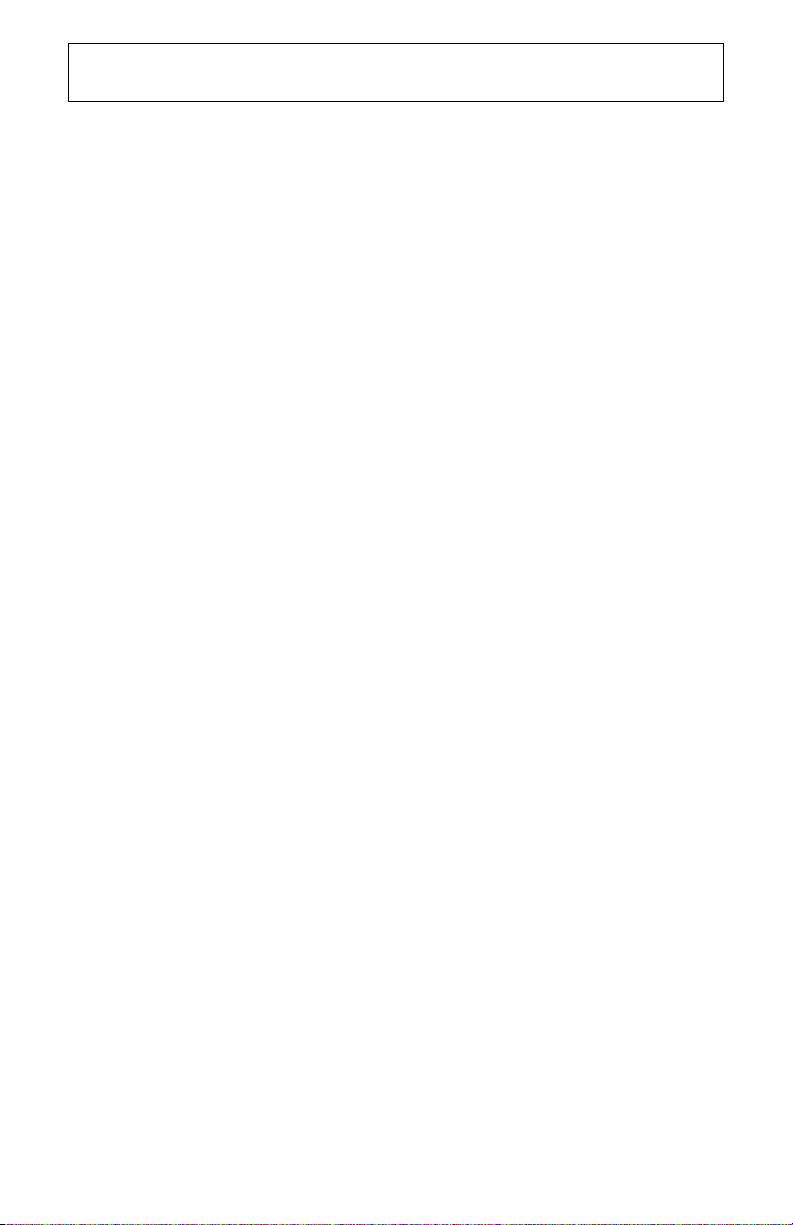
S
YSTÈMES D'EXPLOITATION WINDOWS
I
NSTALLATION
alors choisir de prendre ou non l'appel. Si vous choisissez d'accepter l'appel, la
Le logiciel Phonetools vous permet d'envoyer et de recevoir des fax et est inclus en tant
que logiciel optionnel.
connexion de données sera perdue.
98SE/ME/2000/XP
32
Page 35

I
NSTRUCTIONS DE
DÉSINSTALLATION
Etape 1 : désinstallation des pilotes du modem à l'aide de la fenêtre
Ajout/Suppression de programmes.
Windows 98SE
Cliquez sur Démarrer, Paramètres et Panneau de configuration. Double-cliquez
sur Ajout/Suppression de programmes. Cliquez sur l'onglet
Installation/Désinstallation. Sélectionnez U.S. Robotics 56K Faxmodem USB et
cliquez sur Supprimer.
Windows Me
Cliquez sur Démarrer, Paramètres et Panneau de configuration. Double-cliquez
sur Ajout/Suppression de programmes. Cliquez sur l'onglet
Installation/Désinstallation. Sélectionnez U.S. Robotics USB Modem Enumerator
et cliquez sur Supprimer.
Windows 2000
Cliquez sur Démarrer, Paramètres et Panneau de configuration. Double-cliquez
sur Ajout/Suppression de programmes. Cliquez sur Suivant pour continuer.
Sélectionnez Désinstaller/Déconnecter un périphérique et cliquez sur Suivant.
Sélectionnez Désinstaller un périphérique et cliquez sur Suivant. Faites défiler la
liste de matériel installé et mettez U.S. Robotics 56K Faxmodem USB en
surbrillance. Cliquez sur Suivant. Sélectionnez Oui, je veux désinstaller ce
périphérique, puis cliquez sur Suivant. Lorsque Windows vous annonce que la
désinstallation a réussi, cliquez sur Terminer.
Windows XP
Cliquez sur Démarrer, puis Panneau de configuration. Double-cliquez sur l’icône
Options de modems et téléphonie. Cliquez sur l'onglet Modems, sélectionnez U.S.
Robotics 56K Faxmodem USB et cliquez sur Supprimer. Sélectionnez Oui, je suis
sûr, cliquez sur OK et fermez la fenêtre Options de modems et téléphonie.
Etape 2 : déconnexion physique du modem et de l'ordinateur.
Déconnectez le câble USB AB du modem et de l'ordinateur. Votre modem est maintenant
désinstallé.
REMARQUE : pour des informations de dépannage ou pour savoir comment contacter
l'assistance technique, consultez les sections « Dépannage » et « Assistance ».
33
Page 36

D
ÉPANNAGE
Si vous rencontrez des problèmes avec votre modem, assurez-vous tout d'abord qu'il est
correctement installé.
Avec Windows 98SE/Me : cliquez sur Démarrer, Paramètres puis sur Panneau de
configuration. Double-cliquez sur l'icône Modems. A l'écran des propriétés du modem,
vous devriez voir une description de votre modem. Cliquez sur l’onglet Diagnostics.
Assurez-vous que le bon modem est en surbrillance. Cliquez sur le bouton Informations
complémentaires. Vous devriez voir une série de commandes et de réponses provenant
du modem. Cela signifie que l'installation a réussi. Si votre modem ne se trouve pas dans
la liste et/ou si vous ne voyez pas la série de commandes et de réponses, assurez-vous
que les connecteurs sont bien raccordés à votre modem et à l'arrière de votre ordinateur.
Vérifiez que le voyant PWR est allumé. Eteignez votre PC puis rallumez-le. Vérifiez de
nouveau votre modem dans le Panneau de configuration, en suivant la procédure décrite
plus haut.
Avec Windows 2000/XP : cliquez sur Démarrer, Paramètres puis sur Panneau de
configuration. Double-cliquez sur l'icône Options de modems et téléphonie. Cliquez sur
l'onglet Modems. Assurez-vous que le bon modem est en surbrillance. Cliquez sur le
bouton Propriétés. Cliquez sur l’onglet Diagnostics. Cliquez sur le bouton Interroger
modem. Vous devriez voir une série de commandes et de réponses provenant du modem.
Cela signifie que l'installation a réussi. Si votre modem ne se trouve pas dans la liste et/ou
si vous ne voyez pas la série de commandes et de réponses, assurez-vous que les
connecteurs sont bien raccordés à votre modem et à l'arrière de votre ordinateur. Vérifiez
que le voyant PWR est allumé. Eteignez votre PC puis rallumez-le. Vérifiez de nouveau
votre modem dans le Panneau de configuration, en suivant la procédure décrite plus haut.
PROBLEME : le voyant DEL PWR reste éteint.
Solution possible :
Assurez-vous que les pilotes du modem sont bien installés, sans quoi le voyant PWR ne
s'allumera pas. Si les pilotes sont bien installés, consultez les solutions suivantes.
Solution possible :
Assurez-vous que les deux extrémités du câble USB sont branchées.
Solution possible :
Essayez de connecter le câble à un autre port USB. Si vous utilisez un concentrateur USB,
essayez d'effectuer un branchement dans le port USB de l'ordinateur.
Solution possible :
Si le modem fonctionnait et que vous avez débranché le câble USB de l'ordinateur puis que
vous l'avez rebranché, essayez d'utiliser un autre port USB. Il se peut que la configuration
ait été à l'origine effectuée sur l'autre port USB. Lorsque vous insérez ou retirez un câble
ou un périphérique USB de l'ordinateur, vous devriez constater pendant quelques
secondes une activité minimale de la part de votre ordinateur, telle qu'une icône d'activité
du disque dur ou un sablier. Si rien ne se produit, votre système ne communique peut-être
pas correctement avec les ports USB.
Solution possible :
Le port USB n'est peut-être pas activé. Pour savoir si USB est activé, si vous utilisez
Windows 98 ou Me, cliquez sur Démarrer, Paramètres et sur Panneau de configuration.
Double-cliquez sur l'icône Système puis sur l'onglet Gestionnaire de périphériques. Pour
savoir si USB est activé, si vous utilisez Windows 2000, cliquez sur Démarrer, Paramètres
et sur Panneau de configuration. Double-cliquez sur l'icône Système, cliquez sur l'onglet
Matériel puis sur le bouton Gestionnaire de périphériques. Pour tous les utilisateurs de
Windows : si votre USB est activé, vous verrez une icône « Universal serial bus controller »
sous l'icône d'ordinateur. Dans le cas contraire, vous devrez activer USB dans le BIOS du
système. Reportez-vous au manuel de votre ordinateur pour obtenir des instructions. Une
fois le port USB activé dans le BIOS de votre système, Windows détectera et installera
automatiquement la prise en charge USB au démarrage.
34
Page 37

D
ÉPANNAGE
PROBLEME : mon logiciel ne reconnaît pas mon modem.
Solution possible :
Votre logiciel de communication ne fonctionne peut-être pas correctement si plusieurs
versions du logiciel sont installées sur votre ordinateur, si vous utilisez une version plus
ancienne ou si plusieurs logiciels de communication sont installés sur votre ordinateur.
Nous vous recommandons vivement d'utiliser le logiciel de communication fourni avec
votre modem sur le CD-ROM d'installation.
Solution possible :
Le type de modem sélectionné dans Windows ou votre logiciel n'est peut-être pas correct.
Avec Windows 98 et Me : cliquez sur Démarrer, Paramètres puis sur Panneau de
configuration. Lorsque le Panneau de configuration s'ouvre, cliquez sur Modems. Avec
Windows 2000 et XP : cliquez sur Démarrer, Paramètres puis sur Panneau de
configuration. Lorsque le Panneau de configuration s'ouvre, cliquez sur l'icône Options
de modems et téléphonie puis sur l'onglet Modem. Une liste des modems installés
s'affichera. Vous pouvez ajouter, supprimer ou voir les propriétés des modems à partir de
cette fenêtre. Le modem U.S. Robotics que vous avez installé doit être répertorié dans la
liste des modems. Si aucune description n'y correspond ou qu'aucun modem n'est
répertorié, cela signifie que votre modem n'est pas installé correctement. Essayez de le
réinstaller.
Solution possible :
Si vous utilisez un accès réseau à distance, la configuration est peut-être incorrecte.
Vérifiez votre configuration et assurez-vous que le bon modem est sélectionné : doublecliquez sur Poste de travail, Accès réseau à distance, cliquez avec le bouton droit de la
souris sur la connexion que vous tentez d'utiliser et cliquez sur Propriétés. Assurez-vous
que la description du modem correspond à celui que vous utilisez. Si ce n'est pas le cas,
sélectionnez la description du modem qui convient.
PROBLEME : mon modem ne compose pas de numéro ou ne répond pas aux
appels entrants.
POUR LES PROBLEMES D'APPEL ET DE REPONSE :
Solution possible :
Votre cordon téléphonique est peut-être mal raccordé à votre modem ou branché dans la
mauvaise prise. Le cordon téléphonique doit être branché dans la prise TELCO du modem
et dans la prise murale du téléphone. Utilisez le cordon téléphonique fourni avec votre
modem.
DANS LES ENTREPRISES
Solution possible :
Vous avez peut-être raccordé le cordon téléphonique de votre modem à une ligne
numérique. Contactez le service responsable de votre système téléphonique pour savoir si
votre ligne téléphonique est numérique ou non.
Si vous devez composer un préfixe (généralement le « 0 » ou le « 9 ») pour accéder aux
lignes extérieures, n'oubliez pas d'ajouter ce préfixe au numéro que vous composez.
UTILISATEURS DE MESSAGERIES VOCALES :
Solution possible :
Si votre opérateur téléphonique local vous fournit un service de boîte vocale, votre tonalité
changera peut-être lorsque vous aurez des messages en attente. Accédez à votre boîte
vocale pour retrouver la tonalité habituelle.
PROBLEME : mon modem semble essayer de se connecter à un autre
modem sans y parvenir.
Solution possible :
Votre connexion est peut-être de mauvaise qualité. Tous les appels étant acheminés
différemment, renouvelez votre appel.
35
Page 38

D
ÉPANNAGE
PROBLEME : mon modem abandonne la connexion au FAI lorsque j'accepte
des appels entrants.
Solution possible :
Si vous vous connectez à un serveur prenant en charge la norme V.92, vous recevrez un
message vous indiquant que vous recevez un appel. Vous pouvez alors choisir de prendre
ou non l'appel. Si vous choisissez d'accepter l'appel, la connexion de données sera perdue.
PROBLEME : mon modem n'atteint pas une vitesse de connexion Internet
56K.
Solution possible :
Le protocole V.90/V.92 permet d'effectuer des téléchargements à une vitesse allant jusqu'à
56K. Cependant, l'état de la ligne peut affecter la vitesse d'une connexion donnée. En
raison de configurations inhabituelles de la ligne téléphonique, certains utilisateurs ne
seront pas en mesure de profiter pleinement de la technologie V.90/V.92. Pour obtenir une
connexion 56K :
• Le serveur avec lequel vous essayez d'établir une liaison doit prendre en charge
et fournir un signal numérique V.90 ou V.92. Votre FAI peut vous fournir une liste
de connexions commutées et vous renseigner sur les connexions actuellement
prises en charge.
• La ligne téléphonique entre votre FAI et votre modem doit prendre en charge une
connexion 56K et comprendre une seule conversion numérique-analogique. Le
signal 56K de votre FAI doit être tout d'abord un signal numérique. Entre votre
FAI et votre modem doit se trouver une conversion de signal numériqueanalogique pour que votre modem puisse recevoir les données. Il doit n'y avoir
qu'une conversion de signal numérique-analogique entre votre FAI et votre
modem. S'il en y a plusieurs, votre vitesse de connexion tombera par défaut à
V.34 (33,6 Kbits/s). Les lignes locales entre votre FAI et votre modem sont peutêtre endommagées. Ces défauts peuvent empêcher les connexions V.90 ou
V.92 ou limiter leur vitesse. Tous les appels téléphoniques sont acheminés
différemment ; essayez d'effectuer votre connexion 56K plusieurs fois de suite.
Vous pouvez tester la connexion en composant un numéro longue distance. Les
lignes longue distance sont souvent moins encombrées que les lignes locales. Il
est important de se souvenir que les opérateurs téléphoniques mettent
régulièrement leurs systèmes à niveau. Les lignes qui ne prennent pas encore
en charge la technologie le feront peut-être prochainement.
• Votre modem doit être connecté à un serveur V.92 ou V.90. Deux modems 56K
ne se connecteront pas à des vitesses de 56K.
PROBLEME : mon modem n'atteint pas la rapidité de connexion attendue.
Solution possible :
Pour obtenir une connexion V.92 :
• Le serveur avec lequel vous essayez d'établir une liaison doit prendre en charge et
fournir un signal numérique V.92. Votre FAI peut vous fournir une liste de connexions
commutées et vous renseigner sur les connexions actuellement prises en charge.
• La ligne téléphonique entre votre FAI et votre modem doit prendre en charge une
connexion 56K et comprendre une seule conversion numérique-analogique.
• Votre modem doit être connecté à un serveur V.92. Deux modems 56K se connecteront
à des vitesses V.34 (33,6K).
La norme V.92 est une amélioration de la technologie 56K. Elle offre trois fonctions qui
s'ajoutent à la norme V.90 actuelle.
• La première de ces améliorations est la technologie « V.PCM-Upstream », qui permet
au modem d'émettre des données à des vitesses atteignant 48 000 bits/s.
• La seconde amélioration est la fonction « Quick Connect », qui permet de se connecter
plus rapidement. Le modem mémorise l'état de la ligne du fournisseur d'accès prenant
en charge la norme V.92. La première fois que vous vous connectez à votre FAI, le
modem effectue toute la séquence d'essais et stocke les informations qu'il reçoit. Ainsi,
36
Page 39

D
ÉPANNAGE
il n'a plus besoin de passer par cette séquence pour les connexions ultérieures, ce qui
réduit le délai de connexion de 30 à 50 %. Si le modem ne parvient pas à établir la
connexion optimale après la première tentative, il effectue toute la séquence d'essais.
• La troisième et dernière amélioration est la technologie « Modem On Hold », qui permet
de suspendre la connexion Internet lorsque vous recevez un appel téléphonique. Votre
opérateur téléphonique doit proposer le service de signal d'appel. Vous pouvez
reprendre votre session en ligne après l'appel sans perdre la connexion. Si vous vous
connectez à un fournisseur d'accès prenant en charge la norme V.92, vous recevrez un
message vous indiquant que vous recevez un appel. De plus, vous pouvez vous
abonner au service Présentation du numéro, qui affichera le numéro de l'appelant dans
la fenêtre de messages de votre ordinateur. Vous pouvez alors choisir de prendre ou
non l'appel. Si vous vous connectez à un serveur V.92 et que vous décidez de prendre
l'appel, un autre message s'affichera pour vous informer de la durée d'attente que le
système du fournisseur vous accordera avant de mettre fin à la connexion.
Assistance
Si votre problème n'est toujours pas réglé malgré les suggestions indiquées dans la section
« Dépannage », vous pouvez obtenir des renseignements supplémentaires en consultant
les ressources suivantes :
World Wide Web
Vous y trouverez des informations utiles sur les produits, ainsi que de la documentation et
des manuels. Connectez-vous au site :
http://www.usr.com
Vos problèmes ne sont toujours pas résolus ?
1. Appelez le détaillant qui vous a vendu le modem.
Il pourra peut-être déterminer l'origine du dysfonctionnement par téléphone et vous
demandera éventuellement de rapporter le modem au magasin pour le réparer.
2. Appelez le service d'assistance technique de U.S. Robotics.
Nos spécialistes répondront à toutes vos questions techniques sur les modems U.S.
Robotics. Vous trouverez toutes les coordonnées nécessaires dans le tableau à la fin de ce
guide.
Conformité CE
Déclaration de conformité
Ce dispositif est conforme aux exigences de la directive européenne 1999/5/EC.
Nous, U.S. Robotics Corporation, sis au 935 National Parkway, Schaumburg, Illinois,
60173-5157, Etats-Unis, déclarons (et assumons l'entière responsabilité de cette
déclaration) que le 56K Faxmodem USB, modèle 5633B, à laquelle se rapporte la
présente déclaration, est conforme aux normes ou autres documents normatifs suivants :
• EN60950-1
• EN55022
• EN55024
37
Page 40

D
ÉPANNAGE
Nous déclarons que ce produit est conforme aux spécifications essentielles et autres
dispositions de la Directive 1999/5/EC. Nous avons respecté la procédure d'établissement
de conformité visé à l'article 10 (3) et détaillée en annexe II de la Directive 1999/5/EC.
La version électronique de la déclaration de conformité CE est disponible sur le site Web
d'U.S. Robotics à l'adresse : www.usr.com
Déclaration de compatibilité réseau
Cet équipement a été conçu pour fonctionner correctement sur tous les réseaux RTPC de
l’Union Européenne.
Cet équipement est fourni avec un connecteur RTPC adapté au pays dans lequel vous
l’avez acheté. Si l'utilisateur souhaite utiliser cet équipement sur un réseau différent, il doit
contacter son détaillant pour obtenir des instructions de connexion.
Garantie limitée de deux (2) ans d'U.S. Robotics Corporation
1.0 CONDITIONS GENERALES :
1.1 Cette garantie limitée ne s'applique qu'à l'acheteur d'origine (le CLIENT) et n'est pas
transférable.
1.2 Aucun agent, revendeur ou partenaire commercial d'U.S. Robotics Corporation (U.S.
ROBOTICS) n'est autorisé à modifier les conditions de cette garantie limitée au nom d'U.S.
ROBOTICS.
1.3 Cette garantie limitée exclut expressément tout produit n'ayant pas été acheté neuf à
U.S. ROBOTICS ou à l'un de ses revendeurs agréés.
1.4 Cette garantie limitée ne s'applique que dans le pays ou le territoire destiné à
l'utilisation du produit (tel qu'indiqué par le numéro de modèle du produit ou par toute autre
étiquette d'homologation locale apposée sur le produit).
1.5 U.S. ROBOTICS garantit au CLIENT que ce produit ne présente aucun défaut et vice
de fabrication, dans des conditions normales d'utilisation et d'exploitation, pour une durée
de DEUX (2) ANS à compter de la date d'achat auprès d'U.S. ROBOTICS ou d'un
revendeur agréé.
1.6 Dans le cadre de cette garantie, la seule obligation sera, pour U.S. ROBOTICS, de
réparer le produit ou la pièce défectueuse avec des pièces neuves ou remises à neuf,
d'échanger le produit ou la pièce défectueuse avec des pièces neuves ou remises à neuf
ou, si aucune des deux options précédentes n'est applicable, U.S. ROBOTICS peut, à sa
seule discrétion, rembourser au CLIENT le prix acquitté, sans dépasser le dernier prix
d'achat commercial recommandé par U.S. ROBOTICS pour le produit, moins toutes les
charges de services applicables. Tous les produits ou composants remplacés deviendront
la propriété d'U.S. ROBOTICS.
1.7 U.S. ROBOTICS garantit tout produit ou pièce de substitution pour une période de
QUATRE-VINGT-DIX (90) JOURS à partir de la date d'expédition du produit ou de la pièce
au client.
1.8 U.S. ROBOTICS ne garantit ni ne déclare que ce produit répondra aux exigences du
CLIENT ou fonctionnera en association avec tout produit logiciel ou matériel fourni par des
tiers.
1.9 U.S. ROBOTICS ne garantit ni ne déclare que le fonctionnement des logiciels fournis
avec ce produit sera ininterrompu ou sans erreur, ou que tous les défauts de ces logiciels
seront corrigés.
1.10 U.S. ROBOTICS ne saurait être responsable des données logicielles ou informations
du CLIENT contenues ou stockées dans ce produit.
2.0 OBLIGATIONS DU CLIENT :
2.1 Il appartient au CLIENT de vérifier que ce produit répond à ses attentes et à ses
exigences.
2.2 Nous conseillons au CLIENT de créer une copie de sauvegarde de tous les logiciels
fournis avec ce produit.
38
Page 41
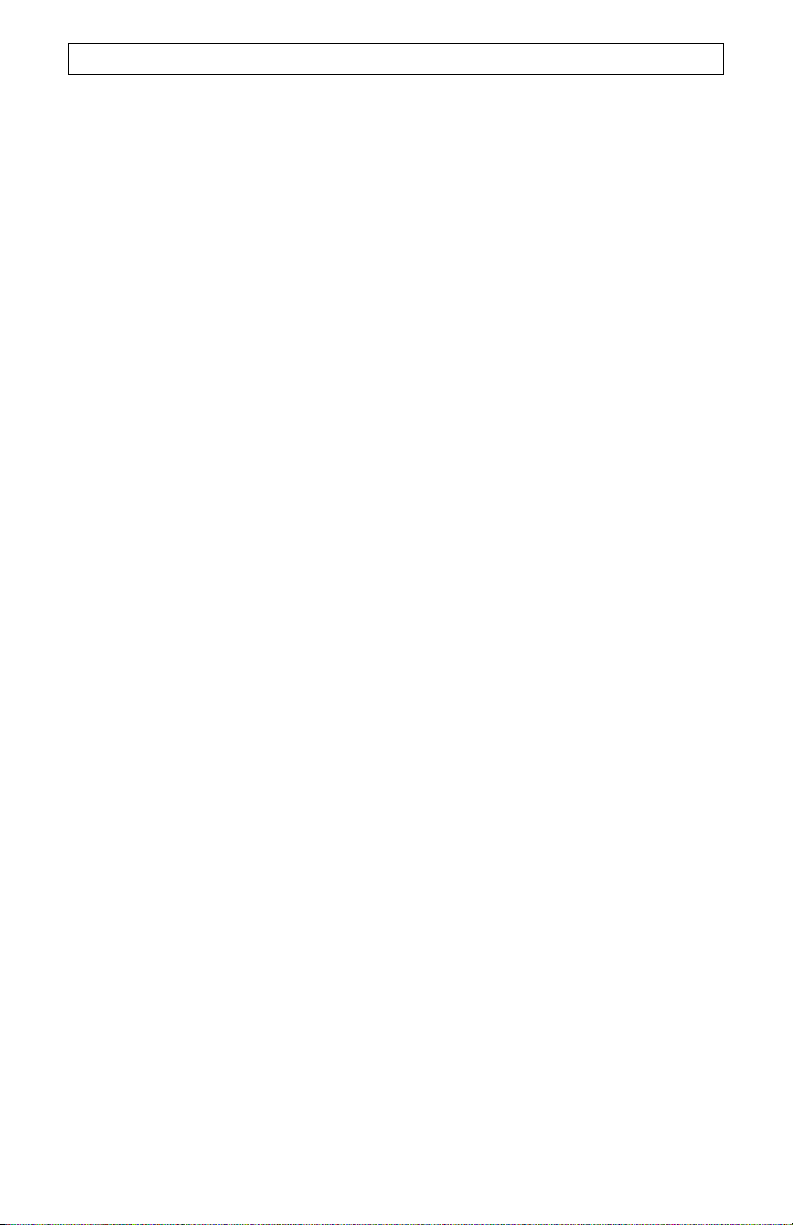
D
ÉPANNAGE
2.3 Il appartient au CLIENT d'installer et de configurer correctement ce produit et de
s'assurer que son installation, sa configuration et son fonctionnement sont adaptés et
compatibles avec l'environnement d'exploitation du produit.
2.4 Pour que sa demande de garantie soit acceptée, le CLIENT devra, dans tous les
cas, fournir à U.S. ROBOTICS une preuve d'achat datée (copie du ticket de caisse d'U.S.
ROBOTICS ou d'un de ses revendeurs agréés).
3.0 POUR OBTENIR UN SERVICE DE GARANTIE :
3.1 Le CLIENT doit contacter un centre d'assistance U.S. ROBOTICS ou un service après-
vente agréé U.S. ROBOTICS pendant la période de garantie applicable afin d'obtenir une
autorisation de service de garantie.
3.2 Pour obtenir une autorisation de service de garantie, le client doit fournir le numéro de
modèle du produit, le numéro de série du produit et une preuve d'achat datée (original du
ticket de caisse d'U.S. ROBOTICS ou d'un de ses revendeurs agréés).
3.3 Pour savoir comment contacter le service d'assistance technique ou un service après-
vente U.S. ROBOTICS, veuillez visiter le site Web de la société U.S. ROBOTICS à :
www.usr.com
3.4 Lorsqu'il contacte le service d'assistance technique U.S. ROBOTICS, le CLIENT doit
avoir les informations suivantes à portée de main :
Numéro de modèle du produit
Numéro de série du produit
Preuve d'achat datée
Nom et numéro de téléphone du CLIENT
Version du système d'exploitation de l'ordinateur du CLIENT
CD-ROM d'installation U.S. ROBOTICS
Guide d'installation U.S. ROBOTICS
4.0 REMPLACEMENT SOUS GARANTIE :
4.1 Dans l'éventualité où le service technique U.S. ROBOTICS ou un service après-vente
agréé U.S. ROBOTICS constaterait que le produit ou la pièce présente un
dysfonctionnement ou un problème directement imputable à un défaut matériel ou de maind'œuvre, si le produit est dans sa période de garantie de DEUX (2) ANS et si le CLIENT
joint à la pièce ou au produit retourné la preuve d'achat datée (original du ticket de caisse
d'U.S. ROBOTICS ou d'un de ses revendeurs agréés), U.S. ROBOTICS enverra au
CLIENT une Autorisation de Retour de Matériel (RMA, Return Material Autorisation), ainsi
que des instructions de retour du produit vers le dépôt
U.S. ROBOTICS.
4.2 Tout produit ou pièce retourné à U.S. ROBOTICS sans RMA délivré par
U.S. ROBOTICS ou par un service après-vente agréé U.S. ROBOTICS sera renvoyé.
4.3 Le CLIENT accepte de payer les frais d'expédition nécessaires au retour du produit ou
de la pièce au centre de retour agréé U.S. ROBOTICS, d'assurer le produit ou assumer les
risques de perte ou de dommage encourus lors de l'expédition et d'utiliser un emballage
d'expédition équivalent à l'emballage d'origine.
4.4 Le transfert de responsabilité pour tout dommage ou perte à U.S. ROBOTICS ne sera
effectif que lorsque la pièce ou le produit retourné sera reçu et accepté par un centre de
retour agréé U.S. ROBOTICS.
4.5 Les retours CLIENTS autorisés seront déballés, inspectés et comparés au numéro de
modèle du produit et au numéro de série du produit autorisés par la RMA. La date et le lieu
d'achat seront vérifiés sur la preuve d'achat. U.S. ROBOTICS se réserve le droit de refuser
tout service de garantie si l'inspection du composant ou du produit retourné ne correspond
pas aux renseignements fournis par le CLIENT et pour lesquels la RMA a été accordée.
4.6 Une fois le retour du CLIENT déballé, inspecté et testé, U.S. ROBOTICS s'engage, à
sa seule discrétion, à le réparer ou le remplacer, au moyen de pièces ou produits neufs ou
remis à neuf, dans les limites que la société juge nécessaires pour redonner au produit ou
à la pièce un niveau normal de fonctionnement.
4.7 U.S. ROBOTICS fera son possible pour expédier au CLIENT les pièces ou produits
réparés ou remplacés, aux frais d'U.S. ROBOTICS, dans les VINGT ET UN (21) JOURS
suivant la réception par U.S. ROBOTICS du retour CLIENT autorisé à un centre de retour
agréé U.S. ROBOTICS.
39
Page 42

D
ÉPANNAGE
4.8 U.S. ROBOTICS ne sera en aucun cas responsable des dommages provoqués par un
retard de livraison des pièces ou des produits réparés ou remplacés.
5.0 LIMITATIONS :
5.1 LOGICIEL DE TIERS : il est possible que ce produit U.S. ROBOTICS comprenne un
logiciel de tiers ou soit livré avec un tel logiciel, dont l'utilisation est régie par des accords
de licence utilisateur séparés fournis par des revendeurs de logiciels de tiers. La présente
garantie limitée d'U.S. ROBOTICS ne couvre pas de tels logiciels. Pour la garantie
applicable, veuillez vous reporter à l'accord de licence utilisateur correspondant à ces
logiciels.
5.2 DOMMAGES LIES A UN MAUVAIS USAGE, UNE NEGLIGENCE, UN NON-
RESPECT, UNE MAUVAISE INSTALLATION ET / OU DES FACTEURS
ENVIRONNEMENTAUX : dans les limites prévues par la loi en vigueur, la présente
garantie limitée d'U.S. ROBOTICS ne s'applique pas aux conditions d'usure normales ; à la
perte ou aux dommages de données liés à une interopérabilité avec des versions actuelles
et / ou futures du système d'exploitation ou d'autres logiciels et matériels actuels et / ou
futurs ; aux modifications (par des personnes n'appartenant pas à U.S. ROBOTICS ou à un
service après-vente agréé U.S. ROBOTICS) ; aux dommages causés par une erreur
d'opération ou par le non-respect des instructions décrites dans la documentation de
l'utilisateur ou dans toute documentation annexe ; aux dommages causés par des
catastrophes naturelles telles que la foudre, les tempêtes, les inondations, les incendies ou
les tremblements de terre ; aux produits dont le numéro de série a été volontairement
falsifié ou effacé ; à une utilisation abusive, une négligence ou une mauvaise manipulation ;
aux dommages causés par des accidents imprévisibles de nature électrique, physique ou
de température ; aux contrefaçons ; aux pertes et dommages de produits provoqués par un
virus informatique, un ver ou un cheval de Troie, ou une corruption dans le contenu de la
mémoire ; aux échecs du produit liés à un accident, un abus ou une mauvaise utilisation
(notamment, mais s'y limiter, une mauvaise installation ou une connexion à une tension ou
à une prise inappropriée) ; aux échecs provoqués par des produits non fournis par U.S.
ROBOTICS ; aux dommages liés aux environnements humides ou corrosifs, à une
surtension, à l'expédition ou à des conditions d'utilisation inappropriées ; ou à l'utilisation du
produit en dehors des frontières du pays ou du territoire destiné à son utilisation (tel
qu'indiqué par le numéro de modèle du produit ou par toute étiquette d'homologation locale
apposée sur le produit).
5.3 DANS LA MESURE OU LA LOI LE PERMET, LES GARANTIES ET LES RECOURS
PRECEDEMMENT CITES SONT EXCLUSIFS ET REMPLACENT LES AUTRES
GARANTIES, TERMES OU CONDITIONS, EXPLICITES OU IMPLICITES, DE FACTO OU
DE JURE, STATUTAIRES OU AUTRES, NOTAMMENT LES GARANTIES, TERMES OU
CONDITIONS DE COMMERCIALISATION, D'ADAPTATION A UN USAGE PARTICULIER,
DE QUALITE SATISFAISANTE, DE CORRESPONDANCE A LA DESCRIPTION
FOURNIE ET DE NON-INFRACTION, QUI SONT TOUS EXPRESSEMENT REJETES.
U.S. ROBOTICS N'ASSUME NI N'AUTORISE AUCUNE PERSONNE A ASSUMER EN
SON NOM TOUTE AUTRE RESPONSABILITE EN RAPPORT AVEC LA VENTE,
L'INSTALLATION, L'ENTRETIEN, LA GARANTIE OU L'UTILISATION DE SES
PRODUITS.
5.4 LIMITATION DE RESPONSABILITE. DANS LA MESURE OU LA LOI LE PERMET,
U.S. ROBOTICS REJETTE, AU NOM DE LA SOCIETE ET DE SES FOURNISSEURS,
TOUTE RESPONSABILITE, CONTRACTUELLE OU DE DROIT CIVIL (Y COMPRIS LA
NEGLIGENCE), POUR LES DOMMAGES ACCESSOIRES, INDIRECTS, PARTICULIERS
OU PUNITIFS DE QUELQUE NATURE QUE CE SOIT, AINSI QUE TOUTE
RESPONSABILITE DECOULANT DE TOUT MANQUE A GAGNER, PERTE D'ACTIVITE,
PERTE D'INFORMATIONS OU DE DONNEES OU AUTRE PERTE FINANCIERE
RESULTANT DE OU LIEE A LA VENTE, L'INSTALLATION, L'ENTRETIEN,
L'UTILISATION, LES PERFORMANCES, LA PANNE OU L'INTERRUPTION DE
FONCTIONNEMENT DE SES PRODUITS, MEME SI U.S. ROBOTICS OU SES
REVENDEURS AGREES ONT ETE INFORMES DE L'EVENTUALITE DE TELS
40
Page 43
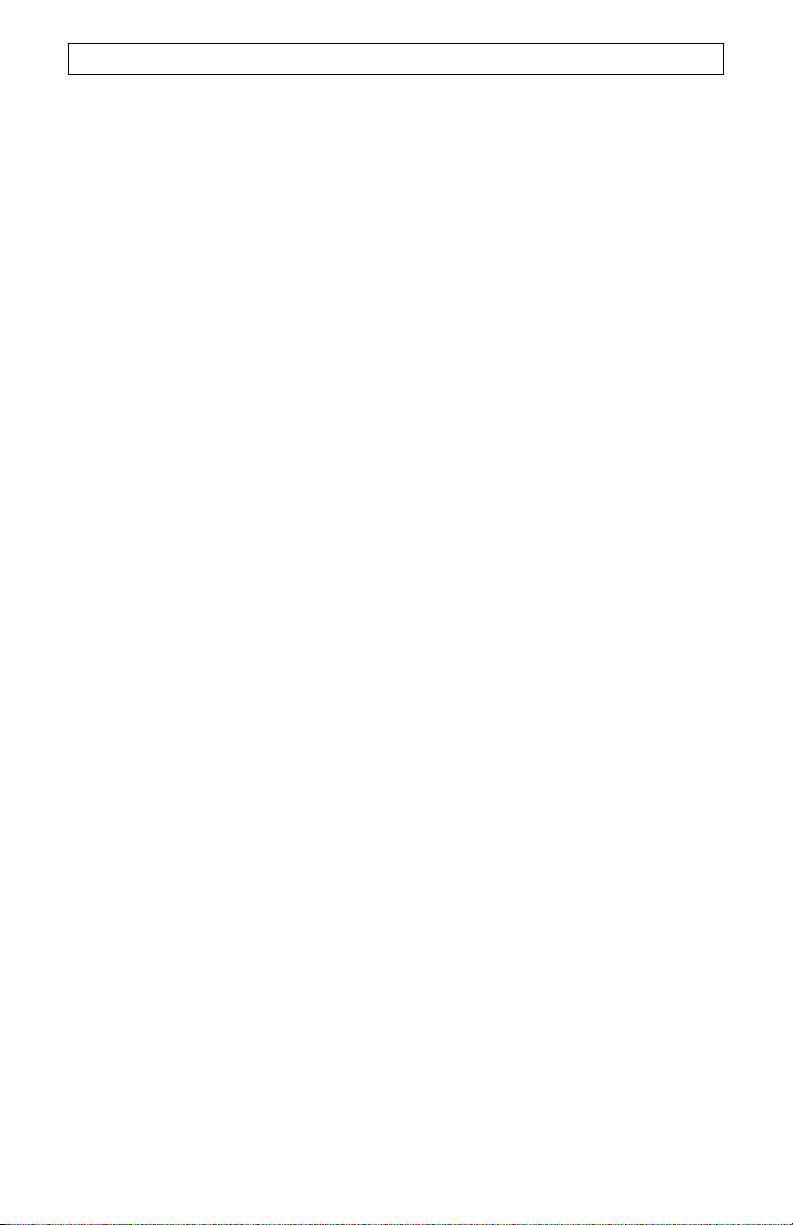
D
ÉPANNAGE
DOMMAGES. U.S. ROBOTICS LIMITE SA RESPONSABILITE A LA REPARATION, AU
REMPLACEMENT OU AU REMBOURSEMENT DU PRIX ACQUITTE, A SA
DISCRETION. CETTE LIMITATION DE RESPONSABILITE LIEE AUX DOMMAGES
RESTERA INCHANGEE MEME SI LES SOLUTIONS PROPOSEES DANS LA PRESENTE
S'AVERENT INEFFICACES.
6.0 LIMITATION DE RESPONSABILITE :
Certains pays, états ou provinces n'autorisent pas l'exclusion ou la limitation des garanties
implicites ou la limitation de responsabilité quant aux dommages accessoires ou indirects
pour certains produits fournis aux clients, ou encore la limitation de responsabilité en cas
de blessure, de sorte que les limitations et exclusions énoncées ci-dessus peuvent ne pas
s'appliquer dans leur intégralité au CLIENT. Lorsque, conformément à la loi, les garanties
implicites ne peuvent pas être exclues dans leur intégralité, leur validité sera limitée à une
durée équivalente à celle de la présente garantie limitée, soit DEUX (2) ANS. Cette
garantie confère au CLIENT des droits légaux spécifiques qui peuvent varier en fonction de
la loi locale.
7.0 LOI APPLICABLE :
La présente garantie limitée est régie par la législation de l'Etat de l'Illinois, Etats-Unis, à
l'exception de ses principes de conflits de droit et à l'exception de la Convention des
Nations Unies sur les contrats de vente internationale de marchandises.
U.S. Robotics Corporation
935 National Parkway
Schaumburg, Illinois
60173-5157
Etats-Unis
41
Page 44
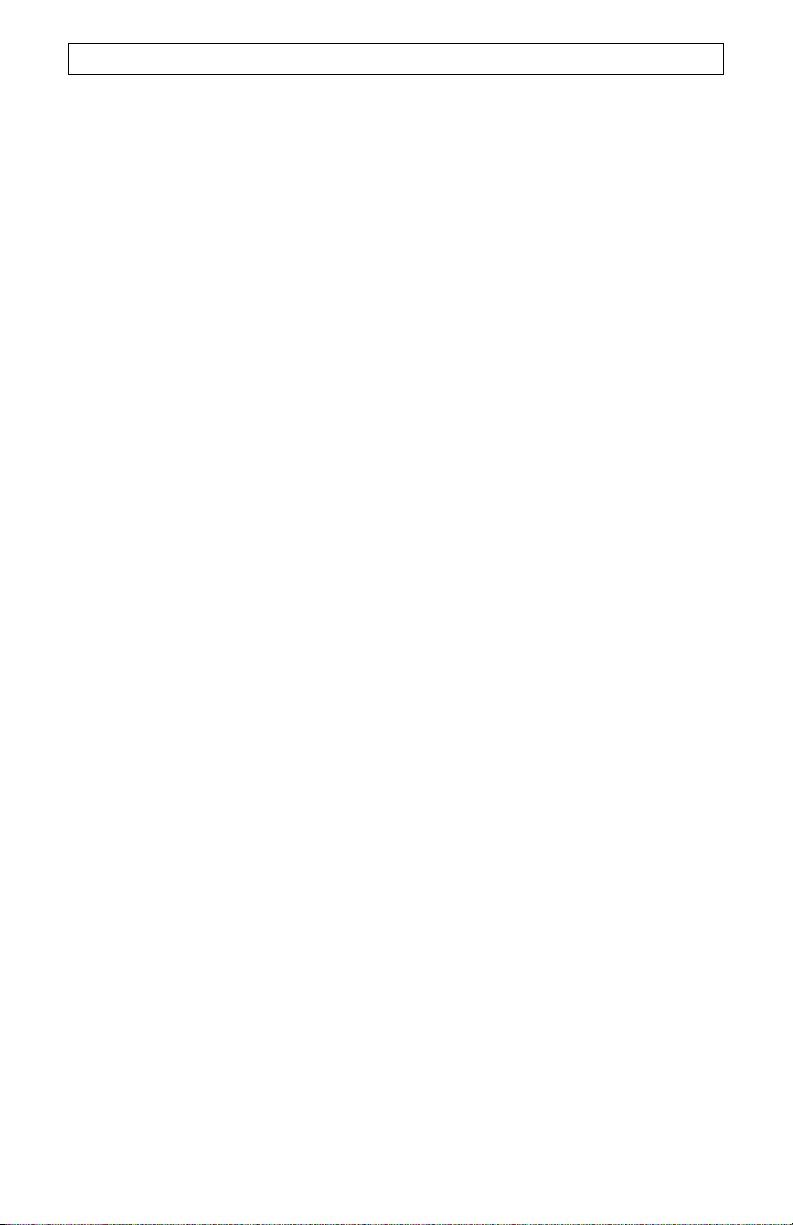
D
ÉPANNAGE
42
Page 45
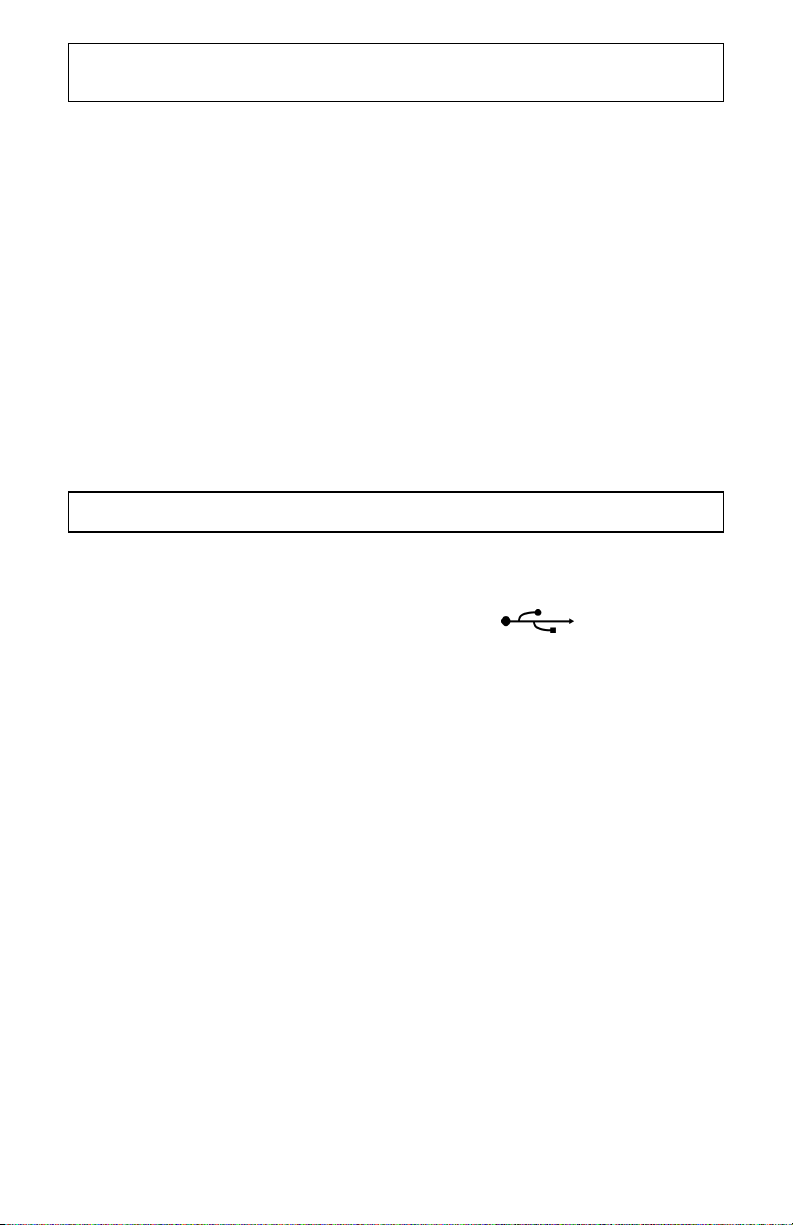
I
NSTALLAZIONE CON I SISTEMI OPERATIVI WINDOWS
98SE/ME/2000/XP
NOTA: se si possiede Windows 98 prima edizione, non è possibile utilizzare questo
dispositivo. Se non si è certi della versione di Windows 98 utilizzata, fare clic con il pulsante
destro del mouse su Risorse del computer e scegliere Proprietà. Se la versione indicata
è Windows 98, 4.10.1998, si tratta di Windows 98 prima edizione.
Requisiti minimi di sistema:
98SE e Me: Pentium II, 300 Mhz, 128 MB di RAM
2000 e XP: Pentium III, 500 Mhz, 128 MB di RAM
Passo 1. Preparazione per l'installazione.
NOTA: prima di iniziare, si consiglia di disinstallare eventuali altri modem installati nel
sistema. Consultare la documentazione fornita con il vecchio modem per ulteriori
informazioni.
Annotare il numero di serie del modem U.S. Robotics
serie è riportato sull’etichetta adesiva bianca con il codice a barre presente sulla parte
posteriore del modem e sulla sua scatola. Qualora sia necessario rivolgersi al supporto
tecnico, è necessario disporre di questo numero per ottenere assistenza.
Passo 2. Collegamento del modem al computer.
Collegare il cavo USB AB al modem e al computer. La porta USB sul retro del computer
deve essere contrassegnata con la scritta USB o con l'icona
connettore rettangolare all'estremità del cavo nella porta USB del computer e il connettore
quadrato nella porta USB di 56K Faxmodem USB.
NOTA: la spia di alimentazione (LED PWR) non si accende fino a quando i driver non
vengono installati (passo 4).
nella casella qui sotto. Il numero di
. Inserire il
Passo 3. Connessione del modem ad una linea telefonica analogica.
Inserire un'estremità del cavo telefonico fornito nella presa jack del modem contrassegnata
con la scritta TELCO e l'altra estremità in una presa telefonica analogica a muro.
AVVISO: la presa telefonica utilizzata deve essere collegata a una linea telefonica
ANALOGICA. Poiché molti uffici si servono di linee telefoniche DIGITALI, verificare il tipo di
linea in uso. L’utilizzo di una linea telefonica digitale danneggerà il modem.
Passo 4. Installazione del modem.
Il sistema operativo rileva il nuovo hardware e avvia la procedura di installazione guidata.
Quando compare la videata "Installazione guidata nuovo hardware", fare clic su Avanti e
inserire il CD di installazione nell'unità CD-ROM.
Windows 98SE
Selezionare Cerca il miglior driver per la periferica (scelta consigliata) e fare clic
su Avanti. Fare clic su Specificare un percorso e digitare D:\. Fare clic su Avanti.
Se l'unità CD-ROM utilizza una lettera diversa, digitare tale lettera invece di "D". Una
volta individuati i driver appropriati per l'enumeratore modem USB U.S. Robotics, fare
43
Page 46

I
NSTALLAZIONE CON I SISTEMI OPERATIVI WINDOWS
98SE/ME/2000/XP
clic su Avanti. Terminata l'installazione del software, fare clic su Fine. Verrà quindi
rilevata una ricerca dei driver per il modem. Fare clic su Avanti. Selezionare Cerca il
miglior driver per la periferica (scelta consigliata) e fare clic su Avanti. Fare clic
su Specificare un percorso e digitare D:\. Fare clic su Avanti. Se l'unità CD-ROM
utilizza una lettera diversa, digitare tale lettera invece di "D". Una volta individuati i
driver appropriati per U.S. Robotics 56K Faxmodem USB, fare clic su Avanti.
Terminata l'installazione del software, fare clic su Fine.
Windows Me
Installare l'enumeratore modem. Selezionare Specificare il percorso del driver
(proprietà avanzate) e fare clic su Avanti. Fare clic su Specificare un percorso e
digitare D:\WinME. Fare clic su Avanti. Se l'unità CD-ROM utilizza una lettera
diversa, digitare tale lettera invece di "D". Una volta individuati i driver appropriati per
l'enumeratore modem, fare clic su Avanti. Completata questa operazione, fare clic su
Fine. Verranno quindi richiesti i driver per il modem. Selezionare Specificare il
percorso del driver (proprietà avanzate) e fare clic su Avanti. Fare clic su
Specificare un percorso e digitare D:\WinME. Fare clic su Avanti. Se l'unità CD-
ROM utilizza una lettera diversa, digitare tale lettera invece di "D". Una volta
individuati i driver appropriati per U.S. Robotics 56K Faxmodem USB, fare clic su
Avanti. Se compare la videata "Firma digitale non trovata", fare clic su Sì per
continuare.
Windows 2000
Selezionare Cerca un driver adatto alla periferica (scelta consigliata) e fare clic
su Avanti. Fare clic su Specificare un percorso e digitare
Avanti. Se l'unità CD-ROM utilizza una lettera diversa, digitare tale lettera invece di
"D". Una volta individuati i driver appropriati per U.S. Robotics 56K Faxmodem USB,
fare clic su Avanti. Se compare la videata "Firma digitale non trovata", fare clic su Sì
per continuare. Terminata l'installazione del software, fare clic su
NOTA: la spia di alimentazione (LED PWR) non si accende fino a quando il primo set di
driver non viene installato. Se la spia PWR non si accende dopo l'installazione dei
driver, il modem potrebbe non essere collegato. Assicurarsi che il cavo USB sia
collegato al modem e al computer.
Terminata l'installazione del software, fare clic su Fine.
D:\2000_XP . Fare clic su
Fine.
Windows XP
Selezionare Installa da elenco o posizione specifica (proprietà avanzate) e fare
clic su Avanti.
D:\2000_XP . Fare clic su Avanti. Se l'unità CD-ROM utilizza una lettera diversa,
digitare tale lettera invece di "D". Una volta individuati i driver appropriati per U.S.
Robotics 56K Faxmodem USB, fare clic su Avanti. Fare clic su Continuare quando
sullo schermo compare il logo Windows. Terminata l'installazione del software, fare
clic su
Fare clic su Includi questa posizione nella ricerca e digitare
Fine.
Passo 5. Installazione del software ControlCenter.
Rimuovere e reinserire il CD di installazione nell'unità CD-ROM. Comparirà un'interfaccia
che permette di:
• installare software (quali Internet Call Notification o Phonetools)
• visualizzare guide per l'utente relative a software e modem
• cambiare lingua
• ottenere informazioni su assistenza tecnica e risoluzione dei problemi.
44
Page 47

I
NSTALLAZIONE CON I SISTEMI OPERATIVI WINDOWS
98SE/ME/2000/XP
Se l'interfaccia non compare automaticamente, fare clic su Avvio/Start e selezionare
Esegui. Nella finestra di dialogo "Esegui", digitare
utilizza una lettera diversa, digitare tale lettera invece di "D".
Selezionare l'opzione Software dalla GUI del CD di installazione, selezionare
ControlCenter, quindi fare clic su Install
"Choose Setup Language" (Scegli lingua d'impostazione), selezionare la lingua desiderata
dal menu e fare clic su
Il software ControlCenter consente di configurare le impostazioni del modem V.92 e notifica
automaticamente all'utente eventuali aggiornamenti disponibili relativi al software del
modem in uso. Quando viene eseguito per la prima volta, ControlCenter rileverà il modem
U.S. Robotics. Fare clic sull'icona del modem. Se si desidera assistenza, fare clic sul link
del manuale di ControlCenter dall'interfaccia del programma stesso.
NOTA: se necessario, è possibile ripetere l'installazione del software di ControlCenter dal
CD di installazione.
Per verificare che l'installazione sia avvenuta correttamente, fare clic su Avvio/Start,
Programmi,
automaticamente, fare clic su Avvio/Start, quindi su
"Esegui", digitare
tale lettera invece di "D". Selezionare l'opzione Software, quindi installare il software
ControlCenter seguendo le istruzioni.
U.S. Robotics e ControlCenter. Se l'applicazione non è stata installata
OK.
D:\setup.exe. Se l'unità CD-ROM utilizza una lettera diversa, digitare
(Installa). Quando compare la finestra di dialogo
Passo 6. Installazione del software Internet Call Notification. per gestire la
funzionalita’ AVVISO DI CHIAMATA.
D:\setup.exe. Se l'unità CD-ROM
Esegui. Nella finestra di dialogo
Selezionare l'opzione Software, quindi l'opzione Internet Call Notification e fare clic su
(Installa). Quando compare la finestra di dialogo "Choose Setup Language" (Scegli
Install
lingua d'impostazione), selezionare la lingua desiderata dal menu e fare clic su
Internet Call Notification abilita la funzione V.92 "Modem On Hold", che consente di
sospendere la connessione a Internet quando viene rilevata una chiamata telefonica in
arrivo.
• Se si utilizza un provider che supporta V.92, si verrà avvisati delle chiamate in
arrivo tramite un messaggio. In aggiunta a ciò, se si è attivato il servizio
Identificativo chiamante, anche il numero del chiamante verrà indicato nella
finestra del messaggio. Si avrà quindi la possibilità di accettare o ignorare la
chiamata. Se si sceglie di accettare la chiamata, verrà inoltre visualizzato un
messaggio indicante il periodo di tempo per cui il sistema del provider manterrà
la connessione in sospeso prima di terminarla. Una volta conclusa la chiamata è
possibile tornare a Internet senza perdere la connessione.
• Se si utilizza un server che non supporta V.92, si verrà avvisati delle chiamate in
arrivo tramite un messaggio. Si avrà quindi la possibilità di accettare o ignorare la
chiamata. Se si sceglie di accettare la chiamata, la connessione dati verrà
Il software Phonetools è opzionale e consente di inviare e ricevere fax.
terminata.
45
OK.
Page 48

I
STRUZIONI PER LA DISINSTALLAZIONE
Passo 1. Disinstallare i driver del modem mediante il pannello
“Installazione applicazioni”.
Windows 98SE
Fare clic su Avvio, Impostazioni, quindi su Pannello di controllo. Fare doppio clic
su Installazione applicazioni. Fare clic sulla scheda Installa/Rimuovi. Selezionare
U.S. Robotics 56K Faxmodem USB
Windows Me
Fare clic su Avvio, Impostazioni, quindi su Pannello di controllo. Fare doppio clic
su Installazione applicazioni. Fare clic sulla scheda Installa/Rimuovi. Selezionare
U.S. Robotics USB Modem Enumerator
Windows 2000
Fare clic su Avvio, Impostazioni, quindi su Pannello di controllo. Fare doppio clic
su Installazione guidata hardware. Fare clic su Avanti per continuare. Selezionare
Disinstalla/Scollega periferica e fare clic su Avanti. Selezionare Disinstalla
periferica e fare clic su
evidenziare U.S. Robotics 56K Faxmodem USB e fare clic su Avanti. Selezionare
Sì, disinstalla la periferica e fare clic su
disinstallazione è stata completata, fare clic su Fine.
Windows XP
Fare clic su Avvio, quindi su Pannello di controllo. Fare doppio clic su Opzioni
modem e telefono.
Faxmodem USB e fare clic su
e chiudere la finestra Opzioni modem e telefono.
Avanti. Scorrere l'elenco degli hardware installati,
Fare clic sulla scheda Modem, selezionare U.S. Robotics 56K
e fare clic su Rimuovi.
e fare clic su Rimuovi.
Avanti. Quando si viene informati che la
Rimuovi. Selezionare Sì, continuare, fare clic su OK
Passo 2. Scollegare fisicamente il modem dal computer.
Scollegare il cavo USB dal modem e dal computer. La procedura di disinstallazione del
modem è ora completa.
NOTA: per assistenza in caso di problemi e per sapere come contattare il supporto tecnico,
consultare le sezioni “Risoluzione dei problemi” e “Supporto tecnico” nelle pagine seguenti.
46
Page 49

R
ISOLUZIONE DEI PROBLEMI
In caso di problemi, accertarsi per prima cosa che il modem sia installato correttamente.
Windows 98SE/Me: fare clic su Avvio/Start, selezionare Impostazioni, quindi fare clic su
Pannello di controllo. Fare doppio clic sull'icona Modem. La videata delle proprietà dei
modem deve contenere una descrizione del modem in uso. Fare clic sulla scheda
Diagnostica. Assicurarsi che sia evidenziato il modem corretto. Fare clic sul pulsante
Ulteriori informazioni. Verrà visualizzata una serie di comandi e risposte del modem. Ciò
indica che l'installazione è riuscita. Se il modem non compare nell'elenco e/o non viene
visualizzata una serie di comandi e risposte, controllare che tutti i connettori siano collegati
correttamente al modem e al retro del PC. Verificare che la spia PWR sia accesa.
Spegnere e riavviare il PC. Controllare nuovamente il modem mediante il Pannello di
controllo seguendo le indicazioni descritte sopra.
Utenti Windows 2000 e XP: fare clic su Avvio,
Fare doppio clic sull'icona Opzioni modem e telefono. Fare clic sulla scheda Modem.
Assicurarsi che sia evidenziato il modem corretto. Fare clic sul pulsante Proprietà. Fare
clic sulla scheda Diagnostica. Fare clic sul pulsante Interroga modem. Verrà visualizzata
una serie di comandi e risposte del modem. Ciò indica che l'installazione è riuscita. Se il
modem non compare nell'elenco e/o non viene visualizzata una serie di comandi e
risposte, controllare che tutti i connettori siano collegati correttamente al modem e al retro
del PC. Verificare che la spia PWR sia accesa. Spegnere e riavviare il PC. Controllare
nuovamente il modem mediante il Pannello di controllo seguendo le indicazioni descritte
sopra.
Impostazioni e Pannello di controllo.
PROBLEMA: il LED PWR non si accende.
Soluzione possibile
Verificare che i driver del modem siano installati. La spia PWR non si accende a meno che
i driver non siano installati. Se i driver sono installati, consultare le soluzioni possibili
illustrate di seguito.
Soluzione possibile
Assicurarsi che entrambe le estremità del cavo USB siano saldamente collegate.
Soluzione possibile
Utilizzare un'altra porta USB del computer. Se si utilizza un hub USB, connettersi alla porta
USB del computer.
Soluzione possibile
Se il modem ha smesso di funzionare dopo che si è scollegato e ricollegato il cavo USB dal
computer, provare un'altra porta USB. Potrebbe essere stato originariamente impostato su
una porta USB diversa. Quando si inserisce o rimuove un cavo USB dal computer o dalla
periferica USB, per alcuni secondi deve essere osservabile un'attività minima del PC, quale
l'attività del disco rigido o la breve comparsa dell'icona della clessidra. In caso contrario, è
possibile che il sistema non stia comunicando in modo corretto con le porte USB.
Soluzione possibile
La porta USB in uso potrebbe non essere abilitata. Per accertarsi che il sistema supporti
USB se si utilizza Windows 98 o Me, fare clic su Avvio, Impostazioni, quindi Pannello di
controllo. Fare doppio clic sull'icona Sistema, quindi selezionare la scheda Gestione
periferiche. Per accertarsi che il sistema supporti USB se si utilizza Windows 2000, fare
clic su Avvio, Impostazioni, quindi Pannello di controllo. Fare doppio clic sull'icona
Sistema, selezionare la scheda Hardware, quindi fare clic sul pulsante Gestione
periferiche. Se USB è abilitato, verrà visualizzata un'icona USB e la frase “Universal serial
bus controller” sotto l'icona
nel BIOS del sistema. Per ottenere istruzioni a riguardo, consultare la documentazione
fornita dal produttore del computer. Una volta che USB è stato abilitato nel BIOS del
Computer. Se USB non è abilitato, sarà necessario abilitarlo
47
Page 50

R
ISOLUZIONE DEI PROBLEMI
sistema, Windows rileverà e installerà automaticamente il supporto USB all'avvio
successivo.
PROBLEMA: il software non riconosce il modem.
Soluzione possibile
Il software di comunicazione potrebbe non funzionare correttamente se sono state
installate più versioni dello stesso software, se si sta utilizzando una versione precedente
oppure se nel sistema sono stati installati più software di comunicazione. Si consiglia di
utilizzare il software di comunicazione fornito all'interno del CD-ROM di installazione del
modem.
Soluzione possibile
È probabile che nel software o in Windows non sia stato selezionato il tipo corretto di
modem. Utenti Windows 98 e Me: fare clic su Avvio/Start,
controllo. Una volta aperto il Pannello di controllo, fare clic su Modem. Utenti Windows
2000 e XP: fare clic su Avvio,
Pannello di controllo, fare clic su Opzioni modem e telefono, quindi fare clic sulla
scheda Modem. Verrà visualizzato un elenco dei modem installati. In questa finestra è
possibile anche aggiungere, eliminare o visualizzare le proprietà dei modem. Il modem
U.S. Robotics installato deve essere incluso nell'elenco dei modem installati. Se nessuna
delle descrizioni dell'elenco corrisponde al modem U.S. Robotics in uso oppure se l'elenco
è vuoto, il modem non è stato installato correttamente. In tal caso, ripetere l'installazione.
Soluzione possibile
Se si utilizza l'Accesso remoto, è probabile che non sia stato configurato correttamente.
Verificare la configurazione e accertarsi di aver selezionato il modem corretto come
indicato di seguito. Fare doppio clic su Risorse del computer, fare doppio clic su Accesso
remoto, fare clic con il pulsante destro del mouse sulla connessione che si desidera
utilizzare, quindi fare clic su Proprietà. Accertarsi che la descrizione nella casella dei
modem corrisponda alla descrizione del modem che si sta utilizzando. In caso contrario,
selezionare quella appropriata.
Impostazioni e Pannello di controllo. Una volta aperto il
Impostazioni e Pannello di
PROBLEMA: il modem non effettua chiamate in uscita o non risponde alle
chiamate in arrivo.
PROBLEMI CON LE CHIAMATE IN USCITA E IN ARRIVO
Soluzione possibile
È possibile che il cavo telefonico non sia stato collegato correttamente al modem oppure
sia collegato alla presa sbagliata. Il cavo telefonico deve essere collegato alla presa del
modem contrassegnata TELCO e alla presa telefonica a muro. Se possibile, utilizzare il
cavo telefonico incluso nella confezione del modem.
UTENTI AZIENDALI
Soluzione possibile
È possibile che si sia collegato il cavo telefonico del modem a una linea digitale. In caso di
dubbio, contattare il dipartimento responsabile del sistema telefonico per verificare se si
utilizza una linea telefonica digitale.
Se il sistema telefonico in uso richiede la digitazione di un prefisso (solitamente “0” o “9”)
per accedere a una linea esterna, inserire tale prefisso prima del numero che si sta
digitando.
UTENTI DI POSTA VOCALE
Soluzione possibile
Se la compagnia telefonica utilizzata offre il servizio di posta vocale, il tono di libero
potrebbe venire modificato nel caso vi siano messaggi in attesa. Scaricare i messaggi in
attesa per ripristinare il normale tono di libero.
48
Page 51

R
ISOLUZIONE DEI PROBLEMI
PROBLEMA: il modem sembra cercare invano di connettersi a un altro
modem.
Soluzione possibile
La qualità della connessione potrebbe non essere buona. Ogni chiamata viene instradata
in modo diverso, quindi riprovare ad effettuare la chiamata.
PROBLEMA: il modem perde la connessione ISP quando vengono accettate
le chiamate in arrivo.
Soluzione possibile
Se si utilizza un server che non supporta V.92, si verrà avvisati delle chiamate in arrivo
tramite un messaggio. Si avrà quindi la possibilità di accettare o ignorare la chiamata. Se si
sceglie di accettare la chiamata, la connessione dati verrà terminata.
PROBLEMA: il modem non raggiunge una connessione Internet a 56K.
Soluzione possibile
Il protocollo V.90/V.92 consente velocità di download fino a 56K, ma le condizioni della
linea possono influenzare le effettive velocità durante le singole connessioni. A causa di
particolari configurazioni delle linee telefoniche, alcuni utenti potrebbero non essere in
grado di usufruire a pieno della tecnologia V.90/V.92. Al fine di ottenere una connessione a
56K:
• Il server a cui ci si collega deve supportare e fornire un segnale digitale
V.90/V.92. Il proprio provider di servizi Internet potrà fornire un elenco di
connessioni remote completo di informazioni relative alle funzioni da esse
supportate.
• La linea telefonica che collega provider e modem deve essere in grado di
supportare una connessione a 56K e richiedere una sola conversione da
analogica a digitale. Il segnale a 56K proveniente dal provider è un segnale
digitale. Nel tragitto tra provider e modem si verifica una conversione di segnale
da digitale ad analogico che consente al modem di ricevere i dati. È di
fondamentale importanza che in questo tragitto non si verifichi più di una
conversione di segnale da analogico a digitale. In caso contrario, infatti, la
velocità della connessione passerà a V.34 (33,6 Kbps) per impostazione
predefinita. È inoltre possibile che impedimenti sulle linee telefoniche locali che
collegano provider e modem impediscano o limitino il raggiungimento delle
velocità di connessione V.90/V.92. Ogni chiamata viene instradata in modo
diverso, quindi è consigliabile effettuare più tentativi per ottenere la connessione
a 56K. Una modalità di verifica consiste nel connettersi a una località che
richieda una chiamata interurbana: le linee interurbane, infatti, sono solitamente
meno intasate di quelle locali. È inoltre importante ricordare che le compagnie
telefoniche effettuano continuamente operazioni di aggiornamento dei propri
sistemi. Le linee che attualmente non supportano connessioni a 56K potrebbero
farlo nel prossimo futuro.
• Il modem deve essere connesso a un server V.90/V.92. Due modem a 56K non
si connettono tra loro con velocità a 56K.
PROBLEMA: il modem non raggiunge le velocità di connessione promesse.
Soluzione possibile
Al fine di ottenere una connessione V.92:
• Il server a cui ci si collega deve supportare e fornire un segnale digitale V.92. Il proprio
provider di servizi Internet potrà fornire un elenco di connessioni remote completo di
informazioni relative alle funzioni da esse supportate.
• La linea telefonica che collega provider e modem deve essere in grado di supportare
una connessione a 56K e richiedere una sola conversione da analogica a digitale.
49
Page 52

R
ISOLUZIONE DEI PROBLEMI
• Il modem deve essere connesso a un server V.92. Due modem a 56K si connettono tra
loro con velocità V.34 (33,6 K).
Lo standard V.92 è un aggiornamento della tecnologia 56K. V.92 fornisce tre funzioni che
ottimizzano l'attuale standard V.90.
• La prima di tali funzioni è la tecnologia "V.PCM-Upstream", che consente alla
comunicazione upstream del modem di raggiungere velocità di 48.000 bps.
• La seconda è "Quick Connect", una tecnologia che permette connessioni remote più
rapide facendo in modo che il modem memorizzi le condizioni della linea dei provider
che supportano V.92. La prima volta che ci si collega con il provider di servizi, il modem
esegue l'intera sequenza di training e memorizza i dati ricevuti. In questo modo, nei
successivi tentativi di connessione il modem non dovrà ripetere l'intera sequenza di
training, riducendo i tempi del 30 - 50%. Dopo la connessione iniziale, se il modem non
riesce ad ottenere una connessione ottimale eseguirà l'intera sequenza di training.
• La terza funzione è la tecnologia "Modem On Hold", che consente di sospendere la
connessione a Internet quando viene rilevata una chiamata telefonica in arrivo e si
dispone del servizio di avviso di chiamata da parte della compagnia telefonica locale.
Una volta conclusa la chiamata è possibile tornare a Internet senza perdere la
connessione. Se si utilizza un provider che supporta V.92, si verrà avvisati delle
chiamate in arrivo tramite un messaggio. In aggiunta a ciò, se si è attivato il servizio
Identificativo chiamante, anche il numero del chiamante verrà indicato nella finestra del
messaggio. Si avrà quindi la possibilità di accettare o ignorare la chiamata. Se si è
connessi a un server V.92 e si sceglie di accettare la chiamata, verrà inoltre visualizzato
un messaggio indicante il periodo di tempo per cui il sistema del provider manterrà la
connessione in sospeso prima di terminarla.
Supporto tecnico
Se la sezione "Risoluzione dei problemi" non ha contribuito all'eliminazione del problema, è
possibile ottenere ulteriore assistenza mediante una delle seguenti risorse.
World Wide Web
Il sito contiene utili informazioni, documenti e manuali sui prodotti. Accedere a:
http://www.usr.com
Si continuano a riscontrare problemi di funzionamento?
1. Rivolgersi al rivenditore presso il quale il modem è stato acquistato.
Il rivenditore può essere in grado di individuare la causa del problema telefonicamente
oppure può invitare l'utente a portare il modem al negozio per eventuali interventi di
assistenza tecnica.
2. Rivolgersi al reparto di assistenza tecnica U.S. Robotics.
Gli specialisti addetti all'assistenza sono in grado di rispondere a quesiti di natura tecnica
circa i modem U.S. Robotics. I dati per contattare l'assistenza tecnica si trovano nella
tabella alla fine di questa guida.
50
Page 53

R
ISOLUZIONE DEI PROBLEMI
Conformità CE
Dichiarazione di conformità
U.S. Robotics Corporation (935 National Parkway, Schaumburg, Illinois, 60173-5157, USA)
dichiara, sotto la propria responsabilità, che 56K Faxmodem USB U.S. Robotics, modello
5633B, a cui si riferisce questa dichiarazione, è conforme ai seguenti standard e/o ad altra
documentazione normativa rilevante:
• EN60950-1
• EN55022
• EN55024
Si dichiara che questo prodotto è conforme ai requisiti essenziali e ad altre norme rilevanti
della direttiva europea 1999/5/EC. È stata seguita la procedura di accertamento di
conformità citata nell'Articolo 10 (3) e descritta nell'Allegato II della direttiva 1999/5/EC.
Una copia elettronica della Dichiarazione di conformità CE è disponibile sul sito Web di
U.S. Robotics alla pagina: www.usr.com
Dichiarazione di compatibilità di rete
Questo apparecchio è stato progettato per funzionare in modo corretto con tutte le reti
PSTN dei Paesi appartenenti all'Unione Europea.
Il presente modem è fornito di connettore PSTN idoneo per il Paese in cui è stato
acquistato. Se si necessita di utilizzare questo apparecchio su una rete diversa da quella
per cui è stato acquistato, si consiglia di contattare il fornitore per ottenere assistenza sulla
connessione.
Due (2) anni di garanzia limitata di U.S. Robotics Corporation
1.0 CONDIZIONI GENERALI
1.1 La presente garanzia limitata è concessa esclusivamente all'utente/acquirente originale
(CLIENTE) e non è trasferibile.
1.2 Nessun agente, rivenditore o partner commerciale di U.S. Robotics Corporation (U.S.
ROBOTICS) è autorizzato a modificare i termini della garanzia per conto di U.S. Robotics.
1.3 La presente garanzia limitata esclude espressamente ogni prodotto che non sia stato
acquistato come nuovo presso U.S. ROBOTICS o un rivenditore autorizzato.
1.4 La presente garanzia limitata è applicabile esclusivamente nel Paese o territorio in cui è
previsto l'uso del prodotto (come indicato dal numero di modello e da eventuali etichette di
approvazione delle telecomunicazioni locali affisse sul prodotto).
1.5 U.S. ROBOTICS garantisce al CLIENTE che questo prodotto è esente da difetti di
fabbricazione e materiali, in normali condizioni di uso e servizio, per DUE (2) ANNI a partire
dalla data di acquisto presso U.S. ROBOTICS o un rivenditore autorizzato.
1.6 Nel rispetto della presente garanzia, U.S. ROBOTICS si impegna, a propria
discrezione, a riparare il prodotto o componente difettoso con componenti nuovi o
revisionati oppure sostituire il prodotto o componente difettoso con un prodotto o
componente nuovo o revisionato; qualora le due suddette opzioni non siano possibili, U.S.
ROBOTICS potrà, a propria discrezione, rimborsare il CLIENTE con una somma non
superiore al più recente prezzo di acquisto al dettaglio pubblicato da U.S. ROBOTICS per il
51
Page 54

R
ISOLUZIONE DEI PROBLEMI
prodotto, con la detrazione di eventuali tariffe di commissione. Tutti i prodotti o componenti
sostituiti diventano di proprietà di U.S. ROBOTICS.
1.7 U.S. ROBOTICS garantisce i prodotti o componenti sostituiti in garanzia per NOVANTA
(90) GIORNI a partire dalla data in cui il prodotto o componente viene inviato al Cliente.
1.8 U.S. ROBOTICS non garantisce né afferma che il prodotto sarà rispondente alle
necessità del CLIENTE o funzionerà in combinazione con qualsiasi prodotto hardware o
software di altre case.
1.9 U.S. ROBOTICS non garantisce né afferma che il funzionamento del software fornito
con il presente prodotto sarà ininterrotto ed esente da errori o che tutti i difetti dei prodotti
software verranno corretti.
1.10 U.S. ROBOTICS non è responsabile di eventuale software o dati contenuti o
memorizzati dal CLIENTE nel presente prodotto.
2.0 OBBLIGHI DEL CLIENTE
2.1 Il CLIENTE si assume ogni responsabilità riguardo alla corrispondenza del prodotto a
specifiche ed esigenze del CLIENTE stesso.
2.2 Si raccomanda al CLIENTE di creare una copia di backup di tutto il software fornito con
il presente prodotto.
2.3 Il CLIENTE si assume ogni responsabilità riguardo alla corretta installazione e
configurazione del presente prodotto ed è tenuto a garantire installazione, funzionamento e
configurazione corretti, nonché compatibilità con l'ambiente operativo in cui il prodotto verrà
utilizzato.
2.4 Il CLIENTE deve fornire a U.S. ROBOTICS una prova di acquisto datata (copia della
ricevuta originale di acquisto presso U.S. ROBOTICS o un rivenditore autorizzato) per
ottenere l'autorizzazione di ogni intervento in garanzia.
3.0 SERVIZIO IN GARANZIA
3.1 Il CLIENTE deve rivolgersi al supporto tecnico U.S. ROBOTICS o a un centro di
assistenza U.S. ROBOTICS autorizzato entro il periodo di garanzia applicabile per ricevere
l'autorizzazione al servizio in garanzia.
3.2 Il CLIENTE deve fornire i numeri di modello e di serie del prodotto e una prova di
acquisto datata (copia della ricevuta originale di acquisto presso U.S. ROBOTICS o un
rivenditore autorizzato) per ottenere l'autorizzazione dell'intervento in garanzia.
3.3 Per maggiori informazioni su come contattare il supporto tecnico U.S. ROBOTICS o un
centro di assistenza U.S. ROBOTICS autorizzato, visitare il sito Web di U.S ROBOTICS
all'indirizzo www.usr.com.
3.4 Quando contatta il supporto tecnico U.S. ROBOTICS, il CLIENTE deve assicurarsi di
avere a disposizione i seguenti dati/elementi:
Numero di modello del prodotto
Numero di serie del prodotto
Prova di acquisto datata
Nome di contatto e numero telefonico del CLIENTE
Versione del sistema operativo in uso
CD-ROM di installazione U.S. ROBOTICS
Guida per l'installazione U.S. ROBOTICS
4.0 SOSTITUZIONE IN GARANZIA
4.1 Nel caso in cui il supporto tecnico U.S. ROBOTICS o il centro di assistenza U.S.
ROBOTICS autorizzato determini che il prodotto o componente presenti un problema
direttamente attribuibile a difetti di fabbricazione e/o materiali e il prodotto sia ancora nel
periodo di garanzia di DUE (2) ANNI, U.S. ROBOTICS fornirà al CLIENTE un numero RMA
(Return Material Authorisation) e le istruzioni per la restituzione del prodotto alla sede di
recapito U.S. ROBOTICS autorizzata, a condizione che il CLIENTE includa una copia della
prova di acquisto datata (ricevuta originale di acquisto presso U.S. ROBOTICS o un
rivenditore autorizzato) insieme al prodotto o componente restituito.
4.2 I prodotti o componenti inviati a U.S. ROBOTICS senza un numero RMA fornito da U.S.
ROBOTICS o da un centro di assistenza U.S. ROBOTICS autorizzato verranno
immediatamente restituiti.
4.3 Il CLIENTE si impegna a sostenere le spese di spedizione per l'invio del prodotto al
centro restituzioni U.S. ROBOTICS autorizzato, ad assicurare il pacco inviato o ad
52
Page 55

R
ISOLUZIONE DEI PROBLEMI
assumersi il rischio di perdita o danneggiamento durante la spedizione e ad utilizzare un
imballaggio equivalente alla confezione originale.
4.4 U.S. ROBOTICS non si assume alcuna responsabilità per la perdita o il
danneggiamento del pacco fino al momento del ricevimento dell'articolo da parte di un
centro restituzioni U.S. ROBOTICS autorizzato.
4.5 I prodotti resi su autorizzazione verranno disimballati, ispezionati e confrontati con i
numeri di modello e di serie del prodotto per cui il numero RMA era stato autorizzato. La
data e il luogo di acquisto indicati nella prova di acquisto allegata verranno verificati. U.S.
ROBOTICS si riserva il diritto di negare l'assistenza in garanzia nel caso in cui l'ispezione
del prodotto o componente restituito non corrisponda alle informazioni fornite dal CLIENTE
e sulla base delle quali è stata autorizzata la restituzione.
4.6 Una volta che l'articolo restituito è stato disimballato, ispezionato e testato, U.S.
ROBOTICS, a propria discrezione, provvederà a ripararlo o sostituirlo utilizzando prodotti o
componenti nuovi o revisionati, fino a ripristinare le condizioni operative del prodotto.
4.7 U.S. ROBOTICS si impegna a fare il possibile per restituire al CLIENTE il prodotto o
componente sostituito o riparato, a spese di U.S. ROBOTICS, entro VENTUNO (21)
GIORNI dalla data di ricevimento dell'articolo presso il centro restituzioni U.S. ROBOTICS
autorizzato.
4.8 U.S. ROBOTICS non sarà responsabile di eventuali danni causati da ritardi nella
restituzione di prodotti o componenti sostituiti o riparati.
5.0 LIMITAZIONI
5.1 SOFTWARE DI TERZE PARTI: questo prodotto U.S. ROBOTICS può includere
software di terze parti oppure esservi allegato; l'uso di tali software è regolato da un distinto
contratto di licenza per l'utente finale fornito dai produttori del software. La presente
garanzia limitata U.S. ROBOTICS non si applica a tali prodotti software di altre case. Fare
riferimento al contratto di licenza per l'utente finale che regola l'uso di tali prodotti software
per la relativa garanzia.
5.2 DANNI DOVUTI AD USO IMPROPRIO, NEGLIGENZA, INOSSERVANZA DELLE
NORME DI UTILIZZO, INSTALLAZIONE INADEGUATA E/O FATTORI AMBIENTALI: nei
limiti consentiti dalla legge, la presente garanzia limitata U.S. ROBOTICS non è applicabile
alla normale usura del prodotto, a danni o perdita di dati causati da interoperabilità con
versioni attuali o future del sistema operativo in uso e/o altro software e hardware attuale o
futuro, ad alterazioni (da parte di persone diverse da rappresentanti U.S. ROBOTICS o
staff di centri di assistenza U.S. ROBOTICS autorizzati), a danni causati da errori
dell'operatore o dall'inosservanza delle istruzioni indicate nel manuale o in altra
documentazione per l'utente, a danni causati da fenomeni naturali quali fulmini, tempeste,
alluvioni, incendi, terremoti, ecc., a prodotti il cui numero di serie è stato manomesso o
rimosso, a uso improprio e negligenza, a danni causati da eccessive condizioni fisiche,
termiche o elettriche, a prodotti contraffatti, a danni o perdita di dati causati da virus, bachi,
cavalli di Troia informatici o danneggiamenti di memoria, a difetti del prodotto causati da
incidenti e utilizzo improprio (comprese, ma non a titolo esclusivo, installazione inadeguata
e connessione a voltaggi e prese non corretti), a guasti causati da prodotti non forniti da
U.S. ROBOTICS, a danni causati da umidità, ambienti corrosivi, sovratensione, trasporto,
anormali condizioni di utilizzo e all'uso del prodotto al di fuori del Paese o territorio in cui ne
è previsto l'uso (come indicato dal numero di modello e da eventuali etichette di
approvazione delle telecomunicazioni locali affisse sul prodotto).
5.3 NEI LIMITI CONSENTITI DALLA LEGGE, LE SUDDETTE GARANZIE E I SUDDETTI
RIMEDI SONO ESCLUSIVI E SOSTITUISCONO TUTTE LE ALTRE GARANZIE O
CONDIZIONI, ESPRESSE O IMPLICITE, DI FATTO O AI SENSI DELLA LEGGE,
STATUTARIE O DI ALTRA NATURA, COMPRESE LE GARANZIE O LE CONDIZIONI DI
COMMERCIABILITÀ, IDONEITÀ A SCOPI PARTICOLARI, QUALITÀ SODDISFACENTE,
CORRISPONDENZA ALLA DESCRIZIONE E NON VIOLAZIONE, RISPETTO ALLE
QUALI SI DECLINA OGNI RESPONSABILITÀ. U.S. ROBOTICS NON SI ASSUME NÉ
AUTORIZZA ALTRE PERSONE AD ASSUMERE PER SUO CONTO ULTERIORI
RESPONSABILITÀ IN RELAZIONE ALLA VENDITA, ALL'INSTALLAZIONE, ALLA
MANUTENZIONE, ALLA GARANZIA O ALL'USO DEI PROPRI PRODOTTI.
5.4 LIMITAZIONE DELLA GARANZIA. FATTE SALVE LE DISPOSIZIONI PREVISTE
DALLA LEGGE, U.S. ROBOTICS E I SUOI FORNITORI NON POTRANNO ESSERE
53
Page 56

R
ISOLUZIONE DEI PROBLEMI
RITENUTI RESPONSABILI PER INADEMPIMENTO O ATTO ILLECITO, COMPRESA LA
NEGLIGENZA, DI QUALSIASI DANNO CONSEQUENZIALE, INDIRETTO, SPECIFICO O
PUNITIVO DI QUALSIASI TIPO O DELLA PERDITA DI INTROITI, PROFITTI O AFFARI,
DELLA PERDITA DI INFORMAZIONI O DATI O DI ALTRE PERDITE FINANZIARIE
DOVUTE O COLLEGATE ALLA VENDITA, ALL'INSTALLAZIONE, ALLA
MANUTENZIONE, ALL'USO, ALLE PRESTAZIONI, AL GUASTO O ALL'INTERRUZIONE
DI SERVIZIO DEI SUOI PRODOTTI, ANCHE QUALORA U.S. ROBOTICS O UNO DEI
SUOI RIVENDITORI AUTORIZZATI SIA STATO AVVERTITO DELLA POSSIBILITÀ DI
TALI DANNI. LA RESPONSABILITÀ DI U.S. ROBOTICS È LIMITATA ALLA
RIPARAZIONE, ALLA SOSTITUZIONE O AL RIMBORSO DEL PREZZO DI ACQUISTO
DEL PRODOTTO, A SUA DISCREZIONE. QUESTA LIMITAZIONE DI RESPONSABILITÀ
PER DANNI NON VIENE MODIFICATA QUALORA I RIMEDI DESCRITTI NON
CONSEGUANO IL LORO SCOPO FONDAMENTALE.
6.0 DECLINAZIONE DI RESPONSABILITÀ
Alcuni Paesi, Stati, territori o regioni non autorizzano l’esclusione o la limitazione delle
garanzie implicite o la limitazione dei danni incidentali o consequenziali per alcuni prodotti
forniti ai consumatori o la limitazione della responsabilità per danni personali; pertanto, le
suddette limitazioni o esclusioni potrebbero non essere applicabili o essere applicabili solo
parzialmente. Nei casi in cui per legge non sia consentito escludere del tutto le garanzie
implicite, le stesse saranno limitate ai DUE (2) ANNI di durata della presente garanzia
scritta. La presente garanzia attribuisce al CLIENTE diritti legali specifici che possono
variare da Paese a Paese.
7.0 DIRITTO APPLICABILE
La presente garanzia limitata è soggetta alle leggi in vigore nello stato dell'Illinois, Stati
Uniti, ad esclusione dei relativi principi sui conflitti di legge e dell'applicazione della
Convenzione delle Nazioni Unite sui contratti per la vendita internazionale di beni
(International Sale of Goods).
U.S. Robotics Corporation
935 National Parkway
Schaumburg, Illinois
60173-5157
USA
54
Page 57

I
NSTALLATIE VOOR BESTURINGSSYSTEEM WINDOWS
98SE/ME/2000/XP
OPMERKING: U kunt dit apparaat niet gebruiken met Windows 98 First Edition. Als u niet
zeker weet of u Windows 98 First Edition gebruikt, klikt u met de rechtermuisknop op Deze
computer en vervolgens op Eigenschappen. Als het versienummer Windows 98, versie
4.10.1998 vermeld wordt, gebruikt u Windows 98 First Edition.
Minimale systeemvereisten:
98SE en Me: Pentium II, 300 Mhz, 128 MB RAM
2000 en XP: Pentium III, 500 Mhz, 128 MB RAM
Stap 1: voorbereiden op installatie
Opmerking: Het is raadzaam andere modems van uw systeem te verwijderen voordat u
Schrijf het serienummer van uw nieuwe U.S. Robotics
Het serienummer bevindt zich op de witte streepjescodesticker aan de onderzijde van de
modem en op de doos van de modem. U hebt dit nummer nodig wanneer u contact
opneemt met onze technische ondersteuning.
begint. Zie de documentatie bij uw vorige modem voor aanwijzingen.
modem in het onderstaande vakje.
Stap 2: de modem op de computer aansluiten
Sluit de USB A naar B kabel aan op de modem en op de computer. U herkent de USBpoort aan de achterzijde van uw computer aan het label USB of aan het pictogram
poort van de computer. Sluit het uiteinde met de vierkante connector aan op de USB-poort
van de 56K Faxmodem USB.
Opmerking: Het voedingslichtje (PWR LED) gaat pas aan als u de stuurprogramma's
. Sluit het uiteinde van de kabel met de rechthoekige connector aan op de USB-
installeert in Stap 4.
Stap 3: de modem op een analoge telefoonlijn aansluiten
Sluit één uiteinde van het meegeleverde telefoonsnoer aan op de modemaansluiting met
het label TELCO en steek het andere uiteinde in een analoge telefoonaansluiting in de
muur.
WAARSCHUWING: U moet een telefoonaansluiting gebruiken die geschikt is voor een
ANALOGE telefoonlijn. De meeste kantoortelefoons zijn echter voorzien van DIGITALE
lijnen. Zorg ervoor dat u zeker weet wat voor telefoonaansluiting u hebt. De modem kan
beschadigd raken als u een digitale telefoonlijn gebruikt.
Stap 4: de modem installeren
Het besturingssysteem meldt nu dat er nieuwe hardware is gevonden en de wizard Nieuwe
hardware wordt gesart. Klik in het scherm "Wizard Nieuwe hardware" op Volgende en
plaats de installatie-cd in het CD-ROM-station.
Windows 98SE
Selecteer Het beste stuurprogramma voor uw apparaat zoeken (aanbevolen) en
klik op Volgende .Klik op Een op te geven locatie en typ D:\. Klik op
55
Page 58

I
NSTALLATIE VOOR BESTURINGSSYSTEEM WINDOWS
98SE/ME/2000/XP
Volgende. (Als D niet de aanduiding van uw CD-ROM-station is, typt u niet "D", maar
de betreffende letter.) Klik op Volgende als Windows de goede stuurprogramma's
voor de U.S. Robotics USB Modem Enumerator heeft gevonden. Klik op Voltooien
als Windows de software geïnstalleerd heeft. De wizard ziet de stuurprogramma's
voor de modem dan en rapporteert een zoekopdracht. Klik daarna op Volgende. Kies
Het beste stuurprogramma voor uw apparaat zoeken (aanbevolen) en klik op
Volgende. Klik op Een op te geven locatie en typ D:\. Klik op Volgende. (Als D niet
de aanduiding van uw CD-ROM-station is, typt u niet "D", maar de betreffende letter.)
Klik op Volgende als Windows de goede stuurprogramma's voor de U.S. Robotics
56K Faxmodem USB heeft gevonden. Klik op Voltooien als Windows de software
geïnstalleerd heeft.
Windows Me
Windows Me moet eerst de Modem Enumerator installeren. Selecteer Geef de
locatie van het stuurprogramma op (geavanceerd) en klik op Volgende. Klik op
Een op te geven locatie en typ D:\WinME. Klik op Volgende. (Als D niet de
aanduiding van uw CD-ROM-station is, typt u niet "D", maar de betreffende letter.)
Klik op Volgende als Windows de goede stuurprogramma's voor de Modem
Enumerator heeft gevonden. Klik op Voltooien als dat klaar is. Dan beeldt Windows
Me een aanwijzing voor de stuurprogramma's van het modemapparaat af. Selecteer
Geef de locatie van het stuurprogramma op (geavanceerd) en klik op Volgende.
Klik op Een op te geven locatie en typ D:\WinME. Klik op Volgende. (Als D niet de
aanduiding van uw CD-ROM-station is, typt u niet "D", maar de betreffende letter.)
Klik op Volgende als Windows de goede stuurprogramma's voor de U.S. Robotics
56K Faxmodem USB heeft gevonden. Klik in het scherm "Digitale handtekening niet
gevonden" op Ja om door te gaan. Klik op Voltooien als Windows de software
geïnstalleerd heeft.
Windows 2000
Selecteer Zoeken naar een geschikt stuurprogramma voor dit apparaat
(aanbevolen) en klik op Volgende. Klik op Een op te geven locatie en typ
D:\2000_XP . Klik op Volgende. (Als D niet de aanduiding van uw CD-ROM-station
is, typt u niet "D", maar de betreffende letter.) Klik op Volgende als Windows de
goede stuurprogramma's voor de U.S. Robotics 56K Faxmodem USB heeft
gevonden. Klik in het scherm "Digitale handtekening niet gevonden" op Ja om door te
kunnen gaan. Klik op Voltooien als Windows de software geïnstalleerd heeft.
Opmerking: Het voedingslichtje (PWR LED) gaat pas aan als u de eerste groep
stuurprogramma's geïnstalleerd hebt. Als het voedingslichtje niet gaat
branden nadat de stuurprogramma's geïnstalleerd zijn, is de modem wellicht
niet goed aangesloten. Controleer of de USB-kabel aangesloten is op de
modem en op de computer.
Windows XP
Selecteer Installeren uit lijst of van specifieke locatie (geavanceerd) en klik op
Volgende. Klik op Deze locatie opnemen in de zoekopdracht en typ D:\2000_XP .
Klik op Volgende. (Als D niet de aanduiding van uw CD-ROM-station is, typt u niet
"D", maar de betreffende letter.) Klik op Volgende als Windows de goede
stuurprogramma's voor de U.S. Robotics 56K Faxmodem USB heeft gevonden. Klik
op Toch doorgaan als het testscherm met het Windows-logo afgebeeld wordt. Klik
op Voltooien als Windows de software geïnstalleerd heeft.
56
Page 59
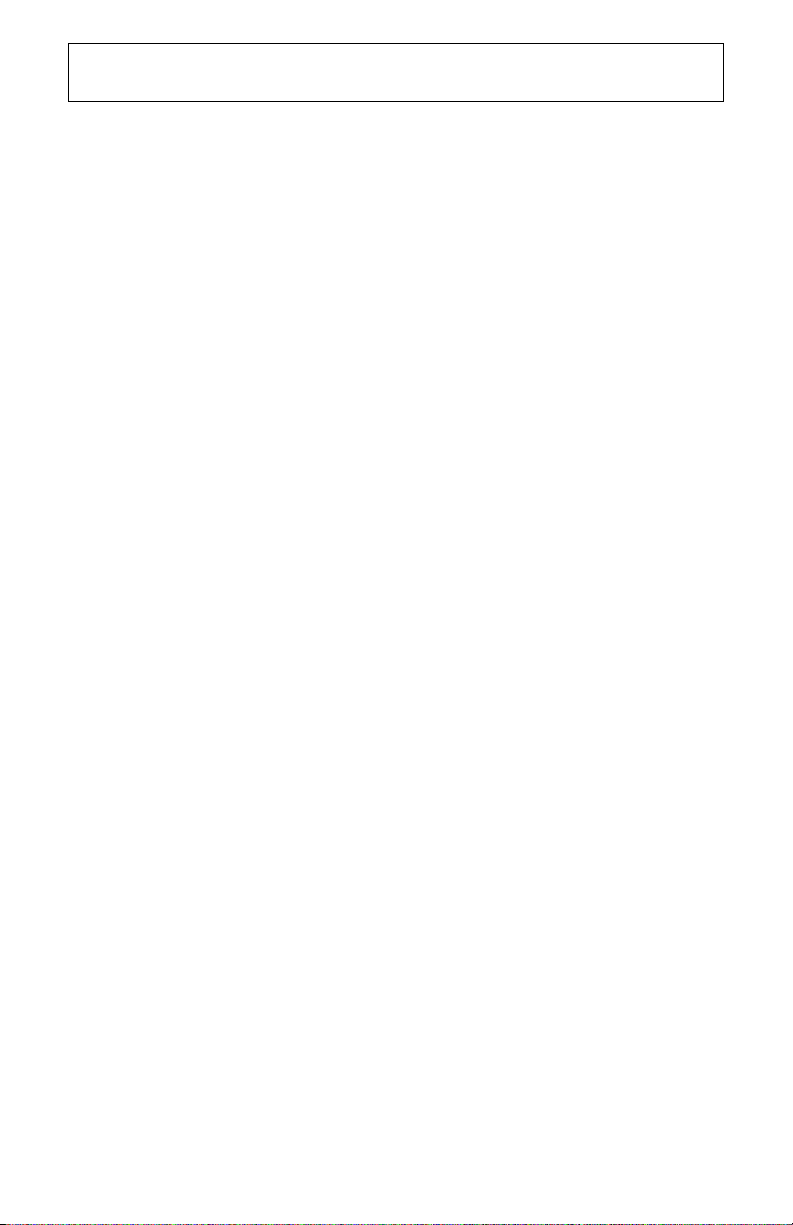
I
NSTALLATIE VOOR BESTURINGSSYSTEEM WINDOWS
98SE/ME/2000/XP
Stap 5: de ControlCenter-software installeren
Haal de installatie-cd uit het CD-ROM-station en plaats deze er weer in. Er verschijnt een
interface waarin u de volgende taken uit kunt voeren:
• software installeren (bijvoorbeeld Internet Call Notification of de Phonetools-
faxsoftware)
• de Gebruikershandleidingen voor de software en uw modem afbeelden
• de gewenste taal kiezen
• informatie over technische ondersteuning en over het oplossen van problemen
opvragen
Als de interface niet automatisch afgebeeld wordt, klikt u in Windows op Start
vervolgens op Uitvoeren. Typ
de aanduiding van uw CD-ROM-station is, typt u niet "D", maar de betreffende letter.
Selecteer de optie Software in de GUI Interface op de installatie-cd, selecteer de optie
ControlCenter en klik op Installeren. Selecteer de gewenste taal in het keuzemenu in het
dialoogvenster "Kies de Setup-taal" en klik op OK.
Met de ControlCenter-software kunt u de instellingen van uw V.92 modem configureren en
wordt u automatisch gewaarschuwd als er updates voor uw modemsoftware beschikbaar
zijn. Als u ControlCenter voor de eerste keer start, merkt de software de U.S. Robotics
modem op. Klik op het pictogram voor uw modem. Klik op de koppeling naar de
ControlCenter-handleiding als u instructies nodig hebt. Deze koppeling ziet u op de
ControlCenter-interface.
OPMERKING: Indien mogelijk kunt u de ControlCenter-software nogmaals installeren
vanaf de installatie-cd.
U kunt controleren of de installatie gelukt is door in Windows achtereenvolgens op
Programma's, U.S. Robotics en ControlCenter te klikken. Als de toepassing niet
automatisch geïnstalleerd is, klikt u in Windows op
D:\setup.exe in het dialoogvenster "Uitvoeren". (Als D niet de aanduiding van uw CDROM-station is, typt u niet "D", maar de betreffende letter.) Kies de optie Software en volg
de aanwijzingen om de ControlCenter-software te installeren.
D:\setup.exe in het dialoogvenster "Uitvoeren". Als D niet
Start en daarna op Uitvoeren. Typ
en
Start,
Stap 6: de Internet Call Notification software installeren
Selecteer eerst de optie Software, daarna de optie Internet Call Notification en klik op
Installeren. Selecteer de gewenste taal in het keuzemenu in het dialoogvenster "Kies de
Setup-taal" en klik op
Internet Call Notification maakt de V.92 functie "Modem On Hold" mogelijk. Daarmee kunt u
uw internetverbinding opschorten als u gebeld wordt.
• Als u verbonden bent met een serviceprovider die V.92 ondersteunt, wordt u
gewaarschuwd als iemand u probeert te bellen. Als u zich bovendien abonneert
op de service Caller ID, wordt het nummer van de persoon die u belt
weergegeven in het berichtvenster van de computer. U kunt dan kiezen of u het
gesprek wilt aannemen of wilt negeren. Als u besluit het gesprek aan te nemen,
verschijnt er een ander bericht waarin staat hoe lang het systeem van uw
provider de internetverbinding op kan schorten voordat deze verbroken wordt.
Als u uw telefoongesprek beëindigd hebt, kunt u teruggaan naar uw verbinding
zonder deze weer opnieuw tot stand te moeten brengen.
OK.
57
Page 60
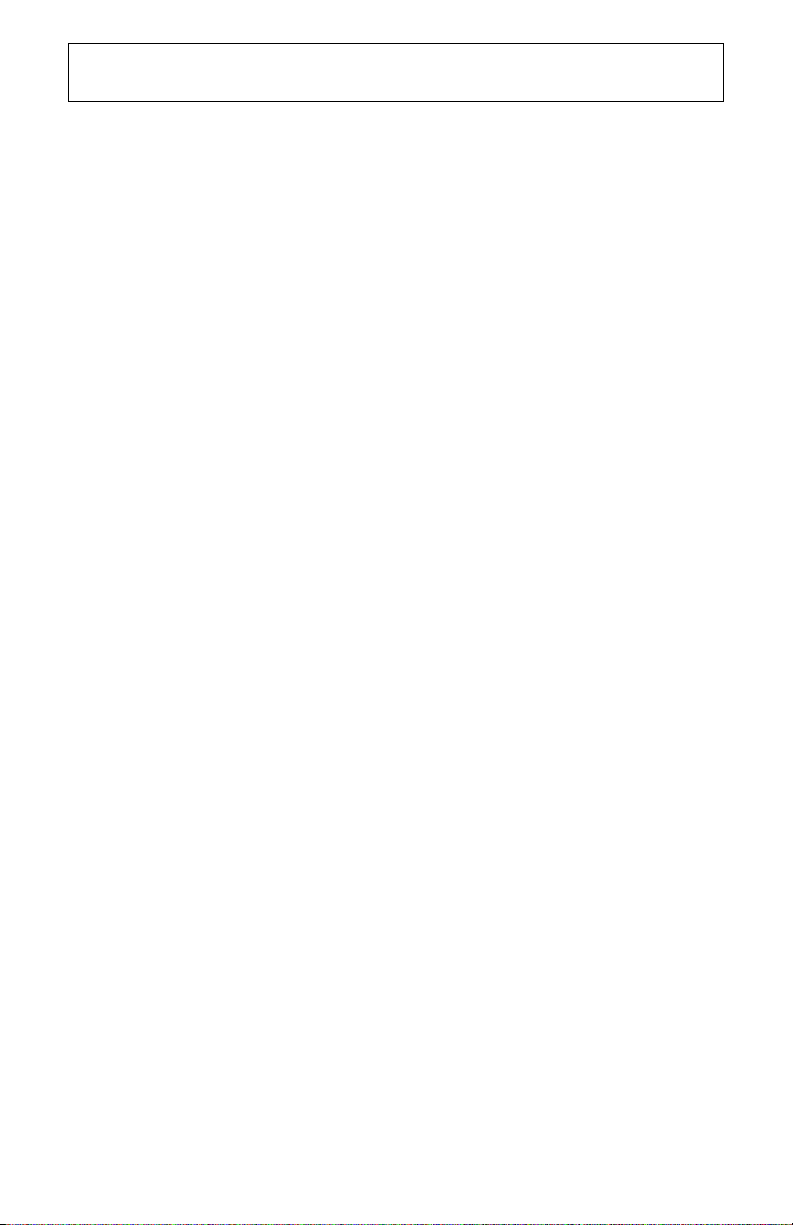
I
NSTALLATIE VOOR BESTURINGSSYSTEEM WINDOWS
98SE/ME/2000/XP
• Als u verbonden bent met een server die V.92 niet ondersteunt, wordt u
gewaarschuwd als iemand u probeert te bellen. U kunt dan kiezen of u het
gesprek wilt aannemen of wilt negeren. Als u besluit het gesprek aan te nemen,
Met de Phonetools-software kunt u faxen verzenden en ontvangen. Deze software is
optioneel en dient als een 'extraatje' te worden beschouwd.
wordt uw gegevensverbinding verbroken.
58
Page 61

I
NSTRUCTIES VOOR HET ONGEDAAN MAKEN VAN DE INSTALLATIE
Stap 1: de modemstuurprogramma's verwijderen met behulp van de functie
Software.
Windows 98SE
Klik in Windows op
Software. Klik op het tabblad Installeren en verwijderen. Selecteer U.S. Robotics
56K Faxmodem USB
Windows Me
Klik in Windows op
Software. Klik op het tabblad Installeren en verwijderen. Selecteer U.S. Robotics
USB Modem Enumerator
Windows 2000
Klik in Windows op
Hardware. Klik op Volgende om door te gaan. Selecteer Een apparaat
verwijderen/ontkoppelen
verwijderen
U.S. Robotics 56K Faxmodem USB en klik op Volgende. Selecteer Ja, ik
markeer
wil dit apparaat verwijderen
meldt dat de modem verwijderd is.
Windows XP
Klik in Windows op
Telefoon- en modemopties. Klik op het tabblad Modems, selecteer U.S. Robotics
56K Faxmodem USB
OK en sluit het venster Telefoon- en modemopties.
op
Start, Instellingen en Configuratiescherm. Dubbelklik op
en klik op Verwijderen.
Start, Instellingen en Configuratiescherm. Dubbelklik op
en klik op Verwijderen.
Start, Instellingen en Configuratiescherm. Dubbelklik op
en klik op Volgende. Selecteer Een apparaat
en klik op Volgende. Blader door de lijst met geïnstalleerde hardware,
en klik op Volgende. Klik op Voltooien als Windows
Start en vervolgens op Configuratiescherm. Dubbelklik op
en klik op Verwijderen. Selecteer Ja, ik weet het zeker, klik
Stap 2: de modem loskoppelen van de computer.
Ontkoppel de USB A naar B kabel uit de modem en uit de computer. Uw modem is nu
verwijderd.
OPMERKING: Raadpleeg de nu volgende hoofdstukken "Problemen oplossen" en
"Ondersteuningsbronnen" voor informatie over het oplossen van problemen of als u contact
op wilt nemen met de technische ondersteuning.
59
Page 62
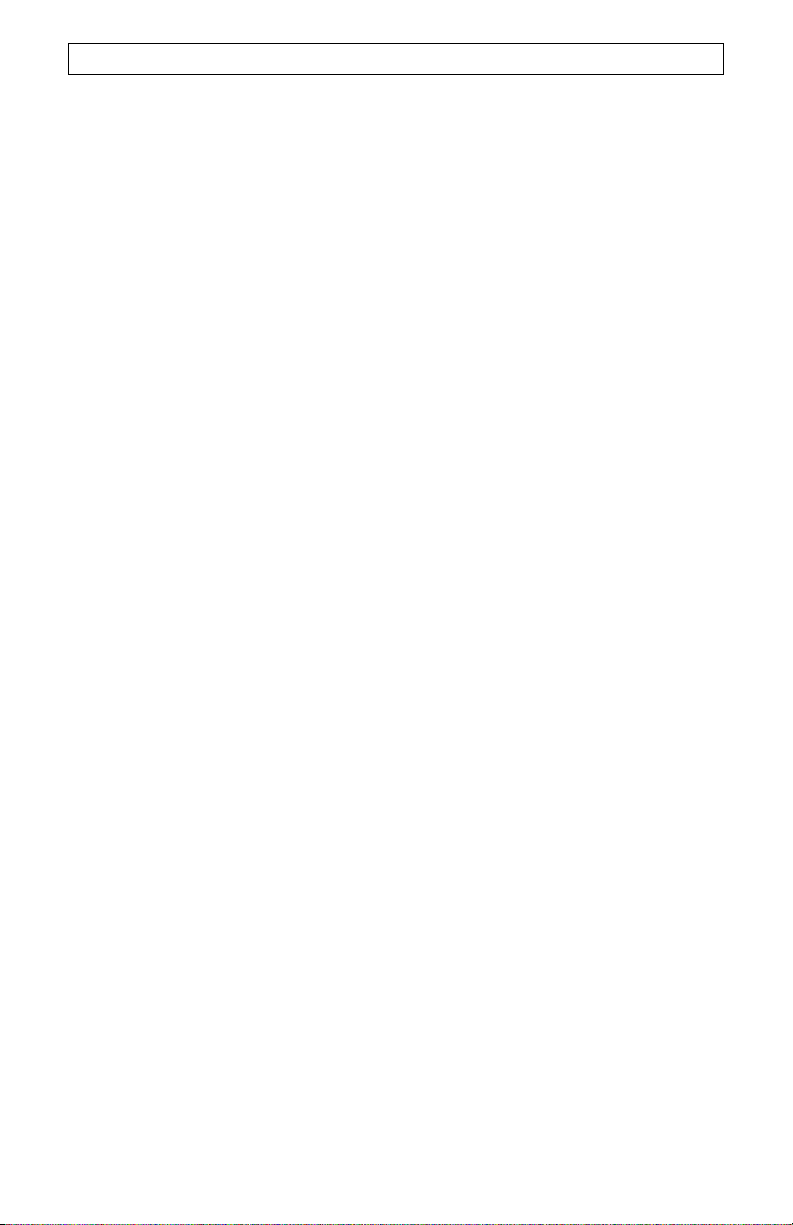
P
ROBLEMEN OPLOSSEN
Als uw modem problemen vertoont, dient u eerst te controleren of de modem goed
geïnstalleerd is.
Windows 98SE/Me: Klik in Windows op Start, selecteer Instellingen en klik op
Configuratiescherm. Dubbelklik op het pictogram
uw modem in het venster Modemeigenschappen. Klik op het tabblad Diagnostische
gegevens. Controleer of de juiste modem gemarkeerd is en klik op de knop
het goed is, ziet u een aantal opdrachten en reacties van de modem. Dat wil zeggen dat de
installatie geslaagd is. Als uw modem niet vermeld wordt en/of als u geen serie opdrachten
en reacties ziet, controleer dan of alle connectors goed aangesloten zijn op uw modem en
op de achterzijde van uw pc. Controleer of het voedingslichtje brandt. Schakel uw computer
uit en weer in. Controleer uw modem daarna nogmaals op de hierboven beschreven
manier met behulp van het Configuratiescherm.
Gebruikers van Windows 2000/XP: klik op Start, Instellingen en vervolgens op
Configuratiescherm. Dubbelklik op het pictogram
het tabblad
Eigenschappen. Klik op het tabblad Diagnostische gegevens. Klik op de knop Modem
vragen. Als het goed is, ziet u een aantal opdrachten en reacties van de modem. Dat wil
zeggen dat de installatie geslaagd is. Als uw modem niet vermeld wordt en/of als u geen
serie opdrachten en reacties ziet, dient u te controleren of alle connectors goed
aangesloten zijn op uw modem en op de achterzijde van uw pc. Controleer of het
voedingslichtje brandt. Schakel uw computer uit en weer in. Controleer uw modem daarna
nogmaals op de hierboven beschreven manier met behulp van het Configuratiescherm.
Modems. Controleer of de juiste modem gemarkeerd is Klik op de knop
Modem. Er staat een beschrijving van
Telefoon- en modemopties. Klik op
Meer info. Als
PROBLEEM: Het voedingslichtje brandt niet.
Mogelijke oplossing:
Controleer of u de stuurprogramma's voor de modem geïnstalleerd hebt. Het
voedingslichtje gaat namelijk pas branden als deze stuurprogramma's geïnstalleerd zijn.
Neem de volgende oplossingen in overweging als u de stuurprogramma's al geïnstalleerd
hebt.
Mogelijke oplossing:
Controleer of de USB-kabel aan beide uiteinden stevig aangesloten is.
Mogelijke oplossing:
Probeer een andere USB-poort op de computer. Als u een USB-hub gebruikt, kunt u
proberen de kabel aan te sluiten op de USB-poort op de computer.
Mogelijke oplossing:
Als de modem eerder wel functioneerde en u de USB-kabel uit de computer gehaald en
daarna weer aangesloten hebt, kunt u het beste een andere USB-poort proberen. Wellicht
was USB oorspronkelijk ingesteld voor de andere USB-poort. Als u een USB-kabel uit de
computer of een USB-apparaat haalt of zo'n kabel aansluit, dient u gedurende enkele
seconden activiteiten op de vaste schijf te waarnemen of wordt het zandloperpictogram
even afgebeeld. Als u niets ziet, verloopt de communicatie tussen uw systeem en de USBpoorten niet helemaal goed.
Mogelijke oplossing:
Wellicht is uw USB-poort niet ingeschakeld. Zo controleert u in Windows 98 of Me of USB
ingeschakeld is op uw systeem: klik in Windows achtereenvolgens op Start, Instellingen
en Configuratiescherm. Dubbelklik op het pictogram Systemen en klik vervolgens op het
tabblad Apparaatbeheer. Zo controleert u in Windows 2000 of USB ingeschakeld is op uw
systeem: klik in Windows achtereenvolgens op Start, Instellingen en
Configuratiescherm. Dubbelklik op het pictogram Systemen, klik op het tabblad
Apparatuur en vervolgens op de knop Apparaatbeheer. Als USB ingeschakeld is, zien
60
Page 63

P
ROBLEMEN OPLOSSEN
alle Windows-gebruikers een USB-pictogram en de tekst “USB-controller” onder het
pictogram Computer. Als USB niet ingeschakeld is, dient u USB in te schakelen in het
BIOS van uw systeem. Neem contact op met de fabrikant van uw computer voor
instructies. Nadat u de USB-poort ingeschakeld hebt in het BIOS van uw systeem, zal
Windows USB-ondersteuning na het opnieuw opstarten automatisch opmerken en
installeren.
PROBLEEM: Mijn software herkent mijn modem niet.
Mogelijke oplossing:
De communicatiesoftware werkt mogelijk niet goed als er meer dan één versie van de
software is geïnstalleerd, wanneer u een oudere versie gebruikt of als er meer dan één
communicatiepakket op het systeem is geïnstalleerd. Wij adviseren u het
communicatieprogramma op de installatie-CD te gebruiken.
Mogelijke oplossing:
Het verkeerde modemtype is geselecteerd in uw software of in Windows. Gebruikers van
Windows 98 en Me:
Als het Configuratiescherm
Windows 2000 en XP:
Klik in het Configuratiescherm
U ziet een lijst met de geïnstalleerde modems. U kunt in dit venster modemeigenschappen
toevoegen, verwijderen of bekijken. De U.S. Robotics modem die u hebt geïnstalleerd,
moet vermeld worden in de lijst van geïnstalleerde modems. Als geen van de
modembeschrijvingen in de lijst overeenkomt met uw U.S. Robotics modem of als er geen
modems vermeld worden, is uw modem niet goed geïnstalleerd. Probeer de modem
opnieuw te installeren.
Mogelijke oplossing:
Externe toegang, als u dit gebruikt, is niet goed geïnstalleerd. Controleer in de configuratie
of de juiste modem is geselecteerd. Dubbelklik op Deze computer, dubbelklik op Externe
toegang, klik met rechts op de verbinding die u wilt gebruiken en klik op Eigenschappen.
Controleer of de omschrijving van de modem overeenkomt met de modem die u gebruikt.
Als deze niet overeenkomt, selecteer dan de juiste modemomschrijving.
klik op Start, Instellingen en vervolgens op Configuratiescherm.
wordt geopend, klik dan op Modems. Gebruikers van
klik op Start, Instellingen en vervolgens op Configuratiescherm.
op Telefoon en Modems en klik op het tabblad Modem.
PROBLEEM: Mijn modem belt niet uit en beantwoordt geen inkomende
verbindingen.
PROBLEMEN MET UITBELLEN EN BEANTWOORDEN:
Mogelijke oplossing:
Uw modem is aangesloten met een defect snoer of op de verkeerde aansluiting. Het
telefoonsnoer moet worden aangesloten op de aansluiting met het label TELCO op de
modem en op de telefoonaansluiting in de muur. Gebruik indien mogelijk het snoer dat is
meegeleverd met uw modem.
KANTOORGEBRUIKERS:
Mogelijke oplossing:
De modem is aangesloten op een digitale telefoonlijn. Neem contact op met de afdeling die
voor het telefoonsysteem verantwoordelijk is als u niet zeker weet of u een digitale
telefoonlijn hebt.
Als u een voorvoegsel (vaak een "0" of een "9") moet kiezen om een buitenlijn te bellen,
vergeet dan niet dat aan het nummer toe te voegen.
GEBRUIKERS VAN VOICEMAIL:
Mogelijke oplossing:
Als uw telefoonmaatschappij voicemail biedt, dan is mogelijk de kiestoon anders wanneer
er berichten klaarliggen. Haal uw voicemailberichten op om de normale kiestoon weer terug
te krijgen.
61
Page 64

P
ROBLEMEN OPLOSSEN
PROBLEEM: Ik hoor dat mijn modem contact probeert te maken met een
andere modem, maar er komt geen verbinding tot stand.
Mogelijke oplossing:
De lijn is slecht. Alle verbindingen komen via een andere route tot stand, dus probeer nog
eens te bellen.
PROBLEEM: Mijn modem verbreekt de verbinding met mijn serviceprovider
als ik een telefoongesprek aanneem.
Mogelijke oplossing:
Als u verbonden bent met een server die V.92 niet ondersteunt, wordt u gewaarschuwd als
iemand u probeert te bellen. U kunt dan kiezen of u het gesprek wilt aannemen of wilt
negeren. Als u besluit het gesprek aan te nemen, wordt uw gegevensverbinding verbroken.
PROBLEEM: Mijn modem brengt geen 56K-verbinding tot stand.
Mogelijke oplossing:
Het V.90/V.92 protocol maakt snelheden van maximaal 56K mogelijk, maar het kan zijn dat
de lijn deze snelheid door omstandigheden tijdens een bepaalde verbinding niet haalt.
Vanwege afwijkende telefoonlijnconfiguraties zullen sommige gebruikers op dit moment de
V.90/V.92 technologie nog niet ten volle kunnen benutten. Zo brengt u een 56K-verbinding
tot stand:
• De server die u belt moet een digitaal V.90/V.92-signaal ondersteunen en
leveren. Uw ISP kan u voorzien van een serie externe-toegangsverbindingen en
kan u informatie geven van wat momenteel door deze verbindingen wordt
ondersteund.
• De telefoonlijn tussen uw ISP en uw modem moet in staat zijn een 56K-
verbinding te verwerken en mag slechts één analoog-digitaal-conversie bevatten.
Het 56K-signaal van uw ISP begint als een digitaal signaal. Ergens tussen de
ISP en uw modem bevindt zich een digitaal-analoog-signaalconversie zodat uw
modem de gegevens kan ontvangen. De route van uw ISP naar uw modem mag
niet meer dan één analoog-digitaal-signaalconversie bevatten, anders daalt de
verbindingssnelheid naar V.34 (33,6 Kbps). Er kunnen bovendien storingen
voorkomen op de plaatselijke lijnen tussen uw ISP en uw modem. Deze
storingen kunnen V.90/V.92 verbindingssnelheden voorkomen of beperken. Alle
telefoonverbindingen worden via een andere route tot stand gebracht, u kunt dus
verschillende malen proberen een 56K-verbinding tot stand te brengen. U kunt
dit testen door bijvoorbeeld een verbinding over een lange afstand te maken.
Vaak zijn lange-afstandsverbindingen veel zuiverder dan plaatselijke lijnen.
Vergeet ook niet dat telefoonbedrijven constant bezig zijn met het bijwerken van
hun systemen. Lijnen die nu nog geen 56K ondersteunen, kunnen dit binnenkort
wel doen.
• Uw modem moet een verbinding tot stand brengen met een V.90/V.92 server.
Twee 56K-modems zullen geen 56K-verbinding met elkaar kunnen maken.
PROBLEEM: Mijn modem brengt de beloofde snellere verbindingen niet tot
stand.
Mogelijke oplossing:
Houd rekening met het volgende wanneer u een V.92 verbinding wilt maken:
• De server die u belt, moet een digitaal V.92 signaal ondersteunen en leveren. Uw ISP
kan u voorzien van een serie externe-toegangsverbindingen en kan u informatie geven
van wat momenteel door deze verbindingen wordt ondersteund.
• De telefoonlijn tussen uw ISP en uw modem moet in staat zijn een 56K-verbinding te
verwerken en mag slechts één analoog-digitaal-converter bevatten.
• Uw modem moet een verbinding tot stand brengen met een V.92 server. Twee 56Kmodems zullen een verbinding van V.34 (33.6K) met elkaar maken.
62
Page 65

P
ROBLEMEN OPLOSSEN
De V.92 standaard is een verbetering van de 56K-technologie. V.92 biedt drie functies die
de huidige V.90 standaard verbeteren.
• De eerste verbetering is de "V.PCM-Upstream" technologie, die een upstreamcommunicatiesnelheid van 48.000 bps mogelijk maakt.
• De tweede verbetering is "Quick Connect", waarmee u snellere inbelverbindingen
bereikt doordat de modem de lijncondities onthoudt van een serviceprovider die V.92
ondersteunt. De eerste keer dat u een verbinding tot stand brengt met deze
serviceprovider, voert de modem de volledige trainingsreeks uit en slaat deze de
ontvangen informatie op. Op deze manier hoeft de modem tijdens volgende
verbindingen niet weer de gehele trainingsreeks uit te voeren. De tijd die het duurt om
een verbinding tot stand te brengen wordt zo met 30 tot 50% verkort. Als de modem na
de eerste poging geen optimale verbinding meer tot stand kan brengen, wordt de
volledige trainingsreeks uitgevoerd.
• De zogenaamde "Modem On Hold" technologie vormt de derde verbetering. Dit houdt in
dat uw internetverbinding opgeschort wordt als u gebeld wordt. U dient dan wel de
functie Call Waiting van uw telefoonbedrijf geactiveerd te hebben. Als u uw
telefoongesprek beëindigd hebt, kunt u teruggaan naar uw verbinding zonder deze weer
opnieuw tot stand te moeten brengen. Als u verbonden bent met een serviceprovider die
V.92 ondersteunt, wordt u gewaarschuwd als iemand u probeert te bellen. Als u zich
bovendien abonneert op de service Caller ID, wordt het nummer van de persoon die u
belt weergegeven in het berichtvenster van de computer. U kunt dan kiezen of u het
gesprek wilt aannemen of wilt negeren. Als u besluit het gesprek aan te nemen,
verschijnt er een ander bericht waarin staat
hoe lang het systeem van uw provider de internetverbinding op kan schorten voordat
deze verbroken wordt.
Ondersteuning
Als u het probleem niet heeft kunnen oplossen met de suggesties in het hoofdstuk
“Problemen oplossen”, dan kunt u langs de volgende wegen meer informatie verkrijgen:
World Wide Web
Op de site vindt u nuttige productinformatie, documenten en handleidingen. Ga naar:
http://www.usr.com
Nog steeds problemen?
1. Bel de verkoper van wie u de modem hebt gekocht.
Hij kan u misschien via de telefoon helpen. Breng anders de modem terug naar de winkel.
2. Neem contact op met de Technische Ondersteuning van U.S. Robotics.
Technische ondersteuningsspecialisten kunnen ook vragen over U.S. Robotics modems
beantwoorden. Achter in deze gids vindt u een tabel met de contactgegevens voor onze
technische ondersteuning.
63
Page 66
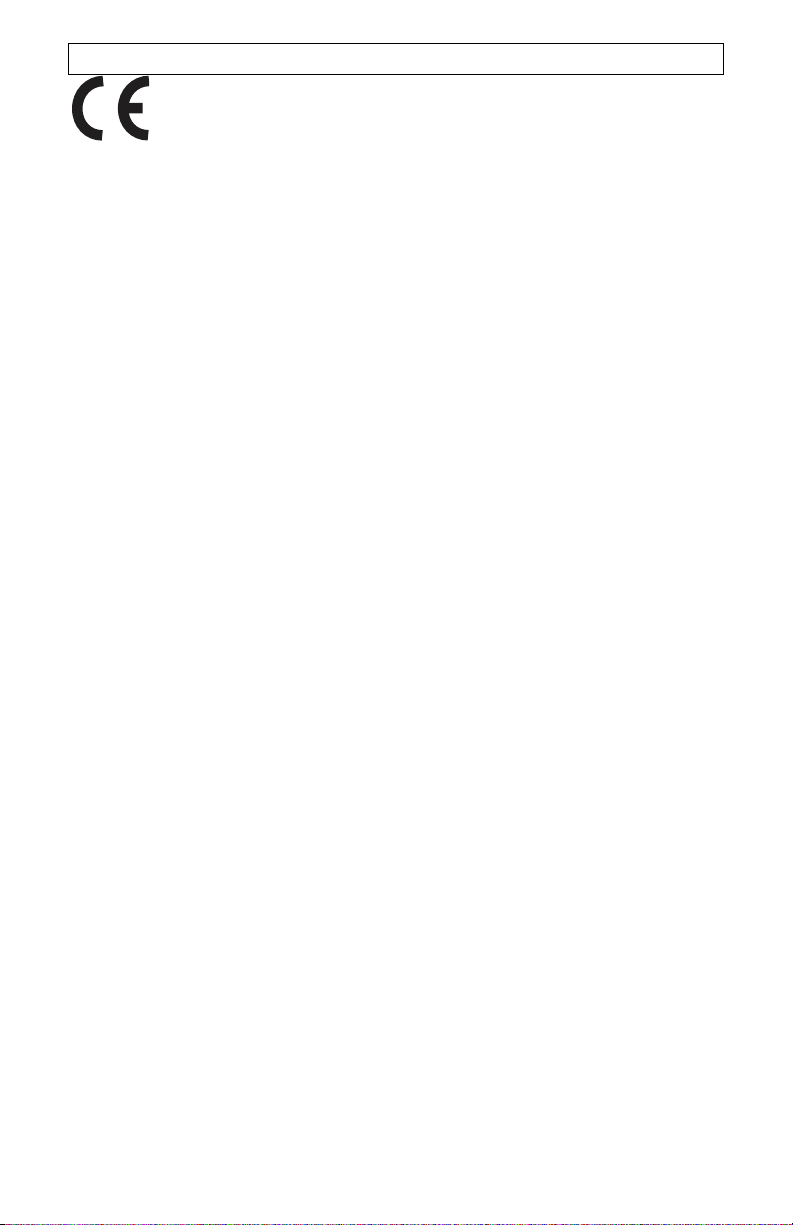
P
ROBLEMEN OPLOSSEN
CE Verklaring van conformiteit
Conformiteitsverklaring
Bij deze verklaart de U.S. Robotics Corporation, gevestigd te 935 National Parkway,
Schaumburg, Illinois, 60173-5157, USA, algeheel verantwoordelijk te zijn dat de 56K
Faxmodem van U.S. Robotics, Model 5633B, waarop deze verklaring betrekking heeft,
conformeert aan de volgende standaarden en overige classificaties.
• EN60950-1
• EN55022
• EN55024
Bij deze verklaren we dat dit product voldoet aan alle essentiële vereisten en andere
relevante bepalingen van Richtlijn 1999/5/EC. De procedure voor het beoordelen van de
conformiteit die vermeld wordt in Artikel 10 (3) en uitgebreid beschreven wordt in Bijlage II
van Richtlijn 1999/5/EC is uitgevoerd.
Een elektronische versie van de originele CE verklaring van conformiteit is te vinden op de
website van U.S. Robotics: www.usr.com
Verklaring netwerkcompatibiliteit
Deze apparatuur werkt naar behoren op alle PSTN-netwerken binnen de Europese Unie.
Dit apparaat wordt geleverd met een geschikte PSTN-connector voor het land waar het is
geleverd. Als het nodig is deze apparatuur te gebruiken op een ander netwerk dan
waarvoor zij is bedoeld, dan adviseren wij de gebruiker om contact op te nemen met de
verkoper voor advies aangaande de aansluiting.
Beperkte garantie gedurende twee (2) jaar van U.S. Robotics
Corporation
1.0 ALGEMENE VOORWAARDEN:
1.1 Deze beperkte garantie wordt alleen verstrekt aan de oorspronkelijke eindgebruiker
(KLANT) en is niet overdraagbaar.
1.2 Vertegenwoordigers, leveranciers of bedrijfspartners van U.S. Robotics Corporation
(U.S. ROBOTICS) zijn niet gerechtigd de inhoud van deze beperkte garantie te wijzigen
namens U.S. ROBOTICS.
1.3 Deze beperkte garantie is nadrukkelijk niet van toepassing op producten die niet nieuw
zijn gekocht van U.S. ROBOTICS of een erkende leverancier.
1.4 Deze beperkte garantie is slechts van toepassing in het land of gebied waarvoor het
product bestemd is (zoals aangegeven door het modelnummer van het product en stickers
met telecommunicatiegoedkeuring op het product).
1.5 U.S. ROBOTICS garandeert de KLANT dat dit product bij normaal gebruik vrij blijft van
fabricage- of materiaalfouten gedurende een periode van TWEE (2) JAAR na aankoop van
het product van U.S. ROBOTICS of een erkende leverancier.
1.6 Volgens deze garantie is U.S. ROBOTICS slechts verplicht naar eigen goeddunken
defecte producten of onderdelen te repareren met nieuwe of gereconditioneerde
onderdelen, het defecte product of onderdeel te vervangen door eenzelfde of soortgelijk
nieuw of gereconditioneerd product of onderdeel. Indien geen van bovenstaande opties
64
Page 67

P
ROBLEMEN OPLOSSEN
beschikbaar is, kan U.S. ROBOTICS naar eigen goeddunken de KLANT een vergoeding
geven die niet hoger is dan de door U.S. ROBOTICS laatst gepubliceerde adviesprijs voor
het product minus eventuele servicekosten. Alle producten of onderdelen waarvoor
vervangende producten of onderdelen worden gegeven, worden eigendom van U.S.
ROBOTICS.
1.7 U.S. ROBOTICS geeft garantie op het vervangende product of onderdeel gedurende
een periode van NEGENTIG (90) DAGEN na de verzendingsdatum naar de KLANT.
1.8 U.S. ROBOTICS kan niet garanderen of uitspreken dat dit product voldoet aan de eisen
van de KLANT of functioneert in combinatie met hardware- of software-producten van
derden.
1.9 U.S. ROBOTICS kan niet garanderen of uitspreken dat het functioneren van software-
producten die worden geleverd bij dit product onafgebroken of zonder storingen werken of
dat alle defecten in software-producten worden gecorrigeerd.
1.10 U.S. ROBOTICS is op geen enkele manier verantwoordelijk voor software of andere
gegevens of informatie van de KLANT die dit product bevat.
2.0 VERPLICHTINGEN VAN DE KLANT:
2.1 De KLANT is volledig verantwoordelijk voor de verklaring dat het product aan de eisen
en specificaties van de KLANT voldoet.
2.2 De KLANT wordt uitdrukkelijk aanbevolen een reservekopie te maken van alle software
die bij dit product geleverd wordt.
2.3 De KLANT is volledig verantwoordelijk voor het behoorlijk installeren en configureren
van dit product voor behoorlijke installatie, configuratie, werking en compatibiliteit van de
omgeving waarin dit product moet functioneren.
2.4 De KLANT moet U.S. ROBOTICS voorzien van een aankoopbewijs met datum (kopie
van een origineel aankoopbewijs van U.S. ROBOTICS of een erkende leverancier) om
aanspraak te kunnen maken op garantie.
3.0 RECHT OP GARANTIESERVICE:
3.1 De KLANT dient binnen de garantieperiode contact op te nemen met de afdeling
Technische ondersteuning van U.S. ROBOTICS of een erkend Service Centre van U.S.
ROBOTICS om aanspraak te kunnen maken op de garantieservice.
3.2 De klant moet het modelnummer van het product, het serienummer van het product en
een aankoopbewijs met datum (kopie van een origineel aankoopbewijs van U.S.
ROBOTICS of een erkende leverancier) overleggen om recht te hebben op de
garantieservice.
3.3 Voor informatie over contact opnemen met de afdeling Technische ondersteuning van
U.S. ROBOTICS of een erkend Service Centre van U.S. ROBOTICS, verwijzen wij u naar
de website van U.S. ROBOTICS: www.usr.com
3.4 De KLANT wordt verzocht de volgende informatie/voorwerpen beschikbaar te houden
wanneer contact wordt opgenomen met de afdeling technische ondersteuning van U.S.
ROBOTICS:
Modelnummer van het product;
Serienummer van het product;
Aankoopbewijs met datum;
Naam en telefoonnummer van de KLANT;
Versie van het computerbesturingssysteem van de KLANT;
Installatie-cd van U.S. ROBOTICS;
Installatiegids van U.S. ROBOTICS.
4.0 VERVANGINGSGARANTIE:
4.1 In geval de afdeling Technische ondersteuning van U.S. ROBOTICS of een erkend
U.S. ROBOTICS Service Centre bepaalt dat het product of onderdeel niet naar behoren
functioneert of een storing bevat die direct te wijten is aan fabricage- of materiaalfouten, het
product binnen de garantietermijn van TWEE (2) JAAR valt en de KLANT een kopie van
het aankoopbewijs (origineel aankoopbewijs van U.S. ROBOTICS of een erkende
leverancier) meestuurt met het product of onderdeel, zal U.S. ROBOTICS de KLANT van
een RMA (Return Material Authorisation, Toestemming tot retourneren van materiaal)
voorzien alsmede van instructies om het product te retourneren naar de erkende U.S.
ROBOTICS Drop Zone.
65
Page 68

P
ROBLEMEN OPLOSSEN
4.2 Elk product of onderdeel geretourneerd aan U.S. ROBOTICS zonder een RMA van
U.S. ROBOTICS of een erkend U.S. ROBOTICS Service Centre zal geretourneerd worden.
4.3 De KLANT gaat ermee akkoord de verzendkosten voor het retourneren van het product
of onderdeel naar het erkende U.S. ROBOTICS Return Centre te betalen, het product te
verzekeren of de aansprakelijkheid op zich te nemen voor verlies of schade die kan
ontstaan tijdens het vervoer en een verpakking te gebruiken die gelijkwaardig is aan de
originele verpakking.
4.4 U.S. ROBOTICS is op geen enkele manier aansprakelijk voor verlies of schade tot het
product of onderdeel is ontvangen en als geretourneerd is erkend bij een U.S. ROBOTICS
Return Centre.
4.5 Erkende retourneringen van de KLANT worden uitgepakt, bekeken en gekoppeld aan
het modelnummer en het serienummer van het product waarvoor de RMA is uitgegeven.
Het bijgesloten aankoopbewijs wordt gecontroleerd op aankoopdatum en aankoopplaats.
U.S. ROBOTICS is gerechtigd de garantie te weigeren indien na het bekijken van het
geretourneerde product of onderdeel de door de KLANT verstrekte informatie niet overeen
blijkt te komen met het product waarvoor de RMA is uitgegeven.
4.6 Wanneer een geretourneerd pakket is uitgepakt, bekeken en getest zal U.S.
ROBOTICS naar eigen goeddunken besluiten het product of onderdeel te repareren of te
vervangen door nieuwe of gereconditioneerde producten of onderdelen te gebruiken voor
zover nodig om het product of onderdeel te laten functioneren.
4.7 U.S. ROBOTICS zal doen wat redelijkerwijs mogelijk is om het gerepareerde of
vernieuwde product of onderdeel naar de KLANT te verzenden op kosten van U.S.
ROBOTICS en niet meer dan EENENTWINTIG (21) DAGEN nadat U.S. ROBOTICS het
door de KLANT geretourneerde erkende pakket heeft ontvangen bij een erkend U.S.
ROBOTICS Return Centre.
4.8 U.S. ROBOTICS kan op geen enkele manier aansprakelijk worden gesteld voor schade
door vertraging van levering of verzorging van het gerepareerde of vervangen product of
onderdeel.
5.0 LIMITATIONS:
5.1 SOFTWARE VAN DERDEN: Dit product van U.S. ROBOTICS kan software van derden
bevatten of daar bij worden inbegrepen. Het gebruik hiervan is onderhevig aan een
afzonderlijke licentieovereenkomst voor eindgebruikers verstrekt door leveranciers van de
software van derden. Deze beperkte garantie van U.S. ROBOTICS is niet van toepassing
op dergelijke software van derden. Zie de licentieovereenkomst voor eindgebruikers voor
de garantie die op het gebruik van zulke software van toepassing is.
5.2 SCHADE DOOR ONJUIST GEBRUIK, ONACHTZAAMHEID, ONVOLGZAAMHEID,
ONJUISTE INSTALLATIE EN/OF OMGEVINGSFACTOREN: Voor zover wettelijk is
toegestaan, is deze beperkte garantie van U.S. ROBOTICS niet van toepassing op slijtage;
schade aan of verlies van gegevens door compatibiliteit met huidige en/of toekomstige
versies van het besturingssysteem of andere huidige en/of toekomstige software en
hardware; aanpassingen (door anderen dan U.S. ROBOTICS of erkende U.S. ROBOTICS
Service Centres); schade door fouten van de gebruiker of door het niet volgen van de
instructies in de gebruikersdocumentatie of andere bijbehorende documentatie; schade
door natuurlijke omstandigheden zoals bliksem, storm, overstromingen, brand,
aardbevingen enz.; producten met een serienummer dat is veranderd of verwijderd; onjuist
gebruik of onachtzaamheid; schade door overmatige kabelbelasting, temperaturen of
elektriciteit; vervalsingen; schade aan of verlies van gegevens door een computervirus, worm, Trojaans paard of door verval van de geheugeninhoud; storingen van het product
veroorzaakt door ongelukken, onjuist gebruik, misbruik (met inbegrip van maar niet beperkt
tot onjuiste installatie, verbinding met onjuiste voltages en stopcontacten); storingen als
gevolg van producten die niet zijn geleverd door U.S. ROBOTICS; schade door vochtige,
corroderende omgevingen, sterke elektriciteitsschommelingen, verzending, buitengewone
werkomstandigheden; of het gebruik van het product buiten de grenzen van het land of
gebied waarvoor het bedoeld is (zoals aangegeven door het modelnummer van het product
en de stickers met telecommunicatiegoedkeuring op het product).
5.3 VOOR ZOVER WETTELIJK IS TOEGESTAAN SLUITEN DE VOORGAANDE
GARANTIES EN REDRESSEN ALLE ANDERE GARANTIES, RECHTEN EN
VOORWAARDEN UIT, HETZIJ EXPLICIET OF IMPLICIET, MET INBEGRIP VAN
66
Page 69

P
ROBLEMEN OPLOSSEN
GARANTIES OF VOORWAARDEN MET BETREKKING TOT VERKOOPBAARHEID,
GESCHIKTHEID VOOR EEN BEPAALD DOEL, TOEREIKENDE KWALITEIT,
CONFORMITEIT MET OMSCHRIJVINGEN EN INTEGRITEIT, EN KOMEN ZE
HIERVOOR IN DE PLAATS. U.S. ROBOTICS IS NIET AANSPRAKELIJK EN STAAT
ANDERE PARTIJEN NIET TOE NAMENS HAAR DE AANSPRAKELIJKHEID OP ZICH TE
NEMEN VOOR DE VERKOOP, DE INSTALLATIE, HET ONDERHOUD, DE GARANTIE
OF HET GEBRUIK VAN HAAR PRODUCTEN.
5.4 BEPERKING VAN GARANTIE. VOOR ZOVER WETTELIJK TOEGESTAAN SLUITEN
U.S. ROBOTICS EN DE ERKENDE LEVERANCIERS VAN U.S. ROBOTICS ELKE
AANSPRAKELIJKHEID UIT, OP GROND VAN WANPRESTATIE ALSMEDE
ONRECHTMATIGE DAAD, VOOR INCIDENTELE SCHADE DAN WEL GEVOLGSCHADE,
INDIRECTE OF SPECIALE SCHADE, BOETES, OF VOOR OMZET- EN
WINSTDERVING, BEDRIJFSVERLIES, VERLIES VAN INFORMATIE OF GEGEVENS OF
ANDERE FINANCIËLE VERLIEZEN DIE VOORTKOMEN UIT OF BETREKKING HEBBEN
OP DE VERKOOP, DE INSTALLATIE, HET ONDERHOUD, HET GEBRUIK, DE
PRESTATIES, DE STORING OF DE ONDERBROKEN WERKING VAN HAAR
PRODUCTEN, ZELFS ALS U.S. ROBOTICS OF HAAR LEVERANCIER VAN DE
MOGELIJKHEID VAN DERGELIJKE SCHADE OP DE HOOGTE IS GESTELD, EN BLIJFT
DE AANSPRAKELIJKHEID BEPERKT TOT DE REPARATIE, DE VERVANGING OF DE
TERUGBETALING VAN DE AANKOOPPRIJS VAN HET PRODUCT, NAAR KEUZE VAN
U.S. ROBOTICS. DEZE AFWIJZING VAN AANSPRAKELIJKHEID VOOR SCHADE
WORDT NIET BEÏNVLOED WANNEER AANSPRAAK OP GARANTIE NIET HET
BEOOGDE RESULTAAT OPLEVERT.
6.0 DISCLAIMER:
In sommige landen, staten, gebieden of provincies zijn uitsluitingen of beperkingen van
impliciete garanties of de beperking van incidentele of gevolgschade voor bepaalde
producten die aan klanten worden verstrekt, of beperkingen inzake de aansprakelijkheid bij
persoonlijk letsel, niet toegestaan waardoor de bovenstaande beperkingen en uitsluitingen
mogelijk niet op de situatie van de KLANT van toepassing zijn. Wanneer de impliciete
garanties wettelijk in hun geheel niet mogen worden uitgesloten, dan zijn zij beperkt tot de
duur van TWEE (2) JAAR van deze schriftelijke garantie. Deze garantie geeft de KLANT
bepaalde rechten die, afhankelijk van de plaatselijke wetgeving, kunnen variëren.
7.0 JURISDICTIE:
Deze beperkte garantie is onderhevig aan de wetgeving van de staat Illinois in de
Verenigde Staten, voor zover deze niet in conflict is met wettelijke principes en met het VNverdrag inzake het recht dat van toepassing is op internationale koopovereenkomsten
betreffende roerende zaken.
U.S. Robotics Corporation
935 National Parkway
Schaumburg, Illinois
60173-5157
US
67
Page 70

P
ROBLEMEN OPLOSSEN
68
Page 71

I
NSTALACIÓN CON LOS SISTEMAS OPERATIVOS WINDOWS
2000
Y
XP
Nota: Si es usuario de la primera edición de Windows 98, no podrá usar este módem. Para
comprobar qué sistema operativo de Windows tiene, haga clic con el botón derecho del
ratón en Mi PC y Propiedades. Si la fecha de su versión de Windows 98 es 4.10.1998,
entonces se trata de la primera edición de Windows 98.
Requisitos mínimos del sistema:
98SE y Me: Pentium II, 300 Mhz, 128 MB RAM
2000 y XP: Pentium III, 500 Mhz, 128 MB RAM
98SE, ME,
Paso 1: Preparativos de la instalación
Nota: Antes de empezar, le recomendamos que desinstale cualquier otro módem de que
disponga su sistema. Para más detalles, consulte la documentación adjunta al
módem.
Escriba el número de serie de su nuevo módem U.S. Robotics
encontrará a continuación. Encontrará este número en la caja y en la pegatina blanca del
código de barras del módem. Si alguna vez tiene que llamar a nuestro servicio de
asistencia técnica, este número será necesario para que le atiendan.
en el recuadro que
Paso 2: Conexión del módem al equipo
Enchufe el cable USB A a B al módem y al PC. Cuando busque el puerto USB en la parte
posterior de su ordenador, recuerde que los puertos vienen indicados con "USB" o con el
icono
ordenador, y el cabo cuadrado en el puerto USB del 56K Faxmodem USB.
Nota: El indicador de encendido PWR no se ilumina hasta que se instalen los
controladores descritos en el paso 4.
. Introduzca el cabo rectangular del conector en el puerto USB del
Paso 3: Conexión del módem a una línea de teléfono analógica
Introduzca uno de los cabos del cable telefónico adjunto en el enchufe del módem
marcado con TELCO y el otro cabo en el cajetín de conexión analógica del teléfono.
AVISO: El cajetín de la pared que use debe ser para una línea telefónica ANALÓGICA. La
mayoría de los teléfonos de oficina están conectados mediante líneas digitales. Asegúrese
de que conoce el tipo de línea de que dispone. El módem resultará dañado si utiliza una
línea telefónica digital.
Paso 4: Instalación del módem
El sistema operativo debe mostrar el mensaje "Encontrado nuevo hardware" e iniciar el
asistente "Añadir nuevo hardware". Cuando aparezca la pantalla "Añadir nuevo hardware"
haga clic en Siguiente y a continuación inserte el CD de instalación en la unidad de CD-
ROM.
Windows 98SE
Elija Buscar el mejor controlador para su dispositivo (se recomienda) y haga clic
en Siguiente. Haga clic en Especificar una ubicación y escriba D:\. Haga clic en
Siguiente. Si su unidad de CD-ROM tiene asignada una letra diferente, tecléela en
69
Page 72

I
NSTALACIÓN CON LOS SISTEMAS OPERATIVOS WINDOWS
2000
Y
XP
lugar de la “D”. Cuando Windows ubique los controladores de U.S. Robotics USB
Modem Enumerator, haga clic en Siguiente. Cuando Windows acabe de instalar el
software, haga clic en Finalizar. El asistente detectará y le informará de la búsqueda
de los controladores de su módem. Haga clic en Siguiente. Elija Buscar el mejor
controlador para su dispositivo (se recomienda) y haga clic en Siguiente. Haga
clic en Especificar una ubicación y escriba D:\. Haga clic en Siguiente. Si su
unidad de CD-ROM tiene asignada una letra diferente, tecléela en lugar de la “D”.
Cuando Windows ubique los controladores de U.S. Robotics 56K Faxmodem USB,
haga clic en Siguiente. Cuando Windows acabe de instalar el software, haga clic en
Finalizar.
Windows Me
Si dispone de Windows Me, tendrá que instalar primero el Modem Enumerator. Elija
Especificar la ubicación del controlador (avanzada) y haga clic en Siguiente.
Haga clic en Especificar una ubicación y escriba D:\WinME. Haga clic en
Siguiente. Si su unidad de CD-ROM tiene asignada una letra diferente, tecléela en
lugar de la “D”. Cuando Windows ubique los controladores del Modem Enumerator,
haga clic en Siguiente. Cuando haya terminado haga clic en Finalizar. Windows Me
le indicará cuáles son los controladores correspondientes a su módem. Elija
Especificar la ubicación del controlador (avanzada) y haga clic en Siguiente.
Haga clic en Especificar una ubicación y escriba D:\WinME. Haga clic en
Siguiente. Si su unidad de CD-ROM tiene asignada una letra diferente, tecléela en
lugar de la “D”. Cuando Windows ubique los controladores de U.S. Robotics 56K
Faxmodem USB, haga clic en Siguiente. Si aparece la pantalla "Firma digital no
encontrada", haga clic en Sí para continuar. Cuando Windows acabe de instalar el
software, haga clic en Finalizar.
Windows 2000
Elija Buscar un controlador apropiado para mi dispositivo (recomendado) y
haga clic en Siguiente. Haga clic en Especificar una ubicación y escriba
D:\2000_XP . Haga clic en Siguiente. Si su unidad de CD-ROM tiene asignada una
letra diferente, tecléela en lugar de la “D”. Cuando Windows ubique los controladores
de U.S. Robotics 56K Faxmodem USB, haga clic en Siguiente. Si aparece la pantalla
"Firma digital no encontrada", haga clic en
de instalar el software, haga clic en Finalizar.
Nota: El indicador de encendido PWR no se ilumina hasta que se instalen los
controladores descritos en el paso 4. Si, tras instalar los controladores, siguiese
apagada, puede que el módem no esté conectado. Asegúrese de que el cable USB
está conectado al módem y al PC.
Sí para continuar. Cuando Windows acabe
98SE, ME,
Windows XP
Elija Instalar desde una lista o una ubicación específica (avanzada) y a
continuación haga clic en Siguiente. Haga clic en Incluir esta ubicación en la
búsqueda y escriba D:\2000_XP . Haga clic en Siguiente. Si su unidad de CD-ROM
tiene asignada una letra diferente, tecléela en lugar de la “D”. Cuando Windows
ubique los controladores de U.S. Robotics 56K Faxmodem USB, haga clic en
Siguiente. Haga clic en Continuar de todas formas cuando aparezca la pantalla de
pruebas con el logotipo de Windows. Cuando Windows acabe de instalar el
software, haga clic en Finalizar.
70
Page 73

I
NSTALACIÓN CON LOS SISTEMAS OPERATIVOS WINDOWS
2000
Y
XP
98SE, ME,
Paso 5: Instalación del programa ControlCenter
Extraiga y vuelva a insertar el CD de instalación en la unidad de CD-ROM. Aparecerá una
interfaz que le permitirá:
• instalar software (como el programa de notificación de llamadas en Internet o el
software para fax Phonetools)
• ver los manuales de uso del programa y del módem
• modificar los idiomas de la interfaz
• obtener asistencia e información para la resolución de problemas
Si la interfaz no apareciese automáticamente, haga clic en Inicio y a continuación en
Ejecutar. En el cuadro de diálogo que verá a continuación, escriba D:\setup.exe. Si su
unidad de CD-ROM tiene asignada una letra diferente, tecléela en lugar de la “D”.
Elija la opción de Software de la interfaz del CD de instalación, a continuación seleccione
ControlCenter y finalmente haga clic en Install (Instalar). Cuando aparezca el cuadro de
diálogo Choose Setup Language (Elegir el idioma de configuración), seleccione un
idioma de entre los que aparecen en el menú desplegable y haga clic en OK (Aceptar).
ControlCenter le permite configurar su módem V.92 y le notifica automáticamente las
actualizaciones que pueda haber para el software de su módem. Cuando ejecute
ControlCenter por primera vez, el programa detectará el módem de U.S. Robotics. Haga
clic en el icono de su módem. Si necesitase instrucciones, haga clic en el vínculo del
manual de ControlCenter que verá en la interfaz.
Nota: Si fuera necesario, podrá volver a instalar ControlCenter desde el CD.
Para comprobar la instalación, haga clic sucesivamente en Inicio, Programas, U.S.
Robotics y ControlCenter. Si esta aplicación no se instaló automáticamente, haga clic
primero en Inicio y después en Ejecutar. En el cuadro de diálogo que verá a continuación,
escriba D:\setup.exe. Si su unidad de CD-ROM tiene asignada una letra diferente, tecléela
en lugar de la “D”. Elija la opción Software y siga las instrucciones para instalar
ControlCenter.
Paso 6: Instalación del programa de notificación de llamadas en Internet
Seleccione la opción Software, elija a continuación Internet Call Notification y haga clic
en Install (Instalar). Cuando aparezca el cuadro de diálogo Choose Setup Language
(Elegir idioma de configuración), seleccione un idioma de entre los que aparecen en el
menú desplegable y haga clic en OK (Aceptar).
Internet Call Notification activa la función de V.92 "Modem On Hold" que suspende su
conexión a Internet cada vez que recibe una llamada telefónica.
• Si se conecta a un proveedor de servicio que no es compatible con V.92, recibirá
un mensaje en el que se le informará de que le están telefoneando. Además, si
se suscribe al servicio de identificación del llamante, aparecerá en pantalla el
número desde el que se le llama. Podrá optar por atender la llamada o
rechazarla. Si opta por aceptar la llamada, aparecerá otro mensaje en el que se
le notificará el tiempo que el sistema del proveedor esperará hasta que concluya
la conexión de datos. A continuación, ya podrá retomar la conexión sin tener que
interrumpirla una vez haya acabado la conversación.
• Si se conecta a un proveedor de servicio compatible con V.92, recibirá un
mensaje en el que se le informará de que le están telefoneando. Podrá optar por
71
Page 74

I
NSTALACIÓN CON LOS SISTEMAS OPERATIVOS WINDOWS
2000
Y
XP
atender la llamada o rechazarla. Si decide aceptarla, acabará la conexión por
Gracias a Phonetools podrá mandar y recibir faxes. Para facilitarle las cosas, viene incluido
como parte optativa del software.
Internet.
98SE, ME,
72
Page 75
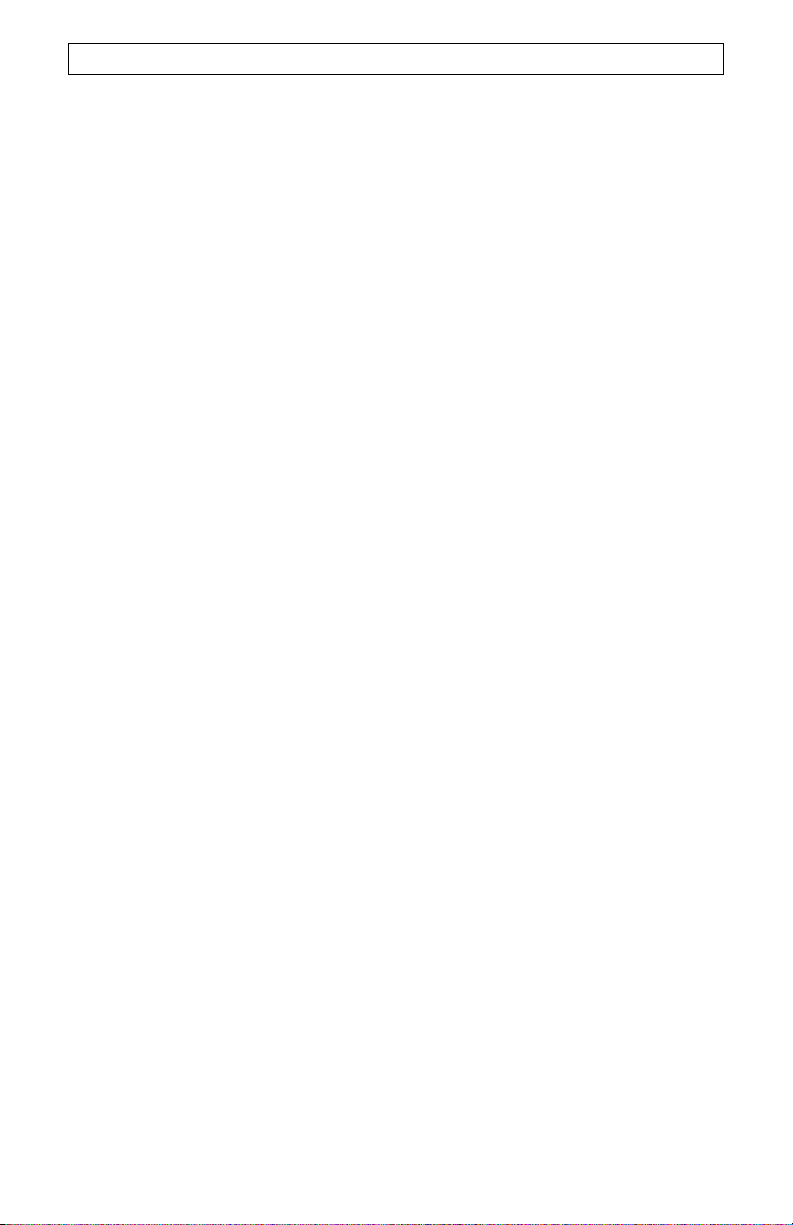
I
NSTRUCCIONES PARA LA DESINSTALACIÓN
Paso 1: Desinstalación de los controladores del módem usando la función
Agregar o quitar programas.
Windows 98SE
Haga clic en Inicio, coloque el cursor en Configuración y elija Panel de control.
Haga doble clic en Agregar o quitar programas. Pulse la ficha Instalar o
desinstalar. Elija U.S. Robotics 56K Faxmodem USB y haga clic en Quitar.
Windows Me
Haga clic en Inicio, coloque el cursor en Configuración y elija Panel de control.
Haga doble clic en Agregar o quitar programas. Pulse la ficha Instalar o
desinstalar. Elija U.S. Robotics USB Modem Enumerator y haga clic en Quitar.
Windows 2000
Haga clic en Inicio, coloque el cursor en Configuración y elija Panel de control.
Haga doble clic en Agregar o quitar Hardware. Haga clic en Siguiente para
continuar. Elija Desinstalar/Desconectar un dispositivo y haga clic en Siguiente.
Elija Desinstalar un dispositivo y haga clic en Siguiente. Recorra la lista de
periféricos instalados y resalte U.S. Robotics 56K Faxmodem USB. Haga clic en
Siguiente. Elija Sí, quiero desinstalar este dispositivo y después haga clic en
Siguiente. Cuando Windows le informe de que ha desinstalado el programa, haga
clic en Finalizar.
Windows XP
Haga clic en Inicio y, a continuación, en Panel de control. Haga doble clic en
Opciones de teléfono y módem.
56K Faxmodem USB y haga clic en
Aceptar, y cierre la ventana Opciones de teléfono y módem.
Haga clic en la ficha Módems. Elija U.S. Robotics
Quitar. Elija Sí, estoy seguro, haga clic en
Paso 2: Desconexión del módem y el ordenador.
Desconecte el cable USB A a B del módem y del PC. Se procederá a desinstalar su
módem.
Nota: Si desea información acerca de cómo detectar y resolver problemas, o necesita
asistencia técnica, consulte la sección relativa a la solución de problemas y los datos de
contacto.
73
Page 76
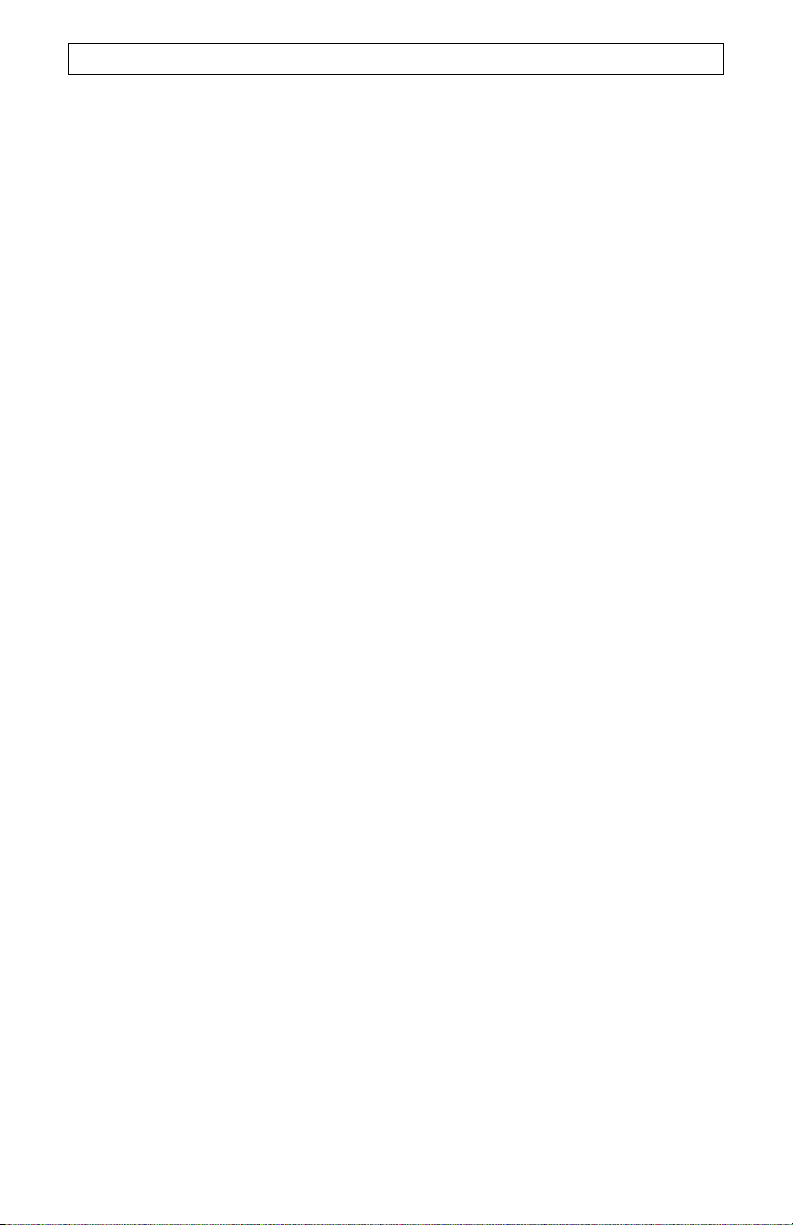
S
OLUCIÓN DE PROBLEMAS
Si su módem experimentase alguna anomalía, asegúrese primero de que se instaló
correctamente.
En Windows 98SE/Me, haga clic en Inicio, coloque el cursor en Configuración y elija
Panel de control. Haga doble clic en el icono que hay junto a Módems. En la pantalla
“Propiedades del módem”, verá la descripción de su módem. A continuación, pulse la ficha
Diagnósticos. Asegúrese de que está marcado el módem correspondiente. Haga clic en
el botón Más información. Su módem deberá de mostrarle una serie de comandos y
respuestas. Esto significa que la instalación se ha realizado correctamente. Si su módem
no aparece enumerado en la lista o no ve la serie de comandos y respuestas, compruebe
que todos los conectores estén bien enchufados a su módem y a la parte posterior del PC.
Compruebe que el indicador de encendido PWR se ha iluminado. Apague y vuelva a
encender su PC. Vuelva a comprobar su módem mediante el Panel de control tal y como
acabamos de describir.
Si su sistema operativo es Windows 2000 o XP haga clic sucesivamente en Inicio,
Configuración y Panel de control. Haga doble clic en el icono Opciones de teléfono y
módem. Haga clic en la ficha Módems. Asegúrese de que está marcado el módem
correspondiente. Haga clic en el botón Propiedades. A continuación, pulse la pestaña de
la ficha Diagnósticos. Para acabar, haga clic en el botón Consultar módem. Su módem
deberá de mostrarle una serie de comandos y respuestas. Esto significa que la instalación
se ha realizado correctamente. Si su módem no aparece enumerado en la lista o no ve la
serie de comandos y respuestas, compruebe que todos los conectores estén bien
enchufados a su módem y a la parte posterior del PC. Compruebe que el indicador de
encendido PWR se ha iluminado. Apague y vuelva a encender su PC. Vuelva a comprobar
su módem mediante el Panel de control tal y como acabamos de describir.
Problema: El indicador de encendido PWR no se ilumina.
Solución posible:
Asegúrese de que los controladores del módem están instalados. De lo contrario, el
indicador de encendido PWR no se iluminará. Si así fuera, pruebe las siguientes
soluciones posibles.
Solución posible:
Asegúrese de que el cable USB está bien conectado y afianzado por ambos cabos.
Solución posible:
Pruebe un puerto USB distinto en su ordenador. Si usa un concentrador USB, pruebe a
conectarlo al puerto USB de su ordenador.
Solución posible:
Si el módem ha estado funcionando con anterioridad y extrajo el cable del USB del
ordenador y lo volvió a conectar, pruebe otro puerto USB. Puede que esté configurado
originariamente para el otro puerto USB. Al conectar o extraer un cable USB de su
ordenador o dispositivo USB, notará que su PC registra un mínimo de actividad durante
unos segundos por el sonido del disco duro o un icono con forma de reloj de arena. Si no
nota nada, puede que su sistema no se esté comunicando correctamente con los puertos
USB.
Solución posible:
Es posible que el puerto USB no esté activado. Para asegurarse de que los dispositivos
USB están activados en Windows 98 o Me, haga clic sucesivamente Inicio,
Configuración y Panel de control. Haga doble clic en el icono de Sistema y a
continuación en la ficha Administrador de dispositivos. Para asegurarse de que los
dispositivos USB están activados en Windows 2000, haga clic sucesivamente Inicio,
Configuración y Panel de control. Haga doble clic en el icono de Sistema, haga clic en
la ficha Hardware, y a continuación el botón Administrador de dispositivos. Si su puerto
USB está activado, verá un icono en el que pone “Universal serial bus controller
74
Page 77

S
OLUCIÓN DE PROBLEMAS
(controlador del Bus de serie universal)” bajo el icono del ordenador. Si el puerto USB no
estuviese habilitado, tendrá que hacerlo en la BIOS del sistema. Para más instrucciones,
consulte la documentación del fabricante de su ordenador. En cuanto su puerto USB esté
activado en la BIOS de su sistema, Windows detectará e instalará automáticamente el
controlador de USB una vez se reinicie.
Problema: El software no reconoce al módem.
Solución posible:
Puede que su software de comunicaciones no funcione adecuadamente si tiene más de
una versión instalada, usa una antigua o tiene más de un paquete de comunicaciones
instalado en su sistema. Le recomendamos que use el programa de comunicaciones que
acompaña a su módem en el CD-ROM de instalación.
Solución posible:
Puede que su programa o Windows no tengan seleccionado el tipo de módem adecuado.
Si su sistema operativo es Windows 98 o Me, haga clic sucesivamente en Inicio,
Configuración y Panel de control. Cuando se abra el Panel de control haga clic en
Módems. Si su sistema operativo es Windows 2000 o XP haga clic sucesivamente en
Inicio,Configuración y Panel de control. Cuando se abra el Panel de control haga clic
en Teléfonos y módems y a continuación haga clic en la ficha Módem. Verá una lista de
módems instalados. En esta ventana podrá añadir, quitar o consultar las propiedades de
sus módems. El módem de U.S. Robotics que ha instalado deberá encontrarse en la lista
de módems. Si ninguna de las descripciones de la lista se corresponde con la de su
módem U.S. Robotics o si estuviese vacía, puede que su módem no esté instalado
correctamente. Pruebe a volver a instalar el módem.
Solución posible:
Si usa el acceso telefónico a redes, puede que esta función no esté configurada
correctamente. Compruebe su configuración y asegúrese de que está seleccionado el
módem correcto: Haga doble clic en Mi PC, doble clic en Acceso telefónico a redes,
haga clic con el botón derecho del ratón en la conexión que esté intentando usar y haga
clic en Propiedades. Asegúrese de que el módem descrito en la ventana que se abrirá
entonces se corresponde con la del que está usando. Si no concuerda, seleccione la que
corresponda.
Problema: El módem no efectúa llamadas al exterior ni responde a las
entrantes.
ANOMALÍAS EN EL MARCADO Y LA RESPUESTA
Solución posible:
Puede que el cable de conexión al módem no esté en buen estado o que el cable de su
teléfono esté enchufado a un conector distinto del que le corresponde. El cable telefónico
debe estar enchufado al conector TELCO del módem y al cajetín de la línea telefónica.
Procure usar el cable telefónico que viene con su módem.
USUARIOS EN OFICINA
Solución posible:
Puede que el cable telefónico del módem esté conectado a una línea digital. Póngase en
contacto con su compañía telefónica si no está seguro de si la línea es digital.
Si tiene que marcar un número para tener acceso a una línea externa (el 9 o el 0, por
ejemplo), asegúrese de agregar al marcarlo antes del número al que vaya a llamar.
USUARIOS DE CORREO DE VOZ:
Solución posible:
Si su compañía telefónica le proporciona el servicio de correo de voz, es posible que su
tono de marcado se altere cuando tenga mensajes en espera. Para restaurar su tono de
marcado normal, escuche sus mensajes de correo vocal.
75
Page 78

S
OLUCIÓN DE PROBLEMAS
Problema: El módem hace ruido como si tratara de conectarse, pero no lo
logra.
Solución posible:
Es posible que la calidad de la línea telefónica no sea buena. Todas las llamadas siguen
una ruta distinta, así que trate de llamar de nuevo.
Problema: El módem corta la conexión al proveedor de servicios de Internet
cuando acepto las llamadas entrantes.
Solución posible:
Si se conecta a un proveedor de servicio compatible con V.92, recibirá un mensaje en el
que se le informará de que le están telefoneando. Podrá optar por atender la llamada o
rechazarla. Si decide aceptarla, acabará la conexión por Internet.
Problema: Mi módem no logra conectarse a Internet a 56 K.
Solución posible:
Los protocolos V.92 y V.90 permiten descargar archivos a velocidades de hasta 56 K, pero
las condiciones de la línea pueden afectar la velocidad. Debido a ciertas configuraciones
poco comunes en las líneas telefónicas, algunos usuarios no podrán aprovechar al máximo
los beneficios de la tecnología V.92 o V.90. Para lograr una conexión a 56 K:
• El servidor al que se esté conectando debe ser compatible y proporcionar una
señal digital V.92 o V.90. Su proveedor de servicios de Internet puede darle una
lista de conexiones de acceso telefónico e información acerca de la
compatibilidad actual de dichas conexiones.
• La línea telefónica entre su proveedor del servicio de Internet y su módem debe
ser compatible con una conexión a 56 K y tener sólo una conversión de
analógica a digital. La señal de 56 K de su proveedor de Internet comienza como
una señal digital. En algún punto entre el proveedor de Internet y su módem se
llevará a cabo una conversión de señal de digital a analógica, para que su
módem pueda recibir la información. No debe haber más de una de estas
conversiones en la ruta entre su proveedor de Internet y el módem. Si hay más
de una conversión de señal analógica a digital, su velocidad de conexión se
reducirá de forma predeterminada a V.34 (33,6 Kbps). También puede haber
problemas en las líneas locales entre su proveedor de Internet y su módem.
Estos problemas pueden evitar o limitar su conexión a velocidades V.92 o V.90.
Todas las llamadas telefónicas siguen una ruta distinta, así que puede tratar de
establecer la conexión varias veces. Una forma de probarlo es realizar una
llamada de larga distancia. Por lo general las líneas de larga distancia son
mucho más claras que las líneas locales. Es importante recordar que las
compañías telefónicas mejoran sus sistemas constantemente. Las líneas que
hoy no son compatibles con velocidades de 56 K podrían serlo muy pronto.
• Su módem debe conectarse a un servidor V.92 o V.90. Dos módems de 56 K se
conectan entre sí a una velocidad de 56 K.
Problema: El módem no alcanza las velocidades anunciadas en el paquete.
Solución posible:
Para lograr una conexión V.92:
• El servidor al que se esté conectando debe ser compatible y proporcionar una señal
digital V.92. Su proveedor de servicios de Internet puede darle una lista de conexiones
de acceso telefónico e información acerca de la compatibilidad actual de dichas
conexiones.
• La línea telefónica entre su proveedor del servicio de Internet y su módem debe ser
compatible con una conexión a 56 K y tener sólo una conversión de analógica a digital.
• Su módem debe conectarse a un servidor V.92. Dos módems de 56 K se conectan
entre sí a una velocidad V.34 (33,6 K).
76
Page 79

S
OLUCIÓN DE PROBLEMAS
El estándar V.92 constituye un avance con respecto a la tecnología 56 K. V.92 cuenta con
tres funciones que mejoran el estándar V.90.
• La primera mejora es la tecnología "V.PCM-Upstream", gracias a la cual se pueden
alcanzar velocidades de carga de 48000 bps.
• La segunda mejora es "Quick Connect", que posibilita velocidades de conexión más
rápidas al recordar el módem el estado de la línea de un proveedor de servicio
compatible con V.92. La primera vez que se conecte a su proveedor de servicio, el
módem llevará a cabo la secuencia completa de acondicionamiento y almacenará la
información que reciba. De este modo, el módem ya no tiene que ejecutar esta
secuencia de principio a fin durante los siguientes intentos de conexión, con lo que el
proceso se acorta entre un 30 y un 50%. Si el módem no puede establecer la conexión
en condiciones óptimas a partir del intento inicial, se volverá a ejecutar la secuencia de
acondicionamiento.
• La tercera mejora la constituye el servicio "Modem On Hold", que permite la suspensión
de la conexión a Internet cada vez que llegue una llamada telefónica, siempre que su
compañía telefónica le preste el servicio de llamada en espera. A continuación, ya
podrá retomar la conexión sin tener que interrumpirla una vez haya acabado la
conversación. Si se conecta a un proveedor de servicio compatible con V.92, recibirá un
mensaje en el que se le informará de que le están telefoneando. Además, si se suscribe
al servicio de identificación del llamante, aparecerá en pantalla el número desde el que
se le llama. Podrá optar por atender la llamada o rechazarla. Si está conectado a un
servidor V.92 y opta por aceptar la llamada, aparecerá otro mensaje en el que se le
notificará el tiempo que el sistema del proveedor esperará hasta que concluya la
conexión de datos.
Asistencia técnica
Si, tras probar cada una de las soluciones que acabamos de describir, aún no consigue
resolver el problema, puede recurrir a cualquiera de estos medios para recibir más ayuda:
Internet
Encontrará información útil sobre los productos, documentos y manuales. Visite:
http://www.usr.com/
Si sigue teniendo problemas:
1. Llame a la tienda en la que compró el módem.
Puede que le resuelvan el problema por teléfono o que le pidan que les devuelva el producto para su
reparación.
2. Llame al servicio de asistencia técnica de U.S. Robotics.
Los informáticos de nuestro servicio podrán atender las consultas técnicas sobre los
módems de U.S. Robotics. Encontrará los datos de contacto de la oficina de asistencia
técnica en la tabla que hay al final de esta guía.
Declaración de conformidad CE
Declaración de conformidad
U.S. Robotics Corporation, sita en el 935 de National Parkway, Schaumburg, Illinois,
60173-5157 (Estados Unidos), declara bajo su entera y exclusiva responsabilidad que el
producto U.S. Robotics 56K Faxmodem USB, modelo 5633B, al que hace referencia la
presente documentación, cumple las siguientes normas y disposiciones:
• EN60950-1
• EN55022
77
Page 80
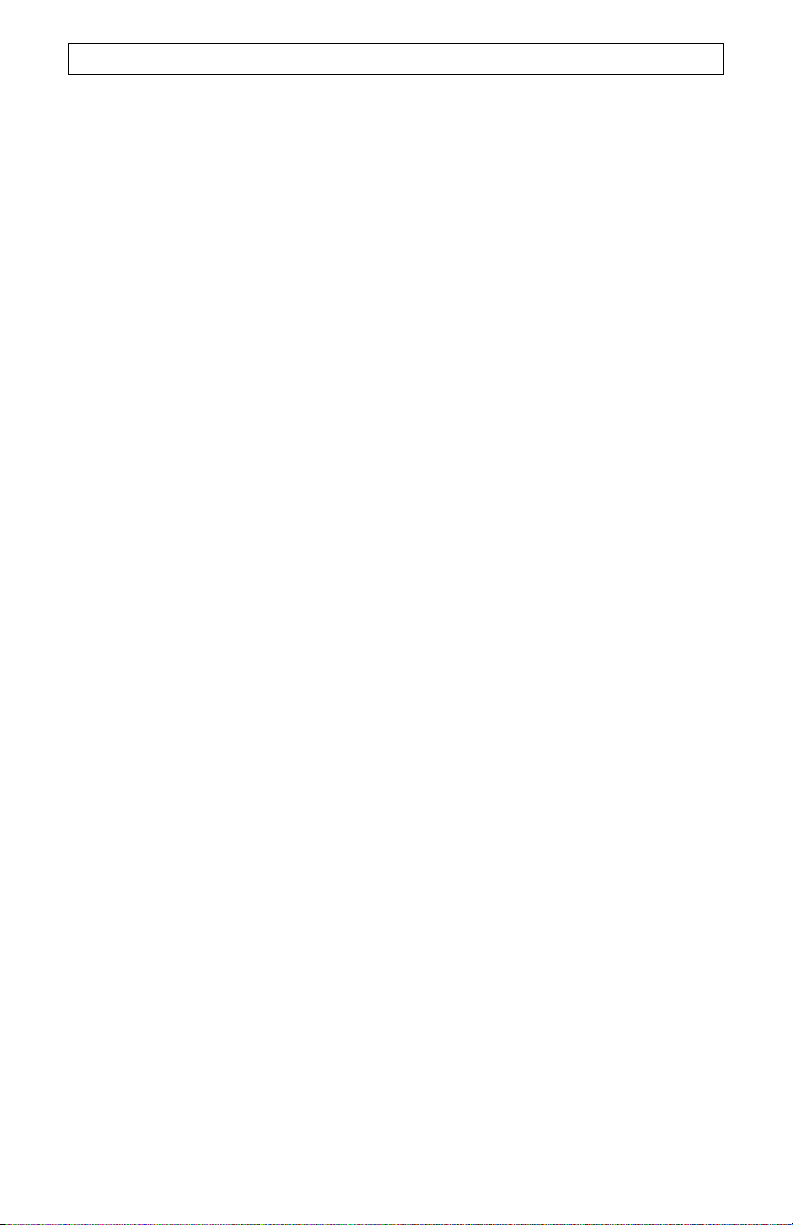
S
OLUCIÓN DE PROBLEMAS
• EN55024
Por el presente documento declaramos que este producto cumple todos los requisitos
fundamentales y disposiciones pertinentes de la Directiva 1999/5/CE. Se ha llevado a cabo
el procedimiento de evaluación de conformidad con lo indicado en el Artículo 10(3) y
detallado en el Anexo II de la Directiva 1999/5/CE.
Podrá obtener una copia en formato electrónico de la declaración de conformidad CE en el
sitio Web de U.S. Robotics: www.usr.com.
Declaración de compatibilidad con redes
Este equipo ha sido diseñado para funcionar satisfactoriamente en todas las redes
públicas de telefonía conmutada de la Unión Europea.
Este equipo se suministra con un conector para redes públicas de telefonía conmutada
adecuado para el país en el que fue adquirido. Si necesita conectar este equipo a una red
distinta a la del país en el que fue adquirido, le recomendamos consultar al distribuidor
sobre el tipo de conexión que necesita.
Garantía limitada de U.S. Robotics Corporation de dos (2) años
1.0 CONDICIONES:
1.1 La presente garantía limitada se otorga en exclusiva al usuario final (en lo sucesivo,
"cliente") y es intransferible.
1.2 Ningún agente, distribuidor o socio de U.S. Robotics Corporation (en lo sucesivo, "U.S.
Robotics") está autorizado a modificar las condiciones de esta garantía limitada en nombre
de U.S. Robotics.
1.3 Esta garantía se aplica exclusivamente a los productos nuevos que se adquieran de
U.S. Robotics o sus distribuidores autorizados.
1.4 Las condiciones de esta garantía solo son válidas en el país o región donde se vaya a
utilizar el producto conforme a lo previsto en sus características (según lo indicado en el
número de modelo del producto y en las etiquetas de compatibilidad de la compañía
telefónica local que lo acompañan).
1.5 U.S. Robotics garantiza al cliente que este producto no presentará desperfectos
materiales ni de fabricación en condiciones de uso y servicio normales, durante 2 (dos)
años desde la fecha de compra a U.S Robotics o un distribuidor autorizado.
1.6 La única obligación que U.S. Robotics contrae de acuerdo con esta garantía, y a su
discreción, será reparar el producto o componente defectuoso con componentes nuevos o
reparados, o bien cambiar el producto o componente defectuoso por otro nuevo o reparado
que sea igual o similar al original. Si ninguna de las dos opciones anteriores fuera factible,
U.S. Robotics podrá, siempre a su discreción, devolver al cliente el importe desembolsado,
cantidad que no excederá nunca el precio indicado en la última lista de precios
recomendados para el producto publicada por U.S. Robotics y a la que habrá de restarse
cualquier gasto incurrido por servicios prestados. Los productos o componentes
defectuosos que se reemplacen serán propiedad de U.S. Robotics.
1.7 U.S. Robotics garantiza los productos o componentes de repuesto durante noventa
(90) días a partir del momento en que estos se envían al cliente.
1.8 U.S. Robotics no declara formalmente ni garantiza que el producto cumpla con los
requisitos para el uso particular que el cliente le quiera dar, o que funcione con equipos de
hardware o programas de otros fabricantes.
1.9 U.S. Robotics no declara formalmente ni garantiza que el software que acompaña al
producto funcione de forma ininterrumpida y sin errores, o que se vayan a reparar los
problemas que el software pueda presentar.
1.10 U.S. Robotics no es responsable del software, datos o información del cliente que se
almacenen en el producto.
2.0 OBLIGACIONES DEL CLIENTE:
78
Page 81

S
OLUCIÓN DE PROBLEMAS
2.1 Al adquirir el producto, el cliente asume la responsabilidad de que cumple con los
requisitos y datos técnicos previstos para el uso particular que le quiera dar.
2.2 Se aconseja explícitamente al cliente que haga copias de seguridad de todo el
software que acompaña al producto.
2.3 Es responsabilidad del cliente instalar y configurar el producto de forma correcta.
Además, el cliente deberá asegurarse de que la instalación, configuración y
funcionamiento del producto son compatibles con el sistema operativo del equipo en el que
se va a utilizar.
2.4 El cliente deberá proporcionar a U.S. Robotics una copia del recibo de compra original
fechado por U.S. Robotics o alguno de sus distribuidores autorizados para aprobar
cualquier reclamación de acuerdo con las condiciones de esta garantía.
3.0 OBTENCIÓN DEL SERVICIO EN GARANTÍA:
3.1 Para obtener la autorización del servicio en garantía, el cliente deberá ponerse en
contacto con un centro de asistencia técnica de U.S. Robotics u otro autorizado por U.S.
Robotics dentro del período de garantía vigente.
3.2 El cliente debe proporcionar el número de modelo y de serie del producto, así como
una copia del recibo de compra original fechado por U.S. Robotics o alguno de sus
distribuidores autorizados para obtener la autorización de servicio en garantía.
3.3 Para obtener los datos de contacto del centro de asistencia técnica de U.S. Robotics o
cualquier otro centro autorizado por U.S. Robotics, visite el sitio Web corporativo de U.S.
Robotics en: www.usr.com.
3.4 Cuando el cliente contacte con el servicio de asistencia técnica de U.S. Robotics,
deberá disponer de la siguiente información y artículos:
Número de modelo del producto
Número de serie del producto
Recibo de compra fechado
Nombre y teléfono del cliente
Versión del sistema operativo del cliente
CD de instalación de U.S. Robotics
Guía de instalación de U.S. Robotics
4.0 SUSTITUCIÓN DEL PRODUCTO
4.1 U.S. Robotics proporcionará al cliente un número para autorizar la devolución del
producto (RMA) e instrucciones para su envío al centro de U.S. Robotics correspondiente
si se cumplen las siguientes condiciones: (1) si el servicio de asistencia técnica de U.S.
Robotics u otro autorizado por U.S. Robotics determina que el funcionamiento defectuoso
del producto o componente se debe a un fallo en la fabricación o en los materiales; (2) si el
período de garantía de dos (2) años no ha expirado; y (3) si el cliente incluye una copia del
recibo de compra original fechado por U.S. Robotics o un distribuidor autorizado junto con
el producto o componente defectuoso.
4.2 Cualquier producto o componente enviado a U.S. Robotics sin un número RMA
especificado por U.S. Robotics u otro centro autorizado será devuelto al cliente.
4.3 El cliente pagará los gastos de envío para la devolución del producto o componente
defectuoso al centro autorizado de U.S. Robotics, será responsable de la pérdida o de los
daños que se puedan producir en el envío si este no se realiza bajo ningún medio que lo
asegure y utilizará un embalaje equivalente al original.
4.4 La responsabilidad por pérdida o daño no se atribuirá a U.S. Robotics hasta que el
producto o componente devuelto se reciba en el centro autorizado de U.S. Robotics y se
compruebe que el envío está aprobado con un número RMA.
4.5 Los envíos autorizados se abrirán e inspeccionarán visualmente para comprobar que el
número RMA asignado corresponde con los números de modelo y de serie de ese
producto en particular. Además, se inspeccionará el recibo de compra para comprobar la
fecha y establecimiento de compra. U.S. Robotics no estará obligado a prestar los
servicios en garantía si, tras la inspección visual del producto o componente, se confirma
que el número RMA asignado no es el correspondiente a ese producto o componente de
acuerdo con la información indicada por el cliente.
4.6 Cuando el envío del cliente se abra, se inspeccione visualmente y se pruebe, U.S.
Robotics podrá, a su juicio, reparar o sustituir el producto o componente con otro nuevo o
79
Page 82

S
OLUCIÓN DE PROBLEMAS
reparado de la forma en que U.S. Robotics considere necesario para que el producto o
componente vuelva a funcionar.
4.7 U.S. Robotics enviará, en la medida de lo posible, el producto o componente reparado
o sustituido al cliente, con cargo a U.S. Robotics, no más tarde de veintiún (21) días tras
las recepción del producto o componente defectuoso en un centro autorizado de U.S.
Robotics.
4.8 U.S. Robotics no se responsabiliza de ningún daño derivado de una posible demora en
la entrega del producto o componente reparado o sustituido.
5.0 LIMITACIÓN DE RESPONSABILIDAD:
5.1 SOFTWARE DE OTROS FABRICANTES: Este producto de U.S. Robotics puede
incluir o estar comprendido en el software de otro fabricante cuyo uso esté contemplado en
acuerdos de licencia de usuario final independientes otorgados por los distribuidores del
software de estos fabricantes. Esta garantía de U.S. Robotics no cubre el software de otros
fabricantes. Para saber cuáles son las condiciones de la garantía aplicables en este último
caso, consulte el acuerdo de licencia de usuario final que rige el uso de dicho software.
5.2 DAÑOS DERIVADOS DEL USO INAPROPIADO O DISTINTO A LAS
INSTRUCCIONES DE UTILIZACIÓN, NEGLIGENCIA, INSTALACIÓN ERRÓNEA O
FACTORES EXTERNOS: En la medida en que la legislación aplicable lo permita, la
presente garantía limitada de U.S. Robotics no cubrirá deterioros o roturas normales;
daños o pérdidas de datos por interoperabilidad con versiones actuales o posteriores de
componentes de software o hardware; modificaciones realizadas por cualquiera que no
sea el centro de asistencia de U.S. Robotics u otro centro autorizado; desperfectos
causados por una utilización errónea o distinta a las instrucciones detalladas en la
documentación del usuario u otra información adjunta; daños producidos por causas
naturales como relámpagos, tormentas, inundaciones, incendios, terremotos, etc.;
productos cuyo número de serie se haya modificado o eliminado; desperfectos por uso
indebido, negligencia y manejo inadecuado; daños causados por condiciones físicas o
temperaturas extremas o por sobrecarga eléctrica; productos no originales; daños o
pérdidas de información por un virus informático, gusano, caballo de Troya o por daños en
la memoria; fallos en el producto ocasionados por un accidente, abuso o uso indebido
(entre otros instalación incorrecta, conexión a un voltaje o fuente de alimentación
inapropiada); fallos ocasionados por productos de otros fabricantes; daños producidos por
entornos húmedos o propicios para la corrosión de materiales, por aumento en el voltaje,
por el envío o por condiciones de utilización anormales; y el uso del producto en otro país
o región diferente al lugar donde se prevé su utilización según lo indicado en el número de
modelo del producto y en las etiquetas de compatibilidad de la compañía telefónica local
que lo acompañan.
5.3 Dentro de los límites permitidos por la ley, la presente garantía y los recursos descritos
en la misma son exclusivos y sustituyen a todas las demás garantías o condiciones,
explícitas o implícitas, ya sea de hecho o por aplicación de la ley, estatutarias o de otro
tipo, incluyendo garantías, condiciones de comerciabilidad, adecuación a un fin
determinado, calidad satisfactoria, correspondencia con la descripción y adecuación a la
normativa vigente, a todos los cuales se renuncia expresamente. U.S. Robotics no asume
ni autoriza a ninguna otra persona a asumir en su representación responsabilidad alguna
relacionada con la venta, instalación, mantenimiento, garantía o uso de sus productos.
5.4 LIMITACIÓN DE RESPONSABILIDAD: En la medida en que la ley lo permita, ni U.S.
Robotics ni sus proveedores aceptan responsabilidad alguna, ya sea contractual o
extracontractual (incluyendo negligencia), de los daños secundarios, derivados, indirectos,
especiales o penales de cualquier tipo, o por lucro o beneficio cesante, pérdida de negocio,
pérdida de información o datos u otra pérdida financiera derivada o relacionada con la
venta, instalación, mantenimiento, uso, rendimiento, fallo o interrupción de sus productos,
incluso si U.S. Robotics o sus distribuidores autorizados hubieran sido advertidos de la
posibilidad de tales daños, y limita su responsabilidad a reparar, sustituir o reembolsar el
precio de compra satisfecho, a discreción de U.S. Robotics. Esta limitación de
responsabilidad por daños no se verá afectada por la inadecuación de las soluciones aquí
establecidas a su propósito esencial.
80
Page 83

S
OLUCIÓN DE PROBLEMAS
6.0 DESCARGO DE RESPONSABILIDAD:
Algunos países, estados o provincias no permiten la exclusión o limitación de garantías
implícitas o la limitación de daños secundarios o derivados para ciertos productos
suministrados a consumidores o la limitación de responsabilidad por daños personales, de
modo que puede que las limitaciones y exclusiones arriba indicadas no se apliquen o se
apliquen parcialmente al cliente. Cuando las garantías implícitas no puedan ser legalmente
excluidas en su integridad, se limitarán a la duración de la garantía escrita de 2 (dos) años.
La presente garantía le concede derechos legales específicos que pueden variar
dependiendo de la legislación de cada país.
7.0 LEGISLACIÓN APLICABLE:
La presente garantía limitada se interpretará de conformidad con la legislación del Estado
de Illinois, EE.UU., exceptuando sus disposiciones en materia de Derecho Internacional
Privado y la Convención de las Naciones Unidas sobre los Contratos de Compraventa
Internacional de Mercaderías.
U.S. Robotics Corporation
935 National Parkway
Schaumburg, Illinois
60173-5157
EE.UU.
81
Page 84

S
OLUCIÓN DE PROBLEMAS
82
Page 85

I
NSTALAÇÃO DOS SISTEMAS OPERATIVOS
W
INDOWS
98SE/ME/2000/XP
NOTA: Na eventualidade de ser utilizador do Windows 98 First Edition, não lhe
será possível utilizar este dispositivo. Se não tiver certeza de que está a utilizar o Windows
98 First Edition, clique com o botão direito do rato em O meu computador
e em Propriedades. Se a sua versão for Windows 98, version 4.10.1998, está a
utilizar o Windows 98 First Edition.
Requisitos mínimos do sistema:
98SE e Me: Pentium II, 300 Mhz, 128 MB de RAM
2000 e XP: Pentium III, 500 Mhz, 128 MB de RAM
Passo 1: Preparar a instalação.
NOTA: Antes de começar, recomendamos que desinstale quaisquer outros modems que
tenha no seu sistema. Consulte a documentação do modem anterior para obter
instruções.
Escreva o número de série do novo modem U.S. Robotics
número de série está localizado no autocolante branco com o código de barras, na parte
inferior do modem e na embalagem do modem. Se precisar de contactar o serviço de
assistência técnica, terá de facultar este número para receber assistência.
Passo 2: Ligar o modem ao computador.
Ligue o cabo USB A para B ao modem e ao computador. Quando procurar a porta USB
no painel traseiro do computador, procure as portas com a etiqueta USB ou com o ícone
. Ligue a extremidade do conector rectangular à porta USB do computador;
ligue a extremidade do conector quadrangular à porta USB do 56K Faxmodem USB.
NOTA: A luz de funcionamento (PWR LED) apenas se ilumina quando os controladores
forem instalados no Passo 4.
na caixa que se segue. O
Passo 3: Ligar o modem a uma linha telefónica analógica.
Ligue uma extremidade do fio telefónico fornecido à tomada do modem, com a eqtiqueta
TELCO e ligue a outra extremidade a uma tomada de parede de linha telefónica analógica.
ADVERTÊNCIA: A tomada telefónica utilizada tem de ser adequada para uma linha
telefónica ANALÓGICA. A maior parte dos telefones de escritório estão ligados através de
linhas DIGITAIS. Certifique-se de que tem conhecimento do tipo de linha que está a
utilizar. O modem poderá ser danificado caso utilize uma linha telefónica digital.
Passo 4: Instalar o modem.
O sistema operativo deve apresentar a indicação Novo hardware localizado e iniciar o
Assistente para adicionar novo hardware. Quando o ecrã do "Assistente para adicionar
novo hardware" for apresentado, clique em Seguinte e introduza o CD de Instalação na
unidade de CD-ROM.
83
Page 86

I
NSTALAÇÃO DOS SISTEMAS OPERATIVOS
W
INDOWS
Windows 98SE
Seleccione Procurar melhor controlador para o dispositivo (Recomendado) e
clique em Seguinte .Clique em Especificar um local e escreva D:\. Clique em
Seguinte. (Se a sua unidade de CD-ROM utilizar uma letra diferente, substitua “D”
por essa letra.) Quando o Windows localizar os controladores correctos para o U.S.
Robotics USB Modem Enumerator, clique em Seguinte. Quando o Windows concluir
a instalação do software, clique em Concluir. Então, o assistente detecta e
apresenta uma pesquisa para os controladores do Dispositivo de Modem; clique em
Seguinte. Seleccione Procurar melhor controlador para o dispositivo
(Recomendado) e clique em Seguinte. Clique em Especificar um local e escreva
D:\. Clique em Seguinte. (Se a sua unidade de CD-ROM utilizar
uma letra diferente, substitua “D” por essa letra.) Quando o Windows localizar
os controladores correctos para o U.S. Robotics 56K Faxmodem USB, clique
em Seguinte. Quando o Windows concluir a instalação do software, clique em
Concluir.
Windows Me
Windows Me instala, em primeiro lugar, o Modem Enumerator. Seleccione
Especificar o local do controlador (Avançado) e clique em Seguinte. Clique
em Especificar um local e escreva D:\WinME. Clique em Seguinte. (Se a sua
unidade de CD-ROM utilizar uma letra diferente, substitua “D” por essa letra.)
Quando o Windows localizar os controladores correctos para o Modem Enumerator,
clique em Seguinte. Depois de concluir o procedimento, clique em Concluir e o
Windows Me solicita os controladores para o Dispositivo de Modem. Seleccione
Especificar o local do controlador (Avançado) e clique em Seguinte. Clique
em Especificar um local e escreva D:\WinME. Clique em Seguinte. (Se a sua
unidade de CD-ROM utilizar uma letra diferente, substitua “D” por essa letra.)
Quando o Windows localizar os controladores correctos para o U.S. Robotics 56K
Faxmodem USB, clique em Seguinte. Clique em Sim para continuar, caso seja
apresentado o ecrã "Assinatura digital não localizada". Quando o Windows concluir
a instalação do software, clique Concluir.
Windows 2000
Seleccione Procurar um controlador adequado para o meu dispositivo
(recomendado) e clique em Seguinte. Clique em Especificar local e escreva
D:\2000_XP
diferente, substitua “D” por essa letra.) Quando o Windows localizar
os controladores correctos para o U.S. Robotics 56K Faxmodem USB, clique
em Seguinte. Clique em Sim para continuar, caso seja apresentado o ecrã
"Assinatura digital não localizada". Quando o Windows concluir a instalação
do software, clique em Concluir.
NOTA: A luz de funcionamento (PWR LED) ãpenas se ilumina quando o primeiro conjunto
de controladores for instalado. Se a luz PWR não se iluminar após a instalação
dos controladores, o modem poderá não estar ligado. Certifique-se
de que o cabo USB está ligado entre o modem e o computador.
Windows XP
Seleccione Instalar a partir de uma lista ou local específico (avançado)
e clique em Seguinte. Clique em Incluir este local na pesquisa e escreva
D:\2000_XP . Clique em Seguinte. (Se a sua unidade de CD-ROM
utilizar uma letra diferente, substitua “D” por essa letra.) Quando o Windows
localizar os controladores correctos para o U.S. Robotics 56K Faxmodem USB,
clique em Seguinte. Clique em Continuar de qualquer forma quando o ecrã de
teste com o logotipo Windows for apresentado. Quando o Windows concluir a
instalação do software, clique em Concluir.
. Clique em Seguinte. (Se a sua unidade de CD-ROM utilizar uma letra
98SE/ME/2000/XP
84
Page 87

I
NSTALAÇÃO DOS SISTEMAS OPERATIVOS
W
INDOWS
98SE/ME/2000/XP
Passo 5: Instalar o software ControlCenter.
Remova e introduza novamente o CD de Instalação na unidade de CD-ROM.
É apresentada uma interface que lhe permite:
• instalar software (tal como o software de notificação de chamadas de
Internet ou o software de fax Phonetools)
• visualizar Manuais do Utilizador para o software e para o modem
• alterar idiomas
• obter informações sobre assistência e resolução de problemas
Se a interface não for apresentada automaticamente, clique em Iniciar e, em seguida,
clique em Executar. Na caixa de diálogo “Executar”, escreva D:\setup.exe. Se a sua
unidade de CD-ROM utilizar uma letra diferente, substitua “D” por essa letra.
Seleccione a opção Software a partir da Interface GUI no CD de Instalação, seleccione a
opção ControlCenter e clique em Instalar. Quando a caixa de diálogo "Choose Setup
Language" (escolher idioma de instalação) for apresentada, seleccione o idioma da sua
preferência a partir do menu pendente e clique em OK.
O software ControlCenter permite configurar as definições do modem V.92 e notifica-o
automaticamente de quaisquer actualizações disponíveis para o software do seu modem.
Ao executar o ControlCenter pela primeira vez, o software detecta o modem U.S. Robotics.
Clique no ícone do seu modem. Se necessitar de instruções, clique na
ligação para o manual ControlCenter, que se encontra na interface do ControlCenter.
NOTA: Caso necessário, é possível instalar o software ControlCenter a partir do CD
de Instalação.
Para verificar a instalação, clique em Iniciar, Programas, U.S. Robotics e em
ControlCenter. Se esta aplicação não for instalada automaticamente, clique em
Iniciar e, em seguida, clique em Executar. Na caixa de diálogo "Executar", escreva
D:\setup.exe. (Se a sua unidade de CD-ROM utilizar uma letra diferente, substitua
“D” por essa letra.) Escolha a opção Software e siga as instruções apresentadas para
instalar o software ControlCenter.
Passo 6: Instalar o software de notificação de chamadas de Internet.
Seleccione a opção Software, seleccione a opção Internet Call Notification (notificação
de chamadas de Internet) e clique em Instalar. Quando a caixa de diálogo "Choose Setup
Language" (escolher idioma de instalação) for apresentada, seleccione o idioma da sua
preferência a partir do menu pendente e clique em OK.
A opção Internet Call Notification (notificação de chamadas de Internet) activa a função
V.92 "Modem On Hold" (modem em espera), que permite que a sua ligação à Internet
seja suspensa sempre que receba uma chamada telefónica.
• Se estiver a estabelecer a ligação com um fornecedor de serviços que suporte
V.92, receberá uma mensagem informando-o da existência de uma chamada
de entrada. Além disso, se subscrever o serviço de Identificação do autor da
chamada, o número da chamada de entrada será apresentado na janela de
mensagens do computador. Tem assim a opção de aceitar ou ignorar a
chamada. Se escolher aceitar a chamada, é apresentada outra mensagem
notificando-o do tempo que o sistema do fornecedor aguarda até que a ligação
de dados seja terminada. Pode assim voltar à ligação depois de terminar a
chamada, sem perder a ligação.
• Se estabelecer ligação a um servidor que não suporte V.92, receberá uma
mensagem, informando-o da recepção de uma chamada. Tem assim a opção de
aceitar ou ignorar a chamada. Se escolher aceitar a chamada, a sua ligação de
O software Phonetools permite enviar e receber faxes e é incluído como software opcional,
para sua conveniência.
dados será terminada.
85
Page 88

I
NSTRUÇÕES DE DESINSTALAÇÃO
Passo 1: Desinstale os controladores do modem, utilizando a opção
Adicionar/Remover programas.
Windows 98SE
Clique em Iniciar, Definições e Painel de controlo. Clique duas vezes em
Adicionar/Remover programas. Clique no separador Instalar/Desinstalar.
Seleccione U.S. Robotics 56K Faxmodem USB e clique em Remover.
Windows Me
Clique em Iniciar, Definições e Painel de controlo. Clique duas vezes em
Adicionar/Remover programas. Clique no separador Instalar/Desinstalar.
Seleccione U.S. Robotics USB Modem Enumerator e clique em Remover.
Windows 2000
Clique em Iniciar, Definições e Painel de controlo. Clique duas vezes em
Adicionar/Remover hardware. Clique em Seguinte para continuar. Seleccione
Desinstalar/Desligar um dispositivo e clique em Seguinte. Seleccione Desinstalar
um dispositivo e clique em Seguinte. Percorra a lista de hardware instalado, realce
U.S. Robotics 56K Faxmodem USB e clique em Seguinte. Seleccione Sim,
pretendo desinstalar este dispositivo e clique em Seguinte. Quando o Windows
apresentar uma mensagem de desinstalação efectuada com êxito, clique em
Concluir.
Windows XP
Clique em Iniciar e, em seguida, em Painel de controlo. Clique duas vezes em
Opções de telefone e de modem. Clique no separador Modems, seleccione U.S.
Robotics 56K Faxmodem USB e clique em Remover. Seleccione Sim, tenho a
certeza, clique em OK e feche a janela Opções de telefone e de modem.
Passo 2: Desligue fisicamente o modem do computador.
Desligue o cabo USB A para B do modem e do computador. O seu modem está agora
desinstalado.
NOTA: Para obter ajuda na resolução de problemas ou descobrir como contactar a
assistência técnica, consulte as secções "Resolução de problemas" e "Detalhes para
contacto".
86
Page 89

R
ESOLUÇÃO DE PROBLEMAS
Na eventualidade de quaisquer problemas com o seu modem, certifique-se, em primeiro
lugar, de que o seu dispositivo está instalado correctamente.
Windows 98SE/Me: Clique em Iniciar, seleccione Definições e, em seguida, clique em
Painel de controlo. Clique duas vezes no ícone Modems. No ecrã "Propriedades do
modem", deverá visualizar uma descrição sobre o seu modem. Clique no separador
Diagnósticos. Certifique-se de que o modem correcto está realçado. Clique no botão
Mais informações. Deverá visualizar uma série de comandos e de respostas do seu
modem. Significa que a instalação foi efectuada com êxito. Caso o seu modem não seja
apresentado e/ou não visualize uma série de comandos e de respostas, verifique se todos
os conectores estão ligados de forma correcta ao modem e ao painel traseiro do seu
computador. Verifique se a luz PWR está iluminada. Encerre e reinicie o computador.
Verifique novamente o modem, utilizando o Painel de controlo, tal como descrito
anteriormente.
Windows 2000/XP: Clique em Iniciar, Definições e, em seguida, em Painel de controlo.
Clique duas vezes no ícone Opções de telefone e de modem. Clique no separador
Modems. Certifique-se de que o modem correcto está realçado. Clique no botão
Propriedades. Clique no separador Diagnósticos. Clique no botão Consulta de modem.
Deverá visualizar uma série de comandos e de respostas do seu modem. Significa que a
instalação foi efectuada com êxito. Caso o seu modem não seja apresentado e/ou não
visualize uma série de comandos e de respostas, verifique se todos os conectores estão
ligados de forma correcta ao modem e ao painel traseiro do seu computador. Verifique se
a luz PWR está iluminada. Encerre e reinicie o computador. Verifique novamente o
modem, utilizando o Painel de controlo, tal como descrito anteriormente.
PROBLEMA: o LED PWR não se ilumina.
Solução possível:
Certifique-se de que os controladores para o modem estão instalados. A luz PWR não se
ilumina sem que os controladores estejam instalados. Se os controladores estiverem
instalados, verifique as seguintes soluções possíveis.
Solução possível:
Certifique-se de que o cabo USB está ligado de forma segura em ambas as extremidades.
Solução possível:
Experimenta uma porta USB do computador diferente. Se estiver a utilizar um
concentrador USB, tente ligar a uma porta USB do computador.
Solução possível:
Caso o modem tenha funcionado anteriormente e tenha removido o cabo USB do
computador e tenha ligado novamente, tenta uma outra porta USB. Poderá ter sido
configurado originalmente numa outra porta USB. Deverá registar uma actividade mínima
no seu computador, tal como actividade do disco rígido ou um ícone com uma ampulheta
por alguns segundos ao introduzir ou remover um cabo USB do computador ou do
dispositivo USB. Caso não visualize nenhuma das referidas indicações, o seu sistema
poderá não estar a comunicar de forma adequada com as portas USB.
Solução possível:
A porta USB poderá não estar activada. Para se certificar de que o USB está activado no
seu sistema no Windows 98 ou Me, clique em Iniciar, Definições e, em seguida, em
Painel de controlo. Clique duas vezes no ícone Sistemas e, em seguida, clique no
separador Gestor de dispositivos. Para se certificar de que USB está activado no seu
sistema no Windows 2000, clique em Iniciar, Definições e, em seguida, em Painel de
controlo. Clique duas vezes no ícone Sistemas, clique no separador Hardware e, em
seguida, clique no botão Gestor de dispositivos. Se a porta USB estiver activada, será
apresentado o ícone USB e as palavras “Controlador de barramento de série universal” por
baixo do ícone Computador. Se a porta USB não estiver activada, é necessário activar a
porta USB na BIOS do sistema. Consulte a documentação do fabricante do seu
computador para obter instruções. Depois de activar a porta USB na BIOS do sistema, o
Windows detecta automaticamente e instala o suporte USB durante o reinício.
87
Page 90

R
ESOLUÇÃO DE PROBLEMAS
PROBLEMA: O meu software não reconhece o modem.
Solução possível:
O seu sistema de comunicações poderá não funcionar adequadamente caso tenha
mais do que uma versão instalada, caso esteja a utilizar uma versão mais antiga ou
tenha mais do que um pacote de software de comunicações instalado no seu sistema.
Recomendamos vivamente a utilização do software de comunicações fornecido com o
seu modem no CD-ROM de Instalação.
Solução possível:
Poderá não ter o tipo de modem correcto seleccionado no seu software ou no Windows.
Utilizadores de Windows 98 e Me, clicar em Iniciar, Definições e em Painel de controlo.
Quando o Painel de controlo se abrir, clicar em Modems. Utilizadores de Windows 2000
e XP, clicar em Iniciar, Definições e em Painel de controlo. Quando o Painel de
controlo se abrir, clicar em Opções de telefone e de modem e clicar no separador
Modem. É apresentada uma lista dos modems instalados. Também é possível adicionar,
remover ou visualizar as propriedades dos modems nesta janela. O modem U.S. Robotics
instalado deverá ser apresentado na lista de modems instalados. Se nenhuma das
descrições apresentadas corresponder ao seu modem U.S. Robotics ou se não forem
apresentados modems, o seu modem não está instalado correctamente. Tente instalar
novamente o modem.
Solução possível:
Se estiver a utilizar um Acesso telefónico à rede, este poderá não estar configurado de
forma correcta. Verifique a sua configuração e certifique-se de que o modem correcto está
seleccionado. Clique duas vezes em O meu computador, clique duas vezes em Acesso
telefónico à rede, clique com o botão direito do rato na ligação que está a tentar utilizar
e clique em Propriedades. Certifique-se de que a descrição apresentada na caixa do
modem corresponde à descrição do modem que está a utilizar. Caso não corresponda,
seleccione a descrição do modem adequada.
PROBLEMA: O meu modem não efectua a ligação ou não responde a
chamadas de entrada.
PARA PROBLEMAS DE MARCAÇÃO E RESPOSTA:
Solução possível:
Poderá ter uma má ligação do fio telefónico ao seu modem ou o fio telefónico poderá estar
ligado à tomada errada. O fio telefónico deve ser ligado à tomada com a etiqueta TELCO,
no modem e na tomada de parede do telefone. Se possível, utilize o fio telefónico incluído
na caixa do modem.
UTILIZADORES DE ESCRITÓRIO:
Solução possível:
O fio telefónico do seu modem poderá estar ligado a uma linha digital. Contacte o
administrador do sistema telefónico caso não tenha a certeza se a sua linha telefónica é
uma linha digital.
Se o seu sistema telefónico exigir a marcação de um prefixo (habitualmente, “0” ou “9”)
para aceder a uma linha externa, não se esqueça de adicionar este número antes de
marcar o número pretendido.
UTILIZADORES DE CORREIO POR VOZ:
Solução possível:
Se o seu serviço de correio por voz for fornecido pela sua empresa de telefones local, o
sinal de marcação poderá ser alterado sempre que se registarem mensagens em espera.
Consulte as mensagens do correio por voz para restaurar o sinal de marcação habitual.
88
Page 91
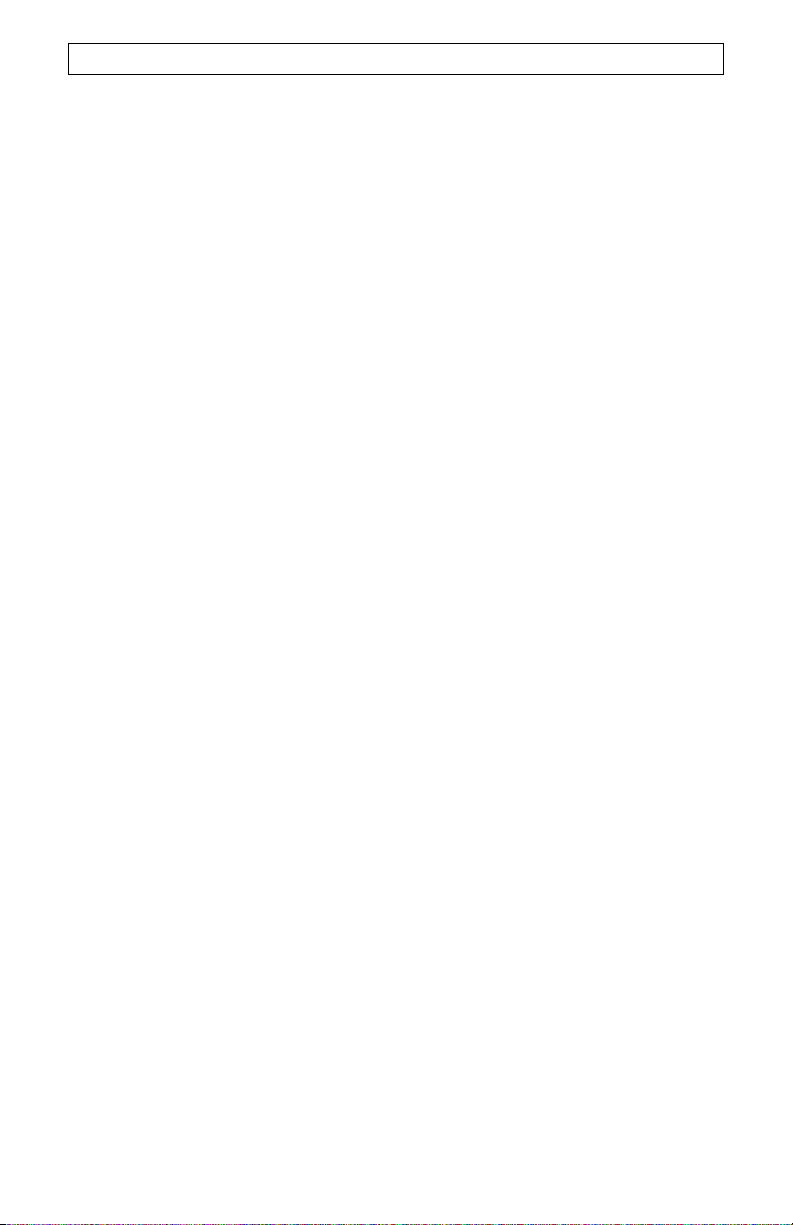
R
ESOLUÇÃO DE PROBLEMAS
PROBLEMA: O meu modem parece que está a tentar estabelecer ligação
com outro modem, mas falha.
Solução possível:
Poderá ter uma ligação fraca. Todas as chamadas são encaminhadas de forma diferente;
tente efectuar a chamada novamente.
PROBLEMA: O meu modem interrompe a ligação ao ISP quando aceito
chamadas de entrada.
Solução possível:
Se estabelecer ligação a um servidor que não suporte V.92, receberá uma mensagem,
informando-o da recepção de uma chamada. Tem assim a opção de aceitar ou ignorar
a chamada. Se escolher aceitar a chamada, a sua ligação de dados será terminada.
PROBLEMA: O meu modem não atinge uma ligação à Internet de 56K.
Solução possível:
O protocolo V.90/V.92 proporciona velocidades de transferência até 56K, mas as
condições da linha poderão afectar as velocidades durante uma determinada ligação.
Devido a configurações de linhas telefónicas pouco habituais, alguns utilizadores poderão
não conseguir tirar todas as vantagens da tecnologia V.90/V.92. Para atingir uma ligação
de 56K:
• O servidor que está a utilizar deve suportar e fornecer um sinal digital V.90/V.92.
O seu ISP (fornecedor de serviços de Internet) pode fornecer-lhe uma lista de
ligações de acesso telefónico e informações sobre o suporte dessas ligações.
• A linha telefónica entre o seu ISP e o seu modem deve ser capaz de suportar
uma ligação a 56K e conter apenas uma conversão analógico-para-digital. O
sinal 56K do seu ISP tem um início como sinal digital. Algures entre o ISP e o
seu modem, existe um sinal de conversão de analógico-para-digital para que
o modem possa receber os dados. Não deve existir mais do que um sinal de
conversão de analógico-para-digital no caminho entre o ISP e o seu modem.
Se ocorrer mais do que uma conversão de analógico-para-digital, a velocidade
de ligação assume um valor predefinido de V.34 (33.6 Kbps). Poderão também
existir deficiências nas linhas locais entre o ISP e o seu modem. Estas
deficiências podem impedir ou limitar velocidades de ligação de V.90/V.92.
Todas as chamadas telefónicas são encaminhadas de forma diferente, pelo
que deve tentar estabelecer uma ligação de 56K várias vezes. Um forma de
fazer o teste é fazer uma chamada de longa distância. As linhas de longa
distância são, frequentemente, bastante mais desimpedidas que as linhas locais.
É importante notar que as empresas de serviços telefónicos actualizam
constantemente os seus sistemas. As linhas que actualmente não suportam 56K
poderão fazê-lo num futuro próximo.
• O seu modem deve estar ligado a um servidor V.90/V.92. Dois modems de 56K
não estabelecem ligação entre si a velocidades de 56K.
PROBLEMA: O meu modem não atinge as prometidas ligações mais
rápidas.
Solução possível:
Para atingir uma ligação V.92:
• O servidor com o qual está a efectuar a ligação tem de suportar e fornecer um sinal
digital de V.92. O seu ISP (fornecedor de serviços de Internet) pode fornecer-lhe uma
lista de ligações de acesso telefónico e informações sobre o suporte dessas ligações.
• A linha telefónica entre o ISP e o seu modem deve ser capaz de suportar uma ligação
de 56K e conter apenas uma conversão analógico-para-digital.
• O seu modem dever estabelecer ligação a um servidor V.92. Dois modems de 56K
estabelecem uma ligação entre si a velocidades V.34 (33.6K).
A norma V.92 constitui um avanço na tecnologia 56K. V.92 oferece três funções para
melhorar a norma actual V.90.
89
Page 92
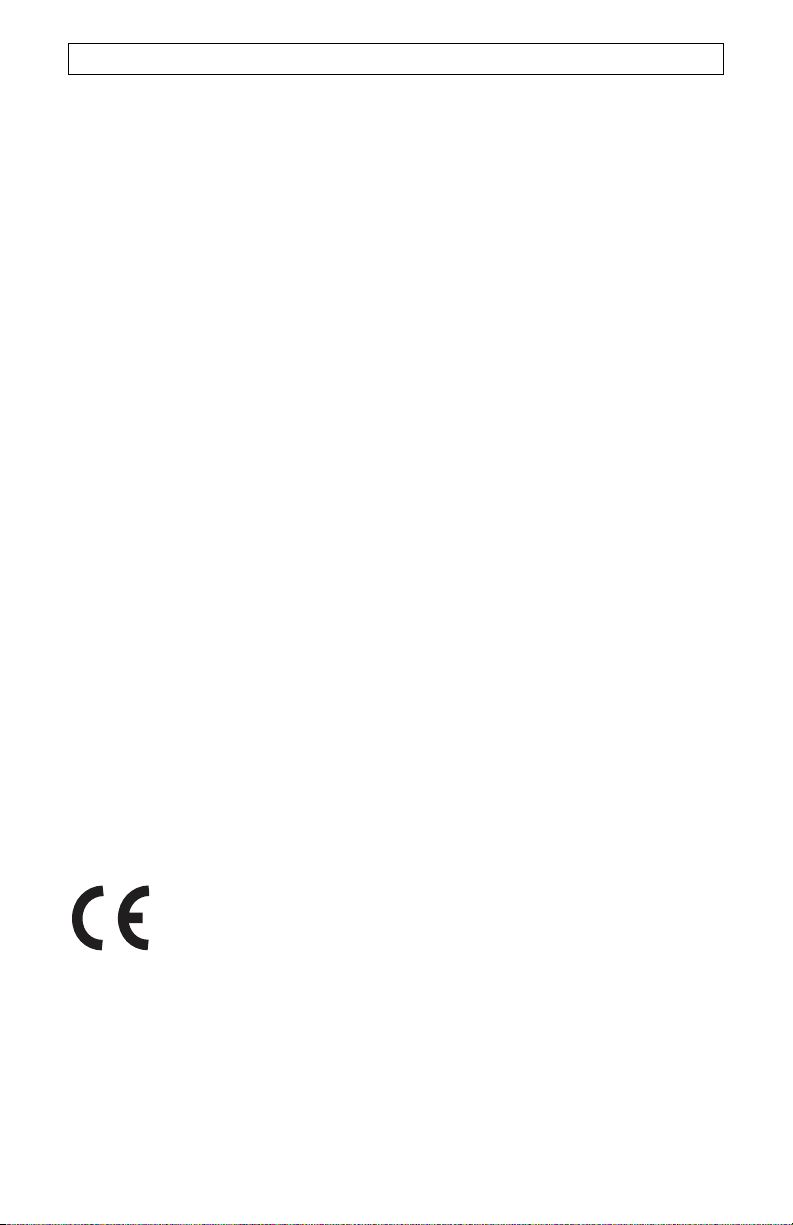
R
ESOLUÇÃO DE PROBLEMAS
• A primeira melhoria é a tecnologia "V.PCM-Upstream", que permite uma comunicação
ascendente que atinge velocidades de 48.000 bps.
• A segunda melhoria é constituída pela função "Quick Connect", que proporciona
ligações de acesso telefónico mais rápidas, permitindo que o modem relembre as
condições da linha de um fornecedor de serviços que suporte V.92. Da primeira vez que
estabelece ligação com o seu fornecedor de serviços, o modem realiza uma sequência
de formação completa e armazena as informações recebidas. Este
processo elimina a necessidade do modem de efectuar sequências de formação
completas durante as tentativas de ligação subsequentes, reduzindo o tempo de ligação
entre 30 e 50%. Caso o modem não tenha capacidade para estabelecer
uma ligação ideal a qualquer momento após a tentativa inicial, o modem procede
à realização da sequência de formação completa.
• A terceira melhoria consiste na tecnologia "Modem On Hold", que permite que a sua
ligação à Internet seja suspensa sempre que ocorra a entrada de uma chamada e tenha
a função de Chamada em espera activada a partir da sua companhia de telefones local.
Pode assim voltar à ligação depois de terminar a chamada sem
perder a ligação. Se estiver a estabelecer a ligação com um fornecedor de serviços
que suporte V.92, receberá uma mensagem informando-o da existência de uma
chamada de entrada. Além disso, se subscrever o serviço de Identificação do autor
da chamada, o número da chamada de entrada será apresentado na janela de
mensagens do computador. Tem assim a opção de aceitar ou ignorar a chamada.
Se estiver a estabelecer ligação com um servidor V.92 e optar por aceitar a chamada, é
apresentada outra mensagem, notificando-o da duração de tempo que o sistema
aguarda até terminar a ligação de dados.
Recursos de Apoio
Caso não tenha conseguido reparar o seu problema depois de experimentar as sugestões
apresentadas na secção “Resolução de Problemas”, pode receber ajuda através de um
dos seguintes recursos:
World Wide Web
O site contém informações úteis sobre o produto, documentos e manuais. Visite:
http://www.usr.com
Ainda tem problemas?
1. Contacte o representante que lhe vendeu o modem.
O vendedor poderá resolver o problema através do telefone ou pedir-lhe para levar o
produto à loja, para ser reparado.
2. Contacte o Departamento de Assistência Técnica U. S. Robotics.
As questões sobre modems U.S. Robotics podem ser respondidas pelos especialistas da
assistência técnica. Podem encontrar informações sobre os contactos do serviço de
assistência técnica numa tabela, no fim deste manual.
Conformidade CE
Declaração de conformidade
Nós, a U.S. Robotics Corporation, sita em 935 National Parkway, Schaumburg, Illinois,
60173-5157, E.U.A., declaramos sob nossa inteira responsabilidade que o 56K Faxmodem
USB da U.S. Robotics, Modelo 5633B, para o qual esta declaração remete, está em
conformidade com as seguintes normas e documentos normativos:
• EN60950-1
• EN55022
• EN55024
90
Page 93

R
ESOLUÇÃO DE PROBLEMAS
Declaramos que este produto se encontra em conformidade com todos os requisitos
essenciais e disposições relevantes da Directiva 1999/5/EC. Foi seguido o procedimento
de avaliação de conformidade referido no Artigo 10 (3) e detalhado no Anexo II da
Directiva 1999/5/EC.
Está disponível uma cópia electrónica da Declaração de conformidade da CE no Web site
da U.S. Robotics: www.usr.com
Declaração de Compatibilidade de Rede
Este equipamento foi concebido para funcionar satisfatoriamente em todas as redes PSTN
da União Europeia.
Este equipamento é fornecido com um conector PSTN (rede telefónica pública comutada)
adequado ao país para que é fornecido. Caso seja necessário utilizar este equipamento
numa rede diferente daquela para a qual o equipamento foi fornecido, recomendamos que
contacte o fornecedor no sentido de obter instruções no que respeita à ligação.
Garantia Limitada de dois (2) anos da
U.S. Robotics Corporation
1.0 TERMOS GERAIS:
1.1 Esta Garantia Limitada aplica-se apenas ao comprador utilizador final (CLIENTE) e não
é transmissível.
1.2 Nenhum agente, revendedor ou parceiro da U.S. Robotics Corporation (U.S.
ROBOTICS) está autorizado a modificar os termos desta Garantia Limitada em nome da
U.S. ROBOTICS.
1.3 Esta Garantia Limitada exclui, expressamente, qualquer produto que não tenha sido
adquirido como novo à U.S. ROBOTICS ou a um revendedor autorizado.
1.4 Esta Garantia Limitada só é aplicável no país ou território ao qual se destina a
utilização deste produto (tal como indicado pelo Número de Modelo do Produto e
quaisquer indicações em autocolantes acerca de aprovações de comunicações locais
afixados no produto).
1.5 A U.S. ROBOTICS garante ao CLIENTE que este produto está isento de defeitos de
mão-de-obra e de materiais, em utilizações e reparações normais, durante DOIS (2) ANOS
a partir da data de aquisição à U.S. ROBOTICS ou revendedor autorizado.
1.6 A única obrigação da U.S. ROBOTICS ao abrigo desta garantia será, à discrição da
U.S. ROBOTICS, reparar o produto ou parte do produto defeituoso com peças novas ou
reparadas; ou trocar o produto ou parte do produto por um produto ou parte do produto
novo ou reparado e igual ou semelhante ao original; se nenhuma das anteriores opções se
encontrar razoavelmente disponível, a U.S. ROBOTICS poderá, à sua discrição, oferecer
um reembolso ao CLIENTE, que não exceda os mais recentes preços de venda
recomendados e publicados pela U.S. ROBOTICS, deduzindo quaisquer encargos de
serviço aplicáveis. Todos os produtos ou peças trocados para fins de substituição, tornarse-ão propriedade da U.S. ROBOTICS.
1.7 A U.S. ROBOTICS garante a substituição de qualquer produto ou peça num período de
NOVENTA (90) DIAS a partir da data de envio do produto ou da peça ao Cliente.
1.8 A U.S. ROBOTICS não garante, nem alega que este produto responderá aos requisitos
do CLIENTE ou que funcionará em combinação com quaisquer produtos de hardware ou
software fornecidos por terceiros.
1.9 A U.S. ROBOTICS não garante nem alega que o funcionamento de produtos de
software fornecidos com este produto será ininterrupto ou isento de erros, ou que todos os
defeitos em produtos de software serão corrigidos.
1,10 A U.S. ROBOTICS não será responsável por qualquer software ou outros dados e/ou
informações do CLIENTE contidos ou armazenados neste produto
2.0 OBRIGAÇÕES DO CLIENTE
2.1 O CLIENTE assume total responsabilidade de que este produto responde às
especificações e requisitos do CLIENTE.
2.2 O CLIENTE é, especificamente, aconselhado a realizar cópias de segurança de todo o
software fornecido com este produto.
91
Page 94

R
ESOLUÇÃO DE PROBLEMAS
2.3 O CLIENTE assume total responsabilidade pela instalação e configuração adequadas
deste produto e pela instalação, configuração, funcionamento e compatibilidade correctos
e adequados em relação ao ambiente de trabalho a que se destina este produto.
2.4 O CLIENTE deve fornecer à U.S. ROBOTICS uma prova de compra datada (cópia do
recibo original de compra à U.S. ROBOTICS ou a um revendedor autorizado) para que
quaisquer reclamações no âmbito da garantia sejam autorizadas.
3.0 OBTENÇÃO DO SERVIÇO DE GARANTIA:
3.1 O CLIENTE deve contactar o Centro de Assistência da U.S. Robotics ou um Centro de
Assistência Autorizado da U.S. Robotics dentro do período de garantia aplicável, para
obter a autorização do serviço de garantia.
3.2 O Cliente deverá fornecer o Número de Modelo do Produto, o Número de Série do
Produto e a prova de compra datada (cópia do recibo original de compra à U.S.
ROBOTICS ou a um revendedor autorizado) para obter autorização para o serviço de
garantia.
3.3 Para obter mais informações sobre como contactar a Assistência Técnica da U.S.
ROBOTICS ou um Centro de Serviços autorizado da U.S. ROBOTICS, consulte o Web site
da U.S ROBOTICS em www.usr.com
3.4 O CLIENTE deverá ter as seguintes informações / itens disponíveis quando contactar a
Assistência Técnica da U.S. ROBOTICS:
Número de Modelo do Produto
Número de Série do Produto
Prova de Compra Datada
O nome de contacto e o número de telefone do CLIENTE
A versão do sistema informático operativo do CLIENTE
CD-ROM de instalação U.S. ROBOTICS
Manual de instalação U.S. ROBOTICS
4.0 SUBSTITUIÇÃO DA GARANTIA:
4.1 Na eventualidade de a Assistência Técnica da U.S. ROBOTICS ou o Centro de Serviço
autorizado da U.S. ROBOTICS determinar que o produto ou peça regista um mau
funcionamento ou avaria directamente devido a mão-de-obra e/ou materiais defeituosos; e
se o produto se encontrar dentro dos termos da garantia de DOIS (2) ANOS; e se o
CLIENTE incluir uma prova de compra datada (recibo original de compra à U.S.
ROBOTICS ou a um revendedor autorizado) em conjunto com o produto ou parte do
produto, a U.S. ROBOTICS emitirá ao CLIENTE uma Autorização de Devolução de
Material (RMA) e as respectivas instruções para devolver o produto à Zona de Entrega da
U.S. ROBOTICS.
4.2 Qualquer produto ou parte devolvidos à U.S. ROBOTICS sem uma Autorização de
Devolução de Material (RMA) emitida pela U.S. ROBOTICS ou pelo Centro de Serviço
autorizado da U.S. ROBOTICS será devolvido.
4.3 O CLIENTE concorda em pagar as despesas de envio para devolver o produto ou
parte do produto a um Centro de Devoluções da U.S. ROBOTICS; assegurar o produto ou
assumir os riscos de perdas ou danos que possam ocorrer durante o transporte; e utilizar
um recipiente de envio equivalente à embalagem original.
4.4 A responsabilidade por perdas ou danos não se transfere para a U.S. ROBOTICS até
que o produto ou peça devolvido seja recebido como uma devolução autorizada num
Centro de Devoluções da U.S. ROBOTICS.
4.5 As devoluções do CLIENTE autorizadas serão desembaladas, visualmente
inspeccionadas e será verificado o Número de Modelo do Produto e o Número de
Série do Produto para o qual a RMA foi autorizada. A prova de compra inclusa será
inspeccionada relativamente à data e ao local de compra. A U.S. ROBOTICS poderá
recusar quaisquer serviços ao abrigo da garantia caso a inspecção visual do produto
devolvido ou parte do produto não corresponda às informações fornecidas pelo CLIENTE e
para as quais foi emitida a RMA.
4.6 Depois de a devolução do CLIENTE ter sido desembalada, visualmente inspeccionada
e testada, a U.S. ROBOTICS procederá, à sua discrição, à reparação ou substituição,
utilizando peças novas ou reparadas, na extensão do que considerar necessário para
restaurar as condições de funcionamento ao produto ou peça.
92
Page 95

R
ESOLUÇÃO DE PROBLEMAS
4.7 A U.S. ROBOTICS procederá a todos os esforços necessários para enviar o produto
ou peça reparado ou substituído ao CLIENTE, com despesas a cargo da U.S. ROBOTICS,
num período não superior a VINTE E UM (21) DIAS após a recepção, por parte da U.S.
ROBOTICS, da devolução autorizada do CLIENTE num Centro de Devoluções da U.S.
ROBOTICS.
4.8 A U.S. ROBOTICS não será responsável por quaisquer danos provocados pelo atraso
na entrega ou fornecimento do produto ou peça reparado ou substituído.
5.0 LIMITAÇÕES
5.1 SOFTWARE DE TERCEIROS: este produto da U.S. ROBOTICS poderá incluir ou ser
vendido num pacote com software de terceiros, cuja utilização é regida por acordos de
licenciamento distintos e fornecidos pelos fornecedores do software de terceiros. Esta
Garantia Limitada da U.S. ROBOTICS não se aplica ao software de terceiros. No caso da
garantia aplicável, consulte o acordo de licenciamento de utilizador final, que regula a
utilização do software.
5.2 DANOS DEVIDOS A UTILIZAÇÃO INDEVIDA, NEGLIGÊNCIA, NÃO
CONFORMIDADE, INSTALAÇÃO INCORRECTA E/OU FACTORES AMBIENTAIS: na
extensão do âmbito da lei aplicável, esta Garantia Limitada da U.S. ROBOTICS não se
aplica ao desgaste e utilização em condições normais; os danos ou a perda de dados
devido à interoperabilidade com versões actuais e/ou futuras do sistema operativo ou outro
software ou hardware actual e/ou futuro; alterações (por pessoas que não os funcionários
da U.S. ROBOTICS ou Centros de Serviço autorizados da U.S. ROBOTICS); danos
provocados por erro do operador ou não conformidade com as instruções descritas na
documentação do utilizador ou outra documentação incluída; danos provocados por forças
da natureza, tais como relâmpagos, tempestades, incêndios, tremores de terra, etc.; os
produtos que mostrem que o número de série do produto foi violado ou removido; a
utilização indevida, negligência e manuseamento inadequado; danos provocados por
forças físicas inadequadas, temperatura ou tensão eléctrica; danos ou perda de dados
provocada por vírus informáticos, cavalos de Tróia, ou corrupção dos conteúdos da
memória; avarias do produto que possam resultar de acidentes, utilização abusiva
(incluindo, mas não limitado a instalação incorrecta, ligação a tensões incorrectas e pontos
de electricidade); avarias provocadas por produtos não fornecidos pela U.S. ROBOTICS;
danos provocados pela humidade, ambientes corrosivos, impulsos de alta tensão,
expedição, condições de trabalho anormais; ou a utilização do produto fora das fronteiras
do território ou do país para o qual é indicada a utilização (tal como indicado pelo Número
de Modelo do Produto e quaisquer indicações em autocolantes de aprovação para
telecomunicações locais afixados no produto).
NA MEDIDA PERMITIDA PELA LEGISLAÇÃO LOCAL, OS RECURSOS E GARANTIAS
ACIMA DESCRITOS SÃO EXCLUSIVOS E SUBSTITUEM TODAS AS OUTRAS
GARANTIAS, TERMOS OU CONDIÇÕES, EXPRESSAS OU IMPLÍCITAS, SEJAM DE
FACTO OU POR INSTRUMENTO DE LEI, ESTATUTÁRIAS OU DE OUTRA FORMA,
INCLUINDO GARANTIAS, TERMOS OU CONDIÇÕES DE COMERCIALIZAÇÃO,
ADEQUAÇÃO A UM DETERMINADO FIM, QUALIDADE SATISFATÓRIA,
CORRESPONDÊNCIA À DESCRIÇÃO E NÃO VIOLAÇÃO, TODOS OS QUAIS SÃO
EXPRESSAMENTE RENUNCIADOS. A U.S. ROBOTICS NÃO ASSUME NEM AUTORIZA
QUALQUER OUTRA PESSOA A ASSUMIR EM SEU NOME QUALQUER OUTRA
RESPONSABILIDADE EM RELAÇÃO À VENDA, INSTALAÇÃO, MANUTENÇÃO OU
UTILIZAÇÃO DOS SEUS PRODUTOS.
5.4 LIMITAÇÃO DE RESPONSABILIDADE. NA MEDIDA EM QUE FOR PERMITIDO
PELA LEI, A U.S. ROBOTICS DECLARA-SE A SI PRÓPRIA E AOS SEUS
FORNECEDORES ISENTOS DE QUALQUER RESPONSABILIDADE, QUER BASEADA
EM CONTRATOS, QUER EM DELITOS CIVIS (INCLUINDO NEGLIGÊNCIA), POR
DANOS INCIDENTAIS, CONSEQUENTES, INDIRECTOS, ESPECIAIS OU PUNITIVOS
DE QUALQUER ESPÉCIE OU PELA PERDA DE RECEITAS OU LUCROS, PERDA DE
NEGÓCIOS, PERDA DE INFORMAÇÕES OU DADOS OU OUTRAS PERDAS
FINANCEIRAS DECORRENTES
DE OU RELACIONADAS COM A VENDA, INSTALAÇÃO, MANUTENÇÃO, UTILIZAÇÃO,
DESEMPENHO, FALHA OU INTERRUPÇÃO DOS SEUS PRODUTOS, AINDA QUE
A U.S. ROBOTICS OU SEU REVENDEDOR AUTORIZADO TENHA SIDO AVISADO
93
Page 96

R
ESOLUÇÃO DE PROBLEMAS
DA POSSIBILIDADE DE OCORRÊNCIA DE TAIS DANOS, E LIMITA A SUA
RESPONSABILIDADE NO QUE DIZ RESPEITO À REPARAÇÃO, TROCA OU
REEMBOLSO DO VALOR PAGO PELO PRODUTO, SEGUNDO O CRITÉRIO DA U.S.
ROBOTICS. ESTA ISENÇÃO DE RESPONSABILIDADES POR DANOS NÃO SERÁ
AFECTADA CASO ALGUM RECURSO AQUI PREVISTO FALHE NO SEU PROPÓSITO
ESSENCIAL.
6.0 DECLINAÇÃO DE RESPONSABILIDADE:
Alguns países, estados ou províncias não permitem a exclusão ou limitação de garantias
implícitas ou a limitação de danos incidentais para determinados produtos fornecidos aos
consumidores ou a limitação de responsabilidade por lesão corporal, pelo que a aplicação
das limitações e exclusões acima pode não se aplicar ao CLIENTE. Quando as garantias
implícitas não puderem ser excluídas na totalidade, limitar-se-ão à duração da garantia
escrita aplicável de DOIS (2) ANOS. Esta garantia concede-lhe direitos legais que podem
variar em conformidade com a legislação local.
7.0 LEI REGENTE:
Esta Garantia Limitada é regida pelas leis do Estado de Illinois, E.U.A., à excepção dos
conflitos de princípios legais e da Convenção das Nações Unidas sobre Contratos para a
Venda Internacional de Bens.
U.S. Robotics Corporation
935 National Parkway
Schaumburg, Illinois
60173-5157
E.U.A.
94
Page 97

S
UPPORT / ASSISTANCE / SERVIZIO ASSISTENZA / ASISTENCIA TÉCNICA /
O
NDERSTEUNING / SUPORTE
1. USRobotics: www.usr.com/support/
2.
United States www.usr.com/emailsupport (888) 216-2850
Canada ww.usr.com/emailsupport (888) 216-2850
Austria /
Österreich /
Ausztria
Belgium / België www.usr.com/emailsupport/bn 070 23 35 45
Belgium/ Belgique www.usr.com/emailsupport/be 070 23 35 46
Czech Republic /
Česká republika
Denmark www.usr.com/emailsupport/ea 38323011
Finland www.usr.com/emailsupport/ea 08 0091 3100
France www.usr.com/emailsupport/fr 0825 070 693
Germany /
Deutschland
Greece / Ελλάδα
Hungary /
Magyarország
Ireland www.usr.com/emailsupport/uk 1890 252 130
Italy / Italia www.usr.com/emailsupport/it 800 979 266
Luxembourg /
Luxemburg
Middle East/Africa www.usr.com/emailsupport/me + 44 870 844 4546
Netherlands /
Nederland
Norway www.usr.com/emailsupport/ea 23 16 22 37
Poland / Polska
Portugal www.usr.com/emailsupport/pt 21 415 4034
Russia / Россия
Spain / España www.usr.com/emailsupport/es 902 117964
Sweden / Sverige www.usr.com/emailsupport/se 08 5016 3205
Switzerland /
Schweiz /
Suisse / Svizzera www.usr.com/emailsupport/de 0848 840 200
Turkey / Türkiye
United Arab
Emirates
United Kingdom www.usr.com/emailsupport/uk 0870 844 4546
www.usr.com/emailsupport/de 07110 900 116
www.usr.com/emailsupport/cz
www.usr.com/emailsupport/de 0180 567 1548
www.usr.com/emailsupport/gr
www.usr.com/emailsupport/hu 0180 567 1548
www.usr.com/emailsupport/be 342 080 8318
www.usr.com/emailsupport/bn 0900 202 5857
www.usr.com/emailsupport/pl
www.usr.com/emailsupport/ru 8 800 200 20 01
www.usr.com/emailsupport/tk 0212 444 4 877
www.usr.com/emailsupport/me 0800 877 63
Page 98

Page 99

Page 100

Printed in XXXX
