Upvel UP-319GEW User Manual [ru]
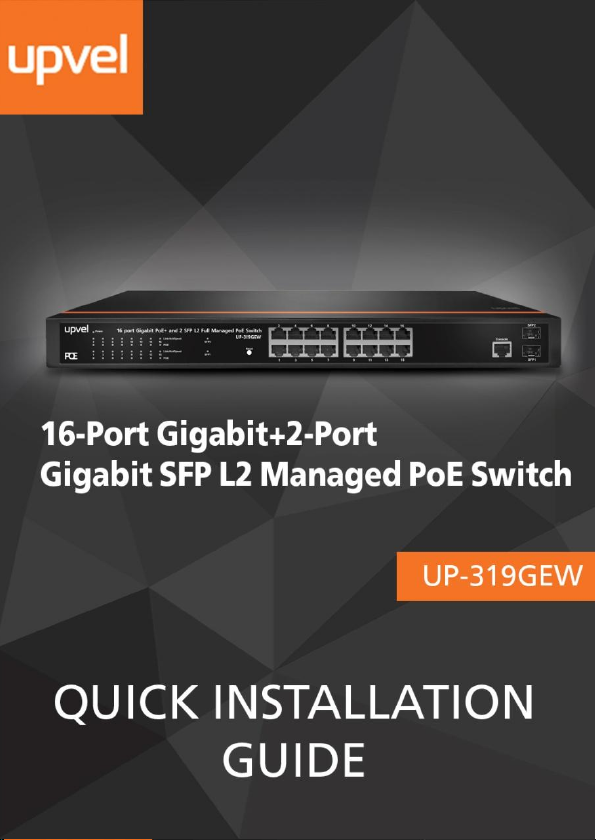
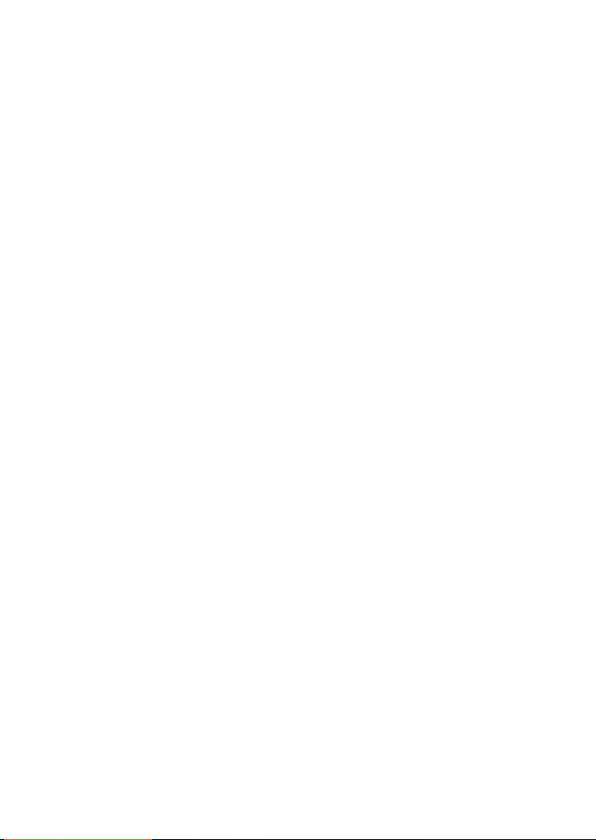
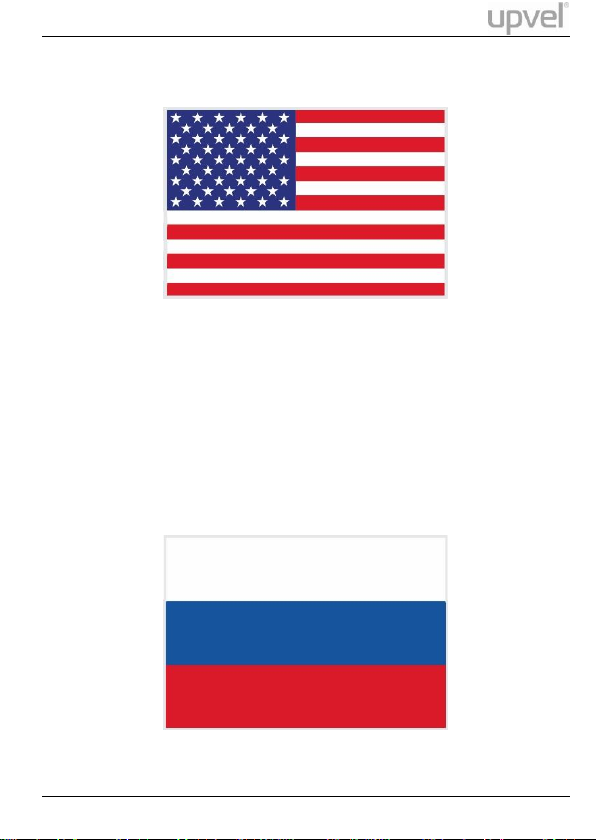
UP-319GEW
For instruction in English, see pages 2-10.
Инструкция на русском языке – со страницы 11.
Quick Installation Guide 1
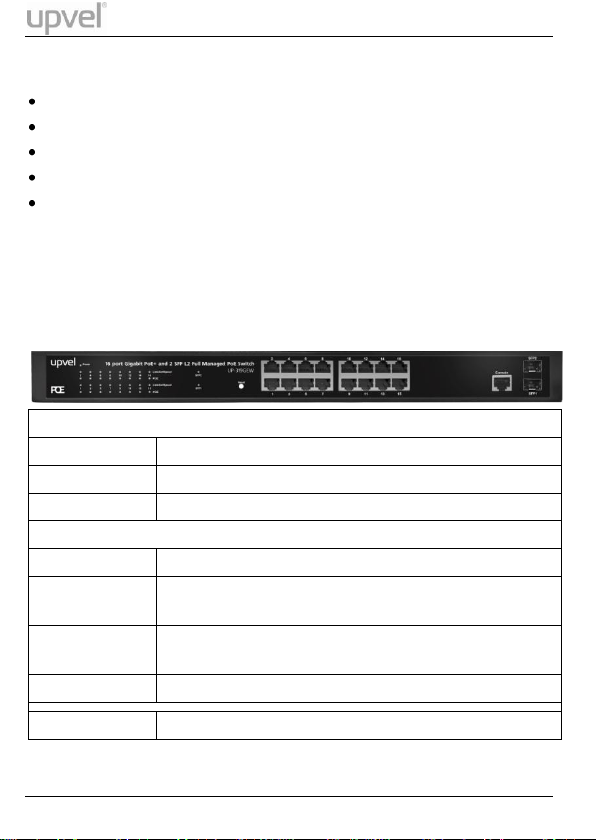
UP-319GEW
Ports
1~16
RJ-45 PoE+ 10/100/1000 Mbps ports
SFP1, SFP2
SFP slots support 100M and Gigabit Fiber transceiver
Console
Local configuration console (8N1 115200)
LEDs
PWR
Power LED indicator
LNK/ACT
1~16
Ethernet connection/activity LEDs of the
corresponding ports
PoE 1~16
PoE-enabled device connection LEDs of the
corresponding ports
SFP1, SFP2
State and activity of optical connections
Reset
Factory Defaults Restore button
Package Contents
UP-319GEW Switch
Power cord
19-inch rack mounting kit: L-brackets (2 pcs) and screws (8 pcs)
Rubber feet (4 pcs)
Quick Installation Guide
Note. If any of the listed items are damaged or missing, please contact
your distributor.
External Components Description
Front panel
2 Quick Installation Guide
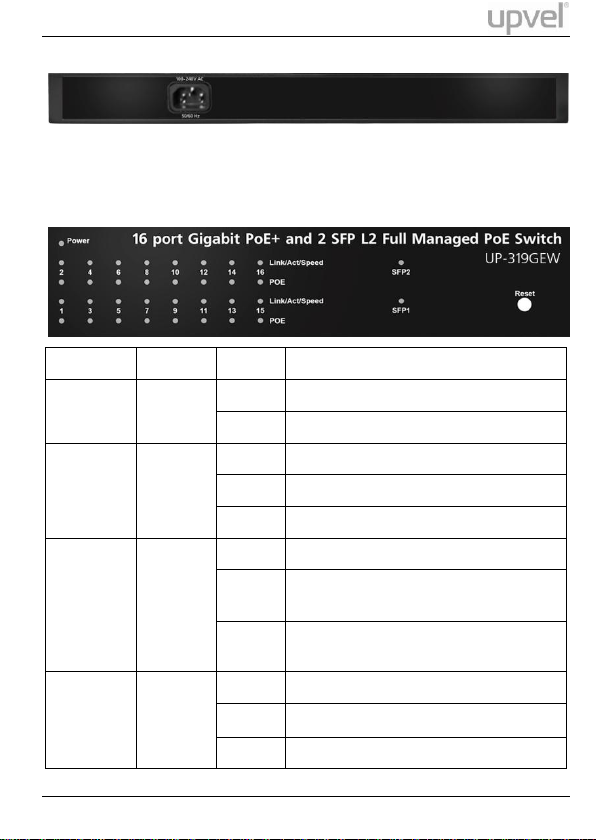
UP-319GEW
Indicator
Color
Status
Description
PWR
Red
On
Power on
Off
Power off
LNK/ACT
(1-16)
10/100M:
Orange
1000M:
Green
On
Connection is established
Off
Connection is not established
Flashing
Data is being transmitted
PoE
Orange
On
PoE-enabled device is detected
Flashing
The power is insufficient for operation
of PoE device or short circuit
Off
PoE-enabled device is not
connected/detected
Link/Act
SFP1, SFP2
Green
On
A device is connected to the port
Off
A device is disconnected
Flashing
Sending or receiving data
Rear panel
The rear panel of the switch contains the AC power connector. The switch
supports 100~240 V AC, 50~60 Hz.
LED Description
Quick Installation Guide 3
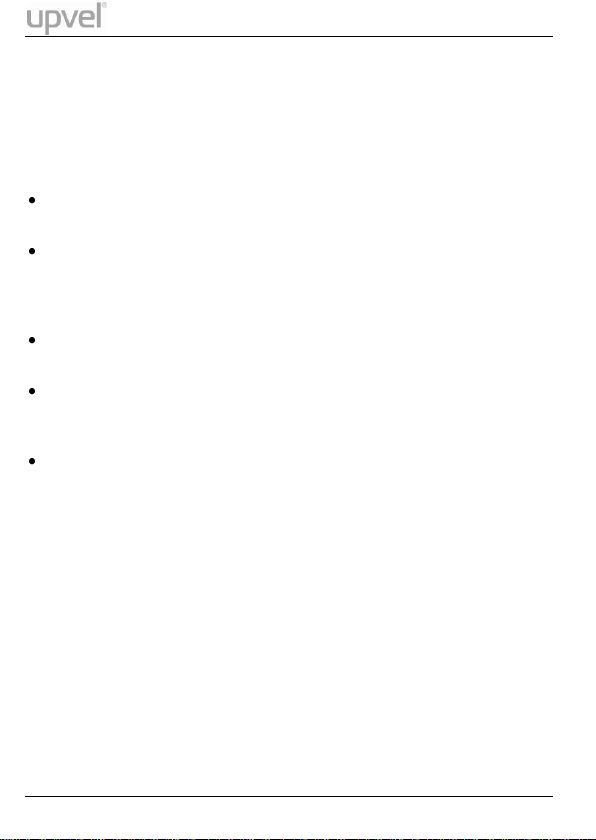
UP-319GEW
Installation
Installation Site Requirements
Ensure that the location where you plan to install the switch meets the
following requirements:
Air temperature and humidity should be within the specified ranges
(see technical specifications on page 9).
Vent holes in the switch housing should not be blocked. Make sure
that there is enough space around the switch for proper ventilation
and heat dissipation. Leave at least 10 cm (4 inches) of space at the
front and rear of the switch.
The outlet should be close enough for the power cord to reach. The
length of the power cord supplied is 150 cm (59 inches).
Desktop installation: place the switch on a sturdy, level surface
that can support at least 5 kg (11 pounds). For better stability, stick
four rubber feet to the bottom of the switch near the corners.
Rack mounting: attach the brackets to the switch using the
included screws and then mount the switch on the 19-inch rack using
the screws provided with the rack.
Power connection
1. Connect one end of the power cord to the AC power connector on
the rear panel of the switch, and then connect the other end of the
power cord to an AC power outlet.
2. Check whether the PWR LED is ON. When it is steady ON, it
indicates the power connection works properly.
4 Quick Installation Guide
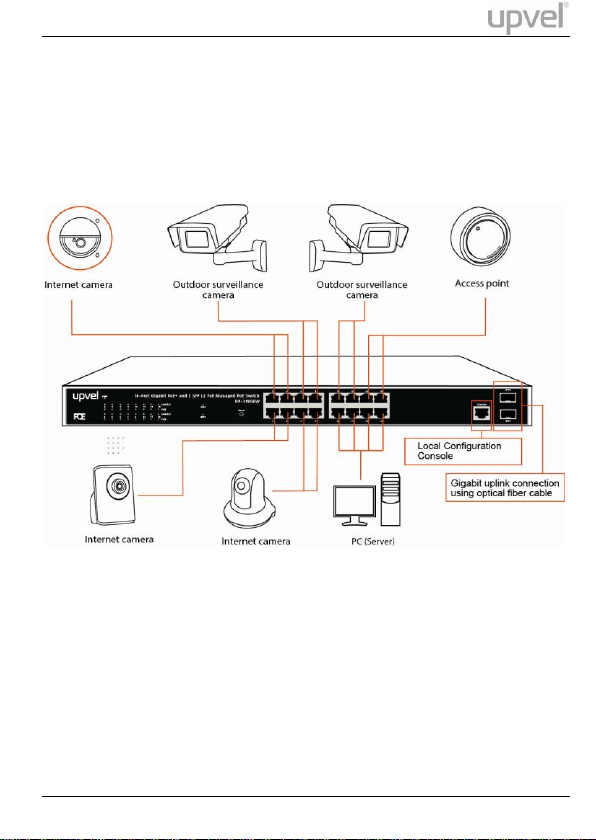
UP-319GEW
Connecting to end nodes
Use standard Cat.5/5e twisted pair cable (UTP/STP) to connect the
switch to end nodes. Switch ports will automatically adjust to the
characteristics (MDI/MDI-X, speed, duplex) of the connected devices.
After connecting all the devices required, you can configure various
features of the switch using its Web management interface. Management
features include conditional monitoring of the PoE power supply
(available power of ports, power supply delay, priority, and scheduling),
Port Mirroring, broadcast storm protection, VLAN (tag/port), QoS,
TCP/UDP packet filtering, Spanning Tree, Port Trunking, DHCP Relay,
IGMP Snooping, SNMP, and many more.
Quick Installation Guide 5
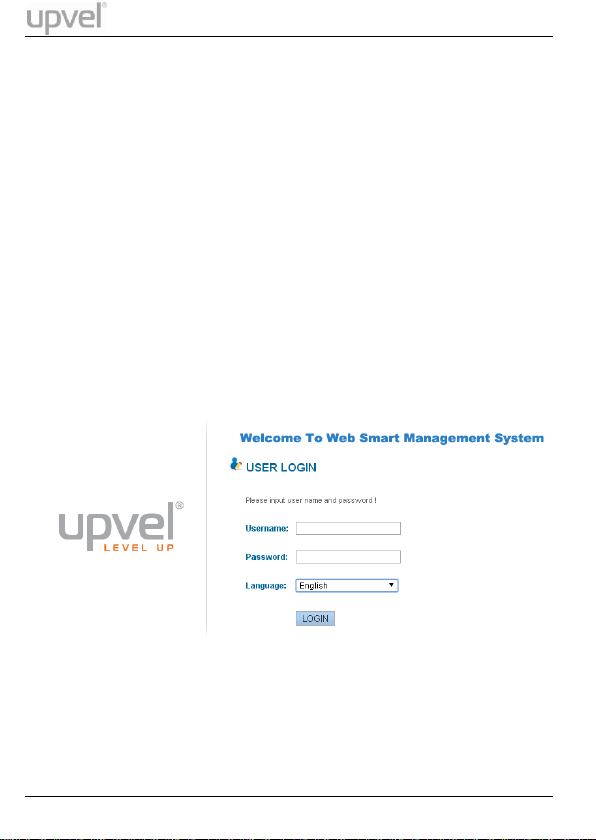
UP-319GEW
Accessing the switch Web management
interface
1. Connect the switch to the computer, which you will use for
configuring the switch.
2. Assign a Static IP address to the computer's network adapter in the
subnet of 192.168.10.x (e.g. 192.168.10.100) and a subnet mask of
255.255.255.0
3. Open your web browser, type the IP address of the switch in the
address bar, and then press Enter. The default IP address is
192.168.10.250.
4. Enter Username and Password, and then click LOGIN. By default:
Username: admin
Password: admin
Note: Username and Password are case sensitive.
6 Quick Installation Guide
