Upvel UP-308FEW, UP-316FEW User Manual [ru]
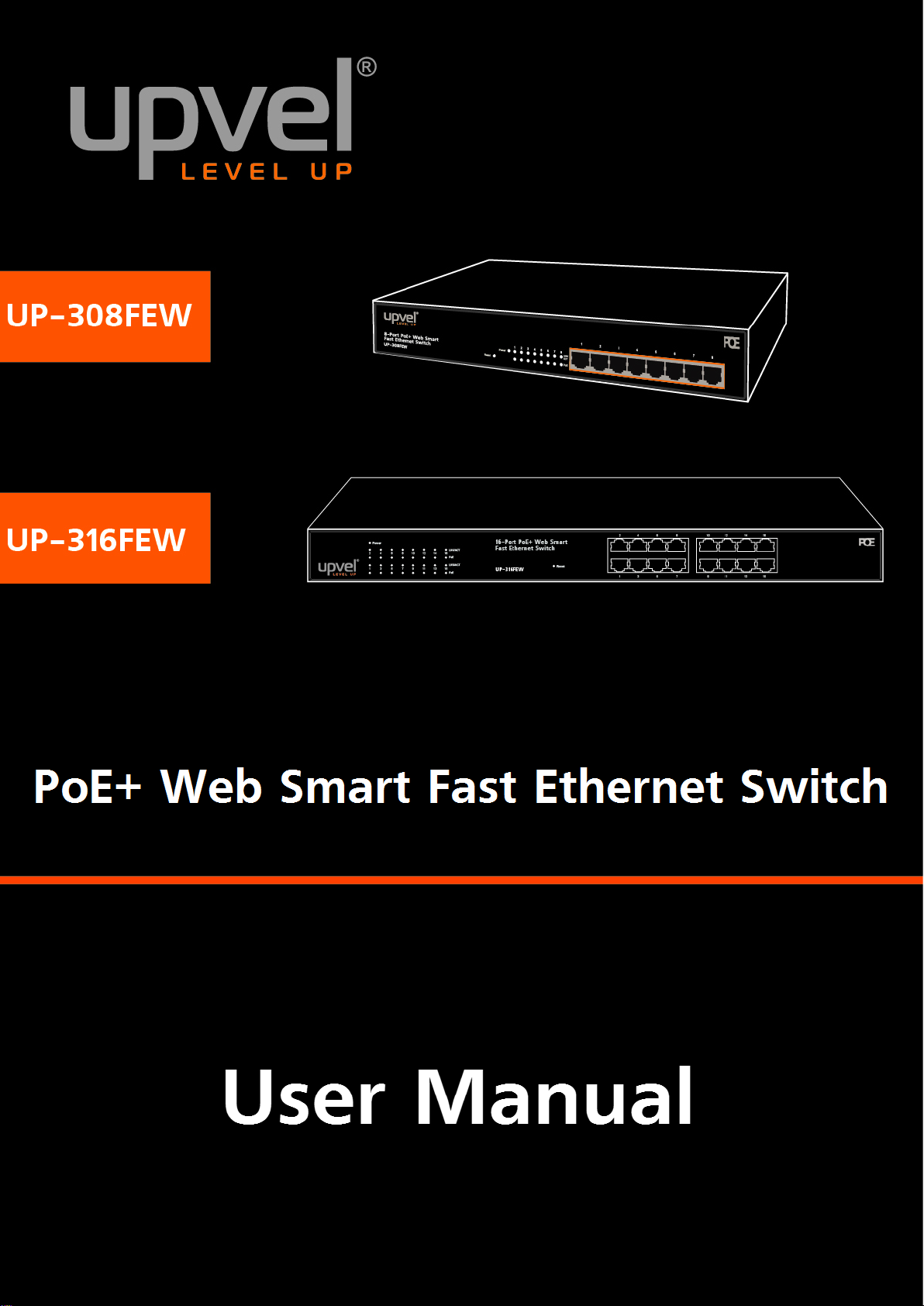
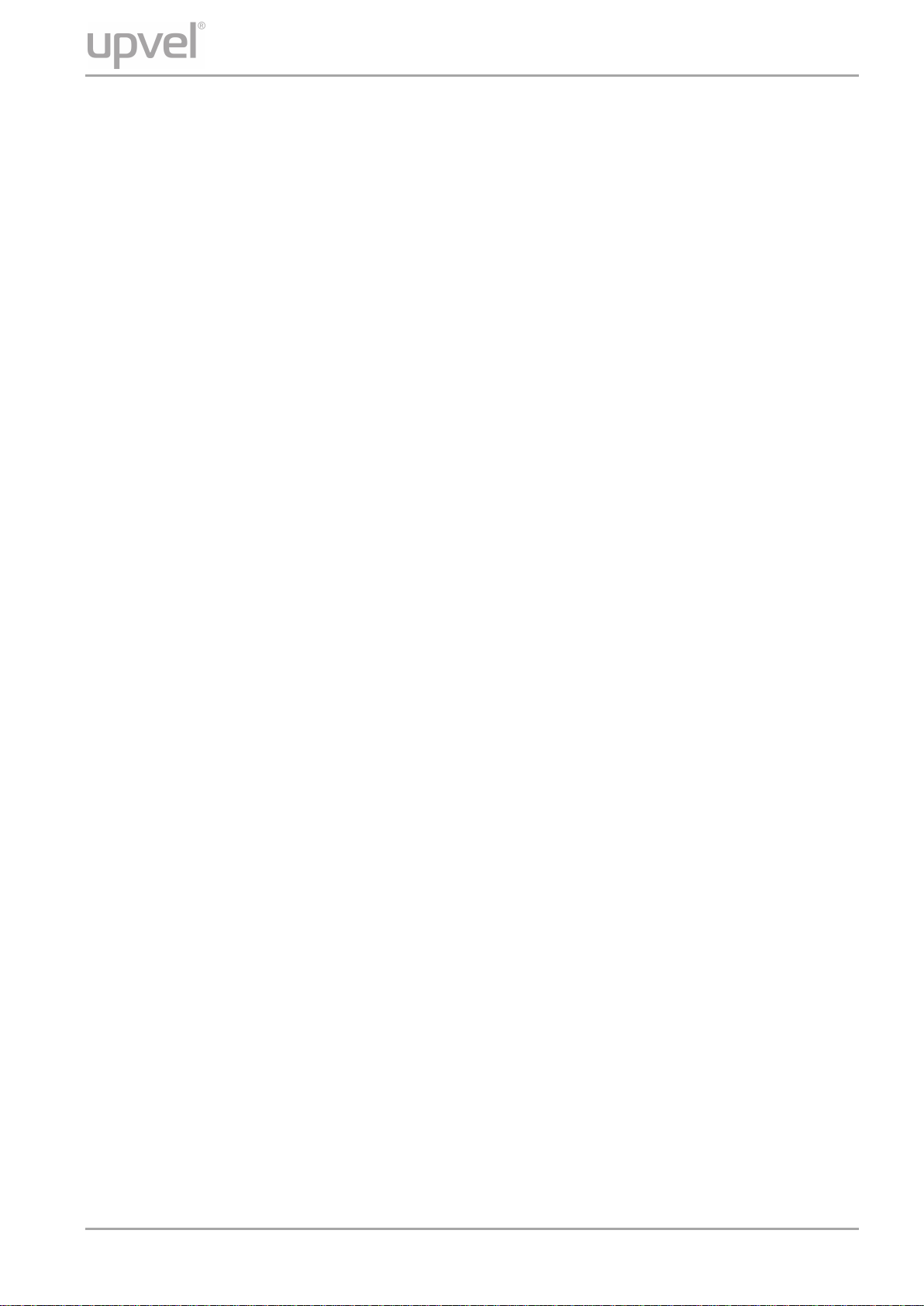
UP-308FEW / UP-316FEW
Table of Contents
Product Overview .................................................................................................................. 4
Package Contents ............................................................................................................... 4
Features ............................................................................................................................... 5
External Components Description .................................................................................... 6
LED Description .................................................................................................................. 7
Installation .............................................................................................................................. 8
Installation Site Requirements .......................................................................................... 8
Desktop installation ............................................................................................................ 8
Rack mounting .................................................................................................................... 8
Power connection ............................................................................................................... 8
Connecting to end nodes ................................................................................................... 9
Accessing the switch Web management GUI.................................................................... 10
Switch configuration ........................................................................................................... 11
Administrator .................................................................................................................... 11
Authentication Configuration ....................................................................................... 11
System IP Configuration ............................................................................................... 12
System Status ................................................................................................................ 13
Load Default Setting ...................................................................................................... 13
Firmware Update ............................................................................................................ 14
Reboot device ................................................................................................................ 14
PoE ..................................................................................................................................... 15
PoE Status ...................................................................................................................... 15
PoE Setting ..................................................................................................................... 16
PoE Power Delay............................................................................................................ 17
PoE Scheduling.............................................................................................................. 18
NTP.................................................................................................................................. 18
Port Management .............................................................................................................. 19
Port Configuration ......................................................................................................... 19
Port Mirroring ................................................................................................................. 21
Bandwidth Control ......................................................................................................... 22
Broadcast Storm Control .............................................................................................. 23
User Manual 2
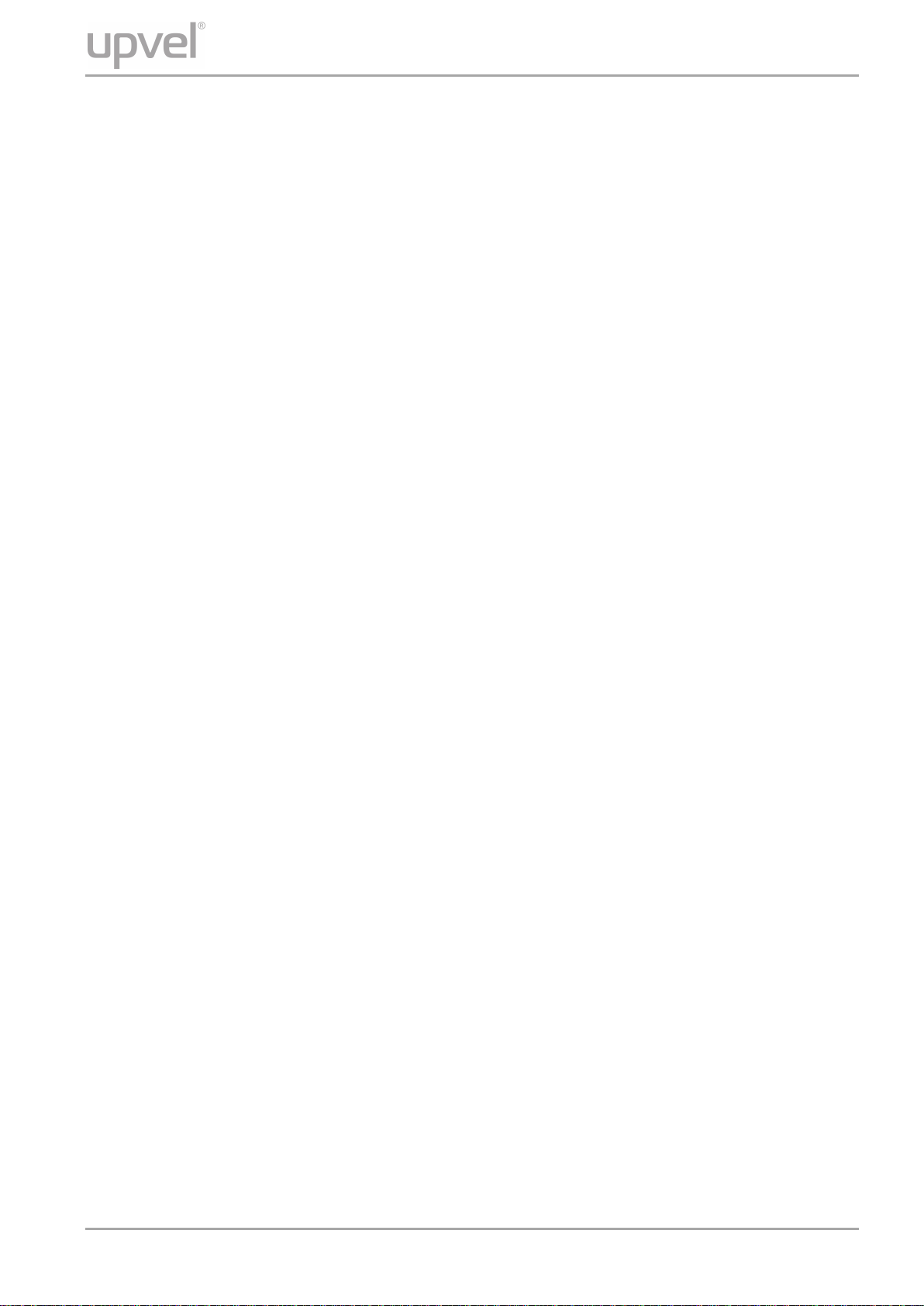
UP-308FEW / UP-316FEW
VLAN Setting ..................................................................................................................... 24
VLAN Mode ..................................................................................................................... 24
VLAN Member ................................................................................................................ 26
Multi to 1 Setting ............................................................................................................ 29
Per Port Counter ............................................................................................................... 30
QoS Setting ....................................................................................................................... 31
Priority mode .................................................................................................................. 31
Class of Service ............................................................................................................. 32
Security .............................................................................................................................. 34
MAC Address Binding ................................................................................................... 34
TCP/UDP Filter ............................................................................................................... 35
Web Security .................................................................................................................. 36
Spanning Tree ................................................................................................................... 37
STP Bridge Settings ...................................................................................................... 37
STP Port Settings ........................................................................................................... 38
Loopback Detection....................................................................................................... 40
Trunking ............................................................................................................................. 41
DHCP Relay Agent ............................................................................................................ 43
DHCP Relay Agent ......................................................................................................... 43
Relay Server ................................................................................................................... 44
VL AN M AP Relay Agen t ................................................................................................. 44
Backup/Recovery .............................................................................................................. 45
Miscellaneous ................................................................................................................... 46
SNMP Settings .................................................................................................................. 48
Logout ................................................................................................................................ 49
Specifications ...................................................................................................................... 50
User Manual 3
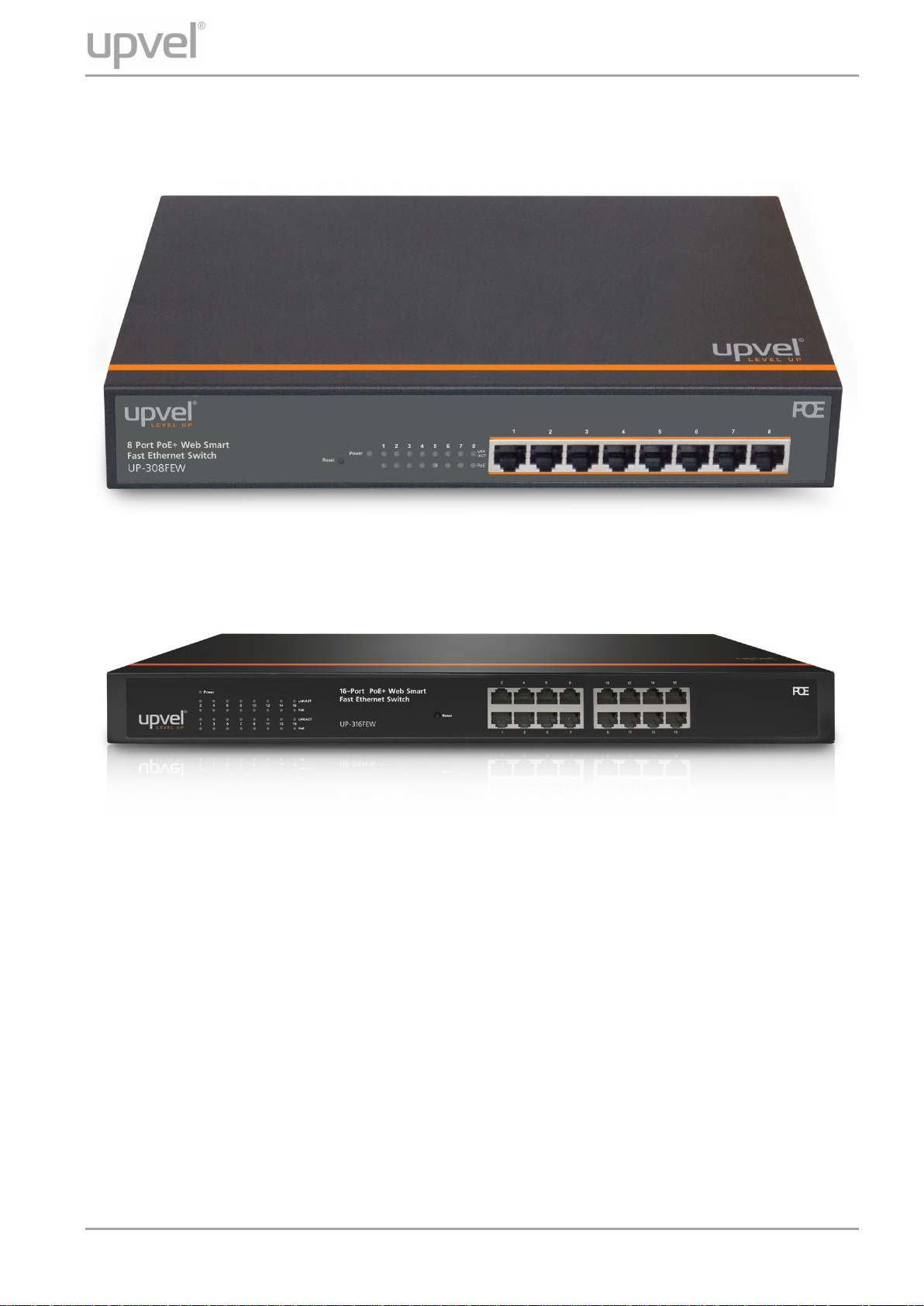
Product Overview
UP-308FEW / UP-316FEW
Package Content s
• 8-/16-port PoE+ Switch
UP-308FEW
UP-316FEW
• Power cord
• Rack mounting kit: L-brackets (2 pcs) and screws (8 pcs)
• Rubber feet (4 pcs)
• Quick Installation Guide
• Warranty Certificate
Note. If any of the listed items are damaged or missing, please contact your distributor.
User Manual 4
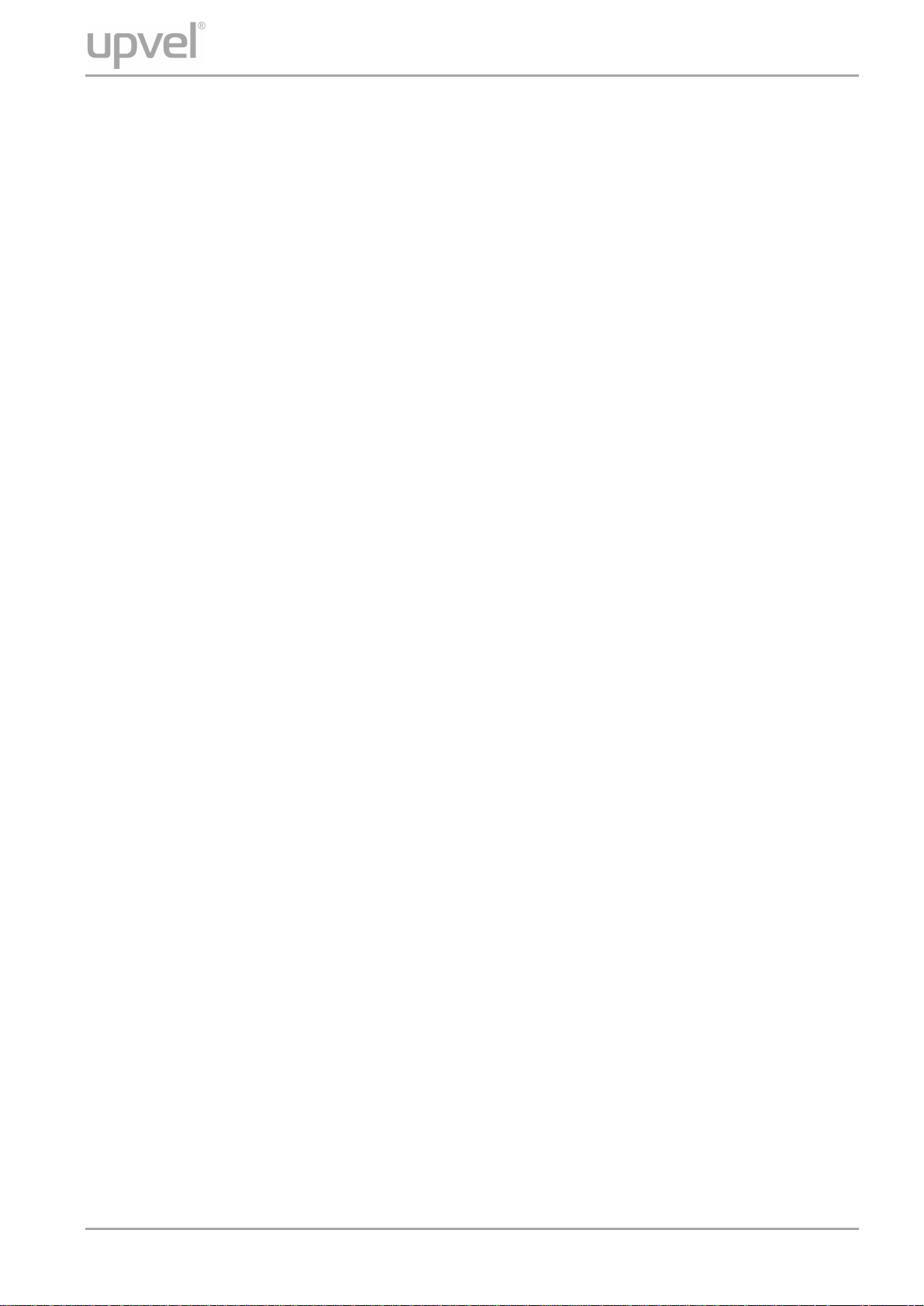
UP-308FEW / UP-316FEW
Features
Upvel PoE+ 802.3at Web Smart Switches UP-308(316)FEW with 8-(16-)port configurations
significantly reduce cost of ownership for small and medium size business and professional
home PoE installations. Designed to provide easy accessible management and security
features, ample power supply, and bandwidth for high-power PoE outdoor Wi-Fi access
points, IP-cameras, and VoIP equipment, while complying with latest Green Ethernet Energy
savings features.
Management features include conditional monitoring of PoE power supply (available power of
ports, power supply delay, priority, and scheduling), Port Mirroring, broadcast storm
protection, VLAN (tag / port), QoS, TCP/UDP packet filtering, Spanning Tree, Port Trunking,
DHCP Relay, IGMP Snooping, SNMP, and many more.
All PoE+ ports automatically detect the class of connected Powered Devices and provision
up to 30 watts of power on each port as required per 802.3at. The total available power
regiment is limited at 140 watts for UP-308FEW and 260 watts for UP-316FEW. Electrical
power is transmitted along with data in one single cable allowing you to expand your network
where there are no power lines or outlets
For non-PoE devices the power feed is auto-blocked and only data is transmitted. Green
Ethernet technology features detect idle ports and cable length on each port and reduces
energy consumption by up to 75%.
The total available backbone bandwidth of 1.6 (3.2) Gbps provides necessary throughput
while limiting network overload. LED status displays on the front panel facilitate
troubleshooting of network connectivity and activity. Rack-mountable 1U steel housing
provides proper heat dissipation, and the fanless design guarantees zero operation noise.
Upvel UP-308(316)FEW switches facilitate fast deployment of high-performance secured
networks for both PoE and non-PoE devices. Proven performance, advanced control features
and high quality workmanship of switching components make it a great choice for expanding
office and home netw o r k s.
• 8 (16) x RJ-45 10/100 Mbps PoE+ ports w/ Auto MDI-X and Auto-negotiation, up to 30 W
per port
• Compliant with IEEE 802.3at and IEEE 802.3af Power over Ethernet standards
• 140 (260) watts total PoE power budget
• Automatically identifies the PoE class level of Powered Device connected
• Supports two-event classification for IEEE802.3at powered devices
• PoE power supply function management and condition monitoring using Web GUI and
SNMP
• Ability to set the maximum available power for each port
• Supports IEEE802.3x flow control for Duplex Mode and backpressure for Half-duplex
Mode
• 1.6 (3.2) Gbps switching capacity
• Up to 75% energy saving with Green Ethernet technology
• Rack-Mountable 1U Steel Housing (brackets and screws included)
• Built-in power supply
• Fanless design – zero operation noise
User Manual 5
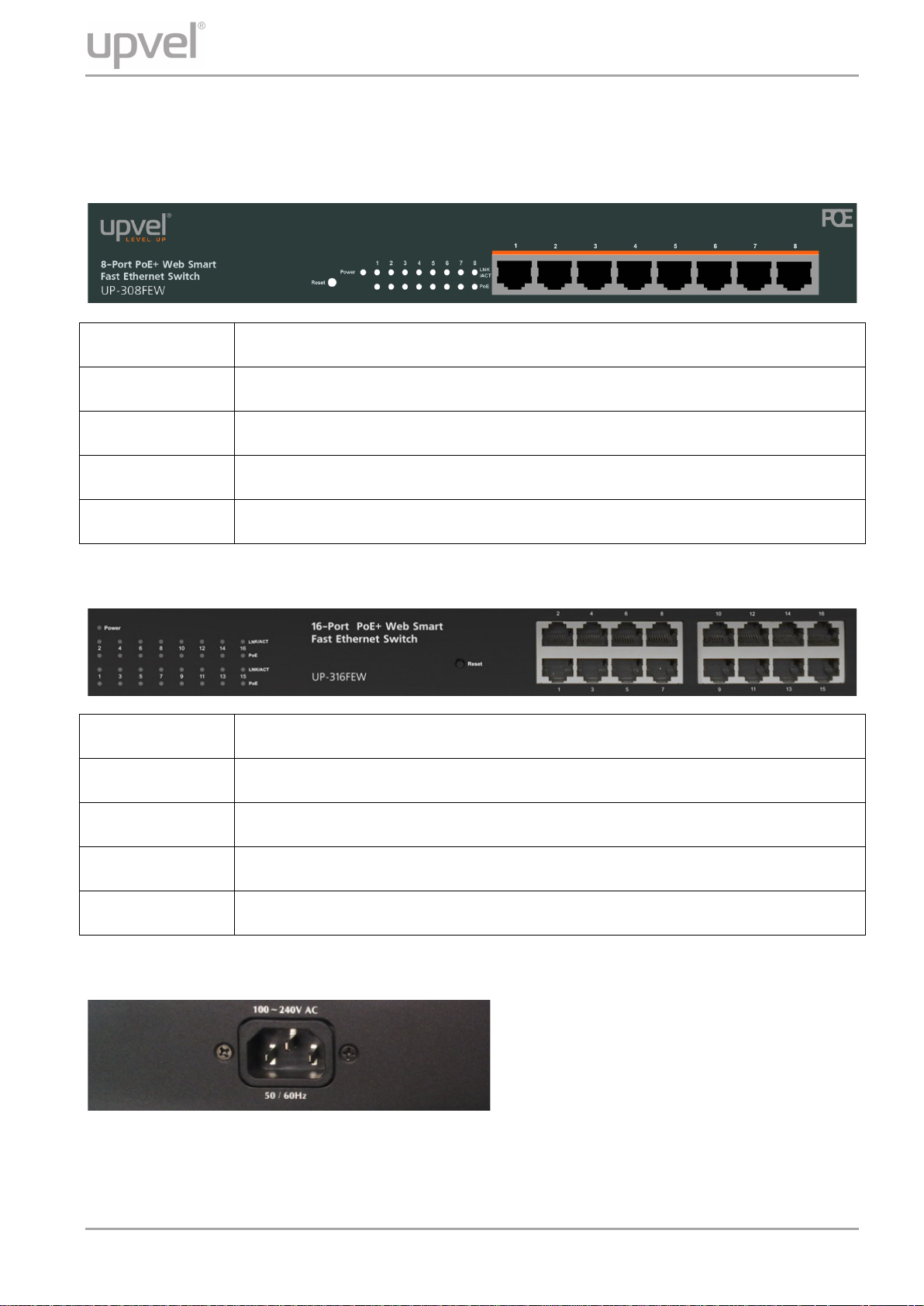
1~8
RJ-45 PoE+ 10/100 Mbps ports
Power
Power LED indicator
LNK/ACT 1~8
Ethernet connection/activity LEDs of the corresponding ports
PoE 1~8
PoE-enabled device connection LEDs of the corresponding ports
Reset
Factory Defaults Restore button
1~16
RJ-45 PoE+ 10/100 Mbps ports
Power
Power LED indicator
LNK/ACT 1~16
Ethernet connection/activity LEDs of the corresponding ports
PoE 1~16
PoE-enabled device connection LEDs of the corresponding ports
Reset
Factory Defaults Restore button
External Components Description
Front panel of UP-308FEW
UP-308FEW / UP-316FEW
Front panel of UP-316FEW
Rear panel
The rear panel of the switch contains the AC power connector.
The switch supports 100~240 V AC, 50/60 Hz.
User Manual 6
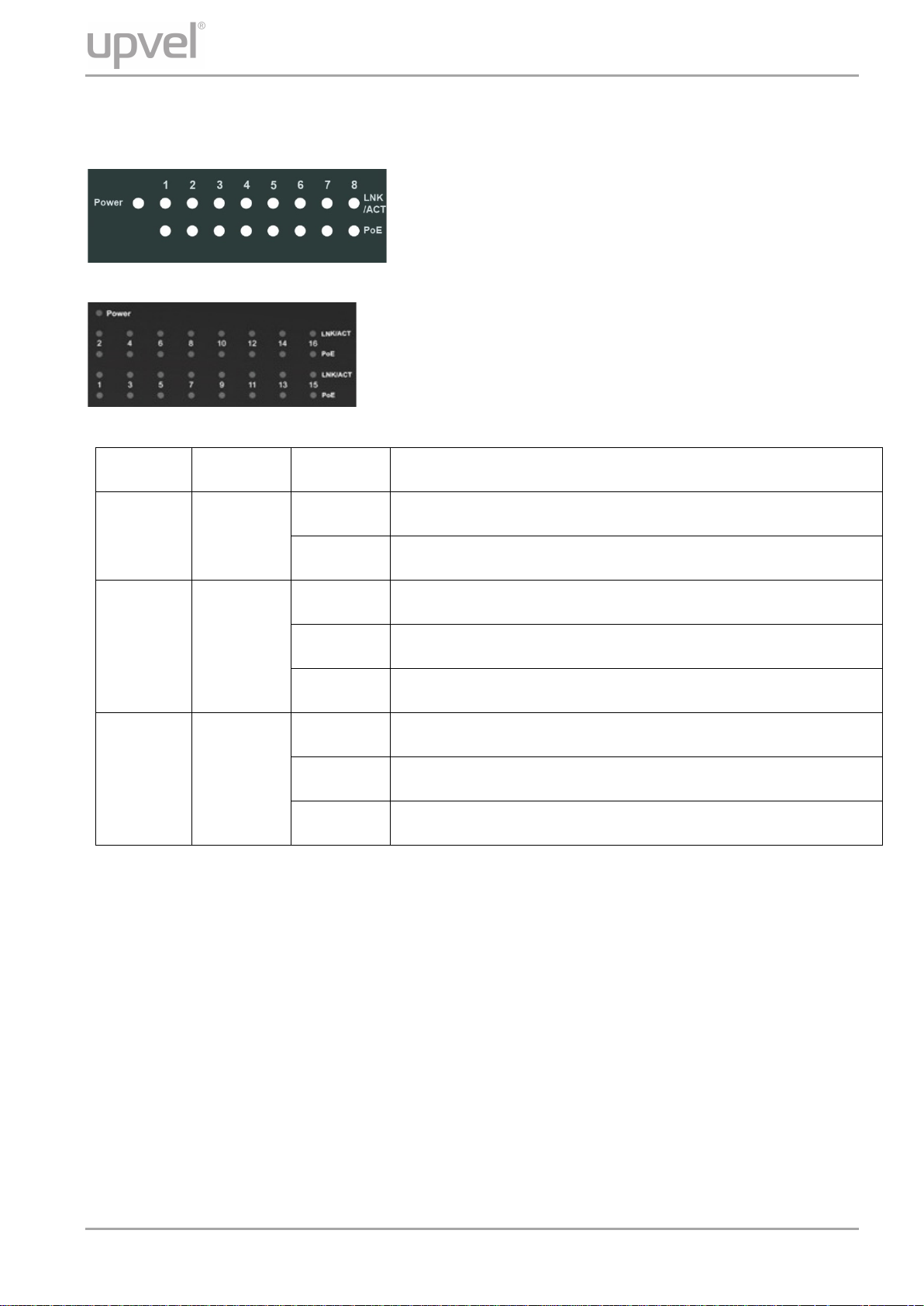
Indicator
Color
Status
Description
On
Power on
Off
Power off
On
Connection is establi shed
Off
Connection is not establi shed
Flashing
Data is being transmitted
On
PoE-enabled device is detected
Flashing
The power is insufficient for operation of PoE device
Off
PoE-enabled device is not connected / detected
LED Description
UP-308FEW / UP-316FEW
Power Green
LNK/ACT Green
PoE Green
User Manual 7
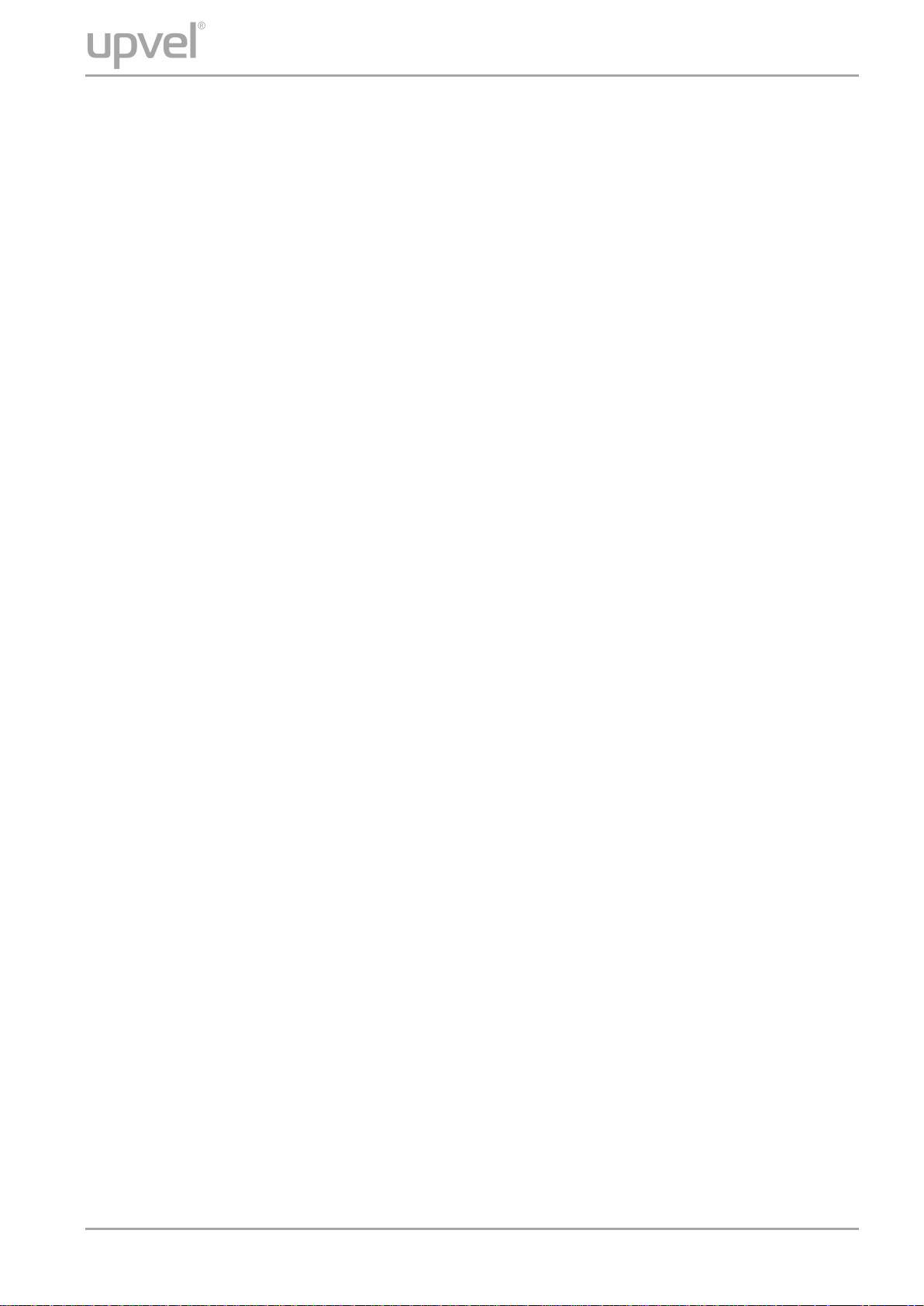
UP-308FEW / UP-316FEW
Installation
Installatio n Sit e R equirements
Ensure that the location where you plan to install the switch meets the following
requirements:
• Air temperature and humidity should be within the specified ranges (see technical
specifications on pp. 52, 53)
• Vent holes in the switch housing should not be blocked. Make sure that there is enough
space around the switch for proper ventilation and heat dissipation. Leave at least 10 cm
(4 inches) of space at the front and rear of the switch.
• The outlet should be close enough for the power cord to reach. The length of the power
cord supplied is 150 cm (59 inches).
Desktop installation
Place the switch on a sturdy, level surface that can support at least 5 kg (11 pounds). For
better stability, stick four rubber feet to the bottom of the switch near the corners.
Rack mounting
Attach the brackets to the switch using the included screws and then mount the switch on the
19-inch rack using the screws provided with the rack.
Power connecti on
1. Connect one end of the power cord to the AC power connector on the rear panel of the
switch, and then connect the other end of the power cord to an AC power outlet.
2. Check whether the Power LED is ON. When it is steady ON, it indicates the power
connection works properly.
User Manual 8
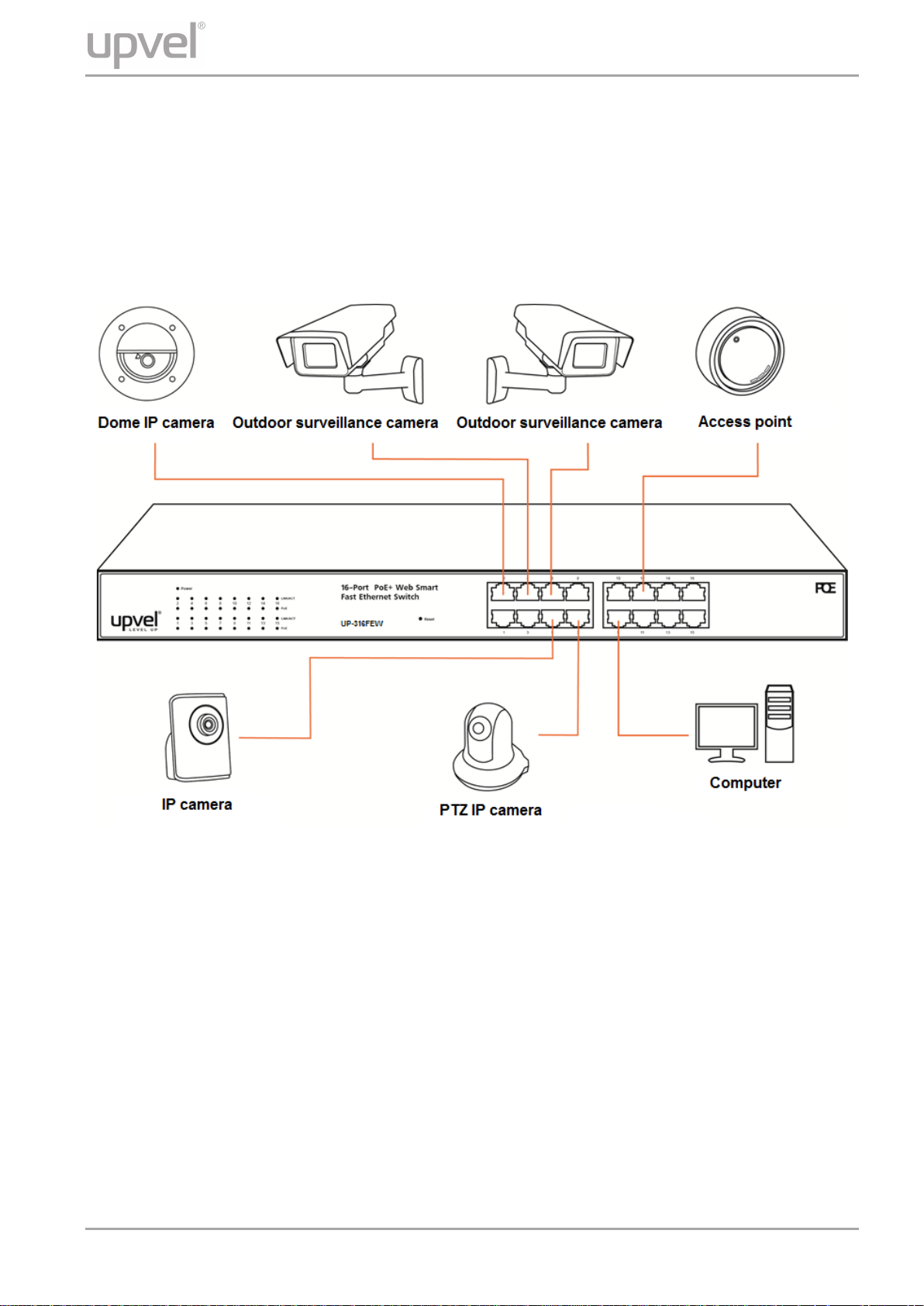
UP-308FEW / UP-316FEW
Connecting to end nodes
Use standard Cat.5/5e twisted pair cable (UTP/STP) to connect the switch to end nodes.
Switch ports will automatically adjust to the characteristics (MDI/MDI-X, speed, duplex) of the
connected devices.
After connecting all the devices required, you can configure various features of the switch
using its Web management interface. Management features include conditional monitoring of
the PoE power supply (available power of ports, power supply delay, priority, and scheduling),
Port Mirroring, broadcast storm protection, VLAN (tag / port), QoS, TCP/UDP packet filtering,
Spanning Tree, Port Trunking, DHCP Relay, IGMP Snooping, SNMP, and many more.
User Manual 9
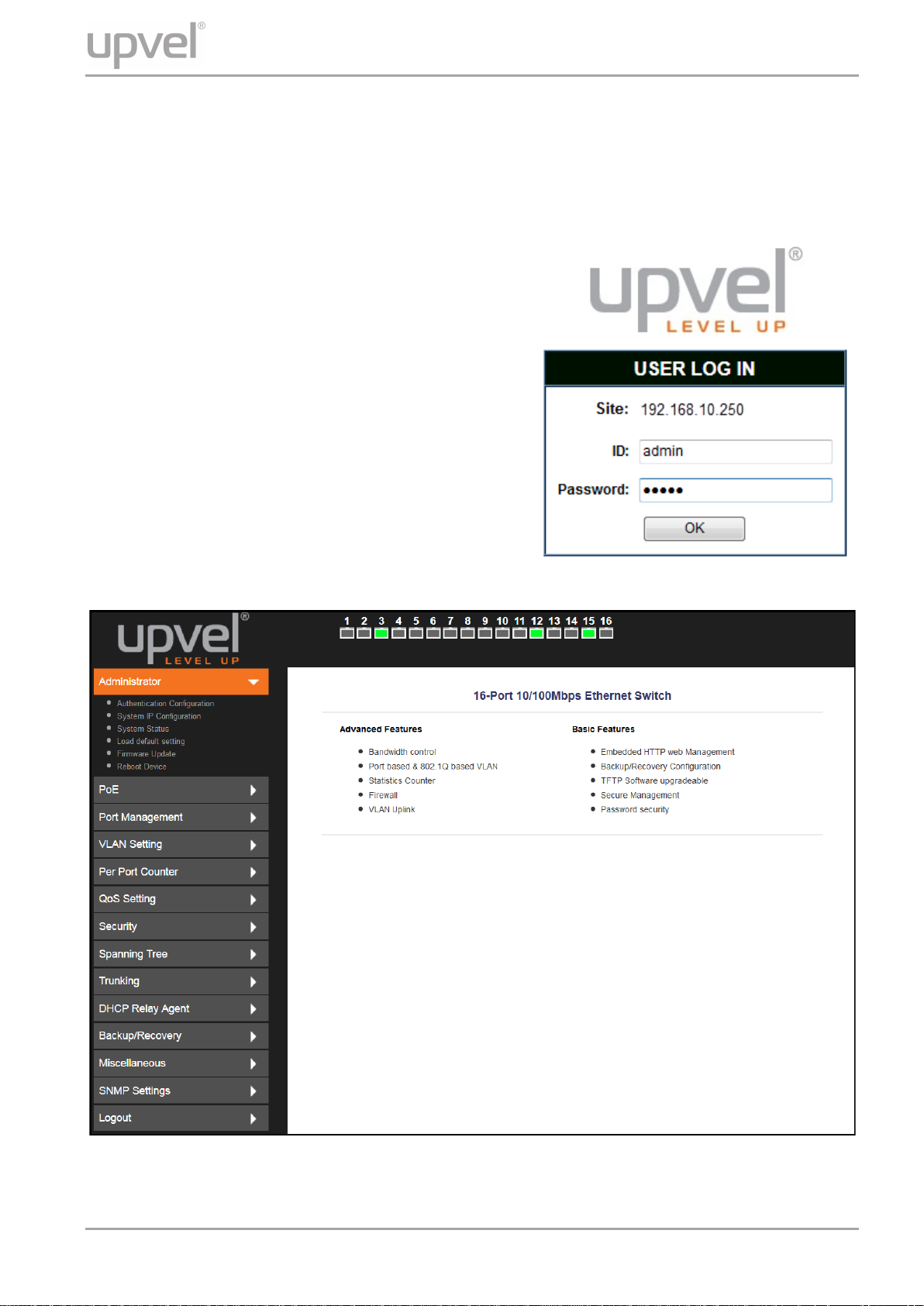
UP-308FEW / UP-316FEW
Accessing the switch Web management GUI
1. Connect the switch to the computer, which you will use for configuring the switch.
2. Assign a Static IP address to the computer's network adapter in the subnet of
192.168.10.x (e.g. 192.168.10.100) and a subnet mask of 255.255.255.0
3. Open your web browser, type the IP address of
the switch in the address bar, and then press
Enter. The default IP address is 192.168.10.250.
4. Enter ID and Password, and then click OK.
By default:
ID: admin
Password: admin
Note: ID and Password are case sensitive.
5. The main page of Web manage ment GUI will appear, as shown below.
User Manual 10
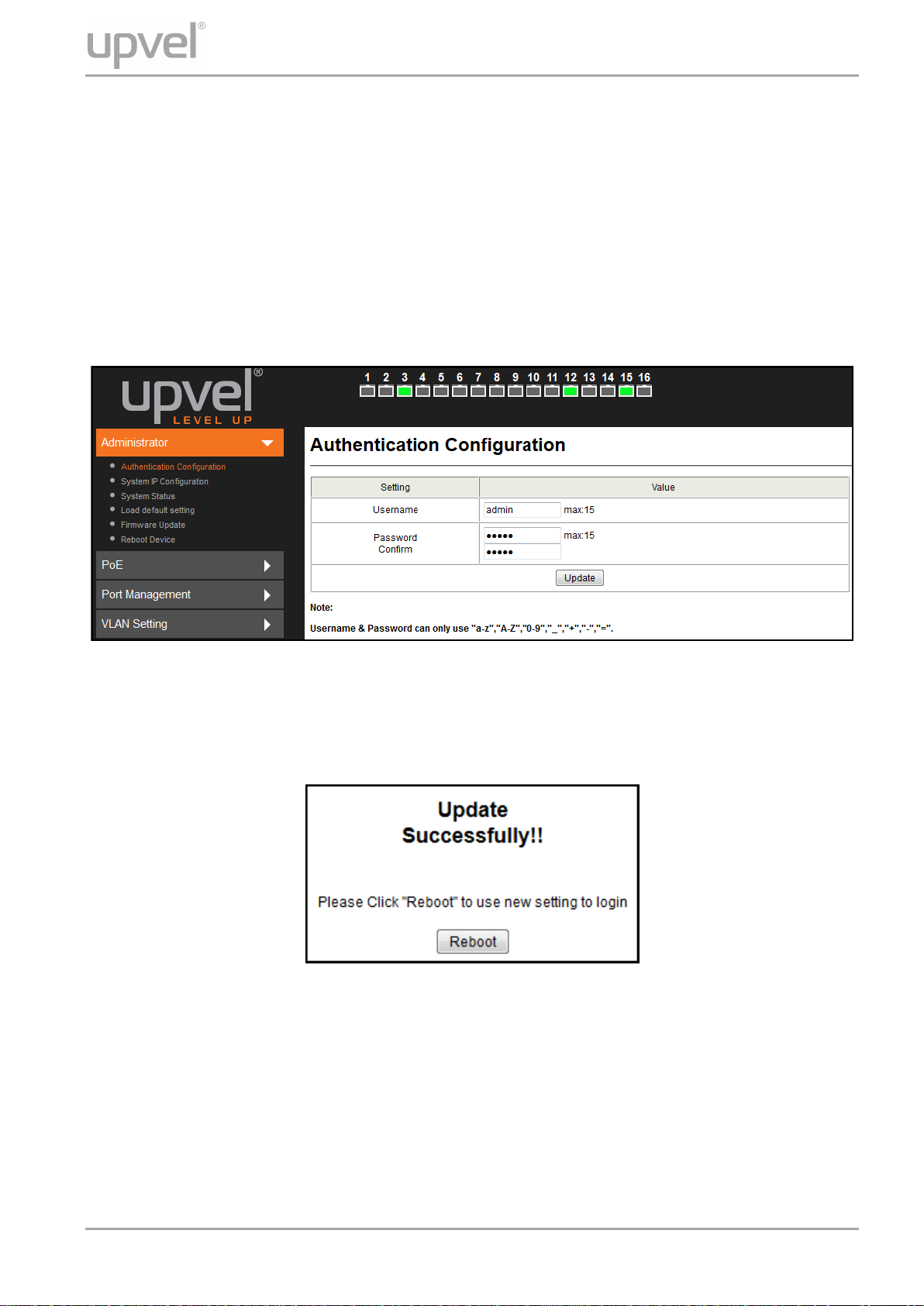
UP-308FEW / UP-316FEW
Switch configuration
Administrator
Authentication Configuration
This page allows to change the current username and password that are used to login the
switch web management interface.
Enter new Username and/or Password and then click Update to confirm changes. The
“Update Successfully” message will appear, as shown below. Click Reboot to reboot the
switch and re-login with the new settings.
User Manual 11
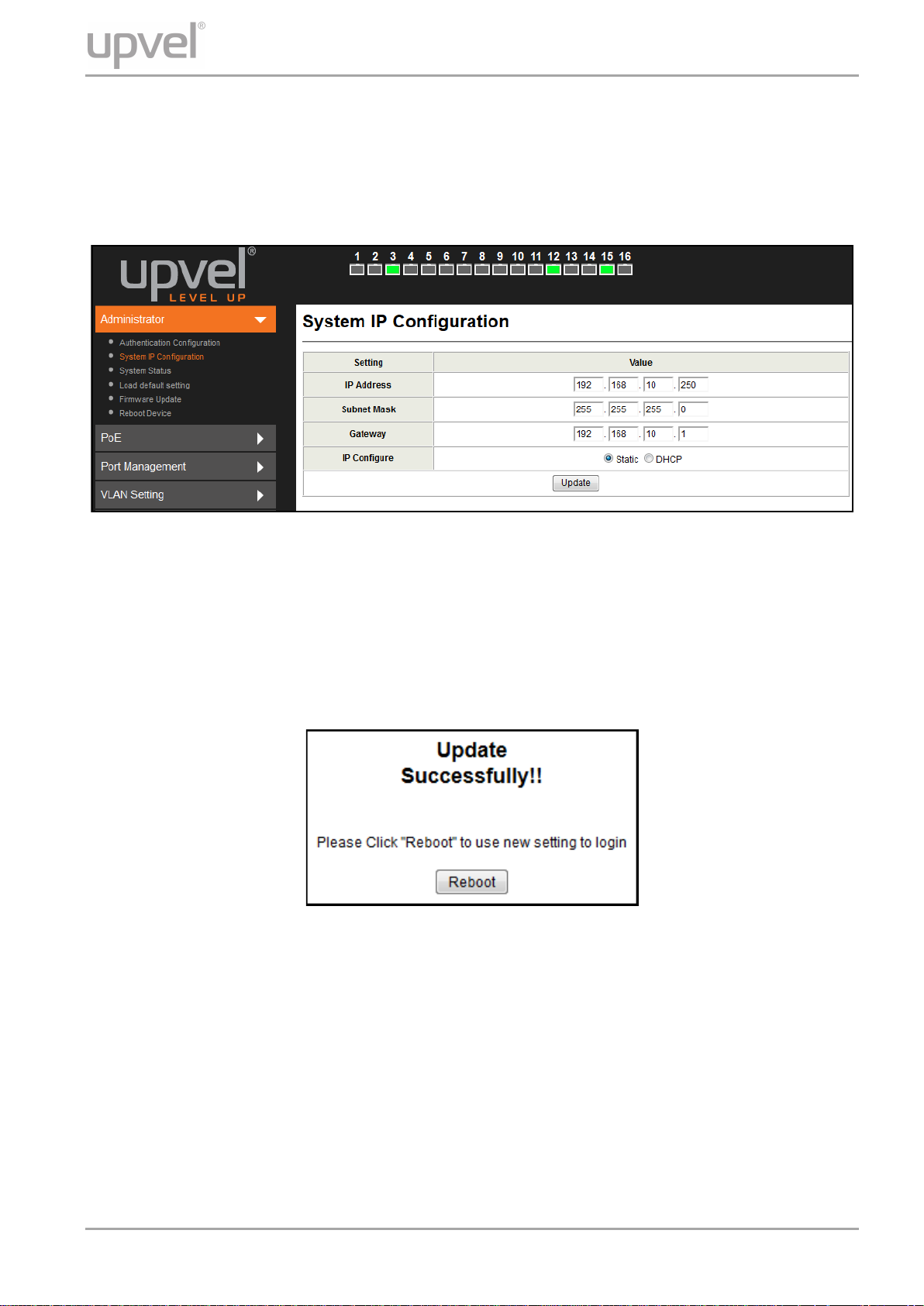
UP-308FEW / UP-316FEW
System IP Configuration
This page shows the current IP configuration of the switch including the IP Address, Subnet
Mask, Gateway and IP Configuration type (Static or DHCP).
You can change the IP settings of the switch according to your network configuration. If you
choose DHCP in t he IP Configure fie ld, the switch will act as DHCP client and will get the IP
address from the network DHCP server.
After changing the settings, click Update to confirm changes. The “Update Successfully”
message will appear, as shown below. Click Reboot to reboot the switch for the new settings
to take effect.
User Manual 12

UP-308FEW / UP-316FEW
System Status
This page shows the information about the switch: MAC address, firmware version and
number of ports.
The Comment field allows to set the switch name so that it could be easily identified in your
network.
You can also configure the Idle Time Security function here. If there is no user activity in
Web GUI for the specified Idle Time, the system will auto logout or back to the last display.
Click Update for the new settings to take effect.
Load Default Setting
This page allows to restore the factory default settings of the switch. Click Load to execute
factory defaults reset procedure. All current settings will be erased, excluding System IP
Configuration and Authentication Configuration. Then click Reboot to reboot the switch for
the new settings to take effect.
User Manual 13
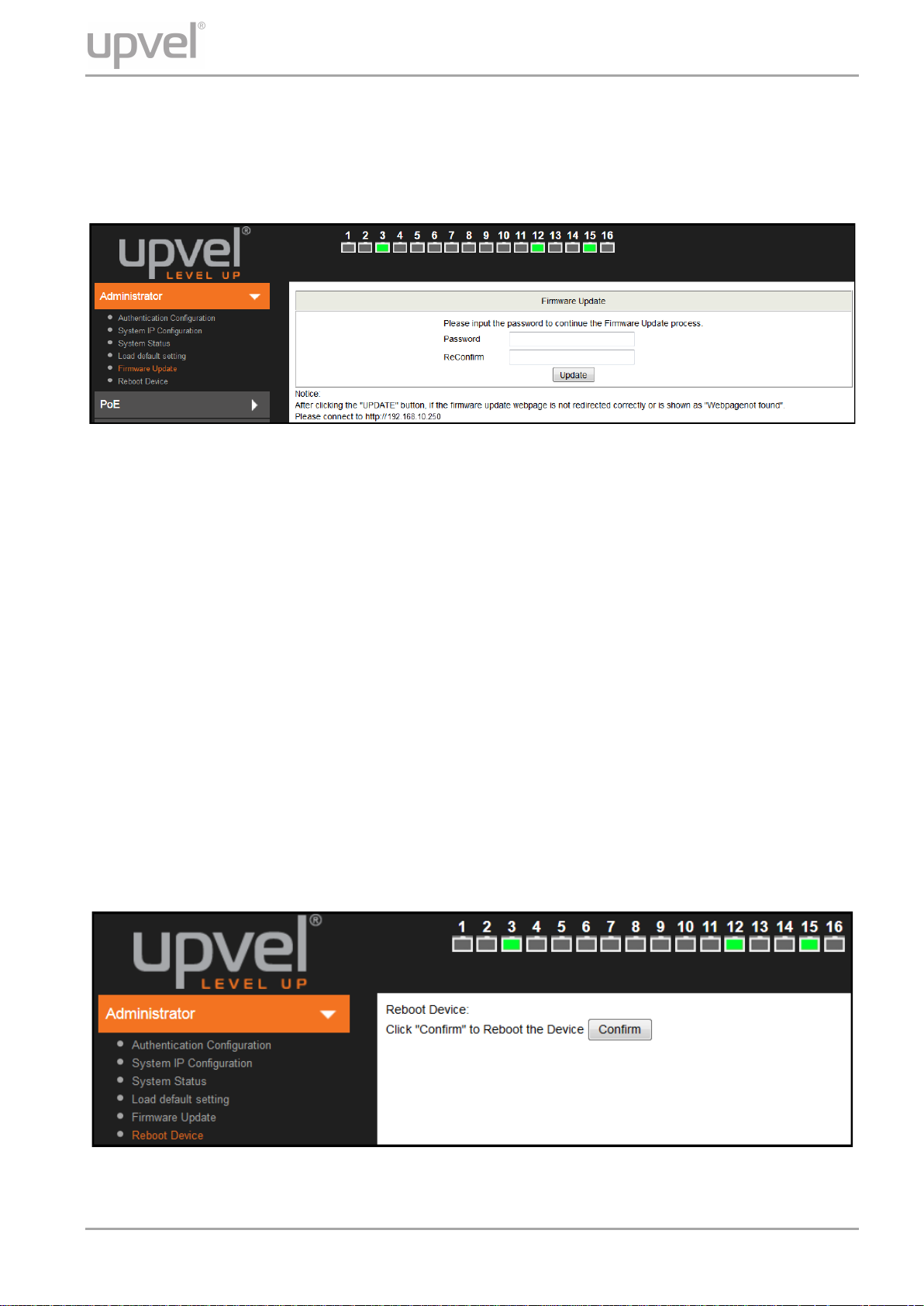
UP-308FEW / UP-316FEW
Firmware Update
This page allows to update the firmware of the switch.
To execute the firmware update, you should enter the password in both Password and
Reconfirm fields, and then click Update.
The pop-up warning window will appear for making sure you want to proceed the firmware
updating procedure. Confirm to proceed the update.
The switch will erase the current firmware from its flash memory. Note. There is a self-
protection mechanism in the Boot Loader. Even if the power is turned off or the cable link fails
during the firmware update procedure, the Boot Loader will restore the code to firmware
update page.
Then another page will appear to select the firmware image file for upload. Click Browse to
select the file, and then click Update to continue the firmware updating procedure.
Upon completion of the firmware update, click Continue to reboot the switch and re-login.
Reboot device
This page is used to reboot the switch. Click Confirm to reboot.
User Manual 14
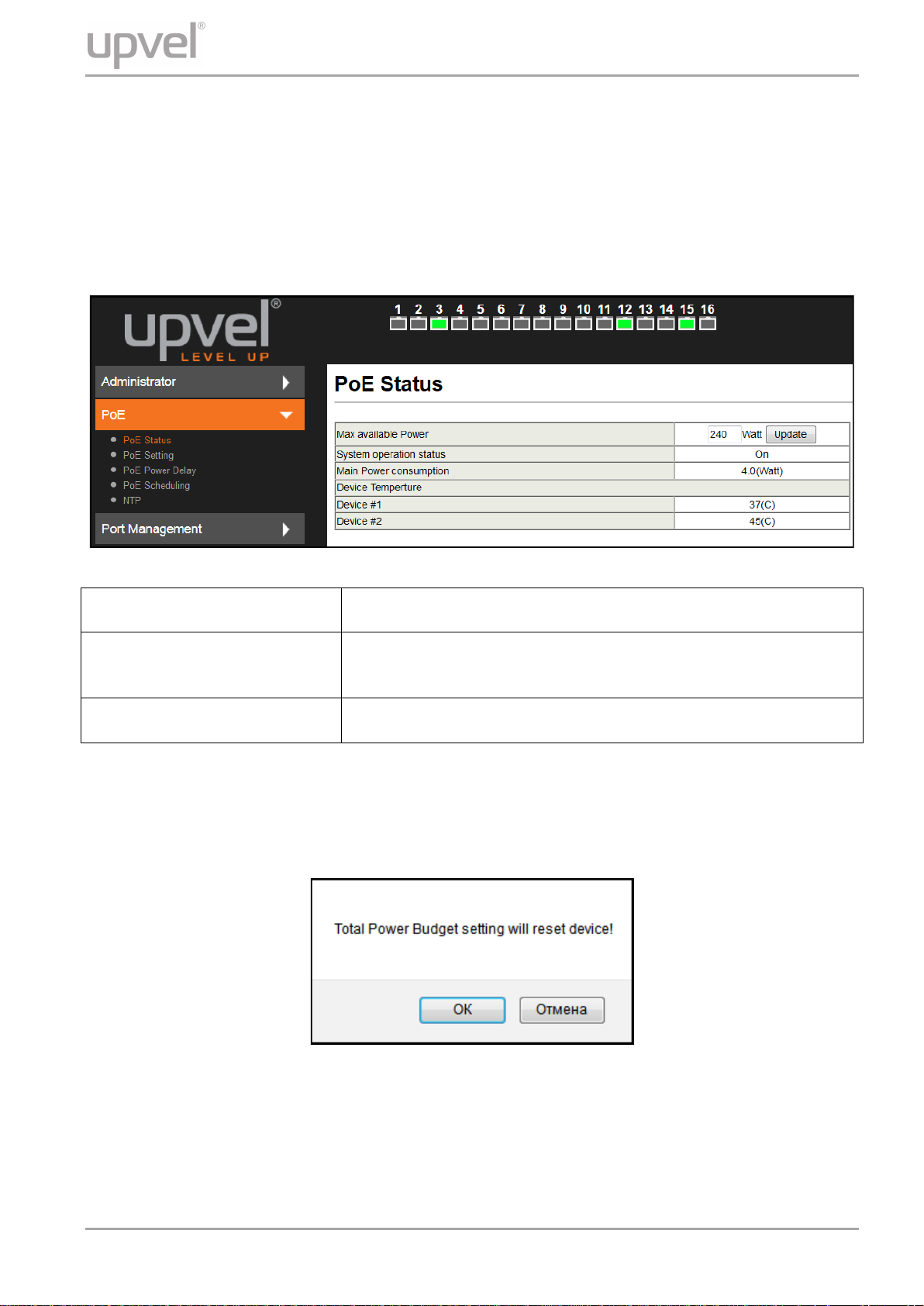
UP-308FEW / UP-316FEW
PoE
PoE Status
This page contains information about PoE functionality and allows to set the maximum
available power of all ports.
System operation status Shows the PoE function status (On / Off).
Main Power Consumption
Device Temperatu re #1 & #2 Readings of built-in temperature sensors.
Note. Changing the maximum available power requires reboot of the switch. Enter the
required value and click Update. In the pop-up message window, click OK to reboot the
switch for the new setting to take effect.
Indicates the total power consumption of PoE devices
connected to the switch.
User Manual 15
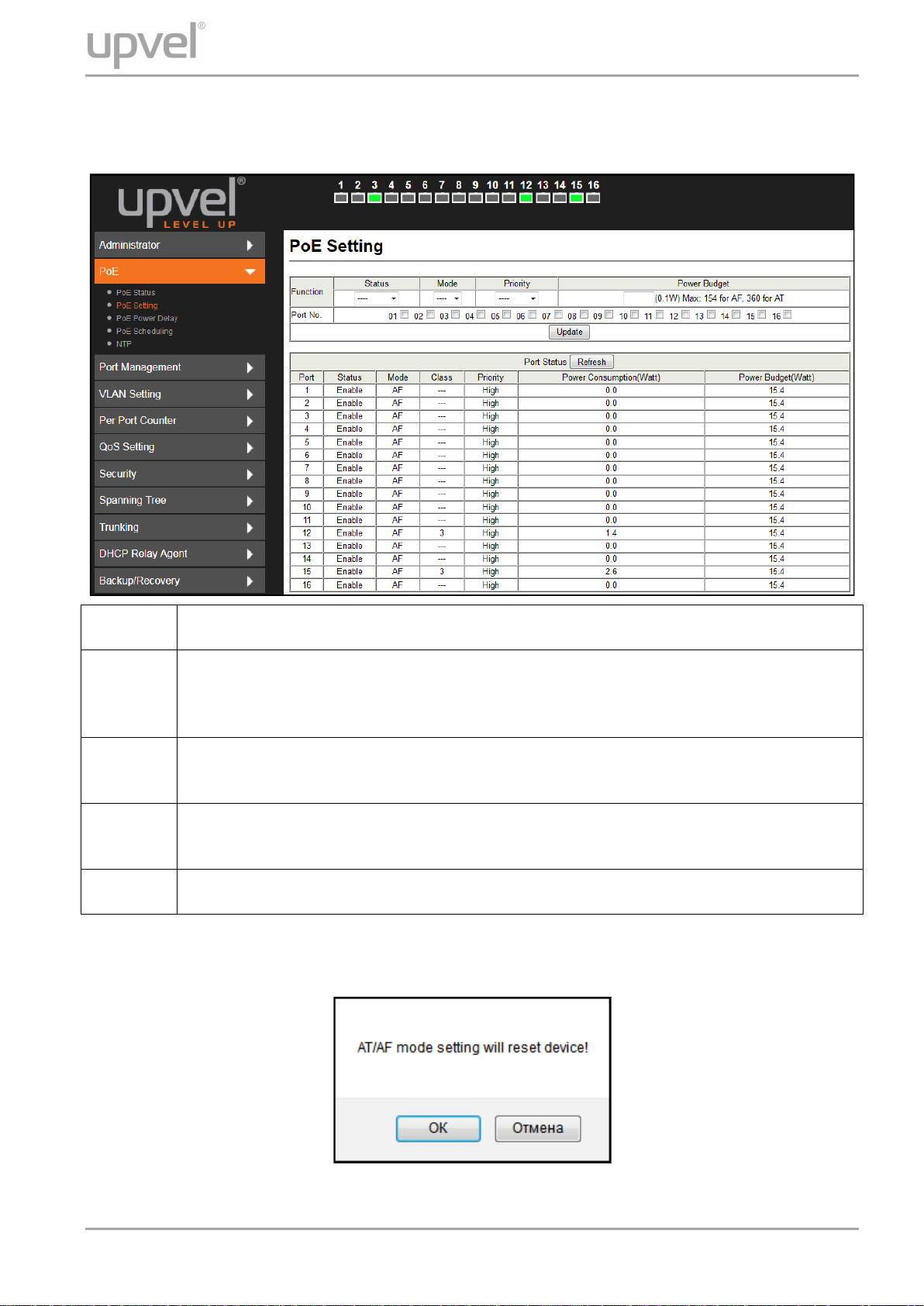
PoE Setting
This page allows to configure the PoE function for each port.
UP-308FEW / UP-316FEW
Status Enable/disable PoE for selected ports.
Select A F or AT mode ac cor di ng to the PoE standard (802.3af or 802.3at)
Mode
Priority
Power
Budget
Port No. Select the ports to which the settings should be applied.
All of the settings, excluding Mode, take effect immediately after clicking Update.
Changing the port mode requires reboot of the switch. After clicking Update the following
pop-up message appears :
supported by the device con nected to the port. The port prov i des up to 15. 4 wat ts
in AF mode and up to 30 watts in AT mode.
Select the priority (Low, High or Critical) of powering the devices through the
selected ports.
The maximum power provided by each of the selected ports. The value specified
in this field is multiplied by 0.1, thus for 10 W you should enter 100.
Click OK to reboot the switch for the new settings to take effect.
User Manual 16
