Page 1

Network Box Cameras
Quick Guide
Manual Version: V1.01
Page 2

Thank you for purchasing our product. If there are any questions,
or requests, please do not hesitate to contact the dealer.
Copyright
Copyright 2015 Zhejiang Uniview Technologies Co., Ltd. All rights
reserved. No part of this manual may be copied, reproduced,
translated, or distributed in any form or by any means without
prior consent in writing from our company.
Trademark Acknowledgement
and other Uniview’s trademarks and logos are the
property of Zhejiang Uniview Technologies Co., Ltd. Other
trademarks, company names and product names contained in this
manual are the property of their respective owners.
Page 3

Disclaimer
The default password is used for your first login. To ensure
account security, please change the password after your first
login. You are recommended to set a strong password (no
less than eight characters).
To the maximum extent permitted by applicable law, the
product described, with its hardware, software, firmware
and documents, is provided on an "as is" basis.
Best effort has been made to verify the integrity and
correctness of the contents in this manual, but no statement,
information, or recommendation in this manual shall
constitute formal guarantee of any kind, expressed or
implied. We shall not be held responsible for any technical or
typographical errors in this manual. The contents of this
manual are subject to change without prior notice. Update
will be added to the new version of this manual.
Use of this manual and product and the subsequent result
shall be entirely on your own responsibility. In no event shall
we be reliable to you for any special, consequential,
incidental, or indirect damages, including, among others,
damages for loss of business profits, business interruption,
or loss of data or documentation, or product malfunction or
Page 4

information leakage caused by cyber attack, hacking or virus
in connection with the use of this product.
Video and audio surveillance can be regulated by laws that
vary from country to country. Check the law in your local
region before using this product for surveillance purposes.
We shall not be held responsible for any consequences
resulting from illegal operations of the device.
The illustrations in this manual are for reference only and
may vary depending on the version or model. As a result,
some of the examples and functions featured may differ
from those displayed on your monitor.
This manual is a guide for multiple product models and so it
is not intended for any specific product.
Due to uncertainties such as physical environment,
discrepancy may exist between the actual values and
reference values provided in this manual. The ultimate right
to interpretation resides in our company.
Environmental Protection
This product has been designed to comply with the requirements
on environmental protection. For the proper storage, use and
disposal of this product, national laws and regulations must be
observed.
Page 5

Safety and Compliance Information
Safety Symbols
The symbols in the following table may be found on
installation-related equipment. Be aware of the situations
indicated and take necessary safety precautions during
equipment installation and maintenance.
Symbol
Description
Generic alarm symbol: To suggest a general safety
concern.
ESD protection symbol: To suggest
electrostatic-sensitive equipment.
Electric shock symbol: To suggest a danger of high
voltage.
The symbols in the following table may be found in this manual.
Carefully follow the instructions indicated by the symbols to avoid
hazardous situations and use the product properly.
Symbol
Description
WARNING! Indicates a hazardous situation which, if
not avoided, could result in bodily injury or death.
CAUTION! Indicates a situation which, if not
avoided, could result in damage, data loss or
Page 6

Symbol
Description
malfunction to product.
NOTE! Indicates useful or supplemental information
about the use of product.
Safety Information
Installation and removal of the unit and its accessories must be
carried out by qualified personnel. Please read all of the safety
instructions below before installation and operation.
Installation
This device is a class A product and may cause radio
interference. Take measures if necessary.
If the product does not work properly, please contact your
dealer. Never attempt to disassemble the camera yourself.
(We shall not assume any responsibility for problems caused
by unauthorized repair or maintenance.)
Make sure the power supply voltage is correct before using
the camera.
Do not drop the camera or subject it to physical shock.
Do not touch sensor modules with fingers. If cleaning is
necessary, use a clean cloth with a bit of ethanol and wipe it
Page 7

gently. If the camera will not be used for an extended period
of time, put on the lens cap to protect the sensor from dirt.
Do not aim the camera lens at the strong light such as sun or
incandescent lamp. The strong light can cause fatal damage
to the camera.
The sensor may be burned out by a laser beam, so when any
laser equipment is being used, make sure that the surface of
the sensor not be exposed to the laser beam.
While shipping, the camera should be packed in its original
packing.
Do not stare at the optical interface (especially for the laser
model) when the optical module is in operation.
Keep the camera from water and other liquid to prevent fire
and electric shock. Disconnect power before you move the
camera. The camera is powered on when the power cord is
connected to the power source.
Brackets are required for wall mount and pendant mount.
Keep away from vibration sources during mounting. You can
install your camera with a housing to provide the correct
level of protection. Choose a proper bracket and housing
recommended by your dealer.
In the circumstance of strong wind, we recommend you to
use the professional standing pole (the bracket adapter is
Page 8
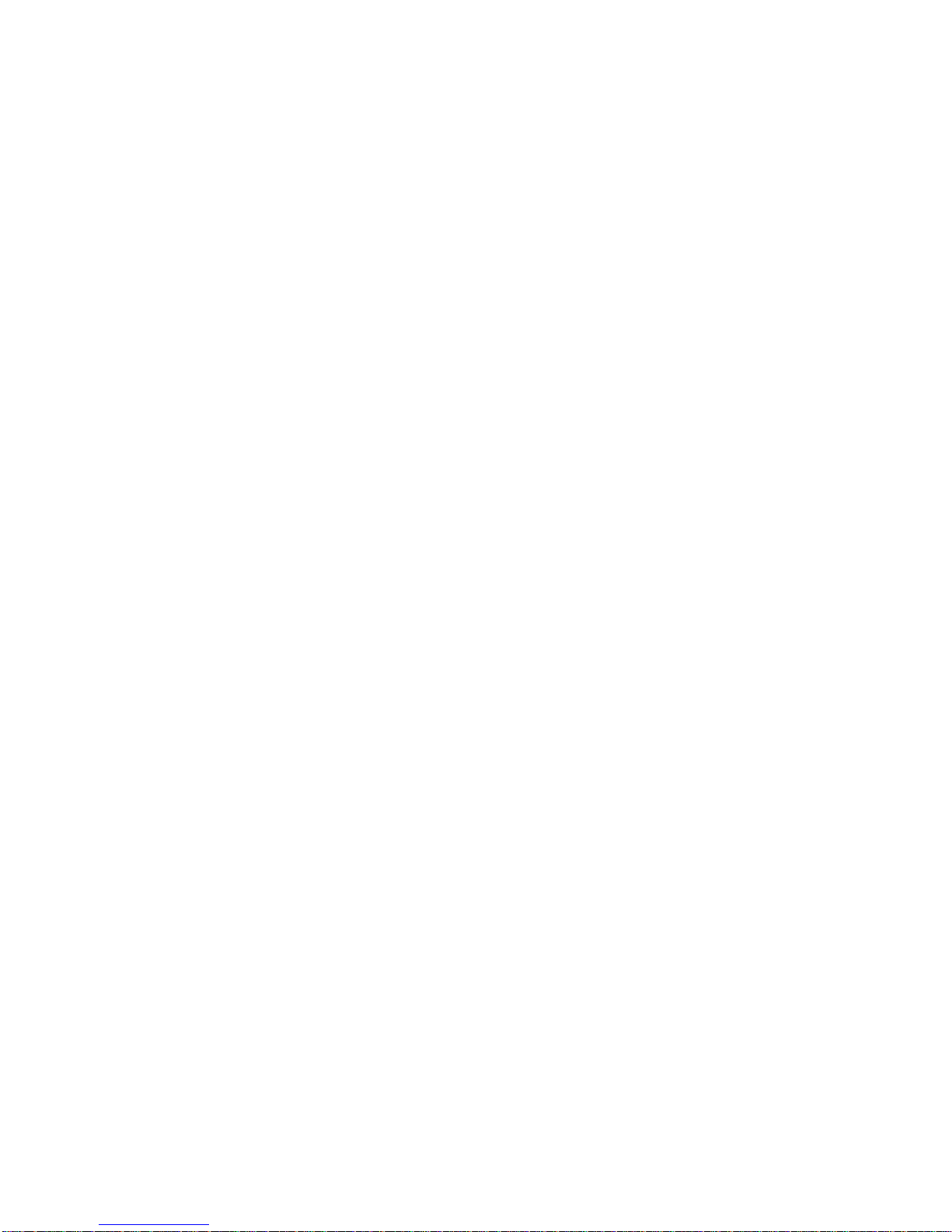
not recommended) and big universal joint to ensure the
stability of the camera.
Do not connect the power adapter to the camera after it is
connected to the mains supply. You are not allowed to
remove the power cord from the camera before powering
off the adapter.
Use a proper power adapter or a PoE device. An improper
power adapter may damage your camera.
Ensure that the high level signal of alarm input is not higher
than 5 VDC when connecting to the alarm input interface.
Use the power cable connector delivered with the device.
Make sure the connector is in good condition (clip) and
secured into place. Do not fully stretch the power cord,
otherwise, the connector may be loose or disconnected due
to vibration or shake.
Use the waterproof tapes to protect the end of tail cable,
and keep the tail cable from water.
The Ethernet optical interface and copper interface cannot
work simultaneously. To switch to the copper interface,
power off the camera first, remove the optical module, and
then restart the camera after inserting the cable into the
copper interface. To switch to the optical interface, power
off the camera first, insert the optical module, and then
restart the camera (you do not need to remove the cable
Page 9
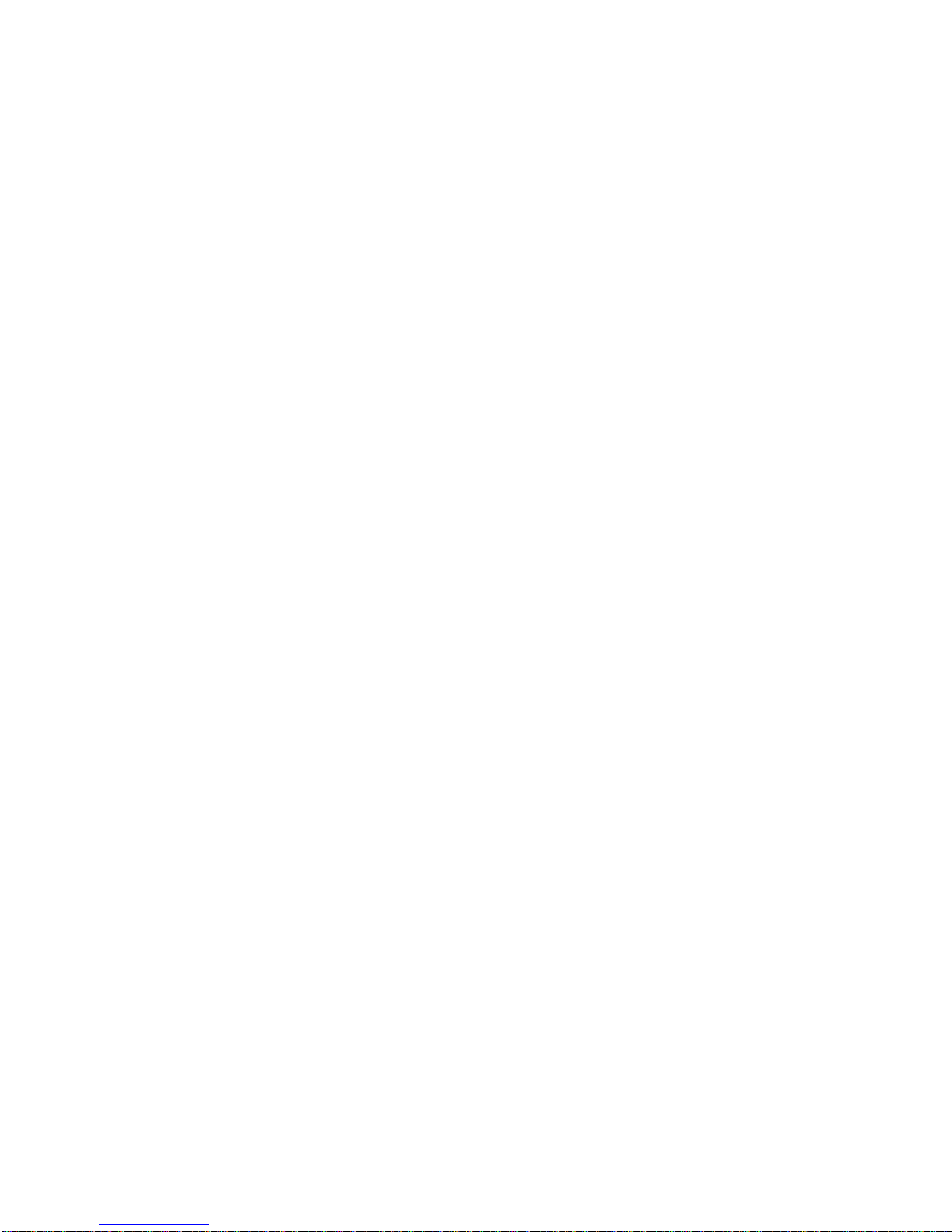
inserted to the Ethernet copper interface, because the
optical port takes precedence in this case).
Maintenance
If there is dust on the lens or the front glass surface, remove
the dust gently using an oil-free brush or a rubber dust
blowing ball.
If there is grease on the lens, remove the grease using an
oil-free cloth gently and then clean the lens in a circular
spiral from the center outward using an oil-free cloth or a
lens cleaning paper dipped with small amount of cleaning
solution. If the grease still cannot be removed, change
another oil-free cloth or lens cleaning paper and clean the
lens gently until it is removed.
If there is grease or a dust stain on the front glass surface,
clean the glass surface gently from the center outward using
anti-static gloves or an oil-free cloth. If the grease or the
stain still cannot be removed, use anti-static gloves or an
oil-free cloth dipped with detergent and clean the glass
surface gently until it is removed.
Do not use organic solvents, such as benzene or ethanol
when cleaning the front glass surface.
Page 10
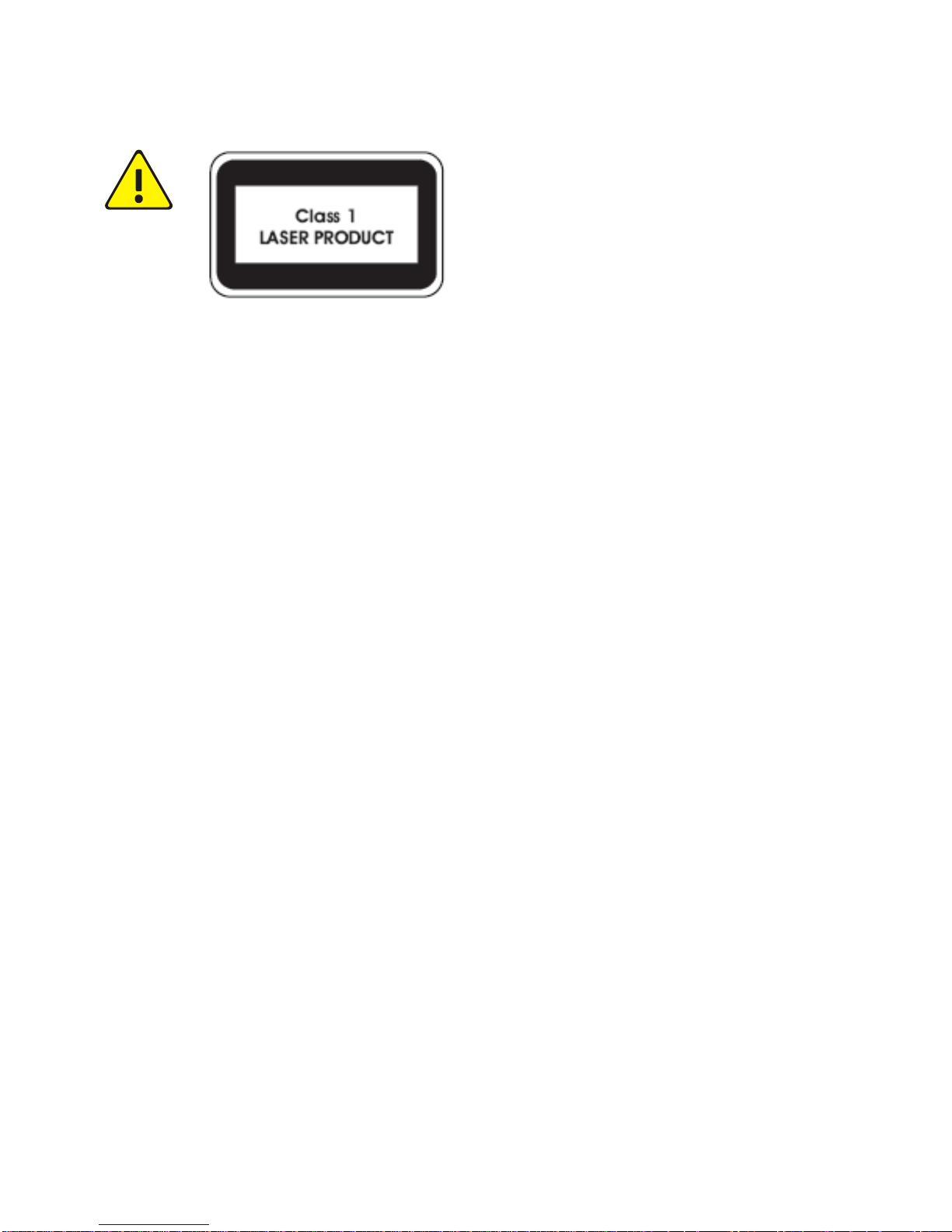
Never look at the transmit laser while the power is on.
Never look directly at the fiber ports and the fiber
cable ends when they are powered on.
Use of controls or adjustments to the performance or
procedures other than those specified herein may
result in hazardous laser emissions.
Regulatory Compliance
FCC Part 15
This equipment has been tested and found to comply with the
limits for digital device, pursuant to part 15 of the FCC Rules.
These limits are designed to provide reasonable protection
against harmful interference when the equipment is operated in a
commercial environment. This equipment generates, uses, and
can radiate radio frequency energy and, if not installed and used
in accordance with the instruction manual, may cause harmful
interference to radio communications. Operation of this
equipment in a residential area is likely to cause harmful
Page 11

interference in which case the user will be required to correct the
interference at his own expense.
This product complies with Part 15 of the FCC Rules. Operation is
subject to the following two conditions:
1. This device may not cause harmful interference.
2. This device must accept any interference received, including
interference that may cause undesired operation.
LVD/EMC Directive
This product complies with the European Low Voltage Directive
2006/95/EC and EMC Directive 2004/108/EC.
Page 12
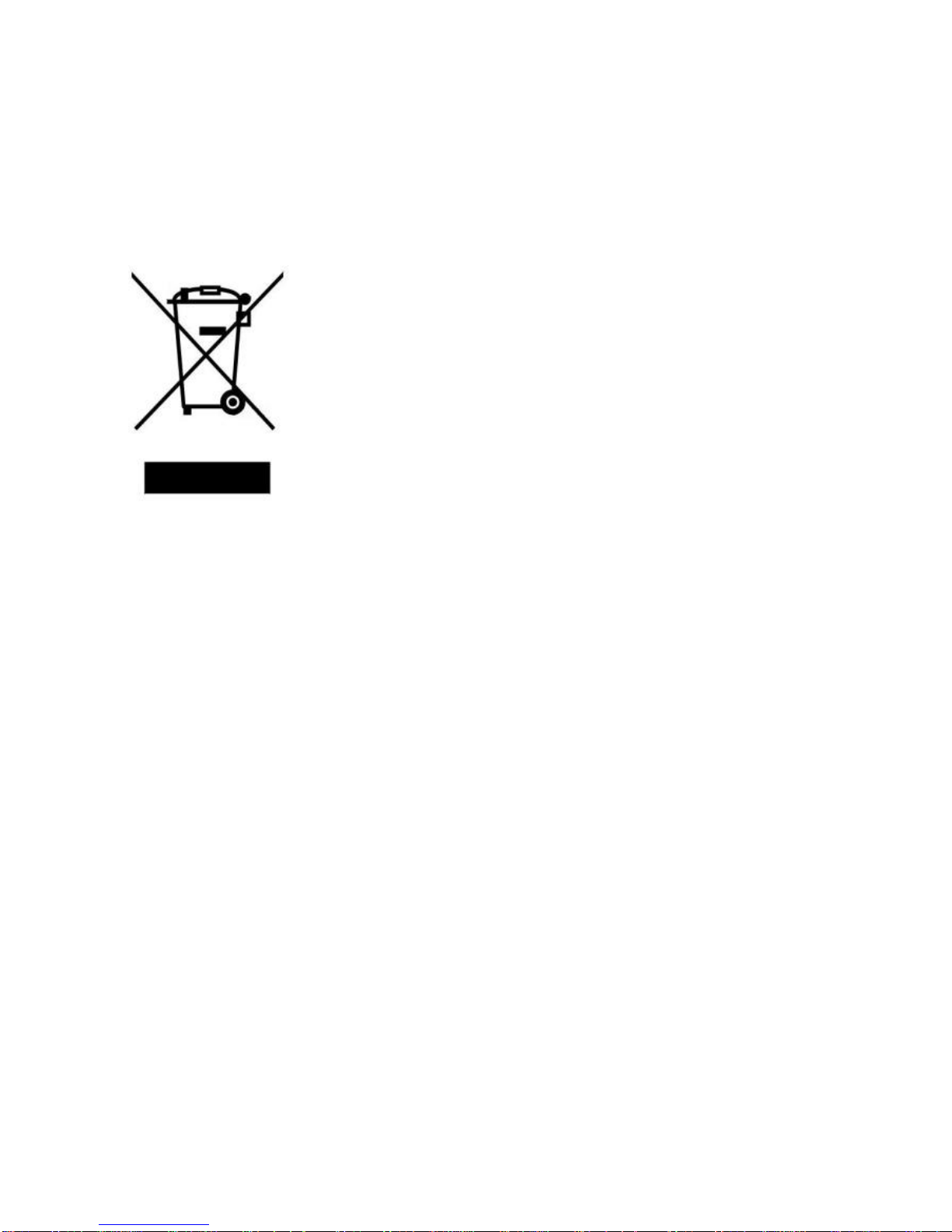
WEEE Directive–2002/96/EC
The product this manual refers to is covered by the Waste
Electrical & Electronic Equipment (WEEE) Directive and must be
disposed of in a responsible manner.
Page 13
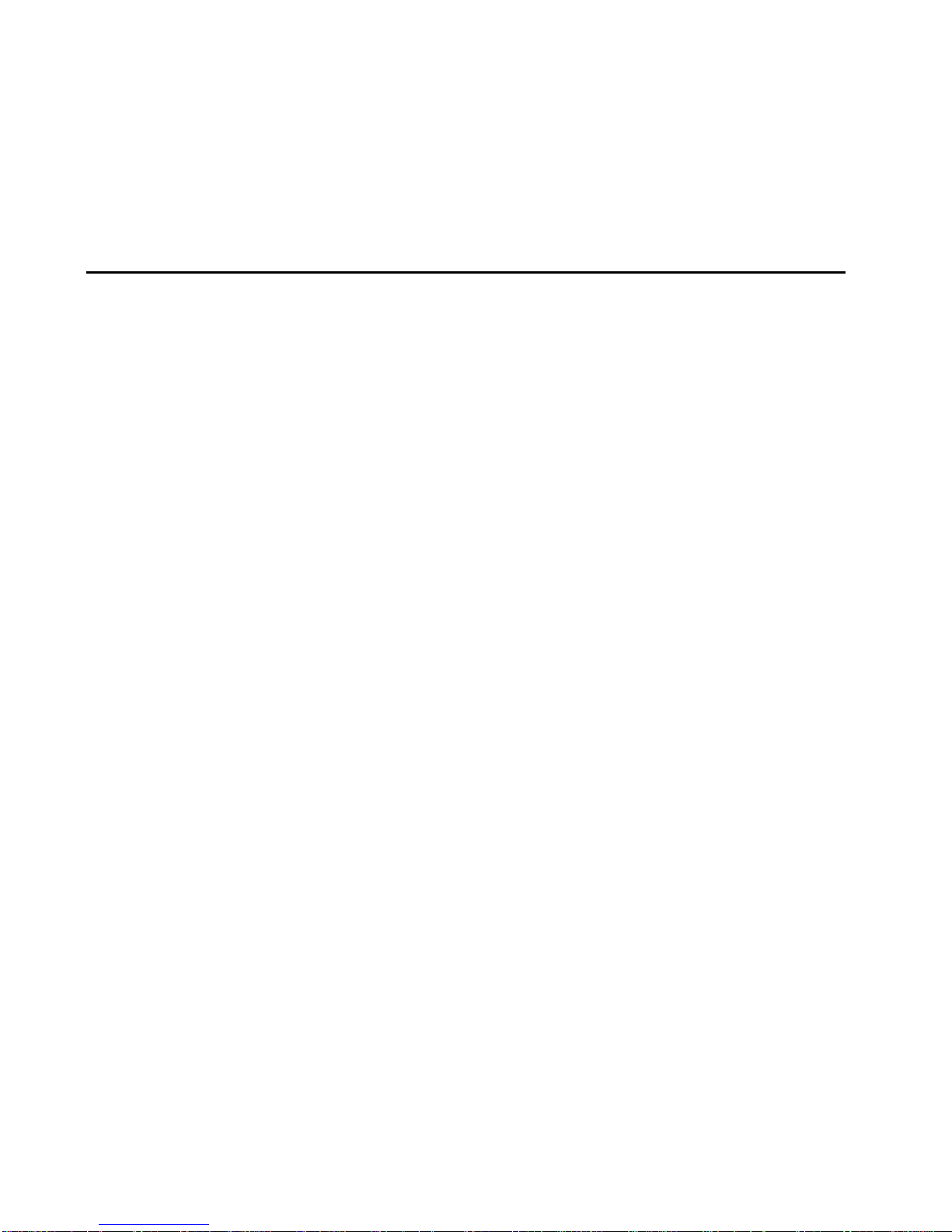
i
Contents
1 Appearance Description ......................................................... 1
Dimensions and Appearance ................................................... 1
4 Pin Z/F Interface ............................................................... 2
Rear View ............................................................................ 3
Cable Connection ..................................................................... 6
Status Indicator ........................................................................ 7
2 Mount Your Camera .............................................................. 8
Mount the SFP Module (Optional) ........................................... 8
Mount the Wi-Fi Antenna ........................................................ 9
Insert the SD/Micro SD Card (Optional) ................................. 11
Wall Mount (Without Housing) .............................................. 12
Install the Camera in a Housing ............................................. 16
Reset the Camera to Default Settings .................................... 19
Page 14

ii
3 Set Your Camera over the LAN .............................................. 19
4 Access Your Camera .............................................................. 20
System Requirements for Your PC ......................................... 21
Access Your Camera ............................................................... 22
Install the ActiveX .................................................................. 23
Page 15

1
1 Appearance Description
The appearance and interfaces may vary with your camera
model. The figures in the manual are for your reference only.
For the actual appearance and interfaces, see the product.
Dimensions and Appearance
1: Dustproof cover for lens interface
2: Lens mounting interface (CS mount)
3: DC-Iris control interface
4: Zoom/focus control interface
(Connect to lens via 4 Pin Z/F connector)
5: Back focus puller
148mm (5.8")
65mm
(2.6")
140mm (5.5")
123
4
71mm(2.8")
5
6
Page 16

2
6: Mounting interface (for connecting a bracket)
4 Pin Z/F Interface
No.
Description
No.
Description
1
FOCUS+
2
FOCUS-
3
ZOOM-
4
ZOOM+
For the latest specifications, see the product datasheet.
1
3
2
4
Page 17

3
Rear View
Type A
1 2 3
4
5
6
7
8
9
1011
12
131415
16
17
18
Page 18

4
Type B
1: BNC Output for locally outputting compound video signals
2: Audio input interface
Note:
Please use audio connectors with dual channels.
3: Audio output interface
Note:
Please use audio connectors of dual audio channels.
4: Power connector, 12 VDC or 24 VAC
5: Ethernet optical interface network connection indicator
6: Ethernet copper interface network connection indicator
7: Ethernet copper interface data transmission indicator
20
PWR
VIDEO OUT
LINE IN LINE OUT
ACT LINK
100/1000BASE-TX(POE)
RST
LINK/ACT
1 2 G
DO+ DO-
ALM IN ALM OUT RS485
D+ D-
ABF
SD
2
AC24V
DC12V
1
1000BASE-X
8
21
18
1 2 3 4
6
7
19
1011131415
17
Page 19

5
8: Ethernet copper interface, with some models supporting PoE
(conforming to IEEE802.3af)
9: Ethernet optical interface data transmission indicator
10: Grounding terminal
11: RST button
Note:
Press and hold the RST button for about 15 seconds to restore
factory default settings. The RST button only works within ten
minutes after the device is powered on. Some model may not
support this function, please refer to the actual internal structure.
12: SD card slot (with a dustproof cover)
13: RS485 serial port
14: Alarm output
15: Alarm input
16: Antenna interface for connecting the Wi-Fi antenna to receive
wireless signals
17: SFP optical module slot (with a dustproof cover)
18: System status indicator
19: Optical status indicator
Note:
Steady on: Connection established.
Blinking: Data transmitted.
20: Micro SD card slot (dustproof cover not included)
21: ABF button (for adjusting the back focus)
Note:
Fine-tune the back focus to get a clear image.
Page 20

6
Cable Connection
1: Display device
2: Audio input(sound pickup)
3: Audio output(sound box)
4: Power adapter
5: Network
6: Alarm output(alarm indicator)
7: Alarm input device(voice activated switch)
8: RS485 connection(vehicle detector)
PWR VIDEO OUT
LINE IN LINE OUT
ACT LINK
LINK
ACT
10/100BASE-TX(POE)
100BASE-FX
1 2 G
DO+DO-
ALM INALM OUT RS485
D+ D-
RST
SD
ANT
A
B
IP
Network
1
2
3
4
5
6
7
8
Page 21

7
Status Indicator
For Ethernet optical interface on Type B cameras, the
LINK/ACT indicator on the panel works as the network
connection indicator and data transmission indicator at the
same time.
Indicator
Abbreviation
Color & Description
System
status
indicator
PWR
Yellow: The camera is starting
up
Green: The camera is operating
Red: Alarm is preset
Network
connection
indicator
LINK
Green on: The camera is
connected to network
Green off: The camera has no
connection to network
Data
transmission
indicator
ACT
Blinking yellow: Data is
transmitted
Yellow off: No data
transmission
Page 22

8
2 Mount Your Camera
The following takes Type A series cameras as an example.
Mount the SFP Module (Optional)
The SFP optical module is supported by some models
and needs to be purchased separately.
Select a proper optical module according to the
environment temperature. For outdoor mounting, the
upper temperature limit of the optical module must be
higher than 85°C.
Do not bend the fiber at sharp angle.
To mount an SFP optical module (taking a two-fiber
bidirectional module as an example), perform the following
steps:
1. Remove the slot dustproof cover.
Page 23

9
2. Insert the SFP optical module recommended by your
dealer.
3. Connect the optical fiber plug and the optical module.
Mount the Wi-Fi Antenna
Only certain models support Wi-Fi.
LC
Page 24
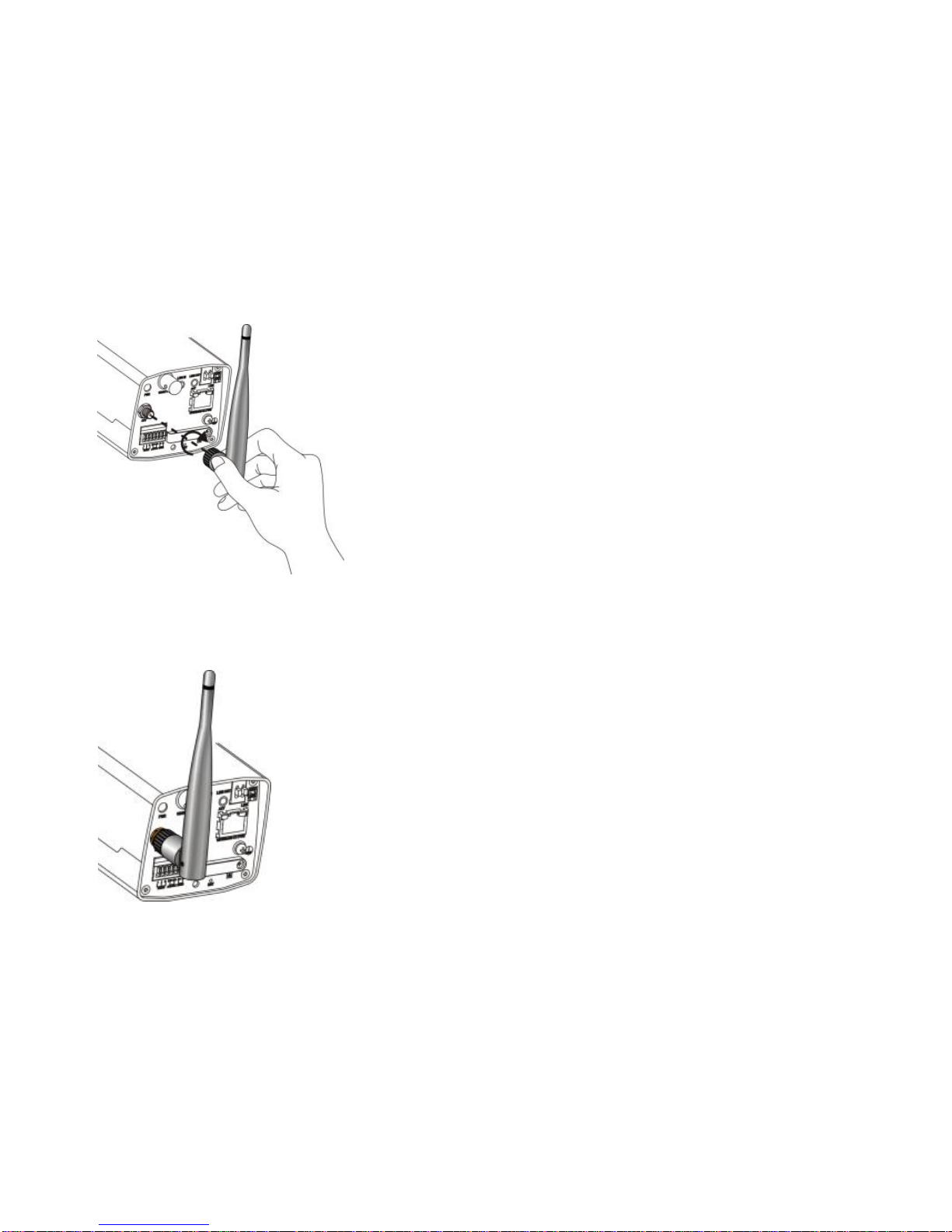
10
1. Mount the Wi-Fi antenna, and check that the antenna is in
position. Aim the thread end of the Wi-Fi antenna at the
bolt of the antenna port.
2. Adjust the direction of the Wi-Fi antenna as required.
Page 25

11
Insert the SD/Micro SD Card (Optional)
For details about recommended SD/Micro SD card
specifications, contact your dealer.
For Type B cameras, Micro SD slots do not have
dustproof covers, so skip the steps for
opening/closing dustproof cover.
Do not hot plug the SD/Micro SD card after it is
inserted. Otherwise the camera or the SD/SD card
might be damaged.
1. Loosen the screws on the dustproof cover, and remove the
dustproof cover.
Page 26
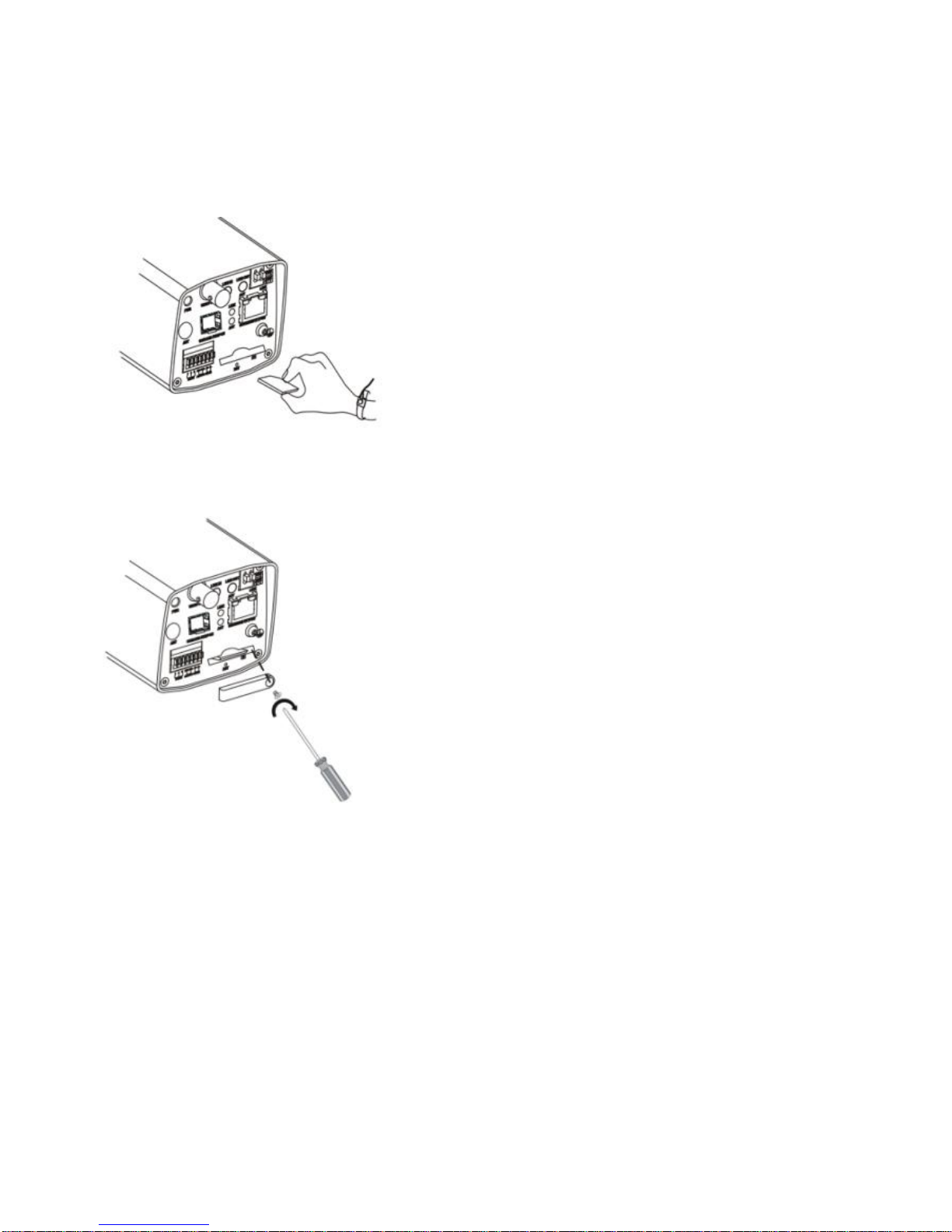
12
2. Insert the SD/Micro SD card as instructed.
3. Reinstall the dustproof cover.
Wall Mount (Without Housing)
Wall mount is applicable to indoor installation, and requires you
to purchase a bracket and prepare other necessary accessories
(such as electric drill and hammer). Pendant mount is similar to
wall mount and therefore is not described separately.
Page 27

13
1. Locate the positions of the holes.
a. Locate the positions of the holes on the wall by
referring to the bracket mount points.
b. Lead the cables across the hole on the wall.
2. Drill holes on the wall.
Select a drill bit matching the outer diameter of the expansion
bolts. Refer to the length of the bolts for the hole depth.
Page 28

14
3. Mount the expansions bolts.
Knock in the expansions bolts, making sure that they are firm.
4. Mount the bracket onto the wall.
a. Lead cables out of the leading-out hole of the bracket.
b. Fix the bracket to the expansion bolts, and lock the
bracket by using flat washers, spring washers, and nuts.
Page 29
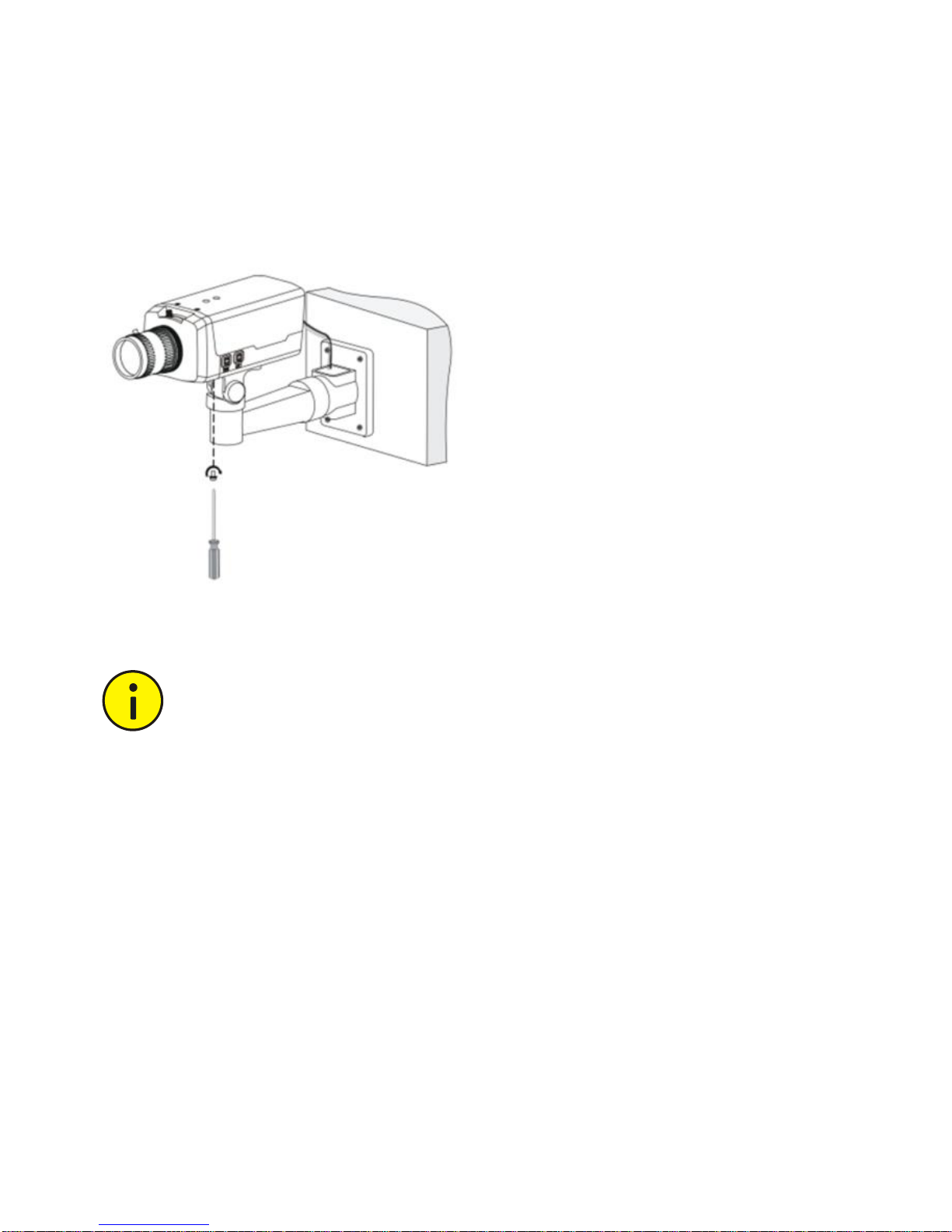
15
5. Mount the lens and then mount the camera onto the
bracket.
6. Perform accurate adjusting after power-on.
If you use a C-mount interface lens, you need a C/CS
adapter ring to mount the C-mount lens to the camera
body.
If you use a motorized zoom lens, you can remotely
control zoom and focus after connecting the
zoom/focus control cable to the Z/F interface (using a
4-pin Z/F connector) of the camera. To automatically
adjust the aperture, connect the aperture control cable
to the IRIS interface of the camera.
¼ -20 UNC
Page 30
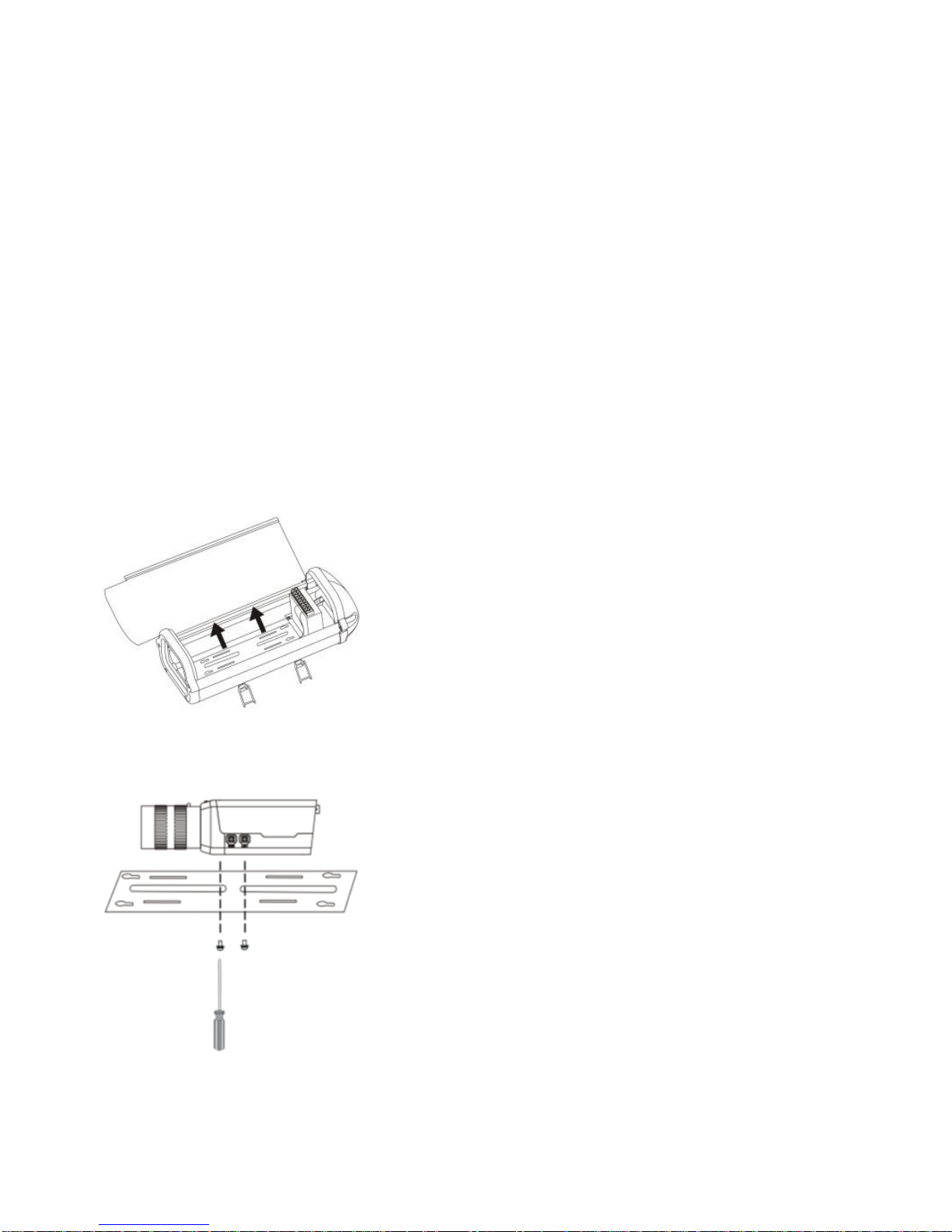
16
Install the Camera in a Housing
A housing is required for outdoor installation, and you need to
purchase a bracket and prepare necessary accessories (such as
screwdrivers). The following takes pole mount as an example.
Other mount modes are similar and are not be described
separately in this guide.
1. Select a proper housing, and remove the bottom plate.
2. Fix the camera onto the bottom plate.
¼ -20 UNC
Page 31
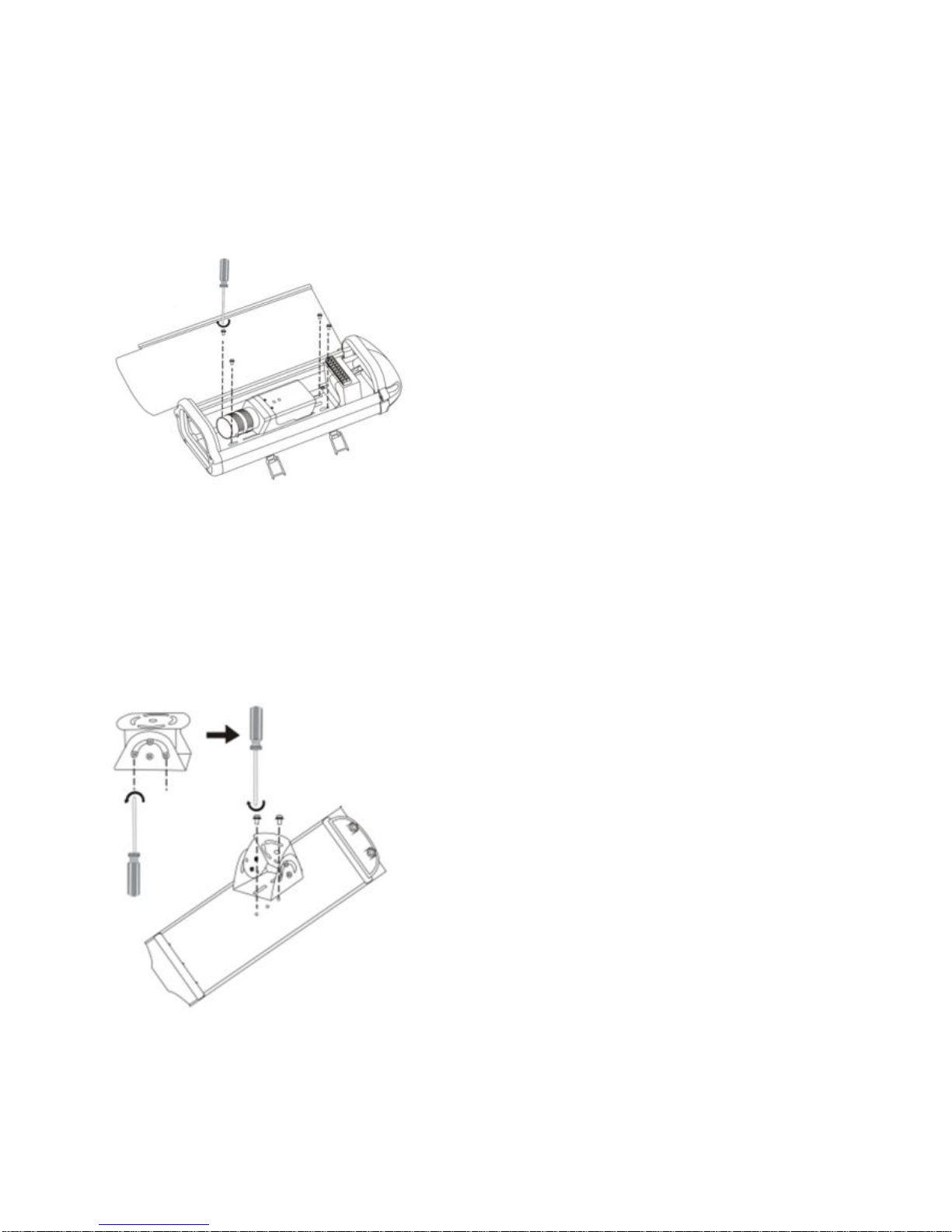
17
3. Fix the bottom plate and the housing.
Tighten four self-tapping screws through hardy holes.
4. Fix the universal joint onto the back panel of the housing.
Loosen the two screws on the universal joint to fix it to the
housing.
¼ -20 UNC
Page 32

18
5. Fasten the clamps and secure the steel straps to the cross
arm.
Lead cables through the pole and out of the cross arm, waiting
to be connected.
6. Fix the housing on the steel straps.
a. Adjust the universal joint and the housing until the
monitoring direction is proper.
b. Lead the power cord and the network cable through the
cabling hole of the housing, and connect the camera.
Page 33
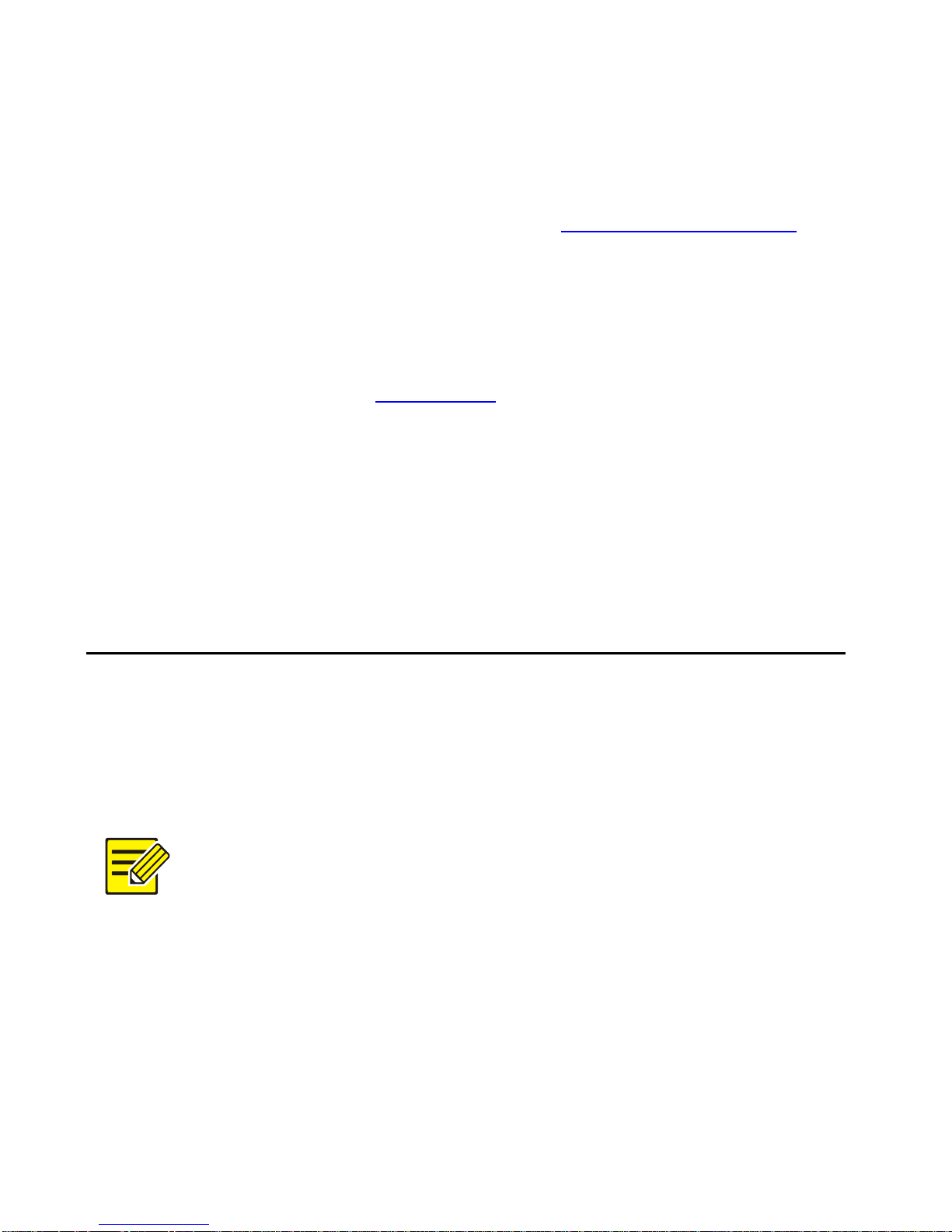
19
7. After the camera is powered on, adjust the display of your
camera. For the detailed steps, see Access Your Camera.
Reset the Camera to Default Settings
Use a toothpick or clip to press and hold the RST button (as
shown in the figures in Rear View) at the bottom for about 15
seconds till the PWR LED turns red. The RST button only works
within ten minutes after the camera is powered on. The camera
is restored to the default settings after the startup.
3 Set Your Camera over the LAN
To view and configure your camera via the LAN (Local Area
Network), you need to install the EZStation to find your camera
and change its IP address.
Please contact your dealer to obtain the EZStation.
Please refer to the user manual of EZStation for
detailed information.
Page 34

20
1. Connect your camera and your PC as shown in the figure
below to ensure the routing is available.
2. Use EZStation to search online cameras automatically.
3. Modify the camera settings if necessary, including its IP
address and subnet mask.
The default IP address is “192.168.0.13”. The default
username is “admin”, and the default password is
“123456”.
To access your camera from a different subnet, set the
gateway for your camera after you log in.
4 Access Your Camera
You can directly control and manage your camera through the
Web on a PC.
Page 35

21
System Requirements for Your PC
Item
Requirements
Operating
system
Microsoft Windows 8/Windows 7/Windows XP
(32-bit or 64-bit). Microsoft Windows 7 (32-bit) is
recommended.
CPU
2.0 GHz or higher, dual-core. Intel i3 CPU or higher
is recommended.
Memory
At least 1 GB. 2 GB (or higher) is recommended.
Graphic
card
At least 128 MB display memory. Mainstream
discrete graphics with more than 1 GB display
memory are recommended. The hardware should
support DirectX9.0c.
Note:
Make sure that the latest driver is installed on
graphic card.
Sound
card
Required.
Note:
Two-way audio and voice broadcast require the
latest driver on sound card.
Network
card
Megabit Ethernet network cards (or higher) are
recommended.
Page 36

22
Access Your Camera
Before you begin, check that:
Your camera is operating properly and connected to the
network.
The PC you are using is installed with Internet Explorer 7.0
or later. IE 8.0 is recommended.
Follow these steps to access your camera through the Web:
1. Open your browser, input the IP address of your camera
(default IP is 192.168.0.13) in the address bar and then
press Enter to open the login page.
2. Enter the username (default is “admin”) and password
(default is “123456”) and then click Login.
3. Install the ActiveX at your first login. For the detailed steps,
see Install the ActiveX. When the installation of the ActiveX
is completed, open your IE to log in.
4. Enter the live view page, and then adjust the zoom and
focus of lens to get a clear image.
Page 37
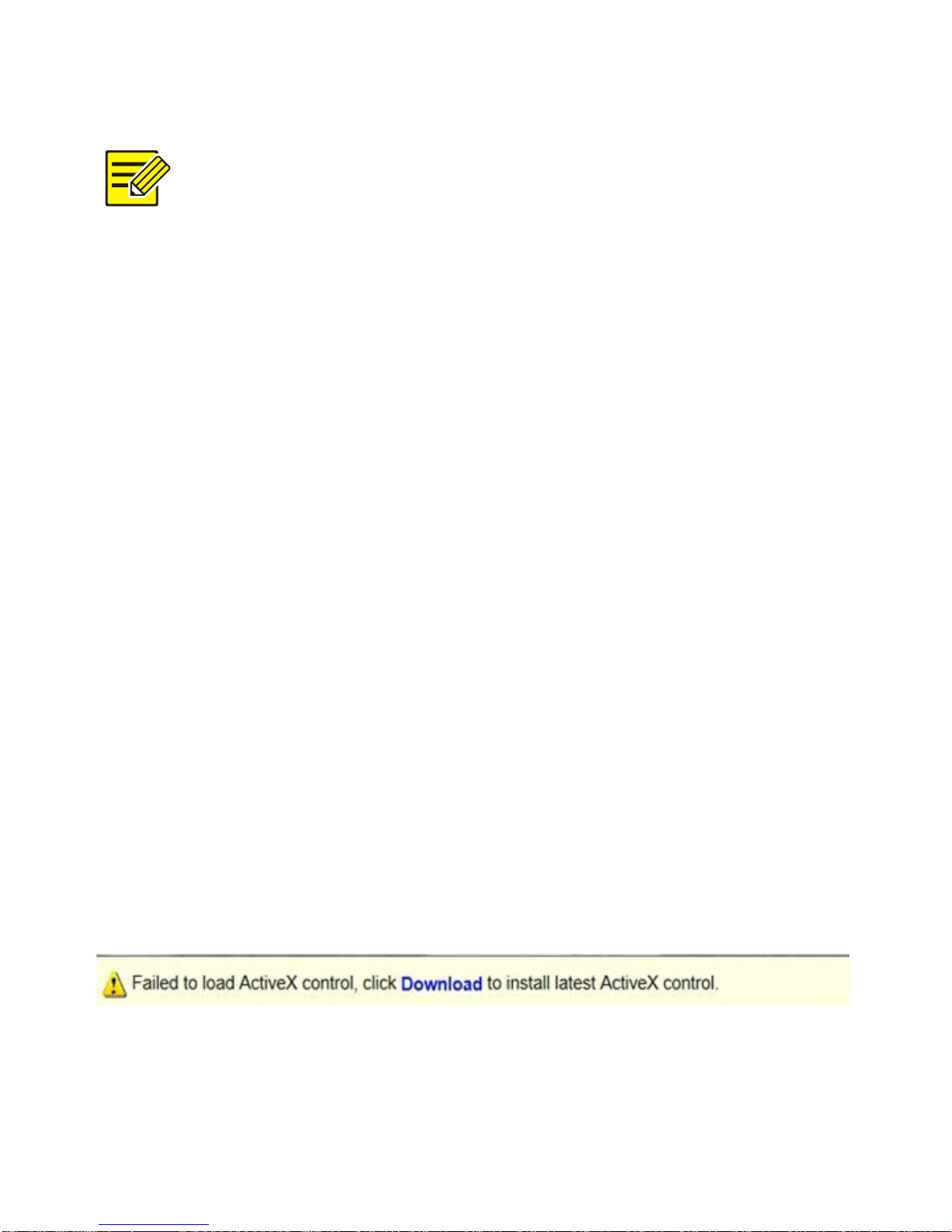
23
You can connect the local video output interface on
your camera to your monitor. When video is displayed
on your monitor, adjust the zoom and focus of your
camera while watching the display till you get a
satisfying display.
For manual lens, adjust zoom and focus by turning the
lens. For motorized zoom lens, click the Zoom and
Focus buttons on the Web page.
To adjust the viewing direction of your camera, loosen
the knob on the bracket and then adjust the direction
as required. Tighten the knob after you finish the
adjustment.
For cameras that do not support ABF function, adjust
the back-focus manually to get a clear image.
Install the ActiveX
The following takes the IE browser as an example to describe
the installation steps.
1. Click Download.
Page 38

24
2. Click Run. You may also click Save to download the file to
your computer first.
3. Close the browser and follow the steps to complete the
installation.
For your first login with Windows 7, if the system does
not prompt you to install ActiveX, follow these steps to
turn off UAC: click the Start button, and then click
Control Panel. In the search box, type uac, and then
click Change User Account Control Settings. Move the
slider to the Never Notify position, and then click OK.
After UAC is turned off, log in again.
If the installation failed, open Internet Option in IE
before login. Click the Security tab, click Trusted sites,
and then click Sites to add the website. If you use
Windows 7, you need to save the setup.exe to your PC
first, and then right-click the file, select Run as
administrator, and then install it according to
instructions.
Page 39

BOM: 3101C0BW
