Page 1
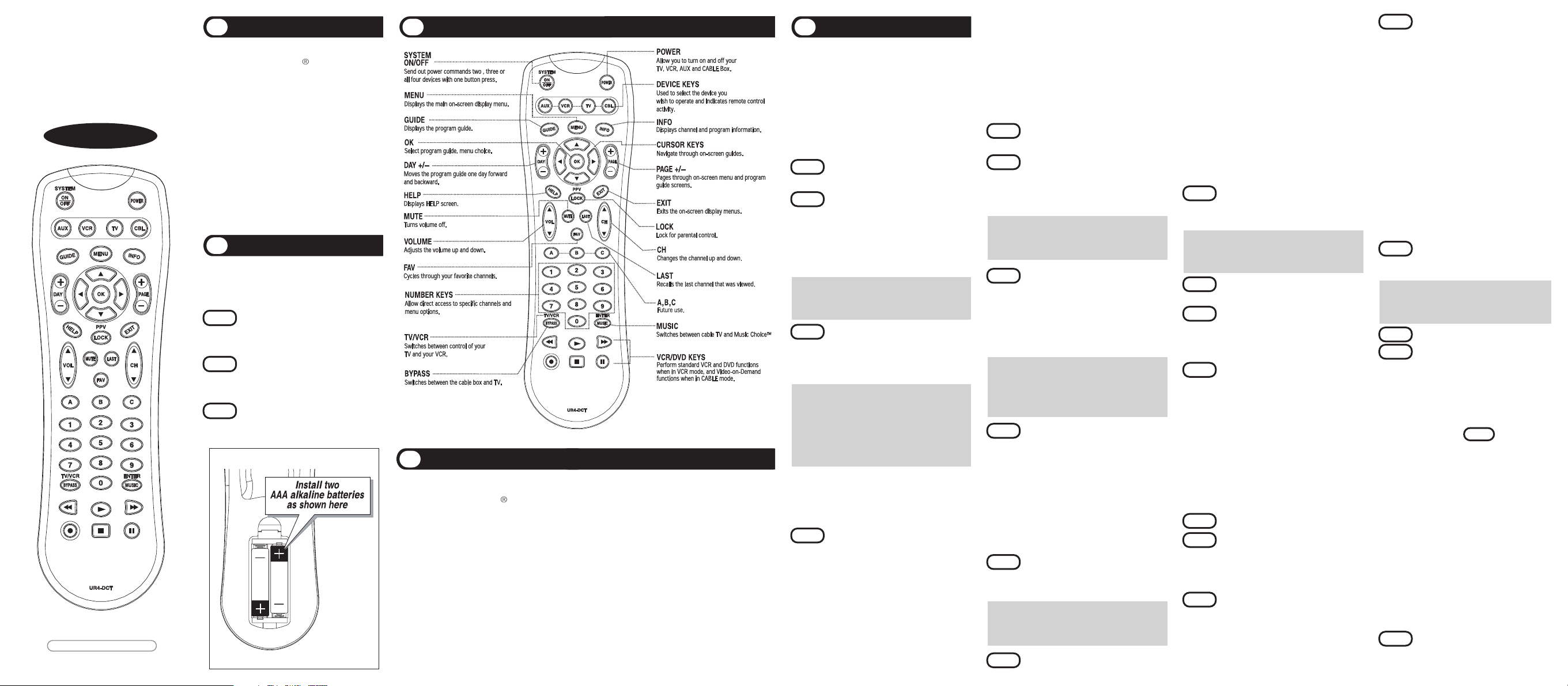
Universal Remote Control, Inc.
www.universalremote.com
OEE-0050A Rev 14 (10/28/08)
UR4-DCT
Operating Instructions
For 4 in 1
Cable Remote Control
The remote control is designed to
operate the Motorola DCT series and
CFT series set top boxes. You can also
control the majority of TV, VCR/DVD and
AUDIO equipment on the market as
shown below.
CABLE : Cable Converts
TV : Televisions
VCR : VCRs and DVD
AUX : Audio Receivers, DMX & DCR,
TIVO, etc.
Introduction
1
Replacing Batteries
2
Default State :
Device Default: Motorola DCT series and CFT2200.
Channel Default: CABLE channel and number keys through the CABLE, with the option of
controlling channel and number keys through the TV or VCR. Refer to section F for
programming the channel and number keys through your TV or VCR.
Volume Default : CABLE volume and mute through the TV , with the option of controlling volume
and mute through the CABLE or AUDIO.
Refer to section G for programming the volume and mute through your CABLE or AUDIO.
System On/Off button :
This button is designed to send out power commands for two, three or all four devices with one
button press. Please refer to section E for details.
Button Functions
3
Before you program or operate the
remote control, you must install two
new AAA alkaline batteries.
STEP1 Remove the battery compartment
cover on the back of your remote
control.
STEP2 Check battery polarity carefully,
and install the batteries as
shown in the illustration below.
STEP3 Replace the battery compartment
cover.
A. Three-Digit Code Programming
Method.
The remote control can be programmed by
pressing in a three digit code number that
corresponds to particular manufacturers and
brands of Audio/Video equipment.
The three-digit code numbers are listed in
the code table of the instruction manual.
STEP1 Turn on the equipment you wish to
program. (TV, VCR, DVD or AUX).
STEP2 Press the [DEVICE] button (TV, VCR
or AUX) to be programmed and the
[OK] button simultaneously for 3
seconds. The device LED will turn
on indicating the unit is ready to be
programmed.
*Tip : The device LED will stay lit for 20
seconds. The next step must be
entered while the LED is on.
STEP3 Point the remote control toward the
equipment and enter the three-digit
code number assigned to your
brand from the code tables.
*Tip : The equipment will turn off when the
correct three-digit code number has
been entered. You can verify you have
selected the correct code by pressing
the [POWER] button, the equipment
should turn on or turn off.
*Note : If there is more than one three-digit
number listed for your brand, try one
code number at a time until your
equipment turns off.
STEP4 Store the three-digit code number
by pressing the same [DEVICE]
button once again. The device LED
will blink twice to confirm that the
code has been stored.
*Note : Try all the functions on the remote
control. If any of the functions do
not work as they should, repeat from
Step 2 using the next three-digit code
number from the same brand list.
B. Auto Search Method.
If the three-digit code numbers assigned to
your brand do not turn off your equipment or
the code tables do not list your brand, you
can use the Auto Search Method to find the
correct three-digit code number for your
equipment by the following steps:
STEP1 Turn on the equipment you wish to
operate.
STEP2 Press the [DEVICE] button (TV, VCR
or AUX) to be programmed and the
[OK] button simultaneously for 3
seconds. The device LED will turn on.
*Tip : The device LED will light on for 20
seconds. The next step must be
entered while LED is on.
STEP3 Press the [CH+] or [CH-] button one
step at a time or keep it pressed.
The remote will emit a series of
Power ON/OFF commands. Release
the [CH+] or [CH-] button as soon as
the equipment turns off.
*Tip : You can verify that you selected the
correct code by pressing the
[POWER] button. The equipment
should either turn on or off.
STEP4 Press the same [DEVICE] button to
store the code. The Device LED will
blink twice to confirm that the code
has been stored.
C. To Find the Three Digit Code
Number That was Stored in the
Device.
STEP1 Press the [DEVICE] button (TV, VCR or
AUX) you wish to verify and the [OK]
button simultaneously for 3 seconds.
*Tip : The device LED will turn on for 20
seconds. The next step must be
entered while the LED is on.
STEP2 Press the [INFO] button.
The device LED will blink number of times
indicating the number of each digit of the
code number. Each digit is separated by a 1
second interval of the LED being turned off.
Example : One blink, three blinks and eight
blinks with an interval of 1
second of LED being turned off,
indicates the code number 138.
*Note : Ten blinks is equal to the number 0.
D.
Programming a second TV to AUX Mode.
STEP1 Press the [AUX] button to be
programmed and the [OK] button
simultaneously for 3 seconds.
*Tip : The device LED will turn on for 20
seconds. The next step must be
entered while the LED is on.
STEP2 Press the [TV] button to pick up the
TV code table.
STEP3 Point the remote control toward the
equipment and enter the three-digit
code number assigned to your TV
brand from the code tables.
STEP4 Store the three-digit code number
by pressing the [AUX] button once
again. The device LED will blink
twice to confirm that the code has
been stored.
E. Programming The System On/Off Button.
This is designed to program the System On/Off
button so that it can send out up to four power
on/off commands with one button press.
STEP1 Press the [CBL] button.
STEP2 Press the [SYSTEM] button and the
[OK] button simultaneously for 3
seconds. The [CBL] button will turn
on for 20 seconds.
STEP3 Press the [DEVICE] button and the
[POWER] button you wish to store
in the System On/Off button and
repeat this until you stored all the
power commands into the System
On/Off button.
STEP4 Press the [CH+] button to save the
power commands you stored.
The [CBL] button will blink twice
to confirm the saving.
F. Programming Channel Control.
By following the steps below, the user can
program the channel controls (Channel Up,
Channel Down and Last) from one device
to operate in another device mode. The
default channel control settings on the
remote control is as follows:
CBL : CBL T V : CBL
VCR : VCR AUX : AUX
If you wish to store the TV channel control
in TV mode, use the following steps.
STEP1
Press the [TV] button and the [OK]
button simultaneously for 3
seconds.
*Tip : The device LED will light on for 20
seconds. The next step must be
entered while the LED is on.
STEP2
Press the [VOL -] button.
STEP3
Press the [TV] button.
The device LED will blink twice to
confirm the programming.
To return to original state:
If you wish to restore the CABLE channel
control in TV mode, repeat the above steps
by pressing [CBL] in
STEP3 .
G. Programming Volume Control .
By following the steps below, the user can
program the volume controls (Volume Up,
Volume Down and Mute) from one device
to operate in another device mode.
The default volume control settings on the
remote control is as follows :
CBL :TV TV :TV
VCR :TV AUX : AUX
lf you wish to store the TV volume control
in CBL mode, use the following steps.
STEP1 Press the [CBL] button and the
[OK] button simultaneously for 3
seconds.
Operations
4
Programming the Remote Control
5
Page 2
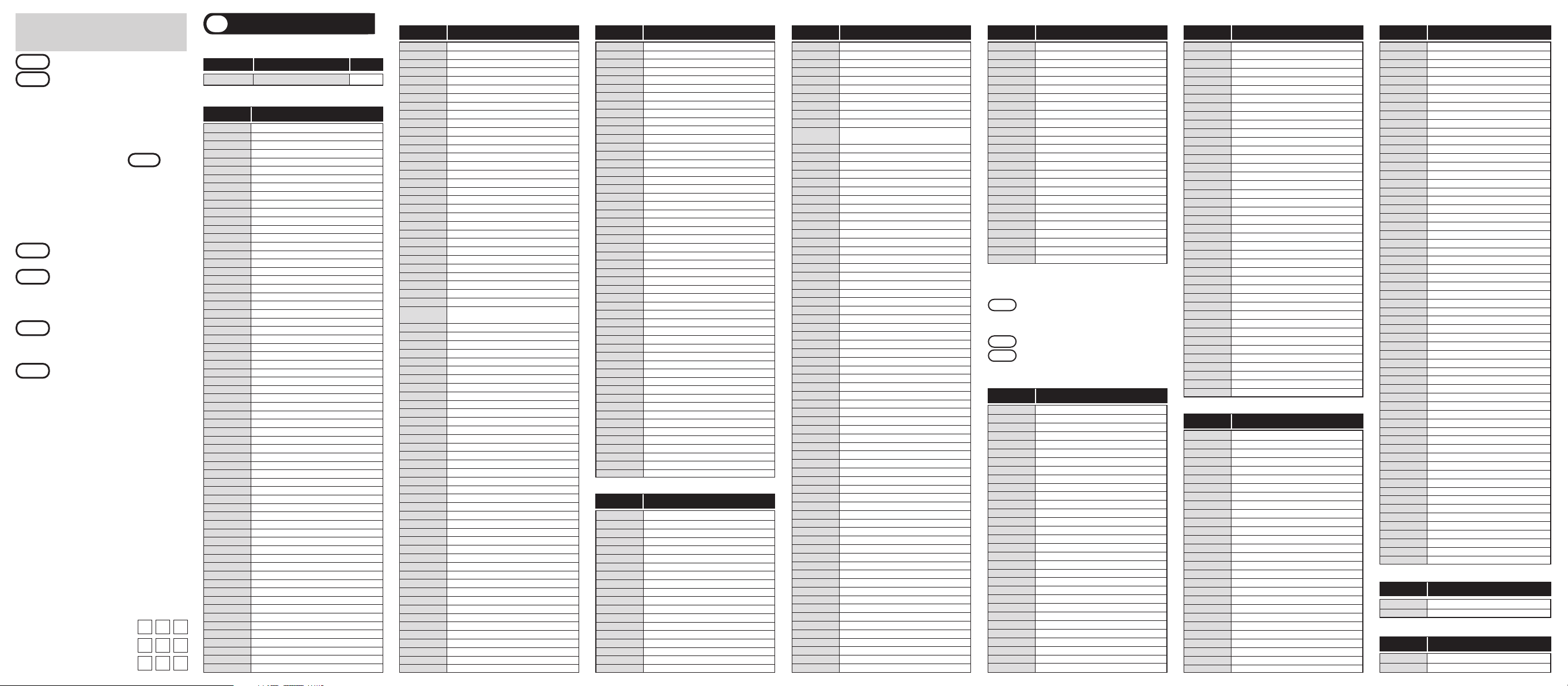
*Tip : The device LED will light on for 20
seconds. The next step must be
entered while the LED is on.
STEP2 Press the [VOL +] button.
STEP3 Press the [TV] button.
The device LED will blink twice
to confirm the programming.
To return to original state:
If you wish to restore the CABLE volume
control in CBL mode, repeat the above
steps by pressing [CBL] in STEP3 .
H. Programming For Advanced Function.
In the CABLE mode, the A, B and C buttons
can be programmed to act as a macro or
favorite channel button to send out up to 10
commands with one button press.
STEP1 Press the [CBL] button to
select the CABLE mode
STEP2 Press the [A (or B,C)] button and
[OK] button simultaneously for 3
seconds. The CBL device LED
will turn on for 20 seconds.
STEP3
Press up to 10 buttons you wish to
store. The CBL device LED will blink
once for each command entered.
STEP4 Press the [CH+] button to store
the functions that are selected.
The CBL device LED will blink
twice to confirm the storage of
functions.
I. LOW BATTERY WARNING.
When the battery is low and needs to be
replaced with fresh batteries, the remote
control LED will blink 2 times in sequence
whenever a [POWER] button is pressed to
turn on equipment.
J. Memory Lock System.
This remote control is designed to retain
programmed memory for 10 years even
after batteries are removed from the
remote control.
K. Write your device Set-up codes.
TV Set-up Code Number :
VCR Set-up Code Number :
AUX Set-up Code Number :
UR4-DCT Motorola DCT Series, CFT2200 001
Remote
Converter
Code No
CABLE TV
Set-up Code Tables
6
MAKER(BRAND) NAME
CODE NUMBER (3 DIGIT) LISTTVMAKER(BRAND) NAME
CODE NUMBER (3 DIGIT) LISTTVMAKER(BRAND) NAME
CODE NUMBER (3 DIGIT) LIST
VCR
MAKER(BRAND) NAME
CODE NUMBER (3 DIGIT) LIST
VCR
MAKER(BRAND) NAME
CODE NUMBER (3 DIGIT) LIST
VCR(DVD)
MAKER(BRAND) NAME
CODE NUMBER (3 DIGIT) LIST
AUX(AUDIO)
MAKER(BRAND) NAME
CODE NUMBER (3 DIGIT) LIST
TV
ADMIRAL 072 081 160 161 096
ADVENT 247
AIKO 103
AKAI 006 146 248 150 157 167 078 184 185
ALARON 028
AMARK 112 143
AMERICA ACTION 043
AMPRO 073
ANAM 043 054 055 056 080 112
AOC 058 006 004 112
APEX DIGITAL 015 226 037
AQUAVISION 148
ASTAR 189
AUDIOVOX 076 103 043 035 145 197
AVION 219
BAYSONIC 043
BELL&HOWELL 072
BRADFORD 043
BROKSONIC 096
CANDLE 006 002 003 004
CAPEHART 058
CARVER 164
CELEBRITY 001
CETRONIC 043
CINERAL 103 120
CITIZEN 006 002 003 004 101 103 143
CLASSIC 043
CONCERTO 004
CONTEC 043 051
CORONADO 143
CRAIG 043 054 028
CROSLEY 164
CROWN 043 143
CURTIS MATHES 006 004 101 143 011 072 081 120 164
CXC 043
DAEWOO 076 103 055 004 127 143 016 043 044 125 120
DAYTRON 004 143
DELL 041
DENON 011
DIGITAL PROJECTION 224
DUMONT 004 073
DWIN 102 104 161
DYNASTY 043
DYNATECH 062
DYNEX 145
FISHER 007 057
ELECTROBAND 001
ELECTROGRAPH 182
ELECTROHOME 024 076 143
ELEMENT 084 190
EMERSON 005 028 043 048 076 096 155 004 051 143 151 153 154 213
EPSON 026
ESA 078
FUJITSU 164 028 198 246 066 138
FUNAI 028 043 052 249
FUTURETECH 043
GATEWAY 242 078
GE 006 073 144 160 161 004 008 009 034 056 074 091 155 081 120
GEM 078
GIBRALTER 004 073
GOLDSTAR 004 106 119 110 112 113 127 143
GRUNPY 028 043
HAIER 084 196
HALL MARK 004
HANNSPREE 046
HARLEY DAVIDSON 028
HARMAN KARDON 164
HARVARD 043
HISENSE 170 179
HITACHI 163 004 007 009 011 072 010 012 023 075 143 158 166
HP 027 039 214 085
HUMAX 069
HYUNDAI 049 067
ILO 183
INFINITY 164
INFOCUS 068 092 097
INSIGNIA 024 145 147 148 149 180
INKEL 129
INTEQ 073
JBL 164
JCB 001
JCPENNEY 004 006 008 024 030 065 101 143 156 160
JENSEN 013
JVC 038 001 034 083 206 159
KENWOOD 006 001
KLEGG 182
KLOSS 002 059
KONKA 180
KREISEN 090
KTV 006 043 143 154
LG 004 106 119 110 112 113 127 143 084 223
LODGENET 072
LOEWE 207 164
LOGIK 072
LUXMAN 004
LXI 007 015 052 081 160 164
MAGNAVOX 006 003 004 022 059 060 061 063 064 127 164 094 160 028 035
124 181 215
MAJESTIC 072
MARANTZ 164 006
MATSUI 164
MATSUSHITA 080
MEGATRON 004
MINTEK 108 168
MITSUBISHI 109 024 042 004 040 146 028 081 225
MOTOROLA 081
MTC 006 004 062 101
MULTITECH 043
NAD 015 025
NIKO 220
NORCENT 124
NUVISION 221
OLEVIA 216 084 132
OPTIMUS 080
OPTOMA 029 032
PANASONIC 080 098
PHILCO 006 003 004 024 056 059 060 063 064 127 143 164
PHILIPS 164 005 038 093 127 006 003 004 059 210 215 161
PIONEER 023 025 135 176 004 018 006 209 234 118 131 140
POLAROID 015 077 078 079 070 177 178 190 199 200 212
PORTLAND 004 143 103
PRISM 034
PROSCAN 144 160 161
PROTON 004 058 143 171 173 112 086
PROTRON 130 141 192 193 195
PROVIEW 190
PROX 227
QUASAR 034 056
RADIO SHACK 004 019 127 143 043
RCA 160 161 144 156 065 006 004 023 024 056 074 152 081
REALISTIC 007 019
RUNCO 072 073 050 137 169
SAMPO 006 004 058 242
SAMSUNG 004 101 127 133 143 160 089 105 211 228 229
SANSEI 120
SANSUI 096 145
SANYO 007 053 057 082 020
SCEPTRE 036
SCOTCH 004
COLT 148
CRAIG 003 040 135 024 101
CUIRTIS MATHES 031 041
CYBERNEX 040
DAEWOO 005 108 111 117 017 065 007 010
DAYTRON 108
DBX 012 023 043
DYNATECH 034 053
ELECTROHOME 059 101
ELECTROPHONIC 101
EMERSON 006 029 035 037 129 153 017 025 027 031 034 036 046 101 131
138 117
FISHER 003 010 008 009
FUJI 031
FUNAI 034
GARRARD 034
GE 031 072 144 147 063 107 109 040 053
GO VIDEO 132 155 040 136
GOLDSTAR 101 004 012 020
HARLEY DAVIDSON 034
HARMAN KARDON 012 045
HARWOOD 024
HITACHI 004 026 034 043 063 137 150
HQ 034
HUGHES 004
INSTANTREPLAY 031
JCL 031
JCPENNEY 004 012 031 040 101
JENSEN 043
JVC 048 043 055 060 130 150 152 012 031
KEC 101 117
KENWOOD 034 150 014 048
KLH 024
KODAK 031 101
LG 101 004 012 020
LLOYD 034
LOGIK 024
LXI 003 009 017 034 101 004 106
MAGIN 040
MAGNASONIC 117
MAGNAVOX 067 031 034 068 041 156 170
MARANTZ 067 069 012 031
MARTA 101
MATSUI 027 030
MATSUSHITA 031
MEI 031
MEMOREX 040 101 003 014 031 034 053 072 134 139 025
MGA 045 046 059
MGN TECHNOLOGY 040
MINOLTA 004 020
MITSUBISHI 059 061 051 004 046 020 045 053
MOTOROLA 031 053
MTC 034 040
MULTITECH 024 034
NEC 012 023 043 048
NIKKO 101
NOBLEX 040
NORDMENDE 043
OLYMPUS 031
OPTIMUS 053 101
PILOT 101
PIONEER 021 004 048
PORTLAND 108
PROFITRONIC 040
PROTEC 024
RCA 107 109 144 041 031 004 020 034 040 140 147 158 053
SALORA 014
SAMSUNG 040 017 107 109 113 115 124 122
SANKY 053
SANSUI 043 135 048 025 034
SANYO 003 014 040 134
SCOTT 017 037 129 131
SEARS 003 004 008 014 017 081 101 010 031 034
SHARP 053 031 054 159
SHINTOM 024
SHOGUN 040
SINGER 024
SONY 001 057 058 003 052 053 031 154 171 009 034
SOUNDESIGN 034
STS 004
SYLVANIA 031 034 059 067
SYMPHONIC 034
TANDY 034 010
TATUNG 043
TEAC 034 043
TECHNICS 031 070
TEKNIKA 031 034 101
THOMAS 034
TMK 006 040
TOSHIBA 017 131 004 008 059 082 150
TOTEVISION 040 101
UNITECH 040
VECTOR RESEARCH 012
VIDEO CONCEPTS 012 034 046
VIDEOSONIC 040
WARDS 003 004 017 024 031 034 040 053 054 131
WESTINGHOUSE 024 025
XR-1000 024 031 034
YAMAHA 012 034 043
ZENITH 072 034 001 058 080 101 153 048 025
ADCOM 157
AIWA 202
AKAI 199
ALPINE 221
APEX DIGITAL 251 246 182 183
ARCAM 215 122
CAMBRIDGE AUDIO 165 149
CARY AUDIO DESIGN 184 151
CLASSE 193
COBY 212
CYBERHOME 220 213
DAEWOO 220
DENON 226 241 166
DURABRAND 211
EMERSON 211
ESA 211
FUNAI 208 211
GE 230 231
GOLDSTAR 235 239
GO VIDEO 201 187 188 189 194
HARMAN KARDON 243
HITACHI 223
HITEKER 246
INSIGNIA 175 177 239 254
INTEGRA 198 196
JVC 238
KENWOOD 216
KISS 197
KLH 210
LG 148
LITEON 160
*Note : For TV/VCR combination unit, Please
use following steps to operate the Volume
control.
STEP1 Press the [CBL] button and the [OK]
button simultaneously for 3 seconds. The
[CBL] button will light on for 20 seconds.
STEP2 Press the [VOL+] button.
STEP3 Press the [VCR] button. The LED will
blink twice to confirm the programming.
FOSGATE AUDIONICS 062 148
GOLDSTAR 072 006
HARMAN KARDON 153 148 162 060 066 115
HITACHI 020
INKEL 005
INSIGNIA 205
INTEGRA 084 046 012 030 041 081 103 044 046
JCPENNEY 102 204
JENSEN 058
JVC 013 163 176
KENWOOD 005 026 057 166 095
KLEGG 211
KLIPSCH 212
KOSS 102
KRELL 150 219
KYOCERA 200
LEXICON 120 167 171 172
LG 072 006
LINKSYS 089
LUXMAN 035 137 139 165 004 029
LXI 204
MAGNAVOX 152 164 191 043
MARANTZ 028 048 063 191 090
MCINTOSH 173 108
MCS 204
MERIDIAN 009 051
MITSUBISHI 180
MONDIAL 022 023 042 073 075
NAD 048
NAKAMICHI 111 182 183 079 087
NEC 080
ONKYO 084 046 012 030 041 081 103 044
OPTIMUS 017 036 138 026
PANASONIC 007 088 129 130 132 195 215
PARASOUND 129 130 132
PHILIPS 063 188 189 191
PLINIUS 209
PIONEER 084 039 045 054 069 078 168 128 158 208
POLKAUDIO 213
PROCEED 144
QUASAR 007 088 129 130 132 195
RCA 010 067 117 156
REALISTIC 019 034 037 047
ROTEL 074 083 085 218
SAMSUNG 123 217
SANSUI 063 110 032 116
SANYO 151
SCOTT 148
SEARS 204
SHARP 026 057 094 175 216
SHERWOOD 024 038 214
SIRIUS 207
SONY 001 011 055 187 053 112 018
SOUNDESIGN 036
SSI 068
TEAC 019 059 111 109
TECHNICS 076 088 122 193 080 098
THETA DIGITAL 065
TOSHIBA 033 112
YAMAHA 021 026 031 067 192 002 101 118 052 061
ZENITH 143 106 105
PHILIPS 252
SONY 253
DMX-DJ 254
MAESTRO II 255
SCOTT 004 005 028 043 048 143 191
SEARS 004 007 015 028 030 057 082 094 143 160 052 164
SEMIVOX 043
SEMP 015
SHARP 081 014 019 028 004 022 143 175
SHERWOOD 100
SIGNATURE 072
SONY 001 126 139
SOUNDESIGN 003 004 028 043
SOYO 086
SPECTRICON 112
SPECTRONIQ 193 195
SQUAREVIEW 052
SSS 004 043
STARLITE 043
SUPRE MACY 002
SUPREME 001
SVA 079
SYLVANIA 006 003 059 060 063 064 127 160 164 044 249 213
SYMPHONIC 052 249
SYNTAX OLEVIA 216 084 132
TANDY 081
TATUNG 056 062
TECHNICS 034 080
TECHNOL ACE 028
TECHVIEW 099
TECHWOOD 004
TEKNIKA 002 003 004 024 028 043 072 101 143 103 164
TELERENT 072
TERA 172
TMK 004
TNCI 073
TOSHIBA 015 030 007 040 062 101 045
TOTEVISION 143
TRUTECH 087
UNIVERSAL 008 009
VIDEO CONCEPTS 146
VIDIKRON 174 188 164 050
VIDTECH 004
VIEWSONIC 122
VIORE 183
VISCO 190
VITO 084
VIZIO 078
WARDS 004 064 164 008 009 019 028 060 061 063 072 074 143
WESTING HOUSE 076 036 001 217 218
WINBOOK 031
YAMAHA 004 006 115 116 162 165
YORK 004
YUPITERU 043
ZENITH 072 073 095 103 011 096
ZONDA 112
ADMIRAL 025 053
AIKO 117
AIWA 034 161 101
AKAI 043 046 124 146
AMERICA ACTION 117
AMERICAN HIGH 031
AMPRO 072
ANAM 031 103
ASHA 040
AUDIO DYNAMICS 012 023 043
AUDIOVOX 101
BEAUMARK 040
BROKSONIC 035 037 129 025
CALIX 101
CANON 028 031
CAPEHART 108
CCE 024 117
CINERAL 117
CITIZEN 101 117
MAGNAVOX 254 237 211
MARANTZ 253 242 148
MCINTOSH 217
MEMOREX 207
MINTEK 200
MITSUBISHI 227
MYRYAD 224
NAD 247 239
NAKAMICHI 225
ONKYO 240 196
OPTIMUS 229
PANASONIC 228 206 226 169
PARASOUND 173
PHILIPS 253 237 214 242 168 164
PIONEER 255 222 229 180
POLAROID 195 174 175
PRIMARE 185 186
PROCEED 245
PROSCAN 230 231
RCA 230 231 176
SAMSUNG 236 248 201 191 167 179
SANSUI 205
SANYO 204
SENSORY SCIENCE 189 190
SHARP 252
SHERWOOD 173
SONY 232 218 203 172
SPECTRONIQ 250
SUPERSCAN 211
SV2000 211
SYLVANIA 208 211
SYMPHONIC 208 211
TATUNG 224
TECHNICS 228
THETA DIGITAL 229
TOSHIBA 233 244 219 205 192 196
TRUTECH 178
VENTURER 209
VINC 234
YAMAHA 249 226 181
ZENITH 239 226 235 239
ADC 200
ADCOM 072 082 092 161
AIWA 025 071 104 114 170 171 091 100
AKAI 139 093
AMC 125 126 127 128
ANGSTROM 142
ARAGON 212
ARCAM 141
AUDIO ACCESS 147
AUDIO ALCHEMY 135
AUDIO FILE 203
AUDIO MATRIX 077
AUDIO TECHNICA 134
B & K 096 097
BOSE 070 170 113
BRYSTON 015
CAMBRIGE AUDIO 210
CARVER 003 008 028 099 151 203 014 016 040 090
CARY AUDIO DESIGN 027
CASIO 204
CHIRO 140
CINEMA SOUND 084 134
CITATION 148
CLARION 026
CURTIS MATHES 204
DENON 084 151 155 188 056 119 220 107
ENLIGHTENED AUDIO 049 050
FISHER 151
MAKER(BRAND) NAME
CODE NUMBER (3 DIGIT) LIST
VCR
MAKER(BRAND) NAME
CODE NUMBER (3 DIGIT) LIST
VCR(DVD)
MAKER(BRAND) NAME
CODE NUMBER (3 DIGIT) LIST
AUX(AUDIO)
MAKER(BRAND) NAME
CODE NUMBER (3 DIGIT) LIST
AUX(TIVO)
MAKER(BRAND) NAME
CODE NUMBER (3 DIGIT) LIST
AUX(DMX & DCR)
