Page 1
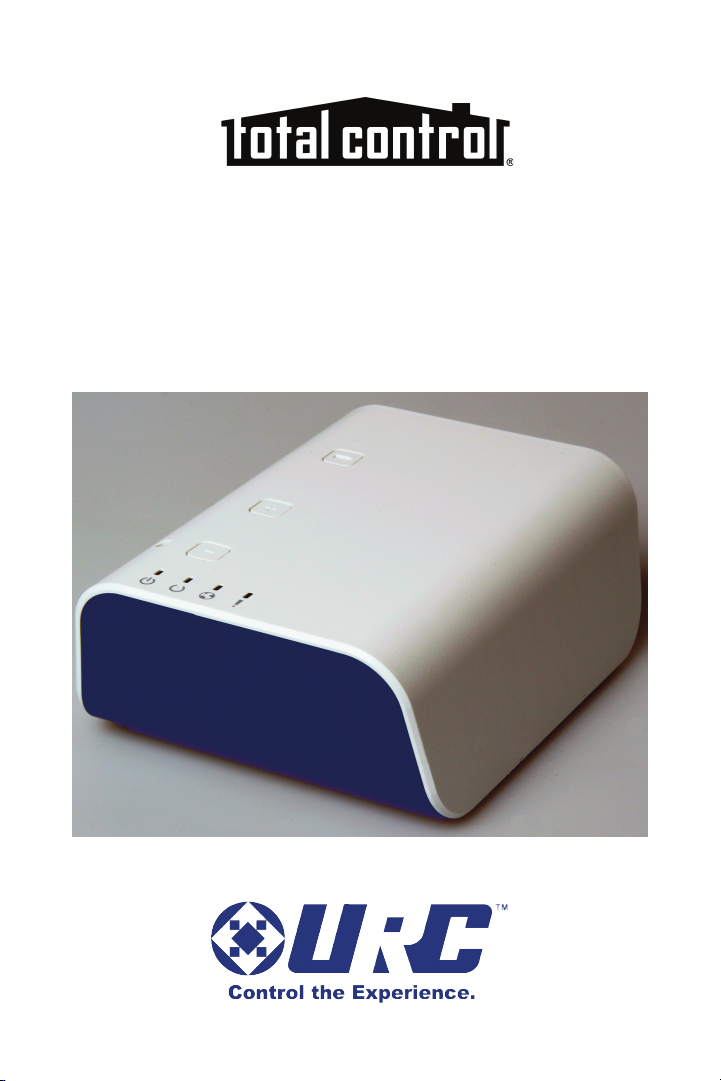
TRF-ZW1 Z-Wave Extender
Owner’s Manual
Page 2

TRF-ZW1 Z-Wave Extender Owner's Manual
© 2014 Universal Remote Control, Inc.
The information in this Owner’s Manual is copyright protected. No part of this manual
may be copied or reproduced in any form without prior written consent from Universal
Remote Control, Inc.
UNIVERSAL REMOTE CONTROL, INC. SHALL NOT BE LIABLE FOR OPERATIONAL,
TECHNICAL OR EDITORIAL ERRORS/OMISSIONS MADE IN THIS MANUAL.
The information in this Owner’s Manual may be subject to change without prior notice.
URC - Control the Experience is a registered trademark of Universal Remote Control, Inc.
Total Control is a registered trademark of Universal Remote Control, Inc.
All other brand or product names are trademarks or registered trademarks of their
respective companies or organizations.
500 Mamaroneck Avenue, Harrison, NY 10528
Phone: (914) 835-4484 Fax: (914) 835-4532
Page 3
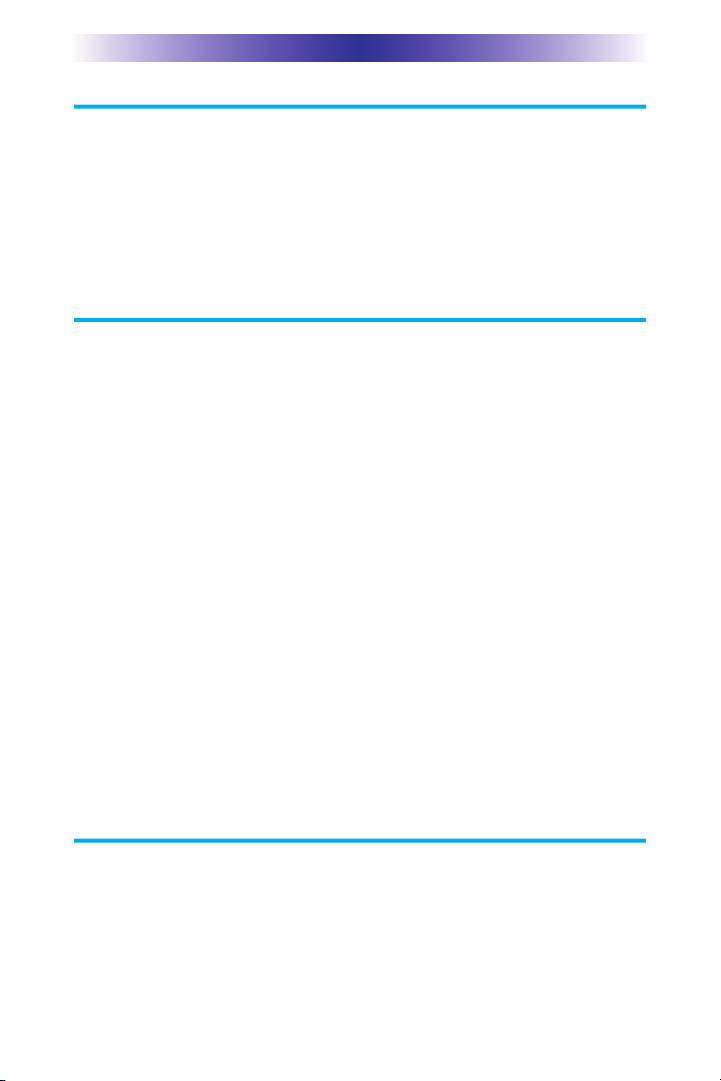
C
T
C
C
t
t
C
F
TRF-ZW1 EXTENDER
o
n
g
r
a
t
u
l
a
t
i
o
n
s
!
h
a
n
k
y
o
u
f
o
r
p
u
r
c
h
a
s
i
n
g
U
R
C
’
s
T
R
F
-
Z
W
1
Z
-
W
a
v
e
E
x
t
e
n
d
e
r
f
o
r
t
h
e
T
o
t
a
l
o
n
t
r
o
l
s
y
s
t
e
m
.
T
h
e
Z
-
W
a
v
e
E
x
t
e
n
d
e
r
r
e
c
e
i
v
e
s
c
o
m
m
a
n
d
s
f
r
o
m
a
T
o
t
a
l
o
n
t
r
o
l
s
y
s
t
e
m
a
n
d
s
e
n
d
s
t
h
o
s
e
c
o
m
m
a
n
d
s
o
v
e
r
t
h
e
Z
-
W
a
v
e
n
e
t
w
o
r
k
t
o
h
i
r
d
-
p
a
r
t
y
p
r
o
d
u
c
t
s
s
u
c
h
a
s
d
o
o
r
l
o
c
k
s
,
l
i
g
h
t
s
e
t
c
.
S
o
m
e
c
o
m
p
a
t
i
b
l
e
h
i
r
d
-
p
a
r
t
y
p
r
o
d
u
c
t
s
a
r
e
c
a
p
a
b
l
e
o
f
s
e
n
d
i
n
g
m
e
t
a
d
a
t
a
b
a
c
k
t
o
a
T
o
t
a
l
o
n
t
r
o
l
u
s
e
r
i
n
t
e
r
f
a
c
e
w
h
e
n
u
s
i
n
g
U
R
C
’
s
t
w
o
-
w
a
y
m
o
d
u
l
e
s
.
e
a
t
u
r
e
s
a
n
d
B
e
n
e
f
i
t
s
●
C
o
n
t
r
o
l
Z
-
W
a
v
e
p
r
o
d
u
c
t
s
w
i
t
h
y
o
u
r
T
o
t
a
l
C
o
n
t
r
o
l
s
y
s
t
e
m
Y
o
u
r
T
o
t
a
l
C
o
n
t
r
o
l
s
y
s
t
e
m
r
e
c
e
i
v
e
s
c
o
m
m
a
n
d
s
,
c
o
n
v
e
r
t
s
t
h
e
m
t
o
Z
-
W
a
v
e
s
i
g
n
a
l
s
a
n
d
t
h
e
n
t
r
a
n
s
m
i
t
s
t
h
e
s
i
g
n
a
l
s
t
o
y
o
u
r
p
r
o
d
u
c
t
s
.
A
l
s
o
,
w
h
i
l
e
a
t
h
o
m
e
o
r
a
w
a
y
,
c
o
n
t
r
o
l
y
o
u
r
Z
-
W
a
v
e
p
r
o
d
u
c
t
s
u
s
i
n
g
U
R
C
’
s
m
o
b
i
l
e
a
p
p
s
f
r
o
m
y
o
u
r
m
o
b
i
l
e
d
e
v
i
c
e
s
.
●
M
o
n
i
t
o
r
c
o
m
p
a
t
i
b
l
e
Z
-
W
a
v
e
p
r
o
d
u
c
t
s
W
h
i
l
e
u
s
i
n
g
a
p
p
l
i
c
a
b
l
e
U
R
C
t
w
o
-
w
a
y
m
o
d
u
l
e
s
,
m
o
n
i
t
o
r
Z
-
W
a
v
e
p
r
o
d
u
c
t
s
w
i
t
h
m
e
t
a
d
a
t
a
f
e
e
d
b
a
c
k
o
n
a
T
o
t
a
l
C
o
n
t
r
o
l
r
e
m
o
t
e
,
k
e
y
p
a
d
,
o
r
m
o
b
i
l
e
d
e
v
i
c
e
.
●
P
a
i
r
i
n
g
j
u
s
t
g
o
t
e
a
s
i
e
r
T
h
e
i
n
c
l
u
d
e
d
b
a
t
t
e
r
i
e
s
a
l
l
o
w
f
o
r
r
o
a
m
i
n
g
a
n
d
e
a
s
i
e
r
p
a
i
r
i
n
g
o
f
h
a
r
d
-
t
o
-
r
e
a
c
h
Z
-
W
a
v
e
p
r
o
d
u
c
t
s
i
n
s
t
a
l
l
e
d
t
h
r
o
u
g
h
o
u
t
t
h
e
h
o
m
e
.
●
R
e
m
o
t
e
D
e
v
i
c
e
M
a
n
a
g
e
m
e
n
t
&
C
o
n
f
i
g
u
r
a
t
i
o
n
A
c
c
e
s
s
t
h
e
T
R
F
-
Z
W
1
’
s
u
s
e
r
i
n
t
e
r
f
a
c
e
v
i
a
i
t
s
o
n
l
i
n
e
s
i
t
e
w
h
e
t
h
e
r
y
o
u
a
r
e
a
t
h
o
m
e
o
r
a
w
a
y
.
R
e
g
i
s
t
e
r
a
f
r
e
e
a
c
c
o
u
n
t
f
o
r
b
a
s
i
c
c
o
n
t
r
o
l
a
n
d
Z
-
W
a
v
e
c
o
n
f
i
g
u
r
a
t
i
o
n
s
f
r
o
m
h
o
m
e
,
o
r
s
u
b
s
c
r
i
b
e
t
o
a
y
e
a
r
l
y
a
c
c
o
u
n
t
t
o
a
c
c
e
s
s
t
h
e
T
R
F
-
Z
W
1
f
r
o
m
a
n
y
w
h
e
r
e
e
l
s
e
.
P
a
r
t
s
G
u
i
d
e
T
h
e
T
R
F
-
Z
W
1
E
x
t
e
n
d
e
r
i
n
c
l
u
d
e
s
:
1
-
T
R
F
-
Z
W
1
E
x
t
e
n
d
e
r
1
-
E
t
h
e
r
n
e
t
C
a
b
l
e
1
-
P
o
w
e
r
A
d
a
p
t
o
r
4
-
A
A
B
a
t
t
e
r
i
e
s
1
-
O
w
n
e
r
’
s
M
a
n
u
a
l
1
Page 4
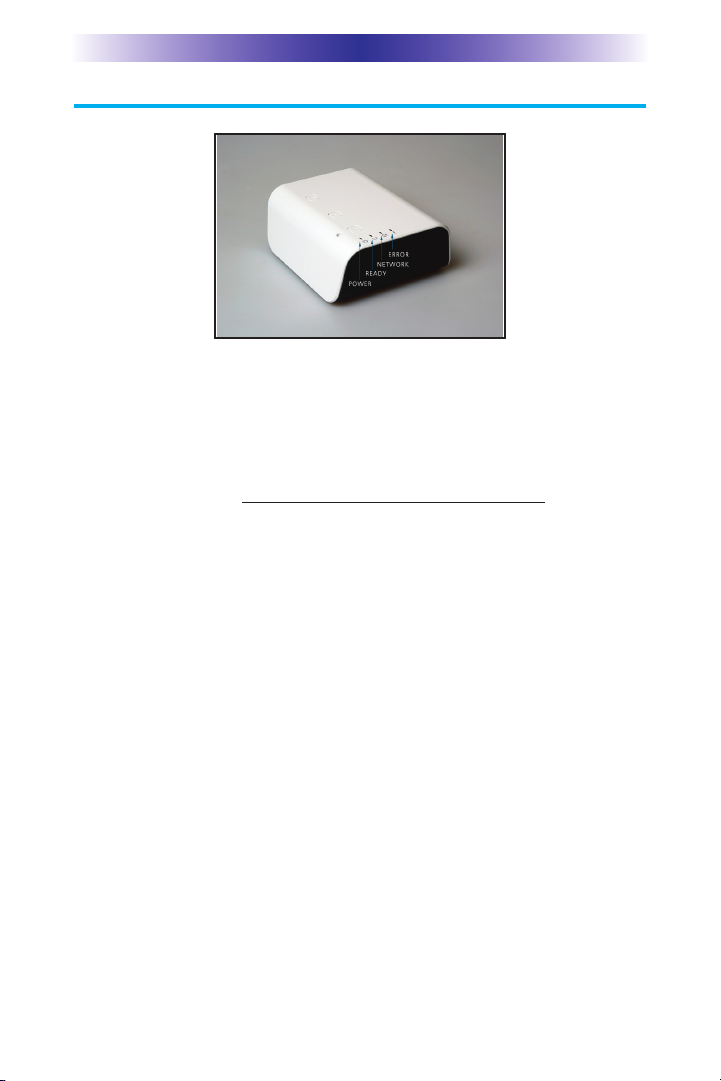
TRF-ZW1 EXTENDER
TRF-ZW1 Top Panel Descriptions
Power LED: Illuminates to indicate the TRF-ZW1 is powered.
Ready: Illuminates to indicate it is ready to receive data.
Network: Illuminates to indicate communication to the home network.
Error: Please consult the troubleshooting section of the URC MIOS
documentation site. http://urc-docs.mios.com/doc.php
Battery button: This button is used to enter battery pairing mode
while pairing devices in various locations.
1. Disconnect the TRF-ZW1 from the network and power cable.
2. Insert 4 AA batteries into the bottom of the unit.
3. Press and Hold the “Battery” icon on the top of the unit for 5 seconds.
● The Power light will start to flash Blue for 30 seconds.
● After 10 more seconds the ready light will start to flash amber. By
default the unit goes into Pairing (Include) mode automatically.
+ (pairing button): Stated above the TRF-ZW1 defaults to Pairing
(Include) when battery power is activated.
1. The Ready light will slowly flash to show it is ready to pair a device.
2. Go to the device you wish to pair and perform its instructed
pairing method.
3. The ready light will quickly start flashing for 2 seconds to verify
the device has been paired.
4. You can continue to pair devices while in pairing mode.
5. When you are done pairing (including) devices press the [+]
button to save.
● The Ready light will not flash for a moment while saving.
6. To turn off Battery mode press and hold the [+] button for 5 seconds.
2
Page 5
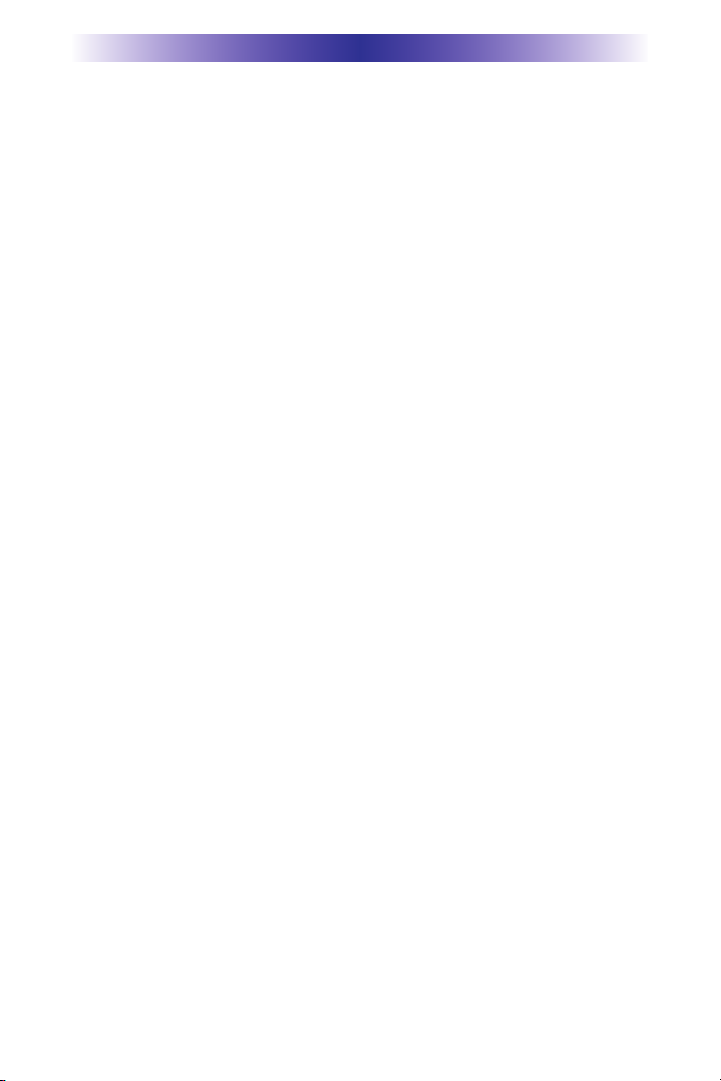
TRF-ZW1 EXTENDER
7. Connect the TRF-ZW1 back to the network and power cables
then login to the TRF-ZW1 programming software. You will find
the items add to the “No Rooms” section.
– (un-pairing button): After the TRF-ZW1’s battery mode is
activated and the ready light is flashing for pairing (include) you
will press the [-] on the unit. When the [-] button is pressed the
ready light will flash slightly faster in un-pairing (exclude) mode,
then in pairing (include) mode).
1. Go to the device you wish to un-pair (exclude) from the system
and perform the devices instructed in the un-pairing method.
2. The Ready light will quickly flash for 2 seconds to verify the
item has been un-paired (excluded).
3. When you are done un-pairing devices press the [-] to save the
changes.
● The Ready light will pause from flashing for a moment to
confirm.
4. To turn off battery mode press and hold the [+] for 5 seconds.
5. Connect the TRF-ZW1 back to the network and power cables
then login to the TRF-ZW1 programming software. You will find
the items removed are no longer in the program.
Reset button: WARNING!!! Pressing this button will set the unit
back to factory settings. Press and hold the recessed button adjacent
to the (-) unpair button for 10 seconds until the lights turn off.
3
Page 6

TRF-ZW1 EXTENDER
TRF-ZW1 Rear Panel Descriptions
USB: For future use.
Network: Connect the supplied Ethernet cable to the home
network.
Power: 12V power receptacle.
4
Page 7

TRF-ZW1 EXTENDER
Installation
Connect the supplied Ethernet cable to the TRF-ZW1’s
network port and to an open connection port on your router
or network switch.
Connect the 12V power adapter to the TRF-ZW1’s power port
and plug into an electrical outlet.
The LED indicators, Power, Ready and Network illuminate
when powered. Wait for the LEDs to remain lit; this may take
up to 2 minutes. When the lights are solid, the TRF-ZW1 is
properly connected to the network.
Open a browser and type in https://urc.mios.com.
Create an account for access to the TRF-ZW1 Dashboard. The
online interface will discover the TRF-ZW1 and open its
Dashboard. Refer to the TRF-ZW1 Dashboard and Account
Setup section for further details.
5
Page 8

TRF-ZW1 EXTENDER
TRF-ZW1 Dashboard and Account Setup
The TRF-ZW1 Dashboard is a user-friendly interface used to pair
and configure Z-Wave devices to the TRF-ZW1. It is also used for
advanced configuration settings and device control throughout
your home or office space. Creating an account and setting up
your devices via the Dashboard is REQUIRED to enable the
TRF-ZW1 to work in conjunction with your Total Control system.
The Dashboard is accessible by logging into https://urc.mios.com
and offers two different accounts: free and yearly subscription.
Free account: Connecting to the TRF-ZW1 allows for advanced
device configuration from the local network via a PC at no
additional charge. This account option allows you to:
• Add devices
• Configuration of devices
• Edit scenes
• View scenes
• View dashboard
• Basic control
Yearly Subscription: Signing up for a TRF-ZW1 Dashboard
account with a yearly subscription provides access to your
TRF-ZW1’s advanced configuration settings and device control
from a remote location via the internet. No matter where you are,
such as your office or on vacation, you can monitor and open a
door and allow access to your home. This account option provides:
• Off-site access (outside local area network)
• Off-site control via dashboard
• Device configuration
• Adding and deleting a device
• Managing scenes
• Adding multiple users
• Email and SMS notifications
Note: The account offerings are subject to change.
6
Page 9

TRF-ZW1 EXTENDER
Visit https://urc.mios.com/ to register for an account and
view the TRF-ZW1’s Dashboard.
For instructions on how to use the dashboard, please refer to,
http://urc-docs.mios.com/doc.php
7
Page 10

TRF-ZW1 EXTENDER
Limited Warranty Statement
1. Limited Warranty and Disclaimers
Universal Remote Control, Inc. (“URC”) warrants that the URC equipment
shall be free from defects in material and workmanship under normal usage
for two (2) years from purchase when such is purchased from URC. This
limited warranty is valid only in the United States of America. URC
warrants that the software will substantially conform in any material respect
to its functional specifications at the time of delivery. URC SHALL NOT BE
LIABLE FOR OPERATIONAL, TECHNICAL OR EDITORIAL ERRORS
AND/OR OMISSIONS MADE IN THE URC DOCUMENTATION. URC
DOES NOT WARRANT THAT THE URC SOFTWARE IS BUG-FREE OR
ERROR FREE OR THAT THERE ARE NO ERRORS/BUGS IN THE URC
SOFTWARE.
URC warrants that at the time of purchase the URC equipment and the
URC software complied with all applicable regulations and policies of the
Federal Communications Commissions (“FCC”) regarding electromagnetic
interference caused by electronic/computing devices and to the extent that
the URC equipment and/or the URC software fails to so comply, URC shall,
at its own expense, take all reasonable measures to promptly cause such to
comply.
URC equipment purchases from other than an authorized URC dealer or
distributor are without warranty.
THIS LIMITED WARRANTY DOES NOT COVER TECHNICAL
ASSISTANCE FOR HARDWARE OR SOFTWARE USAGE EXCEPT AS
EXPRESSLY PROVIDED FOR HEREIN, THE EQUIPMENT, SOFTWARE
AND DOCUMENTATION OF URC ARE SUPPLIED “AS IS” WITHOUT
ANY WARRANTY, EXPRESS, STATUTORY OR IMPLIED, OF ANY KIND.
TO THE MAXIMUM EXTENT PERMITTED BY APPLICABLE LAW, URC
EXPRESSLY DISCLAIMS ALL WARRANTIES, EXPRESS, STATUTORY OR
IMPLIED, INCLUDING BUT NOT LIMITED TO THE WARRANTIES OF
MERCHANTABILITY AND FITNESS FOR A PARTICULAR PURPOSE.
URC DOES NOT WARRANT, GUARANTEE, OR MAKE ANY
REPRESENTATIONS REGARDING THE USE OF, OR THE RESULTS OF
THE USE OF, THE EQUIPMENT, SOFTWARE OR DOCUMENTATION IN
8
Page 11

TRF-ZW1 EXTENDER
TERMS OF CORRECTNESS, ACCURACY, RELIABILITY OR OTHERWISE.
EXCEPT AS EXPRESSLY PROVIDED FOR HEREIN, TECHNICAL SERVICES
ARE SUPPLIED “AS IS”, WITHOUT ANY WARRANTY, EXPRESS,
STATUTORY OR IMPLIED, OF ANY KIND. TO THE MAXIMUM EXTENT
PERMITTED BY APPLICABLE LAW, URC EXPRESSLY DISCLAIMS ALL
WARRANTIES, EXPRESS, STATUTORY OR IMPLIED, INCLUDING BUT
NOT LIMITED TO THE WARRANTIES OF QUALITY OR REASONABLE
SKILL AND CARE, OR OUTCOME OR RESULTS. WITHOUT IN ANY
WAY LIMITING THE GENERALITY OF THE OTHER PROVISIONS
HEREIN, WARRANTY DOES NOT COVER: (I) DAMAGE FROM MISUSE,
NEGLECT OR ACTS OF NATURE, (II) MODIFICATIONS, (III)
INTEGRATION WITH THIRD PARTY CONTENT (IV) BEYOND THE
WARRANTY PERIOD AND/ OR FAILURE TO FOLLOW URC
WARRANTY CLAIM PROCEDURE.
The warranty limitations and warranty disclaimers may not apply to end
user in whole or in part, where such are restricted or excluded by applicable
law and such shall apply to the maximum extent permitted by applicable
law.
In the event of any warranty claim, URC will, at its sole option, repair the
URC equipment using new or comparable rebuilt parts, or exchange the
URC equipment for new or rebuilt equipment. In the event of a defect,
these are the end user’s exclusive remedies.
All the URC equipment returned for service, exchange or repair require an
RGA number. To obtain an RGA number, you must complete a Return
Request Form which you may obtain by calling (914) 835-4484 or
contacting URC at returnrequest@universalremote.com. To obtain warranty
service, end user must deliver the URC equipment, freight prepaid, in its
original packaging or packaging affording adequate protection to URC at
420 Columbus Avenue, Valhalla, NY 10595. It is the end user’s
responsibility to backup any macro programming, artwork, software or other
materials that may have been programmed into the unit. It is likely that such
data, software, or other materials will be lost during service and URC will
not be responsible for any such damage or loss. A dated purchase receipt,
bill of sale, installation contract or other verifiable proof of purchase is
required. For the URC equipment support and other important information,
9
Page 12

TRF-ZW1 EXTENDER
please visit URC's website available at www.universalremote.com or call
the Customer Service Center at (914) 835-4484.
This limited warranty only covers the URC equipment issues caused by
defects in material or workmanship during ordinary consumer use. It does
not cover product issues caused by any other reason, including but not
limited to product issues due to commercial use, acts of God, third-party
installation, misuse, limitations of technology, or modification of or to any
part of the URC equipment. This limited warranty does not cover the URC
equipment sold as used, as is, refurbished, so called "B stock" or
consumables (such as batteries). This limited warranty is invalid if the factory
applied serial number has been altered or removed from the URC
equipment. This limited warranty specifically excludes the URC equipment
sold by unauthorized resellers.
With the exception of URC’s IR-only, broad-based consumer remotes, none
of URC’s PC programmable remotes or any of our Total Control® wholehouse equipment are authorized for online internet sales. Buying URC’s PC
programmable remotes or any of our Total Control® whole-house
equipment online means buying equipment that does not have a URC’s
limited warranty. Such equipment is not eligible for URC tech support or
software support, either.
2. URC’S Limitations of Liability
IN NO EVENT SHALL URC BE LIABLE FOR INDIRECT, SPECIAL,
INCIDENTAL, EXEMPLARY, PUNITIVE OR CONSEQUENTIAL DAMAGES
OF ANY KIND OR LOSS OF PROFITS OR BUSINESS OPPORTUNITY,
EVEN IF URC IS ADVISED OF THE POSSIBILITY OF SUCH DAMAGES.
IN NO EVENT SHALL URC BE LIABLE FOR LOSS OF OR DAMAGE TO
DATA, COMPUTER SYSTEMS OR COMPUTER PROGRAMS. URC’S
LIABILITY, IF ANY, FOR DIRECT DAMAGES OF ANY FORM SHALL BE
LIMITED TO ACTUAL DAMAGES, NOT IN EXCESS OF AMOUNTS PAID
BY END USER FOR THE URC EQUIPMENT.
IN NO EVENT SHALL URC BE LIABLE FOR ANY EVENTS BEYOND ITS
CONTROL, INCLUDING ANY INSTANCE OF FORCE MAJEURE.
10
Page 13

TRF-ZW1 EXTENDER
IN NO EVENT SHALL URC BE LIABLE FOR THE ACTS OR OMISSIONS
OF END USER OR ANY THIRD PARTY.
THE LIMITATIONS OF LIABILITY MAY NOT APPLY TO END USER IN
WHOLE OR IN PART, WHERE SUCH ARE RESTRICTED LIMITED OR
EXCLUDED BY APPLICABLE LAW AND SUCH SHALL APPLY TO THE
MAXIMUM EXTENT PERMITTED BY APPLICABLE LAW.
URC SHALL NOT BE HELD RESPONSIBLE FOR THE STATEMENTS
MADE BY OTHERS.
SOME STATES OR JURISDICTIONS DO NOT ALLOW THE EXCLUSION
OR LIMITATION OF INCIDENTAL OR CONSEQUENTIAL DAMAGES,
OR ALLOW LIMITATIONS ON HOW LONG AN IMPLIED WARRANTY
LASTS, SO THE ABOVE LIMITATIONS OR EXCLUSIONS MAY NOT
APPLY TO END USER. THIS LIMITED WARRANTY GIVES END USER
SPECIFIC LEGAL RIGHTS AND END USER MAY HAVE OTHER RIGHTS
WHICH VARY FROM STATE TO STATE OR JURISDICTION TO
JURISDICTION.
End User Agreement
The terms and conditions of the End User Agreement available at
www.universalremote.com/eua.php shall apply.
11
Page 14

TRF-ZW1 EXTENDER
Federal Communication Commission Interference Statement
This equipment has been tested and found to comply with the limits for a
Class B digital device, pursuant to part 15 of the FCC Rules. These limits
are designed to provide reasonable protection against harmful interference
in a residential installation. This equipment generates, uses and can radiate
radio frequency energy and, if not installed and used in accordance with the
instructions, may cause harmful interference to radio communications.
However, there is no guarantee that interference will not occur in a
particular installation. If this equipment does cause harmful interference to
radio or television reception, which can be determined by turning the
equipment off and on, the user is encouraged to try to correct the
interference by one more of the following measures:
u Reorient or relocate the receiving antenna.
u Increase the separation between the equipment and receiver.
u Connect the equipment into an outlet on a circuit different from
that to which the receiver is connected.
u Consult the dealer or an experienced radio/TV technician for help.
Warning!
Changes or modifications not expressly approved by the manufacturer
could void the user's authority to operate the equipment.
Note : The manufacturer is not responsible for any Radio or TV interference
caused by unauthorized modifications to this equipment. Such
modifications could void the user's authority to operate the equipment.
FCC Caution
This device complies with Part 15 of the FCC Rules. Operation is subject to
the following two conditions: (1) this device may not cause harmful
interference, and (2) this device must accept any interference received,
including interferencethat may cause undesired operation.
Any changes or modifications not expressly approved by the party responsible
for compliance could void the authority to operate equipment.
The antenna(s) used for this transmitter must not be co-located or operating in
conjunction with any other antenna or transmitter.
Federal Communication Commission (FCC) Radiation Exposure Statement
This remote device is approved as a hand-held and hand-operated only
portable (relative to hand) device which is normally operated at 20 cm from a
person’s body.
12
Page 15

500 Mamaroneck Avenue, Harrison, NY 10528
Phone: (914) 835-4484 Fax: (914) 835-4532
www.universalremote.com
