Page 1

Owner's Manual
TRC-1280
Network Remote
Page 2

TRC-1280 TOUCH SCREEN
This remote control was Custom Programmed for you by:
For questions about your Custom Programming call:
Custom Programming of a complex home theater and/or a multi-room
system is one of the most challenging tasks within an audio/video
installation. It involves an intimate knowledge of how the components
interact and exact details on the proper sequences of control.
Only a Total Control dealer has the requisite experience and training
to quickly and effectively customize a remote control for true
automated operation.
Congratulations on your choice!
TRC-1280 Owner's Manual © 2012-2014 Universal Remote Control, Inc.
The information in this owner’s manual is copyright protected. No part of this manual may
be copied or reproduced in any form without prior written consent from Universal
Remote Control, Inc.
UNIVERSAL REMOTE CONTROL, INC. SHALL NOT BE LIABLE FOR OPERATIONAL,
TECHNICAL OR EDITORIAL ERRORS/OMISSIONS MADE IN THIS MANUAL.
The information in this owner’s manual may be subject to change without prior notice.
URC - Control the Experience is a registered trademark of Universal Remote Control, Inc.
Total Control is a registered trademark of Universal Remote Control, Inc.
All other brand or product names are trademarks or registered trademarks of their
respective companies or organizations.
500 Mamaroneck Avenue, Harrison, NY 10528
Phone: (914) 835-4484 Fax: (914) 835-4532
Page 3
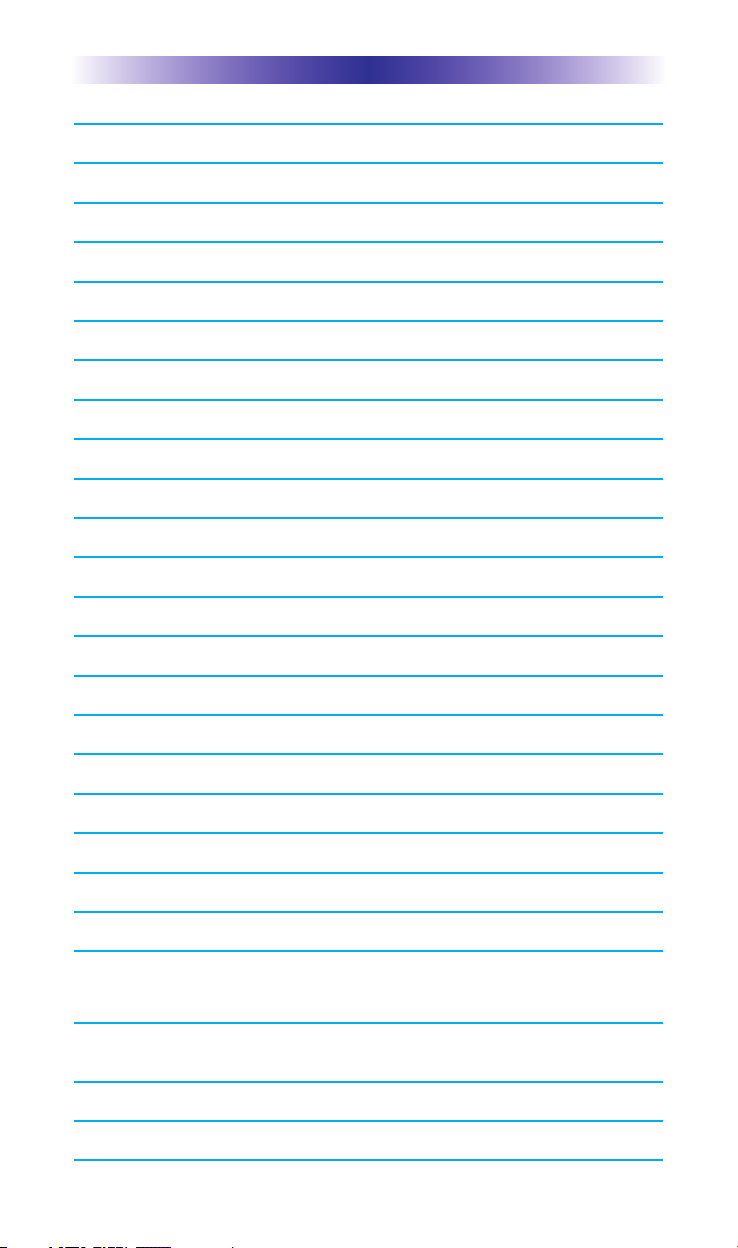
TRC-1280 TOUCH SCREEN
Congratulations! 1
Using the TRC-1280 2
Connecting the Battery Pack 3
Using the Charging Base 3
Two-Way via WiFi 3
Displaying the Settings Screen 4
Sleep Settings 5
Wireless Network Settings 5
Brightness 5
System 5
Button Light 6
Power 6
Calibration 6
Date and Time 6
Sound & Vibration 7
Pickup 7
Factory Default 7
Exit 7
Maintaining Your TRC-1280 8
Specifications 8
Limited Warranty Statement 9
End User Agreement 11
Precautions and Information Concerning
Rechargeable Lithium Polymer Batteries 12
Federal Communication Commission Interference
Statement 13
Regulatory Information to the User 14
Declaration of Conformity 15
Page 4
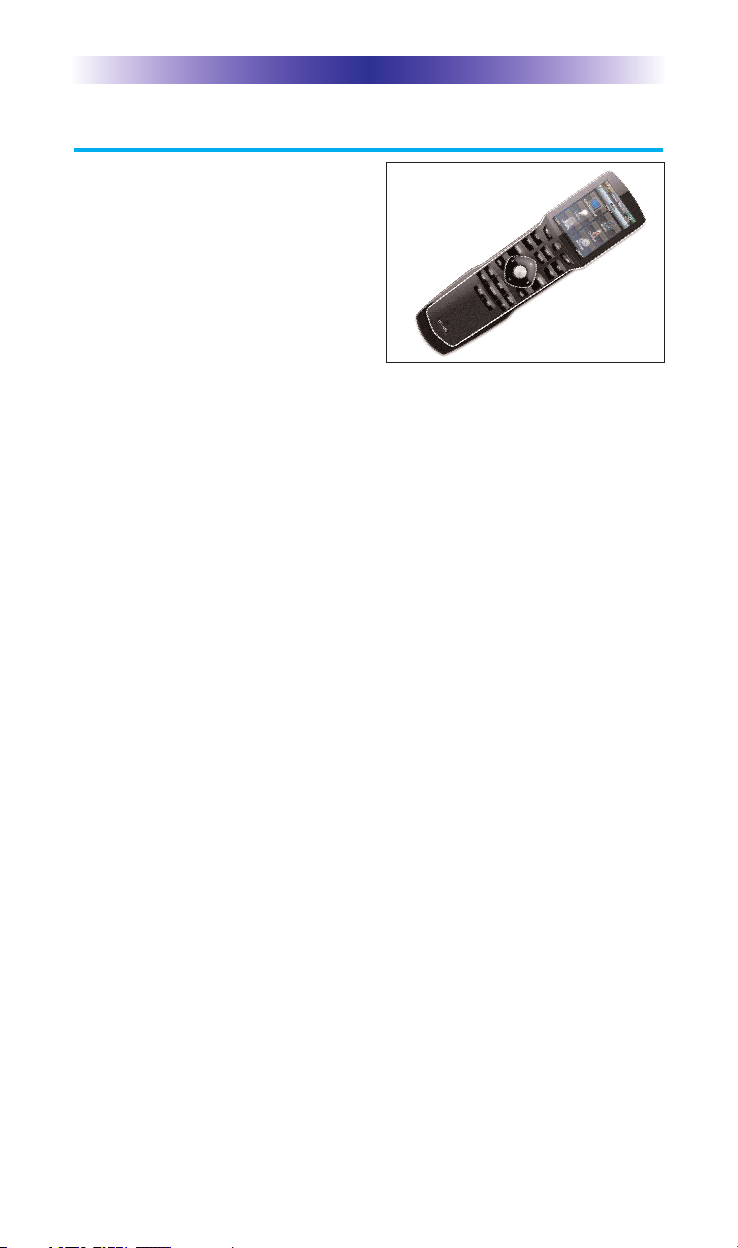
TRC-1280 TOUCH SCREEN
Congratulations!
Thank you for purchasing the Total
Control TRC-1280 universal remote
control. This unit can control every
connected device in your home
using the Total Control Advanced
System Controller. You can also
control devices located in different
rooms via Wi-Fi. Controlling your
home is simple with the TRC-1280
remote.
Two-way Instant-Wi-Fi controller with dazzling 2.8”
color touch screen interface
Receive two-way feedback for the rooms and music sources that can be
controlled. Turn On/Off music while also viewing the current selections
artist name, album and song title.
Vibrating Haptic Technology confirms button presses
The TRC-1280 has an Active Matrix color TFT display with vibrating
Haptic feedback technology. When touching of an LCD button, the
screen vibrates to confirm the button press.
Includes rechargeable Lithium Polymer Batteries and charger base
The TRC-1280 comes equipped with a Lithium Polymer battery that is
rechargeable with the 6V charging base. You no longer need to waste
money on disposable batteries or trying to locate misplaced batteries.
Requires MRX-10 or compatible URC Advanced System
Controller
In combination with an MRX-10 or compatible URC Advanced
System Controller, the TRC-1280 can control your system without
being in line-of-sight of the equipment by sending the commands
over your home network.
Programmable only by URC certified professional programmer
on-premises or off-premises via the Internet
To fully automate your audio/video system, the programmer must
have detailed knowledge of each component, LAN configuration,
Wi-Fi optimization and how the system is connected and operated.
With the ability to connect the TRC-1280 to an MRX-10 or
compatible URC Advanced Controller, your installer can program the
remote, with your permission, from his office should the need arise.
Only a trained and certified professional audio/video installer can
install a TRC-1280 remote control in a timely and efficient manner.
Page 1
Page 5

TRC-1280 TOUCH SCREEN
Using the TRC-1280
The TRC-1280's Main Menu pages display the activities and devices
in your system. Press the Main page button to see what your choices
are. Large systems may have more than one page. Press either of the
Page buttons to see further options.
Gently press any screen button with your finger to select an activity
or a device. The screen will change to display the buttons you need
for that activity/device. The Page buttons may reveal additional buttons
for some devices and activities.
When you would like to control another device, press the Main or
Page buttons and select a new device from the Main page.
The Main button
always displays the
Main menu pages.
The Volume and
Mute buttons are
always available
regardless of what
screen is displayed.
The Page buttons
display additional
pages of controls.
The 5-way cursor
buttons enables you
to both scroll lists of
artists, albums or
songs from your
Music Server on the
TRC-1280 touch
screen or to navi-
gate TV guides and
menus with ease.
Page 2
Page 6

TRC-1280 TOUCH SCREEN
Connecting the Battery Pack
Unlock the rear cover by pressing down on the spring lock at the
top of the cover. Remove the cover. For shipment from the factory,
the battery is left out of the TRC-1280. Place the battery into the
battery compartment, making sure you align the contacts on the
battery to the contacts on the TRC-1280. The battery will snap into
place when aligned properly. Replace the cover and snap it into
place.
Using the Charging Base
Plug the 6V DC adapter into a power outlet
and into the back of the charging base.
Gently place the TRC-1280 into the cradle
of the charging base. It automatically aligns
itself to the contacts on the charging base.
The Status light should immediately light.
Red indicates that it is charging. Blue shows
that it is fully charged. There is no harm in
leaving the TRC-1280 on its charging base
whenever it is not in use.
Red indicates charging, Blue
that the remote is fully charged.
Two-Way via Wi-Fi
To use the TRC-1280 with any two-way companion product, the
TRC-1280 must be configured by your installer to be part of a LAN
(local area network) via a Wi-Fi b/g access point or router. This is not
user configurable. If you have any questions, consult your custom installer.
Page 3
Page 7

TRC-1280 TOUCH SCREEN
Displaying the Settings Screen
You can enter the Settings menu by pressing and holding the
MAIN and OK button for three seconds. Once there, if you do not
press any button on the Settings screen, the TRC-1280 will timeout
after 60 seconds and return to the previous setting or Main screen.
There are two pages of Settings screens. To access the other page,
press either of the Page buttons. To select a setting, press the buton on
the LCD screen. To go back a step or to get out of the settings screen,
press the MAIN button.
There are two pages of Settings screen. To access the other page, press
either of the Page buttons.
Page buttons reveal the
rest of the settings.
Page 4
Page 2 of the Settings
Screen
Page 8

TRC-1280 TOUCH SCREEN
Sleep Settings
Wi-Fi and backlighting can be separately adjusted
to conserve battery life. Note that when the
backlight is set to turn off, the remote is not connected
to the network. Picking up or waking the TRC-1280 will
reconnect it to the Wi-Fi network.
Wireless Network Settings
WARNING! Only use this button when instructed
to by Technical Support. The screen displays network
information about your TRC-1280 and the wireless
network it is connected to. Do not make any changes
on this screen!
Brightness
Adjust the screen brightness by moving the slider.
Min (minimum) is the dimmest setting and Max
(maximum) is the brightest setting.
System
The System Information screen displays data about
your TRC-1280's Operating System, Memory etc.
Page 5
Page 9

TRC-1280 TOUCH SCREEN
Button Light
You can adjust the brightness of the LEDs that
backlight the buttons of the TRC-1280. Move
the slider left to dim the backlighting and move
it right to brighten the backlighting.
Power
You can display the remaining charge by selecting
Power. You can also adjust when the Low Battery
warning screen will appear.
Calibration
To calibrate button presses, adjust the onscreen “tap” location with a
pen top or PDA stylus. Using your fingers to calibrate the screen may
result in inconsistent button presses.
Date and Time
Your TRC-1280 may have been programmed to
display the time or date on the touch screen. If
you need to, you can adjust the time displayed
by changing the settings on this screen.
Page 6
Page 10

TRC-1280 TOUCH SCREEN
Sound & Vibration
Adjust the volume and vibration levels by touching
and dragging the slider to your desired Min/Max levels.
Pickup
You can set your TRC-1280 to only turn on when
touched, or every time you move it. Simply select
On or Off. Also you can adjust the pickup sensitivity
with the slide bar.
Factory Default
WARNING! Only use this button when instructed to by Technical
Support. It resets the memory of the TRC-1280 to the factory settings.
All your programming will be lost!
Exit
When you have finished adjusting Settings, simply tap the Exit button to
return to normal operation.
Page 7
Page 11

TRC-1280 TOUCH SCREEN
Maintaining Your TRC-1280
Be careful not to scratch the touch screen, only use your finger to tap the
LCD touch screen or use a plastic pen top or PDA stylus. Never use a real
pen, pencil or any other sharp object on the screen. Keep it away from
extreme cold or heat. The TRC-1280 is not waterproof. Do not use it in any
location that is damp or wet. If you spill water on it, take out the battery
pack and let the TRC-1280 dry for 48 hours before you try powering it up
again. If you spill coffee or another beverage on it, clean it with distilled
water. Make sure no water gets inside the TRC-1280. The touch screen contains a glass element. Be careful to not drop the TRC-1280 or slam it against
anything.
Use a soft, damp cloth to clean the screen. If the screen still shows finger
prints, clean it with watered down window-cleaner. Do not use anything
abrasive and don't use too much water, some might leak into the interior.
Specifications
Microprocessor: 533MHz ARM9
RAM: 128Mbyte Mobile DDR
NAND: 128Mbyte
LCD: 2.8 Inch Screen (240 by 320) LCD Backlighting by LED
Sound: Mono 1 watt
Devices: Supports up to 255 Devices with text, less with heavy graphics
usage Pages: Supports up to 255 Pages on each Device with text, less with
heavy graphics usage
Macro Capability: Up to 255 steps each, however nesting is allowed
Wi-Fi: IEEE 802.11b/g/n
Battery: Lithium polymer, 2400mAh
Battery Charging Time: 5 Hours
Dimensions: 8.8” Height x 2.3” Wide x 0.9" Thick
Battery Warranty: 1 Year
Weight (without AC Adapter): 7.8 oz
Page 8
Page 12

TRC-1280 TOUCH SCREEN
Limited Warranty Statement
1. Limited Warranty and Disclaimers
Universal Remote Control, Inc. (“URC”) warrants that the URC equipment shall
be free from defects in material and workmanship under normal usage for two
(2) years from purchase when such is purchased from URC. This limited
warranty is valid only in the United States of America. URC warrants that the
software will substantially conform in any material respect to its functional
specifications at the time of delivery. URC SHALL NOT BE LIABLE FOR
OPERATIONAL, TECHNICAL OR EDITORIAL ERRORS AND/OR
OMISSIONS MADE IN THE URC DOCUMENTATION. URC DOES NOT
WARRANT THAT THE URC SOFTWARE IS BUG-FREE OR ERROR FREE OR
THAT THERE ARE NO ERRORS/BUGS IN THE URC SOFTWARE.
URC warrants that at the time of purchase the URC equipment and the URC
software complied with all applicable regulations and policies of the Federal
Communications Commissions (“FCC”) regarding electromagnetic interference
caused by electronic/computing devices and to the extent that the URC
equipment and/or the URC software fails to so comply, URC shall, at its own
expense, take all reasonable measures to promptly cause such to comply.
URC equipment purchases from other than an authorized URC dealer or
distributor are without warranty.
THIS LIMITED WARRANTY DOES NOT COVER TECHNICAL ASSISTANCE
FOR HARDWARE OR SOFTWARE USAGE EXCEPT AS EXPRESSLY
PROVIDED FOR HEREIN, THE EQUIPMENT, SOFTWARE AND
DOCUMENTATION OF URC ARE SUPPLIED “AS IS” WITHOUT ANY
WARRANTY, EXPRESS, STATUTORY OR IMPLIED, OF ANY KIND. TO
THE MAXIMUM EXTENT PERMITTED BY APPLICABLE LAW, URC
EXPRESSLY DISCLAIMS ALL WARRANTIES, EXPRESS, STATUTORY OR
IMPLIED, INCLUDING BUT NOT LIMITED TO THE WARRANTIES OF
MERCHANTABILITY AND FITNESS FOR A PARTICULAR PURPOSE. URC
DOES NOT WARRANT, GUARANTEE, OR MAKE ANY
REPRESENTATIONS REGARDING THE USE OF, OR THE RESULTS OF THE
USE OF, THE EQUIPMENT, SOFTWARE OR DOCUMENTATION IN
TERMS OF CORRECTNESS, ACCURACY, RELIABILITY OR OTHERWISE.
EXCEPT AS EXPRESSLY PROVIDED FOR HEREIN, TECHNICAL SERVICES
ARE SUPPLIED “AS IS”, WITHOUT ANY WARRANTY, EXPRESS,
STATUTORY OR IMPLIED, OF ANY KIND. TO THE MAXIMUM EXTENT
PERMITTED BY APPLICABLE LAW, URC EXPRESSLY DISCLAIMS ALL
WARRANTIES, EXPRESS, STATUTORY OR IMPLIED, INCLUDING BUT
Page 9
Page 13

TRC-1280 TOUCH SCREEN
NOT LIMITED TO THE WARRANTIES OF QUALITY OR REASONABLE
SKILL AND CARE, OR OUTCOME OR RESULTS. WITHOUT IN ANY WAY
LIMITING THE GENERALITY OF THE OTHER PROVISIONS HEREIN,
WARRANTY DOES NOT COVER: (I) DAMAGE FROM MISUSE, NEGLECT
OR ACTS OF NATURE, (II) MODIFICATIONS, (III) INTEGRATION WITH
THIRD PARTY CONTENT (IV) BEYOND THE WARRANTY PERIOD AND/
OR FAILURE TO FOLLOW URC WARRANTY CLAIM PROCEDURE.
The warranty limitations and warranty disclaimers may not apply to end user in
whole or in part, where such are restricted or excluded by applicable law and
such shall apply to the maximum extent permitted by applicable law.
In the event of any warranty claim, URC will, at its sole option, repair the URC
equipment using new or comparable rebuilt parts, or exchange the URC
equipment for new or rebuilt equipment. In the event of a defect, these are the
end user’s exclusive remedies.
All the URC equipment returned for service, exchange or repair require an
RGA number. To obtain an RGA number, you must complete a Return
Request Form which you may obtain by calling (914) 835-4484 or contacting
URC at returnrequest@universalremote.com. To obtain warranty service, end
user must deliver the URC equipment, freight prepaid, in its original packaging
or packaging affording adequate protection to URC at 420 Columbus Avenue,
Valhalla, NY 10595. It is the end user’s responsibility to backup any macro
programming, artwork, software or other materials that may have been
programmed into the unit. It is likely that such data, software, or other materials
will be lost during service and URC will not be responsible for any such
damage or loss. A dated purchase receipt, bill of sale, installation contract or
other verifiable proof of purchase is required. For the URC equipment support
and other important information, please visit URC's website available at
www.universalremote.com or call the Customer Service Center at (914) 835-
4484.
This limited warranty only covers the URC equipment issues caused by defects
in material or workmanship during ordinary consumer use. It does not cover
product issues caused by any other reason, including but not limited to product
issues due to commercial use, acts of God, third-party installation, misuse,
limitations of technology, or modification of or to any part of the URC
equipment. This limited warranty does not cover the URC equipment sold as
used, as is, refurbished, so called "B stock" or consumables (such as batteries).
This limited warranty is invalid if the factory applied serial number has been
altered or removed from the URC equipment. This limited warranty
specifically excludes the URC equipment sold by unauthorized resellers.
Page 10
Page 14

TRC-1280 TOUCH SCREEN
With the exception of URC’s IR-only, broad-based consumer remotes, none of
URC’s PC programmable remotes or any of our Total Control® whole-house
equipment are authorized for online internet sales. Buying URC’s PC
programmable remotes or any of our Total Control® whole-house equipment
online means buying equipment that does not have a URC’s limited warranty.
Such equipment is not eligible for URC tech support or software support, either.
2. URC’S Limitations of Liability
IN NO EVENT SHALL URC BE LIABLE FOR INDIRECT, SPECIAL,
INCIDENTAL, EXEMPLARY, PUNITIVE OR CONSEQUENTIAL DAMAGES
OF ANY KIND OR LOSS OF PROFITS OR BUSINESS OPPORTUNITY, EVEN
IF URC IS ADVISED OF THE POSSIBILITY OF SUCH DAMAGES.
IN NO EVENT SHALL URC BE LIABLE FOR LOSS OF OR DAMAGE TO
DATA, COMPUTER SYSTEMS OR COMPUTER PROGRAMS. URC’S
LIABILITY, IF ANY, FOR DIRECT DAMAGES OF ANY FORM SHALL BE
LIMITED TO ACTUAL DAMAGES, NOT IN EXCESS OF AMOUNTS PAID
BY END USER FOR THE URC EQUIPMENT.
IN NO EVENT SHALL URC BE LIABLE FOR ANY EVENTS BEYOND ITS
CONTROL, INCLUDING ANY INSTANCE OF FORCE MAJEURE.
IN NO EVENT SHALL URC BE LIABLE FOR THE ACTS OR OMISSIONS OF
END USER OR ANY THIRD PARTY.
THE LIMITATIONS OF LIABILITY MAY NOT APPLY TO END USER IN
WHOLE OR IN PART, WHERE SUCH ARE RESTRICTED LIMITED OR
EXCLUDED BY APPLICABLE LAW AND SUCH SHALL APPLY TO THE
MAXIMUM EXTENT PERMITTED BY APPLICABLE LAW.
URC SHALL NOT BE HELD RESPONSIBLE FOR THE STATEMENTS MADE
BY OTHERS.
SOME STATES OR JURISDICTIONS DO NOT ALLOW THE EXCLUSION OR
LIMITATION OF INCIDENTAL OR CONSEQUENTIAL DAMAGES, OR
ALLOW LIMITATIONS ON HOW LONG AN IMPLIED WARRANTY LASTS,
SO THE ABOVE LIMITATIONS OR EXCLUSIONS MAY NOT APPLY TO
END USER. THIS LIMITED WARRANTY GIVES END USER SPECIFIC LEGAL
RIGHTS AND END USER MAY HAVE OTHER RIGHTS WHICH VARY
FROM STATE TO STATE OR JURISDICTION TO JURISDICTION.
End User Agreement
The terms and conditions of the End User Agreement are available at
www.universalremote.com/eua.php shall apply.
Page 11
Page 15

TRC-1280 TOUCH SCREEN
Precautions and Information Concerning
Rechargeable Lithium Polymer Batteries
u If you will not be using your remote control for an extended
period of time, be sure to remove the battery
u Do not attempt to disassemble, alter or apply heat to the battery.
u Use care to avoid dropping the battery or subjecting it to severe
impact that could damage the case.
u The battery should not be immersed in water.
u Risk of explosion if battery is replaced by an incorrect type.
u Dispose of used batteries according to the instructions.
u Lithium Polymer Batteries are recyclable. For the address of a
recycle drop-off location near you call toll free 1-800-822-8837
or visit http://www.rbrc.com
Page 12
Page 16

TRC-1280 TOUCH SCREEN
Federal Communication Commission
Interference Statement
This equipment has been tested and found to comply with the limits for a
Class B digital device, pursuant to part 15 of the FCC Rules. These limits are
designed to provide reasonable protection against harmful interference in a
residential installation. This equipment generates, uses and can radiate radio
frequency energy and, if not installed and used in accordance with the instructions,
may cause harmful interference to radio communications. However, there is
no guarantee that interference will not occur in a particular installation. If this
equipment does cause harmful interference to radio or television reception,
which can be determined by turning the equipment off and on, the user is
encouraged to try to correct the interference by one more of the following
measures:
u Reorient or relocate the receiving antenna.
u Increase the separation between the equipment and receiver.
u Connect the equipment into an outlet on a circuit different from that
to which the receiver is connected.
u Consult the dealer or an experienced radio/TV technician for help.
Warning!
Changes or modifications not expressly approved by the manufacturer could
void the user's authority to operate the equipment.
Note : The manufacturer is not responsible for any Radio or TV interference
caused by unauthorized modifications to this equipment. Such modifications
could void the user's authority to operate the equipment.
FCC Caution
This device complies with Part 15 of the FCC Rules. Operation is subject to
the following two conditions: (1) this device may not cause harmful interference,
and (2) this device must accept any interference received, including interference
that may cause undesired operation.
Any changes or modifications not expressly approved by the party responsible for
compliance could void the authority to operate equipment.
The antenna(s) used for this transmitter must not be co-located or operating in
conjunction with any other antenna or transmitter.
Federal Communication Commission (FCC) Radiation Exposure Statement
This remote device is approved as a hand-held and hand-operated only portable
(relative to hand) device which is normally operated at 20 cm from a person's
body.
Page 13
Page 17
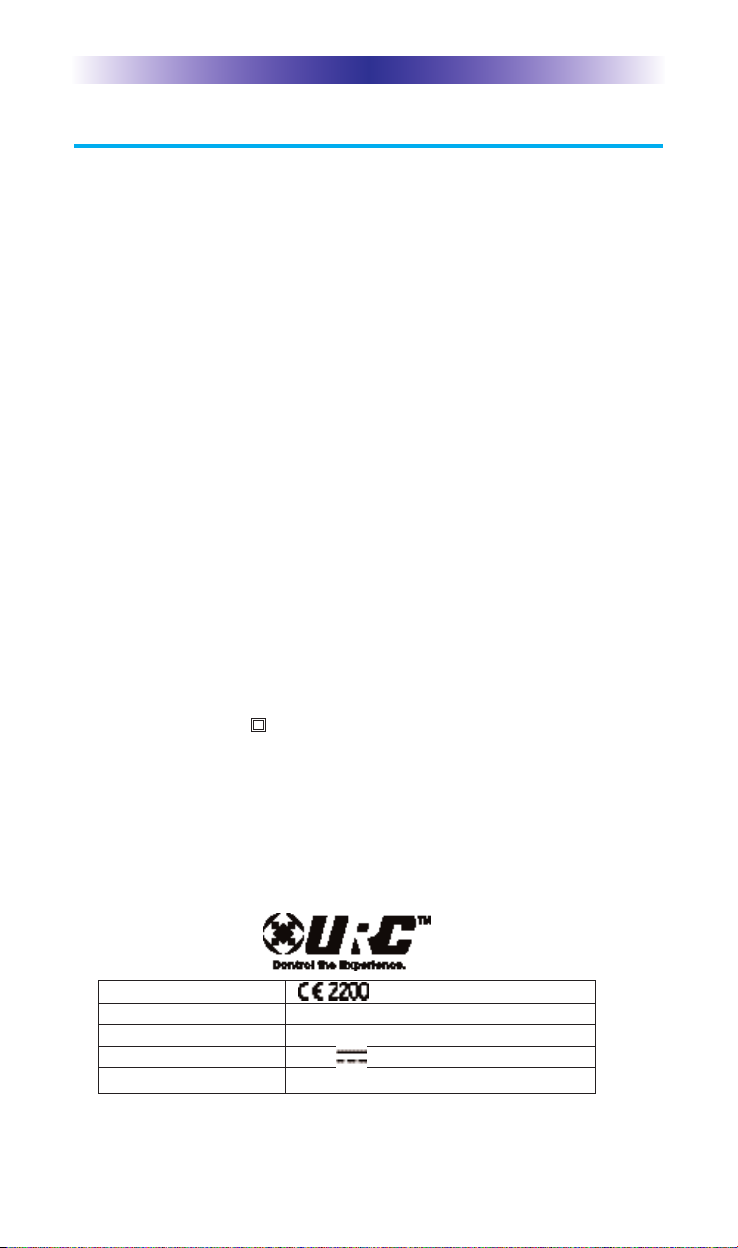
TRC-1280 TOUCH SCREEN
Regulatory Information to the User
n
CE conformity Notice
Products with “CE” marking comply with the R&TTE Directive
1995/5/EC, EMC Directive 2004/108/EC and Low Voltage
Directive 2006/95/EEC issued by the commission of the European
Community.
1) R&TTE Directive
lSafety : EN 60950-1
lEMC : ETSI EN 301 489-1,3, 17
lRF : ETSI EN 300 220-1,2
: ETSI EN 300 328
2) EMC Directive
lEmission : EN 55022
lImmunity : EN 55024
lPower : EN-61000-3-2, 3
3) Low Voltage Directive
lProduct safety : EN 60950-1
n
Safety instruction for charging internal rechargeable battery of
remote control
Use only with EN60950-1 approved as Limited power source and
double insulation( ) marked power adaptor & same ratings
described on the product label (6Vdc, 2.0A).
n
Declaration of Conformity
“Hereby, Universal Remote Control Inc. declares that this TRC-1280 is
in compliance with the Essential requirements and other relevant provisions of Directive 1999/5/EC.”
Certification
Type No.(Model No.) TRC-1280
Batch/Serial No. Power Rating 6.0V , 2.0A
Frequency band WiFi: IEEE 802.11b/g/n
Page 14
Page 18

TRC-1280 TOUCH SCREEN
Declaration of Conformity
Company Name : Universal Remote Control Inc.
Company Address : 500 Mamaroneck Avenue, Harrison, NY 10528, U.S.A
Contact Information :
Brand Name : UNIVERSAL remote control
roduct Name : RF Remote Controller
P
Model Name : TRC-1280
This product herewith complies with the requirements of EMC Directive (2004/108/EC)
and R&TTE Directive(1995/5/EC) issued by the Commission of the European Community
Compliance with these directives implies conformity to the following European Community
n
EMC Directive
l EN 55022
l EN 55024
l EN 61000-3-2
l EN 61000-3-3
n
R&TTE Directive
l EN 60950-1
l ETSI EN 301-489-1,3,17
l ETSI EN 300 220-1,2
l ETSI EN 300 328-
List of test reports and/or certificate verified compliance with the standards above
n
EMC Directive
l Report No.
l Testing Laboratory : Gumi College EMC Center
n
R&TTE Directive
l Certificate No.
l Certificate Body : SIEMIC Rheinland (No. 2200)
ww.universalremote.com
w
Phone: (914)835-4484 Fax: (914)835-4532
Date of issue : May 30, 2010
Name and signature of authorized person :
James Novak
Senior Product Manager
Universal Remote Control Inc.
Page 15
Page 19
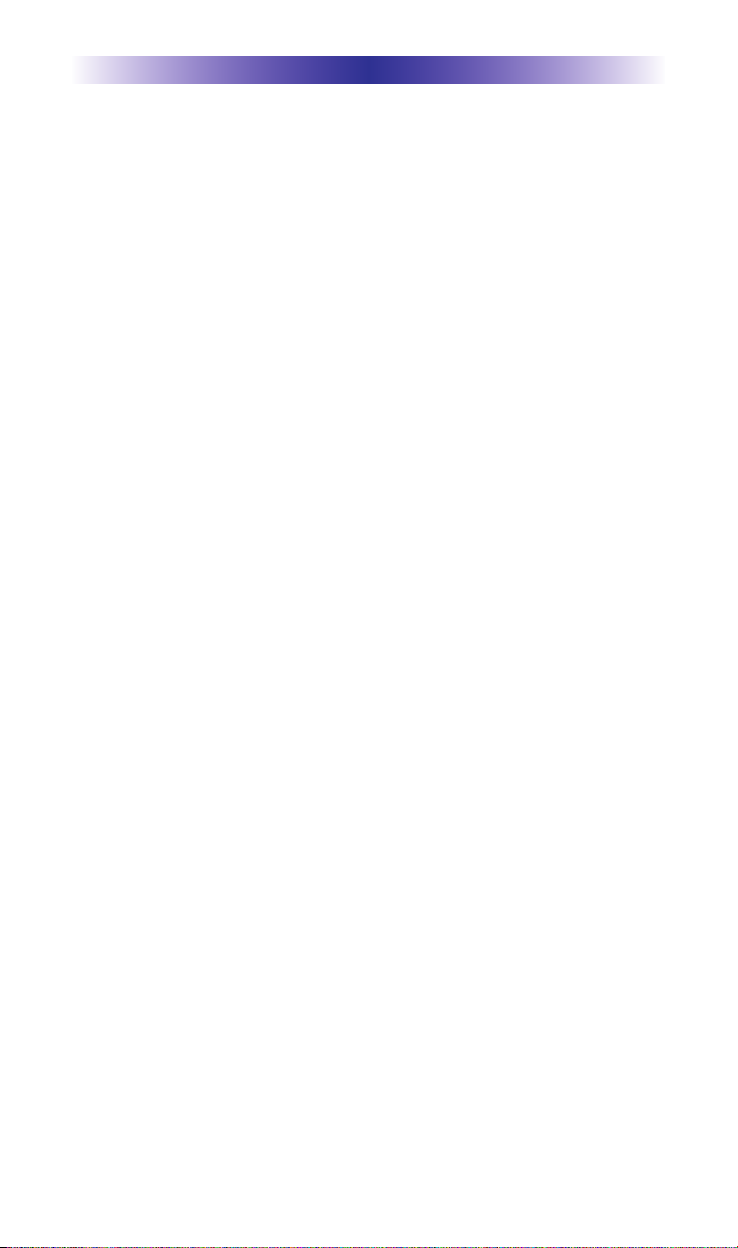
NOTE
Page 16
Page 20

NOTE
Page 17
Page 21

500 Mamaroneck Avenue, Harrison, NY 10528
Phone: (914) 835-4484 Fax: (914) 835-4532
OCE-0073C Rev 03
www.universalremote.com
