Page 1

OPERATING MANUAL
Universal
Remote
Control
Model: SL-7000
Page 2
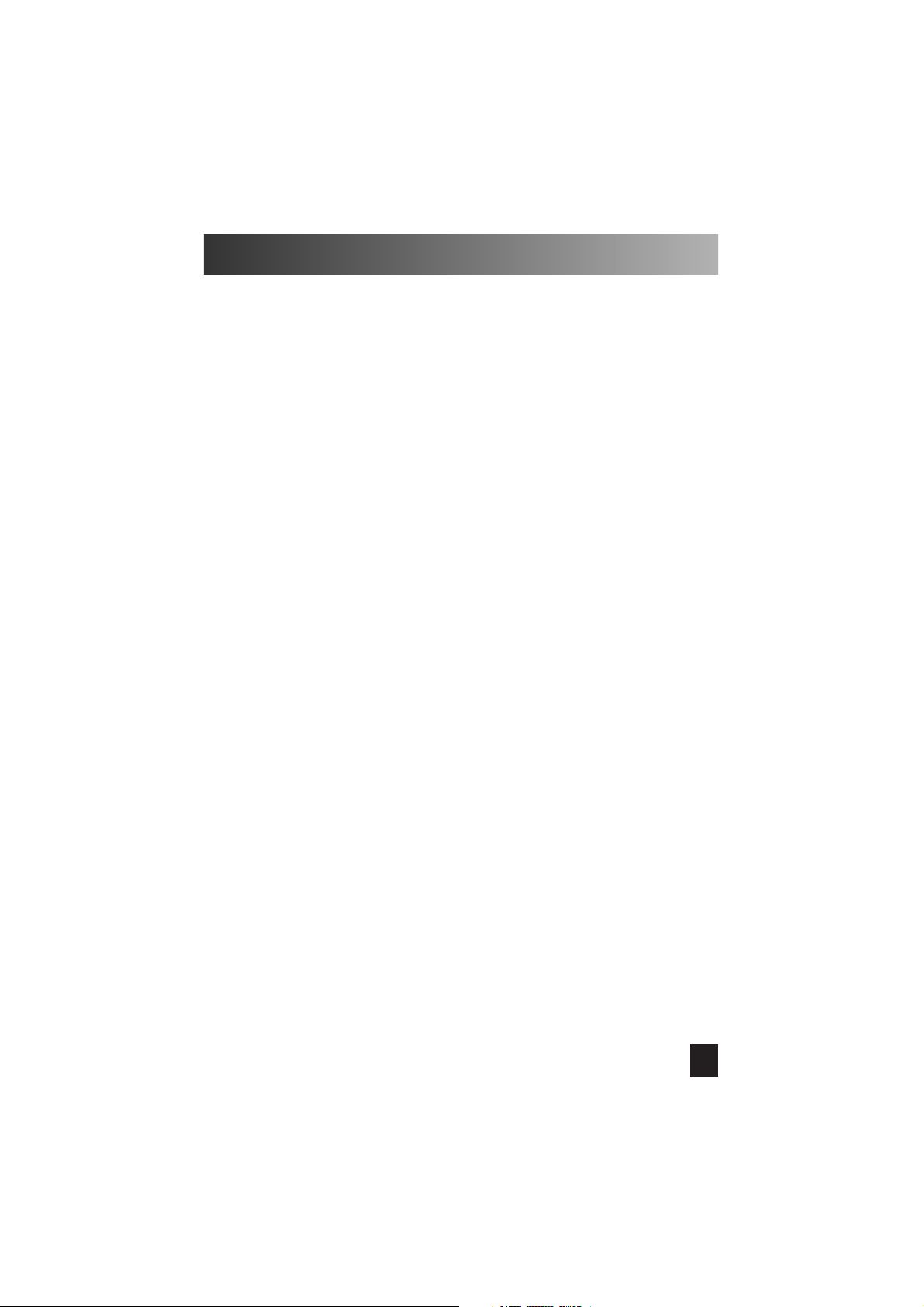
Thank you for purchasing the Star Light universal remote control.
This unit was desingned to fully complement your home entertainment
system. Any comments or questions about this product should be
directed to Universal Remote Control, Inc., New Rochelle, NY 10801.
You can also call our toll-free Customer Service Line at
1-800-901-0800 for any assistance.
Please read this instruction manual carefully.
The Star Light universal remote control has many advanced features
that can add enjoyment and convenience during its use. Keep these
instructions for future reference.
2
Page 3
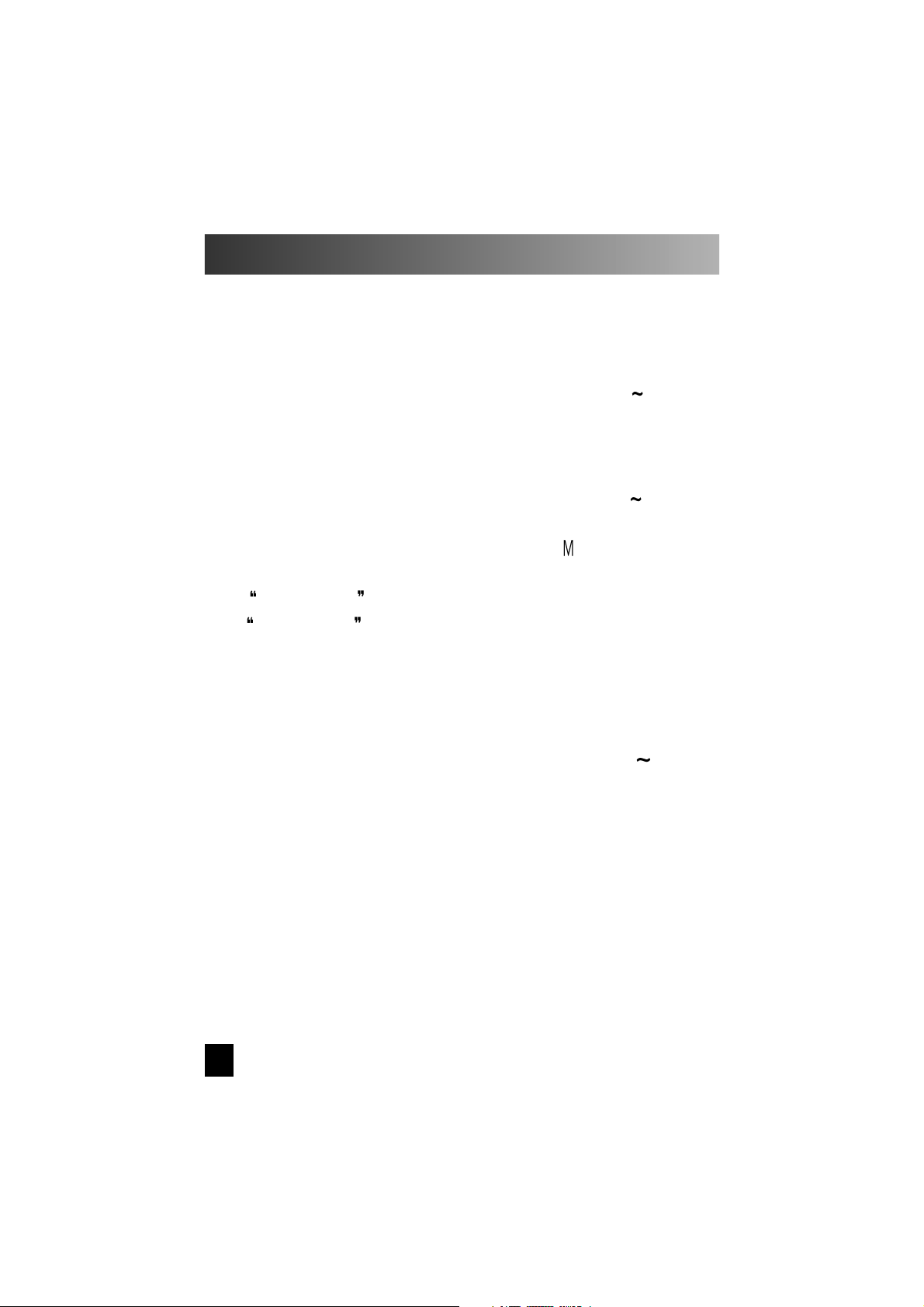
Table of Contents
Introduction
...............................................................
4
Battery Installation
...................................................
5
Programming the Remote
.........................................
6 7
A. Quick Set-Up
C. Standard Set-Up
Advanced Features
......................................................
8 12
A. Code Number Recall
B. Storing Multi-Commands/Favorite Channels to
emory Buttons
C. Assigning Device Codes to other Device Buttons
D.
Punch-Through TV Volume Control
E.
Punch-Through VCR Control
Satellite key pad Information
.........................................
13
Hidden Buttons
..........................................................
13
Glossary
....................................................................
13
Warranty and Specifications
...........................................
14
Three Digit Code Lists
..................................................
15 30
A. TV Codes
B. VCR Codes
C. CATV Codes
D. SAT Codes
E. Audio Codes
F. Aux Codes
Satellite Functions by code
.............................................
31~44
Page
3
Page 4
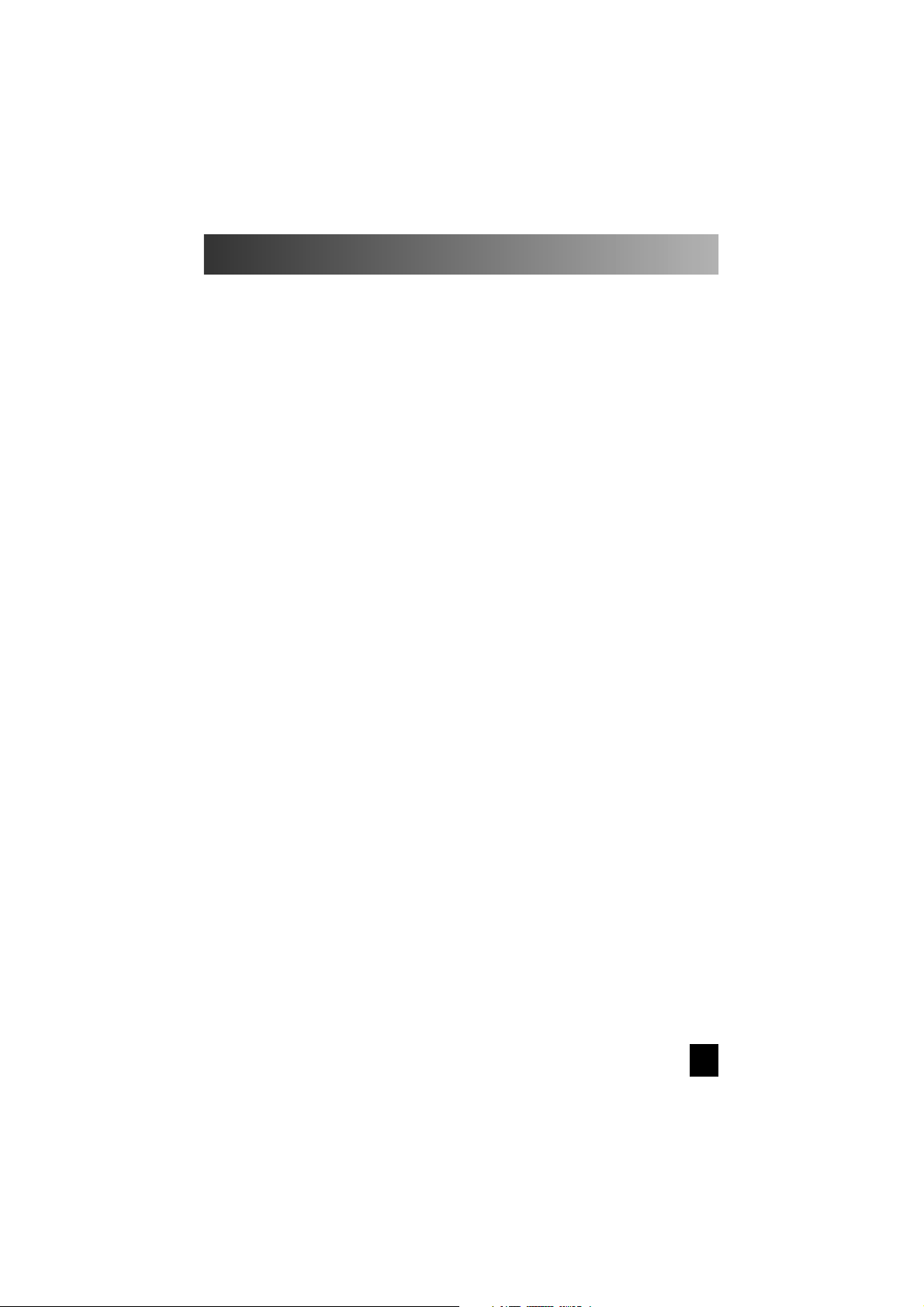
INTRODUCTION
The Star Light universal remote control can replace or consolidate up to six (6)
of your remote controls. It is already preprogrammed, so there is no need to
have your original remote. The Star Light universal remote works with virtually
all IR (Infrared) equipment, including : TV' s, VCR's, Cable Boxes, Satellite
Receivers, Compact Disc Players, A/V Receiv ers, Cassette Decks, and many other
audio /video components.
4
Page 5
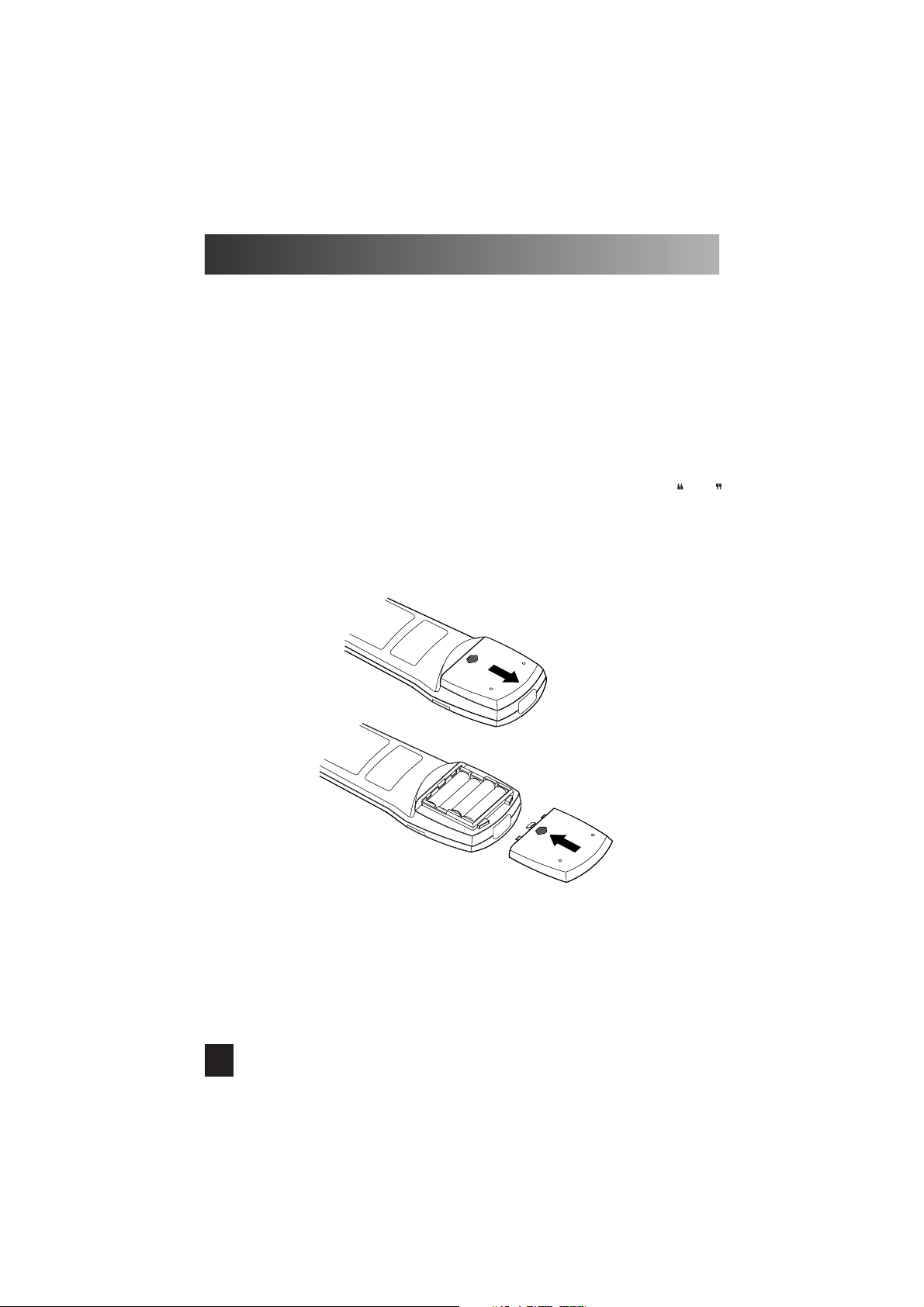
Battery Installation
The Star Light remote control is power ed b y f our AAA batteries(included). Please
be sure to match the (
+
) and (-) on the batteries to the (
+
) and (-) marking inside
the battery compartment.
Battery Compartment Cover Removal
To remove the battery compartment, located on the rear of the remote, press down
and push forward toward the top of the remote control.
To close the battery compartment cov er, slide the cover straight back until it clicks
into place.
Diagram for opening and closing of the battery cover is shown below.
Note :
When changing batteries, please replace the new batteries within ten minuites.
Otherwise, resetting of your codes may be required.
5
Page 6
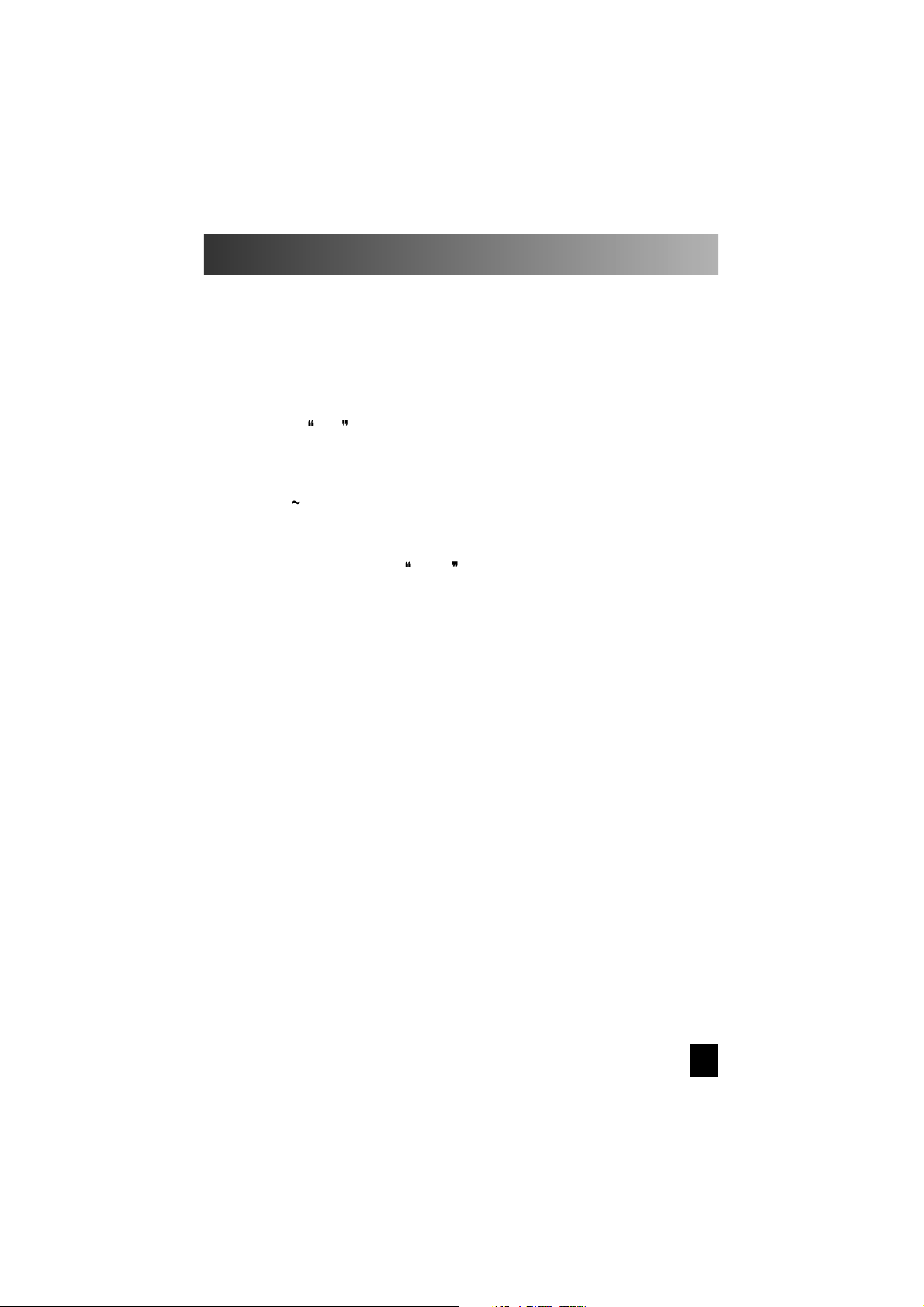
Programming the Remote
A. Quick Set-Up:
Step 1:
Turn on the device (TV, VCR,CABLE BOX, SATELLITE RECEIVER,etc .)
you wish to operate.
Step 2: On the remote control, press the corresponding
DEVICE
button
(TV, VCR, CATV, SAT, etc.)
and
MUTE
button simultaneously.
Note: SET will appear in the LCD.
Step 3:
Point the remote control toward the device. Punch in the first three digit
code number assigned to your brand from the brand code lists located on
pp.(15 30).The device will turn off when the correct code has been selected.
Step 4:
Once the device turns off, press the corresponding DEVICE button again
to store the code.
Note: LCD will flash PASS indicating that the code has been
stored.
Step 5:
Test the remote control functions with the code that was just stored.
If any of the buttons do not perform as they should, please repeat from
Step 2 using the next three digit code number for your brand of equipment.
6
Page 7
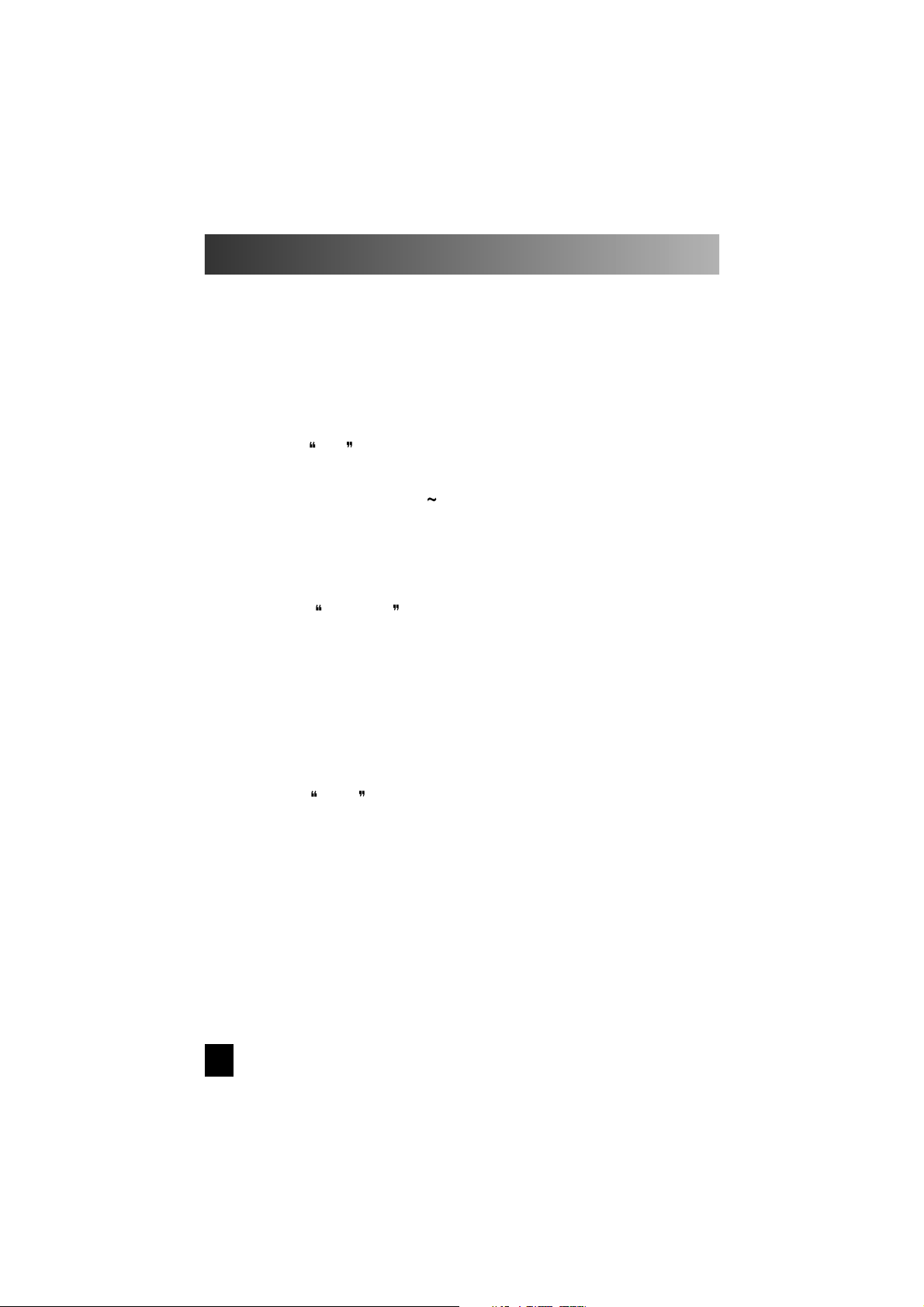
Programming the Remote,( Continued
)
7
C. Standard Set-Up:
Step 1:
Turn on the device ( TV, VCR, Cable Box, Satellite Receiver, etc. ) that you
wish to operate.
Step 2:
On the Star Light universal remote control, press the corresponding
DEVICE button (TV, VCR,CATV, SAT,Audio,or Aux) and the MUTE
button simultaneously.
Note: SET will appear in the LCD.
Step 3: Locate the three digit code number for your brand of equipment from the
code lists found on pp. (
15 31). Example: TV codes-Sony 001,003,etc.
Note: If the brand list contains more than one code number,
select the first code listed.
Step 4: Point the remote control at the devise turned on in Step1 and press in the
three digit code number selected in Step 3.
Note: SET # # # will appear in the LCD.
Your device will turn off when the correct code has been selected. If the
device fails to turn off, go back to Step 3 and select the next three digit
code for your equipment, and press in the code number.
Note: Repeat the above step until the device turns off. When
the device turns off proceed to Step 5.
Step 5: Press the DEVICE button (TV, VCR, CATV, SAT, Audio, Aux) on the
remote control to stor e the thr ee digit code that turned off y our equipment.
Note: PASS will flash in the LCD indicating that the code has
been stored.
Step 6: Test the remote control functions with the code just stored.
Example: Power, Channel Up, Volume Up, etc. If any of the buttons do not
perform as they should, please repeat from Step 2 using the next three digit
code until the right code is found.
Step 7: To program other devices into the corr esponding Device button of the
remote contr ol, repeat the above steps with the r espective devices and De vice buttons.
Page 8
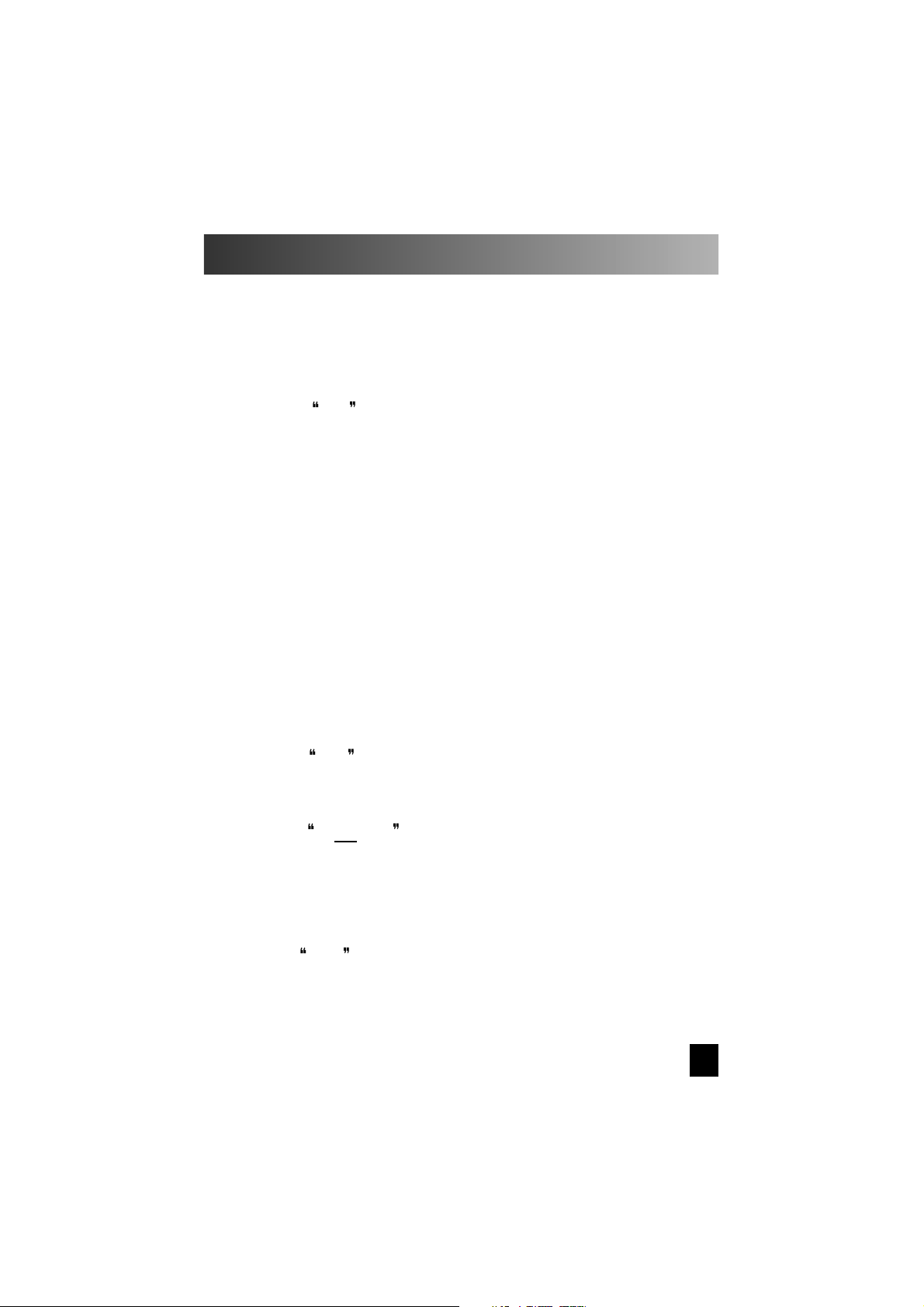
Advanced Features
A. Three Digit Code Number Recall:
If you wish to find a code number that has been stored in your remote control,
please
use the following steps:
Step 1:
On the remote control, press the DEVICE and MUTE buttons simultaneously.
Note: SET will appear in the LCD.
Step 2:
Press the INPUT button. The LCD will flash the three digit code number
for five seconds before returning to its original sate.
B. Storing Multi-Commands/Favorite Channels to Memory Buttons
Memory buttons M1, M2, M3 and M4 can be set up to store up to six(6) commands
with one button push. Any functions, in any Device mode (except Channel up and
Channel down), can be stored in any one of the four memory buttons.
This will enable you, for example, to turn on the TV and Satellite receiver and select
a preassinged satellite channel with only one button push.
Method of setting up:
Step 1: Press the Device button (TV, VCR, CATV, SAT, AUX, AUDIO) and MUTE
button, simultaneously.
Note: SET will appear in the LCD.
Step 2:
Press one of the memory buttons(M1-M4) that you would like to designate
for multi-command or favorite channel operation.
Note: M (1-4) will appear in the LCD. The memory button
is now ready to be set up.
Step 3:
Press up to six commands that you would like to store in the memory button.
Note: Each successive selection will appear as 1~6 in the LCD.
Step 4:
Press the Channel(+) button to store your selection.
Note: SAVE will flash twice and the Device mode will appear in the LCD.
Please repeat the above steps for the remaining memory buttons.
8
Page 9

Example:
Memory button M1 in the SAT mode can be set up to do the following functions: to turn on
the Satellite receiv er, select channel #18 on the satellite receiver, and then turn on the TV.
Step 1:Press the SAT and MUTE buttons, simultaneously.
Note:
SET
will appear in the LCD.
Step 2
:
Press memory button M1.
Note: M 1 will appear in the LCD.
Step 3
:
Press the Power buttons (to turn on the satellite receiver).
Note: M 1 1 will appear in the LCD.
Press the # 1 button (to select the first digit of channel # 18)
Note: M 1 2 will appear in the LCD.
Press the # 8 button (to select the second digit of channel # 18)
Note: M 1 3 will appear in the LCD.
Press the TV Device button (to select the TV Device mode).
Note: M 1 4 will appear in the LCD.
Press the Power button (to turn on the TV).
Note: M 1 5 will appear in the LCD.
Step 4
:
Press the Channel (+)button to store the above commands.
Note: SAVE will flash and the current Device mode will appear.
Now, anytime the memory button M1 is pressed while the remote control is in the
SAT mode, the commands to turn on the Satellite receiver, select the Satellite channel
#18 and turn on the TV, will be sent out by the remote control.
Memory buttons can be used in any combination you select.
Note: Any previously stored multi-commands on a memory button will be erased
when new multi-commands are stored to that same memory button.
9
Page 10
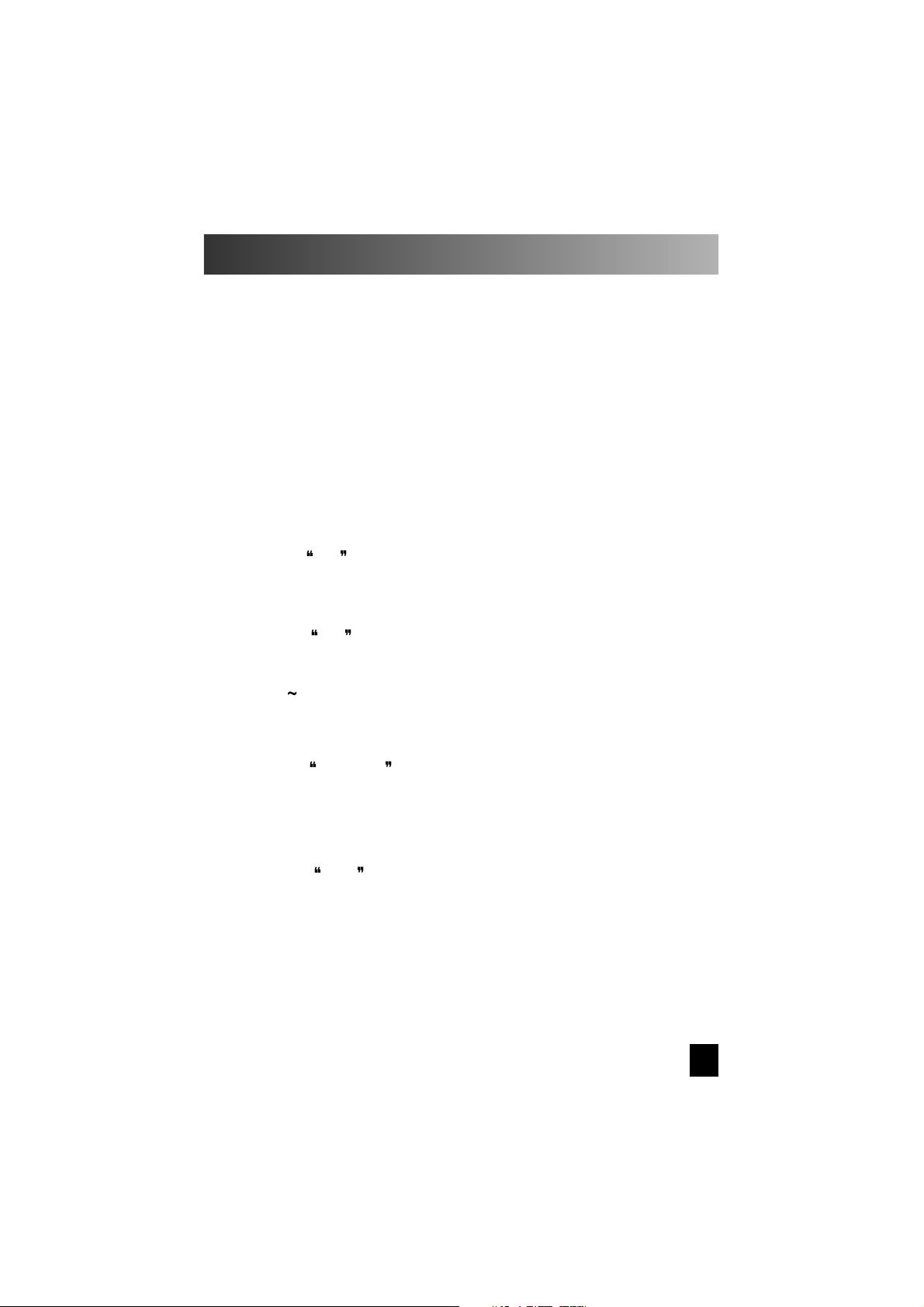
C. Assigning Different Device Codes to other Device Buttons
This feature can be used to program the remote control for more than one TV, VCR,
Satellite Receiver, etc . The three digit code for any device can be stored in any of the
DEVICE buttons. For example: For two VCRs, the first VCR can be stored in the VCR
DEVICE button under normal set up procedures, and the second VCR can be
programmed into the unused CATV or any other DEVICE button.
Step 1: Turn on the device you wish to operate.
Step 2: On the remote control, press the DEVICE button you wish to assign this
device to, and the MUTE button simultaneously.
Note:
SET
will appear in the LCD.
Step 3:
Press the DEVICE BUTTON that corresponds to the actual device you plan
to operate.
Note:
SET
will appear in the LCD.
Step 4:
Select the three digit code number from the code list found on pp.
(15
30) for the device you will be operating
Step 5: Point the remote toward the device, and press in the three digit code
number.
Note:
SET
# # # will appear in the LCD.
Step 6:
The device will turn off when the correct three digit code number has been
selected. Press the DEVICE button selected in Step 2. This will store the three
digit code into that DEVICE button.
Note:
PASS
will flash in the LCD.
Advanced Featur es (Continued
)
10
Page 11
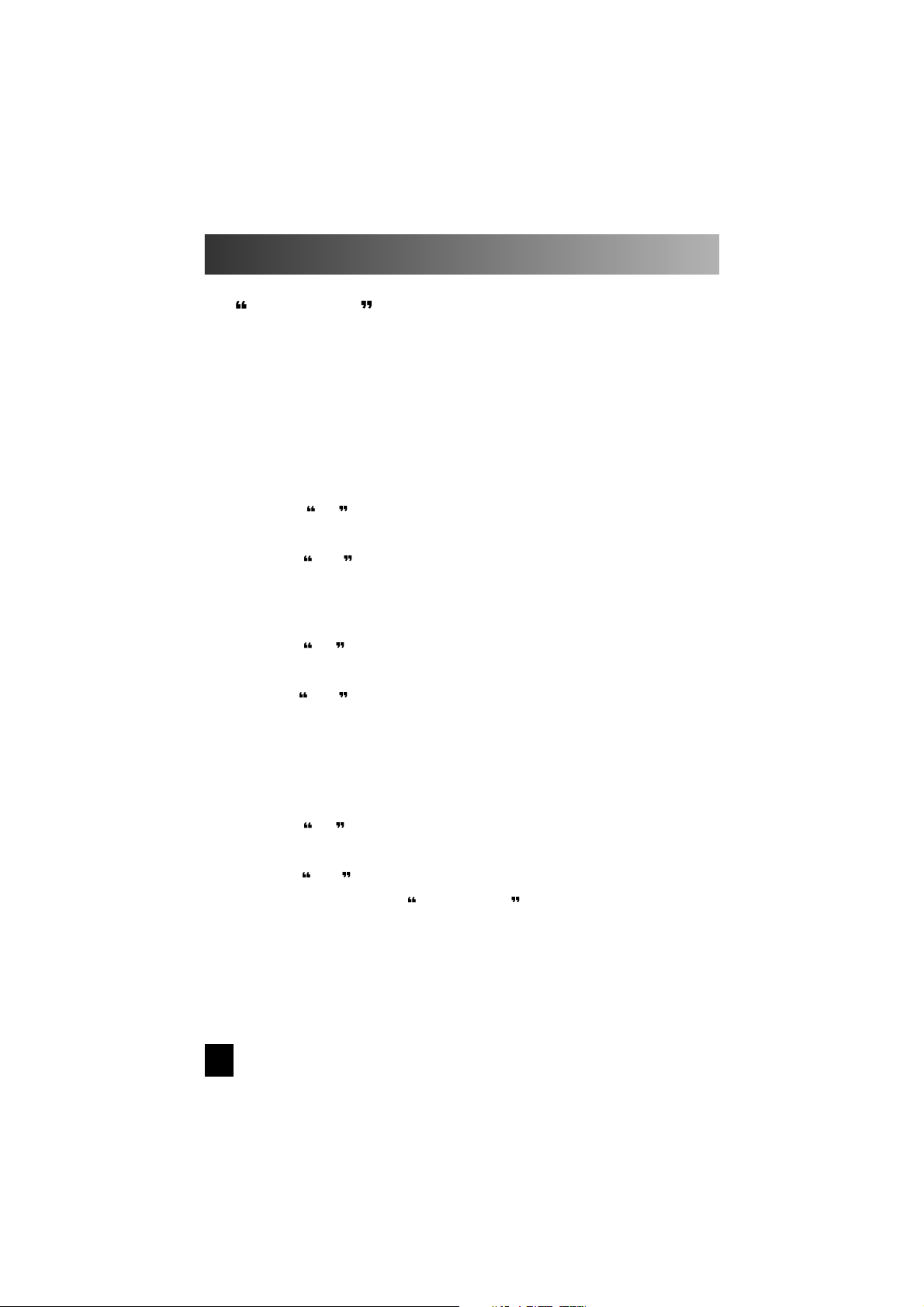
Advanced Featur es(Continued
)
D. Punch Through TV Volume Control
After setting up the remote control to work with your respectiv e TV, VCR, CATV, Satellite
equipment, etc., the remote control can also be set up so that theTV volume control will
supersede respective equipment volume control, even when the remote control is in a
different Device mode.
Step 1
:
Press the DEVICE button (VCR, CATV, SAT, etc.)and MUTE button
simultaneously.
Note: SET will appear in the LCD
Step 2:
Press the VOLUME (+) button.
Note: TV-O will appear in the LCD.
Example: To set up TV volume to replace the satellite receiver volume in the SATmode.
Step 1:
Press the SAT and MUTE buttons, simultaneously.
Note: SET will appear in the LCD.
Step 2
:
Press the VOLUME (+) button
Note: TV-O will appear in the LCD.
TV volume will now operate in the SAT mode.
To return to the original volume control setting.
Step 1
:
Press the DEVICE button(VCR,CATV,SAT,etc.) and MUTE button, simultaneously.
Note: SET will appear in the LCD.
Step 2
:
Press the VOLUME(+) button.
Note: TV-X will appear in the LCD.
The TV volume
Punch Through for the selected device mode is
now deactivated.
11
Page 12
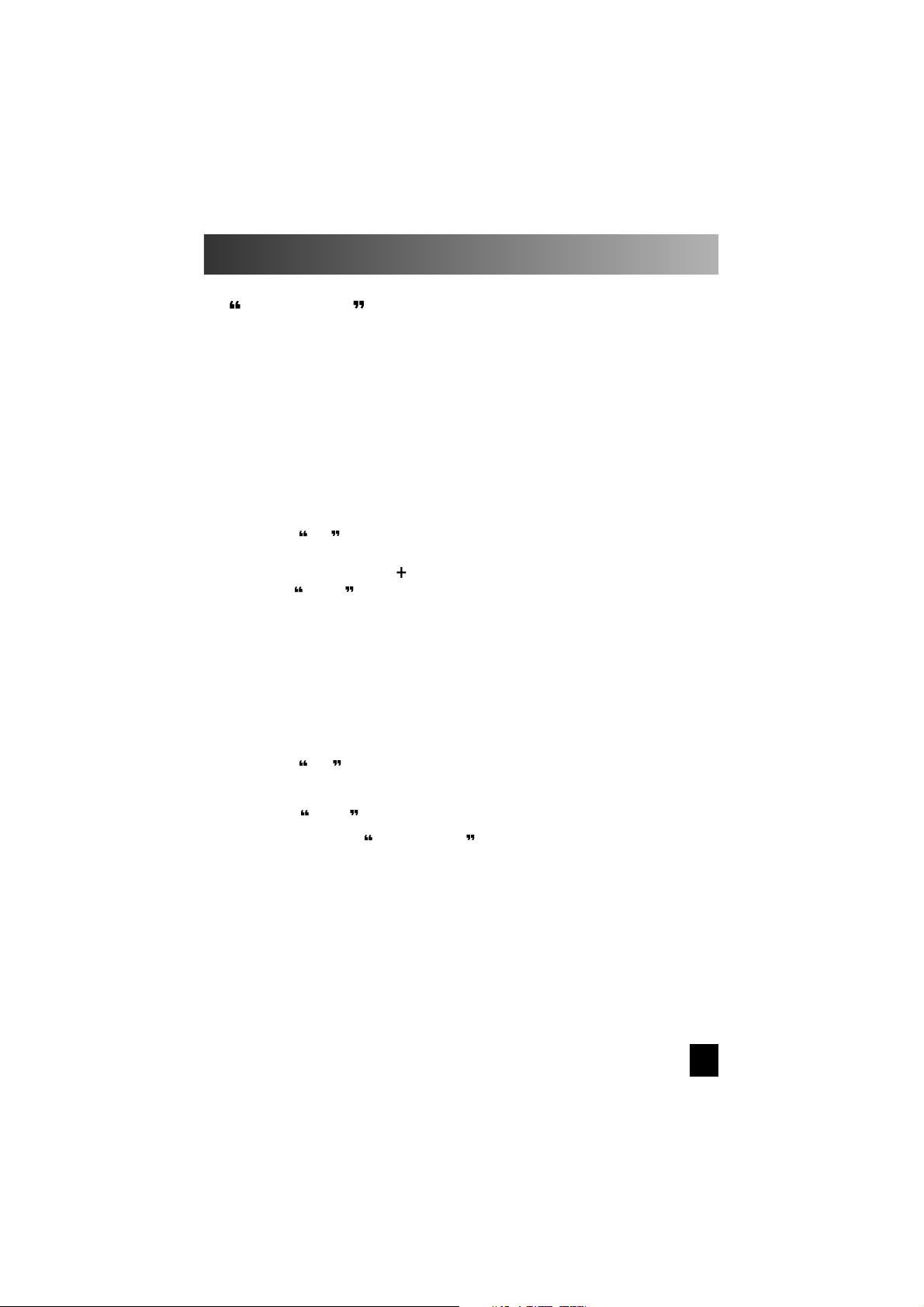
Advanced Featur es(Continued
)
E. Punch Through VCR Controls.
After setting up the remote control to work your respective TV, VCR, CATV, Satellite
equipment, etc, the remote control can also be set up so that the VCR control buttons
(PLAY, STOP, FAST FORWARD, REWIND, PAUSE, and RECORD) will operate (VCR
controls),
even when the remote is in a different Device mode.
For example, you can control your VCR while in the CATV mode, eliminating the need to
switch between CATV and VCR modes to operate your VCR.
Step 1
:
Press the DEVICE button (TV, CA TV, SAT, etc.) and MUTE button, simultaneously .
Note: SET will appear in the LCD.
Step 2:
Press the VOLUME ( ) button.
Note: VCR-O will appear in the LCD.
VCR
controls (
PLAY, STOP, FF, REW,PAUSE
, and RECORD)
will now operate in the mode selected in Step 1.
To return to the original state.
Step 1:
Press the DEVICE button ( TV, CATV, SAT, etc.) and MUTE button,
simultaneously.
Note: SET will appear in the LCD.
Step 2
:
Press the VOLUME(-) button.
Note: VCR-X will appear in the LCD.
The VCR
Punch Through for the selected mode is now deactivated.
12
Page 13
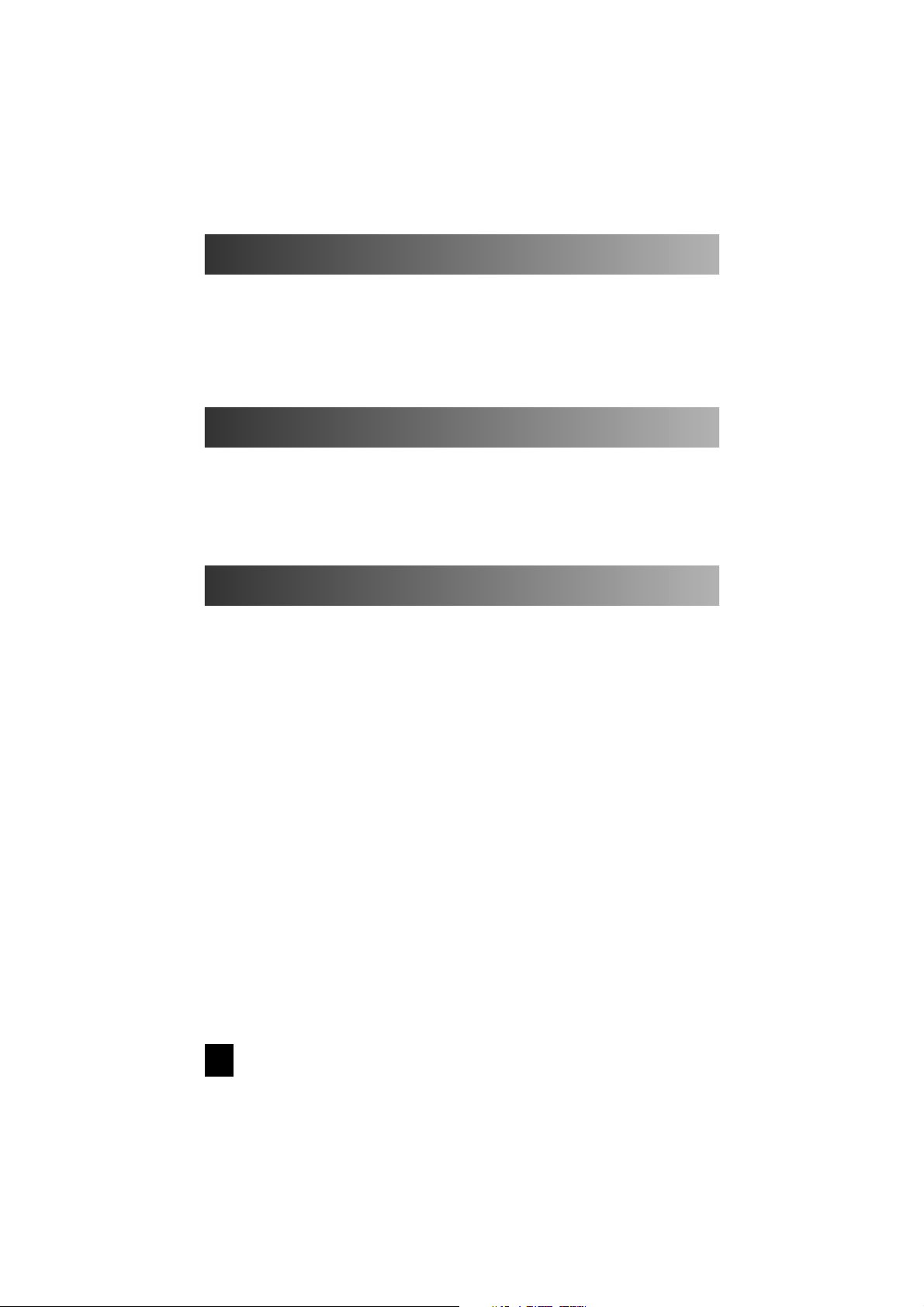
Satellite key Pad Information
Many satellite receivers have a letter/ number assignment for satellite names and
numbers. Since these assignments differ from one satellite manufacturer to another,
we have listed the corresponding letter/ number designation by code on
pages(31~44) Please copy the letters assigned to your code onto the peel off label
we ha ve included Place this label on the back of the remote control for future use.
Hidden Buttons
13
Device:
Audio and /or video equipment (Example: TV, VCR, Compact Disc, etc.) that is
being controlled by the remote control.
Device Buttons:
Blue buttons located at the top of the Star Light remote control labeled
TV, VCR, CATV, SAT, AUDIO, AUX.
Device Modes:
Operating modes displayed as TV, VCR, CABLE, AUDIO, AUX, or SAT in the LCD
indicating the device the remote control is ready to operate.
LCD:
Liquid crystal display screen at the top of the Star Light Remote. The LCD displays
the device mode in normal operation. The LCD is also used in Set Up to program
the Star Light Remote.
Three Digit Code:
Preprogrammed list of three digit numbers that corresponds to manufacturer's
equipment.
Glossary
Eight (8) additional buttons are located beneath the VIEW, -, +, AMT, M1, M2, M3 and
M4 buttons. They are NEXT, MESS, SET-UP, HELP, P.L, AUTO, T.I, and A/B buttons.
To acess these hidden buttons, please lift up the cover by releasing the latch alonmg
the top, right side of the r emot.
Page 14
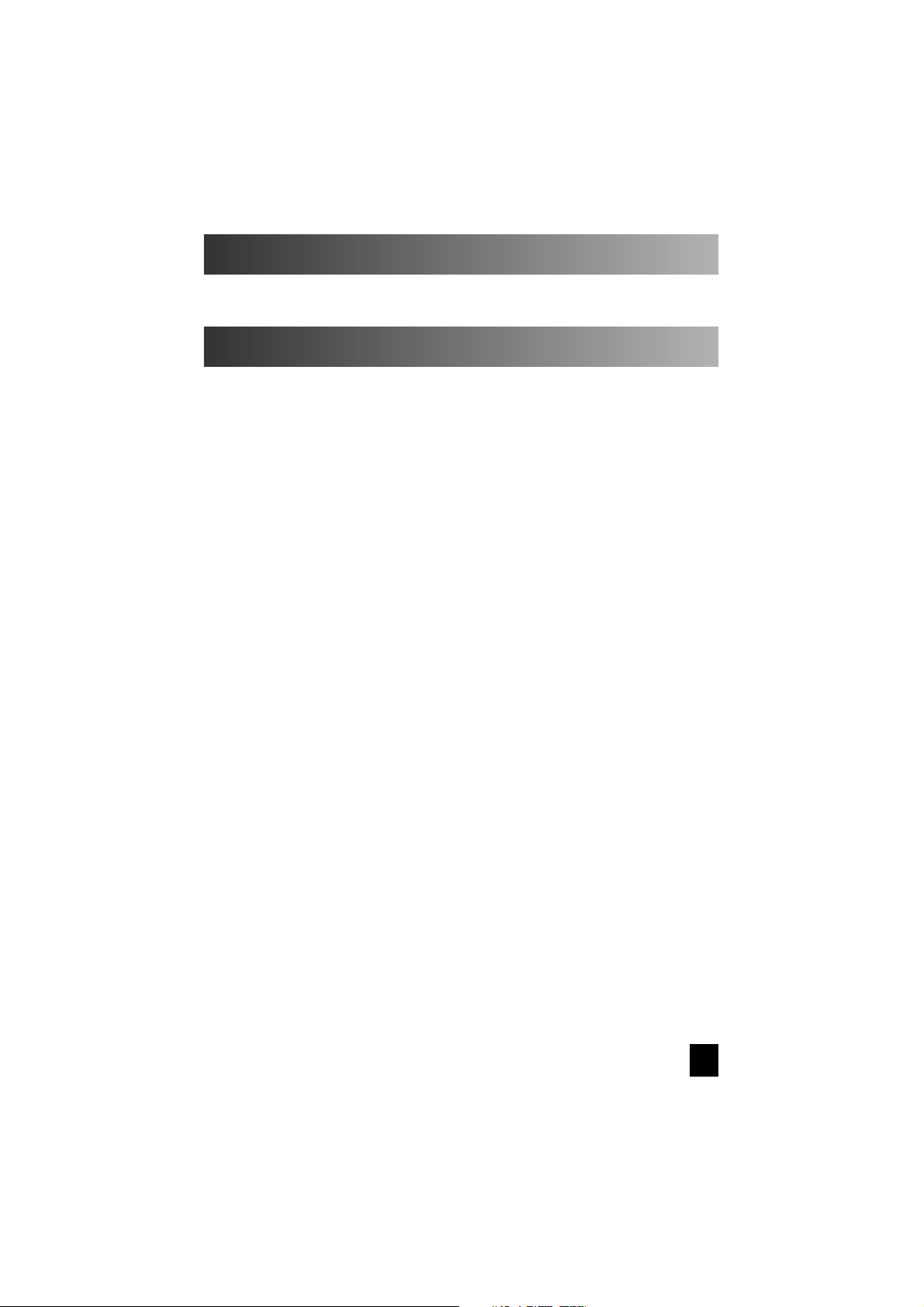
Warranty
Specifications
The Star Light remote control comes with a one year warranty from date of purchase.
MODEL : SL-7000
BATTERY: Four 1,5 AAA Battery
DIMENSION: (H x W x D) 8.88" x 2.75" x 1.25"
WEIGHT: 6.6 oz. (with batteries)
14
Page 15

Three Digit Code Lists
AKAI
112 143
A MARK
001 146
AMPRO 167 073
AMSTRAD 052
ANAM 043 054 056 080 104 108 112 115 118 121 131
AOC 001 004 112
BLAUPUNKT 088
CANDLE 001 002 003 004
CAPEHART 058
CETRONIC 043
CITIZEN 001 002 003 004 043 101 103 143
CLASSIC
CONCERTO
043
004
CONTEC 039 043 050 051
CORONADO 143
CRAIG 043 054
CROWN 043 143
CURTIS MATHES
001 101 116 143
CXC 043
DAEWOO 004 016 017 043 044 055 071 076 103 107 111
114 117 120 123 125 127 128 136 143
DAYTRON 116 143
DYNASTY 043
DYNATECH 062
ELECTROHOME
EMERSON
007 143
028 048 043 155 005 096 047 116 153 154 051
143 151 001 050
FISHER 077 057
FUNAI 028 043
FUTURETECH 043
GE 160 144 165 161 073 130 001 008 009 034 056
074 004 155 091
TV
15
Maker (Brand) Name
Code Number (3 digit) List
Page 16

Three Digit Code Lists
GOLDSTAR 102 106 110 112 113 116 119 122 127 137 143
HALL MARK 116
HITACHI 011 163 166 158 143 004 010 012 023 075 001
009 041
INFINITY 164
INKEL 129
JBL 164
JCPENNY 001 008 030 065 101 160 004 024 143 009 156
JENSEN 013
JVC 038 083 145 034
KEC 043
KENWOOD 001
KLOSS 002 059
KMC 143
KTV 043 001 143 154
LODGENET 072
LOGIK 072
LUXMAN
LXI
004
166 007 015 164 160 081 052
MAGNAVOX 164 059 001 003 060 061 063 064 160 004 143
127
MARANTZ 001 164 077
MATSUI 164
MEMOREX 007 072 116
METZ
MGA
MINERVA
088
001 004 028 042 049 077 116
088
MITSUBISHI 109 024 124 001 004 040 146 028 042
MTC 001 101 004 062
NAD 015 025
NEC 132 130 134 001 040 016 024 056 007 019
NIKEI 043
TV
16
Maker (Brand) Name
Code Number (3 digit) List
Page 17

Three Digit Code Lists
ONKING 043
ONWA 043
OPTONICA 019 081
PANASONIC 034 080 092 056 164
PHILCO 001 003 024 056 059 060 063 064 164 004 143
043 127
PHILIPS 164 038 070 093 001 003 004 143 059 160
PIONEER 135 025 023 001 018 116 027
PORTLAND 004 143
PROSCAN 144
PROTON 004 131 143 058 171
QUASAR 034 092 056
RADIO SHACK 019 043 047 116 127 143
RCA 160 161 165 065 156 144 001 004 023 024 056
074 152
REALISTIC 007 019 043 047
RUNCO 168 169
SAMPO
SAMSUNG
001 058 116
050 089 101 105 113 116 127 133 137 143 160
SANYO 166 007 057 082 020 053 021 033 039
SCOTT 028 043 116 143 048
SEARS
015 030 004 007 028 057 143 094 160 116 082
101
SHARP
SIEMENS
170 081 019 028 029 014 004 022 143
088
SIGNATURE 072
SONY 070 147 126 085 139 041 079
SOUNDESIGN 028 003 043 116
SPECTRICON
SSS
112
004 043
TV
SUPRE MACY 002
17
Maker (Brand) Name
Code Number (3 digit) List
Page 18

Three Digit Code Lists
TANDY 081
TATUNG 056 062
TECHNICS 084
TECHWOOD 004
TEKNIKA 001 002 003 004 024 028 043 072 101 143 031
077 103
TELEFUNKEN 037 046 086 087
TELERENT 072
TMK 004 116
TOSHIBA 015 138 030 007 040 062 101 051
TOTEVISION 143
UNIVERSAL 008 009
VIDEO CONCEPTS 146
VIDTECH 004 116
WARDS 004 008 009 019 028 060 061 063 064 072 074
YAMAHA
116 143
001 004
YORK 116
YUPITERU 043
ZENITH 072 073 095 157
ZONDA 112
TV
18
SYLVANIA
001 003 059 060 063 064 164 044 160 116 127
140
Code Number (3 digit) List
Maker (Brand) Name
Page 19

Three Digit Code Lists
AIWA 034
AKAI 146 043 046 124 125 142 016
AMPRO 072
ANAM 031 033 103
AUDIO DYNAMICS
BROKSONIC
012 023 039 043
035 037 129
CANON 028 031 033
CAPEHART 108
CRAIG 003 040 135
CURTIS MATHES 031 003 041
DAEWOO 005 007 010 064 065 108 110 111 112 116 117
119
DAYTRON 108
DBX 012 023 039 043
DYNATECH
ELECTROHOME
034 053
059
EMERSON 006 029 035 025 027 034 036 037 046 101 129
131 138 017 031
FISHER
FUNAI
003 008 009 010
034
GE 031 072 144 147 033 063 107 109
GO VIDEO 132 136
GOLDSTAR
HARMAN KARDON
012 013 020 101 106 114 123
HITACHI
INSTANTREPLAY
012 045
004 026 034 043 150 063 137 018
031 033
JCL 031 033
JCPENNY 012 013 015 066 040 033 101
JENSEN 043
JVC
KENWOOD
LLOYD
048 043 130 150 050 055 060 012 031 033
014 034 048 039
034
VCR
19
Maker (Brand) Name
Code Number (3 digit) List
Page 20

Three Digit Code Lists
LXI 034 101 013 014
MAGIN 040
MAGNAVOX 067 031 034 041 033 068
MARANTZ
MARTA
031 067 012 033 069
101
MATSUI 027 030
MEI 031 033
MEMOREX 101 003 010 014 031 034 053 072 139 134 033
MGA 045 046 059
MINOLTA
MITSUBISHI
013 020
059 061 151 046 051 142 013 020 045 049
MTC 034 040
MULTITECH 024 034
NEC
NORDMENDE
012 023 043 048 039
043
OPTONICA 053 054
PANASONIC 066 070 083 145 133 140 074
PENTAX
PHILCO
013 020 031 033 063
031 033 034 067
PHILIPS 031 067 034 101 054 033 071
PILOT 101
PIONEER 021 048 013
PORTLAND
PULSAR
108
072
QUARTZ 002 014
QUASAR 033 066 075 145
013 020 033 041 062 063 107 109 140 144 145
RCA
147
REALISTIC 003 008 010 014 031 033 034 040 053 054 101
VCR
RICO 058
RUNCO 148
SALORA 014
20
Maker (Brand) Name
Code Number (3 digit) List
Page 21

Three Digit Code Lists
SAMSUNG 032 040 102 104 107 109 112 113 115 120
SANSUI
122 125
022 043 048 135
SANYO 003 010 014 134 007
SCOTT 017 037 129 112 131
SEARS 003 008 010 013 014 081 101 009 020 031 042
073
SHARP
SHINTOM
149 031 054
024
SONY 009 056 057 058 077 003 149 052 076 031 078
SOUNDESIGN 034
STS
SYLVANIA
013
031 059 033 034 067
SYMPHONIC 034
TANDY 010 034
TATUNG
TEAC
039 043
034 039 043
TECHNICS 031 033
TEKNIKA 031 019 033 034 101
THOMAS
TMK
034
TOSHIBA
TOTEVISION
006
112 131 008 047 059 082 042 013
040 101
UNITECH 040
VECTOR RESEARCH 012
ViCTOR 048
VIDEO CONCEPTS
VIDEOSONIC
012 046 034 141
040
WARDS 013 024 031 034 040 053 054 003 017 033 131
YAMAHA 012 043 034 039
ZENITH 072 080 056 048 034 101 058
VCR
21
Maker (Brand) Name
Code Number (3 digit) List
Page 22

Three Digit Code Lists
ABC 001 004 039 046 053 003 042
ANTRONIK 014
ARCHER 005 007 014 024
CABLE STAR 026
CENTURY 007
CITIZEN
COLOUR VOICE
007
065 090
COMBANO 080 081
COMTRONICS 019 030
DIAMOND 023
EAGLE 020 030 040
EASTERN 057 062 066
ELECTRICORD 032
GE 072
GEMINI 008 022 025 054
GI
GOLDEN CHANNEL
001 074
030
HAML IN 049 050 055
HITACHI 001 055
HOSPITALITY
JERROLD
070 077
002 003 004 010 001 008 009 069 074
M-NET 037
MACOM 033
MAGNAVOX
MEMOREX
012 079 010 064
MOVIE TIME
NSC
052
028 032
071 073 015 028 038
OAK 016 031 037 053
PANASONIC 044 047
PARAGON 052
PHILIPS 020 065 006 012 013 085 090
CATV
22
Maker (Brand) Name
Code Number (3 digit) List
Page 23

Three Digit Code Lists
POST NEWS WEEK 016
PRUCER 059
PTS 011 048 071 072 073 074
PULSAR 052
RCA
REGAL
047
049 050
REGENCY 057
REMBRANT 025
RK 091
SAMSUNG 030 068
SCIENTIFIC ATLANTA 003 011 041 042 043 045 046
SHERITECH 022
SIGNAL 030
SIGNATURE 001
SL MARX
SPRUCER
030
047 078
STARCOM 002 004 008 009
STARGATE 008 030
SYLVANIA
TADIRAN
067
030
TANDY 017
TELECAPATION 021
TEXSCAN
TOCOM
029 067
TOSHIBA
UNIKA
039 040 056
052
007 014 024
UNITED CABLE 004 053
UNIVERSAL 007 024 027 035 005 014 026 032
VIEWSTAR 086 087 088 089 012 015 018
ZENITH 052 060
CATV
PIONEER 034 051 001 063 076
23
Maker (Brand) Name
Code Number (3 digit) List
Page 24

Three Digit Code Lists
AMPLICA
051 113
050
BIRDVIEW
053
BSR
053
CAPETRONICS
013 014 015 018 036 055
CHANNEL MASTER
CHAPARRAL
008 009 012 077
054
CITOH
050
CURTIS MATHES
005 006 007 010 011 052 112 116
DRAKE
024 046 056 076
DX ANTENNA
038 040 057 058 093 094 095 096 097 098 099
ECHOSTAR
100
ELECTRO HOME
089
EUROPLUS
114
FUJITSU
HOUSTON TRACKER
017 021 022 027
GENERAL INSTRUMENT
003 004 016 029 031 059 101
033 037 039 104
HUGHES
068
HYTEK
JANIEL
053
060
JERROLD
061
KATHREIN
108
LEGEND
LUXOR
057
MACOM
MEMOREX
062
059 063 064 065 010
057
NORSAT
069 070
PANASONIC
060
PANSAT
PERSONAL CABLE
PHILIPS
121
117
071
SAT
24
Maker (Brand) Name
Code Number (3 digit) List
Page 25

Three Digit Code Lists
SAT
25
PICO 105
PRESIDENT 019 102
PRIMESTAR 030 110 111
PROSAT 072
RCA 001 106
REALISTIC 043 074
SATELLITE SERVICE CO 057 028 035 047 085
SCIENTIFIC ATLANTA 032
SONY 103
STARCAST 041
SUPER GUIDE 020
TEECOM
023 026 075 087 088 090 107
TOSHIBA
002
UNIDEN
016 025 042 043 044 045 048 049 078 079 080
086 101
VIEWSTAR
115
ZENITH
081 082 083 084 091 120
Maker (Brand) Name
Code Number (3 digit) List
Page 26

Three Digit Code Lists
ADCOM
082 092 225
AIWA
012 015 018 071 100 104 114 170 202 203
AKAI
138
ANAM 081
BOSE 070 170
CARVER 008 027 028 030 053 061 201 226
CLARION 174
DENON 002 034 105 227 228 229 230
EVERQUEST 025
FISHER
FOSGATE AUDIONICS
008 030 064 077
062 231 232
GOLDSTAR 011
HAITAI
HARMAN KARDON
HITACH
INKEL
JCPENNY
197
231 232 233 254
020
197
009 079
JENSEN
JERROLD
058
042
JVC 013 116 239 240 241
26
Code Number (3 digit) List
Maker (Brand) Name
AUDIO
LXI
MAGNAVOX
078
027 086
MARANTZ
006 027 040 056 063 065 087
MCINTOSH
238
MCS
009 079
MITSUBISHI
NAD
242 243
029 048
NAKAMICHI 244 245
LUXMAM
035
KENWOOD 005 026 064 145 146 181 190 197
LEXICON 234 235 236 237
Page 27

Three Digit Code Lists
ONKYO
NILES
016 017 046 107 108 115
OPTIMUS 022 026 041 054 055
PANASONIC
PHILIPS
PIONEER
007 032 088 195
027 037 087 249 250 251
014 033 039 044 045 047 050 066 069 090 098
222
QUASAR 007 088
RCA 010 049
REALISTIC 001 004 019 023 073 075 078 080 081 095
ROTEL 074 083 085
SANSUI 027 040 110 113 119 224
SCIENTIFIC ATLANTA 043
SCOTT
SHARP
019 081 091
026 051 057 094 131 174 175 181 184
AUDIO
27
246
Maker (Brand) Name
Code Number (3 digit) List
STARCOM 042
TAEKWANG 138
TEAC 019 059 060 081
TECHNICS 007 076 088 103 109 122 193
TOSHIBA
VICTOR
112
013 106
WARDS 064
XANTECH 252
YAMAHA
021 026 031 067 174 253
SHERWOOD 024 038
SONY 018 052 084 089 093 101 223 247 248
SOUNDESIGN 036
SSI 068
Page 28

Three Digit Code Lists
28
ADC
005
ADCOM
AIWA
042 056 062
AKAI
065 105 112 122 170 187
043 195 202
AUDIO TECHNICA
AUDIOACCESS
046
119
AUDIOFILE
BSR
037 057
229
CALIFORNIA AUDIO
CAPETRONIC
008 103
063
CARRERA
057 080
CARVER 044 050 130 134 135 137 138 139 203 204
CASIO
CLARINETTE
059 111 116 182
116 182
CROWN 035
CURTIS MATHES 059
DENON
EMERSON
002 123 205 206 207
042 045 069 087 102
FISHER 016 027 048 050 061
FRABA
111
FUNAI
GE
120
GENEXXA
GOLDSTAR
180
010 069 090 102
009 080
HAITAI 093
HARMAN KARDON 018 033 047 208
HITACHI
042 087
INKEL
JCPENNY
019 020
014 059 092
AUX
Maker (Brand) Name
Code Number (3 digit) List
JVC 022 136 194 213 214
JENSEN 158
Page 29

KENWOOD 007 013 016 023 055 071 072 142 152 194 196
197 199
KYOCERA
LOTTE
005
102
LUXMAN 011 028 070 096
LXI 059 180
MAGNAVOX
MARANTZ
032 044 095 107 121
036 044 051 077 209 210 211
MCINTOSH
MCS
212
014 059 073 092
MEMOREX 090
MGA 025
MISSION
MITSUBISHI
044
025 121
MITSUMI 153
MODULAIRE 116 182
NAD
NAKAMICHI
006 067 121 215 216
217 218 219
NEC 014 062
NIKKO 046 048
NSM
ONKYO
OPTIMUS
044
030 031 038 039 189 193 220 221
090 093
PANASONIC 008 068 103 113 172 201 222
PHILIPS 032 044 132 149 227
PIONEER 010 029 064 088 090 094 106 117 121 125 174
PROTON
175 176
044 228
QUASAR 008 103
AUX
001 013 029 049 050 057 058 082 083 084 085
Maker (Brand) Name
Code Number (3 digit) List
Three Digit Code Lists
29
RADIO SHACK 116 120
RCA 017 042 074 087 150
Page 30

Three Digit Code Lists
AUX
30
RCX 185
REALISTIC 042 049 050 051 187 089 098 099 102 180 181
182
ROTEL 044
SAE 044
SAMSUNG 021
SANSUI
SANYO
040 044 069 074 128 171 190
026 050 061 075 089 184
SCOTT
SEARS
069 102
059
SHARP 013 051 066 099 108 152 173 183 198 199
SHERWOOD 003 019 020 034 051 099 127
SIGNATURE
SONY
033
001 053 061 097 109 110 112 126 133 177 223
224 225 226
SOUNDSTREAM 118
STS
SYLVANIA
005
044
SYMPHONIC 052 104 181
TAEKWANG 195
TANDY
TEAC
090
TECHNICS
004 015 041 051 078 079 100 101 104 115 131
140 159
008 060 068 103 113 172 192 200
TECHWOOD 076
THETA DIGITAL 032
TOSHIBA 006 067 091 152 160 191
VECTOR RESEARCH
VICTOR
080
022 114 124
WARDS 033 089
YAMAHA 012 024 046 054 129 185
YORX 116 182
Maker (Brand) Name
Code Number (3 digit) List
Page 31

31
Satellite Functions by Code
Fuction
CODE 001
1
2
3
4
5
6
7
8
9
0
Guide
Select/Display
TV/DSS
FAV
Clear
PREV CH
Menu
Up
Down
Left
Right
DSS
1
2
3
4
5
6
7
8
9
0
ENTER
DISPLAY
INPUT
FAVORITE
CANCEL
LAST
MENU
UP
DOWN
LEFT
RIGHT
SAT
CODE 002
1 G
2 T
3 F
4 A
5 W
6 C
7 S
8 M
9 K
0 O
Enter
Category
SAT/TV
Favorite
Cancel
Funcition
Mode
Timer Up
Timer Down
East Down
West Up
C-SAT
CODE 003
1 G
2 T
3 F
4 D
5 W
6 C
7 S
8 R
9 K
0 B
Enter
View
SAT/TV
FAV
Cancel
AFC
Mode
Fine Tune Up
Fine Tune Down
East
West
Next SAT
CODE 004
1 G
2 T
3 F
4 A
5 W
6 C
7 S
8 R
9 K
0 B
Enter
View
SAT/TV
FAV
CNCL
Last
Menu
Up
Down
Left
Right
SAT
Fuction
CODE 005
1 G
2 T
3 F
4 A
5 E
6 K
7 C
8 B
9 S
0 M
Enter
Source
Priority
Cancel
Auto PK
Menu
Fine Up
Fine Down
East
West
SAT
1
2
3
4
5
6
7
8
9
0
ENTER
DISPLAY
INPUT
FAVORITE
CANCEL
LAST
MENU
UP
DOWN
LEFT
RIGHT
SAT
CODE 006
1 G
2 T
3 F
4 A
5 W
6 K
7 C
8 B
9 S
0 X
Enter
Source
Priority
Cancel
Auto PK
Menu
Fine Tune Up
Fine Tune Down
East
West
SAT
CODE 007
Goto
Format
Preset Up
Preset Down
Up East
Down West
CODE 008
1/G
2/T
3/F
4/A
5/W
6/S
7/M
8/B
9/R
0/Z
Enter
View
Favorite
cancel
Menu
Large Select Up
Large Select Down
Freeze East Left
Swap West Right
Satellite
Page 32

32
Satellite Functions by Code
Fuction
CODE 009
1 F
2 W
3 D
4 A
5 G
6 S
7 T
8 M
9 Z
0 K
Enter
View
Favorite
Cancel
Tuning Mode
VOL Tuning Up
VOL Tuning Down
SAT UP
SAT Down
SAT
1
2
3
4
5
6
7
8
9
0
ENTER
DISPLAY
INPUT
FAVORITE
CANCEL
LAST
MENU
UP
DOWN
LEFT
RIGHT
SAT
CODE 010
1/A
2/B
3/C
4/D
5/E
6/F
7/G
8/H
9/I
Memory:Store
Select
CW
CCW
Next SAT
Fine Up
SAT Fine Up
SAT Fine Down
SAT Preset Left:East
SAT Preset Right:West
Fine Down
CODE 011
1
2
3
4
5
6
7
8
9
0
Enter
View
TV/SAT
Priority
Cancel
Format
NUM
Fine Tune Up
Fine Tune Down
East
West
SAT
CODE 012
1 F
2 I
3 D
4 A
5 V
6 S
7 T
8 M
9 E
0 K
Tuning Mode
Tuning UP
Tuning Down
Satellite UP
Satellite Down
Satellite
Fuction
CODE 013
1 G
2 T
3 F
4 S
5 W
6 X
7 A
8 M
9 K
0 Z
Enter
CHAN
FAV
Cancel
Tune
Menu
Right Up
Left Down
Left Down
Right Up
SAT
1
2
3
4
5
6
7
8
9
0
ENTER
DISPLAY
INPUT
FAVORITE
CANCEL
LAST
MENU
UP
DOWN
LEFT
RIGHT
SAT
CODE 014
1
2
3
4
5
6
7
8
Scan
POL REV
Anik
Westar
Comstar
Satcom
Satscan Power
Satscan Up
Satscan Down
Tune Down
Tune UP
CODE 015
Format REV
Format
Satscan Power
Satscan Up
Satscan Down
Tune Down
Tune UP
CODE 016
1 G
2 T
3 F
4 E
5 /M
6 C
7 S
8 R
9 K
0 B
Enter
View
Cancel
POL Call
C/KU/PROG
Skew +
Skew –
E Left Video
Video Right W
C/KU
Page 33

33
Satellite Functions by Code
Fuction
CODE 017
1
2
3
4
5
6
7
8
9
0
Enter
Display
Auto Tune
Cancel
Satellite Number
Tunning Up
Tunning Down
Next Satellite Left
Next Satellite Right
Satellite Name
1
2
3
4
5
6
7
8
9
0
ENTER
DISPLAY
INPUT
FAVORITE
CANCEL
LAST
MENU
UP
DOWN
LEFT
RIGHT
SAT
CODE 018
Seek
Mode
Ant Up
Ant Down
Ant Up
Ant Down
Format
CODE 019
1
2
3
4
5
6
7
8
9
0
Enter
CNCL
CALL
>
<
E
W
SAT
CODE 020
G/1
T/2
F/3
D/4
W/5
C/6
S/7
X/8
K/9
M/0
Select
Return
Watch
Favorite
Movies
Sports
Type
Cursor Up
Cursor Down
Page Left
Page Right
SAT
Fuction
CODE 021
1
2
3
4
5
6
7
8
9
0
Enter
Display
Favorite CH
Cancel
Number
Tuning Up
Tuning Down
Next Sat <
Next Sat >
Name
1
2
3
4
5
6
7
8
9
0
ENTER
DISPLAY
INPUT
FAVORITE
CANCEL
LAST
MENU
UP
DOWN
LEFT
RIGHT
SAT
CODE 022
1 G
2 T
3 F
4 A
5 M
6 E
7 S
8 R
9 K
0 B
Enter
Display
FAV
Cancel
Select
Mode
Up
Down
Left
Right
SAT
CODE 023
1 G SET Up
2 S View
3 F MESG
4 C Help
5 M Text
6 E Enter
7 K Cancel
8 B
9 T
0 A
CH
Step Up
Step Down
Left East Vol +
Left West Vol –
SAT
CODE 024
1
2
3
4
5
6
7
8
9
0
Select
Recall
Ch.Scan
Select
Tune +
Tune –
Ant Position East
Ant Position West
Recall
Page 34

34
Satellite Functions by Code
Fuction
CODE 025
1
2
3
4
5
6
7
8
9
0
Enter
Time
Guide
Select
CNCL
Return
Guide
Up
Down
Left E
Right W
Type
1
2
3
4
5
6
7
8
9
0
ENTER
DISPLAY
INPUT
FAVORITE
CANCEL
LAST
MENU
UP
DOWN
LEFT
RIGHT
SAT
CODE 026
1 C
2 G
3 R
4 T
5 S
6 E
7 K
8 F
9 B
0 M
Enter
View
SAT/TV
FAV
CNCL
Mode
Up
Down
Left
Right
SAT
CODE 027
1
2
3
4
5
6
7
8
9
0
Enter
Display
Favorite CH
Cancel
Auto Tune
Satellite Number
Tuning Select
<
>
Satellite Name
CODE 028
1 F
2 G
3
4 M
5 A
6 T
7 S
8 O
9 G
0
Enter
DISP
Cancel
PGM
Fine Tune Up
Fine Tune Down
Antenna Left
Antenna Right
SAT
Fuction
CODE 029
1 G
2 E
3 T
4 F
5 W
6 S
7 R
8 M
9 K
0 C
Enter
TMR
SAT/TV
FAV
Cancel
Last
Menu
Up
Down
Left
Right
SAT
1
2
3
4
5
6
7
8
9
0
ENTER
DISPLAY
INPUT
FAVORITE
CANCEL
LAST
MENU
UP
DOWN
LEFT
RIGHT
SAT
CODE 030
1
2
3
4
5
6
7
8
9
0
Enter
View
SAT/TV
Buy
Next
Last, Go Back
Menu
Up
Down
Left
Right
View
CODE 031
1 G
2 E
3 T
4 F
5 W
6 S
7 R
8 M
9 K
0 C
Enter
View
SAT/TV
FAV
Cancel
Last
Menu
Up
Down
Left
Right
SAT
CODE 032
1/A
2/D
3/F
4/G
5/K
6/S
7/T
8/W
9/X
0/Z
display-
Lock/Unlock
SAT
Page 35

35
Satellite Functions by Code
Fuction
CODE 033
1
2
3
4
5
6
7
8
9
0
Enter
Recall/SAT
FAV
Cancel
Tuning
Menu
ADJ +
ADJ –
SAT/Recall
1
2
3
4
5
6
7
8
9
0
ENTER
DISPLAY
INPUT
FAVORITE
CANCEL
LAST
MENU
UP
DOWN
LEFT
RIGHT
SAT
CODE 034
1/2
3/4
5/6
7/8
9/10
11/12
13/14
15/16
17/18
21/22
23/24
19/20
Plorotor CW
Plorotor CCW
Audio Fine CH1 Up
Audio Fine CH1 Down
ODD/Even
Video Fine +
Video Fine –
ANT.East
ANT.West
Satellite
CODE 035
1 G
2 T
3 F
4 A
5 W
6 C
7 S
8 M
9 KU
0 VNR
Enter
Recall Sat
Tuning
Favorite
Cancel
Store
CODE 036
1 G (1)
2 T (2)
3 F (3)
4 A (4)
5 W (5)
6 X (6)
7 S (7)
8 M (8)
9 KU (9)
0 VNR (0)
Enter
Recall Sat
Cancell/FAV
Cancell/FAV
Tuning(Select)
Channel Up
Channel Down
Tuning Left
Tuning Right
Fuction
CODE 037
1/G
2/T
3/F
4/A
5/W
6/C
7/S
8/M
9/K
0
Enter
View
Cancel
Recall
Menu
Channel Up
Channel Down
SAT Left
SAT Right
Select
1
2
3
4
5
6
7
8
9
0
ENTER
DISPLAY
INPUT
FAVORITE
CANCEL
LAST
MENU
UP
DOWN
LEFT
RIGHT
SAT
CODE 038
G (1)
T (2)
F (3)
A (4)
W (5)
X (6)
S (7)
M (8)
KU (9)
VNR (0)
Enter
View
Recall(Cancel)
Store
Tuning Select
Tune/VOL Up
Tune/VOL Down
East
West
SAT/Format
CODE 039
1
2
3
4
5
6
7
8
9
0
Enter
SET
TV/SAT
Other
Clear
Seek
CHAN/AF
CH/AF Up
CH/AF Down
Dish E
Dish W
CHAN/AF
CODE 040
1 G
2 T
3 F
4 E
5 M
6 C
7 S
8 R
9 K
0 B
Enter
List
Info
Guide/FAV
CNCL
Record
Menu
Page +
Page –
Left E
Right W
Call
Page 36

36
Satellite Functions by Code
Fuction
CODE 043
1
2
3
4
5
6
7
8
9
0
Enter
Call
A/B
FUNC
Cancel
Last
Satellite NO
Video Fine +
Video Fine –
SAT.Position East
SAT.Position West
Satellite Type
1
2
3
4
5
6
7
8
9
0
ENTER
DISPLAY
INPUT
FAVORITE
CANCEL
LAST
MENU
UP
DOWN
LEFT
RIGHT
SAT
CODE 044
1
2
3
4
5
6
7
8
9
0
Enter
View
PLOL
FAV
CNCL
Menu
Audio >
Audio <
E(Skew +)
W(Skew –)
Call
CODE 045
1 G
2 T
3 F
4 E
5 M
6 C
7 S
8 R
9 K
0 B
Enter
View
SAT/TV
FAV
CNCL
Scan
Menu
Audio
Video
E Left
W Right
Call
CODE 046
1 G
2 T
3 F
4 A
5 W
6 S
7 M
8 B
9 R
0 E
Enter
Category
SAT/TV
Favorite
Cancel
Menu
Select Up
Select Down
Select Left
Select Right
Satellite
Fuction
CODE 047
1 /Satcom
2 /Galaxy
3 /Westar
4 /Westar
5 /Anik
6 /Telstar
7 /Spacenet
8 /Other
9 /Other
0
Display
BW
Audio
Clear
Play
Stop
REW
FF
Satellite
1
2
3
4
5
6
7
8
9
0
ENTER
DISPLAY
INPUT
FAVORITE
CANCEL
LAST
MENU
UP
DOWN
LEFT
RIGHT
SAT
CODE 048
NO
Call
SAT/TV
DNR
SCAN
Mode
Audio 1 Up
Audio 1 Down
East
West
Satellite
CODE 049
1 G
2 T
3 F
4 E
5 M
6 C
7 S
8 R
9 K
0 B
Enter
View
Timer
FAV
CNCL
Tune
Menu
CH Up
Ch Down
E
W
Call
CODE 050
1/2
3/4
5/6
7/8
9/10
11/12
13/14
15/16
17/18
19/20
23/24
21/22
ODD
Even
East
West
Fromat/WE/SA
Page 37

37
Satellite Functions by Code
Fuction
CODE 051
Fine Tune
Channel Up/East
Channel Down/West
Format
1
2
3
4
5
6
7
8
9
0
ENTER
DISPLAY
INPUT
FAVORITE
CANCEL
LAST
MENU
UP
DOWN
LEFT
RIGHT
SAT
CODE 052
H/V
Fine Up
Fine Down
East
West
AUD
CODE 053
1/F
2/G
3/W
4/M
5/A
6/S
7/T
8/X
9/Y
0/Z
SAT East
SAT West
Satellite
CODE 054
1 G
2 T
3 F
4 A
5 S
6 W
7 M
8 K
9 Y
0 Z
Enter
View
AUX
Scan
Cancel
V/H
Tune Up
Tune Down
East
West
Satellite
Fuction
CODE 055
1
2
3
4
5
6
7
8
9
0
Enter
Scan/Help
Skew/Setup
F-Tune/Next PRGM
Bypass/Cancel
Format/Message
Channel
Up/Right
Down/Left
Down/Left
Up/Right
SAT
1
2
3
4
5
6
7
8
9
0
ENTER
DISPLAY
INPUT
FAVORITE
CANCEL
LAST
MENU
UP
DOWN
LEFT
RIGHT
SAT
CODE 056
1/2
3/4
5/6
7/8
9/10
11/12
13/14
15/16
17/18
19/20
23/24
21/22
V/H
Fine Tune +
Fine Tune –
East
West
ODD/EVEN
CODE 057
1/G
2/T
3/F
4/A
5/W
6/X
7/S
8/M
9/KU
0/VNR
Enter:SAT/FV CH
View
CAN/FAV PRG
SAT/Last : ENT
Tuning Sel
Tuning Left
Tuning Right
SAT/Last : ENT
CODE 058
1
2
3
4
5
6
7
8
9
0
Store(Top)
Level
V/H
Erase(Top)
Select
Up Tuning
Down Tuning
East
West
SAT Positioner
Page 38

38
Satellite Functions by Code
Fuction
CODE 059
1
2
3
4
5
6
7
8
9
0
Enter
Cancel
SAT/TV
1
2
3
4
5
6
7
8
9
0
ENTER
DISPLAY
INPUT
FAVORITE
CANCEL
LAST
MENU
UP
DOWN
LEFT
RIGHT
SAT
CODE 060
1
2
3:13/ANI
4:14/COM
5:15/GAL
6:16/SAT
7:17/SPA
8:18/TEL
9:19/WEST
0
V/H
East
Vest
Satellite
CODE 061
1
2
3
4
5
6
7
8
9
0
Clock/CH:Enter
SAT/TV
CODE 062
CH 1/2 - 1
CH 3/4 - 2
CH 5/6 - 3
CH 7/8 - 4
CH 9/10 - 5
CH 11/12 - 6
CH 13/14 - Satcom
CH 15/16 - Westar
CH 17/18 - Comstar
CH 21/22 - Other
CH 23/24 - F
CH 19/20 - Anik
Normal
Video
Audio Step
Channel Step
Channel
ODD
Even
East
West
SAT
Fuction
CODE 063
A
B
C
D
E
F
G
H
I
Select
Reset
Seek
Format
East
West
Next SAT
1
2
3
4
5
6
7
8
9
0
ENTER
DISPLAY
INPUT
FAVORITE
CANCEL
LAST
MENU
UP
DOWN
LEFT
RIGHT
SAT
CODE 064
1/2
3/4
5/6
7/8
9/10
11/12
13/14
15/16
17/18
19/20
23/24
21/22
Even
ODD
East
West
CODE 065
1
2
3
4
5
6
7
8
9
0
Select
Mode
Antenna East
Antenna West
East
West
H/V
CODE 068
1
2
3
4
5
6
7
8
9
0
Info
Action
SAT/Local
PREV.CH
FAV
Guide
Up Arrow
Down Arrow
Left Arrow
Right Arrow
Select
Page 39

39
Satellite Functions by Code
Fuction
CODE 069
(.)
Drive
Tune Up
SAT Up
SAT Down
East
West
Format
1
2
3
4
5
6
7
8
9
0
ENTER
DISPLAY
INPUT
FAVORITE
CANCEL
LAST
MENU
UP
DOWN
LEFT
RIGHT
SAT
CODE 070
1/F
2/W
3/D
4/A
5/G
6/S
7/T
8/O
9/
10/
Preset
Display
Scan: Mode
Format POL
ANT East
ANT West
Satellite
CODE 071
1 : V-FR
2 : V-BW
3 : V-DEC
4 : A-FR
5 : A-BW
6 : A-DEC
7 : A-Skew
8 : LNB
9 : DEEM
0/10: DISH
Store : PG HID
Display
TV/SAT
Cancel : Last
CH DN : East : P–
CH Up : West : P+
Left
Right
SAT : DBS : C
CODE 072
1
2
3
4
5
6
7
8
9
0
Source
On Screen
Favorite
SAT Number
Audio Up
Audio Down
East
West
SAT Name
Fuction
CODE 074
1
2
3
4
5
6
7
8
9
0
Run
SAT/TV
Tune Up
Tune Down
East
West
1
2
3
4
5
6
7
8
9
0
ENTER
DISPLAY
INPUT
FAVORITE
CANCEL
LAST
MENU
UP
DOWN
LEFT
RIGHT
SAT
CODE 075
1
2 PPV
3 SPEC
4 SEN
5 CHILD
6 News
7 Music
8 Sports
9 movie
0
Select(View)
SAT/TV
REC(Time)
Clear(Exit)
Menu
Guide
CODE 076
1 G
2 T
3 F
4 A
5 W
6 S
7 M
8 B
9 R
0 E
Enter
Category
SAT/TV
Favorite
Cancel
Menu
Select Up
Select Down
Select Left
Select Right
Satellite
CODE 077
1
2
3
4
5
6
7
8
9
0
Auto Tune
Store
Audio NAR/Wide
Audio Mode
Tuning Mode
Tuning Up
Tuning Down
Satellite
Page 40

40
Satellite Functions by Code
Fuction
CODE 078
1
2
3
4
5
6
7
8
9
0
Enter
Mode
C/KU
NRW
Cancel
DNR
Call
<
>
E
W
SAT
1
2
3
4
5
6
7
8
9
0
ENTER
DISPLAY
INPUT
FAVORITE
CANCEL
LAST
MENU
UP
DOWN
LEFT
RIGHT
SAT
CODE 079
1 (G)
2 (T)
3 (F)
4 (E)
5 (M)
6 (C)
7 (S)
8 (R)
9 (K)
0 (B)
Entet
View
FAV
CNCL
Tune
Menu
CH Up
CH Down
E Left
V Right
Call
CODE 080
1 G
2 T
3 F
4 E
5 M
6 C
7 S
8 R
9 K
0 B
Enter
View
Scan
FAV
CNCL
Tune
Menu
CH Up
CH Down
Left E
Right W
Call
CODE 081
1 G
2 T
3 F
4 A
5 W
6 K
7 C
8 B
9 S
0 X
Enter
Time
Source
FAV
Cancel
ZAP
Menu
Up
Down
Left
Right
SAT
Fuction
CODE 082
1
2
3
4
5
6
7
8
9
0
Reset
Satellite Up
Satellite Down
E
W
SET
1
2
3
4
5
6
7
8
9
0
ENTER
DISPLAY
INPUT
FAVORITE
CANCEL
LAST
MENU
UP
DOWN
LEFT
RIGHT
SAT
CODE 083
1
2
3
4
5
6
7
8
9
0
POL
ANT-E
W-ANT
Select
CODE 084
1 A
2 B
3 C
4 F
5 G
6 K
7 M
8 S
9 T
0 W
Enter
Source
FAV
Cancel
■Menu
Up
Down
Left
Right
SAT
CODE 085
1 Satcom
2 Calaxy
3 Westar
4 Comstar
5 Anik
6 Telstar
7 Spacenet
8 Other
9 Other
0
Antenna East
Antenna West
Satellite
Page 41

41
Satellite Functions by Code
Fuction
CODE 086
1 C/KU
2 POL
3 Skip
4 Norm
5 Left Video
6 Video Right
7 Left Skew
8 Skew Right
9 Left Audio
0 Audio Right
Skip
Normal
Video Left
Video Right
POL
1
2
3
4
5
6
7
8
9
0
ENTER
DISPLAY
INPUT
FAVORITE
CANCEL
LAST
MENU
UP
DOWN
LEFT
RIGHT
SAT
CODE 087
1(Satcom)
2(Galaxy)
3(Westar)
4(Comstar)
5(Telstar)
6(Aurora)
7(Spacenet)
8(Intelsat)
9(SBS)
0(ASC)
Enter
View
Skew(Anik)
W/N(GSTAR)
Cancel
Mode(Morelos)
Code
SAT
CODE 088
1(Satcom)
2(Galaxy)
3(Westar)
4(Comstar)
5(Telstar)
6(Aurora)
7(Spacenet)
8(Intelsat)
9(SBS)
0(ASC)
Enter
View
SAT/TV
FAV
CNCL
Mode(Morelos)
Skew(Anik)
Fine(Spare)
B/W(GSTAR)
SAT
CODE 089
1
2
3
4
5
6
7
8
9
0
Clock
F-Tune Up
F-Tune Down
SAT
Fuction
CODE 090
1
2/PRV
3/SEC
4/SER
5/Child
6/NEWS
7/Music
8/Sport
9/Movie
0
View/Select
SAT/TV
REC/Time
Clear/Exit
PREV
Menu
Guide
1
2
3
4
5
6
7
8
9
0
ENTER
DISPLAY
INPUT
FAVORITE
CANCEL
LAST
MENU
UP
DOWN
LEFT
RIGHT
SAT
CODE 091
1
2
3
4
5
6
7
8
9
0
Enter
POL-PRG
TV SAT
F/P
Cancel
FOL+
Format
Fine Tune Up
Fine Tune Down
East
West
SAT
CODE 093
1
2
3
4
5
6
7
8
9
10
Enter
View
Recall/SAT
FAV
Cancel
Menu
ADJ+
ADJ–
Tuning
CODE 094
1
2
3
4
5
6
7
8
9
0
Enter
Left
SAT/TV
FAV
Cancel
Right
Format
Video Fine Up
Video Fine Down
East
West
Next SAT
Page 42

42
Satellite Functions by Code
Fuction
CODE 095
1
2
3
4
5
6
7
8
9
0
Cancel
ADJ+
ADJ–
Tuning
1
2
3
4
5
6
7
8
9
0
ENTER
DISPLAY
INPUT
FAVORITE
CANCEL
LAST
MENU
UP
DOWN
LEFT
RIGHT
SAT
CODE 096
1
2
3
4
5
6
7
8
9
0
Enter
Recall/SAT
FAV
Cancel
ADJ+
ADJ–
Tuning
CODE 097
1
2
3
4
5
6
7
8
9
10
Enter
View
Recall/SAT
Cancel
Menu
ADJ+
ADJ–
Tuning
CODE 098
1
2
3
4
5
6
7
8
9
10
Enter
View
Recall/SAT
Cancel
Menu
ADJ+
ADJ–
Tuning
Fuction
CODE 099
1
2
3
4
5
6
7
8
9
10
Enter
View
Recall/SAT
ADJ+
ADJ–
1
2
3
4
5
6
7
8
9
0
ENTER
DISPLAY
INPUT
FAVORITE
CANCEL
LAST
MENU
UP
DOWN
LEFT
RIGHT
SAT
CODE 100
1
2
3
4
5
6
7
8
9
10
Enter
View
Recall/SAT
FAV
Cancel
Menu
ADJ+
ADJ–
Tuning
CODE 101
1 G
2 T
3 F
4 E
5 M
6 C
7 S
8 R
9 K
0 B
Enter
View
Cancel
POL/Call
C/KU/PROG
Skew+
Skew–
E Left Video
Video Right W
C/KU/PROG
CODE 102
1
2
3
4
5
6
7
8
9
0
Enter
C/Ku
CNCL
Skew+
Skew–
Audio Left
Audio Right
Page 43

43
Satellite Functions by Code
Fuction
CODE 103
1
2
3
4
5
6
7
8
9
0
Enter
Dsplay
TV/DSS
Favorite
Exit
Jump
Menu
Up
Down
Left
Right
Guide
1
2
3
4
5
6
7
8
9
0
ENTER
DISPLAY
INPUT
FAVORITE
CANCEL
LAST
MENU
UP
DOWN
LEFT
RIGHT
SAT
CODE 104
1/G
2/T
3/F
4/A
5/W
6/C
7/S
8/M
9/K
0
V Center
Recall
Cancel
Menu
Up
down
Left
Right
Select
CODE 105
1
2
3
4
5
6
7
8
9
0
Mono/D/M
Format
Audio Select
Audio Tune Right
Left Audio Tune
East
West
CODE 106
1
2
3
4
5
6
7
8
9
0
Guide
Select/Display
TV/DSS
FAV
Clear
PREV CH
Menu
Up
Down
Left
Right
DSS
Fuction
CODE 107
1
2
3
4
5
6
7
8
9
0
H/V
Video
Tune Up
Tune Down
Audio
1
2
3
4
5
6
7
8
9
0
ENTER
DISPLAY
INPUT
FAVORITE
CANCEL
LAST
MENU
UP
DOWN
LEFT
RIGHT
SAT
CODE 108
1
2
3
4
5
6
7
8
9
0
Mode
V/H
W/N
Skew+
Skew–
CODE 110
1
2
3
4
5
6
7
8
9
0
Enter
View
SAT/Tv
Buy
Next
Last, Go Back
Menu
Up
Down
Left
Right
F 1
CODE 111
1
2
3
4
5
6
7
8
9
0
Yes
View
SAT/TV
Buy
Help
Next
Menu
Page 44

44
Satellite Functions by Code
Fuction
CODE 112
1
2
3
4
5
6
7
8
9
0
Enter
Display
Format
Priority
Cancel
VCⅡ
Number
Fine Tune Up
Fine Tune Down
E (Satellite)
W (Satellite)
SAT
1
2
3
4
5
6
7
8
9
0
ENTER
DISPLAY
INPUT
FAVORITE
CANCEL
LAST
MENU
UP
DOWN
LEFT
RIGHT
SAT
CODE 113
Local
Up
Down
Left
Right
Format
CODE 114
1
2
3
4
5
6
7
8
9
0
Up
down
Left
Right
ON(Green Button)
CODE 115
1
2
3
4
5
6
7
8
9
0
Secondary
Fine Tune Right
Fine Tune Left
East
West
Polarity V/H
Fuction
CODE 116
H/V
Fine Tune Up
Fine Tune Down
East
West
Audio
1
2
3
4
5
6
7
8
9
0
ENTER
DISPLAY
INPUT
FAVORITE
CANCEL
LAST
MENU
UP
DOWN
LEFT
RIGHT
SAT
CODE 117
1/G
2/T
3/F
4/A
5/E
6/K
7/C
8/B
9/S
0/X
Enter
FAC
CAN
Menu
Fine Up
Fine Down
Peak Left/VC Left
Peak Right/VC Right
SAT
CODE 120
1
2
3
4
5
6
7
8
9
0
Enter
Display
Source
Mode
Cancel
F/P
Letter
Fine Tune Up
Fine Tune Down
East
West
Number
CODE 121
1
2
3
4
5
6
7
8
9
0
Store
A N/W
IN A/B
6.2/6.8
T1
Number
Video Up
Video Down
East
West
Type
Page 45

OEE-0020C
