Page 1

MXW-920
Waterproof Controller
Owner's Manual
Page 2
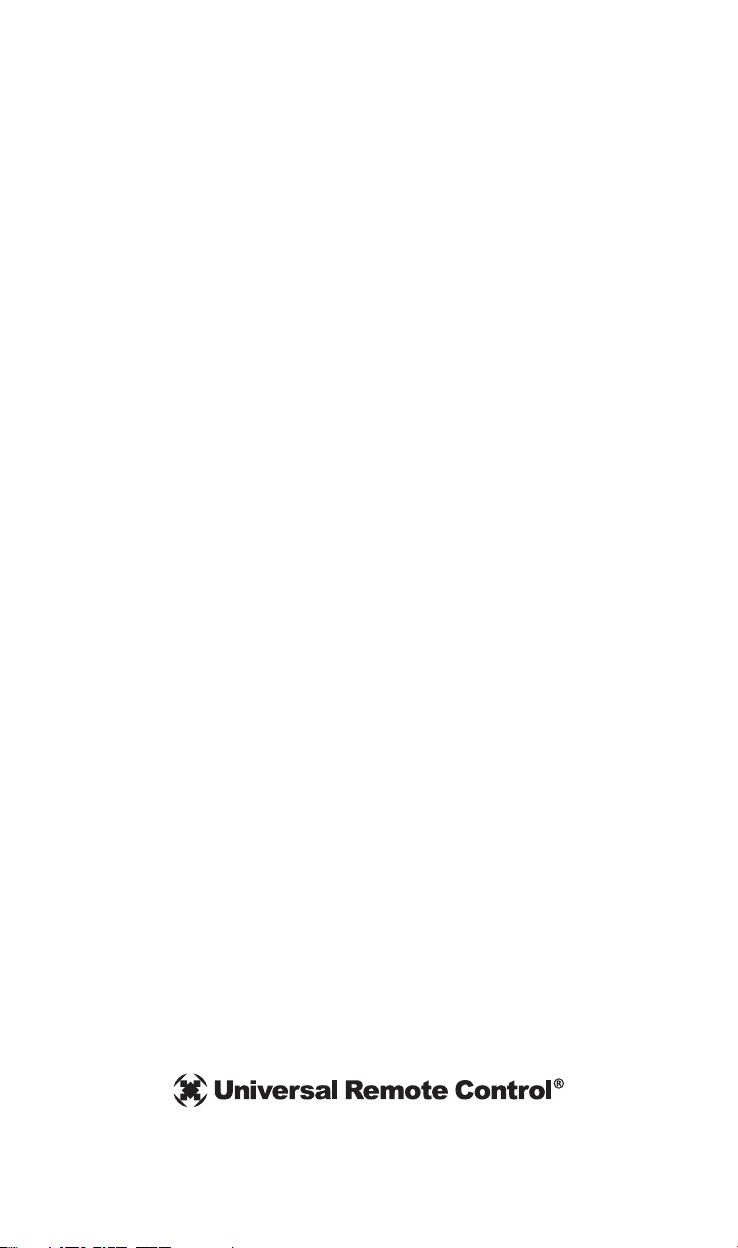
MXW-920 Owner’s Manual ©2012-2013 URC, Inc.
The information in this owner’s manual is copyright protected. No part of this
manual may be copied or reproduced in any form without prior written consent
from Universal Remote Control, Inc.
UNIVERSAL REMOTE CONTROL, INC. SHALL NOT BE LIABLE FOR OPERATIONAL, TECHNICAL OR EDITORIAL ERRORS/OMISSIONS MADE IN
THIS MANUAL.
The information in this owner’s manual may be subject to change without prior
notice.
Complete Control is a registered trademark of Universal Remote Control, Inc.
Entertainment Made Simple is a trademark of Universal Remote Control, Inc.
All other brand or product names are trademarks or registered trademarks of
their respective companies or organizations.
Universal Remote Control, Inc.
500 Mamaroneck Avenue, Harrison, NY 10528
Phone: (914) 835-4484 Fax: (914) 835-4532
Page 3
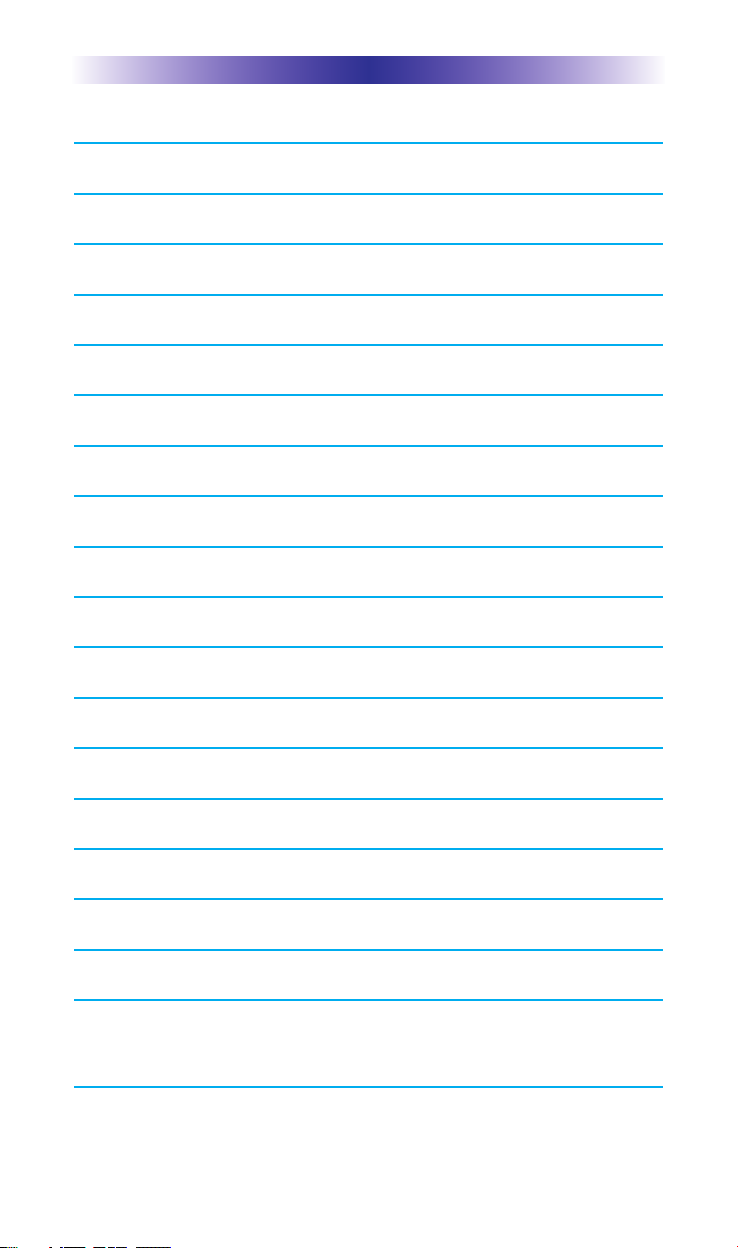
TABLE OF CONTENTS
Congratulations! 1
Using the MXW-920 2
Displaying the Settings Screen 3
Selecting from the Setup Screen 3
Setting the LCD 4
Light Settings 6
Sound Volume 6
System Settings 7
Version Information Displays 7
Selecting from the Edit Screen 8
Adjusting the Text 8
Learn commands 9
Erasing learned data 9
Performing a Factory Default 9
Battery Installation 10
Specifications 10
Limited Warranty Statement 11
End User Agreement 13
Federal Communication Commission
Interference Statement 14
Page 4
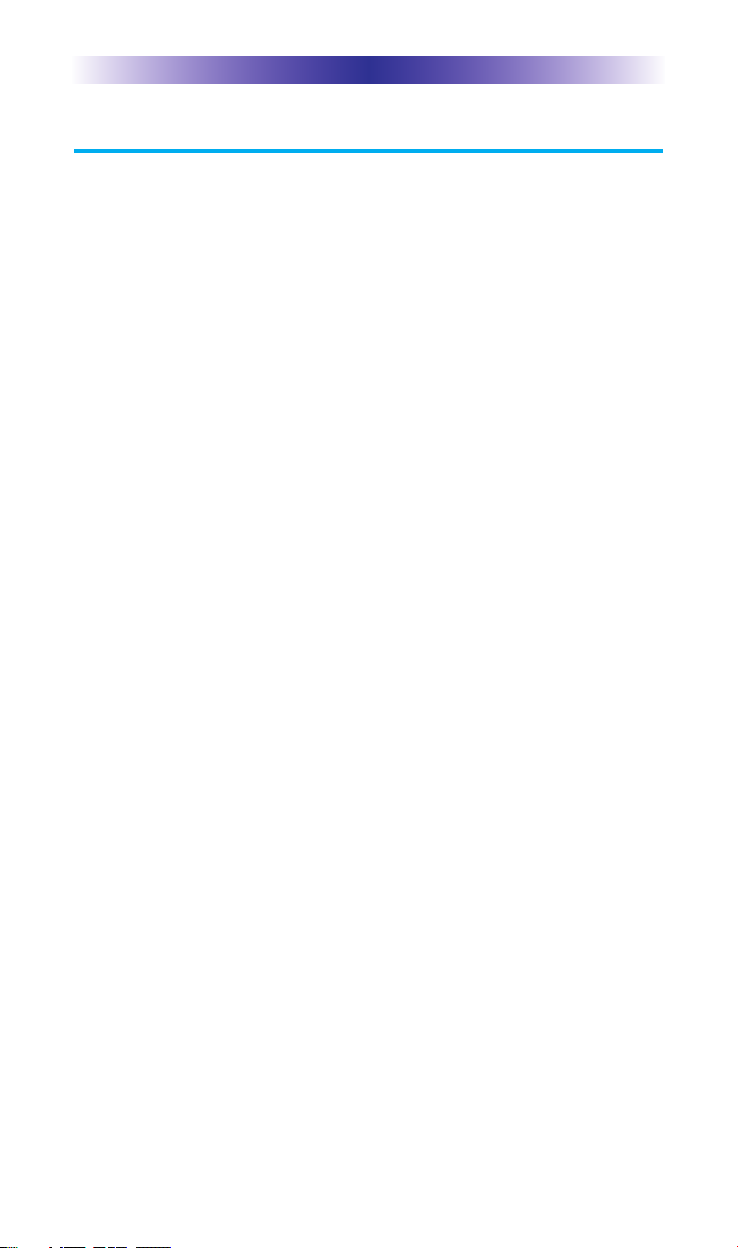
Page 1
MXW-920 OWNER’S MANUAL
Congratulations!
Thank you for purchasing the Complete Control MXW-920 Waterproof wand-style controller. This unit can directly control every IR
device in your home. You can also control devices located in
different rooms by integrating an MRF base station. Controlling your
home is simple with the MXW-920 remote.
Waterproof IR/RF wand-style controller
The Waterproof MXW-920 wand-style controller can be used
outside as well as indoors. It’s the perfect controller for kitchen, bath
and poolside use. It is not intended for underwater use or exposure
to sugar-based substances (e.g., soda or lemonade). Make sure the
MXW-920 is dry when changing batteries. IP Code 54, JIS Class 4.
Ideally suited for poolside control
Entertain your guests by controlling your sound system or more
while poolside. Use the MXW-920 by the pool without the worry
of damaging your remote.
Controls up to 40 devices
The MXW-920 has the capacity to control up to 40 devices
throughout your home. Turn off devices that are not in use when
walking by a room. It’s like having a master key for your electronic
devices.
Ultra-reliable narrow band RF - compatible with URC
418 MHz RF Base Stations
The MXW-920 can communicate directly to RF base stations, such
as the MRF-350 and the MRF-260. It also natively communicates
with URC Lighting via 418MHz RF. This gives the MXW-920 the
ability to control your system without being in direct line-of-sight.
Fast setup of complex systems via Complete Control PC editor
To fully automate an audio/video system, and integrate one way
automation of servers etc., the programmer must have detailed
knowledge of each component, LAN configuration, WiFi
optimization and how the system is connected and operated. Only
a trained and certified professional audio/video installer can install
an MXW-920 remote control in a timely and efficient manner.
Page 5
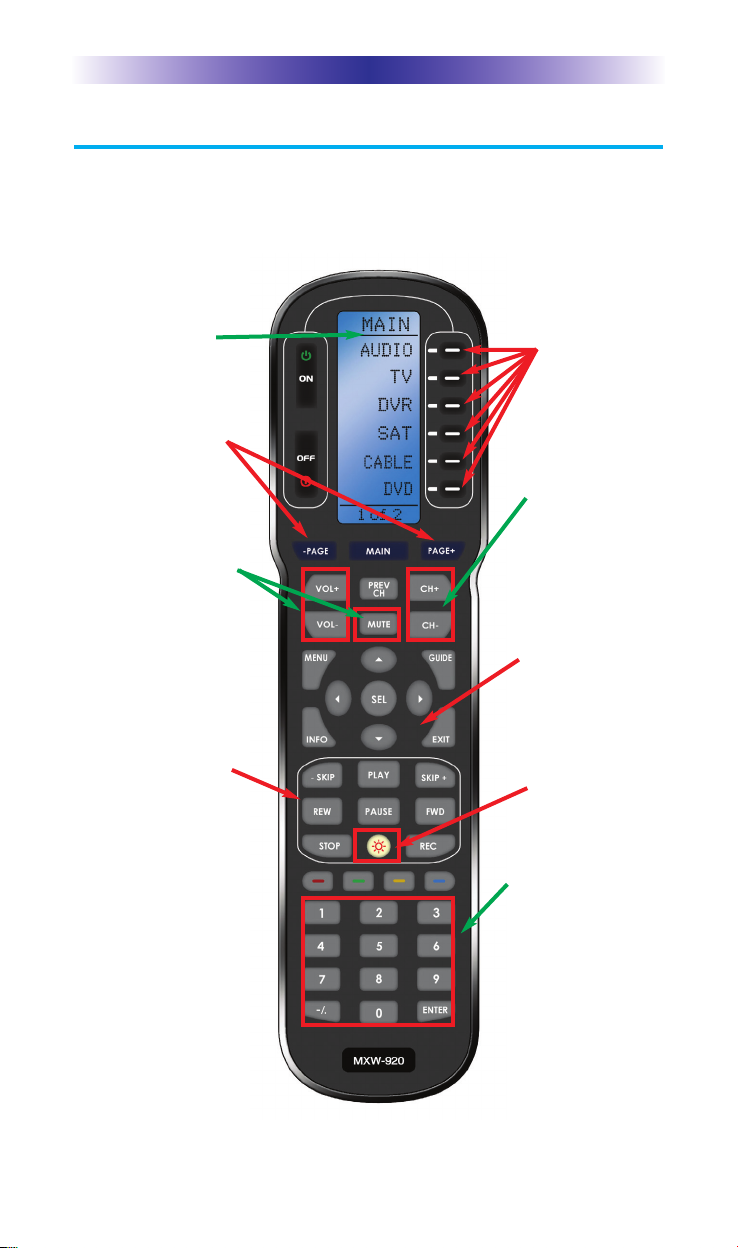
MXW-920 OWNER’S MANUAL
Using the MXW-920
The MXW-920 displays the Main or Device page at the top of the
screen. Below the title, the LCD displays the device or command names.
All the hard buttons of the MXW-920 are changed to control the functions
of the selected device.
The Title displays
the Main or device
pages you can
control.
Press either of the
Page buttons to see
any other available
choices.
The LCD button
labels describes
the functions
available for the
current activity or
device.
The Channel and
Previous Channel
buttons adjust
channels for devices
with channel functions
(i.e. cable boxes)
The 5-way cursor
buttons enable you
to navigate on
screen guides and
menus with ease.
The Number keypad
enters numbers for
the devices you’ve
selected. When
watching Cable TV,
use the number
keypad to enter
channel numbers.
When listening to a
CD, the number
keypad enters track
numbers.
The Volume and
Mute buttons always
control the sound
regardless of what
screen is displayed.
The Transport buttons
(Play, Stop, Skip-,
Skip+, FF, REW and
Pause) operate when
the selected device
requires them. When
watching Cable
TV, use the number
keypad to enter
channel numbers.
When listening to a
CD, the number
keypad enters track
numbers.
The Light button
backlights all the
buttons and activates
the LCD screen
Page 2
Page 6
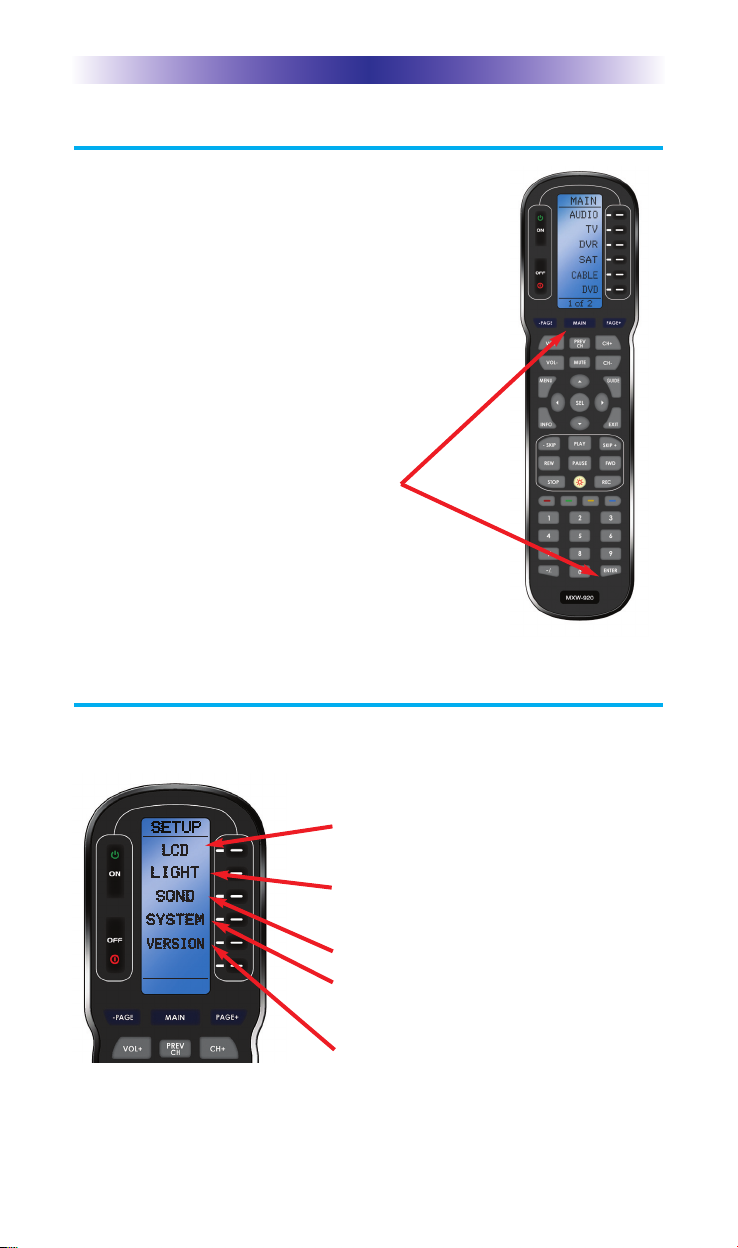
MXW-920 OWNER’S MANUAL
Displaying the Setup Screen
You can adjust the settings of the MXW-920
controller whenever you like. Simply press and
hold both the Main and the Enter buttons at the
same time for three seconds. The screen displays
the Setup and the Edit screens. Press the Page +
and - buttons to toggle between both screens.
If you do not press any button on the Setup screen
within 30 seconds, the MXW-920 times out and
automatically returns to normal operation. You can
return to normal operation before that by pressing
the Main button.
Selecting from the Setup Screen
Simply touch the button for the setting you’d like to adjust:
At the same time, press and
hold both the Main and the
Enter buttons. When the Setup
screen appears, release the two
buttons.
Page 3
LCD - Adjustments for the LCD screen
(brightness, contrast, light)
Light - Adjustments for backlight of the
buttons.
Sound - The volume of the beeps.
System - Set the threshold for the low
battery warning
Version - Displays factory info.
Page 7

Page 4
Setting the LCD
With these settings, you can set the MXW-920 to constantly display
the LCD or have it turn off when not in use. Additionally, you can control
the contrast of the screen and the color of the backlighting.
MXW-920 OWNER’S MANUAL
To activate the LCD On/Off setting, press
this button. See below.
To activate the Contrast setting, press this
button. See the next page.
To activate the Brightness setting, press
this button. See the next page.
To exit without saving any changes you
have made, press Exit.
LCD Timer Setting:
If you set the LCD to OFF, the timer settings
appear. The LCD turns off after the set
amount of time set by adjusting the Left
and Right arrow keys.
The timer can be set to turn off the LCD
between 10 seconds and 20 minutes.
The Timer Interval is displayed here.
To save any changes you have made,
press Save.
To exit without saving any changes you
have made, press Exit.
To change the timer interval, press the
Left or Right arrow keys.
Page 8

Page 5
MXW-920 OWNER’S MANUAL
Setting LCD Contrast
You can adjust the contrast of the LCD screen using the Left and
Right arrow keys once the LCD Contrast screen has been selected
(shown on the previous page).
Setting LCD Brightness
You can adjust the brightness of the LCD screen using the Left and
Right arrow keys once the LCD Brightness screen has been selected
(shown on the previous page).
The current contrast is displayed here
via a bar graph.
To save any changes you have made,
press Save.
To exit without saving any changes you
have made, press Exit.
Adjust the Contrast setting with the Left
and Right keys as shown in the previous
pages.
The current brightness is displayed here
as a bar graph.
To save any changes you have made,
press Save.
To exit without saving any changes you
have made, press Exit.
Adjust the LCD brightness with the Left
and Right keys as shown in the previous
pages.
Page 9

MXW-920 OWNER’S MANUAL
Page 6
Light Settings
You can adjust the backlighting of the remote in two additional ways:
1. You can turn on/off the LCD and the hard button backlighting.
2. You can select the length of time the lighting stays on after the
last button press from a range of values between 10 seconds
and 90 seconds.
Sound Volume
Your MXW-920 beeps whenever a button is pressed. However, you
can adjust the volume of the beep to one of four levels as shown here.
Change whether the backlighting is on or
off by pressing this button.
If you want the backlighting always off,
set it to OFF.
If you would like the backlighting on,
select ON.
The current timer setting is displayed
here in seconds.
Adjust the backlighting timer setting with
the Left and Right keys as shown in the
previous pages.
The current Beep volume is displayed
here as a “bar.”
Adjust the volume of the beep by
tapping the Left and Right arrow keys
as shown in the previous pages.
Page 10

MXW-920 OWNER’S MANUAL
Page 7
System Settings
You can set your MXW-920 to display the Low Battery warning at a
power level between 0% and 20% (in 5% increments).
Version Information Displays
Should you be curious, the Version indicates what firmware and
software versions were used to program your MXW-920.
The Power bar indicates available power
in black.
Press here to adjust the battery warning
level.
The Memory bar indicates available
memory in black. The memory in use is
white.
To exit, press Main.
To exit, press Main.
Page 11

Selecting from the Edit Screen
This section is for CUSTOM INSTALLER USE ONLY. Touch the button
for the setting you’d like to adjust:
Adjusting the Text
Select Text from the Edit screen to modify any labels.
Text - Change the label of a device or
button.
Learn - Transfer IR data from remote to
MXW-920.
Erase - Remove learned data.
Factory - Installer ONLY. Do not press
unless instructed by a custom
installer. All data will be lost
once the sequence has begun.
Device - Select a device to rename by
pressing an adjacent button.
Use the arrow and number
buttons to add letters.
Button - Changes the label of a button
within a device.
To exit, press Main.
MXW-920 OWNER’S MANUAL
Page 8
Page 12

Page 9
MXW-920 OWNER’S MANUAL
Learn commands
Transfer commands from a component remote to the MXW-920
using the Learn feature.
Erasing learned data
Remove any unwanted learned commands from the remote.
Performing a Factory Default
Device - Copy a command to a device
button.
Button - Copy a command to a button
within a device.
To exit, press Main.
Button - Erases a specific command resid-
ing on a button within a device.
DevBtn - Removes any learned commands
on a device button label such as
Cable.
Device - Erases all learned commands for
one device.
All - Erases all learned data on the remote.
To exit, press Main.
WARNING: DO NOT PROCEED
UNLESS SPECIFICED BY YOUR
CUSTOM INSTALLER! THIS
SECTION WILL ERASE ALL DATA
ON THE REMOTE.
Pressing Yes will format the remote’s disk
and set it back to the factory settings.
To exit, press No or Main.
Page 13

MXW-920 OWNER’S MANUAL
Page 10
Battery Installation
Open the battery cover by using a Phillips screwdriver to remove each
of the four screws. Remove the cover. Observe the + and - polarity
indications inside the battery compartment. Place the four AAA batteries
into their positions in the battery compartment observing the + and polarity indicators on the batteries. Now, replace the battery cover by
replacing the 4 screws into their slots.
Specifications
Memory: 4 Megabits of Flash Memory (for User Configuration)
Devices: Flexible, typically can support up to 40 Devices
Pages: Flexible, typically can support up to 40 Pages on each Device
Learning Capability: Standard frequencies (15kHz to 460kHz)
Macro Capability: Up to 255 steps each, however nesting is allowed
IR Range (Line of Sight via Infrared): 30-50 feet, depending on the environment
RF Range (radio frequency): 50 to 100 feet, depending upon the environment
RF Frequency: 418 MHz
Weight: 5.68 ounces (without batteries)
Size: 8.9” H x 2.34” W x 1.1” D
Batteries: 4 AAA Batteries
Page 14

Page 11
MXW-920 OWNER’S MANUAL
Limited Warranty Statement
1. Limited Warranty and Disclaimers
Universal Remote Control, Inc. (“URC”) warrants that the URC equipment
shall be free from defects in material and workmanship under normal usage
for one (1) year from purchase when such is purchased from URC. This
limited warranty is valid only in the United States of America. URC warrants
that the software will substantially conform in any material respect to its
functional specifications at the time of delivery. URC SHALL NOT BE LIABLE
FOR OPERATIONAL, TECHNICAL OR EDITORIAL ERRORS AND/OR
OMISSIONS MADE IN THE URC DOCUMENTATION. URC DOES NOT
WARRANT THAT THE URC SOFTWARE IS BUG-FREE OR ERROR FREE
OR THAT THERE ARE NO ERRORS/BUGS IN THE URC SOFTWARE.
URC warrants that at the time of purchase the URC equipment and the URC
software complied with all applicable regulations and policies of the Federal
Communications Commissions (“FCC”) regarding electromagnetic
interference caused by electronic/computing devices and to the extent that the
URC equipment and/or the URC software fails to so comply, URC shall, at its
own expense, take all reasonable measures to promptly cause such to
comply.
URC equipment purchases from other than an authorized URC dealer or
distributor are without warranty.
THIS LIMITED WARRANT DOES NOT COVER TECHNICAL ASSISTANCE
FOR HARDWARE OR SOFTWARE USAGE EXCEPT AS EXPRESSLY
PROVIDED FOR HEREIN, THE EQUIPMENT, SOFTWARE AND
DOCUMENTATION OF URC ARE SUPPLIED “AS IS” WITHOUT ANY
WARRANTY, EXPRESS, STATUTORY OR IMPLIED, OF ANY KIND. TO
THE MAXIMUM EXTENT PERMITTED BY APPLICABLE LAW, URC
EXPRESSLY DISCLAIMS ALL WARRANTIES, EXPRESS, STATUTORY OR
IMPLIED, INCLUDING BUT NOT LIMITED TO THE WARRANTIES OF
MERCHANTABILITY AND FITNESS FOR A PARTICULAR PURPOSE. URC
DOES NOT WARRANT, GUARANTEE, OR MAKE ANY
REPRESENTATIONS REGARDING THE USE OF, OR THE RESULTS OF THE
USE OF, THE EQUIPMENT, SOFTWARE OR DOCUMENTATION IN
TERMS OF CORRECTNESS, ACCURACY, RELIABILITY OR OTHERWISE.
EXCEPT AS EXPRESSLY PROVIDED FOR HEREIN, TECHNICAL SERVICES
ARE SUPPLIED “AS IS”, WITHOUT ANY WARRANTY, EXPRESS,
STATUTORY OR IMPLIED, OF ANY KIND. TO THE MAXIMUM EXTENT
PERMITTED BY APPLICABLE LAW, URC EXPRESSLY DISCLAIMS ALL
WARRANTIES, EXPRESS, STATUTORY OR IMPLIED, INCLUDING BUT
Page 15

Page 12
MXW-920 OWNER’S MANUAL
NOT LIMITED TO THE WARRANTIES OF QUALITY OR REASONABLE
SKILL AND CARE, OR OUTCOME OR RESULTS.
WITHOUT IN ANY WAY LIMITING THE GENERALITY OF THE OTHER
PROVISIONS HEREIN, WARRANTY DOES NOT COVER: (I) DAMAGE
FROM MISUSE, NEGLECT OR ACTS OR NATURE, (II) MODIFICATIONS,
(III) INTEGRATION WITH THIRD PARTY CONTENT (IV) BEYOND THE
WARRANTY PERIOD AND/ OR FAILURE TO FOLLOW URC WARRANTY
CLAIM PROCEDURE.
The warranty limitations and warranty disclaimers may not apply to end user
in whole or in part, where such are restricted or excluded by applicable law
and such shall apply to the maximum extent permitted by applicable law.
In the event of any warranty claim, URC will, at its sole option, repair the URC
equipment using new or comparable rebuilt parts, or exchange the URC
equipment for new or rebuilt equipment. In the event of a defect, these are
the end user’s exclusive remedies.
All the URC equipment returned for service, exchange or repair require an
RGA number. To obtain an RGA number, you must complete a Return
Request Form which you may obtain by calling (914) 835-4484 or contacting
URC at returnrequest@universalremote.com. To obtain warranty service, end
user must deliver the URC equipment, freight prepaid, in its original packaging
or packaging affording adequate protection to URC at 420 Columbus Avenue,
Valhalla, NY 10595. It is end user’s responsibility to backup any macro
programming, artwork, software or other materials that may have been
programmed into the unit. It is likely that such data, software, or other
materials will be lost during service and URC will not be responsible for any
such damage or loss. A dated purchase receipt, bill of sale, installation contract
or other verifiable proof of purchase is required. For the URC equipment
support and other important information, please visit URC's website available
at www.universalremote.com or call the Customer Service Center at (914)
835-4484.
This limited warranty only covers the URC equipment issues caused by
defects in material or workmanship during ordinary consumer use. It does not
cover product issues caused by any other reason, including but not limited to
product issues due to commercial use, acts of God, third-party installation,
misuse, limitations of technology, or modification of or to any part of the URC
equipment. This limited warranty does not cover the URC equipment sold as
used, as is, refurbished, so called "B stock" or consumables (such as batteries).
This limited warranty is invalid if the factory applied serial number has been
altered or removed from the URC equipment. This limited warranty
specifically excludes the URC equipment sold by unauthorized resellers.
Page 16

Page 13
MXW-920 OWNER’S MANUAL
With the exception of URC’s IR-only, broad-based consumer remotes, none of
URC’s PC programmable remotes or any of our Total Control® whole-house
equipment are authorized for online internet sales. Buying URC’s PC
programmable remotes or any of our Total Control® whole-house equipment
online means buying equipment that does not have a URC’s limited warranty.
Such equipment is not eligible for URC tech support or software support,
either.
2. URC’S Limitations of Liability
IN NO EVENT SHALL URC BE LIABLE FOR INDIRECT, SPECIAL,
INCIDENTAL, EXEMPLARY, PUNITIVE OR CONSEQUENTIAL DAMAGES
OF ANY KIND OR LOSS OF PROFITS OR BUSINESS OPPORTUNITY,
EVEN IF URC IS ADVISED OF THE POSSIBILITY OF SUCH DAMAGES.
IN NO EVENT SHALL URC BE LIABLE FOR LOSS OF OR DAMAGE TO
DATA, COMPUTER SYSTEMS OR COMPUTER PROGRAMS.
URC’S LIABILITY, IF ANY, FOR DIRECT DAMAGES OF ANY FORM SHALL
BE LIMITED TO ACTUAL DAMAGES, NOT IN EXCESS OF AMOUNTS
PAID BY END USER FOR THE URC EQUIPMENT.
IN NO EVENT SHALL URC BE LIABLE FOR ANY EVENTS BEYOND ITS
CONTROL, INCLUDING ANY INSTANCE OF FORCE MAJEURE.
IN NO EVENT SHALL URC BE LIABLE FOR THE ACTS OR OMISSIONS OF
END USER OR ANY THIRD PARTY.
THE LIMITATIONS OF LIABILITY MAY NOT APPLY TO END USER IN
WHOLE OR IN PART, WHERE SUCH ARE RESTRICTED LIMITED OR
EXCLUDED BY APPLICABLE LAW AND SUCH SHALL APPLY TO THE
MAXIMUM EXTENT PERMITTED BY APPLICABLE LAW.
URC SHALL NOT BE HELD RESPONSIBLE FOR THE STATEMENTS MADE
BY OTHERS.
SOME STATES OR JURISDICTIONS DO NOT ALLOW THE EXCLUSION
OR LIMITATION OF INCIDENTAL OR CONSEQUENTIAL DAMAGES, OR
ALLOW LIMITATIONS ON HOW LONG AN IMPLIED WARRANTY LASTS,
SO THE ABOVE LIMITATIONS OR EXCLUSIONS MAY NOT APPLY TO
END USER. THIS LIMITED WARRANTY GIVES END USER SPECIFIC LEGAL
RIGHTS AND END USER MAY HAVE OTHER RIGHTS WHICH VARY
FROM STATE TO STATE OR JURISDICTION TO JURISDICTION.
End User Agreement
The terms and conditions of the End User Agreement available at
www.universalremote.com/eua.php shall apply.
Page 17

Page 14
MXW-920 OWNER’S MANUAL
Federal Communication Commission
Interference Statement
This equipment has been tested and found to comply with the limits for
a Class B digital device, pursuant to part 15 of the FCC Rules. These
limits are designed to provide reasonable protection against harmful
interference in a residential installation. This equipment generates, uses
and can radiate radio frequency energy and, if not installed and used in
accordance with the instructions, may cause harmful interference to
radio communications.
However, there is no guarantee that interference will not occur in a
particular installation. If this equipment does cause harmful interference
to radio or television reception, which can be determined by turning
the equipment off and on, the user is encouraged to try to correct the
interference by one more of the following measures:
u Reorient or relocate the receiving antenna.
u Increase the separation between the equipment and receiver.
u Connect the equipment into an outlet on a circuit different from
that to which the receiver is connected.
u Consult the dealer or an experienced radio/TV technician for
help.
Warning!
Changes or modifications not expressly approved by the manufacturer
could void the user's authority to operate the equipment.
Note : The manufacturer is not responsible for any Radio or TV
interference caused by unauthorized modifications to this equipment.
Such modifications could void the user's authority to operate the
equipment.
FCC Caution
This device complies with Part 15 of the FCC Rules. Operation is
subject to the following two conditions: (1) this device may not cause
harmful interference, and (2) this device must accept any interference
received, including interference that may cause undesired operation.
Any changes or modifications not expressly approved by the party
responsible for compliance could void the authority to operate
equipment.
Page 18

Page 15
NOTE
Page 19

Page 20

500 Mamaroneck Avenue, Harrison, NY 10528
Phone: (914) 835-4484 Fax: (914) 835-4532
www.universalremote.com
OCE-0050C Rev 02
