Page 1
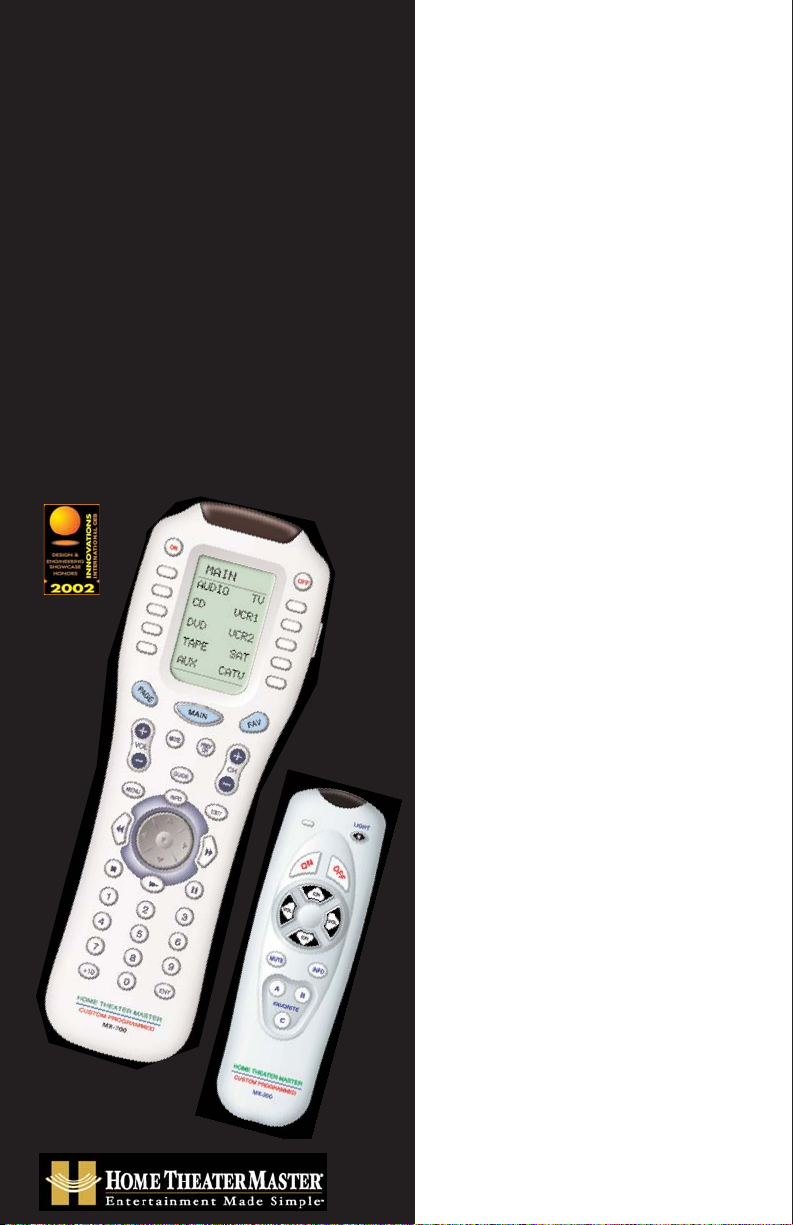
1
GUIDE TO
SS
IIMMPPLLEE
HOME
T
HEATER
O
PERATION
WITH YOUR
HOME THEATER MASTER
REMOTE CONTROLS
Page 2
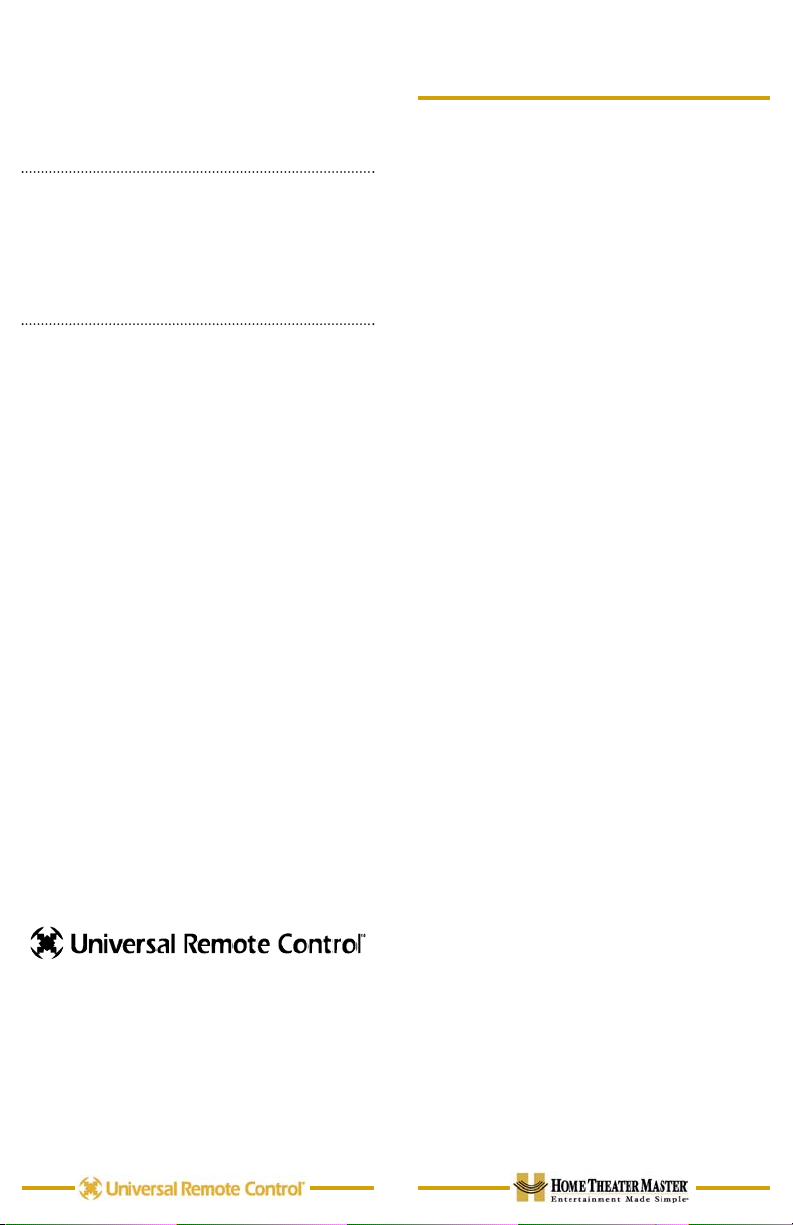
This remote control was
Custom Programmed for you by:
For questions about your Custom
Programming call:
Custom Programming of a complex
home theater is one of the most challenging tasks within a home theater
installation. It involves an intimate
knowledge of how the components
interact and exact details on the
proper sequences of control.
Only a Home Theater Master dealer
has the requisite experience and training to quickly and effectively customize
a remote control for true automated
operation.
Congratulations on your choice!
The Custom Programmed Home Theater
Master MX700
TM
and SidekickTM, Dual
Remote Control System are Designed,
Engineered and Manufactured by:
Universal Remote Control, Inc.
500 Mamaroneck Ave.
Harrison, NY 10528
Ph: (914) 835-4484
Fax: (914) 835-4532
All brand or product names are trademarks or registered
trademarks of their respective companies or organizations.
Table of Contents
Finding the MAIN Menu 1
Turn On the System 2
Using the MAIN Menu 3
Select a New ACTIVITY 3
Select a DEVICE Only 4
Controlling the Volume 5
Operating Any Device 5
Using FAV - Favorites 7
Backlighting 9
Changing CONTRAST 9
Using the SideKick
TM
10
Batteries 11
Cleaning the Screen 11
Warranty 12
Specifications 12
Page 3
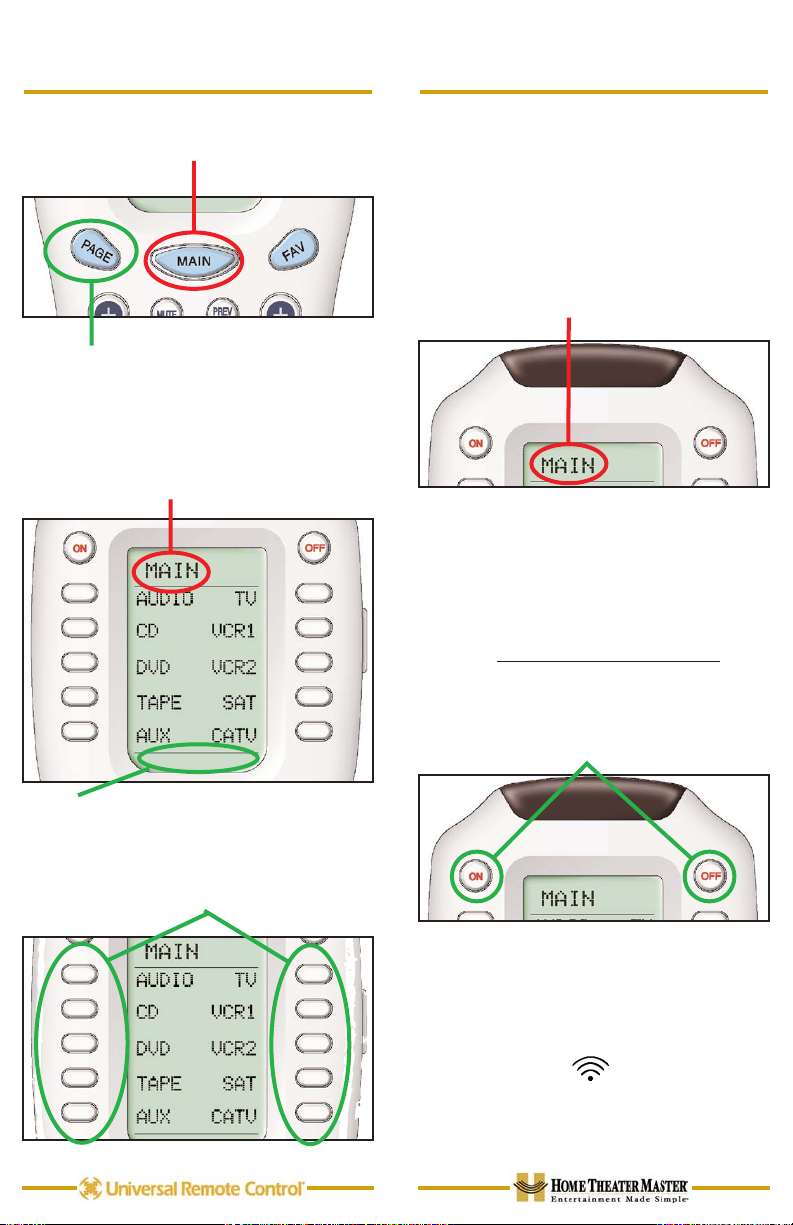
Turn On Your Entire System
Power on/off your entire system
with the MAIN Menu by following
these steps:
1. Touch the MAIN button to make
sure that you are on the MAIN Menu.
It doesn’t matter which page of the
MAIN Menu is displayed.
2. Point the Home Theater Master at
the system (usually a repeating sensor
near the screen).
3. Touch the On or Off button as
desired. Hold the remote steady
and
pointed at the system until all components are correctly powered on or off.
Turning on the system may take ten to
twenty seconds.
4. If one component does not turn
on/off, simply touch the button again.
TIP –
Hold the remote control
steady and pointed at the system until the indicator
stops flashing.
2
Finding the MAIN Menu
The MAIN Button always takes you to
the MAIN Menu.
The PAGE button switches between
two MAIN Menu pages IF you have
more than ten remote controls.
When the top title bar says MAIN, you
are on the MAIN Menu.
The lower title bar displays PAGE 1 or
PAGE 2 as you switch. Each of the
remote controls are represented by a
button next to the corresponding
screen label.
1
PAGE 1
Page 4

Hold the remote
steady and
pointed at the
system until
the sound
and picture
have been
switched.
The MAIN Menu buttons issue
MACROS that reset the sound and
picture of your home theater to a new
activity.
TIP –
Hold the remote control
steady and pointed at the system until the indicator
stops flashing.
If the sound or the picture still are
not correct, repeat steps 1 - 4.
Select a DEVICE Only
1. Touch the MAIN button to make
sure that you are on the MAIN
Menu. Touch the Page button if you
don’t see the activity you want.
2. Press and hold the MAIN button.
While holding the MAIN button
down, touch the button next to the
desired screen label. The remote
control will now display the name of
the selected device and all buttons
will operate the device, however
, the
sound and the picture of your system have not been changed.
4
Using the MAIN Menu
The MAIN Menu enables you to either
select a new Activity or simply select a
new Device to control.
When you select a new activity, the
Home Theater Master will issue a
MACRO (a timed sequence of many
commands from many different remote
controls). This MACRO was custom
programmed for your system by your
installer. It will issue all of the commands necessary to switch the sound
and picture of your system.
When you select a device, the Home
Theater Master becomes the remote
control you select WITHOUT affecting
the home theater.
Select a New ACTIVITY
1. Touch the MAIN button to make
sure that you are on the MAIN
Menu. Touch the PAGE button if you
don’t see the activity you want.
2. Point the Home Theater Master at
the system (or at the repeating
INFRARED sensor if one is
installed).
3. Touch the activity button next to
the desired screen label. For example if you wish to watch a DVD
movie, touch the DVD button.
3
Page 5

The Power ON and OFF buttons now
operate only the selected device (to
turn the entire system on/off, return to
the MAIN Menu).
The ten screen labeled buttons are
now labeled with any commands
that do not fit one of the buttons with
printed labels.
Up to 40 screen labeled buttons are
available for each device. To view
the additional buttons, press the
PAGE button to display additional
pages. The Home Theater Master
can display up to four pages of
screen labeled buttons for each
activity or device! As you scroll
through the pages, notice that the
bottom title bar displays which page
you are viewing (PAGE 1, PAGE 2,
etc.).
6
Controlling the Volume
For your convenience, the VOLUME
Up, VOLUME Down and the MUTE
buttons will always control the surround sound system, regardless of
what activity or device you are controlling.
Operating any Device
You can see the name of the device at
the top of the screen. If it is not the
one you want, return to the MAIN
Menu and select a new device or
activity.
All of the printed
label buttons on the
remote operate just
like the original
remote control (with
the exception of
Volume Up, Volume
Down and Mute
which operate your
surround sound system).
5
Page 6

your system. Discuss any non-channel
favorite label with your installer, so that
you understand how to use it.
To use the FAVORITE Menu:
1. Press the FAV button. The top
title bar will now display FAV.
Use the FAV button and the PAGE
button to navigate through your various pages of FAVORITES. The FAV
button scrolls up from Page 1 to
Page 5, using the PAGE button
scrolls down from Page 5 to Page 1.
As you select a new page, the bottom title bar will display the page
number (page 1, page 2, etc.)
To EXIT Fav and return to the last
activity/device selected, press the
MAIN button ONCE. To EXIT Fav
and go to the MAIN Menu, press the
MAIN button twice.
8
The thumbpad is a Home Theater
Master exclusive control for both right
and left handed operators. When you
are operating a device with any kind of
on-screen menu, guide or display, the
thumbpad offers you easy one-handed
control with your thumb.
Simply rock your thumb in the
direction you
wish to
move the
onscreen
indicator.
You don’t have
to look at the remote control!
To SELECT or say OK, simply press
your thumb straight down. You’ll feel
the click as the OK/SELECT/ENTER
command is sent.
Using FAV - Favorites
The favorites menu is created uniquely
for you by your custom installer. The
screen labeled buttons now issue
timed sequences of commands that
will reset your system with one touch.
Typically, the favorites menu is programmed with one touch “shortcut”
buttons that issue all of the necessary
commands to change the channel of
your satellite dish or television. Thus,
instead of entering a two or three digit
number (which you must remember)
and the enter command, you simply
select the favorite button labeled HBO,
CNN, TNT etc.
The Favorite menu can be programmed
with any favorite activity. It is not limited
to channel favorites. Your custom
installer may invent a feature unique to
7
Page 7

Using the SideKick
TM
The SideKick
TM
remote control offers
the simplest way to
enjoy watching one of
your favorite activities.
Typically programmed
for either TV or
Satellite viewing, it
does not replace the
MX700
TM
, but it does
offer a comfortable,
ultra simple interface
perfect for casual
users or children.
The ON button turns on your entire
home theater and sets it up to watch
TV or Satellite (whatever is your
favorite). The OFF button turns the
entire system off. Remember to hold
the remote steady and pointed at the
system until all components are correctly powered on or off. Turning on
the system may take ten to twenty
seconds.
TIP –
You can tell when to stop
pointing the SideKick
TM
when
the command LED indicator
stops flashing.
CHANNEL and VOLUME control buttons will operate the device programmed into these buttons.There are
also three Favorite buttons that take
you directly to your three favorites
(typically channels) with one button
press. The LIGHT button will light up
the SideKick buttons for easy visibility
in low-light conditions.
10
Backlighting
Turn on the backlighting by pressing
the LIGHT button on
the right side of the
Home Theater
Master remote control. The backlighting
will stay on briefly,
then turn off automatically. If you wish
to turn it off without
waiting, simply tap
the LIGHT button
again.
* Note that your battery life is reduced
by how often you use the backlighting.
Changing Contrast
Press and Hold BOTH the MAIN and
the UP thumbpad button at the same
time to make the screen DARKER.
Press and Hold BOTH the MAIN and
the DOWN thumbpad button at the
same time to make it LIGHTER.
9
Page 8

Batteries
If the batteries are running low, the
screen will display a warning at the bottom of the screen whenever you press
the Power ON button. You may also
experience a slight drop in the operating
distance of either the MX700
TM
or the
SideKick
TM
remote control when the bat-
teries are running low.
Please replace all of the batteries with
fresh, new AAA batteries. Do not mix
old and new batteries.
The MX700
TM
and SideKickTMwill both
retain all programming even if the batteries are removed for an extended
period.
Cleaning The Screen
Do not use abrasives or liquid cleaning
solutions!
Use a dry soft lint-free cloth to clean
the screen. Be careful not to use
excessive force. The screen is glass
and is easily breakable.
11
Warranty
Both the MX700TMand the SideKick
TM
are covered against any manufacturers defects or workmanship for a period of one year from the date of purchase. This warranty does not cover
the following items:
-Batteries, or damage to the remote
from faulty batteries.
-Damage from misuse, neglect, or acts
of nature.
-Products that have been modified or
incorporated into other products.
-Products purchased more than 12
months from the current date.
-Units purchased in "AS IS" condition
or units purchased as "Distressed
Merchandise"
Specifications
MX-700TM:
Range: 40 to 60 feet, depending upon
components
Weight: 8 oz. (with batteries)
Size: 9.0” x 3.0” x 1.3”
Batteries: Four AAA Alkaline batteries
included
LCD Size: 1.4” x 2.1”
SideKick
TM
:
Range: 40 to 60 feet, depending upon
components
Weight: 5 oz.
Size: 5.8”x 1.7”x 1.3”
Batteries: Two AAA alkaline batteries
included
12
Page 9

The Custom Programmed
Home Theater Master
MX700
TM
and Sidekick
TM
Remote Controls are
Designed, Engineered and Manufactured
by:
Universal Remote Control, Inc.
500 Mamaroneck Ave. | Harrison, NY 10528
Ph: (914) 835-4484
Fax: (914) 835-4532
The Home Theater Master Dual Remote Control
system was awarded the prestigious Innovations
2002 Design and Engineering Showcase award.
Entries were judged by a panel of prominent
industry experts. For the seventh year, the
Industrial Designers Society of America (IDSA)
endorsed and acted as advisors to the Design &
Engineering Showcase. Product evaluations are
based on weighted criteria: value to user, aesthetics, contributions to the quality of life as well
as the product's innovative qualities.
