Page 1
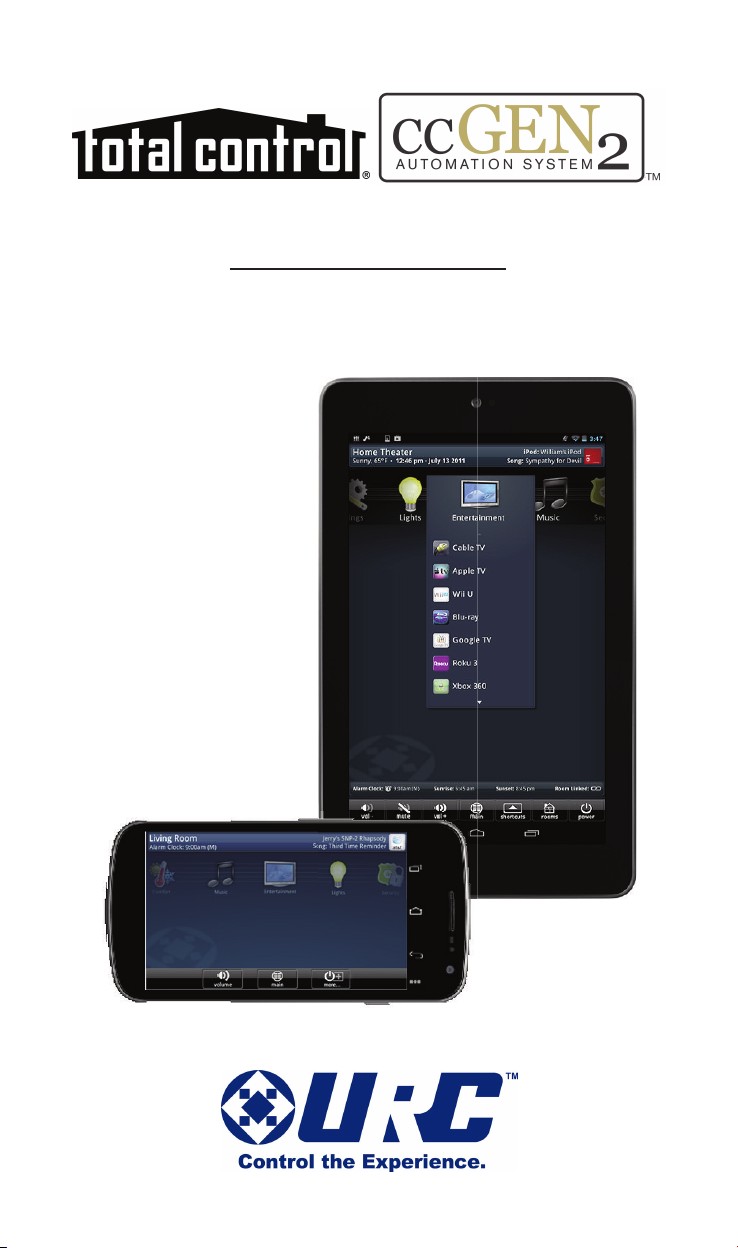
Owner's Manual
URC Mobile for Android
URC Mobile 1.0_73014
Page 2
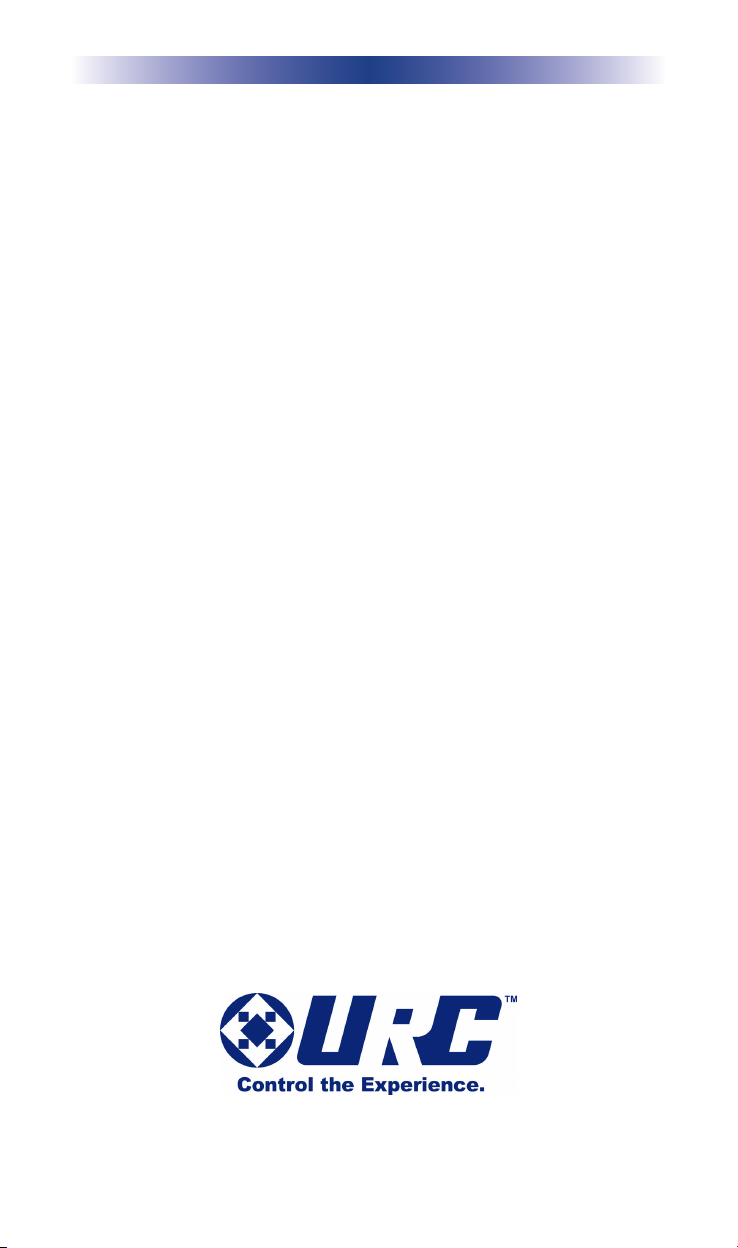
URC MOBILE
URC Mobile Owner's Manual ©2014 Universal Remote Control, Inc.
The information in this owner’s manual is copyright protected. No part of this
manual may be copied or reproduced in any form without prior written consent
from Universal Remote Control, Inc.
UNIVERSAL REMOTE CONTROL, INC. SHALL NOT BE LIABLE FOR
OPERATIONAL, TECHNICAL OR EDITORIAL ERRORS/OMISSIONS MADE IN
THIS MANUAL.
The information in this owner’s manual may be subject to change without prior
notice.
URC - Control the Experience is a registered trademark of Universal Remote
Control, Inc.
URC is a registered trademark of Universal Remote Control, Inc.
ccGEN2 is a registered trademark of Universal Remote Control, Inc.
Total Control is a registered trademark of Universal Remote Control, Inc.
All other brand or product names are trademarks or registered trademarks
of their respective companies or organizations.
Universal Remote Control,Inc.
500 Mamaroneck Avenue, Harrison, NY 10528
Phone: (914) 835-4484 Fax: (914) 835-4532
Page 3
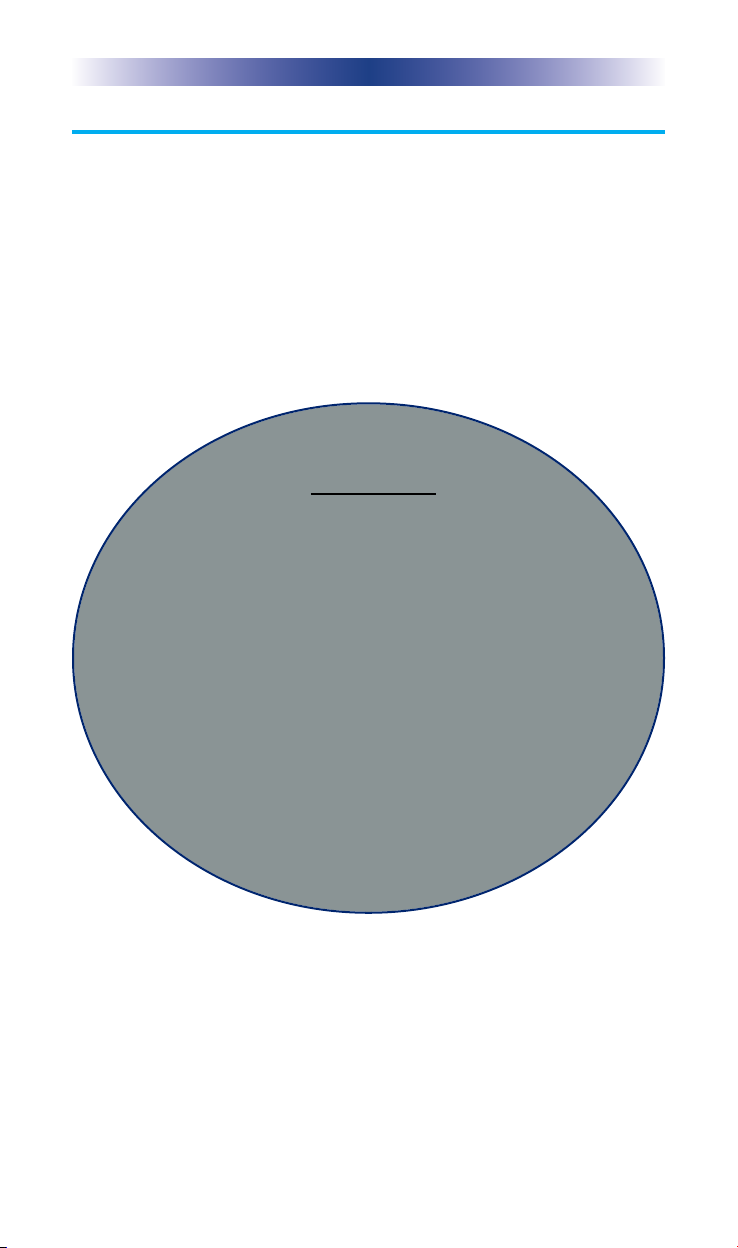
URC MOBILE
Programmable Only by URC Professional Installers
To fully automate your audio/video system, the installer must have
detailed knowledge of each component, LAN configuration, Wi-Fi
optimization, the URC product, its accompanying software and how
the system is connected and operated.
URC software is available ONLY to a trained and certified
professional audio/video installer. Although technical assistance is
available, it is offered to our certified professional installers who can
install a URC controller in a timely and efficient manner.
Need Help?
If you are in need of assistance,
please be sure to contact your URC Professional Installer.
Installer’s Name:_____________________
Contact Info:________________________
Installation Date:____________________
Serial #:____________________________
MAC Address (if any):________________
URC Tech Support is also there for you.
Contact us by phone or email at:
Toll free phone number: 1-800-801-0900
Email Address: techsupport@universalremote.com
Page iii
Page 4
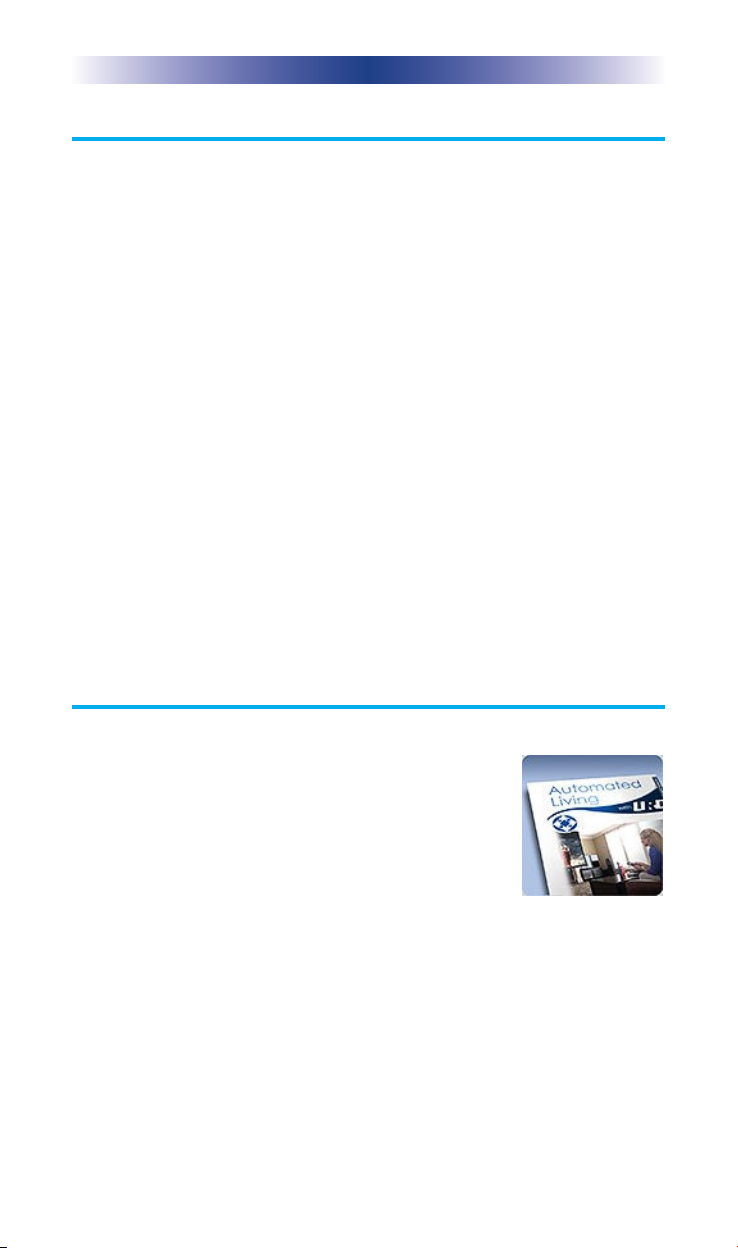
URC MOBILE
About URC
For 25 years URC has been setting the higher standard for control
technology with continuous research and development.
Headquartered in Harrison, N.Y., the company has been the leading
supplier of high quality remotes and is broadly regarded as the
leading control manufacturer by consumers, subscription broadcast
providers, retailers, custom installation professionals and OEM
partners.
• Celebrating 25 years as the leading supplier of universal
remote controls
• More than 100 million remotes supplied in the past 10 years
alone
• Solutions that span every control market, from subscription
broadcast to complete home and commercial automation
• Consistently ranked the #1 brand in custom remote and
whole-house control markets
Our mission across all of our products and markets is to be the best
provider of integrated control solutions that make life better and
easier for our customers worldwide.
Subscribe to Automated Living with URC
Our e-publication brings you the latest in home automation,
technology and control solutions. See inspiring
featured homes, have a chance to win prizes and
interact with URC staff.
Sign up today at www.universalremote.com and
get your free issue now. See link at bottom of the
webpage.
Page iv
Page 5

TABLE OF CONTENTS
Introducing URC Mobile 1
Expanding Your System 4
Installing the URC Mobile App 5
URC Mobile - Viewing Options 6
Main Menu Navigation 7
Android App Integration 14
Multiple Locations 17
Offsite Control (Remote Access) 19
Widgets 22
Using the Rooms Menu 24
Time & Weather Module 28
Using Shortcuts 29
URC Mobile Settings 31
Limited Warranty Statement 33
End User Agreement 35
Page v
Page 6
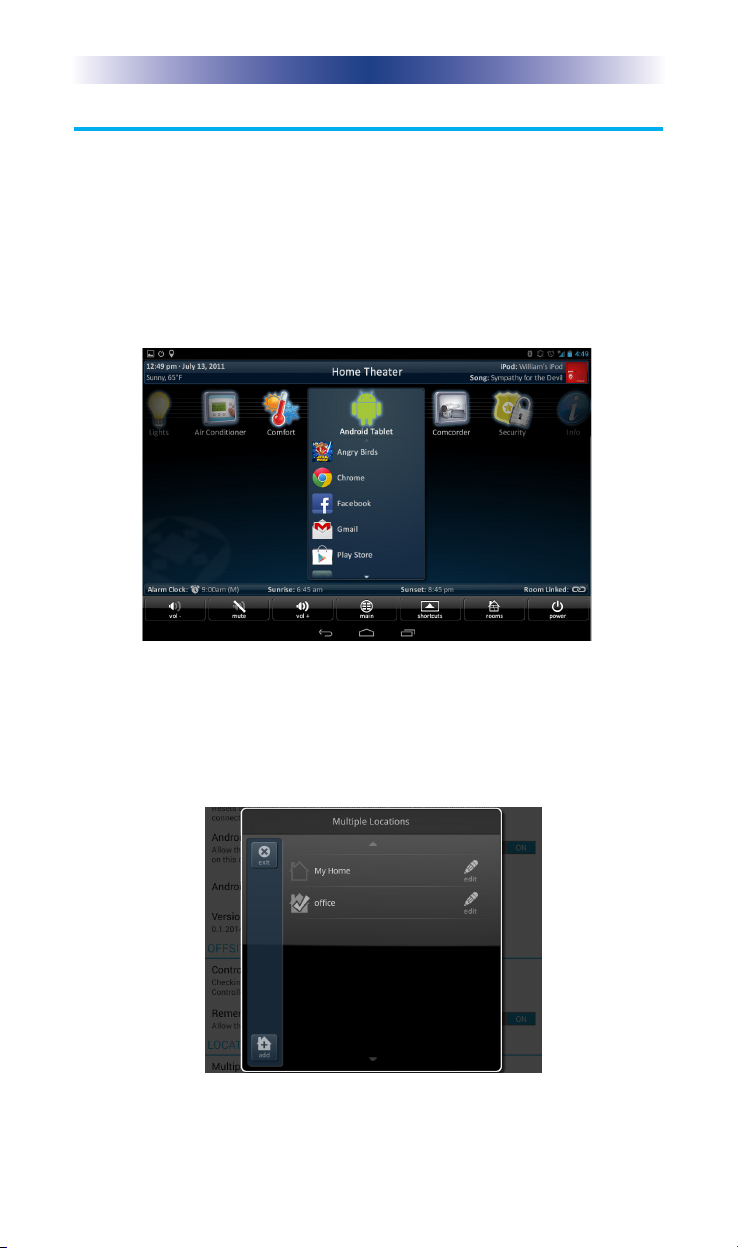
URC MOBILE
Introducing URC Mobile
Thank you for downloading the URC Mobile application. Your
system can be automated from anywhere using your Android tablet
and/or smart phone. Its easy use helps simplify your life while
adding control of more things than you thought possible.
Enjoy some key features like:
Android Integration
The Android Integration feature allows you to launch your favorite
apps while controlling your URC system. Play a game, or read a
book, then quickly return to the URC Mobile app to control your
home or business.
Multiple Locations
Easily access URC systems installed at different locations, using the
Multiple Locations feature, at your home, vacation home or office.
Page 1
Page 7
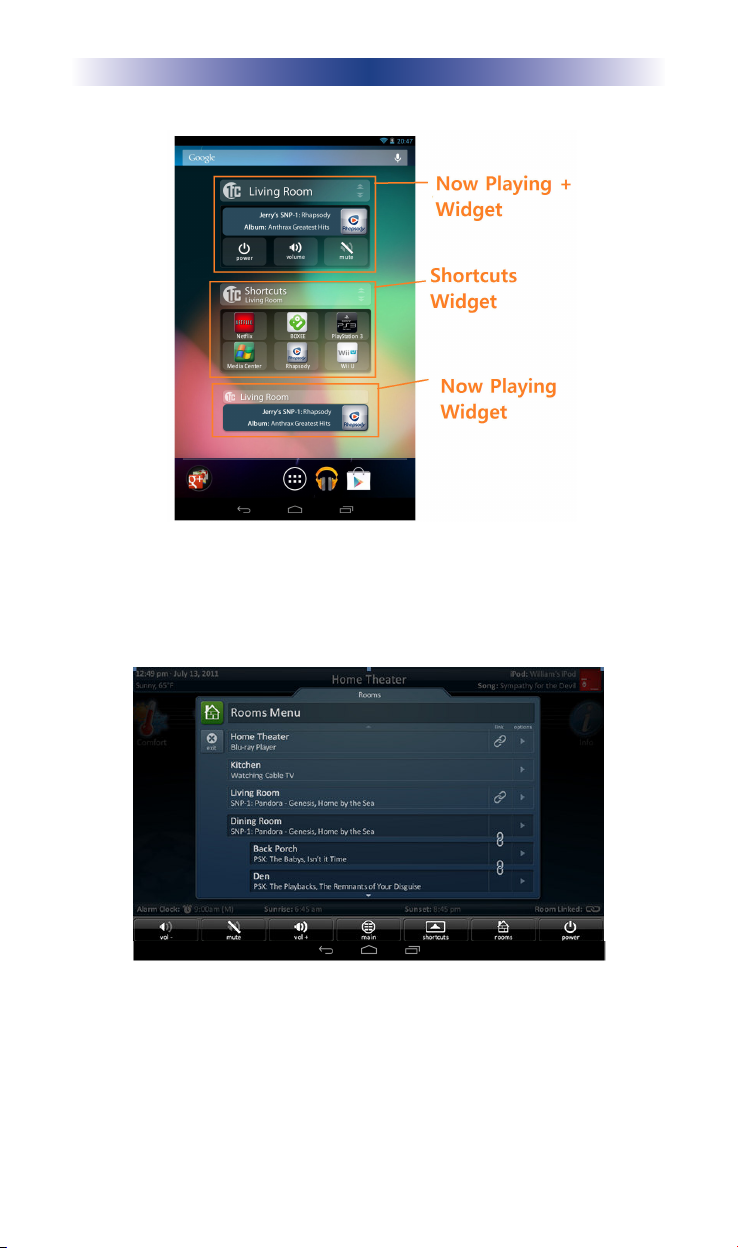
URC MOBILE
Widgets
Widgets provide a snapshot of what is currently playing as well as
giving you control of your URC system directly from your Android’s
Home screen.
Rooms Menu
With the touch of a single button, take control of your domain.
The Rooms Menu offers a snapshot of “what's going on” in every
room in your URC system. Better yet, tapping on a room converts
your Android device into a controller for THAT room. See how easy
it is to keep track of what's happening in your world…and control
it!
Page 2
Page 8
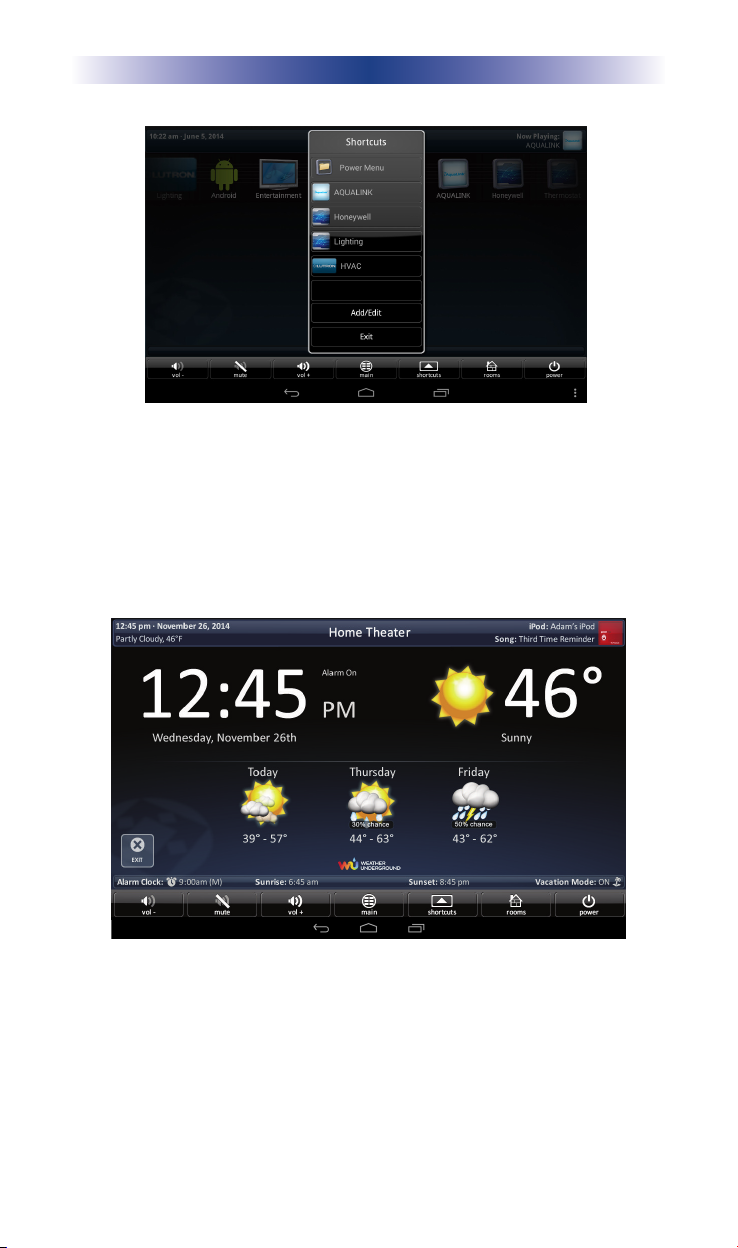
S
h
o
rtc
W
ith a
a
llo
w
s you to save
e
a
sy
se
w
ith the
T
i
me & W
u
ts
ll of the
le
c
tion. Ke
S
hortc
diffe
uts
eather Modul
URC MOBILE
re
nt options to choose
som
e
of the
m
e
p up to six
m
e
nu.
diffe
e
ost c
re
om
nt a
from
m
c
tiv
, the
on de
itie
s a
S
hortc
v
ic
e
s/a
c
t your fing
tiv
ut
itie
e
rtips
m
s for
e
nu
A s
imple button pres
s
creen display keeps you current with today's time, date and
weather conditions, along with a 3-day forecast.
*Weather data available ONLY on Android tablets.
s
opens
the
Page 3
Time & W
eather
Module
; a full
Page 9

URC MOBILE
Expanding Your System
In addition to using URC Mobile with your Android devices, you
can incorporate other URC products to expand control and add
“interactivity” in your home. Just a few of the many options are
listed below.
Handheld Remotes
These give you immediate access and control of your
audio/video equipment, lighting and more—right
from the comfort of your seat.
In-Wall Controllers
Keypads provide you with convenient access
to anything your URC system can control.
These are available as simple keypads or
fully functional graphic
touchscreen displays.
Z-Wave
Easily integrate and control an
extensive collection of Z-Wave
devices ranging from lights and
door locks to thermostats and
so much more. The TRF-ZW1
takes your system to the next
level of automation.
Page 4
Page 10
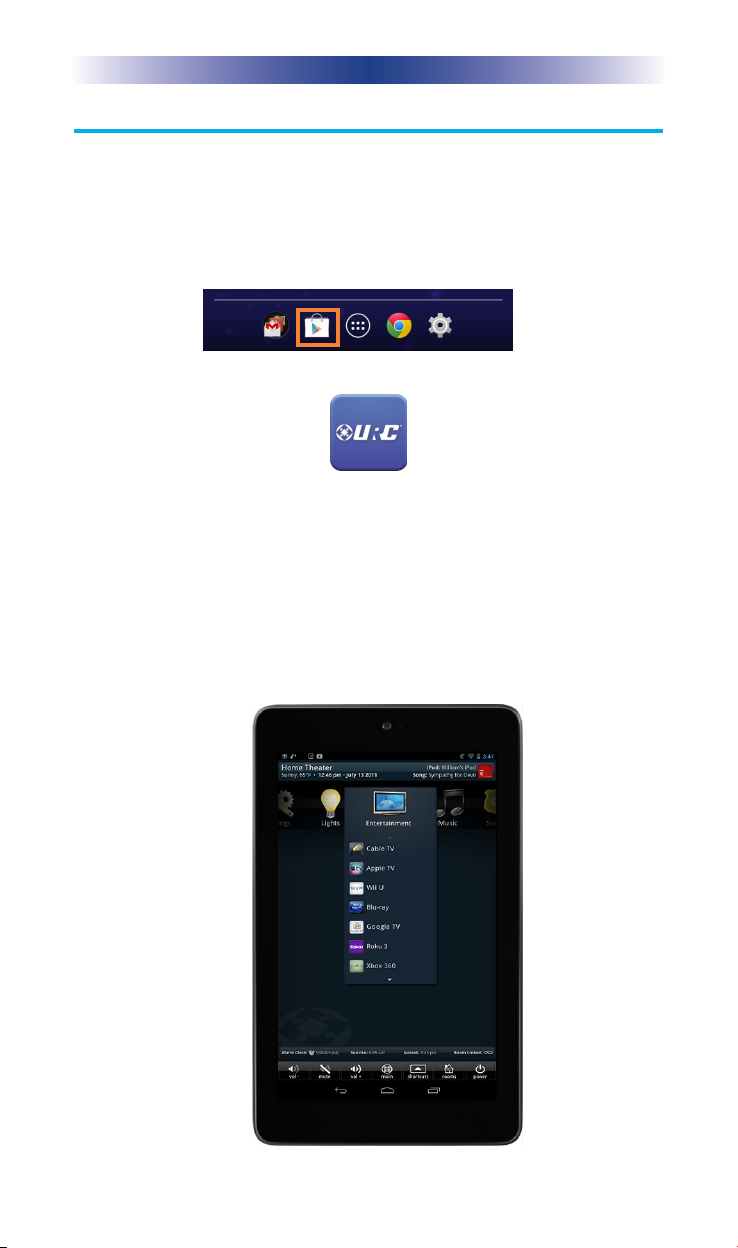
URC MOBILE
Installing the URC Mobile App
These instructions guide you in downloading the URC Mobile app
to your Android device.
1. Navigate to the Android (tablet or smartphone) home screen.
2. Touch the Google Play icon to enter the Google Play store.
3. Search for “URC Mobile” and install.
4. Open the app once it finishes installing.
5. Read and accept the URC Legal Agreement to use the URC
Mobile app. Once the URC Mobile app opens, it searches for
an installed URC Control system on your local area network.
Once found, the unit is shown along with its network IP
address.
6. Select the unit to continue.
7. The URC Mobile app opens to its Main Menu.
Page 5
Page 11
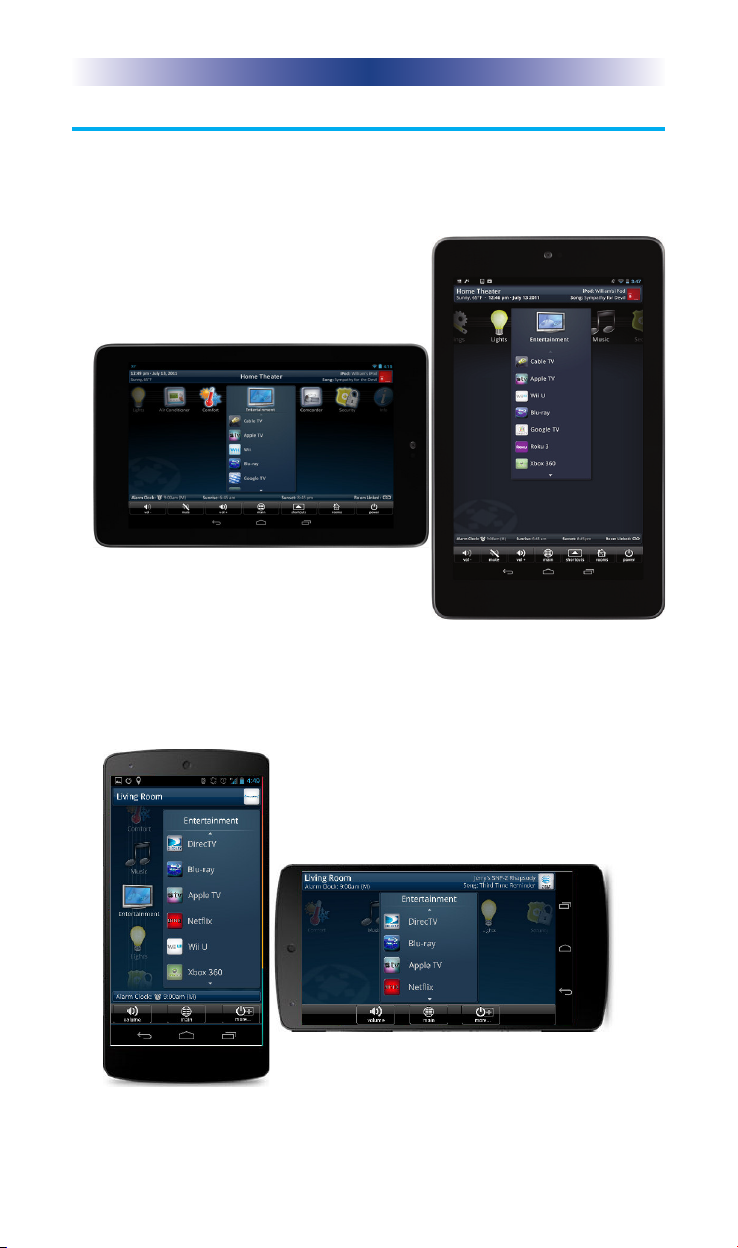
URC MOBILE
URC Mobile - Viewing Options
The URC Mobile App was created for the mobile user who loves
technology and home automation. It allows for control of the URC
system in either Portrait or Landscape view.
Tablet - (Landscape and Portrait )
Smartphone - (Portrait and Landscape)
Page 6
Page 12
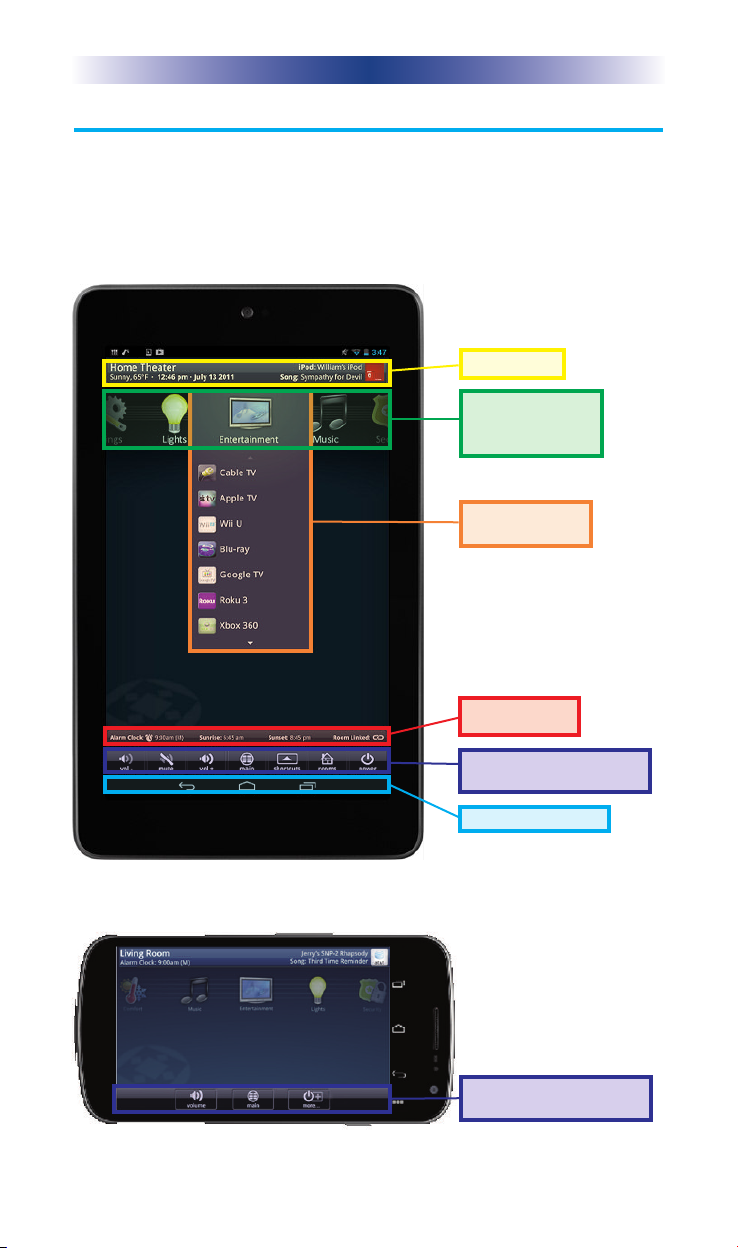
URC MOBILE
Main Menu Navigation
Although specific screen design and other options are dictated
by the URC Professional Installer that programmed the URC
System, the general layout remains the same. Actual navigation is
performed through screen swipes (Up/Down, Left/Right). Selecting
any item is as simple as pressing the icon/text.
Click a menu
item below to
learn more.
Title Bar
Category/
Device Ribbon
Submenu
Status Bar
Core Buttons - Tablet
Android Icons
The MAIN menu screen may be programmed any number of ways,
however, the general layout remains the same.
Core Buttons - Phone
Page 7
Page 13

URC MOBILE
Title Bar
The Title Bar is present on all URC Mobile screens and contains
valuable information during normal use. Easily find out the Time,
Weather, Now Playing information and the current room which you
are controlling.
Time & Weather
The data found on the left-hand side of the Title Bar shows the
current time, date and weather. Pressing this area of the Title Bar
opens the Time & Weather Module.
See the Time & Weather Module (pg. 28) of this manual for more details.
Current Room
The Title Bar displays the room that the URC Mobile app is
controlling. If you want to control another room in your URC
system, use the Rooms Menu.
See the Using the Rooms Menu section (pg. 24) of this manual for more details.
Now Playing
Now Playing, appearing on the right-hand side of the title bar,
displays the source that is currently being used in the room as well
as associated music information on the tablet (compatible
devices*). The Android smartphone ONLY shows the Now Playing
icon with no music information.
• If an activity is performed (like DVD or Cable) in the selected
room, the Now Playing section reflects that activity.
• The Now Playing area may also show associated artwork and
metadata information for compatible devices* while changing
information every 5 seconds.
*Compatible devices: Currently, metadata appears for Sonos®
Music systems (Total Control & ccGEN2), URC PSX-2 (Total Control
and ccGEN2) and URC SNP-1/2 (Total Control only).
Page 8
Back to pg 7
Page 14
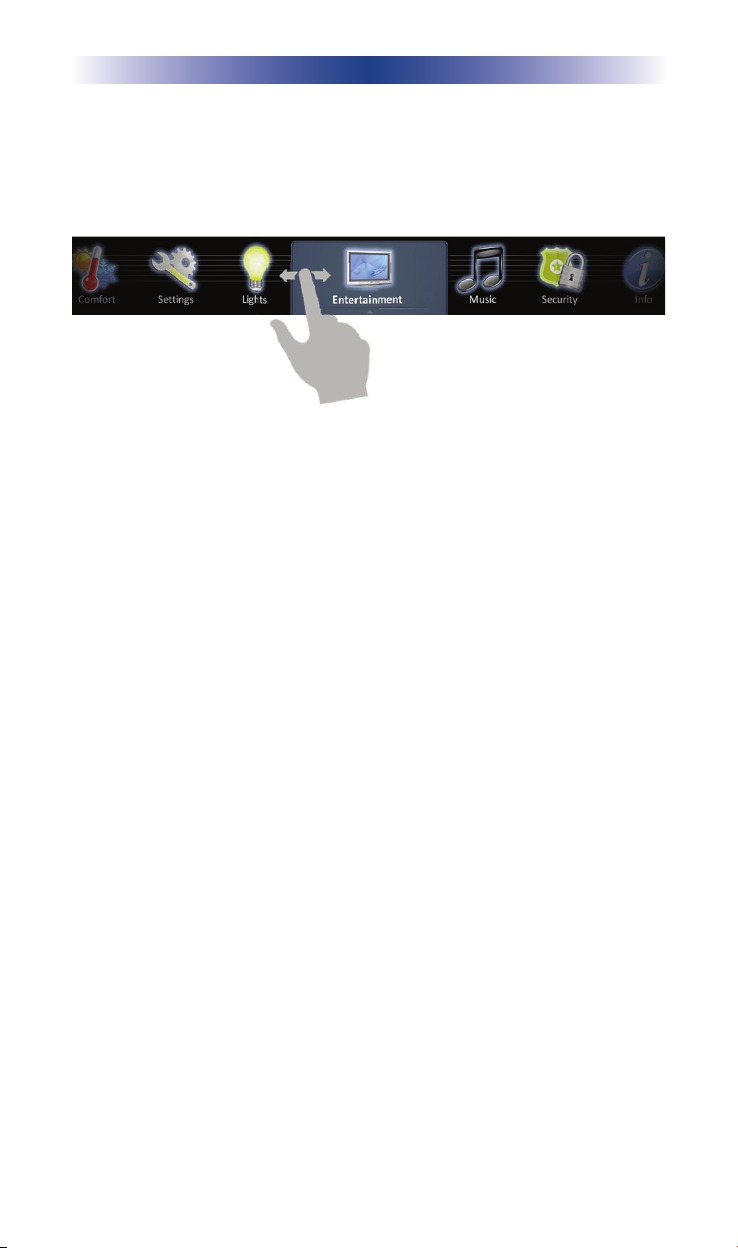
URC MOBILE
Category/Device Ribbon
This ribbon shows the various categories of control that are
available in the selected room. The quantity of categories is
determined by the system setup and the URC Professional Installer.
Although only seven categories can fit on the screen at any moment,
navigate to other categories, if available, by swiping left or right.
Select a category by pressing the appropriate icon; this reveals the
devices/activities available for that category (submenu).
Submenu
Submenus contain the devices/activities that were placed in the chosen
category by the URC Professional Installer.
Scroll up or down through the list by swiping upwards or downwards,
then select a device or activity by pressing its icon.
Page 9
Back to pg 7
Page 15

URC MOBILE
Core Buttons - Tablet
These key system navigation buttons are always present at the
bottom of the screen.
Vol-, Vol+ & Mute
These audio controls as well as the device’s default volume controls
affect the room which the URC Mobile app is currently controlling.
See the Using the Rooms Menu section (pg. 24) of this manual for more details.
Main
Selecting this button always returns the user to the Main Menu
screen.
Shortcuts
These user-configurable shortcuts allow the user to store up to six
favorite activities.
See the Using the Shortcuts section (pg. 29) of this manual for more details.
Rooms
This selection opens the Rooms Menu and allows for monitoring
and/or control of other rooms in the project.
See the Using the Rooms Menu section (pg. 24) of this manual for more details.
Power
When pressed, this performs the Room Off function programmed by
the URC Professional Installer. By default, this should turn OFF all
the audio/video equipment in the current room. However,
additional commands may have been added or deleted by your
installer.
If this button is pressed for > 3 seconds, the Power Menu
appears. Here it is possible to:
• Turn OFF the ROOM (this is the same as tapping the Power button).
• Issue the House Off command, as programmed by the URC
Professional Installer.
• Custom commands or activities may also appear in this menu.
Page 10
Back to pg 7
Page 16

URC MOBILE
Core Buttons - Smartphone
These key system navigation buttons are always present at the
bottom of the screen.
Volume
The volume button allows for increasing, decreasing, or muting.
When pressed the volume control screen will fade in to allow the
volume to be controlled.
See the Using the Rooms Menu section (pg. 24) of this manual for more details.
Main
Selecting this button always returns the user to the Main Menu
screen.
More+ (Displays Shortcuts, Rooms and Power)
When pressed, a shortcut pop-up window opens to display six end
user stored favorite activities for quick access. When the More…
button is pressed and held for 3 seconds, the Power Menu opens to
the currently controlled room.
Shortcuts
These user-configurable shortcuts allow the user to store up to six
favorite activities.
See the Using the Shortcuts section (pg. 29) of this manual for more details.
Rooms
This selection opens the Rooms Menu and allows for monitoring
and/or control of other rooms in the project.
See the Using the Rooms Menu section (pg. 24) of this manual for more details.
Power
When pressed, this performs the Room Off function programmed by
the URC Professional Installer. By default, this should turn OFF all
the audio/video equipment in the current room. However,
additional commands may have been added or deleted by your
installer.
If this button is pressed for > 3 seconds, the Power Menu
appears. Here it is possible to:
• Turn OFF the ROOM (this is the same as tapping the Power button).
• Issue the House Off command, as programmed by the URC
Professional Installer.
• Custom commands or activities may also appear in this menu.
Page 11
Back to pg 7
Page 17

URC MOBILE
Status Bar
The Status Bar, located directly above the Core Buttons, provides
valuable status and feedback from the URC system. The four
sections are customized by the URC Professional Installer with the
user’s input. The following options listed below provide further
information.
Sunrise Time: Updated at midnight every day, this shows the
sunrise time for the next day.
Sunset Time: Updated at midnight every day, this shows the
sunset time for the next day.
Vacation Mode: The status bar displays “ON” when vacation mode
is activated.
Alarm Clock: If the room being controlled has an activated alarm
clock timer, the status bar displays an alarm clock icon and the next
scheduled time or day.
Total Control ONLY
Surround Mode: Displays the current surround mode, when used with
URC’s DMS-AV Home Theatre Processor.
Room Linked Status: Displays a link acknowledgement and icon
whenever the current room’s audio is “linked” to other rooms.
URC Thermostat Temperature: When a compatible thermostat is
integrated into the system, this shows the current temperature.
Page 12
Back to pg 7
Page 18

URC MOBILE
Android Icons
At the bottom of every screen are Android icons. These navigational
buttons are always at your fingertips, providing you with enhanced
control of your URC Mobile app.
Back: Returns to the previous screen viewed or app used.
Home: Closes the URC Mobile app and opens the Android
home screen.
Recent Apps: Opens a list of recently used apps. Touch an
icon to open the app OR swipe the icon to close the app.
Menu: Lists additional options such as Settings and Access
(to profiles created for different locations).
**Note: These buttons are standard Android items but may vary per device.
Page 13
Back to pg 7
Page 19

URC MOBILE
Android App Integration
The URC Mobile application launcher gives you easy access to your
favorite Android apps. You can quickly launch an app while
controlling your system, then easily jump back to URC Mobile.
Enable Android Integration
1. Select the Menu icon within the URC Mobile app.
2. Press Settings. The Settings screen opens.
3. Touch Android Integration to turn the feature ON. Now
Android Integration Settings is available.
Page 14
Page 20

URC MOBILE
Add Android Apps
1. Navigate to the Settings screen.
2. Select Android Integration Settings. The Settings (Android
Integration) window opens.
3. Press Select to add Android application, located at the bottom
of the list.
4. Select from a list of installed Android apps to access within
URC Mobile.
5. Repeat prior steps to include each desired app. Reposition
the apps in any order by dragging the app.
6. Press Go Back to return to the Settings screen.
7. Press Settings to return to the URC Mobile app.
Page 15
Page 21

URC MOBILE
Using the Application Launcher
Once Android Integration is enabled, Google’s Android icon
populates the Category/Device ribbon.
1. Navigate to the Android icon within the ribbon. A list is
revealed of included apps.
2. Touch an app to launch it.
3. Simply press the back arrow icon when you are ready to
return to the URC Mobile app.
Page 16
Page 22

URC MOBILE
Multiple Locations
The URC Mobile app provides the flexibility and ease of connecting
to multiple URC systems installed at various locations by using
profiles for homes and/or offices.
What is a profile?
Each location controlled is defined by a user profile created within
the Multiple Locations section detailed below.
Enable Multiple Locations
Before adding, renaming or deleting a profile, you need to access
the Settings screen.
1. Select the Menu icon within the URC Mobile app.
2. Press Settings. The Settings screen opens.
3. Touch Multiple Locations. A Multiple Locations screen opens.
Page 17
Page 23

URC MOBILE
Add a Profile
When creating a profile name, make sure to be on the same local
area network as the URC system being added.
1. Navigate to the Multiple Locations window as mentioned in
Enable Multiple Locations.
2. Press the Add button.
3. Use the keyboard to type in a profile location name then press
Enter. A confirmation screen opens.
4. Press OK to add the profile name. The app searches for the
control system.
5. Select the control system to associate it with the new profile
name. The new profile is now added to the Multiple Locations
list.
Rename a Profile
1. Navigate to the Multiple Locations window as mentioned in
Enable Multiple Locations.
2. Select the Edit button next to the profile name you would like
to change.
3. Select Rename.
4. Type in a new profile name then press Enter. A confirmation
screen opens.
5. Press OK to add the profile name. The new profile name now
replaces the previous in the Multiple Locations list.
Delete a Profile
1. Navigate to the Multiple Locations window as mentioned in
Enable Multiple Locations.
2. Select the Edit button next to the profile name.
3. Select Delete from the Edit window. A confirmation screen
opens.
4. Press OK to delete the location.
Page 18
Page 24

URC MOBILE
Offsite Control (Remote Access)
Access your URC system while off your local area network. Take
control by turning on lights, unlocking doors, or adjusting the
temperature, all while you are away from your home.
**Offsite Control requires your URC Professional Installer to
configure remote access.**
Two Control Methods
There are two ways to connect to your control system: locally or
remotely.
• Local Mode: Your Android device must be on the same local
area network (LAN) as the control system in order to
communicate. The LAN may offer increased speed between
your Android device and the control system. Also, using the
LAN should help you to avoid any access charges.
• Remote Access: When you’re not on the control system’s LAN,
you are accessing it over the internet/cellular network (remote
access). Remote access offers communication with your
system when not on the control system’s LAN.
The Access option provides the ability to use either method in order
to obtain the best communication with your system. Let’s say the
LAN is slow or problematic, in this case you can connect via
Remote Access (select Menu, Access then change your connection
from local mode(LAN) to remote access (offsite control) or vice
versa.
Page 19
Page 25

URC MOBILE
Installer: Prior to enabling remote access the system must be
configured by using the URC software to setup the router. Follow
the steps below to configure remote access.
Enable Remote Access
1. Connect to the same local area network as your control
system.
2. Select the Menu icon within the URC Mobile app.
3. Press Settings. The Settings screen opens.
4. Touch Controller, listed within the Offsite Control section. The
Controller window opens to reveal system options.
5. Turn ON Remote Access.
6. Press Controller to return to the main Settings page.
7. Return to the URC Mobile app by pressing Settings or Back
(arrow).
8. The control system is now enabled and available within for
remote access via the Menu popup.
Page 20
Page 26

URC MOBILE
Controlling Your System (from an Offsite Location)
1. Launch the URC Mobile app. The app searches for the last
control system used.
• If on the same LAN as the system, it connects to the
control system and does not require a password.
• If not on the same LAN, it connects over the Internet or
cellular service, provided the remote access was
previously enabled (see prior section).
If you would like to control a different system, select the profile
location name from the Menu popup on the Main Menu.
2. When a system is accessed from an offsite location (remote
access), your URC Professional Installer may have required a
password to access the control system. Enter the password
provided by your Professional Installer. This option is not
required and can be turned OFF by selecting Remember
Password within the Settings: Offsite Control section.
3. The control system loads and the URC Mobile app opens to
the main menu.
Setting Your Local/Offsite Access Preference
Easily switch between your local area network OR remote access
(see above), like your 4G cellular network, to gain instant
uninterrupted communication. The option selected becomes the
default connection and cellular charges may apply.
1. Press the Menu button.
2. Select Access.
3. Select an option:
• Local: Connect over your network.
• Remote Access: Connect over the internet or cellular
network.
Page 21
Page 27

URC MOBILE
Widgets
The URC Mobile application integrates three widgets; Shortcuts,
Now Playing and Now Playing+.
The Now Playing widget displays the source that is currently being
used in the room as well as associated music information
(compatible devices). This widget is designed for one widget per
room.
Room Name
Now Playing
• Room name: When selected, the room name opens the URC
Mobile application to this room’s main menu.
• Now Playing: The Now Playing area may also show
associated artwork and metadata information for compatible
devices while changing information every 5 seconds.
The Now Playing+ widget displays the same information as the
Now Playing widget but adds control of the room’s power and
volume.
Room Name
Controls
Now Playing
• Changing rooms: Swipe your finger up or down to select the
desired room. Once the room changes the Now playing
information also changes to reflect the status of the chosen
room.
• Power: When selected, executes the Room Off activity. This
button is not shown when a room does not contain a power
command.
TOTAL CONTROL ONLY! The following features are only available
when using a Total Control system with compatible audio devices.
For more information, contact your URC Professional Installer.
• Volume: When volume is pressed, a slider appears. Move
slider left or right to raise or lower the volume. The volume
slider automatically closes after 3 seconds of inactivity.
Page 22
Page 28

URC MOBILE
• Mute: Touch to mute the volume. The button dynamically
changes to display whether the room is muted or unmuted.
The Shortcut widget displays the shortcuts that were added per
room within the URC Mobile app.
Refer to Using the Shortcuts section to add shortcuts.
Room Name
Shortcut
icons
• Shortcut icon: Select an icon to execute an activity such as
turning ON a device or music service. The URC Mobile app
opens as well.
• Changing rooms: Swipe your finger up or down to change
rooms and view shortcuts configured for each room.
Adding Widgets in the Android OS
1. Go to the Home screen where you want to place the widget.
2. Touch the All Apps icon within the Favorites tray.
3. Select the Widgets tab.
4. Swipe the screen from right to left until you locate a URC
widget.
5. Touch and hold the URC widget then release onto the desired
Home Screen location. A setup screen opens.
6. Select a room(s) to control from the default room list. The
selected URC widget provides a snapshot of the selected room
via the Home screen.
Remove a URC Widget in the Android OS
1. Press and hold the desired URC widget.
2. Drag the widget up to X Remove. The widget has been
removed when it changes color to red.
Page 23
Page 29

URC MOBILE
Using the Rooms Menu
The Rooms Menu (see picture below) is shown when the Rooms
button is pressed. This allows access and control of the rooms
programmed by your URC Professional Installer.
The Rooms Menu is used to:
• Monitor the status of any rooms in the URC project.
• Control any other room in a URC project.
Note: This is dependent upon the programming done by the
URC Professional Installer.
**The following feature is ONLY available for Total Control systems
using compatible audio products.
• Link Rooms allows all the linked rooms to listen to the same
audio source and combine the volume commands into a single
interface. The rooms will no longer be linked when the system
is turned OFF.
Exit
Links
Room list Options
Rooms
Menu
Room List Buttons
• Each room listing contains an associated box and action
buttons (links, options.)
• The Exit button returns the user to the last screen used.
• Selecting a room name allows for control of that room
Selecting a Room below).
Page 24
(See
Page 30

URC MOBILE
Initial View (Room Monitoring)
When the Rooms Menu opens up, the list populates with all
of the rooms in the URC project. Each room displays its
status so the user can visually see what is “going on” in that room.
The Exit button returns the user to the previous screen.
Selecting a Room (Room Control)
Selecting any room allows the URC Mobile app to control that room.
Permission to control each room is dependent upon the projects
configuration created by the URC Professional Installer.
Page 25
Page 31

URC MOBILE
Linking Rooms (Total Control ONLY)
Selecting the Link button opens the Link Rooms screen with the
current room already selected. Only rooms/areas with audio from
compatible devices appear.
= Select, using the check boxes, the rooms that you would like
to link. Selecting the check box for the selected room
alternates between “link” and “unlink.”
= The Go Back button reverts the screen to the Room Menu
without making any changes.
= The Done button temporarily saves the checked rooms as a
linked group that can be controlled from any of the other
linked rooms.
Linked rooms are saved until the power is turned OFF or the user
manually unlinks the room(s).
Page 26
Page 32

URC MOBILE
Using Linked Rooms
Once a room is linked, pressing volume or mute for that room
opens the Linked Rooms Volume Pop-Up display.
This menu displays the volume levels for all rooms in the linked
group.
= Changing the volume in the All Linked Rooms section results
in the volume or mute commands affecting ALL rooms (e.g.
Volume Up results with the volume in all linked rooms to rise
simultaneously, and at
the same rate).
= Selecting an individual room in the Linked Room Volume
Pop-up window allows the volume and mute buttons to
adjust sound ONLY for the room chosen.
Room Options
Selecting the Room Options button expands the menu to offer the
user various options to control the room.
= Lights Off: If URC controlled lights are located in the selected
room, the Options menu displays a light bulb icon. Selecting
this icon issues a lights off command for the chosen room.
= Power Off: Selecting the power icon issues a Room Off
command for the selected room. The default for this command
is to turn off all audio/video devices in that room; however this
may have been altered by the URC Professional Installer.
Page 27
Page 33

URC MOBILE
Time & Weather Module
This module, only available on Android tablets, displays
information about the time, date and a 3-day local weather forecast.
*Weather data is coming soon.
Pressing the Time, Date & Weather display in the Title Bar of the
URC Mobile screen opens the Time & Weather Module.
Select Exit to return the URC Mobile to the previous screen.
Page 28
Page 34

URC MOBILE
Using Shortcuts
The Shortcuts menu is designed to give the user the ability
to select their most frequently used devices/activities and place
them within an easy-to-reach menu.
Shortcuts menu
There are a maximum of six (6) shortcuts per room location.
Remember, URC Mobile may access any of the other rooms in the
URC system via the Rooms menu (dependent upon programming).
The URC Mobile app can be assigned up to six shortcuts in each
room per Android device.
Only items that appear in the currently selected room are available
to be added to Shortcuts.
Using the Shortcuts Pop-up
Select Shortcuts by pressing the Shortcuts icon in the Core Menu.
If the screen is not touched, after 60 seconds the Shortcut menu
closes and the app reverts to its previous screen.
Selecting a shortcut replicates the action taken by navigating and
selecting that same icon within a submenu.
Add devices/activities to this menu by selecting the Add/Edit button
in the Shortcut menu.
This opens the Shortcuts Add/Edit screen.
Page 29
Page 35

URC MOBILE
The Shortcuts Add/Edit screen allows the user to scroll through all
of the devices/activities available to that room. Select up to six
devices/activities by using the check box shown for each. If six are
chosen, the remaining devices/activities are grayed out to show
there are no more choices to be made.
Reorder
Grabber
Reorder devices by selecting the reorder icon at the top of the
Add/Edit window; this opens the Reorder Items list.
If you would like to change the order in which the activities/devices
appear, drag the items using the “grabber” on the right side of the
boxes to rearrange them.
If you would like to remove an item from the list, select the X
(delete) icon to the left of the device/activity name.
Selecting the Go Back option reverts to the Add/Edit screen
without making any changes
Selecting the Save option makes the requested changes and
revert back to the Add/Edit screen.
Page 30
Page 36

URC MOBILE
URC Mobile Settings
The Settings screen provides you with various options to make your
experience with the URC Mobile app fun and intuitive.
After launching the URC Mobile app, press the Menu button (three
vertical dots) located within the bottom right hand of the screen, then
press Settings.
Settings Menu
The Settings Menu allows you to enable various features within the
URC Mobile app such as launching other Android apps within URC
mobile, accessing your URC system from outside your home network
and adding multiple URC systems installed in multiple locations.
Page 31
Page 37

URC MOBILE
General
Always On: When ON the Android device never turns off, reducing battery
life. When turned OFF, the Android device follows its
time-out settings.
Factory Default: Press OK to reset the URC Mobile app.
Android Integration: Allow the URC Mobile app to open other installed
applications on this device, while still controlling your system. A green
Android robot populates the Categories/Devices ribbon when this feature is
enabled.
Refer to the Android App Integration section on page 13 for more details.
Android Integration Settings: This feature is available when Android
Integration is turned ON. Select Android Integration Settings to add, delete
and reorder applications.
Refer to the Android App Integration section on page 14 for more details.
Version #: Displays URC Mobile’s version number.
Offsite Control
THIS SECTION SHOULD ONLY BE CONFIGURED BY A URC
PROFESSIONAL INSTALLER AS INCORRECT CONFIGURATION MAY
RESULT IN THE SYSTEM NOT WORKING PROPERLY.
Controller:Select to view a separate screen detailing the URC system name,
system configuration status, host address, enable remote access and override
setup.
System Name: Displays the name of the currently connected MRX
System.
System Configuration:Visually shows whether the system is accessible for
offsite control by showing OK (access) or Disabled (turned OFF).
Remote Access: Allows communication to your URC system while
outside of the local network. Turn ON to enable, OFF to disable.
Override Setup: Allows you to override the host address of your URC
Control System. When this feature is off the Host Address is grayed out.
See below. This is an INSTALLER ONLY feature. Do not touch as it may
hinder your system configuration.
Host Address: Displays the Host address name. Turn ON Override Setup
to change the Host Address name. Use the on-screen keyboard to enter a
new host address.
Remember Password: Enable to require a password when the application
begins.
Locations
Multiple Locations: Multiple systems in different locations can be accessed
and controlled from the URC Mobile app when creating profiles.
Refer to the Multiple Locations section on page 16 for more details.
Page 32
Page 38

URC MOBILE
Limited Warranty Statement
1. Limited Warranty and Disclaimers
Universal Remote Control, Inc. (“URC”) warrants that the URC equipment
shall be free from defects in material and workmanship under normal usage
for two (2) years from purchase when such is purchased from URC. This
limited warranty is valid only in the United States of America. URC warrants
that the software will substantially conform in any material respect to its
functional specifications at the time of delivery. URC SHALL NOT BE LIABLE
FOR OPERATIONAL, TECHNICAL OR EDITORIAL ERRORS AND/OR
OMISSIONS MADE IN THE URC DOCUMENTATION. URC DOES NOT
WARRANT THAT THE URC SOFTWARE IS BUG-FREE OR ERROR FREE
OR THAT THERE ARE NO ERRORS/BUGS IN THE URC SOFTWARE.
URC warrants that at the time of purchase the URC equipment and the URC
software complied with all applicable regulations and policies of the Federal
Communications Commissions (“FCC”) regarding electromagnetic
interference caused by electronic/computing devices and to the extent that the
URC equipment and/or the URC software fails to so comply, URC shall, at its
own expense, take all reasonable measures to promptly cause such to
comply.
URC equipment purchases from other than an authorized URC dealer or
distributor are without warranty.
THIS LIMITED WARRANTY DOES NOT COVER TECHNICAL ASSISTANCE
FOR HARDWARE OR SOFTWARE USAGE EXCEPT AS EXPRESSLY
PROVIDED FOR HEREIN, THE EQUIPMENT, SOFTWARE AND
DOCUMENTATION OF URC ARE SUPPLIED “AS IS” WITHOUT ANY
WARRANTY, EXPRESS, STATUTORY OR IMPLIED, OF ANY KIND. TO
THE MAXIMUM EXTENT PERMITTED BY APPLICABLE LAW, URC
EXPRESSLY DISCLAIMS ALL WARRANTIES, EXPRESS, STATUTORY OR
IMPLIED, INCLUDING BUT NOT LIMITED TO THE WARRANTIES OF
MERCHANTABILITY AND FITNESS FOR A PARTICULAR PURPOSE. URC
DOES NOT WARRANT, GUARANTEE, OR MAKE ANY
REPRESENTATIONS REGARDING THE USE OF, OR THE RESULTS OF THE
USE OF, THE EQUIPMENT, SOFTWARE OR DOCUMENTATION IN
TERMS OF CORRECTNESS, ACCURACY, RELIABILITY OR OTHERWISE.
EXCEPT AS EXPRESSLY PROVIDED FOR HEREIN, TECHNICAL SERVICES
ARE SUPPLIED “AS IS”, WITHOUT ANY WARRANTY, EXPRESS,
STATUTORY OR IMPLIED, OF ANY KIND. TO THE MAXIMUM EXTENT
PERMITTED BY APPLICABLE LAW, URC EXPRESSLY DISCLAIMS ALL
WARRANTIES, EXPRESS, STATUTORY OR IMPLIED, INCLUDING BUT
NOT LIMITED TO THE WARRANTIES OF QUALITY OR REASONABLE
Page 33
Page 39

URC MOBILE
SKILL AND CARE, OR OUTCOME OR RESULTS.
WITHOUT IN ANY WAY LIMITING THE GENERALITY OF THE OTHER
PROVISIONS HEREIN, WARRANTY DOES NOT COVER: (I) DAMAGE
FROM MISUSE, NEGLECT OR ACTS OR NATURE, (II) MODIFICATIONS,
(III) INTEGRATION WITH THIRD PARTY CONTENT (IV) BEYOND THE
WARRANTY PERIOD AND/ OR FAILURE TO FOLLOW URC WARRANTY
CLAIM PROCEDURE.
The warranty limitations and warranty disclaimers may not apply to end user
in whole or in part, where such are restricted or excluded by applicable law
and such shall apply to the maximum extent permitted by applicable law.
In the event of any warranty claim, URC will, at its sole option, repair the URC
equipment using new or comparable rebuilt parts, or exchange the URC
equipment for new or rebuilt equipment. In the event of a defect, these are
the end user’s exclusive remedies.
All the URC equipment returned for service, exchange or repair require an
RGA number. To obtain an RGA number, you must complete a Return
Request Form which you may obtain by calling (914) 835-4484 or contacting
URC at returnrequest@universalremote.com. To obtain warranty service, end
user must deliver the URC equipment, freight prepaid, in its original packaging
or packaging affording adequate protection to URC at 420 Columbus Avenue,
Valhalla, NY 10595. It is end user’s responsibility to backup any macro
programming, artwork, software or other materials that may have been
programmed into the unit. It is likely that such data, software, or other
materials will be lost during service and URC will not be responsible for any
such damage or loss. A dated purchase receipt, bill of sale, installation contract
or other verifiable proof of purchase is required. For the URC equipment
support and other important information, please visit URC's website available
at www.universalremote.com or call the Customer Service Center at (914)
835-4484.
This limited warranty only covers the URC equipment issues caused by
defects in material or workmanship during ordinary consumer use. It does not
cover product issues caused by any other reason, including but not limited to
product issues due to commercial use, acts of God, third-party installation,
misuse, limitations of technology, or modification of or to any part of the URC
equipment. This limited warranty does not cover the URC equipment sold as
used, as is, refurbished, so called "B stock" or consumables (such as batteries).
This limited warranty is invalid if the factory applied serial number has been
altered or removed from the URC equipment. This limited warranty
specifically excludes the URC equipment sold by unauthorized resellers.
With the exception of URC’s IR-only, broad-based consumer remotes, none of
URC’s PC programmable remotes or any of our Total Control® whole-house
Page 34
Page 40

URC MOBILE
equipment are authorized for online internet sales. Buying URC’s PC
programmable remotes or any of our Total Control® whole-house equipment
online means buying equipment that does not have a URC’s limited warranty.
Such equipment is not eligible for URC tech support or software support,
either.
2. URC’S Limitations of Liability
IN NO EVENT SHALL URC BE LIABLE FOR INDIRECT, SPECIAL,
INCIDENTAL, EXEMPLARY, PUNITIVE OR CONSEQUENTIAL DAMAGES
OF ANY KIND OR LOSS OF PROFITS OR BUSINESS OPPORTUNITY,
EVEN IF URC IS ADVISED OF THE POSSIBILITY OF SUCH DAMAGES.
IN NO EVENT SHALL URC BE LIABLE FOR LOSS OF OR DAMAGE TO
DATA, COMPUTER SYSTEMS OR COMPUTER PROGRAMS.
URC’S LIABILITY, IF ANY, FOR DIRECT DAMAGES OF ANY FORM SHALL
BE LIMITED TO ACTUAL DAMAGES, NOT IN EXCESS OF AMOUNTS
PAID BY END USER FOR THE URC EQUIPMENT.
IN NO EVENT SHALL URC BE LIABLE FOR ANY EVENTS BEYOND ITS
CONTROL, INCLUDING ANY INSTANCE OF FORCE MAJEURE.
IN NO EVENT SHALL URC BE LIABLE FOR THE ACTS OR OMISSIONS OF
END USER OR ANY THIRD PARTY.
THE LIMITATIONS OF LIABILITY MAY NOT APPLY TO END USER IN
WHOLE OR IN PART, WHERE SUCH ARE RESTRICTED LIMITED OR
EXCLUDED BY APPLICABLE LAW AND SUCH SHALL APPLY TO THE
MAXIMUM EXTENT PERMITTED BY APPLICABLE LAW.
URC SHALL NOT BE HELD RESPONSIBLE FOR THE STATEMENTS MADE
BY OTHERS.
SOME STATES OR JURISDICTIONS DO NOT ALLOW THE EXCLUSION
OR LIMITATION OF INCIDENTAL OR CONSEQUENTIAL DAMAGES, OR
ALLOW LIMITATIONS ON HOW LONG AN IMPLIED WARRANTY
LASTS, SO THE ABOVE LIMITATIONS OR EXCLUSIONS MAY NOT APPLY
TO END USER. THIS LIMITED WARRANTY GIVES END USER SPECIFIC
LEGAL RIGHTS AND END USER MAY HAVE OTHER RIGHTS WHICH
VARY FROM STATE TO STATE OR JURISDICTION TO JURISDICTION.
End User Agreement
The terms and conditions of the End User Agreement available at
www.universalremote.com/eua.php shall apply.
Page 35
Page 41

500 Mamaroneck Avenue, Harrison, NY 10528
Phone: (914) 835-4484 Fax: (914) 835-4532
OCE-0130A Rev 01
www.universalremote.com
