Page 1

Operating Your System
With The MX-5000
Two Way Touch Screen
Page 2
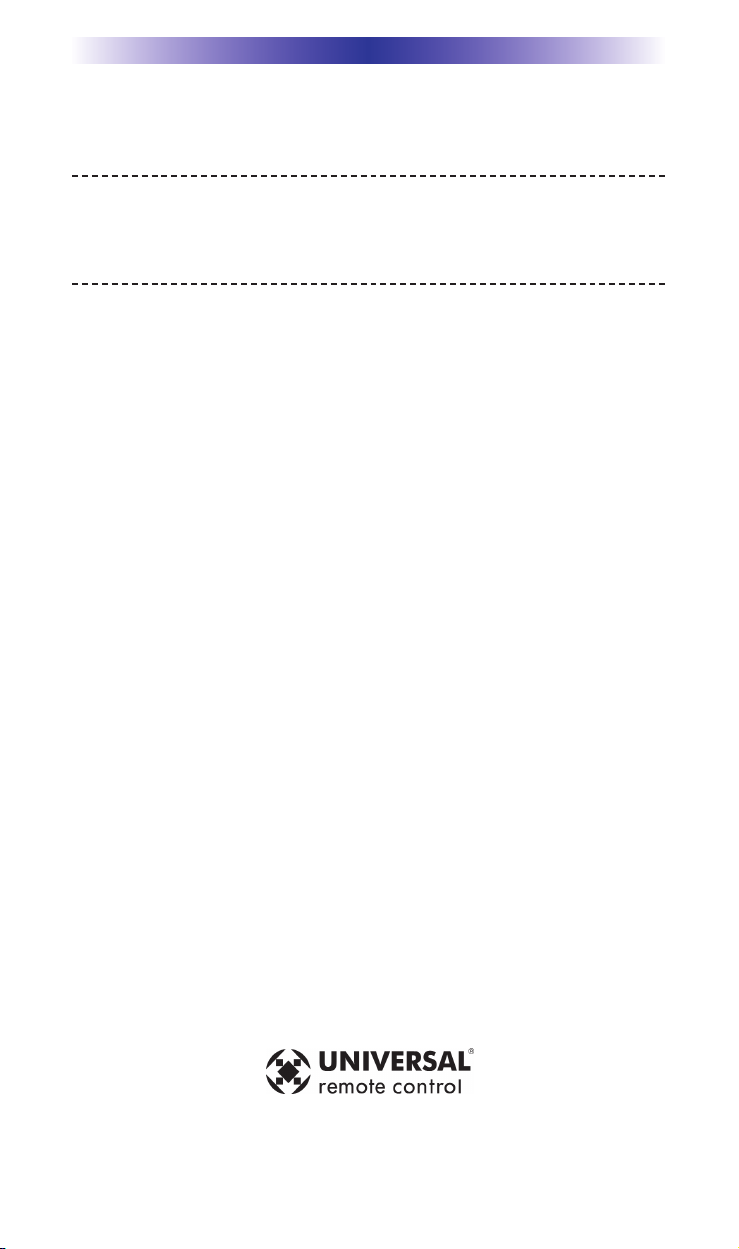
MX-5000 TWO WAY TOUCH SCREEN
This remote control was Custom Programmed for you by:
For questions about your Custom Programming call:
Custom Programming of a complex home theater and/or
a multi-room system is one of the most challenging tasks
within an audio/video installation. It involves an intimate
knowledge of how the components interact and exact
details on the proper sequences of control.
Only a Complete Control dealer has the requisite
experience and training to quickly and effectively customize a remote control for true automated operation.
Congratulations on your choice!
MX-5000 Owners Manual © 2009 Universal Remote Control, Inc.
The information in this manual is copyright protected. No part of this manual may
be copied or reproduced in any form without prior written consent from Universal
Remote Control, Inc.
UNIVERSAL REMOTE CONTROL, INC. SHALL NOT BE LIABLE FOR OPERATIONAL,
TECHNICAL OR EDITORIAL ERRORS/OMISSIONS MADE IN THIS MANUAL.
The information in this manual may be subject to change without prior notice.
Complete Control is a registered trademark of Universal Remote Control, Inc.
Entertainment Made Simple is a trademark of Universal Remote Control, Inc.
All other brand or product names are trademarks or registered trademarks of their
respective companies or organizations.
500 Mamaroneck Avenue, Harrison, NY 10528
Phone: (914) 835-4484 Fax: (914) 835-4532
Page 3
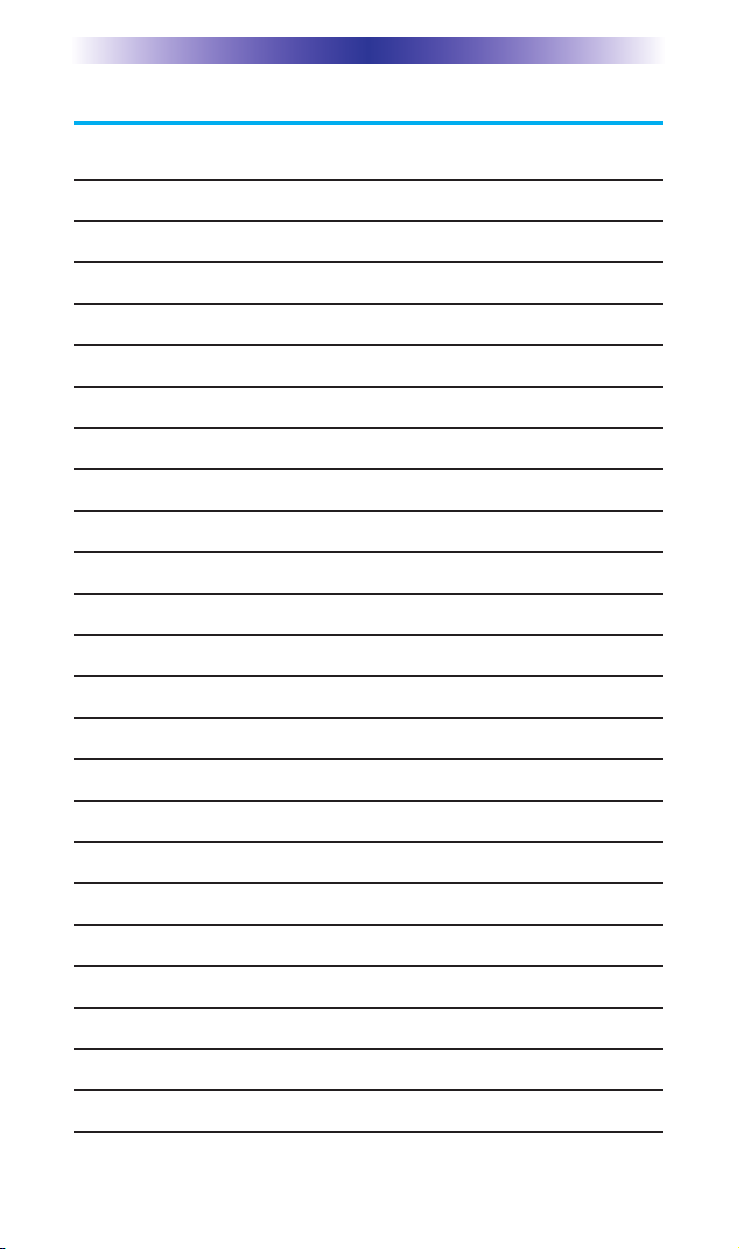
MX-5000 TWO WAY TOUCH SCREEN
Table of Contents
Introduction 1
Connecting the Battery Pack2
Using the Charging Base 2
Two Way via Wi-Fi 2
Optional RF “No Rules” Operation 3
Operating Your System 4
Using Two Way Personal Server Features 5
Revolutionary New iPod Controls 6
Displaying the Settings Screen 9
Sleep Settings 9
Network 9
Brightness 10
System 10
Button Light 10
Power Settings 10
Calibration 11
Date and Time 11
Sound 11
Pickup Settings 11
Factory Default 11
Exit 11
Maintaining Your MX-5000 12
USA Limited Warranty Statement 12
Specifications 14
Page 4
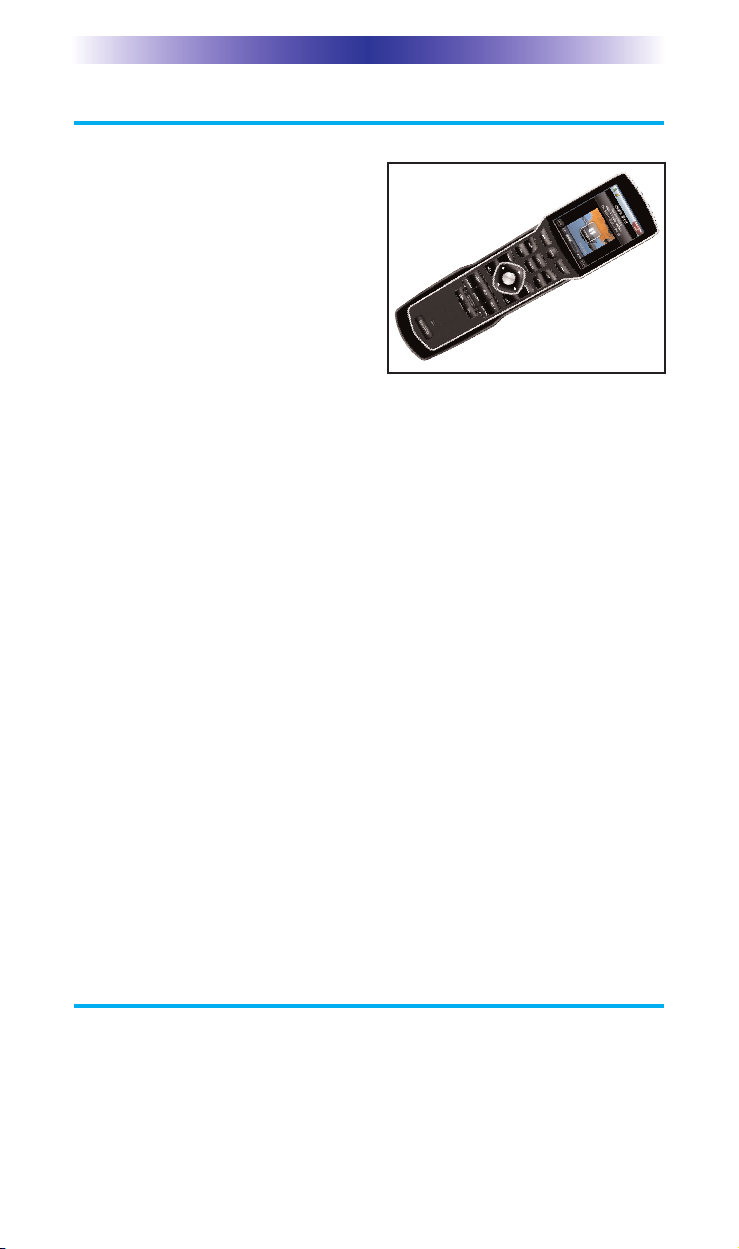
Page 1
MX-5000 TWO WAY TOUCH SCREEN
Congratulations
You’ve purchased a unique synthesis
of hardware and software engineering, the Complete Control MX-5000.
The twin goals of the design team
were to improve the elegance and
usability of touch screens through the
physical design while providing a
new standard in brightness, clarity
and animation for the touch screen
itself.
Easy Operation
By assigning the important home theater operational buttons to the
natural resting place of the end users thumbs, the MX-5000
achieves a new standard in use and comfort.
Automatic Backlighting
The integral motion sensor detects any movement of the touch screen
and automatically backlights the screen. You do not have to press any
button to display the screen. Any movement of the MX-5000 renews
the backlighting. To adjust the backlighting, see page 12.
Programming the MX-5000
To fully automate an audio/video system and integrate two way
automation of servers etc. the programmer must have a detailed
knowledge of each component, LAN configuration, Wi-Fi optimization and how the system is connected and operated. Only a trained
and certified professional audio/video installer can install an MX5000 automation system in a timely and efficient manner.
How do I reset MX-5000
Normally, resetting MX-5000 is not necessary.
However, if MX-5000's touch screen freezes or if you notice unusual behavior, you should press the MAIN and EXIT buttons simultaneously for 3 seconds (It will restart the MX-5000).
Page 5
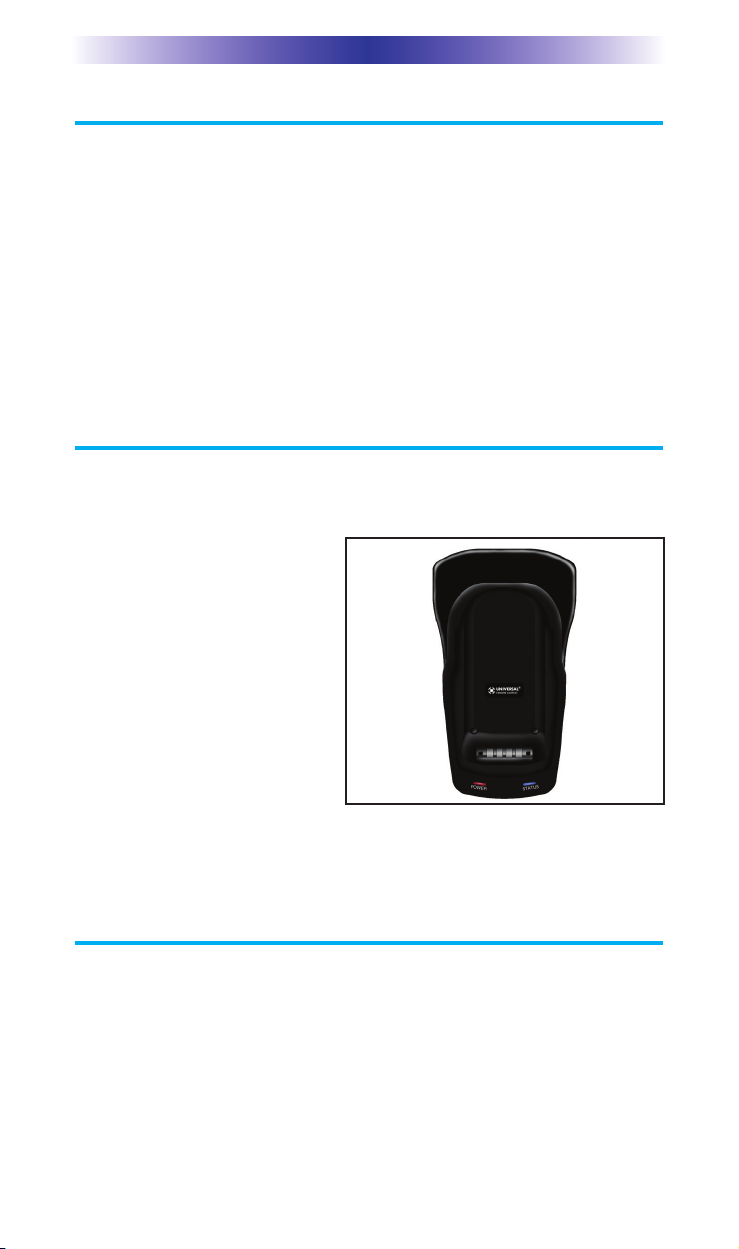
Page 2
MX-5000 TWO WAY TOUCH SCREEN
Connecting the Battery Pack
Unlock the rear cover by pressing down on the spring lock at the
top of the cover.
Remove the cover. For shipment from the factory, the battery is left
out of the MX-5000. Place the battery into the battery compartment, making sure you align the contacts on the battery to the contacts on the MX-5000. The battery will snap into place when
aligned properly.
Replace the cover and snap it into place.
Using the Charging Base
Plug the 6V DC adapter into a power outlet and into the back of
the charging base.
Gently place the MX-5000
into the cradle of the charging
base. It automatically aligns
itself to the contacts on the
charging base.
The Status light should immediately light. Red indicates
that it is charging. Blue shows
that it is fully charged. There is
no harm in leaving the MX5000 on its charging base
whenever it is not in use.
Two Way via Wi-Fi
To use the MX-5000 with any two way companion product, the
MX-5000 must be configured by your installer to be part of a LAN
(local area network) via a Wi-Fi b/g access point or router. This is
not user configurable. If you have any questions, consult with your
custom installer.
Red indicates charging, Blue that the remote is fully
charged.
Page 6
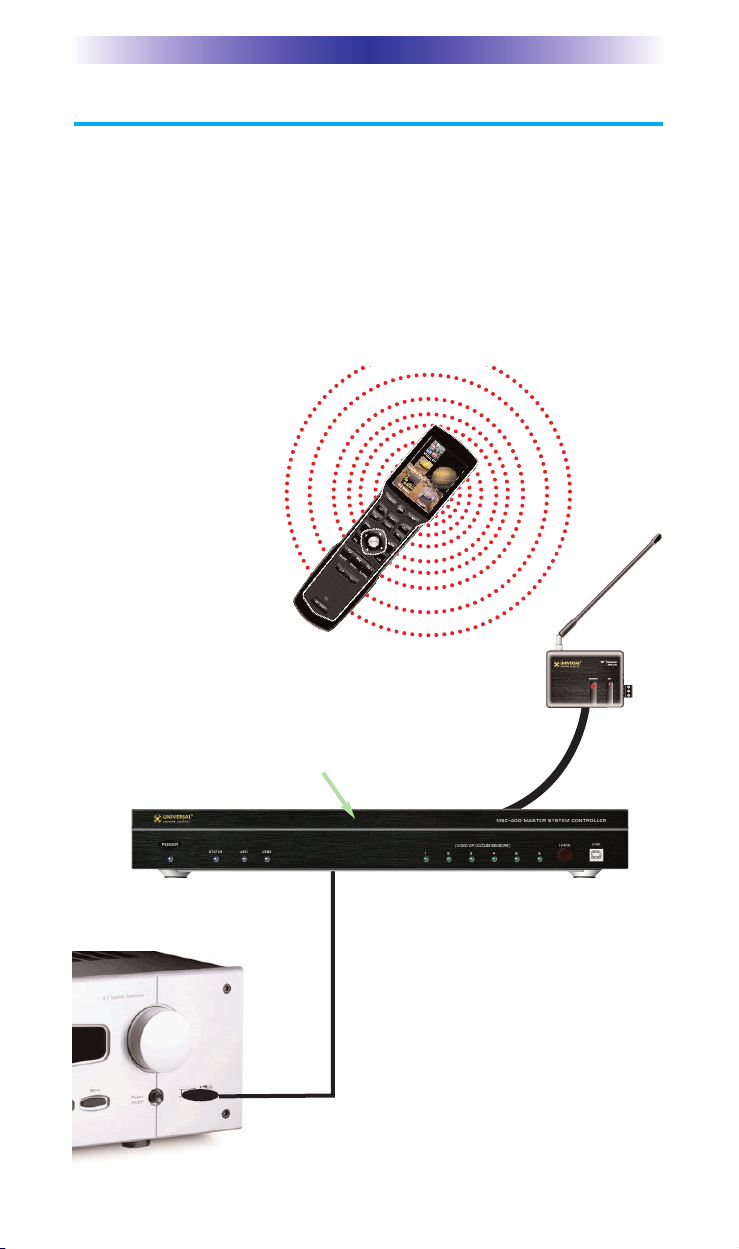
Page 3
MX-5000 TWO WAY TOUCH SCREEN
4. Self-adhesive “Flashers” affix to the
Infrared sensors on the front panels of
your components. Uniquely, all
Complete Control base stations can also
connect to components with rear panel
IR Inputs via adjustable IR Line
Outputs. The MSC-400 offers RS-232
control via rear panel connections as
well.
3. The MSC-400 can control IR, RS232 and Relay controlled devices.
1. The MX-5000 sends
radio waves in every direction, so you don’t have to
point the remote anymore!
2. The RFX-250 RF Sensor can be
freely positioned for optimal reception.
Optional RF “No Rules” Operation
In combination with an MSC-400 Master System Controller, or an
RF Base Station, the MX-5000 can control your system without
being in line-of-sight of the equipment.
The MSC-400 enhances the capabilities of the MX-5000 by storing
and issuing Smart Macros to your main system components. It is
triggered by RF Smart Macro commands via RF (radio frequency).
In addition, your MX-5000 can control components in secondary
rooms and systems via MRF-350 or MRF-260 RF base stations.
Page 7

Page 4
MX-5000 TWO WAY TOUCH SCREEN
Operating Your System
The MX-5000’s main pages display the activities and devices in
your system. Press the main page button to see what your choices
are. Large systems may have more than one page. Press either of
the Page buttons if you don’t see all your devices.
Gently press any screen button with your finger to select an activity or a device. The screen will change to a display of the buttons
you need for that activity/device. The Page buttons may reveal
additional buttons for some devices and activities.
When you would like to control another device, press the main
page button and select a new device from the main page.
The Volume and
Mute buttons are
always available
regardless of what
screen is displayed.
The Page buttons
display additional
pages of controls.
The 4 way cursor
buttons enable you
to both scroll lists of
artists, albums or
songs from your
Music Server on the
MX-5000 touch
screen or to navi-
gate TV guides and
menus with ease.
The main button
always displays the
main menu pages.
Page 8

Page 5
MX-5000 TWO WAY TOUCH SCREEN
Using Two Way Personal Server Features
Step 1 – Insert an iPod into the PSX. The Universal
Remote Control screen appears on the iPod. This
means it’s connected to the dock and ready for use
with the MX-5000 remote control.
Step 2 – Select the dock you want to listen to from the Main page of
your MX-5000.
Step 3 – If the system has just been turned on, you may see the message, “Connecting to iPod Dock”. Once the MX-5000 has connected
to the iPod Dock, the iPod menu screen appears. If the iPod is
already playing, the “Now playing screen” appears.
Step 4 – When you browse for new content, press the Menu button.
The browse screen appears.
On the MX-5000, you can navigate lists on the screen in two ways. Either flick
the list by touching the screen or place your thumb on the Up Down arrow buttons. When you see the item you want, you can either touch it on the MX-5000
screen, or you can press the “OK” button. The Now Playing Screen appears after
a selection is made.
Or, Press the
Cursor Up and
Down buttons
to make the list
scroll.
Transport Controls
enable you to play,
pause, skip tracks
or fast forward and
rewind whatever is
playing.
Flick the list
to make the list
scroll.
You can also press
the OK button to
select the item you
want.
Touch the item you
want on the touch
screen.
The Right Page button, labeled Now
Playing returns the
screen to the now
playing screen.
The Menu Button
reveals the last menu
list you accessed.
Operates like the
iPod.
Page 9

Page 6
MX-5000 TWO WAY TOUCH SCREEN
Shortcuts:
The “Shortcuts”
screen makes navigating your iPod easier than ever before.
Touch any button to
jump directly to that
menu. Example:
Touch the “Artists”
button to jump
directly to the Artists
menu.
Revolutionary New iPod Controls
The heart of your new personal server
experience is found on your MX-5000 by
pressing the Controls button. This reveals
the unique personal server features only
found on the MX-5000.
Once the Controls screen appears, simply
tap the feature you want:
Shortcuts to finding playlists,
albums, artists,
etc. without using
the Menu button.
The Page button is now labeled
Controls and always accesses theunique iPod Controls screen.
Shuffle exactly
what you want
(this album, this
artist, this genre,
etc.)
More from this
artist, this album,
this genre, even
this composer...
Music Search
enables you to
alphabetically
search for any
artist, album, song
or playlist.
Jukebox lets you
build and manage
your own playlist
without accessing
your PC.
Flick the list to
reveal more shortcuts, or use the
Up and Down
Cursor buttons.
Touch the item
you want or use
the OK button.
Page 10

Page 7
MX-5000 TWO WAY TOUCH SCREEN
Shuffle:
The “Shuffle” screen enables you to easily shuffle
just what you want. The currently playing album,
artist, genre or playlist, or flick the list to reveal
new revolutionary shuffle options. You can
choose to shuffle any artist, any album, any
genre, or even any composer.
For example, at the bottom of the list, select
Another Genre, then select Jazz to Shuffle just
your Jazz music.
Play More From:
The ”Play More From” button enables you to play
more from the currently playing artist, album,
genre or composer.
Imagine how powerful this is when you are
exploring your music using shuffle play. Anytime
you hear someone you are curious about, touch
the Play More From button and explore their
work.
Jukebox:
The “Jukebox” button opens a menu of choices
allowing you to create a jukebox playlist anytime,
right on your MX-5000. Touch the “add song to
Jukebox” icon or “add album to jukebox” to add
the currently playing song or album to the jukebox. To play the jukebox, touch the “play jukebox” icon.
To edit the jukebox, touch the “view jukebox”
icon.
Note: the Jukebox playlist is not cleared if you remove and replace
the same iPod. However, it will be erased, if you replace the iPod
with a different one, or in the event of a power failure.
Edit Jukebox:
Songs can be moved up, down or deleted from
the jukebox list by using the control keys on the
bottom of the “view jukebox” screen.
To exit from the “View Jukebox” screen, touch
either the Left Page button (labeled ” Go Back”)
or the Right Page button (labeled “Now Playing”).
Page 11

Page 8
MX-5000 TWO WAY TOUCH SCREEN
Using the Alpha Search Feature:
The “search” button appears in the center of the
bottom of the screen whenever you are browsing
lists of artists, albums, songs, or playlists.
Simply click on Search, and an alphabetical keyboard appears. Type in as many characters as you
like and touch “Go”. The Music Search screen
will appear.
Select the category you’d like to search.
The Left Page button (now labeled “Go Back”)
takes you back to the last list you were browsing.
Using the 10 Key “Cell Phone Style” Keyboard
If you find the keyboard buttons to small, touch the Right Page button (now labeled “10 Keys”). This reveals a screen that allows you to
type the same way you do with small cell phones.
For example, if you want to type the letter “C”,
press the ABC2 button. A pop up of ABC2 will
appear. Touch C and the letter is entered.
Press Go when you are ready to search, then
select the category.
Page 12

Page 9
MX-5000 TWO WAY TOUCH SCREEN
Displaying the Settings Screen
You can adjust the settings of the MX-5000
whenever you like by
pressing and holding the
main + OK button for
three seconds. When
you do, the screen will
change to the Settings
screen. If you do not
press any button on the
Settings screen within 30
seconds, the MX-5000
will time out and automatically return to normal operation.
There are two pages of Settings screen. To access the other page, press
either of the Page buttons.
Sleep Settings
Wi-Fi and Backlighting can be separately adjusted to conserve battery life. Note that if Wi-Fi is
disconnected, the MX-5000 will take an additional 4-10 seconds to connect to the network when
a two way device is started.
Network
WARNING! Only use this button when instructed to by Technical
Support. The Network screen displays network information about
your MX6000 and the wireless network it is connected to. Do not
make any changes on this screen!
Page 2 of the Settings
Screen
Page buttons reveal the
rest of the settings.
Page 13

Page 10
MX-5000 TWO WAY TOUCH SCREEN
Brightness
Adjust the screen brightness by moving the slider. Min is the
dimmest setting and Max is the brightest setting.
System
The System Information screen displays data
about your MX-5000's operating system, memory
etc.
Button Light
You can adjust the brightness of the LEDs that
backlight the buttons of the MX-5000. Move the
slider to the left to dim the backlighting and
move it to the right to brighten the backlighting.
Power Settings
You can display the remaining charge by selecting Power.
You can also adjust when the low battery warning screen will appear.
Page 14

Page 11
MX-5000 TWO WAY TOUCH SCREEN
Calibration
If you like, you can calibrate where you tap by running the calibration. You will need a pen top or PDA stylus to do this. Do not
attempt to calibrate using your fingers.
Date and Time
Your MX-5000 may have been programmed to
display the time or date on the touch screen. If
you need to, you can adjust the time displayed
by changing the settings on this screen. If you
live in a part of the country that uses daylight
savings time, check the box next to:
"Automatically adjust time for daylight savings
time".
Sound
You can adjust the volume or touch vibration to any level you like
by touching and dragging the volume control.
Pickup Settings
You can set your MX-5000 to only turn on when touched, or every
time you move it. Simply select on or off.
And you can adjust the pickup sensitivity with slide bar.
Factory Default
WARNING! Only use this button when instructed to by Technical
Support. It resets the memory of the MX-5000 to the factory condition. All your programming will be lost!
Exit
When you have finished adjusting Settings, simply tap the EXIT button to return to normal operation.
Page 15

Page 12
MX-5000 TWO WAY TOUCH SCREEN
Maintaining Your MX-5000
Be careful not to scratch the touch screen, only use your finger to tap
the LCD touch screen or use a plastic pen top or PDA stylus. Never
use a real pen, pencil or any other sharp object on the screen. Keep it
away from extreme cold or heat. The MX-5000 is not waterproof. Do
not use it in any location that is damp or wet. If you spill water on it,
take out the battery pack and let the MX-5000 dry for 48 hours before
you try powering it up again. If you spill coffee or another beverage
on it, clean it with distilled water. Make sure no water gets inside the
MX-5000. The touch screen contains a glass element. Don’t drop the
MX-5000 or impact it against anything.
Use a soft, damp cloth to clean the screen. If the screen still shows
finger prints, clean it with watered down window-cleaner. Do not use
anything abrasive and don’t use too much water, some might leak into
the interior.
Precautions & Information: Rechargeable Lithium Ion Batteries
If you will not be using your remote control for an extended period of
time, be sure to remove the battery. Do not attempt to disassemble,
alter or apply heat to the battery. Use care to avoid dropping the battery or subjecting it to severe impact that could damage the case. The
battery should not be immersed in water. Lithium Ion batteries are
recyclable. For the address of a recycle drop-off location near you call
toll free 1-800-822-8837 or visit http://www
.rbrc.com
USA Limited Warranty Statement
Your Universal Remote Control, when delivered to you in new condition, is warranted against defects in materials or workmanship as follows: UNIVERSAL REMOTE CONTROL, INC. warrants this product
against defects in material or workmanship for a period of one (1) year
and as set forth below. Universal Remote Control will, at its sole
option, repair the product using new or comparable rebuilt parts, or
exchange the product for a comparable new or rebuilt product. In the
event of a defect, these are your exclusive remedies.
This Limited Warranty covers only the hardware components packaged
with the Product. It does not cover technical assistance for hardware or
software usage and it does not cover any software products whether or
not contained in the Product; any such software is provided "AS IS"
unless expressly provided for in any enclosed software Limited
Warranty.
Page 16

Page 13
MX-5000 TWO WAY TOUCH SCREEN
To obtain warranty service, you must deliver the product, freight prepaid, in its original packaging or packaging affording adequate protection to Universal Remote Control at the address provided in the
Owner's Manual. It is your responsibility to backup any macro programming, artwork, software or other materials that may have been
programmed into your unit. It is likely that such data, software, or
other materials will be lost during service and Universal Remote
Control will not be responsible for any such damage or loss. A dated
purchase receipt, Bill of Sale, Installation Contract or other verifiable
Proof of Purchase is required. For product support and other important information visit Universal Remote Control's website:
http://www.UniversalRemoteControl.com or call the Universal
Remote Control Customer Service Center (914) 835-4484.
This Limited Warranty only covers product issues caused by defects in
material or workmanship during ordinary consumer use. It does not
cover product issues caused by any other reason, including but not
limited to product issues due to commercial use, acts of God, thirdparty installation, misuse, limitations of technology, or modification of
or to any part of the Universal Remote Control product. This Limited
Warranty does not cover Universal Remote Control products sold as
USED, AS IS, REFURBISHED, so-called "B STOCK" or consumables
(such as batteries). This Limited Warranty is invalid if the factoryapplied serial number has been altered or removed from the product.
This Limited Warranty is valid only in the United States of America.
This Limited Warranty specifically excludes products sold by unauthorized resellers.
UNIVERSAL REMOTE CONTROL SHALL NOT BE LIABLE FOR ANY
INCIDENTAL OR CONSEQUENTIAL DAMAGES FOR BREACH OF
ANY EXPRESS OR IMPLIED WARRANTY OR CONDITION ON THIS
PRODUCT. EXCEPT TO THE EXTENT PROHIBITED BY APPLICABLE
LAW, THERE IS NO OTHER WARRANTY EXPRESSED OR IMPLIED.
UNIVERSAL REMOTE CONTROL WILL NOT BE HELD RESPONSIBLE
FOR STATEMENTS MADE BY OTHERS CONCERNING THE MERCHANTABILITY OR FITNESS FOR A PARTICULAR PURPOSE ON
THIS PRODUCT. Some states or jurisdictions do not allow the exclusion or limitation of incidental or consequential damages, or allow limitations on how long an implied warranty lasts, so the above limitations
or exclusions may not apply to you. This Limited Warranty gives you
specific legal rights and you may have other rights which vary from
state to state or jurisdiction to jurisdiction.
Page 17

Page 14
MX-5000 TWO WAY TOUCH SCREEN
Specifications
Microprocessor: 533MHz ARM9
RAM: 128Mbyte Mobile DDR
NAND: 64Mbyte
LCD: 2.8 Inch Screen (240 by 320)
LCD Backlighting by LED
Sound: mono 1 watt
USB: 2.0
Devices - Supports up to 255 Devices
with text, less with heavy graphics
usage
Pages - Supports up to 255 Pages on
each Device with text, less with heavy
graphics usage
Learning Capability - Standard frequencies (20kHz to 455kHz)
Macro Capability - Up to 255 steps
each, however nesting is allowed
IR Range (Line of Sight via Infrared):
30-50 feet, depending on the environment
RF Frequency: 418MHz
RF Range (radio frequency): 50 to 100
feet, depending upon the environment
Wi-Fi: IEEE 802.11 B (11Mps), G
(54Mps)
Battery: Lithium Ion, 2400mAh
Battery Capacity: 4 hours continuous
use, 9 days standby
Battery Charging Time: 5 Hours
Dimensions: 8.8” Height x 2.3” Wide
x 0.9 Thick
Battery Warranty : 1 Year
Weight (without AC Adapter): 7.8 oz
Page 18

Page 15
NOTES
Page 19

Page 16
NOTES
Page 20

500 Mamaroneck Avenue, Harrison, NY 10528
Phone: (914) 835-4484 Fax: (914) 835-4532
www.universalremote.com
OCE-0073A REV 01
