Page 1

Home Theater Master
LCD Touch Screen
Preprogrammed and Learning
Remote Control
MX-1000
Operating
Manual
Page 2
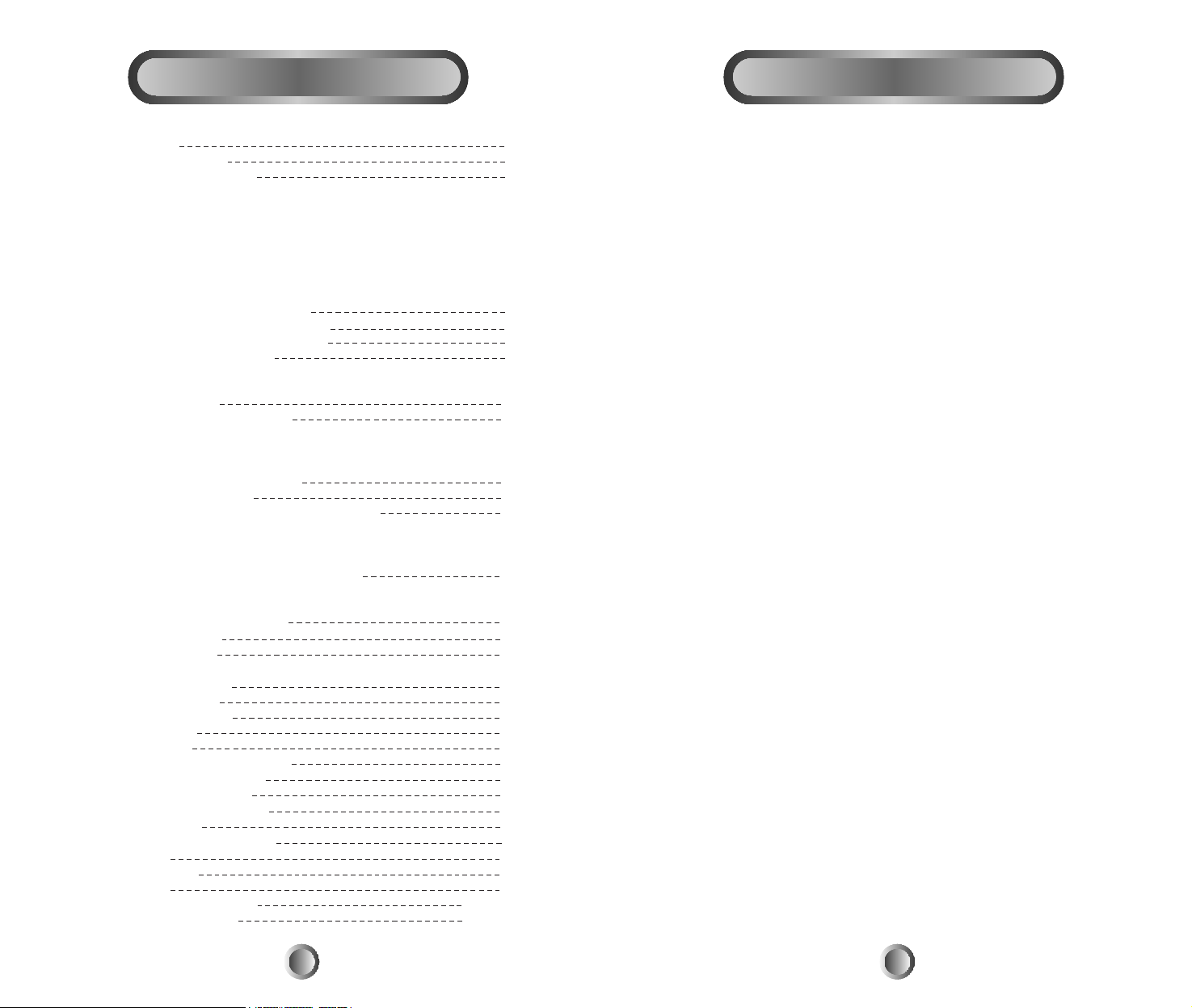
The MX-1000 is a very powerful and flexible preprogrammed and
learning remote control with LCD touch screens.
It is designed to operate up to twelve home entertainment
components. You can program it for your components either from the
preprogrammed code library in the remote control or you can teach up
to 780 buttons into MX-1000 from your original remote controls.
The MX-1000 has many advanced operating features that can add
convenience and enjoyment of your home entertainment system. It
also allows you to change the button size and shape and edit the text
on the button in the LCD. You can also make these changes with the
aid of your personal computer.
Setting up the MX-1000 to work with your components is very easy
and simple. Please follow the instructions in the manual and retain the
manual for future reference.
For any questions or comments about the MX-1000, please contact
Universal Remote Control, Inc., 500 Mamaroneck Avenue, Harrison,
NY 10528 at 914-835-4484 or e-mail to www.service@urcmx.com
Customer service hours are 9:00 AM to 6:00 PM EST, Monday Ð
Friday.
2
1. Introductions - General
1. Introduction
2. Battery Installation
3. Summary of Operations
A. Description of Devices
B. Pre-programed codes
C. Learning
D. Macro Operation
E. Punch Through
F. Editing the buttons on LCD screen
G. Loading program
H. All Other Operations
4. LCD Screen and Button Layout
5. Getting Ready with System Setting
6. Programming the Remote Control
A. Preprogramming Method
1) Using a three-digit code number
2) Auto scan with brand names
B. Learning method
C. To erase the learned buttons
1) To erase a single button
2) To erase all the learned commands in a single device
3) To erase all the learned commands in all twelve device
7. System and Operations Set Up
A. Setting up the system
B. Macro and Punch Through Programming
B-1. Macro programming
B-2. To program Macro Functions
B-3. To erase Macro Functions
C. To program Punch Through Functions
C-1. Programming
C-2. To Erase Punch Through Functions
8. To Edit the Buttons on LCD
A. To Move buttons
B. To Copy buttons
B-1. To Copy- Creating a Favorite Device page(MAIN1)
C. To Delete buttons
D. To Insert buttons
E. To Change buttons
F. To Edit a text
9. Clock Setting
10. Loading Programs with PC
11. LCD Screen Alignment
12. LCD Screen Contrast
13. Caution on LCD Screen
14. Memory Lock
15. Erasing all the Programs
16. Warranty
17. Specifications
18. Appendix
A. Set up Function Table
B. Set up code Table
Table of Content
1
2
3
4
7
8
9
9
12
14
16
16
16
19
20
20
21
22
23
24
25
26
26
27
27
28
28
28
28
29
29
30 ~ 39
40 ~ 53
Page 3

A. Description of Devices:
The MX-1000 is designed to operate up to twelve components. They
are Audio, CATV, Satellite, TV, DVD, VCR1, VCR2, Laser Disc,
Tuner, CD, Tape and AUX. However, the device button name can
be changed to meet your exact needs. You can also create a favorite
device page and transfer the frequently used devices to the favorite
device page in order to change the device button sizes and shapes.
Once you create the favorite device page, it will appear as a default
device page. Please refer to COPY in EDITING Section on page 21
for details.
There are also four pages of the LCD screen for each device and you
can use them to create, delete or edit any functional buttons to
customize with your audio/video components. Please refer to
EDITING on page 20 for details.
B. Pre-programmed Codes:
The MX-1000 comes with preprogrammed codes for practically all
the major audio and video equipment that are on the market. You can
operate all of your components with the MX-1000 simply by
punching in the three-digit code number that is assigned to your
brand. The code numbers for various brands and components are
listed in the instruction manual. Please refer to the programming
instruction shown on page 9 for details.
C. Learning:
The MX-1000 can also learn practically all the codes from your
original remote controls. There are 50 LCD screens in the remote
control and all the functional buttons in the LCD can be taught. In
addition, there are eleven rubber buttons and a joystick that contains
five functions. Each of these buttons and the joystick functions can be
taught in each of the twelve devices. As a whole, you can teach up to
780 new functions into the remote control. Please refer to page 12 in
the instruction manual for details.
3. Summary of Operations
4
MX-1000 uses four AA batteries. Please be sure to match the
batteries with the (+) and (-) markings inside the battery compartment
during installation.
The remote control goes through self-testing for three seconds after
the batteries are installed and automatically moves to setting mode for
your programming.
NOTE: Please do not mix old batteries with new ones or mix different
types of batteries.
3
2. Battery Installation
Page 4
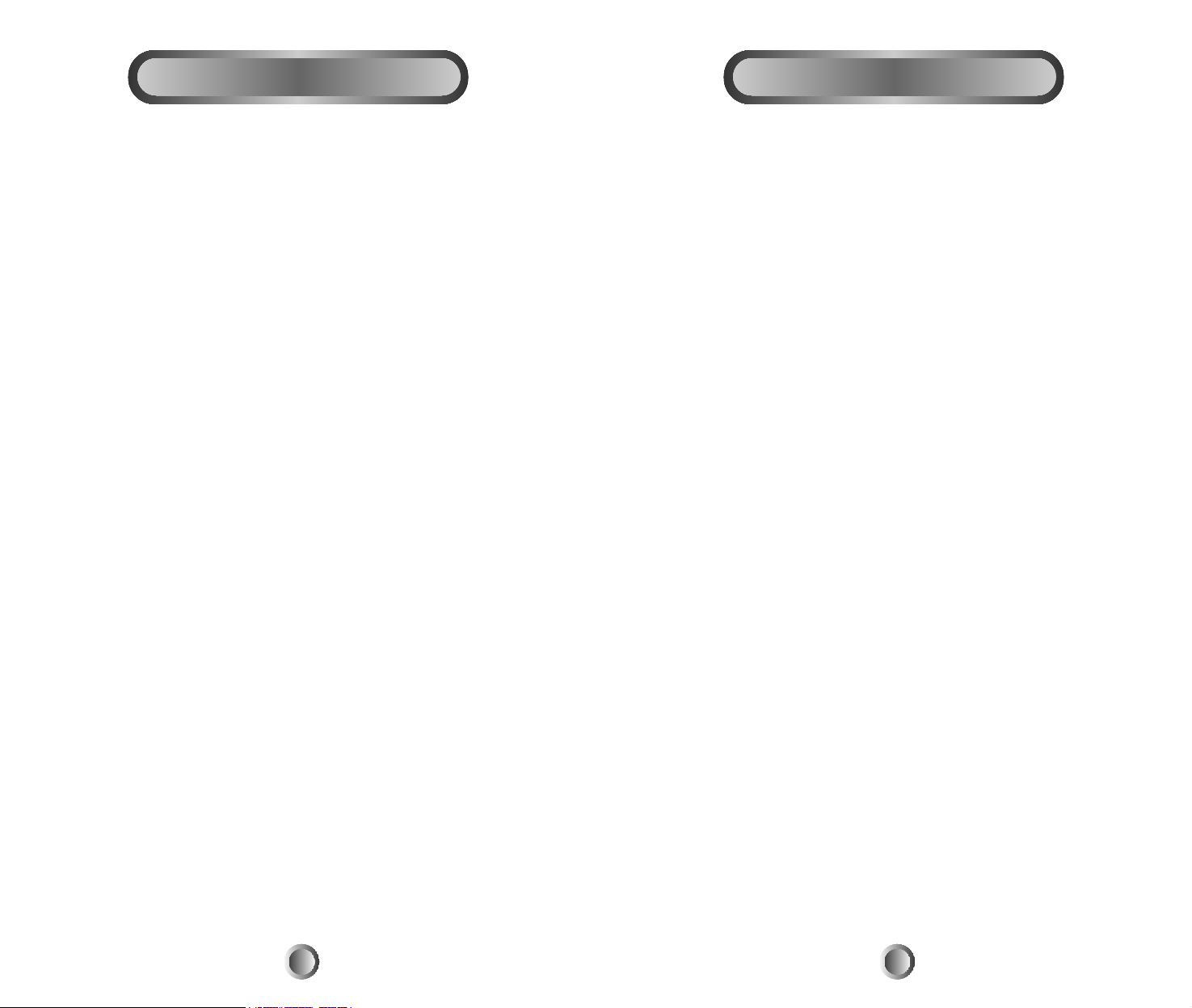
F. Editing the buttons on LCD screen.
You can change the size and shape of the buttons on the LCD screen.
You can also create, delete, copy and move the buttons from one
location to another on the LCD. In addition, you can erase and write
your own text with different font sizes on the buttons. This could be
done directly on the remote control without a personal computer or
with the aid of personal computer. Please refer to page 20 in the
manual for details.
G. Loading Program
The MX-1000 is capable of receiving software programs and data
through the Internet. You can also load programs and data in the
remote control to your personal computer and download them to
another MX-1000. Please refer to page 26 in the manual for details.
H. All other operations:
You can set the duration of the back light or the LCD display to stay
on as well as low battery warning level and the "beep" sound level.
Please refer to page 16 in the manual for details.
You can also set the time, date and year that are displayed in the
remote control by following the procedures shown on page 26 of the
manual.
3. Summary of Operations
6
D. Macro Operation:
The remote control is capable of sending out a series of commands
with one button press. There are three types of macro buttons you can
use for such macro operations and they are as follows:
1. M1, M2 and M3 buttons on MAIN page.
Each of these three buttons are designed to send out up to 28 series of
commands you programmed into the buttons. It is typically used to
turn on and turn off all of your A/V components with one button
press.
2. Device buttons on Main page.
There are twelve device buttons on the MAIN page and each of these
device buttons can send out up to 14 commands you programmed into
the device button. It is typically used in sending out audio input codes
so that the audio receiver will make an automatic input switch when
you press the respective device button in the remote control.
3. Favorite Channel buttons.
You can create up to 60 favorite channel buttons in the remote control
by programming the most often watched channel numbers into these
buttons. Each of these buttons can send out up to 14 commands. You
can also use them for any other purpose. Please refer to page 16 of the
manual for programming the macro operations.
E. Punch Through.
This is designed to operate audio equipment volume control buttons
( VOLUME UP and DOWN and MUTE ) while all the other buttons
control video equipment. You can also operate transport functions
( PLAY, STOP, REWIND and FAST FORWARD buttons ) from
VCR, DVD, LD, CD or any other mode to operate while all other
buttons in the remote control are operating different components.
You can also make punch through on CHANNEL buttons. Please
refer to page 19 in the manual for details.
3. Summary of Operations
5
Page 5
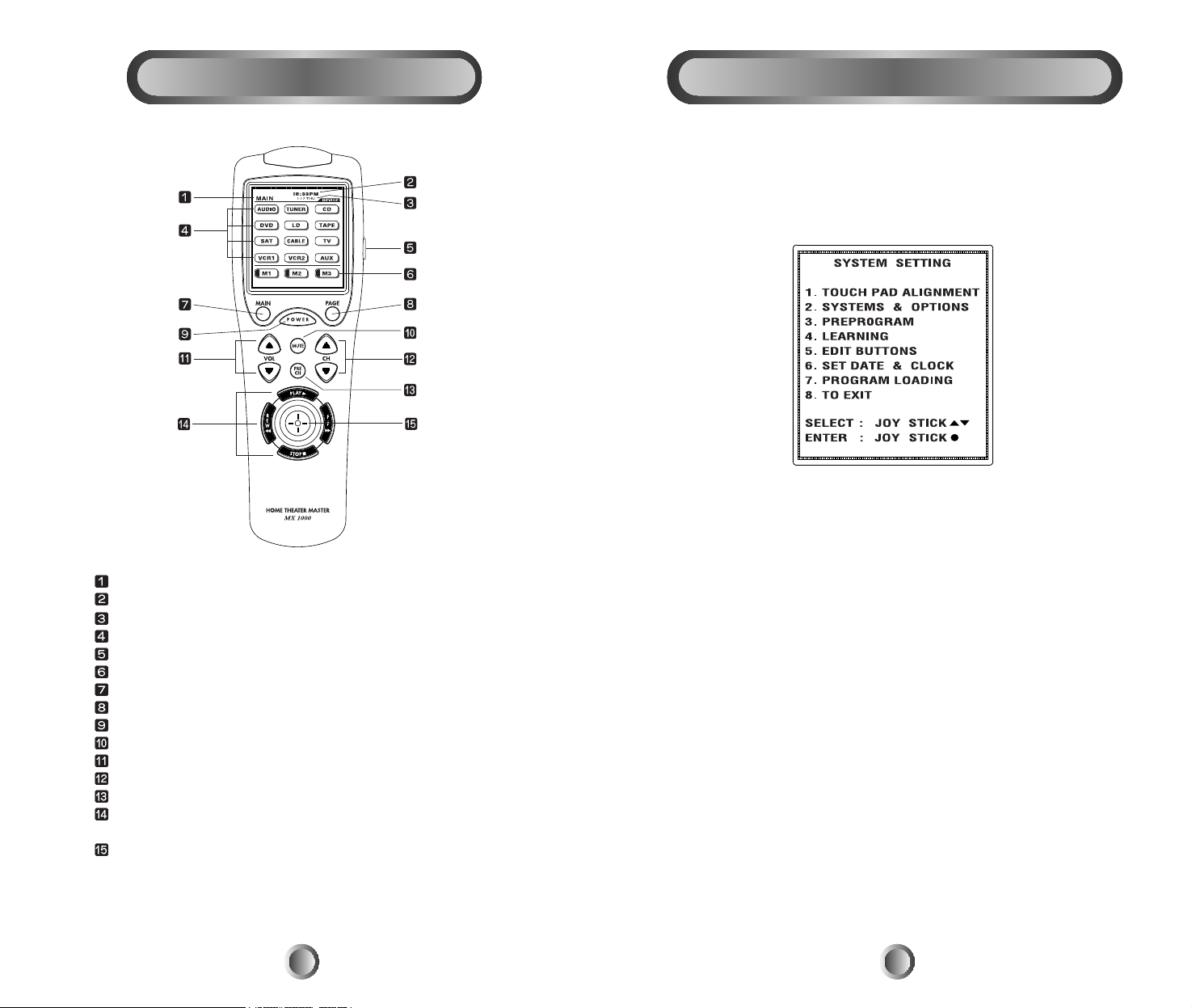
All the programming is done by first entering the SYSTEM
SETTING mode in the remote control. Press both the MAIN and
PAGE buttons simultaneously for five seconds to enter the SYSTEM
SETTING mode.
Move the cursor on the screen with the joystick to your selection in
the list. Enter the selection by pushing down the joystick.
You can exit the setting mode by simply pressing the MAIN button or
bring the cursor to 8. TO EXIT with joystick and push the joystick
down
5. Getting Ready with System Setting
8
4. LCD Screen and Button Layout
7
Displays the name of the device selected.
Displays the data and clock
Displays page number.
Displays the device names
LIGHT button
MACRO buttons.
MAIN DEVICE menu button.
LCD Page change button.
POWER
MUTE
VOLUME
CHANNEL
Previous channel button.
TRANSPORT functions(PLAY, STOP,REWIND and FF) for VCR,
CD and DVD etc.
JOYSTICK button(UP, DOWN, LEFT,RIGHT and ENTER)to move
the cursor and enter the selection by pushing down the joystick.,
Page 6

8. Confirm that you entered the right code number that matches your
component by pressing other buttons such as POWER, VOLUME,
MUTE and CHANNEL. If any of the buttons do not operate as they
should, please repeat from Step 5.
9. Continue to program other components by repeating from the
above step 5.
10. Once you completed programming all the devices, exit from the
programming mode by pressing both the MAIN and PAGE
buttons simultaneously.
11. You will be in the setting mode once again. Move the cursor to
8. TO EXIT and press the cursor down or simply press the MAIN
button to exit to main menu.
2) Auto Scan with brand names.
You can also program your remote control by brand name with the
following steps:
1. Manually turn on the component you plan to operate.
2. Go to program setting mode in the remote control by pressing both
the MAIN and PAGE buttons simultaneously for five seconds.
3. Using the joystick, move the cursor down in the LCD screen to
3. PREPROGRAM.
4. Push the joystick down to enter the preprogram mode.
5. Select the device you wish to program in the LCD screen.
(E.g. To program TV, press the TV device button. )
6. Select the device from which the three digit code number will be
selected from. (E.g. If it is from the TV code table, press the TV device
button.)
10
6. Programming the Remote Control
You can program the MX-1000 to make it compatible with all of your
components by following either the preprogramming method or
teaching it with your original remote controls.
A. Preprogramming Method:
1) Using a three-digit code number.
1. Turn on the component you plan to operate manually.
2. Go to the program setting mode by pressing both the MAIN and
PAGE buttons simultaneously for five seconds
3. Using the joystick, move the cursor down in the LCD screen to
3. PREPROGRAM.
4. Push the joystick down to enter the preprogramming mode.
5. Select the device on the LCD screen that you wish to program.
(E.g. To program TV, press the TV device button. )
6. Select the device from which the three digit code number table will
be selected from. (E.g. If it is from the TV code table, press the TV
device button.)
7. Point the remote control toward the component and enter the three-
digit code number you selected for your component from the code
table on page 40 Ð 53. ( Please enter the code number within 20
seconds of programming.) If there is more than one code number
assigned to your brand, try the one code number at a time until you
find the right code number. ( If you entered the right code number,
the component will turn off right after you entered the number.)
When the right code number is entered, save the code by pressing
the SAVE button on LCD.
6. Programming the Remote Control
9
Page 7

6. Programming the Remote Control
NOTE: Confirm that it is the right code number for your
component by pressing other buttons such as POWER,
VOLUME, MUTE and CHANNEL, etc. If any of the buttons
do not operate as they should, please repeat from Step 5.
10. Continue to program other components by repeating from Step 5.
11. Once you have completed programming all the devices, exit from
the programming mode by pressing both the MAIN and PAGE
buttons simultaneously.
12. You will be in the setting mode. Move the cursor to 8. TO EXIT
and press the cursor down or simply press the MAIN button to exit
to the main menu.
B. Learning Method:
You can also teach any of the buttons in the remote control except
the MAIN and PAGE buttons with the following steps.
1. Go to the program setting mode by pressing both the MAIN and
PAGE buttons simultaneously for five seconds.
2. Move the cursor to 4. LEARNING with the joystick and then push
the joystick down to enter the learning mode.
3. If you wish to teach any of the functional buttons in the device,
keep the cursor to COMMON BUTTON and select the device that
you wish to enter. If you wish to teach the twelve device buttons
shown on the LCD, press the MUTE button to move the cursor to
the DEVICE BUTTON and select the device on the LCD that you
wish to teach into.
12
7. Point the remote control to the component and press the BRAND button.
8. Press the number button on LCD screen that corresponds with the
first alphabetical character of your brand name. ( Please press the
number button within 20 seconds of programming.)
Plcase note that pressing the number button will only show the first
alphabet of the brand in that alphabet group.
9. If the first code number assigned to the brand is the right one, it
will turn off the component. If it is not the right one or if it is not the
right brand name, press the Channel Up button. It will automatically
send out a POWER OFF command either from the next code
number from the same brand or the code from the next brand. Keep
the Channel Up button pressed until it turns off the component.
When the component turns off, save the code by pressing the SAVE
button on the LCD. ( Note: It is quite possible that the code number
that works with your component may have a different brand name
because of the way it was made by its manufacturer. )
6. Programming the Remote Control
11
Page 8

C. To Erase the Learned Buttons
1) To erase a single button:
1. Go to the program setting mode by pressing both the MAIN and
PAGE buttons simultaneously for five seconds.
2. Move the cursor to 4. Learning with the joystick and then push the
joystick down to enter the learning mode.
3. Move the cursor to COMMON BUTTON and select the device
that contains the functional button you wish to erase. If you wish to
erase the function in the device button, move the cursor to DEVICE
BUTTON.
4. Press the functional button or device button you wish to erase for
three seconds or more and it will flash "ERASED". Repeat this step
for other buttons you wish to erase.
5. Once you completed erasing and wish to exit from this mode,
press the MAIN button to go back to the main page of the learning
mode. Exit from the Main page by pressing both the MAIN and
PAGE buttons simultaneously.
6. You will be in the setting mode once again. Move the cursor to
8. TO EXIT and press down the cursor or simply press the MAIN
button to exit to the main menu.
2) To erase all the learned commands in a single device:
1. Go to the program setting mode by pressing both the MAIN and
PAGE buttons simultaneously for five seconds.
2. Move the cursor to 4. Learning with the joystick and then push the
joystick down to enter the learning mode.
14
6. Programming the Remote Control
4. Place your original remote control to the MX-1000 head to head
about 2-3 inches apart as shown below.
5. Press either the device button or functional button, whichever you
wish to teach in the MX-1000. It is now ready to learn on the button
you selected.
6. Press the button on your original remote control that you wish to
teach into the MX-1000. The MX-1000 will "beep" indicating that
it received the signal and the LCD will show "RETRY".
( Please enter the code signal within 20 seconds of programming.)
7. Press the same button on the original remote control a second time
to ensure correct learning. The MX-1000 will beep a second time
with "GOOD" flashed on the LCD screen, indicating that it learned
the code correctly. If it flashes "FAIL", repeat from Step 5 until it
learns successfully.
8. Move on to the next button (or device) you wish to teach by
repeating from Step 5. If you are teaching functional buttons, you
can also move on to teach the buttons in the next page by pressing
the PAGE button.
9. Once you complete the teaching and wish to exit from the leaning
mode, press the MAIN button to go back to the main page of the
learning mode. Exit from the Main page by pressing both the MAIN
and PAGE buttons simultaneously.
10. You will be in the setting mode once again. Move the cursor to
8. TO EXIT and press down the cursor or simply press the MAIN
button to exit to the main menu.
13
6. Programming the Remote Control
Page 9

Go to the program setting mode by pressing both the MAIN and
PAGE buttons simultaneously for five seconds. Move the cursor on
the LCD screen to 2. SYSTEM & OPTIONS with the joystick. Enter
this mode by pushing the joystick down and the following can be
programmed:
A. Setting Up the System.
The LCD screen will list the following choices.
Range Default
Buzzer Status: High, Low, Off High
Back Light On Time: 0 Ð 120 seconds 20 seconds
LCD on Time: 5 - 120 seconds 30 seconds
Warning of Low Battery: 10% - 50% level 10 %
Select the button you wish to change from the list first. Press the UP
or DOWN buttons on the LCD to set them up. Once you set them up,
press the SAVE button to store them.
You will be in the setting mode once again. To return to the main
menu, move the cursor to 8. TO EXIT and press the cursor down or
simply press the MAIN button to exit to main menu.
B. Macro and Punch Through Programming
The MACRO and PUNCH THROUGH can be also programmed in
this mode. Press the button you wish to program and follow
procedures shown below:
16
7. System and Operations Set Up
15
3. Press the MUTE button to move the cursor to the DEVICE
BUTTON and keep the device button you wish to erase all the
learned commands down for five seconds until the LCD shows
ERASED. This will erase the function taught in the device button.
If you continue to press the device button for another five seconds,
it will erase all the functions in the device.
4. Once you complete the erasing and wish to exit from this mode,
press the MAIN button to go back to the main page of the learning
mode. Exit from the Main page by pressing the MAIN and PAGE
buttons simultaneously.
5. You will be in the setting mode once again. Move the cursor to
8. TO EXIT and press down the cursor or simply press the MAIN
button to exit to the main menu.
3) To erase all the learned commands in all twelve devices:
1. Go to the program setting mode by pressing both the MAIN and
PAGE buttons simultaneously for five seconds.
2. Move the cursor to 4. LEARNING with the joystick and then push
the joystick down to enter the learning mode.
3. Press both the POWER and STOP buttons simultaneously for five
seconds in the learning mode. The LCD will show ERASED after
it erased all the learned commands in the remote control.
4. Once you complete the erasing and wish to exit from this mode,
press both the MAIN and PAGE buttons simultaneously.
5. You will be in the setting mode once again. Move the cursor to
8. TO EXIT and press down the cursor or simply press the MAIN
button to exit to the main menu.
NOTE:
Preprogrammed code will be automatically restored when learned
function is crased.
6. Programming the Remote Control
Page 10

2) For Device Buttons:
1. Press one of the twelve device buttons you wish to store macro
functions with the cursor on DEVICE BUTTON.
2. Move the cursor to COMMON BUTTON and select again either
the same or another device button whose functional buttons you
wish to store in the device macro button you selected first. You
can store up to 14 commands into the device macro buttons.
3. Store the commands you selected to the macro button by pressing
CH (UP) button. To cancel the macro commands, press CH ( DOWN ).
3) For Favorite Channel Button:
1. Press the device you wish to program favorite channels with cursor
on COMMON BUTTON.
2. Press one of the favorite channel buttons and enter the channel
number you wish to store in the
FAVORITE channel button. You can store up to 14 commands.
3. Store the commands you selected in the Favorite channel button by
pressing Channel UP button. To cancel the macro commands, press
CH ( DOWN ).
Once you complete the macro programming and wish to exit, press
both the MAIN and PAGE buttons simultaneously. This will take you
to the setting mode. Move the cursor to 8. TO EXIT in setting mode
and press the cursor down to exit or simply press the MAIN button to
exit to main menu.
NOTE:
Pressing the Volume Up button during the macro programming will
add a time delay of 0.5 seconds between the commands. E.g. Pressing
the Volume Up button twice will cause a pause of 1 second between
the commands where the delay was inserted.
B-3. To Erase Macro Functions.
To erase the functions you stored in any of the macro buttons, press
the Channel UP button without entering any commands during the
macro programming mode.
18
7. System and Operations Set Up
B-1. Macro Programming:
There are three type of macro functions you can program. They are as
follows:
1. M1, M2 and M3 in the Main menu:
Designed to send out up to twenty eight commands from each of the
three buttons.
2. Twelve device buttons in the Main menu:
Send out up to fourteen commands from each device button.
3. Favorite Channel Buttons:
You can create and design up to 60 buttons as your Favorite Button in
video modes. Each favorite channel button can send out up to
fourteen commands with one button press.
B-2. To Program Macro Functions:
Press MACRO PROGRAM button in 2. SYSTEM & OPTIONS
Move the cursor on the LCD either to the COMMON BUTTON to
program M1 Ð M3 and favorite channel buttons or to the DEVICE
BUTTON to program the device buttons by using MUTE button.
1) For M1 Ð M3 Button:
1. Press one of the three macro buttons, M1 Ð M3, with the cursor
on DEVICE BUTTON.
2. Select functional buttons you wish to store in the macro button.
You can store up to 28 commands.
3. Store the commands you selected to the macro button by pressing
CH (UP) button. To cancel the macro commands, press CH ( DOWN ).
17
7. System and Operations Set Up
Page 11

You can add or delete buttons, change the button size and shape,
move the button locations and edit the text on the buttons on LCD
screen in the EDITING Mode.
1. Go into setting mode by pressing both the MAIN and PAGE
buttons simultaneously for five seconds.
2. Move down the cursor in the LCD screen to 5. EDIT BUTTONS
using joystick.
3. Push down the joystick to enter the EDITING mode. The LCD will
list the following six choices to choose from and select the button you
wish to enter.
A. To Move Buttons:
This operation moves functional buttons to any location on the LCD
screen. It also moves the button from one page to another within the
selected device.
1. Set the cursor to COMMON BUTTON and select the device you
wish to enter. Select the functional button you wish to move in the
device page and move them with the joystick within the same page or
move to the next page by pressing the PAGE button. Once you
position the button at the location or page you desire, push the
joystick down to save it.
2. Repeat the above step to continue to move other buttons in the
same device.
3. If you wish to move buttons in another device, return to the main
menu by pressing the MAIN button and repeat from STEP 1.
4. Once the operation is completed and you wish to exit from this
mode, return to the main menu by pressing the MAIN button and then
8. To Edit the buttons on LCD
20
7. System and Operations Set Up
C. To Program Punch Through Functions.
You can use audio receiver volume control in a different mode ( eg.
Audio receiver Volume Up and Volume Down and Mute in Satellite
mode ) using a volume punch through feature. You can also have four
VCR ( or DVD ) transport buttons, Play, Stop, Fast Forward and
Rewind, operate in another mode such as in Satellite, Cable and
Audio modes. You can also make CHANNEL punch through.
C-1 Programming:
1. Press PUNCH THROUGH in the LCD screen in 2. SYSTEMS &
OPTIONS mode.
2. Press VOLUME UP button for Volume Punch Through or press
the PLAY button for Transport Punch Through. or CHANNEL up
button for Channel Punch Through.
3. Select the device you wish to punch through to ( 1st device ).
4. Select the device you wish to punch through from ( 2nd device ).
5. Repeat from Step 2 to program Punch Through to other devices.
Once you complete the Punch Through programming and wish to
exit, press both the MAIN and PAGE buttons simultaneously. This
will take you to the setting mode. Move the cursor to 8. TO EXIT in
the setting mode and press down the cursor to exit or simply press the
MAIN button to exit to main menu.
C-2. To Erase Punch Through Functions.
Press the same device button in the PUNCH THROUGH TO? and
PUNCH THROUGH FROM? during the Punch Through
programming.
19
Page 12

5. Repeat Step 2 to Step 4 to copy other device buttons you wish to
store to your favorite device page.
6. Once you completed it, exit by pressing both the MAIN and PAGE
button simultaneously.
Note: You may also want to change the size and text of the buttons in
the favorite device page using CHANGE and TEXT EDIT in EDIT
mode. However, the text on the button should be written on the main
device page before the device button is stored in favorite device.
C. To Delete Buttons
You can delete any button on the LCD screen except the twelve
device buttons in the MAIN page with the following steps:
This operation can delete both device buttons in favorite page and
functional buttons with the following steps.
1. Select the functional button you wish to delete in the device page
and push the joystick down for three seconds to delete the button. If
you wish to delete the device button in favorite page, press the MAIN
button and select the device button you wish to delete. Press down the
joystick for three seconds to delete the button.
2. Repeat the above step to continue to delete other buttons in the
same device.
3. If you wish to delete functional buttons in another device, return to
the main menu by pressing the MAIN button and repeat from Step 1.
4. Once the operation is completed and you wish to exit from the
delete mode, return to the main menu by pressing the MAIN button
and then exit from the main menu by pressing both the MAIN and
PAGE buttons simultaneously.
WARNING: The preprogrammed command of the deleted button can
be restored only by creating a button at exactly the same location it
was originally assigned. It can also be restored by clearing the entire
memory in the remote control and a new program is loaded to the
remote control. The learned functions will be lost permanently with
the deletion of the button. Please use caution in deleting the button.
22
8. To Edit the buttons on LCD
exit from the main menu by pressing both the MAIN and PAGE
buttons, simultaneously.
NOTE: You may first relocate or delete the buttons that are currently
at the position you plan to locate the new button. However, you can
also relocate or delete the buttons after you superimpose the new
button above them.
The device buttons in favorite device page can be moved. Please
refer to ÒB -1. To Copy - Create a Favorite Device PageÓ
B. To Copy Buttons:
You can copy any functional button and move them anywhere in the
LCD screen or to any other 3 pages within the same device mode.
1. Move the cursor either to COMMON BUTTON or DEVICE
BUTTON with the MUTE button.
2. Select the device you wish to enter.
3. Select the functional button you wish to copy and move it with the
joystick within the same page or move to the next page by pressing
the PAGE button. Once you position the copied button at the location
or page you desire, push the joystick down to save it.
4. Repeat from Step 2 to continue to copy other buttons in the same
device.
5. If you wish to copy buttons in another device, return to the main
menu by pressing MAIN button and repeat from Step 1.
6. Once the operation is completed and you wish to exit from this
mode, return to the main menu by pressing the MAIN button and then
exit from main menu by pressing both the MAIN and PAGE buttons
simultaneously.
B-1. To Copy - Creating a Favorite Device Page ( MAIN 1 )
You can also create your favorite device page and transfer the device
buttons you use most often to this page with the following steps:
1. Move the cursor to DEVICE BUTTON with the MUTE button.
2. Select the device you wish to store in your favorite device page.
3. Press the MAIN button. The device you selected will appear in a
favorite page you just created. You can also move the device button
to a different location in the LCD page with the joystick in this step.
4. Press the joystick down to save the device button you copied.
21
8. To Edit the buttons on LCD
Page 13

E. To Change Buttons
This is designed to change the size and shape of any functional
buttons and device buttons (in favorite device page) with the steps
shown below:
1. Press CHANGE button in EDITING MODE.
2. If you wish to change the functional buttons, press the device that
contains the functional button you wish to change and then select the
functional button. If you wish to change the device buttons in the
favorite device page, press the MAIN button in main menu and then
select the device button you wish to change.
3. After selecting the button you wish to change size and shape, press
the CHANNEL UP or CHANNEL DOWN button and various sizes
and shapes of buttons will appear on the button you selected.
4. Continue to press the Channel button until you find the button you
wish to use and press the joystick down to save the shape of the
button.
5. Repeat from Step 3 to continue to change buttons in the same
device.
6. If you wish to change button sizes and shapes in another device,
return to the main menu by pressing the MAIN button and repeat
from Step 2.
7. If you wish to exit from this mode, return to the main menu by
pressing the MAIN button and then exit from the main menu by
pressing both the MAIN and PAGE buttons simultaneously.
24
8. To Edit the buttons on LCD
The following choices of buttons are
available:
D. To Insert Buttons
This is designed to create new functional buttons in any of the twelve devices.
1. Select INSERT button in EDITING mode.
2. Select the device you wish to create as a new button.
3. Move to the page you wish to create a new button by pressing the
PAGE button. Press the CHANNEL UP or DOWN buttons and
various sizes and shapes of buttons will appear on the top left side of
the LCD screen.
4. Continue to press the Channel button until you find the button you
wish to use.
5. Move the button you created to the location you wish to position
with the joystick and press the joystick down to save it in that
location.
6. Repeat from Step 3 to continue to create new buttons in the same
device.
7. If you wish to create new buttons in another device, return to the
main menu by pressing the MAIN button and repeat from STEP 2.
8. Once the operation is completed and you wish to exit from this
mode, return to the main menu by pressing the MAIN button and exit
from the main menu by pressing both the MAIN and PAGE buttons
simultaneously.
23
8. To Edit the buttons on LCD
The following choices of button
sizes and shapes are available:
Page 14

Enter the Setting mode by pressing both the MAIN and PAGE button
simultaneously for five seconds. Move the cursor on the LCD screen
to 6. SET DATE & CLOCK by using the joystick. Enter this mode
by pushing the joystick down.
Press the selection you wish to change from the LCD screen and
change them using the UP and DOWN buttons.
Once you complete the setting, store them by pressing the SAVE
button.
This program enable you to both up load the program to PC as well as
down load from PC using the cable that are provided.
Move the cursor in the setting mode to 7. PROGRAM LOADING
using the joystick and press it down to enter the mode.
Please visit our website
www.hometheatermaster.com for the further instruction.
26
9. Clock Setting
10. Loading Program with PC
F. To Edit a Text
This is designed to write a new text on any of the buttons in the LCD
screen with the following steps:
1. Select TEXT EDIT button in EDITING MODE.
2. If you wish to write on the functional buttons, move the cursor to
COMMON BUTTON with the MUTE button and select the device
you wish to enter. Select the functional button you wish to write text.
If you wish to write on the device buttons or on the M1 Ð M3 buttons,
move the cursor to DEVICE BUTTON and select the device button.
3. After the selection of the button you wish to write, move the cursor
to the location with joystick to write a text in the button, press the
Volume UP or Down button to select the characters you wish to use,
press the Channel UP or Channel Down button to move on to next or
move back to the previous characters, press the PRE CH button to
move to the second line of the text and the POWER button for
different font sizes. You can select font sizes by pressing the POWER
button either before you start to write the characters or after you write
the text. For a space between the characters, press the PLAY button.
4. Press the joystick down to save the new text on the button you selected.
5. Repeat from Step 3 to continue to change the text on other buttons
in the same device.
6. If you wish to change the text in another device, return to the main
menu by pressing the MAIN button and then repeat from Step 2.
7. If you wish to exit from this mode, return to the main menu first by
pressing the MAIN button and exit from the main menu by pressing
both the MAIN and PAGE buttons simultaneously.
25
8. To Edit the buttons on LCD
The following choices of fonts are
available in two sizes for text editing:
Page 15

28
Please note that the LCD screen is a breakable glass. Please use
necessary caution in handling LCD screen.
The MX-1000 has an internal memory lock system that retains all the
programs and learned functions for the extended period.
Pressing the button shown through the opening in the battery
compartment after removing the batteries from the MX-1000 will
erase all the programs in the remote control.
We guarantee MX-1000 against any manufacturerdefects for one year
from the date of purchase.
13. Caution on LCD Screen
14. Memory Lock
15. Erasing all the Programs
16. Warranty
You may need to align the LCD screen after you down load the
program to the MX-1000.
Enter the Setting mode by pressing both the MAIN and PAGE button
simultaneously for five seconds. Move the cursor on the LCD screen
to 1. TOUCH PAD ALIGNMENT with joystick. Press the joystick
down to enter the mode. Align the screen by pressing the three points
that appears on LCD one point at a time.
@ - Press Here (1)
To Align LCD Screen:
Press the three points
using pencil tip.
@ - Press here (2)
To Cancel:
Press Main button.
Press Here (3) - @
The contrast of the LCD screen can be adjusted by pressing either the
CHANNEL UP or DOWN button while holding down the MAIN
button. Release the buttons when you reached the optimal level of
contrast.
27
11. LCD Screen Alignment
12. LCD Screen Contrast
Page 16

Set-Up Function Table
Device Name
POWER
CH UP
CH DOWN
VOL UP
VOL DOWN
MUTE
PRE. CH
PLAY
STOP
REW
F.F
CURSOR ENTER
CURSOR UP
CURSOR DOWN
CURSOR LEFT
CURSOR RIGHT
Audio(On)
On/Off (Off)
Preset+
Preset -
Volume Up
Volume Down
Mute
Tuner
CD
DVD
LD
VCR 1
VCR 2
TV
SAT
AUX
TAPE 1
TAPE 2
Phono
VCR 3
DAT
CATV
AM
Band / FM
Sleep
Pro. Logic
3 Ch
Test Tone
Menu
TUNER
CD
DVD
LDP
VCR 1
VCR 2
TV
SAT
AUX
TAPE 1
TAPE 2
PHONO
VCR 3
DAT
CATV
AM
FM
SLEEP
PROLOGIC
3.CH
TEST
MENU
Guide
Exit
1
2
3
4
5
6
7
8
9
0
+10
Shift
Surround
Center
Delay
Rear +
Rear -
Center +
Center -
Delay +
Delay -
GUIDE
EXIT
1
2
3
4
5
6
7
8
9
0
+10
SHIFT
SURR
CNTR
DELAY
REAR UP
REAR DOWN
CNTR UP
CNTR DOWN
DELAY UP
DELAY DOWN
Button Name Audio Functions
Button Name Audio Functions
Page
1
Page
2
Page
3
Page
4
30
Note: TUNER functions are same as
AUDIO device.
AUDIO
Operating range
40 ft ~ 60ft, depending upon components.
Power requirements
Four size AA batteries
Battery life
About 4 months
Weight
7.38 Oz (not including batteries)
Dimensions
8.9 x 3.0 x 1.5 (W x H x D)
Programmed Code Numbers:
AUDIO
TUNER
CD
DVD
LD
TAPE
SAT
CABLE
TV
VCR1
VCR2
AUX
A. Set up Function Table
B. Set up code table
29
17. Specifications
18. Appendix
Page 17

Set-Up Function Table
Device Name
POWER
CH UP
CH DOWN
VOL UP
VOL DOWN
MUTE
PRE. CH
PLAY
STOP
REW
F.F
CURSOR ENTER
CURSOR UP
CURSOR DOWN
CURSOR LEFT
CURSOR RIGHT
TV(On)
On/Off (Off)
Channel Up
Channel Down
Volume Up
Volume Down
Mute
Q.View/Last Ch.
Select
Up
Down
Left
Right
1
2
3
4
5
6
7
8
9
0
100
Enter
Menu
Display/Recall
Exit/Clear
TV/Video
TV/Catv
Ant
Sleep
Caption
Ch. Scan
Audio
1
2
3
4
5
6
7
8
9
0
100
ENTER
MENU
DISPLAY
EXIT
TV/VCR
TV/CATV
INPUT
SLEEP
CC
CH. SCAN
AUDIO
Picture
Reset
Auto
Add
Delete
Pip On
Pip Off
Swap
Freeze
Position
PICTURE
RESET-STD
AUTO. CH
ADD
DELETE
PIP ON
PIP OFF
SWAP
FREEZE
POSITION
K1
K2
K3
FAV1
FAV2
FAV3
FAV4
FAV5
FAV6
FAV7
FAV8
Button Name TV Functions
Button Name TV Functions
Page
1
Page
2
Page
3
Page
4
32
TV
Device Name
POWER
CH UP
CH DOWN
VOL UP
VOL DOWN
MUTE
PRE. CH
PLAY
STOP
REW
F.F
CURSOR ENTER
CURSOR UP
CURSOR DOWN
CURSOR LEFT
CURSOR RIGHT
SAT(On)
On/Off (Off)
Channel Up
Channel Down
Volume Up
Volume Down
Mute
Prev. Ch.
Select
Up
Down
Left
Right
1
2
3
4
5
6
7
8
9
0
TV/SAT
Enter
Menu
Guide
Exit/Cancel
Info
Fav.
Action
Alpha
Next Prog.
View
Alt.Audio
1
2
3
4
5
6
7
8
9
0
INPUT
ENTER
MENU
GUIDE
EXIT
INFO
FAV.CH
ACTION
ALPHA
NEXT
VIEW
ALT AUDIO
Rec.
Fetch
Button Name SAT Functions
Button Name SAT Functions
Page
1
Page
2
Page
3
Page
4
Set-Up Function Table
31
REC
FETCH
FAV1
FAV2
FAV3
FAV4
FAV5
FAV6
FAV7
FAV8
FAV9
FAV10
FAV11
FAV12
FAV13
FAV14
FAV15
FAV16
SATELLITE
Page 18

Set-Up Function Table
Device Name
POWER
CH UP
CH DOWN
VOL UP
VOL DOWN
MUTE
PRE. CH
PLAY
STOP
REW
F.F
CURSOR ENTER
CURSOR UP
CURSOR DOWN
CURSOR LEFT
CURSOR RIGHT
Cable(On)
On/Off (Off)
Channel Up
Channel Down
Volume Up
Volume Down
Mute
Prev. Ch.
Select
Up
Down
Left
Right
1
2
3
4
5
6
7
8
9
0
Switch/A/B
Enter/Memory
Menu
Guide/Recall
Exit
Info
Fav
Ppv/Buy
Page-
Page+
Bypass
Day-
1
2
3
4
5
6
7
8
9
0
INPUT
ENTER
MENU
GUIDE
EXIT
INFO
FAV
PPV
PAGE-
PAGE+
BYPASS
DAY-
Day+
*/Help
P/Delete
Record
DAY+
HELP
A
B
C
REW
PLAY
F.F
PAUSE
STOP
REC
FAV1
FAV2
FAV3
FAV4
FAV5
FAV6
FAV7
FAV8
FAV9
FAV10
FAV11
FAV12
FAV13
FAV14
Button Name Cable Functions
Button Name Cable Functions
Page
1
Page
2
Page
3
Page
4
34
CABLE
Set-Up Function Table
Device Name
POWER
CH UP
CH DOWN
VOL UP
VOL DOWN
MUTE
PRE. CH
PLAY
STOP
REW
F.F
CURSOR ENTER
CURSOR UP
CURSOR DOWN
CURSOR LEFT
CURSOR RIGHT
VCR(On)
On/Off (Off)
Channel Up
Channel Down
Volume Up
Volume Down
Mute
Play
Stop
Rewind
Fast Forward
1
2
3
4
5
6
7
8
9
0
1-100
Enter
Pause
x2
Record
Search-
Search+
F. Adv
Slow-
Slow+
Slow
Vcr/Tv
1
2
3
4
5
6
7
8
9
0
100
ENTER
PAUSE
X2
REC
SRCH-
SRCH+
F. ADV
SLOW-
SLOW+
SLOW
V/T
Input
Vcr Plus
Program
Display
Audio Monitor
C-Counter
Reset
Clear
Index
Index Mark
Index Erase
Tape Speed
Timer Rec
Eject
Auto Tracking
Tracking-
Tracking+
Auto Ch
Add+
Delete-
Edit
Qtr On
Qtr Off
INPUT
VCR+
MENU-PGM
DISPLAY
AUDIO MONITOR
COUNTER
RESET
CLEAR
INDEX
INDEX MARK
INDEX ERASE
TAPE SPEED
TIMER-REC
EJECT
AUTO TRK
TRK-
TRK+
AUTO CH
ADD
DELETE
EDIT
QTR ON
QTR OFF
K1
K2
Button Name VCR1,2 Functions
Button Name VCR1,2 Functions
Page
1
Page
2
Page
3
Page
4
33
VCR
Page 19

Set-Up Function Table
Device Name
POWER
CH UP
CH DOWN
VOL UP
VOL DOWN
MUTE
PRE. CH
PLAY
STOP
REW
F.F
CURSOR ENTER
CURSOR UP
CURSOR DOWN
CURSOR LEFT
CURSOR RIGHT
CD(On)
On/Off (Off)
Track + / Skip +
Track - / Skip -
Volume Up
Volume Down
Mute
Play
Stop
Rew/Search -
FF/Search +
1
2
3
4
5
6
7
8
9
0
+10
Disc
Pause
Eject
Program
Display
Clear
Repeat
A-B
Intro
Time
1
2
3
4
5
6
7
8
9
0
+10
DISC
PAUSE
EJECT
PROGRAM
DISPLAY
CLEAR
REPEAT
A-B
INTRO
TIME
Fader
Edit
Disc1
Disc2
Disc3
Disc4
Disc5
Disc6
Search -
Random
Search +
FADER
EDIT
DISC1
DISC2
DISC3
DISC4
DISC5
DISC6
K1
K2
K3
K4
K5
K6
K7
K8
K9
K10
K11
K12
K13
K14
K15
K16
Button Name CD Functions
Button Name CD Functions
Page
1
Page
2
Page
3
Page
4
36
CD
Set-Up Function Table
Device Name
POWER
CH UP
CH DOWN
VOL UP
VOL DOWN
MUTE
PRE. CH
PLAY
STOP
REW
F.F
CURSOR ENTER
CURSOR UP
CURSOR DOWN
CURSOR LEFT
CURSOR RIGHT
DVD(On)
On/Off (Off)
Skip
Skip
Play
Stop
Rew
FF
Select
Up
Down
Left
Right
1
2
3
4
5
6
7
8
9
0
+10
Enter
Pause
Open/Close
Program
Display
Repeat
A/B Repeat
Sub. On/Off
Subtitle
Menu
1
2
3
4
5
6
7
8
9
0
+10
ENTER
PAUSE
OPEN/CLOSE
PROGRAM
DISPLAY
REPEAT
A-B
SUB ON/OFF
SUB CHANGE
MENU
Setup
Clear
Angle
Random
Return
Audio
Title
Shuffle
T
Memory
Slow
SET-UP
CLEAR
ANGLE CHANGE
RANDOM
RETURN
AUDIO CHANGE
TITLE
SHUFFLE
TIME
MEMORY
SLOW
K1
K2
K3
K4
K5
K6
K7
K8
K9
K10
K11
K12
K13
K14
Button Name DVD Functions
Button Name DVD Functions
Page
1
Page
2
Page
3
Page
4
35
DVD
Page 20

Set-Up Function Table
Device Name
POWER
CH UP
CH DOWN
VOL UP
VOL DOWN
MUTE
PRE. CH
PLAY
STOP
REW
F.F
CURSOR ENTER
CURSOR UP
CURSOR DOWN
CURSOR LEFT
CURSOR RIGHT
Tape(On)
On/Off (Off)
<DECK A>
Play
Stop
Rew
FF
Rev. Play
Pause
Record
Rec. Mute
Deck A
Deck B
Rev. Play
For.Play
Rew
FF
Pause
Stop
Record
DECK A-R PLAY
DECK A- PAUSE
DECK A-REC
DECK A-REC MUTE
DECK A
DECK B
DECK B-R PLAY
DECK B-PLAY
DECK B-REW
DECK B-F.F
DECK B-PAUSE
DECK B-STOP
DECK B-RECORD
Rec. Mute
Deck A
Deck B
DECK B-REC MUTE
K1
K2
K3
K4
K5
K6
K7
K8
K9
K10
K11
K12
K13
K14
K15
K16
K17
K18
K19
K20
K21
K22
K23
Button Name Tape Functions
Button Name Tape Functions
Page
1
Page
2
Page
3
Page
4
38
TAPE
Set-Up Function Table
Device Name
POWER
CH UP
CH DOWN
VOL UP
VOL DOWN
MUTE
PRE. CH
PLAY
STOP
REW
F.F
CURSOR ENTER
CURSOR UP
CURSOR DOWN
CURSOR LEFT
CURSOR RIGHT
LD(On)
On/Off (Off)
Track + / Skip +
Track - / Skip -
Volume Up
Volume Down
Mute
Play
Stop
Rew/Search -
FF/Search +
1
2
3
4
5
6
7
8
9
0
+10
Display
Pause
Open/Close
Search -
Search +
Program
Repeat
All
A-B
Shuffle
1
2
3
4
5
6
7
8
9
0
+10
DISP
PAUSE
OPEN/CLOSE
STILL/STEP-
STILL/STEP+
PROGRAM
REPEAT
ALL
A-B
SHUFFLE
Frame
Clear
Auto Program
Disc A
Disc B
Audio Monitor
Analog
Back
Time
Picture Change
Intro
Random
Disc
Disc1
Disc2
Disc3
Disc4
Disc5
Edit
FRAME/TIME
CLEAR
AUTO PGM
DISC A
DISC B
AUDIO MONITOR
ANALOG
BACK
AV TIME
PICTURE CHANGE
INTRO
K1
K2
K3
K4
K5
K6
K7
K8
K9
K10
K11
K12
K13
K14
Button Name LD Functions
Button Name LD Functions
Page
1
Page
2
Page
3
Page
4
37
LASER DISC
Page 21

Set-Up Code Number
007
082 092 225 161 269
018 104 170 202 203 213 211 188
138 189
125 126 127 128 258 281 282
054
196
142
141
147
135
194 221 011
021 196 207
071
167
273
134
096 097
070 170 224
023
006 028 061 071 201 214 226 180 185 022 029 077 284
076
140
034 134
148 272
026
076
002 034 109 215 229 230 027 037 234 259
149
057
099 098
047 214 180 182
062 231
056 260
008
174
231 233 254 153 154 118 121 227 277
020
197
263
076 216
206
058
240 163 191 114 266 279
026 066 145 146 181 190 197 192 182 199 151 222 180 005 280
220 140
216
150 072
007
120 235 236 237
124
137 139 052 165 115 004 009
076 056
086 164 152 208
006 028 031 040 063 185 186 251 265
238
076
100 012 013
242 243 204
157 158 042 043 081 112
276
186 113 283
Set-Up Code Table
Manufacturer/Brand
ADC
ADCOM
AIWA
AKAI
AMC
AMEND
AMX
ANGSTROM
ARCAM
AUDIO ACCESS
AUDIO ALCHEMY
AUDIO DESIGN
AUDIO EASE
AUDIO FILE
AUDIO MATRIX
AUDIO SOURCE
AUDIO TECHNICA
B & K
BOSE
BRYSTON
CARVER
CASIO
CHIRO
CINEMA SOUND
CITATION
CLARION
CURTIS MATHES
DENON
EIGER
ELAN
ENLIGHTENED AUDIO
FISHER
FOSGATE
GE
GOLDSTAR
HAFLER
HARMAN KARDON
HITACHI
INKEL
JBL
JCPENNY
JEFF ROWLAND
JENSEN
JVC
KENWOOD
KINERGETICS
KOSS
KRELL
KYOCERA
LEXICON
LINN
LUXMAN
LXI
MAGNAVOX
MARANTZ
MCINTOSH
MCS
MERIDIAN
MITSUBISHI
MONDIAL
MYRYAD
NAD
40
AUDIO
Set-Up Function Table
Device Name
POWER
CH UP
CH DOWN
VOL UP
VOL DOWN
MUTE
PRE. CH
PLAY
STOP
REW
F.F
CURSOR ENTER
CURSOR UP
CURSOR DOWN
CURSOR LEFT
CURSOR RIGHT
AUX(On)
On/Off (Off)
Up
Down
1
2
3
4
5
6
7
8
9
0
Disp
Enter
1
2
3
4
5
6
7
8
9
0
DISP
ENTER
K1
K2
K3
K4
K5
K6
K7
K8
K9
K10
K11
K12
K13
K14
K15
K16
K17
K18
K19
K20
K21
K22
K23
K24
K25
K26
K27
K28
K29
K30
K31
K32
K33
K34
K35
Button Name AUX Functions
Button Name AUX Functions
Page
1
Page
2
Page
3
Page
4
39
AUX
Page 22

Set-Up Code Table
Manufacturer/Brand
ALPHASTAR
AMPLICA
BIRDVIEW
BSR
CAPETRONICS
CHANNEL MASTER
CHAPARRAL
CITOH
CURTIS MATHES
DRAKE
DX ANTENNA
ECHOSTAR
ELECTROHOME
EUROSAT
FUJITSU
GENERAL ELECTRIC
GENERAL INSTRUMENT
HITACHI
HOME CABLE
HOUSTON TRACKER
HUGHES
HYTEK
HYUNDAI
ICR
JANIEL
KATHREIN
LEGEND
LUTRON
LUXOR
MACOM
MEMOREX
NEXTWAVE
NORSAT
PACE
PANASONIC
PANSAT
PERSONAL CABLE
PHILIPS
PL
PRESIDENT
PRIMESTAR
PROSAT
PROSCAN
RCA
REALISTIC
SAMSUNG
SATELLITE SERVICE
SONY
STARCAST
SUPERGUIDE
TEECOM
TOSHIBA
TOWN & COUNTRY
UNIDEN
VIEWSTAR
WINEGARD
ZENITH
Set-Up Code Number
123
050
129 113 051 126
053
053
013 014 015 018 036 055
008 009 012 077
054
050
005 006 007 010 011 112 116 141 052
024 046 056 076
038 040 057 058 093 094 095 096 097 098 099 100 122
089
114
017 021 022 027 133 134
151 106 150
003 004 016 029 031 059 101 148
139 140
080 044 029
033 037 039 104 057 051
068 154
053
149
023
060 147
108
057
132
144 062
010 059 063 064 065
057
028 124 125
069 070
143
142 060
121
117
071 152 153
023 026
019 102
110 030
072
151 106 150
151 106 150
043 074
123
028 035 047 085
103
041
020 124 125
023 026 075 087 088 090 107 130 137
002 127
023 026
016 025 042 043 044 045 048 049 078 079 080 086 101 135 136
115
128 146
081 082 083 084 091 120
42
SAT
Set-Up Code Table
Manufacturer/Brand
NAKAMICHI
NEC
ONKYO
OPTIMUS
PANASONIC
PARASOUND
PHAST
PHILIPS
PIONEER
PROCEED
RCA
REALISTIC
REVOX
ROTEL
SAMSUNG
SANSUI
SANYO
SCOTT
SEARS
SHARP
SHERWOOD
SONY
SOUNDESIGN
SOUNDSTREAM
SSI
SUMO
TAEKWANG
TEAC
TECHNICS
THETA DIGITAL
TOSHIBA
WARDS
YAMAHA
ZENITH
Set-Up Code Number
111 244 245 172 183
176
017 046 064 107 108 187 079 080 090 179 209 270 275
026 041 138
032 195 219 177
129 130 132 261
196
249 250 251 063
014 033 039 044 045 050 069 159 168 116 035 078 198
144 268
010 048 117 156 067
019 056 073 075 095
162
074 083 085
016
040 048 110 119 065 228
047 059
019 091
076
026 094 131 175 181
024 038 055 102 103 105 106 051 030
018 093 223 247 248 160 166 015 101 184 218 271
036
084 088
068
171
138
005 019 049 111 212 217
122 176 193 219 178 177 200 257 262
136
060 087 198 278
180
026 253 169 067 173 205 264 232 089 264 274 285
143 210
41
AUDIO
Page 23

Set-Up Code Table
Manufacturer/Brand
NAD
NEC
NIKEI
ONKING
ONWA
OPTONICA
ORION
PANASONIC
PHILCO
PHILIPS
PIONEER
PORTLAND
PROSCAN
PROTON
QUASAR
RADIO SHACK
RCA
REALISTIC
ROCTEC
RUNCO
SAMPO
SAMSUNG
SANYO
SCOTT
SEARS
SELECO
SHARP
SIEMENS
SIGNATURE
SONY
SOUNDESIGN
SPECTRICON
SSS
SUPRE MACY
SYLVANIA
TANDY
TATUNG
TECHNICS
TECHWOOD
TEKNIKA
TELEFUNKEN
TELERENT
TERA
TMK
TOSHIBA
TOTEVISION
UNIVERSAL
VIDEO CONCEPTS
VIDIKRON
VIDTECH
WARDS
WESTING HOUSE
YAMAHA
YORK
YUPITERU
ZENITH
ZONDA
Set-Up Code Number
015 025
132 130 134 197 040 016 024 056 019
043
043
043
019 081
096
034 056 080 092 164
197 003 024 056 059 060 063 064 164 004
197 003 004 005 038 059 093 164 127
197 018 023 025 116 135 190
004 143
144 160 161 165 167
004 058 131 143 171 173 193
034 056 092
019 043 143 004 127
160 161 165 065 156 144 197 004 023 024 056 074 152
007 019 043 047
186
168 169 178 179 180 181 182 183 073 157
197 058 004 202
004 050 089 101 105 127 143 160
166 007 020 053 057 082 187
004 028 043 048 143
015 030 004 007 028 057 143 094 160 082 165 166
189 200
170 081 019 028 029 014 004 022 143 175
088
072
070 085 139 147 126 185 194
004 028 003 043
112
004 043
002
197 003 059 060 063 064 164 044 160 127
081
056 062
034 080
004
002 003 004 024 028 043 072 101 143
037 046 086 087
072
172
004
007 015 030 040 062 101 138
143
008 009
146
174 184 188 192
004
004 008 009 019 028 060 061 063 064 072 074 143 164 034
076
197 004
004
043
072 073 095 103 157 183
112
TV
44
Manufacturer/Brand
ADMIRAL
AKAI
AMARK
AMPRO
AMSTRAD
ANAM
AOC
AUDIOVOX
BLAUPUNKT
CAIRN
CANDLE
CAPEHART
CETRONIC
CITIZEN
CLASSIC
CONCERTO
CONTEC
CORONADO
CRAIG
CROWN
CURTIS MATHES
CXC
DAEWOO
DAYTRON
DWIN
DYNASTY
DYNATECH
EIKI
ELECTROHOME
EMERSON
FISHER
FUJITSU
FUNAI
FUTURETECH
GE
GOLDSTAR
HALL MARK
HITACHI
INFINITY
JBL
JCPENNY
JENSEN
JVC
KEC
KENWOOD
KLOSS
KMC
KTV
LODGENET
LOGIK
LUXMAN
LXI
MAGNAVOX
MARANTZ
MATSUI
MEMOREX
METZ
MGA
MINERVA
MITSUBISHI
MTC
Set-Up Code Number
072 081 161 160
197 146
112 143
073 167 157 183
052
043 054 056 080 112 131
197 004 112 058
076
088
201
197 002 003 004
058
043
197 002 003 004 043 101 103 143
043
004
043 050 051
143
043 054
043 143
197 101 004 143
043
004 016 043 044 076 103 114 125 127 143
004 143
177
043
062
187
024 076 143 196
197 004 005 028 043 047 048 050 051 076 096 143 151 153 154 155
007 057
198
028 043
043
004 102 106 112 113 116 119 127 143
004
004 009 010 011 012 023 075 143 158 163 166 072
164
164
197 004 008 009 024 030 065 101 143 156 160
013
034 038 070 083 145 199
043
197 070
002 059
143
197 043 143 154
072
072
004
166 007 015 052 081 160 164
197 003 004 022 059 060 061 063 064 127 160 164 094
197 164
164
007 072 004
088
197 004 024 028 042
088
004 024 028 040 042 109 124 146 191
197 004 062 101
TV
Set-Up Code Table
43
197 008 009 034 056 073 074 130 144 155 160 161 165 004 091
157 183
Page 24

Set-Up Code Table
Manufacturer/Brand
RUNCO
SALORA
SAMSUNG
SANSUI
SANYO
SCOTT
SEARS
SHARP
SHINTOM
SIGNATURE
SONY
SOUNDESIGN
STS
SYLVANIA
SYMPHONIC
TANDY
TATUNG
TEAC
TECHNICS
TEKNIKA
THOMAS
TMK
TOSHIBA
TOTEVISION
UNITECH
VECTOR RESEARCH
VICTOR
VIDEO CONCEPTS
VIDEOSONIC
WARDS
YAMAHA
ZENITH
Set-Up Code Number
148
014
032 040 066 102 104 107 109 112 113 115 120 122 125
022 043 048 135
003 007 010 014 134 102
017 037 112 129 131
003 008 009 010 013 014 081 101 017 073 112
031 054 149 159 165
024
034
003 031 052 056 057 058 076 077 078 149 154
034
013
031 034 059 067
034
010 034
039 043
034 039 043
031 070
019 031 034 101
034
006
008 013 042 047 059 079 082 112 131 081
040 101
040
012
048
012 034 046 141
040
003 013 017 024 031 034 040 053 054 131
012 034 039 043
034 048 056 058 072 080 101
46
VCR1
Set-Up Code Table
Manufacturer/Brand
AIWA
AKAI
AMPRO
ANAM
AUDIO DYNAMICS
BROOKSONIC
CANON
CAPEHART
CRAIG
CURTIS MATHES
DAEWOO
DAYTRON
DBX
DYNATECH
ELECTROHOME
FISHER
FUNAI
GE
GO VIDEO
GOLDSTAR
HARMAN KARDON
HITACHI
INSTANTREPLAY
JCL
JCPENNY
JENSEN
JVC
KENWOOD
LLOYD
LXI
MAGIN
MAGNAVOX
MARANTZ
MARTA
MATSUI
MEI
MEMOREX
MGA
MINOLTA
MITSUBISHI
MTC
MULTITECH
NEC
NORDMENDE
OPTONICA
ORION
PANASONIC
PENTAX
PHILCO
PHILIPS
PILOT
PIONEER
PORTLAND
PULSAR
QUARTZ
QUASAR
RADIO SHACK
RCA
REALISTIC
RICO
Set-Up Code Number
034 161
016 043 046 124 125 142 146
072
031
012 023 039 043
035 037 129
028 031
108
003 040 135
031 041
005 007 010 065 108 110 111 112 116 117 119
108
012 023 039 043
034 053
059
003 008 009 010
034
031 063 072 107 109 144 147
132 136 155 040 115
012 013 020 101 106 114 123
012 045
004 018 026 034 043 063 137 150 160 013
031
031
012 013 015 040 066 101
043
012 031 043 048 050 055 060 130 150 152
014 048 034 047
034
003 009 017 034 106
040
031 034 041 067 068 156 164
012 031 067 069
101
027 030
031
003 010 014 031 034 053 072 101 102 134 139
045 046 059
013 020
013 020 045 046 051 059 061 142 151 049
034 040
024 034
012 023 039 043 048
043
053 054
025
066 070 083 133 140 145 157 163 074
013 020 031 063
031 034 067
031 034 054 067 071 101
101
013 021 048
108
072
002 014
066 145 075
123
013 020 041 107 109 140 144 145 147 034 040 158
003 008 010 014 031 034 040 053 054 101
058
45
VCR1
EMERSON
006 017 025 027 029 031 034 035 036 037 046 101 129 131 138
153 162 116
Page 25

Set-Up Code Table
Manufacturer/Brand
APEX DIGITAL
DENON
GE
HARMAN KARDON
JVC
LG
MAGNAVOX
MARANTZ
MITSUBISHI
NAD
ONKYO
PANASONIC
PHILIPS
PIONEER
PROCEED
PROSCAN
RCA
SAMSUNG
SHARP
SONY
THETA DIGITAL
THOMPSON
TOSHIBA
YAMAHA
ZENITH
Set-Up Code Number
087
007 080
026 027
084
012
091 057 074
066
083
017
088
076 035
021 042
066
023 092
086
026 027
026 027
056 070
094
033
032
026 027
035 034
042 089
057 074 091
48
DVD
Set-Up Code Table
Manufacturer/Brand
ABC
AMERICAST
ANTRONIX
ARCHER
BELL SOUTH
CENTURION
CENTURY
CITIZEN
COMBANO
COMSAT
COMTRONICS
DIGICABLE
EAGLE
EASTERN
ECHOSTAR
ELECTRICORD
GEMINI
GENERAL ELECTRIC
GENERAL INSTRUMENT
GNC
GOLDEN CHANNEL
HAMLIN
HITACHI
JERROLD
MAGNAVOX
MEDIA ONE
MEMOREX
MITSUBISHI
M-NET
MOVIE TIME
NOVAPLEX
NSC
OAK
PANASONIC
PARAGON
PHILIPS
PIONEER
PRUCER
PTS
PULSAR
RCA
RECOTON
REGAL
REGENCY
SAMSUNG
SCIENTIFIC ATLANTA
SIGNAL
SIGNATURE
SL MARX
SONY
SPRUCER
STARCOM
STARGATE
TADIRAN
TIME WARNER
TOCOM
TOSHIBA
UNIKA
UNITED CABLE
UNIVERSAL
VIEWSTAR
ZENITH
Set-Up Code Number
103 003 004 039 042 046 053
099
014
005 007 014
099
092
007
007
080 081
074
030
101
020 030 040
057 066
106
032
008 054
072
103 074 104
099
030
049 050 055
103 055
103 002 003 004 008 009 010 069 074
010 012 064 079 095 094
107
052
102
037
028 032
092
015 028 038 071
031 037 053
044 047
052
006 012 013 020 085 095
103 034 051 063 076 105
059
011 071 074
052
047
098
049 050
057
030
003 011 041 042 043 045 046
030
103
030
096
047 078
002 004 008 009
008 030 097 104
030
043
039 040 056
052
007 014
004 053
005 007 014 032 035
012 015 018 086 087 088 089
052 060 093 100
47
CABLE
Page 26

Set-Up Code Table
Manufacturer/Brand
QUASAR
RADIO SHACK
RCA
REALISTIC
ROTEL
SAE
SANSUI
SANYO
SCOTT
SHARP
SHERWOOD
SIGNATURE
SONY
SOUNDESIGN
SUMO
SYLVANIA
SYMPHONIC
TAEKWANG
TANDY
TEAC
TECHNICS
TECHWOOD
THETA DIGITAL
TOSHIBA
VECTOR RESEARCH
VICTOR
WARDS
YAMAHA
YORX
Set-Up Code Number
103 008
182
017 042 150
042 050 051 102 181 182 187
044 107 161 178 250
044 107
044 069 107 128 171 190 125
050
069 102
026 031 051 066
003 019 051 096 112 115 119 166
033
048 081 097 126 133 177 225 226 164
251
155
044 107
052 181
195 085
010
015 034 036 051 052 101 131 140 079
060 103 200 172 184 008 068
076
234 235
006 067 091 160 148
080
004 022 114 124
185 033
024 046 054 186 183 245
182
50
CD
Set-Up Code Table
Manufacturer/Brand
ADCOM
AIWA
AKAI
AMC
AMEND
ARCAM
AUDIO ACCESS
AUDIO EASE
AUDIO TECHNICA
BSR
CALIFORNIA AUDIO
CAPETRONIC
CARRERA
CARVER
CASIO
CLARINETTE
CREEK
CROWN
DENON
EMERSON
FISHER
FRABA
GENEXXA
GOLDSTAR
HAITAI
HARMAN KARDON
HITACHI
INKEL
JC PENNY
JENSEN
JVC
KENWOOD
KOSS
KRELL
KYOCERA
LOTTE
LUXMAN
LXI
MAGNAVOX
MARANTZ
MCINTOSH
MCS
MEMOREX
MISSION
MITSUBISHI
MITSUMI
MODULAIRE
MONDIAL
MYRYAD
NAD
NAKAMICHI
NEC
NIKKO
NSM
ONKYO
OPTIMUS
PANASONIC
PARASOUND
PHILIPS
PIONEER
PROCEED
PROTON
Set-Up Code Number
062 042
059 065 088 089 105 122 170 187
085 195 202
231 232
118
238
119 147
165
046
037 057
103 008
063
057 080
185 041 044 050 086 107 130 134 135 138 139 203 204 167
111 182
182
159
035
002 123
042 069 102
050 185 134 008
111
010 069 102
080
093
018 033 047 208
042 175
130 143 144
014 061 092 141
158
004 022 136 163 213 214 242 243
185 007 023 055 071 072 142 137
061
241
005
102
011 028 070 076
059
044 107
027 041 044 051 077 107 209
212
014 073 092
010
044 107
179
153
182
147
244
006 005 067 178
217 218 219 095
014 062
046
044 107
030 038 039 168 169
010 050 057 058 081 082 083 085 093 195
103 201 172 008 068
233
041 044
010 020 025 056 174 175 176
239
044 107 228
49
CD
Page 27

Set-Up Code Table
Manufacturer/Brand
AIWA
CARVER
DENON
FISHER
GOLDSTAR
HARMAN KARDON
JVC
KENWOOD
LINN
LUXMAN
MAGNAVOX
MARANTZ
MCINTOSH
MITSUBISHI
NAD
NAKAMICHI
ONKYO
OPTIMUS
PANASONIC
PHILIPS
PIONEER
QUASAR
SANSUI
SHARP
SHERWOOD
SONY
TEAC
TECHNICS
TOSHIBA
VICTOR
YAMAHA
Set-Up Code Number
015 071 100 114
006 008 027 024 036
105 227 229
064
011
233
106 116 239 240
005 013 023 026 064 145 146 181 190
124
035 137 139
027
014 027 056 065 087
238
242 243
029 048
244 245 025
002 012 016 017 018 019 115
026 054 055
007 010 032 088 195
027 087
003 039 047 050 066 098 222
007 088
027 113 119 224
026 057 131 175 181
038 004 028 030 033 034
020 022 052 084 089
009 059 212
007 010 076 088 109 122 193
112
106
021 026 031 067 040
52
TAPE
Set-Up Code Table
Manufacturer/Brand
DENON
FUNAI
KENWOOD
MAGNAVOX
MARANTZ
MITSUBISHI
NAD
OPTIMUS
PANASONIC
PHILIPS
PIONEER
RADIO SHACK
RCA
REALISTIC
RUNCO
SANYO
SHARP
SONY
TECHNICS
THETA DIGITAL
TOSHIBA
YAMAHA
Set-Up Code Number
206 207
120
152 013
032 121
211
121
121
049 013
113
032
106 117 121
120
002
049
127
075
152 013
053 110
113
032
152 106
043 129
51
LD
Page 28

0EE - 0042A
Rev. 1.0
Set-Up Code Table
Manufacturer/Brand
3M
AIWA
ARCHER
AUTON
DMX
DRAPER SCREEN
DWIN
EVERQUEST
EXTRON
FAROUDJA
FUJI
JERROLD
JVC
KENWOOD
LITE-TOUCH
LUTRON
MAKITA
MINDPATH
NILES
NSM
PIANO DISC PLUS
POLKAUDIO
REPLAY
RUSSOUND
SCIENTIFIC ATLANTA
SIMA
SOLO ELECTRONICS
SOMFY
SONY
STARCOM
TIVO
TURBOSCAN
VELODYNE
X-10
XANTECH
Set-Up Code Number
152
164
155
191
156
204
080
206
151
184
209
153
185
185
208
077 158 159
186 201
205
160 187
161
085
162
075
081
156 163
082
207
078 079
164 165 166
153
090
167
203
093 183
168 169 170 171 172 188 189
53
AUX
