Page 1

UPBX
416
Powerful, Automated
Telecommunications
Command System
USER’S
MANUAL
for Small Office / Home Office
Page 2
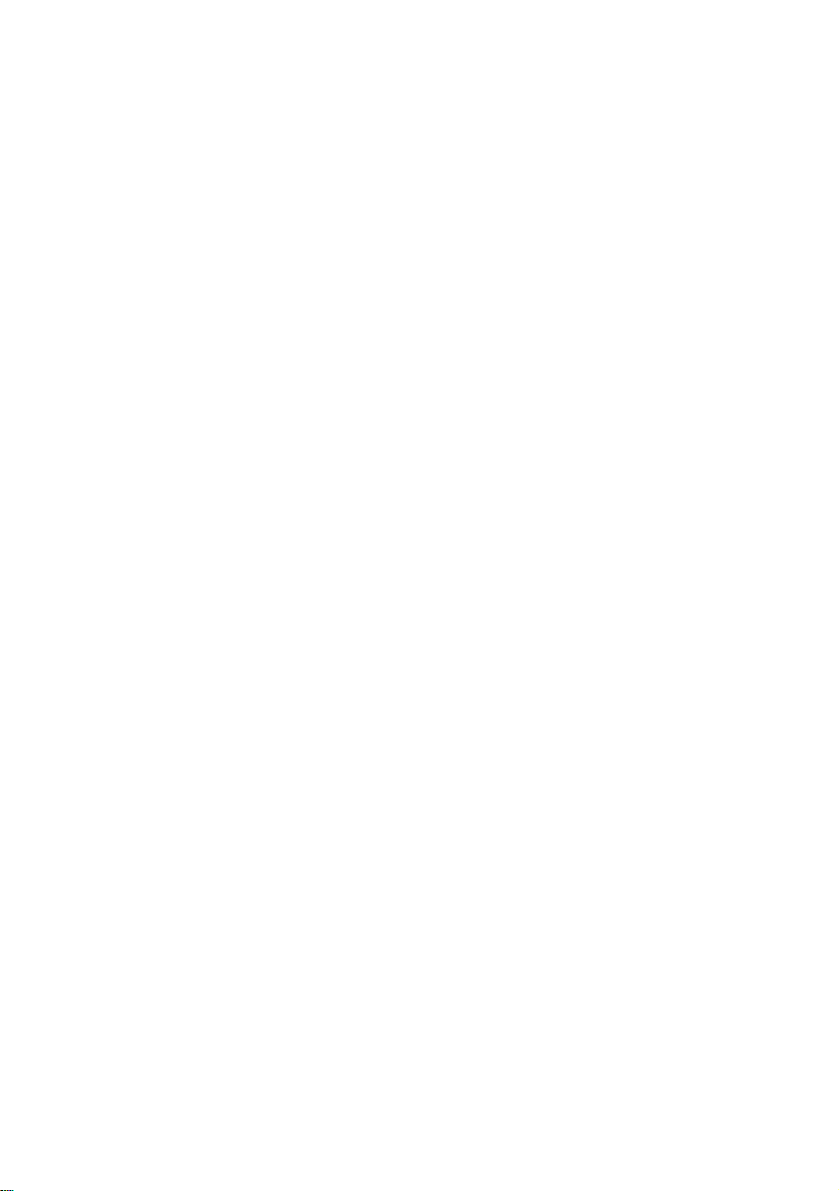
Page 3
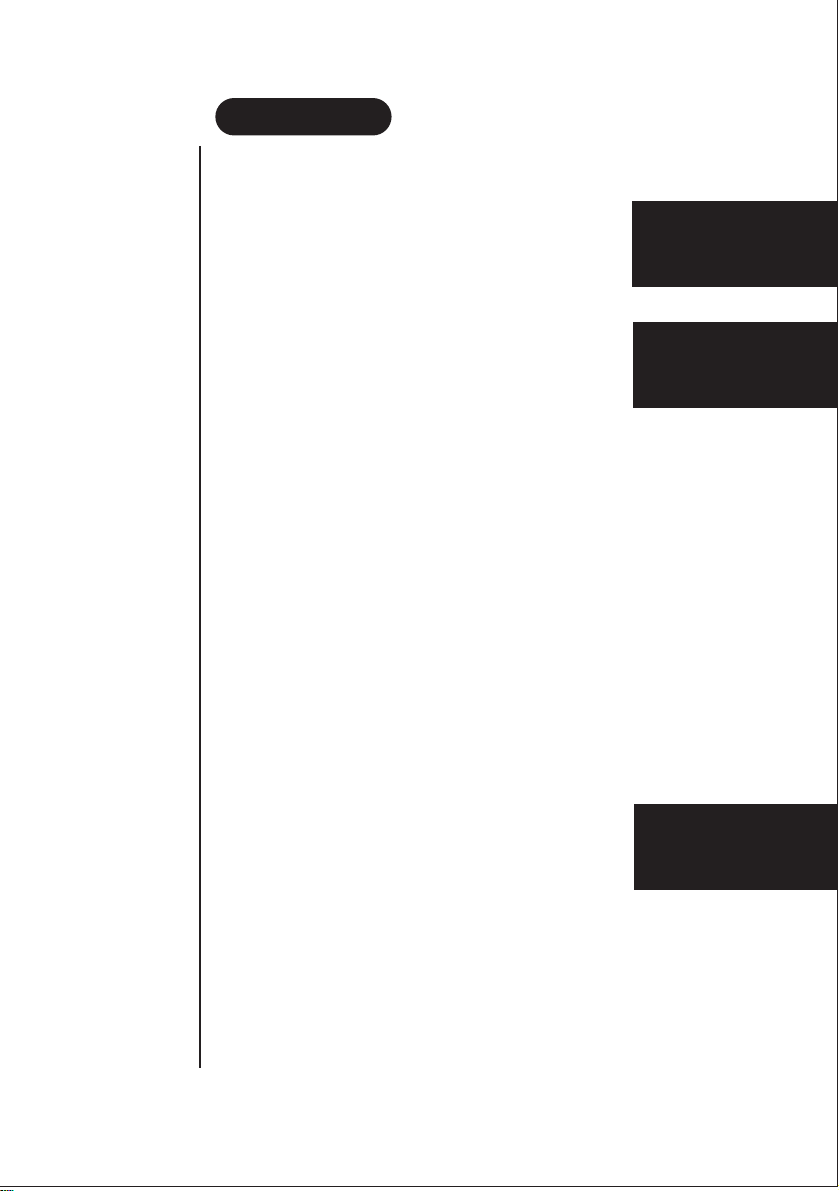
CONTENTS
Precautions
Important Safety Instructions . . . . . . . . . . . . . . . . . . . . . . . . 1
Introduction
Features . . . . . . . . . . . . . . . . . . . . . . . . . . . . . . . . . . . . . . . . . 2
Included In Your UPBX Package . . . . . . . . . . . . . . . . . . . . . 3
Installing your UPBX
Steps for Setting Up . . . . . . . . . . . . . . . . . . . . . . . . . . . . . . . .
Connecting Power . . . . . . . . . . . . . . . . . . . . . . . . . . . . . . . . .
Connecting Telephone Lines . . . . . . . . . . . . . . . . . . . . . . . . .
Connecting Telephone Lines to Extensions. . . . . . . . . . . . . . .
System Progamming
Assigning C.O. Lines . . . . . . . . . . . . . . . . . . . . . . . . . . . . . . .
4 C.O. Lines for Telephone Calls . . . . . . . . . . . . . . . . . . . . . .
Disabling Unused C.O. Lines . . . . . . . . . . . . . . . . . . . . . . . . .
Setting Time and Date . . . . . . . . . . . . . . . . . . . . . . . . . . . . . . .
To Check Time and Week. . . . . . . . . . . . . . . . . . . . . . . . . . . .
Recording System OGMs (Auto Attendant) . . . . . . . . . . . . . .
System OGMs . . . . . . . . . . . . . . . . . . . . . . . . . . . . . . . . . . . . .
Recording System OGMs (Out Going Messages) . . . . . . . . . . 10
Checking System OGMs (Out Going Messages) . . . . . . . . . .
Setting Number of Rings . . . . . . . . . . . . . . . . . . . . . . . . . . .
OF YOUR USER’S MANUAL
Music On Hold. . . . . . . . . . . . . . . . . . . . . . . . . . . . . . . . . . .
Managing Own Voice Mail Box
Password Registration . . . . . . . . . . . . . . . . . . . . . . . . . . . . . . .
Recording Station OGM . . . . . . . . . . . . . . . . . . . . . . . . . . . . 12
Checking Station OGM. . . . . . . . . . . . . . . . . . . . . . . . . . . . . . 13
Managing ICMs from a Local Telephone . . . . . . . . . . . . . . . .
Managing ICMs from a Remote Telephone . . . . . . . . . . . . . . . 14
(Remote Control)
When Leaving Your Desk
Receiving Messages . . . . . . . . . . . . . . . . . . . . . . . . . . . . . . . . 15
Call Notification . . . . . . . . . . . . . . . . . . . . . . . . . . . . . . . . . .
Basic Telephony Operations
Intercom Call . . . . . . . . . . . . . . . . . . . . . . . . . . . . . . . . . . . . .
Outside Call . . . . . . . . . . . . . . . . . . . . . . . . . . . . . . . . . . . . . .17
Call Transfer . . . . . . . . . . . . . . . . . . . . . . . . . . . . . . . . . . . . .
Call Pick-Up . . . . . . . . . . . . . . . . . . . . . . . . . . . . . . . . . . . . . .18
Leaving a Message after a Call Pick-Up . . . . . . . . . . . . . . . . . 18
Leaving a Message by Extension . . . . . . . . . . . . . . . . . . . . . . 18
Conference Call / 3 Way Calling . . . . . . . . . . . . . . . . . . . . . .
Extension / C.O. Line Callback . . . . . . . . . . . . . . . . . . . . . . .
4
5
5
5
6
6
7
8
8
9
9
11
11
12
12
13
15
17
17
19
19
Introduction
Installing and
Adjusting
Operating
Your UPBX
CONTENTS
Page 4
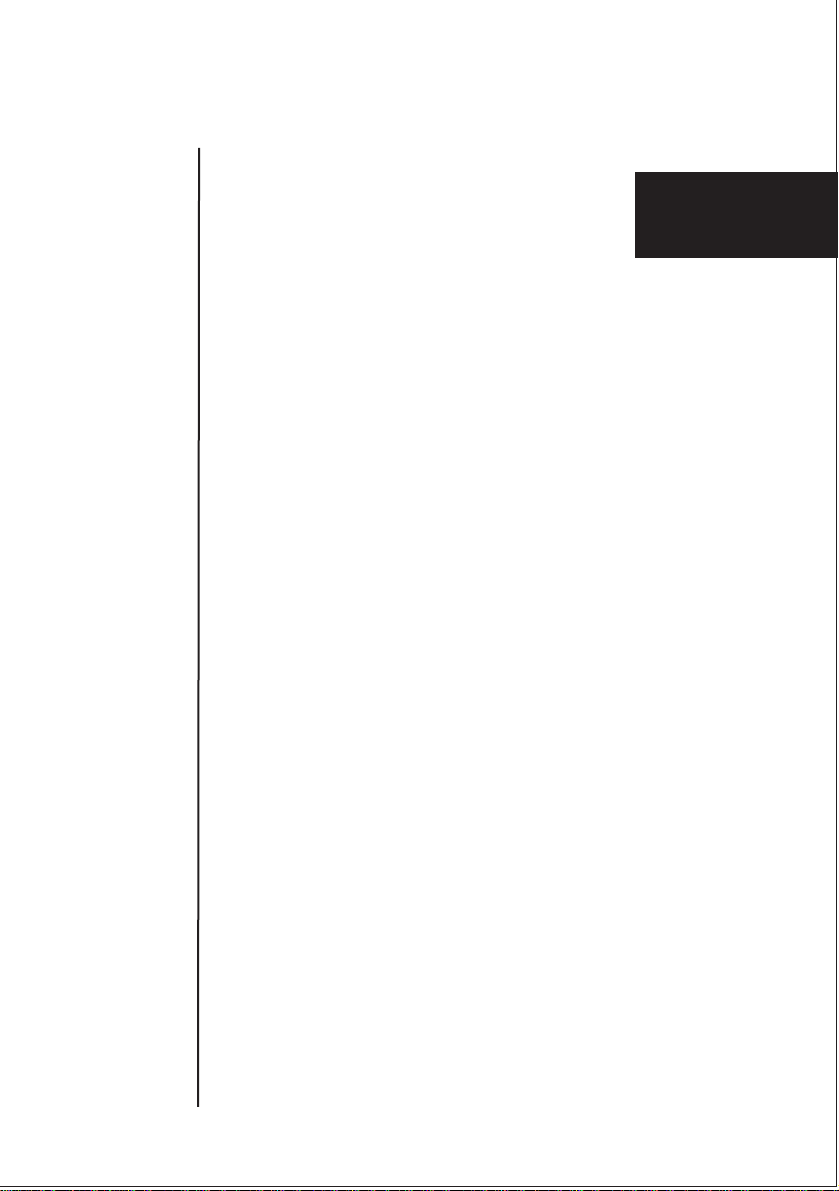
Last Number Redial. . . . . . . . . . . . . . . . . . . . . . . . . . . . . . .
Call Hold . . . . . . . . . . . . . . . . . . . . . . . . . . . . . . . . . . . . .
Call Screen . . . . . . . . . . . . . . . . . . . . . . . . . . . . . . . . . . . . .
Call Forwarding
Call Forwarding to Extension Number . . . . . . . . . . . . . . . .
Call Forwarding Outside . . . . . . . . . . . . . . . . . . . . . . . . . . .
Memory Dial
Extension Memory Dial Input/Output . . . . . . . . . . . . . . . .
System Memory Dial Input/Output. . . . . . . . . . . . . . . . . . .
Off Hour/Business Hour Services
Setting the Off-Hour Mode. . . . . . . . . . . . . . . . . . . . . . . . . .
OGM 6 (in the Off Hour Mode) . . . . . . . . . . . . . . . . . . . . .
Setting the Business Hour Mode (Default Setting). . . . . . . . .
Urgent Call. . . . . . . . . . . . . . . . . . . . . . . . . . . . . . . . . . . . . .
Attendant Selection
Auto-Attendant Mode. . . . . . . . . . . . . . . . . . . . . . . . . . . . . .
Attendant Mode . . . . . . . . . . . . . . . . . . . . . . . . . . . . . . . . .
Sub-Attendant Mode . . . . . . . . . . . . . . . . . . . . . . . . . . . . .
Multi-Attendant Mode . . . . . . . . . . . . . . . . . . . . . . . . . . . .
Assigning Attendant Telephone. . . . . . . . . . . . . . . . . . . . . . .
Dial Restriction
Class of Service (COS) Code Restriction . . . . . . . . . . . . . . .
Station Class of Service (COS) Code Restriction . . . . . . . . .
Station Maximum Digit Restriction. . . . . . . . . . . . . . . . . . .
Public Dial Restriction . . . . . . . . . . . . . . . . . . . . . . . . . . . . .
Station Public Dial Restriction . . . . . . . . . . . . . . . . . . . . . .
Emergency Code Free . . . . . . . . . . . . . . . . . . . . . . . . . . . . .
Versatile Exchanger Settings
Caller ID . . . . . . . . . . . . . . . . . . . . . . . . . . . . . . . . . . . . . . .
Hot Line (Boss and Secretary Mode) . . . . . . . . . . . . . . . . . .
Flash Time Adjustment for C.O. Lines. . . . . . . . . . . . . . . . .
Flash Time Adjustment for Extensions. . . . . . . . . . . . . . . . .
Selecting Printout for SMDR
(Extension Message Detail Recording) . . . . . . . . . . . . . . . . .
Adjusting the Maximum Recording Length
of ICM and OGM . . . . . . . . . . . . . . . . . . . . . . . . . . . . . . . .
Selecting the Voice Mail for Unattended External Calls. . . . .
Registering Group for a Call Pick-up . . . . . . . . . . . . . . . . . .
C.O. Ring Assignment (Multi Attendant Mode Only) . . . . .
20
20
21
21
23
23
25
25
26
26
27
27
28
28
28
29
30
31
32
33
34
35
36
37
37
38
39
39
40
40
Operating
Your UPBX
Page 5
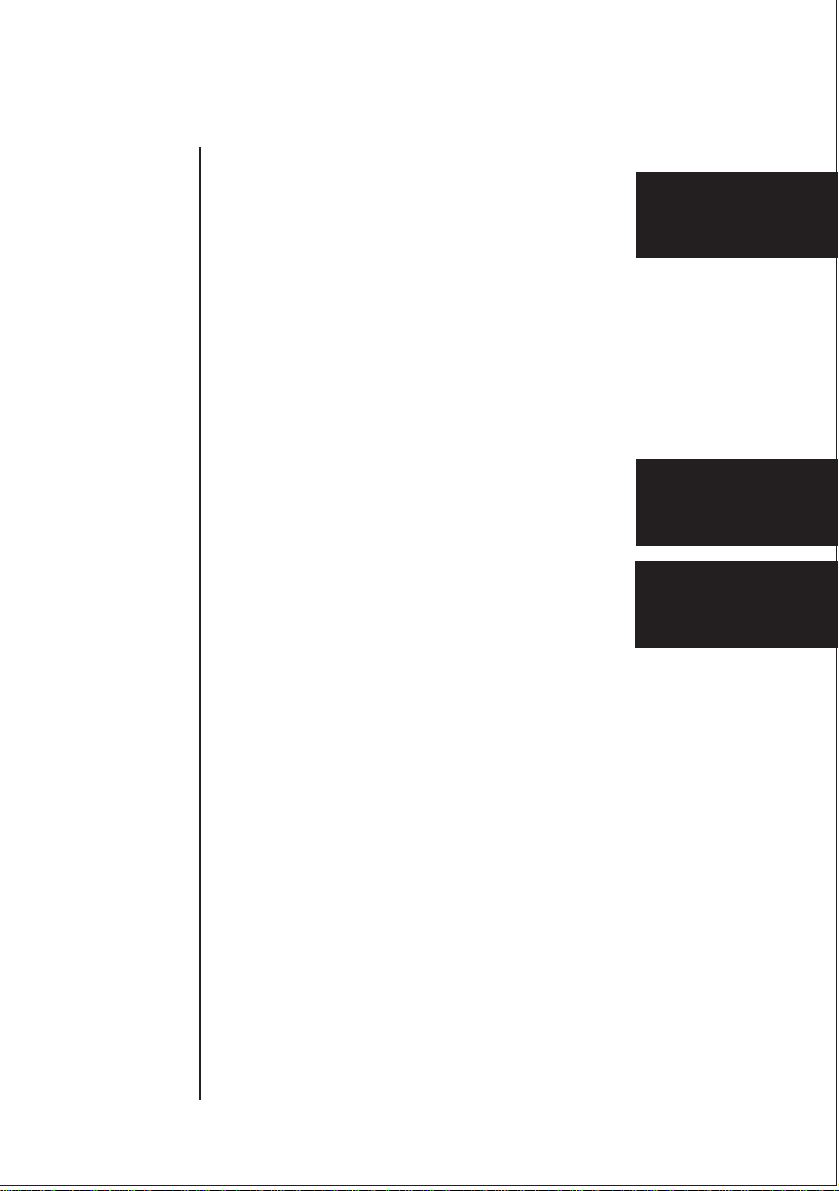
The Uniden UPBX416 Communication Centre
Installation . . . . . . . . . . . . . . . . . . . . . . . . . . . . . . . . . . . . .
Introduction . . . . . . . . . . . . . . . . . . . . . . . . . . . . . . . . . . . .
How to Use The Uniden UPBX416 Communication Centre
Selecting COM Port . . . . . . . . . . . . . . . . . . . . . . . . . . . . . . .
Programming the UPBX . . . . . . . . . . . . . . . . . . . . . . . . . . .
Exchanger Setup Tab . . . . . . . . . . . . . . . . . . . . . . . . . . . . . .
Under the Phone No. Registration T ab . . . . . . . . . . . . . . . .
Under the Dial restriction / Free Tab . . . . . . . . . . . . . . . . .
Under the Exchanger Setting Tab . . . . . . . . . . . . . . . . . . . .
Initialising the System . . . . . . . . . . . . . . . . . . . . . . . . . . . . .
Downloading the Firmware Code . . . . . . . . . . . . . . . . . . . .
Checking the Firmware Version . . . . . . . . . . . . . . . . . . . . . .
Managing the SMDR (Station Message Detail Recording) .
Date/Time . . . . . . . . . . . . . . . . . . . . . . . . . . . . . . . . . . . . . .
Trouble Shooting
Problems . . . . . . . . . . . . . . . . . . . . . . . . . . . . . . . . . . . . . . . .
Power Failure or Off . . . . . . . . . . . . . . . . . . . . . . . . . . . . . . .
System Initialisation . . . . . . . . . . . . . . . . . . . . . . . . . . . . . . .
System Initialisation excluding System OGMs . . . . . . . . . . .
UPBX Command (DTMF) Summary . . . . . . . . . . . . . . . . . . .
Technical Specification . . . . . . . . . . . . . . . . . . . . . . . . . . . . . . .
Glossary . . . . . . . . . . . . . . . . . . . . . . . . . . . . . . . . . . . . . . . . . .
Warranty . . . . . . . . . . . . . . . . . . . . . . . . . . . . . . . . . . . . . . . . . .
42
Introduction
42
Communication
45
Centre
45
46
47
48
48
49
50
51
51
52
53
Troubleshooting
54
54
54
55
64
Specifications
65
66
Page 6
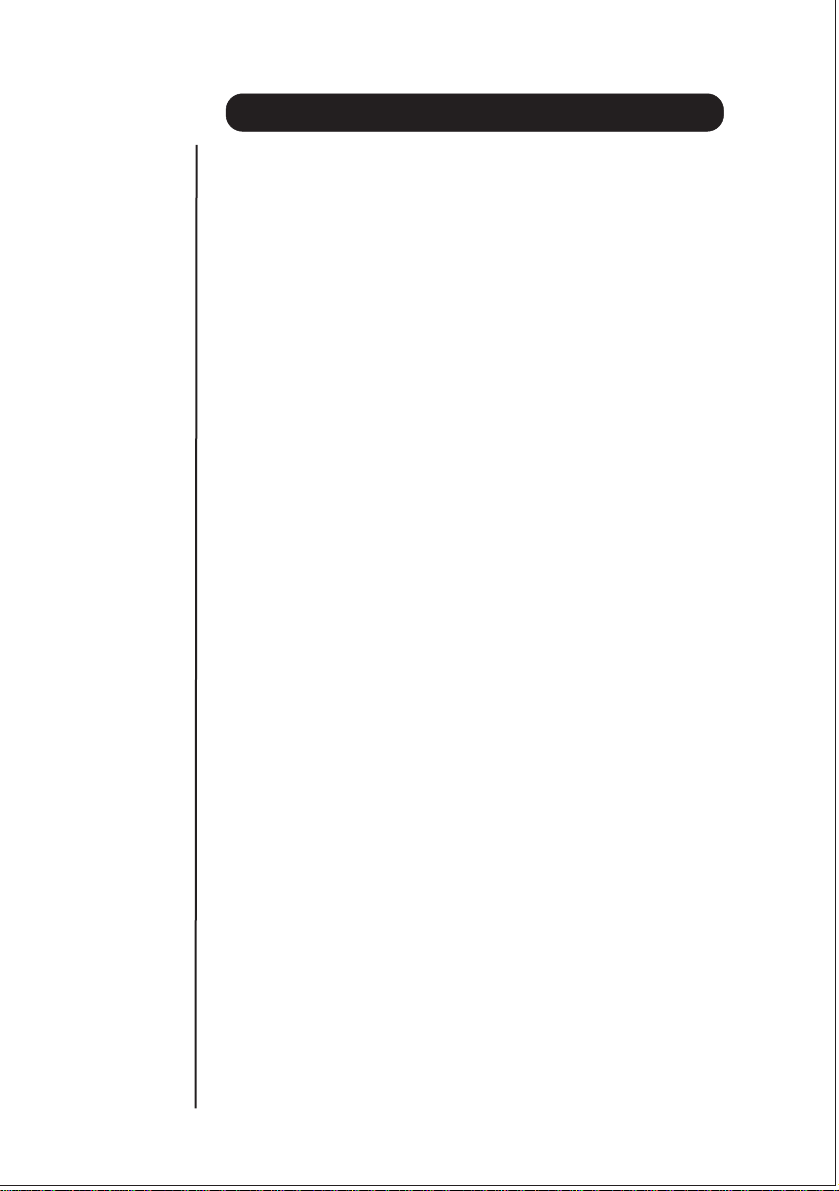
IMPORTANT SAFETY INSTRUCTIONS
To reduce the risk of fire, electric shock, or personal injury, always follow these safety precautions.
1. Read and understand all instructions.
2. Follow all warnings and instructions marked on this unit.
3. Unplug this unit from wall outlets before cleaning. Do not use liquid or aerosol
cleaners. Use a damp cloth for cleaning.
4. Do not use this unit near water, for example, near a bathtub, washbowl or kitchen sink.
5. Install this unit securely on a stable surface. Serious damage may result if the unit falls.
6. Do not cover slots and openings of the unit, as these are provided for ventilation
and protection against overheating. Never place the unit near radiators, in/or near
a place where proper ventilation is not provided.
7. Use only the power source as marked on the unit. If you are not sure of the type
of power supply to your home, consult your dealer or local power company.
8. Do not place objects on the power cord. Install the unit where no one can step on
the cord.
9. Do not overload wall outlets and extension cords as this can result in the risk of
WHEN USING YOUR UPBX
1
PRECAUTIONS
fire or electric shock.
10. Never push any objects through slots in this unit as it may result in the risk of fire
or electric shock. Never spill liquid on the unit.
11. To reduce the risk of electric shock, do not disassemble this unit, but take it to a
qualified service person when service or repair work is required. Opening or
removing the cover may expose you to dangerous voltages or other risks. Incorrect
reassembly can cause electric shock when the appliance is subsequently used.
12. Unplug this product from the wall outlet and refer servicing to qualified service
personnel under the following conditions:
A. When the power supply cord or plug is damaged or flayed.
B. If liquid has been spilled into the product.
C. If the product has been exposed to rain or water.
D. If the product does not operate normally when following the instructions. Adjust
only those controls that are covered by the operating instructions.
Improper adjustment of other controls may result in damage and will often
require extensive work by a qualified technician to restore the product to
normal operation
E. If the product has been dropped or the cabinet has been damaged.
F. If the product exhibits a distinct change in performance.
13. During thunderstorms, avoid using telephones except cordless types. There may
be a remote risk of electric shock from lightning.
14. Do not use this unit to report a gas leak in the vicinity of the leak.
To prevent fire or shock hazard, do not expose this product to rain or any type of moisture.
CAUTION:
The Unit must be connected to the Telecommunication Network through line cords.
For safety reasons, only connect FP105 or DGA1980 phones to the extensions.
Page 7
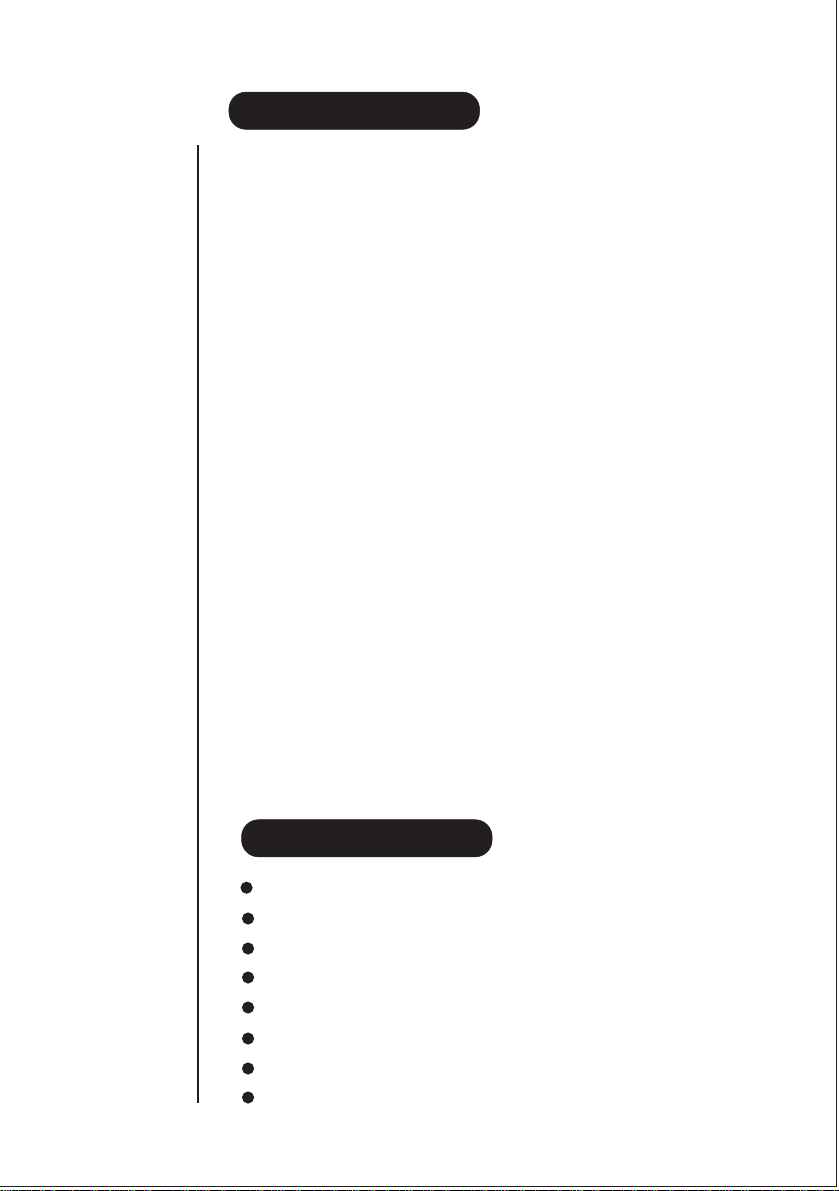
INTRODUCTION
Uniden’s UPBX416 is a powerful Automated Telecommunication Command System. It
is specifically designed for Small Office/Home Office users who need a cost effective but
professional command system that has both the telephone exchange function of PBX
(Private Branch exchange) and the capability to use any regular telephones with all the
features of a key-phone system.
Smart looking and compact sized Uniden’s UPBX416 has all you need to automate your
telecommunication system in the office, at home or on the road.
It connects to your PC and up to 16 telephones and four telephone lines. A PC is not
required for installation as it is a stand-alone product. This User’s Manual makes self
installation possible.
Uniden’s UPBX416 Series is effective whether you have three or four incoming telephone
lines. Default settings are available for most features.
Auto-Attendant will answer your call automatically, routing calls from one location to
another both internally and externally , make an intercom call, conference call, call forw ard
to both inside and outside, call restriction, call pick-up anywhere as well as many more
features.
The voice mail feature manages your calls in a professional manner. You can have an
individual voice mail box with a v oice prompt operation or be connected through where v er
you are. You will never have to miss any important business or personal calls. Call
Notification and Call Forward features will always notify you about the messages left for
you and forward the important calls directly to you.
Thanks to the PC interface feature, you can easily set up the menu on your PC using the
software provided as well as downloading the firmware code with advanced features to
the unit. Caller ID is supported on all lines.
Uniden’s UPBX416 is ideal for small or home office use.
FEATURES
4 C.O. lines capable of 16 extensions
Individual Voice Mail Box
DIDS (Direct Inward Dialling System) included – Auto-Attendant Mode
Easy Installation
Easy to use
Cost efficient PBX without Keyphone
Constant System Monitoring with LED display
INTRODUCTION
Wall Mounting Available
2
Page 8
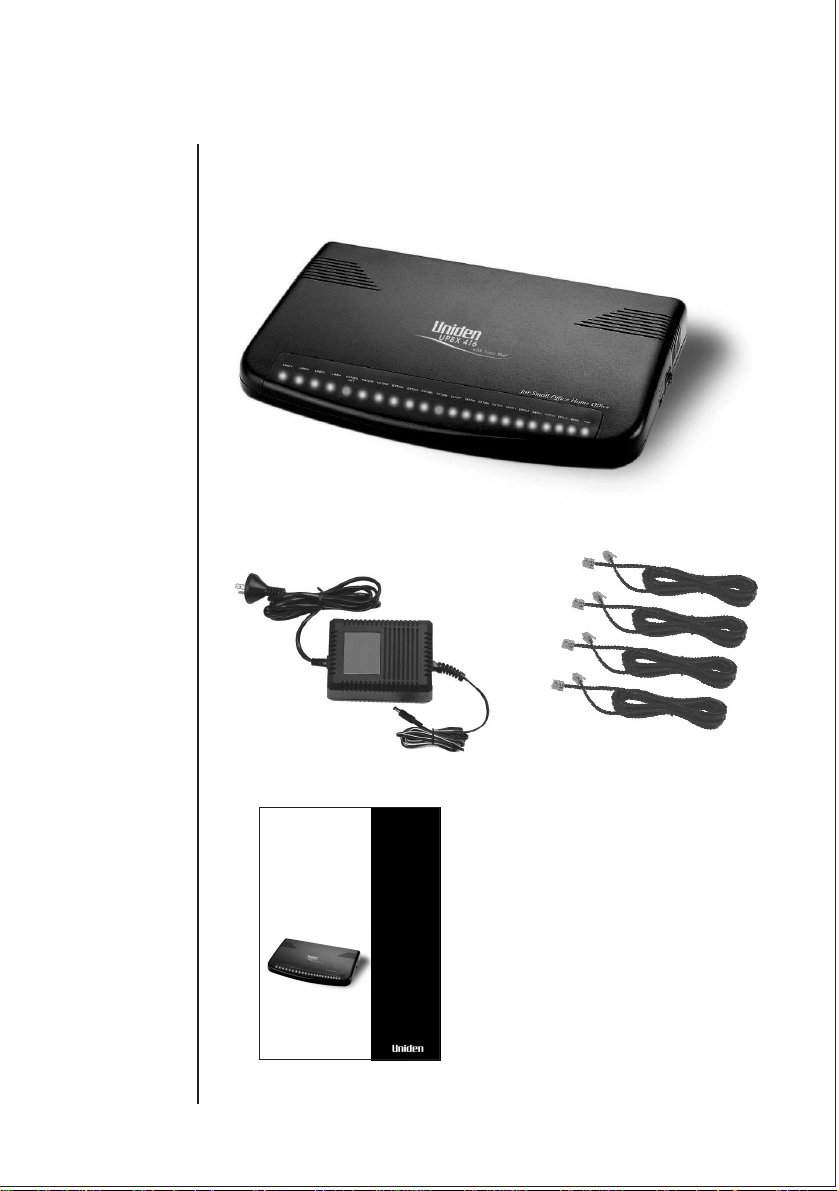
Included in your UPBX416 Package
The following are the components included when you purchase Uniden’s UPBX416.
Should any of the above items be missing, please contact the sales office where it was
purchased.
Main Unit
AC Adaptor
Four Telephone
Line Cords
UPBX
416
Powerful, Automated
Telecommunications
Command System
for Small Office / Home Office
USER’S
MANU AL
3
User’s Manual
Standard extras include:
- Diskette
- 9 Pin Serial Cable
- Consumer support card
Page 9
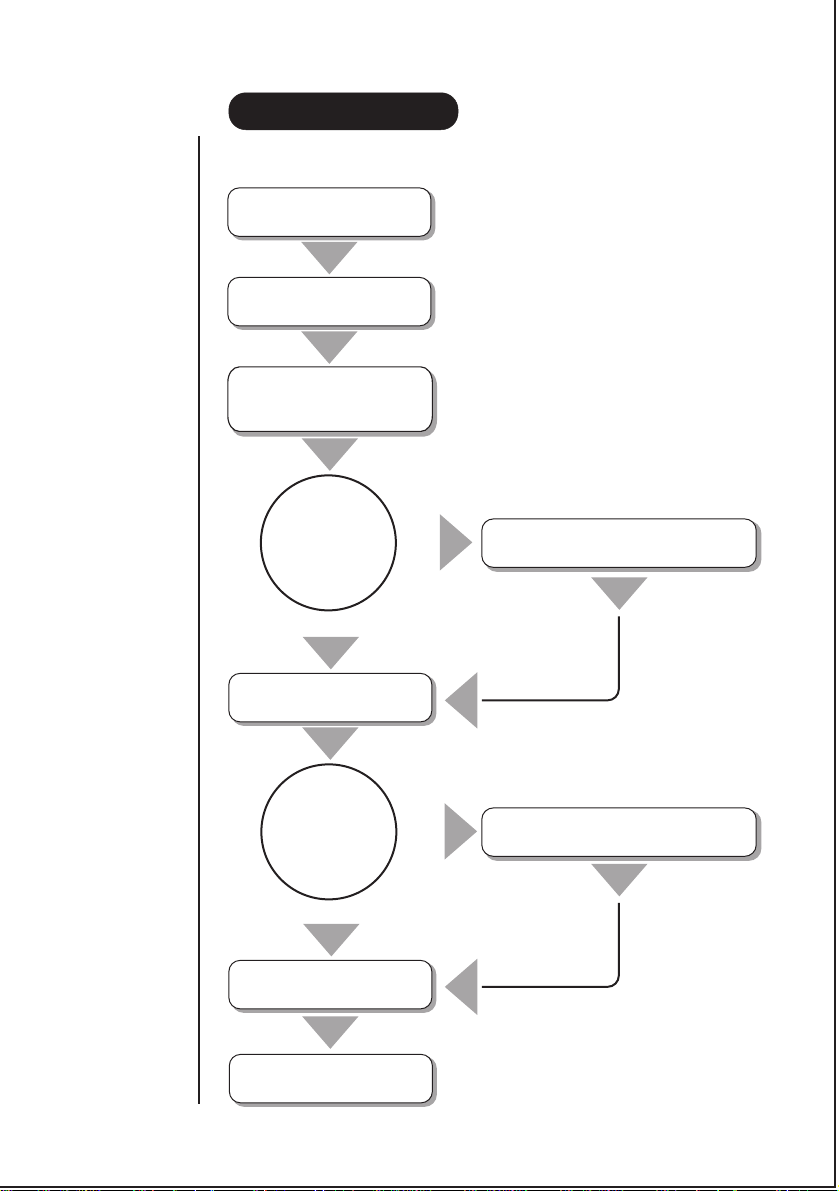
INSTALLATION
Steps for Setting Up
Check Parts
Plug Power in and
Turn On.
Connect a Telephone to
Extn 200 to change
Default Setting.
Do you want
to assign all 4
C.O. Lines for
telephone call?
YES
Plug In Telephone Lines
and Extns.
NO
‘Disable Unused C.O. Lines’
See page7
Do you want
to change System
OGMs?
NO
Set Time and Date
(see Page 8)
FINISH
YES
INSTALLATION
See page 9
‘Recording System OGMs’
4
Page 10
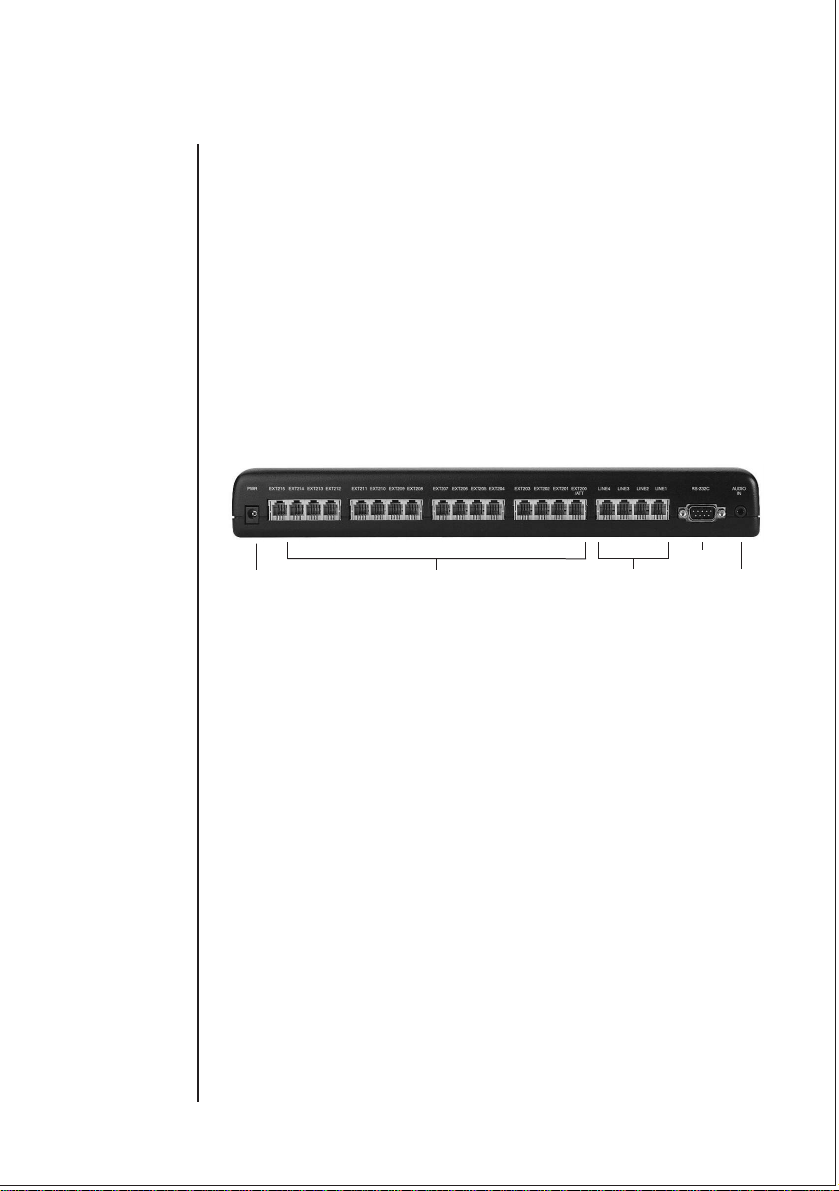
Connecting Power
Simply connect the AC Adapter cord into the Power socket on the back of the unit and
connect the other end into your standard 240V AC electrical outlet.
Connecting Telephone Lines
Connect telephone line cords into line sockets on the back of the unit and connect the
other end of the telephone line cord into the wall jack.
Connecting Telephone Lines to Extensions
Connect telephone line cords into extension sockets on the back of the unit and
connect the other end of the telephone line cord into extension telephones, PC or
answering machine.
Power In
5
Ext 200 - Ext 215 Line 1 - Line 4
RS232C
Audio In
Page 11
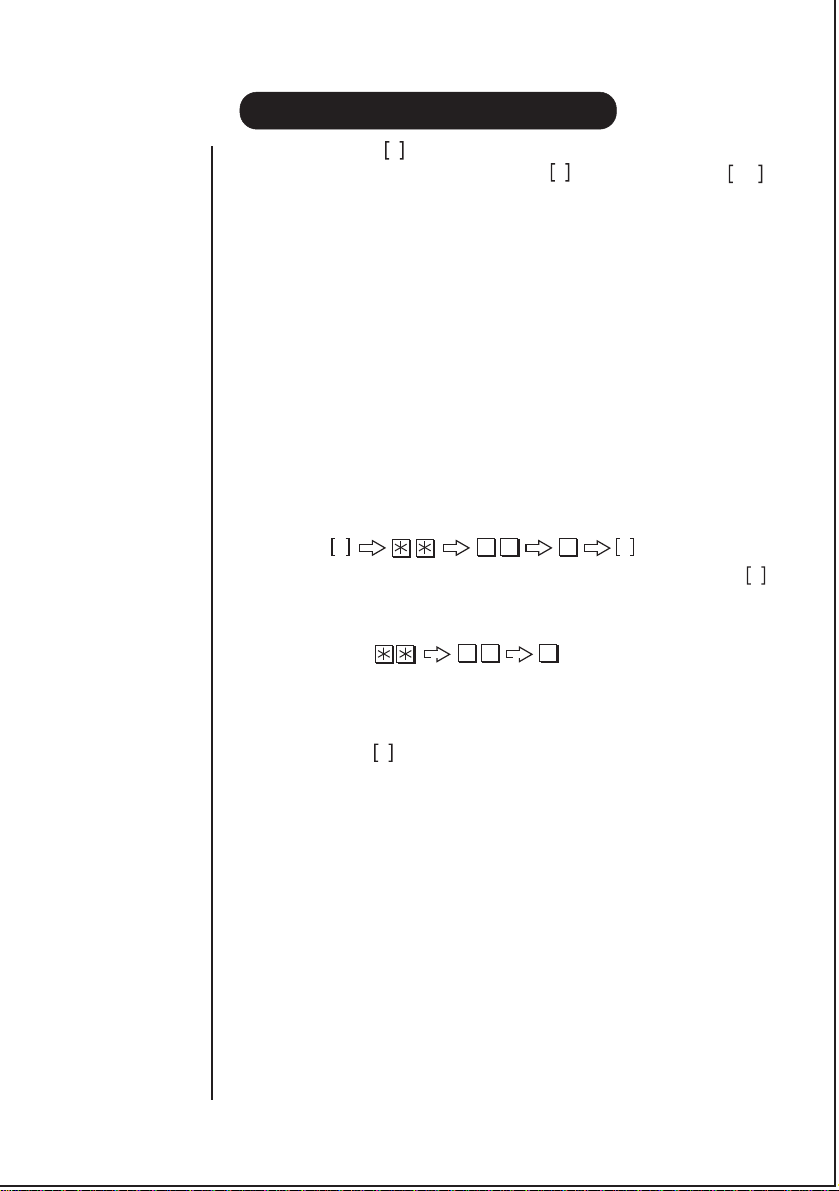
SYSTEM PROGRAMMING
To set the features with , put the mode switch in the set-up mode at the right. After
setting all the features, put the mode switch on the : Business-Hour Mode or :
S
N
O/H
Off-Hour Mode.
Assigning C.O. Lines
By assigning C.O. Lines you can maximise the usage of the UPBX416.
There are several options depending on how many incoming lines you have and how you
want to use the system.
1. What is the Central Office (C.O.)?
All phone calls are routed through the telephone company’s central office. Technically
speaking, central office is the switching equipment that provides the local-exchange
telephone service for a given geographical area. Central office line is the telephone line
that is connected to the telephone company’s central office.
2. C.O. Lines C.O.1~C.O.4 are the incoming telephone lines that are connected to Line
1~Line 4 on the back of the unit for the telephone call.
4 C.O. Lines used for telephone calls. (default setting)
All C.O. Lines are initially assigned for telephone calls.
01
0
Operation:
S
1.
Set the MODE Switch on the right side of the unit to Set-Up Mode
2.
Lift the handset connected to Ext. 200 - the dial tone is heard in the
receiver.
3.
Press you will hear a long dial
tone.
4.
Replace the handset.
5.
Set the MODE Switch on the right side of the unit to Business-Hour
Mode
0
01
N
N
S
6
Page 12

when disabled
7
Page 13

To Check Time and Week
Operation:
5 9
Listening
1. Lift the handset - the dial tone is heard in the receiver.
5 9
2. Press to check the time and week.
3. Listen to the message.
4. Replace the handset.
8
Page 14

RTC is confirmable at all
the extension lines.
OGM - Out Going Message
1.
All OGMs can be played
in the Auto-Attendant
Mode (Default Setting).
2.
Attendant Mode
is used when all incoming
calls need to be received by
the person at station 200
without any system OGMs.
3.
See page 27 “Attendant
Selection” to set the
Attendant Mode to receive
all incoming calls at station
200.
Recording System OGMs (Auto Attendant )
The next step in installation is to record seven outgoing messages (OGMs) which contain
your personal or company’s greeting messages and information about the station numbers,
exchange service messages. Default messages are alread y recorded in the unit. R ecord these
again if you want to change the messages.
System OGMs are changed automatically in voice prompt, according to the extension line
expanding or contracting.
System OGMs
OGM 1
OGM 1 contains your personal or company’s greeting messages and
information about the station numbers for the Business Hour Mode,
when you are in the office or home.
Default OGM 1: “Please press the extension number between 200 and 215.
Press nine to speak to the operator. Thank you.”
OGM 2
OGM2 is used when the called station is busy.
Default OGM 2: “The line is busy. Please dial another extension or press
nine to speak to the operator or press seven to leave a message.”
OGM 3
OGM3 is used when the called station is unable to answer the incoming call.
Default OGM 3: “No answer. Please dial another extension or press
nine to speak to the operator or press seven to leave a message.”
OGM 4
OGM4 is used when the incoming call is connecting to the called station.
Default OGM 4: “Please hold. Your call is being transferred. It may take a
few seconds.”
OGM 5
OGM5 is used when wrong number is pressed.
Default OGM 5: “The number is not valid. Please try again.”
OGM 6
OGM6 contains your personal or company’s greeting messages and information
about the station numbers for the Off Hour Mode, when you are not in the
office or home.
Default OGM 6: “This is not our normal business hour. If you want to leave
a message. Please press the extension number or press nine. For an urgent call
press 216. Thank you.”
OGM 7
OGM8 is used when the incoming call is connecting to the operator.
Default OGM 8: “Please hold. I will connect your call to the operator.”
(Greeting message and information about the station numbers)
(When the Line is Busy)
(When there is No Answer)
(When Connecting to the Line)
(When the Wrong Number is pressed)
(When System is in the Off-Hour Mode)
(When Connecting to the Operator)
9
Page 15

1.
All OGMs can be played
in the Auto-Attendant Mode
(Default Setting).
2.
Y ou have a maximum of
10 minutes to record each
OGM. (Note 1)
3.
All system OGM
recordings must be done at
the attendant telephone
(station 200).
4.
When you record your
personal OGM3, do not
forget to add “Press 7 to leave
a message”
Pound
5.
The key is a
#
key located below the
9
key.
Once you have completed
recording all system OGMs,
you need to record station
OGMs if you want to use
the voice mail features of
your UPBX. See page 12
‘Recording Station OGM’.
Recording System OGMs (Out Going Messages)
You can record new messages to meet your office or home requirements. There are two
options for recording the system OGMs. The first uses the Handset of your telephone and
the second uses the MOH port, on the back of the UPBX, connected to a CD or Cassette
tape player, or a PC.
Using the Handset of your telephone
Recording
(
Operation:
7
S
1
1. Set the MODE Switch on the right side of the unit to Set-Up Mode .
7
1
(
N
S
2. Lift the handset connected to Ext. 200 - the dial tone is heard in the receiver.
7
3. Press to enter the “Recording System OGM” mode.
7
1
(
4. Press to select OGM number.
(
means OGM number. (i.e : 1 – OGM 1, 5 – OGM 5)
(
7
1
1
(
5. Record your new message after listening to the system announcement -
“Please record your message after the beep and press a pound key or hang
up”. (i.e.“Thank you for calling ABC company. Please dial 201 for Mary,
202 for John and 214 for Michael or press nine any time to speak to the
operator.”)
6. Press the key to stop recording OGM, then replace the handset.
7. Set the MODE Switch on the right side of the unit to Business-Hour Mode
#
N
Using the MOH port.
You can record new system OGMs using the MOH port on the back of your UPBX with
a CD or Cassette tape player, or a PC.
Operation:
S
7
1
(
2
N
Recording
(
7
1. Connect the audio source (CD or Cassette recorder - or PC) to the UPBX’s
MOH port using an audio jack.
2. Set the MODE Switch on the right side of the unit to Set-Up Mode .
S
3. Lift the handset connected to Ext. 200 - the dial tone is heard in the receiver.
7
4. Press to enter the “Recording System OGM” mode.
7
1
(
5. Press to select OGM number.
(
means OGM number. (i.e : 1 – OGM 1, 5 – OGM 5)
(
7
1
2
(
6. Play the CD or Cassette Recorder, or the PC after listening to the system
announcement, “Please record your message after the beep and press a
pound key or hang up.
10
Page 16

7. While recording the OGM, we recommend you set the phone MUTE to
keep out any noise.
8. After recording the message, press the pound key.
9. Set the Mode Switch on the right and side of the unit to Business Hour
N
Mode .
Checking System OGMs (Out Going Messages)
You can check your recorded messages a few seconds or more after you have recorded
with your general phone.
)
)
Operation :
Up Mode .
S
Checking
1.
Set the MODE Switch on the right side of the unit to Set-
S
2.
Lift the handset connected to Ext. 200 - the dial tone is heard in the
37
N
1 7
receiver.
3.
Press to enter the “Checking System OGM” mode.
71
4.
Press to select the OGM number.
5.
Listen to your recorded OGMs.
to
71
means OGM number. (i.e : 1 – OGM 1, 5 – OGM 5)
to
37
(you can select the original station message if you press when
listening to your recorded message. Press instead of to select your
#
recorded message again.)
6.
Replace the handset.
7.
Set the MODE Switch on the right side of the unit to Business-Hour
Mode .
N
11
Setting Number of Rings
You can set the number of times an incoming call will ring before the answerphone takes
over. The default number is 7 but you can choose from 5 - 11 rings.
Operation:
S
1.
Set the Mode Switch, on the right side of theUPBX to Set-up Mode .
2.
Lift the handset connected to Ext. 200 - the dial tone is heard in the receiver.
3.
Press to enter the feature.
(
4.
Press to select ring number. (e.g.: Press for 9
ring number.)
50 11
06
06
(
50 11
(
N
S
90
(
5. Replace the handset.
5.
Set the MODE Switch on the right side of the unit to Business-Hour Mode
N
Page 17

Voice Mail functions only w ork
when the DIDs/Voice Mail
board is set.
Music-On-Hold
Any time a call is on hold, a caller can enjoy music of your choice (CD player, FM/AM
Radio or Internal music). The default setting for this feature is internal music. To change
to external music:
Operation:
S
1
. Plug an extension audio-cable for an external device (CD player or FM/AM
80
N
Radio) into the audio socket on the back of the unit.
Turn on the device.
2.
Set the MODE Switch on the right side of the unit to Set-Up
Mode .
3.
4.
5.
6.
7.
.
S
Lift the handset connected to Ext. 200 - the dial tone is heard in the receiver.
Press to enter the feature.
80
Press to select the external audio input (two short dial tones confirm) -
or - Press to select the internal melody (one long dial tone confirms).
#
Replace the handset.
Set the MODE Switch on the right side of the unit to Business-Hour Mode
N
MANAGING OWN VOICE MAIL BOX
Password Registration
You need to register your own password to access your station voice mailbox. Your
password is a 5-digit number composed of your station number and 2-digit number of
your choice.
Operation:
5 1
1. Lift the handset - the dial tone is heard in the receiver.
2. Press to register a password.
3. Press your station number ;
4. Press your private 2-digit number.
5. Replace the handset.
Station No. + 2 private digits eg: 20134
5 1
2 0 0
2 1 5
Recording Station OGM
This system can record up to 40 minutes of incoming messages (ICMs) and outgoing
messages (OGMs). At each station, ICMs and OGMs can be recorded for up to 10 minutes
per message. Default is one minute.
Operation to record:
1.
Lift the handset - the dial tone is heard in the receiver.
2.
5
Press - now you have entered the code to record an OGM.
5
2
Password
2
(e.g.
2 0 1 3 4
(
Recording
12
Page 18

In Boss and Secretary Mode
(Hot line) the voice mails of
the boss station can be
managed by the secretary
station (See page 36 ‘Hot
line’).
ICM = Incoming Messages
3.
Press your 5-digit password; (200~215) + 2-digit number you registered;
e.g. 20134.
4.
Record your own OGM after listening to the message
;
“Please record your message after the beep. e.g. This is John.
I can not pick up the phone right now. Please lea v e a message
and I will return your call as soon as possible. Thank you.”
5.
Pound
Press key to stop recording OGM, then replace the handset.
(
(
#
Checking Station OGM
This function checks the individual voicemail box.
Operation:
5
1.
Lift the handset - the dial tone is heard in the receiver.
2.
Press to check the OGM.
Password
3
3
5
(e.g.
2 0 1 3 4
(
Listening
3. Press your 5-digit password; (200~215) + 2-digit number you registered;
e.g. 20134.
4.
Listen to your recorded message. (You can select the original station
message if you press when listening to your recorded message.
Press instead of to select your recorded message again.)
5.
#
Replace the handset.
Managing ICMs from a Local Telephone
You can check your own station ICMs from a local telephone when you come back to
your office. When there are messages in your voice mailbox, you can check through LED
(on/off) as well as a different dial tone.
Operation:
5
1. Press to play ICMs.
Password
4
4
5
(e.g.
2 0 1 3 4
(
Listening
2. Press your 5-digit password; (200~215) + 2-digit number you registered;
e.g. 20134.
3. Voice mailbox operation:
1
Press to play the previous ICM (while listening to an ICM )
2
Press to repeat the current message (while
listening to the
current ICM )
3
Press to skip the current ICM and to play the next ICM (while
listening to the current ICM)
5
Press to stop the ICM or to exit from the mailbox
6
Press to erase the current message (while listening to the current
ICM )
0
Press to erase all recorded messages.
(while listening to the voice prompt which says “please
press 0 to erase whole messages.”)
13
Page 19

It is recommended to revert
your extension voice mail
configuration back to the
original once you are back in
the office.
Managing ICMs From a Remote Telephone (Remote Control)
You can check your station voice mail even when you are out of the office.
Operation:
Password
Extension No.
2 0 1
(e.g.
(e.g.
3 4
(
(
Listening
2 0 1
1. Call your telephone number.
2. Press when you hear the station or system OGM (1, 6).
3. Press your extension number and password when you hear the message.
“Please press your extension number and password.”
4. Y ou can then choose an option after listening to the following announcement.
“To play recorded messages, press ‘2’. To play your extension OGM,
press ‘3’. To record a new OGM, press ‘4’. To enter a call-forward
number, press ‘6’. To enter a call-forward number fore an Urgent call 216,
press ‘8’. To enter a voice mail notification number , press ‘9’. To disconnect
press ‘5’”.
(1) Press to play ICM
2
When you press , you can select the following functions.
1
Press to play previous ICM (while listening to an ICM )
2
Press to repeat the current message (while listening to the current
2
ICM)
3
Press to skip the current ICM and to play the next ICM (while
listening the the current ICM)
5
Press to stop ICM or to exit from mailbox
6
Press to erase the current message (while listening current ICM )
0
Press to erase messages. (while listening to the voice prompt
“please press zero to erase all recorded messages.”)
(2) Press to play OGM.
(3) Press to change OGM
(4) Press to exit the remote control mode.
(5) Press to change or register a remote telephone No. for Call F orward
Outside at remote site. Press Telephone No. and .
(6) Press to change or register a remote telephone no. for Call F orward
3
4
5
6
#
8
Outside in the Off Hour Mode at remote site. (This function is allowed
when you access the attendant station)
Press Telephone No. and .
(7) Press to change or register a remote telephone no. for Call
9
#
Notification at remote site.
Press Telephone No. and .
#
14
Page 20

Voice Mail functions only
work when the DIDs/Voice
Mail board is set and in
Auto-Attendant Mode.
WHEN LEAVING YOUR DESK
You can set up several services from the UPBX416 which can be accessed when you are
out of the office. This feature is used in the Auto-Attendant Mode.
Receiving messages
Messages can be left in your voice mail box if you set your station in the unattended
mode. You can check your voice mail box in the office or out of office without a call
notification. (For more information, see p.12 ‘Managing Own Voice Mail Box’)
Operation: To SET before you leave your office
5 5
1. Lift the handset - the dial tone is heard in the receiver.
2. Press - to enable this feature.
3. Press - to exit this feature (a long dial tone confirms).
4. Replace the handset
To CANCEL when you return to your office
5 5
1. Lift the handset - the dial tone is heard in the receiver.
2. Press - to enable this feature.
3. Press - to exit this feature (two short dial tones confirm).
4. Replace the handset
Call Notification(Call Paging)
If you set your station in the unattended mode you will be notified if somebody leaves
a message in your voice mail box. While other people in the office can directly receive
incoming calls, you can remote control your incoming calls from outside the office.
Operation: To SET this feature
5 8
#
5 5
#
5 5
#
15
1. Lift the handset - the dial tone is heard in the receiver.
5 8
2. Press - to enable this feature.
#
3. Press - to exit this feature.
4. Replace the handset
To REGISTER an outside telephone number
5 6
1. Press - to get into this feature.
2. Press Telephone number (Max. 25 digits)
3. Press - to exit this feature.
Telephone No.
5 6
#
#
- to be called.
4. Replace the handset
Page 21

1. If you register both a
telephone number and a
pager number , the telephone
number has priority over the
pager number.
2. When you are notified,
you will hear a voice prompt
message saying “You have
a new message, Please press
‘2’ to play the message”. The
voice mailbox operation is
the same as ‘Managing Voice
Mailbox’ (see page 12).
3. The Pager will be notified
if contact with the telephone
has failed after 3 attempts.
To CANCEL an outside telephone number
5 6
5 6
1. Press - to get into this feature.
2. Press - to cancel the telephone number registered.
3. Replace the handset
To REGISTER a pager number
5 7
1. Press - to get into this feature.
PAGE No.
5 7
#
2. Press Pager number (Max. 25 digits) you wish to call.
3. Press - to exit this feature.
#
4. Replace the handset
To CANCEL a pager number
5 7
5 7
1. Press - to get into this feature.
2. Press - to cancel the registered page number.
3. Replace the handset
To CANCEL this feature
5 8
1. Lift the handset
2. Press - to get into this feature.
5 8
3. Press - to exit this feature.
4. Replace the handset.
16
Page 22

When a busy extension
becomes available, the
system is able to notify your
extension. (See page 19
‘Extension/C.O. Line
Callback’)
When a busy C.O. Line
becomes available, the
system is able to notify your
extension. (See page
‘Extension/C.O. Line
Callback’)
If you are not using all 4
C.O. Lines, make sure you
have disabled unused C.O.
Lines.
MOH - Music on Hold
17
BASIC TELEPHONY OPERATIONS
Intercom Call
Intercom calls at the extension can be made by simply dialling the extension number.
Operation:
1. Lift the handset - the dial tone is heard in the receiver.
(
2. Press (200~215 means to choose one extension
22
0 0 1 5
from 200 to 215) you wish to call.
3. Replace the handset to end the call.
Outside Call
There are two methods for placing an outside call.
Method 1: Obtaining an idle line for your outgoing call
Operation:
0
1. Lift the handset - the dial tone is heard in the receiver.
2. Press to obtain a free line for an out-going call.
3. Press the telephone number you wish to call.
Method 2: Making a Direct LINE Selection
Operation:
8
1. Lift the handset - the dial tone is heard in the receiver.
2. Press - dial tone stops.
3. Press to choose line 1 - 4 (C.O.1 - C.O.4) for an out-going
call.
4. Press the telephone number you wish to call.
Call Transfer
You can transfer an outside call or an intercom call to a third party.
Operation:
Flash
1. Press a flash after receiving or placing a call.
- The dial tone is heard in the receiver.
- The other party is placed on MOH.
2. Press the number of the third station.
3. If the third party responds, the call is transferred.
4. Replace the handset.
- The held line is released from MOH and connected to the third party
extension.
- If you replace the handset before the third extension answers, the call
Telephone No.
0
(
8
(
(
41
41
(
)
2 0 0 2 1 5
on hold is transferred to the station.
(
Telephone No.
)
or
0
Page 23

1. When the station OGM has
not recorded, the following
message will be played ; “ I
am not able to take your call
right now. Please record your
message after the beep and
hang up or press the
key.
#
2. The key is the key
located below the ‘9’ key .
#
Call Pick-Up
This feature allows the user to answer an incoming or intercom call at any extension.
This feature is available at DTMF(Tone) extension.
Operation:
#
1. Lift the handset. - the dial tone is heard in the receiver.
#
2. Press - the call is automatically transferred to the extension
picking up the call.
Leaving a message after a call pick-up
After someone picks up the telephone, the call can be connected to your mailbox directly
so the caller can leave a message.
Operation :
Flash
7 7
Recording
)
2 0 0 2 1 5
)
1. The person who answers the phone makes a ‘flash”
once after receiving an outside call.
7 7
2. Press - to transfer the call to a extension’s mailbox.
)
3. Press extension number ;
2 0 0 2 1 5
)
4. The call is connected to the extension’s mailbox.
5. The caller can leave a message after listening to the extension’s OGM.
Leaving a message by extension
This feature is to leave messages by extension.
)
Operation:
7 7
1. Lift the handset – the dial tone is heard in the receiver.
2. Press
3. Press the extension number connected to the
station’s mailbox.
4. The caller can leave a message after listening to the station’s OGM.
5. Replace the handset.
2 0 0 2 1 5
7 7
)
)
2 0 0 2 1 5
)
18
Page 24

When you get a
callback from a C.O.
line, you don’t need to
0
press for an OutGoing Call.
Conference Call / 3-Way Calling
The following combinations of stations and C.O. line can be used for a conference call.
- 3 stations (intercom conference)
- 1 C.O line and 2 stations (incoming call conference)
Operation:
Flash
Flash
1. Press or once after receiving an outside call or after
or
or
Flash
Hook
Hook
Third Station Dialling
Hook
making an intercom call:
- the dial tone is heard in the receiver.
- the first party is placed on MOH (Music On Hold).
2. Press the number of the third station.
3. If the call is answered, an intercom conversation is established.
Flash
4. Press while you are on a one-to-one intercom call with the third
party.
5. If you replace the handset, the remaining two parties can still talk.
Extension / C.O. Line Callback
When a busy extension or a C.O. line becomes a v ailable , the system notifies y our e xtension.
Operation:
6 3
)
2 0 0 2 1 5
)
or
)
8 1 8 4
0
)
or
1. Lift the handset.
6 3
2. Press - to get into this feature.
)
3. Press extension number to get called back from
2 0 0 2 1 5
)
an extension number or - Press Line No. 81 ~ 84 to get called back from a designated C.O. line.
or - Press to get called back from any C.O. lines
0
4. Replace the handset.
To CANCEL this feature:
6 3
1. Lift the handset.
6 3
2. Press - to get into this feature.
3. Press - to exit this feature.
4. Replace the handset.
19
Page 25

Last Number Redial
The telephone number you just called is stored in the system memory , and can be redialled.
Operation:
6 5
1. Lift the handset - the dial tone is heard in the receiver.
6 5
2. Press - to get into this feature.
3. The last number is redialled.
Call Hold
This feature allows you to put your first call on hold and receive new incoming outside
calls
Operation:
Flash
#
1. Answer the first call.
2. If there is a new incoming call, press or . The first
Flash
Hook
caller will be placed on MOH.
#
3. Press to pick up the incoming call.
4. At the completion of the second call, simply hang up by replacing the
handset. If the second call needs to be transferred to another extension,
follow the step described in Call Transfer (page 17).
5. 1 or 2 seconds later, a ring will be heard from the ‘on hold’ caller. Lift the
handset to connect.
if your first call is an INTERCOM the Call Hold function will not operate. to answer
the second call, hang up the intercom and press to pick up the call.
#
Call Screen
You can monitor or talk with the caller, even when the ICM is recording in the off-hour
mode, if you stay at your extension.
Operation:
While recording -
1. Lift the handset at the corresponding station.
8 8
2. Press to monitor and/or talk while the ICM is recording.
Operation:
Without recording -
1. Lift the handset at the corresponding station.
2. Press to monitor and/or talk with the caller without
8 8
recording.
20
Page 26

CALL FORWARDING
Call Forwarding to Extension Number
When you step out of the office, you can forw ard an incoming call to a designated extension
number.
Operation:
2 0 2 1 506 2
To SET:
)
1. Lift the handset - the dial tone is heard in the receiver.
2. Press to get into this feature.
3. Press extension number to enter a station number
6 2
2 0 2 1 50
)
to be called.
4. Replace the handset.
)
)
21
To CANCEL:
6 2
1. Lift the handset.
2. Press to get into this feature.
6 2
3. Press to exit this feature.
4. Replace the handset.
Call Forwarding Outside
You can automatically forward incoming calls to an outside telephone number from each
station (e.g.: your cellular phone or an office phone you are visiting). Calls using this
feature can only last for a maximum of 3 minutes. At the end of 3 minutes you will hear
a voice prompt; “Please press the pound key to extend your call”
If you wish to extend the call for more than 3 minutes, press the key after the voice
#
announcement.
To use this feature y ou need to subscribe to a 3 w ay calling service from your local telephone
company (New Zealand only).
Operation:
To REGISTER:
6 6
Telephone No.
#
1. Lift the handset - the dial tone is heard in the receiver.
6 6
2. Press - to get into this feature.
3. Press telephone number - to enter a telephone number to be called. (If
you want to leave the extension number, press and extension number
after entering the telephone number.)
#
4. Press to exit this feature.
5. Replace the handset
To SET:
6 6
#
1. Lift the handset - the dial tone is heard in the receiver.
6 6
2. Press - to get into the feature.
#
3. Press - to exit this feature.
Page 27

To CANCEL this feature
6 6
1. Lift the handset.
6 6
2. Press to get into this feature.
3. Press to exit this feature.
4. Replace the handset
22
Page 28

MEMORY DIAL
Extension Memory Dial Input/Out
Each extension can store 10 personal memory dials by using the Station Memory Dial
Operation:
To INPUT Extension Memory Dial No.
6 4
)
0 0
0 9
1. Lift the handset
6 4
2. Press to input Memory Dial.
3. Press the two digit Memory Dial No. e.g.
4. Press telephone number; e.g. 1 2 3 4 5 6 7 8 9.
#
5. Press to exit this feature.
6. Replace the handset.
)
Telephone No.
)
0 0
0 9
#
0 5
)
23
To DIAL OUT:
6 1
)
0 0
0 9
)
1. Lift the handset
2. Press - to get into this feature.
3. Press the two digit Memory Dial No. e.g.
To CANCEL:
6 1
6 4
0 0
)
)
0 0
0 9
)
0 9
0 5
)
1. Lift the handset
6 4
2. Press - to input Memory Dial.
)
3. Press the two digit Memory Dial No. e.g.
0 0
0 9
)
0 5
4. Press to exit this feature.
5. Replace the handset.
System Memory Dial Input/Out
This feature allows you fast and convenient dialling of telephone numbers stored in the
system. All extensions have access to a common pool of up to 40 numbers. The registration
of system memory dial could be done at the attendant number 200.
Operation:
To INPUT System Memory Dial No.
6 4
)
1 0
4 9
)
#
Telephone No.
1. Lift the handset connected to Ext.200-the dial tone is heard in the receiver.
2. Press - to input memory dial.
3. Press the two digit Memory Dial No. e.g.
6 4
)
1 0
4 9
2 3
)
4. Press telephone number; e.g. 1 2 3 4 5 6 7 8 9.
#
5. Press - to exit this feature.
6. Replace the handset.
Page 29

To DIAL OUT:
6
1
)
1 0
4 9
1. Lift the handset.
6
2. Press - to get into this feature.
3. Press Memory Dial No. e.g.
To CANCEL:
1
4 9
1 0
)
6
4
1 0
)
)
4 9
1. Lift the handset
6
2. Press - to input memory dial.
3. Press Memory Dial No. e.g.
4
4 9
1 0
)
)
4. Press - to exit this feature.
5. Replace the handset.
)
2 3
)
2 3
24
Page 30

1. In the off-hour mode the
System OGM 6 will be
played when an incoming
call occurs.
2. See page 26 ‘Urgent Call’
to register a telephone to be
called.
3. When a caller presses the
extension number or ‘9’, the
voice prompt will play after
the rings (default 7 rings).
OFF HOUR/BUSINESS HOUR SERVICES
Setting the Off-Hour mode
An alternate recorded message can be played during off- hours, weekends, and holidays.
OGM 6 is played instead of OGM1. In the Off Hour Mode you can receive messages
or get urgent calls forwarded to you by using the Call Notification and Call Forwarding
Outside features. Refer to Call Notification and Call Forwarding Outside features.
Method 1 (by Mode Switch)
Operation :
To set OFF HOUR mode
1. Set the MODE Switch on the right side of the unit to Off-Hour Mode
(OH).
The MODE LED will flash.
To CANCEL
Mode (N).
Method 2 (by using telephone)
Method 2 only applies to Business-Hour Mode (N)
Operation:
OGM 6 (in the Off-Hour)
OGM6 contains your personal or company’s greeting messages and information about
the extension numbers for the Off Hour Mode, when you are not in the office or home.
1. Set the MODE Switch on the right side of the unit to Business-Hour
The MODE LED is off.
.
7 5
To SET:
1. Lift the handset connected to Ext. 200 (the dial tone is heard in the receiver).
2. Press to enable this feature.
3. Press to exit this feature (a long dial tone confirms).
4. Replace the handset.
To CANCEL (Business-Hour setting):
1. Lift the handset connected to extension 200 (the dial tone is heard in
the receiver).
2. Press you will hear two short dial tones.
The feature is disabled.
3. Replace the handset.
#
7 5
#
7 5
7 5
25
Default OGM 6 : “ It’s not a business hour. If you want to leave a
message. Please press the extension n umber or press ‘9’. For an urgent
call press 216. Thank you.”
Page 31

In the Business Hour Mode
the Call Forwarding Outside
feature will transfer the call
directly to wherever you are.
Setting the Business-Hour mode (Default setting)
The recorded message greets callers during business hours and guides them through the
system menu. The caller may choose to be routed to any of the 16 available local extensions,
or remote extensions. Callers are prompted to make their choices using a touch tone phone .
OGM1 is played in this mode.
Operation:
To SET:
Set the MODE Switch (right side of the unit) to Business-Hour Mode
N
Urgent Call
This is only for urgent calls and the call forward can be done from a virtual extension 216.
You need to set this feature at extension 200.
Operation:
To REGISTER:
6 7
S
1. Set the MODE Switch on the right side of the unit to Set-Up Mode
2. Lift the handset - the dial tone is heard in the receiver.
6 7
3. Press to enable this feature.
4. Press telephone number to be called (If you want to leave the extension
number, press for PAUSE plus the extension number, after entering
the telephone number.)
#
5. Press to exit this feature.
6. Replace the handset
7. Set the MODE Switch on the right side of the unit to Off-Hour Mode
To SET:
S
1. Set the MODE Switch on the right side of the unit to Set-Up Mode
2. Lift the handset - the dial tone is heard in the receiver.
3. Press to enable this feature.
4. Press to exit this feature.
6 7
#
5. Replace the handset
Telephone No.
6 7
#
OH
S
OH
#
S
6 7
To CANCEL:
1. Set the MODE Switch on the right side of the unit to Set-Up Mode
S
S
2. Lift the handset - the dial tone is heard in the receiver.
6 7
3. Press - to enable this feature.
4. Press - to exit this feature.
5. Replace the handset
6. Set the MODE Switch on the right side of the unit to Off-Hour Mode
OH
26
Page 32

Voice mail functions only
work when the DIDS/Voice
mail board is set and in Auto Attendant Mode.
ATTENDANT SELECTION
Selection of Attendant mode gives three ways of connecting incoming calls to extensions.
a caller will hear system OGM (1 or 8).
3. Multi-Attendant Mode: All incoming calls can be connected to the pre-
Auto-Attendant Mode
Operation:
Attendant Mode
Operation:
1. Auto- Attendant Mode: UPBX416 will answer the call from outside and
2. Attendant Mode: An operator answers all the incoming calls in this mode
at Ext.200.
assigned extensions. When one of the extensions answers a call, only this
extension establishes a phone conversation. Other extensions will stop
ringing.
S
3#6
1. Set the MODE Switch on the right side of the unit to Set-Up Mode .
N
S
2. Lift the handset connected to Ext. 200 - the dial tone is heard in the receiver.
3. Press to enter the “Attendant” mode.
4. Press to set the Auto-Attendant mode - you will hear one long dial
#
36
tone
5. Replace the handset.
6. Set the MODE Switch on the right side of the unit to Business-Hour Mode
N
S
36
1. Set the MODE Switch on the right side of the unit to Set-Up Mode
N
S
2. Lift the handset connected to Ext. 200 - the dial tone is heard in the receiver.
3. Press to enter the “Attendant” mode.
36
4. Press to set the Attendant mode - you will hear two short dial tone
5. Replace the handset.
6. Set the MODE Switch on the right side of the unit to Business-Hour Mode
N
27
Page 33

When Extension 200 (default
attendant) is busy , the call is
transferred to Extension 201.
If 201 is busy then the call
is transferred to 202, and on
up to 204. If the Extension
204 is busy an alert tone will
be sent to Extension 200 to
notify that a caller is waiting
on the line.
Sub-Attendant Mode
Sub-Attendant is an extension to which the call is transferred if the attendant or extension
that is pressed by the caller is busy (this feature is applicable to Auto-Attendant and
Attendant mode only).
To ASSIGN the sub-attendant (Default is (201 - 204)) - Press on
9#6
the corresponding extension.
To CANCEL the Sub-Attendant - Press on the corresponding
96
extension.
Multi-Attendant Mode
To set the Multi-Attendant Mode from the Auto-Attendant or Attendant mode
Operation:
S
86
N
1. Assign the extensions to the corresponding C.O lines (see page 40 ‘C.O.
Ring Assignment’.
2. Set the MODE Switch on the right side of the unit to Set-Up Mode
3. Lift the handset connected to Ext. 200 - the dial tone is heard in the receiver.
4. Press to enter the “Attendant” mode.
36
5. Replace the handset and then lift handset.
6. Press to release the “Attendant Telephone (Default :
86
station 200)”.
7. Replace the handset.
8. Set the MODE Switch on the right side of the unit to Business-Hour Mode
N
36
Hook - On and Off
S
If you wish to change any
setting in Multi-Attendant
mode, you need to Assign
an Attendant.
Assigning Attendant Telephone
To assign any desired extension as an attendant telephone.
Operation:
To ASSIGN the Attendant Telephone (Default Ext. 200)
1. Set Mode switch to Set-Up Mode
86
2. Press on the corresponding extension (long tone confirms).
#
To CANCEL the Attendant Telephone:
1. Press on the corresponding extension (two short tones
86
confirm).
S
28
Page 34

DIAL RESTRICTION
Class Of Service (COS) Code Restriction
This feature allows you to enter or remove the first four digits of restricted telephone
numbers using COS codes. You can have three codes, and they need to be registered at
each extension to function. The first 4 digits entered will block outgoing calls.
Operation:
To ENTER COS code :
1 3
(
N
#
S
1
S
(
1. Set the MODE Switch on the right side of the unit to Set-Up Mode .
Telephone No.
2. Lift the handset connected to Ext. 200 - the dial tone is heard in the
receiver.
3. Press to enter the feature.
1 3
(
4. Press to enter the code number. (max. 3 codes)
Telephone No.
5. Press (max. 4 digits, eg: 1626 or 0118, etc.)
#
6. Press to set.
1
(
7. Replace the handset.
8. Set the MODE Switch on the right side of the unit to Business-Hour
N
Mode
29
To REMOVE COS code:
1 3
(
N
S
(
S
1
1. Set the MODE Switch on the right side of the unit to Set-Up Mode .
2. Lift the handset connected to Ext. 200 - the dial tone is heard in the receiver.
3. Press to enter the feature.
1 3
(
4. Press to enter the code number.
1
(
5. Press to remove.
6. Replace the handset.
7. Set the MODE Switch on the right side of the unit to Business-Hour Mode
N
Page 35

Station Class Of Service (COS) Code Restriction
The 3 restriction codes that you entered (see page 29) now need to be registered to each
extension.
Operation:
To ENABLE station COS code restriction:
S
1N3
(
2
2 0 0 2 1 5
(
(
#
(
1. Set the MODE Switch on the right side of the unit to Set-Up Mode (S).
2. Lift the handset connected to Ext. 200 - the dial tone is heard in the receiver.
3. Press to enter the feature.
4. Press the station number
1 3
(
5. Press to enter the code number.
#
6. Press to set.
2
2 0 0 2 1 5
(
(
(
7. Replace the handset.
8. Set the MODE Switch on the right side of the unit to Business-Hour Mode
N
To DISABLE station COS code restriction
S
1N3
(
2
2 0 0 2 1 5
(
(
(
1. Set the MODE Switch on the right side of the unit to Set-Up Mode (S).
2. Lift the handset connected to Ext. 200 - the dial tone is heard in the receiver.
3. Press to enter the feature.
4. Press the station number
1 3
(
5. Press to enter the code number. (max. 3 codes)
2
2 0 0 2 1 5
(
(
(
6. Press to remove.
7. Replace the handset.
8. Set the MODE Switch on the right side of the unit to Business-Hour Mode
N
30
Page 36

Station Maximum Digit Restriction
This feature designates maximum digits which each extension is allowed
to dial out. (up to 99 digits).
Operation:
To RESTRICT station max. digit:
S
(
0
9 9
0
3
(
2 0 0 2 1 5
(
N
(
1. Set the MODE Switch on the right side of the unit to Set-Up Mode
S
2. Lift the handset connected to Ext. 200 - the dial tone is heard in the receiver.
0 9 9
3
2 0 0 2 1 5
(
(
(
3. Press to enter the feature.
4. Press the station number
0
(
5. Press to enter the max. digit number. (max. 99 digits)
6. Replace the handset.
7. Set the MODE Switch on the right side of the unit to Business-Hour Mode
N
To FREE station max. digit restriction:
3
2 0 0 2 1 5
S
(
(
1. Set the MODE Switch on the right side of the unit to Set-Up Mode
N
S
2. Lift the handset connected to Ext. 200 - the dial tone is heard in the receiver.
3. Press to enter the feature.
3
4. Press the station number (200 to 215).
5. Press to free
6. Replace the handset.
7. Set the MODE Switch on the right side of the unit to Business-Hour Mode
N
31
