Ubiquiti AG-HP-5G23 operation manual
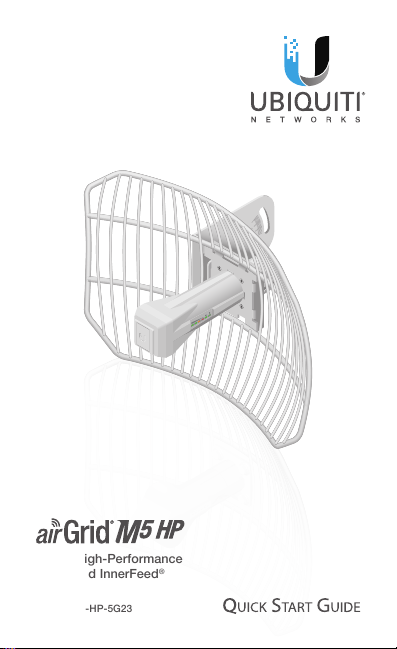
5 GHz High-Performance
Integrated InnerFeed®
Antenna
Model: AG-HP-5G23
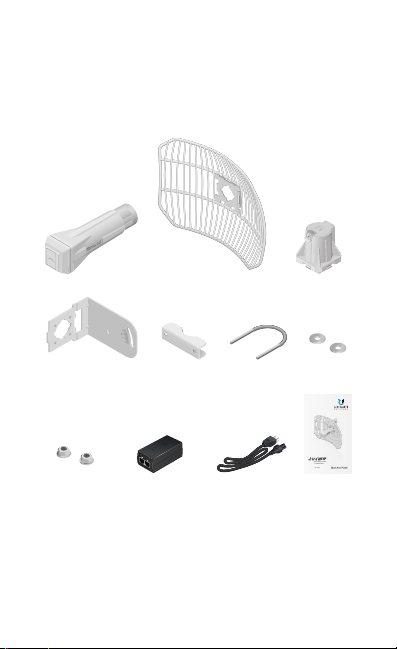
Introduction
Thank you for purchasing the Ubiquiti Networks®
airGrid®M5HP. This Quick Start Guide is designed to guide you
through installation and includes warranty terms.
Package Contents
Antenna Feed Grid Reflector* Rear Housing
L-Bracket Pole Clamp* U-Bolt* Washers*
Flange Nuts*
(Qty. 2)
* The Grid Reflector and mounting hardware are packaged separately. Products may be
different from pictures and are subject to change without notice.
TERMS OF USE: Ubiquiti radio devices must be professionally installed. Shielded Ethernet
cable and earth grounding must be used as conditions of product warranty. TOUGHCable™ is
designed for outdoor installations. It is the professional installer’s responsibility to follow local
country regulations, including operation within legal frequency channels, output power, and
Dynamic Frequency Selection (DFS) requirements.
PoE Adapter with
Mounting Bracket
(24V, 0.5A)
Power Cord Quick Start
(Qty. 2)
5 GHz High-Performance
Integrated InnerFeed
Antenna
Model: AG-HP-5G23
Guide
®
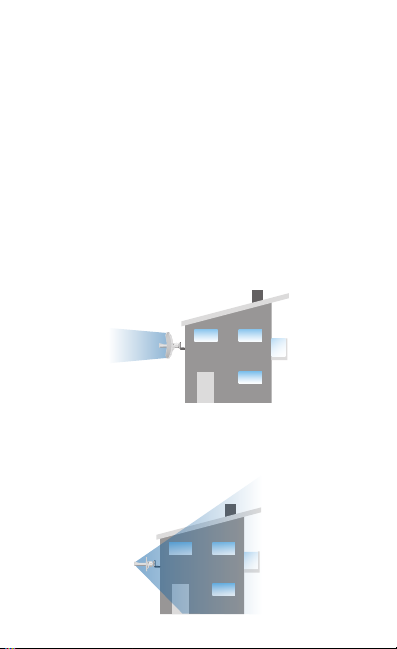
Installation Requirements
• 10 mm or ⁄" wrench
• Shielded Category 5 (or above) cabling should be used for
all wired Ethernet connections and should be grounded
through the AC ground of the PoE.
We recommend that you protect your networks from
harmful outdoor environments and destructive ESD events
with industrial‑grade, shielded Ethernet cable from Ubiquiti
Networks. For more details, visit:
www.ubnt.com/toughcable
Application Examples
The airGrid mounted outdoors with the Grid Reflector
installed provides directional outdoor coverage (gain
reflector‑dependent).
The airGrid mounted outdoors without the Grid Reflector
installed provides outdoor‑to‑indoor coverage using the 3 dBi
Antenna Feed only.
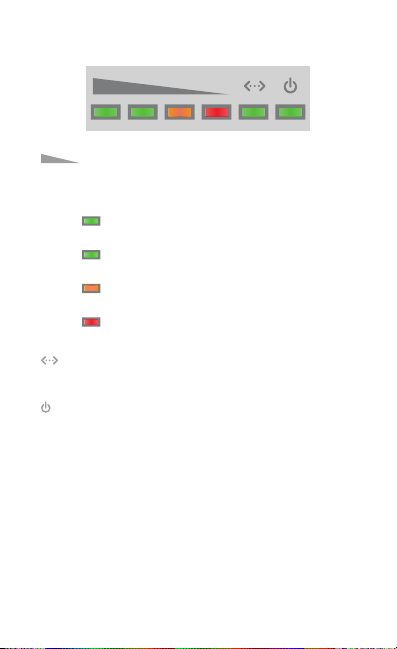
LEDs
Signal In airOS®, you can modify the wireless
signal strength threshold values for each LED on
the Advanced tab under Signal LED Thresholds.
The default values are shown below:
LED will light green when the wireless
signal strength is above ‑65 dBm.
LED will light green when the wireless
signal strength is above ‑73 dBm.
LED will light amber when the wireless
signal strength is above ‑80 dBm.
LED will light red when the wireless signal
strength is above ‑94 dBm.
Ethernet The Ethernet LED will light steady
green when an active Ethernet connection is
made and flash when there is activity.
Power The Power LED will light green when the
device is connected to a power source.
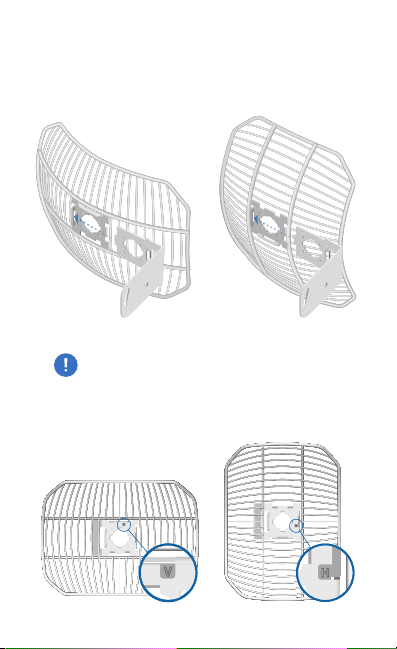
Hardware Installation
Assemble the airGrid according to your chosen polarization.
1. Attach the L-Bracket to the Grid Reflector by sliding the tabs
into the slots.
Vertical Polarization Horizontal Polarization
IMPORTANT: The polarization of the airGrids must
match on both ends of the wireless link (horizontal to
horizontal, vertical to vertical).
2. On the front of the airGrid, ensure the polarization indicator,
V or H, properly matches your desired polarization.
Vertical Polarization Horizontal Polarization
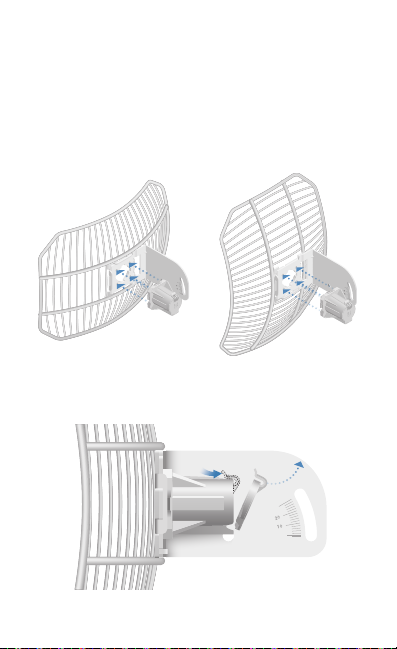
3. Attach the Rear Housing:
a. Ensure the four alignment holes on the Grid Reflector
and L-Bracket are lined up.
b. Orient the Rear Housing with the locking tab of the
cable feed door facing up.
c. Insert the alignments pins of the Rear Housing into the
alignment holes, and push until the Rear Housing locks
into place with a click.
Vertical Polarization Horizontal Polarization
4. Lift the locking tab of the cable feed door and detach the
door from the Rear Housing.
*640-00074-04*
640-00074-04

5. Route an Ethernet cable through the Rear Housing.
Connect the cable to the Ethernet port on the back of the
AntennaFeed.
6. Attach the Antenna Feed:
a. Rotate the Antenna Feed to match the signal
polarization.
b. Insert the Antenna Feed into the Rear Housing, and push
until it locks into place with a click.
Vertical Polarization Horizontal Polarization
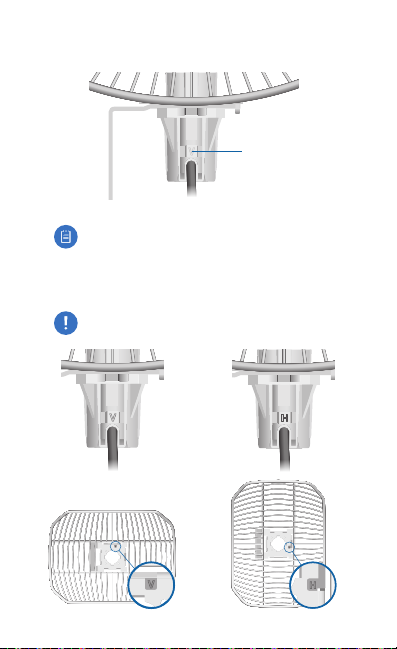
7. Lightly pull the Antenna Feed to ensure that the Release
Button is fully engaged and locked into place.
Release Button
Bottom View
Note: If you need to remove the Antenna Feed, you
must depress the Release Button first.
8. The Release Button indicates the Antenna Feed polarization.
Confirm that the polarization indicator, V or H, on the
Antenna Feed matches the indicator on the Grid Reflector.
IMPORTANT: The polarization indicators must match.
Vertical Polarization Horizontal Polarization
