
MODEL: AFi-VC4QUICK START GUIDE
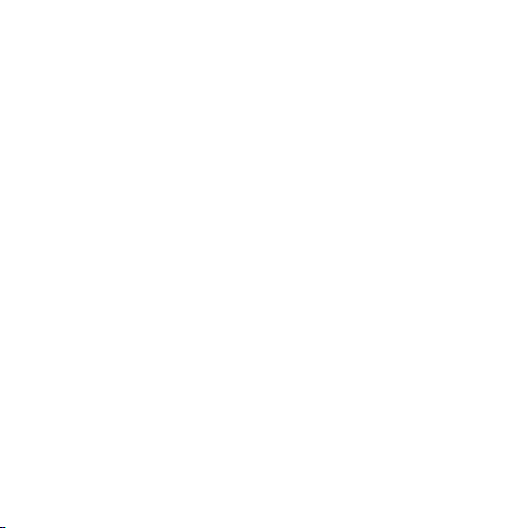

Introduction
Thank you for purchasing the AmpliFi™ Protect system.
This Quick Start Guide is designed to guide you through
installation and also includes warranty terms.
1

Package Contents
Ampli Vault (4) Protect Cams
(4) Camera Power Adapters Vault Power Adapter
2
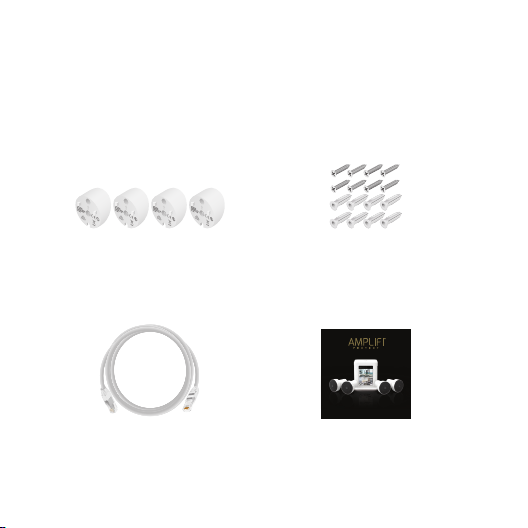
(4) Optional Angle Mounts Mounting Kit
MODEL: AFi-VC4QUICK START GUIDE
Ethernet Cable Quick Start Guide
3
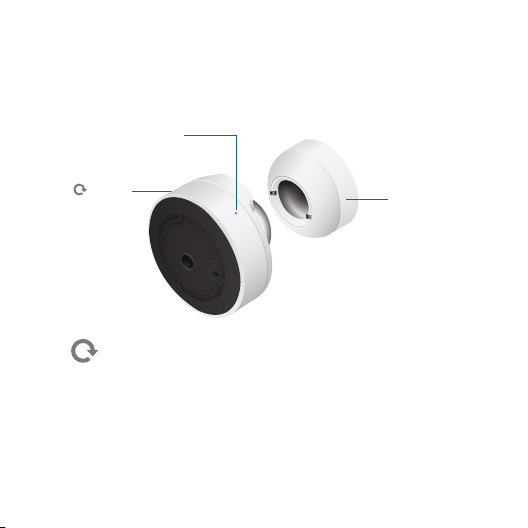
Hardware Overview
Protect Cam
LED
Reset
Magnetic
Base
To reset the Protect Cam to its factory default
settings, use an object such as a straightened
paper clip or pin to press the Reset for
approximately 10 seconds until the LED
ashes white.
LED
The LED indicates the Protect Cam’s status as
4
detailed on the next page.
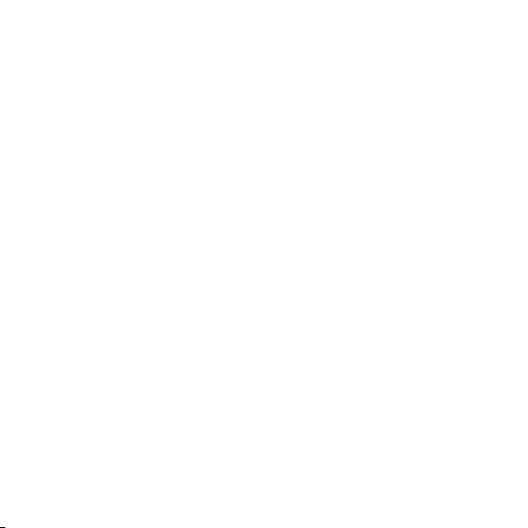
LED States
Flashing White Device initializing
Steady White Resetting to factory default settings
Alternating White/Blue Firmware upgrade in progress
Flashing Blue Location feature activated
Steady Blue Wi-Fi connected
Steady Red No Wi-Fi connection
Flashing Red Wi-Fi connected but AmpliFi Vault
inaccessible
5
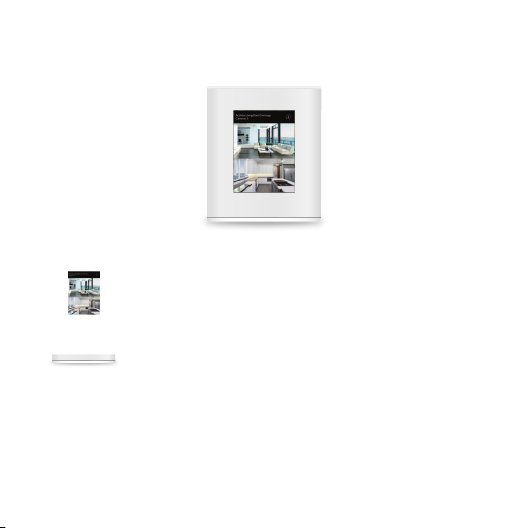
AmpliFi Vault
The front of the AmpliFi Vault features a
full-color touchscreen display.
The bottom of the AmpliFi Vault features an
LED that is lit when the Vault is congured
and ready for use.
6
Front
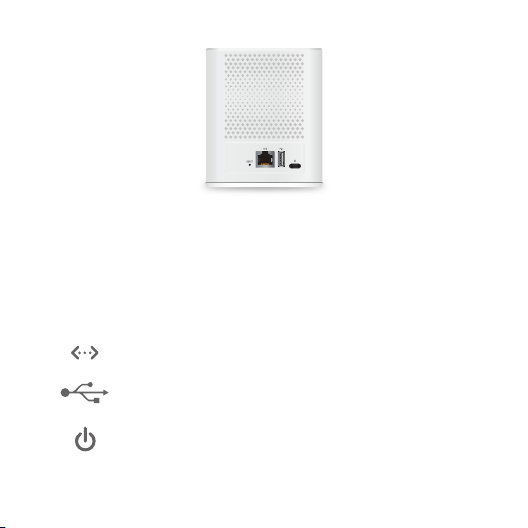
Back
RESET To reset the device to its factory default
settings, use an object such as a straightened
paper clip or pin to press the Reset for
approximately 10 seconds until the LED
turnso.
Connects to the AmpliFi or third-party router.
Connects to a USB 3.0 device. Maximum
power is 5W (5V, 1A).
The Vault Power Adapter connects to this port.
7
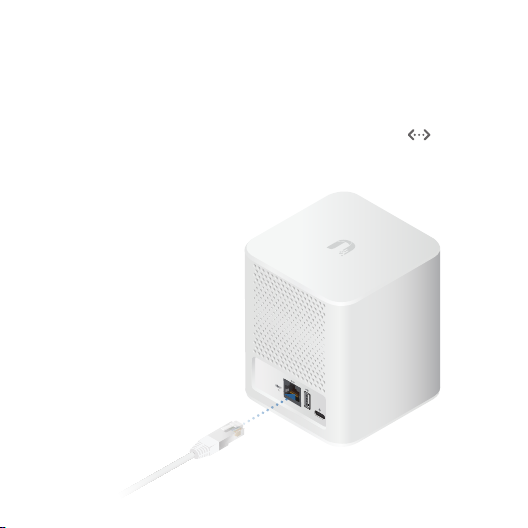
Installation
AmpliFi Vault
1 Connect the Ethernet Cable to the Ethernet port.
Then connect the other end to a local area network
(LAN) port on your router.
8
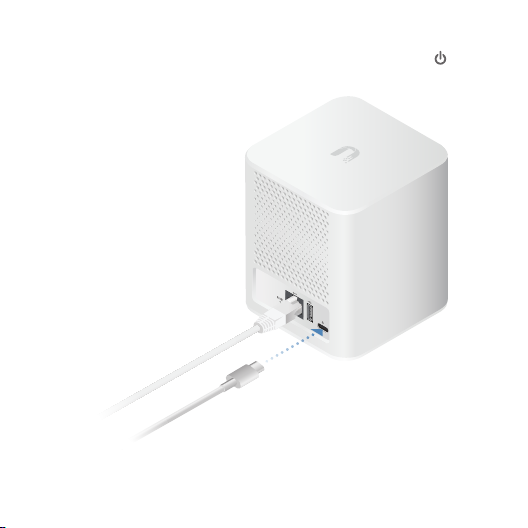
2 Connect the Vault Power Adapter to the power
port on the AmpliFi Vault.
9

3 Plug the Vault Power Adapter into an outlet.
10

4 Install the AmpliFi Protect app on your smartphone
or mobile device. The AmpiFi Protect app is available
from the App Store or Google Play™ Store.
5 Launch the AmpliFi Protect app. As you install
each camera, follow the on-screen instructions to
congure your AmpliFiProtect system.
11

Protect Cam
The Protect Cam streams Full HD video and audio over
a secure, private Wi-Fi network to the AmpliFi Vault, and
can be mounted virtually anywhere in your house.
The Protect Cam can be mounted in three ways:
• Magnetic For temporary installation
• Adhesive For fast, permanent installation
• Screws For secure installation
Optional: To determine the correct position for
the Protect Cam before mounting it:
1. Power on the camera (see steps 1-2 and 5 on
the following pages).
2. Wait until the AmpliFi Vault displays the
Protect Cam
3. Set the camera’s location by moving it while
looking at its feed on the AmpliFi Protect app.
4. Go to step 3 on page 14.
12
on the touchscreen.

1 Remove the Wall Mount from the Magnetic Base.
Wall
Mount
2 Attach the Camera Power Adapter to the Magnetic
Base.
13

3 Mount the Magnetic Base:
a For temporary installation, attach
Magnetic Base directly to a metal xture. Go to step 5.
the camera and
b If a metal xture is not available, attach the Wall
Mount using the adhesive backing.
14

c For a secure installation, use the Mounting Kit to
fasten the Wall Mount or the Angle Mount.
Wall Mount
Angle Mount
4 Attach the camera and Magnetic Base to the mount.
15

5 Plug the Camera Power Adapter into an outlet.
6 When the AmpliFi Vault detects the Protect Cam, it
will display the camera on the touchscreen.
7 Use the AmpliFi Protect app to congure additional
settings on the camera as needed.
16

Pair with AmpliFi Router
The AmpliFi Vault was engineered for optimal
performance and security when used with the AmpliFi
Router. Technically and aesthetically paired, they work
beautifully together.
Rear Connections Front View
17

24/7 Live Chat Support
Live chat support is available within the app, 24 hours a
day, 7 days a week. Tap the icon in the upper left of the
app and then tap Live Support.
Live chat is also available at help.ampli.com by
selecting Chat with us in the bottom right.
18

Protect Cam (AFi-VC) Specications
Dimensions (without Angle Mount) 51.4 Ø x 54.33 mm (2.02 Ø x 2.14")
Weight (without Angle Mount) 93 g (3.28 oz)
Optical Sensor
Lens M127B02722IRD115
View Angle 124° (H), 65° (V), 150° (D)
Night Mode Built-in Light Sensor and IR LEDs,
Video Compression H.264
Resolution 1080p (1920 x 1080)
Max. Frame Rate 30 fps
Image Settings Flip, Brightness, Contrast, AE Mode (50/60 Hz), WDR,
Audio Support Microphone and Speaker
Networking Interface 802.11a/b/g/n, 2.4/5 GHz Dual-Band WiFi
Power Supply 5V, 1A DC Adapter (Included)
Supported Voltage Range 5V (4.85 to 5.35V)
Max. Power Consumption 5W
OperatingTemperature 32 to 95° F (0 to 35° C)
Operating Humidity 20 to 90% Noncondensing
Certications FCC, CE, IC
Hue, Infrared, Sharpness, Saturation, De-Noise
OV4689, 1/3" 4 MP HDR Sensor
Removable IR Cut Filter
19

Vault (AFi-Vault) Specications
Dimensions 99.5 x 97.8 x 116.1 mm (3.92 x 3.85 x 4.57")
Weight 835 g (1.841 lb)
Processor Specs MT7623N
Memory Information 2 GB
Hard Drive Capacity 1 TB
Video Decoder H.264
Max. Frame Rate 30 fps
Speaker Yes
Audio Decoder AAC
Management Interface AmpliFi Protect App
Physical Control Interface Touchscreen UI (640 x 480)
Networking Interface (1) Gigabit Ethernet, 802.11ac, Bluetooth
Max. Power Consumption 25W
Power Method 9VDC, 3A
Power Supply 9V, 2.8A DC Adapter (Included)
ESD/EMP Protection
OperatingTemperature 32 to 95° F (0 to 35° C)
Operating Humidity 20 to 80% Noncondensing
Certications FCC, CE, IC
20
± 24 kV Air / Contact

Product Warranty
Warranty Terms
Each of our manufactured products (a “Product”) is warranted against defects in materials and
workmanship for a period of one (1) year from the date of original purchase when used under normal
conditions and consistent with applicable Product documentation, subject to the other terms in this
Product Warranty.
Warranty Service
If we determine that the hardware components of a Product do not conform to this Product Warranty
during the applicable warranty period we will, at our option, repair or replace the Product, or refund the
original purchase price of the Product.
Returns
To benet from this Product Warranty, you must obtain an RMA during the warranty period. You will
be responsible for delivering the Product to the designated RMA address, freight prepaid, for warranty
service. We will pay the return freight for the Product using a service of our choice. You may request, and
will be solely responsible for, payment of any shipping upgrades. Any Product shipped to us under an
RMA, but which is not covered by this Product Warranty, will not be returned.
To obtain an RMA, please use our online RMA Request form, located at: www.ampli.com/RMA
You will be required to supply the following information: name, contact information, and shipping
information; date of purchase of the Product (we may request a copy of the invoice as proof of purchase);
problem description; MAC Address of the Product; and troubleshooting actions taken so far. By
submitting an RMA Request, you conrm all terms in this Product Warranty.
Following warranty service, a repaired or replacement product may be returned to you as the Product was
congured when originally purchased. You are responsible for all back-up, recovery and reinstallation of
other software or data.
For customers outside of the United States: you are required to use your own shipping account when
sending the Product; the commercial invoice must declare “return for repair” and “no commercial value”;
the total value of the commercial invoice cannot exceed $10.00 USD. If these steps are not followed, the
RMA Request will not be accepted or fullled. You are responsible for all applicable duties and customs
charges for shipment of a Product to and from us.
21

Limitations of Warranty and Liability
This Product Warranty sets forth our sole and exclusive liability, and the sole and exclusive remedies
available in relation to any non-conformity, defect or similar claim. This Product Warranty is provided only
to the original purchaser of the Product. This Product Warranty does not, among other things, cover labor
cost for removing and reinstalling a Product for repair, any consumable parts that are readily replaced
in normal use, problems caused by normal wear and tear or otherwise due to the normal aging of the
Product, or cosmetic damage. No representation or warranty is made with respect to services that may
be delivered or made available in connection with a Product.
This Product Warranty does not apply to any Product that we determine has been, in any way: disassembled, modied or altered, other than by us or as authorized by us; painted, rebranded or
physically modied; improperly installed or not used at all times in accordance with the applicable
Product documentation; damaged due to improper cabling or installation; subjected to misuse, abuse,
negligence, or abnormal physical, electromagnetic or electrical stress; damaged or impaired as a result
of the use of third party hardware, rmware or software; or, has had its original Ubiquiti Networks MAC
address label removed; or, has not been received by us within thirty (30) days of issuance of the RMA.
For a Product to be eligible under this Product Warranty, you shall: use only CAT5 (or above) cabling for
all Ethernet cabling runs; use shielded Ethernet cabling for outdoor installations; follow indoor cabling
requirements for indoor installations; operate the Product in accordance with the applicable Product
documentation; use all software updates made available for your Product; comply with all applicable
laws and regulations governing the installation and use of the Product; obtain all locally required
authorizations, permits, and licenses; not export to, or use the Product in, any jurisdiction or for any
person in a manner that would cause a violation of U.S. or other laws.
TO THE EXTENT PERMITTED BY APPLICABLE LAW, NEITHER UBIQUITI NETWORKS NOR ANY OF ITS
AFFILITATES ARE LIABLE FOR ANY DIRECT, INDIRECT, INCIDENTAL OR CONSEQUENTIAL DAMAGES
ARISING OUT OF THE PURCHASE OR USE OF A PRODUCT, INCLUDING WITHOUT LIMITATION ANY
LOST PROFITS OR LOST SAVINGS (INCLUDING LOSS OF REVENUE OR PROFITS ON CONTRACTS, LOSS
OF THE USE OF MONEY, LOSS OF GOODWILL, LOSS OF OPPORTUNITY, DAMAGE TO REPUTATION, OR
LOSS OF USE OR INTERRUPTION OF BUSINESS, COST OF COVER OR PROCUREMENT OF SUBSTITUTE
GOODS), HOWEVER CAUSED, ARISING IN CONTRACT, TORT, BREACH OF WARRANTY, NEGLIGENCE,
STRICT LIABILITY OR OTHERWISE. THIS PRODUCT WARRANTY AND REMEDIES SET FORTH HEREIN ARE
EXCLUSIVE AND IN LIEU OF ALL OTHER WARRANTIES, REMEDIES, AND CONDITIONS, WHETHER ORAL,
WRITTEN, EXPRESS, STATUTORY OR IMPLIED. EXCEPT FOR ANY EXPRESS WARRANTIES SET FORTH HEREIN,
UBIQUITI NETWORKS, ITS AFFILIATES, AND ITS AND THEIR SUPPLIERS, LICENSORS, SERVICE AND OTHER
22

PROVIDERS HEREBY DISCLAIM AND MAKE NO OTHER REPRESENTATION OR WARRANTY OF ANY KIND,
EXPRESS, IMPLIED OR STATUTORY, INCLUDING, BUT NOT LIMITED TO, REPRESENTATIONS, GUARANTEES,
OR WARRANTIES OF MERCHANTABILITY, ACCURACY, QUALITY OF SERVICE OR RESULTS, AVAILABILITY,
SATISFACTORY QUALITY, LACK OF VIRUSES, LACK OF VULNERABILITY TO INTRUSION OR ATTACK, QUIET
ENJOYMENT, FITNESS FOR A PARTICULAR PURPOSE AND NON-INFRINGEMENT AND ANY WARRANTIES
ARISING FROM ANY COURSE OF DEALING, USAGE OR TRADE PRACTICE IN CONNECTION WITH SUCH
PRODUCTS AND SERVICES. YOU ACKNOWLEDGE THAT NEITHER UBIQUITI NETWORKS NOR ITS THIRD
PARTY PROVIDERS CONTROL YOUR EQUIPMENT OR THE TRANSFER OF DATA OVER COMMUNICATIONS
FACILITIES, INCLUDING THE INTERNET, AND THAT THE PRODUCTS AND SERVICES MAY BE SUBJECT TO
LIMITATIONS, INTERRUPTIONS, DELAYS, CANCELLATIONS AND OTHER PROBLEMS INHERENT IN THE USE
OF COMMUNICATIONS FACILITIES. UBIQUITI NETWORKS, ITS AFFILIATES AND ITS AND THEIR SUPPLIERS
AND SERVICE AND OTHER PROVIDERS ARE NOT RESPONSIBLE FOR ANY INTERRUPTIONS, DELAYS,
CANCELLATIONS, DELIVERY FAILURES, DATA LOSS, CONTENT CORRUPTION, PACKET LOSS, OR OTHER
DAMAGE RESULTING FROM ANY OF THE FOREGOING. IF IMPLIED WARRANTIES CANNOT BE DISCLAIMED,
THEN SUCH WARRANTIES ARE LIMITED IN DURATION TO THE DURATION OF THIS WARRANTY OR AS
OTHERWISE REQUIRED BY LAW. EXCEPT FOR THE WARRANTIES EXPLICITLY MADE TO YOU UNDER THIS
PRODUCT WARRANTY, AND ANY OTHER WARRANTY REQUIRED BY APPLICABLE LAW, ALL PRODUCTS
AND SERVICES ARE PROVIDED ON AN “AS IS” BASIS WITHOUT ANY WARRANTY WHATSOEVER. WE DO
NOT WARRANT THAT THE OPERATION OF THE PRODUCT WILL BE ERROR FREE OR UNINTERRUPTED, OR
THAT THE PRODUCT WILL CONFORM TO SPECIFICATIONS THAT ARE NOT DEFINED IN THIS PRODUCT
WARRANTY. NO WARRANTY OR REMEDY SHALL APPLY OR BE AVAILABLE TO A PRODUCT FOR WHICH
AN RMA HAS NOT BEEN REQUESTED DURING THE WARRANTY PERIOD. These limitations and disclaimers
apply even if the express warranty may be deemed to fail of its essential purpose. No person is authorized
to waive or modify the terms of this Product Warranty. Some jurisdictions do not allow the exclusions
of certain implied warranties or certain terms and conditions, so some of the above limitations and
exclusions may not apply to you. The United Nations Convention on Contracts for the International Sale
of Goods shall not apply to any transactions regarding the sale of the Product.
23

Compliance
FCC
Changes or modications not expressly approved by the party responsible for compliance could void the
user’s authority to operate the equipment.
This device complies with Part 15 of the FCC Rules. Operation is subject to the following two conditions.
1 This device may not cause harmful interference, and
2 This device must accept any interference received, including interference that may cause undesired
operation.
This equipment has been tested and found to comply with the limits for a Class B digital device, pursuant
to Part 15 of the FCC Rules. These limits are designed to provide reasonable protection against harmful
interference in a residential installation. This equipment generates, uses, and can radiate radio frequency
energy and, if not installed and used in accordance with the instructions, may cause harmful interference
to radio communications. However, there is no guarantee that interference will not occur in a particular
installation. If this equipment does cause harmful interference to radio or television reception, which
can be determined by turning the equipment o and on, the user is encouraged to try to correct the
interference by one or more of the following measures:
• Reorient or relocate the receiving antenna.
• Increase the separation between the equipment and receiver.
• Connect the equipment into an outlet on a circuit dierent from that to which the receiver is
connected.
• Consult the dealer or an experienced radio/TV technician for help.
The AmpliFi Vault and Protect Cam have been approved by the FCC under FCC ID: SWX-AFV and contains
FCC ID: SWX-M445G (for AmpliFi Vault); FCC ID: SWX-AFVC (for Protect Cam).
24

CAN ICES-3(B)/NMB-3(B)
This Class B digital apparatus complies with Canadian CAN ICES-003.
To reduce potential radio interference to other users, the antenna type and its gain should be so chosen
that the equivalent isotropically radiated power (e.i.r.p.) is not more than that permitted for successful
communication.
This device complies with Industry Canada licence-exempt RSS standard(s). Operation is subject to the
following two conditions:
1 This device may not cause interference, and
2 This device must accept any interference, including interference that may cause undesired operation
of the device.
The AmpliFi Vault and Protect Cam have been approved by Industry Canada under IC: 6545A-AFV and
contains IC: 6545A-M445G (for AmpliFi Vault); IC: 6545A-AFVC (for Protect Cam).
The device could automatically discontinue transmission in case of absence of information to transmit,
or operational failure. Note that this is not intended to prohibit transmission of control or signaling
information or the use of repetitive codes where required by the technology.
The device for operation in the band 5150-5250 MHz is only for indoor use to reduce the potential for
harmful interference to co-channel mobile satellite systems. In addition, high-power radars are allocated
as primary users (i.e. priority users) of the bands 5250-5350 MHz and 5650-5850 MHz and these radars
could cause interference and/or damage to LE-LAN devices.
25

CAN ICES-3(B)/NMB-3(B)
Cet appareil numérique de la classe B est conforme à la norme NMB-003 du Canada.
Pour réduire le risque d’interférence aux autres utilisateurs, le type d’antenne et son gain doivent être
choisies de façon que la puissance isotrope rayonnée équivalente (PIRE) ne dépasse pas ce qui est
nécessaire pour une communication réussie.
Cet appareil est conforme à la norme RSS Industrie Canada exempts de licence norme(s). Son
fonctionnement est soumis aux deux conditions suivantes:
1 Cet appareil ne peut pas provoquer d’interférences et
2 Cet appareil doit accepter toute interférence, y compris les interférences qui peuvent causer un
mauvais fonctionnement du dispositif.
Le AmpliFi Vault et Protect Cam ont été approuvés par Industrie Canada en vertu IC : 6545A-AFV et
contient IC : 6545A-M445G (pour AmpliFi Vault); IC : 6545A-AFVC (pour Protect Cam).
Le dispositif doit interrompre automatiquement l’émission en cas d’absence d’information à transmettre
ou en cas de panne. À noter que l’objectif de cette disposition n’est pas d’empêcher la transmission
d’informations de contrôle ou de signalisation, ni l’utilisation de codes répétitifs exigés par la technique.
Les dispositifs fonctionnant dans la bande de 5 150 à 5 250 MHz sont réservés uniquement pour une
utilisation à l’intérieur an de réduire les risques de brouillage préjudiciable aux systèmes de satellites
mobiles utilisant les mêmes canaux. De plus, les radars de haute puissance sont désignés utilisateurs
principaux (c.-à-d., qu’ils ont la priorité) des bandes de 5 250 à 5 350 MHz et de 5 650 à 5 850 MHz et, ces
radars pourraient causer du brouillage et/ou des dommages aux dispositifs de RL-EL.
26

BC
Battery Warning
(1). Do not expose cells or batteries to heat or re. Avoid storage in direct sunlight.
(2). Do not use any cell or battery which is not designed for use with the equipment.
(3). Always purchase the battery recommended by the device manufacturer for the equipment.
(4). Secondary cells and batteries need to be charged before use. Always use the correct charger and refer
to the manufacturer’s instructions or equipment manual for proper charging instructions.
RF Exposure Warning
The antennas used for this transmitter must be installed to provide a separation distance of at least
20cm from all persons and must not be located or operating in conjunction with any other antenna
or transmitter.
Les antennes utilisées pour ce transmetteur doivent être installé en considérant une distance de
séparation de toute personnes d’au moins 20 cm et ne doivent pas être localisé ou utilisé en conit avec
tout autre antenne ou transmetteur.
CE Marking
CE marking on this product represents the product is in compliance with all directives that are applicable
to it.
Alert Sign (!) Follows CE Marking
Alert sign must be indicated if a restriction on use applied to the product and it must follow the CE
marking.
27

RoHS/WEEE Compliance Statement
English
European Directive 2012/19/EU requires that the equipment bearing this symbol on the product and/
or its packaging must not be disposed of with unsorted municipal waste. The symbol indicates that this
product should be disposed of separately from regular household waste streams. It is your responsibility
to dispose of this and other electric and electronic equipment via designated collection facilities
appointed by the government or local authorities. Correct disposal and recycling will help prevent
potential negative consequences to the environment and human health. For more detailed information
about the disposal of your old equipment, please contact your local authorities, waste disposal service, or
the shop where you purchased the product.
Deutsch
Die Europäische Richtlinie 2012/19/EU verlangt, dass technische Ausrüstung, die direkt am Gerät
und/oder an der Verpackung mit diesem Symbol versehen ist, nicht zusammen mit unsortiertem
Gemeindeabfall entsorgt werden darf. Das Symbol weist darauf hin, dass das Produkt von regulärem
Haushaltmüll getrennt entsorgt werden sollte. Es liegt in Ihrer Verantwortung, dieses Gerät und andere
elektrische und elektronische Geräte über die dafür zuständigen und von der Regierung oder örtlichen
Behörden dazu bestimmten Sammelstellen zu entsorgen. Ordnungsgemäßes Entsorgen und Recyceln
trägt dazu bei, potentielle negative Folgen für Umwelt und die menschliche Gesundheit zu vermeiden.
Wenn Sie weitere Informationen zur Entsorgung Ihrer Altgeräte benötigen, wenden Sie sich bitte an die
örtlichen Behörden oder städtischen Entsorgungsdienste oder an den Händler, bei dem Sie das Produkt
erworben haben.
28

Español
La Directiva 2012/19/EU exige que los equipos que lleven este símbolo en el propio aparato y/o en su
embalaje no deben eliminarse junto con otros residuos urbanos no seleccionados. El símbolo indica
que el producto en cuestión debe separarse de los residuos domésticos convencionales con vistas a su
eliminación. Es responsabilidad suya desechar este y cualesquiera otros aparatos eléctricos y electrónicos
a través de los puntos de recogida que ponen a su disposición el gobierno y las autoridades locales. Al
desechar y reciclar correctamente estos aparatos estará contribuyendo a evitar posibles consecuencias
negativas para el medio ambiente y la salud de las personas. Si desea obtener información más detallada
sobre la eliminación segura de su aparato usado, consulte a las autoridades locales, al servicio de
recogida y eliminación de residuos de su zona o pregunte en la tienda donde adquirió el producto.
Français
La directive européenne 2012/19/EU exige que l’équipement sur lequel est apposé ce symbole sur le
produit et/ou son emballage ne soit pas jeté avec les autres ordures ménagères. Ce symbole indique
que le produit doit être éliminé dans un circuit distinct de celui pour les déchets des ménages. Il est de
votre responsabilité de jeter ce matériel ainsi que tout autre matériel électrique ou électronique par les
moyens de collecte indiqués par le gouvernement et les pouvoirs publics des collectivités territoriales.
L’élimination et le recyclage en bonne et due forme ont pour but de lutter contre l’impact néfaste
potentiel de ce type de produits sur l’environnement et la santé publique. Pour plus d’informations sur
le mode d’élimination de votre ancien équipement, veuillez prendre contact avec les pouvoirs publics
locaux, le service de traitement des déchets, ou l’endroit où vous avez acheté le produit.
Italiano
La direttiva europea 2012/19/EU richiede che le apparecchiature contrassegnate con questo simbolo sul
prodotto e/o sull’imballaggio non siano smaltite insieme ai riuti urbani non dierenziati. Il simbolo indica
che questo prodotto non deve essere smaltito insieme ai normali riuti domestici. È responsabilità del
proprietario smaltire sia questi prodotti sia le altre apparecchiature elettriche ed elettroniche mediante
le speciche strutture di raccolta indicate dal governo o dagli enti pubblici locali. Il corretto smaltimento
ed il riciclaggio aiuteranno a prevenire conseguenze potenzialmente negative per l’ambiente e per la
salute dell’essere umano. Per ricevere informazioni più dettagliate circa lo smaltimento delle vecchie
apparecchiature in Vostro possesso, Vi invitiamo a contattare gli enti pubblici di competenza, il servizio di
smaltimento riuti o il negozio nel quale avete acquistato il prodotto.

Declaration of Conformity
Česky
[Czech]
Dansk
[Danish]
Nederlands
[Dutch]
English
Eesti
[Estonian]
Suomi
[Finnish]
Français
[French]
Deutsch
[German]
Ελληνική
[Greek]
UBIQUITI NETWORKS tímto prohlašuje, že toto UBIQUITI NETWORKS zařízení, je ve shodě se
základními požadavky a dalšími příslušnými ustanoveními směrnice 1999/5/ES.
Hermed, UBIQUITI NETWORKS, erklærer at denne UBIQUITI NETWORKS enhed, er i
overensstemmelse med de væsentlige krav og øvrige relevante krav i direktiv 1999/5/EF.
Hierbij verklaart UBIQUITI NETWORKS, dat deze UBIQUITI NET WORKS apparaat, in
overeenstemming is met de essentiële eisen en de andere relevante bepalingen van richtlijn
1999/5/EG.
Hereby, UBIQUITI NETWORKS, declares that this UBIQUITI NETWORKS device, is in compliance
with the essential requirements and other relevant provisions of Directive 1999/5/EC.
Käesolevaga UBIQUITI NETWORKS kinnitab, et antud UBIQUITI NETWORKS seade, on
vastavus olulistele nõuetele ja teistele asjakohastele sätetele direktiivi 1999/5/EÜ.
Täten UBIQUITI NETWORKS vakuuttaa, että tämä UBIQUITI NETWORKS laite, on
yhdenmukainen olennaisten vaatimusten ja muiden sitä koskevien direktiivin 1999/5/EY.
Par la présente UBIQUITI NETWORKS déclare que l’appareil UBIQUITI NETWORKS, est
conforme aux exigences essentielles et aux autres dispositions pertinentes de la directive
1999/5/CE.
Hiermit erklärt UBIQUITI NETWORKS, dass sich dieses UBIQUITI NET WORKS Gerät, in
Übereinstimmung mit den grundlegenden Anforderungen und den anderen relevanten
Vorschriften der Richtlinie 1999/5/EG bendet.
Δια του παρόντος, UBIQUITI NETWORKS, δηλώνει ότι αυτή η συσκευή UBIQUITI NETWORKS,
είναι σε συμμόρφωση με τις βασικές απαιτήσεις και τις λοιπές σχετικές διατάξεις της οδηγίας
1995/5/ΕΚ.

Magyar
[Hungarian]
Íslenska
[Icelandic]
Italiano
[Italian]
Latviski
[Latvian]
Lietuviškai
[Lithuanian]
Malti [Maltese]
Norsk
[Norwegian]
Polski
[Polish]
Português
[Portuguese]
Română
[Romanian]
Slovensky
[Slovak]
Español
[Spanish]
Svenska
[Swedish]
Ezennel UBIQUITI NETWORKS kijelenti, hogy ez a UBIQUITI NETWORKS készülék megfelel az
alapvető követelményeknek és más vonatkozó 1999/5/EK irányelv rendelkezéseit.
Hér, UBIQUITI NETWORKS, því yr að þetta UBIQUITI NETWORKS tæki er í samræmi við
grunnkröfur og önnur viðeigandi ákvæði tilskipun 1999/5/EB.
Con la presente, UBIQUITI NETWORKS, dichiara che questo dispositivo UBIQUITI NETWORKS,
è conforme ai requisiti essenziali ed alle altre disposizioni pertinenti della direttiva
1999/5/CE.
Ar šo, UBIQUITI NETWORKS, deklarē, ka UBIQUITI NETWORKS ierīce, ir saskaņā ar būtiskajām
prasībām un citiem attiecīgiem noteikumiem Direktīvā 1999/5/EK.
UBIQUITI NETWORKS deklaruoja, kad šis UBIQUITI NETWORKS įrenginys atitinka esminius
reikalavimus ir kitas 1999/5/EB Direktyvos nuostatas.
Hawnhekk, UBIQUITI NETWORKS, tiddikjara li dan il-mezz UBIQUITI NETWORKS huwa
konformi mar-rekwiżiti essenzjali u dispożizzjonijiet rilevanti oħrajn ta ‘Direttiva 1999/5/KE.
Herved UBIQUITI NETWORKS, erklærer at denne UBIQUITI NETWORKS enheten, er i samsvar
med de grunnleggende kravene og andre relevante bestemmelser i direktiv
Niniejszym, Ubiquiti Networks, oświadcza, że urządzenie UBIQUITI NETWORKS, jest zgodny
z zasadniczymi wymaganiami oraz pozostałymi stosownymi postanowieniami Dyrektywy
1999/5/WE.
UBIQUITI NETWORKS declara que este dispositivo UBIQUITI NETWORKS, está conforme com
os requisitos essenciais e outras disposições da Directiva 1999/5/CE.
Prin prezenta, UBIQUITI NETWORKS declară că acest dispozitiv UBIQUITI NETWORKS este în
conformitate cu cerințele esențiale și alte prevederi relevante ale Directivei 1999/5/CE.
Týmto
UBIQUITI NETWORKS
so základnými požiadavkami a ďalšími relevantnými ustanoveniami smernice 1999/5/ES.
Por medio de la presente UBIQUITI NETWORKS declara que este dispositivo UBIQUITI
NETWORKS, cumple con los requisitos esenciales y cualesquiera otras disposiciones
aplicables o exigibles de la Directiva 1999/5/CE.
Härmed UBIQUITI NETWORKS, intygar att denna UBIQUITI NETWORKS enhet är i
överensstämmelse med de väsentliga egenskapskrav och övriga relevanta bestämmelser
som framgår av direktiv 1999/5/EG.
, prehlasuje, že toto
UBIQUITI NETWORKS
1999/5/EF.
zariadenie, je v súlade

Support
Online
help.ampli.com
Email
help@ampli.com
©2017 Ubiquiti Networks, Inc. All rights reserved. Ubiquiti, Ubiquiti Networks, the Ubiquiti U logo, U
Labs, the U Labs logo, and AmpliFi are trademarks or registered trademarks of Ubiquiti Networks, Inc.
in the United States and in other countries. Apple, the Apple logo, and iPhone are trademarks of Apple
Inc., registered in the U.S. and other countries. App Store is a service mark of Apple Inc. Android, Google,
Google Play, the Google Play logo and other marks are trademarks of Google Inc. All other trademarks
are the property of their respective owners.
640-00291-01 • AIPH041017


