Page 1
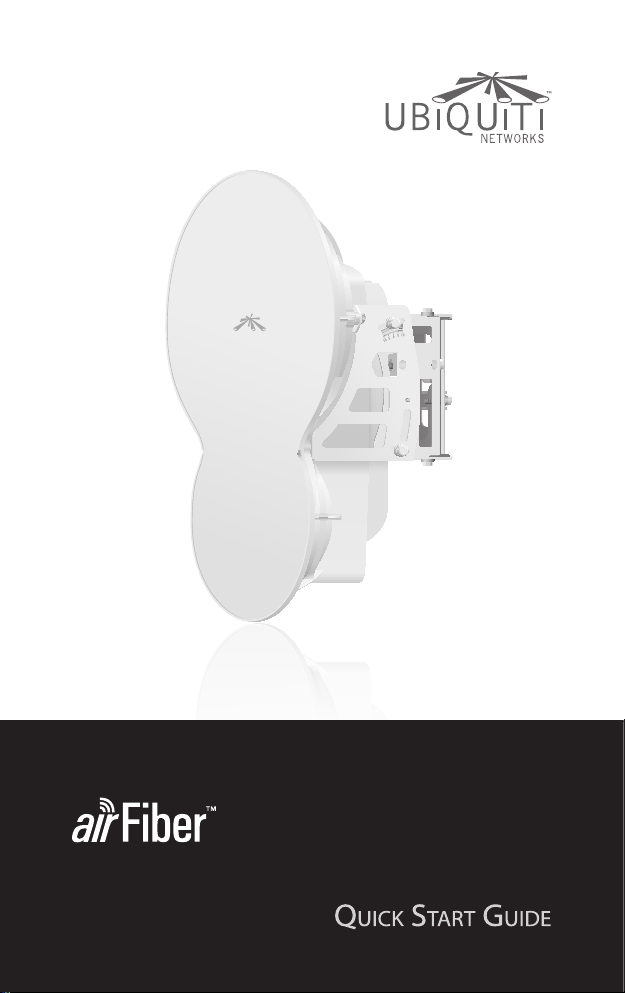
24 GHz Point to Point
1.4+ Gbps Radio
Model: AF24
Page 2
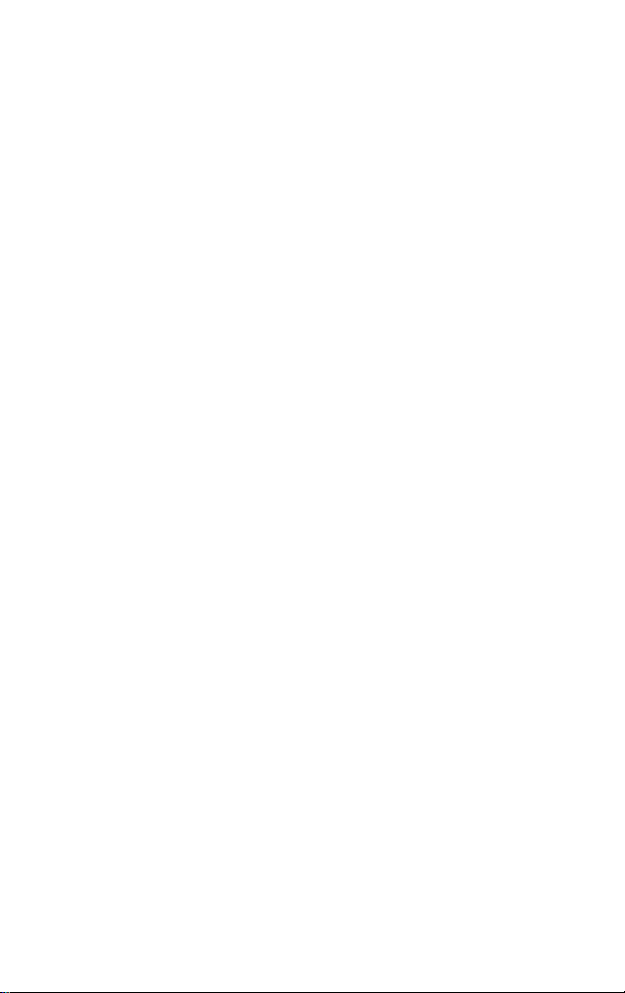
Page 3
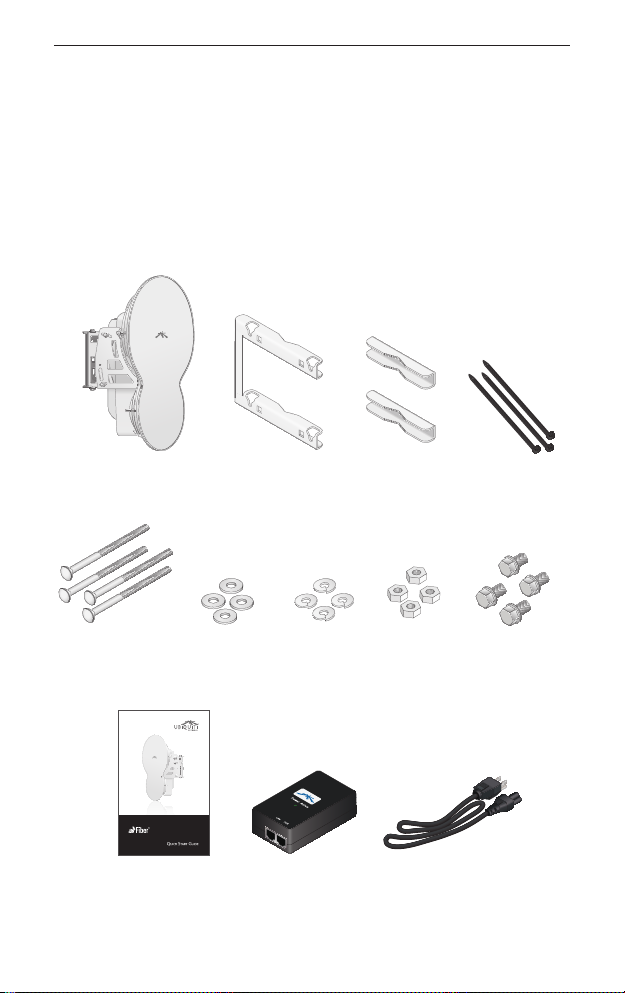
Introduction
Introduction
Thank you for purchasing the airFiber™ 24 GHz Point-to-Point
Radio, model AF24. This Quick Start Guide is designed to guide
you through the installation of the airFiber AF24 and show you
how to access the airFiber Configuration Interface.
Package Contents
airFiber AF24 Pole Mount
M10x150
Carriage Bolts
(Qty. 4)
24 GHz Point to Point
1.4+ Gbps Radio
Model: AF24
airFiber AF24
Quick Start Guide
M10 Flat
Washers
(Qty. 4)
Bracket
M10 Split
Lock Washers
(Qty. 4)
PoE Adapter
(50V, 1.2A GigE)
Pole Clamps
(Qty. 2)
M10 Hex
Nuts
(Qty. 4)
Power Cord
Cable Ties
(Qty. 3)
M8x16 Serrated
Flange Screws
(Qty. 4)
1
Page 4
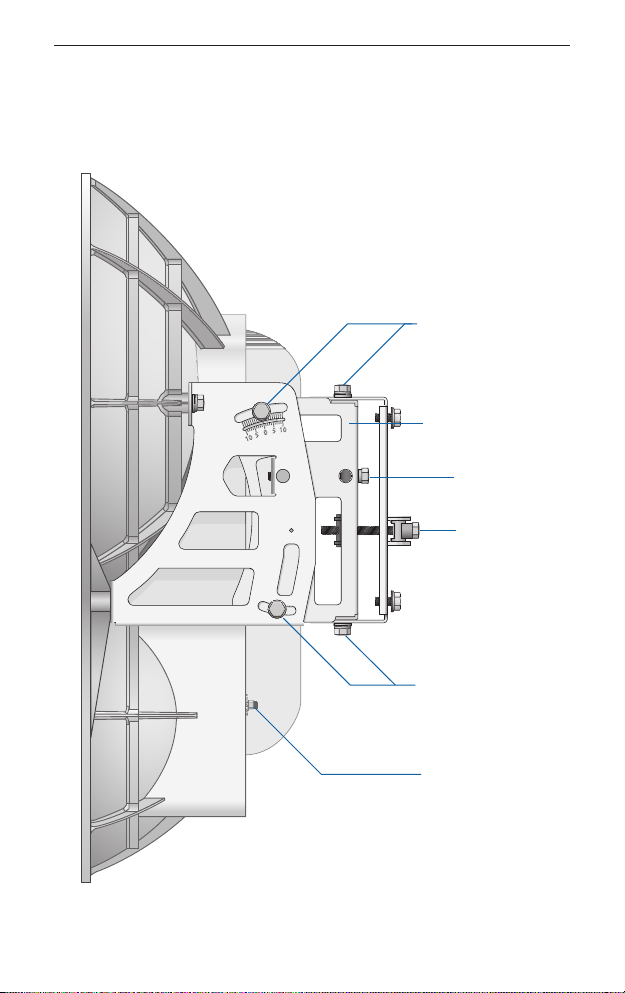
airFiber™ Quick Start Guide
Hardware Overview
Side
Lock Bolts
Alignment Bracket
Elevation
Adjustment
Azimuth
Adjustment
2
Lock Bolts
Ground
Bonding Point
Page 5
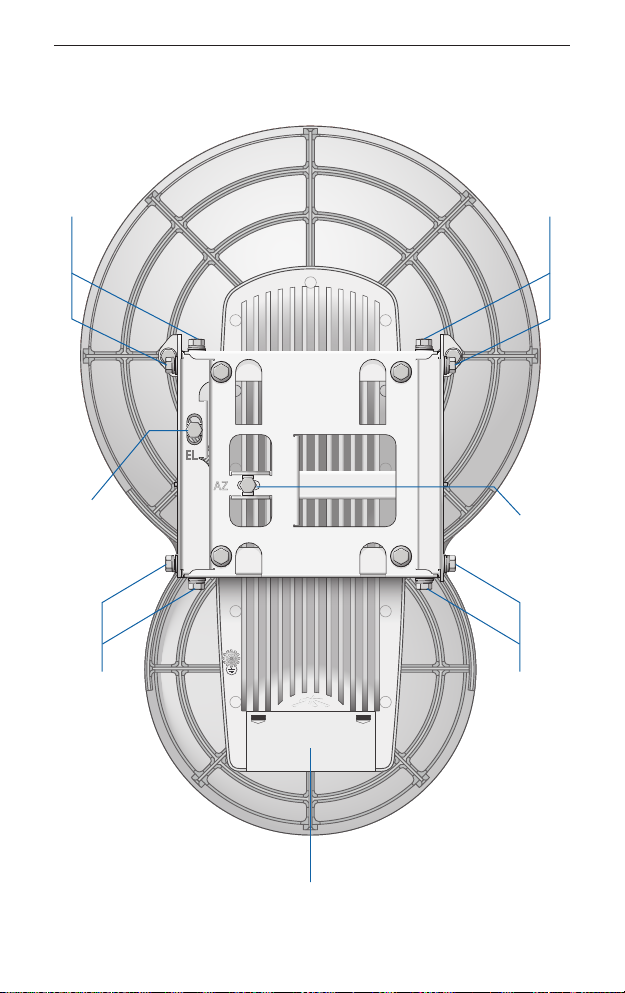
Back
Hardware Overview
Lock Bolts
Elevation
Adjustment Azimuth
Lock Bolts
Lock Bolts
Adjustment
Lock Bolts
Port Cover
3
Page 6
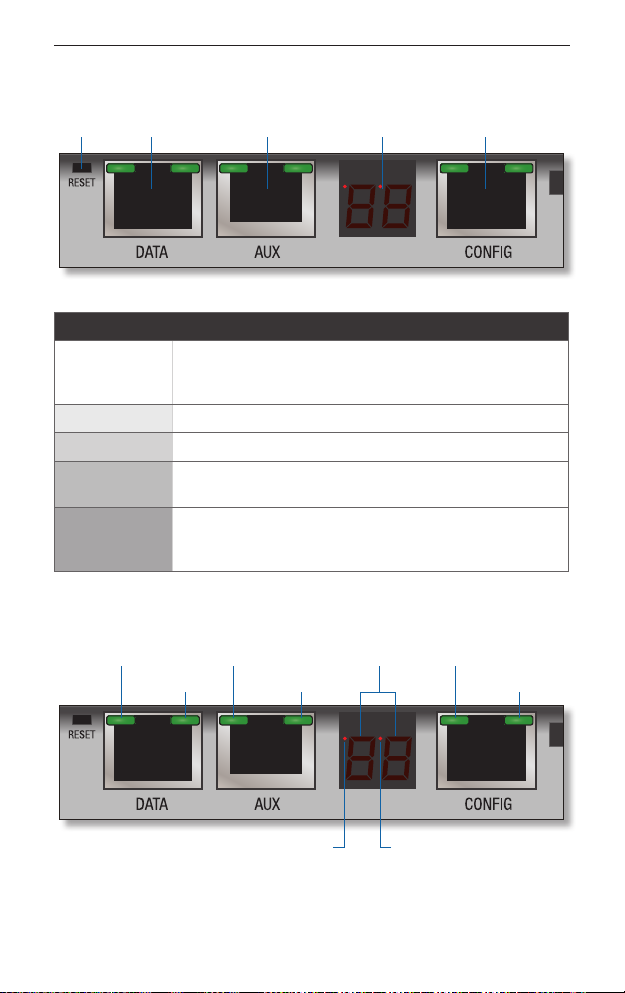
airFiber™ Quick Start Guide
Interfaces
RESET DATA AUX CONFIGLED Display
Interface Description
To reset to factory defaults, press and hold the RESET
RESET
button for more than five seconds while the unit is
already powered on.
DATA 10/100/1000 Mbps port handles all user traffic.
AUX Port for audio tone aiming.
LED Display
Digital display used for power, status, and mode
information.
10/100 Mbps, secured port for configuration. By
CONFIG
default, this is the only port that can monitor,
configure, and/or update firmware.
LEDs
Speed
Link/Act
4
GPS
Modulation Link/Act
Master/Slave RF Link Status
SpeedRX Power
Page 7
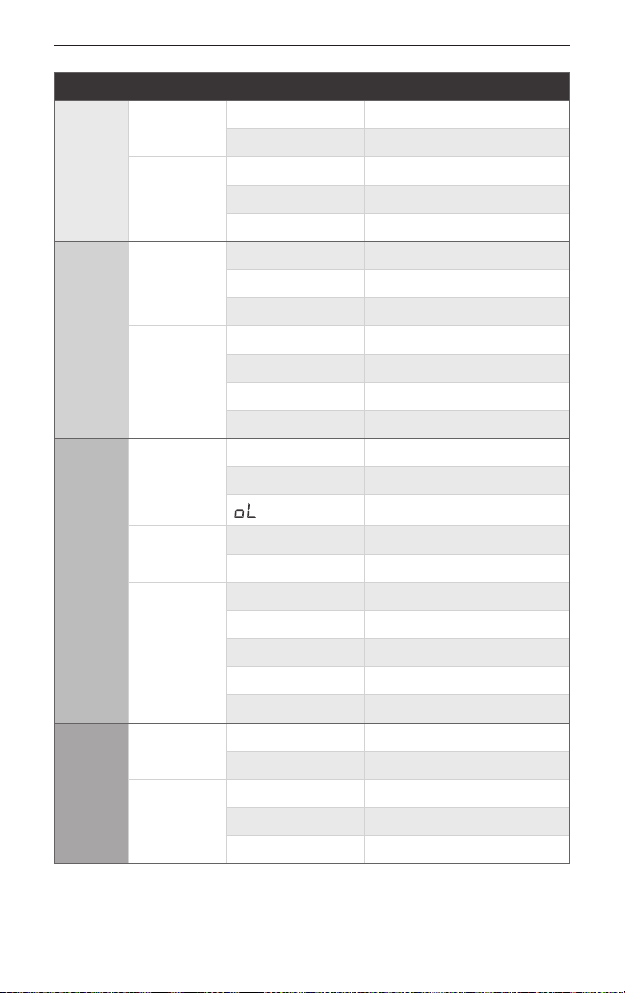
LED State Status
Off 10/100 Mbps
Speed
On 1000 Mbps
DATA
Link/Act
Off No Ethernet Link
On Ethernet Link Established
Random Flashing Ethernet Activity
Off No GPS Synchronization
GPS
On Operational (Strong Signal)
Normal Flash* Operational (Weak Signal)
AUX
Modulation
Off 1x (QPSK SISO)
Short Flash* 2x (QPSK MIMO)
Normal Flash* 4x (16QAM MIMO)
Long Flash* 6x (64QAM MIMO)
Number Decodable RX Signal
RX Power
(-dBm)
Master/
Flashing Number Undecodable RX Signal
Off Slave Mode
Slave
On Master Mode
Off RF Off
LED Display
RF Link
Short Flash* Syncing
Normal Flash* Beaconing
Status
Long Flash* Registering
On Operational
Off 10 Mbps
Speed
On 100 Mbps
Off No Ethernet Link
CONFIG
Link/Act
On Ethernet Link Established
Random Flashing Ethernet Activity
Hardware Overview
Overload Condition
* Short Flash (1:3 on/off cycle)
Normal Flash (1:1 on/off cycle)
Long Flash (3:1 on/off cycle)
5
Page 8
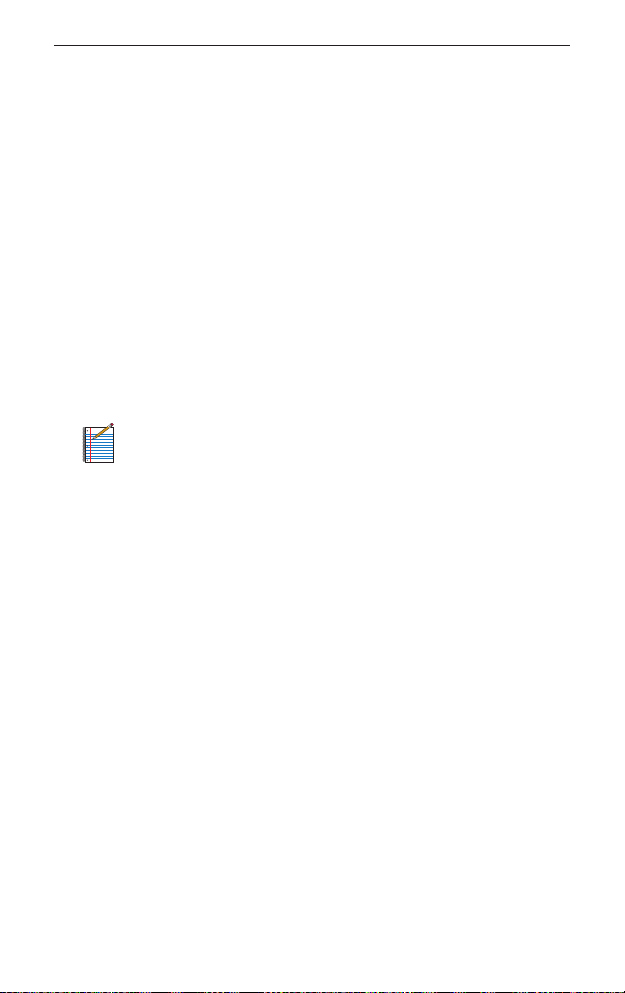
airFiber™ Quick Start Guide
Installation Requirements
• 17 mm wrench
• 13 mm socket wrench or driver
• Clear line of sight between airFiber radios
• Clear view of the sky for proper GPS operation
• Mounting location with < 0.5° displacement due to twist and
sway under wind loading
• Mounting point:
• At least 1 meter below the highest point on the structure
• For tower installations, at least 3 meters below the top of the
tower
• Ground wire – min. 8 AWG (10 mm
• (Recommended) 2 Outdoor GigE PoE surge protectors
Note: For guidelines about grounding and lightning
protection, follow your local electrical regulatory codes.
• Outdoor, shielded Category 5e (or above) cabling should be
used for all wired Ethernet connections. Category 6 is required
for installations with long cable runs (up to 100 m).
We recommend that you protect your networks from the
most brutal environments and devastating ESD attacks
with industrial-grade shielded Ethernet cable from Ubiquiti
Networks. For more details, visit www.ubnt.com/toughcable
2
), max. length: 1 meter
Installation Overview
We recommend that you configure your paired airFiber radios
before mounting. To configure device settings in the airFiber
Configuration Interface, you will need to connect Power over
Ethernet to the DATA port and connect an Ethernet cable between
your computer and the CONFIG port. Once you have completed
configuration, disconnect the cables to move the airFiber radios,
and then reconnect at the site. After you have mounted the
airFiber radios, then you can establish and optimize the RF link.
6
Page 9
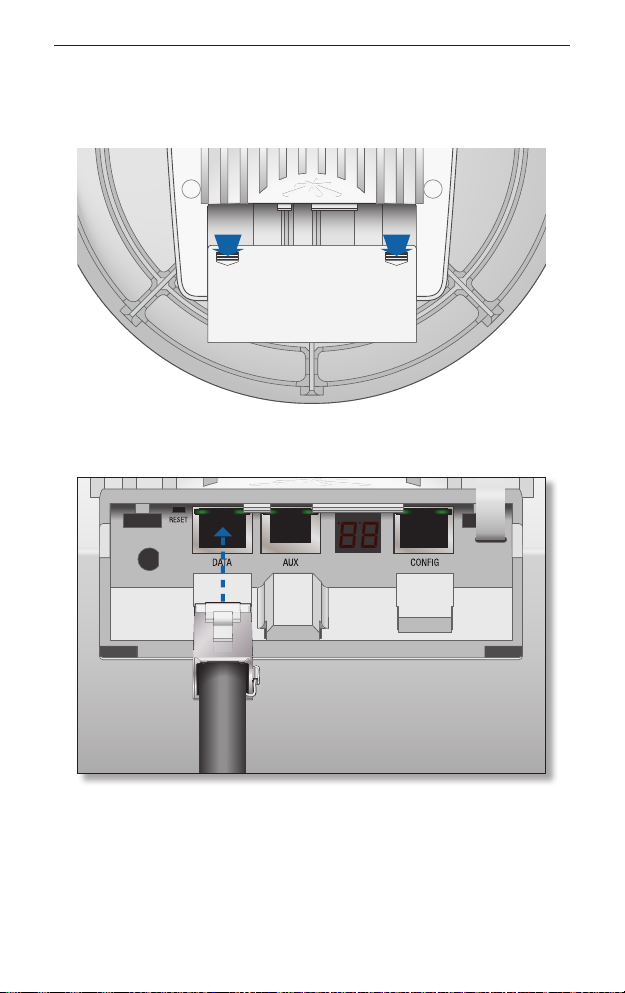
Connecting Power over Ethernet
Connecting Power over Ethernet
1. Press down on the indicator arrows and slide the Port Cover off.
2. Connect an Ethernet cable to the D ATA port.
7
Page 10
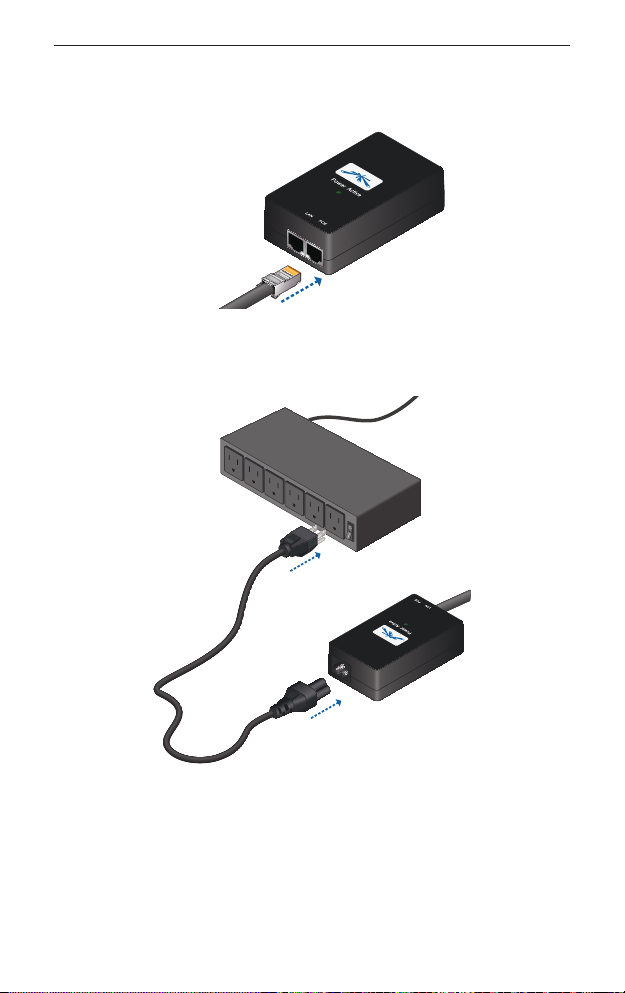
airFiber™ Quick Start Guide
3. Connect the other end of the Ethernet cable from the D ATA
port to the Ethernet port labeled POE on the PoE Adapter.
4. Connect the Power Cord to the power port on the PoE Adapter.
Connect the other end of the Power Cord to a power source.
8
Page 11

airFiber Configuration
SlaveMaster
airFiber Configuration
The instructions in this section explain how to access the airFiber
Configuration Interface and configure the following settings:
•
Wireless Mode Configure one airFiber AF24 as the Master and
the other as the Slave.
•
Duplex The airFiber AF24 supports both half-duplex and
full-duplex operation. Half-duplex operation provides more
frequency planning options at the cost of higher latency
and throughput. Full-duplex operation provides the highest
throughput and lowest latency; however, you have fewer
frequency management options.
- Half Duplex (default) The TX and RX Frequencies are
thesame.
RX
Frequency A
TX
Half-Duplex Diagram
RX
Frequency A
TX
SlaveMaster
- Full Duplex The TX and RX Frequencies should be different.
RX
Frequency A
TX
Full-Duplex Diagram
RX
Frequency B
TX
• TX and RX Frequencies The TX Frequency on the Master must
match the RX Frequency on the Slave, and vice versa.
9
Page 12

airFiber™ Quick Start Guide
1. Connect an Ethernet cable from your computer to the CONFIG
port on the airFiber AF24.
2. Configure the Ethernet adapter on your computer with a
static IP address on the 192.168.1.x subnet (for example,
192.168.1.100).
3. Launch your Web browser. Type http://192.168.1.20 in the
address field and press enter (PC) or return (Mac).
4. The login screen will appear. Enter ubnt in the Username and
Password fields. Select your Country and Language. You must
agree to the Terms of Use to use the product. Click Login.
Note: U.S. product versions are locked to the U.S. Country
Code to ensure compliance with FCC regulations.
10
Page 13

airFiber Configuration
5. Click the Wireless tab.
6. Enter the Basic Wireless Settings:
a. For one airFiber AF24, select Master from the WIreless Mode
drop-down. For the other airFiber AF24, keep the default,
Slave.
b. Enter a name in the Link Name field. This should be the
same on both the Master and the Slave.
c. For the Duplex drop-down:
- Half Duplex The default mode. The TX and RX Frequencies
are the same.
- Full Duplex The TX and RX Frequencies should be different.
d. Select a TX Frequency. This must match the RX Frequency on
your other airFiber AF24.
e. Select a RX Frequency. This must match the TX Frequency of
your other airFiber AF24.
f. If needed, change the Output Power, Maximum Modulation
Rate, and/or RX Gain settings.
11
Page 14

airFiber™ Quick Start Guide
7. Configure the Wireless Security:
a. Select the AES Key Type, HEX or ASCII.
b. For the Key field:
- HEX Enter 16 bytes (eight, 16-bit HEX values: 0-9, A-F, or
a-f). You can omit zeroes and use colons, similar to the
IPv6 format.
Note: The airFiber Configuration Interface supports
IPv6 formats excluding dotted quad and "::" (doublecolon) notation.
- ASCII Enter a combination of alphanumeric characters (0-9,
A-Z, or a-z).
8. Click Change and then click Apply.
9. By default, in-band management is disabled. To enable in-band
management:
a. Click the Network tab.
b. Check the box next to In-Band Management.
c. Change the IP Address, Netmask, and other settings to
make them compatible with your network.
Note: If In-Band Management is enabled, each airFiber
radio must have a unique IP Address. If the airFiber radios
use the same IP Address, then you may lose access to the
airFiber radios via the CONFIG and DATA ports.
d. Click Change and then click Apply.
Repeat the instructions in the airFiber Configuration section on
your other airFiber radio. After you have configured the airFiber
radios, disconnect them and move them to your installation site.
12
Page 15

Hardware Installation
Hardware Installation
To install the airFiber AF24:
1. Insert the four M10x150 Carriage Bolts into the Pole Mount
Bracket.
2. Attach the Pole Mount Bracket to a pole. Orient the Pole Mount
Bracket so it is aimed in the direction of the other airFiber AF24.
Slip the Pole Clamps onto the M10x150 Carriage Bolts. Secure
the clamps with the M10Flat Washers, Split Lock Washers, and
Hex Nuts.
Aim towards link.
13
Page 16

airFiber™ Quick Start Guide
3. Secure the four M8x16 Serrated Flange Screws to the back of the
Alignment Bracket. Do not completely tighten the screws; leave
a 6 mm gap between the screw head and the bracket.
14
6 mm
Page 17

Hardware Installation
4. Lift the airFiber AF24 and align the four M8x16 Serrated Flange
Screws with the slots on the Pole Mount Bracket. Seat the screws
in the slots. Securely tighten the screws.
WARNING: To prevent injury, ensure that all four screws
are seated and fully tightened.
15
Page 18

airFiber™ Quick Start Guide
5. Attach a ground wire by performing the following steps:
a. Remove the nut from the Ground Bonding Point.
b. Attach a ground wire (min. 8 AWG or 10 mm2) to the lug and
replace the nut to secure the wire.
c. Secure the other end of the ground wire to the pole, tower,
or grounding bar.
Note: The ground wire should be as short as possible
and no longer than one meter in length.
16
Page 19

Connecting Ethernet
Connecting Ethernet
1. Press down on the indicator arrows and slide the Port Cover off.
2. Connect a TOUGHCable or other outdoor, shielded CAT5e/6
cable to the DATA port.
3. Create a strain relief for the Ethernet cable by feeding a cable
tie through the tie slot under the cable. Then wrap the cable tie
around the cable and tighten.
17
Page 20

airFiber™ Quick Start Guide
4. Connect the other end of the Ethernet cable from the D ATA
port to the Ethernet port labeled POE on the PoE Adapter.
5. Connect an Ethernet cable from your network to the Ethernet
port labeled LAN on the PoE Adapter.
6. Connect the Power Cord to the power port on the PoE Adapter.
Connect the other end of the Power Cord to a power source.
Note: For added protection, we recommend installing
two GigE PoE surge protectors. Install the first surge
protector within one meter of the airFiber DATA port, and
install the second surge protector at the ingress point of
18
the location housing the wired network equipment.
Page 21

Connecting Ethernet
Below is a diagram of a finished installation with recommended
surge protectors installed.
Ground to Pole, Tower, or
Grounding Block
(Max. 1 m from Ground
Max. 1 m
Outdoor GigE PoE
Surge Protector
Bonding Point)
Outdoor GigE PoE
Surge Protector
GigE Router or Switch
GigE PoE Adapter
Power Source
19
Page 22

airFiber™ Quick Start Guide
Alignment
To align the airFiber radios for best performance, you MUST align
only one end of the link at a time. Begin the alignment process
with the Slave first.
1. Loosen, but do NOT remove the eight Lock Bolts located on the
Alignment Bracket.
2. While adjusting the azimuth, observe the numeric LED Display
located next to the CONFIG port. The values are displayed in
negative (-) dBm. Adjust the azimuth for the strongest received
signal level. For example, a displayed value of 42 represents a
received signal level of -42 dBm, which is a stronger received
signal than 47, which represents -47 dBm.
Azimuth (AZ)
Adjustment Bolt
Note: If the LED Displays indicates an overload
condition
www.ubnt.com/documentation for more information.
20
RF Power (-dBm)
, refer to the airFiber AF24 User Guide at:
Page 23

Alignment
3. Observe the LED display and adjust the elevation until the
strongest received signal level is displayed.
Elevation (EL)
Adjustment Bolt
RF Power (-dBm)
4. Repeat steps 1-3 for the Master.
5. On the Slave, repeat steps 2-3 to finalize the alignment.
6. On the Master, repeat steps 2-3 to finalize the alignment.
7. Lock the alignment on both airFiber radios by tightening all
eight Lock Bolts on the Alignment Bracket.
Observe the LED Display on each airFiber AF24 to ensure that the
value remains constant while tightening the Lock Bolts. If the LED
value changes during the locking process, loosen the Lock Bolts,
finalize the alignment of each airFiber AF24 again, and retighten
the Lock Bolts.
Note: There are three methods for fine-tuning the alignment:
• LED display (described above)
• airFiber Configuration Interface
• audio tone (optional equipment required)
Refer to the airFiber AF24 User Guide for instructions on the
airFiber Configuration Interface and audio tone methods. The
User Guide is available at: www.ubnt.com/documentation
21
Page 24

airFiber™ Quick Start Guide
Specifications
airFiber AF24
Operating Frequency 24.05 – 24.25 GHz
Dimensions 649 x 426 x 303 mm
Weight 10.5 kg (Mount Included)
Max Power Consumption < 50 Watts
Power Supply 50V, 1.2A PoE GigE Adapter (Included)
Power Method Passive Power over Ethernet (42-58V)
Certications CE, FCC, IC
Mounting Pole Mount Kit (Included)
Operating Temperature -40 to 55° C (-40 to 131° F)
Networking Interface
Data Port (1) 10/100/1000 Ethernet Port
CongurationPort (1) 10/100 Ethernet Port
22
Page 25

Installer Compliance Responsibility
Installer Compliance Responsibility
Devices must be professionally installed and it is the professional
installer's responsibility to make sure the device is operated within
local country regulatory requirements.
The Frequencies and Output Power fields are provided to the
professional installer to assist in meeting regulatory requirements.
Safety Notices
1. Read, follow, and keep these instructions.
2. Heed all warnings.
3. Only use attachments/accessories specified by the manufacturer.
WARNING: Do not use this product in location that can be
submerged by water.
WARNING: Avoid using this product during an electrical
storm. There may be a remote risk of electric shock from
lightning.
Electrical Safety Information
1. Compliance is required with respect to voltage, frequency, and current
requirements indicated on the manufacturer’s label. Connection to a
different power source than those specified may result in improper
operation, damage to the equipment or pose a fire hazard if the
limitations are not followed.
2. There are no operator serviceable parts inside this equipment. Service
should be provided only by a qualified service technician.
23
Page 26

airFiber™ Quick Start Guide
3. This equipment is provided with a detachable power cord which has
an integral safety ground wire intended for connection to a grounded
safety outlet.
a. Do not substitute the power cord with one that is not the provided
approved type. Never use an adapter plug to connect to a 2-wire
outlet as this will defeat the continuity of the grounding wire.
b. The equipment requires the use of the ground wire as a part of the
safety certification, modification or misuse can provide a shock
hazard that can result in serious injury or death.
c. Contact a qualified electrician or the manufacturer if there are
questions about the installation prior to connecting the equipment.
d. Protective earthing is provided by Listed AC adapter. Building
installation shall provide appropriate short-circuit backup
protection.
e. Protective bonding must be installed in accordance with local
national wiring rules and regulations.
General Warranty
UBIQUITI NETWORKS, Inc (“UBIQUITI NETWORKS”) represents and
warrants that the Products furnished hereunder shall be free from defects
in material and workmanship for a period of one (1) year from the date
of shipment by UBIQUITI NETWORKS under normal use and operation.
UBIQUITI NETWORKS sole and exclusive obligation under the foregoing
warranty shall be to repair or replace, at its option, any defective Product
that fails during the warranty period. The expense of removal and
reinstallation of any item is not included in this warranty.
The foregoing warranty is exclusive and in lieu of all other warranties,
express or implied, including the implied warranties of merchantability and
fitness for a particular purpose and any warranties arising from a course
of dealing, usage or trade practice with respect to the products. Repair or
replacement in the manner provided herein shall be the sole and exclusive
remedy of Buyer for breach of warranty and shall constitute fulfillment
of all liabilities of UBIQUITI NETWORKS with respect to the quality and
performance of the Products. UBIQUITI NETWORKS reserves the right
to inspect all defective Products (which must be returned by Buyer to
UBIQUITI NETWORKS factory freight prepaid).
No Products will be accepted for replacement or repair without obtaining
a Return Materials Authorization (RMA) number from UBIQUITI NETWORKS.
Products returned without an RMA number will not be processed and will
be returned to Buyer freight collect. UBIQUITI NETWORKS shall have no
obligation to make repairs or replacement necessitated by catastrophe,
fault, negligence, misuse, abuse, or accident by Buyer, Buyer’s customers or
any other parties. The warranty period of any repaired or replaced. Product
shall not extend beyond its original term.
24
Page 27

Compliance
Warranty Conditions
The foregoing warranty shall apply only if:
(I) The Product has not been subjected to misuse, neglect or unusual
physical, electrical or electromagnetic stress, or some other type of
accident.
(II) No modification, alteration or addition has been made to the Product
by persons other than UBIQUITI NETWORKS or UBIQUITI NETWORK’S
authorized representatives or otherwise approved by UBIQUITI
NETWORKS.
(III) The Product has been properly installed and used at all times in
accordance, and in all material respects, with the applicable Product
documentation.
(IV) All Ethernet cabling runs use CAT5 (or above) shielded cabling.
Disclaimer: UBIQUITI NETWORKS does not warrant that the operation of
the products is error-free or that operation will be uninterrupted. In no
event shall UBIQUITI NETWORKS be responsible for damages or claims
of any nature or description relating to system performance, including
coverage, buyer’s selection of products for buyer’s application and/or
failure of products to meet government or regulatory requirements.
Returns
In the unlikely event a defect occurs, please work through the dealer or
distributor from which this product was purchased.
Compliance
FCC
Changes or modifications not expressly approved by the party responsible
for compliance could void the user’s authority to operate the equipment.
This device complies with Part 15 of the FCC Rules. Operation is subject to
the following two conditions:
1. This device may not cause harmful interference, and
2. This device must accept any interference received, including
interference that may cause undesired operation.
NOTE: This equipment has been tested and found to comply with the
limits for a Class A digital device, pursuant to part 15 of the FCC Rules.
These limits are designed to provide reasonable protection against
harmful interference when the equipment is operated in a commercial
environment. This equipment generates, uses, and can radiate radio
frequency energy and, if not installed and used in accordance with
the instruction manual, may cause harmful interference to radio
communications. Operations of this equipment in a residential area is likely
to cause harmful interference in which case the user will be required to
correct the interference at his own expense.
25
Page 28

airFiber™ Quick Start Guide
For MPE and antenna usage details, please visit our website at
www.ubnt.com/products
Industry Canada
This Class A digital apparatus complies with Canadian ICES-003.
To reduce potential radio interference to other users, the antenna
type and its gain should be so chosen that the equivalent isotropically
radiated power (e.i.r.p.) is not more than that permitted for successful
communication.
This device complies with Industry Canada licence-exempt RSS standard(s).
Operation is subject to the following two conditions:
1. This device may not cause interference, and
2. This device must accept any interference, including interference that
may cause undesired operation of the device.
Cet appareil numérique de la classe A est confrome à la norme NMB-003
Canada.
Pour réduire le risque d’interférence aux autres utilisateurs, le type
d’antenne et son gain doivent être choisies de façon que la puissance
isotrope rayonnée équivalente (PIRE) ne dépasse pas ce qui est nécessaire
pour une communication réussie.
Cet appareil est conforme à la norme RSS Industrie Canada exempts de
licence norme(s). Son fonctionnement est soumis aux deux conditions
suivantes:
1. Cet appareil ne peut pas provoquer d’interférences et
2. Cet appareil doit accepter toute interférence, y compris les
interférences qui peuvent causer un mauvais fonctionnement du
dispositif.
RF Exposure Warning
The antennas used for this transmitter must be installed to provide a
separation distance of at least 110 cm from all persons and must not be
located or operating in conjunction with any other antenna or transmitter,
except as listed for this product's certification.
Les antennes utilisées pour ce transmetteur doivent être installé en
considérant une distance de séparation de toute personnes d'au moins
110 cm et ne doivent pas être localisé ou utilisé en conflit avec tout autre
antenne ou transmetteur, excluant la liste de certification de ce produit.
CE Marking
CE marking on this product represents the product is in compliance with
all directives that are applicable to it.
26
Page 29

Declaration of Conformity
Alert Sign (!) Follows CE Marking
Alert sign must be indicated if a restriction on use applied to the product
and it must follow the CE marking.
Declaration of Conformity
Česky
[Czech]
Dansk
[Danish]
Nederlands
[Dutch]
English
Eesti
[Estonian]
Suomi
[Finnish]
Français
[French]
Deutsch
[German]
Ελληνική
[Greek]
Magyar
[Hungarian]
UBIQUITI NETWORKS tímto prohla uje, e tento UBIQUITI
NETWORKS device, je ve shod se základními po adavky a dal ími p
íslu n mi ustanoveními sm rnice 1999/5/ES.
Undertegnede UBIQUITI NETWORKS erklærer herved, at følgende
udstyr UBIQUITI NETWORKS device, overholder de væsentlige krav
og øvrige relevante krav i direktiv 1999/5/EF.
Hierbij verklaart UBIQUITI NETWORKS dat het toestel UBIQUITI
NETWORKS device, in overeenstemming is met de essentiële eisen
en de andere relevante bepalingen van richtlijn 1999/5/EG.
Bij deze verklaart UBIQUITI NETWORKS dat deze UBIQUITI
NETWORKS device, voldoet aan de essentiële eisen en aan de
overige relevante bepalingen van Richtlijn 1999/5/EC.
Hereby, UBIQUITI NETWORKS, declares that this UBIQUITI
NETWORKS device, is in compliance with the essential requirements
and other relevant provisions of Directive 1999/5/EC.
Käesolevaga kinnitab UBIQUITI NETWORKS seadme UBIQUITI
NETWORKS device, vastavust direktiivi 1999/5/EÜ põhinõuetele ja
nimetatud direktiivist tulenevatele teistele asjakohastele sätetele.
UBIQUITI NETWORKS vakuuttaa täten että UBIQUITI NETWORKS
device, tyyppinen laite on direktiivin 1999/5/EY oleellisten
vaatimusten ja sitä koskevien direktiivin muiden ehtojen
mukainen.
Par la présente UBIQUITI NETWORKS déclare que l’appareil
UBIQUITI NETWORKS, device est conforme aux exigences
essentielles et aux autres dispositions pertinentes de la directive
1999/5/CE.
Hiermit erklärt UBIQUITI NETWORKS, dass sich diese UBIQUITI
NETWORKS device, in Übereinstimmung mit den grundlegenden
Anforderungen und den anderen relevanten Vorschriften der
Richtlinie 1999/5/EG befindet”. (BMWi)
ΜΕ ΤΗΝ ΠΑΡΟΥΣΑ UBIQUITI NETWORKS ΔΗΛΩΝΕΙ ΟΤΙ UBIQUITI
NETWORKS device, ΣΥΜΜΟΡΦΩΝΕΤΑΙ ΠΡΟΣ ΤΙΣ ΟΥΣΙΩΔΕΙΣ
ΑΠΑΙΤΗΣΕΙΣ ΚΑΙ ΤΙΣ ΛΟΙΠΕΣ ΣΧΕΤΙΚΕΣ ΔΙΑΤΑΞΕΙΣ ΤΗΣ ΟΔΗΓΙΑΣ
1995/5/ΕΚ.
Alulírott, UBIQUITI NETWORKS nyilatkozom, hogy a
UBIQUITI NETWORKS device, megfelel a vonatkozó alapvetõ
követelményeknek és az 1999/5/EC irányelv egyéb elõírásainak.
27
Page 30

airFiber™ Quick Start Guide
Íslenska
[Icelandic]
Italiano
[Italian]
Latviski
[Latvian]
Lietuviškai
[Lithuanian]
Malti
[Maltese]
Norsk
[Norwegian]
Slovensky
[Slovak]
Svenska
[Swedish]
Español
[Spanish]
Polski
[Polish]
Português
[Portuguese]
Română
[Romanian]
Hér me l sir UBIQUITI NETWORKS yfir ví a UBIQUITI NETWORKS
device, er í samræmi vi grunnkröfur og a rar kröfur, sem ger ar eru í
tilskipun 1999/5/EC.
Con la presente UBIQUITI NETWORKS dichiara che questo UBIQUITI
NETWORKS device, è conforme ai requisiti essenziali ed alle altre
disposizioni pertinenti stabilite dalla direttiva 1999/5/CE.
Ar o UBIQUITI NETWORKS deklar , ka UBIQUITI NETWORKS device,
atbilst Direkt vas 1999/5/EK b tiskaj m pras b m un citiem ar to saist
tajiem noteikumiem.
UBIQUITI NETWORKS deklaruoja, kad šis UBIQUITI NETWORKS
įrenginys atitinka esminius reikalavimus ir kitas 1999/5/EB
Direktyvos nuostatas.
Hawnhekk, UBIQUITI NETWORKS, jiddikjara li dan UBIQUITI
NETWORKS device, jikkonforma mal- ti ijiet essenzjali u ma
provvedimenti o rajn relevanti li hemm fid-Dirrettiva 1999/5/EC.
UBIQUITI NETWORKS erklærer herved at utstyret UBIQUITI
NETWORKS device, er i samsvar med de grunnleggende krav og
øvrige relevante krav i direktiv 1999/5/EF.
UBIQUITI NETWORKS t mto vyhlasuje, e UBIQUITI NETWORKS
device, sp a základné po iadavky a v etky príslu né ustanovenia
Smernice 1999/5/ES.
Härmed intygar UBIQUITI NETWORKS att denna UBIQUITI
NETWORKS device, står I överensstämmelse med de väsentliga
egenskapskrav och övriga relevanta bestämmelser som framgår av
direktiv 1999/5/EG.
Por medio de la presente UBIQUITI NETWORKS declara que el
UBIQUITI NETWORKS device, cumple con los requisitos esenciales
y cualesquiera otras disposiciones aplicables o exigibles de la
Directiva 1999/5/CE.
Niniejszym, firma UBIQUITI NETWORKS o wiadcza, e produkt serii
UBIQUITI NETWORKS device, spełnia zasadnicze wymagania i inne
istotne postanowienia Dyrektywy 1999/5/EC.
UBIQUITI NETWORKS declara que este UBIQUITI NETWORKS device,
está conforme com os requisitos essenciais e outras disposições da
Directiva 1999/5/CE.
Prin prezenta, declarăm că acest produs este în conformitate cu
cerinţele esenţiale şi cu alte prevederi relevante din Directiva
1999/5/CE.
28
PHRRJL040512
Page 31

Page 32

Ubiquiti Networks Support
Email: support@ubnt.com
Phone (9 a.m. - 5 p.m. PST): 408-942-1153
Online Resources
Wiki Page: wiki.ubnt.com
Support Forum: forum.ubnt.com
Downloads: downloads.ubnt.com
www.ubnt.com
© 2012 Ubiquiti Networks, Inc. All rights reserved.
