Tyan TRINITY 450 User Manual
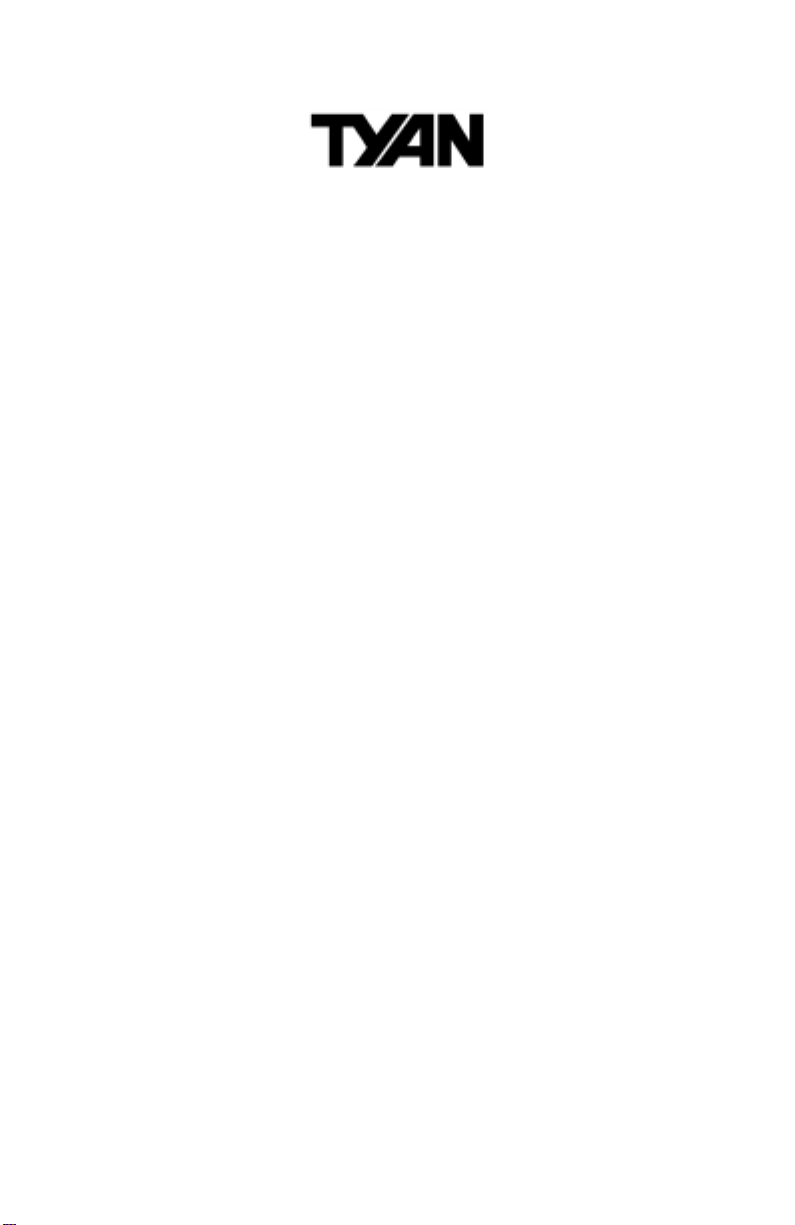
TM
Trinity 450
S2507S
Motherboard User’s Manual
Revision 1.00
Copyright © Tyan Computer Corporation, 2001. All rights reserved. No part of this
manual may be reproduced or translated without prior written consent from Tyan
Computer Corp.
All registered and unregistered trademarks and company names contained in this
manual are property of their respective owners including, but not limited to the following.
Trinity 450 S2507S is a trademark of Tyan Computer Corporation.
AwardBIOS is a trademark of Phoenix Software.
Windows is a trademark of Microsoft Corporation.
IBM, PC, AT, PS/2 are trademarks of IBM Corporation.
Intel, Pentium III are registered trademarks of Intel Corporation.
VIA, Apollo Pro 133A are trademarks of Via Technologies, Inc.
Information contained in this document is furnished by Tyan Computer Corporation and has been reviewed for accuracy and reliability prior to printing. Tyan
assumes no liability whatsoever, and disclaims any express or implied warranty,
relating to sale and/or use of Tyan products including liability or warranties relating
to fitness for a part icula r purpose o r me rchan tabili ty. T yan reta ins th e right to make
changes to product descriptions and/or specifications at any time, without notice.
In no event will Tyan be held liable for any direct or indirect, incidental or consequential damage, loss of use, loss of data or other malady resulting from errors or
inaccuracies of information contained in this document.
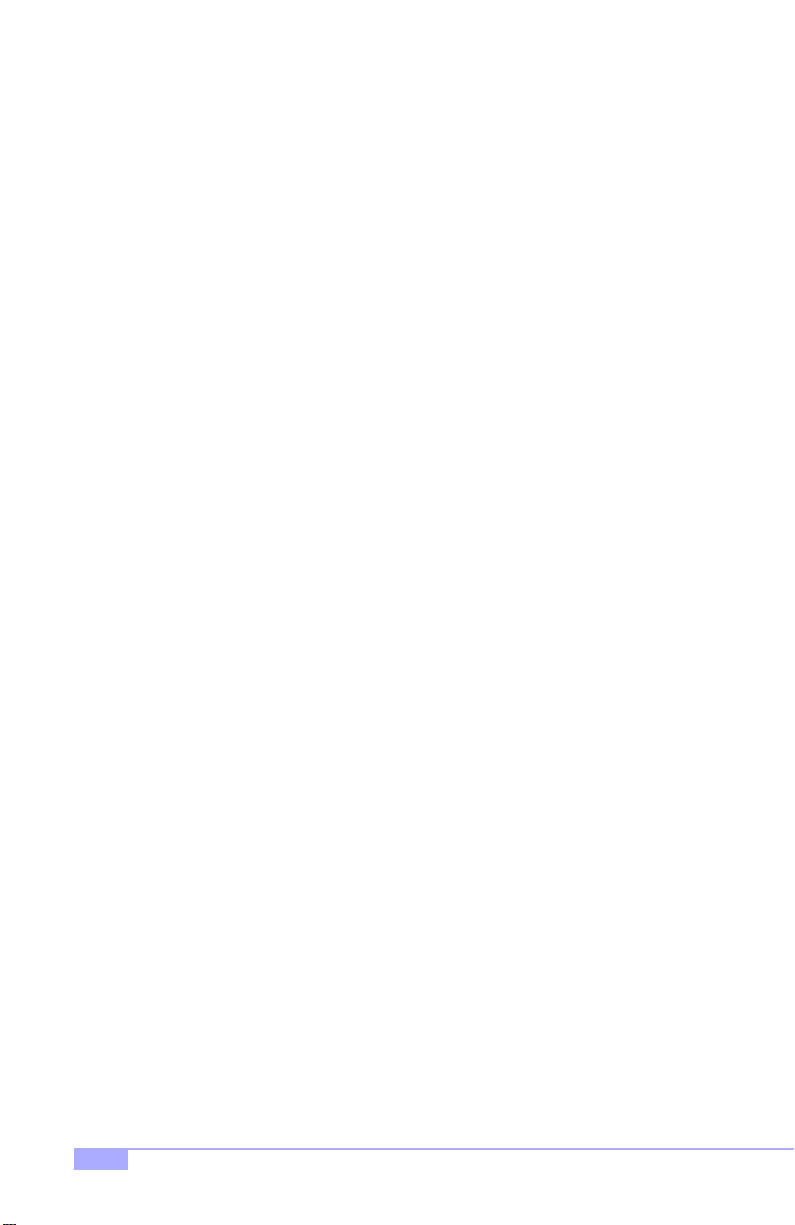
Table of Contents
Chapter 1: Introduction
Overview ....................................................................................................................4
1.1
Hardware Specifications ............................................................................................5
1.2
Software Specifications ..............................................................................................6
1.3
Technical Support ......................................................................................................7
1.4
Returning Merchandise for Service ............................................................................7
1.5
.............................................................
Chapter 2: Board Installation
2.1
Unpacking ..................................................................................................................8
2.2
Installation ..................................................................................................................8
2.3
How to install our products right... the first time ..........................................................8
2.4
Quick Reference for Jumpers ..................................................................................10
2.5
Map of Motherboard Jumpers ..................................................................................11
2.6
Setting Jumpers .......................................................................................................12
2.6-A
Front Panel Connector .............................................................................................12
2.6-B
CMOS Reset ............................................................................................................12
2.6-C
USB Connector ........................................................................................................12
2.6-D
Cooling Fans ............................................................................................................12
2.6-E
Wake on LAN ...........................................................................................................13
2.6-F
Wake on Modem ......................................................................................................13
2.6-G
Chassis Intrusion .....................................................................................................13
2.6-H
CPU Frequency Settings ..........................................................................................13
2.6-I
Infrared Reserved ................... ............................... ..... ...... ..... ..... ..... ........................13
2.6-J
Soft Power Connector ..............................................................................................14
2.6-K
Hardware Reset Switch Connector Installation ........................................................14
2.6-L
Flash Utility ............................. ..... ..... ..... ...... ..... ............................... ...... ..... ..... ..... ...14
2.7
Mounting the Motherboard in the Chassis ................................................................15
2.8
Installing Memory .....................................................................................................16
2.9
Installing the CPU and Cooling Fan ....................... ..... ................................ ..... ..... ...17
2.10
Connecting IDE and Floppy Drives ..........................................................................20
2.11
Installing Add-on Cards ............................................................................................22
2.12
Connecting PS/2, USB, and Serial Port 1 ................................................................23
2.13
Connecting the Power Supply ..................................................................................24
2.14
Frequently Asked Questions (FAQ) .........................................................................25
Page 4
.............................................................
8
Chapter 3: BIOS Setup
Introduction to the BIOS Setup .................................................................................26
Starting Setup ................... ...... ..... ..... ..... ................................ ..... ..... ...... ..... ..... ........26
Setup Keys ...............................................................................................................27
Getting Help .............................................................................................................27
In Case of Problems .................................................................................................27
Setup Variations ..................................................................... ..... ..... ...... ..... ..... ..... ...28
General Help ..................... ...... ..... ..... ..... ................................ ..... ..... ...... ..... ..... ..... ...28
Main Setup ........................ ...... ..... ..... ..... ...... ............................... ..... ...... ..... ..... ..... ...28
3.1
Standard CMOS Setup ............................................................................................28
3.2
3.2-A
Date/Time ................................................................................................................28
3.2-B
IDE Primary/Secondary Master/Slave ......................................................................28
3.2-C
T able of IDE Device Settings ....................................................................................29
3.2-D
Memory ....................................................................................................................30
2
....................................................................
http://www.tyan.com
26
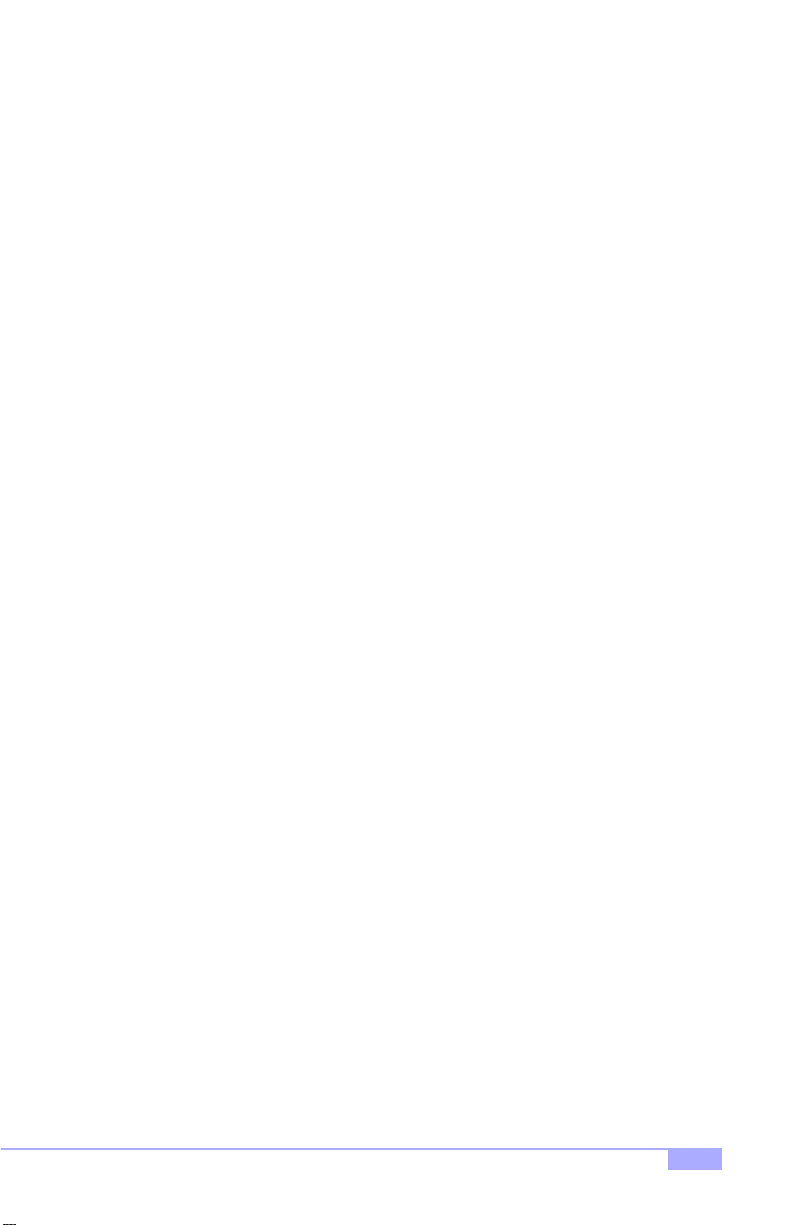
3.3
Advanced BIOS Features ........................................................................................30
3.4
Advanced Chipset Features .....................................................................................32
3.5
Integrated Peripherals ..............................................................................................33
3.6
Power Management Setup .......................................................................................34
3.7
PnP/PCI Setup .........................................................................................................35
3.8
PC Health Status ......................................................................................................36
3.9
Set Supervisor / User Password ..............................................................................36
3.10
Flash Utility ............................. ..... ..... ..... ...... ..... ............................... ...... ..... ..... ..... ...37
Chapter 4: System Resources
Beep Codes .............................................................................................................38
4.1
Displayed Error Messages .......................................................................................38
4.2
Appendix I: Glossary
.......................................................
38
41.......................................................................
Trinity 450 S2507S
3
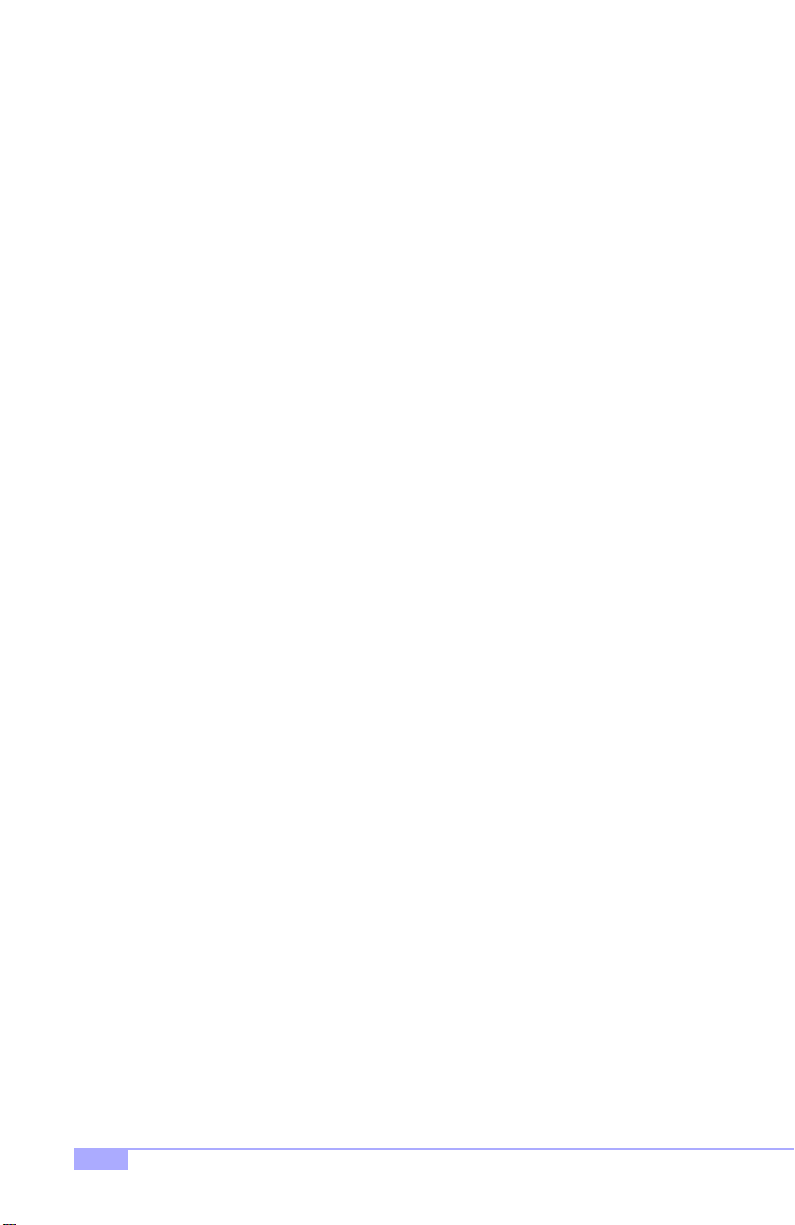
Chapter 1: Introduction
1.1 Overview
The Trinity 450™ is a high p erforman ce motherb oard desi gned fo r server an d perform ance app lications
that require the power of the Intel® P entium® III FC- PGA processor or a Celeron® FC-PGA proce ssor.
This motherboard utilizes the VIA Apollo Pro 133A chipset and can suppo rt CPU speeds of 500 MHz
through 1 GHz and fro nt side bus speeds of 100 MHz or 133 MHz. Please see Tyan’s website for
updates and information concerning CPU information and support:
http://www.tyan.com
This integrated perfo rman c e boa rd is suppo rted in an ATX form factor. Some of the features included are
onboard UltraDMA-33/66/100 support, and south bridge with integrated hardware monitoring.
With I/O and drive controller support onboard, the one 2x/4x mode AGP slot and five 32-bit PCI v2.2 slots
are free for num erous types of add -on e xpansion card s. The four 168-p in unbuffere d DI MM so ckets can
support up to 2GB* of PC100 unbuffered memory or 1.5GB* of PC133 unbuffered SDRAM.
Remember to visit Tyan’s website at http://www.tyan.com. T here you can find information on all of
Tyan’s products with FAQs, distributors list, and BIOS settings explanations.
* 2.0GB total memory @ 4 unbuffered DIMMs only, when using 100MHz SDRAM
1.5GB total memory @ 3 unbuffered DIMMs only, when using 133MHz SDRAM
Check the Tyan website for details on memory compatibility: http://www.tyan.com
4
http://www.tyan.com
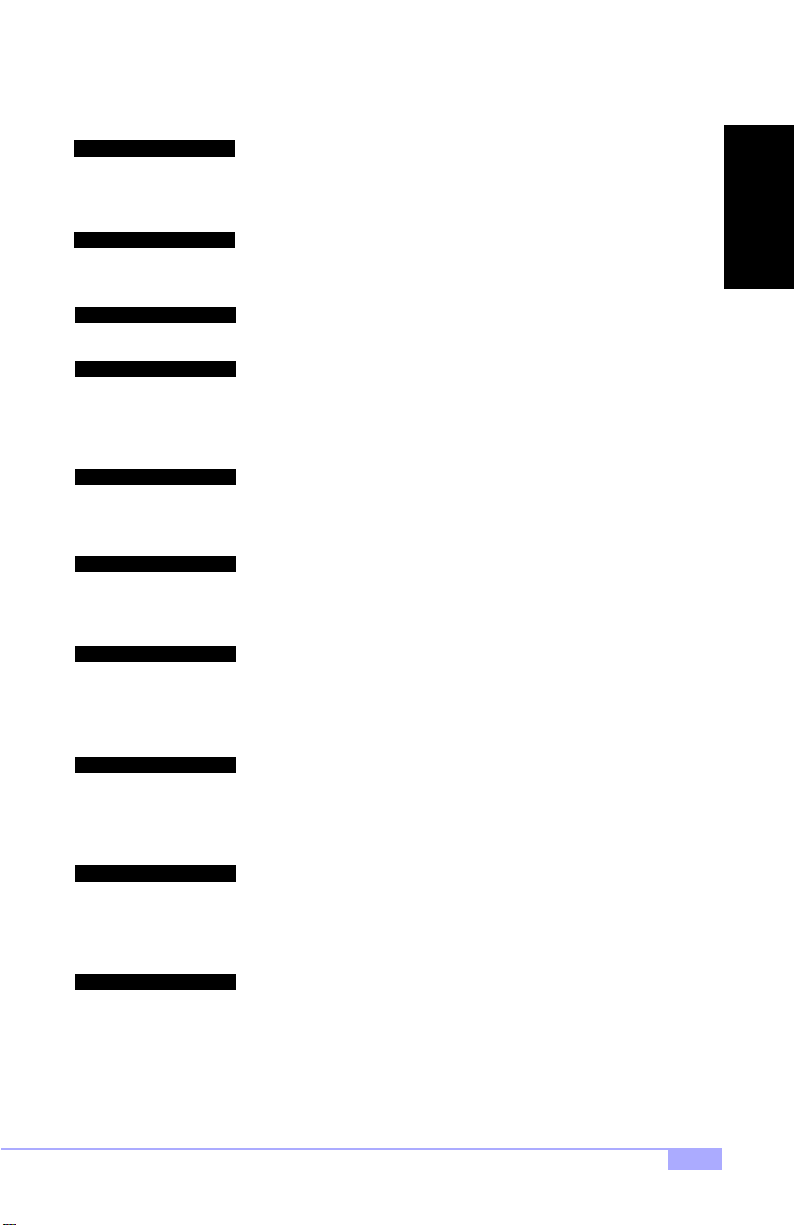
1.2 Hardware Specifications
Processor Information
Expansion Slots
Chipset Information
Hardware Monitoring
Memory
Integrated PCI IDE
Integrated I/O
Single ZIF PGA370 Socket
Intel Pentium III, Celeron FC-PGA
Onboard VRM
Front side bus support for 66, 100, or 133MHz
One 2x/4x mode AGP slot
Five 32-bit PCI v2.2 compliant slots
Total six usable slots
VIA Apollo Pro 133A chipset
(VT82C694X and VT82C686B)
Integrated hardware monitoring
3-pin Fan Monitoring headers
2-pin External SCSI LED header
Temperature and Voltage Monitoring
3-pin Wake on Modem header
Four 168-pin 3.3V unbuffered DIMM socke ts
Supports up to 2GB@100MHz (4 DIMMS) unbuffered
Supports up to 1.5GB@133MHz (3 DIMMS) unbuffered
Supports PC100/133 SDRAM
Two channel master mode
Supports up to four Enhanced IDE devices
Support for UltraDMA-33/66/100 IDE devices and
ATAPI compliant devices
One floppy connector for up to two drives
Two 9-pin UART serial ports
One 25-pin ECP/EPP parallel port
Four USB ports (two ports via cable - optional*^)
PS/2 mouse and keyboard ports
INTRO
BIOS
Form Factor
Regulatory
* Extra accessories can be purchased at the Tyan Online Store: http://www.etyan.com
^ Please check if your chassis supports a frontside USB port configuration. Check with your chassis
vendor for more details.
Award BIOS 2 Mbit Flash
Auto-detection of memory size
Auto-configuration of IDE hard disk types
User settings of hardware monitoring
Multiple boot options
DMI 2.0 compliant
ATX 2.03 12” x 9.6” (304.8 x 243.84 mm)
One 20-pin ATX power connector
Stacked mouse & keyboard ports
Stacked two USB ports
Two serial ports
FCC Class B (Declaration of Conformity)
European Community CE (Declaration of Conformity)
Taiwan BSMI Notice (Declaration of Conformity)
Trinity 450 S2507S
5
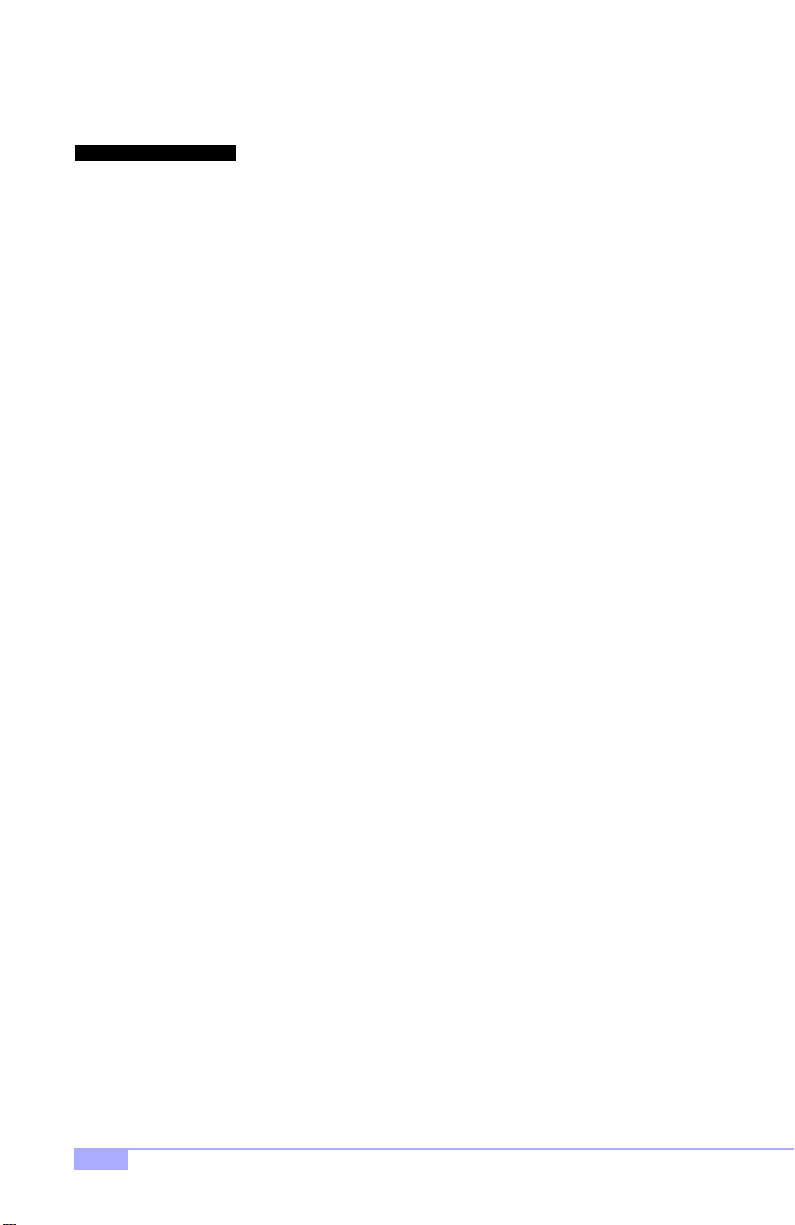
1.3 Software Specifications
OS
Operates with Windows 98/SE/ME,
Windows NT/2000
6
http://www.tyan.com
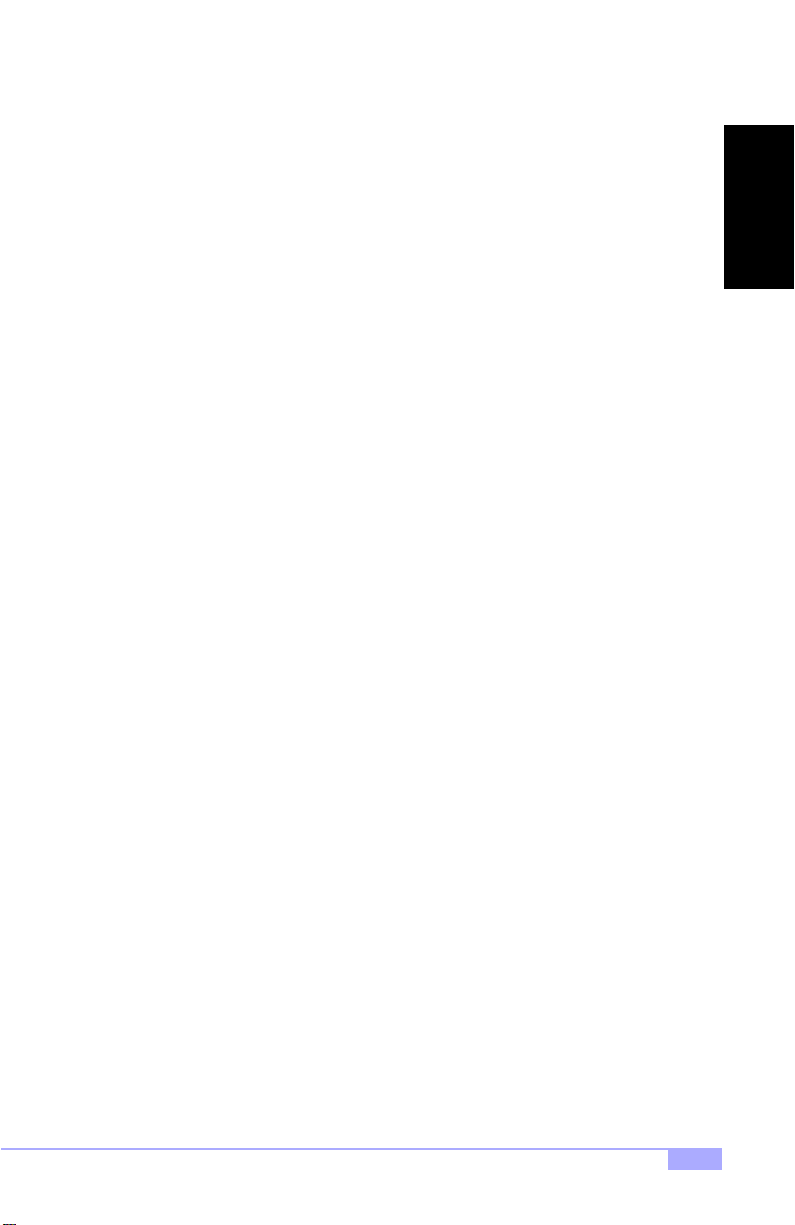
1.4 Technical Support
If a problem arises with your system , you should turn to your dealer for he lp first. Your system has most
likely been configure d by t hem, a nd the y should have the best ide a of wh at har dware and so ftwa re your
system contains. Hence, they shou ld be of the mo st assist anc e. F urt her more, if you p urch ase d you r system from a dealer near you, you can actual ly bring your system t o them to have it service d, instead of
attempting to do so yourself (which can have expensive consequences).
Help Resources:
1. See the FAQ and beep codes section of this manual.
2. See the Tyan website for FAQ, bulletins, driver updates, and other
information: http://www.tyan.com
3. Contact your dealer for help BEFORE calling Tyan.
4. Check the Tyan user group: alt.comp.periphs.mainboard.tyan
1.5 Returning Merchandise for Service
During the warranty pe riod, contact your d istributor or system ve ndor FIRST for any product prob lems.
This warranty only covers no rm al cust ome r use and does n ot cove r da mag es i ncu rr ed du ring shipp i ng or
failure due to the alteration, misuse, abuse, or improper maintenance of products.
NOTE: A receipt or cop y of your invo ice ma rked with t he da te of pur chas e is re quir ed be fore any
warranty service can be rendered. You may obtain service by calling the manufacturer for a
Return Merchandis e Authorization (RM A) number. The RMA number should be prominently displayed on the outsid e of the sh ipp in g ca rt on an d th e p ack ag e sh ou ld be m ail ed pr ep aid . Tyan will
pay to have the board shipped back to you.
INTRO
Trinity 450 S2507S
7
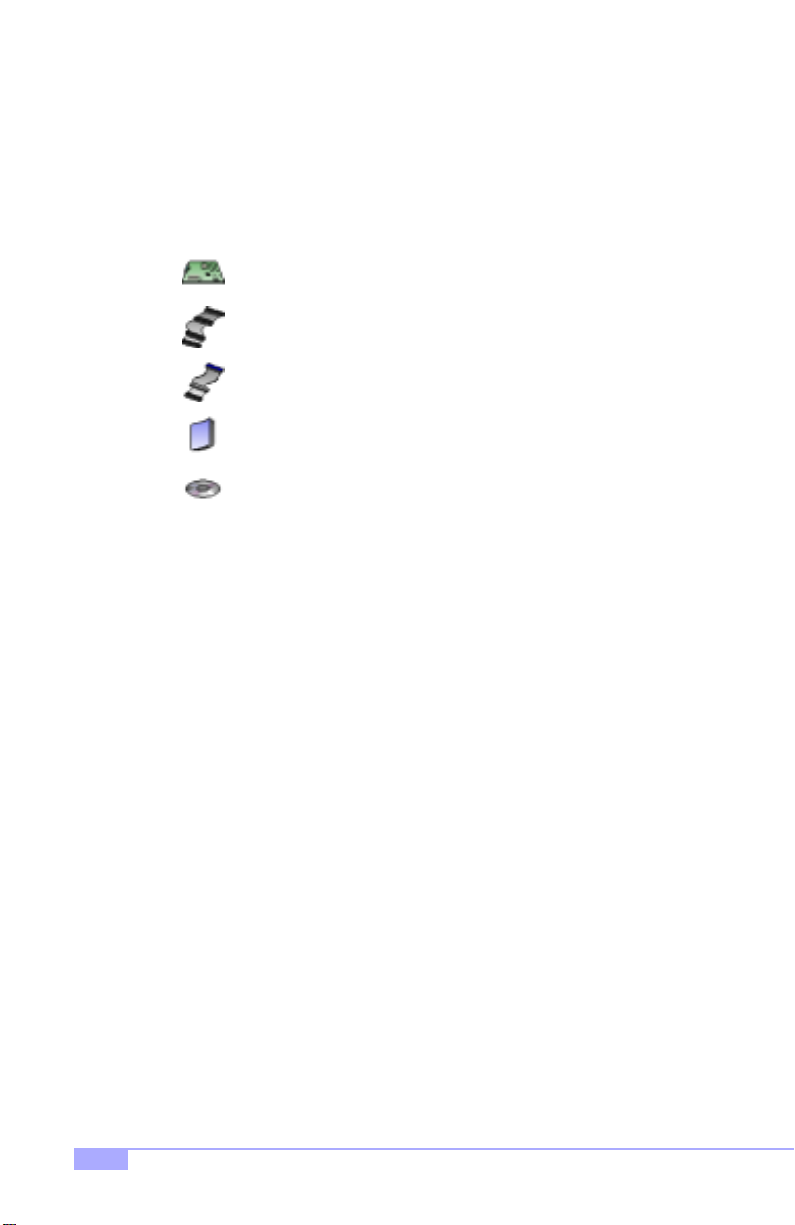
Chapter 2: Board Installation
2.1 Unpacking
The retail motherboard package should contain the following:
Trinity 450 motherboard
34-pin floppy cable
ATA-66/100 IDE cable (with blue connector)
Trinit y 450 use r’s ma nua l
Tyan driver CD
2.2 Installation
You are now ready to install your mothe rb oar d. T he m oun ti ng ho le p atte rn of the Trinity 450 matche s the
ATX board specifications, so your chassis must be capa ble of supporting an ATX board (check the motherboard dimensions provided on p. 5).
2.3 How to install our products right.. the first time.
Question: what’s the first thing I should do?
The first thing you should do is read the user’s manual. It contains important information wh ich will make
configuration and setup much easier, as well as provide information on device installation and component
set up.. By reading through the manual completely before installing your motherboard, you will have a
complete overview on the installation.
8
http://www.tyan.com
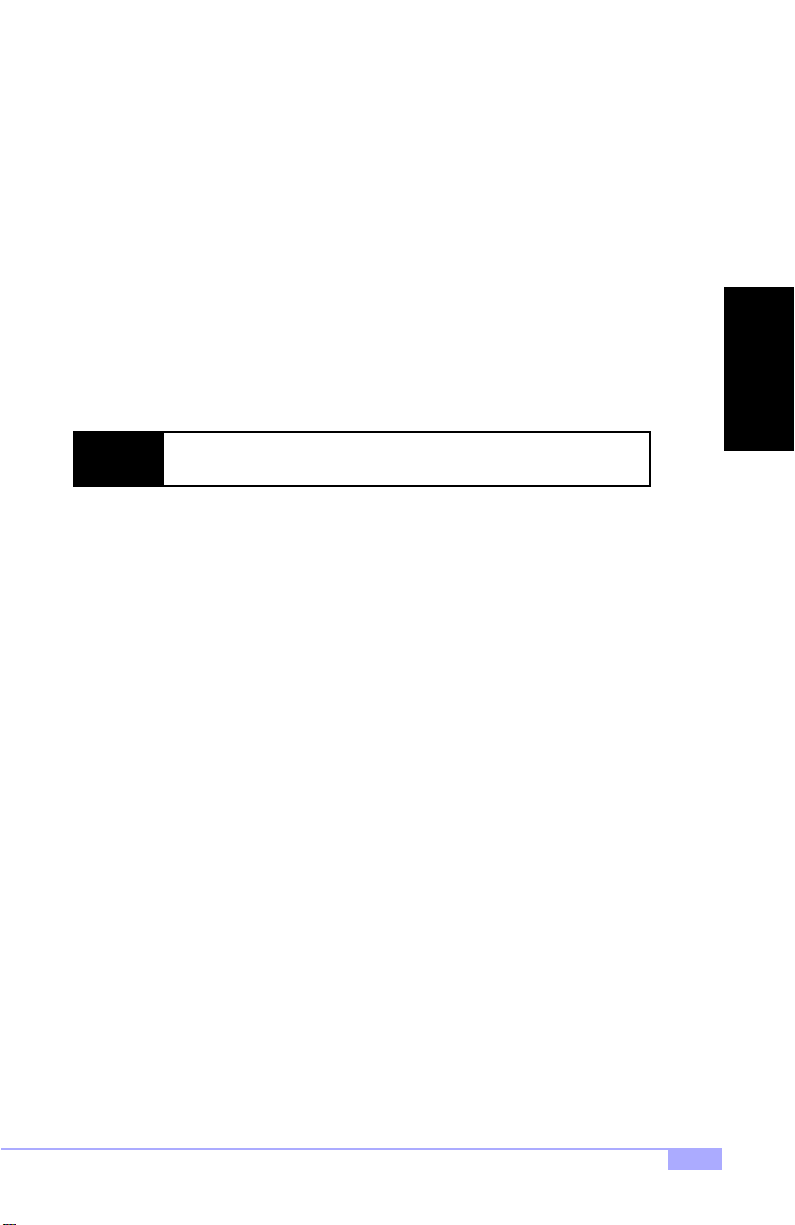
Here are some safety tips:
(1) Ground yourself properly before removing your motherboard from the antistatic bag. Unplug
the power from your computer power supply and touch any metal part on the computer case. (You
might also want to wear a grounded wrist strap.)
(2) Hold the motherboard by its edges and do not touch the bottom of the board.
(3) Avoid touching motherboard components, IC chips, connectors, and leads.
(4) Avoid touching pins of memory modules and chips.
(5) Place motherboard on a grounded antistatic surface or on the antistatic bag.
Having reviewed the precautions above, the next step is to take the motherboard out of the cardboard box
and static bag, hold it by its edges, and pl ace it on a grounded a ntistatic surface, com ponent side up.
Inspect the board for damage.
NOTE: DO NOT APPLY POWER T O THE BOARD IF IT HAS BEEN DAMAGED!
Press down on any of the socketed ICs if it appear s that they are no t properly sea ted (the boa rd should
still be on an antistatic mat). Do not touc h the bottom of the boa rd. Remember, don’t take any elect ronic
device out o f it s p ro t ect i v e ba g un t i l y o u a r e r e ad y t o a c t ual l y i n s tal l i t int o t he c o mp ute r ca s e . If y o u do n ot
ground yourself, you r isk zappi ng the mothe rboard o r adap ter card . Sub sequen t prob lems may not arise
immediately because electrostatic discharge, unlike physical damage, causes the device to fail over time.
INSTALL
Installation Steps
1. Set jumper s (if necessary)
2. Mount motherboard in chassis
3. Install me mory
4. Install CPU and cooling fan(s)
5. Connect IDE and floppy drives
6. Install add-on cards
7. Connect PS/2, USB, and serial devices
Trinity 450 S2507S
9
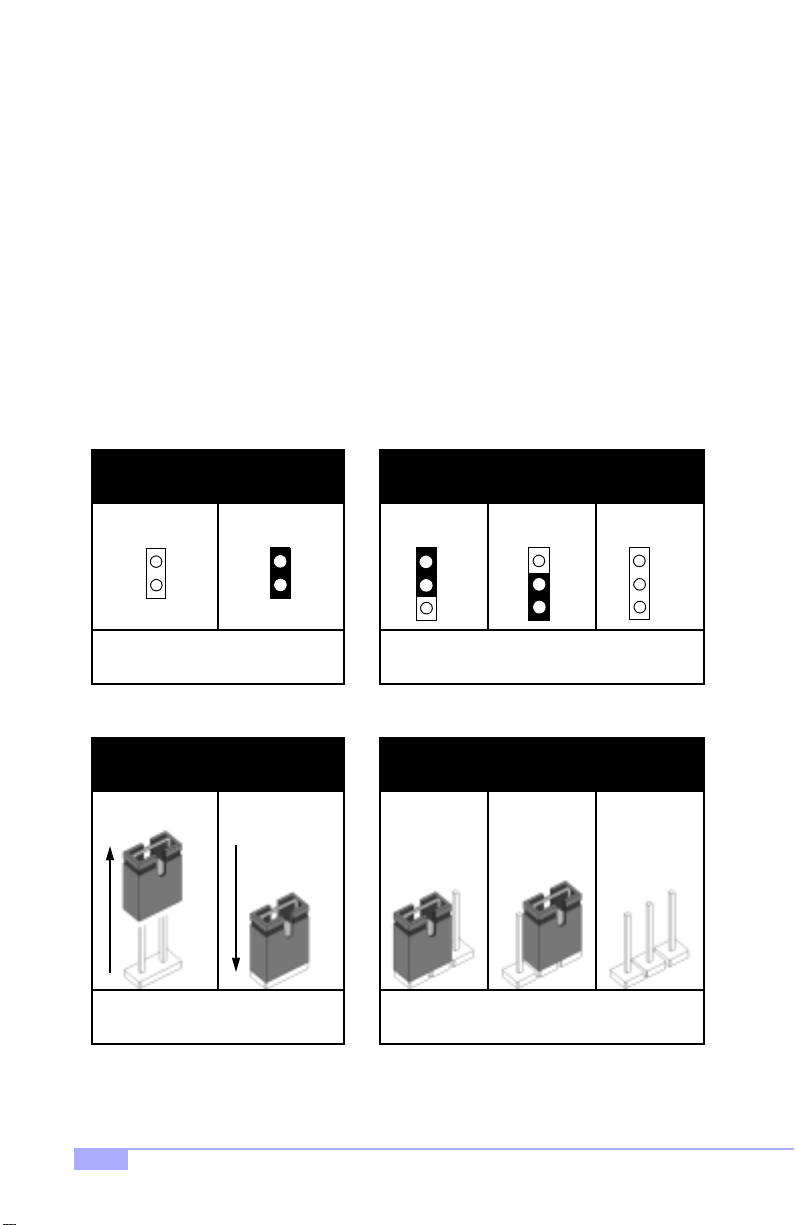
2.4 Quick References for Jumpers
In this manual, the term “close d” and “on” are used wh en referring to jumpers (or jumper pins) that are
active; “open” and “off” a re u s ed whe n re fer ring to j u mp ers (or j um per pin s) that are inactive. See Figure
2.0a and Figure 2.0c for examples of “on” and “off” pins and jumpers.
Jumpers and pins are connec ted by slipping the plastic jum per connector over the top of tw o adjacent
jumper pins (indica ted b y 1-2 or 2-3 ). Th e met al r od insid e the plast ic shell bridg es the gap b etween the
two pins, completing the circ uit. See Figure 2.0b and Figure 2.0d for more examples of 3-pin jumper
connections. NOTE: The small number “1” indicates pin 1.
The tables and maps on the following pages will help you set the jumpers for CPU speed, infrared, and
external connector pin assignments, among others. The miniature motherboard maps will help you locate
the jumpers on your board. Full page maps of the motherboard can be found on the next two pages.
2-pin jumpers
off on
Figure 2.0a
(overhead view)
1-2 2-3 open
3-pin jumpers
1
2
3
Figure 2. 0b
(overhead view)
2-pin jumpers 3-pin jumpers
1-2 2-3 openoff on
11
Figure 2. 0c
(front angle view)
Figure 2. 0d
(front angle view)
1
2
3
1
2
3
10
http://www.tyan.com
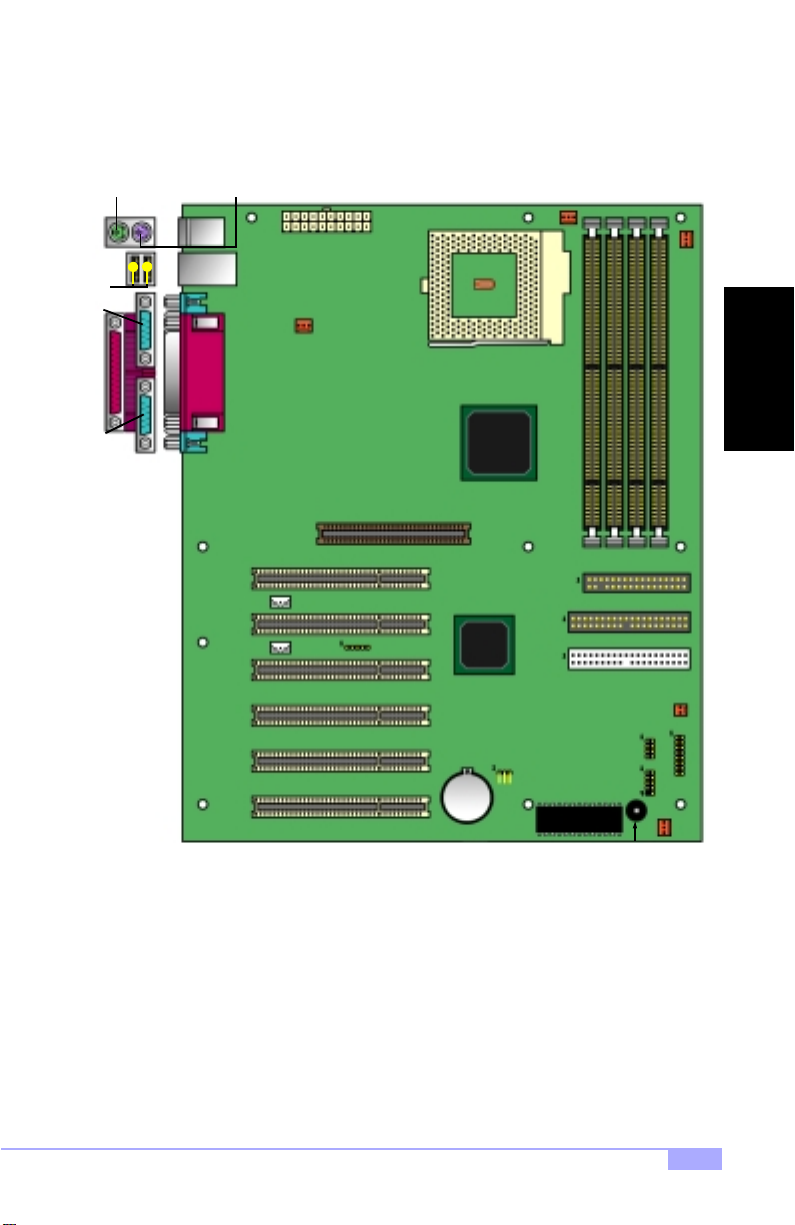
2.5 Map of Motherboard Jumpers
Keyboard port
(lower port)
USB
Ports
port
Serial
port
Parallel
port
Serial
Mouse port
(upper port)
JWOL
JWOM
ATX Power
Connector
FAN4
2x/4x AGP slot
IR
ZIF Socket370
VIA
VT82C694X
chipset
JP11
Battery
FAN3
FDD Connector
Primary IDE
Secondary IDE
2 Mbit Flash
Speaker
JP9
FAN1
INSTALL
JP3
J1
USB1
FAN2
Trinity 450 S2507S
11

2.6 Setting Jumpers
2.6-A. Front Pane l Co nn ec to r (J1)
VCC
LED
HDD
LED
Ground Switch
Switch
Reset
Switch
IR +5V
IR RX
Ground
IR TX no connect
Infrered
2.6-B. CMOS Reset (JP11)
1-2
12
34
56
78
910
11 12
1314
1516
Pwr LED+
Slp LED+
Ground
SN_NMI
Ground
no connect
2-3
FAN4
LEDs
Pwr/Slp
Power
Switch
JP11
FAN3
USB1
FAN1
J1
FAN2
JP11
Normal
If you have been lo cked out of your system because you forgot your password or set the CMOS incorrectly, or have just finished flashing your BIOS follow the instructions below.
By following this procedure, you will erase your password and reset the CMOS.
2.6-C. USB Connector (USB1)^
This connector is for the additional USB connector*^ (which adds two more ports^ on a second USB
channel^). Please keep in mind that pin 1,2 are +5VCC, and pin 9,10 are GROUND (see p.11 for pins).
Clear
1. Power off the system, and disconnect the power supply
2. Close pins 2-3 on JP11 (see mini-map for location of JP11)
3. Wait about three seconds
4. Move jumper back to 1-2, then power on the system again
2.6-D. Cooling Fans (FAN1, FAN2, FAN3, FAN4)
1
FAN
Ground2+12V3Speed
In addition to installing your CPU, Tyan highly recommends that you install a CPU fan/heatsink combination, and if needed , additi onal chassis fans. To this end Tyan has provided seve ral conne ctors to p ower
the fan(s), as well as the fan pinout (shown above). Here is some information you may find useful:
- We recommend you use FAN3 and FAN4 for the CPU cooling fans
- All other fan connectors are left to the user’s discretion
* Extra accessories can be purchased at the Tyan Online Store: http://www.etyan.com
^ Please check if your chassis supports a frontside USB port configuration. Check with your chassis
vendor for more details.
12
http://www.tyan.com
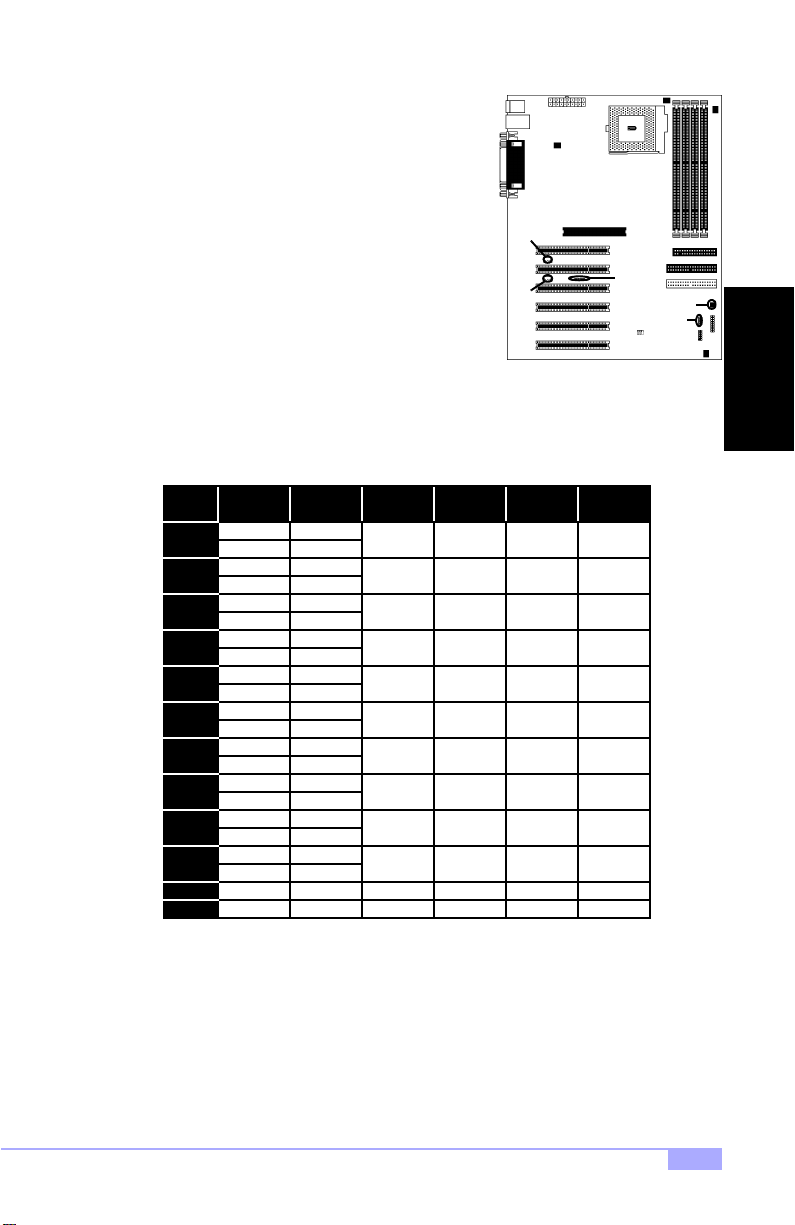
2.6-E. Wake on LAN (JWOL)
This is the connector for the Wake on LAN function.
2.6-F. Wake on Modem (JWOM)
This is the connector for the Wake on Modem function.
2.6-G. External SCSI LED (JP3)
If your peripheral supports a feature for hassis intrusion, you
can use this connector to use that feature. If activity is
detected from the peripheral and this feature is connected,
the activity will be displayed on the chassis front side LED.
2.6-H. CPU Frequenc y Se ttings (JP9)
NOTE: The following settings are only valid if a non-retail/engineering sample CPU is installed. Retail
CPU settings will automatically be detected and used accordingly.
Ratio
Bus
Speed
100
3
133 400
4
5
6
7
8
100
133 467
100
133 533
100
133
100
133
100
133
100
133
100 650
133
100
133
100
133
100
3.5
4.5
5.5
6.5
7.5
8.5 850100 open close open close
CPU
Speed
300
350
400
450
600
500
667
550
733
600
800
866
700
933
750
1000
800
Pins 1-2 Pins 3-4 Pins 5-6 Pins 7-8
close open close close
close close
open
open
open
open open
close close close
close close
close close
close
open openclose close
JWOL
JWOM
open open
close close close
close close
open
open
open
open
close close
open
open open
open open
close
open
open
IR
JP3
JP9
INSTALL
2.6-I. Infrared Reserved (IR)
This is a reserved connector for IR functions.
Trinity 450 S2507S
13

2.6-J. Soft Power Connector
The soft power connector is part of jumpe r block J1 (p ins 6 to 8). This bo ard uses the ch ipset for pow er
management, including tur ning on and off the system. If the power b utton function option in the BIOS
Power Management me nu is set to “On/Off” (wh ich is the d efault), pr essing the p ower button once after
the BIOS has booted up will turn the system on a nd off. If the power button functio n is set to Suspend,
pressing the power button once will wake up t he system or send it to Suspend mode. In this case, you
cannot turn the system off unless yo u shut d own through the Windo ws oper ating system o r you ho ld the
power button down for four seconds.
2.6-K. Hardware Reset Switch Connector Installation
The reset switch on your chassis case provides you with the Hardware Reset function, which is the same
as power on/off, except that the system will immediately execute a cold start afte r the reset button is
pushed.
2.6-L. Flash Utility
You can upgrade the BIOS of this mo therboard by using t he Flash Utilit y (see p. 37). Check the Tyan
website for details: http://www.tyan.com
* check the Tyan website for updates: http://www.tyan.com
14
http://www.tyan.com
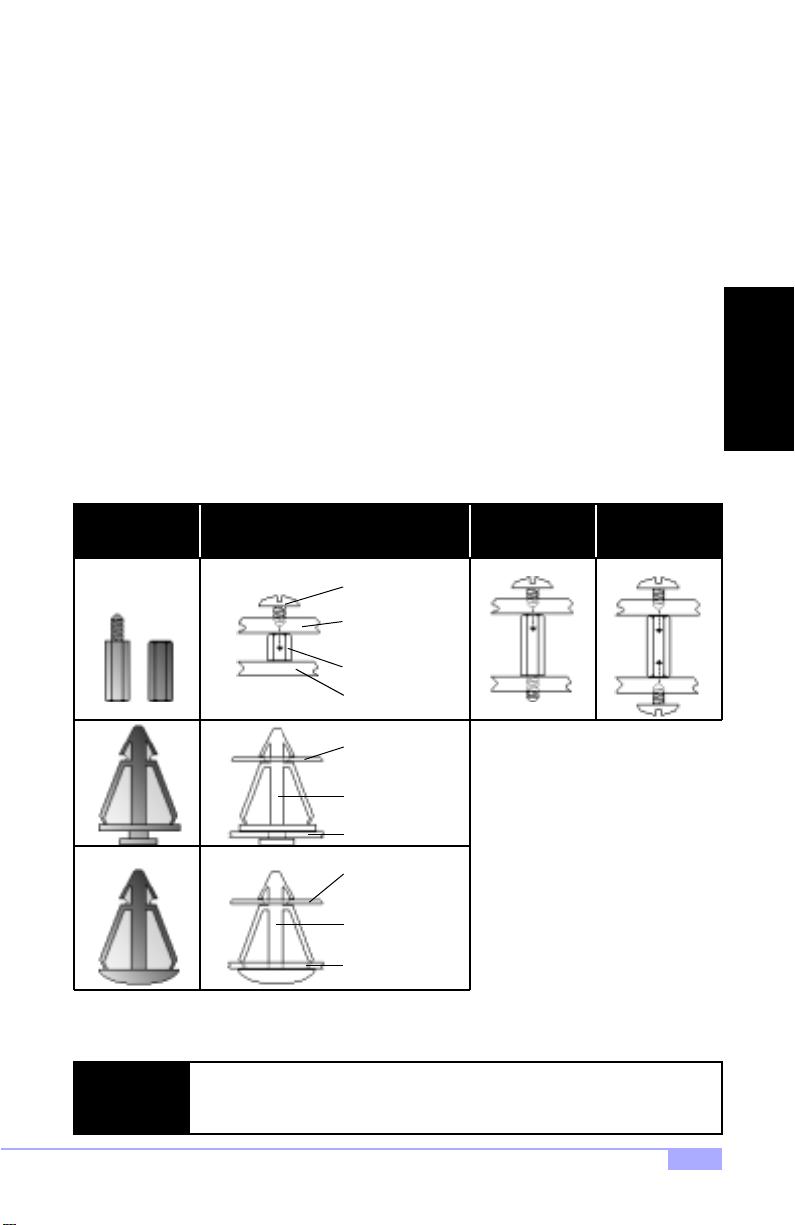
2.7 Mounting the Motherboard into the Chassis
Your chassis may include mounting hardware. If mounting hardware w as included, yo u can use the fo llowing examples to help you in installing your motherboard into the chassis.
The chassis may have com e wit h th e stud s int egr ate d in to t he cha ssis wa ll, so in t hose ca ses you wou ld
only need to use scre ws (p ossibly i nclude d with you r chass is) to instal l the m other board . See the ex amples (Figure 2.0, shown below) for more details.
If the chassis includes mounting hardware without the studs pre-installed, then you will need to install the
motherboard using the mounting hardware as shown in t he examples below. Remember not to overtighten any of the sc rews, or you might risk breaking i nternal tr aces in the su rroundi ng area, or damage
the motherboard in some ot her way .
Other examples of how to install your motherboard using other hardware (that may or may not have been
included with your chassis) are shown below.
One solution for installing motherboardType of hardware Another solution Another solution
screw
motherboard
base
stud
chassis wall
motherboard
base
standoff
chassis wall
motherboard
base
INSTALL
The diagrams above are only representative of a few solu tions for installing a
NOTE:
motherboard into the chassis. The installation procedure fo r installing your motherboard may differ.
Trinity 450 S2507S
standoff
chassis wall
Figure 2.0
15
