Page 1
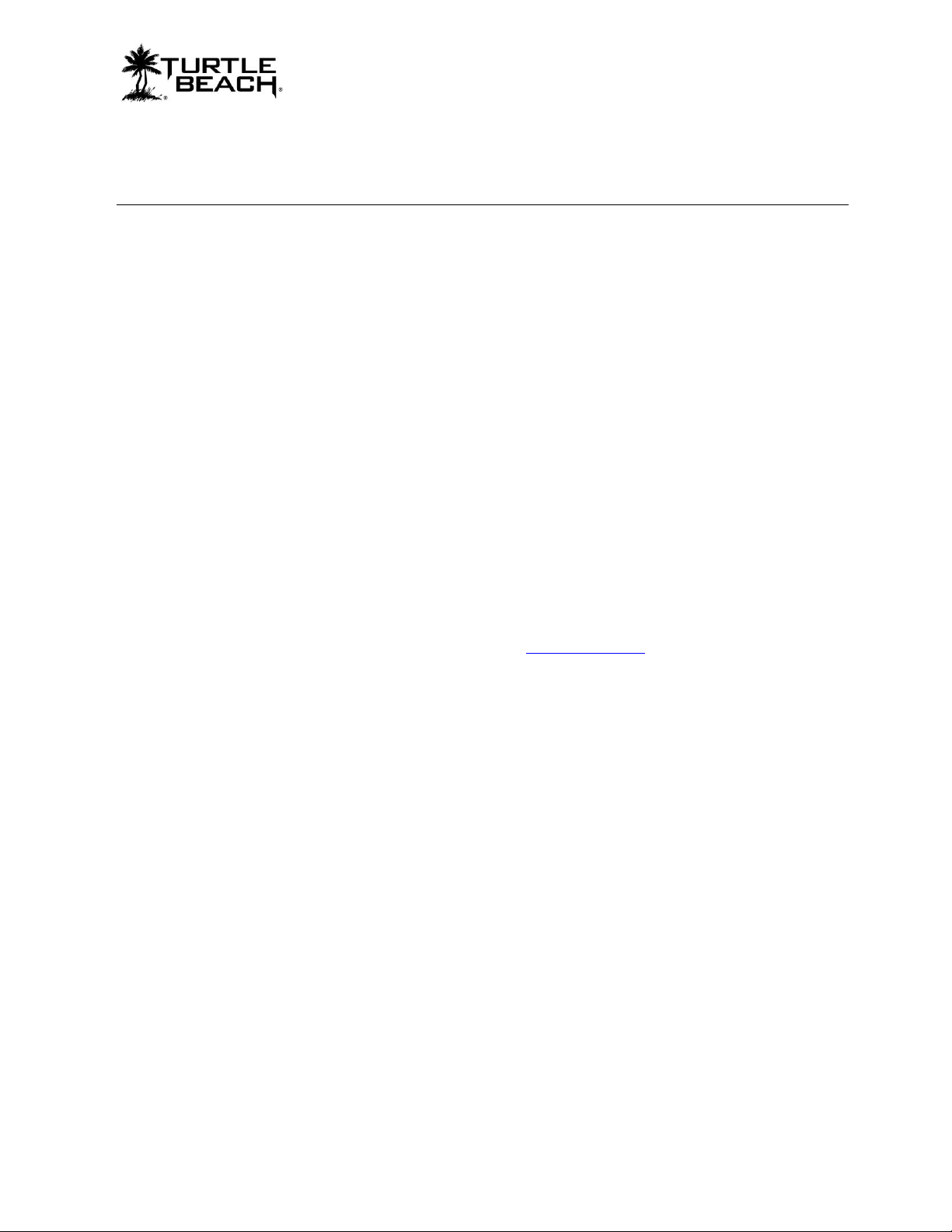
PX3 Presets Manager
PX3 Presets Manager Users Guide
Table of Contents
Introducing the PX3 Presets Manager ...................................................................................... 2
Downloading the PX3 Presets Manager Software ................................................................................................................ 2
Installing the Software .......................................................................................................................................................... 2
Setting up the Software ........................................................................................................................................................ 3
About PX3 Presets ................................................................................................................... 4
PS3, XBOX and PC Modes .................................................................................................................................................. 4
Software Controls ..................................................................................................................... 5
“Headset Icon” Button .......................................................................................................................................................... 5
“Delete” Button ..................................................................................................................................................................... 5
“Check for New Preset Bundles” Button ............................................................................................................................... 5
“Restore Defaults to Device” Button ..................................................................................................................................... 5
Downloading and Updating New Presets ................................................................................................................. 6
Updating the Headset .......................................................................................................................................................... 6
PX3 Presets Manager - Users Guide Revision 1.0
July 2011. Documentation copyright © 2011 Voyetra Turtle Beach, Inc. All rights reserved. No part of this publication
may be reproduced or transmitted by any means or in any form, without prior written consent from Voyetra Turtle Beach,
Inc. (“VTB”). Use of VTB software is subject to the terms and conditions of the End-User Software License Agreement.
In no event will VTB be liable for direct, indirect, special, exemplary, incidental or consequential damages resulting from
any defect or omission in this manual, even if advised of the possibility of such damages. In the interest of continued
product development, VTB reserves the right to make improvements to this manual and the products it describes at any
time, without notices or obligation.
Turtle Beach, the Turtle Beach Logo, Ear Force, Ear Guard, Chat Boost and Sonic Lens are trademarks of VTB. Voyetra
is a registered trademark of VTB. Dolby and the Double D symbol are registered trademarks of Dolby Labs. Windows is a
registered trademarks of Microsoft Corporation. PlayStation is a trademark of Sony Corporation. All other trademarks are
the properties of their respective companies and are hereby acknowledged. The Ear Force PX3 is a product of Voyetra
Turtle Beach, Inc. 150 Clearbrook Road, Elmsford, NY 10523 www.turtlebeach.com
Page 1
Page 2
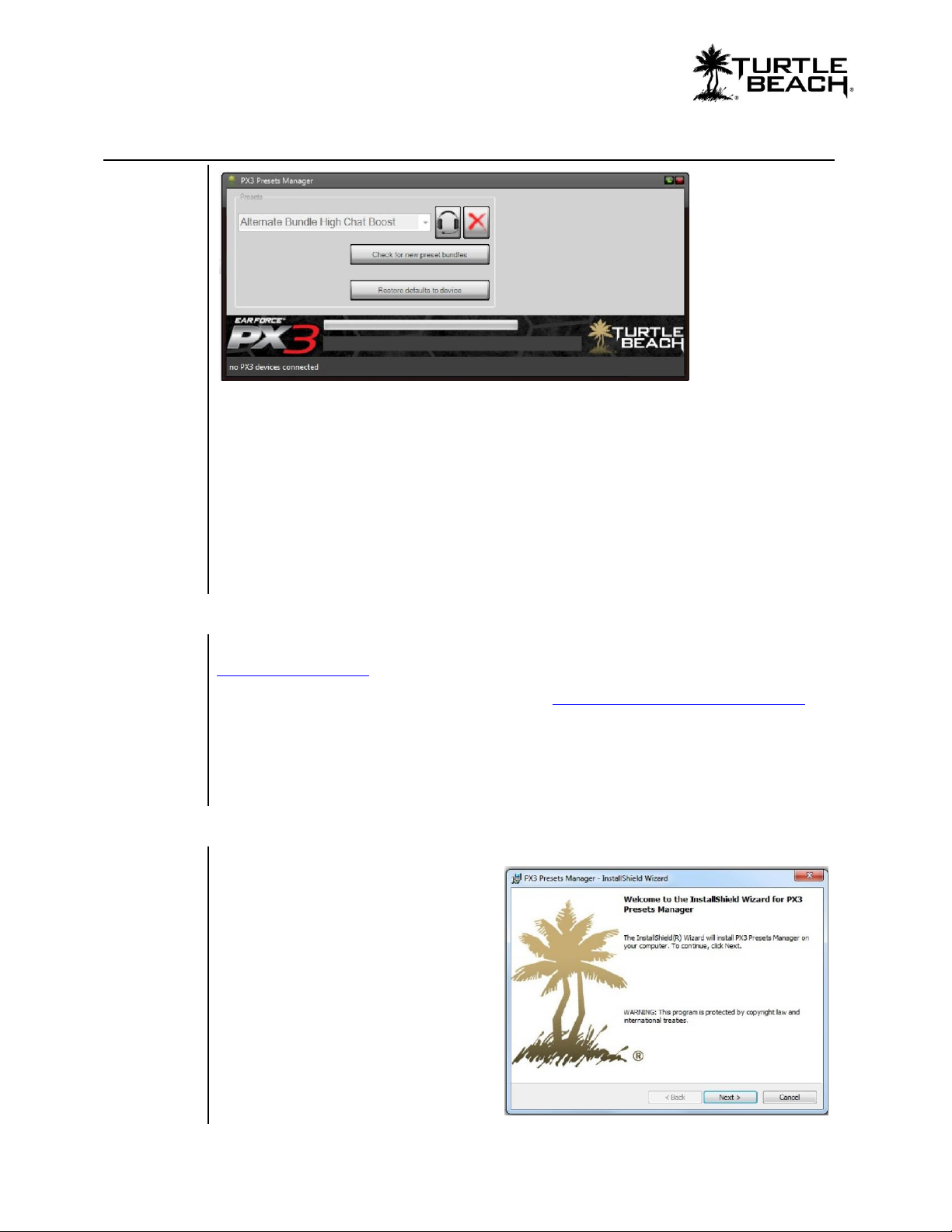
www.TurtleBeach.com
Introducing the PX3 Presets Manager
The PX3 Presets Manager lets you replace presets on the Ear Force PX3 transmitter and
update the PX3 headset firmware. Once installed on your Windows PC or laptop, you can
connect the PX3 transmitter via the USB port and replace the presets using the software.
The PX3 Presets Manager software will primarily be used with the PX3 transmitter to update
the presets used by the Digital Signal Processor (DSP) inside the transmitter. Updating the
firmware in the headset is rarely done, so you’ll mostly be working with the software and
PX3 transmitter.
Downloading the PX3 Presets Manager Software
The PX3 Presets manager software is available as a download from our website,
www.TurtleBeach.com.
1. Navigate to the PX3 section of our website at www.turtlebeach.com/customize.aspx.
2. Click on “Download PX3 Presets Manager”.
3. Select a location to save the .exe file to and press OK.
The software is compatible with Windows 7 (32/64 bit), Vista (32/64 bit) and XP (32 bit).
Installing the Software
Once the file has finished downloading,
navigate to its location and double click
it. (Note: You must be administrator to
install the tool) Before running the
installation, close any programs
(including anti-virus programs) that are
running so they will not interfere with
the installation process.
Follow the prompts to complete the
installation. The install may require you
download the latest .Net 4 package. If
so, it will take care of this automatically.
Page 2
Page 3

Setting up the Software
Using the PX3 Presets manager with the PX3 Transmitter
After you’ve installed the PX3 Presets Manager software, double click the PX3 Presets
Manager icon on your desktop to launch the software. Next, connect one side of the USB
cable (included with your PX3) to the USB port on the back of your PX3 transmitter and
the other side to a free USB port on your PC or laptop. After the software detects the PX3
transmitter, “PX3 Transmitter Attached” should appear in the lower left corner of the
software screen.
PX3 Presets Manager
Using the PX3 Presets manager with the PX3 Headset
Using the software with the headset is only done when you need to update the headset
firmware, which is rarely done. This requires an optional mini-USB cable that is available on
the Turtle Beach website (www.Turtlebeach.com). To update the headset firmware, connect
the headset to a free USB port on your PC or laptop using the optional mini USB cable.
After the software detects the PX3 headset, “PX3 Headset Attached” should appear in the
lower left corner of the software screen.
NOTE: Presets are updated using only the transmitter. The headset is not required for
Preset updates.
Page 3
Page 4

www.TurtleBeach.com
About PX3 Presets
The PX3 transmitter incorporates a Digital Signal Processor (DSP) to independently modify
the game and chat audio paths. The DSP settings are saved as presets inside the PX3
transmitter. These presets can be updated with new ones by using the PX3 Presets Manager
software.
The PX3 presets are identical to the PX5 presets, except that the PX3 presets do not modify
the mic path in the headset. The signal flow inside a preset is illustrated in the diagram
below, which shows the sound channels being modified by the DSP processor, then mixed
down to the sound that you hear in the headset. Unlike the PX5, users cannot edit the PX3
presets or modify the Preset Bundles.
The PX3 presets are grouped into bundles of 18 presets and the PX3 Preset Manager is used
to replace all 18 at once. Each Preset Bundle also includes the most recent firmware for the
transmitter to assure you’ll always be running the latest version.
PS3, XBOX and PC Modes
The headset operates in either PS3, XBOX or PC mode, selected by a slide switch on the
transmitter. Only XBOX and PS3 modes use presets. Each mode stores 9 presets,
comprised of one Main preset and 8 Alternate presets. The preset button on the headset
toggles through the 8 Alternate Presets. The main preset button on the headset toggles
between the Main preset and the selected Alternate preset.
The difference between PS3 and XBOX modes is in the settings of chat presets and chat
and mic signal routing. The chat presets have different filtering and noise gate thresholds for
PS3 and XBOX modes. All bundles include presets for both XBOX and PS3 already
tweaked for optimal performance.
Page 4
Page 5

Software Controls
“Headset Icon” Button
This button is used for uploading presets to the transmitter or new firmware to the
headset. Since the headset firmware is rarely updated, the main function of this button is
to upload presets to the transmitter.
Uploading a Presets Bundle to the Transmitter
Select a Presets Bundle from the dropdown, then press the “Headset Icon” button to load
the Presets into the transmitter. This will replace the previous presets with the newly
selected ones. This will also update the transmitter with the latest firmware.
PX3 Presets Manager
NOTE: Uploading new presets to the transmitter can take several minutes. Please wait
for the process to complete before disconnecting the transmitter or activating any
buttons on the PX3 Presets Manager software.
Uploading new firmware to the Headset
Directions for uploading the headset firmware are presented in the next section.
“Delete” Button
After selecting a bundle form the dropdown, pressing this button will delete the bundle
from your hard drive if you no longer need it.
“Check for New Preset Bundles” Button
Pressing this button will automatically download all of the available preset bundles on the
website and make them available on the dropdown menu for loading into the PX3
transmitter.
“Restore Defaults to Device” Button
Pressing this button will revert your PX3 to its original state, with the factory presets and
settings. If you are unhappy with the results you got when switching presets, or if some
type of error occurs, you can always use this to start from scratch.
Page 5
Page 6

www.TurtleBeach.com
Downloading and Updating New Presets
If you would prefer manually downloading preset bundles rather than using the “Check
for New Presets” button, follow these instructions:
1. Go to www.turtlebeach.com/customize.aspx and select PX3.
2. Select a preset bundle from the listed ones on the page.
3. After you download the zip file, open it and copy the xml preset file to the
PresetBundles folder in the directory where you installed the PX3 Presets Manager.
If you used the default settings when installing the program, this would be C:\Turtle
Beach\PX3 Presets Manager\PresetBundles.
4. On the PX3 Presets manager, click on the pull-down box for the preset bundles and
you should see the file name you just downloaded. Select it and press the headphone
icon button to load the bundle into the headset.
5. Wait while the tool loads the presets into the unit, this can take up to 1 minute.
6. Once the tool finishes you can safely remove the transmitter from the PC – you are
now updated!
Updating the Headset
Periodically we may release firmware updates for the headset. Using the PX3 Preset
Manager you can also update the headset of your PX3 unit as follows:
1. Open the PX3 Manager and connect your PX3 headset to the PC with an optional
mini-USB data cable. The tool should notify you that the headset is connected in the
lower left-hand corner.
2. You will see that the drop down box will now only populate with headset compatible
firmware, choose the latest one from the dropdown and press the headphone shaped
icon to load it into the headset.
3. Wait while the tool loads the firmware into the unit, this can take up to 1 minute.
4. Once the tool finishes you can safely remove the headset from the PC – you are now
updated!
Page 6
