Page 1
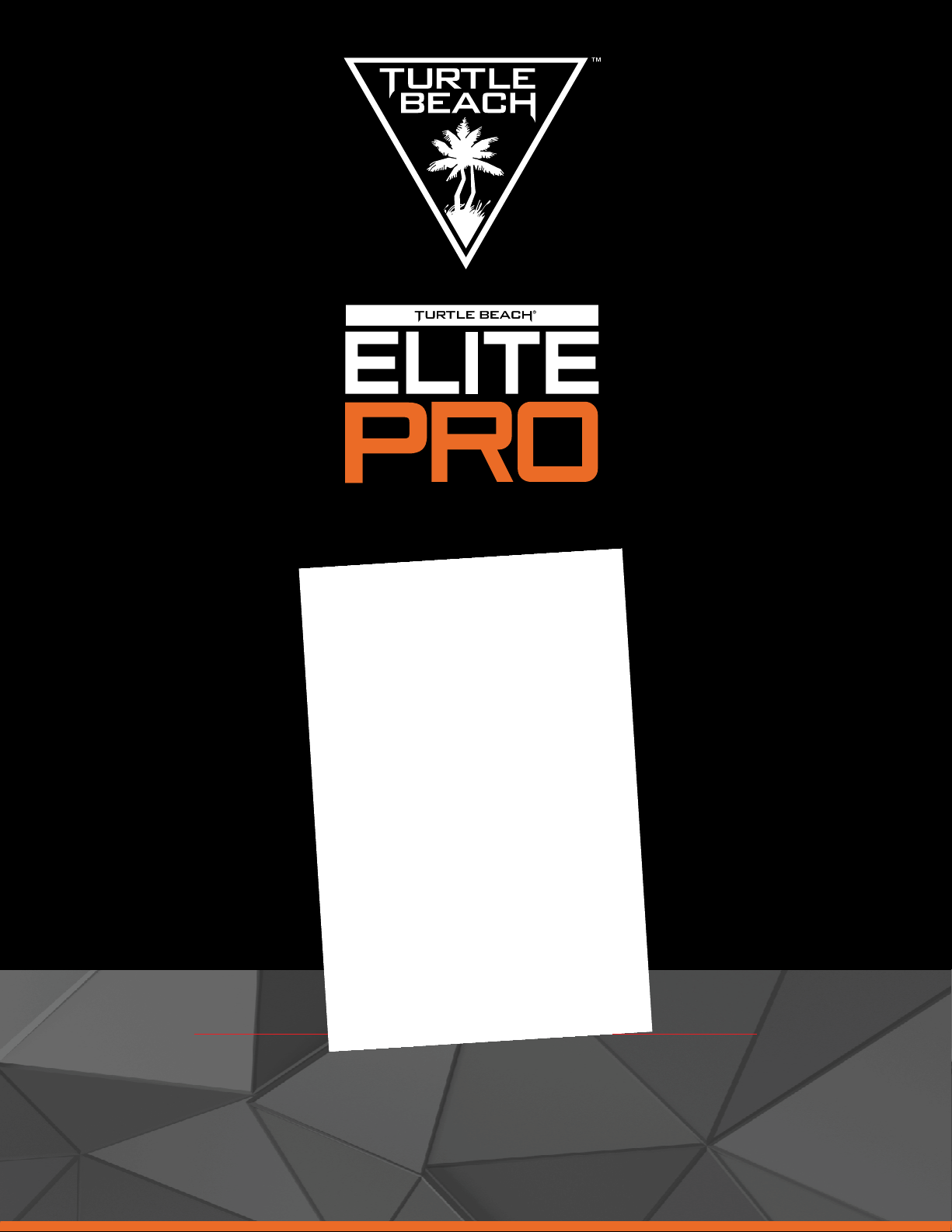
TACTICAL AUDIO CONTROLLER
Elite Pro Tactical Audio Controller for
Xbox One , PS4, and PC
™ ™
Page 2
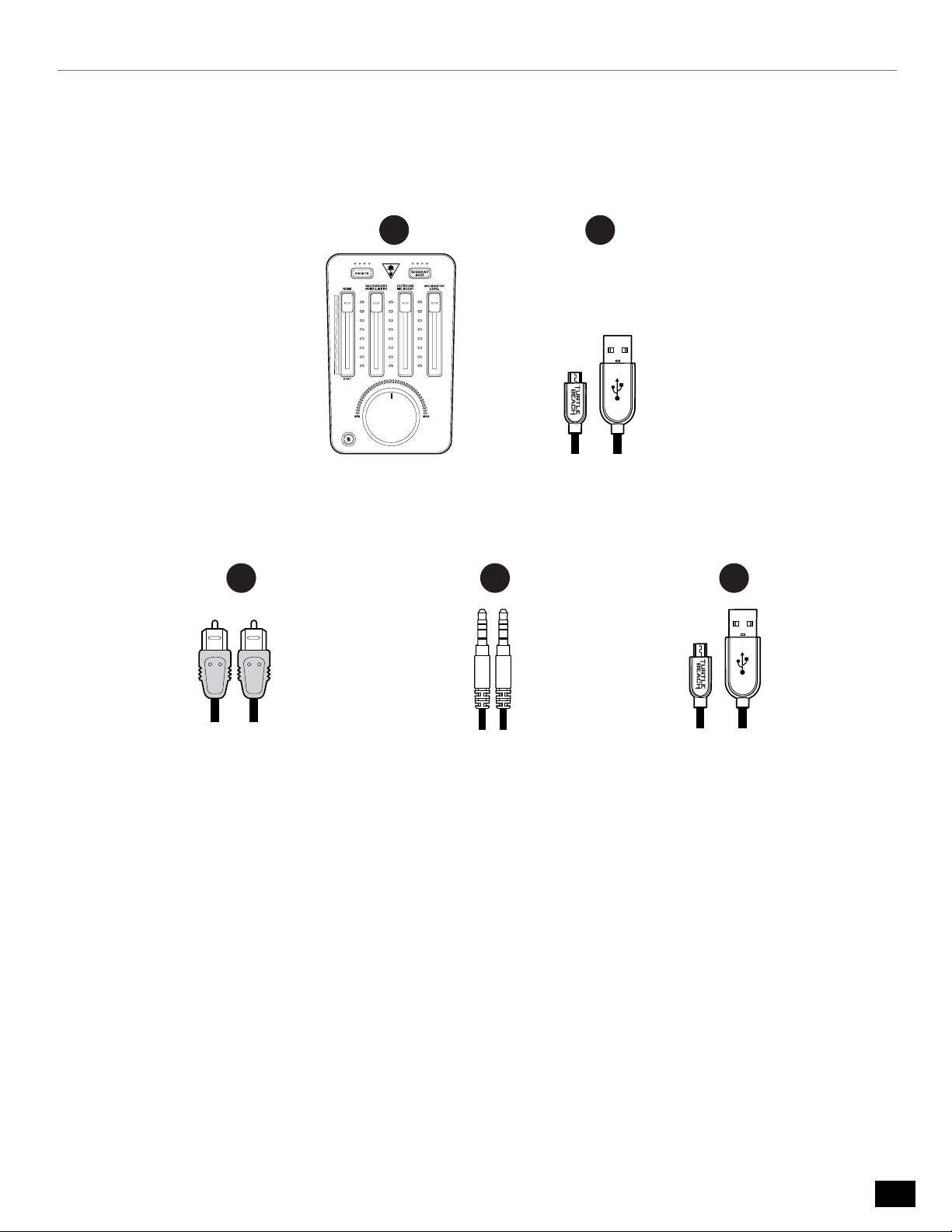
ELITE PRO
TACTICAL AUDIO CONTROLLER
C
A
Tactical
Audio Controller
B
Power Cable (USB Mini)
D
1
E
Digital Optical Cable
1
In order to comply with regulatory standards, the Power Cable used (USB Mini)
cannot be longer than 3 meters.
2
Always keep the Micro USB Port Cap installed when not in use.
AUX / Stream / Xbox One Chat Cable
Programming
Cable (USB Micro)
2
The Elite Pro T.A.C. is the most powerful audio controller designed for e-sports, combining cutting-
edge audio technology like DTS™ Headphone:X 7.1 Surround Sound and Superhuman Hearing™
with Turtle Beach’s incredibly powerful chat and microphone tuning tools, giving eSports athletes
everything they need to win.
Any questions?
turtlebeach.com/eliteprotac
turtlebeach.com/support
2
Page 3
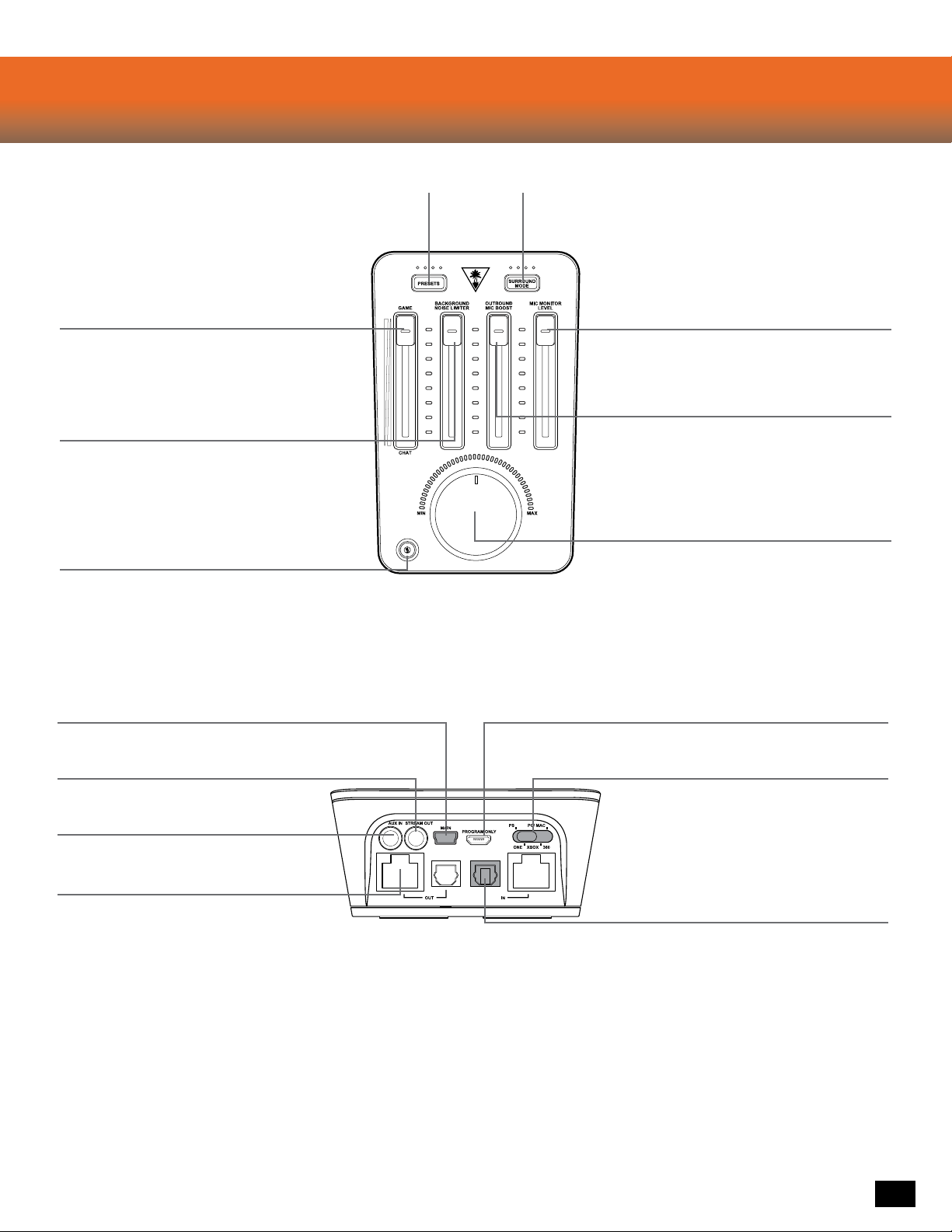
About the Tactical Audio Controller
Presets:
Customize your Game Audio with
Turtle Beach Signature Audio Presets
Game/Chat Balance:
Set the perfect balance of Game and Chat Audio so
that you can hear your teammates while focusing on
the game. Move this fader to the top to only hear Game
Audio. Move it to the bottom for only Chat.
Background Noise Limiter:
Turn this up so that your teammates don’t have to
listen to your roommate vacuuming. The higher the
setting the less ambient noise your mic will pick up.
Make sure to test out this setting and calibrate it to
your environment.
Mic Mute:
Press to mute your outgoing Mic. A LED will glow red
to indicate no one can hear you.
The Mic Mute LED in the bottom left corner of the TAC
indicates whether others can hear you. While speaking
the Mic Mute LED should glow Blue. If it is not, turn down
the Background Noise Limiter.
Surround Mode:
Adjust your virtual surroundings
with DTS Headphone:X 7.1 Room modes
Mic Monitor Level:
Adjust how loud your voice plays in the headset so that you
don’t end up yelling.
Outbound Mic Boost:
Tweak this to adjust the level at which others hear
you. This setting will be dependent on which Elite
Pro Microphone and console you are playing with.
Master Volume:
Control the level of everything playing through your headset.
Press to Mute all paths, both incoming and outgoing. This
means you won’t hear the game & chat, and that no-one will
hear you, an emergency stop of sorts.
Main:
Your primary USB port, this should always be connected to
power your device and pass audio on some platforms.
Stream Out:
Output your game Game/Chat/Mic audio to
your PC/Mac for recording/streaming.
Aux In:
Mix in music from your Phone or Tablet.
Local Chat In/Out:
Connections for Tournament Chat
Program Only:
This is used to update your unit when new firmware/presets become
available. Download the Ear Force Audio Hub at turtlebeach.com/Elitepro
Mode Switch:
Always make sure you’re set to the right mode!
This is important for optimal performance.
Digital Optical In/Out:
Connections for your Console Game audio. Use the
Digital Optical Out to pass audio straight through to
another device.
Go to Table of Contents
3
Page 4
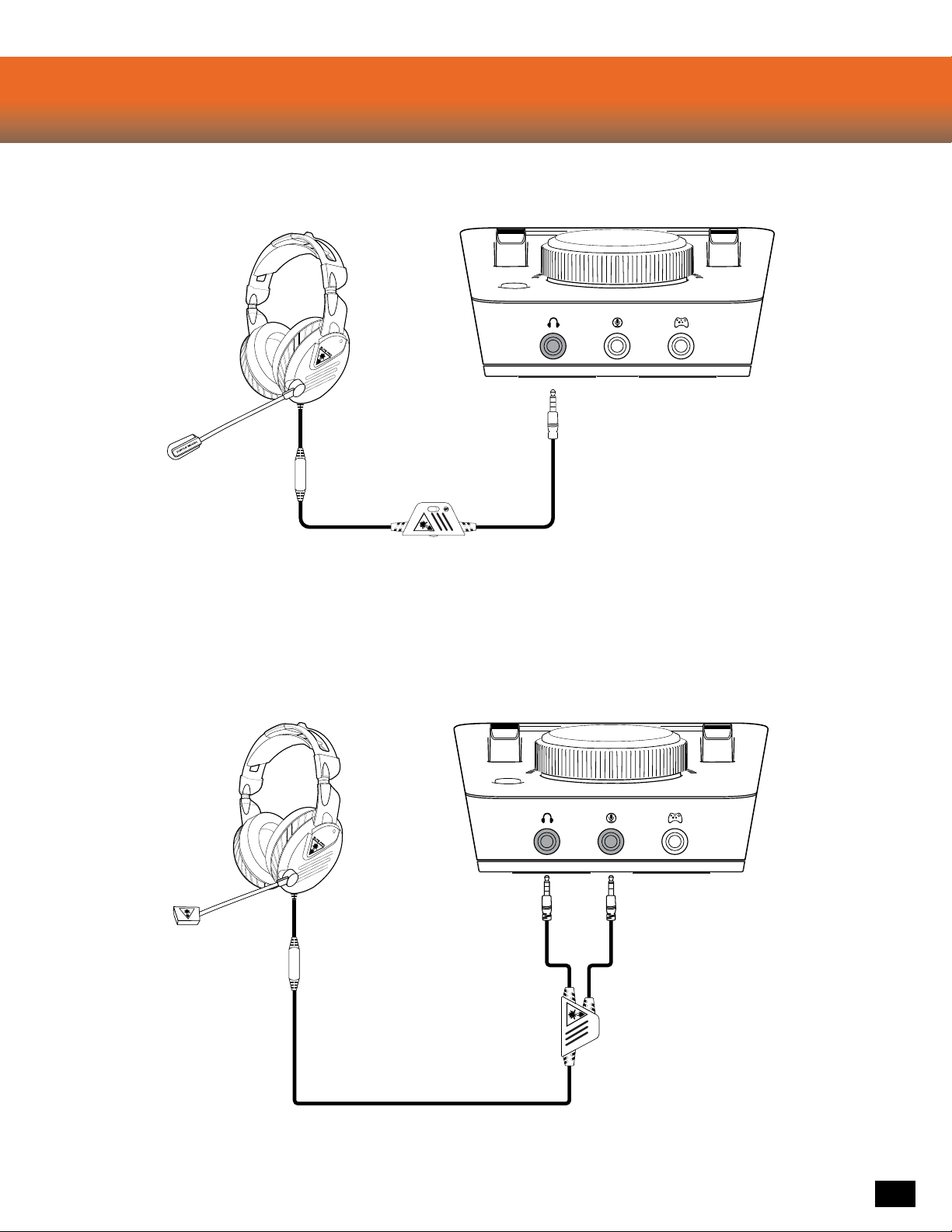
Elite Pro Tactical Audio Controller
Standard Headset Setup
Tournament Noise Cancelling Mic Setup
PC Setup
Note: Tournament Noise Cancelling Microphone sold separately.
4
Page 5
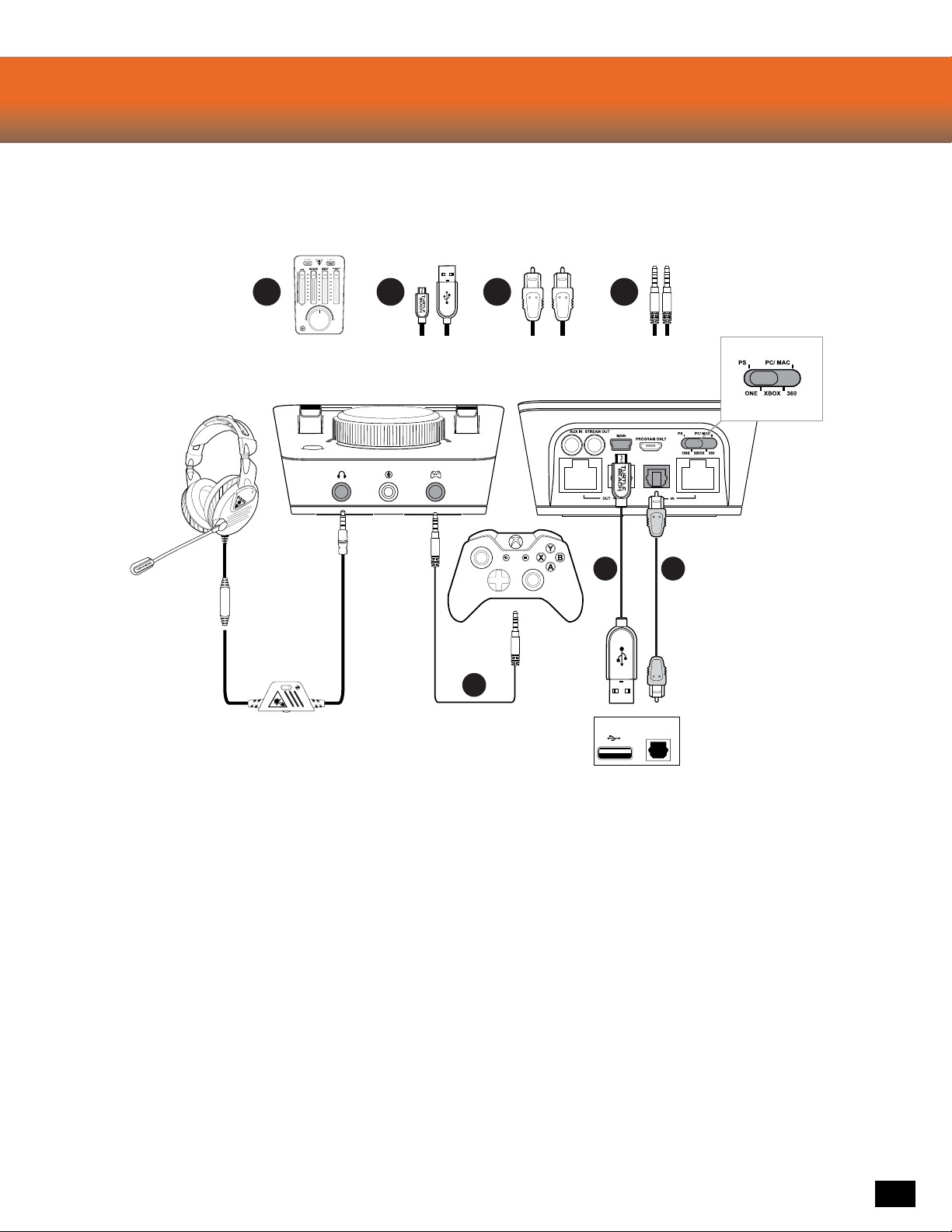
Elite Pro Tactical Audio Controller
Xbox One Setup
C DBA
Required
B
D
CONSOLE
Compatible out-of-the-box with the new Xbox One
Controller with 3.5mm jack. Other Xbox One
Controllers require a Elite Pro Tactical Audio
Adapter(sold separately).
1. Go to Settings >> All Settings >> Display & Sound >> Audio Output
a. Select Optical Audio >> Bitstream Out
b. Select Bitstream Format >> Dolby Digital
Xbox One Controller with 3.5mm Jack
1. Go to Settings >> All Settings >> Kinect & Devices >> Devices
& Accessories >> Xbox One Wireless Controller >> Volume
a. Set Headset Volume to Maximum
b. Set Headset Chat Mixer to output Chat Only
c. Set Mic monitoring to Minimum
Xbox One Controller with Headset Audio Controller
1. Adjust the HAC to output only Chat Audio
2. Hold down Mic Mute to adjus
Mic Monitoring
t and turn off the HAC
PC Setup
DIGITAL OUT
(OPTICAL)
C
5
Page 6
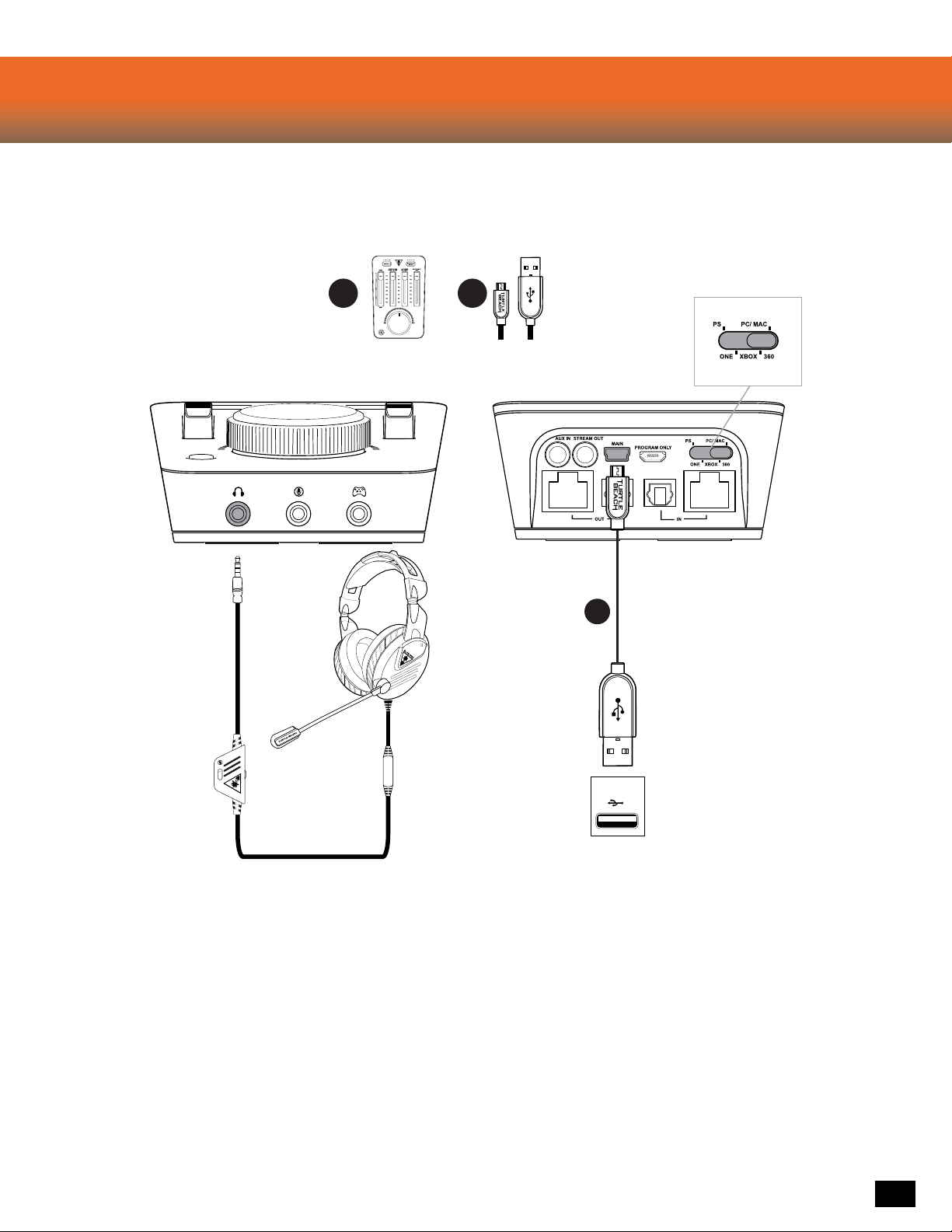
Elite Pro Tactical Audio Controller
PC Setup
BA
Required
B
PC
1. Right-click the Speaker icon in the Taskbar, then click “Playback Devices”.
a. Right-click “Turtle Beach ELITE GAME” and click “Set as Default Device”.
b. Right-click “Turtle Beach ELITE GAME”, click “Configure Speakers”, and
select 7.1 Surround Sound.
c. Right-click “Turtle Beach ELITE CHAT”, and
click “Set as Default Communication Device”.
d. Click the Recording Tab, then right-click “Turtle Beach ELITE CHAT”
and click “Set as Default Device”.
6
Page 7

Elite Pro Tactical Audio Controller
PS3 ™ Setup
A
B C
Required
A
B C
CONSOLE
1. Go to Settings >> Accessory Settings >> Audio Device Settings
a. Select Turtle Beach ELITE CHAT for both Input Device & Output Device.
2. Go to Settings >> Sound Settings >> Audio Output Settings
a. Select Optical Digital
b. Select ONLY Dolby Digital 5.1 Ch.
c. Set Audio Multi Output to On.
DIGITAL OUT
(OPTICAL)
7
Page 8

Elite Pro Tactical Audio Controller
PS4 ™ Setup
A
B C
Required
A
B C
CONSOLE
1. Go to Settings » Sound and Screen » Audio Output Settings
a. Select Primary Output Port » Digital Out (OPTICAL) » ONLY Dolby Digital 5.1ch.
b. Select Audio Format (Priority) » Bitstream (Dolby)
2. Go to Settings >> Devices >> Audio Devices
a. Select USB Headset (Turtle Beach ELITE CHAT) for Input & Output Device
b. Set Output to Headphones to Chat Audio
c. Set Volume Control (Headphones) level to maximum
DIGITAL OUT
(OPTICAL)
8
Page 9

Elite Pro Tactical Audio Controller Product Features
DTS® Headphone:X 7.1 Surround Sound is an innovative new technology that uses sophisticated processing to create immersive sound using just two
speakers, making it feel like you’re in the center of your own universe with high quality sounds all around and above you. Designed to work with almost any
headset, it significantly enhances your audio experience whether you’re gaming, listening to music or watching movies.
Working with Turtle Beach to further enhance this technology, DTS has created Surround Sound Modes to reproduce the sonic characteristics of rooms optimized
for specific types of content. For each of the DTS® Headphone:X Surround Sound modes, Turtle Beach has designed four genre-based presets that optimize the
sound for specific types of games, music and movies.
9
Page 10

DTS Headphone:X Surround Modes & Audio Presets
I GAME MODE
Signature
Sound
Shooter
Superhuman
Hearing
Footstep
Focus
Turtle Beach’s SIGNATURE SOUND: place yourself in the middle of the action and hear your games
just as the developers intended.
Enter the warzone fully armed: feel your gun’s recoil hit your chest, experience the full force of
explosions as you lead your squad to victory.
Gain the ultimate audio advantage. Amplify low and faint sounds to hear everything, pinpoint your
enemies and defeat them before they know you’re there.
Focus on the sound of enemy footsteps approaching, hear every detail and gain a true audio
advantage.
I MOVIE MODE
Signature
Sound
Action
Horror
Drama
Turtle Beach’s SIGNATURE SOUND: get the best seat in the house and experience your movies like
never before.
Be the hero, face the explosions, duck the gunfire and hear the evac chopper circling overhead as
you save the world again.
Build the suspense, hear every creaking footstep and bone-rattling scream... just try to get out alive.
Intensify the story and bring characters to life with pinpoint vocals and enhanced dialog.
I MUSIC MODE
Signature
Sound
Stadium
Acoustic
Dance
Turtle Beach’s SIGNATURE SOUND: bring your music onto a personal stage and scan your ticket to
your own private concert experience.
Experience live concert music as it was meant to be heard, feel the crowd around you as the band on
stage turns it up to 11.
Step into an acoustic open-mic night and experience a personal concert for one, just you and your
favorite artist.
Put your hands in the air and place yourself in the middle of a nightclub as the DJ drops your favorite
dance track.
OFF
SURROUND OFF
Natural Sound
Bass Booster
Bass & Treble
Booster
Vocal Booster
Turtle Beach tuned Natural Sound, hear your media just as the creators intended.
Turn up the bass: feel the deep sound effects in your games and the punch of bass heavy music
tracks.
Turn everything up: increased lows and highs give you more of everything for a more powerful audio
experience.
Tune in to the vocals on music tracks and dialog in games and movies, make your characters and
stories come alive.
10
Page 11

Digital Optical Pass-Through
Home Entertainment
System
DIGITAL IN
(OPTICAL)
DIGITAL OUT
(OPTICAL)
Digital Optical Pass-Through
Integrating the TAC with your Audio Receiver/Home Entertainment system is easy to do. The TAC can
pass-through audio to the system you already have in place. Just connect your existing Digital Optical
Cable to the TAC and use the included Digital Optical Cable to finish the circuit. Now if you want to play
a game or watch a movie with friends there are no adjustments needed!
Playing some couch co-op? Use the Digital Optical Pass-Through to share in the same DTS
Headphone: X 7.1 Surround Sound.
DIGITAL OUT
(OPTICAL)
11
Page 12

Auxiliary In
Auxiliary In
When repetitive Game Audio just isn’t cutting it, connect to a phone or tablet to listen to your favorite
tunes through the TAC. The Auxiliary In will pass all audio through at full volume so make sure to
control the level of your music from your mobile device or from the phone or tablet.
Alternatively you can also make/answer phone-calls using this same exact setup so there’s no need to
step away from your game.
12
Page 13

Local Chat and Streaming
LINE IN
Local Tournament Setup
It can be frustrating dealing with chat lag and the limitations of on-line chat when setting up a local
tournament. The TAC has you covered, connect however many TACs together as you need for lag-free
high-quality chat. No limitation to this setup and the best part is all you need to daisy-chain the units
together is a standard Ethernet cable*. No need for proprietary cables, connect the cable and you’re
locked in and ready for a tournament.
*Ethernet cables sold separately
Audio Stream Out
Want to live stream your gaming and become an Internet celebrity? Use the Stream Output to pass
your Game, Chat, Mic, and Auxiliary Audio at full volume to the Line In on your PC/Mac for recording/
streaming. When set-up in Local Tournament Chat Mode the voices of your teammates will be included
in the Stream Output as well.
Note: This feature is designed for use when on Console. When gaming on PC/Mac and streaming
from the same system it is recommended that audio is handled through the PC/Mac.
13
Page 14

Tactical Audio Controller Programmability
The TAC uses advanced Multipoint Control Unit (MCU) and Digital Signal Processor (DSP) firmware.
From time to time Turtle Beach will release new updates to improve your user experience and even
add new features.
If you have any suggestions for improvements or new presets please let us know!
Customize your audio presets and always make sure your TAC is running on the latest firmware.
Visit
TURTLEBEACH.COM/TAC
and download the Ear Force Audio Hub
To contact our support team visit
TURTLEBEACH.COM/SUPPORT
14
Page 15

Troubleshooting Tips
Elite Pro Tactical Audio Controller
Issue Solution
1. Make sure the “Background Noise-Limiter” Fader is NOT at the
max setting. This Fader should be in the lower-half when used in
a home environment.
2. Make sure the Console switch on the back of the TAC is set to
the platform you are gaming on.
People cannot hear me
I cannot hear the game
3. Check that the Mic is not muted on the TAC. The Mic LED
(Bottom left Corner of the TAC) should indicate as follows:
-Red = Muted
-White = Unmuted (Noise Gate Closed)
-Blue = Unmuted (Noise Gate Open)
4. If others can still not hear you, contact our Support Team with
the results of the steps above.
1. Make sure your Game/Chat Balance Fader is NOT set all the way
to Chat Audio.
2. Make sure the Console switch on the back of the TAC is set to
the platform you are gaming on.
3. If on Console, check that the Digital Optical Cable is connected
to the ”IN” port and not the ”OUT” port on the TAC.
If your issue is not resolved by these steps, please visit:
turtlebeach.com/elitepro or turtlebeach.com/support
15
Page 16

Regulatory Compliance Statements for the Turtle Beach Elite
Pro Tactical Audio Controller Model (Elite Pro T.A.C)
Federal Communications Commission (FCC) Compliance Notices
Class B Interference Statement
This equipment has been tested and found to comply with the limits for a Class B digital device, pursuant to Part 15,
Subpart B of the FCC Rules. These limits are designed to provide reasonable protection against harmful interference in a
residential installation. This equipment generates, uses, and can radiate radio frequency energy and, if not installed and
used in accordance with the instructions, may cause harmful interference to radio communications. However, there is no
guarantee that interference will not occur in a particular installation. If this equipment does cause harmful interference
to radio or television reception, which can be determined by turning the equipment off and on, the user is encouraged to
try to correct the interference by one or more of the following measures:
· Reorient or relocate the receiving antenna.
· Increase the separation between the equipment and receiver.
· Connect the equipment into an outlet on a circuit different from that to which the receiver is connected.
· Consult the dealer or an experienced radio/TV technician for help.
FCC Caution:
This device complies with Part 15 of the FCC Rules. Operation is subject to the following two conditions: (1) This device
may not cause harmful interference, and (2) this device must accept any interference received, including interference
that may cause undesired operation.
Canadian ICES Statements
Canadian Department of Communications Radio Interference Regulations
This digital apparatus does not exceed the Class B limits for radio-noise emissions from a digital apparatus as set out
in the Radio Interference Regulations of the Canadian Department of Communications. This Class B digital apparatus
complies with Canadian ICES-003.
Règlement sur le brouillage radioélectrique du ministère des Communications
Cet appareil numérique respecte les limites de bruits radioélectriques visant les appareils numériques de classe
B prescrites dans le Règlement sur le brouillage radioélectrique du ministère des Communications du Canada. Cet
appareil numérique de la Classe B est conforme à la norme NMB-003 du Canada.
16
Page 17

European Union and European Fair Trade Association (EFTA) Regulatory Compliance
Declaration of Conformity
Marking by this symbol:
Indicates compliance with the Essential Requirements of the EMC Directive of the European Union (2004/108/EC). This
equipment meets the following conformance standards:
Safety: EN 60950-1: 2006 + A11: 2009 + A1: 2010 + A12: 2011 (T-Mark License).
IEC 60950-1: 2005 (2nd Edition) + Am 1: 2009 (CB Scheme Report/Certificate),
EN 50332-1: 2000, EN50332-2: 2003, EN 71-3: 2013.
Also Licensed for Standards:
UL 60950-1: 2007 R12.11, CAN/CSA-C22.2 No. 60950-1-07 + A1: 2011
Additional licenses issued for specific countries available on request
Emissions: EN 55022: 2010, CISPR 22: 2008
Immunity: EN 55024: 2010, CISPR 24: 2010
EN 61000-4-2: (2009), EN 61000-4-3: (2010), EN 61000-4-8: (2010)
The products are licensed, as required, for additional country specific standards for the International Marketplace.
Additional issued licenses available upon request.
Environmental: Low Voltage Directive 2006/95/EC, RoHS 2011/65/EU,
REACH 2006/1907/EC, WEEE 2012/19/EU, Packaging 94/62/EC,
Toys Safety Directive 2009/48/EC
Warning!
This is a Class B product. In a domestic environment, this product may cause radio interference, in which case, the user
may be required to take appropriate measures.
Achtung!
Dieses ist ein Gerät der Funkstörgrenzwertklasse B. In Wohnbereichen können bei Betrieb dieses Gerätes
Rundfunkstörungen auftreten, in welchen Fällen der Benutzer für entsprechende Gegenmaßnahmen verantwortlich ist.
Attention!
Ceci est un produit de Classe B. Dans un environnement domestique, ce produit risque de créer des interférences
radioélectriques, il appartiendra alors à l’utilisateur de prendre les mesures spécifiques appropriées.
This symbol on the product or its packaging indicates that this product must not be disposed of with your other
household waste. Instead, it is your responsibility to dispose of your waste equipment by handing it over to a designated
collection point for the recycling of waste electrical and electronic equipment. The separate collection and recycling
of your waste equipment at the time of disposal will help conserve natural resources and ensure that it is recycled in
a manner that protects human health and the environment. For more information about where you can drop off your
waste for recycling, please contact your local authority, or where you purchased your product.
Please visit the following URL for a complete copy of the declaration of conformity:
http://www.turtlebeach.com/homologation
17
Page 18

LIMITED ONE YEAR WARRANTY FOR TURTLE BEACH PRODUCTS:
Voyetra Turtle Beach, Inc. (“VTB”) warrants to the original end-user purchaser (“Purchaser”) that the retail Turtle Beach hardware product herein
(“Product”) will be free of defects in materials and workmanship for a period of one year from the date of purchase by the Purchaser (“Warranty
Period”). Any Extended Warranty or Service Plans purchased through a Retail store are not honored by VTB. The Warranty refers to the repair/
replacement of a defective product during this period and not a refund.
This limited warranty is extended only to the original Purchaser of a new product, which was not sold “AS IS”. It is not transferable or assignable to any
subsequent purchaser. This limited warranty is applicable only in the country or territory where the Product was purchased from an authorized VTB
retailer and does not apply to a Product that has been purchased as used or refurbished or was included as part of a non-VTB product.
WARRANTY SERVICE:
In the USA and CANADA Warranty Service is provided by our Turtle Beach USA offices and in all other Countries it is provided by our local International
Distributors when available. Refurbished/Recertified products are sold on an AS IS basis with a 90-day Warranty or less in accordance with each
vendor’s policy.
VTB does not warrant uninterrupted or error-free operation of the Product and is under no obligation to support the Product for all computer operating
systems or future versions of such operating systems.
If a defect should occur during the Warranty Period, Purchaser must contact VTB to obtain a Return Merchandise Authorization (“RMA”) number on the
basis of the dated purchase receipt. Purchaser will be responsible for shipping costs incurred in returning the defective Product to an authorized VTB
service center, or to the repair facility located at VTB’s corporate headquarters. VTB will not be responsible for other products or accessories included
with the defective Product sent to VTB. The RMA number must be clearly indicated on the outside of the package. Packages without an RMA number
will be refused by VTB or its representatives and returned to sender at the sender’s expense.
In the event of a defect, Purchaser’s sole and exclusive remedy, and VTB’s sole liability, is expressly limited to the correction of the defect by
adjustment, repair, or replacement of the Product at VTB’s sole option and expense. VTB owns all Products it has replaced and all parts removed from
repaired Products. VTB uses new and reconditioned parts made by various manufacturers in performing warranty repairs and building replacement
products. If VTB repairs or replaces a product, the original Warranty Period is not extended, however, VTB warrants that repaired or replacement parts
will be free from defects in material and workmanship for a period of thirty (30) days from the date of repair or replacement, or for the remainder of
the Warranty Period, whichever is greater.
This warranty does not apply to any Product that has had its serial number altered, removed or defaced, or any Product damage caused by shipping,
improper storage, accident, problems with electrical power, abuse, misuse, neglect, ordinary wear, acts of God (e.g. flood), failure to follow directions,
improper maintenance, use not in accordance with product instructions, unauthorized modification or service of the Product or damage resulting from
the use of the Product with hardware, software or other products not provided by or specifically recommended by VTB.
NOTES:
- Replacement Parts and accessories that are subject to “wear and tear” such as earpads, mic foam covers, talkback cables, etc. have a three (3)
month Warranty.
- Replacement Parts for Discontinued Products are sold on an AS IS basis, they are not supported and come with a 30 day Warranty.
THIS LIMITED WARRANTY IS PURCHASER’S SOLE AND EXCLUSIVE REMEDY AND IS IN LIEU OF ALL OTHER WARRANTIES, EXPRESS OR IMPLIED. TO THE
EXTENT PERMITTED BY APPLICABLE LAW, VTB HEREBY DISCLAIMS THE APPLICABILITY OF ANY IMPLIED WARRANTY OF MERCHANTABILITY, FITNESS
FOR A PARTICULAR PURPOSE OR USE FOR THE PRODUCT. IF SUCH A DISCLAIMER IS PROHIBITED BY APPLICABLE LAW, THE IMPLIED WARRANTY IS
LIMITED TO THE DURATION OF THE FOREGOING LIMITED WRITTEN WARRANTY.
IN NO EVENT SHALL VTB BE LIABLE FOR ANY INDIRECT, INCIDENTAL, SPECIAL, PUNITIVE OR CONSEQUENTIAL DAMAGES, OR DAMAGES, INCLUDING BUT
NOT LIMITED TO ANY LOST PROFITS, DATA, OR LOSS OF USE, ANY THIRD PARTY CLAIMS, AND ANY INJURY TO PROPERTY OR BODILY INJURY (INCLUDING
DEATH) TO ANY PERSON, ARISING FROM OR RELATING TO THE USE OF THIS PRODUCT OR ARISING FROM BREACH OF THE WARRANTY, BREACH OF
CONTRACT, NEGLIGENCE, TORT, OR STRICT LIABILITY, EVEN IF VTB HAS BEEN ADVISED OF THE POSSIBILITY OF SUCH DAMAGES.
This warranty supersedes all prior agreements or understandings, oral or written, relating to the Product, and no representation, promise or condition
not contained herein will modify these terms. Some states do not allow the exclusion or limitation of incidental or consequential damages, so the above
exclusion or limitation may not apply to you. This warranty gives you specific legal rights. You may also have other rights, which vary from state to
state. Any action or lawsuit for breach of warranty must be commenced within eighteen (18) months following the purchase of the Product.
18
Page 19

EXCLUSIONS FROM LIMITED WARRANTY:
This Limited Warranty shall not apply and VTB has no liability under this Limited Warranty if the Turtle Beach Product:
- is used for commercial purposes such as “LAN, Call Centers” (including rental or lease);
- is modified or tampered with;
- is damaged by Acts of God, power surge, misuse, abuse, negligence, accident, wear and tear, mishandling, misapplication, or other causes unrelated to
defective materials or workmanship;
- serial number is defaced, altered or removed;
- is not used in accordance with the documentation and use instructions; or
- is repaired, modified or altered by other than authorized repair centers.
- is no longer available because it was discarded.
19
Page 20

For PS4™ | Xbox One |
Mobile | PC & Mac®
youtube.com/TurtleBeachVideos
Product support and warranty information:
TurtleBeach.com/support
For age 13 and up. © 2016 Voyetra Turtle Beach, Inc. (VTB, Inc.) All rights reserved.Turtle Beach, the palm tree logo, Voyetra, and Ear Force are either trademarks
or registered trademarks of VTB, Inc. All Rights Reserved. All other trademarks are the property of their respective owners. Actual product appearance may differ
from imagery.
