Page 1

WIRED
User Guide
Mac
® I
For: PC
Mobile Gaming
Page 2
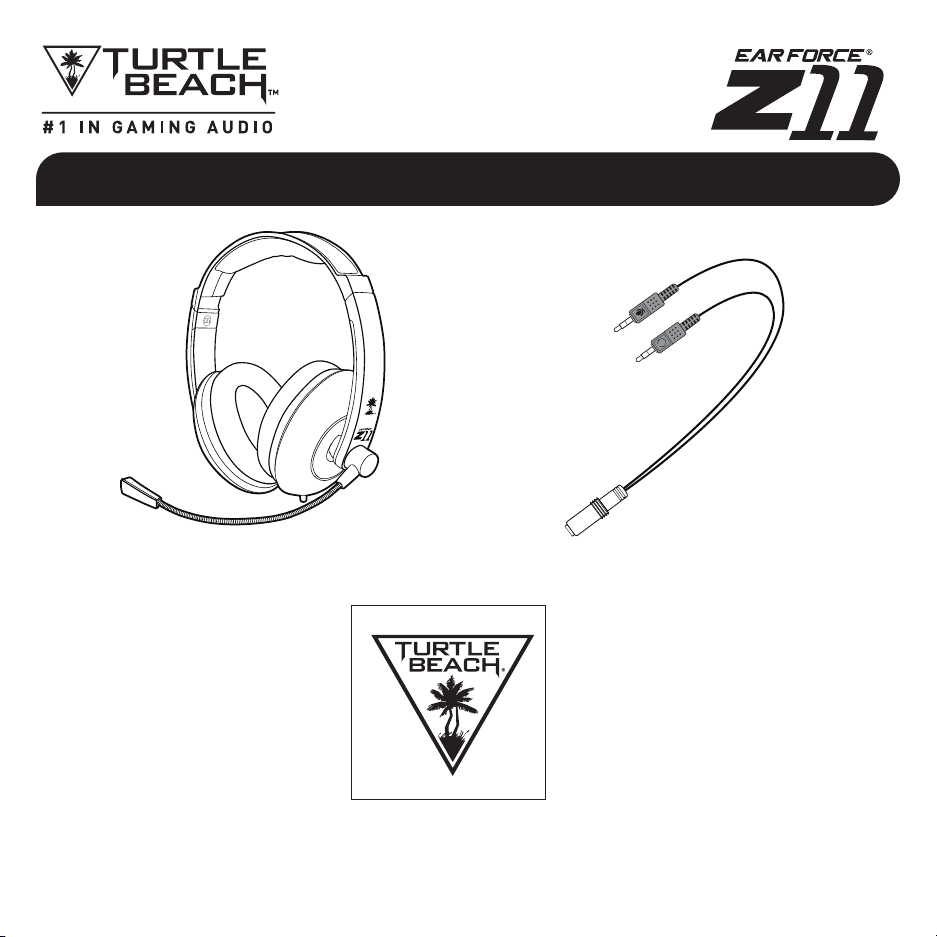
Package Contents
Z11 Headset PC Adapter Cable
Turtle Beach Sticker
Page 3
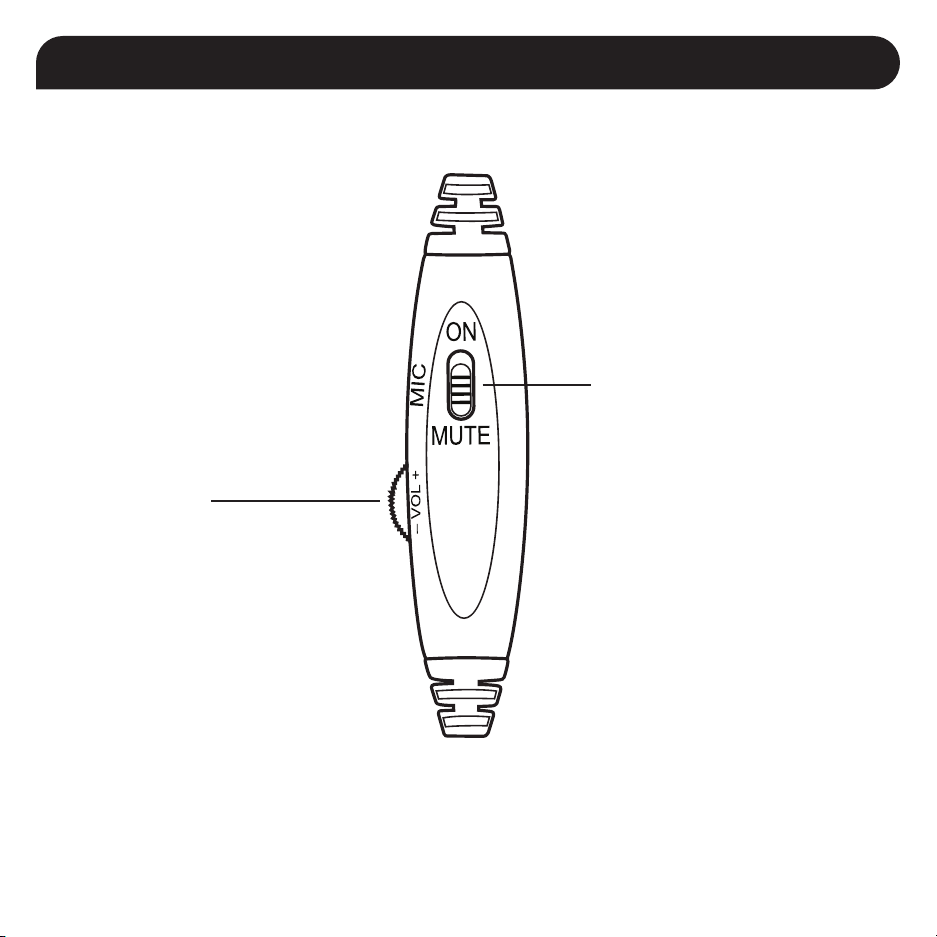
In-line Controls
Master Volume
Adjusts the master volume
of the incoming game and
chat audio.
Mic Mute Switch*
Switch to MUTE to mute the
microphone.
* NOTE: When using the Z11 with mobile phones, the mic mute switch control should not be used as it may cause issues
during phone calls. To mute the microphone, use the mute control directly on the phone.
Page 4
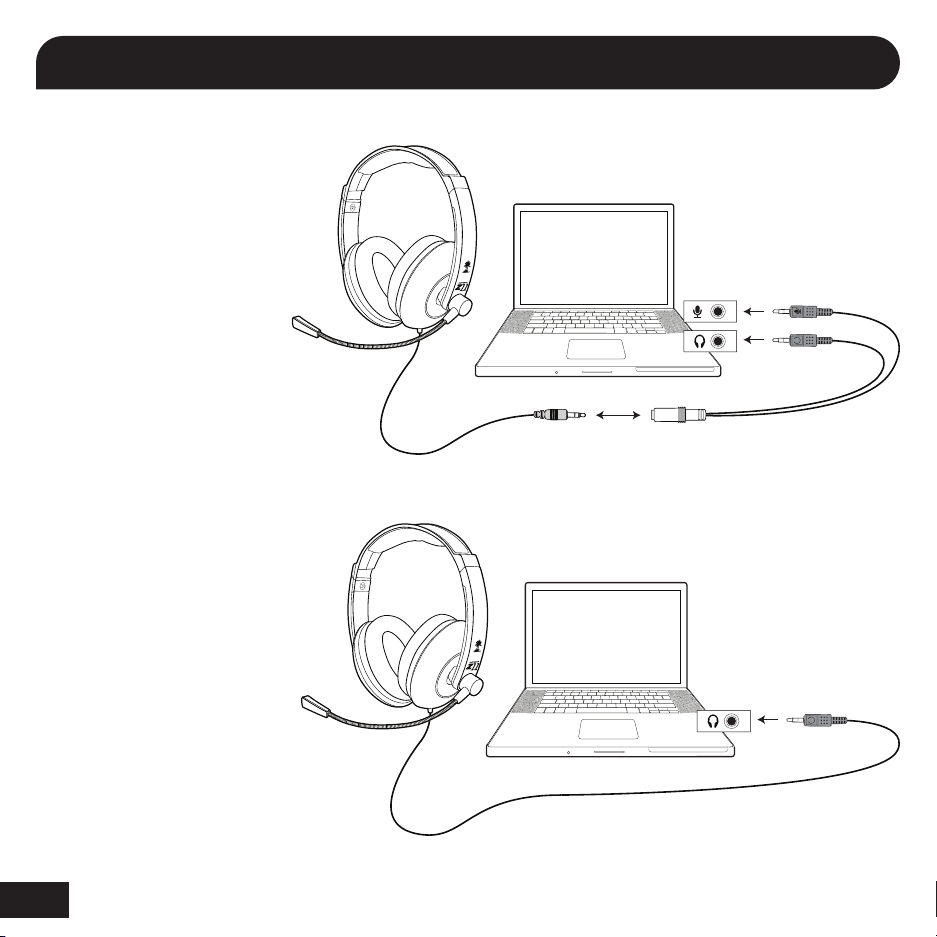
®
PC/Mac
PC/Mac with separate headphone
and mic jacks
The included PC adapter
cable is used for setup
with computers that have
individual headphone and
microphone inputs. Connect
the 3.5mm male end of the
Z11 headset to the female
end of the PC adapter
cable. Then connect the
plugs to the corresponding
headphone and mic jacks on
the computer.
PC/Mac with single 4-pole
headphone/mic jack
Some newer PCs and Mac
computers have a single
3.5mm connection for both
the headphone and mic
audio signals. If this is the
case, simply plug the 3.5mm
end of the headset into the
jack. The PC adapter cable is
not required for this setup.
Setup
PC Adapter Cable
(included)
1
Page 5

Mobile Setup
The Z11 includes a 3.5mm, 4-pole plug for easy compatibility with most smartphones*, tablets, digital
music players and portable game systems. Simply plug the 3.5mm connector into the device's headphone jack.
* NOTE: When using the Z11 with mobile phones, the mic mute switch control should not be used as it may cause issues
during phone calls. To mute the microphone, use the mute control directly on the phone.
2
Page 6

Technical Specifications
• 50mm diameter speakers
• Speaker Frequency Response: 20Hz - 20kHz, >120dB SPL @ 1kHz
• Condenser Microphone Frequency Response: 50Hz - 15kHz
• Maximum analog input level with volume control on maximum setting: 2Vpp
(700mV rms)
• 3.5mm, 4-pole plug for line and mic output
• Mic mute switch
• Cable length: 4 ft. (1.2m)
Safety Notice
To avoid potential damage to the device, always disconnect all cables before transporting it.
WARNING: Permanent hearing damage can occur if a headset is used at high volumes for extended periods of
time, so it is important to keep the volume at a safe level. Over time, your ears adapt to loud volume levels, so a
level that may not cause initial discomfort can still damage your hearing. If you experience ringing in your ears
after listening with the headset, it means the volume is set too loud. The louder the volume is set, the less time it
takes to affect your hearing. So, please take care to listen at moderate levels.
• Before placing a headset on your ears, turn the volume down completely,
then slowly increase it to a comfortable level.
• Turn down the volume if you can’t hear people speaking near you.
• Avoid turning up the volume to block out noisy surroundings.
3
Page 7

Regulatory Compliance Statements for the EAR FORCE Z11 Model
Federal Communications Commission (FCC) Compliance Notices
Class B Interference Statement
This equipment has been tested and found to comply with the limits for a Class B digital device, pursuant to
Part 15, Subpart B of the FCC Rules. These limits are designed to provide reasonable protection against harmful
interference in a residential installation. This equipment generates, uses, and can radiate radio frequency
energy and, if not installed and used in accordance with the instructions, may cause harmful interference
to radio communications. However, there is no guarantee that interference will not occur in a particular
installation. If this equipment does cause harmful interference to radio or television reception, which can be
determined by turning the equipment off and on, the user is encouraged to try to correct the interference by
one or more of the following measures:
• Reorient or relocate the receiving antenna.
• Increase the separation between the equipment and receiver.
• Connect the equipment into an outlet on a circuit different from that to which the receiver is connected.
• Consult the dealer or an experienced radio/TV technician for help.
FCC Caution:
This device complies with Part 15 of the FCC Rules. Operation is subject to the following two conditions: (1) This
device may not cause harmful interference, and (2) this device must accept any interference received, including
interference that may cause undesired operation.
Canadian ICES Statements
Canadian Department of Communications Radio Interference Regulations
This digital apparatus does not exceed the Class B limits for radio-noise emissions from a digital apparatus
as set out in the Radio Interference Regulations of the Canadian Department of Communications. This Class B
digital apparatus complies with Canadian ICES-003.
Règlement sur le brouillage radioélectrique du ministère des Communications
Cet appareil numérique respecte les limites de bruits radioélectriques visant les appareils numériques de classe
B prescrites dans le Règlement sur le brouillage radioélectrique du ministère des Communications du Canada.
Cet appareil numérique de la Classe B est
conforme à la norme NMB-003 du Canada.
4
Page 8

European Union & European Fair Trade Association (EFTA) Regulatory Compliance
Declaration of Conformity
Marking by this symbol:
indicates compliance with the Essential Requirements of the EMC Directive of the European Union (2004/108/EC).
This equipment meets the following conformance standards:
Safety: EN 60950-1: 2006 + A11 + A1 + A12 (T-Mark License)
Also Licensed for Standards:
IEC 60950-1: 2005 + A1: 2009, (CB Scheme Report/Certificate),
UL60950-1 (NRTL License), CSA22.2, 60950-1 (SCC License)
Additional licenses issued for specific countries available on request
Emissions: EN 55022: 2010, EN 50332-1: 2000, EN 50332-2: 2003
CISPR 22: 2008
Immunity: EN 55024: 2010, EN61000-4-2: 2008, EN61000-4-3: 2010,
EN61000-4-4: 2011, EN 61000-4-6: 2008, EN 61000-4-8: 2008-10
The products are licensed, as required, for additional country specific standards for the
International Marketplace. Additional issued licenses available upon request.
Environmental: Low Voltage Directive 2006/95/EC, RoHS 2011/65/EU,
REACH 2006/1907/EC, WEEE 2012/19/EU, Packaging 94/62/EC
This symbol on the product or its packaging indicates that this product must not be disposed of with your
other household waste. Instead, it is your responsibility to dispose of your waste equipment by handing
it over to a designated collection point for the recycling of waste electrical and electronic equipment. The
separate collection and recycling of your waste equipment at the time of disposal will help conserve natural
resources and ensure that it is recycled in a manner that protects human health and the environment. For more
information about where you can drop off your waste for recycling, please contact your local authority, or where
you purchased your product.
5
Page 9

Limited Warranty for Turtle Beach Products
Voyetra Turtle Beach, Inc. ("VTB") warrants to the original end-user purchaser ("Purchaser") that the retail Turtle
Beach hardware product herein ("Product") will be free of defects in materials and workmanship for a period
of one year from the date of purchase by the Purchaser ("Warranty Period"). Any Extended Warranty or Service
Plans purchased through a Retail store are not honored by VTB. The Warranty refers to the repair/replacement
of a defective product during this period and not a refund.
This limited warranty extends only to the Purchaser and is not transferable or assignable to any subsequent
purchaser. This limited warranty is applicable only in the country or territory where the Product was purchased
from an authorized VTB retailer and does not apply to a Product that has been purchased as used or refurbished
(except refurbished by VTB) or was included as part of a non-VTB product.
WARRANTY SERVICE
In the USA and CANADA Warranty Service is provided by our TURTLE BEACH OFFICEs and in all other
Countries it is provided by our local International Distributors.
VTB does not warrant uninterrupted or error-free operation of the Product and is under no obligation to support
the Product for all computer operating systems or future versions of such operating systems.
If a defect should occur during the Warranty Period, Purchaser must contact VTB to obtain a Return
Merchandise Authorization ("RMA") number. Purchaser will be responsible for shipping costs incurred in
returning the defective Product to an authorized VTB service center, or to the repair facility located at VTB's
corporate headquarters. A copy of the dated proof of purchase and a description of the problem must be
included with the defective Product. VTB will not be responsible for other products or accessories included with
the defective Product sent to VTB. The RMA number must be clearly indicated on the outside of the package.
Packages without an RMA number will be refused by VTB or its representatives and returned to sender at the
sender's expense. In the event of a defect, Purchaser's sole and exclusive remedy, and VTB's sole liability, is
expressly limited to the correction of the defect by adjustment, repair, or replacement of the Product at VTB's
sole option and expense. VTB owns all Products it has replaced and all parts removed from repaired Products.
VTB uses new and reconditioned parts made by various manufacturers in performing warranty repairs
and building replacement products. If VTB repairs or replaces a product, the original Warranty Period is not
extended, however, VTB warrants that repaired or replacement parts will be free from defects in material and
workmanship for a period of thirty (30) days from the date of repair or replacement, or for the remainder of the
Warranty Period, whichever is greater.
This warranty does not apply to any Product that has had its serial number altered, removed or defaced, or any
Product damage caused by shipping, improper storage, accident, problems with electrical power, abuse,
6
Page 10

Limited Warranty for Turtle Beach Products
7
Page 11

For more products, accessories and general product information, please visit
TurtleBeach.com
For warranty information and product support, please visit
TurtleBeach.com/support
ICES-003 Class B
NMB-003 Classe B
DESIGNED AND ENGINEERED BY TURTLE BEACH IN NEW YORK, USA
MODEL: TBS-2145-01
Copyright © 2014 Voyetra Turtle Beach, Inc. (VTB, Inc.) All rights reserved. No part of this guide may be reproduced
without permission. Turtle Beach, the Turtle Beach Logo, Voyetra, Ear Force, and Engineered For Gaming are either
trademarks or registered trademarks of VTB, Inc. Mac is a registered trademark of Apple, Inc. All other trademarks
are properties of their respective companies and are hereby acknowledged.
8
Page 12

TB521-2145-01
Join The Conversation
Join The Conversation
