Page 1
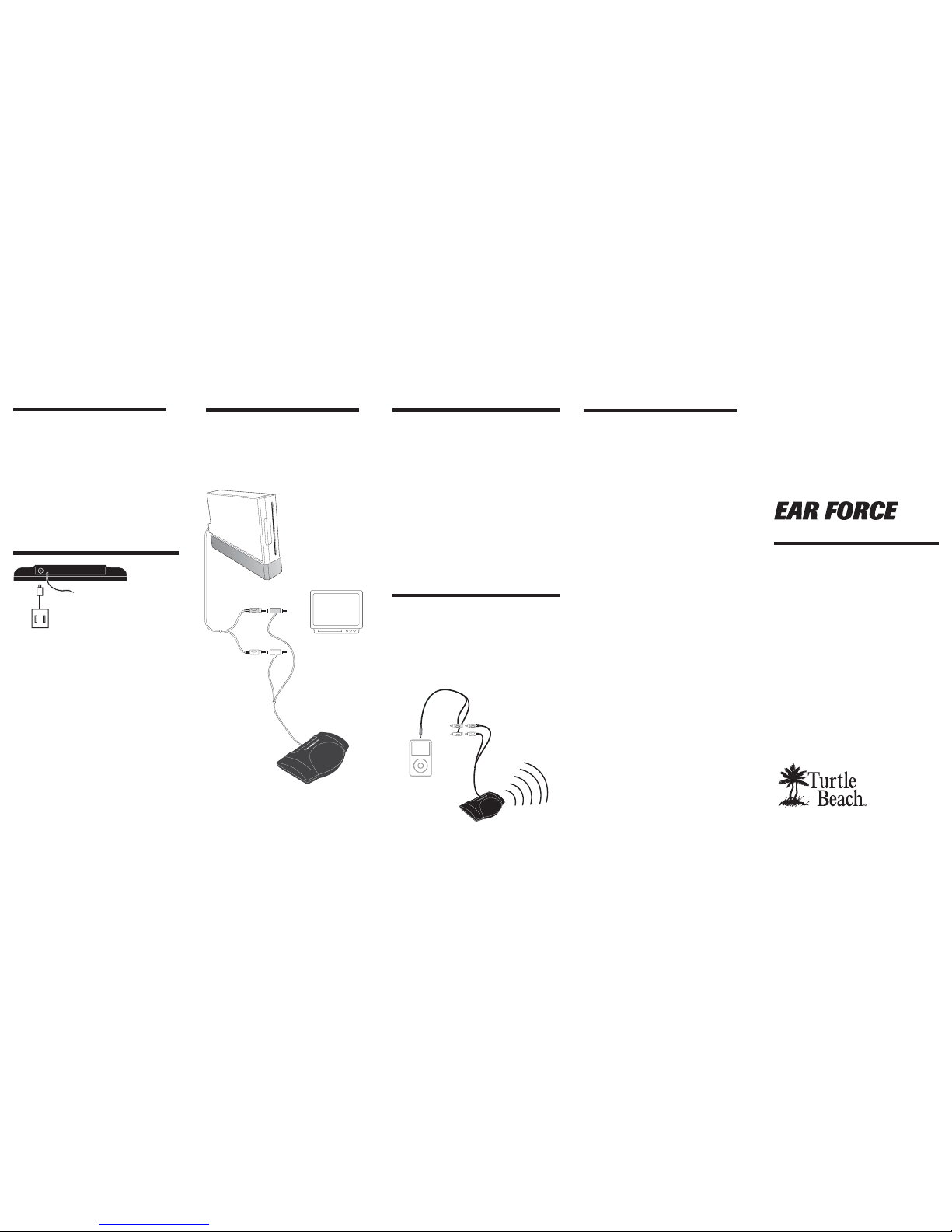
For more products, accessories, and our support
knowledge base, visit www.turtlebeach.com
Operating Instructions
Connecting TV / Music Players
Connecting to
Headphone Jacks
W3
Wireless Wii Headphones
®
TM
The W3 may be used for listening to
other audio sources, such as the output
of your TV, the output of your PC sound
card, an MP3 player, home theater
system, etc. In each case, simply connect
the output of the audio device to the
audio input jack on the base unit and set
the level control for optimum listening
volume.
Use an optional 3.5mm to dual RCA
stereo splitter cable to connect your
wireless W3 headphones to standard
3.5mm headphone jacks, such as an
Ipod®, MP3 player, TV output, etc.
Connecting the Wii
Connect the transmitter, Wii and TV
or sound system as shown below.
This will allow you to hear the Wii with
either your sound system or W3
headphones.
Wii
Transmitter
Important: Do not put transmitter unit close
to the Wii sensor bar.
TV or Sound System
Package Contents
• W3 wireless headphones
• Transmitter base unit
• DC power adapter
• 1 AAA battery
• This User's Guide
For warranty information please visit
http://support.turtlebeach.com
Copyright © 2010 Voyetra Turtle Beach, Inc. (VTB, Inc.) All rights
reserved. No part of this document may be reproduced without
permission. The Turtle Beach Logo, Ear Force and Turtle Beach are
registered trademarks of VTB, Inc. Nintendo is a registered trademark
and Wii is a trademark of Nintendo. All other trademarks are
properties of their respective companies and are hereby
acknowledged. Product features, visual design, prices, package
contents and specications are subject to change without notice.
Part# TBS-2090 V1
The W3 headphones are powered by
1 AAA battery (included) located in the
left ear cup. Lift the battery cover and
insert the battery before operating the
headphones. Then turn the power switch
on the right ear cup to the "on" position.
Installing the Battery
Connecting the Power Adapter
The W3 base unit is powered by a DC power
adapter, (included). Insert the power adapter
into the power jack on the back of the
base unit.
When the adapter is inserted into the base
unit and plugged into a wall socket, a red
light on the front of the base unit will light
up to indicate that power is active.
CAUTION: Use only the supplied power adapter.
Failure to use the correct adapter can result in fire,
damage to the unit or other hazards.
Page 2

If you find that you are having trouble
using your Wii remote control after setting
up the Ear Force W3 headphones, then,
you may have to adjust the Wii remote's
sensitivity setting so that your Wii remote
will not see the W3 transmitter. For your
convenience we have provided
instructions below that show how to make
this adjustment. Similar instructions can
also be found in your Wii manual.
From the Wii channels menu select the
"Wii options" located in the lower left
hand corner of the screen.
Select the "Wii Settings" option.
Wii Sensitivity Settings
Go to the Wii Settings 2 page by
selecting the advance arrow located on
the right hand side of the screen.
From Wii Settings 2 select the "Sensor
Bar" option.
Select the "Sensitivity" option. You will
need to advance through several screens
that explain the sensitivity settings before
you will reach the following settings
screen.
Wii Sensitivity Settings
Important Information
1. Be careful when turning up the
master volume control on the
headphones. Before placing the
headphones over your ears, set the
volume control to minimum, then
slowly increase until you reach a
comfortable level.
2. CAUTION: Use only the supplied
power adapter. Failure to use the
correct power adapter can result in
fire and permanent damage to the
base transmitter unit.
3. Like any speakers, over driving
headphones may cause damage to
both the headphones and your ears.
Please listen at moderate levels.
4. WARNING: Long term exposure to
loud music or other sounds in
headphones may cause hearing
damage. It is best to avoid extreme
volume levels when using
headphones, especially for extended
periods. Over time, your ears adapt to
the volume level, so a level that may
not cause initial discomfort might still
damage your hearing.
About the W3 Headphones
Ear Force W3 wireless headphones
use infrared (IR) technology to
transmit sound from the base unit to
the headphones. The IR light beam is
received by sensors in each earpiece,
so the headphones must be within
sight of the base unit in order to
operate properly.
The W3 is perfect for listening to
game audio on a Wii or other game
console, and may also be used as a
wireless headphone for home theater
sound, PC audio, MP3 players, etc.
W3 headphones let you
hear every sound without
disturbing others
W3 transmitter
sends game audio
T
u
r
t
l
e
B
e
a
c
h
When the sensitivity screen is displayed
you should see two white dots "only" that
track with the movement of the Wii
remote. An example how of this should
look on your TV screen can be found
above.
If you see more than 2 white dots on the
screen you may need to set the
sensitivity of the Wii remote to a lower
setting.
The sensitivity is set by pressing the "-"
button to lower or "+" button to raise the
sensitivity. The sensitivity settings range
from 1 to 5 with 1 being the lowest.
While on the sensitivity screen lower the
setting until you only see two white dots,
similar to the example found in Figure A.
When you are finished press the "A"
button on your Wii remote and return to
the Wii channel menu.
Wii Sensitivity Settings
