Page 1

TRUST 235A AND 245B SPEEDLINK ADSL WEB MODEM
1
UK
Instructions when using for the first time Chapter
1. Required for functionality (4)
2. Uninstalling old drivers and devices (6)
3. Installation in Wi ndows (7)
4. Checking after the installation (8)
1 Introduction
This instruction manual is for users of the TRUST 235A SPEEDLINK ADSL WEB
MODEM and the TRUST 245B SPEEDLINK ADSL WEB MODEM. The 235A is
intended for ADSL Internet access via an analogue telephone line.
The 245B is
intended for ADSL Internet access via an ISDN line.
2 Safety
Carefully read the following instructions before use.
- The modem does not require any special maintenance. Use a slightly damp, soft
cloth to clean the modem.
- Do not use aggressive substances, such as white spirit, to clean the device.
These may harm the material.
- Do not sub merge the device in liq uid. This will da mage the device. Do not use the
device near water.
- Make sure nothing is placed on the cable. Do not use this device where the cable
can become worn or damaged as a result of people walking over it.
- Do not repair this device yourself.
3 Approval
- This device meets the essential requirements and other relevant conditions of the
applicable European directives. The Declaration of Conformity is available at
www.trust.com/13141-02/ce and www.trust.com/13365-02/ce.
4 Required for functionality
You need the following in order to connect to the Internet (if necessary, contact your
Internet Service Provider).
• An activated PSTN/POTS ADSL line (Annex A - ADSL via an analogue
telephone line) for the 235A (item no. 13141-02).
• An activated ISDN ADSL line (Annex B via ISDN line) for the 245B (item
no. 13365-02).
• An activated ADSL account.
• A user name and a password if you use a PPPoA or PPPoE connection.
• VPI / VCI values.
• Network (Internet) protocol.
• Encapsulation.
• ADSL splitter/filter (for simultaneous Internet access and telephone use).
Note: Your ADSL modem will not work if you do not h ave all the items and
information stated above. It is pointless to install the modem without
having these.
Note: The Trust 235A ADSL only works on an Annex A ADSL
line.
Note: The Trust 245B ADSL only works on an Annex B ADSL line.
Page 2
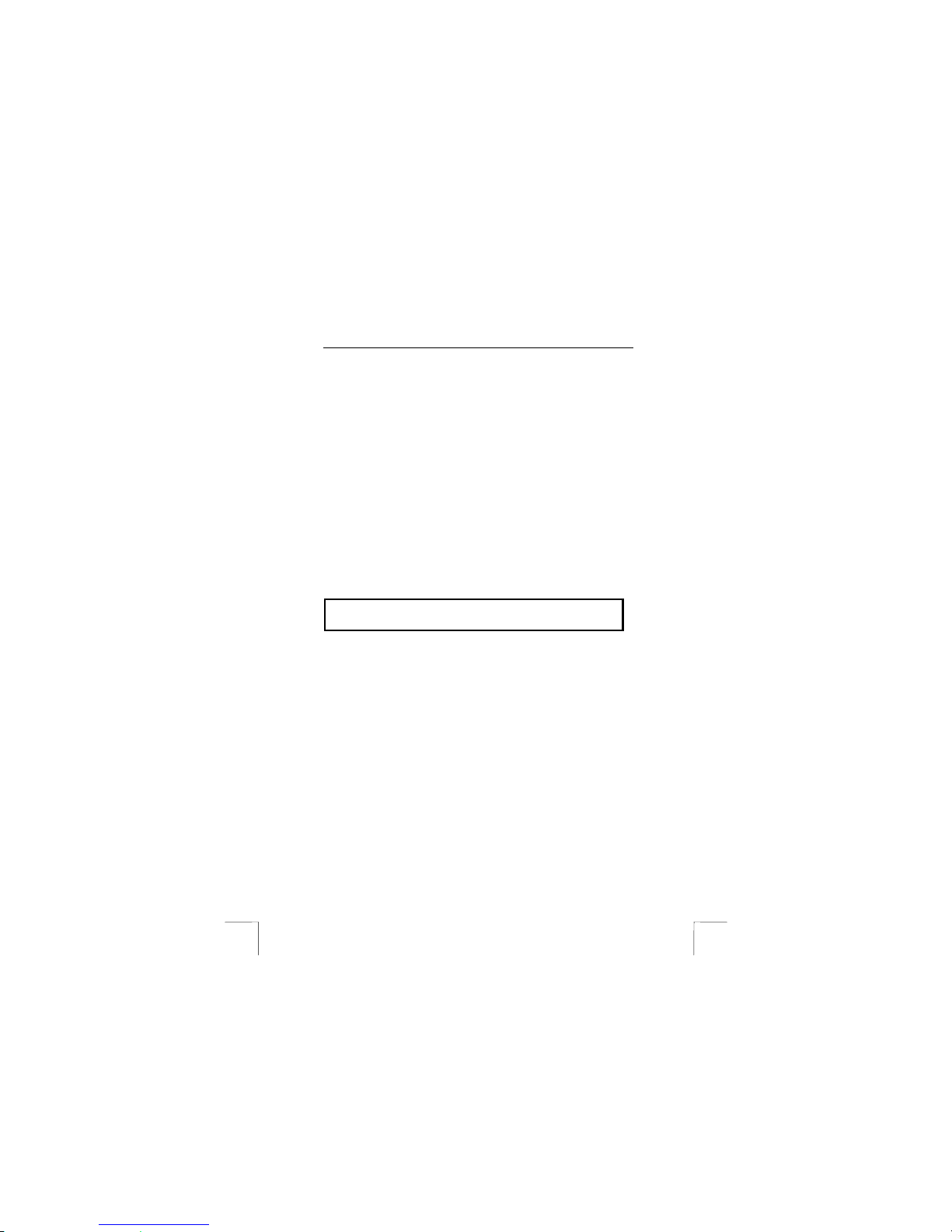
TRUST 235A AND 245B SPEEDLINK ADSL WEB MODEM
2
5 Getting acquainted with ADSL
ADSL works via your existing analogue telephone line or digital ISDN line. This
means that the ADSL signal and your existing telephone or ISDN signal enter your
house via one cable. These two signals must be separated from each other if you
still wish to use your telephone whilst accessing the Internet.
The two signals are separated using a splitter/filter. A filter ensures that the
telephone signal is filtered out of the ADSL/telephone connection. If you do not use
a filter, you will hear the ADSL data traffic over the telephone line. The splitter/filter
provides two connections: one for the telephone and one for ADSL. The splitter/filter
is fitted at the start of the incoming telephone line. From the splitter/filter, the line
goes to the ADSL modem and your existing telephone or, for ISDN, to your existing
ISDN (NT1) converter.
Depending on the subscription that you have with your Internet Service Provider or
your ADSL line supplier, you may have already received this splitter/filter. If you do
not have a splitte r/filter, you will not b e able to use your t elephone when you are
connected to the Internet. You can purchase a splitter/filter from your local telephone
shop.
ADSL is divided into three groups:
Annex A – ADSL via an analogue telephone line, also called a PSTN line.
Annex B – ADSL via ISDN.
Annex C – (mainly used in Japan, not in Europe).
Depending on the subscription provided by your Internet Service Provider, you use
either Annex A or Annex B. Contact your ISP for information regarding the type of
ADSL line you have.
Use the Trust 235A Speedlink ADSL Web Modem for Annex A
Use the Trust 245B Speedlink ADSL Web Modem for Annex B
Your subscription is provided by two parties, namely your ISP and your ADSL line
provider. This can vary per country and sometimes one provider supplies both
services (ISP and ADSL line). In many cases, you, as the user, will not notice this.
Contact your ISP if you have any questions regarding your subscription.
The settings for your ADSL modem mainly depend on the ADSL line provider. These
settings are also known by your ISP. It may also be possible that two different ISP’s
use the same ADSL line provider. This means that certain settings will be the same
for these ISP’s. Since there are more ISP’s than ADSL line providers, we have
included a number of ADSL line providers in the settings for the Trust Speedlink
ADSL Web Modem. You then only have to select the correct ADSL line provider
without having to enter the settings yourself. The automatic installation procedure is
described in chapter 7.1. Contact your ISP to find out who provides your ADSL line.
You will have to input the settings manually if your ADSL line provider is not included
in the list in the installation software or if the settings have been altered. There are 4
settings which are crucial for connecting to your ISP (plus the other requirements
stated in chapter 4).
These are:
Network (Internet) protocol: (PPPoA, PPPoE, Bridged/Routed Internet).
VPI value: (a value between 0 and 255) (0 < x > 255).
VCI value: (a value between 32 and 65535) (32 < x > 65535).
Encapsulation protocol: (LLC/SNAP, VCMUX).
The manual installation procedure is described in chapter 7.2. Contact your ISP for
the correct settings.
Note: It is not always the case that if you use an ISDN line for your telephone
conversations that you r ADSL subscription will au tomatically be Annex B.
Always contact your ISP to find out which type of ADSL line you have.
Page 3

TRUST 235A AND 245B SPEEDLINK ADSL WEB MODEM
3
UK
6 Uninstalling old drivers and devices
The most common cause of faults during installation is the presence of a driver for a
similar, old device. The best solution is to first remove all drivers related to old
devices before installing the new driver. Make sure you only delete programs for old,
unused (similar) devices.
1. Enter the Windows ‘Safe Mode’ (press F8 when starting Windows and then select
‘Safe Mode’ from the menu which will be displayed).
2. Click on ‘Start – Settings – Control Panel’ and double-click on the ‘Add/Remove
Programs’ icon.
3. Find all the programs for similar, old devices and remove these by clicking on the
‘Add/Remove’ button. When in the ‘Safe Mode’, it is possible for some programs
to appear twice. In that case, remove all the programs which appear twice.
4. Restart the computer.
Note: Do not remove your modem’s drivers.
Note: Do not delete any existing dial-up connections via an analogue or
ISDN modem. This will allow you to access the Intern et during
installation if you encounter any problems.
7 Installation
As previously explained in chapter 5 (Getting Acquainted with ADSL), the installation
of the 235A and 245B Speedlink modem can be carried out in two different ways.
The automatic installation and configuration is described in chapter 7.1. During the
automatic installation and configuration, you select your ISP from a list of ISP’s. This
has pre-programmed settings which are necessary for connecting to the Internet. If
the correct Internet Service Provider is not included in the list, see chapter 7.2 for
instructions on how to manually install and configure the modem.
Note: The latest drivers can be downloaded from www.trust.com/13141-
02/download and www.trust.com/13365-02/download. Check whether a
new driver is available and use this for the installation. The current
version of the driver is included on the Trust Installation CD-ROM.
Note: Make sure all other programs are closed during the installation.
Note: During installation in Windows XP, you may receive a message saying
that the driver has not been signed. This does not cause a problem for
the functionality.
Note: In the example, ‘D:\’ is used to indicate the CD-ROM drive. This may be
different for your computer.
7.1 Automatic installation
1. Insert the CD-ROM into your computer’s CD-ROM drive. The installation
program will start automatica lly. If it does not start automatically, carry out
the following:
a) Select ‘Run’ from the Start menu.
b) Type [D:\SETUP.EXE] and click on 'OK' to start the Trust Software
Installer.
2. The Trust Sof tware Installer will appear (see figure 1).
3. Select the language you wish the Trust Software Installer to be displayed in.
4. Click on ‘Install driver‘ to start the installation of the ADSL modem.
5. The installation wiza rd will start. Click on ‘Next’.
6. Figure 2 will appear.
7. Select your ADSL line provider.
a.) See chapter 7.2 if your ADSL line provider is not included in the list.
b.) Select your ADSL line provider and click on ‘Next’.
8. If requested, input the user name and password for your ISP and click on
‘Next’. If you are not requested to enter this information, continue from point 9.
9. A window will appear displaying the settings (see figure 3).
Page 4
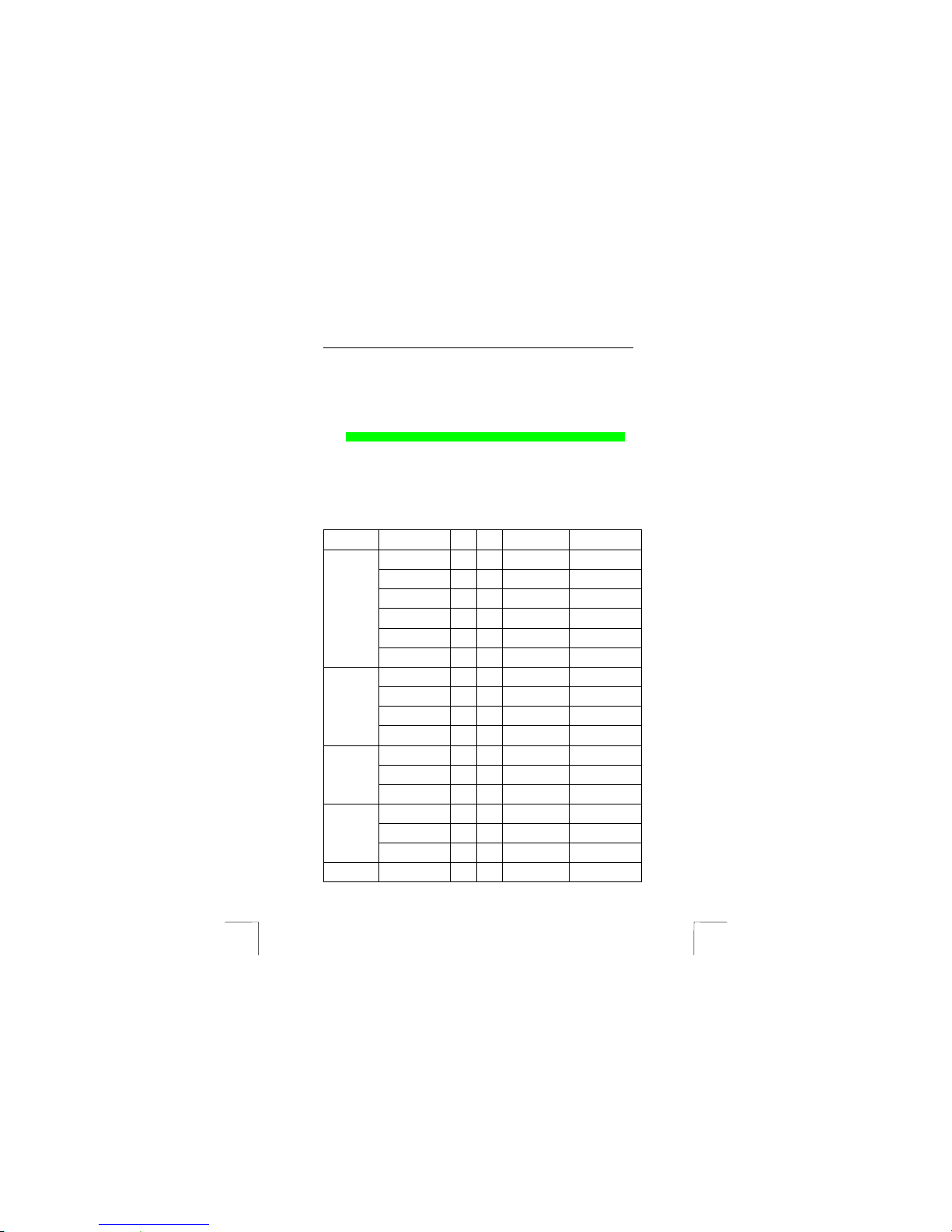
TRUST 235A AND 245B SPEEDLINK ADSL WEB MODEM
4
10. Click on ‘Next’. The settings and the driver will now be installed. A window with
the message “If your USB is not connected, please connect it now” will be
displayed during the installation (see figure 7).
11. Connect the modem. The installation process will continue.
12. Wait until the following window appears:
In Windows XP and Windows 2000
“Install Finished!” (see figure 8). Click on ‘OK’ in this window.
In Windows ME and Windows 98
“‘System will be logoff, please close all application programs before click OK!”
(see figure 9). Click on ‘OK’ in this window.
The modem has now been installed. If your ADSL modem has been configured
correctly, you can now connect to the Internet. See chapter 8 for instructions on how
to check whether the ADSL modem has been installed correctly.
7.2 Manual installation
Each Internet Service Provider uses its own settings or service. There are many
different variations, which all require different settings. Contact your Internet Service
Provider to find out which service it uses. Table 1 below shows a number of Internet
Service Providers and the appropriate settings.
Country ISP VPI VCI Internet
protocol
Encapsulation
ADSL from KPN 8 48 PPPoA VCMUX
Planet Internet 8 48 PPPoA VCMUX
Het Net 8 48 PPPoA VCMUX
BBNED economy 0 35 Bridged Ethernet
over ATM
LLC
BBNED business 0 35 PPPoA VCMUX
The
Netherlands
BabyXL 0 34 Bridged Ethernet
over ATM
LLC
Belgacom ISDN 0 35 PPPoA LLC
Belgacom PSTN 8 35 PPPoA LLC
Tiscali Belgium
ISDN
0 35 PPPoA LLC
Belgium
Tiscali Belgium
PSTN
8 35 PPPoA LLC
T-Online 1 32 PPPoE LLC
Deutsche Telecom 1 32 PPPoE LLC
Germany
Tiscali Germany 1 32 PPPoE LLC
Tele Italia 8 35 PPPoA VCMUX
Telia 8 35 Bridged Ethernet
over ATM
LLC
Italy
Tiscali Italy 8 35 PPPoA VCMUX
Switzerland Swisscom 8 35 PPPoA LLC
Page 5
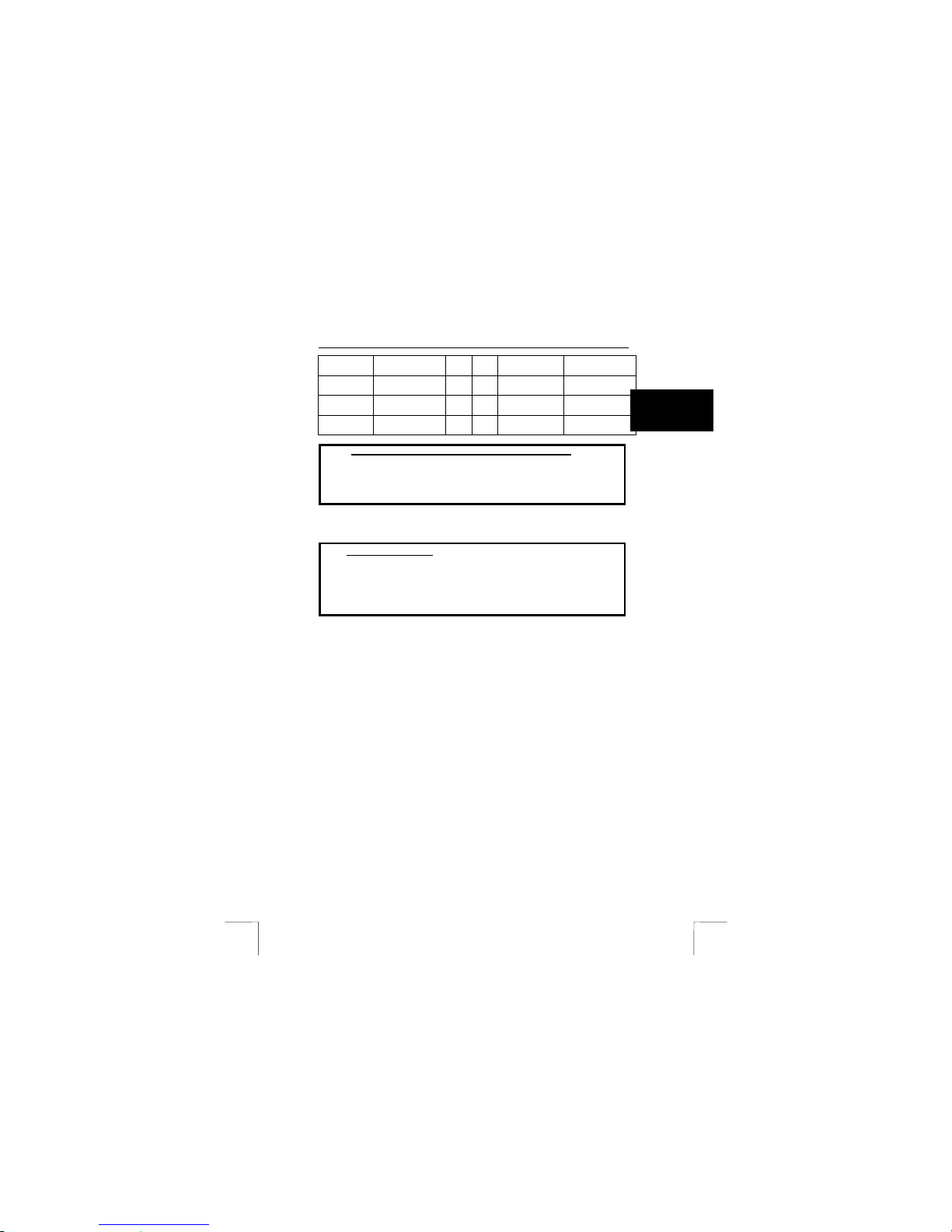
TRUST 235A AND 245B SPEEDLINK ADSL WEB MODEM
5
UK
Country ISP VPI VCI Internet
protocol
Encapsulation
Spain Tiscali Spain 1 32 PPPoA VCMUX
United
Kingdom
Tiscali UK 0 38 PPPoA VCMUX
France France Telecom 8 35 PPPoA VCMUX
Table 1: ISP settings
Service options Chapter
1. PPPoA ( 7.2.1)
2. PPPoE (7.2.2)
3. Bridged Ethernet over ATM (7.2.3)
4. Routed Ethernet over ATM (7.2.4)
7.2.1 PPPoA (RFC2364)
A user name and a password are needed for an Internet connection via PPPoA. The
IP address, subnet mask and DNS address are released automatically by the ISP.
Necessary information
• User name
• Password
Encapsulation VCMUX or LLC/SNAP
VPI value: 0 - 255
VCI value: 32 - 65535
1. Insert the CD-ROM into your computer’s CD-ROM drive. The installation
program will start automatica lly. If it does not start automatically, carry out the
following:
a.) Select ‘Run’ from the Start menu.
b.) Type [D:\SETUP.EXE] and click on 'OK' to start the Trust Software
Installer.
2. The Trust Softwa re Installer will appear (see figure 1).
3. Select the language you wish the Trust Software Installer to be displayed in.
4. Click on ‘Install driver‘ to start the installation of the ADSL modem.
5. The installation W izard will start. Click on ‘Next’.
6. Figure 2 will appear.
7. Select ‘Others’ and click on ‘Next’.
8. A new window will appear. Select ‘NDISWAN’ and click on ‘Next’.
9. A new window will appear. Select the PPPoA protocol and the encapsulation
(LLC or VCMUX) used by your Internet Service Provider.
10. In the same window, enter the VPI and VCI values used by your ISP and click
on ‘Next’.
11. A new window will appear. Enter your user name and password and click on
‘Next’.
12. A window will appear displaying the settings which have been made (see
figure 3).
13. Click on ‘Next’. The settings and the driver will now be installed.
14. A window with the message “If your USB is not connected, please connect it
now” will be displayed (see figure 7).
15. Connect the modem. The installation process will continue.
16. Wait until the following window appears:
In Windows XP and Windows 2000
“Install Finished!” (see figure 8). Click on ‘OK’ in this window.
Page 6
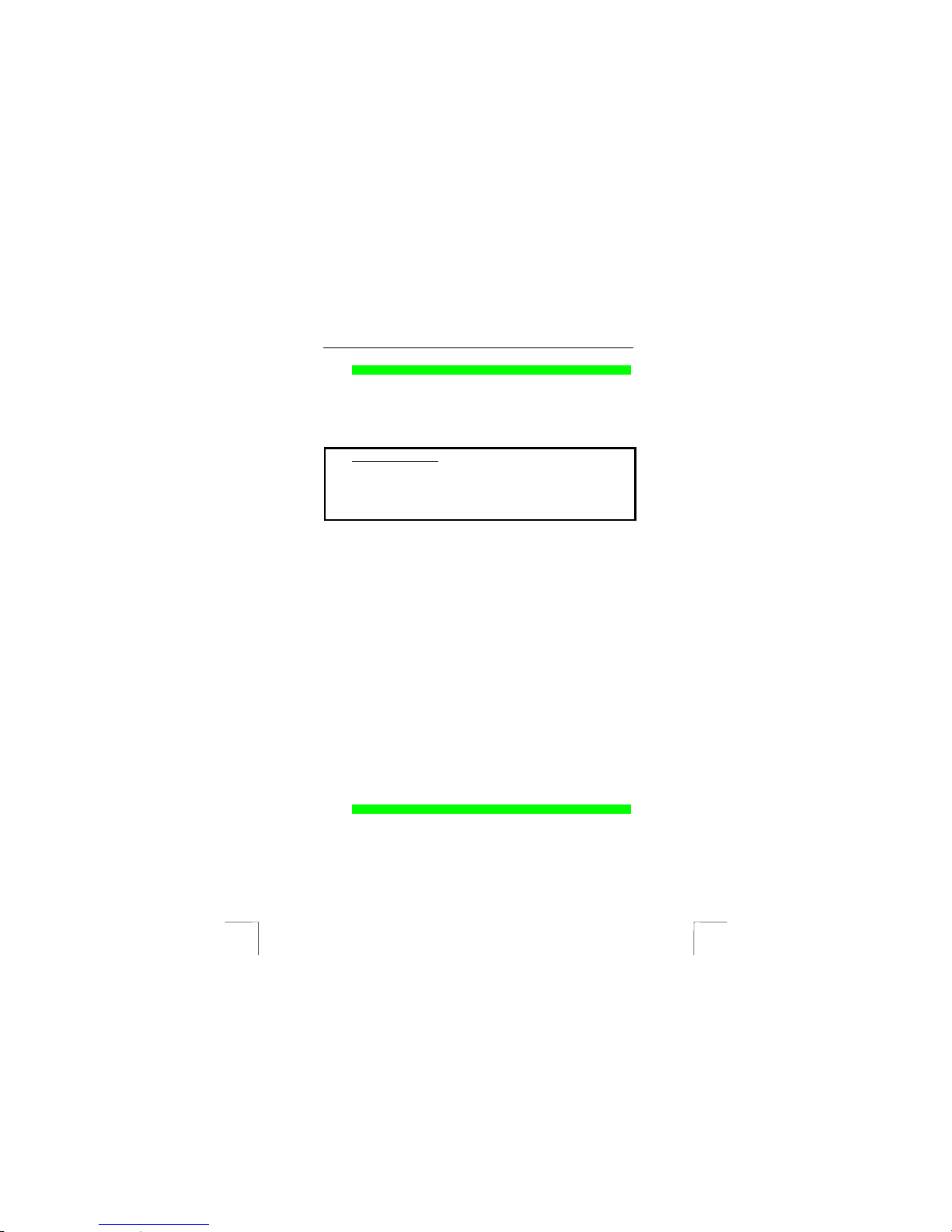
TRUST 235A AND 245B SPEEDLINK ADSL WEB MODEM
6
In Windows ME and Windows 98
“‘System will be logoff, please close all application programs before click OK!”
(see figure 9). Click on ‘OK’ in this window.
The modem has now been installed. If your ADSL modem has been configured
correctly, you can now connect to the Internet. See chapter 8 for instructions on
how to check whether the ADSL modem has been installed correctly.
7.2.2 PPPoE (RFC2516)
This requires a user name and a password, just like PPPoA. The IP address, subnet
mask and DNS address are also released automatically by the ISP.
Necessary information
• User name
• Password
Encapsulation VCMUX or LLC/SNAP
VPI value: 0 - 255
VCI value: 32 - 65535
1. Insert the CD-ROM into your computer’s CD-ROM drive. The installation
program will start automatica lly. If it does not start automatically, carry out the
following:
a.) Select ‘Run’ from the Start menu.
b.) Type [D:\SETUP.EXE] and click on 'OK' to start the Trust Software
Installer.
2. The Trust Softwa re Installer will appear (see figure 1).
3. Select the language you wish the Trust Software Installer to be displayed in.
4. Click on ‘Install driver‘ to start the installation of the ADSL modem.
5. The installation W izard will start. Click on ‘Next’.
6. Figure 2 will appear.
7. Select ‘Others’ and click on ‘Next’.
8. A new window will appear. Select ‘NDISWAN’ and click on ‘Next’.
9. A new window will appear. Select the PPPoE protocol and the encapsulation
(LLC or VCMUX) used by your Internet Service Provider.
10. In the same window, enter the VPI and VCI values used by your ISP and click
on ‘Next’.
11. A new window will appear. Enter your user name and password and click on
‘Next’.
12. A window will appear displaying the settings which have been made (see
figure 3).
13. Click on ‘Next’. The settings and the driver will now be installed.
14. A window with the message “If your USB is not connected, please connect it
now” will be displayed (see figure 7).
15. Connect the modem. The installation process will continue.
16. Wait until the following window appears:
In Windows XP and Windows 2000
“Install Finished!” (see figure 8). Click on ‘OK’ in this window.
In Windows ME and Windows 98
“‘System will be logoff, please close all application programs before click OK!”
(see figure 9). Click on ‘OK’ in this window.
The modem has now been installed. If your ADSL modem has been configured
correctly, you can now connect to the Internet. See chapter 8 for instructions on
how to check whether the ADSL modem has been installed correctly.
7.2.3 Bridged Ethernet over ATM (RFC1483, RFC2684)
Bridged Ethernet does not require a user name or a password. The IP address,
subnet mask and DNS address are released automatically.
Page 7

TRUST 235A AND 245B SPEEDLINK ADSL WEB MODEM
7
UK
Necessary information
Encapsulation VCMUX or LLC/SNAP
VPI value: 0 - 255
VCI value: 32 - 65535
1. Insert the CD-ROM into your computer’s CD-ROM drive. The installation
program will start automatica lly. If it does not start automatically, carry out the
following:
a.) Select ‘Run’ from the Start menu.
b.) Type [D:\SETUP.EXE] and click on 'OK' to start the Trust Software
Installer.
2. The Trust Softwa re Installer will appear (see figure 1).
3. Select the language you wish the Trust Software Installer to be displayed in.
4. Click on ‘Install driver‘ to start the installation of the ADSL modem.
5. The installation W izard will start. Click on ‘Next’.
6. Figure 2 will appear.
7. Select ‘Others’ and click on ‘Next’.
8. A new window will appear. Select ‘NDISLAN’ and click on ‘Next’.
9. A new window will appear. Select the Bridge protocol and the encapsulation
(LLC or VCMUX) used by your Internet Service Provider.
10. In the same window, enter the VPI and VCI values used by your ISP and click
on ‘Next’.
11. A window will appear displaying the settings which have been made (see
figure 3).
12. Click on ‘Next’. The settings and the driver will now be installed.
13. A window with the message “If your USB is not connected, please connect it
now” will be displayed (see figure 7).
14. Connect the modem. The installation process will continue.
15. Wait until the following window appears:
In Windows XP and Windows 2000
“Install Finished!” (see figure 8). Click on ‘OK’ in this window.
In Windows ME and Windows 98
“‘System will be logoff, please close all application programs before click OK!”
(see figure 9). Click on ‘OK’ in this window.
The modem has now been installed. If your ADSL modem has been configured
correctly, you can now connect to the Internet. See chapter 8 for instructions on how
to check whether the ADSL modem has been installed correctly.
7.2.4 Routed Ethernet over ATM (RFC1483, RFC2684)
Necessary information
Encapsulation VCMUX or LLC/SNAP
VPI value: 0 - 255
VCI value: 32 – 65535
IP address.
Gateway address
Subnet mask address
This is the same as Bridged Ethernet, but with a fixed IP address. The installation
procedure is the same as that described in chapter 7.2.3, except you must enter the
IP address, subnet mask and Gateway given to you by your Internet Service
Provider in the Windows network settings. See the INTERNET SHARING instruction
manual included on the CD-ROM for instructions on how to configure your fixed IP
address in the Windows network settings.
Page 8

TRUST 235A AND 245B SPEEDLINK ADSL WEB MODEM
8
7.3 Explanation of protocols
Different protocols can be used to connect to the Internet via ADSL. These protocols
are often given different names by different service providers. For example, the
PPPoA protocol can be called RFC2364 by your ISP or ADSL line provider and
NDISWAN in your modem’s software. The required protocol is provided by your ISP.
See tables 2 and 3 below for the correct names of the various protocols.
Driver name Contains protocol
Protocol
NDISLAN NDISWAN PPPoA PPPoE Bridged/
Routed
Ethernet
IP
RFC1483,
RFC2684
XX
RFC2364
XXX
RFC2516
XX
RFC1577
X
Table 2: Description of the various protocols
Since the names of the protocols used during the manual installation are NDISLAN
and NDISWAN and these names are probably not known by the ISP, table 3 gives a
short description of which protocols they contain and their most general names.
Driver
name
PPPoA /
RFC2364
PPPoE / RFC2364 /
RFC2516
Bridged/Routed Ethernet /
RFC1483
NDISLAN
X
NDISWAN
XX
Table 3: General names for the protocols
Page 9
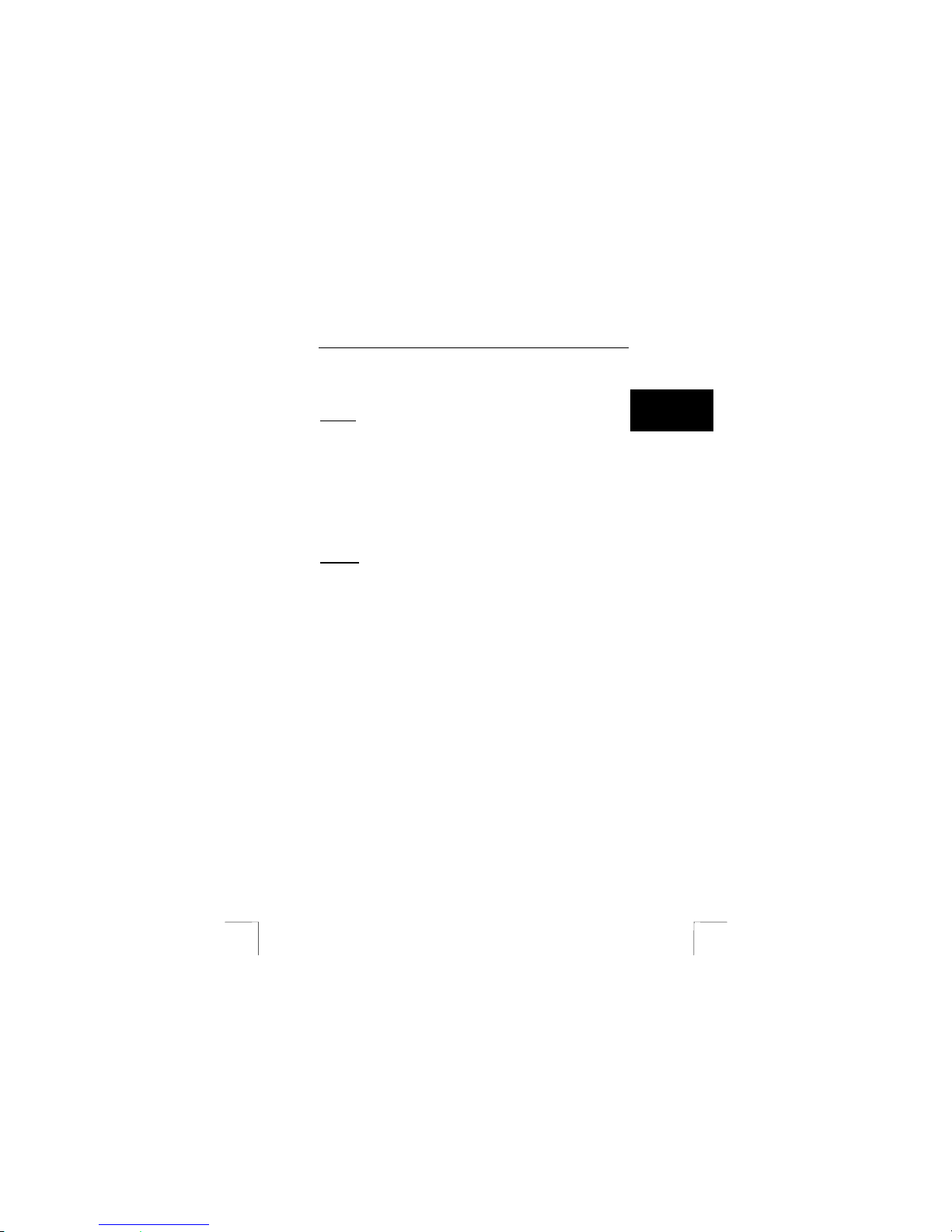
TRUST 235A AND 245B SPEEDLINK ADSL WEB MODEM
9
UK
8 Checking after the installation
8.1 In Windows
After installing the device and the programs, the following are installed on your
computer and can be checked.
NDISLAN
1. Desktop:
- TRUST 235A SPEEDLINK ADSL WEB MODEM Control Panel (see chapter 8.2)
2. Start – Settings – Control Panel:
-235A SPEEDLINK ADSL WEB MODEM Control Panel
-Add/Remove Programs -235A SPEEDLINK ADSL WEB MODEM LAN Adapter
- System – Device Manager – Network – TRUST 235A SPEEDLINK ADSL WEB
MODEM LAN Adapter
- System – Device Manager – USB Controllers – TRUST 235A SPEEDLINK ADSL
WEB MODEM Loader
3. Start – Programs – TRUST 235A SPEEDLINK ADSL WEB MODEM –
- TRUST 235A SPEEDLINK ADSL WEB MODEM Control Panel
- Uninstall TRUST 235A SPEEDLINK ADSL WEB MODEM
4. Taskbar: ‘ADSL Connected’ icon
NDISWAN
1. Desktop:
- TRUST 235A SPEEDLINK ADSL WEB MODEM Control Panel (see chapter 8.2)
– TRUST 235A SPEEDLINK ADSL WEB MODEM (dial-up connection)
2. Start – Settings – Control Panel:
-235A ADSL USB MODEM Control Panel
-Add/Remove Programs – TRUST 235A SPEEDLINK ADSL WEB MODEM WAN
Adapter
- System – Device Manager – Network: TRUST 235A SPEEDLINK ADSL WEB
MODEM WAN Adapter
- System – Device Manager – USB Controllers – TRUST 235A SPEEDLINK ADSL
WEB MODEM Loader
3. Start – Programs – TRUST 235A SPEEDLINK ADSL WEB MODEM –
- TRUST 235A SPEEDLINK ADSL WEB MODEM Control Panel
- Uninstall TRUST 235A SPEEDLINK ADSL WEB MODEM
4. Taskbar: ‘ADSL Connected’ icon
Note: The information given above can vary per network (Internet protocol).
Note: Deviations may also occur as a result of using new drivers available on
the Internet.
Note: The location or name may vary in the Windows Control Panel for different
operating systems.
Page 10
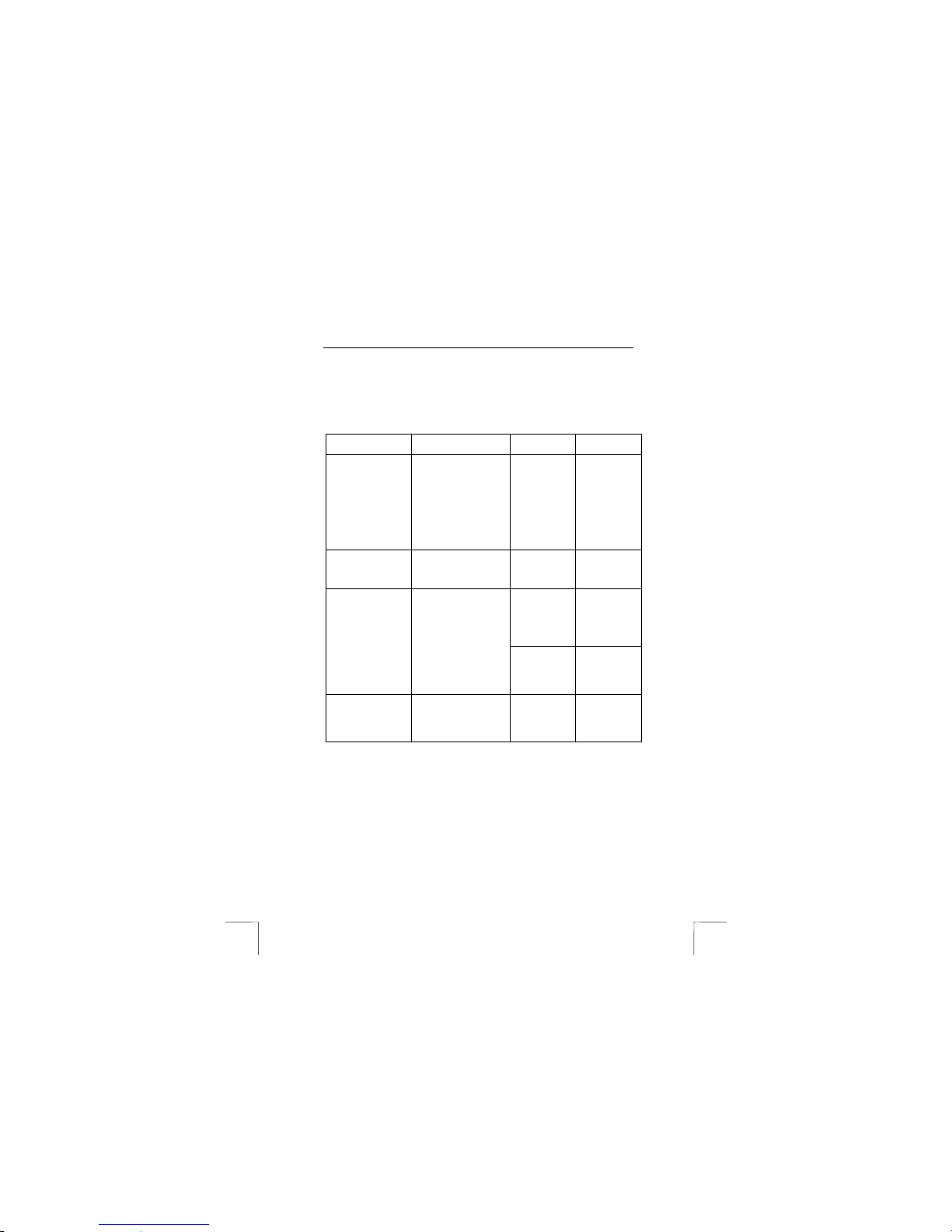
TRUST 235A AND 245B SPEEDLINK ADSL WEB MODEM
10
8.2 Using the ADSL USB Modem Control Panel
You can use this utility to vie w the status of the ADSL line. You can start this
program by double-clicking on the ‘235A SPEEDLINK ADSL WEB MODEM Control
Panel’ icon or the ‘245B SPEEDLINK ADSL WEB MODEM Control Panel’ icon on
your Windows desktop. Figure 6 will appear.
The maximum download and upload speeds are given here.
Receive Rate = Download speed (data from the Internet to your computer).
Transmit Rate = Upload speed (data from your computer to the Internet).
Status Explanation Cause Possible
solution
“Attempting to
Activate Line.”
A red cross is visible
through the line.
A connection has just
been made with the
ADSL line or the line
may not be connected
to your ADSL modem.
A connection
has just been
made with the
ADSL line or
the line may
not be
connected to
your ADSL
modem.
Connect the
line (see the
connection
diagram shown
in figure 4 for
the 235A or
the connection
diagram shown
in figure 5 for
the 245B).
“Training”; “Channel
Analysis”;
“Exchange”
The statuses of the
ADSL line from not
being connected to
being operational.
--
The line has
not been
connected or
has not been
connected
correctly.
Check the
connection
(see figure 4
for the 235A
and figure 5 or
the 245B).
“Line Down” The is no ADSL signal
across the line.
The ADSL line
has not been
activated.
Contact your
provider to see
whether the
line has been
activated.
“ADSL Connection
Established”.
2 green lines go
back and forth.
Your ADSL line has
been connected to the
DSLAM. This means
that the ADSL line is
working correctly.
--
Table 4: Summary of the ADSL USB Control Panel
Page 11

TRUST 235A AND 245B SPEEDLINK ADSL WEB MODEM
11
UK
8.3 Checking the hardware
In this chapter, you can use the connection diagram to see whether everything has
been connected correctly. You can use the two indicators to check whether
everything has been installed correctly.
8.3.1 Modem indicators
The two modem indicators are READY and LINE. The READY indicator indicates
whether the modem has been installed and connected correctly to a USB port on
your computer. The LINE indicator shows the status of the ADSL line.
Indicator Status Explanation Cause Possible
solution
On Correctly
connected to
a USB port.
--
The USB plug
has not been
inserted far
enough into the
port on the PC or
the modem.
Push the USB
plugs firmly into
both the modem
and the PC.
Ready
Off Modem not
functional.
The computer's
USB port does
not work. The
USB port is not
included in the
Device Manager
or is indicated by
an exclamation
mark.
Check your
computer’s USB
port.
Also see:
http://www.trust.c
om/customercare
/help/general
Off ADSL not
active.
The connection
has been broken
via the ADSL
control panel.
Double-click on
the ADSL icon in
the taskbar and
select ‘Start
ADSL’.
A connection
has just been
made with the
ADSL line.
Wait until t he
indicator is lit
continuously.
Flashing Initialization,
the modem is
searching for
the ADSL
line.
No ADSL line
can be found.
Connect the
ADSL line or
check the
connection
Line
On The ADSL
line has been
found and
has been
connected
correctly.
--
Table 5: Indicators
Page 12
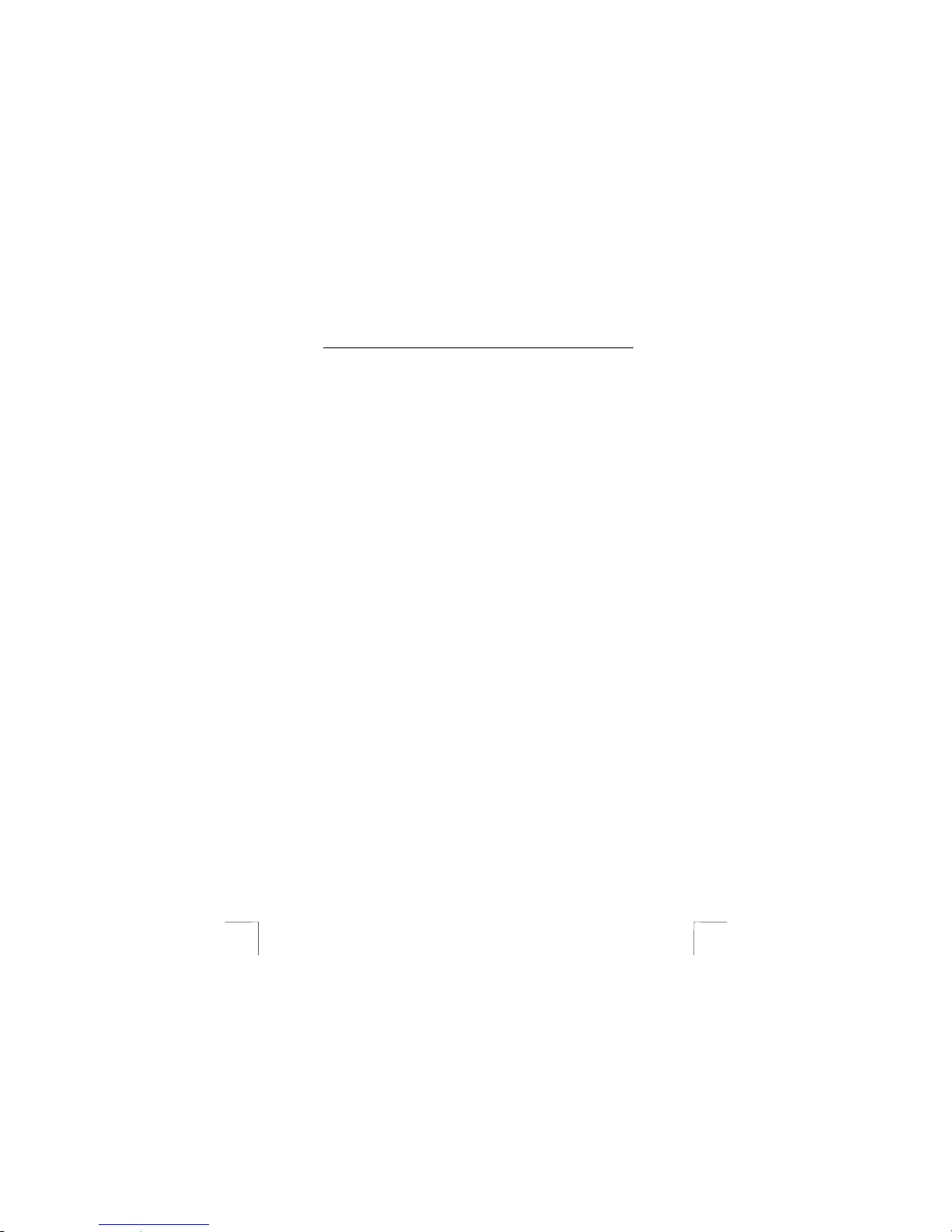
TRUST 235A AND 245B SPEEDLINK ADSL WEB MODEM
12
8.3.2 Connecting the telephone line
This chapter explains how to connect the modem to the incoming telephone line.
Also see the connections diagrams: figure 4 for the 235A modem or figure 5 for the
245B modem.
8.3.2.1 Connecting the 235A SPEEDLINK ADSL WEB MODEM
1. The incoming telephone line goes to the splitter/filter (if you wish to be able to
use your telephone line whilst accessing the Internet).
2. The telephone line goes from the splitter/filter to your telephone.
3. The ADSL connection goes from the splitter/filter to the ADSL modem (see
figure 4).
8.3.2.2 Connecting the 245B SPEEDLINK ADSL WEB MODEM
1. The incoming telephone ISDN line goes to the splitter/filter (if you wish to be
able to use your telephone line whilst accessing the Internet).
2. The ISDN connection goes from the splitter/filter to your ISDN NT1
connection.
3. The ADSL connection goes from the splitter/filter to the ADSL modem (see
figure 5).
Note: Your ADSL modem also works if no filter has been fitted. You will not
be able to use your telephone.
9 Connecting to the Internet
The procedure for connecting to the Internet is slightly different for each
configuration. This chapter explains the various ways of connecting to the Internet.
9.1 Internet via PPPoA/PPPoE
(NDISWAN/RFC2364/RFC2516)
You must create a dial-up connection when you wish to connect to the Internet using
NDISWAN. Dial-Up Networking must be installed correctly to be able to do this.
You must also create a connection with your provider in order to be able to send and
receive e-mails. The settings for this are often the same as the settings for the
Internet connection. If you have a number of e-mail accounts, you can receive the emails from the various different accounts. You must be logged on to your provider in
order to be able to send e-mails. See your provider’s settings.
9.1.1 Dial Up Networking settings
Windows XP / Windows 2000
1. Open the W indows Control Panel.
2. Double-click on the ‘Network Connections’ icon.
3. Right-click on ‘235A SPEEDLINK ADSL WEB MODEM’.
4. Select ‘Properties’.
5. Select the ‘Options’ tab.
6. Set the ‘Auto Disconnect’ option to ‘Never’.
Windows 98 / Windows ME
1. Open the W indows Control Panel.
2. Double-click on the ‘Dial-Up Networking’ icon.
3. Right-click on ‘235A SPEEDLINK ADSL WEB MODEM’.
4. Select ‘Properties’.
5. Select the ‘Connection’ tab.
6. Unselect the option ‘Disconnect when not in use’.
9.1.2 Making a connection
1. Double-click on the 235A SPEEDLINK ADSL WEB MODEM shortcut on your
Windows desktop. Select ‘Connect’. You will now be connected to your ISP.
2. Open your Internet browser, for example, MS Internet Explorer or Netscape.
3. You are now online.
9.1.3 Checking
Check the Internet settings if you are not able to connect to the Internet.
1. Double-click on the ‘Internet Options’ icon in the Control Panel.
Page 13
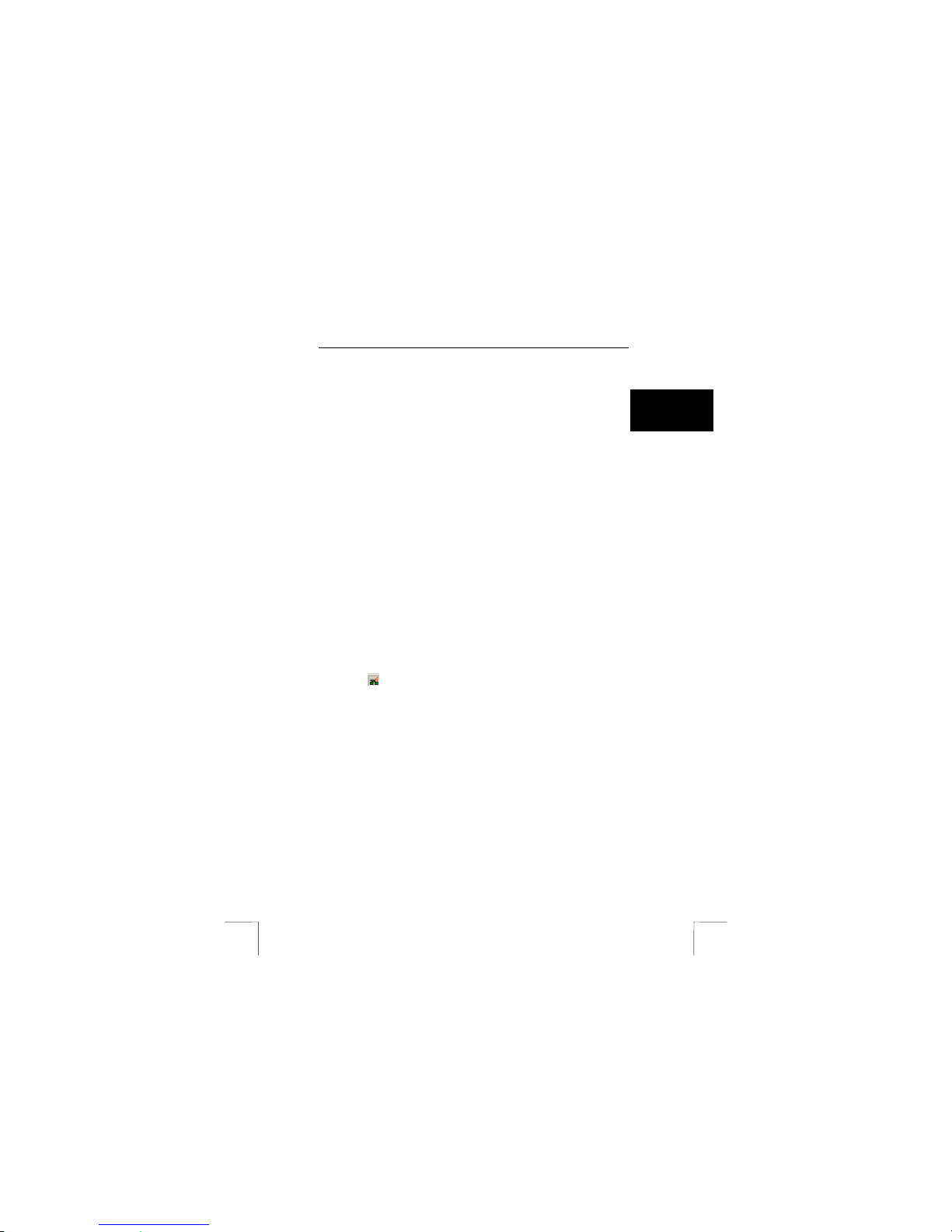
TRUST 235A AND 245B SPEEDLINK ADSL WEB MODEM
13
UK
2. Click on the ‘Connections’ tab.
3. Select ‘Always dial my default connection’. Select the correct dial-up
connection if there is more than one.
4. Click on ‘Apply’.
Tip: If you wish to automatically connect to the Internet when you start
your computer, drag the shortcut from your Windows desktop to the
folder ‘C:\Windows\Start Menu\Programs\StartUp’. The ‘Dial-Up’
window will appear the next time Windows is started. Select
‘Automatic’. You will au tomatically be online w henever you start
Windows.
9.2 Internet via Bridged/Routed Ethernet (NDISLAN /
RFC1483)
If your ISP uses Bridged/Routed Ethernet, you will be constantly connected to the
Internet. You do not need to create or start a Dial-Up connection. You can simply
open your Internet browser.
Make sure you have the correct settings for Internet access.
1. Double-click on the ‘Internet Options’ icon in the Control Panel.
2. Click on the ‘Connections’ tab.
3. Select ‘Never dial a connection’.
4. Click on ‘Apply’.
5. Click on ‘LAN Settings…’.
6. Unselect ‘Use a proxy server for your LAN’.
7. Click on ‘OK’ and then on ‘Apply’.
8. Click on 'OK' to close the window.
If there is no connection with the Internet, see the information provided by your ISP
for the correct network settings. Some providers require you to manually input IP
addresses.
9.3 Checking the Internet connection
Double-click on the ADSL icon in your Windows taskbar. A window will appear which
displays the status of your ADSL connection. ‘ADSL connected’ is displayed when
you are connected to the Internet and ‘Disconnected’ is displayed when you are not
connected to the Internet.
ADSL icon =
Note: If all the checks appear to be unsuccessful, check all the settings
again and check with you ISP to see whether all the information and
settings in chapters 7 and 8 are correct.
Page 14

TRUST 235A AND 245B SPEEDLINK ADSL WEB MODEM
14
10 Uninstalling the driver
The driver can be easily removed using the Uninstall program. This program
removes both the driver and any settings which have been made. Carry out the
following to correctly remove the driver.
1. Click on ‘Start – Programs – TRUST 235A SPEEDLINK ADSL WEB
MODEM’.
2. Select ‘Uninstall TRUST 235A SPEEDLINK ADSL WEB MODEM’.
3. The driver and the settings will now be uninst alled.
4. W ait until the ‘Uninstall Finished!’ window appears.
Note: This can take a couple of minutes!
5. Click on ‘OK’ in the ‘Uninstall Finished!’ window.
6. Disconnect the ADSL modem from the USB port.
7. The driver and the settings have now be removed.
11 Troubleshooting
Method
1. Read the solutions given below.
2. Check for up-to-date FAQ’s, drivers and instruction
manuals on the Internet (www.trust.com/13141-02/download
and trust.com/13365-02/download).
Problem Cause Possible solution
The modem has not
been connected to a
USB port.
Check the connection.
The ‘New Hardware
Found’ Wizard is
stopped after
connecting the USB
modem (Windows
XP).
Install the driver from the
CD-ROM as described in
chapter 7.
Next, click on the ‘Add
Hardware’ icon in the
Control Panel. Select “Yes,
I have already connected
the hardware”, select the
device from the list and
click on ‘Next’. Follow the
on-screen instructions.
Windows does not
detect a new device
after connecting the
modem. The modem
does not work.
The computer's USB
port does not work.
Check the settings for your
USB port. For more
information, see
www.trust.com/customercar
e/help/usb.
The USB port is
indicated with an
exclamation mark “!”
in the Windows
Device Manager.
The USB port has an
IRQ conflict with
another device in your
computer.
Reconfigure your PC and
free up some IRQ
addresses. See
www.trust.com/customercar
e/help/general
The Trust 235A
SpeedLink ADSL
Web Modem is
The driver has not
been installed
correctly.
Uninstall the driver (see
chapter 10). Reinstall the
driver (see chapter 7).
!
Page 15

TRUST 235A AND 245B SPEEDLINK ADSL WEB MODEM
15
UK
Problem Cause Possible solution
marked with an
exclamation mark “!”
in the Windows
Device Manager.
The ‘Line’ indicator
on the ADSL modem
is not lit.
The ADSL modem
has been disabled.
Double-click on the ADSL
icon in the taskbar and
select ‘Start ADSL’.
The ADSL line has
not been connected
to the modem.
Connect your ADSL line to
the modem (see figure 4 for
the 235A or figure 5 for the
245B).
The modem has been
connected to the
wrong type of line
(Annex B line with an
Annex A modem or
the other way round).
Check with your ISP which
ADSL line you have (see
chapter 5 for more
information).
The ‘Line’ indicator
on the modem keeps
flashing.
The ADSL line has
not been activated.
Contact your ISP or ADSL
line provider to see whether
your ADSL line has been
activated.
The wrong ADSL line
provider has been
selected during the
installation.
Remove the driver (see
chapter 10) and reinstall it.
Manually install the driver
(see chapter 7.2). Use the
settings given to you by
your provider.
The wrong settings
have been entered
(VCI, VPI).
Check whether all the
settings are correct (see
table 1 in chapter 7.2).
The wrong
encapsulation has
been selected
(LLC/Snap, VCMUX).
Check whether all the
settings are correct (see
table 1 in chapter 7.2).
The wrong protocol
has been installed
(RFC1483, RFC2364,
RFC2516).
Check whether all the
settings are correct (see
table 1 in chapter 7.2).
You are using an
Annex A modem on
an Annex B (IDSN)
line (or the other way
round).
Check which type of ADSL
line you have with your
ADSL line provider.
A connection cannot
be made with the
Internet.
The wrong settings
are used to connect
to the Internet. This
depends on which
protocol is used.
Select the correct settings
for ‘Internet Options –
Connections’ (see chapter
7).
Page 16

TRUST 235A AND 245B SPEEDLINK ADSL WEB MODEM
16
Problem Cause Possible solution
The ‘Ready’ and
‘Line’ indicators are
both lit on the
modem, but a
connection cannot
be made with the
Internet.
The wrong VCI and
VPI settings are used.
Remove the driver (see
chapter 10). Remove the
USB plug from the modem
and reinstall the driver (see
chapter 7) using the correct
VCI and VPI settings.
There are problems
with the Inter net
settings.
There may be a
number of different
causes.
Connect to the Internet
using an analogue modem
or ISDN modem and see
the following
troubleshooter:
www.trust.com/customercar
e/help/internet
You have a number of
different e-mail
accounts.
Providers wish to avoid e-
mails being sent without
being logged on to the
provider in question.
Connect to the other
provider using your
analogue modem or ISDN
connection.
The e-mail settings
are incorrect.
Check the e-mail settings
using the information
provided by your ISP.
No e-mails can be
sent.
The solution is not
listed here.
See the Trust Internet
Problem Solver on the
Internet or contact the ISP
concerned.
There is interference
on the telephone line
when using the
telephone and the
Internet at the same
time.
A poor quality filter is
used.
Use a separate filter
between the telephone and
the telephone line (available
from your telephone shop).
You are not able to
receive telephone
calls when usin g the
Internet.
No splitter/filter is
used.
Use the splitter/f ilter
provided with your ISP
subscription or purchase a
splitter/filter (available from
your telephone shop).
If you still have problems a fter trying these solu tions, please contact one of the Trust
Customer Care Centers. You can find more information at the back of this instruction
manual. Please have the following information available:
• The item number. This is 13141-02 for the 235B SPEEDLINK ADSL WEB
MODEM a nd
13365-02 for the 245B SPEEDLINK ADSL WEB MODEM.
• A good description of what does not work.
• A good description of when the problem occurs.
Page 17

TRUST 235A AND 245B SPEEDLINK ADSL WEB MODEM
17
UK
12 Warranty conditions
- Our products have a two-year manufacturer's warranty which is effective from the
date of purchase.
- If there is a fault, return the product to your dealer and include an explanation of
the fault, the proof of purchase and all the accessories.
- During the warranty pe riod, you will receive a similar model, if one is available. If
no similar product is available, your product will be repaired.
- Please contact our help desk for missing components, such as the instruction
manual, software or other components.
- The warranty becomes invalid if the product has been opened, if there is
mechanical damage, if the product has been misused, if alterations have been
made to the product, if the product has been repaired by a third party, in the case
of negligence or if the product has been used for a purpose other than that
originally intended.
- Excluded from the warranty:
• Damage caused by accidents or disasters, such as fire, flood, earthquakes,
war, vandalism or theft.
• Incompatib ility with other hardware/ software which is not stated in the minimum
system requirements.
• Accessories, such as batteries, fuses (if applicable).
• Under no circumstances will the manufacturer be held responsible for any
incidental or consequential damage, including the loss of income or other
commercial losses resulting from the use of this product.
