Page 1
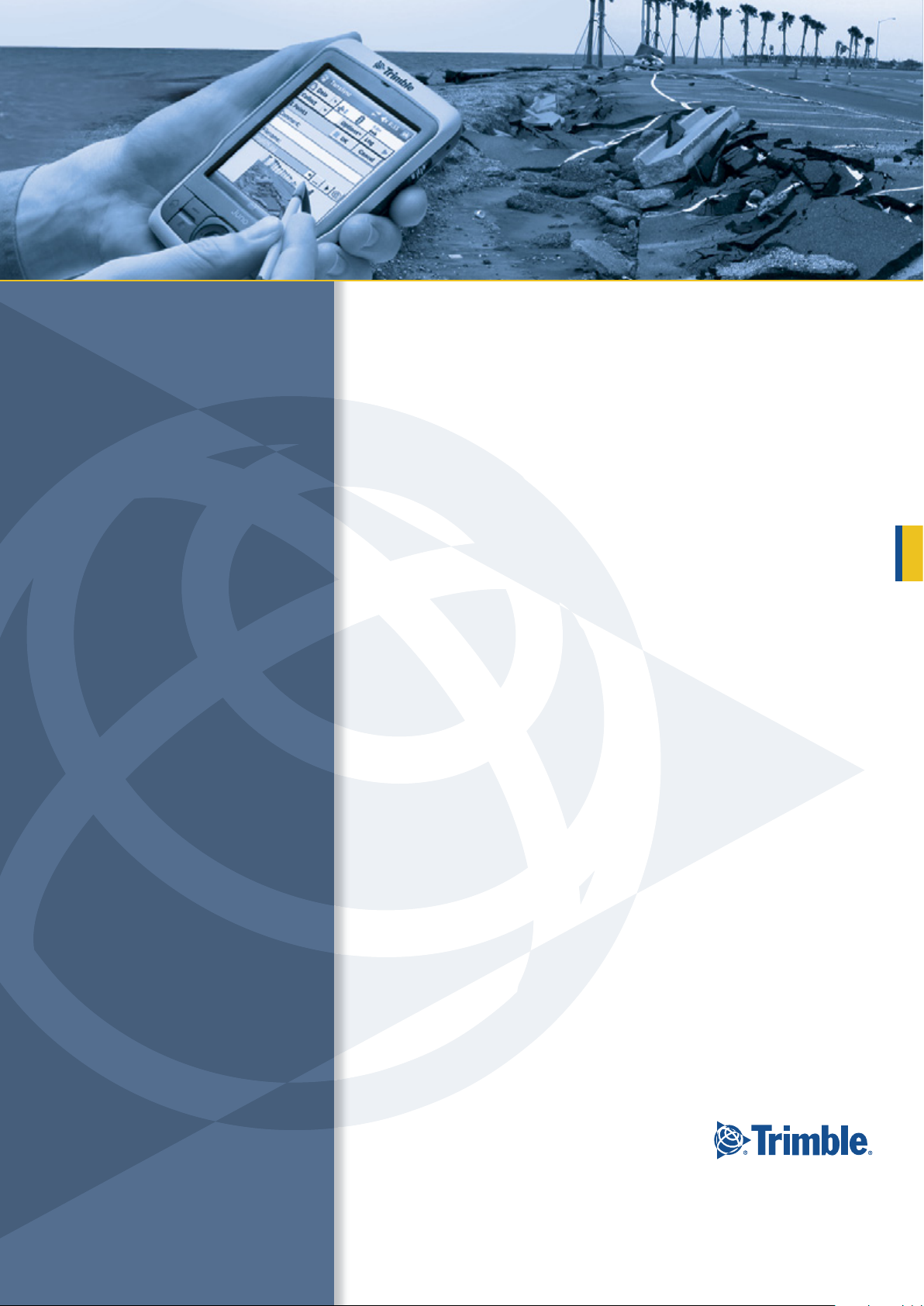
USER GUIDE
Juno® SA handheld
Page 2
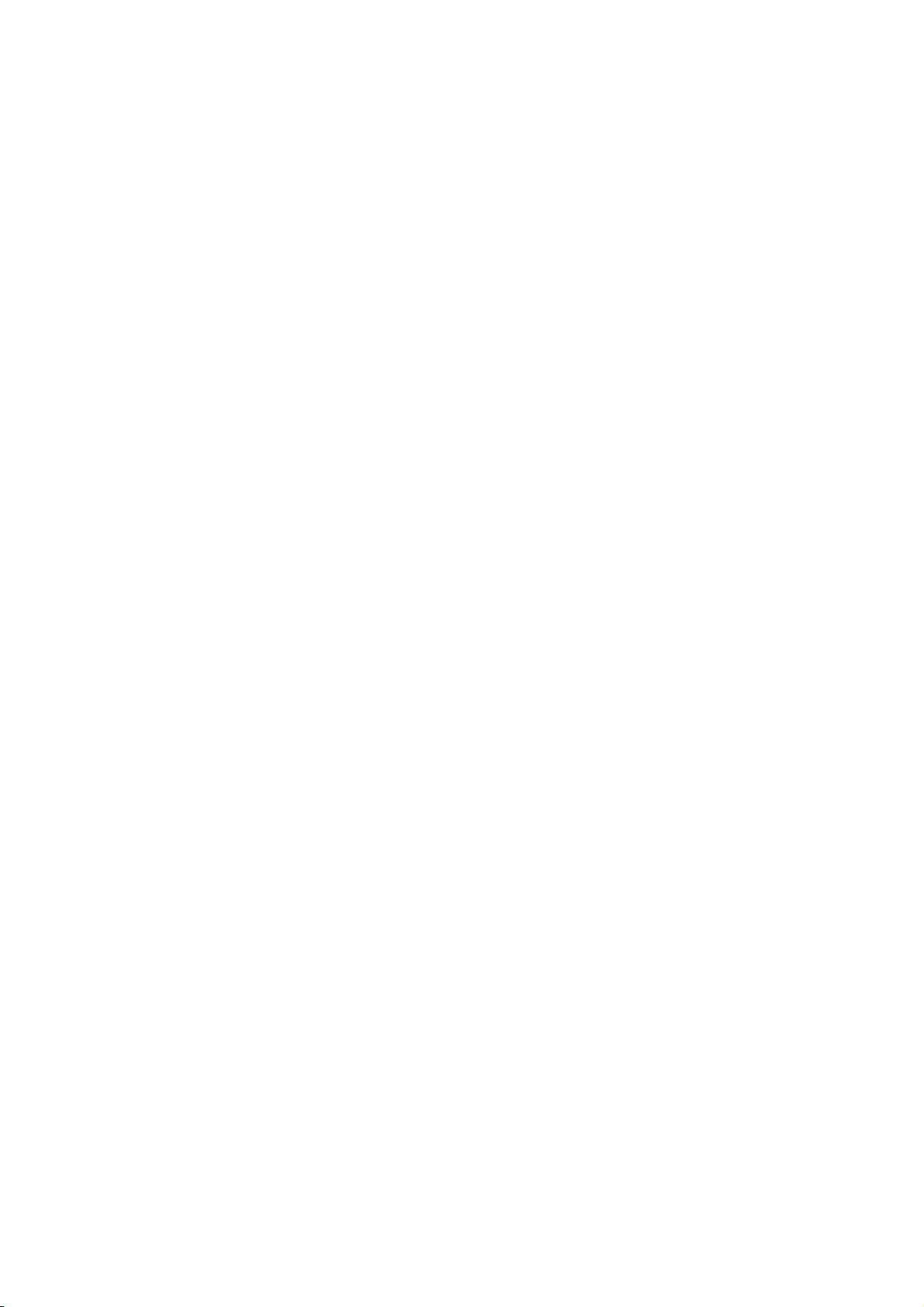
Page 3
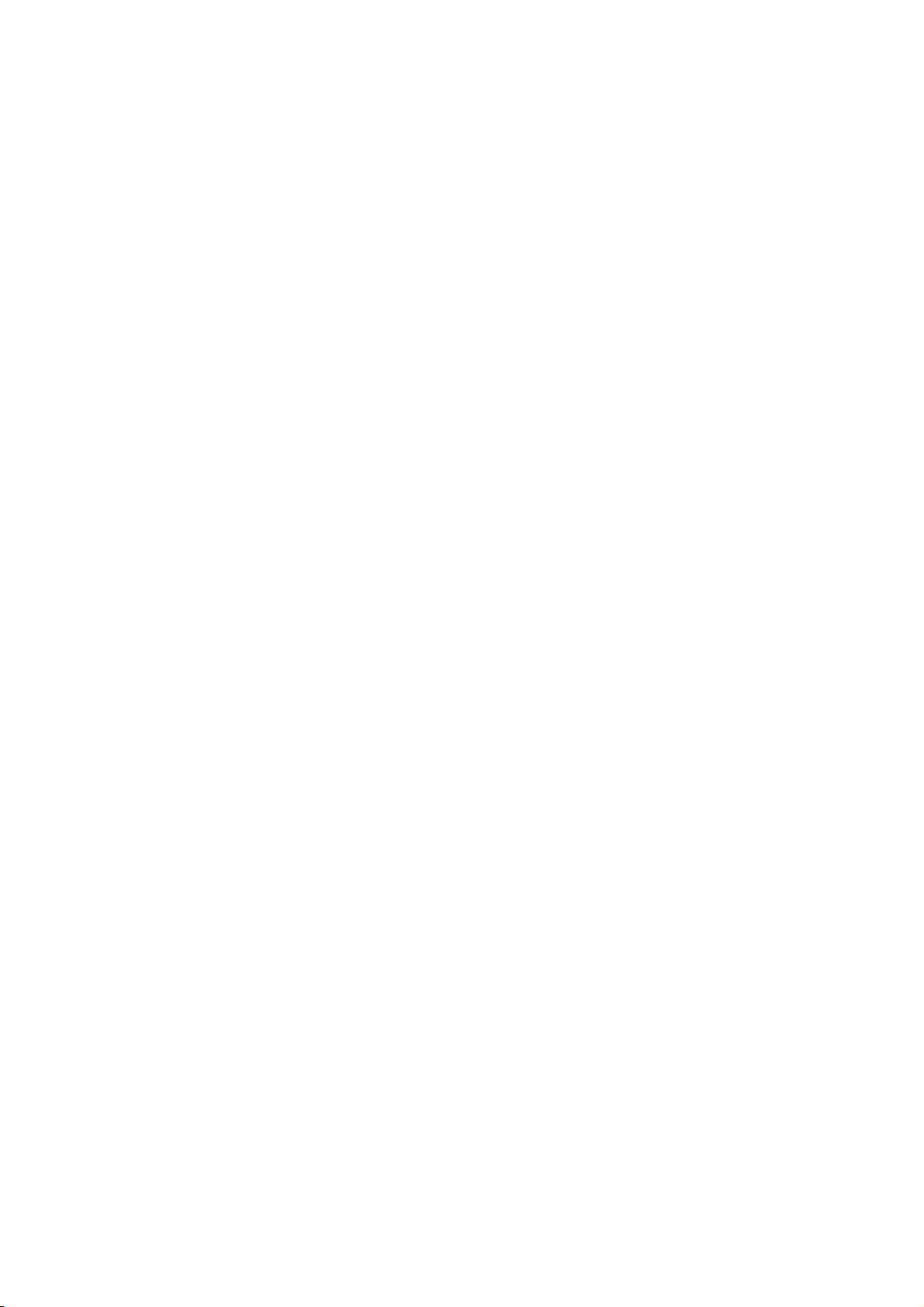
USER GUIDE
Juno
®
SA handheld
Version 1.00
Revision A
January 2011
F
Page 4
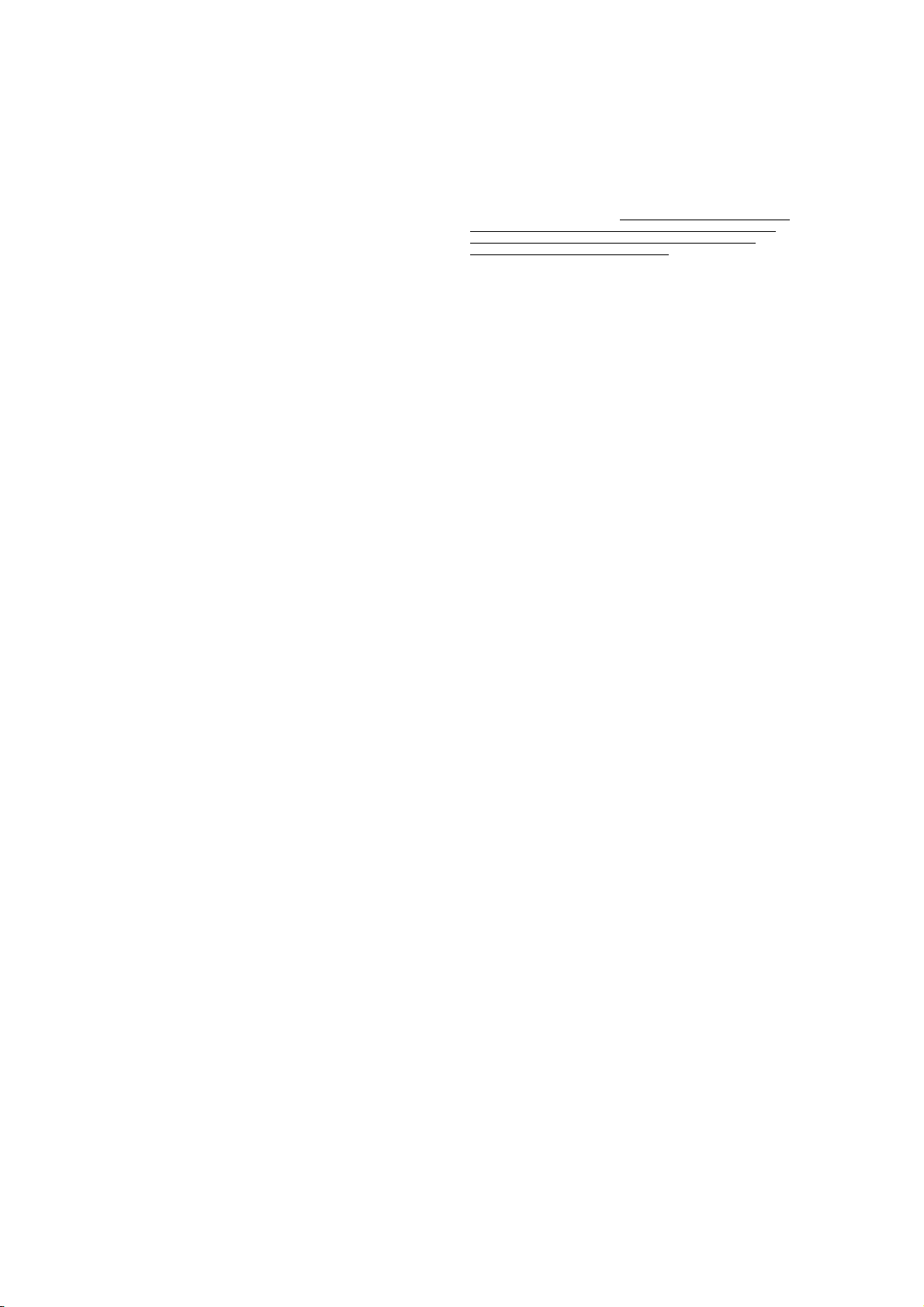
Trimble Navigation Limited
10355 Westmoor Drive
Suite #100
Westminster, CO 80021
USA
www.trimble.com
Legal Notices
Copyright and Trademarks
© 2011, Trimble Navigation Limited. All rights reserved.
Trimble, the Globe & Triangle logo, GPS Pathfinder, and Juno are
trademarks of Trimble Navigation Limited, registered in the United
States and in other countries. GPS Analyst, GPScorrect, and TerraSync
are trademarks of Trimble Navigation Limited.
Microsoft, ActiveSync, Outlook, Windows, Windows Live, Windows
Media, Windows Mobile, Windows Vista, and the Windows Start logo
are either registered trademarks or trademarks of Microsoft Corporation
in the United States and/or other countries.
All other trademarks are the property of their respective owners.
Release Notice
This is the January 2011 release (Revision A) of the Juno SA handheld
User Guide. The Juno SA handheld’s operating system is based on the
Microsoft Windows Mobile version 6.1 Classic operating system
(5.2.20269).
Limited Warranty Terms and Conditions
Product Limited Warranty
Subject to the terms and conditions set forth herein, Trimble Navigation
Limited (“Trimble”) warrants that for a period of (1) year from date of
purchase this Trimble product (the “Product”) will substantially
conform to Trimble's publicly available specifications for the Product
and that the hardware and any storage media components of the
Product will be substantially free from defects in materials and
workmanship.
Product Software
Product software, whether built into hardware circuitry as firmware,
provided as a standalone computer software product, embedded in flash
memory, or stored on magnetic or other media, is licensed solely for use
with or as an integral part of the Product and is not sold. The terms of
the end user license agreement, as included below, govern the use of the
Product Software, including any differing limited warranty terms,
exclusions and limitations, which shall control over the terms and
conditions set forth in the limited Product warranty.
Warranty Remedies
If the Trimble Product fails during the warranty period for reasons
covered by this limited warranty and you notify Trimble of such failure
during the warranty period, Trimble will repair OR replace the
nonconforming Product with new, equivalent to new, or reconditioned
parts or Product, OR refund the Product purchase price paid by you, at
Trimble’s option, upon your return of the Product in accordance with
Trimble's product return procedures then in effect.
How to Obtain Warranty Service
To obtain warranty service for the Product, please contact your Trimble
dealer. Alternatively, you may contact Trimble to request warranty
service at +1-408-481-6940 (24 hours a day) or email your request to
trimble_support@trimble.com. Please be prepared to provide:
– your name, address, and telephone numbers;
– proof of purchase;
– a copy of this Trimble warranty
– a description of the nonconforming Product including the model
number; and
– an explanation of the problem.
The customer service representative may need additional information
from you depending on the nature of the problem.
Warranty Exclusions and Disclaimer
This Product limited warranty shall only apply in the event and to the
extent that (i) the Product is properly and correctly installed, configured,
interfaced, maintained, stored, and operated in accordance with
Trimble's applicable operator's manual and specifications, and; (ii) the
Product is not modified or misused. This Product limited warranty shall
not apply to, and Trimble shall not be responsible for, defects or
performance problems resulting from (i) the combination or utilization
of the Product with hardware or software products, information, data,
systems, interfaces, or devices not made, supplied, or specified by
Trimble; (ii) the operation of the Product under any specification other
than, or in addition to, Trimble's standard specifications for its products;
(iii) the unauthorized installation, modification, or use of the Product;
(iv) damage caused by: accident, lightning or other electrical discharge,
fresh or salt water immersion or spray (outside of Product
specifications); or exposure to environmental conditions for which the
Product is not intended; (v) normal wear and tear on consumable parts
(e.g., batteries); or (vi) cosmetic damage. Trimble does not warrant or
guarantee the results obtained through the use of the Product or
Software, or that software components will operate error free.
NOTICE REGARDING PRODUCTS EQUIPPED WITH TECHNOLOGY
CAPABLE OF TRACKING SATELLITE SI GNALS FROM SATELLITE BASED
AUGMENTATION SYSTEM S (SBAS) (WAAS/EGNOS, AND MSAS),
OMNISTAR, GPS, MODERNIZED GPS OR GLONASS SATELLITES, OR
FROM IALA BEACON SOURCES: TRIMBLE IS NOT RESPONSI BLE FOR
THE OPERATION OR FAILURE OF OPERATION OF ANY SATELLITE
BASED POSITIONING SYSTEM OR THE AVAI LABILITY OF ANY
SATELLITE BASED POSITIONING SIGNALS.
THE FOREGOING LIMITED WARRANTY TERMS STATE TRIMBL E’S ENTIRE
LIABILITY, AND YOUR EXCLUSIVE REMEDIES, REL ATING TO THE TRIMBLE
PRODUCT. EXCEPT AS OTHERWISE EXPRESSLY PROVIDED HEREIN, THE
PRODUCT, AND ACCOMPANYING DOCUMENTATION AND MATERIALS
ARE PROVIDED “AS-IS” AND WITHOUT EXPRESS OR IMPLIED WARRANTY
OF ANY KIND, BY EITHER TRIMBLE OR ANYONE WHO HAS BEEN
INVOLVED IN ITS CREATION, PRODUCTION, INSTALLATION, OR
DISTRIBUTION , INCLUDING, BUT NOT LIMITED TO, THE IMPLIED
WARRANTIES OF MERCHANTABILITY AND FITNESS FOR A PARTICULAR
PURPOSE, TITLE, AND NONINFRINGEMENT. THE ST ATED EXPRESS
WARRANTIES ARE IN LIEU OF ALL OBLIGATIONS OR LIABILITIES ON THE
PART OF TRIMBLE ARISING OUT OF, OR IN CONNECTION WITH, ANY
PRODUCT. BECAUSE SOME STATES AND JURISDICTIONS DO NOT ALLOW
LIMITATIONS ON DURATION OR THE EXCLUSION OF AN IMPLIED
WARRANTY, THE ABOVE LIMITATION MAY NOT APPLY TO YOU.
Limitation of Liability
TRIMBLE'S ENTIRE LIABILITY UNDER ANY PROVISION HEREIN SHALL BE
LIMITED TO THE AMOUNT PAID BY YOU FOR THE PRODUCT. TO THE
MAXIMUM EXTENT PERMITTED BY APPLICABLE LAW, IN NO EVENT
SHALL TRIMBLE OR ITS SUPPLIERS BE LIABLE FOR ANY INDIRECT,
SPECIAL , INCIDENTAL, OR CONSEQUENTIAL DAMAGE WHATSOEVER
UNDER ANY CIRCUMSTANCE OR LEGAL THEORY RELATI NG IN ANYWAY
TO THE PRODUCTS, SOFTWARE AND ACCOMPANYING DOCUMENTATION
AND MATERIALS, (INCLUDING, WITHOUT LIMITATION, DAMAGES FOR
LOSS OF BUSINESS PROFITS, BUSINESS INTERRUPTION, LOSS OF DATA, OR
ANY OTHER PECUNIARY LOSS), REGARDL ESS OF WHETHER TRIMBLE HAS
BEEN ADVISED OF THE POSSIBILITY OF ANY SUCH LOSS AND REGARDLESS
OF THE COURSE OF DEALING WHICH DEVELOPS OR HAS DEVELOPED
BETWEEN YOU AND TRIMBLE. BECAUSE SOME STATES AND
JURISDICTIONS DO NOT ALLOW THE EXCLUSION OR LIMITATION OF
LIABILITY FOR CONSEQUENTIAL OR INCIDENTAL DAMAGES, THE ABOVE
LIMITATION MAY NOT APPLY TO YOU.
PLEASE NOTE: THE ABOVE TRIMBLE LIMITED WARRANTY PROVISIONS
WILL NOT APPLY TO PRODUCTS PURCHASED IN THOSE
JURISDICTIONS (E.G., MEMBER STATES OF THE EUROPEAN ECONOMIC
AREA) IN WHICH PRODUCT WARRANTIES ARE THE RESPON SIBILITY
OF THE LOCAL DEALER FROM WHOM THE PRODUCTS ARE ACQUIRED.
IN SUCH A CASE, PLEASE CONTACT YOUR TRIMBLE DEALER FOR
APPLICABLE WARRANTY INFORMATION.
Official Language
THE OFFICIAL LANGUAGE OF THESE TERMS AND CONDITIONS IS
ENGLISH. IN THE EVENT OF A CONFLICT BETWEEN ENGLISH AND OTHER
LANGUAGE VERSIONS, THE ENGLISH LANGUAGE SHALL CONTROL.
End User License Agreement for Product Software
IMPORTANT, READ CAREFULLY. THIS END USER LICENSE
AGREEMENT (“EULA”) IS A LEGAL AGREEMENT BETWEEN YOU
AND Trimble Navigation Limited (“Trimble”) and applies to the
computer software provided with th e Trimble product purchased by you
(whether built into hardware circuitry as firmware, embedded in flash
memory or a PCMCIA card, or stored on magnetic or other media), or
provided as a stand-alone computer software product, and includes any
accompanying written materials such as a user's guide or product
manual, as well as any "online" or electronic documentation ("Software"
or “Product Software”). This EULA will also apply to any Software error
corrections, updates and upgrades subsequently furnished by Trimble,
unless such are accompanied by different license terms and conditions,
which will govern their use. You have acquired a Trimble Product
("Device") that includes Software, some of which was licensed by
Trimble from Microsoft Corporation or its affiliates (collectively
"Microsoft"). The Software licensed from Microsoft, as well as associated
updates, supplements, internet-based services and support services,
media, printed materials, and "online" or electronic documentation
("Microsoft Software"), are protected under this EULA. The Software is
also protected by copyright laws and international copyright treaties, as
well as other intellectual property laws and treaties. The Software is
licensed, not sold.
4 Juno SA handheld User Guide
Page 5
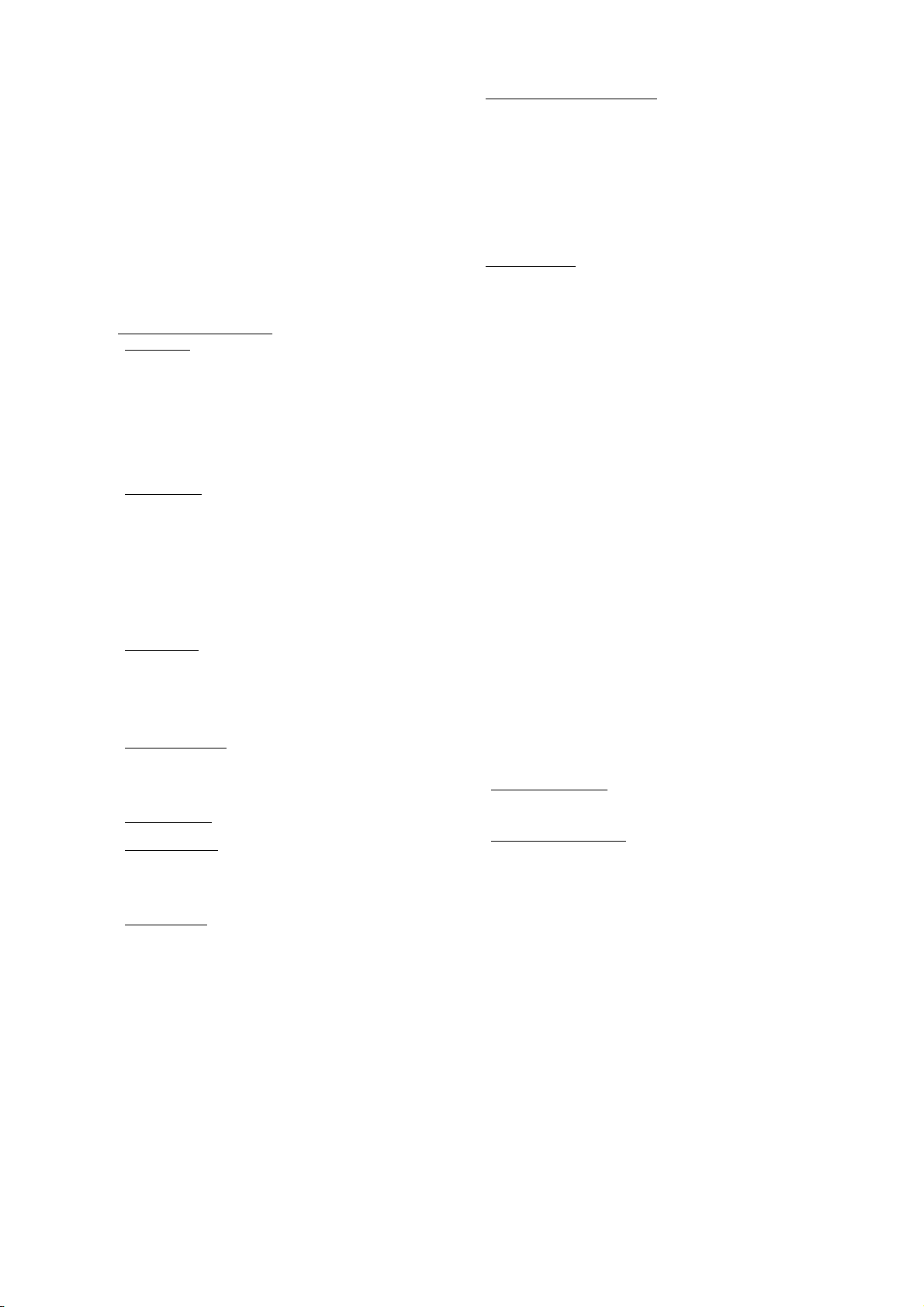
BY USING THE SOFTWARE, INCLUDING USE ON THIS DEVICE, YOU
ACCEPT THESE TERMS. IF YOU DO NOT ACCEPT THEM, DO NOT
USE THE DEVICE OR SOFT WARE. INSTEAD CONTACT TRIMBLE FOR
A REFUND OR CREDIT. As described below, using some features also
operates as your consent to the transmission of certain standard
computer information for Internet-based services.
WAR NI NG : If the Software contains voice operated technologies, then
operating this Software requires user attention. Diverting attention away
from the road while driving can possibly cause an accident or other
serious consequence. Even occasional, short diversions of attention can
be dangerous if your attention is diverted away from your driving task at
a critical time. Trimble and Microsoft make no representations,
warranties or other determinations that ANY use of this Software is
legal, safe, or in any manner recommended or intended while driving or
otherwise operating a motor vehicle.
This EULA does not grant you any rights with respect to the
Windows Mobile Device Center, Microsoft ActiveSync or Microsoft
Outlook 2007 Trial which are subject to the licenses accompanying
those items.
1 SOFTWARE PRODUCT LICENSE
1.1 License Grant. Subject to the terms and conditions of this EULA,
Trimble grants you a non-exclusive right to use one copy of the Software
in a machine-readable form only as installed on the Device. Such use is
limited to use with the Device for which it was intended, as set forth in
the product documentation. The Device Software is licensed with the
Device as a single integrated product. The Device Software installed in
read only memory (“ROM”) of the Device may only be use d as part of the
Device into which it was embedded. You may use the installation
Software from a computer solely to download the Software to one
Device. In no event shall the installation Software be used to download
the Software onto more than one Device. A license for the Software may
not be shared or used concurrently on different computers or Devices.
1.2 Scope of License
Software. Trimble and Microsoft reserve all other rights. Unless
applicable law gives you more rights despite this limitation, you may use
the Software only as expressly permitted in this EULA. In doing so, you
must comply with any technical limitations in the Software that allow
you to use it only in certain ways. Except as expressly provided in this
EULA, rights to access the Software on this Device do not give you any
right to implement Microsoft patents or other Microsoft intellectual
property in software or devices that access this device. You may use
remote access technologies in the software such as Remote Desktop
Mobile to access the Software remotely from a computer or server. You
are responsible for obtaining any licenses required for use of the
protocols to access other software.
1.3 Proof of License
disc or other media, a genuine Certificate of Authenticity label with a
genuine copy of the Software identifies licensed software. To be valid,
this label must be affixed to the Device, or included on or in the software
packaging. If you receive the label separately, it is not valid. You should
keep the label on the device or packaging to prove that you are licensed
to use the Software. To identify genuine Microsoft Software, see
http://www.howtotell.com.
1.4 Connectivity Software. Your Device package may include Windows
Mobile Device Center or Microsoft ActiveSync technology. If it is
included, then you may install and use it in accordance with the license
terms that are provided with it. If no license terms are provided, then
you may install and use only one (1) copy of the Software on a single
computer.
1.5 Digital Certificates
format. These digital certificates are used for authentication.
1.6 Phone Functionality. If the Device Software includes phone
functionality, all or certain portions of the Device Software may be
inoperable if you do not have and maintain a service account with a
wireless telecommunication carrier (“Mobile Operator”), or if the Mobile
Operator’s network is not operating or configured to operate with the
Device.
1.7 Upgrade Software
including Microsoft Software, are provided under this EULA, then the
following shall apply: you may follow the applicable instructions
accompanying this Software and install one (1) copy of the Software on
one (1) Device presently containing a licensed copy of a predecessor
version of the Software (unless this EULA indicates that this Software
copy has been licensed for installation on multiple Devices). NO
REPRESENTATION OR WARRANTY IS MADE BY TRIMBLE OR
MICROSOFT WITH RESPECT TO THE COMPATIBILITY OF THIS
SOFTWARE WITH ANY DEVICE OR ANY OTHER EXISTING
SO FTWAR E OR D ATA OF A NY KI ND CO NTAI NED O N SUC H DEV ICES ,
AND NEITHER TRIMBLE OR MICROSOFT SHALL BE RESPONSIBLE
IN ANY REGARD WITH RESPECT TO ANY LOSS, CORRUPTION,
MODIFICATION OR INACCESSIBILITY OF ANY DATA,
APPLICATIONS OR OTHER SOFTWARE RESULTING FROM THE
INSTALLATION OF THE SOFTWARE ON ANY DEVICE.
. This EULA only gives you some rights to use the
. If you acquired the Software on the Device, or on a
. The Software uses digital certificates in X.509
. In the event that any upgrades to the Software,
1.8 Internet-Based Services Components. Microsoft provides Internetbased services with the software. Microsoft may change or cancel them
at any time. The Microsoft Software features described below connect to
Microsoft or service provider computer systems over the Internet. In
some cases, you will not receive a separate notice when they connect.
You may switch off some of these features or not use them. For more
information about these features, visit
http://go.microsoft.com/fwlink/?LinkId=81931. By using these
features, you consent to the transmission of this information.
Microsoft does not use the information to identify or contact you. You
may not use these services in any way that could harm them or impair
anyone else’s use of them. You may not use the services to try to gain
unauthorized access to any service, data, account or network by any
means.
1.9 Device Information. The following features use Internet protocols,
which send to the appropriate systems device information, such as your
Internet protocol address, the type of operating system, browser and
name and version of the Software you are using, and the language code
of the Device where you installed the Software. Microsoft uses this
information to make the Internet-based services available to you. a)
Update Features: Windows Mobile Update feature provides you the
ability to obtain and install Software updates on your Device if updates
are available. You may choose not to use this feature. Trimble and/or
your Mobile Operator may not support this feature or an update for your
device. b) Security Updates/Digital Rights Management. Content
owners use Windows Media digital rights management technology
(WMDRM) to protect their intellectual property, including copyrights.
This software and third party software use WMDRM to play and copy
WMDRM-protected content. If the software fails to protect the content,
content owners may ask Microsoft to revoke the software's ability to use
WMDRM to play or copy protected content. Revocation does not affect
other content. When you download licenses for protected content, you
agree that Microsoft may include a revocation list with the licenses.
Content owners may require you to upgrade WMDRM to access their
content. Microsoft software that includes WMDRM will ask for your
consent prior to the upgrade. If you decline an upgrade, you will not be
able to access content that requires the upgrade.
1.10 Additional Software/Services. The Device Software may permit
Trimble, Microsoft, their affiliates and/or their designated agent to
provide or make available to you Software updates, supplements, add-on
components, or Internet-based services components of the Software
after the date you obtain your initial copy of the Software
(“Supplemental Components”).
1.10.1 If Trimble provides or makes available to you Supplemental
Components and no other end user license agreement terms are
provided along with the Supplemental Components, then the terms
of this EULA shall apply.
1.10.2 If Microsoft, its affiliates and/or its designated agent makes
available Supplemental Components, and no other end user license
agreement terms are provided, then the terms of this EULA shall
apply, except that the Microsoft entity or affiliate entity providing
the Supplemental Component(s) shall be the licensor of the
Supplemental Component(s).
1.10.3 Trimble, Microsoft and each of their affiliates and/or their
designated agents reserve the right to discontinue any Internetbased services provided to you or made available to you through
the use of the Device Software.
1.11 Links to Third Party Sites
party websites, those links are provided to you only as a convenience,
and the inclusion of any link does not imply an endorsement of the third
party website by Microsoft or Trimble.
1.12 Other Rights and Limitations. (1) The Software contains valuable
trade secrets proprietary to Trimble and its suppliers. To the extent
permitted by relevant law, you shall not, nor allow any third party to
copy, decompile, disassemble or otherwise reverse engineer the
Software, or attempt to do so, provided, however, that to the extent any
applicable mandatory laws (such as, for example, national laws
implementing EC Directive 91/250 on the Legal Protection of Computer
Programs) give you the right to perform any of the aforementioned
activities without Trimble's consent in order to gain certain information
about the Software for purposes specified in the respective statutes (i.e.,
interoperability), you hereby agree that, before exercising any such
rights, you shall first request such information from Trimble in writing
detailing the purpose for which you need the information. Only if and
after Trimble, at its sole discretion, partly or completely denies your
request, may you exercise such statutory rights. (2) This Software is
licensed as a single product. You may not separate its component parts
for use on more than one computer nor make more copies of the
software than specified in this EULA. (3) You may not rent, lease, or lend
the Software. (4) No service bureau work, multiple-user license or timesharing arrangement is permitted. For purposes of this EULA “service
bureau work” shall be deemed to include, without limitation, use of the
Software to process or to generate output data for the benefit of, or for
purposes of rendering services to any third party over the Internet or
. If the Software provides links to third
Juno SA handheld User Guide 5
Page 6
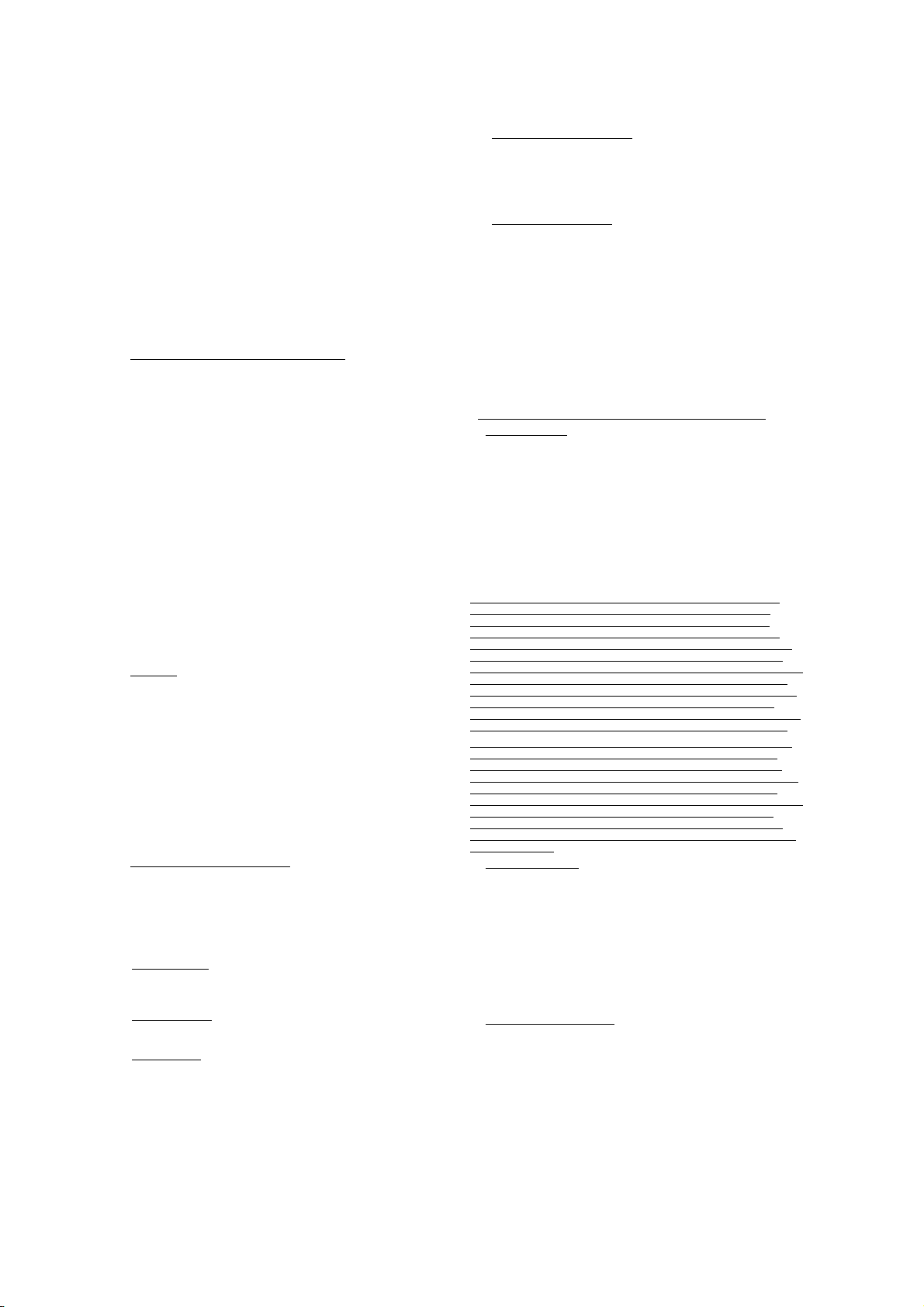
other communications network. (5) You may make one backup copy of
the Software. You may use it only to reinstall the Software on the Device.
(6) You may transfer the Software only with the Device, the Certificate of
Authenticity label, and these license terms directly to a third party.
Before the transfer, that party must agree that these license terms apply
to the transfer and use of the Software. You may not retain any copies of
the Software including the backup copy. (7) The Software is subject to
United States export laws and regulations. You must comply with all
domestic and international expor t laws and regulations that apply to the
Software. These laws include restrictions on destinations, end users, and
end use. For additional information see
http://www.microsoft.com/exporting. (8) Without prejudice as to any
other rights, Trimble may terminate this EULA without notice if you fail
to comply with the terms and conditions of this EULA. In such event,
you must destroy all copies of the Software and all of its component
parts. (9) If the Microsoft Software includes speech recognition
component(s), you should understand that speech recognition is an
inherently statistical process and that recognition errors are inherent in
the process. Neither Trimble, Microsoft, nor any of their suppliers shall
be liable for any damages arising out of errors in the speech recognition
process. (10) You may not publish the Software for others to copy. (11)
You may not use the Software for commercial software hosting services.
1.13 Notice Regarding the MPEG-4 Visual Standard. The Software may
include MPEG-4 visual decoding technology. This technology is a format
for data compression of video information. MPEG LA, L.L.C. requires
this notice: USE OF THIS PRODUCT IN ANY MANNER THAT
COMPLIES WITH THE MPEG-4 VISUAL STANDARD IS PROHIBITED,
EXCEPT FOR USE DIRECTLY RELATED TO (A) DATA OR
INFORMATION (i) GENERATED BY AND OBTAINED WITHOUT
CHARGE FROM A CONSUMER NOT THEREBY ENGAGED IN A
BUSINESS ENTERPRISE, AND (ii) FOR PERSONAL USE ONLY; AND (B)
OTHER USES SPECIFICALLY AND SEPARATELY LICENSED BY MPEG
LA, L.L.C. If you have questions about the MPEG-4 visual standard,
please contact MPEG LA, L.L.C., 250 Steele Street, Suite 300, Denver, CO
80206; www.mpegla.com.
1.14 If the Device Software is provided by Trimble separate from the
Device on media such as a ROM chip, CD ROM disk(s) or via web
download or other means, and is labeled “For Upgrade Purposes Only”
you may install one (1) copy of such Device Software onto the Device as
a replacement copy for the existing Device Software and use it
accordance with this EULA, including any additional end user license
agreement terms accompanying the upgrade Device Software.
1.15 If any software component(s) is provided by Trimble separate from
the Device on CD ROM disc(s) or via web download or other means, and
labeled “For Upgrade Purposes Only,” you may (i) install and use one (1)
copy of such component(s) on the computer(s) you use to exchange data
with the Device as a replacement copy for the existing Companion CD
com pone nt(s).
1.16 Copyright. All title and copyrights in and to the Software (including
but not limited to any images, photographs, animations, video, audio,
music, text and “applets,” incorporated into the Software), the
accompanying printed materials, and any copies of the Software are
owned by Trimble, or Microsoft (including Microsoft Corporation), and
their respective suppliers. You may not copy the printed materials
accompanying the Software. All title and intellectual property rights in
and to the content which may be accessed through use of the Software is
the property of the respective content owner and may be protected by
applicable copyright or other intellectual property laws and treaties.
This EULA grants you no rights to use such content. You shall not
remove, cover or alter any of Trimble’s patent, copyright or trademark
notices placed upon, embedded in or displayed by the Software or on its
packaging and related materials. All rights not specifically granted in
this EULA are reserved by Trimble, Microsoft, and their respective
suppliers.
1.17 U.S. Government Restricted Rights
“RESTRICTED RIGHTS”. Use, duplication, or disclosure by the United
States Government is subject to restrictions as set forth in this EULA,
and as provided in DFARS 227.7202-1(a) and 227.7202-3(a) (1995),
DFARS 252.227-7013(c)(1)(ii) (OCT 1988), FAR 12.212(a) (1995), FAR
52.227-19, or FAR 52.227-14(ALT III), as applicable.
1.18 Microsoft has contractually obligated Trimble to include the
following terms in this EULA:
Product Support
provided by Microsoft or its affiliates or subsidiaries. For product
support, please refer to the Trimble support num ber provided in the
documentation for the Device.
Not fault tolerant. The Software is not fault tolerant. Trimble
installed the Software on the Device and is responsible for how it
operates on the Device.
Restricted user. The Microsoft Software was designed for systems
that do not require fail-safe performance. You may not use the
Microsoft Software in any device or system in which a malfunction
of the Microsoft Software would result in foreseeable risk of injury
. The Product support for the Software is not
. The Software is provided with
or death to any person. This includes operation of nuclear facilities,
aircraft navigation or communication systems and air traffic
control.
No warranties for the software. Microsoft gives no express
warranties, guarantees or conditions regarding the Microsoft
Software. Any warranties you receive regarding the Device or the
Software do not originate from, and are not binding on, Microsoft or
its affiliates. When allowed by your local laws, Trimble and
Microsoft exclude implied warranties of merchantability, fitness for
a particular purpose and non-infringement.
LIABILITY LIMITATIONS. You can recover from Microsoft and its
affiliates only direct damages up to fifty U.S. Dollars (U.S. $50.00), or
equivalent in local currency. You cannot recover any other damages,
including consequential, lost profits, special, indirect or incidental
damages. This limitation applies to:
– Anything related to the Software, services, content
(including code) on third party internet sites, or third party
programs, and
– claims for breach of contract, breach of warranty, guarantee
or condition, strict liability, negligence, or other tort to the
extent permitted by applicable law.
It also applies even if Microsoft should have been aware of the
possibility of the damages. The above limitation may not apply to
you because your country may not allow the exclusion or limitation
of incidental, consequential or other damages.
2 LIMITED WARRANTY FOR TRIMBLE PRODUCT SOFTWARE.
2.1 Limited Warranty. Trimble warrants that the Software, exclusive of
the Microsoft Software, will perform substantially in accordance with
the accompanying written materials for a period of twelve (12) months
from the date of purchase. This limited warranty gives you specific legal
rights; you may have others, which vary from state/jurisdiction to
state/jurisdiction. The above limited warranty does not apply to Fixes,
Minor Updates, or Major Upgrades of the Software after expiration of the
twelve (12) month limited warranty period, all of which are provided “AS
IS” and without warranty unless otherwise specified in writing by
Trimble. Because the Software is inherently complex and may not be
completely free of nonconformities, defects or errors, you are advised to
verify your work. Trimble does not warrant that the Software will
operate error free or uninterrupted, will meet your needs or
expectations, or that all nonconformities can or will be corrected.
2.2 Software Fixes. During the limited warranty period described in
section 2.1 above, you will be entitled to receive such Fixes to the
Product Software that Trimble releases and makes commercially
available and for which it does not charge separately, subject to the
procedures for delivery to purchasers of Trimble products generally. If
you have purchased the Product from an authorized Trimble dealer
rather than from Trimble directly, Trimble may, at its option, forward the
software Fix to the Trimble dealer for final distribution to you. Minor
Updates, Major Upgrades, new products, or substantially new software
releases, as identified by Trimble, are expressly excluded from this
update process and limited warranty. Receipt of Software Fixes or other
enhancements shall not serve to extend the limited warranty period.
For purposes of this warranty the following definitions shall apply: (1)
"Fix(es)" means an error correction or other update created to fix a
previous software version that does not substantially conform to its
Trimble specifications; (2) "Minor Update" occurs when enhancements
are made to current features in a software program; and (3) "Major
Upgrade" occurs when significant new features are added to software, or
when a new product containing new features replaces the further
development of a current product line. Trimble reserves the right to
determine, in its sole discretion, what constitutes a Fix, Minor Update,
or Major Upgrade.
2.3 Customer Remedies. Trimble’s and its suppliers’ entire liability, and
your sole remedy, with respect to the Software shall be either, at
Trimble’s option, (a) repair or replacement of the Software, or (b) return
of the license fee paid for any Software that does not meet Trimble’s
limited warranty. This limited warranty is void if failure of the Software
has resulted from (1) accident, misuse, abuse, or misapplication; (2)
alteration or modification of the Software without Trimble’s
authorization; (3) interaction with software or hardware not supplied or
supported by Trimble; (4) your improper, inadequate or unauthorized
installation, maintenance or storage; or (5) if you violate the terms of
this EULA. Any replacement Software will be warranted for the
remainder of the original warranty period or thirty (30) days, whichever
is longer.
2.4 NO OTHER WARRANTIES. TO THE MAXIMUM EXTENT
PERMITTED BY APPLICABLE LAW, TRIMBLE AND ITS SUPPLIERS
DISCLAIM ALL OTHER WARRANTIES, TERMS AND CONDITIONS,
EITHER EXPRESS OR IMPLIED, BY STATUTE, COMMON LAW OR
OTHERWISE, INCLUDING BUT NOT LIMITED TO, IMPLIED
WARRANTIES, TERMS AND CONDITIONS OF MERCHANTABILITY
AND FITNESS FOR A PARTICULAR PURPOSE, TITLE, AND
NONINFRINGEMENT WITH REGARD TO THE SOFTWARE, ITS
6 Juno SA handheld User Guide
Page 7
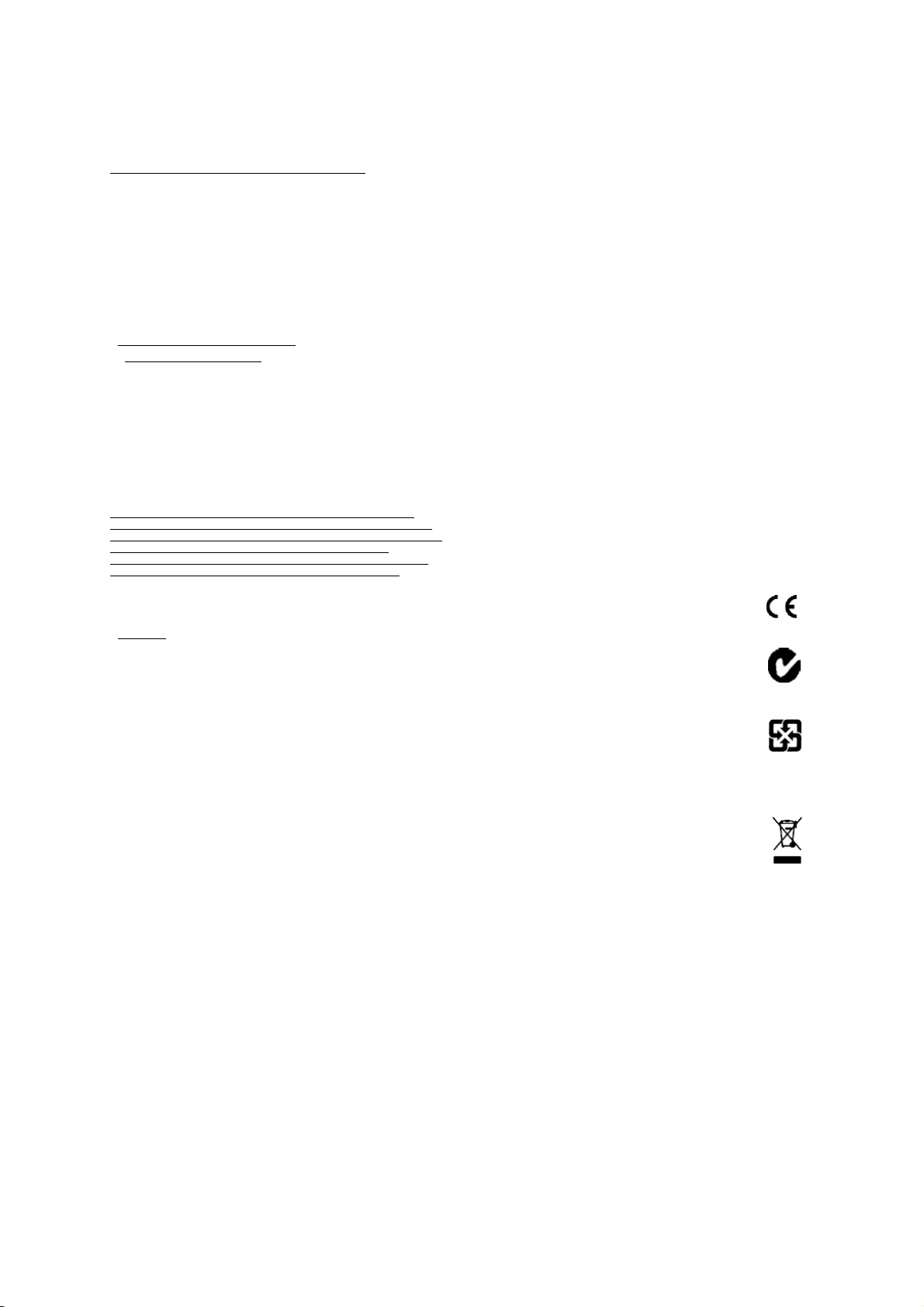
SATISFACTORY QUALITY AND THE PROVISION OF OR FAILURE TO
PROVIDE SUPPORT SERVICES. TO THE EXTENT ALLOWED BY
APPLICABLE LAW, IMPLIED WARRANTIES, TERMS AND
CONDITIONS ON THE SOFTWARE ARE LIMITED TO NINETY (90)
DAYS. Y0U MAY HAVE OTHER LEGAL RIGHTS WHICH VARY FROM
STATE/JURISDICTION TO STATE/JURISDICTION.
NO WARRANTIES FOR THE MICROSOFT SOFTWARE. THE
MICROSOFT SOFTWARE is provided “AS IS” and with all faults, AND
TRIMBLE PROVIDES NO WARRANTY WITH RESPECT THERETO.
THE ENTIRE RISK AS TO SATISFACTORY QUALITY, PERFORMANCE,
ACCURACY AND EFFORT (INCLUDING LACK OF NEGLIGENCE) FOR
THE MICROSOFT SOFTWARE IS WITH YOU. ALSO, THERE IS NO
WARRANTY AGAINST INTERFERENCE WITH YOUR ENJOYMENT OF
THE MICROSOFT SOFTWARE OR AGAINST INFRINGEMENT.
2.5 PLEASE NOTE: THE FOREGOING TRIMBLE LIMITED WARRANTY
PROVISIONS MAY NOT APPLY TO SOFTWARE PRODUCT LICENSES
PURCHASED IN THOSE JURISDICTIONS (SUCH AS COUNTRIES OF THE
EUROPEAN UNION) IN WHICH PRODUCT WARRANTIES ARE O BTAINED
FROM THE LOCAL DISTRIBUTOR. IN SUCH CASES, PLEASE CONTACT
YOUR TRIM BLE DEALER FOR APPL ICABLE WARRANTY INF ORMATION.
3 TRIMBLE LIMITATION OF LIABILITY.
3.1 LIMITATION OF LIABILITY. TO THE MAXIMUM EXTENT
PERMITTED BY APPLICABLE LAW, IN NO EVENT SHALL TRIMBLE
OR ITS SUPPLIERS BE LIABLE FOR ANY SPECIAL, INCIDENTAL,
INDIRECT, CONSEQUENTIAL OR PUNITIVE DAMAGES HOWEVER
CAUSED AND REGARDLESS OF THE THEORY OF LIABILITY
(INCLUDING, WITHOUT LIMITATION, DAMAGES FOR LOSS OF
BUSINESS PROFITS, BUSINESS INTERRUPTION, LOSS OF BUSINESS
INFORMATION, OR ANY OTHER PECUNIARY LOSS) ARISING OUT OF
THE USE OR INABILITY TO USE THE SOFTWARE, OR THE
PROVISION OF OR FAILURE TO PROVIDE SUPPORT SERVICES, EVEN
IF TRIMBLE HAS BEEN ADVISED OF THE POSSIBILITY OF SUCH
DAMAGES AND NOTWITHSTANDING ANY FAILURE OF ESSENTIAL
PURPOSE OF ANY EXCLUSIVE REMEDY PROVIDED IN THIS EULA.
IN NO EVENT SHALL THE TOTAL CUMULATIVE LIABILITY OF
TRIMBLE AND ITS SUPPLIERS IN CONNECTION WITH THIS EULA
OR THE SOFTWARE, WHETHER BASED ON CONTRACT, WARRANTY,
TORT (INCLUDING NEGLIGENCE), STRICT LIABILITY OR
OTHERWISE, EXCEED THE ACTUAL AMOUNT PAID TO TRIMBLE
FOR THE SOFTWARE LICENSE GIVING RISE TO THE CLAIM.
BECAUSE SOME STATES AND JURISDICTIONS DO NOT ALLOW THE
EXCLUSION OR LIMITATION OF LIABILITY FOR CONSEQUENTIAL
OR INCIDENTAL DAMAGES, THE ABOVE LIMITATION MAY NOT
APPLY TO YOU.
4 GENERAL.
4.1 This EULA shall be governed by the laws of the State of California
and applicable United States Federal law without reference to “conflict of
laws” principles or provisions. The United Nations Convention on
Contracts for the International Sale of Goods will not apply to this
EULA. Jurisdiction and venue of any dispute or court action arising from
or related to this EULA or the Software shall lie exclusively in or be
transferred to the courts the County of Santa Clara, California, and/or
the United States District Court for the Northern District of California.
You hereby consent and agree not to contest, such jurisdiction, venue
and governing law.
4.2 Section 4.1 notwithstanding, if you acquired this product in Canada,
this EULA is governed by the laws of the Province of Ontario, Canada. In
such case each of the parties to this EULA irrevocably attorns to the
jurisdiction of the courts of the Province of Ontario and further agrees to
commence any litigation that may arise under this EULA in the courts
located in the Judicial District of York, Province of Ontario. If you
acquired this product in the European Union, this EULA is governed by
the laws of The Netherlands, excluding its rules governing conflicts of
laws and excluding the United Nations Convention on the International
Sale of Goods. In such case each of the parties to this EULA irrevocably
attorns to the jurisdiction of the courts of The Netherlands and further
agrees to commence any litigation that may arise under this EULA in the
courts of The Hague, The Netherlands.
4.3 Trimble reserves all rights not expressly granted by this EULA.
4.4 Official Language. The official language of this EULA and of any
documents relating thereto is English. For purposes of interpretation, or
in the event of a conflict between English and versions of this EULA or
related documents in any other language, the English language version
shall be controlling.
Registration
To receive information regarding updates and new products, please
contact your local dealer or visit the Trimble website at
www.trimble.com/register. Upon registration you may select the
newsletter, upgrade, or new product information you desire.
Notices
Class B statement- Notice to users This equipment has been tested and
found to comply with the limits for a Class B digital device pursuant to
Part 15 of the FCC Rules. Operation is subject to the following two
conditions: (1) this device may not cause harmful interference, and (2)
this device must ac cept any interference received, including inter ference
that may cause undesired operation.
This equipment generates uses and can radiate radio frequency energy
and, if not installed and used in accordance with the instructions may
cause harmful interference to radio communication.
However, there is no guarantee that interference will not occur in a
particular installation. If this equipment does cause harmful
interference to radio or television reception, which can be determined
by turning the equipment off and on, the user is encouraged to try to
correct the interference by one or more of the following measures:
– Reorient or relocate the receiving antenna.
– Increase the separation between the equipment and the receiver.
– Connect the equipment into an outlet on a circuit different from that
to which the receiver is connected.
– Consult the dealer or an experienced radio/TV technician for help.
Changes and modifications not expressly approved by the manufacturer
or registrant of this equipment can void your authority to operate this
equipment under Federal Communications Commission rules.
The external antenna connector provided in this device is for GPS
antennas only.
Canada
This Class B digital apparatus complies with Canadian ICES-003.
This digital apparatus does not exceed the Class B limits for radio noise
emissions from digital apparatus as set out in the radio interference
regulations of the Canadian Department of Communications.
Cet appareil numérique de la classe B est conforme à la norme NNB-003
du Canada.
Le présent appareil numérique n'émet pas de bruits radioélectriques
dépassant les limites applicables aux appareils numériques de Classe B
prescrites dans le règlement sur le brouillage radioélectrique édicté par
le Ministère des Communications du Canada.
Europe
This product has been tested and found to comply with all
requirements for CE Marking and sale within the European
Economic Area (EEA).
Australia and New Zealand
This product conforms with the regulatory requirements of the
Australian Communications and Media Authority (ACMA) EMC
framework, thus satisfying the requirements for C-Tick Marking
and sale within Australia and New Zealand.
Taiwan – Battery Recycling Requirements
The product contains an internal Lithium-ion battery.
Taiwanese regulations require that waste batteries are recycled.
廢電池請回收
Notice to Our European Union Customers
For product recycling instructions and more information, please go to
www.trimble.com/ev.shtml.
Recycling in Europe: To recycle Trimble WEEE (Waste Electrical
and Electronic Equipment, products that run on electrical
power.), Call +31 497 53 24 30, and ask for the "WEEE Associate".
Or, mail a request for recycling instructions to:
Tri mble Euro pe BV
c/o Menlo Worldwide Logistics
Meerheide 45
5521 DZ Eersel, NL
Juno SA handheld User Guide 7
Page 8
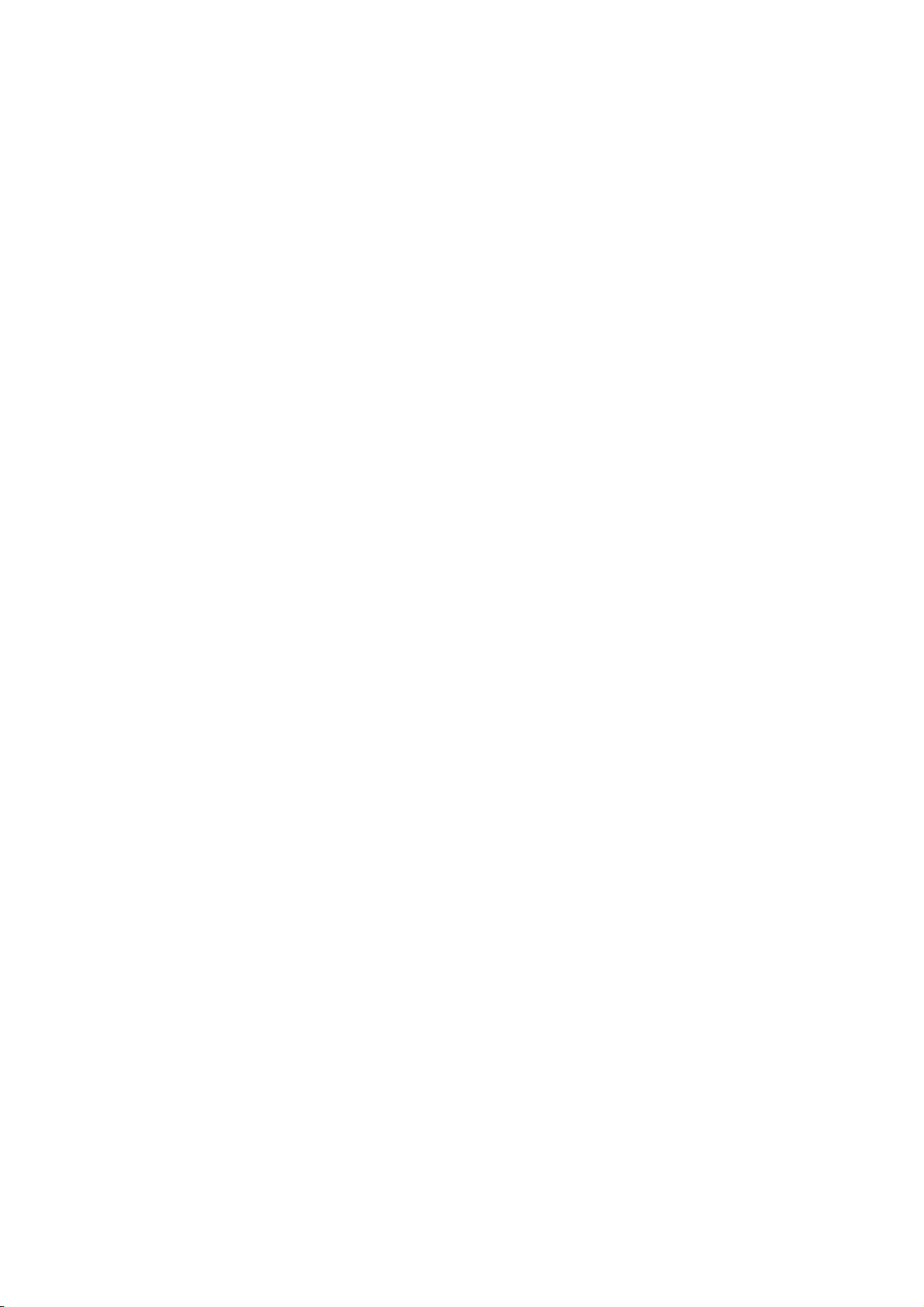
8 Juno SA handheld User Guide
Page 9
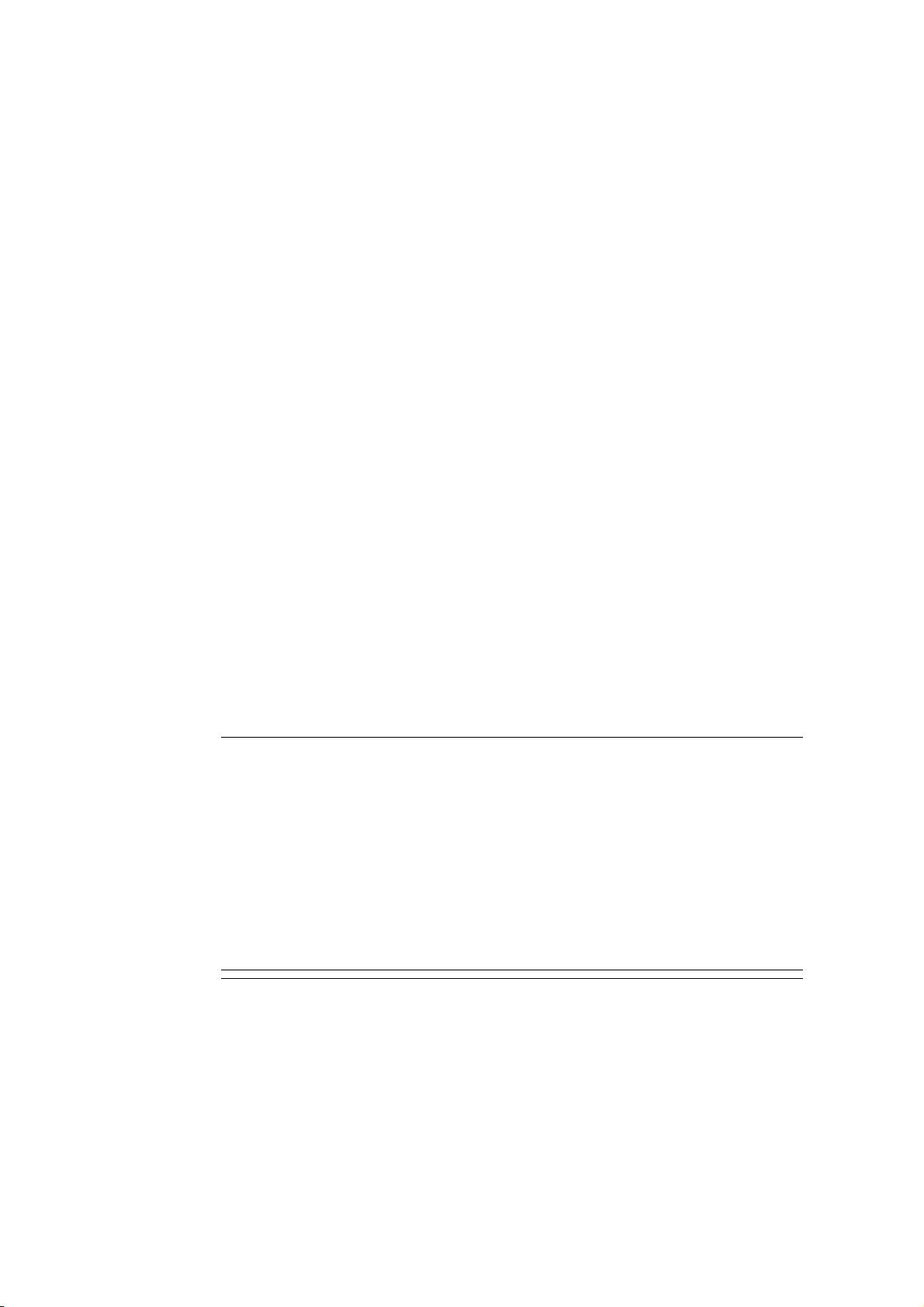
Safety Information
Charging the Juno SA handheld
The Juno SA handheld should be charged using the supplied USB cable, connected to a
supported USB power supply, for example, a laptop. Only use a USB power source that
has a Limited Power Source (LPS) output.
USB power sources must be IEC/EN60950-1 (EN 60335-series, EN 60065 or relevant)
approved.
The Juno SA handheld can also be charged using the optional AC adaptor accessory,
part number 70926-20, or a similarly approved Trimble Navigation Limited part. This
will ensure that the safety certification remains valid.
The specifications for the power supply are:
• Rated Input: 100 - 240 VAC, 50 - 60 Hz, 0.6A.
• Rated Output: 5.0 VDC, 2.6A.
• DC Jack: Centre positive, length 12±0.5mm, OD 5.5±0.1mm, ID 2.5±0.1mm.
• Category: Class II, Limited Power Source(LPS)
Battery safety
The rechargeable Lithium-ion battery is supplied partially charged. Charge the battery
completely before using it for the first time (see Powering the handheld, page 26). If the
battery has been stored for longer than six months, charge it before use
C
C
WARNING – Do not damage the rechargeable Lithium-ion battery. A damaged battery
can cause an explosion or fire, and can result in personal injury and/or property damage.
To prevent injury or damage:
– Do not use or charge the battery if it appears to be damaged. Signs of damage include,
but are not limited to, discoloration, warping, and leaking battery fluid.
– Do not store or leave your device near a heat source such as near a fireplace or other
heat-generating appliance, or otherwise expose it to temperatures in excess of 70 °C
(158 °F) such as on a vehicle dashboard. When heated to excessive temperatures, battery
cells could explode or vent, posing a risk of fire.
– Do not immerse the battery in water.
– Do not use or store the battery inside a vehicle during hot weather.
– Do not drop or puncture the battery.
– Do not open the battery or short-circuit its contacts.
WARNING – Avoid contact with the rechargeable Lithium-ion battery if it appears to be
leaking. Battery fluid is corrosive, and contact with it can result in personal injury and/or
property damage.
To prevent injury or damage:
– If the battery leaks, avoid contact with the battery fluid.
– If battery fluid gets into your eyes, immediately rinse your eyes with clean water and
Juno SA Handheld User Guide 9
Page 10
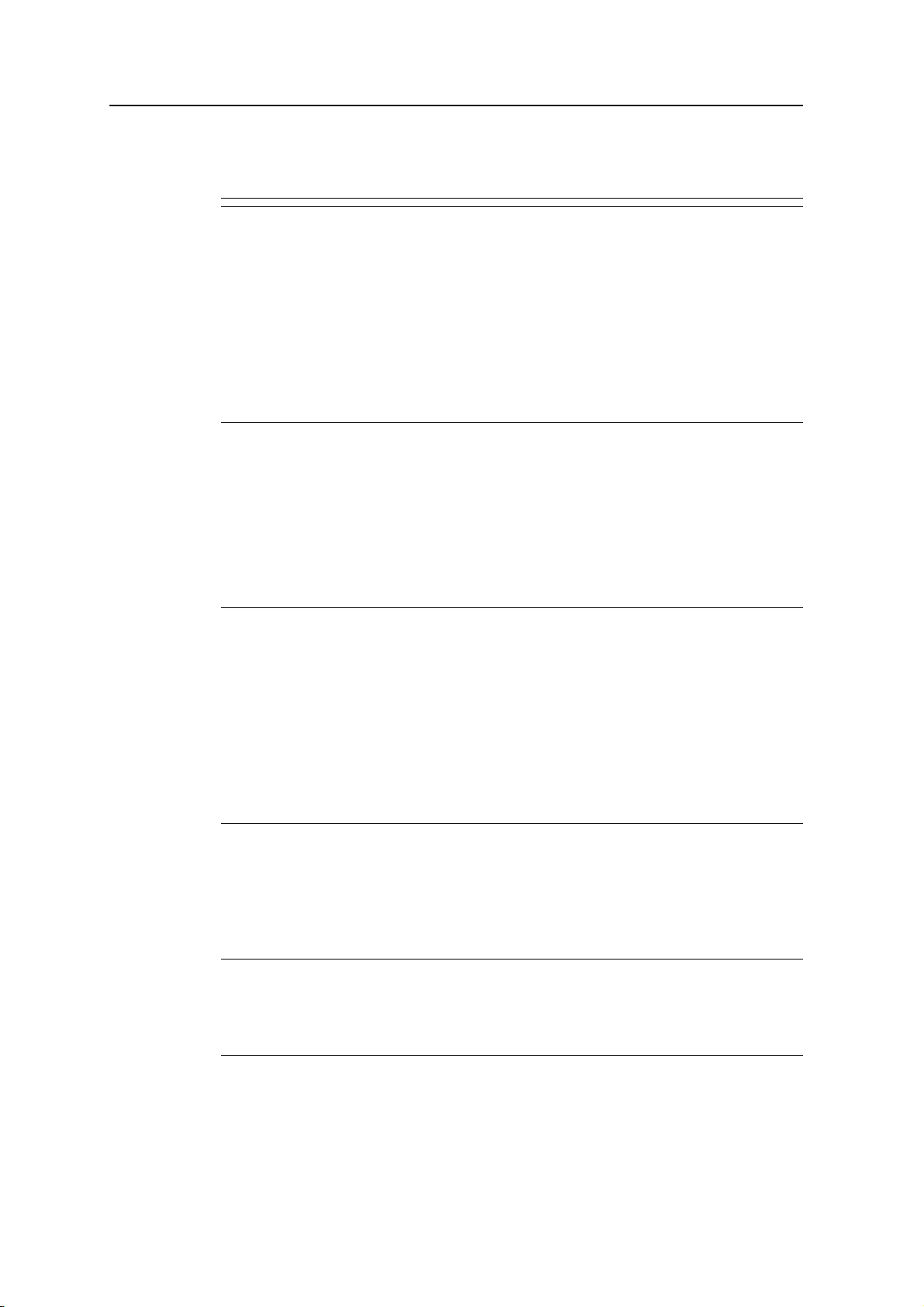
Safety Information
seek medical attention. Do not rub your eyes!
– If battery fluid gets onto your skin or clothing, immediately use clean water to wash off
the battery fluid.
C
WARNING – Charge and use the rechargeable Lithium-ion battery only in strict
accordance with the instructions. Charging or using the battery in unauthorized
equipment can cause an explosion or fire, and can result in personal injury and/or
equipment damage.
To prevent injury or damage:
– Do not charge or use the battery if it appears to be damaged or leaking.
– Charge the Lithium-ion battery only in a Trimble product that is specified to charge it.
Be sure to follow all instructions that are provided with the battery charger.
– Discontinue charging a battery that gives off extreme heat or a burning odor.
– Use the battery only in Trimble equipment that is specified to use it.
– Use the battery only for its intended use and according to the instructions in the product
documentation.
Note – Many administrations have regulations relating to the recycling or safe disposal of
batteries. Please consult http://www.trimble.com/about_ev.shtml for more information.
AC adaptor safety
To charge the handheld’s battery using the optional international adaptor kit
(see Powering the handheld, page 26).
C
WARNING – To use AC adaptors safely:
– Use only the AC adaptor intended for the Juno SA handheld. Using any other
AC adaptor can damage the handheld and may void your warranty. Do not use the
AC adaptor with any other product.
– Make certain that the input voltage on the adaptor matches the voltage and frequency
in your location.
– Make certain that the adaptor has prongs compatible with your outlets.
– Do not use the AC adaptor in wet outdoor areas; it is designed for indoor use only.
– Unplug the AC adaptor from power when not in use.
– Do not short the output connector.
– Be aware that there are no user-serviceable parts in this product.
– If the AC adaptor becomes damaged, replace it with a new Trimble AC adaptor.
Memory card use
The Juno SA handheld provides a memory card slot, providing an alternative storage
location to the storage memory in the handheld.
C
10 Juno SA Handheld User Guide
WARNING – Static electricity can harm electronic components inside your handheld. To
prevent static damage:
– Discharge static electricity from your body before you touch any of the electronic
components inside your device, such as a memory module. You can do so by touching an
unpainted metal surface.
Page 11
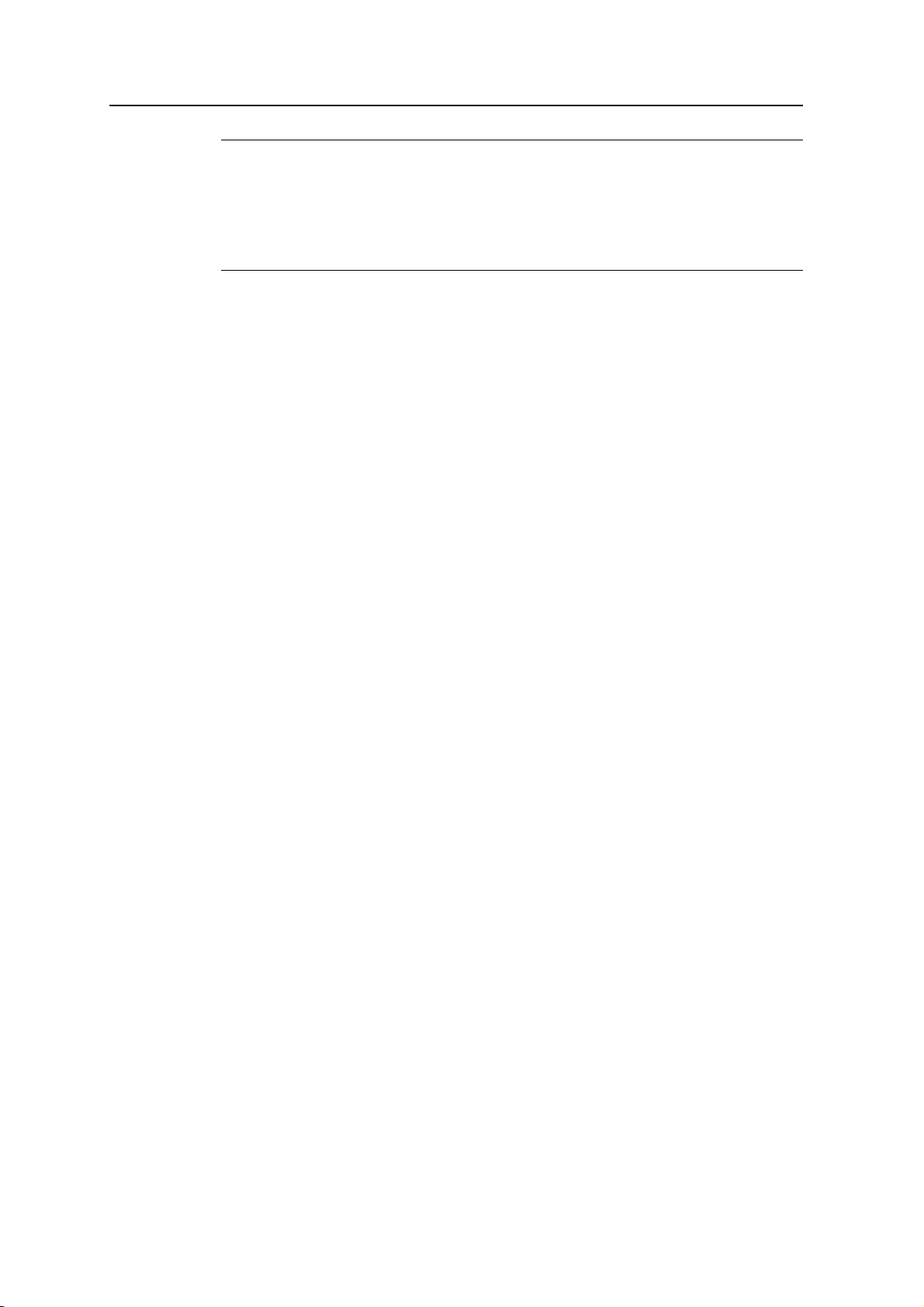
Safety Information
C
WARNING – The presence of any dust or moisture in the memory card slot may adversely
affect the device and void your Trimble warranty. To prevent dust or moisture entering
the memory card slot:
– Make certain that the memory card slot door is attached correctly when you are using
the handheld outdoors.
– When inserting or removing a memory card, place the handheld on a dust-free indoor
surface.
Juno SA Handheld User Guide 11
Page 12
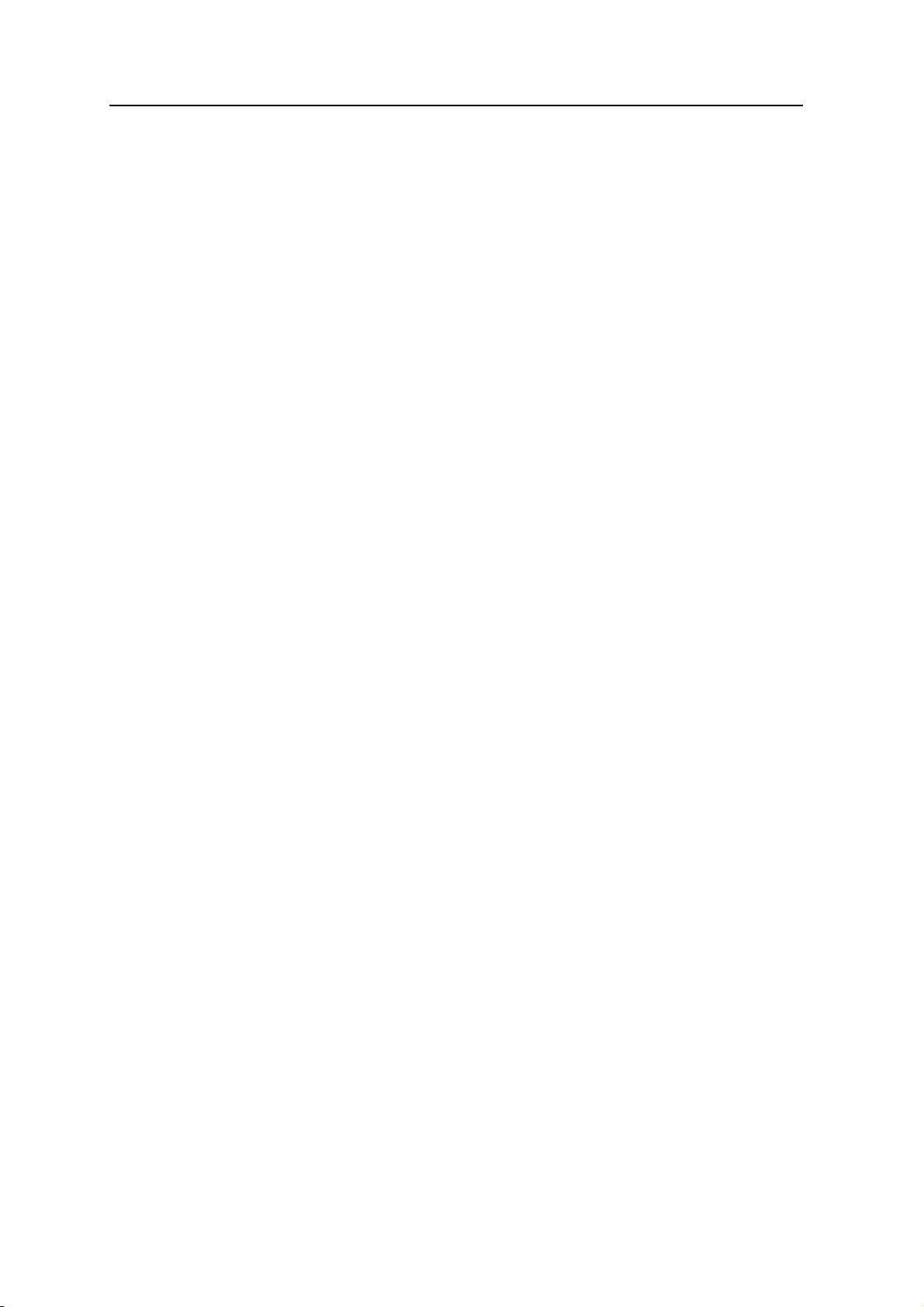
Safety Information
12 Juno SA Handheld User Guide
Page 13
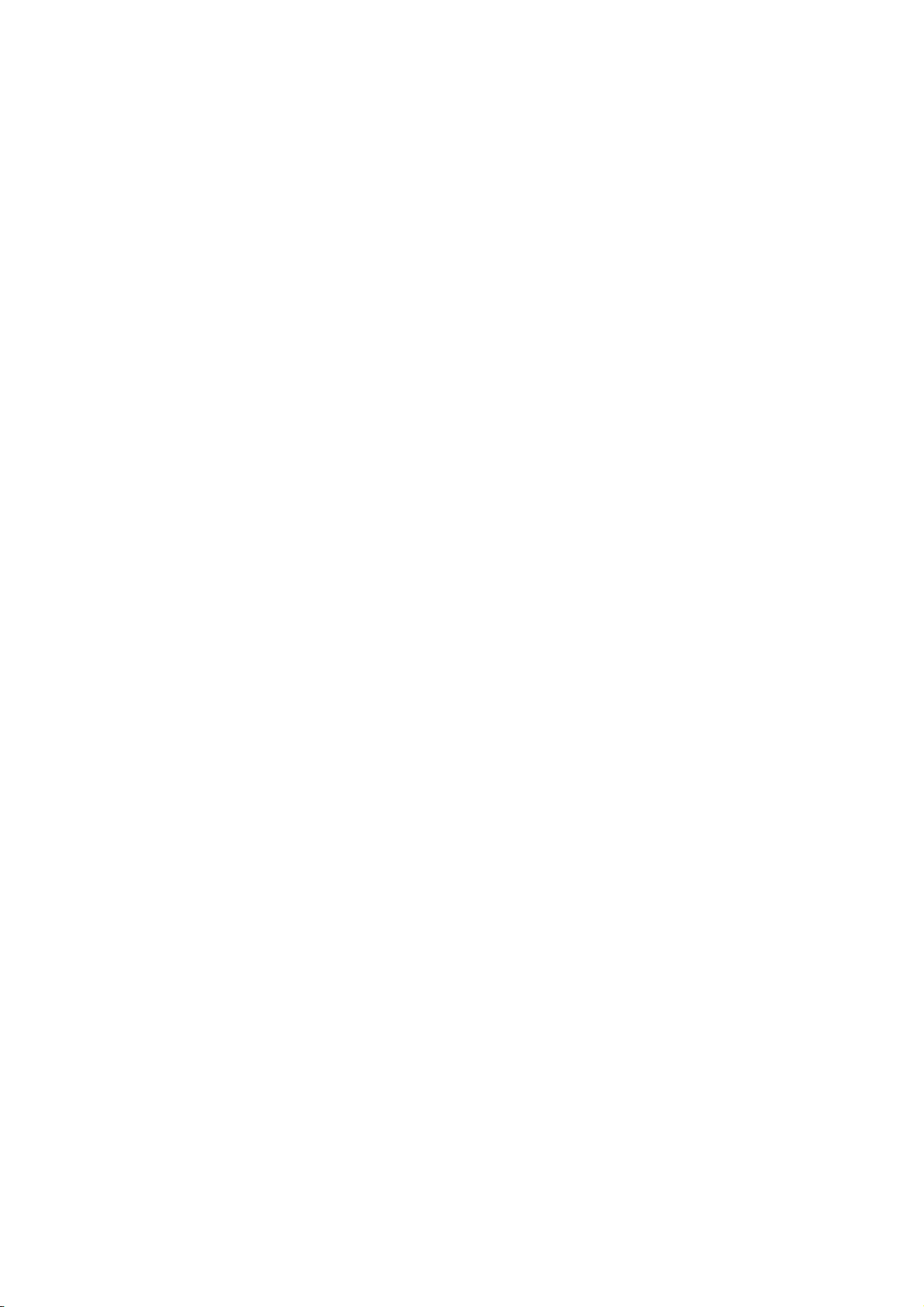
Contents
Safety Information . . . . . . . . . . . . . . . . . . . . . . . . . . . . . . . . 9
Charging the Juno SA handheld . . . . . . . . . . . . . . . . . . . . . . . . . . . . . . . . . . . . . . . . . 9
Battery safety. . . . . . . . . . . . . . . . . . . . . . . . . . . . . . . . . . . . . . . . . . . . . . . . . . . . . 9
AC adaptor safety . . . . . . . . . . . . . . . . . . . . . . . . . . . . . . . . . . . . . . . . . . . . . . . . . 10
Memory card use . . . . . . . . . . . . . . . . . . . . . . . . . . . . . . . . . . . . . . . . . . . . . . . . . 10
1 Introduction . . . . . . . . . . . . . . . . . . . . . . . . . . . . . . . . . . . 17
About the Juno SA handheld . . . . . . . . . . . . . . . . . . . . . . . . . . . . . . . . . . . . . . . . . . 18
Supported GPS field software . . . . . . . . . . . . . . . . . . . . . . . . . . . . . . . . . . . . . 18
What’s in the box? . . . . . . . . . . . . . . . . . . . . . . . . . . . . . . . . . . . . . . . . . . . . . . . . 19
Accessories . . . . . . . . . . . . . . . . . . . . . . . . . . . . . . . . . . . . . . . . . . . . . . . . . . . . . 19
Use and care of the handheld . . . . . . . . . . . . . . . . . . . . . . . . . . . . . . . . . . . . . . . . . 19
Storage . . . . . . . . . . . . . . . . . . . . . . . . . . . . . . . . . . . . . . . . . . . . . . . . . . . 20
Technical assistance . . . . . . . . . . . . . . . . . . . . . . . . . . . . . . . . . . . . . . . . . . . . . . . 20
Technical support . . . . . . . . . . . . . . . . . . . . . . . . . . . . . . . . . . . . . . . . . . . . 20
Additional help . . . . . . . . . . . . . . . . . . . . . . . . . . . . . . . . . . . . . . . . . . . . . . 21
Windows error reporting . . . . . . . . . . . . . . . . . . . . . . . . . . . . . . . . . . . . . . . . 21
Your comments . . . . . . . . . . . . . . . . . . . . . . . . . . . . . . . . . . . . . . . . . . . . . . . . . . 21
2 Getting Started. . . . . . . . . . . . . . . . . . . . . . . . . . . . . . . . . . 23
Parts of the Juno SA handheld . . . . . . . . . . . . . . . . . . . . . . . . . . . . . . . . . . . . . . . . . 24
Keypad buttons . . . . . . . . . . . . . . . . . . . . . . . . . . . . . . . . . . . . . . . . . . . . . . . . . . 25
Powering the handheld . . . . . . . . . . . . . . . . . . . . . . . . . . . . . . . . . . . . . . . . . . . . . 26
Battery safety . . . . . . . . . . . . . . . . . . . . . . . . . . . . . . . . . . . . . . . . . . . . . . . 26
AC adaptor safety. . . . . . . . . . . . . . . . . . . . . . . . . . . . . . . . . . . . . . . . . . . . . 27
Inserting the battery . . . . . . . . . . . . . . . . . . . . . . . . . . . . . . . . . . . . . . . . . . . 27
Charging the battery. . . . . . . . . . . . . . . . . . . . . . . . . . . . . . . . . . . . . . . . . . . 28
Checking the level of battery power . . . . . . . . . . . . . . . . . . . . . . . . . . . . . . . . . 29
Conserving power . . . . . . . . . . . . . . . . . . . . . . . . . . . . . . . . . . . . . . . . . . . . 29
Turning on and turning off the handheld . . . . . . . . . . . . . . . . . . . . . . . . . . . . . . . . . . 29
Suspend mode. . . . . . . . . . . . . . . . . . . . . . . . . . . . . . . . . . . . . . . . . . . . . . . 30
Resetting the handheld . . . . . . . . . . . . . . . . . . . . . . . . . . . . . . . . . . . . . . . . . . . . . 31
Performing a soft reset . . . . . . . . . . . . . . . . . . . . . . . . . . . . . . . . . . . . . . . . . 31
Performing a hard reset . . . . . . . . . . . . . . . . . . . . . . . . . . . . . . . . . . . . . . . . . 31
Resetting to factory default settings . . . . . . . . . . . . . . . . . . . . . . . . . . . . . . . . . 32
Storing data . . . . . . . . . . . . . . . . . . . . . . . . . . . . . . . . . . . . . . . . . . . . . . . . . . . . 32
Memory cards . . . . . . . . . . . . . . . . . . . . . . . . . . . . . . . . . . . . . . . . . . . . . . . 33
3 Using the Windows Mobile Operating System . . . . . . . . . . . . . . . . 35
Parts of the screen . . . . . . . . . . . . . . . . . . . . . . . . . . . . . . . . . . . . . . . . . . . . . . . . 36
Accessing help . . . . . . . . . . . . . . . . . . . . . . . . . . . . . . . . . . . . . . . . . . . . . . . . . . . 36
Juno SA Handheld User Guide 13
Page 14
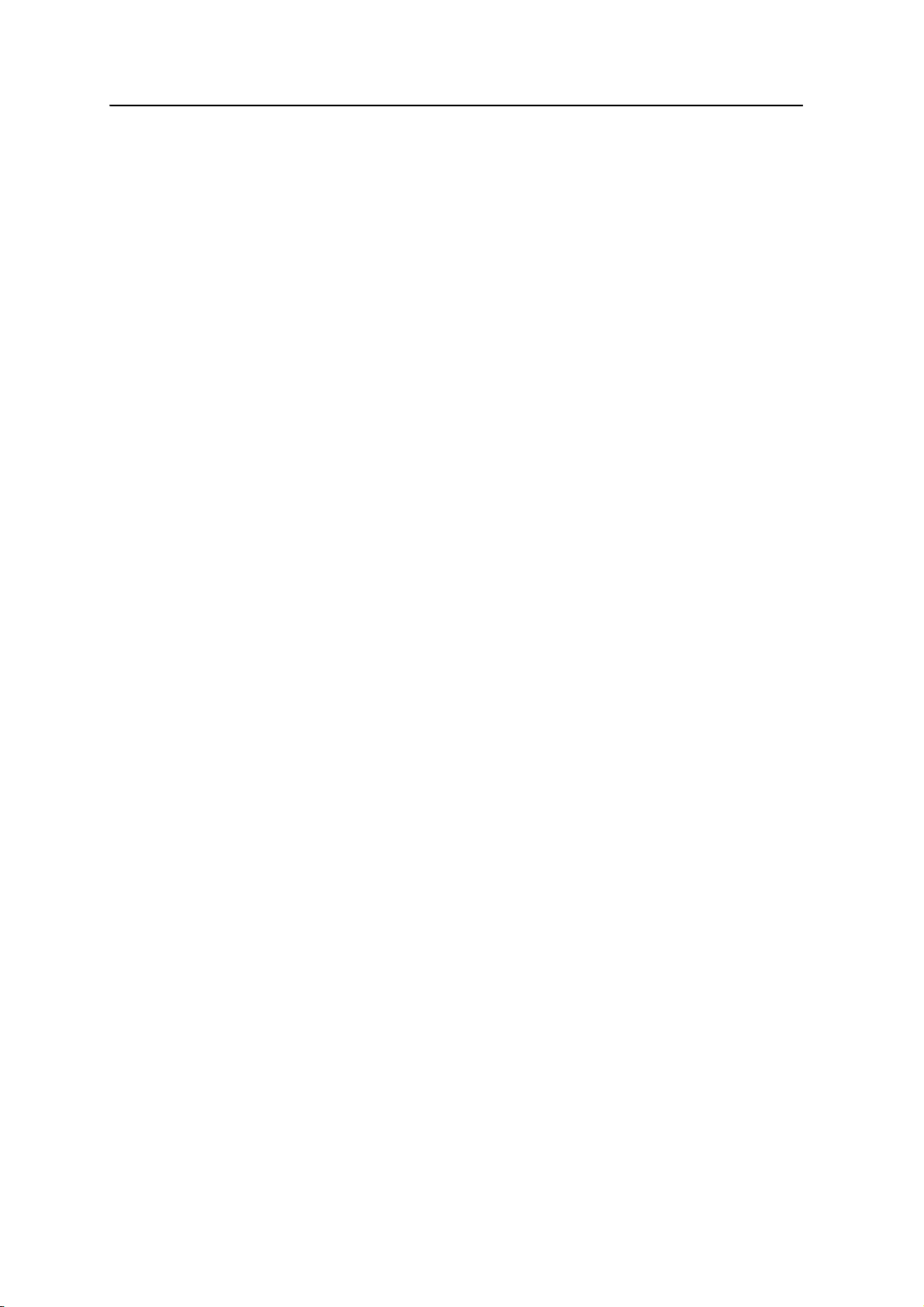
Contents
Status indicators . . . . . . . . . . . . . . . . . . . . . . . . . . . . . . . . . . . . . . . . . . . . . . . . . 37
Battery level indicators . . . . . . . . . . . . . . . . . . . . . . . . . . . . . . . . . . . . . . . . . 37
Speaker status indicators . . . . . . . . . . . . . . . . . . . . . . . . . . . . . . . . . . . . . . . . 37
Network indicators. . . . . . . . . . . . . . . . . . . . . . . . . . . . . . . . . . . . . . . . . . . . 37
Pre-installed programs. . . . . . . . . . . . . . . . . . . . . . . . . . . . . . . . . . . . . . . . . . . . . . 37
Using the stylus . . . . . . . . . . . . . . . . . . . . . . . . . . . . . . . . . . . . . . . . . . . . . . . . . . 38
Entering information. . . . . . . . . . . . . . . . . . . . . . . . . . . . . . . . . . . . . . . . . . . . . . . 39
Making a recording. . . . . . . . . . . . . . . . . . . . . . . . . . . . . . . . . . . . . . . . . . . . 40
Personalizing the handheld. . . . . . . . . . . . . . . . . . . . . . . . . . . . . . . . . . . . . . . . . . . 41
Buttons . . . . . . . . . . . . . . . . . . . . . . . . . . . . . . . . . . . . . . . . . . . . . . . . . . . 41
Today . . . . . . . . . . . . . . . . . . . . . . . . . . . . . . . . . . . . . . . . . . . . . . . . . . . . 42
Device lock . . . . . . . . . . . . . . . . . . . . . . . . . . . . . . . . . . . . . . . . . . . . . . . . . 43
Power . . . . . . . . . . . . . . . . . . . . . . . . . . . . . . . . . . . . . . . . . . . . . . . . . . . . 44
Sounds and notifications . . . . . . . . . . . . . . . . . . . . . . . . . . . . . . . . . . . . . . . . 44
Screen . . . . . . . . . . . . . . . . . . . . . . . . . . . . . . . . . . . . . . . . . . . . . . . . . . . . 45
Backlight . . . . . . . . . . . . . . . . . . . . . . . . . . . . . . . . . . . . . . . . . . . . . . . . . . 46
Messaging. . . . . . . . . . . . . . . . . . . . . . . . . . . . . . . . . . . . . . . . . . . . . . . . . . . . . . 47
Synchronizing email messages . . . . . . . . . . . . . . . . . . . . . . . . . . . . . . . . . . . . 47
Connecting directly to an email server . . . . . . . . . . . . . . . . . . . . . . . . . . . . . . . 47
4 Connecting to an Office Computer. . . . . . . . . . . . . . . . . . . . . . . 49
Connection management software . . . . . . . . . . . . . . . . . . . . . . . . . . . . . . . . . . . . . . 50
Installing the Windows Mobile Device Center . . . . . . . . . . . . . . . . . . . . . . . . . . 50
Installing ActiveSync technology . . . . . . . . . . . . . . . . . . . . . . . . . . . . . . . . . . . 50
Connecting the handheld to a computer . . . . . . . . . . . . . . . . . . . . . . . . . . . . . . . . . . 51
Managing the connection using the Windows Mobile Device Center . . . . . . . . . . . . . . . . 51
Managing the connection using ActiveSync technology. . . . . . . . . . . . . . . . . . . . . . . . . 53
Installing software onto the handheld . . . . . . . . . . . . . . . . . . . . . . . . . . . . . . . . . . . . 55
5 Using the GPS Receiver . . . . . . . . . . . . . . . . . . . . . . . . . . . . . 57
Supported GPS field software . . . . . . . . . . . . . . . . . . . . . . . . . . . . . . . . . . . . . . . . . 58
TerraSync software . . . . . . . . . . . . . . . . . . . . . . . . . . . . . . . . . . . . . . . . . . . . 58
Esri ArcPad software and the Trimble GPScorrect extension . . . . . . . . . . . . . . . . . 58
GPS Controller software . . . . . . . . . . . . . . . . . . . . . . . . . . . . . . . . . . . . . . . . 58
Other GPS field applications . . . . . . . . . . . . . . . . . . . . . . . . . . . . . . . . . . . . . . 59
Configuring the GPS field software to connect to the receiver . . . . . . . . . . . . . . . . . . . . . 59
Connecting to the COM port . . . . . . . . . . . . . . . . . . . . . . . . . . . . . . . . . . . . . 59
Using the GPS field software . . . . . . . . . . . . . . . . . . . . . . . . . . . . . . . . . . . . . . . . . . 59
Starting the GPS field software . . . . . . . . . . . . . . . . . . . . . . . . . . . . . . . . . . . . 60
Viewing available GPS satellites . . . . . . . . . . . . . . . . . . . . . . . . . . . . . . . . . . . 60
Resetting the GPS receiver . . . . . . . . . . . . . . . . . . . . . . . . . . . . . . . . . . . . . . . 60
Ensuring the accuracy of your GPS data. . . . . . . . . . . . . . . . . . . . . . . . . . . . . . . . . . . 60
Using accuracy-based logging . . . . . . . . . . . . . . . . . . . . . . . . . . . . . . . . . . . . . 61
Connecting to a real-time differential correction source . . . . . . . . . . . . . . . . . . . . 62
Planning a data collection session . . . . . . . . . . . . . . . . . . . . . . . . . . . . . . . . . . 63
14 Juno SA Handheld User Guide
Page 15
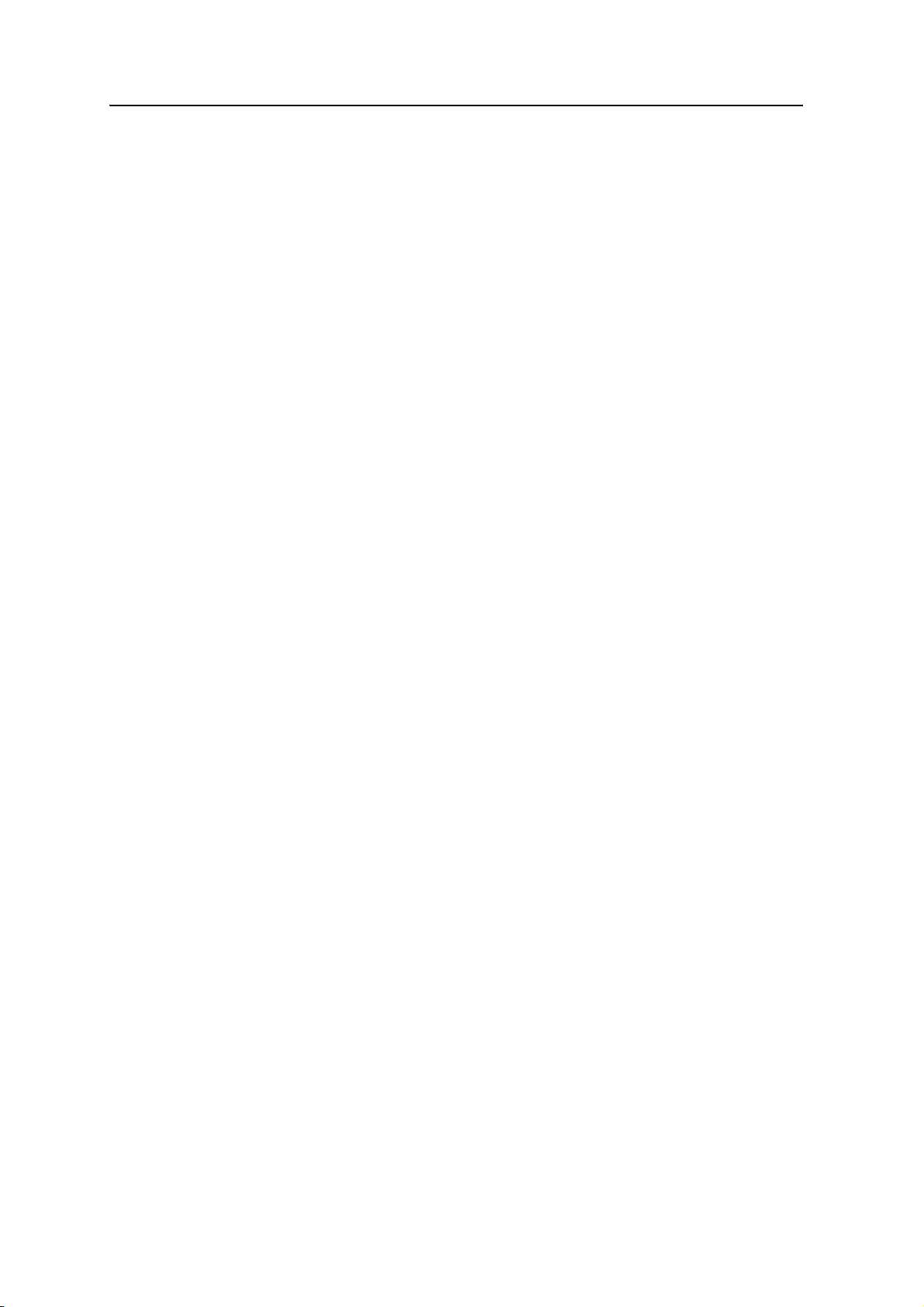
Contents
Differential GPS explained . . . . . . . . . . . . . . . . . . . . . . . . . . . . . . . . . . . . . . . . . . . 63
Real-time DGPS . . . . . . . . . . . . . . . . . . . . . . . . . . . . . . . . . . . . . . . . . . . . . . 63
Postprocessed DGPS. . . . . . . . . . . . . . . . . . . . . . . . . . . . . . . . . . . . . . . . . . . 64
Postprocessed real-time DGPS . . . . . . . . . . . . . . . . . . . . . . . . . . . . . . . . . . . . 64
Outputting NMEA data . . . . . . . . . . . . . . . . . . . . . . . . . . . . . . . . . . . . . . . . . . . . . 64
6 Troubleshooting . . . . . . . . . . . . . . . . . . . . . . . . . . . . . . . . . 67
Power issues . . . . . . . . . . . . . . . . . . . . . . . . . . . . . . . . . . . . . . . . . . . . . . . . . . . . 68
Backlight issues . . . . . . . . . . . . . . . . . . . . . . . . . . . . . . . . . . . . . . . . . . . . . . . . . . 68
Touch screen issues . . . . . . . . . . . . . . . . . . . . . . . . . . . . . . . . . . . . . . . . . . . . . . . 69
Keypad issues . . . . . . . . . . . . . . . . . . . . . . . . . . . . . . . . . . . . . . . . . . . . . . . . . . . 69
Memory card issues . . . . . . . . . . . . . . . . . . . . . . . . . . . . . . . . . . . . . . . . . . . . . . . 69
Connection issues. . . . . . . . . . . . . . . . . . . . . . . . . . . . . . . . . . . . . . . . . . . . . . . . . 70
ActiveSync technology . . . . . . . . . . . . . . . . . . . . . . . . . . . . . . . . . . . . . . . . 70
Windows Mobile Device Center . . . . . . . . . . . . . . . . . . . . . . . . . . . . . . . . . . 71
GPS receiver issues . . . . . . . . . . . . . . . . . . . . . . . . . . . . . . . . . . . . . . . . . . . . . . . 72
Real-time DGPS issues . . . . . . . . . . . . . . . . . . . . . . . . . . . . . . . . . . . . . . . . . . . . 73
Juno SA Handheld User Guide 15
Page 16
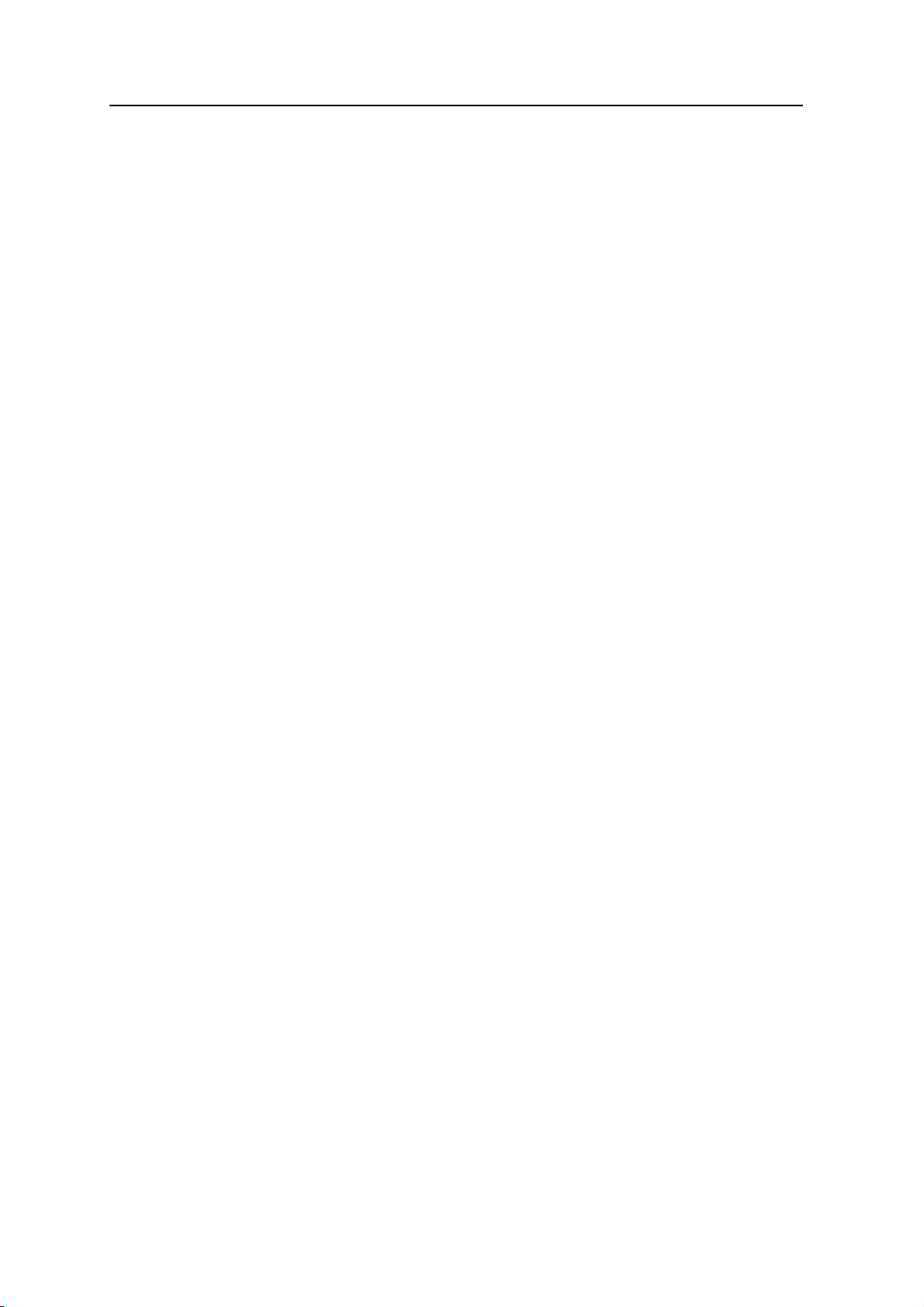
Contents
16 Juno SA Handheld User Guide
Page 17
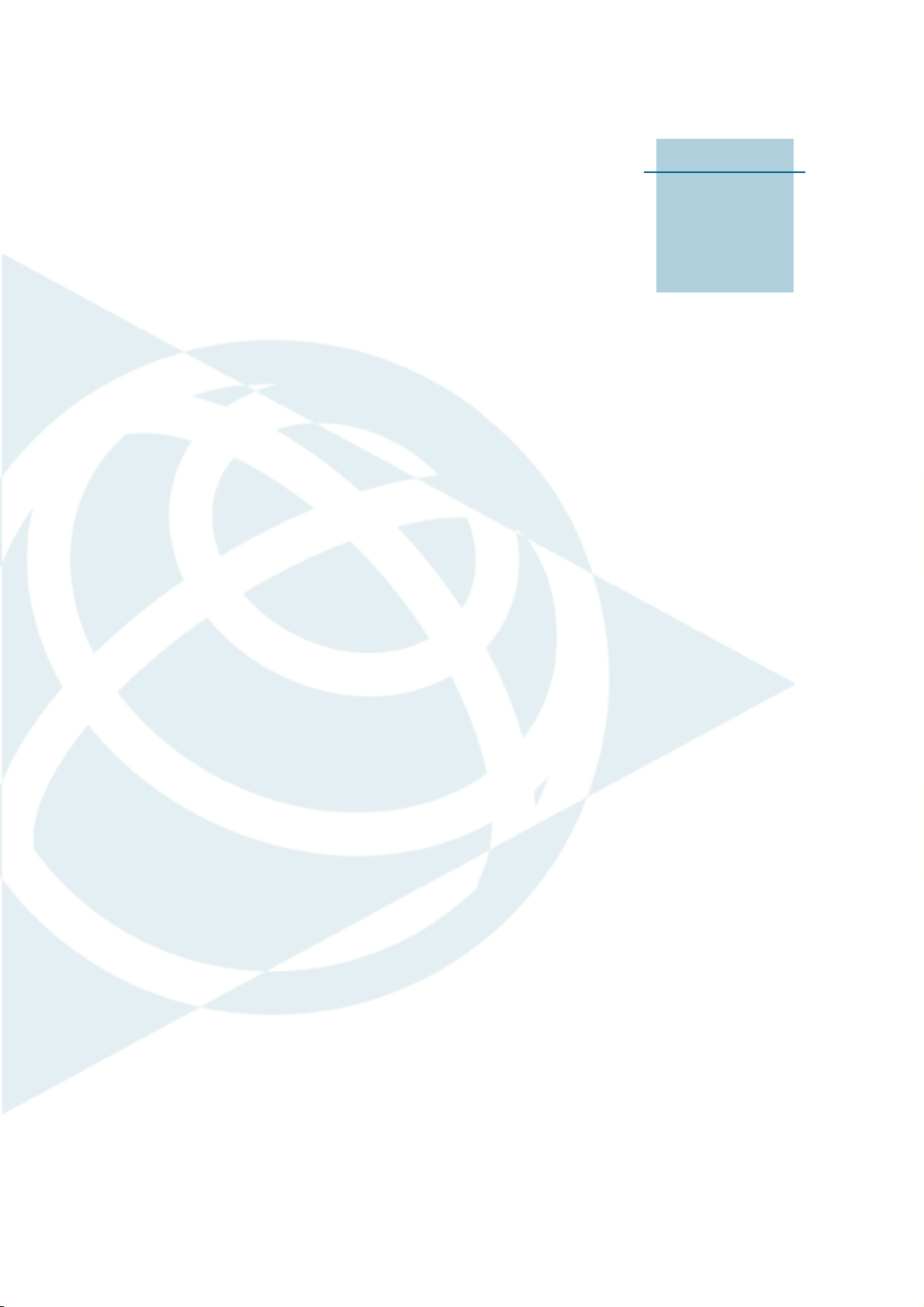
CHAPTER
1
Introduction 1
In this chapter:
Q About the Juno SA handheld
Q What’s in the box?
Q Accessories
Q Use and care of the handheld
Q Technical assistance
Q Your comments
The Juno SA Handheld User Guide describes how
®
to set up and use the Juno
information in this guide supplements the
information in the Juno SA Quick Start Guide,
which is available on
www.trimble.com/junosa.shtml.
This guide describes how to:
• use the Windows Mobile
operating system.
• use the handheld’s integrated GPS receiver.
• synchronize information between a
computer and the handheld.
• exchange information between the
handheld and other devices.
• connect to the Internet or to a computer
network.
Even if you have used other Global Positioning
System (GPS) products before, Trimble
recommends that you spend some time reading
this guide to learn about the special features of
the product. If you are not familiar with GPS, go
to the Trimble website (www.trimble.com) for an
interactive look at Trimble and GPS.
SA handheld. The
®
version 6.1
Juno SA Handheld User Guide 17
Page 18
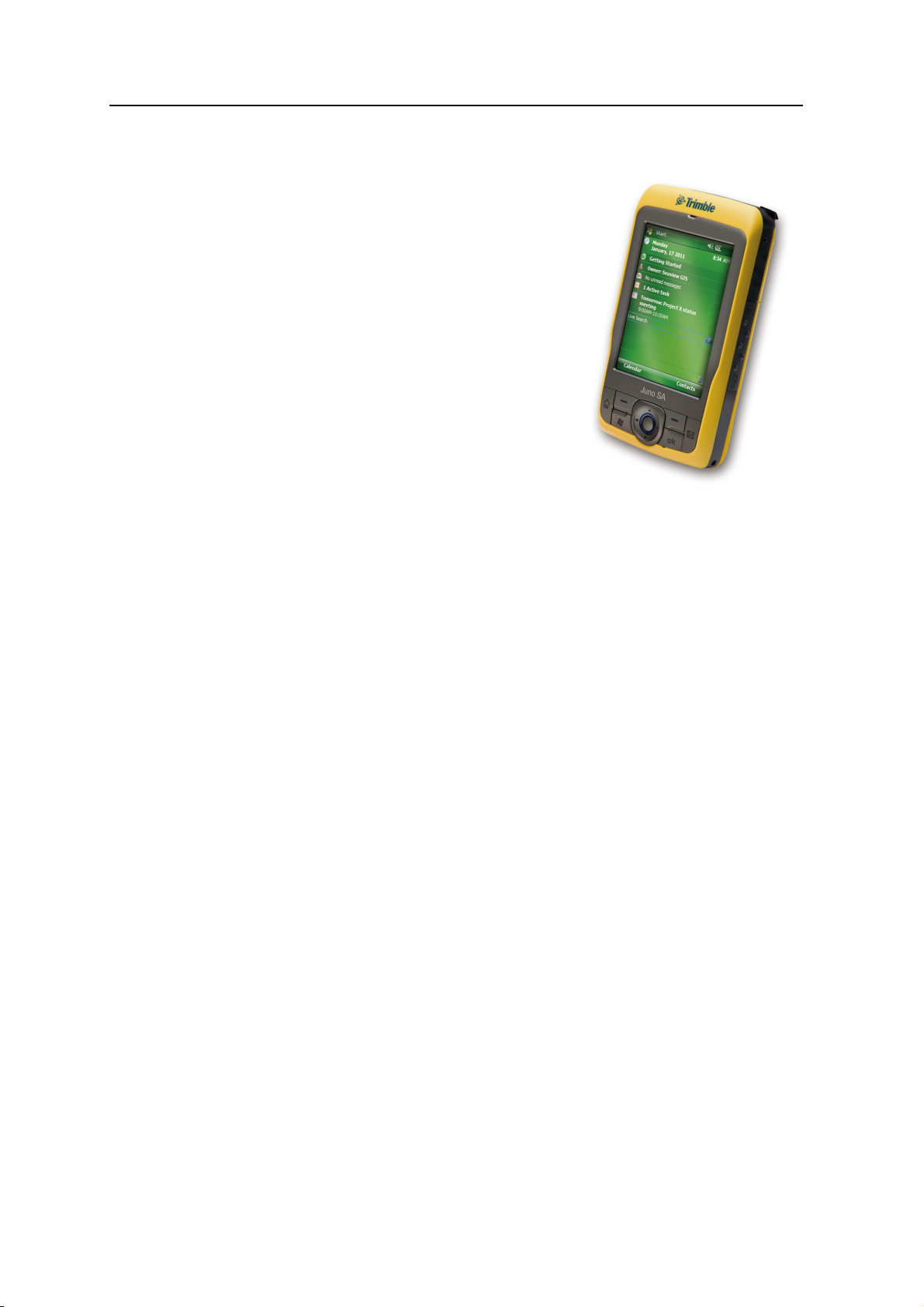
1 Introduction
About the Juno SA handheld
The Juno SA handheld combines a high sensitivity
GPS receiver with a field computer powered by the
Windows Mobile version 6.1 operating system.
The integrated GPS receiver provides accurate
positioning information within 5 meters when
using real-time differential correction or 3 meters
when using postprocessed differential correction.
For more information, see Chapter 5, Using the
GPS Receiver.
Supported GPS field software
To collect GPS data with the Juno SA handheld,
you must install GPS field software onto the
handheld. You can use the Juno SA handheld with
the following GPS field software:
• Trimble TerraSync
options and for productive GIS data collection and maintenance.
• The Trimble GPScorrect
real-time differential correction options and for productive GIS data collection
and maintenance.
™
software, for configuring real-time differential correction
™
extension for Esri ArcPad software, for configuring
• Trimble GPS Controller software, for configuring real-time differential
correction options and NMEA output settings.
• Other GPS field software that accepts NMEA messages.
For more information, see Chapter 5, Using the GPS Receiver.
18 Juno SA Handheld User Guide
Page 19
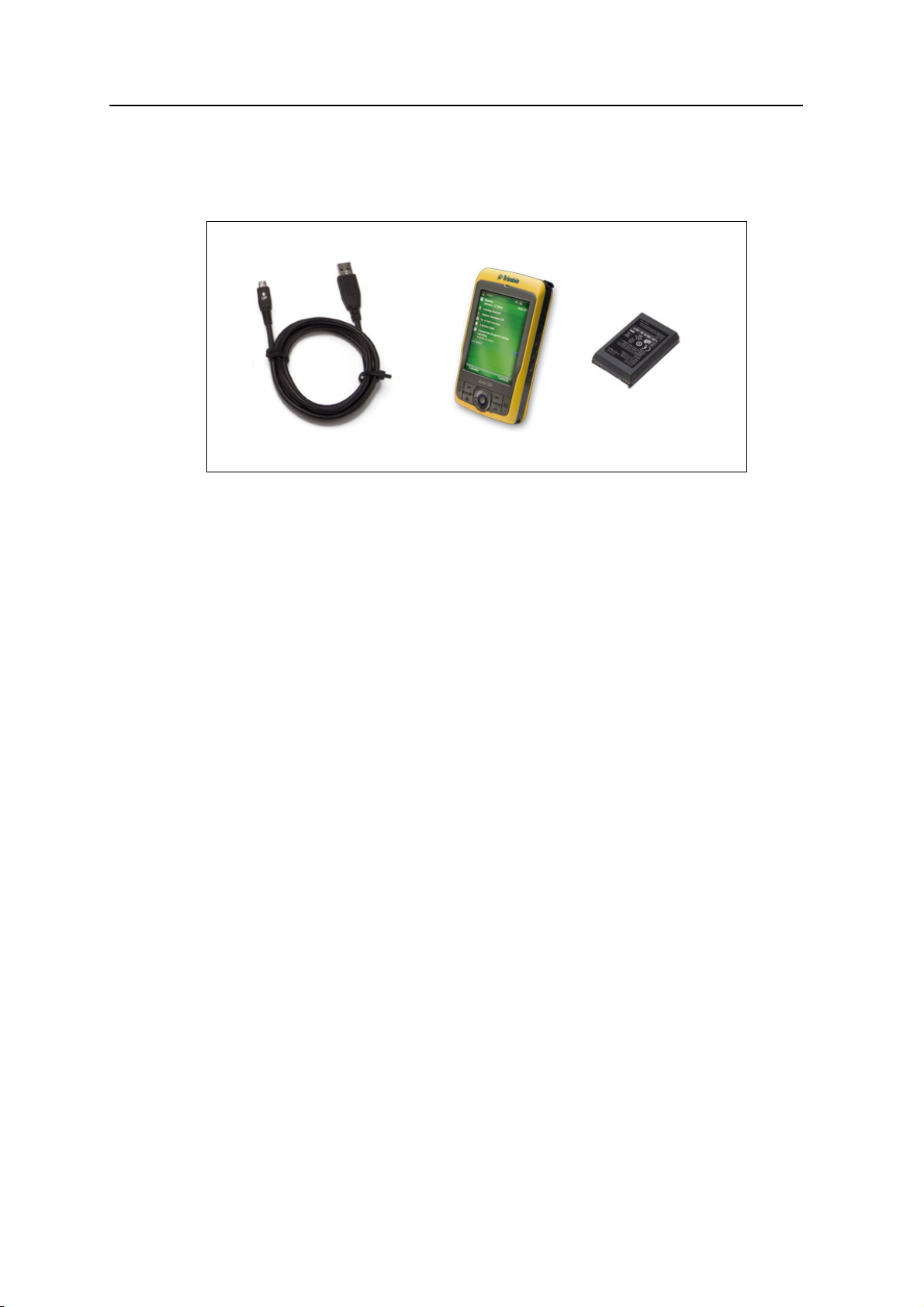
What’s in the box?
When you unpack the Juno SA handheld, check that you have received all the
components, as shown below.
Introduction 1
Figure 1.1 Items included with the Juno SA handheld
Inspect all contents for visible damage (scratches, dents) and if any components
appear damaged, notify the shipping carrier. Keep the shipping and packaging material
for the carrier’s inspection
Accessories
The following optional accessories are available:
• International AC adaptor
• Otterbox Defender Series case
• Vehicle p o w er adapt o r
• Carry case
For more information, go to www.trimble.com/junosa.shtml.
USB Data Cable
Juno SA handheld
• External patch antennas
• Screen protectors (2 pack)
• Vehicle mount
• Replacement battery
Battery
Use and care of the handheld
When using the handheld:
• Protect the touch screen by using the stylus provided, and avoid using excessive
pressure and sharp or abrasive objects. To protect the touch screen from
pressure and abrasive objects, Trimble recommends that you apply a screen
protector.
• Keep the outer surface free of dirt and dust.
Juno SA Handheld User Guide 19
Page 20
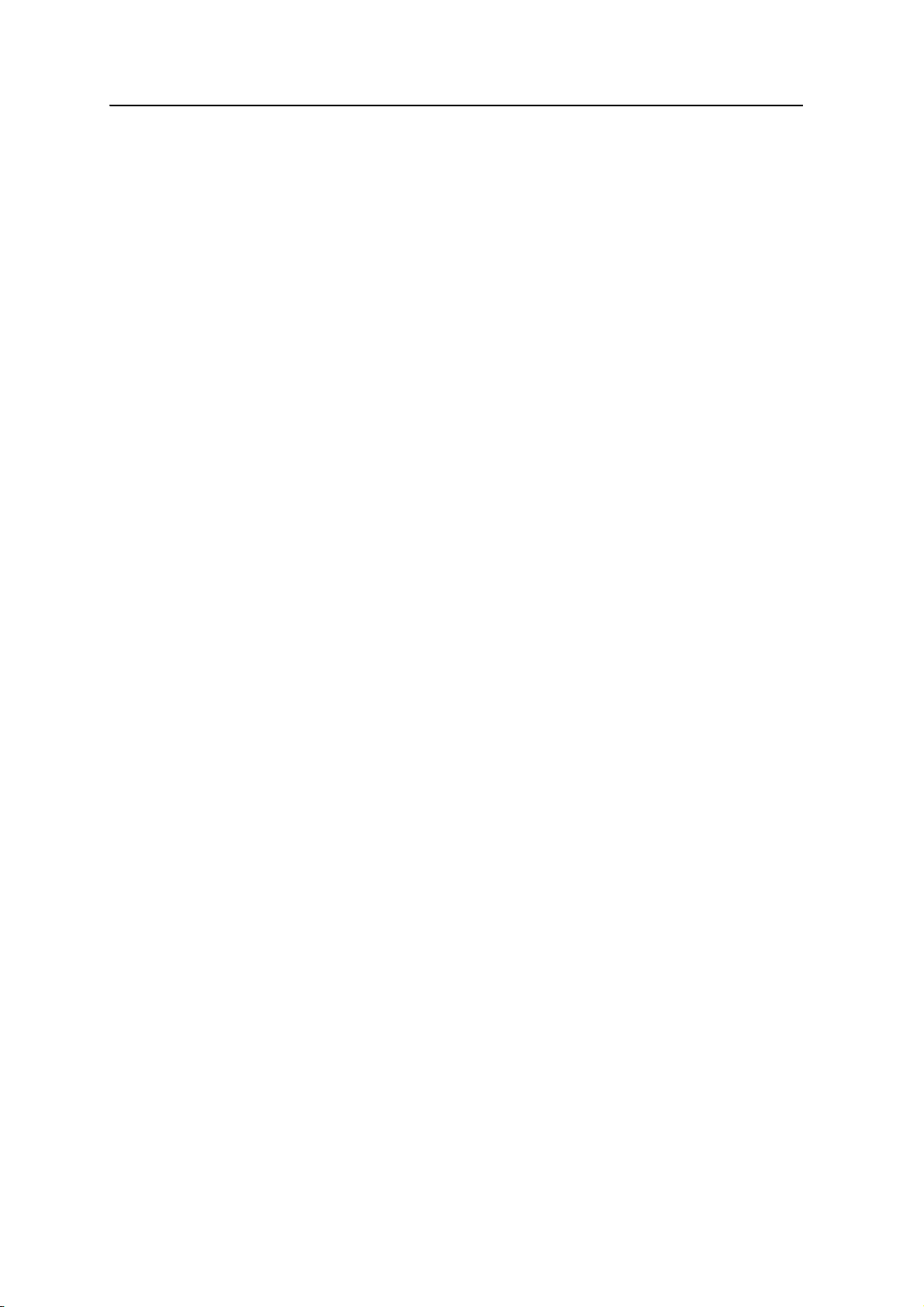
1 Introduction
Storage
• Ensure that protective covers and doors are appropriately fitted to the external
antenna port
, headset jack, USB and power connectors, and memory card areas,
so that they are kept free from dirt, dust, fluid ingress, and electrostatic
discharge (see Memory cards, page 33).
• Protect the handheld from extreme temperatures. For example, do not leave the
handheld on the dashboard of a vehicle.
• The handheld is not waterproof. Do not expose the handheld to rain or
moisture.
• Be careful not to drop the handheld or subject it to any strong impact.
To clean the handheld, wipe it with a clean dry cloth. Do not immerse the handheld in
water.
If you are not going to use the handheld for three months or more, Trimble
recommends that you do not leave the handheld in Suspend mode (see page 30).
Instead, partially charge the battery and then turn off the handheld.
To prepare the Juno SA handheld for storage:
1. Transfer any data that you need to an office computer.
2. Charge the battery to approximately 30%.
3. Press and hold the
4. Store the handheld at room temperature.
To use the Juno SA handheld after storage:
1. Press the
Power key to turn on the handheld.
2. Recharge the battery (see Charging the battery, page 28).
Technical assistance
Technical support
Go to the Juno SA handheld technical support page (www.trimble.com/junosa_ts.asp)
on the Trimble website for the latest support information about the software,
including:
• support notes detailing support issues
Power key for five seconds to turn off the handheld.
• documentation
• the latest files available for download
20 Juno SA Handheld User Guide
Page 21
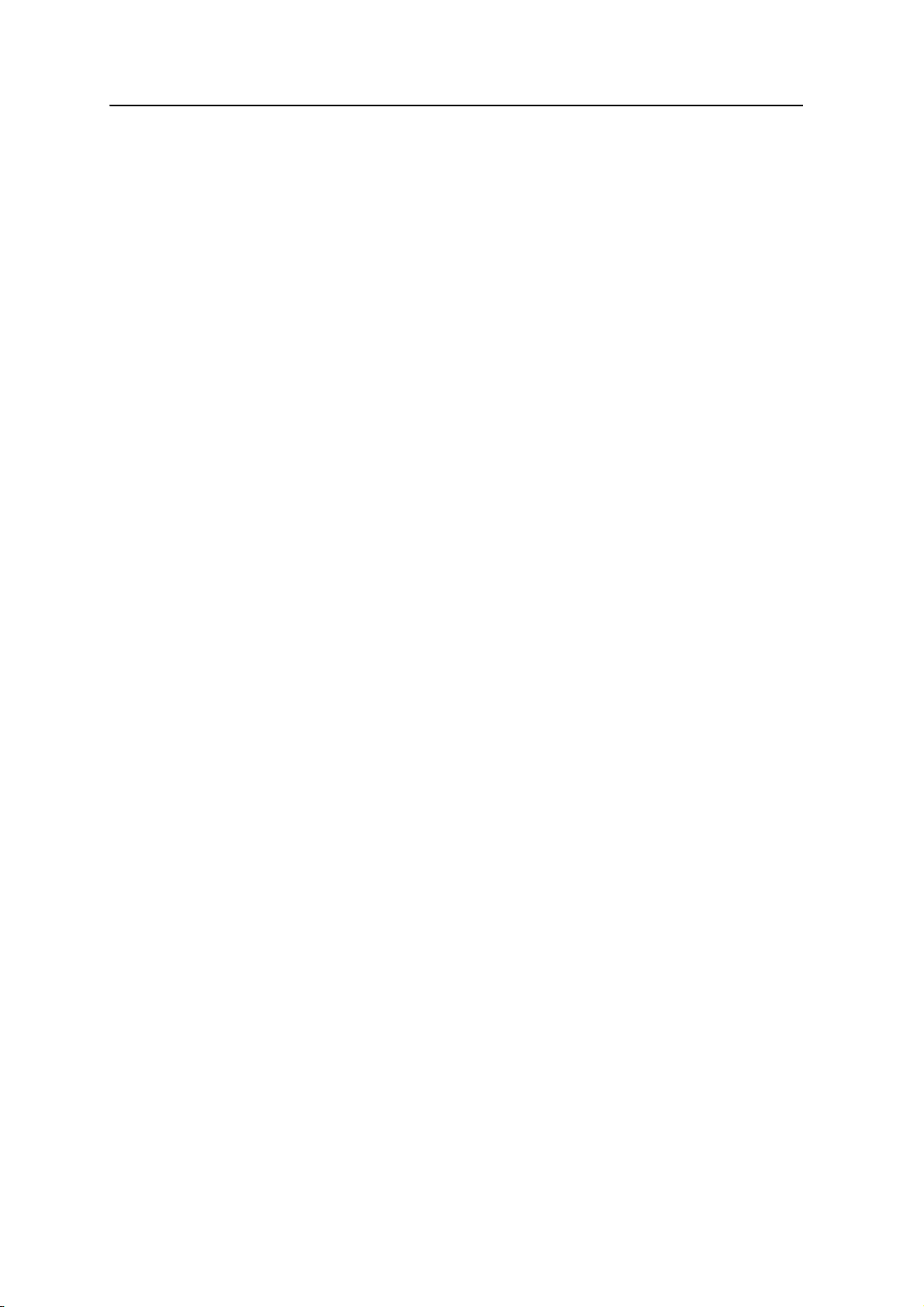
Additional help
If you still cannot find the information that you need, contact your Trimble reseller.
Windows error reporting
If for any reason a Microsoft Windows Error Reporting dialog appears, indicating that
the handheld or Trimble GPS field software has encountered a problem and needs to
close, you are prompted to send an error report to Microsoft.
Introduction 1
Trimble recommends that you click
used to obtain additional information.
Trimble can access the report that is sent to Microsoft and use it to improve the Juno
SA handheld.
Your comments
Your feedback about the supporting documentation helps Trimble to improve it with
each revision. Email your comments to ReaderFeedback@trimble.com.
Send and then click any subsequent links that are
Juno SA Handheld User Guide 21
Page 22
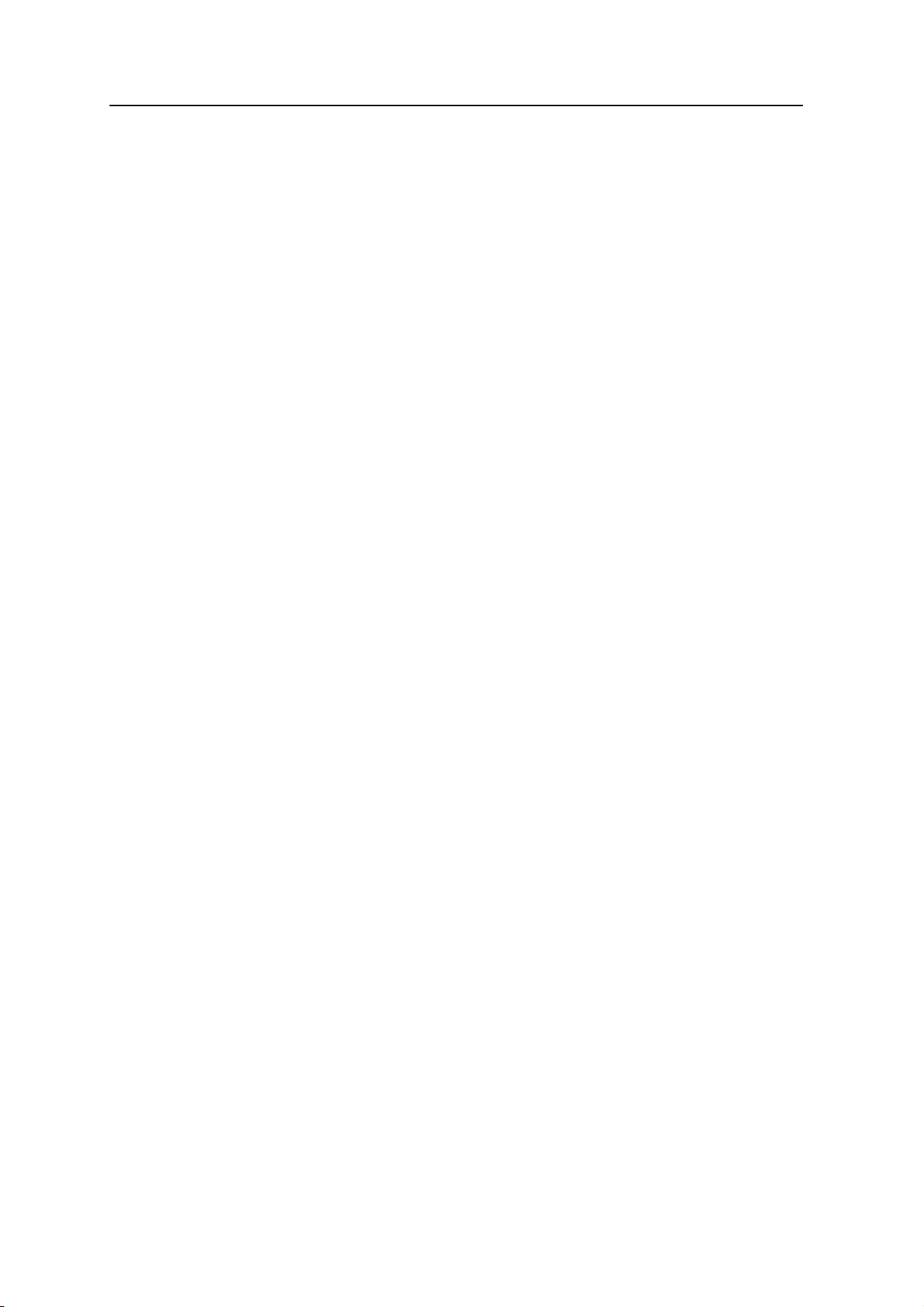
1 Introduction
22 Juno SA Handheld User Guide
Page 23
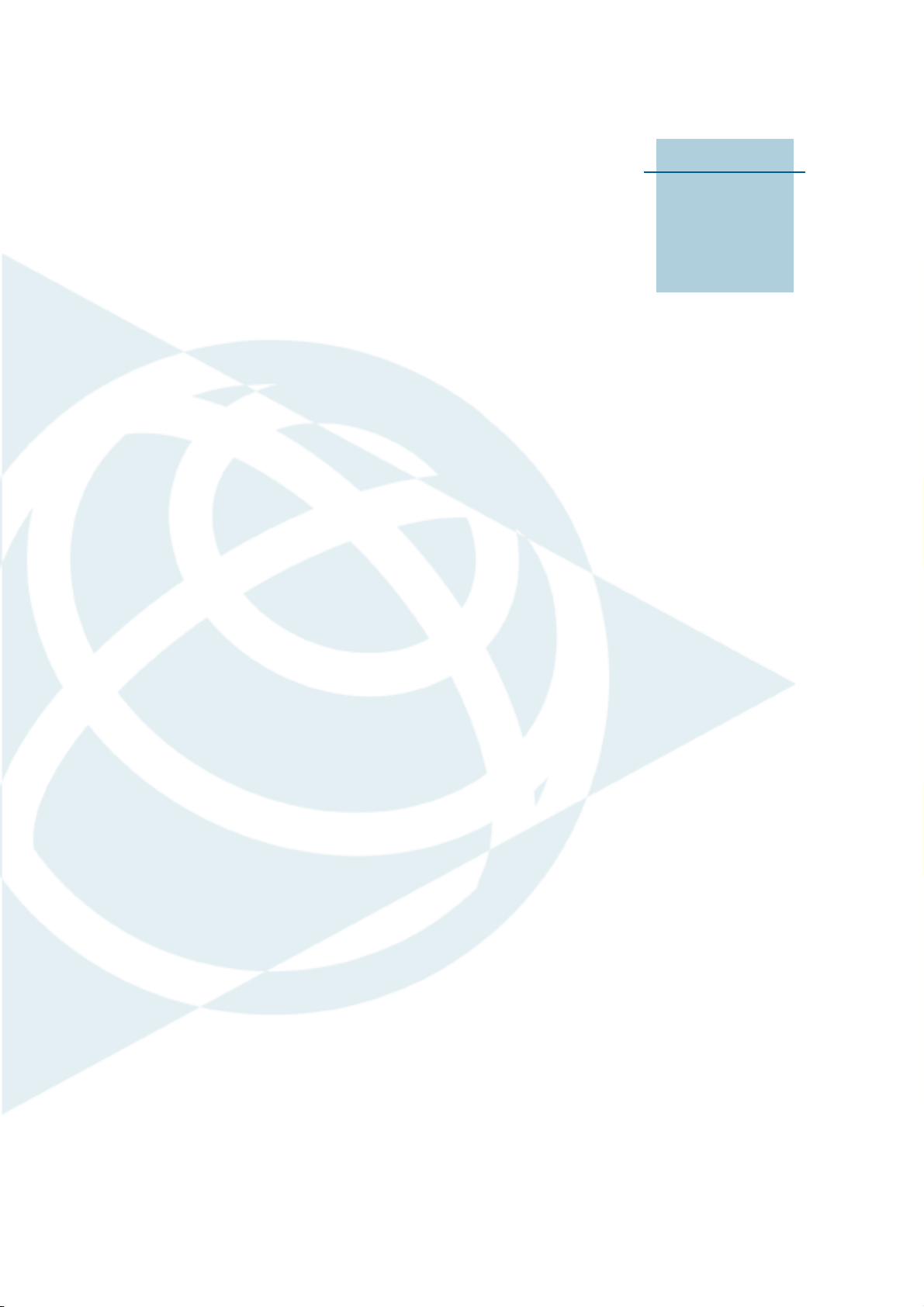
CHAPTER
2
Getting Started 2
In this chapter:
Q Parts of the Juno SA handheld
Q Keypad buttons
Q Powering the handheld
Q Turning on and turning off the
handheld
Q Resetting the handheld
Q Storing data
This chapter describes the main features of the
Juno SA handheld, and provides the information
you need to get up and running with the
handheld.
Juno SA Handheld User Guide 23
Page 24

2 Getting Started
Parts of the Juno SA handheld
The following pages show the main parts of the handheld.
Toda y
Soft keys
Inbox
OK
Start
Navigation and Enter keys
Figure 2.1 Juno SA handheld - front view
External GPS
antenna connector
Power LED
Power button
Figure 2.2 Juno SA handheld – left and right views
Microphone
Stylus holder
Reset button
MicroSD
card slot
Lanyard tether point
24 Juno SA Handheld User Guide
Page 25

Getting Started 2
Mini USB socket
Headset
connector
Figure 2.3 Juno SA handheld – bottom view
Keypad buttons
The Juno SA handheld keypad provides fast, easy access to common actions.
Figure 2.4 Juno SA handheld keypad buttons
Tod ay
Start
Microphone
Navigation and Enter keys
Power
Connector
Soft keys
Inbox
OK
The function of each key is described below:
Key Description
Start Press to display the Windows Mobile Start menu.
OK Press to select OK or to close an application.
Today Press to display the Today screen.
Inbox Press to access the email Inbox.
Navigation keys Use these keys to navigate around the screen, scroll through
menus, or to tab through options on windows and forms. Use
the:
• arrow keys to move up, down, left, and right.
• action key (the center key) to perform an applicationspecific action, which is usually Enter.
Soft keys By default these keys perform the same action as the left and
right softkeys in the menu bar.
Alternatively, program these keys to perform a selected
action. To program the keys, use the Buttons control (see
Buttons, page 41).
Juno SA Handheld User Guide 25
Page 26

2 Getting Started
B
Tip – To lock the screen and handheld keys without turning off the handheld, use the
device lock option (see Device lock, page 43).
Powering the handheld
The Juno SA handheld contains a rechargeable Lithium-ion battery.
Note – Charge the battery completely before using the handheld for the first time. If the
battery has been stored for longer than six months, charge it before use. Trimble
recommends charging the battery for four hours to recharge it fully.
Note – Cold temperatures consume additional battery power and so shortens battery life
between charges.
Battery safety
C
WARNING – Do not damage the rechargeable Lithium-ion battery. A damaged battery
can cause an explosion or fire, and can result in personal injury and/or property damage.
To prevent injury or damage:
– Do not use or charge the battery if it appears to be damaged. Signs of damage include,
but are not limited to, discoloration, warping, and leaking battery fluid.
– Do not store or leave your device near a heat source such as near a fireplace or other
heat-generating appliance, or otherwise expose it to temperatures in excess of 70 °C
(158 °F) such as on a vehicle dashboard. When heated to excessive temperatures, battery
cells could explode or vent, posing a risk of fire.
– Do not immerse the battery in water.
– Do not use or store the battery inside a vehicle during hot weather.
– Do not drop or puncture the battery.
– Do not open the battery or short-circuit its contacts.
C
C
26 Juno SA Handheld User Guide
WARNING – Avoid contact with the rechargeable Lithium-ion battery if it appears to be
leaking. Battery fluid is corrosive, and contact with it can result in personal injury and/or
property damage.
To prevent injury or damage:
– If the battery leaks, avoid contact with the battery fluid.
– If battery fluid gets into your eyes, immediately rinse your eyes with clean water and
seek medical attention. Do not rub your eyes!
– If battery fluid gets onto your skin or clothing, immediately use clean water to wash off
the battery fluid.
WARNING – Charge and use the rechargeable Lithium-ion battery only in strict
accordance with the instructions. Charging or using the battery in unauthorized
equipment can cause an explosion or fire, and can result in personal injury and/or
equipment damage.
To prevent injury or damage:
– Do not charge or use the battery if it appears to be damaged or leaking.
– Charge the Lithium-ion battery only in a Trimble product that is specified to charge it.
Be sure to follow all instructions that are provided with the battery charger.
– Discontinue charging a battery that gives off extreme heat or a burning odor.
– Use the battery only in Trimble equipment that is specified to use it.
– Use the battery only for its intended use and according to the instructions in the product
documentation.
Page 27

AC adaptor safety
Getting Started 2
C
WARNING – To use AC adaptors safely:
– Use only the AC adaptor intended for the Juno SA handheld. Using any other AC
adaptor can damage the handheld and may void your warranty. Do not use
the AC adaptor with any other product.
– Make certain that the input voltage on the adaptor matches the voltage and frequency
in your location.
– Make certain that the adaptor has prongs compatible with your outlets.
– Do not use the AC adaptor in wet outdoor areas; it is designed for indoor use only.
– Unplug the AC adaptor from power when not in use.
– Do not short the output connector.
– Be aware that there are no user-serviceable parts in this product.
– If the AC adaptor becomes damaged, replace it with a new Trimble AC adaptor.
Inserting the battery
To insert the battery into the handheld:
1. On the back of the handheld, use your thumb to press the gray button below the
Windows logo and then slide the back cover down to remove it.
2. To insert the battery, angle the top of the battery into the handheld, with the
label facing upwards (as shown in Figure 2.5). Press the battery flat until it clicks
into place.
Figure 2.5 Inserting the battery
3. To replace the back cover, slide it upwards until it snaps closed.
B
Tip – To remove the battery, remove the back cover of the handheld and then insert your
finger or the stylus in the notch below the bottom left of the battery. Then pull the
bottom of the battery towards you.
Juno SA Handheld User Guide 27
Page 28

2 Getting Started
Charging the battery
Charge the battery in the handheld (see page 26). To charge the battery, do one of the
following:
• Connect the handheld to the power source, for example an office computer,
using the USB cable provided with the handheld. To efficiently charge the Juno
SA handheld, ensure that the handheld is either turned off (see Turning on and
turning off the handheld, page 29) or placed in Suspend mode (see Suspend
mode, page 30)
• Connect the optional AC power adaptor to the Power socket on the handheld
and then connect the adaptor to mains power.
• Connect the optional vehicle power adaptor to the Power socket on the
handheld and then connect the adaptor to the vehicle power source.
When the handheld is connected to a power source, the battery icon in the To da y
screen changes to . Fully charging the battery from empty takes approximately
seven hours, using the USB cable provided connected to a USB power supply. Fully
charging the battery from empty using the optional AC power adaptor takes
approximately four hours.
The Power LED beside the Power key on the handheld indicates the battery power or
charging status, as shown below:
Power source LED state Handheld/battery state
Battery power Off Off (in Suspend mode or turned off).
Off On and battery level is good.
Flashing red On and battery is low (less than 5%).
External power Flashing green Charging.
Solid green Charging is complete.
Avoid keeping the battery at full charge at high temperatures. For more information,
see Storage, page 20.
Note – The life of the battery can be significantly shortened if power is constantly supplied
to the handheld. To avoid this issue, connect the handheld to an external power source
only when the battery requries charging. Once fully charged, disconnect the external power
source and allow the battery to discharge through normal use.
28 Juno SA Handheld User Guide
Page 29

Checking the level of battery power
To check the level of battery power remaining at any time,
tap the battery icon in the title bar of the To day
screen. The Power control appears, displaying the Battery
tab.
When the handheld battery is recharging from an
external power source, the battery icon in the To d ay
screen changes to . You can still tap the icon to view
the level of battery power.
Low battery indicators
If the battery level becomes low during normal use of the
handheld, the LED indicator flashes red and the battery
icon in the title bar of the To day screen changes to .
Back up your data and then recharge the battery.
Conserving power
Getting Started 2
Although the handheld battery can operate for a full day without recharging, Trimble
recommends that you do the following to reduce power consumption:
• Set the handheld to automatically turn off when idle. For more information, see
Suspend mode, page 30.
• Set the backlight to automatically turn off when the handheld is idle for a
specified time. For more information, see Backlight, page 46.
• Reduce the brightness setting for the backlight. For more information, see
Backlight, page 46.
• Disconnect from the integrated GPS receiver when GPS data is not required,
using the application’s Disconnect or Deactivate GPS command. When you
disconnect from GPS, the integrated GPS receiver switches off and stops
drawing power.
Note – Do not disconnect from GPS if you will be reconnecting within about five minutes. A
GPS application can take up to 30 seconds to reactivate the integrated GPS receiver, so
disconnecting to save power can cost time.
Turning on and turning off the handheld
If the screen on the handheld is blank, the handheld is in Suspend mode (see page 30)
or has been shut down. To turn on the handheld from Suspend mode, press the
key briefly (less than two seconds). To turn on the handheld from Shutdown, press and
hold the
Power key for five seconds.
Power
To turn off the handheld and put the handheld into Suspend mode, press the
key briefly (less than one second).
Juno SA Handheld User Guide 29
Power
Page 30

2 Getting Started
Suspend mode
To completely shut down the handheld, press and hold the Power key for five seconds.
All running applications are shut down, and the handheld is completely turned off.
When you press the Power key to turn off the handheld, the handheld goes into
Suspend mode. This is a low-power mode that maintains the main memory contents,
stops applications running, and does not allow you to operate any of the handheld’s
functions. The handheld appears to be turned off. The integrated GPS receiver is
turned off and any application using GPS is disconnected.
To turn on the handheld when it is in Suspend mode, press the
Power key. The
handheld is immediately ready for operation. There may be a delay of up to 30 seconds
while the integrated GPS receiver automatically reactivates.
You can configure the handheld to automatically enter Suspend mode when it has
been idle for a specified time. By default, the handheld is set to enter Suspend mode if
it is not used for two minutes.
To change the time before the handheld enters Suspend
mode:
1. Tap the battery icon in the title bar of the
To da y screen. The Power control appears.
2. Tap the Advanced tab.
3. From the On battery power option, select the Turn
off device if not used for check box and then select
the idle time from the drop-down list.
4. Tap
OK.
30 Juno SA Handheld User Guide
Page 31

Resetting the handheld
If the screen on the handheld is blank, the handheld has turned off. Press the Power
button to turn on the handheld.
If the handheld stops responding to the stylus, or if it does not respond when you press
any of the keypad buttons, you may need to reset it. First, try a soft reset. If the
handheld does not respond, perform a hard reset.
You can also reset the handheld to its factory default settings.
Performing a soft reset
A soft reset is similar to restarting a computer.
A soft reset saves data and closes all open
applications and then restarts the handheld.
All data and settings are retained after a soft
reset.
To perform a soft reset, use the tip of the stylus
to lightly press the
Reset button.
Getting Started 2
Performing a hard reset
A hard reset retains settings and data that you
have previously saved on the handheld.
However, any unsaved data may be lost.
Note – Perform a hard reset only if a soft reset
does not resolve the problem.
To perform a hard reset, press and hold the
Power button as you use the tip of the stylus to
lightly press the
Reset button.
Juno SA Handheld User Guide 31
Page 32

2 Getting Started
Resetting to factory default settings
Reset the handheld to factory default settings to restore the handheld to its original
state, or only if a soft reset and then a hard reset does not resolve the problem.
C
C
B
CAUTION – Resetting the handheld to factory default settings erases all data, installed
applications, and settings stored in the handheld, except for any data or applications that
were pre-installed on the handheld or are stored on a memory card. It does not change
the language of the operating system used on the handheld.
CAUTION – If you have encrypted files on a memory card and you reset the handheld to
factory default settings, the encryption key on the handheld is deleted. This means that
any files you have encrypted on a memory card are permanently locked and unreadable
by any device. For more information, see Encrypting files on memory cards, page 34.
Tip – To quickly and easily restore data deleted by performing a factory reset, synchronize
the handheld with a computer before you reset the handheld to the factory default
settings. Once the handheld is reset, resynchronize the handheld with the computer.
To reset the handheld to the factory default
settings:
1. Power off the device completely by
pressing and holding the Power button
for 5 seconds.
2. Press and hold the two soft key buttons
on the handheld.
3. While holding the buttons, press the
Power button.
Storing data
The handheld has two types of memory:
• Storage memory is similar to the hard disk in a
computer, and is used for storing programs and
data.
• Program memory is similar to the RAM in a
computer, and is used for running programs. You
cannot use it to save data.
To check the memory capacity on the handheld, tap
/ Settings / System / Memory. The Storage and
Program columns show the current memory available,
and the memory that is already in use.
Pre-installed documents and program files are not
affected by power loss or resetting. However, you can still lose data if you accidentally
delete or overwrite it.
32 Juno SA Handheld User Guide
Page 33

Getting Started 2
C
CAUTION – The Windows Mobile 6.1 operating system does not include a Recycle Bin.
When you delete files from the handheld, they are deleted permanently.
Trimble recommends that you regularly copy important data to an office computer.
For more information, see Connecting to an Office Computer, page 49.
Memory cards
As an alternative to storage memory, you can save data to a memory card. Use either a
microSD or microSDHC (high capacity) memory card to securely transfer data to and
from another device that supports microSD or microSDHC memory cards.
Note – The Juno SA handheld does not support SDIO (SD input/output) cards.
C
C
CAUTION – The presence of any dust or moisture in the memory card slot may adversely
affect the device and void your Trimble warranty. To prevent dust or moisture entering
the memory card slot:
– Make certain that the memory card slot door is attached correctly when you are using
the handheld outdoors.
– When inserting or removing a memory card, place the handheld on a dust-free indoor
surface.
CAUTION – Static electricity can harm electronic components inside the handheld. To
prevent static damage, discharge static electricity from your body before you touch any of
the electronic components inside your device, such as a memory module. You can do so by
touching an unpainted metal surface.
To insert a microSD or microSDHC memory card:
1. Remove the battery cover door
2. Place the handheld face up on a dust-free indoor surface.
3. Remove the memory card slot door.
4. Insert the memory card into the memory card slot with the swipes facing down.
Gently press the card until you hear a click and the card is locked into place.
5. Reattach the memory card slot door to the handheld.
6. Replace the battery cover door.
When you select the Save As option in an application, the memory card appears
in the list of available storage locations.
Note – Do not store required data or applications to a memory card if the card will be
removed. Data saved to a memory card is available only when the card is inserted in the
handheld.
To remove the memory card from the memory card slot, gently press the card in and
then let go. The card pops out.
Juno SA Handheld User Guide 33
Page 34

2 Getting Started
Encrypting files on memory cards
To prevent sensitive data on a memory card from being used if the card is lost or
stolen, files can be encrypted as they are placed on the card.
When encryption is enabled, an encryption key is stored on the handheld. Files are
encrypted as they are copied or written to the memory card. Files already saved on
memory cards before enabling encryption are not automatically encrypted.
Note – Because the encryption key is stored on the handheld, encrypted files are only
readable on the handheld on which they are initially encrypted. It is not possible to read
encrypted files on the storage card with any other device, including another Juno SA
handheld or an office computer.
C
CAUTION – If you reset the handheld to the factory default settings, the encryption key is
deleted and the handheld is no longer able to read any encrypted files on a memory card.
This means that any files you have encrypted are permanently locked and unreadable by
any device. To avoid being unable to read previously encrypted files, Trimble recommends
that you use another device, such as an office computer, as the primary location for
storing important data and to control the encryption of important files.
To enable encryption of files as they are written to a memory card:
1. Tap / Settings / System / Encryption.
2. Select the Encrypt files placed on storage cards check box.
Note – Encrypted files appear as ordinary files on the handheld they were encrypted on. If
the memory card is inserted in another device, the files appear with a .menc file extension
and cannot be opened.
To disable encryption, clear the Encrypt files placed on storage cards check box.
Note – Disabling encryption does not remove encryption from any existing files on the
memory card, but ensures that new files placed onto the memory card are not encrypted.
To encrypt files that are already stored on a memory card:
1. Copy the files to the handheld’s internal memory or to an office computer.
2. Ensure encryption is enabled on the handheld.
3. Copy the files back to the memory card. The files are encrypted as they are
written to the memory card.
To remove encryption from files so they can be read by other devices:
1. Insert the memory card in the handheld and then connect the handheld to an
office computer using ActiveSync technology.
2. Copy the encrypted files from the memory card to the office computer.
3. To use the decrypted files on the handheld, copy the files from the office
computer to the handheld’s main memory.
4. To store the decrypted files on a memory card, ensure that encryption is not
enabled on the handheld and then copy the decrypted files from the office
computer to the memory card.
34 Juno SA Handheld User Guide
Page 35

CHAPTER
3
Using the Windows Mobile Operating System
In this chapter:
Q Parts of the screen
Q Using the stylus
Q Status indicators
Q Pre-installed programs
Q Accessing help
Q Entering information
Q Personalizing the handheld
Q Messaging
3
The Juno SA handheld is powered by the
Windows Mobile 6.1 Classic operating system.
This chapter describes the main features of the
Windows Mobile operating system.
Juno SA Handheld User Guide 35
Page 36

3 Using the Windows Mobile Operating System
Parts of the screen
The main parts of the screen are shown below.
Start button
Tap to open the Start menu,
where you can access
programs and system
controls.
Start menu
Tap any item on
the menu to
open it.
Title bar
Contains status icons for
important system functions.
Today screen
Summarizes your
appointments, tasks,
notes, and emails for the
day. Tap any item to open
it.
Accessing help
To access help, tap / Help or, if available, tap in the application window. If there
is an application running, context-sensitive help for the current screen appears. To
view the main Help Contents page, tap the Contents softkey in the menu bar.
Help files installed on the handheld work in the same way as a Web page. Tap
hyperlinks to navigate around the help and use to retrace your steps. Tap View /
Contents to return to the Contents page for the application, and tap View / All Installed
Help to return to the main Contents page.
36 Juno SA Handheld User Guide
Menu bar
Contains softkeys
providing access to
applications, menus,
and notifications.
Page 37

Status indicators
The following status indicators appear in the title bar at the top of the screen.
Battery level indicators
Icon Tap icon to...
Battery level
Battery charging/using external power
Speaker status indicators
Icon Tap icon to...
Speaker is on
Speaker is off
Using the Windows Mobile Operating System 3
check battery levelLow battery (10% or less remaining)
change volume
Network indicators
Icon Tap icon to...
Connected to ActiveSync technology or the
Windows Mobile Device Center (WMDC) on a
computer
Disconnected from ActiveSync technology or
WMDC
Pre-installed programs
Programs that are pre-installed on the Juno SA handheld are as follows:
Program Function
ActiveSync Synchronize information between the handheld and a computer.
Adobe Reader LE View PDF files.
Calculator Perform basic arithmetic functions.
Calendar Keep track of appointments and arrange meetings.
Contacts Keep track of your friends and colleagues.
File Explorer View and manage files.
Help View help. If there is an application running, context-sensitive
Internet Explorer Browse the World Wide Web.
Messaging Write, send, and receive email messages.
Messenger Send instant messages using Windows Live
configure the connection
help for the current screen appears. To view the main Help
Contents page, tap the
Contents softkey in the menu bar
™
Messenger.
Juno SA Handheld User Guide 37
Page 38

3 Using the Windows Mobile Operating System
Program Function
Notes Create handwritten, typed, or recorded notes.
Pictures and Videos Take, view, and edit pictures.
Search Search for a file or item stored on the handheld.
Tasks Keep track of your tasks.
Windows Live Access Windows Live services, including email, instant messenger
Windows Media Play Windows Media
For more information about using any of this software, refer to the Help for the
software. See Accessing help, page 36.
Using the stylus
To interact with the handheld, use the stylus to tap on the touch screen.
You can perform the following actions with the stylus:
Action Definition
Tap Touch the screen once with the stylus to open items and select options.
Tap and hold Tap and hold the stylus on an item to see a list of actions available for that
item. On the pop-up menu that appears, tap the action you want to perform.
Drag Hold the stylus on the screen and drag across the screen to select text and
images. Drag in a list to select multiple items.
and Internet search.
®
or MP3 audio and video files.
If at any time the touch screen does not respond correctly to stylus taps, realign it. For
more information, see Screen, page 45.
38 Juno SA Handheld User Guide
Page 39

Entering information
Depending on the program you are using, you can enter information in several ways, as
described below:
Input method Description
Synchronizing Use Microsoft connection management software to exchange
Typing Use the keyboard input panel to enter typed text by tapping keys on
Writing Use the stylus like a pen to write directly on the screen.
Recording Create a stand-alone recording or embed a recording into a note.
Selecting an input panel
Using the Windows Mobile Operating System 3
information between the handheld and an office computer.
For more information, see Chapter 4, Connecting to an Office
Computer.
the on-screen keyboard.
Use an input panel to type or to write on
the screen.
The Input Panel button automatically
appears in the menu bar of any
application.
To display the currently selected input
panel, tap a text box in the application,
or tap the
Input Panel button.
To select an input panel, tap the Input
Selector arrow next to the Input Panel
button and then tap the input panel you
want to use:
• To use the on-screen keyboard, tap Keyboard.
• To write directly onto the screen and have the
Input Panel button
handwritten words and symbols converted into typed
characters, tap Letter Recognizer or another input
panel that supports writing on the screen.
• To configure options for the selected input panel, tap
Options.
Textbox
Keyboard
input panel
Using the on-screen keyboard
To enter characters, use the stylus to tap the keys on the keyboard. When you finish
entering text in a field, tap to accept the text you have entered and then move to
the next field.
To enter special characters, tap to display keyboards containing numbers and
symbols. To switch back to the main keyboard, tap again.
To hide the keyboard, tap the keyboard icon again.
Juno SA Handheld User Guide 39
Page 40

3 Using the Windows Mobile Operating System
B
B
Tip – To make the keys larger, tap the Input Selector arrow and then tap Options. In the
Input method list, select Keyboard and then tap Large Keys.
Writing directly on screen
When you select Letter Recognizer, you can write individual letters, numbers, and
punctuation in the Letter Recognizer input panel and have them converted into typed
text.
Tip – For help with writing characters with Letter Recognizer, tap the question mark near
the writing area.
When you select Transcriber, you can write anywhere on the screen using the stylus.
The Microsoft Transcriber software converts your handwriting to text. You can use it
to enter notes in a text editor such as Notes.
Transcriber has a number of tools and modes that allow you to customize how it
works. These tools and modes are controlled from the Transcriber keyboard.
For more information, refer to the Transcriber Help.
Making a recording
You can create a stand-alone voice note or you can add a recording to a note. Then you
can work with voice notes in the same way that you work with notes.
B
To make a recording:
1. Tap / Programs / Notes.
2. Do one of the following:
– To create a stand-alone recording, tap the
Record button in the screen displaying
the list of notes to begin recording.
– To add a recording to a note, create or open
a note and then tap the Record button
to begin recording.
Tip – If you do not see the Recording toolbar, tap Menu /
View Recording Toolbar.
Note – The Juno SA handheld’s microphone is on the front of the handheld, in the keypad
area. The microphone will capture voice notes when you are holding the handheld in front
of you. In noisy environments, you may need to move the handheld closer to you or to the
source of the sounds you want to record.
40 Juno SA Handheld User Guide
Page 41

3. When you finish recording, tap the Stop button
.
If you are creating a stand-alone recording, an
icon appears in the note list.
If you are recording in an open note, an icon
appears in the note. Tap
list.
To play a recording, tap the recording in the note list or
open the note and then tap the icon in the note.
Personalizing the handheld
Use the controls in the Settings area to customize the handheld. The following
examples describe the available controls.
Using the Windows Mobile Operating System 3
OK to return to the note
Buttons
Use the Buttons control to assign the action you want to be performed when you press
the left or right application key.
By default, these keys perform the same action as the left and right softkeys in the
menu bar. Alternatively, program these keys to perform a selected action.
Application buttons can be programmed to perform one of the following types of
actions:
• Run a selected application, for example Messaging or Calendar.
• Act as a software button, for example an OK/Close button or a scroll button.
• View a selected screen, or part of a screen, for example return to the Tod a y
screen or launch the Context menu or Input panel.
To open the Buttons control:
• Tap / Settings / Personal / Buttons.
Juno SA Handheld User Guide 41
Page 42

3 Using the Windows Mobile Operating System
To specify an action for the button:
1. Tap the Program Buttons tab.
2. Tap a button in the list to select it.
3. From the Assign a program drop-down list, select
the action you want to occur when you press the
button or tap the softkey.
4. Tap
OK.
Today
Use the Today control to change the display theme that controls the appearance of the
To da y screen, and to customize which items appear on the To da y screen.
Appearance
You can use a theme to customize the background picture on the To da y screen, the
color of the title and menu bars, menus, and messages.
To change the display theme:
1. Tap / Settings / Personal / Tod a y.
2. Tap the Appearance tab.
3. Do one of the following:
– To use a predefined theme, select it from the
list.
– To select the picture that you want to display
4. Tap
42 Juno SA Handheld User Guide
in the To da y screen background, select the
Use this picture as the background check box.
Then tap
Browse to search for a file on the
handheld.
OK.
Page 43

Using the Windows Mobile Operating System 3
Items
You can choose the items that appear on the Today screen, and the order that they
appear in.
To change the items that appear on the To da y screen:
1. Tap / Settings / Personal / Tod a y.
2. Tap the Items tab.
3. Select or clear the check boxes to show or hide the
To da y screen items.
4. Use the
Move Up and Move Down buttons to
change where the selected item appears on the
To da y screen.
5. Tap
OK.
Set the time zone
In the Tod a y screen, tap the clock icon . The Clock
Settings screen appears. Tap the Time tab, select the Home
option and then select the correct time zone.
Device lock
Use the Device Lock option on the Toda y screen to lock the screen and keypad while
the handheld remains turned on.
To lock the device, tap Device unlocked in the Today screen. The To da y screen shows
Device locked, and Unlock appears in the left corner of the menu bar.
Once the handheld is locked, the screen and most of the keys do not respond until the
handheld is unlocked. The exceptions are the
always respond when pressed.
Power key and the Reset button, which
Communication with external devices such as a GPS receiver, or external sensors used
by GPS field software, is not interrupted by locking the handheld. This means that you
can keep using the GPS field software when the handheld is locked. For example, you
could lock the device so that you can safely transport it between features, while
keeping the software connected to the GPS receiver so that you can continue recording
GPS positions.
To unlock the device, tap the Unlock notification in the left corner of the Tod ay screen
menu bar and then tap
Unlock.
You can help to keep your data secure by requiring a password each time the handheld
is turned on. Tap / Settings / Personal / Lock to set a password or to change
password settings.
Juno SA Handheld User Guide 43
Page 44

3 Using the Windows Mobile Operating System
Power
To open the Power control, do one of the following:
• Tap the battery icon in the title bar of the To day screen.
• Tap / Settings / System / Power.
Tap the Battery tab to check the battery level (see Checking the level of battery power,
page 29).
Tap the Advanced tab to set the time before the handheld turns off when idle (see
Suspend mode, page 30).
Sounds and notifications
Use the Sounds & Notifications control to set preferences for the speaker volume and
system sounds. To open the Sounds & Notifications control:
• Tap / Settings / Personal / Sounds & Notifications.
To turn on or turn off sounds:
1. Tap the Sounds tab.
2. Select or clear the check boxes to enable or disable
categories of sounds.
3. If you select the Screen taps or Hardware buttons
check boxes, select the Soft or Loud option to
control the volume of the sounds.
4. Tap
OK.
You can use predefined schemes to customize sounds, or
you can create your own sound schemes.
To specify a sound scheme:
1. Tap the Notifications tab.
2. From the Event drop-down list, select an event.
3. Select the type of notification you want to receive
for that event.
4. Tap
OK.
44 Juno SA Handheld User Guide
Page 45

Using the Windows Mobile Operating System 3
Screen
Use the Screen control to align the touch screen or to change the appearance of text on
the screen. To open the Screen control:
• Tap / Settings / System / Screen.
To change the screen settings:
1. Tap the General tab.
2. To change the orientation of the screen, select an
option in the Orientation group.
3. To start the alignment sequence for the touch
screen, tap
Align Screen.
4. Tap
OK.
Using ClearType font smoothing can make text easier to read on the screen.
To enable ClearType:
1. Tap the ClearType tab and then select the Enable ClearType check box.
2. Tap
OK.
To change the size of text on screen:
1. Tap the Text Size tab.
2. Tap and drag the slider control to the left to make
text smaller, or to the right to make text larger.
The example text below the slider shows how the
text will appear on screen.
3. Tap
OK.
Juno SA Handheld User Guide 45
Page 46

3 Using the Windows Mobile Operating System
Backlight
The backlight makes the screen easier to read in low light, but uses extra power. Use
the Backlight control to configure power-saving settings for the backlight. To open the
Backlight control:
• Tap / Settings / System / Backlight.
1. To set the backlight to automatically turn off, do
one of the following:
– To automatically turn off the backlight when
the handheld is idle and is using battery
power, tap the Battery Power tab. Select the
Turn off backlight check box and then select a
time from the drop-down list.
– To automatically turn off the backlight when
the handheld is idle and is using external
power, tap the External Power tab. Select the
Turn off backlight check box and then select a
time from the drop-down list.
2. Tap
OK.
To change the brightness:
1. Tap the Configure tab.
The brightness of the backlight can be configured
independently for when the handheld is using
battery or external power. Use the slider on the left
for battery power, and the slider on the right for
external power.
2. Tap and drag the slider control downwards to make
the backlight darker, or upwards to make the
backlight brighter.
3. Tap
OK.
46 Juno SA Handheld User Guide
Page 47

Messaging
Use Messaging to send and receive receive email messages using the Juno SA
handheld. Messaging is the equivalent of your email Inbox.
To use email, you can do one of the following:
• Synchronize email messages with Microsoft Exchange or Microsoft Outlook
an office computer.
• Send and receive email messages by connecting directly to an email server
through an ISP or a network, whenever the handheld is connected to an office
computer.
Synchronizing email messages
You can synchronize email messages on the handheld and the computer.
Using the Windows Mobile Operating System 3
®
on
C
CAUTION – When you delete a message on the handheld, it is deleted from the office
computer the next time you synchronize the devices.
To synchronize email, you must enable Inbox synchronization in ActiveSync
technology. For more information, refer to the ActiveSync Help on the office computer.
During synchronization:
• Messages are copied from the mail folders of Exchange or Outlook on the office
computer to the Messaging folder on the handheld. By default, you will receive
messages from the past 3 days only, the first 100 lines of each message, and file
attachments of less than 100 KB in size.
• Email messages in the Outbox folder on the handheld are transferred to
Exchange or Outlook, and then sent from those programs.
• Email messages in subfolders in other email folders in Outlook are synchronized
only if they were selected for synchronization in ActiveSync technology.
To send and receive email for a synchronized Exchange or Outlook account, connect
the handheld to the office computer. Synchronization automatically begins, and the
handheld sends and receives email.
Connecting directly to an email server
In addition to synchronizing email messages with an office computer, you can send
and receive email messages by connecting to an email server.
Before you can send and receive email, you must create an email account in the
Messaging software.
Note – The handheld must be connected to an office computer (using the ActiveSync
technology or the WMDC) which has an Internet connection before you can set up and use
your email account.
Juno SA Handheld User Guide 47
Page 48

3 Using the Windows Mobile Operating System
If you need to connect to different mailboxes, set up and name a different service for
each connection.
Note – The Messaging software supports only the POP3 and IMAP4 protocols for incoming
mail, and SMTP for outgoing mail.
To set up a mail service:
1. Tap / Messaging.
2. Tap New Email Account.
3. Enter the email address for your account.
4. To automatically get connection settings for your
email account from the Internet, select the check
box.
B
5. Tap
Next.
6. Follow the steps in the Setup wizard. If the
connection settings are not automatically
downloaded from the Internet, you must enter
them using the connection details supplied by your ISP or network
administrator.
Note – You cannot change the account name later.
7. Tap
8. Tap
Tip – To receive TerraSync data files by email, edit the settings for the email account you
have set up. To do this, tap Menu and then select Options. In the Accounts tab, tap the
e-mail account you want to use to receive TerraSync files. The Email Setup wizard appears.
Tap Next until you reach the last page of the wizard. From the Message download limit
drop-down list, select Entire message.
Finish.
OK to download mail immediately.
When you connect the handheld to the email server, new messages are downloaded to
the Messaging folder, messages in the Outbox folder are sent, and messages that have
been deleted on the email server are removed from the Messaging folder.
Messages received directly from an email server are linked to the email server rather
than an office computer. When you delete a message on the handheld, it is also deleted
from the email server the next time you connect the handheld to the email server.
You can work offline, or connected to an office computer (using the USB cable and the
ActiveSync technology or WMDC):
• When working offline, you can disconnect from the email server after you
download new message headers or partial messages and then decide which
messages to download completely. The next time you connect, Messaging
downloads the complete messages you have marked for retrieval and sends any
messages that you have written.
• When connected, you read and respond to messages while connected to the
email server. Messages are sent as soon as you tap
the handheld.
48 Juno SA Handheld User Guide
Send, which saves space on
Page 49

CHAPTER
4
Connecting to an Office Computer 4
In this chapter:
Q Connection management
software
Q Connecting the handheld to a
computer
Q Managing the connection using
the Windows Mobile Device
Center
Q Managing the connection using
ActiveSync technology
Q Installing software onto the
handheld
Connect the Juno SA handheld to an office
computer to transfer information, settings, and
files from one device to the other, or to install
software onto the handheld.
You can connect the handheld to a computer
using the USB cable.
To protect your data, Trimble recommends that
you regularly copy important data to an office
computer.
Juno SA Handheld User Guide 49
Page 50

4 Connecting to an Office Computer
Connection management software
To install software onto a device powered by a Windows Mobile operating system, or to
copy files between the handheld and a computer, you must connect the device to an
office computer. If the computer is running:
• the Windows 7 or Windows Vista
Device Center to manage the connection.
• the Windows
manage the connection.
Note – You must install the Windows Mobile Device Center or ActiveSync technology onto
the computer before you connect the handheld.
This connection management software also enables you to synchronize office
applications on an office computer with the handheld.
®
XP or 2000 operating system, use ActiveSync technology to
®
operating system, use the Windows Mobile
C
C
CAUTION – The available space on the handheld is small compared to an office computer.
To avoid accidentally synchronizing the handheld with a large amount of data on the
office computer, Trimble recommends that you either connect to the handheld without
forming a partnership, or that you limit the information types and amount of data that
is synchronized.
CAUTION – Synchronizing data is designed to keep the same data on both the office
computer and the handheld. Exercise care when resynchronizing applications after
deleting data from one computer, as resynchronizing will delete the same information
from the other computer.
For more information see one of the following:
• Managing the connection using the Windows Mobile Device Center, page 51
• Managing the connection using ActiveSync technology, page 53.
Installing the Windows Mobile Device Center
The Windows 7 and Windows Vista operating systems include a basic connectivity
driver for devices powered by a Windows Mobile operating system. This driver allows
you to transfer files from the handheld to an office computer.
To install software onto a device powered by a Windows Mobile operating system, you
must install Windows Mobile Device Center 6 onto an office computer.
The latest version of the Windows Mobile Device Center can be downloaded from the
Microsoft website www.microsoft.com/windowsmobile/devicecenter.mspx.
Installing ActiveSync technology
The latest version of the ActiveSync technology can be downloaded from the Microsoft
website www.microsoft.com/windowsmobile/activesync/default.mspx.
50 Juno SA Handheld User Guide
Page 51

Connecting the handheld to a computer
To connect the Juno SA handheld to a computer:
1. Make sure that the handheld and the computer are switched on.
2. Make sure you have installed the appropriate connection management software
onto the computer (see Connection management software, page 50).
3. Connect the USB data cable to the USB port on the handheld.
4. Connect the other end of the USB data cable to a USB port on the computer.
Connecting to an Office Computer 4
When the handheld and the computer are connected, you can manage the
connection through a window that appears on the office computer. See one of
the following:
– Managing the connection using the Windows Mobile Device Center,
page 51
– Managing the connection using ActiveSync technology, page 53
Managing the connection using the Windows Mobile Device Center
1. Connect the handheld to the computer (see page 51).
2. If the Autoplay window appears, close the window.
Juno SA Handheld User Guide 51
Page 52

4 Connecting to an Office Computer
3. The Windows Mobile Device Center window displays the message Connected:
Note – If the connection is not made automatically, check that the connection is enabled in
the Windows Mobile Device Center software and on the handheld. For more information,
see Troubleshooting, page 67.
B
B
4. Do one of the following:
– To synchronize files and data between the handheld and a computer, click
Set up your device and then follow the instructions on screen.
– To transfer data between the handheld and the computer without
synchronizing the devices, click Connect without setting up your device.
5. To transfer files between the computer and the handheld, click File
Management. A Windows Explorer-type window appears, displaying files stored
on the handheld. Copy and paste files to other locations on the computer, or
from the computer to the handheld.
6. To install software onto the handheld, see Installing software onto the handheld,
page 55.
7. To uninstall software from the handheld, click Programs and Services and then
click Add/Remove Programs.
Tip – If the Add/Remove Programs option does not appear below Programs and Services,
click More. The Add/Remove Programs option appears.
For more information, refer to the Windows Mobile Device Center Help.
Tip – If the GPS Pathfinder Office software is installed on the office computer, you can
configure the Connection Manager utility in the GPS Pathfinder Office software to
automatically detect when you connect a Juno SA handheld to the computer. This enables
you to automatically transfer data from the TerraSync software, differentially correct the
data, and then export it to a GIS. For more information, refer to the GPS Pathfinder Office
Software Help.
52 Juno SA Handheld User Guide
Page 53

Connecting to an Office Computer 4
Managing the connection using ActiveSync technology
1. Connect the handheld to the computer (see page 51). The Synchronization Setup
Wizard appears:
Note – If the connection is not made automatically, check that the connection is enabled in
the ActiveSync technology and on the handheld. For more information, see
Troubleshooting, page 67.
2. Do one of the following:
– To synchronize files and data between the handheld and a computer, click
Next and then follow the instructions in the Synchronization Setup Wizard.
– To transfer data between the handheld and the computer without
synchronizing the devices, click
3. The Microsoft ActiveSync window displays the message
Cancel to close the wizard.
Connected:
Juno SA Handheld User Guide 53
Page 54

4 Connecting to an Office Computer
4. To transfer files between the computer and the handheld, click Explore. A
Windows Explorer-type window appears, displaying files stored on the
handheld. Copy and paste files to other locations on the computer, or from the
computer to the handheld.
5. To install software onto the handheld, see Installing software onto the handheld,
page 55.
6. To uninstall software from the handheld, select Add/Remove Programs from the
To ol s menu. Clear the check box beside the program you want to remove and
then click
For more information, refer to the ActiveSync Help.
OK.
B
Tip – If the GPS Pathfinder Office software is installed on the office computer, you can
configure the Connection Manager utility in the GPS Pathfinder Office software to
automatically detect when you connect a Juno SA handheld to the computer. This enables
you to automatically transfer data from the TerraSync software, differentially correct the
data, and then export it to a GIS. For more information, refer to the GPS Pathfinder Office
Software Help.
54 Juno SA Handheld User Guide
Page 55

Installing software onto the handheld
Before you begin, refer to the installation instructions provided with the software.
Some software installations are specifically designed to run on a Windows Mobile
powered device. To install software that has a Windows Mobile installation setup:
1. Connect the handheld to a computer (see page 51).
2. Copy the installation files to a folder on the handheld.
3. Browse to the folder on the handheld. Tap and hold the installation setup file
and then select Run.
4. If prompted after installation, perform a soft reset of the handheld (see page 31).
To install software that is provided on a CD, or as an installation setup that runs on an
office computer:
1. Connect the handheld to a computer (see page 51).
2. If the software is provided on a CD, insert the software CD into the office
computer.
3. Run the installation setup.
Connecting to an Office Computer 4
4. If prompted, select the install option for a Windows Mobile powered device.
Once the software is installed on the computer, it is automatically transferred to
the handheld.
Note – If a memory card is inserted in the handheld, the card appears as an installation
location option. Trimble recommends that you install software to the handheld’s storage
memory, not to a memory card. If you install software to a card and then remove the card
from the handheld, the software will not be available for use.
5. If prompted after installation, perform a soft reset of the handheld (see page 31).
Juno SA Handheld User Guide 55
Page 56

4 Connecting to an Office Computer
56 Juno SA Handheld User Guide
Page 57

CHAPTER
5
Using the GPS Receiver 5
In this chapter:
Q Supported GPS field software
Q Configuring the GPS field
software to connect to the
receiver
Q Using the GPS field software
Q Ensuring the accuracy of your GPS
data
Q Differential GPS explained
Q Outputting NMEA data
The Juno SA handheld includes an integrated
GPS receiver that enables you to collect GPS data
for incorporating into a GIS or for managing
assets.
The Global Positioning System (GPS) is a
satellite-based positioning system consisting of a
constellation of operational NAVSTAR satellites
that orbit the earth every 12 hours. This system
provides worldwide, all-weather, 24-hour time
and position information.
Note – To receive signals from GPS satellites, the
handheld must have a clear view of the sky. GPS
positions may not always be available, particularly
in or near buildings, in vehicles, or under tree
canopy.
Juno SA Handheld User Guide 57
Page 58

5 Using the GPS Receiver
Supported GPS field software
You can use the Juno SA handheld with any of the software products described below.
TerraSync software
You can install version 5.01 or later of the TerraSync software on a Juno SA handheld.
Use the software to collect and maintain GIS and GPS data.
To install the TerraSync software, run the downloaded setup file. To obtain an
installation code for installation, you must register the Proof-of-Purchase Number
(POPN) that you received when you purchased the software. Detailed installation
instructions are provided in the TerraSync Software Getting Started Guide.
Esri ArcPad software and the Trimble GPScorrect extension
You can install version 8 or later of the Esri ArcPad software on a Juno SA handheld.
Use the software to collect and maintain GIS and GPS data. Detailed installation
instructions for Esri ArcPad software are provided in the ArcPad documentation.
To be able to differentially correct ArcPad GPS data, install version 3.15 or later of the
Trimble GPScorrect extension for Esri ArcPad software on a Juno SA handheld.
You m ust install th e ArcPad softwa re before you install the GPScorrect extension.
Note – Make sure your version of the GPScorrect extension is compatible with the version
of ArcPad software you are using. For more information, go to
www.trimble.com/gpscorrect_ts.asp, click Support Notes and then search for the Mapping
and GIS Product Compatibility List Support Note.
To install the GPScorrect extension, run the downloaded setup file. Detailed
installation instructions are provided in the Trimble GPScorrect Extension Getting
Started Guide.
GPS Controller software
You can install version 2.30 or later of the GPS Controller software on a Juno SA
handheld. Use the software to configure and monitor the status of the internal GPS
receiver.
To install the GPS Controller software, go to www.trimble.com/support.shtml. Click
GPS Controller and then click Downloads. Click the link for the version you want to
install and then follow the instructions in the Installation wizard.
58 Juno SA Handheld User Guide
Page 59

Using the GPS Receiver 5
Other GPS field applications
You can use the Juno SA handheld with any GPS field software that accepts NMEA
messages.
Configuring the GPS field software to connect to the receiver
The first time you use GPS field software on the handheld, you may need to configure
the software to connect to COM4, which is the GPS port on the handheld.
Connecting to the COM port
Details of how to configure different types of GPS field software to connect to the GPS
COM port are as follows:
GPS field software Configuration details
GPS Controller Run GPS Controller. The software automatically activates the
integrated GPS receiver on COM4.
TerraSync Run Terrasync. The software automatically activates the integrated
GPS receiver on COM4.
ArcPad with the
GPScorrect extension
ArcPad without the
GPScorrect extension
NMEA application Configure the software to connect to GPS on COM4 and then use the
When the Trimble GPScorrect extension is installed, the extension
automatically configures the ArcPad software to use the integrated
GPS receiver on COM4 using the Trimble GPScorrect protocol.
• To connect to GPS, tap the
• To configure a real-time DGPS source, or to view status
information, run the GPScorrect extension. To do this, tap the
GPScorrect button in the Trimble toolbar.
1. In ArcPad, tap the
Preferences from the drop-down menu.
Tap the GPS tab.
2. In the Protocol field, select NMEA 0183.
3. In the Port field, select COM4.
4. Tap
5. Tap the
Connect or Activate GPS command.
OK.
GPS button and then tap Yes.
GPS drop-down menu and then select GPS
GPS button and then tap Ye s.
Using the GPS field software
Depending on the GPS field software you have installed, you can use the software to
view satellite reception, configure logging settings, and collect features. For more
information, refer to the rest of this chapter and the documentation for the GPS field
software.
Juno SA Handheld User Guide 59
Page 60

5 Using the GPS Receiver
Starting the GPS field software
• Tap / Programs and then select the GPS field software, for example GPS
When you first open any Trimble GPS field software, the Skyplot section is displayed.
Viewing available GPS satellites
Use the graphical Skyplot section or the Satellite Info
section in the Trimble GPS field software to view
detailed GPS information.
Note – To receive signals from GPS satellites, the
handheld must have a clear view of the sky. GPS positions
may not always be available, particularly in or near
buildings, in vehicles, or under tree canopy.
Resetting the GPS receiver
Trimble GPS field applications all have options to reset
the receiver to:
Controller.
• delete the almanac
• delete information stored on the last known position
• restart the receiver
• reset the GPS receiver to factory default settings
Performing a reset to factory defaults or a hard reset on the Juno SA handheld will also
reset the GPS receiver to factory default settings.
Ensuring the accuracy of your GPS data
The Juno SA handheld has an integrated GPS receiver that provides accurate
positioning with real-time differential correction between two and five meters, or
postprocessed accuracy between one and three meters.
The accuracy that you obtain from your Juno SA handheld is affected by a number of
factors, including whether the data is differentially corrected in real-time or after data
collection, and the availability of GPS satellites in the sky when you collect the data.
The list below identifies the most important settings and techniques that you can use
in the field to improve the accuracy of your data:
1. If you are using TerraSync software to collect data, use accuracy-based logging.
For more information, see page 61.
2. Use real-time differential SBAS corrections. For more information, see page 62.
60 Juno SA Handheld User Guide
Page 61

Using the GPS Receiver 5
3. Plan GPS data collection around the times of the day when satellite geometry is
best. For more information, see page 63.
4. Postprocess your data using Trimble postprocessing software, see page 64. See
also the GPS Pathfinder Office Software Getting Started Guide or the GPS Analyst
Extension Getting Started Guide).
Using accuracy-based logging
If you are using the TerraSync software, use accuracy-based logging to ensure that only
GPS positions that meet the specified estimated accuracy are logged. GPS positions
that do not meet your accuracy requirements are not logged.
Note – Accuracy estimates for streaming (dynamic) GPS positions may not be as good as
those for static GPS positions.
To configure accuracy-based logging in the TerraSync software:
1. In the Setup section of the TerraSync software, tap
Logging Settings. The Logging Settings form
appears.
2. Tap the
Setup button below the Accuracy
Settings field. The Accuracy Settings form appears.
3. In the Accuracy Value For Display/Logging fields,
select the parameters that will be used to
determine the estimated accuracy:
– Select whether to use the horizontal or
vertical accuracy of the current GPS position.
– Select In the field to use the current
estimated accuracy (recommended if you are
using a real-time correction source), or select Postprocessed to use the
predicted estimated accuracy that will be achieved after the field data has
been postprocessed.
4. If you selected Postprocessed, select the estimated distance to the base station
that will be used for postprocessing from the Postprocessing Base Distance field.
Set the Use Accuracy-based Logging field to Yes . The settings fields for
accuracy-based logging appear.
5. In the Apply Accuracy-based Logging To field, select the feature types that you
want to log only if the GPS positions meet your required accuracy.
6. In the Required Accuracy field, select the estimated accuracy that is required
before GPS positions are logged.
7. Tap
OK.
Note – Accuracy settings do not affect GPS positions that are used for navigation. GPS
positions are still calculated by the GPS receiver and are available for navigation.
Juno SA Handheld User Guide 61
Page 62

5 Using the GPS Receiver
Connecting to a real-time differential correction source
Use a real-time differential GPS (DGPS) source to give you better accuracy as you
collect data. For more information about how real-time differential GPS works, see
Differential GPS explained, page 63.
Using SBAS corrections
The Juno SA handheld has an integrated GPS receiver that uses Satellite Based
Augmentation Systems (SBAS) correction messages to improve the accuracy and
integrity of GPS data.
The SBAS tracking mode is Auto. In Auto mode, the receiver tracks or locks onto the
most powerful satellite signal. The GPS receiver can track two SBAS satellites at the
same time in Auto mode. It uses corrections from only one SBAS satellite at a time, but
tracking two satellites can improve the availability of SBAS real-time corrections. For
example, if you are working in environments where obstacles may block the direct line
of sight to the SBAS satellite, there is less chance of signal loss if you are tracking more
than one SBAS satellite.The receiver tracks SBAS satellites according to your
geographical location:
• Wide Area Augmentation System (WAAS) satellites are tracked in the
Continental United States including Alaska, and parts of Canada and Mexico.
• European Geostationary Navigation Overlay Service (EGNOS) satellites are
tracked in Europe.
• MTSAT Satellite-based Augmentation System (MSAS) satellites are tracked in
Japan.
Note – If you have other Trimble GPS field software installed, configure real-time
correction settings in that application instead of the GPS Controller software.
To use SBAS correction s :
1. In the GPS field software, open the Real-time
section and tap the
Setup button .
2. In the Choice 1 field, select Integrated SBAS.
3. In the Choice 2 field, specify whether to use
uncorrected positions, or to stop using GPS
positions, if corrections are not available.
4. Tap
OK.
62 Juno SA Handheld User Guide
Page 63

Planning a data collection session
To maximize productivity, plan GPS data collection
around the times of the day when satellite geometry is
best. The GPS Controller software includes a Plan
section with an animated skyplot and DOP (satellite
geometry) graph for your position for the next 12 hours.
In the Plan section, you can check the planning skyplot
as you play a session, then use the timeline to zoom in
on times when geometry is poor.
Note – If you have other Trimble GPS field software
installed, use the planning feature in that application
instead of the GPS Controller software.
Differential GPS explained
Use differential GPS to correct errors in your collected data. Differential GPS (DGPS)
requires one or more additional receivers, called base stations or reference stations,
which are located at known points. Data collected at the base stations is used to
determine GPS measurement errors and compute corrections to these errors. An
unlimited number of mobile GPS receivers, called rovers, collect GPS data at unknown
locations within the vicinity of the base station. Errors common at both the base
station and the rover receiver are corrected with DGPS either in real time or during
postprocessing.
Using the GPS Receiver 5
Real-time DGPS
In real-time DGPS, the base station calculates and broadcasts the error for each
satellite as each measurement is received, enabling you to apply corrections while in
the field and collect accurate GPS data. DGPS corrections are available from a variety
of public and commercial sources. They can be generated and broadcast in real-time
by privately or self-owned GPS base stations, or by a wide range of government
agencies.
Real-time DGPS corrections can be used on the Juno SA handheld from Satellite Based
Augmentation Systems (SBAS) such as WAAS in the US and EGNOS in Europe. SBAS
uses multiple base stations to calculate the DGPS corrections that are then delivered
to the user from a Geostationary satellite.
Factors that affect real-time DGPS accuracy include how often the corrections are
updated, how far you are from the base station, and whether the coordinate system
used by the correction source matches the coordinate system used by the GPS receiver.
Juno SA Handheld User Guide 63
Page 64

5 Using the GPS Receiver
Postprocessed DGPS
In postprocessed DGPS, the collected GPS data is transferred to an office computer,
and measurements from the base station are downloaded. You can postprocess GPS
data collected with Trimble GPS field software using:
• the GPS Pathfinder Office software version 5.00 (with the latest updates) or
• the Trimble GPS Analyst extension for Esri ArcGIS software version 2.30 (with
Factors that affect the accuracy of postprocessed DGPS include the type of receiver
and antenna used at the base station, the distance between the base station and the
location where the rover data was collected, the accuracy of the base station position,
and the logging interval at the base station.
For more information, refer to the documentation provided with the postprocessing
software.
Postprocessed real-time DGPS
later.
the latest updates) or later.
The accuracy of positions using the Juno SA handheld is within one to three meters
postprocessed, or two to five meters with real-time differential correction. The
accuracy of real-time SBAS corrected positions can be improved to one to three meters
with postprocessing.
If your data files contain autonomous (uncorrected) positions as well as real-time
corrected positions, Trimble recommends that you postprocess the data. During
postprocessing, you can choose whether to correct only autonomous positions, or all
positions.
For more information about GPS and DGPS, go to www.trimble.com/gps and review
the All About GPS tutorial.
Outputting NMEA data
You can use the Juno SA handheld’s integrated GPS receiver with any GPS field
software that accepts NMEA messages.
If you connect to the GPS receiver using Trimble GPS field software, by default the
NMEA output is switched off.
Note – You can only configure NMEA data output using the GPS Controller software. The
software is provided free from the Trimble website. For more information, see GPS
Controller software, page 58.
64 Juno SA Handheld User Guide
Page 65

To enable NMEA data to be output:
1. In the GPS Settings form, set the NMEA
Output field to On.
Using the GPS Receiver 5
2. Tap the
Setup button that appears next
to the NMEA Output field. The NMEA Output
Settings appears.
3. Configure the NMEA message output
settings.
4. Tap
OK.
For more information, refer to the GPS Controller
Help.
Note – NMEA data can only be used by applications installed on the handheld. There is
no method to output NMEA data to an external device.
Juno SA Handheld User Guide 65
Page 66

5 Using the GPS Receiver
66 Juno SA Handheld User Guide
Page 67

CHAPTER
8
Troubleshooting 6
In this chapter:
Q Power issues
Q Backlight issues
Q Touch screen issues
Q Keypad issues
Q Memory card issues
Q Connection issues
Q GPS receiver issues
Q Real-time DGPS issues
Use this section to identify and solve common
problems that may occur when using the Juno SA
handheld. Please read this section before you
contact technical support.
Juno SA Handheld User Guide 67
Page 68

6 Troubleshooting
Power issues
Problem Cause Solution
The handheld does not
turn on.
The screen is blank. The handheld is turned
The handheld is not
charging.
The battery power
percentage bar does not
appear in the Power
control.
The charge level of the
battery drops when the
handheld is turned off.
The battery is flat. Recharge the battery (see page 26).
Press the
off.
The handheld has locked
up.
The internal temperature
has risen above the
allowed maximum for
charging the battery.
The battery has 0%
power.
The handheld was left in
Suspend mode or was left
fully charged for a long
duration.
Reset the handheld (see Resetting the handheld,
page 31).
Do one or all of the following:
• Turn off the integrated radios before charging the
handheld.
• Suspend the handheld before charging.
• Remove the handheld from any external heat
sources (for example, sunlight). The handheld will
automatically start charging again when the
internal temperature has dropped below the range
for charging the battery.
Recharge the battery (see page 26). Once the battery
level is above 0%, the battery power percentage bar
reappears. Tap / Settings / System / Power / Battery
to view the level of power remaining in the battery.
Before storing the handheld, completely shut down the
handheld (see Turning on and turning off the
handheld, page 29). Then store the handheld as
recommended (see Storage, page 20).
Power button to turn on the handheld.
Backlight issues
Problem Cause Solution
The backlight does not
come on when you tap
the screen or press a
button.
The screen is blank or
hard to see.
The backlight is not set to
turn on in the Backlight
control.
The backlight is off. Tap the screen or press a button.
The backlight level needs
to be adjusted.
Tap / Settings / System / Backlight to view the
Backlight control, and make sure that:
•the Turn on backlight when a button is pressed or
the screen is tapped check box is selected.
• the brightness is not set to Dark in the Configure
tab.
Tap / Settings / System / Backlight to view the
Backlight control and then adjust the slider in the
Configure tab.
68 Juno SA Handheld User Guide
Page 69

Touch screen issues
Problem Cause Solution
The touch screen
does not respond to
stylus taps.
The screen is blank. The handheld is turned
The screen is hard to
see.
The touch screen is
incorrectly aligned.
The touch screen is locked. To unlock the touch screen, tap
The handheld has locked
up.
off.
The battery is flat. Recharge the battery (see page 26).
The handheld has locked
up.
The backlight level needs
to be adjusted.
The backlight is off. Tap the screen to turn on the backlight.
You are unable to see parts
of an application windows
when the screen is in
landscape orientation.
The selected display theme
does not have enough
contrast.
Realign the screen (see page 45).
the Tod ay screen.
Reset the handheld (see Resetting the handheld, page 31).
Press the
Reset the handheld (see Resetting the handheld, page 31).
Open the Backlight control and then adjust the backlight
level (see Backlight, page 46).
Some applications are designed for portrait orientation
only. To view the entire application window, change the
screen display to portrait.
Select the High-Contrast display theme. Tap / Settings /
Personal / Today, select the High-Contrast theme and then
tap
OK.
Troubleshooting 6
Unlock in the menu bar of
Power button to turn on the handheld.
Keypad issues
Problem Cause Solution
Pressing the
application key does
not activate the
function shown on
the softkey above it.
The hardware application
key has been programmed
to run another program or
to perform another action.
Do one of the following:
• Tap the touchscreen softkey to activate the function
shown on the softkey.
• Re-program the application key to perform the same
action as the touchscreen softkey. To do this, tap /
Settings / Personal / Buttons, select the button to
reprogram and then select <Left Softkey> or <Right
Softkey>.
Memory card issues
Problem Cause Solution
The handheld does not
recognize a memory card.
Files on the memory card
are not visible or are not
able to be opened.
The handheld does not
support SDIO (SD
input/output) cards.
Files have been encrypted
on another device and have
a .menc file extension.
Use a microSD or microSDHC memory card.
Remove encryption from the files (see Encrypting files
on memory cards, page 34).
Juno SA Handheld User Guide 69
Page 70

6 Troubleshooting
Connection issues
ActiveSync technology
Problem Cause Solution
ActiveSync
technology will not
connect to the
handheld.
The connection is not
initiated automatically.
ActiveSync does not
recognize the Juno SA
handheld.
An incompatible version
of ActiveSync
technology is installed.
The connection is not
enabled in ActiveSync
on the computer.
The connection is not
enabled in ActiveSync
on the handheld.
The handheld
connection settings
conflict with network
settings or VPN client
software.
Disconnect the USB cable from the computer and then
reconnect the handheld to the computer. Alternatively, in the
ActiveSync technology on the office computer, select
File / Connection Settings and then tap
Restart the office computer.Disconnect the USB cable from the
handheld, reset it (see Resetting the handheld, page 31) and
then reconnect the handheld to the computer.
ActiveSync version 4.5 and later is compatible with the Juno SA
handheld. If version 4.5 or later of the ActiveSync technology is
not installed on the office computer, you can download the
latest version from the Microsoft website at
www.microsoft.com/windowsmobile/activesync/default.mspx.
In the ActiveSync technology on the office computer, click
File / Connection Settings. Make sure that the Allow USB
connections check box is selected from the drop-down list.
On the handheld, tap / Programs / ActiveSync / Menu /
Connections. Make sure that the Synchronize all PCs using this
connection check box is selected, and that the correct option is
selected.
If you are using the USB data cable, use the USB to PC utility to
change the connection method the handheld uses to connect
to ActiveSync on the computer. Tap / Settings /
Connections / USB to PC Utility. Clear the Enable advanced
network functionality check box.
The handheld stops using the default RNDIS method to
connect to the ActiveSync technology.
Connect.
70 Juno SA Handheld User Guide
Page 71

Windows Mobile Device Center
Problem Cause Solution
Windows Mobile Device
Center will not connect
to the handheld.
The connection is not
initiated automatically.
The Windows Mobile
Device Center software
does not recognize the
Juno SA handheld.
The connection is not
enabled in Windows
Mobile Device Center
on the computer.
The connection is not
enabled on the
handheld.
The handheld
connection settings
conflict with network
settings or VPN client
software.
Disconnect the USB cable from the computer and then
reconnect the handheld to the computer.. Alternatively, in
the Windows Mobile Device Center software on the office
computer, select Mobile Device Settings / Connection
Settings.
Restart the office computer. Disconnect the USB cable from
the handheld, reset it (see Resetting the handheld,
page 31) and then reconnect the cable to the handheld.
In the Windows Mobile Device Center software on the
office computer, click Mobile Device Settings / Connection
Settings. Make sure that the Allow USB connection check
box is selected from the drop-down list.
On the handheld, tap / Programs / ActiveSync / Menu /
Connections. Make sure that the Synchronize all PCs using
this connection check box is selected, and that the correct
option is selected.
If you are using the USB data cable, use the USB to PC
utility to change the connection method the handheld uses
to connect to the Windows Mobile Device Center on the
computer. Tap / Settings / Connections / USB to PC
Utility. Clear the Enable advanced network functionality
check box.
The handheld stops using the default RNDIS method to
connect to the Windows Mobile Device Center.
Troubleshooting 6
Juno SA Handheld User Guide 71
Page 72

6 Troubleshooting
GPS receiver issues
Problem Cause Solution
The handheld is not
receiving GPS positions.
NMEA data includes
autonomous positions.
The integrated GPS
receiver is not activated.
The GPS COM port is
already in use. Only one
application at a time can
have the port open.
The GPS field software is
using the wrong GPS COM
port.
Not enough satellites are
visible.
Wait for real-time is
selected in the GPS field
software and the
integrated receiver is
waiting to receive
real-time corrections.
Handheld is lying on a
metal surface.
The integrated GPS
receiver outputs
autonomous positions
when real-time
corrections are
unavailable.
Use the Connect or Activate GPS command in the GPS
field software to open the GPS COM port and activate
the integrated GPS receiver. For more information, see
Using the GPS Receiver, page 57.
Do the following:
• Exit the software that is using the GPS COM port
and then retry in your application.
• Check that a GPS application is not running in the
background. Tap / Settings / Memory, select
Running Programs, and then select and close any
GPS applications you are not using.
Connect to COM4.
Move to a location where the receiver has a clear view
of the sky and ensure the antenna is not obstructed.
If you are collecting data for postprocessing, clear the
wait for real-time selection.
Check that the real-time correction source is setup
correctly (see Connecting to a real-time differential
correction source, page 62).
The design and location of the GPS antenna have been
maximized for GPS reception in a typical user
environment. Locating the handheld on a metal surface
without being in contact with the user may cause a
decrease or loss of satellite reception.
Hold the handheld for optimum reception.
Configure the NMEA application to filter out non-DGPS
positions.
72 Juno SA Handheld User Guide
Page 73

Real-time DGPS issues
Problem Cause Solution
The handheld is not
receiving SBAS
real-time corrections
The SBAS satellite is
obstructed from view.
You are outside the
WAAS, EGNOS, or MSAS
coverage area.
Check the location of the SBAS satellite in the Skyplot section
of the GPS field software, and if possible move to a different
location.
Wide Area Augmentation System (WAAS) satellites are
tracked in the Continental United States including Alaska,
and in southern parts of Canada.
European Geostationary Navigation Overlay Service (EGNOS)
satellites are tracked in Europe.
MTSAT Satellite-based Augmentation System (MSAS)
satellites are tracked in Japan.
Troubleshooting 6
Juno SA Handheld User Guide 73
Page 74

6 Troubleshooting
74 Juno SA Handheld User Guide
Page 75

NORTH & SOUTH AMERICA
Trimble Navigation Limited
10355 Westmoor Drive
Suite #100
Westminster, CO 80021
USA
EUROPE & AFRICA
Trimble Germany GmbH
Am Prime Parc 11
65479 Raunheim
GERMANY
ASIA-PACIFIC & MIddlE EAST
Trimble Navigation
Singapore PTE Limited
80 Marine Parade Road
#22-06 Parkway Parade
Singapore, 449269
SINGAPORE
www.trimble.com
