
USER GUIDE
Draft
Trimble® Juno® T41™ handheld
with Windows® Embedded Handheld operating system
Version 1.00
Revision C
August 2015
1
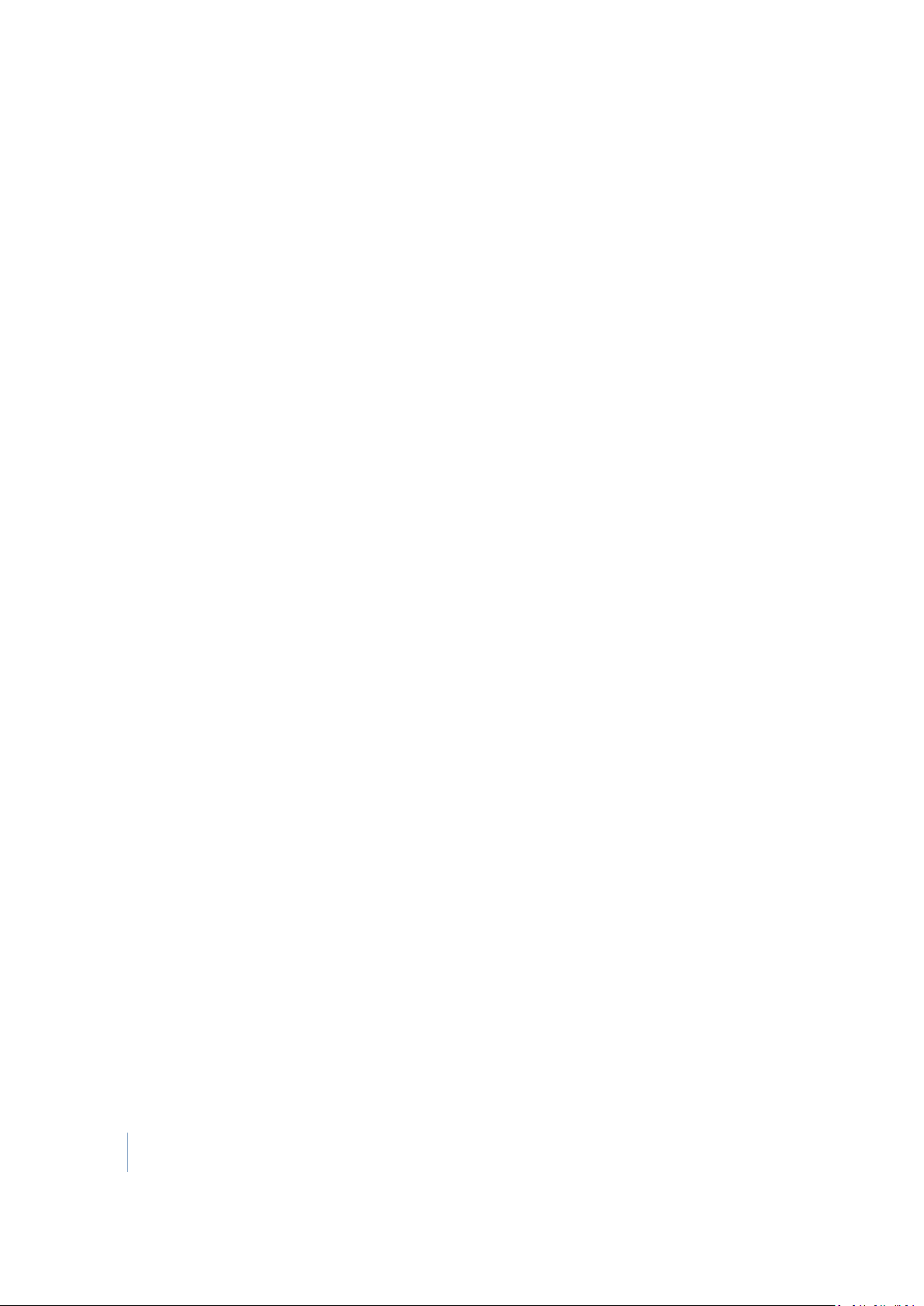
Corporate Office
10368 WestmoorDrive
Westminster,CO 80021
USA
www.trimble.com
Legal Notices
© 2013-2015, TrimbleNavigationLimited. Allrights reserved.
Trimble,the Globe& Triangle logo, and Junoare trademarks ofTrimble
NavigationLimited,registered in the United Statesand in other
countries. T41 is a trademark of Trimble Navigation Limited.
The Bluetoothwordmark andlogos are owned by theBluetooth SIG,
Inc. and any use of suchmarks by TrimbleNavigation Limitedis under
license.
Microsoft,ActiveSync, Vista, Windows,Windows Media,and Windows
Mobileare either registeredtrademarks ortrademarks ofMicrosoft
Corporation in the United States and/orothercountries.
All othertrademarks arethe property of theirrespective owners.
Release Notice
This is the August2015 release (Revision C) of the TrimbleJunoT41
handheld documentation. It applies to the WindowsEmbedded
Handheld Professional 6.5 operating system.
Lim ited Warranty Terms and Conditions
Product Li mited Warranty
Subjecttothe terms and conditions set forthherein,Trimble Navigation
Limited (“Trimble”) warrantsthat for a periodof two (2) years from date
of purchase this Trimbleproduct(the“Product”) willsubstantially
conformto Trimble's publicly available specifications for the Productand
thatthe hardwareand any storage media components of the Product
willbe substantially free from defects in materials and workmanship. All
accessories andthe productbattery fallundera warranty periodof one
(1) year from the data of purchase from Trimble.
Product Software
Productsoftware,whether builtinto hardwarecircuitry as firmware,
provided as a standalonecomputersoftwareproduct,embeddedin flash
memory,orstoredonmagnetic or othermedia,is licensed solely for use
withoras anintegralpartof the Product and isnotsold. The terms of the
end user license agreement,as included below,govern the use of the
ProductSoftware, including any differing limitedwarranty terms,
exclusionsand limitations,which shall controlover the terms and
conditions set forth in the limited Productwarranty.
Warranty Remedies
If theTrimble Product fails during the warranty periodforreasons
coveredby this limitedwarranty andyou notify Trimbleof such failure
during the warranty period,TrimblewillrepairOR replacethe
nonconforming Productwithnew,equivalenttonew,orreconditioned
partsorProduct, OR refundthe Productpurchase pricepaid by you, at
Trimble’soption,upon yourreturnof the Product in accordancewith
Trimble's productreturnprocedures then in effect.
How to Obtain Warranty Service
To obtain warranty serviceforthe Product,please contactyourTrimble
dealer. Dealers may contacttheir TrimbleTechnical Supportgroup.
Please be preparedto provide:
– yourname, address,and telephone numbers;
– proof of purchase;
– a copy of this Trimblewarranty
– a description of the nonconforming Product including the model
number; and
– an explanation of the problem.
The customerservice representative may needadditionalinformation
fromyou depending on the natureof the problem.
Warranty Exclusions and Disclaimer
This Productlimited warranty shall only apply intheevent andtothe
extentthat (i) the Productis properly andcorrectly installed,configured,
interfaced,maintained,stored,andoperated in accordance with
Trimble's applicable operator's manual andspecifications,and; (ii) the
Productis not modifiedormisused. This Productlimited warranty shall
notapply to, and Trimbleshall not be responsible for, defects or
performanceproblems resulting from (i) the combinationor utilizationof
theProductwithhardware or software products,information,data,
systems, interfaces,ordevices not made, supplied,orspecifiedby
Trimble; (ii) the operation of the Product underany specificationother
than,or inadditionto, Trimble'sstandardspecifications for its products;
(iii) the unauthorizedinstallation,modification,or useof the Product; (iv)
damage causedby: accident,lightning or otherelectrical discharge,fresh
orsalt water immersionorspray (outside of Product specifications); or
exposure to environmental conditions for whichtheProductis not
intended; (v) normal wear andtear on consumable parts (e.g.,
batteries); or (vi) cosmeticdamage. Trimbledoes not warrantor
guarantee the resultsobtained through the useof the Productor
Software,or that software components willoperate errorfree.
NOTICE REGARDINGPRODUCTS EQUIPPED WITH TECHNOLOGY
CAPABLEOF TRACKING SATELLITE SIGNALS FROM SATELLITE BASED
AUGMENTATIONSYSTEMS (SBAS) (WAAS, EGNOS, ANDMSAS),
OMNISTAR, GPS, MODERNIZED GPS OR GLONASS SATELLITES, OR
FROM IALA BEACON SOURCES: TRIMBLE IS NOT RESPONSIBLE FOR
THE OPERATION OR FAILURE OF OPERATION OF ANY SATELLITE
BASED POSITIONING SYSTEM OR THE AVAILABILITY OF ANY
SATELLITE BASED POSITIONING SIGNALS.
THE FOREGOING LIMITED WARRANTY TERMS STATE TRIMBLE’S
ENTIRE LIABILITY, ANDYOUR EXCLUSIVE REMEDIES, RELATING TO THE
TRIMBLE PRODUCT. EXCEPT AS OTHERWISE EXPRESSLY PROVIDED
HEREIN,THE PRODUCT,AND ACCOMPANYINGDOCUMENTATION AND
MATERIALS ARE PROVIDED “AS-IS” ANDWITHOUT EXPRESS OR
IMPLIED WARRANTY OF ANY KIND, BY EITHER TRIMBLEOR ANYONE
WHO HAS BEEN INVOLVED IN ITS CREATION,PRODUCTION,
INSTALLATION, OR DISTRIBUTION, INCLUDING,BUT NOT LIMITED TO,
THE IMPLIED WARRANTIES OF MERCHANTABILITY AND FITNESS FOR
A PARTICULAR PURPOSE, TITLE, AND NONINFRINGEMENT. THE
STATED EXPRESS WARRANTIES ARE INLIEU OF ALLOBLIGATIONS OR
LIABILITIES ON THE PART OF TRIMBLE ARISING OUT OF, OR IN
CONNECTION WITH, ANY PRODUCT. BECAUSE SOME STATES AND
JURISDICTIONS DO NOT ALLOW LIMITATIONS ONDURATION OR THE
EXCLUSION OF AN IMPLIED WARRANTY, THE ABOVE LIMITATION
MAY NOT APPLYTO YOU.
Lim itation of Liability
TRIMBLE'S ENTIRE LIABILITY UNDERANY PROVISION HEREIN SHALL BE
LIMITED TO THE AMOUNT PAID BY YOU FOR THE PRODUCT. TO THE
MAXIMUM EXTENT PERMITTED BY APPLICABLE LAW,IN NO EVENT
SHALL TRIMBLE ORITS SUPPLIERS BELIABLE FOR ANY INDIRECT,
SPECIAL, INCIDENTAL,OR CONSEQUENTIAL DAMAGE WHATSOEVER
UNDER ANY CIRCUMSTANCE OR LEGAL THEORY RELATING IN ANYWAY
TO THE PRODUCTS, SOFTWAREAND ACCOMPANYING
DOCUMENTATIONAND MATERIALS, (INCLUDING,WITHOUT
LIMITATION,DAMAGES FOR LOSS OF BUSINESS PROFITS, BUSINESS
INTERRUPTION, LOSS OF DATA, ORANY OTHERPECUNIARY LOSS),
REGARDLESS OF WHETHER TRIMBLE HAS BEENADVISED OF THE
POSSIBILITY OF ANY SUCHLOSS AND REGARDLESS OF THE COURSE OF
DEALING WHICHDEVELOPS OR HAS DEVELOPED BETWEEN YOU AND
TRIMBLE. BECAUSE SOME STATES AND JURISDICTIONS DO NOT
ALLOW THE EXCLUSION OR LIMITATION OF LIABILITY FOR
CONSEQUENTIAL OR INCIDENTAL DAMAGES, THE ABOVE LIMITATION
MAY NOT APPLYTO YOU.
PLEASE NOTE: THE ABOVE TRIMBLE LIMITED WARRANTY PROVISIONS
WILL NOT APPLY TO PRODUCTS PURCHASED INTHOSE JURISDICTIONS
(E.G., MEMBER STATES OF THE EUROPEAN ECONOMIC AREA) IN
WHICH PRODUCT WARRANTIES ARE THERESPONSIBILITY OF THE
LOCAL DEALER FROM WHOM THE PRODUCTS AREACQUIRED. IN SUCH
A CASE,PLEASE CONTACT YOURTRIMBLE DEALERFOR APPLICABLE
WARRANTY INFORMATION.
Notice to Australian Purchasers - The Australian Consumer
Law
Our goods come with guarantees that cannotbe excludedunderthe
Australian ConsumerLaw. Youare entitledtoa replacementor refund
fora major failureand for compensation for any otherreasonably
foreseeable loss ordamage. You are alsoentitledto have the goods
repairedor replacedif the goods failto be of acceptable quality and the
failure does not amount to a majorfailure.
Trimble's warranty,as setoutin the user manualaccompanying this
statement, or as describedin the warranty card accompanying the
Productyou purchased, is inadditiontoany mandatory rights and
remedies that you may have undertheAustralian ConsumerLaw.
2 Trimble Juno T41 User Guide
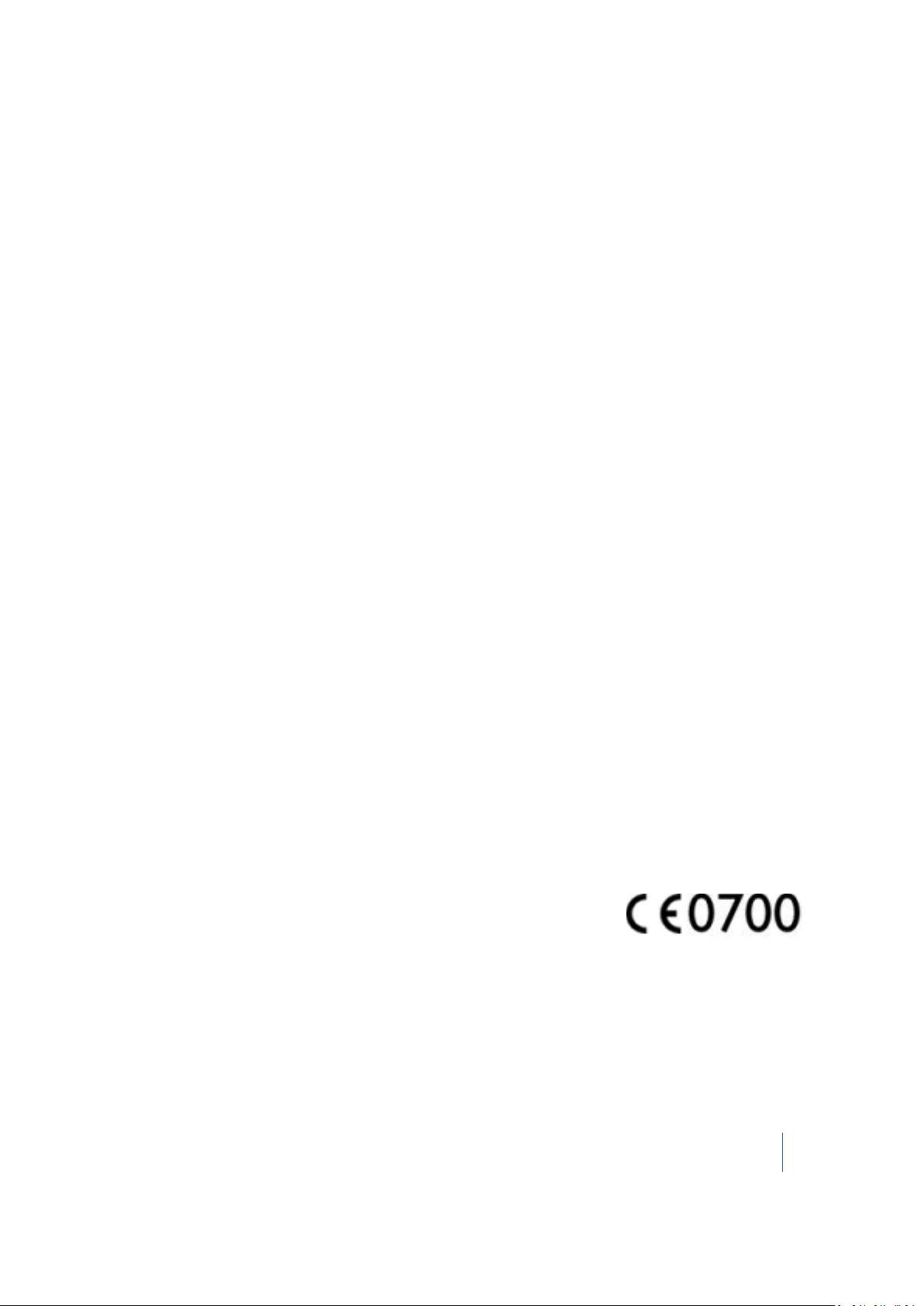
Official Language
THE OFFICIAL LANGUAGE OF THESE TERMS AND CONDITIONS IS
ENGLISH. IN THE EVENT OF A CONFLICT BETWEEN ENGLISH AND
OTHER LANGUAGE VERSIONS, THE ENGLISH LANGUAGE SHALL
CONTROL
Registration
To receive informationregarding updates andnew products,please
contact your local dealer or visitthe Trimblewebsite at
www.trimble.com/register. Uponregistration youmay selectthe
newsletter,upgrade, or new productinformation you desire.
Importer of Record
Trimble European RegionalFulfillmentCenter,Logistics Manager,
Meerheide45, 5521DZ Eersel, Netherlands.
Notices
FCC Regulations
This device complieswithpart15 of the FCCRules. Operationis subject
tothe following two conditions: (1) Thisdevice may not cause harmful
interference,and (2) this device mustacceptany interferencereceived,
including interference that may cause undesired operation.
This device has been tested andfoundtocomply with the limits for a
Class B digitaldevice, pursuantto Part 15 ofthe FCC Rules. These limits
are designed to providereasonableprotectionagainst harmful
interference in a residentialinstallation. This equipment generates, uses
and can radiate radiofrequency energy and,if not installedand used in
accordancewiththe instructions,may cause harmfulinterference to
radiocommunications. However, thereis no guarantee that interference
willnotoccurin a particular installationif this equipmentdoes cause
harmfulinterferenceto radioortelevisionreception,which can be
determinedby turning the equipmentoff and on. The user is
encouraged to try tocorrectthe interference by one or more of the
following measures:
- Reorientor relocate the receiving antenna.
- Increase the separationbetweenthe equipment and receiver.
- Connecttheequipment intoan outleton a circuitdifferentfromthatto
which the receiver is connected.
- Consultthedealer or an experienced radio/TV technician for help.
Changes and modificationsnotexpressly approved by the manufacturer
orregistrantof this equipmentcan voidyour authority to operate this
equipmentunderFederal Communications Commissionrules.
The radios in this device have beendesignedand manufacturedtonot
exceedstipulatedemissionlimits for exposureto radiofrequency (RF)
energy as required by theFederal Communications Commissionof the
U.S. Government47 C.F.R. § 2.1091 and 2.1093. The external antenna
connector providedinthisdevice is forGNSS antennas only.
IC
Operation is subjecttothe following two conditions: (1) this device may
notcause interference,and(2) this device mustacceptany interference,
including interference that may cause undesired operation of the device.
This Class Bdigital apparatus complieswithCanadianICES-003.
Cetappareilnumérique de la classe Best conformeà la norme NMB-003
du Canada.
This Category II radio communication device complieswithIndustry
Canada Standard RSS-310.
Ce dispositif de radiocommunication de catégorieII respectela norme
CNR-310 d’IndustrieCanada.
IMPORTANT NOTE:
IC Radiation Exposure Statement
This EUT iscompliant withSAR forgeneralpopulation/uncontrolled
exposure limits in IC RSS-102 and had been testedinaccordance with
themeasurementmethodsand procedures specifiedinIEEE 1528. This
equipmentshouldbe installedand operatedwith minimum distance0.5
cm between the radiator& yourbody.
This device andits antenna(s) must not be co-located or operating in
conjunction with any otherantenna or transmitter. The County Code
Selection feature is disabled for productsmarketed in the US/Canada.
CE
a. Caution:
• Risk of explosion if battery replacedby anincorrect type.
• Dispose of used batteriesaccording to the instructions.
b. Make surethe temperature for adapter willnotbe higher than 40 ˚C.
CE SARCompliance
This device meetsthe EU requirements (1999/519/EC) onthe limitation
of exposure of thegeneral public to electromagnetic fields by way of
healthprotection.
The limits are part of extensive recommendations for the protectionof
thegeneral public. These recommendationshave beendeveloped and
checked by independentscientificorganizations throughregularand
thorough evaluations of scientific studies. The unitof measurementfor
theEuropeanCouncil's recommendedlimit for mobiledevices is the
"SpecificAbsorption Rate" (SAR),and the SAR limitis 2.0 W/ kg
averaged over 10 gram of body tissue. It meets the requirementsof the
InternationalCommissionon Non-Ionizing RadiationProtection(ICNIRP).
For body wornoperation, this device hasbeen tested andmeets the
ICNIRP exposure guidelinesand the EuropeanStandardEN 62311 and
EN 62209-2, for use with dedicatedaccessories. Use ofother accessories
which containmetals may not ensure compliance with ICNIRP exposure
guidelines.
RoHS Statement
This device conforms to RoHS
(Reduction Of Hazardous Substances) EuropeanUnion
regulationsthat set maximum
concentration limits on hazardous
materials used inelectricaland
electronic equipment.
CAUTION: RISK OF EXPLOSION IF
BATTERY IS DISPOSED OF
INCORRECTLY. DISPOSE OF THE
DEVICE AND THE BATTERY ACCORDINGTO INSTRUCTIONS FOR
ELECTRONIC WASTE.
Canada
This Class Bdigital apparatus complieswithCanadianICES-003.
Cetappareilnumérique de classe B estconforme à la norme NMB-003.
This device complieswithIndustry Canadalicence-exemptRSS standard
(s). Operationis subjectto the following two conditions: (1) this device
may notcause interference,and(2) this devicemust accept any
interference,including interferencethat may cause undesired operation
of the device.
Cetappareilest conforme avec Industrie Canada RSS standardexempts
de licence(s). Son fonctionnementest soumis aux deux conditions
suivantes:
(1) cet appareilne peut pas provoquerd'interférences et
(2) cet appareildoitacceptertoute interférence,y compris les
interférences pouvant entraînerun mauvais fonctionnementde la
appareil.
RF RadiationExposure Statement:
For body wornoperation, this phonehas beentestedand meets RF
exposure guidelines when usedwithan accessory that containsno metal
and that positions the handset a minimumof 1.5 cm from the body.
Use of otheraccessories may not ensure compliance with RF exposure
guidelines.
Déclarationde l'exposition aux radiations RF:
Pourle fonctionnementducorps,ce téléphonea ététesté et répond aux
directives d'expositionRF lorsqu'ilest utiliséavec un accessoirequi ne
contientpas de métalet qui place lecombiné d'un minimumde 1.5 cm
du corps.
Utilisationd'autres accessoires peut ne pasassurer le respect des
directives d'expositionRF.
Europe / EUConformance
The following CE compliance
information is applicable to
thisdevice that carry the
following CEmark:
This producthas beentestedand foundto comply with all requirements
forCE Marking andsale within the European EconomicArea (EEA).
The Trimble Juno T41 has Bluetoothwireless technology approval in
most EU countries and satisfies the requirementsforRadioand
TelecommunicationTerminalEquipment specifiedby EuropeanCouncil
Directive 1999/5/EC. These requirements provide reasonable protection
against harmful interferencewhenthe equipmentis operated
appropriately in a residential or commercial environment.
JunoT41 handhelds equipped with wirelesscellular modem radios are
intendedforconnection to European Networks operating with GSM 900,
orGSM 1800. A copy ofthe CE Declarationof Conformity for the Juno
Trimble Juno T41 User Guide 3
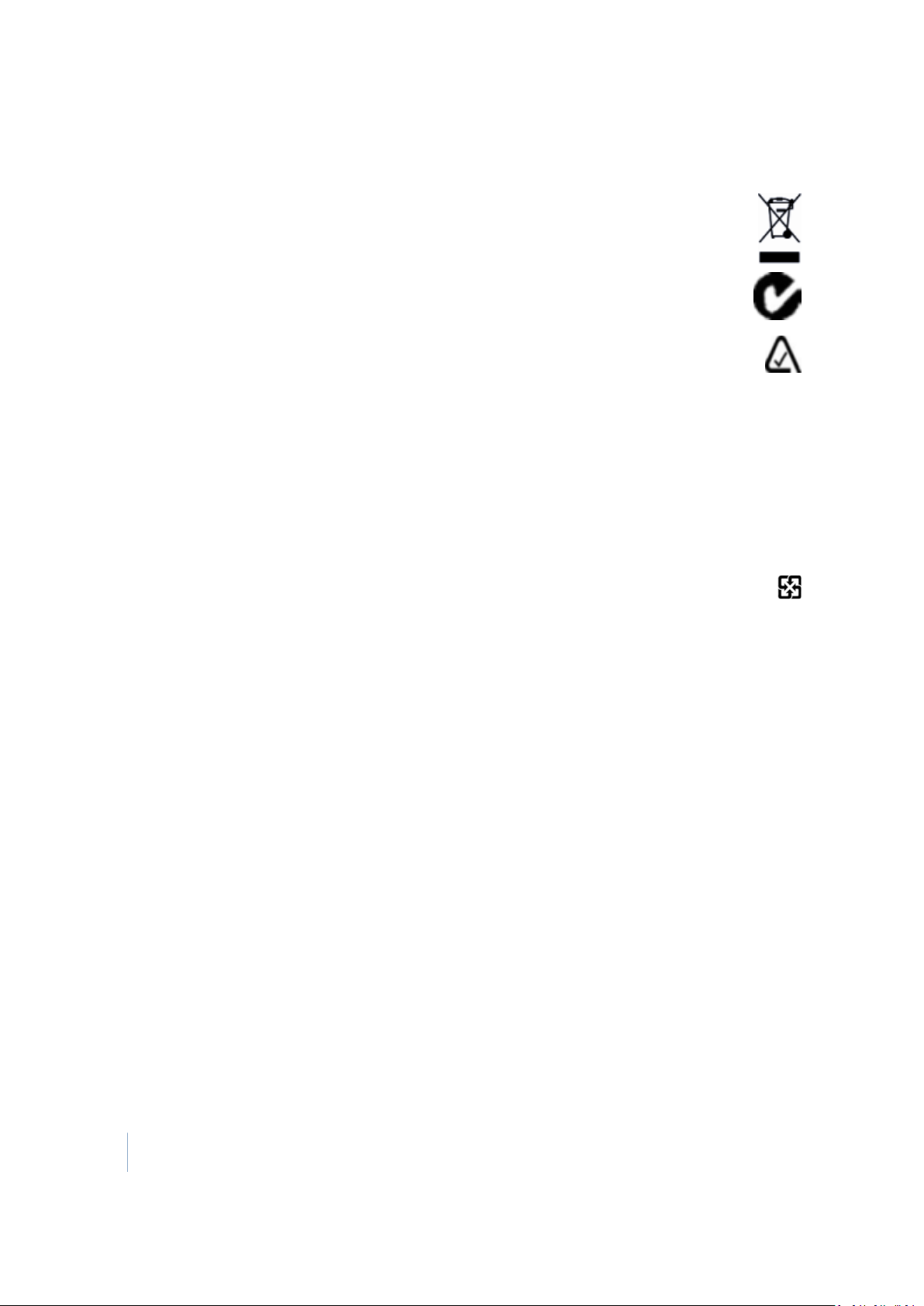
T41handheldcan be accessed from
http://www.trimble.com/support.shtml.
European Conformity Statement
Declarationof Conformity with Regard to the R&TTE 1999/5/EC and
EMC 89/336/ EEC directives.
Accordingto ISO / IEC Guide 22 andEN 450 14
- Manufacturer’s Name: Trimble Navigation Limited.
- Manufacturer’s Address: PO Box 947, Corvallis, OR 97339 USA
- Declares, under our sole responsibility, that the product:
- Product Name: Rugged Handheld Computer (JUNO/T41/5)
- Model Number: JUNO/T41/5-BW; JUNO/T41/5; JUNO/T41/5-BW
- RegulatoryName:JUNO/T41/5-BW; JUNO/T41/5; JUNO/T41/5-BW
- Product Options: ALL
Conformsto the following ProductSpecifications:
- EN 300 328: V1.7.1:2006
- EN 301 489-1: V1.8.1:2008
- EN 301 489-17: V2.1.1:2009
- EN 301 511:V9.0.2:2003
- EN 301 489-07 V1.3.1:2005
- EN 301 489-24 V1.4.1:2007
- EN 301 908-1&2:V4.2.1:2010
- EN 55022:2006, Amendment A1:2007
- EN 55024:1998, Amendments A1:2001, A2:2003
European Union Customers:(WEEE)
For productrecycling instructionsand more information,please go to
www.trimble.com/Corporate/Environmental_Compliance.aspx.
Recycling in Europe: To recycle Trimble WEEE (Waste Electrical and
Electronic Equipment,products that runon electrical power.),Call+31
497 53 24 30, andask forthe "WEEE Associate". Or,maila requestfor
recycling instructions to:
Trimble Europe BV
c/o MenloWorldwide Logistics
Meerheide45
5521 DZ Eersel,NL
Australia and New Zealand
This productconforms with the regulatory requirements
of the AustralianCommunications Authority (ACA) EMC
and Radiocommunications framework, thus satisfying the
requirements for C-Tick Marking andsale within Australia
and New Zealand.
Additionally, Juno T41 3.5G products that incorporate a
modem also comply with the requirementsfor A-Tick
Marking andsale inAustralia.
Taiwan
低功率電波輻射性電機管理辦法
第十二條: 經型式認證合格之低功率射頻電機,非經許可,公司、商號或使用者
均不得擅自變更頻率、加大功率或變更原設計之特性及功能。
第十四條: 低功率射頻電機之使用不得影響飛航安全及干擾合法通信;經發現有
干擾現象時,應立即停用,並改善至無干擾時方得繼續使用。低功率射頻電機需
忍受合法通信或工業、科學及醫療用電波輻射性電機設備之干擾。
SAR 標準值2.0W/Kg,送測產品實測值為0.545w/Kg
Taiwan – Battery Recycling Requirements
The product contains a removable Lithium-ionpolymer battery.
Taiwanese regulationsrequirethat waste batteries are
recycled.
廢電池請回收
- CISPR 22:2005, Amendments A1:2005, A2:2006
- R&TTE Directive 1999/5/EC
- CFR47, Part 15, Subpart B EN 61000-3-2:2006
- EN 61000-3-3:2008
- EN 61000-4-2:2001
- EN 61000-4-3:2006
- EN 61000-4-4:2004
- EN 61000-4-5:2006
- EN 61000-4-6:2005
- EN 61000-4-11:2004
- EN 60950-1:2001
4 Trimble Juno T41 User Guide
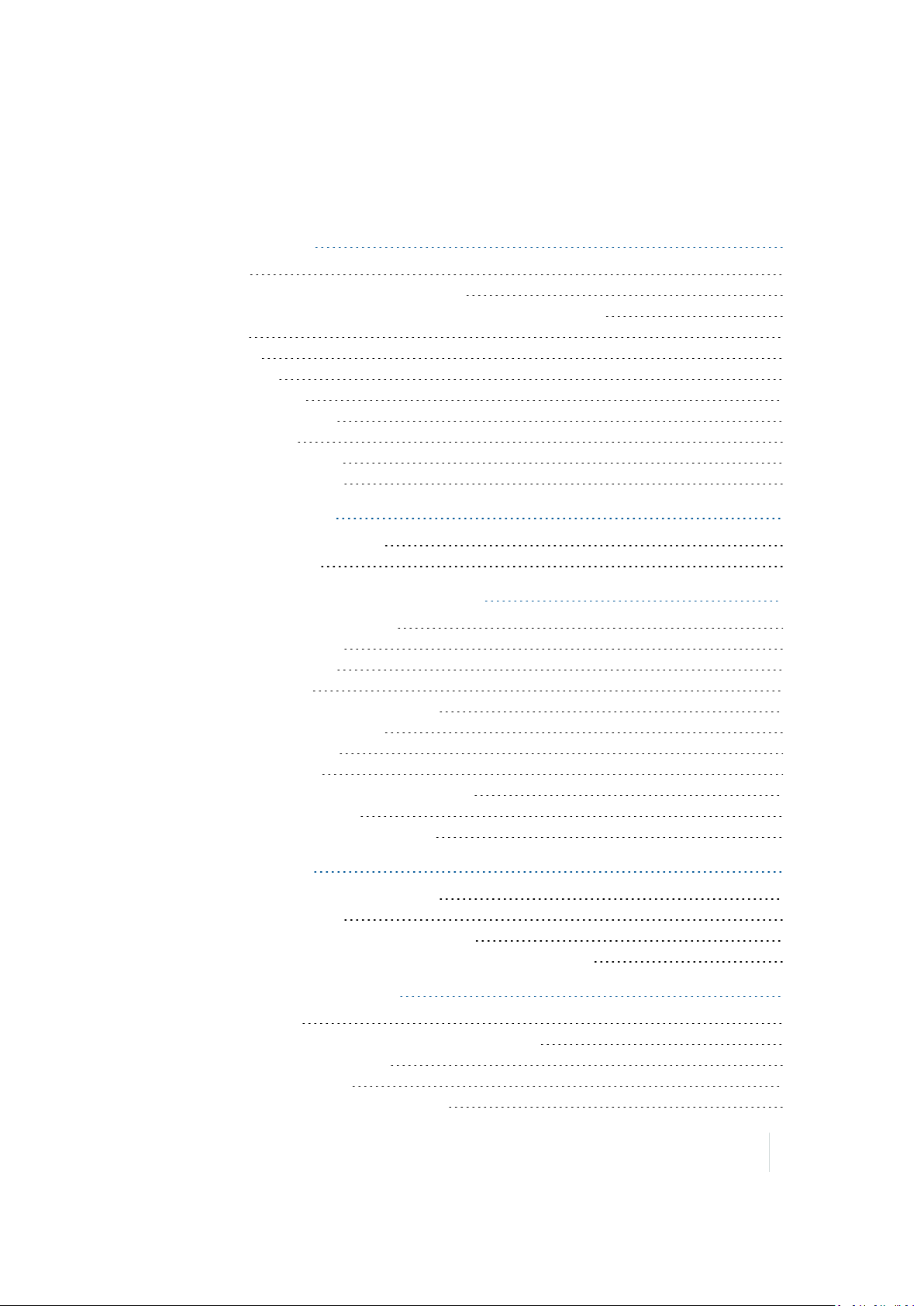
Contents
Safety Information 8
Radio use 8
Exposure to Radio Frequency (RF) Signals 9
Telecommunications & Internet Association (TIA)information 10
Warranty 10
Accessories 10
Battery safety 11
ACadaptor safety 12
Electrostatic discharge 12
Storage card use 12
Exposure to loud audio 13
Environmental Hazards 13
About this user guide 14
Use and care of the handheld 14
Technicalassistance 16
1 About the Trimble Juno T41 handheld 17
Parts of the Juno T41 handheld 18
Powering the handheld 19
Selecting the language 21
Aligning the screen 21
Setting the time zone, date, and time 22
Setting a password (optional) 22
Using the Power menu 22
Resetting the device 22
Resetting the handheld to factory defaults 23
Absolute PowerOffmode 23
Inserting and removing the SIM card 24
2 Using the phone 26
Using the Phone:Voice calls and SMS 27
Customizing the phone 29
Working with WWAN (mobile data service) 30
Manually connecting to a cellular network from the modem 32
3 Using the operating system 33
The main screens 34
Interacting with the handheld, opening applications 36
Changing button assignments 37
Battery status indicators 38
Speaker and network status indicators 38
Trimble Juno T41 User Guide 5
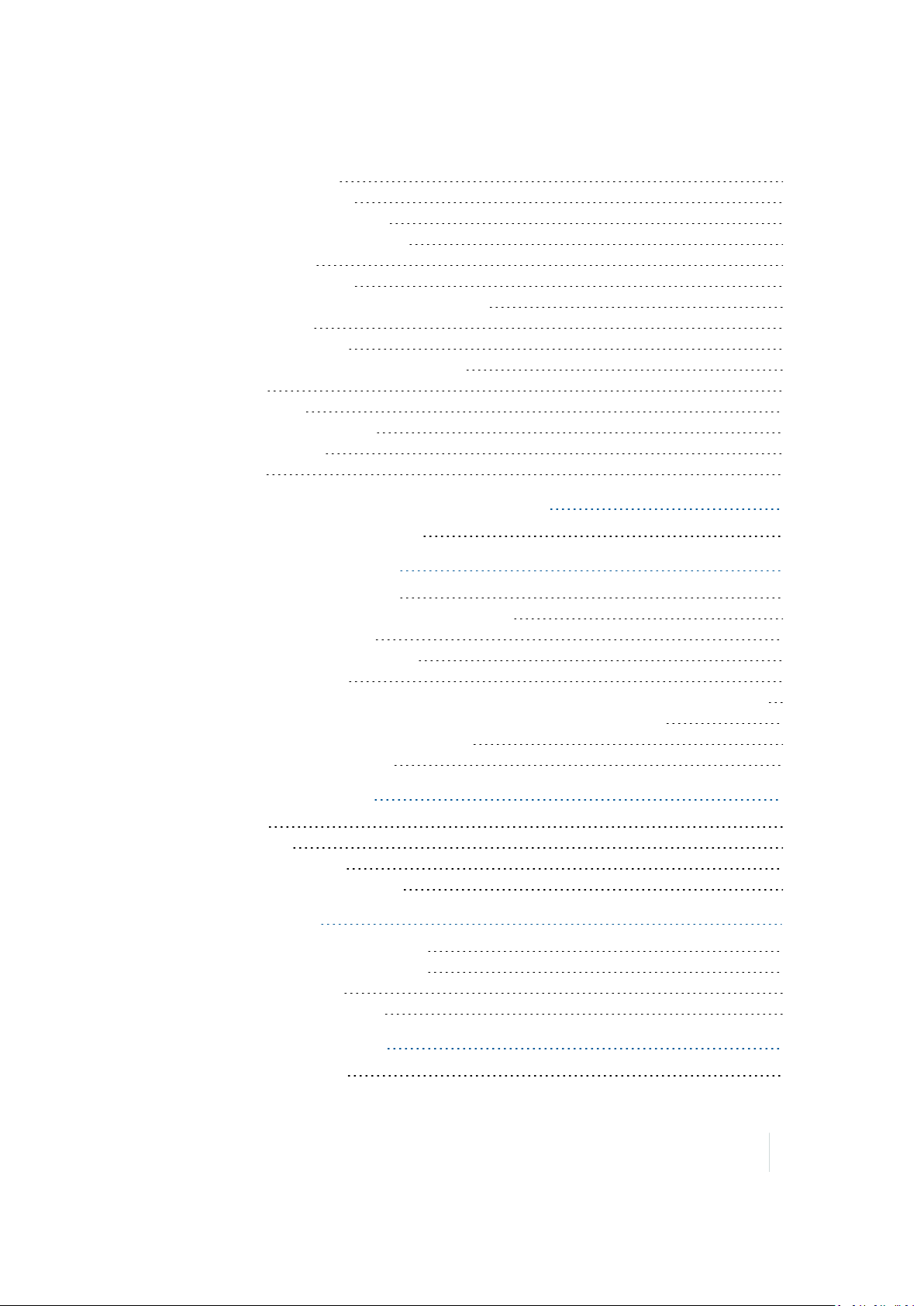
Contents
Pre-installed programs 42
Changing screen settings 45
Using the on-screen keyboard 46
Writing or drawing on the screen 47
Making a recording 47
Sounds and notifications 48
Adjusting the display and keypad brightness 48
Using the flashlight 49
Calibrating the compass 49
Installing applications onto the handheld 50
Storing data 50
Working with files 54
Working with Task Manager 55
Using Battery Logger 55
Using E-mail 55
4 Connecting and syncing to an office computer 58
Connection management software 59
5 Using the integrated radios 62
Choosing a connection method 63
Turning on and turning off the integrated radios 63
Using the Wireless Manager 63
Connecting to a Wi-Fi access point 64
Using the Summit utility 66
Turning on and turning off the Bluetooth radio from within the Bluetooth application 66
Making the handheld visible (discoverable) to other Bluetooth devices 67
Connecting to a Bluetooth-enabled device 67
Accessing a corporate network 69
6 Using the GNSS receiver 71
GPS settings 72
Using SatViewer 72
Exiting GPS applications 73
Using an external GNSS antenna 73
7 Using the camera 74
Starting and exiting the camera app 75
Taking a photo or recording a video 75
Camera setting options 76
Managing photos and videos 81
8 Using the barcode imager 82
Supported symbologies 83
Trimble Juno T41 User Guide 6
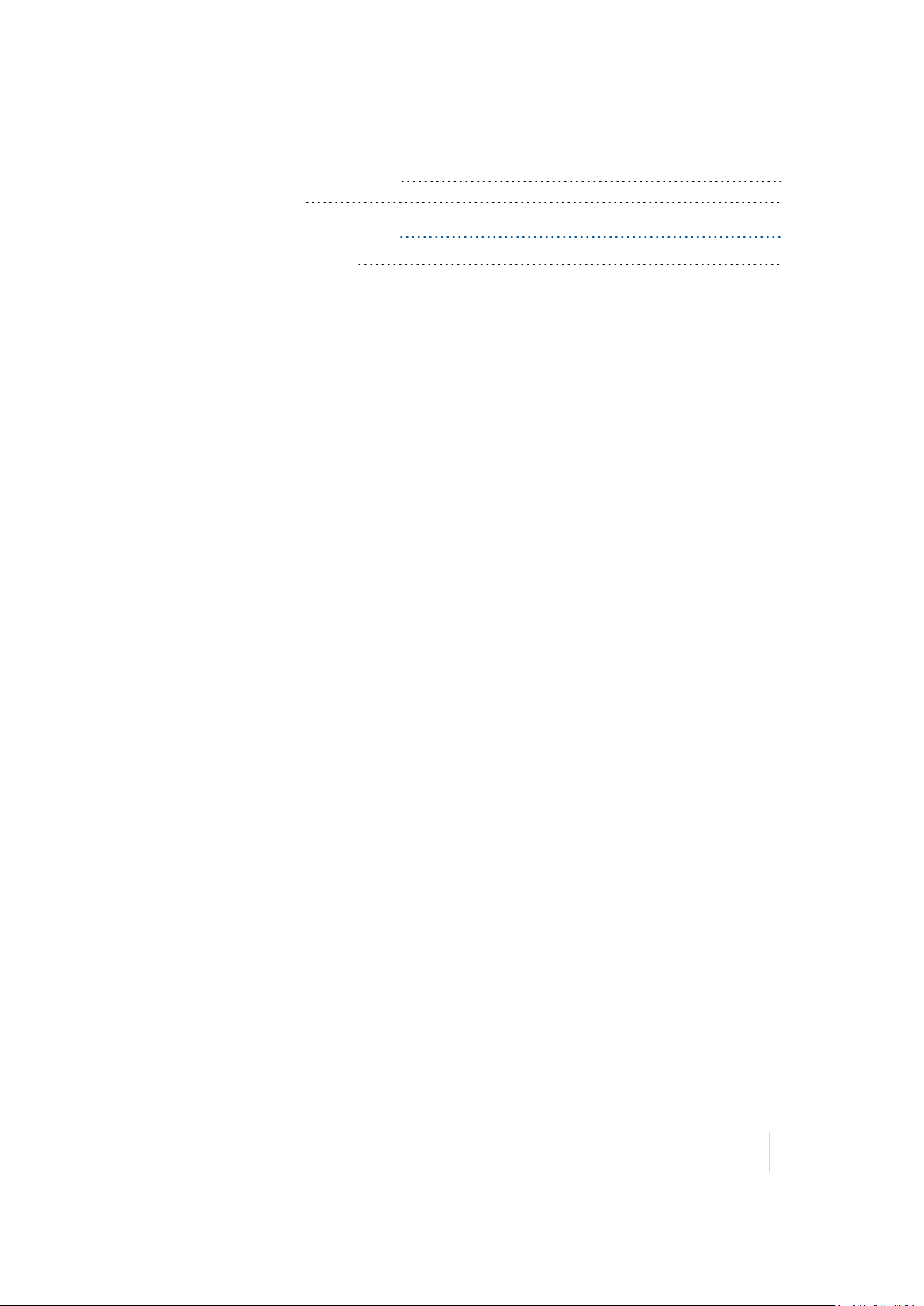
Contents
Configuring the barcode imager 84
Reading barcodes 84
9 Using the UHF RFIDscanner 85
Using the RFIDSetup app 86
Trimble Juno T41 User Guide 7
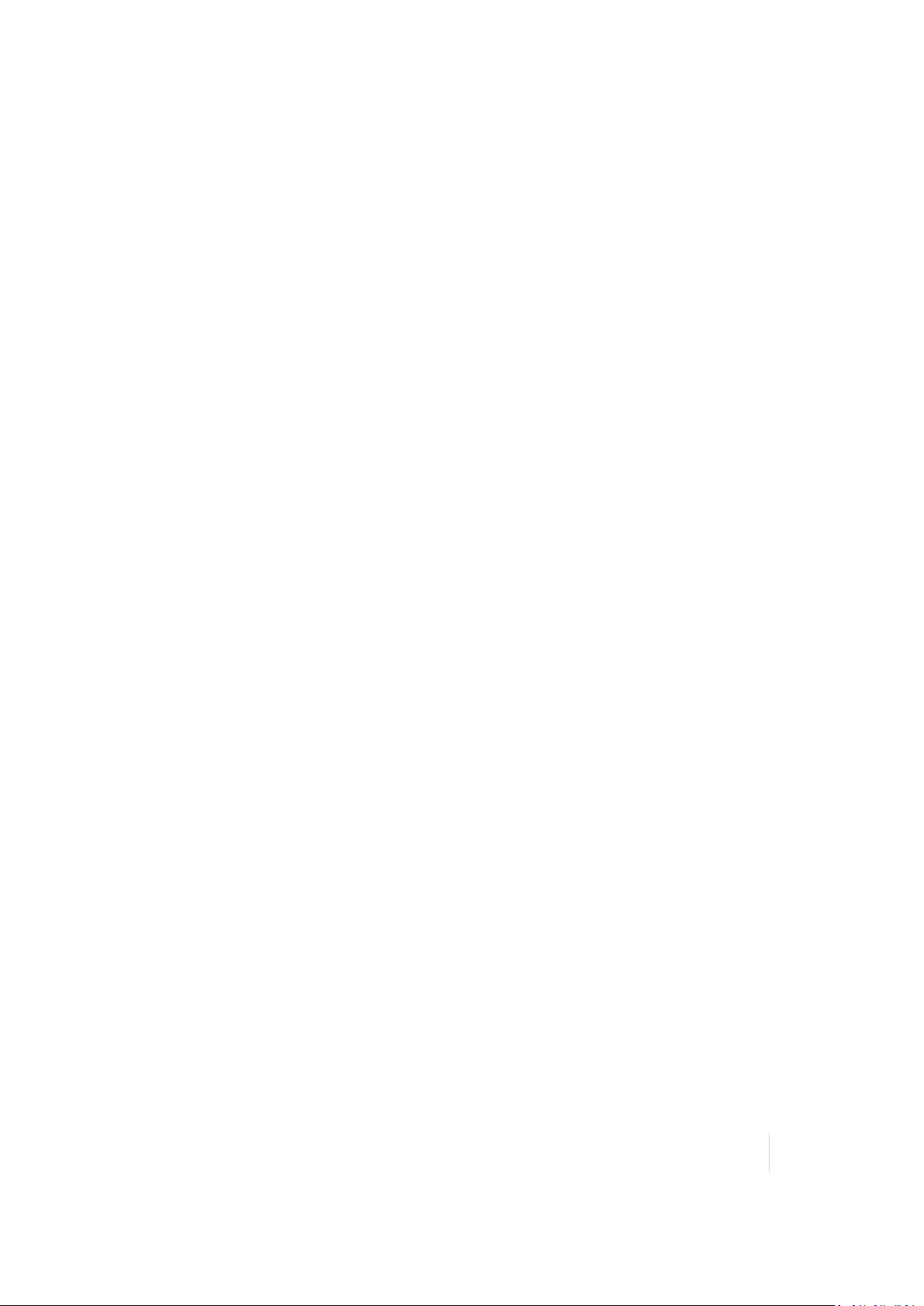
Safety Information
Safety Information
l The handhled's battey is partially charged when shipped new from the factory.
l Before inserting or removing a SIM card, the Phone module must be powered off. To do this,
press and hold the Powerbutton for two seconds to display the Power menu, then tap Enable
Airplane mode. Alternatively, use the Wireless Manager to disable only the Phone module.
l Do not operate the handheld withouth the card slot cover properly installed.
l
Your warranty is invalidated if you open or tamper with the outer casing of the
device.Unapproved modifications or operations beyond or in conflict with these instructions
for use may void authorization by the authorities to operate the equipment.
l
Only approved accessories may be used with the device. In general, all cables must be high
quality, shielded, correctly terminated and normally restricted to two meters in length. The
power supply approved for this product employs special provisions to avoid radio interference
and should not be alteredor substituted.
Radio use
Depending on the model, the Trimble®Juno® T41™handheld contains a Bluetooth® radio, a Wi-Fi
radio, and a cellular modem radio. In some situations, you may be required to turn off the radios.
For example, aviation authority regulations restrict the use of wireless transmission devices on
board aircraft.
To prevent the handheld from emitting radio signals, do one of the following:
l To put the handheld in airplane mode, press and hold the Powerbutton for 3 seconds to
display the Power menu, then tap Enable Airplane mode. This mode turns offall wireless
connections.
l To turn off the handheld, press and hold the Power button for 3 seconds to display the Power
menu, then tap Power off.
l To turn off the Bluetooth, Wi-Fi, and wireless cellular modem radios only:
a. On the Home screen or the Start screen, tap the title bar, tap any of the radio icons and
then tap Wireless Manager. Or tap / Settings / Connections / Wireless Manager.
b. Tap All at the top of the screen to turn off allthe radios.
Note – You may need to deactivate the Wi-Fi and/or Bluetooth radio in the handheld if the country in which
you are working does not approve the use of Wi-Fi and/or Bluetooth wireless technology. If you are unsure
about whether the Juno T41 handheld’s radios are approved for use in your country, check with your Trimble
reseller.
Trimble Juno T41 User Guide 8
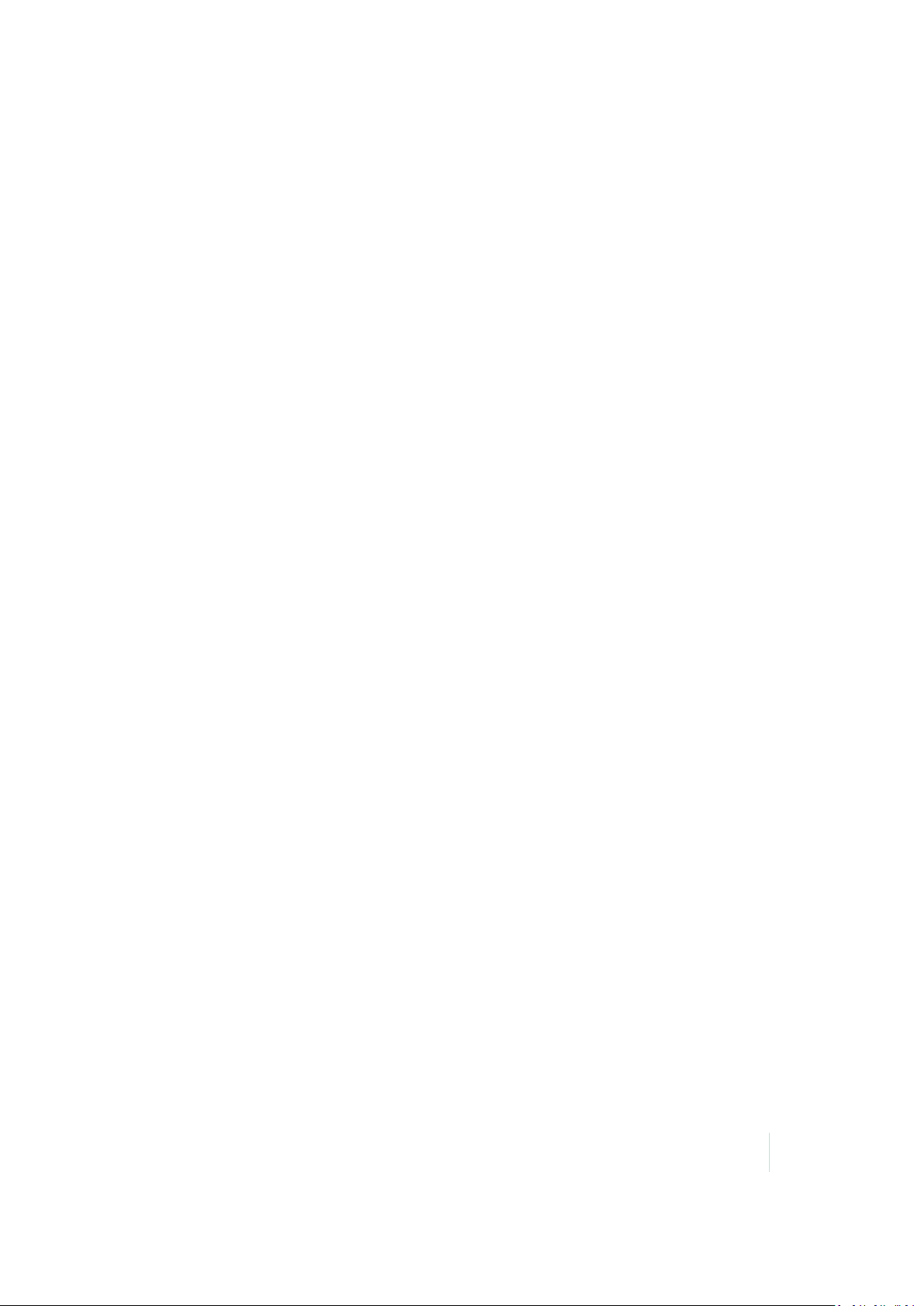
Safety Information
Exposure to Radio Frequency (RF) Signals
Your devicecontains a radio transmitter and receiver. The radiated output power is far below the
international radio frequency exposure limits. These limits are part of comprehensive guidelines and
establish permitted levels of RF energy for the generalpopulation. The guidelines are based on the
safety standards previously set by international standards bodies:
l American National Standards Institute (ANSI) IEEE. C95.1-1992.
l National Council on Radiation Protection and Measurement (NCRP). Report 86. 1986.
l Int’l Commission on Non-Ionizing Radiation Protection (ICNIRP) 1996.
l Ministry of Health (Canada), Safety Code 6. The standards include a substantial safety margin
designed to assure the safety of all persons, regardless of age and health.
SAR: 0.545w/kg
Use of unauthorized or modified antennas may impair call quality and damage the phone, causing
loss of performance. To assure optimal phone performance and ensure human exposure to RF
energy is within the guidelines set forth in the relevant standards; always use your deviceonly in its
normal-use position.
Avoiding contact with the antenna area when the phone is IN USE optimizes the antenna
performance.
Exposure to radio frequency radiation from Bluetooth and WiFi transmitters
This device is approved as a portable device with respect to Radio Frequency (RF) exposure
compliance. The radiated output power of the internal wireless radio transmitters is less than 100
milliwatt, which results in exposure levels far below the FCC radio frequency exposure limits, even
when operated in close proximity to the body. The internal wireless radios operate within guidelines
found in international radio frequency safety standards and recommendations, which reflect the
consensus of the international scientific community. Trimble thereforebelieves the internal wireless
radios are safe for use by users. The level of electromagnetic energy emitted is hundreds of times
lowerthan the electromagnetic energy emitted by wireless devices such as mobile phones.
However, the use of wireless radios may be restricted in some situations or environments, such as
on aircraft. If you are unsure of restrictions, you are encouraged to ask for authorization before
turning on the wireless radios.
Exposure to radio frequency radiation from cellular wireless
transmitters
Juno T41 handhelds equipped with wireless cellular modem radios have been designed and
manufactured to meet safety requirements for limiting exposure to radio waves. When used in
accordance with the instructions set forth in this manual, the equipment has been independently
verified to not exceed the emission limits for safe exposure to radio frequency (RF) energy as
specified by the Federal Communications Commission of the U.S. Government in 47 CFR §2.1093.
Trimble Juno T41 User Guide 9
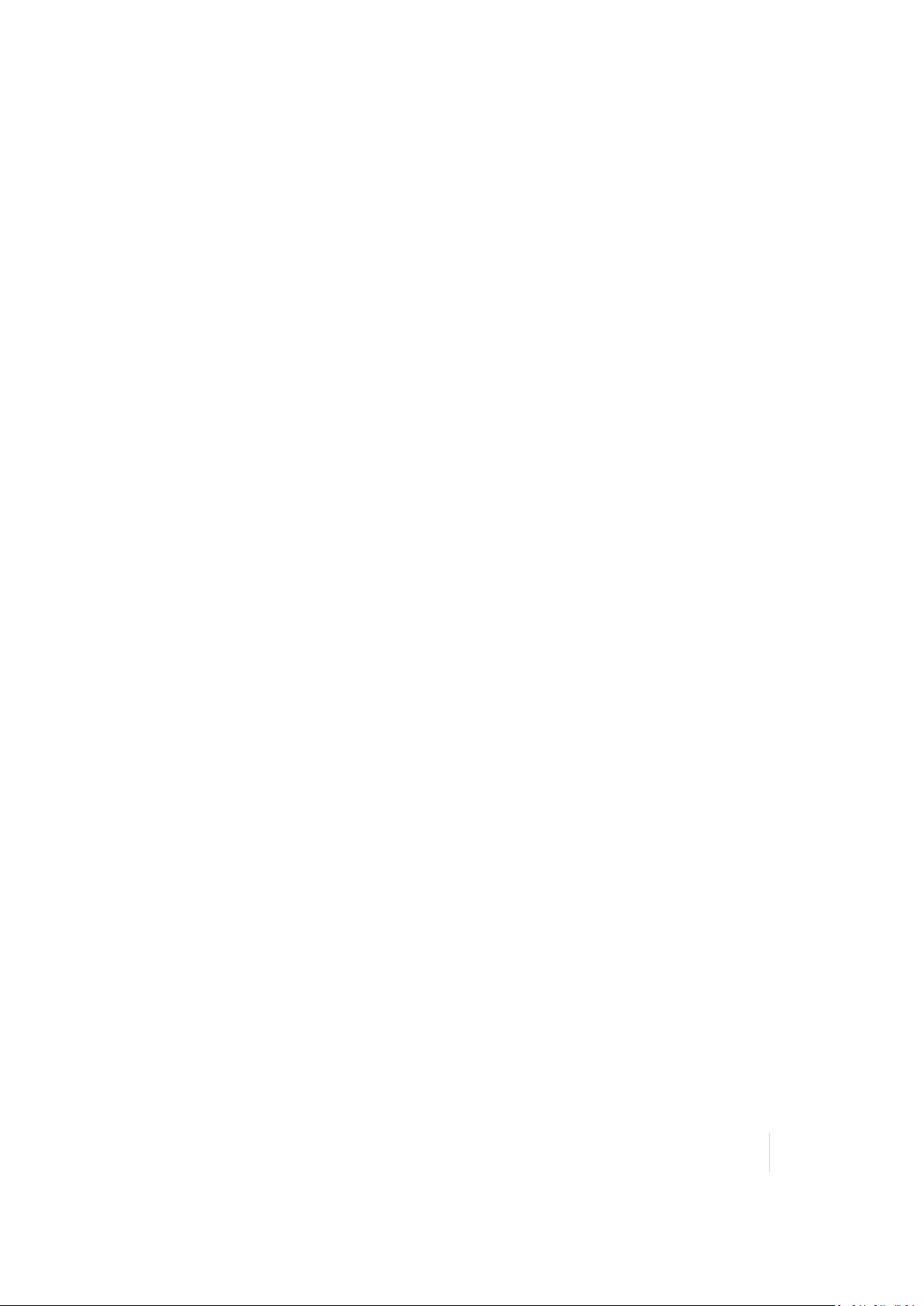
Safety Information
These limits are part of comprehensive guidelines and establish permitted levels of RF energy for the
general population. The guidelines are based on standards that were developed by independent
scientific organization through periodic and thorough evaluation of scientific studies. The standards
include a substantial safety margin designed to assure the safety of all persons, regardless of age
and health.
Telecommunications & Internet Association (TIA) information
Hearing Aids: Some digital wireless phones may interfere with some hearing aids. In the event of
such interference, you may want to consult your wireless serviceprovider, or callcustomer service
to discuss alternatives.
Pacemakers and Other Medical Devices: The Health Industry Manufacturers Association
recommends a minimum separation of six inches be maintained between a handheld wireless
phone and a pacemaker to avoid potential interference with the pacemaker. These
recommendations are consistent with the independent research by and recommendations of
Wireless Technology Research. Persons with pacemakers should use the ear opposite the
pacemaker to minimize the potential for interference. Persons with pacemakers should exercise
great caution if using a hands-free device such as a headset, as these persons may be at greater risk
of the device not maintaining the recommended minimum six inches of separation from the
pacemaker. If you have any reason to suspect that interference is taking place, turn the phone OFF
immediately.
If you use any other personal medicaldevice, consult the manufacturer of your device to determine
if they are adequately shielded from external RF energy. Your physician may be able to assist you in
obtaining this information.
Turn the phone OFF in health care facilities when any regulations posted in these areas instruct you
to do so. Hospitals or health care facilities may be using equipment that could be sensitive to
external RF energy.
Warranty
Your warranty is invalidated if you open or tamper with the outer casing of the device. Unapproved
modifications or operations beyond or in conflict with these instructions for use may void
authorization by the authorities to operate the equipment.
Accessories
Only approved accessories may be used with this equipment. In general, cables must be high
quality, shielded, correctly terminated and normally restricted to two meters in length. The power
supply approved for this product employs special provisions to avoid radio interference and should
not be altered or substituted.
Trimble Juno T41 User Guide 10
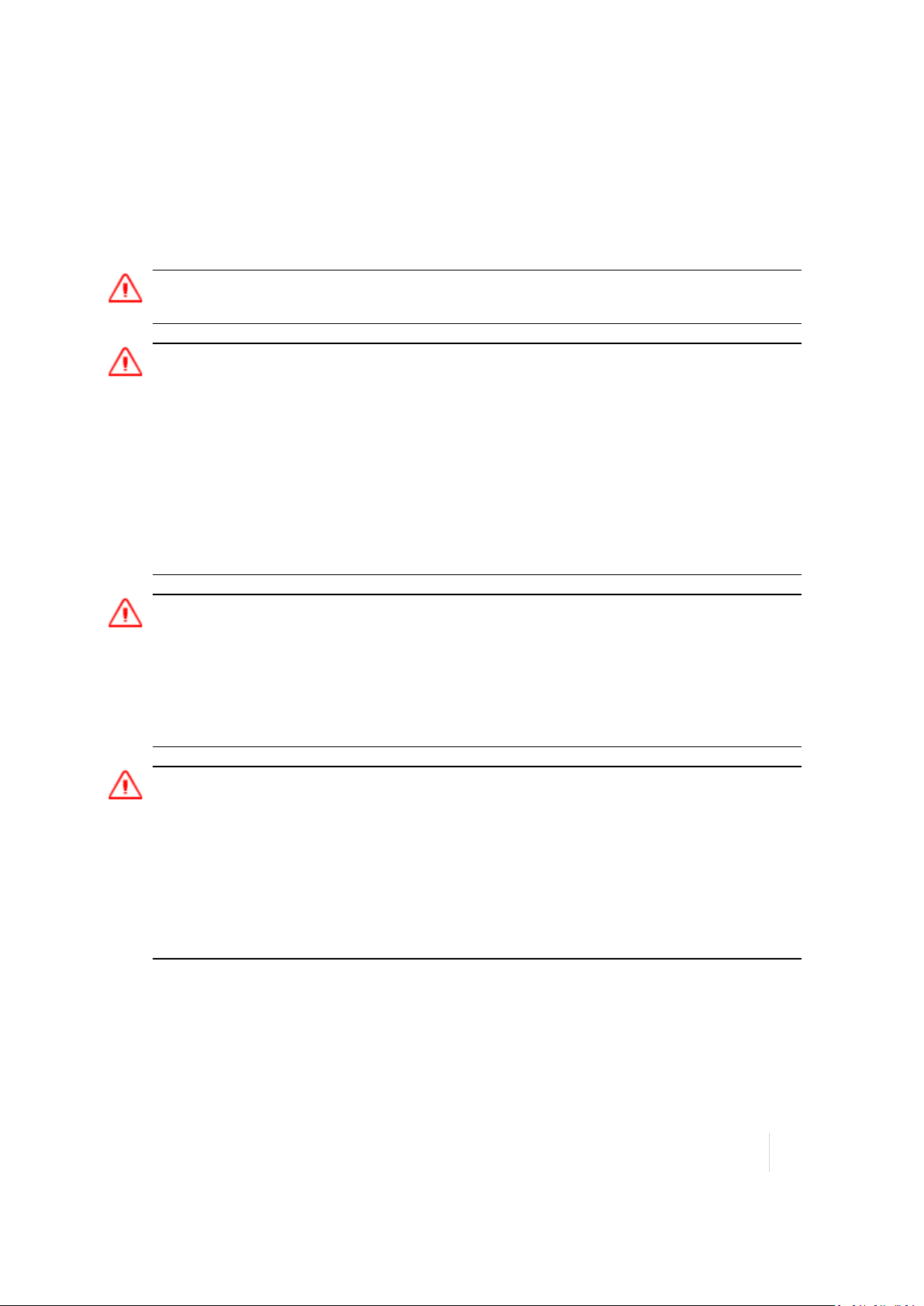
Safety Information
Battery safety
The rechargeable Lithium-ion polymer battery is supplied partially charged. Charge the battery
completely before using it for the first time (see Powering the handheld, page 19). If the battery has
been stored for longer than six months, charge it before use.
WARNING- Use only the battery intended for the product. Using any other battery can damage the handheld and
may void your warranty. If the battery becomes damaged or stops charging fully, replace it with a new battery.
WARNING - Do not damage the rechargeable Lithium-ion polymer battery. A damaged battery can cause an
explosion or fire, and can result in personal injuryand/or property damage. To prevent injury or damage:
–Do not use or charge the battery if it appears to be damaged. Signs of damage include, but are not limited to,
discoloration, warping, and leaking battery fluid.
–Do not store or leave your device near a heat source such as near a fireplace or other heat-generating
appliance, or otherwise expose it to temperatures in excess of 70 °C (158 °F) such as on a vehicle dashboard.
When heated to excessive temperatures, battery cells could explode or vent, posing a risk of fire.
–Do not leave the battery immersed in water.
–Do not use or store the battery inside a vehicle during hot weather.
–Do not drop or puncture the battery.
–Do not open the battery or short-circuit its contacts.
WARNING -Avoid contact with the rechargeable Lithium-ion polymer battery if it appears to be leaking. Battery
fluid is corrosive, and contact with it can result in personal injury and/or property damage. To prevent injury or
damage:
–If the battery leaks, avoid contact with the battery fluid.
–If battery fluid gets into your eyes, immediately rinse your eyes with clean water and seek medical attention.
Do not rub your eyes!
–If battery fluid gets onto your skin or clothing, immediately use clean water to wash off the battery fluid.
WARNING -Charge and use the rechargeable Lithium-ion polymer battery only in strict accordance with the
instructions. Charging or using the battery in unauthorized equipment can cause an explosion or fire, and can
result in personal injury and/or equipment damage. To prevent injury or damage:
–Do not charge or use the battery if it appears to be damaged or leaking.
–Charge the Lithium-ion polymer battery only in a Trimble product that is specified to charge it. Be sure to follow
all instructions that are provided with the battery charger.
–Discontinue charging a battery that gives off extreme heat or a burning odor.
–Use the battery only in Trimble equipment that is specified to use it.
–Use the battery only for its intended use and according to the instructions in the product documentation.
Trimble Juno T41 User Guide 11
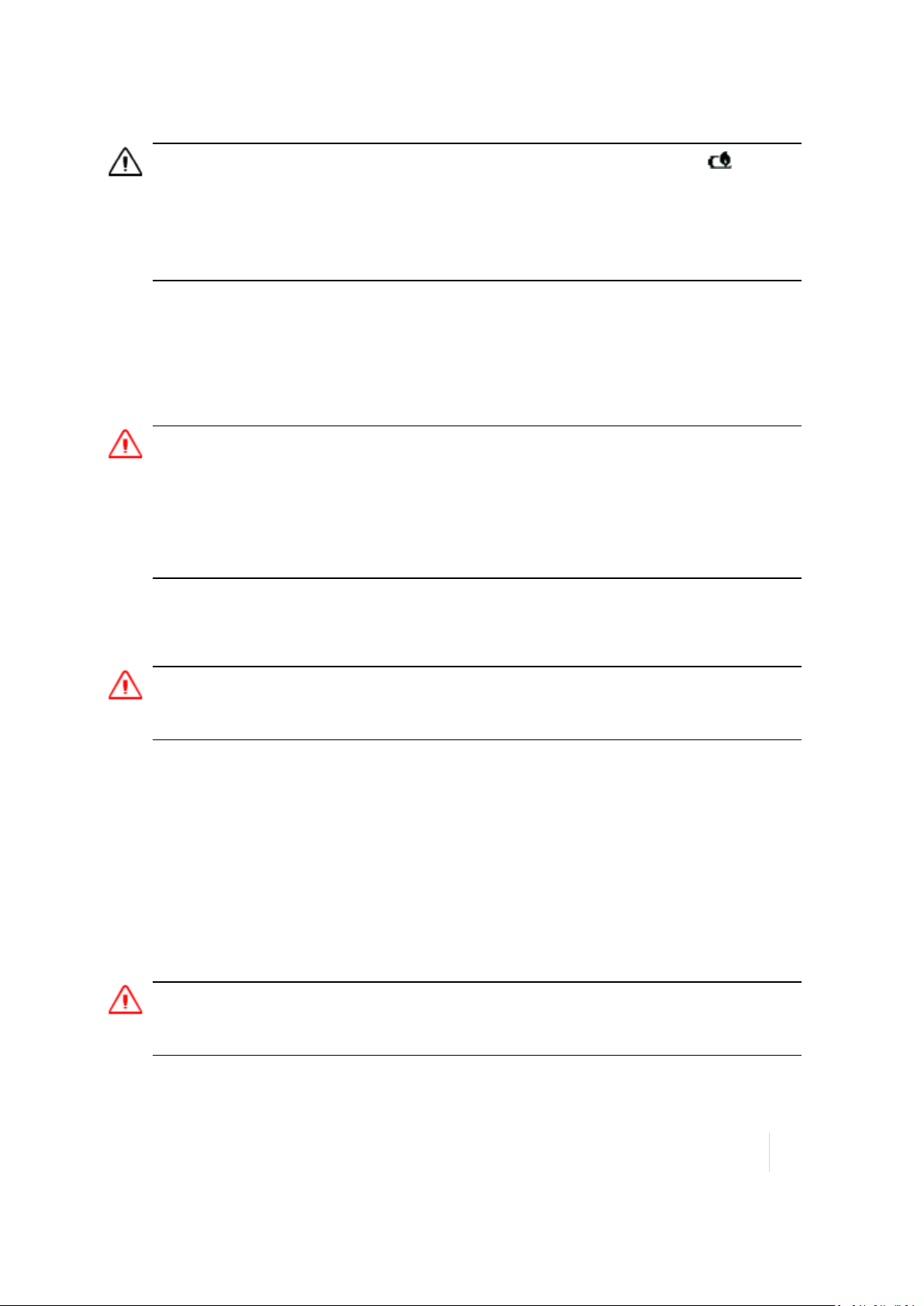
Safety Information
CAUTION - The battery is designed to stop operating at or above 149 °F (65 °C). If this status icon appears,
the battery has overheated to 140 °F (60 °C) or more.
If the battery temperature exceeds 158 °F (70 °C), the battery will be disabled and the device must be sent to an
Authorized Service Provider to have it replaced.
Operating Temperature Range: -22 °F to 140 °F (-30 °C to 60 °C).
Storage Temperature Range: -40 °F to 158 °F (-40 °C to 70 °C). Do not exceed the specified storage temperature.
ACadaptor safety
To charge the handheld’s battery, use the power cable and adaptor kit provided with the handheld
(see Powering the handheld, page 19).
WARNING -To use ACadaptors safely
– Use only the AC adaptor intended for the handheld. Using any other AC adaptor can damage the handheld and
may void your warranty. Do not use the AC adaptor with any other product.
– Make certain that the input voltage on the adaptor matches the voltage and frequency in your location.
– Make certain that the adaptor has prongs compatible with your outlets.
– Do not use the AC adaptor in wet outdoor areas; it is designed for indoor use only.
– Unplug the AC adaptor from power when not in use.
Electrostatic discharge
WARNING - Static electricity can harm electronic components inside your handheld. To prevent static damage:
- Discharge static electricity from your body before you touch any of the electronic components inside your device,
such as a memory module. You can do so by touching an unpainted metal surface.
The handheld is designed for outdoor conditions; however under conditions of low humidity
extremely high voltage discharge events are possible. Users are advised that the risk of causing
discharge to sensitive electronics can be minimized by avoiding finger contact to the recessed
connectors on the unit.
Storage card use
The handheld provides a storage card slot, providing an alternative storage location to the storage
memory in the handheld.
WARNING - Static electricity can harm electronic components inside your handheld. To prevent static damage:
- Discharge static electricity from your body before you touch any of the electronic components inside your device,
such as a memory module. You can do so by touching an unpainted metal surface.
Trimble Juno T41 User Guide 12
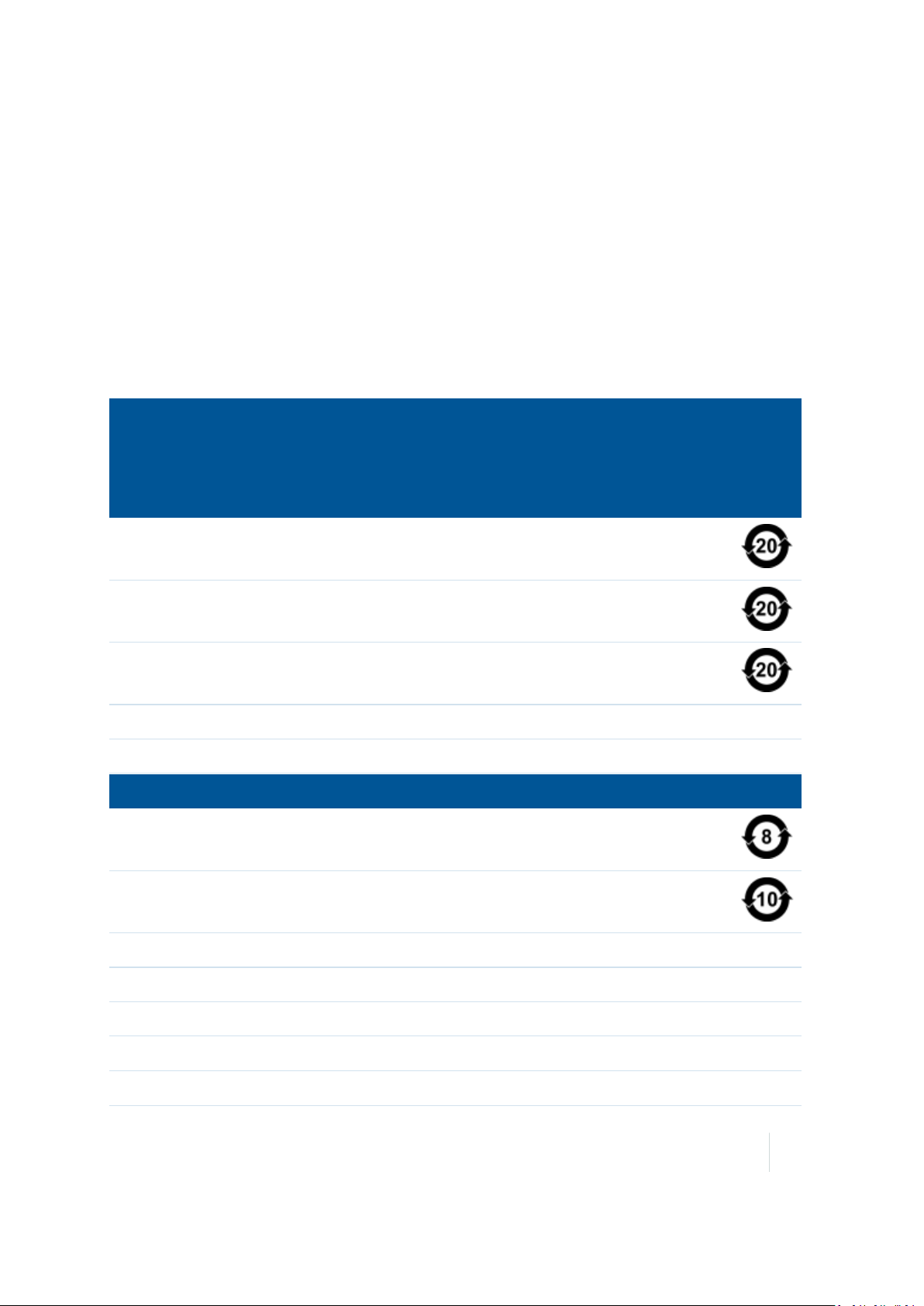
Safety Information
Exposure to loud audio
To prevent possible hearing damage, do not listen at high volume levels for long
periods.
Environmental Hazards
The product complies with international RoHS regulations.
Toxic and Hazardous Substances and Elements
Part name Lead
Printed Circuit
Assemblies
Display X O O O O O
Keypad X O O O O O
Housing O O O O O O
Hardware O O O O O O
Product Period does not include these items
Battery X O O O O O
Mercury
(Pb)
X O O O O O
(Hg)
Cadmium
(Cd)
Hexavalent
Chromium
(Cr6+)
Polybrominated
biphenyls
(PBB)
Polybrominated
diphenyl
ethers
(PBDE)
Power supply X O O O O O
Cable O O O O O O
Manual O O O O O O
Hand strap O O O O O O
Stylus Package O O O O O O
Companion CD O O O O O O
Trimble Juno T41 User Guide 13
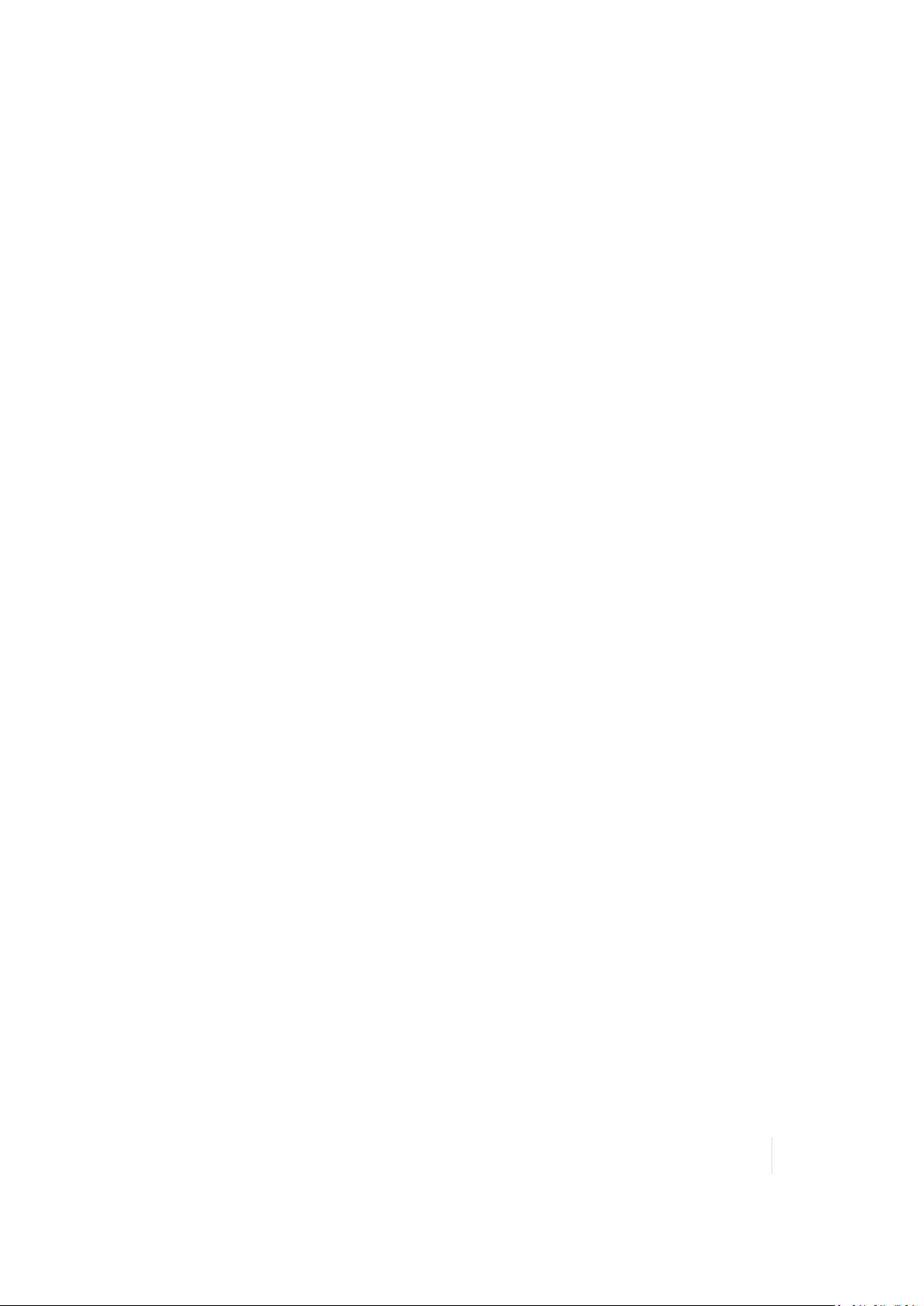
About this user guide
About this user guide
This user guide describes how to set up and use the Juno T41 handheld. The information in this
guide supplements the information in the Trimble Juno T41 Rugged Handheld Quick Start Guide,
which you received with the handheld.
Even if you have used other Global Navigation Satellite System (GNSS) or Global Positioning System
(GPS) products before, Trimble recommends that you spend some time reading this guide to learn
about the specialfeatures of the product.
The Trimble Juno T41 rugged handheld combines a high
sensitivity GNSS receiver with, depending on the modelof
handheld, an integrated 3.75G cellular modem, Bluetooth
wireless technology, and Wi-Ficonnectivity.
The Juno T41 handheld is powered by the Windows®
Embedded Handheld operating system, is rated IP65 or IP68
depending on the model, and has an integrated 8MP camera
with geotagging and dual LED flash.
The integrated GNSS receiverin the Juno T41 'G' configurations
provides accurate 1-2 meter positioning information with
postprocessed or real-time differential corrections. For more
information, see Using the GNSS receiver, page 71.
The Juno T41 handheld also includes an optional integrated 1D
/ 2D barcode imager or UHF RFIDreader for multi-modal data
capture.
Use and care of the handheld
l Protect the touch screen by using your finger or the capacitive stylus, and avoid using excessive
pressure and sharp or abrasive objects. To protect the touch screen from pressure and
abrasive objects, Trimble recommends that you apply a screen protector. The use of ballpoint
pens, nails or other sharp objects to operate the touchscreen will scratch and/or damage the
device.
l Do not use abrasive cleaners directly on the display. Doing so may void your warranty.
l Keep the outer surface free of dirt and dust.
l Ensure that the protective covers are appropriately fitted to the external antenna port, and
SIM / memory card slot, so that they are kept free from dirt, dust, fluid ingress, and
electrostatic discharge.
l Protect the handheld from extreme temperatures. For example, do not leave the handheld on
the dashboard of a vehicle.
Trimble Juno T41 User Guide 14
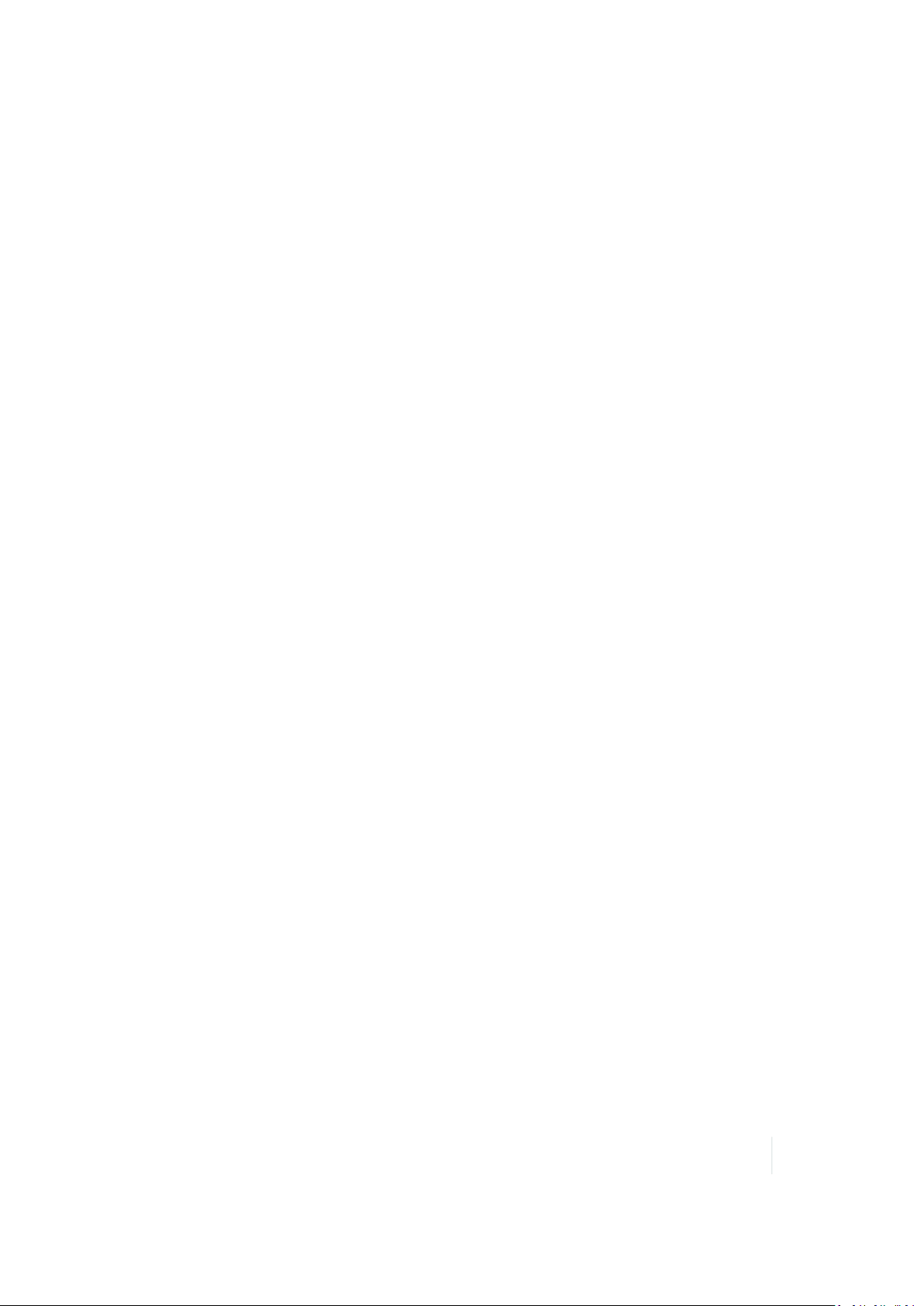
About this user guide
l Depending on the model, the handheld is rated IP65 or IP68, but is not waterproof. Do not
immerse the handheld in water, and be careful not to drop the handheld or subject it to any
strong impact.
l To clean the handheld, use a soft, dampened cloth with either wateror a diluted mild
detergent. If a mild detergent is used, ensure allsoap residue is removed. Do not use any
chemical cleaners and do not put the devicein the dishwasher.
l The device is designed to resist damage for drops up to 4 ft (1.22 meters). However, you should
protect the display from impact, pressure, or abrasive substances that can scratch it or crack it.
The device should not be dropped unnecessarily.
The device’s rugged design allows you to run your device in harsh outdoor environments. Here are
some considerations that will help you get the most out of your device when working in very wet,
hot or cold conditions.
l Water:This device is designed to IP65 (yellow units) or IP68 (grey units). IPx5 is defined as
resistant to driving rain and water spray. IPx8 is defined as resistant to submerson in water up
to 1 meter deep for up to 2 hours.
Removal of the back case screws could cause leakage and willvoid your warranty.
Note – Although an optional accessory for the port cover is available and the audio jack has a
protective cover, these are not required to maintain the seal against water. The covers are intended to
keep mud, sand and other materials from blocking these ports
l Temperature range: The operational temperature range is from -22°F to +140 °F (-30 °C to +60
°C). Although the deviceis designed to be rugged, do not leave it in direct sunlight in excessive
heat or in a vehicle in the sunlight for extended periods as the internal temperature may exceed
the operating or storage temperature limits.
Batteries perform best at room temperature. The battery has a stable capacity as temperatures
rise; however, the colder the temperature, the greaterthe reduction in availablebattery
capacity. Under very cold conditions (-4°F / -20°C and below), the battery capacity is noticeably
reduced. To improve the battery performance in very cold conditions, consider increasing the
load on the battery, such as by adjusting the backlight to full brightness. Increasing the battery
load causes the battery to generate heat, thus warming the battery and improving the
performance. There are limits to how hard to push the battery before you reduce the run-time
instead of increasing it.
Do not attempt to dismantle the devicefor repair. Thereare no user-serviceableparts inside. For
service, contact your local dealer.
Battery safety: Lithium-ion polymer batteries are classified by the U. S. Federal Government as nonhazardous waste and are safe for disposal in the normal municipal waste stream except where
prohibited by local or regional regulations. These batteries contain recyclablematerials and are
accepted for recycling.
Note – In the event of a battery failure, return the device to Trimble or an Authorized Service Provider.
Trimble disposes of used batteries in accordance with local regulations.
Trimble Juno T41 User Guide 15
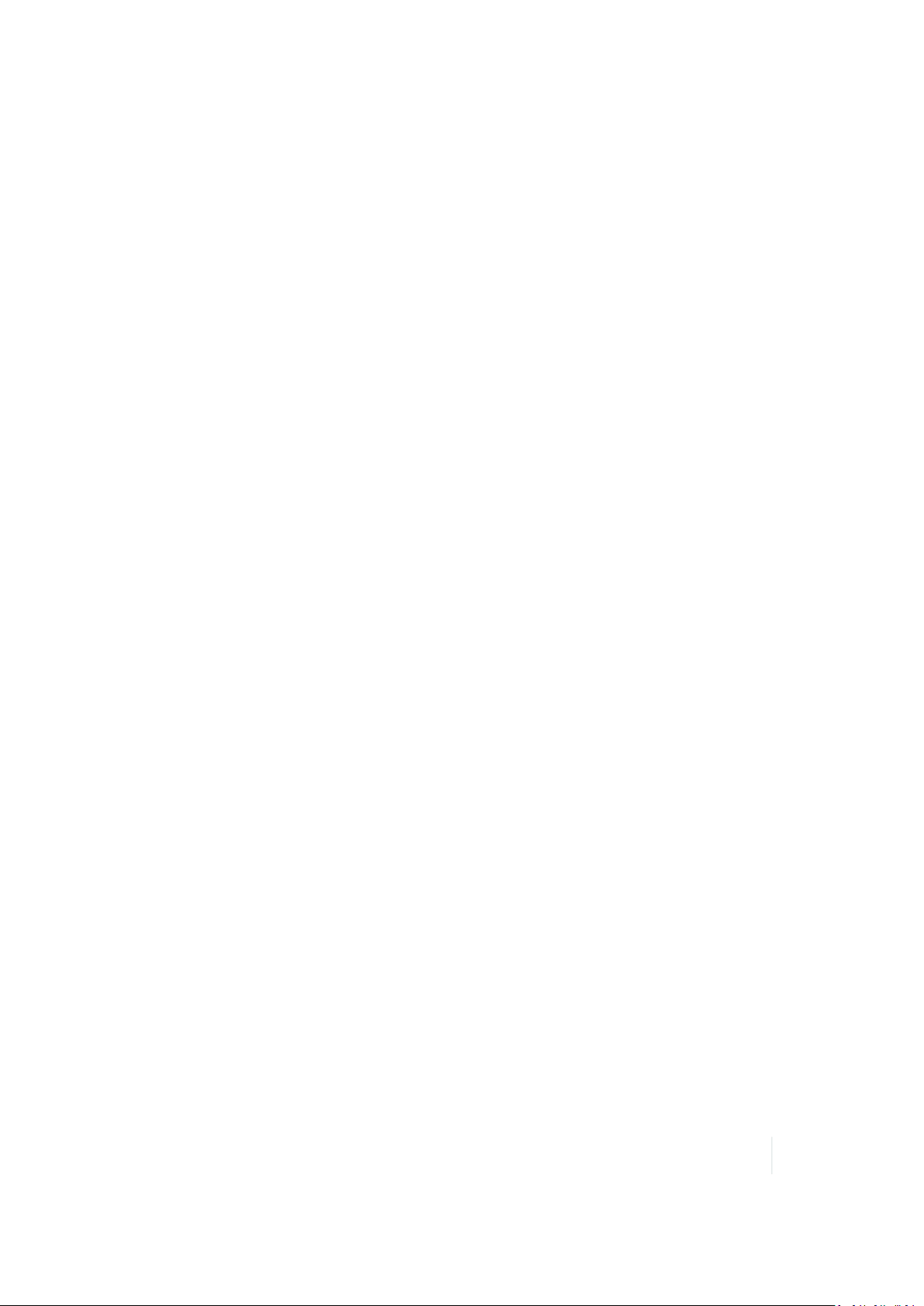
About this user guide
l Do not disassemble or open, crush, bend or deform, puncture, or shred the battery assembly.
There are no user-serviceableparts in the battery assembly.
l Do not use battery if plastic case is cracked, compromised or punctured.
l Do not attempt to separate the battery from the device.
l Do not modify or remanufacture, attempt to insert foreign objects into the battery, immerse or
expose to water or other liquids.
l Do not expose to fire, explosion, or other hazard. Do not expose to temperatures above +158
°F (+70°C). The battery is designed to stop functioning if it reaches an unsafetemperature.
l Only use a charging system that has been qualified for use with the device.
l In the event of a battery leak, do not allow the liquid to come in contact with the skin or eyes. If
contact has been made, flush the affected area with water and seek medicaladvice.
Power supply safety: Use only AC and vehicle adapters intended for the device. Other external
power sources may damage your product and void the warranty. Certification of this Class III
product is only valid with the power supply – PSA10F-050Q.
l Ensure the input voltage on the power supply matches the voltage in your location. Ensure the
power supply has prongs compatible with your outlets.
l The power supply is designed for indoor use only. Avoid using the power supply in wet areas.
l Unplug the power supply from power when not connected to the device.
l Do not create a short circuit in the power output connector.
Technical assistance
Go to the Juno T41 handheld webpage on the Trimble website www.trimble.com/Outdoor-Rugged-
Computers/junot41.aspx for the latest support information, including:
l support notes detailing support issues
l documentation
l the latest files available for download
Additional help
If you still cannot find the information that you need, contact your Trimble reseller.
Trimble Juno T41 User Guide 16
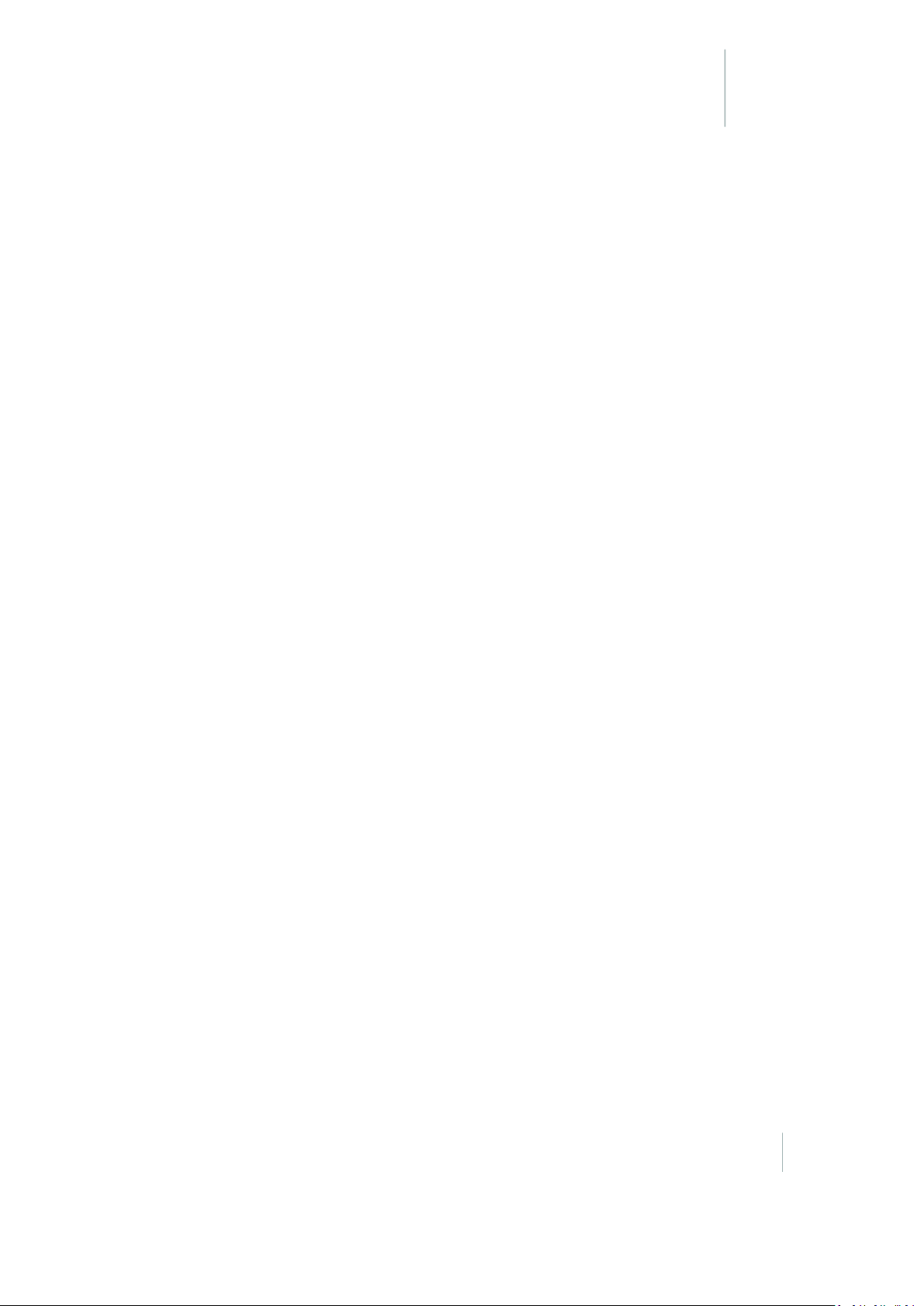
CHAPTER
About the Trimble Juno T41 handheld
n Parts of the Juno T41 handheld
n Powering the handheld
n Selecting the language
n Aligning the screen
n Setting the time zone, date, and time
n Setting a password (optional)
1
n Using the Power menu
n Resetting the device
n Resetting the handheld to factory defaults
n Absolute PowerOffmode
n Inserting and removing the SIM card
Trimble Juno T41 User Guide 17
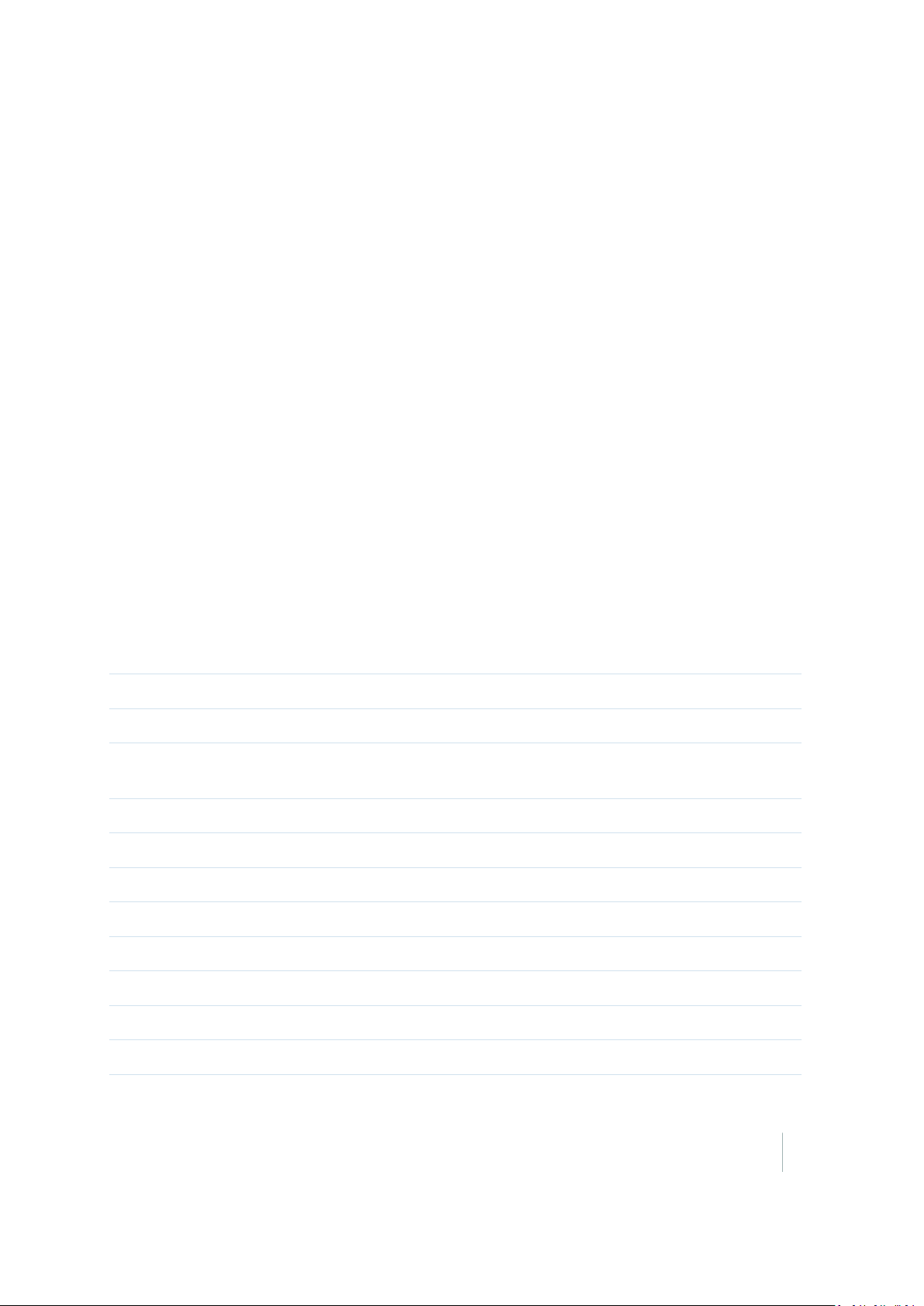
1 About the Trimble Juno T41 handheld
Parts of the Juno T41 handheld
This section describes the main features of the Juno T41 handheld, and provides the information
you need to get up and running with the handheld.
Enhanced GPSmodel Enhanced GPS + Barcode imager model
1 Color band:yellow = IP65, grey = IP68 12 Wrist strap tie point
2 Touch screen 13 Ok button
3 1D/2D barcode imager and/or enhanced GPS
or UHF RFID and/or enhanced GPS
4 Phone receiver 15 Microphone
5 Light sensor 16 Programmable button
6 Notification LED 17 Windows Home button
7 Power button 18 T41 custom / power connector
8 GNSSantenna connector 19 MicroSD card and SIM card slots
9 Accessory latch 20 Volume control and Action buttons
10 Camera and flash 21 Headphone or headset connector
11 Speaker
14 Programmable button
Trimble Juno T41 User Guide 18
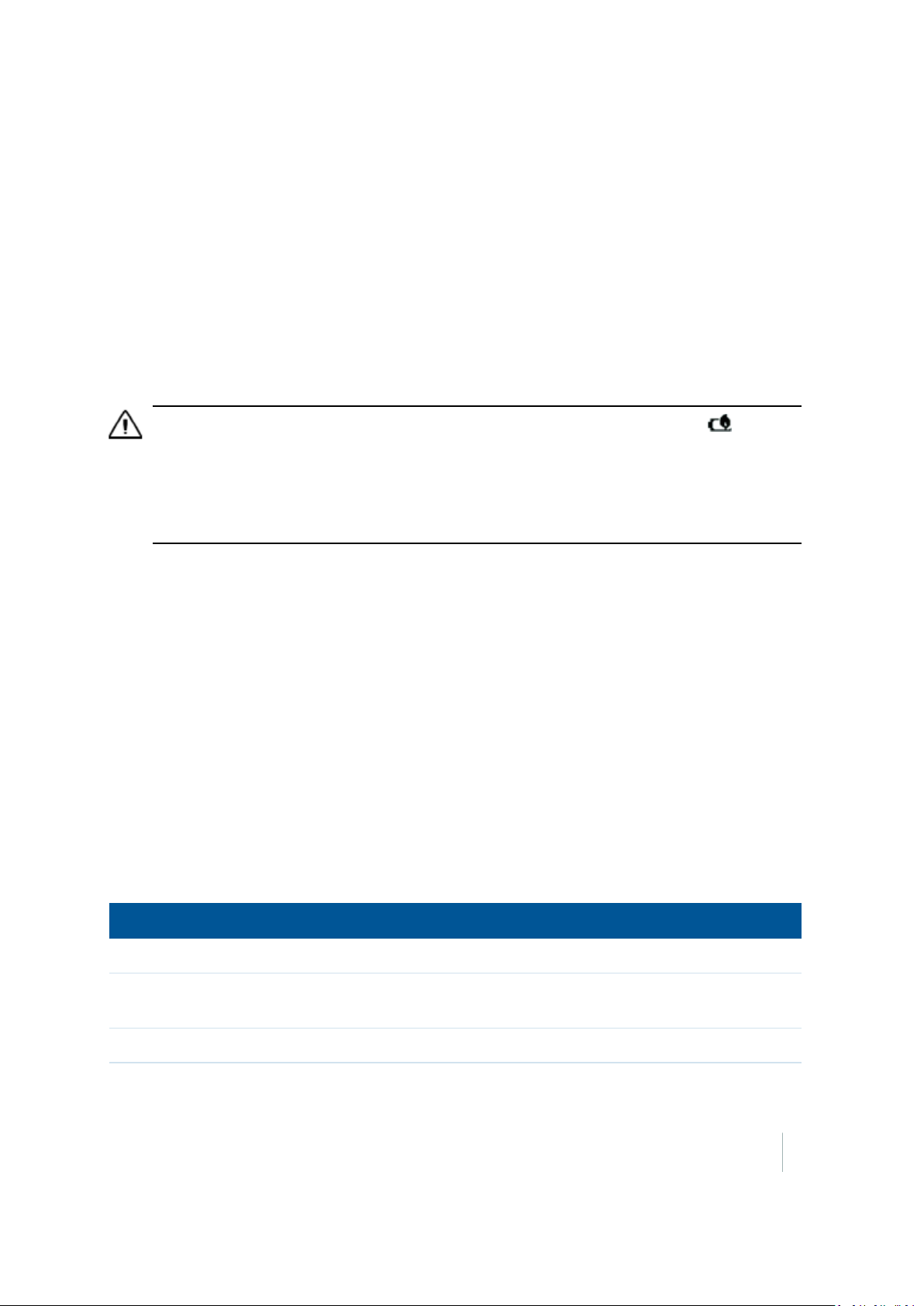
1 About the Trimble Juno T41 handheld
Powering the handheld
The Juno T41 handheld contains a rechargeable Lithium-ion polymer battery.
Note – Charge the battery completely before using the handheld for the first time. If the battery has been
stored for longer than six months, charge it before use. Trimble recommends charging the battery for four
hours connected to a wall charger to recharge it fully.
Note – Cold temperatures, or using Bluetooth wireless technology, Wi-Fi, or the cellular modem consume
additional battery power and so shortens battery life between charges.
Charging the battery
CAUTION - The battery is designed to stop operating at or above 149 °F (65 °C). If this status icon appears,
the battery has overheated to 140 °F (60 °C) or more.
If the battery temperature exceeds 158 °F (70 °C), the battery will be disabled and the device must be sent to an
Authorized Service Provider to have it replaced.
Operating Temperature Range: -22 °F to 140 °F (-30 °C to 60 °C).
Storage Temperature Range: -40 °F to 158 °F (-40 °C to 70 °C). Do not exceed the specified storage temperature.
1. Connect the AC power adaptor cableto the power socket on the handheld:
a. Loosen the thumbscrews on the AC poweradaptor cable.
b. Snap the connection on the cable into place on the handheld's power socket, until it holds
in place. Tighten the thumbscrews.
2. Connect the USBend of the power cable to the AC charger.
3. Connect the adaptor to main power. An international adaptor kit is provided with the
handheld.
4. Check that the Charge / Notification LED on the handheld is solid amber, indicating that the
handheld is properly connected to the power source and the battery is charging.
Fully charging the battery from empty takes approximately four hours when connected to a wall
charger. Trimble recommends charging with the wall charger for the most efficient charging.
The Charge / Notification LED on the handheld indicates the battery power or charging status, and
operating system notifications, as shown below:
LEDState Handheld / battery state
Solid amber Battery is charging.
Flashing amber Battery is charging, operating system notification; or, operating
system notification, battery is not charging.
Solid red Low battery charge.
Trimble Juno T41 User Guide 19
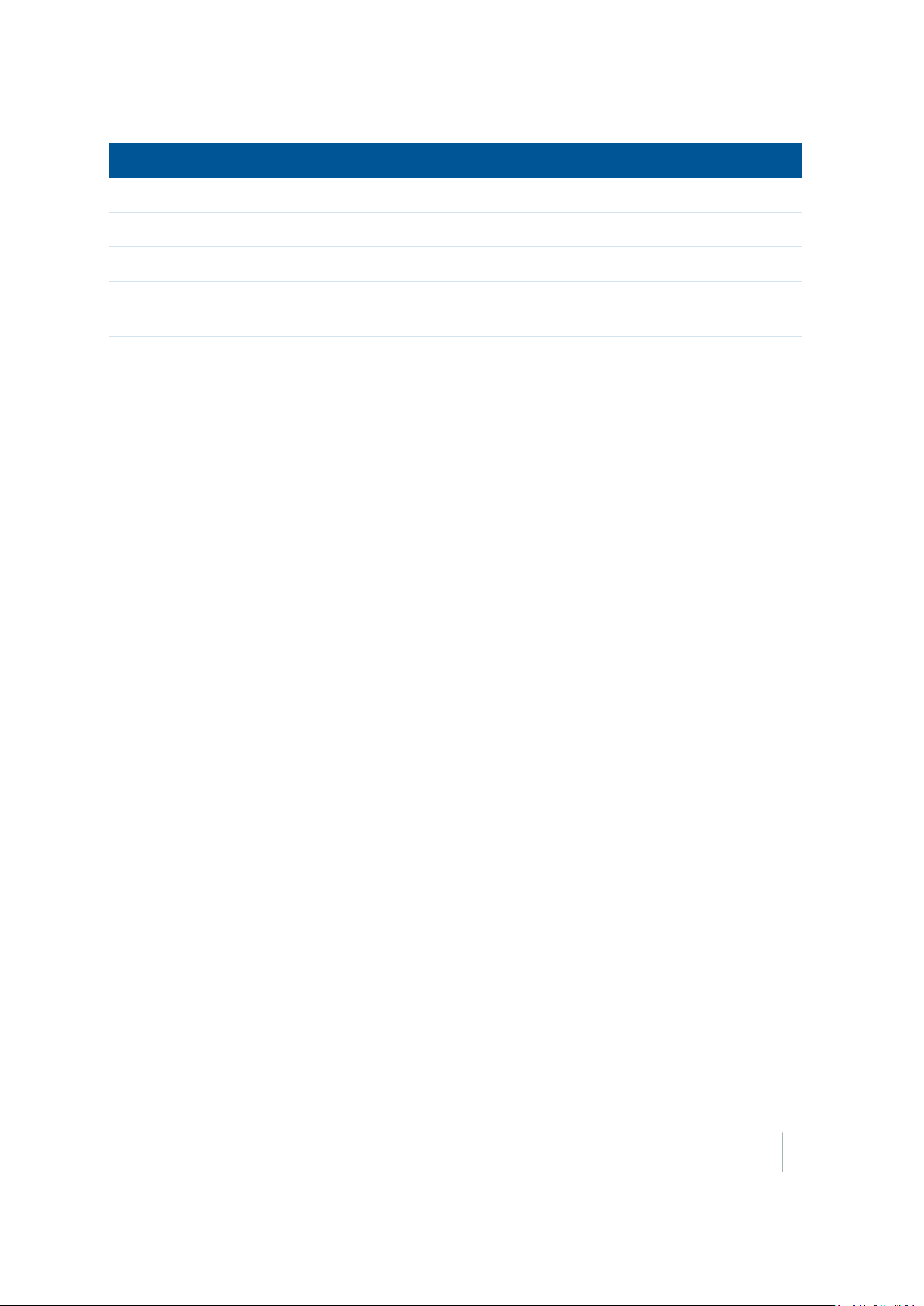
1 About the Trimble Juno T41 handheld
LEDState Handheld / battery state
Flashing red Low battery charge, operating system notification.
Solid green Battery fully charged.
Flashing green Battery fully charged, operating system notification.
Off Handheld is off, or, it is and there are no notifications, and the
battery charge is not low.
Avoid keeping the battery at full charge at high temperatures.
Note – The life of the battery can be significantly shortened if power is constantly supplied to the handheld. To
avoid this issue, connect the handheld to an external power source only when the battery requires charging.
Once fully charged, disconnect the external power source and allow the battery to discharge through normal
use.
Turning the handheld on and off
To turn on the handheld, press the Power button until the screen lights up.
To completely shut down the handheld, press and hold the Power button until the Power menu
appears, and then tap Shutdown. All running applications are shut down, and the handheld is
completely turned off.
Note – You can also use the Power menu to put the handheld into Vibration mode or Airplane mode.
Checking the level of battery power
To check the levelof battery power remaining at any time while the handheld is on:
1. On the Home screen or the Start screen, tap the title bar, then tap the battery icon.
2. The Battery tab shows the battery status and battery level.
Conserving power
The Lithium-ion polymer battery lifeis dependent upon the application and operating environment.
For example, estimated battery life for a newbattery is approximately 12hours with the device
turned on but idle, backlight at 15%and all radios and compass off.
Trimble recommends that you do the following to reduce powerconsumption:
l Set the handheld to automatically turn offwhen idle. For more information, see Adjusting the
display and keypad brightness, page 48.
l Reduce the brightness setting for the backlight. For more information, see Adjusting the
display and keypad brightness, page 48.
Trimble Juno T41 User Guide 20
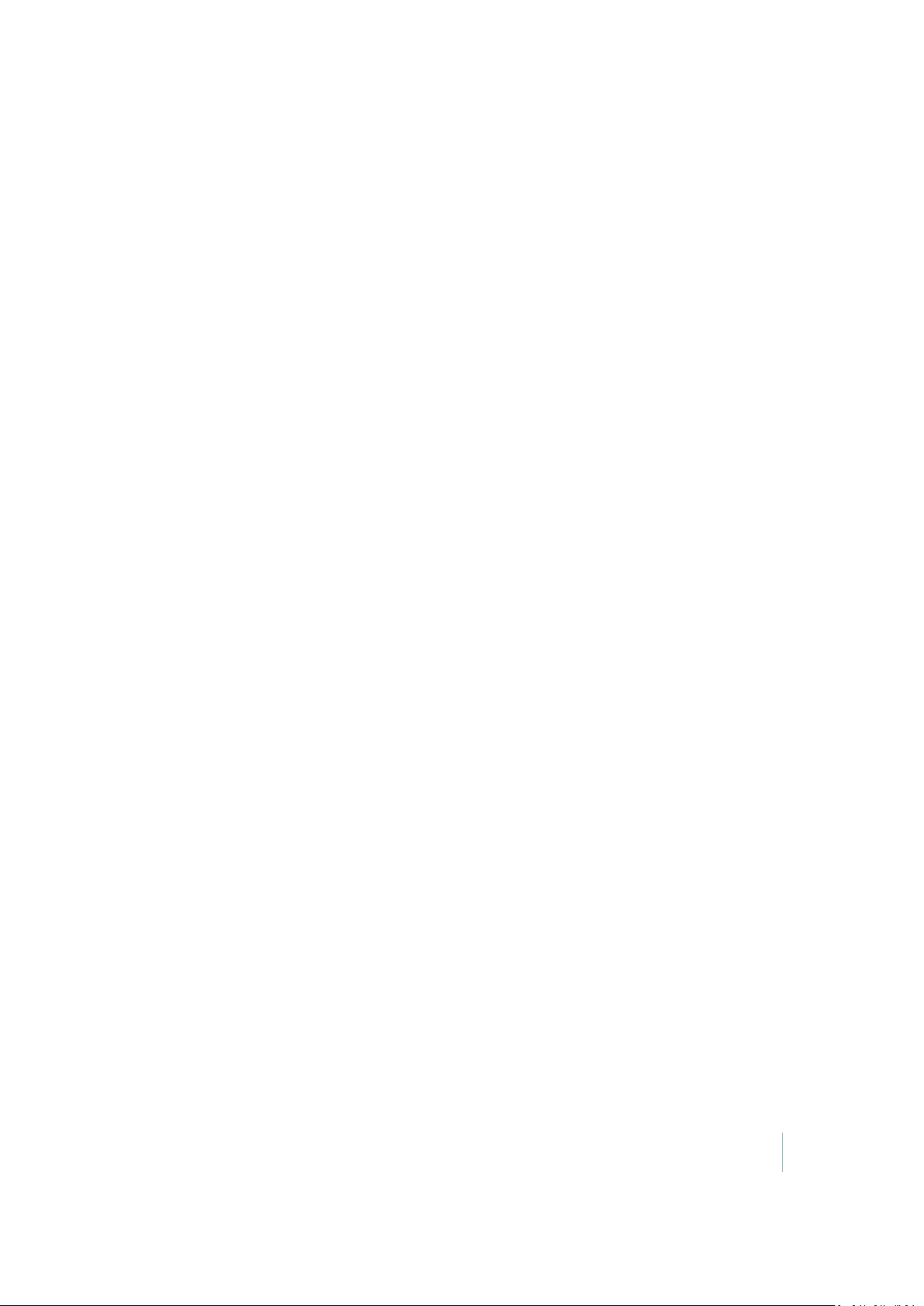
1 About the Trimble Juno T41 handheld
l Turn off the integrated Bluetooth and Wi-Fi radios, and the handheld's cellular modem,
whenever you are not using them. For more information, see Turning on and turning off the
integrated radios, page 63.
Note – Do not disconnect from GNSS if you will be reconnecting within about five minutes. A GNSS
application can take up to 30seconds to reactivate the integrated GNSS receiver, so disconnecting to save
power can cost time.
Selecting the language
The first time the device is turned on or if the firmwareis re-loaded, you may need to select the
language you want to use on the device.
IMPORTANT: Carefully choose the correct language because all other languages are removed after
this selection. Contact technical support if you select the wrong language.
1. Because the touchscreen is not yet enabled, use the Up and
Down volume buttons to highlight the language you want
from the list. Press the
Action
button to select it.
2. When you have selected the language, place a checkmark
in the box for
highlight the box, the press the
3. Press the-(Volume down)button twiceto highlight the
button, then press the
Next
4. Wait while the device is configured to the selected
language. It will restart when finished.
Note – Only Microsoft applications and messages will be translated into languages other than English. All
other error messages, notifications and other applications may appear in English.
; press the+(Volume up) button to
Yes
Action
Action
button.
button.
Aligning the screen
When you use the device for the first time, the message Tap the screen to set up your Windows
Mobile-based device appears.
The align screen message displays a series of targets to tap in sequence on the screen. Use the stylus
to tap the targets firmly and accurately. Sometimes you need to repeat the alignment procedure
more than once to provide a satisfactory alignment.
Note – You can align the screen at any time. Tap / Settings / System / Screen, select the General
tab, then tap Align Screen.
Trimble Juno T41 User Guide 21
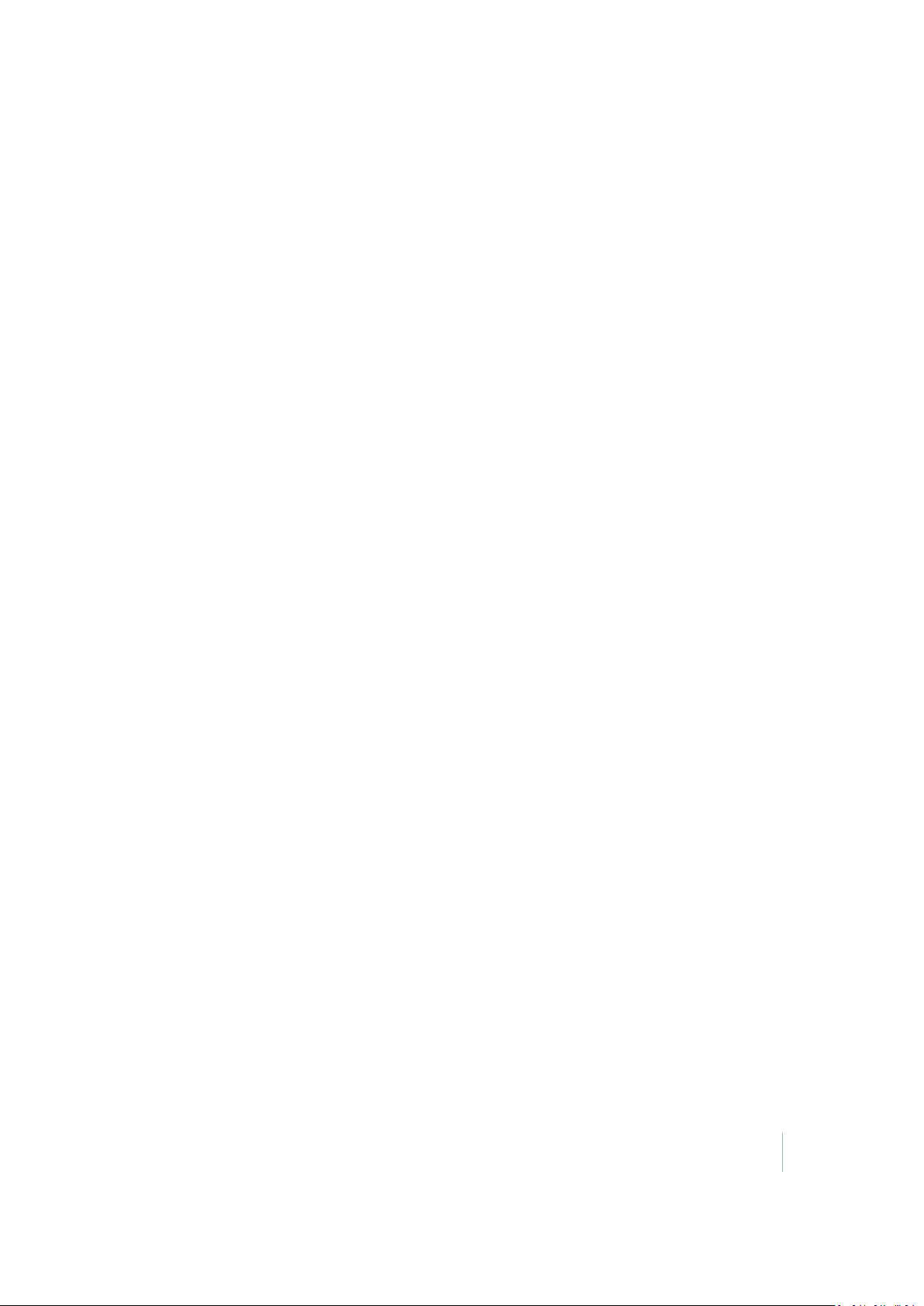
1 About the Trimble Juno T41 handheld
Setting the time zone, date, and time
When you use the device for the first time, you are prompted to select your time zone and set the
date and time. Select your time zone location, set the time and date to the correct values and tap
Next.
To change these settings at any time, tap / Settings / Clocks &Alarms, then select the Time
tab.
Setting a password (optional)
When you use the device for the first time, yo are prompted to enter a password. You do not have
to provide a password for the device unless you are concerned about unauthorized use. If you do
not want to set a password, tap Skip.
If you opt for password protection the password must be entered every time the device is turned
on or the Power button is pressed to resume operation.
MAKESUREYOUREMEMBER THE PASSWORD. The only way to recover from a forgotten password
is to factory-reset the device, which willerase all application software, licenses, settings, and data on
the device.
To change the password or to set one later ifyou skipped this step, see Locking the device, page 36
Using the Power menu
To open the Power menu, when the device is on, press and hold the Power button for 1-2 seconds
(ifyou hold it for longer, the device will reset). From the Power menu you can:
l shutdown the handheld to power it off completely. Tap Shutdown.
l enable Airplane mode, which turns off all the integrated wireless radios. Tap Enable Airplane
mode. To disable Airplane mode, tap Disable Airplane mode.
l reset the handheld. See Resetting the device, page 22.
l turn of audible notifications, by setting the handheld to vibrate only. Tap Vibration On. Tap
Vibration Off to resume audible notifications.
Resetting the device
If something is not working as expected, try closing and reopening the application, or restarting or
resetting the device.
To force an application to close, tap / Task Manager. Select the application you want to close,
then tap End Task.
Trimble Juno T41 User Guide 22
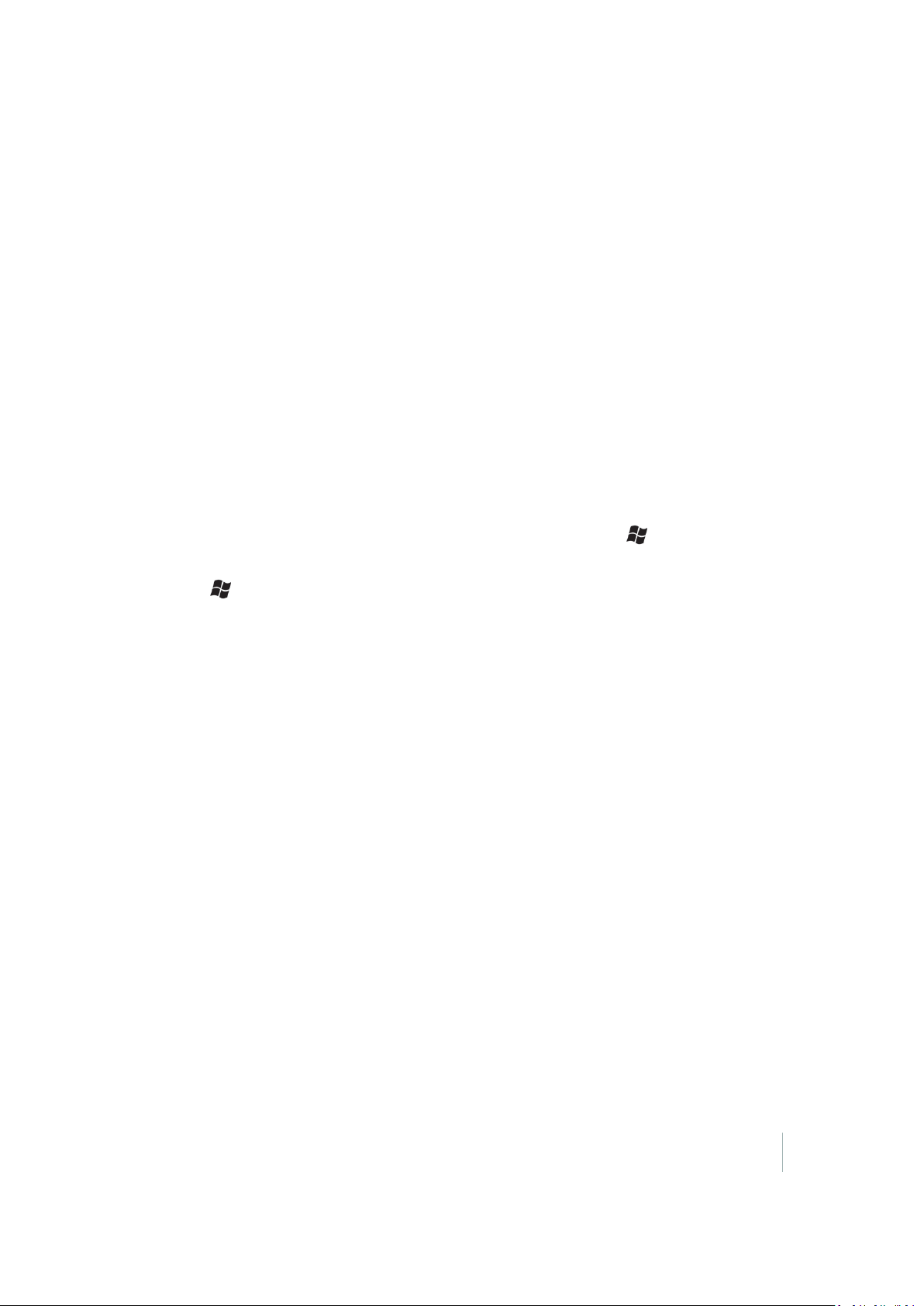
1 About the Trimble Juno T41 handheld
If you cannot force the application to close, or if closing and restarting the application does not fix
the problem, reset the device. This forces the operating system to reboot, but may cause unsaved
data to become corrupted. A reset should be done only if the device is otherwise unresponsive.
To perform a reset, do one of the following:
l press and hold the Power button to display a countdown; continue to hold the Power button
until it counts down to zero, followed by a brief appearance of the boot screen. Release the
Power button.
l press and hold the Power button for 1-2 seconds to display the Power menu, then tap Reset.
Resetting the handheld to factory defaults
You can factory-reset the Juno T41 handheld ifyou forget the password that you use to lock the
device, or to delete allof your personal data from the handheld's internal storage, system and
application settings, and any downloaded applications.
1. Press and hold the Power button for 1-2 seconds to display the Power menu, then tap Reset.
2.
When the screen goes completely black, press and hold the Windows button .
3. When the Juno T41 screen appears, press the right programmable button whilestillholding the
Windows button. Then release both buttons.
4. Press the Action button on the left side of the handheld to clear the persistent store. Press any
other button to cancel and continue booting normally.
Absolute Power Off mode
The Juno T41 handheld features a battery cut-off mode that enables the deviceto enter the
absolute lowest power mode possible, even lower than the Shutdown power state. In this mode,
the draw on the battery is less than 20 uA. The primary purpose for this mode is to prolong the shelf
life of the battery while the product is between the production factory and the customer. A
secondary purpose is to ensure the device is completely powered down beforeshipping the product
via air freight, or when putting the product into storage for an extended period, typically longer
than a week.
To activate the Absolute Power Off mode:
1. Disconnect the power cable, if connected.
2. Press and hold the Power button for 1-2 seconds to display the Power menu, then tap Reset.
3. The handheld resets. When the Juno T41 screen appears, press and hold the left
programmable button and the right programmable button. The message Please remove AC.
System is turning off appears.
The device is now in Absolute Power Off mode.
Trimble Juno T41 User Guide 23
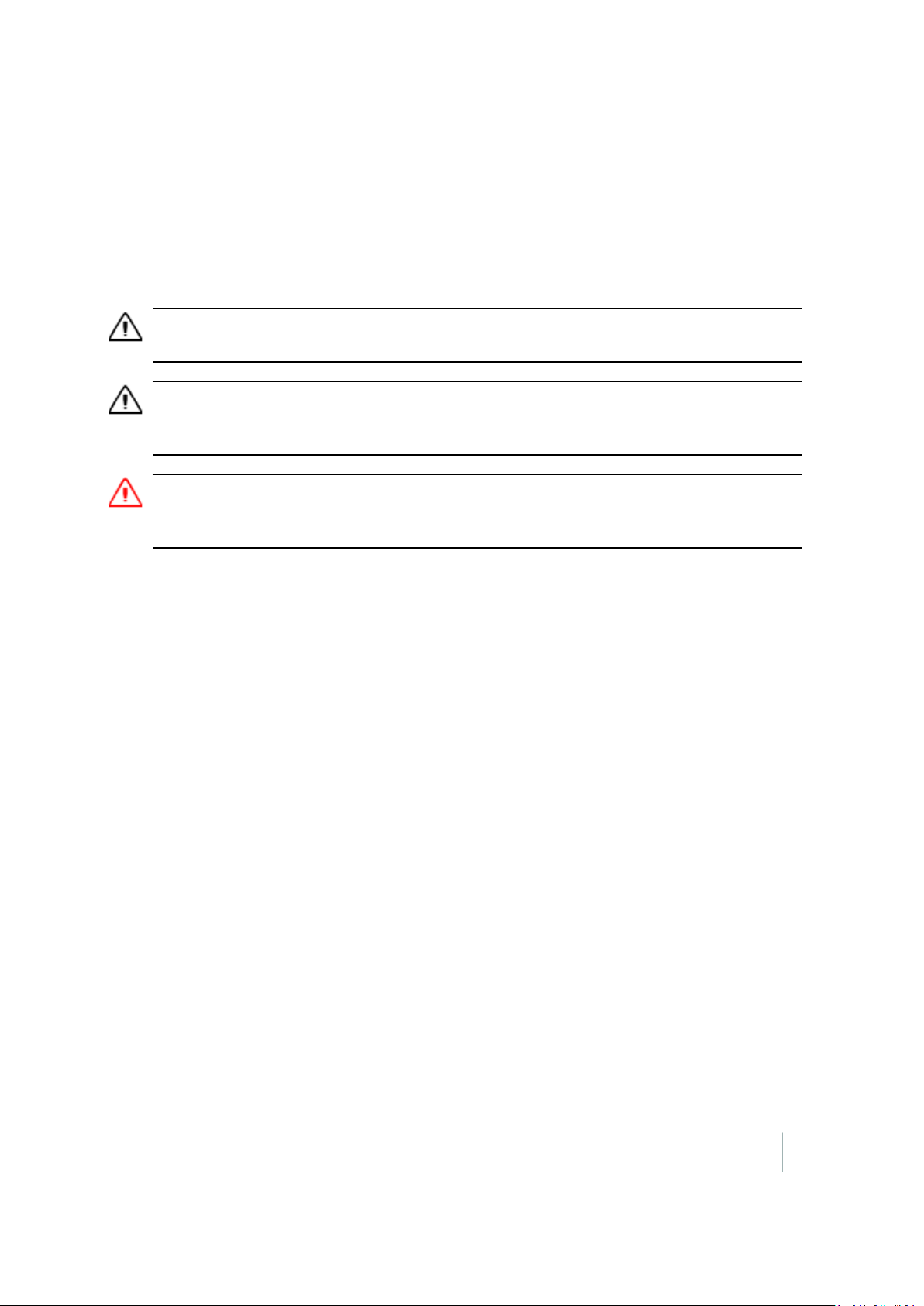
1 About the Trimble Juno T41 handheld
Note – The sole method for powering the device back on after enabling Absolute Power Off mode is to
connect it to the AC Power cable, or use the docking station or Extended Battery Pack accessory to charge the
handheld. If you use the Extended Battery Pack accessory, you must push the button on the Extended Battery
Pack to exit Absolute Power Off mode and turn on the Juno T41 handheld.
Inserting and removing the SIM card
CAUTION - The SIM card and its contents can be easily damaged by scratches or bending. Use caution when
inserting or removing the card.
CAUTION - The presence of any dust or moisture in the SIM card slot may adversely affect the device and void
your Trimble warranty. To prevent dust or moisture entering the SIM card slot:
–When inserting or removing a SIM card, place the handheld on a dust-free indoor surface.
WARNING - Static electricity can harm electronic components inside your handheld. To prevent static damage:
- Discharge static electricity from your body before you touch any of the electronic components inside your device,
such as a memory module. You can do so by touching an unpainted metal surface.
To insert a SIM card:
1. Turn offthe handheld. See Turning the handheld on and off , page 20.
2. In a dust-free indoor environment, remove the two small
screws to remove the SIM card slot cover (on the left side
of the handheld).
Trimble Juno T41 User Guide 24
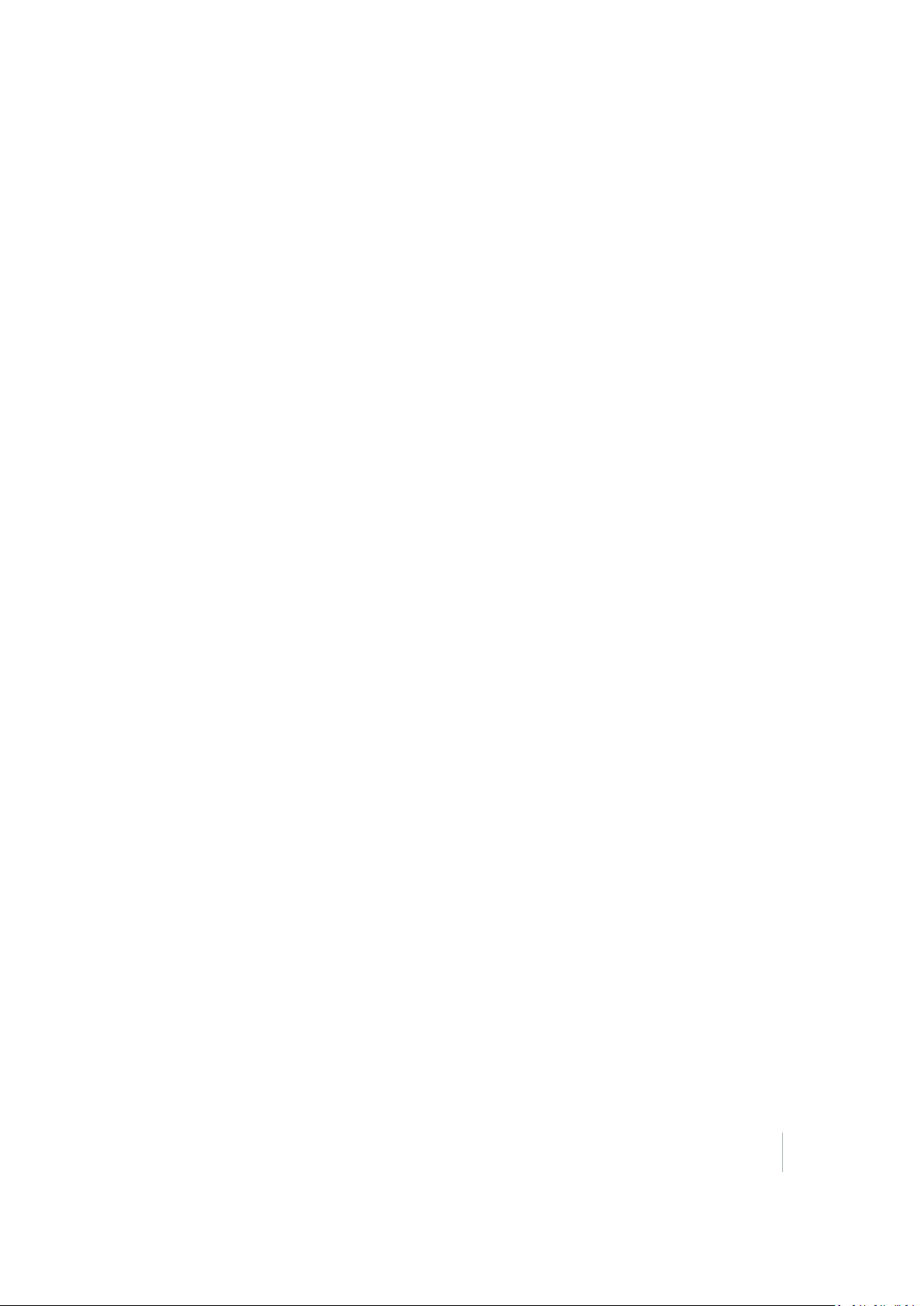
1 About the Trimble Juno T41 handheld
3. Insert the SIM card, with the gold contacts facedown.
4. Replace the SIM card slot cover, tightening the two small
screws.
To remove a SIMcard, make sure the phone is turned off, and
push the card to release it from the slot.
Trimble Juno T41 User Guide 25
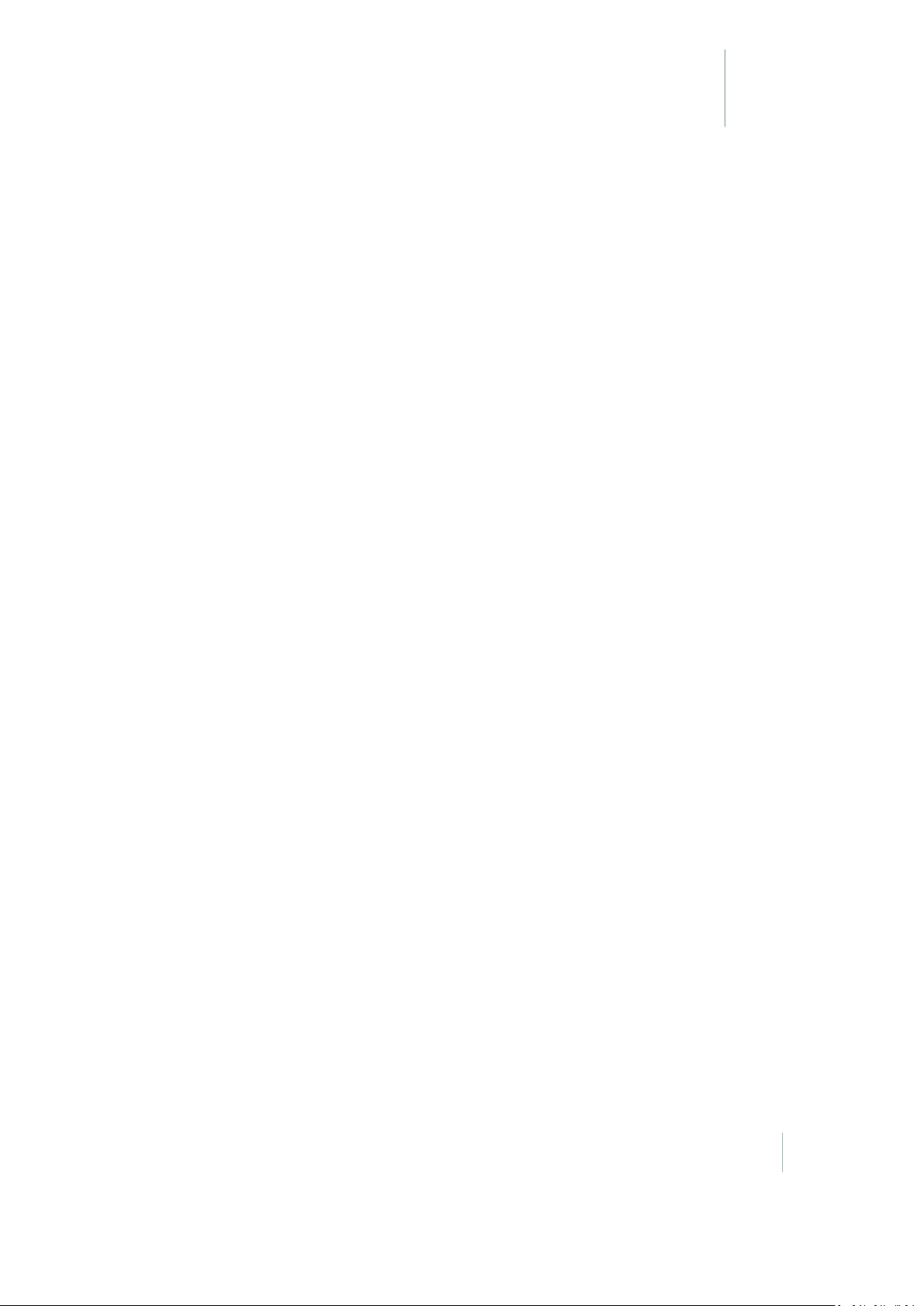
Using the phone
CHAPTER
2
n Using the Phone:Voice calls and SMS
n Customizing the phone
n Working with WWAN (mobile data service)
n Manually connecting to a cellularnetwork
from the modem
Not all Juno T41 handheld models feature a GSM
phone and WWAN feature. Some Juno T41
handheld models with WWAN support CDMA.
Do not place a SIM card in models that do not
support these features.
Before using the phone feature, purchase a GSM or
CDMAcellular voice or data plan from a GSM or
CDMA cellularserviceprovider.
You can use the phone to make phone calls, set up
speed dials, keep track of calls, and send SMS
messages just like the standard features of a mobile
phone. Also, there areseveral dialing features
unique to your device. For example, you can take
notes while talking, dialdirectly from Contacts and
easily transfer contacts between your SIM card and
the storage of your handheld.
Trimble Juno T41 User Guide 26
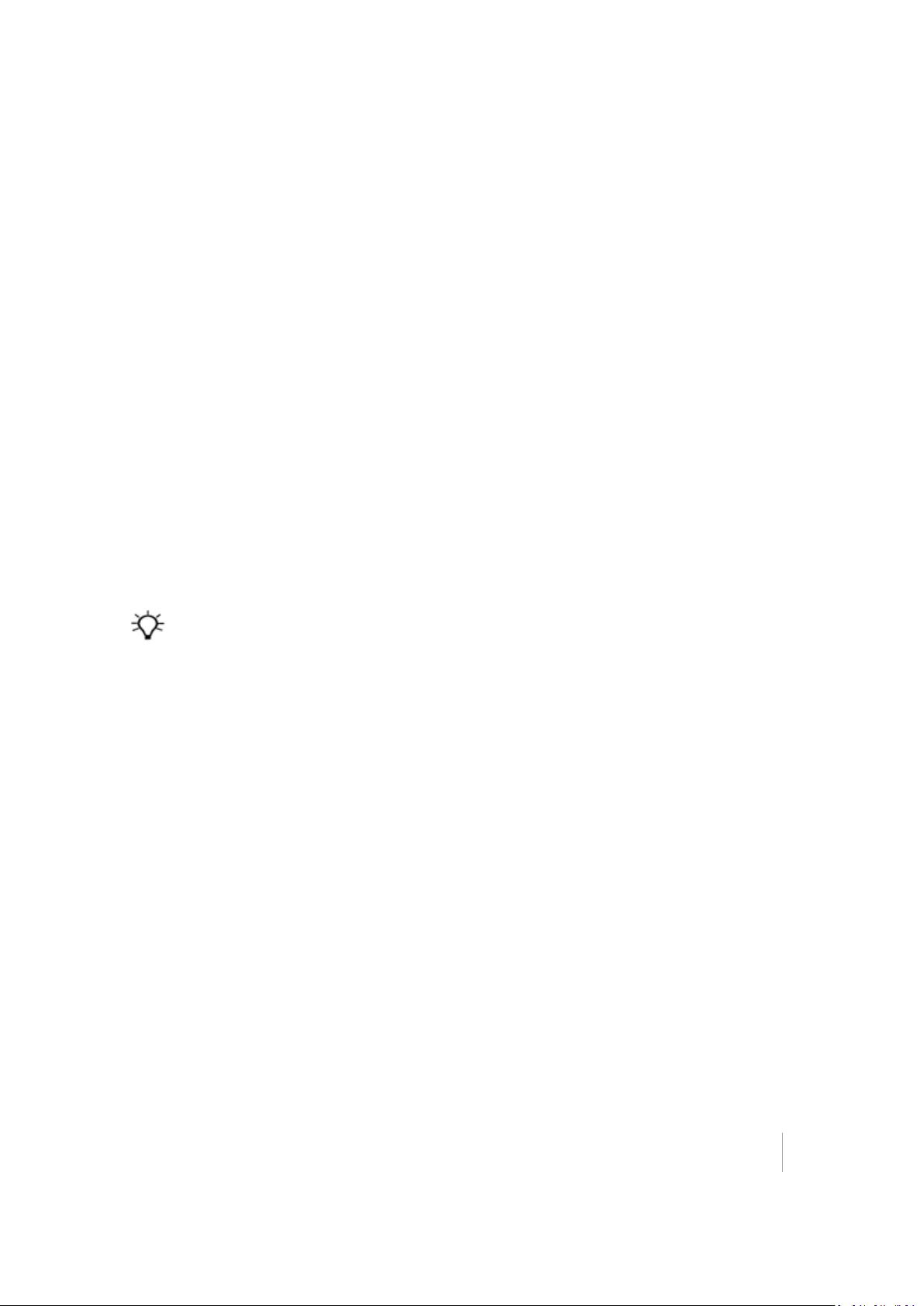
2 Using the phone
Using the Phone:Voice calls and SMS
The Phone screen lets you open, call, or find a contact, or save a new number in Contacts. To open
the Phone screen, tap the Phone option on the Home screen, or tap / Phone.
Making a call
You can make calls from the Phone screen, from Contacts screen, from Speed Dial and from Call
History.
From the Phone screen:
1. Open the Phone screen.
2.
Enter the phone number by tapping numericbuttons on the screen. Tap if you need to
delete a number.
3.
Tap to begin the call.
Tip – When you tap a key on the on-screen keypad, a list of names and numbers is displayed as your device
searches Contacts, Call History, and Speed Dial to find a matching name or number. The next key you tap
continues to narrow the search. When you see the name of the person you want to call, tap it then tap
.
From Contacts:
1.
Tap / Contacts, then select the contact you want to call.
2.
Select the number to call, and then tap .
From Call History:
1. Open the Phone screen, then tap Call History.
2.
Select the number to call, and then tap .
Trimble Juno T41 User Guide 27

2 Using the phone
Making an international call
1. Tap and hold the 0 (Zero) key on the keypad until the “+” symbol appears.
2.
Enter the full phone number you want to dial, then tap . The full phone number
includes the country code, area code (without the leading zero, if any), and phone number.
Making an emergency call
Enter the emergency number for your locale and then tap .
Receiving and ending a call
When you receive a phone call, an incoming call message appears on the screen and you are given
the option to answer or ignore it.
l
To answer the call, tap .
l
To reject the call, tap .
Tip – To adjust the in-call volume, press the VOLUME + / - button on the left side of the device.
Ending a call
To end a call, tap End.
Using Speed dial
You can create speed dial entries for frequently-called numbers so you can dial a number by tapping
a single key.
To save a number as a Speed dial:
1.
Tap / Contacts.
2. Select a contact to viewthe contact details.
3.
Select the desired phone number and tap / Add to Speed Dial.
4. Specify the Name, Number, and Location assignment of the Speed Dial entry.
Trimble Juno T41 User Guide 28

2 Using the phone
5. Tap OK.
Note – The first speed dial location is generally reserved for your voicemail. Speed Dial uses the next
available location by default. If you want to place a number in a location that is already used, the new
number replaces the existing number.
To dial a number saved as a Speed dial, tap and hold the numberic key that is assigned to the
contact's number to dial it.
Working with SMS text messages
You can send an SMS (short message service) in much the same way as with a typical mobile
telephone. Each SMS text message can contain a maximum of 160 characters, depending on your
service provider.
To send a message from the Start screen or the Home screen, tap Text, then tap / New.
Customizing the phone
1. Make sure the SIM card is installed and the phone turned on.
2.
Tap / Settings / Personal / Phone. You can:
ll Customize sounds:ring type, ring tone, keypad.
l Set Security: you can set a PIN to block unauthorized access to your phone connection.
l Configure Services: you can configure settings for Call Barring, Caller ID, Call Forwarding,
Call Waiting, Fixed Dialing and Voicemailand Text Messages.
l Set Network preferences.
l View Version information: view the RIL, MUX, RHA and AUD versions, as well as the
Manufacturer, Model and Revision number of the WWANmodule.
l View other information about your phone, such as phone hardware ID number, current
signal strength, cell towerID number.
ll IMEI: The unique number that identifies the phone module that is embedded in the
device. (If you purchase a SIM card separately, the phone service provider may want
your IMEI number.)
l IMSI and ICCID: Unique numbers embedded on the SIM card.
l Band: Leave all the settings selected unless you are instructed by TechnicalSupport to
make an adjustment
Trimble Juno T41 User Guide 29

2 Using the phone
Working with WWAN (mobile data service)
After purchasing a data connection plan from your local GSMor CDMA cellularprovider, you can
communicate from field to office, send e-mail messages and send text messages.
Note – When browsing the internet using the cellular connection, you must turn off the Wi-Fi (802.11) or the
unit will default to the Wi-Fi to browse.
Before you begin, make sure you have inserted a SIMcard in to the handheld. See Inserting and
removing the SIM card, page 24.
Depending upon the configuration of your handheld, it may have the additional 3Gor CDMA
wireless wide area network (WWAN)feature.
Configuring the cellular connection using CellStart
Note – Applications or services that send or receive data over a cellular network may incur additional fees.
Contact your carrier for information about your service plan and fees.
If you are connecting to a GSM network, you willneed a SIM card to use cellular services. Make sure
the SIMcard is inserted into the handheld before you turn on and set up the handheld. See
Inserting and removing the SIM card, page 24.
1.
Tap / CellStart. (You may need to tap OK to agree to the terms to open the program.)
Under Available Settings, tap the [+] by your country to expand carriers.
2. Tap the [+] by the carrier you have signed up with and highlight Typical and tap New. (If using
multiple configuration settings, you can tap on the primary setting and tap Default.)
3.
Ensure the phone is turned on. Tap / Settings / Connections / Wireless Manager /
Phone.
4.
Test the settings by tapping / Internet Explorer and then browse to a web page. The
phone will automatically start dialing when you try to open a web page.
5. If the phone will not connect, try other settings before calling the carrier technicalsupport.
6.
You can also manually change modem settings by tapping / Settings / Connections /
Connections.
Note – Once connected, G (GPRS) or E (EDGE - a faster form of GPRS) or H (HSDPA) will automatically appear
in the notification bar depending on the network capabilities in that area; some service providers may only
provide GPRS.
Trimble Juno T41 User Guide 30

2 Using the phone
Configuring the cellular connection on a CDMA network
Trimble Juno T41 products are approved for use on the Verizon network in the USA.
To register the handheld with Verizon:
1. Provide the handheld’s MEID (unique cell radio identifier)to your Verizon account contact. The
MEID is printed on the label on the battery (look for the MEDI/IMEI; the MEID is the first 14
digits).
Alternatively, tap / Settings / Personal / Phone, and select the Info tab. The MEID
number is shown on this screen.
2. When the handheld has been registered on the Verizon network (this can take a couple of days,
check with your Verizon contact), enable and activate CDMA on the unit.
To enable CDMA operation on the handheld:
1.
Tap / Settings / Personal / Cellular Network.
2. From the Network Type dropdown list, select CDMA, then tap OK. The modem resets and
reinitializes in CDMA mode.
3. To activate CDMA, make sure the phone is turned on, and connected to the Verizon network in
an area of good coverage (the signal-strength indicator should show at least two bars).
Tap / Settings / Personal / Cellular Network and then click Activate.
A pop-up message indicates that activation was successful. This may take several minutes.
Note – The activation step requires that the unit is able to connect to the Verizon network during the
activation sequence. Check your location’s Verizon coverage using the Verizon Coverage Locator:
http://www.verizonwireless.com/b2c/support/coverage-locator.
Removing cellular data settings
1.
Tap / CellStart.
2. Tap Refresh to see the current list of configurations
3. Select the configured data setting you want to remove.
4. Tap Remove then tap OK.
When you remove a default configuration, the top setting becomes the new default.
To access the detailed settings for each configuration, tap Menu / Open Connections Applet to
change the modem connections.
Trimble Juno T41 User Guide 31

2 Using the phone
For information on connecting to a cellular network to access the Internet or a company network,
see Connecting to a cellular network from the modem, page 1.
Manually connecting to a cellular network from the modem
Use the integrated cellular modem in the Juno T41handheld to connect to a cellular network and
access the Internet or a company network. Use this type of connection to access a background map
server, or for Internet and e-mail access.
Before you begin the steps below, make sure that:
l a SIMis inserted and the cellular network is configured (see Configuring the cellular connection
on a GSM network, page 1 or Configuring the cellular connection on a CDMA network, page 1.
l the modem can access the Internet directly. If necessary, contact your service provicer and
confirm whether you must enter a user name, password, and domain details when connecting.
l make sure that you have the correct APN (Access Point Name)from your cellularprovider.
Some applications automatically launch the connection when you start the application, if a current
connection is not already established. To manually connect:
1.
Tap /Settings /Connections/Wireless Manager. If the modem is Off, tap Phone to turn it
on. Close the Wireless Manager.
2.
Tap /Settings /Connections / Connections.
3. Under Tasks, tap Manage existing connections. The configured connections are listed.
4. Tap and hold the connection that you want to use. Tap Connect from the pop-up menu.
5. The task bar shows the “connecting” icon. When the connection is open/established, the task
bar shows the “connected” icon. The icons shown depend on the network—see Speaker and
network status indicators, page 38 for full details.
Once connected, open an application, for example, Internet Explorer, to test the connection.
Trimble Juno T41 User Guide 32

Using the operating system
CHAPTER
3
n The main screens
n Locking the device
n Interacting with the handheld, opening
applications
n Changing button assignments
n Battery status indicators
n Speaker and network status indicators
n Pre-installed programs
n Changing screen settings
n Using the on-screen keyboard
n Writing or drawing on the screen
n Making a recording
n Sounds and notifications
n Adjusting the display and keypad
brightness
n Using the flashlight
n Calibrating the compass
The Juno T41 handheld is powered by the Windows
Embedded Handheld 6.5 Professional operating
system. This chapter describes the main features of
the handheld and this generation of the Windows
Embedded Handheld operating system. When you
start the handheld, the Home screen appears.
From here you can access all the features on the
handheld.
n Installing applications onto the handheld
n Storing data
n Working with files
n Working with Task Manager
n Using Battery Logger
n Sending and receiving email
Trimble Juno T41 User Guide 33

3 Using the operating system
The main screens
The Windows Home screen
❶ Home screen:provides access to the key
functions on your handheld. Scroll, and tap any
item to open it.
❷ Titlebar:contains status icons for important
system functions.
❸ Start button:tap to open the Start screen,
where you can access programs and system
controls.
❹ Tilebar:contains touchable tiles providing
access to applications, menus, and notifications.
The Start screen
❶ Start screen:tap any item on the screen to open
it.
❷ Lock device:tap to lock the screen. See
the device, page 36
.
Locking
Trimble Juno T41 User Guide 34

3 Using the operating system
The pull-down list
You can access the pull-down list from the Home screen or the Start screen.
❶ Pull down list:tap anywhereon the title bar to
open the title bar pull-down list, where you can
access connectivity controls (the Wireless
Manager), battery information, time and date
settings, and volume.
❷ Connectivity icons:tap either icon to access the
Wireless Manager.
Personalizing the Home screen
1.
Tap /Settings/Home / Appearance.
2. From the list, select the theme you want to use.
3. To set a picture as the Home screen background:
a. Select Use this picture as the background.
b. Tap Browse to select the picture you want to use.
4. Tap OK.
Setting regional options
The handheld comes with the regional settings that are appropriate for your locale. To change
regional settings:
1.
Tap /Settings/System / Regional Settings.
2. On the Regional Settings screen, select the Region tab and then select your preferred language
from the list.
3. If required, you can specify the locale, date and time style, and number and currency
formatting options applicableto your region.
4. Tap OK.
Trimble Juno T41 User Guide 35

3 Using the operating system
Locking the device
Tap the Device Lock icon on the Start screen to lock the screen and keypad while the handheld
remains turned on.
Once the handheld is locked, the screen and the buttons do not respond until the handheld is
unlocked.
Communication with external devices such as a GPS receiver, or externalsensors used by GPS field
software, is not interrupted by locking the handheld. This means that you can keep using the GPS
field software when the handheld is locked. For example, you could lock the deviceso that you can
safely transport it between features, while keeping the softwareconnected to the GPS receiver so
that you can continue recording GPS positions.
The lock screen provides multiple unlock sliders for different applications, when there are new
notifications. For example, ifa new e-mail has arrived, an e-mail unlock slidertakes you straight to
the e-mail.
To unlock the device, tap Unlock, then tap Unlock on the screen.
You can also help to keep your data secure by requiring a password each time the handheld is
turned on. Tap /Settings/Lock to set a password or to change password settings.
Make sure you remember the password! The only way to recover from a forgotten password is to
factory-reset the handheld. This willerase all application software, licenses, settings, and data on
the device.
Interacting with the handheld, opening applications
To interact with the handheld using the touchscreen, use a capacitive stylus or your finger to tap
items on the touch screen, to scroll up or down, and to enter information.
Action Definition
Tap
Tap and hold Tap and hold the stylus or your finger on an item to see a list of actions available for that
Drag Hold the stylus or your finger on the screen and drag across the screen to select text and
Swipe or slide Quickly move your finger across the surface of the screen, without pausing when you
Tap the screen once to open items and select options.
Use the keyboard input panel to enter typed text by tapping keys on the on-screen
keyboard.
item. On the pop-up menu thatappears, tap the action you want to perform.
images. Drag in a listto select multiple items.
first touch it, to scroll a page or a list up or down.
Double tap Tap quickly twice on a webpage, map, or other screen to zoom. Double-tapping after
pinching to zoom in some applications, such as Browser, reflows a column of text to fit
Trimble Juno T41 User Guide 36

3 Using the operating system
Action Definition
the width of the screen.
Pinch In some applications (such as Browser and Gallery), place two fingers on the screen at
once and pinch them together to zoom out or spread them apart to zoom in.
Entering information
Depending on the program or application you are using, you can enter information in several ways,
as described below:
Input method Description
Synchronizing Connect the handheld to an office computer to exchange information between
the handheld and the office computer.
For more information,see Connecting and syncing to an office computer, page
58.
Writing
Typing Use the keyboard input panel to enter typed text by tapping keys on the on-
Recording
Use your finger or a styluslike a pen to write directly on the screen.
screen keyboard.
Create a recording.
Using the Home screen and the Start menu
You can open applications from the Home screen or the Start menu. All applications installed on the
handheld are accessible from the Start menu.
To open an application, tap it.
If at any time the touch screen does not respond correctly to stylus taps or your finger, realign it.
For more information, see Aligning the screen, page 21.
Changing button assignments
If required, you can assign a customized action to the left and right programmable buttons, such as:
l Run a selected application, for example Messaging or Calendar.
l Act as a software button, for example an OK/Close button or a scroll button.
To assign a custom action to a button:
Trimble Juno T41 User Guide 37

3 Using the operating system
1.
Tap /Settings/Personal / Buttons.
2. Specify an action for a button:
a. Tap the Program Buttons tab. The list of assignable buttons is shown on the left hand
side, with the program that is assigned by default on the right.
b. Tap a button in the list to select it.
c. From the Assign a program drop-down list, select the action you want to occur when you
press the button or tap the soft key.
d. Tap OK.
3. Tap OK.
Battery status indicators
The battery charging icon in the Title bar at the top of the screen shows one of the following icons to
denote the battery charge status:
Icon Description Icon Description
Battery has full charge Battery has high charge
Battery has medium charge Battery has low charge
Battery has very low charge (20%or
less)
Battery communication error Battery out of temperature range
Battery charging/using external power
warning
Speaker and network status indicators
Status indicators that appear in the title bar at the top of the screen are as described below.
Speaker status indicator
The speaker status icon on the title bar shows the status of the speaker. Tap the title bar and then
on the pull-down list tap the speaker icon to adjust the volume and to turn the speaker on or off.
Trimble Juno T41 User Guide 38

3 Using the operating system
Icon Description
Speaker is On
Speaker is Off
Network and modem status indicators
The network and modem status icons on the title bar show the status of each radio. You can tap the
title bar and then on the pull-down list tap the or icon to open the Wireless Manager (see
Using the Wireless Manager, page 63).
Status indicators that appear in the title bar at the top of the screen are as follows:
Icon Description
Connected to ActiveSync® or the Windows Mobile®Device Center (WMDC) on a
computer
Connected to a Bluetooth-enabled phone
Disconnected from ActiveSync or WMDC
Disconnected from a Bluetooth-enabled phone
Bluetooth radio is available
Wi-Fi radio is on but not connected
Wi-Fi is detected
Connected to a wireless network
Maximum cellular modem signal strength
Trimble Juno T41 User Guide 39

3 Using the operating system
Icon Description
No cellular modem signal
Cellular modem is turned off
No cellular service
Searching for cellular modem service
Data is transferring using the cellularmodem
No SIM card
UMTS network is available
UMTS network is connecting
UMTS connection is active
3G+network is available
Analog network is available
EDGE network is available
EDGE network is connecting
Trimble Juno T41 User Guide 40

3 Using the operating system
Icon Description
EDGE connection is active
GPRS network is available
GPRS network is connecting
GPSR connection is active
HSDPA network is available
HSDPA network is connecting
HSDPA connection is active
Trimble Juno T41 User Guide 41

3 Using the operating system
Pre-installed programs
Programs that are pre-installed on the handheld are as follows:
Icon Program Function
About Shows information about your device.
ActiveSync Synchronize information between the device and a computer.
Adobe Reader LE Read PDFdocuments.
Alarms Set alarms.
Backlight Manage backlight power settings.
Beam Manage Beam settings.
Bluetooth Manage Bluetooth connection settings and devices.
Buttons Customize keypad button assignment.
Calculator Perform basic arithmetic functions.
Calendar Keep track of appointments and arrange meetings.
Camera Capture photos and videos.
Certificates View and delete client-side certificates.
Clocks &Alarms Manage time zone and alarm settings.
Trimble Juno T41 User Guide 42

3 Using the operating system
Icon Program Function
Connections Manage network and internet connection settings.
Contacts Keep track of your friends and colleagues.
Customer Feedback Choose to participate in the Microsoft Customer Feedback
program
Domain Enroll Enrollyour device on a company network
E-mail Write, send, and receive e-mail messages.
Encryption Enable/disable external storage card fileencryption.
Error Reporting Enable/disable automated error logging and reporting.
File Explorer View and manage files.
Home Settings Configure how the Home screen appears.
Input Manage user input configuration settings.
Internet Explorer Browse the World Wide Web.
Internet Sharing Share an internet connection between devices.
Lock Lock the display.
Managed Programs Manage user-installed applications.
Trimble Juno T41 User Guide 43

3 Using the operating system
Icon Program Function
Memory View system internal and external memory status.
Messenger Send instant messages using Windows Live™ Messenger.
Network Cards Manage WiFi network connections and settings
Notes Createhandwritten, typed, or recorded notes.
Office Mobile 2010 Provides access to these Office Mobile applications: Excel®
Mobile2010, PowerPoint® Mobile 2010, OneNote® Mobile
2010, SharePoint WorkSpace Mobile 2010, and Word Mobile.
Pictures and Videos Take, view, and edit pictures, or record and launch video
clips.
Power Manage device power settings.
Regional Settings Manage regional settings for time, date, and numeric
information display.
Remove Programs Uninstall user-installed applications.
Screen Text size and display settings.
Search Device Search for files and data.
Settings Access the handheld's settings options, such as wireless
connections, sounds and notifications, and power.
Sounds & Notifications
Adjust audio settings.
Settings
Trimble Juno T41 User Guide 44

3 Using the operating system
Icon Program Function
System Report Generates and displays a report on system status.
Task Manager Display currently running tasks and applications.
Tasks Keep track of your tasks.
Text Send and receive text messages (requires cellular data
service).
USBto PC Configure PC USB connections.
Windows Live
Windows Media®
Player
Wireless Manager Manage Bluetooth, Wi-Fi, and cellular radios.
Play audio and video files.
Changing screen settings
Use the Screen control to align the touch screen or to change the appearance of text on the screen.
To open the Screen control, tap /Settings/System/ Screen.
To change the screen settings:
1. Tap the General tab.
2. To change the orientation of the screen, select an option in the Orientation group.
3. To align the touch screen, tap Align Screen, and then follow the on-screen instructions.
4. Tap OK.
Using ClearType font smoothing can make text easier to read on the screen.
Trimble Juno T41 User Guide 45

3 Using the operating system
To enable ClearType:
1. Tap the ClearType tab and then select the Enable ClearType check box.
2. Tap OK.
To change the size of text on screen:
1. Tap the Text Size tab.
2. Tap and drag the slider control to the left to make text smaller, or to the right to make text
larger.
3. The example text below the slider shows how the text will appear on screen.
4. Tap OK.
Using the on-screen keyboard
The Soft Input Panel (S.I.P.) is a special on-screen keyboard for devices which do not have standard
keyboards. The Juno T41 handheld includes a custom S.I.P. application called Resco Keyboard Pro.
To configure it, tap / Resco Keyboard Pro.
Resco Keyboard Pro enables you to customize the handheld for fast insertion of frequently used
phrases, and to customize various features including haptic or audio feedback, basic or advanced
gestures and more. Resco Keyboard Pro supports 39 languages.
The keyboard icon automatically appears in the tile bar of any application requiring text or
numeric input.
To display the keyboard, tap , or tap a text box in the application.
To enter characters, use the stylus to tap the keys on the keyboard.
When you finish entering text in a field, tap to accept the text you have entered and then
move to the next field.
To enter upper case characters, tap the Shift key before tapping the letter you want, or
tap the CAP key to type multiple capital letters.
To enter numbers and symbols, tap to display a keyboards containing numbers and other
symbols. To switch back to the main keyboard, tap again.
To hide the keyboard, tap again.
To change the size of the keypad, see Changing screen settings, page 45.
Trimble Juno T41 User Guide 46

3 Using the operating system
Editing text
If you need to edit text, tap on the screen to place the insertion point where you need it.
You can select text, and cut, copy, and paste text.
l To select text, double-tap the display at the point you want to select a word, or tap and hold
then tap Select All to select all text.
l To cut or copy text, select the required text, then tap and hold, then select Cut or Copy.
l To paste text, tap the required insertion point, then tap and hold, then select Paste to insert
the last text that you cut or copied. To replace text, select it before tapping Paste.
Using Auto-suggestion
The device uses the active dictionary to make word suggestions as you type. When the device
suggests a word, tap the suggestion if you want to accept it. If the word you want to type is not
displayed, you must type the whole word.
Writing or drawing on the screen
In some applications, for example, Notes, you can draw or write directly on the screen using the
stylus.
1.
Tap and then tap Notes .
2.
Open a note, tap Menu and select Draw.
3. Use the stylus to write or draw on the screen.
Making a recording
The device comes with an integrated speaker and a microphone. It also has an audio jack that is
wired for a headset with a mono speaker and microphone combination. It is not for stereo
headsets.
With the integrated microphone, you can create a stand-alone voice note or you can add a
recording to a note. Then you can work with voicenotes in the same way that you work with notes.
To make a recording:
1.
Tap and then tap Notes .
2.
Tap Menu and select View Recording Toolbar.
Trimble Juno T41 User Guide 47

3 Using the operating system
3. Do one of the following:
ll
To create a stand-alone recording, in the screen displaying the list of notes, tap to
begin recording.
l
To add a recording to a note, create or open a note and then tap to begin recording.
4.
When you finish recording, tap . If you are creating a stand-alone recording, a new recorded
item appears in the note list. If you are recording in an open note, an icon appears in the
note. Tap OK to return to the note list.
The recorded fileis saved in the Notes folder.
To play a recording, tap the recording in the note list or open the note and then tap in the note.
Sounds and notifications
You can set the device to play a sound for system warnings and events, program notifications,
screen taps, and hardware buttons presses.
To change sound settings:
1.
Tap / Settings/Sounds & Notifications.
2. Tap the Sounds tab.
3. Select or clear the check boxes to enable or disable categories of sounds.
4. If you select the Screen taps or Hardware buttons check boxes, select the Soft or Loud option
to control the volume of the sounds.
5. Tap OK.
You can also adjust the system volume to suit the ambient environment so that system and
application sounds can be heard adequately.
To set the system volume, tap the status bar at the top of the screen, tap in the pull-down
list, then drag the volume sliders as required.
Adjusting the display and keypad brightness
The backlight makes the screen easier to read in low light, but uses extra power. Use the Backlight
control to configure power-saving settings for the backlight. Use the brightness sliders to adjust the
display brightness.
Trimble Juno T41 User Guide 48

3 Using the operating system
To adjust the brightness of the screen:
1.
To turn Auto Brightness on or off, tap / Settings / System / Backlight, and select the
Brightness tab.
2. Drag the brightness level sliders as required.
3. Tap OK.
To set the backlight to automatically turn off:
1.
Tap /Settings/System/ Backlight.
2. To automatically turn off the backlight when the handheld is idle and is using battery power,
tap the Battery Power tab. Select the Turn off backlight if device is not used for check box and
then select a time from the drop-down list.
3. To automatically turn off the backlight when the handheld is idle and is using external power,
tap the External Power tab. Select the Turn off backlight if device is not used for check box and
then select a time from the drop-down list.
4. Tap OK.
Using the flashlight
The dual LEDs that are used for the camera flash can also be used as a flashlight. Tap /
Flashlight to toggle the flashlight on and off.
Calibrating the compass
To re-calibrate the compass:.
1.
Tap / Settings / System / Compass.
2. Follow the instructions on the screen:set the handheld on a level surface and tap Calibrate.
3. Wait 3 seconds and then rotate the handheld spinning it on its back without lifting or tilting it.
Completeat least a full rotation in 10 seconds.
4. Turn the deviceend over end, returning to the starting position. Complete at least a full
rotation in 10 seconds.
5. Roll the device over to the right, complete at least a full rotation in 10 seconds, to return to the
Trimble Juno T41 User Guide 49

3 Using the operating system
starting position.
6. Repeat as necessary if the calibration fails.
Installing applications onto the handheld
Before you begin, refer to the installation instructions provided with the software.
Some softwareinstallations are specifically designed to run on a Windows Embedded Handheld
device. To install software on a Windows Embedded Handheld device:
1. Connect the handheld device to a computer (see Connecting and syncing to an office
computer, page 58).
2. Copy the installation files to a folder on the handheld device.
3. Browse to the folder on the handheld device. Tap the installation setup fileto run it, or tap and
hold the file and then select Run.
4. If prompted after installation, restart the handheld device.
To install software that is provided as an installation setup that runs on an officecomputer, either
from a CD or that you have downloaded:
1. Connect the handheld device to a computer (see Connecting and syncing to an office
computer, page 58).
2. If the software is provided on a CD, insert the software CD into the officecomputer. Otherwise,
download the software onto the office computer.
3. Run the installation setup.
4.
If prompted, select the install option for a Windows Embedded Handheld. Once the softwareis
installed on the computer, it is automatically transferred to the handheld device.
Note – If a memory card is inserted in the handheld device, the card appears as an installation location
option. Trimble recommends that you install software to the handheld device’s storage memory, not to a
memory card. If you install software to a card and then remove the card from the handheld device, the
software will not be available for use.
5. If prompted after installation, restart the handheld device.
Storing data
The handheld has several types of memory available:
l Program memory is similar to the RAM in a computer, and is used for running apps. You
cannot use it to save data.
l Internal storage is used for storing applications and private app data.
Trimble Juno T41 User Guide 50

3 Using the operating system
l Internal SD card is similar to the hard disk in a computer and is used for storing data and/or
apps.
l Removable SD card refers to micro SD cards inserted into the handheld's removable SD card
slot.
The Juno T41 handheld's internal storage is where most applications and private data for those
applications are stored. The operating system manages and carefully guards internal storage,
because it can contain your private information; you cannot view its contents when you connect
the handheld to a computer with a USB cable.
The handheld's internal SD card (sometimes just called "SD card") is the primary non-removable
storage for data files. Some applications are also designed to be stored on this card, rather than in
internal storage, by default or as an option. When the Juno T41 handheld is connected to a
computer (seeConnecting and syncing to an officecomputer, page 58), you can copy files to and
from the internal SD card.
The handheld also has a slot for a removable SD card. When a removable card is inserted, it is
mounted as /removablesdcard. Like the internal SD card, this storage deviceis accessible when the
Juno T41 handheld is connected to a computer.
To check the memory capacity on the handheld, tap / Settings/ System / Memory. Then
select the Main tab, and the Storage Card tab to check the capacity of each.
Trimble recommends that you regularly copy important data to an officecomputer. For more
information, see Connecting and syncing to an officecomputer, page 58.
Note – The Windows Embedded Handheld operating system does not have a Recycle Bin. Once a file is
deleted, it cannot be recovered.
Memory cards
As an alternative to storage memory, you can save data to a memory card. Use a MicroSD memory
card to securely transfer data to and from another device that supports MicroSD memory cards.
The device supports up to 32 GB SDHC microSD storage cards. SDXC cards are not supported.
WARNING- The presence of any dust or moisture in the memory card slot may adversely affect the device and
void your Trimble warranty. To prevent dust or moisture entering the memory card slot:
– Make certain that the storage card slot door is attached correctly when you are using the handheld outdoors.
–When inserting or removing a memory card, place the handheld on a dust-free indoor surface.
WARNING - Static electricity can harm electronic components inside your handheld. To prevent static damage:
- Discharge static electricity from your body before you touch any of the electronic components inside your device,
such as a memory module. You can do so by touching an unpainted metal surface.
Trimble Juno T41 User Guide 51

3 Using the operating system
To insert a memory card:
1. Turn offthe handheld. See Turning the handheld on and off , page 20.
2. In a dust-free indoor environment, remove the two small
screws to remove the memory card slot cover (on the left
side of the handheld).
3. Insert the memory card into the card slot with the gold
contacts facing up.
4. Replace the cover, tightening the two small screws.
When you select the
Save As
option in an application, the memory card appears in the list of
available storage locations as /removablesdcard.
Note – Do not store required data or applications to a memory card if the card will be removed. Data saved
to a memory card is available only when the card is inserted in the handheld.
Trimble Juno T41 User Guide 52

3 Using the operating system
To remove a memory card, push the card to release it from the
slot.
Encrypting files on memory cards
To prevent sensitive data on a memory card from being used if the card is lost or stolen, files can be
encrypted as they are placed on the card.
When encryption is enabled, an encryption key is stored on the device. Files are encrypted as they
are copied or written to the memory card. Files already saved on memory cards beforeenabling
encryption are not automatically encrypted.
Note – Because the encryption key is stored on the device, encrypted files are only readable on the device on
which they are initially encrypted. It is not possible to read encrypted files on the storage card with any other
device, including another handheld device or an office computer.
CAUTION - If you reset the handheld to the factory default settings, the encryption key is deleted and the
handheld is no longer able to read any encrypted files on a memory card. This means that any files you have
encrypted are permanently locked and unreadable by any device. To avoid being unable to read previously
encrypted files, Trimble recommends that you use another device, such as an office computer, as the primary
location for storing important data and to control the encryption of important files.
To enable encryption of files as they are written to a memory card:
1.
Tap /Settings/ System/Encryption.
2. Select the Encrypt files when placed on a storage card check box.
Note – Encrypted files appear as ordinary files on the device they were encrypted on. If the memory card is
inserted in another device, the files appear with a .menc file extension and cannot be opened.
To disable encryption, clear the Encrypt files when placed on a storage card check box.
Note – Disabling encryption does not remove encryption from any existing files on the memory card, but
ensures that new files placed onto the memory card are not encrypted.
To encrypt files that are already stored on a memory card:
1. Copy the files to the device’s internal memory or to an office computer.
2. Ensure encryption is enabled on the device.
3. Copy the files back to the memory card. The files are encrypted as they are written to the
memory card.
To remove encryption from files so they can be read by other devices:
Trimble Juno T41 User Guide 53

3 Using the operating system
1. Insert the memory card in the deviceand then connect the device to an officecomputer (see
Connecting and syncing to an officecomputer, page 58).
2. Copy the encrypted files from the memory card to the officecomputer.
3. To use the decrypted files on the device, copy the files from the officecomputer to the device’s
main memory.
4. To store the decrypted files on a memory card, ensure that encryption is not enabled on the
device and then copy the decrypted files from the officecomputer to the memory card.
Working with files
You can copy files between an officecomputer and the handheld's main memory or a storage card
installed on the handheld. You can also efficiently manage your files and folders using File Explorer.
To copy files to an officecomputer:
1. Connect the handheld device to a computer (see Connecting and syncing to an office
computer, page 58).
2. Browse to the file on the handheld device.
3. Select and copy the files [Ctrl + C] and then paste them [Ctrl + V]to the destination folder on the
office computer.
Note – The Windows Embedded Handheld operating system does not have a Recycle Bin. Once a file is
deleted, it cannot be recovered.
Using File Explorer
File Explorer provides many easy-to-use features for file and folder management. File Explorerlets
you browse and manage the contents of your device.
Tap / File Explorer. The root folder on the device is named My Device.
Tap a folder or file to open it.
To return to an upper level folder, tap Up.
To copy files to a storage card:
1. Make sure the storage card is properly installed. See Memory cards, page 51
2. On the FileExplorer screen, navigate to the required folder.
3. Select the fileyou want to copy, and then tap Menu / Edit / Copy.
4. Tap Menu / Storage Card.
5. Tap Menu / Edit / Paste.
Trimble Juno T41 User Guide 54

3 Using the operating system
Working with Task Manager
Task Manager allows you to viewor stop the programs currently running on your device.
1.
Tap / Task Manager.
2. Do any of the following:
ll To stop a specific task, on the Task Manager screen, select a program on the list and then
tap End Task.
l To stop all running programs, tap Menu / End All Tasks.
l Tap Menu to access options to change the view or sorting order, refresh the screen, and
more.
Using Battery Logger
The battery logger is useful for monitoring battery performance under certain user scenarios or to
check if the battery has a performance issue.
To run the Battery Logger:
1.
Tap / File Explorer .
2. Under Device / Windows, find batlog and tap it to start the program.
3. Tap File / Start Battery Logging. Specify where to log the data file.
The program analyzes and logs the following information about the battery:
l Charge cycles begun and % capacity at initiation.
l Charge cycles fully completed.
l Aborted charge cycles and % capacity at termination.
l Provide notification when the number of charge cycles reaches 90%of the max.
Using E-mail
You can send and receive e-mailmessages using the Juno T41handheld. To use e-mail, you can do
one of the following:
l Synchronize e-mail messages with Microsoft Exchange or Microsoft Outlook® on an office
computer.
Trimble Juno T41 User Guide 55

3 Using the operating system
l Send and receive e-mailmessages by connecting directly to an e-mailserver through an ISP or a
network.
Synchronizing e-mail messages
You can synchronize e-mailmessages on the handheld and the computer.
CAUTION - Synchronizing data is designed to keep the same data on both the office computer and the handheld.
Exercise care when resynchronizing applications after deleting data from one computer, as resynchronizing will
delete the same information from the other computer.
To synchronize e-mail, you must enable Inbox synchronization in the Microsoft ActiveSync
technology (for Windows XP) or the WMDC (for Windows Vista® or Windows 7). For more
information, refer to the ActiveSync Help or the WMDC Help on the officecomputer.
During synchronization:
l Messages are copied from the mail folders of Exchange or Outlook on the office computer to
the Messaging folder on the handheld. By default, you willreceive messages from the past 3
days only, the first 100lines of each message, and file attachments of less than 100 KB in size.
l e-mail messages in the Outbox folder on the handheld are transferred to Exchange or Outlook,
and then sent from those programs.
l e-mail messages in subfolders in other e-mailfolders in Outlook are synchronized only if they
wereselected for synchronization (using ActiveSync technology or the WMDC).
To send and receive e-mailfor a synchronized Exchange or Outlook account, connect the handheld
to the office computer (see Connecting and syncing to an officecomputer, page 58).
Synchronization automatically begins, and the handheld sends and receives e-mail.
Connecting directly to an e-mail server
You can send and receive e-mailmessages by connecting to an e-mailserver. Before you can send
and receive e-mail, you must create an e-mail account in the Messaging software.
Note – You must set up an Internet connection on the handheld before you can set up and use your e-mail
account. For more information, see Connecting to a Wi-Fi access point, page 64, Manually connecting to a
cellular network from the modem, page 32, or Connecting to a Bluetooth-enabled device , page 67
If you need to connect to different mailboxes, set up and name a different service for each
connection.
Note – The Messaging software supports only the POP3 and IMAP4 protocols for incoming mail, and SMTP
for outgoing mail.
Trimble Juno T41 User Guide 56

3 Using the operating system
To set up a mailservice:
1.
Tap /E-mail.
2. Tap Setup E-mail.
3. Enter the e-mailaddress for your account.
4. Enter a password. Select Save password if you want the device to remember your password.
5. Tap Next.
6. To automatically get connection settings for your e-mailaccount from the Internet, select the
check box.
7. Tap Next.
8.
Follow the steps in the Setup wizard. If the connection settings are not automatically
downloaded from the Internet, you must enter them using the connection details supplied by
your ISP or network administrator.
Note – You cannot change the account name later.
9. Tap Finish, then tap OK to download mail immediately.
When you connect the handheld to the e-mail server, new messages are downloaded to the
Messaging folder, messages in the Outbox folder are sent, and messages that have been deleted on
the e-mail server are removed from the Messaging folder. Messages received directly from an e-mail
server are linked to the e-mailserver rather than an officecomputer. When you delete a message on
the handheld, it is also deleted from the e-mail server the next time you connect the handheld to
the e-mail server.
You can work online or offline. When working online, you read and respond to messages while
connected to the e-mail server. Messages are sent as soon as you tap Send, which saves space on
the handheld. When working offline, you can disconnect from the e-mail server after you download
new message headers or partial messages and then decide which messages to download
completely. The next time you connect, Messaging downloads the complete messages you have
marked for retrieval and sends any messages that you have written.
Trimble Juno T41 User Guide 57

CHAPTER
4
Connecting and syncing to an office computer
n Connection management software
n Managing the connection using the
Windows Mobile DeviceCenter
n Managing the connection using
ActiveSync technology
You may need to connect the Juno T41 handheld to
an officecomputer to install and activate software
or receiver options; transfer information, settings,
and files from one deviceto the other; or
synchronise data with an office computer.
You can connect the device to a computer using a
Bluetooth wireless link, or using the USB cable.
To protect your data, Trimble recommends that
you regularly copy important data to an office
computer.
Trimble Juno T41 User Guide 58

4 Connecting and syncing to an office computer
Connection management software
To install software onto a Windows Embedded Handheld device, or to copy files between the device
and a computer, you must connect the device to an office computer. If the computer is running:
l the Windows 7 or Windows Vista operating system, use the Windows Mobile Device Center to
manage the connection.
Note – The Windows 7 and Windows Vista operating systems include a basic connectivity driver for
Windows Embedded Handheld devices. This driver allows you to transfer files from the handheld to an
office computer. The Windows Mobile Device Center enables you to synchronize office applications on an
office computer with the handheld.
l the Windows XP operating system, use ActiveSync technology to manage the connection.
Note – You must install the Windows Mobile Device Center or ActiveSync technology onto the computer
before you connect the handheld device.
You can download the latest version of the Windows Mobile Device Center or ActiveSync
technology from the Microsoft website.
CAUTION - The available space on the handheld is small compared to an office computer. To avoid accidentally
synchronizing the handheld with a large amount of data on the office computer, Trimble recommends that you
either connect to the handheld without forming a partnership, or that you limit the information types and amount
of data that is synchronized.
CAUTION - Synchronizing data is designed to keep the same data on both the office computer and the handheld.
Exercise care when resynchronizing applications after deleting data from one computer, as resynchronizing will
delete the same information from the other computer.
To connect the handheld to a computer:
1. Make sure the handheld and the computer are switched on.
2. Make sure you have installed the appropriate connection management software onto the
computer.
3. To form a connection, do one of the following:
l Use a USB connection:
a. Connect the USB data cable to the USB connector on the device.
b. Connect the other end of the cable to a USB port on the computer.
l Use the device's integrated Bluetooth radio to establish a wireless link to a Bluetooth-
enabled computer. For more information, see Connecting to a Bluetooth-enabled device ,
page 67.
Trimble Juno T41 User Guide 59

4 Connecting and syncing to an office computer
When the handheld device and the computer are connected, you can manage the connection
through a window that appears on the officecomputer. See one of the following:
l Managing the connection using the Windows MobileDevice Center, page 60
l Managing the connection using ActiveSync technology, page 60
Managing the connection using the Windows Mobile Device
Center
1. Connect the handheld device to the computer Connecting and syncing to an office computer,
page 58.
2. If the Autoplay window appears, close the window.
3.
The Windows Mobile Device Center window displays the message Connected:
Note – If the connection is not made automatically, check that the connection is enabled in the Windows
Mobile Device Center software and on the handheld.
4. Do one of the following:
ll To synchronize files and data between the handheld deviceand a computer, click Set up
your device and then follow the instructions on screen.
l To transfer data between the handheld device and the computer without synchronizing
the devices, click Connect without setting up your device.
5. To transfer files between the computer and the handheld device, click File Management. A
Windows Explorer type window appears, displaying files stored on the handheld device. Copy
and paste files to other locations on the computer, or from the computer to the handheld
device.
6. To install softwareonto the handheld device, see Installing applications onto the handheld,
page 50.
7. To uninstallsoftwarefrom the handheld device, click Programs and Services and then click
Add/Remove Programs.
Tip – If the Add/Remove Programs option does not appear below Programs and Services, click More. The
Add/Remove Programs option appears.
For more information, refer to the Microsoft Windows Mobile Device Center Help.
Managing the connection using ActiveSync technology
1.
Connect the handheld device to the computer (see Connecting and syncing to an office
computer, page 58). The Synchronization Setup Wizard appears:
Trimble Juno T41 User Guide 60

4 Connecting and syncing to an office computer
Note – If the connection is not made automatically, check that the connection is enabled in the
ActiveSync technology and on the handheld device.
2. Do one of the following:
ll To synchronize files and data between the handheld deviceand a computer, click Next and
then follow the instructions in the Synchronization Setup Wizard.
l To transfer data between the handheld device and the computer without synchronizing
the devices, click Cancel to close the wizard.
3. The Microsoft ActiveSync window displays the message Connected:
4. To transfer files between the computer and the handheld device, click Explore. A Windows
Explorer type window appears, displaying files stored on the handheld device. Copy and paste
files to other locations on the computer, or from the computer to the handheld device.
5. To install softwareonto the handheld device, see Installing applications onto the handheld,
page 50.
6. To uninstallsoftwarefrom the handheld device, select Add/Remove Programs from the Tools
menu. Clear the check box beside the program you want to remove and then click OK.
For more information, refer to the Microsoft ActiveSync Help.
Trimble Juno T41 User Guide 61

Using the integrated radios
CHAPTER
5
n Choosing a connection method
n Turning on and turning off the integrated
radios
n Using the Wireless Manager
n Connecting to a Wi-Fi access point
n Using the Summit utility
n Turning on and turning off the Bluetooth
radio from within the Bluetooth
application
n Making the handheld visible
(discoverable)to other Bluetooth devices
n Connecting to a Bluetooth-enabled device
n Working with paired Bluetooth-enabled
devices
n Accessing a corporate network
The Juno T41 handheld includes an integrated
Bluetooth radio and Wi-Fi radio, and provides a
number of options for connecting to networks and
other devices. Some models also include an
integrated cellular modem for sending and
receiving data, and support voice calls and text
messaging.
To use the Wi-Fi or Bluetooth radio or the cellular
modem, you need to turn it on (see Turning on and
turning off the integrated radios below).
Using a data connection from your local cellular
provider, the Juno T41 handheld’s integrated
cellular modem can be used to connect to the
Internet, send and receive messages (including
email, SMS, or instant messages), or to send and
receive files and other data to and from the office
directly in the field.
You can use the handheld’s integrated Wi-Fi radio
to connect to the Internet or a corporate network
using a connection to a Wi-Fi access point
(“hotspot”).
You can use Bluetooth wireless technology to
connect directly to other Bluetooth-enabled
devices such as a headset, laser rangefinder, or a
barcode scanner that are within range (typically
within 5-10 meters of the handheld).
Trimble Juno T41 User Guide 62

5 Using the integrated radios
Choosing a connection method
This section describes how to enable the radios, and the main connectivity options available. Use
the table below to identify the wireless connection type you want to make and then follow the steps
provided.
Connection
method
Cellular modem Connect to a cellularnetwork
Wi-Fi Connect to a Wi-Fi access point
Bluetooth
wireless
technology
Wi-Fi, or cellular
modem
To... See...
Manually connecting to
a cellular network from
the modem, page 32
Connecting to a Wi-Fi
access point, page 64
Connect to another Bluetooth-enabled device
Access a corporate network (Virtual Private
Network)
Connecting to a
Bluetooth-enabled
device , page 67
Accessing a corporate
network, page 69
Turning on and turning off the integrated radios
To save power and optimize battery life, turn offwireless radios when they are not in use.
You can use the Wireless Manager application to turn on and turn off the handheld's Bluetooth and
Wi-Fi radios, and the handheld's cellular modem (see Using the Wireless Manager, page 1).
You can also turn on or turn off the Bluetooth radio from within the Bluetooth application (see
Turning on and turning off the Bluetooth radio from within the Bluetooth application, page 1).
To make the handheld visible to other Bluetooth-enabled devices and enable them to connect, see
Making the handheld visible (discoverable) to other Bluetooth devices (page 1).
Using the Wireless Manager
You can use the Wireless Manager application to turn on and turn off the Wi-Fiand Bluetooth
radios and the cellular modem. You can turn on and turn off any of the radios at the same time, or
control each individually.
To open the Wireless Manager, do one of the following:
l Tap the title bar, tap any of the radio icons and then tap Wireless Manager.
l
Tap /Settings/Connections/Wireless Manager.
Trimble Juno T41 User Guide 63

5 Using the integrated radios
Turn on the Wi-Fi and/or Bluetooth radio to be able to connect to other devices or networks.
Turn on the cellular modem to be able to send and receive data, and send text messages.
Turn offthe Wi-Fi and/or Bluetooth radio, and/or cellular modemto prevent the handheld from
sending or receiving wireless signals.
To conserve power, turn off the radios when not in use.
To turn the radios on or off, do one of the following:
l Tap All at the top of the screen to turn on the radios, or to turn off all the radios if they are
already on.
l Tap Wi-Fi, Bluetooth, or Phone to turn on the radio that you want to use, or to turn off the
radio if it is already on.
The status fields belowthe Wi-Fi button, Bluetooth button, and the Phone button change from Off
when the radios are turned on and show the current state of the radio. The Wi-Fi status field shows
Connecting or Available, the Bluetooth status field shows On or Visible, and the Phone status field
shows On or the name of the cellular network that you are connected to.
To exit the Wireless Manager, tap .
Connecting to a Wi-Fi access point
To connect to a Wi-Fi access point, you must:
1. Set up the Wi-Ficonnection.
2. Connect to the Wi-Fi network or access point.
Note – If you have installed a personal certificate on the handheld, you do not need to set up the wireless
connection manually as described in Step 1. To connect to the network or access point go to Step 2:
Connecting to the network or access point.
Step 1: Setting up the Wi-Fi connection
1.
Tap / Settings / Connections /Wireless Manager.
2. Tap Menu and then select Wi-Fi Settings. Any networks that you have already configured are
displayed in the list of preferred networks.
3. To add a new network, tap Add New. To change the settings for an existing network, tap the
network.
4. Enter the name of the network and other connection details and then tap Next.
Trimble Juno T41 User Guide 64

5 Using the integrated radios
5. Do one of the following:
ll To use authentication, select the authentication method from the Authentication list.
l To use data encryption, select an encryption method from the Data Encryption list.
l To automatically use a network key, select the check box for The key is automatically
provided. Otherwise, enter the Network key and the Key index.
6. Tap Next.
7. For increased security, select the Use IEEE 802.1x network access control check box and then
configure additional authentication information.
8. Tap Finish.
Step 2: Connecting to the network or access point
1. Make sure the handheld is not connected to any other device using a USB data cable, as the
handheld prioritizes a USB connection over a Wi-Fi connection.
2. Bring the handheld within range of the network or access point.
When a Wi-Fi netwprk or access point is detected, the icon appears on the titlebar.
If the access point icon does not appear, use the Wireless Manager to turn off and then turn
back on the Wi-Fi radio. When the Wi-Fi radio is turned on, any networks or access points
within range are detected and the icon appears.
3. Tap the access point icon on the titlebar. A popup message shows the available networks.
4. Select the network you want to connect to and then tap OK.
5. Select The Internet or Work and then tap Connect.
6. If a Network Log On screen appears, enter your user name, password, and domain information
and then tap OK.
7. When the handheld is connected to the network or access point, the Wi-Fi connected icon
appears in the title bar.
8. Start using the program you want to use, for example Internet Explorer.
To disconnect from the network or an access point at any time, turn off the handheld’s wireless
radio. To do this, tap title bar, tap the Connectivity icon on the pull-down list, select Wireless
Manager and then tap the Wi-Fibutton.
To delete a Wi-Fi connection, tap and hold the connection in the Wireless tab of the Wi-Fi Settings
screen and then select Remove Settings.
Trimble Juno T41 User Guide 65

5 Using the integrated radios
Using the Summit utility
The Juno T41 handheld includes a Wi-Fi connection management and monitoring utility called the
Summit Client Utility (SCU). SCU allows you to viewall radio and security settings and status, and
enables you to troubleshoot connectivity issues.
The SCU software is useful for establishing network connections on networks that require more
complex settings than the Configure Wireless Network wizard provided in the Windows Embedded
Handheld operating system.
For more information how to use the SCU, go to
http://www.summitdata.com/documentation.html and click on the User’s Guide.
To access SCU, tap / Settings / Connections / SCU.
SCU has the following five tabs:
l Main:provides an overviewof the current wireless network connection configuration (Active
Profile), a snapshot of connection information, and additional information regarding SCU
(About SCU). You can also import and export settings configurations, which is useful ifyou have
multiple devices to configure to access your local networks.
l Profile:Profile settings are radio and security settings that are stored for each configuration
profile. Tap New to create a new Profile and enter the necessary connection settings for a Wi-Fi
network access point. Tap Commit to save changes to the Profile.
l Status: provides status information on the radio connection between the client device and the
associated access point.
l Diags (for troubleshooting):enables you to troubleshoot connection issues with SCU.
l Global:Global settings include radio and security settings that apply to all profiles and settings
managed by SCU.
Turning on and turning off the Bluetooth radio from
within the Bluetooth application
1.
Tap / Settings/ Bluetooth.
2. Tap the Mode tab.
3. Select the Turn on Bluetooth check box to turn on the radio, or clearthis check box to turn off
the radio.
4. Tap OK.
Trimble Juno T41 User Guide 66

5 Using the integrated radios
Making the handheld visible (discoverable) to other Bluetooth devices
To allow other Bluetooth-enabled devices to connect to the device, or if the device will not connect
to or pair with another deviceyou are attempting to connect to, you must make the device visible
(also referred to as “discoverable”).
To make the device visible to other devices:
1.
Tap / Settings/ Bluetooth.
2. Tap the Mode tab.
3. Select the Turn on Bluetooth check box, if it is not already selected.
4. Select the Make this device visible to other devices check box, and tap OK.
Connecting to a Bluetooth-enabled device
To use another Bluetooth-enabled device with the Juno T41 handheld, you must form a Bluetooth
connection between the two devices, during which you select the type of service to use for the
connection. This defines how the devices will communicate with each other.
After forming the Bluetooth connection between the devices you may need to configure settings for
the connection such as the COM port for the field software to use, or the number for the phone to
dial. You must then connect to the other device using the appropriate software application.
To connect the handheld to another Bluetooth-enabled device, you can use either a paired
connection or a non-paired connection.
To access Bluetooth settings, tap / Settings / Bluetooth. You can set the following:
l Mode: To enable Bluetooth, select the check box Turn on Bluetooth. If you want other
Bluetooth devices to find the device, select the check box Make this device visible to other
devices.
l Devices: Tap Add new device to search for other Bluetooth devices. For enhanced security, use
passcodes.
l COM Ports: Available only for Bluetooth-connected devices that support serial (COM)
connections.
l Power:
ll When the check box Maintain Bluetooth connections when device is turned off is selected,
Bluetooth connections on the deviceare not terminated when the device is turned off
(suspended). When the device is turned back on, the Bluetooth connections are still
active, provided the other Bluetooth device is still connected (the other devicemay not
have this feature and may disconnect.)
Trimble Juno T41 User Guide 67

5 Using the integrated radios
Note – Communication cannot occur with other Bluetooth devices while the device is suspended.
l When the check box Allow Bluetooth activity to turn the device on is selected, another
Bluetooth device can send data and the device willturn on and reply if necessary.
Note – Trimble recommends that the device be configured to automatically turn off when not in
use. Otherwise, another Bluetooth device could turn on the device, transfer data and if it does not
turn off again, drain the battery.
To connect to a Bluetooth device, you must turn on the handheld's Bluetooth radio, and set up a
paired Bluetooth connection between the two devices. See Turning on and turning off the
Bluetooth radio from within the Bluetooth application, page 66, and Working with paired Bluetoothenabled devices, page 68.
Turn offthe Bluetooth radio when it is not in use, to extend the charge of the handheld battery. You
may also be required to turn Bluetooth off in some locations. See Turning on and turning off the
integrated radios, page 63.
Working with paired Bluetooth-enabled devices
Pairing the handheld with another Bluetooth-enabled devicecreates a permanent security bond
between the devices, which helps to exchange information securely between the devices. The paired
relationship is established when two devices createand exchange a link key. Once the relationship is
established, the handheld and the other Bluetooth device only need to have their Bluetooth radios
turned on to exchange information; they do not need to be visibleto other devices.
You must pair the handheld with a device before you can connect to it. Once you pair the handheld
with a device, they stay paired unless you unpair them.
To pair with a Bluetooth device:
1.
Tap / Settings / Bluetooth / Mode. Ensure that both devices have Bluetooth turned on,
are visible, and within close range.
2. Tap Devices / Add new device…. Wait a fewmoments while the device searches for other
Bluetooth devices.
3. Tap the name of the other Bluetooth deviceand tap Next. For enhanced security, use
passcodes. Enter the same passcode on the other device.
4. If required, change the name of the other device and tap Finish.
If the pairing is successful, the handheld connects to the device. The device shows as connected in
the list.
You can easily connect to the paired devicein the future by tapping it in the list of Bluetooth
devices.
Trimble Juno T41 User Guide 68

5 Using the integrated radios
Disconnecting from a Bluetooth device
1.
Tap / Settings / Bluetooth / Devices.
2. Tap the name of the connected Bluetooth device you want to disconnect
Tap the connected device in the list of Bluetooth devices on the Bluetooth settings screen, then tap
OKto confirm that you want to disconnect.
Unpairing a Bluetooth device
You can unpair a Bluetooth device to delete all pairing information about it. Tap next to the
device in the list of Bluetooth devices, then tap Unpair.
Accessing a corporate network
Use a Virtual Private Network (VPN)connection to access a corporate network or Intranet.
Before you begin, obtain the following information from your network administrator:
l username and password
l domain name
l host name or IPaddress of the VPNserver
To access a corporate network through your Internet connection, you must:
1. Set up an Internet connection on the handheld.
2. Set up a VPNconnection.
3. Connect to the corporate network or Intranet.
Step 1: Setting up an Internet connection on the handheld
Do one of the following:
l Connect to the Internet using the cellularmodem. For more information, see Manually
connecting to a cellular network from the modem, page 32.
l Set up a Wi-Ficonnection access point. For more information, see Connecting to a Wi-Fi access
point, page 64.
Trimble Juno T41 User Guide 69

5 Using the integrated radios
Step 2: Setting up a VPN connection
1.
On the handheld, tap /Settings/ Connections / Connections.
2. From the My Work Network list, tap Add a new VPN server connection.
3. Follow the instructions in the Make New Connection wizard.
4. Tap Finish.
Step 3: Connecting to the corporate network or Intranet
To connect to the corporate network or Intranet, simply start using Internet Explorer.
The Windows Embedded Handheld operating system automatically controls whether the VPN
connection is used, depending on whether the URL contains a period. For example, the URL
www.trimble.com contains periods, and so the connection to this website is made without using
the VPN connection. However, an address to a network computer or file server that does not
contain periods automatically starts the VPN connection.
If you need to use the VPN connection to access URL addresses that contain periods, specify
exceptions for the addresses that are within the corporate network. To do this:
1.
Tap /Settings/ Connections / Connections.
2. Tap the Advanced tab.
3. Tap Exceptions.... The Work URL Exceptions screen appears.
4. Tap Add new URL.
5. Enter the URL and then tap OK.
6. Repeat Step 4 and Step 5 as required.
7. Tap OK to return to the Advanced tab of the Connections screen.
8. Tap OK to close the Connections screen.
9.
Tap to close the Settings screen.
Trimble Juno T41 User Guide 70

Using the GNSS receiver
CHAPTER
6
n GPS settings
n Using an external GNSS antenna
The Juno T41 handheld includes an integrated GNSS
receiver that enables you to use GPS satellites. GPS
(Global Positioning System) is a Global Navigation
Satellite System (GNSS), consisting of a
constellation of satellites that orbit the earth. GNSS
provides worldwide, all-weather, 24-hour time and
position information.
To receive signals from GPS satellites, the handheld
must have a clearview of the sky. GPS positions
may not always be available, particularly in or near
buildings, in vehicles, or under treecanopy.
Using GPS enables the handheld to determine your
location (within 1 to 2 meter accuracy for Juno T41
'G' configurations, and 2 to 4 meter accuracy for all
other Juno T41 handheld configurations), and geotagging of photos you take using the handheld's
integrated camera.
Trimble Juno T41 User Guide 71

6 Using the GNSS receiver
GPS settings
Tap / Settings / System / System Information / Wireless to check that GPS is installed.
COM2 is the dedicated hardware port for the built-in GPS (COM1 is dedicated to the external 9-pin).
The GPS is compatiblewith applications that accept the NMEA position information using a default
baud rate of 38400.
To change GPSsettings if you use multiple GPS-aware applications:
Note – If you are using only one GPS-aware application, these settings do not need to be changed.
Tap / Settings / System / GPS. The tabs available are as follows:
l Access: The GPS Intermediate Driver (GPSID) allows multiple applications to access the GPS
receiver. If the Manage GPSautomatically check box is not selected, the GPSID is disabled.
l A-GPS: use assisted-GPS to improve time-to-fix.
l Programs: Programs that use GPS need to know which COM port to use to access GPS data.
When using more than one GPS-awareapplication, the same GPSID port must be used in each
application. Ensure that the COM port on the GPS-aware application(s) is set to the same GPSID
port as shown in the Programs tab of the GPS applet. The program port must be a different
port than the hardware port. By default, the GPS program port is COM3 and should not be
modified unless directed by Technical Support.
l Hardware: COM2 is the hardware port dedicated for the built-in GPS. Verify that COM2 is
selected. The internal GPS communicates at 38400 baud by default. If it has been modified by a
third-party program, adjust to match the receiver baud rate.
Note – Some GPS-aware applications may not communicate over GPS program ports.
Using SatViewer
SatViewer provides information such as your current longitude, latitude, elevation, how many GPS
satellites are visible and the quality of the computed coordinates.
To open SatViewer, tap / SatViewer. To begin monitoring GPS satellites, select the GPS tab
and tap Connect to GPS.
Note – External GPS receivers, Bluetooth GPS receivers or other external GPS devices are not supported and
may not work correctly with SatViewer.
Trimble Juno T41 User Guide 72

6 Using the GNSS receiver
Exiting GPS applications
Any time you exit a GPS application (such as SatViewer) it is advisable to close the port, for example,
tap Disconnect from GPS and then exit the application. Failure to do so may leave the port open
and hinder the next GPS operation.
Using an external GNSS antenna
The Juno T41 handheld provides an externalGNSS antenna port, which is suitablefor use in most
conditions. This port is suitable for GPSantennas only.
CAUTION - The presence of any dust or moisture in the external antenna port may cause the external antenna to
not work. To prevent dust or moisture entering the external antenna slot, take care when using the handheld with
an external antenna in wet or dusty conditions.
To use an external antenna, you must configure antenna settings in the GNSS field software, once
you have connected the external antenna to the handheld. Refer to the relevant software
documentation for details.
Trimble Juno T41 User Guide 73

Using the camera
CHAPTER
7
n Starting and exiting the camera app
n Taking a photo or recording a video
n Camera setting options
n Managing photos and videos
Some models of the Juno T41 handheld contain an
integrated 8 megapixeldigitalcamera, with
geotagging and dual LEDflash, which you can use
to capture photos or video.
Trimble Juno T41 User Guide 74

7 Using the camera
Starting and exiting the camera app
To start the Camera app, tap / Pictures & Videos , then tap the Camera icon or the Camera tile
(or press the left programmable button under the Camera tile, unless it has been assigned to some
other application).
Note – If you do not see the Camera icon, your handheld does not have an integrated camera.
To exit the Camera app, tap on the camera screen, or press OK.
Taking a photo or recording a video
When the camera application is started, it is by default in Still (photo) mode.
Note – The thumbnail that is displayed at the top of the camera screen is the most recently captured image.
You can tap on it to work with it in Pictures &Videos.
To capture a photo:
1. Hold the handheld steady. Use the preview window to frame the subject in the centre of the
frame.
2. If Focus is Enabled (see Camera setting options, page 76), quickly double-tap the preview
window to manually focus the camera. A whitebox appears, which then turns green. If you do
not double-tap the previewwindow, the camera assumes that the distant focus (that is, targets
> 1m or so away) is ok, and it does not autofocus.
3.
To capture the photo, tap the Camera icon on the screen. Or Tap the Action button
on the left side of the handheld.
Photos are stored with a .jpg file extension. See Managing photos and videos, page 1.
To capture a video:
1.
Tap the Video icon on the screen.
2. Use the previewwindow to frame the start of the video.
3.
To start recording, tap the Record icon on the screen. Move the handheld to record
the video.
4. To pause recording, tap the Pause icon. To stop recording, tap the Stop icon.
Trimble Juno T41 User Guide 75

7 Using the camera
When the camera application displays , it is storing the photo or video file. Removing the
battery or the memory card while recording may affect photos / videos or damage the memory
card.
To switch to back to Still mode from Video mode, tap the Camera icon on the screen.
Videos are stored with a .wmv file extension. See Managing photos and videos, page 1.
Camera setting options
To display the camera setting options displayed on the camera screen, tap . The settings are:
Control Settings Mode
Still
Still Resolution:
Settings
l 4:3. Image resolutions available are:
ll 1.3MP - 1280x960
l 3MP - 2048x1536
l 5MP - 2560x1920
l 8MP - 3264x2448
l 5:3. Image resolutions available are:
ll WVGA - 800x480
l WXGA -1280x768
l 2.4MP - 2000x1200
l 3.9MP - 2560x1536
l 6MP - 3264x1960
The still image resolution displays on the top right corner of the preview
window when the camera user interface is visible.
Video Resolution:
l QVGA - 320x240
l VGA - 640x480
Video
l WVGA - 800x480
Storage Selection:
Still and
video
Trimble Juno T41 User Guide 76

7 Using the camera
Control Settings Mode
l Main Memory: Save images to the on-board storage.
l SD Card: Save images to the microSD card. This item is not selectable if
no microSD card is installed.
Still and
Focus:
Video
(note in
l Enable: enables the Auto Focus feature, which is you double-tap on
the image preview.
l Disable: disables the Auto Focus feature.
Video
mode,
this
option
is not
under
the
Settings
menu)
Still
Image Review:
l 2 Seconds: The captured image is displayed for 2 seconds.
l 3 Seconds: The captured image is displayed for 3 seconds.
l User Prompted: The captured image is displayed until you delete or
save the image; tap to delete the image file and return to the
camera previewwindow, or tap to save the image file and
return to the camera preview window.
l Off: The captured image is not displayed. This mode is useful for
capturing images as quickly as possible.
Video Review:
l On: If selected, the video reviewmode is enabled. When video capture
is completed, the video reviewwindow enables you to to reviewthe
captured video by playing it back. Delete and Save video
icons are also enabled in the review window. Tap to delete the
video fileand return to the video preview window, or tap to
save the video fileand return to the video preview window.
Video
l Off: If selected, the video reviewfeature is disabled. The application
Trimble Juno T41 User Guide 77

7 Using the camera
Control Settings Mode
will return to the preview window after capturing the video and storing
the video file.
Still
Image Tagging:the capture of date, time and GPSlocation data on
your images. The data may be stored in the EXIF data or both the EXIF data
and on the visible image.
l Date.
ll Date Source:
ll Device Date-Time: Get the date-time from the handheld's
real-time clock.
l GPS Date-Time: Get the current GPS date-time.
Note –
signal), the Device Date-Time is used.
l Stamp Settings:
If the current GPS time is not available (due to lack of GPS
ll EXIF: Store the date-time information as EXIF data.
l EXIF & Stamp: Store the date-time information as EXIF data
l Off: Do not store date-time information.
l GPS
ll Format:
ll Deg/Min/Sec: Format in Degrees, Minutes, Seconds.
l Decimal Degree: Format in Degrees with decimal precision.
l Stamp Settings:
ll EXIF: Store the location information as EXIF data.
l EXIF & Stamp: Store the location information as EXIF data
l Off: Do not store date-time information.
Pause Time-out:
l 10 seconds
l 20 seconds
and embedded on the visible image.
and embedded on the visible image.
Video
l 60 seconds
l Disable
Trimble Juno T41 User Guide 78

7 Using the camera
Control Settings Mode
Select an option to specify the timeout duration of the Pause feature while
recording. If you pause the recording , the video recording pauses for the
selected time-out. Then the pause icon changes to a record icon, enabling
you to resume recording. If you don't resume recording before the timeout period specified, the video review window displays, enabling you to to
reviewthe captured video by playing it back. Delete and Save
video icons are also enabled in the review window. Tap to delete the
video fileand return to the video preview window, or tap to save the
video fileand return to the video preview window.
Still and
App Settings:
l UI Orientation
ll Rotation on Tilt: Enable the automatic rotation of the camera user
Video
interface based on device orientation/tilt.
White
Balance
l Fixed Landscape: Lock the camera application in landscape mode.
l Fixed Portrait: Lock the camera application in portrait mode.
Note –
This option only applies to the image capture and does not apply
to video capture, which is only available in fixed landscape mode.
l Sounds
ll Enable: enables the beep sound whilefocusing and click sound for
capturing the images.
l Disable: disables the sound while focusing and capturing the
images.
l Modify Prefix. Select the Modify Prefix option to display the prefix
window enabling you to edit the prefix of Image and Video files. By
default, Image files append with prefix IMG and video files append
with VID. The fileis saved with a name that is auto-generated with the
prefix followed by a four digit number. The number is sequential.
l Auto: adjusts the white balance automatically whiletaking pictures
and videos in different lighting conditions.
l Sunny: Select this option when taking pictures and videos in full
sunlight.
l Incandescent: Select this option when taking pictures and videos in
places lit with Incandescent lighting.
Still and
video
l Fluorescent: Select this option when taking pictures and videos in
Trimble Juno T41 User Guide 79

7 Using the camera
Control Settings Mode
places lit with Fluorescent lighting.
Zoom
Brightness
Flash
settings
1.0x[Minimum Zoom], 1.5x, 2.0x, 2.5x , 3.0x, 3.5x, 4.0x[Maximum Zoom].
Selection of any option applies that setting to camera preview and to
images captured.
Note –
with a Digital Zoom setting other than 1.0x. The EXIF tagging is not affected by
Digital Zoom.
The Image Tagging of date-time and GPS on the image is not compatible
+3 [Maximum Brightness], +2, +1, 0 [Normal Brightness], -1, -2, -3
[Minimum Brightness].
The selected option applies that setting to the camera previewand to
images captured. Increasethe brightness if the subject is underexposed, or
decrease the brightness if the subject is overexposed. A common situation
requiring adjustment to brightness is capturing a scene with high contrast
caused by direct exposure of light sources or areas of shading or shadows.
l
On: enable the flash; the flash icon appears on the screen and
dual LEDs will flash whilecapturing images.
l Off: disable the LED flash.
l Auto: enable the LEDs to flash if needed to illuminate the scenes with
Still
Still and
video
Still
Image
quality
Audio
Record
low-light. The auto flash icon displays on the screen.
l Economy: save the captured image with low quality (high
compression).
l Normal: save the captured image with medium quality (medium
compression).
l Fine: save the captured image with good quality (low compression).
l Super Fine: save the captured image with very good quality (very low
compression).
Images are stored with the selected quality; the file size of the image
increases as quality increases.
l Enable: Audio capture from the microphone is enabled while
recording.
l Disable: The video that is recorded does not include any sound.
Still
Video
Trimble Juno T41 User Guide 80

7 Using the camera
Managing photos and videos
To view and manage photos and videos, tap /Pictures & Videos. The Pictures &Videos screen
appears.
To rename a photo or video:
1. Tap the required filetop open it, tap Menu, then scroll down and select Properties.
Alternatively, make sure the file is selected without opening it, and then tap Menu, and select
Tools/ Properties.
2. Enter a name in the Name field and tap OK.
To delete a photo or video, tap and hold the required file, and then select Delete from the pop-up
menu.
To copy a photo or video, tap and hold the required file, and then select Copy from the pop-up
menu.
To send a photo or video using e-mailor SMS, tap and hold the required file, and then select
Sendfrom the pop-up menu.
To edit a photo:
1. Tap the required file, tap Menu, then scrolldown and select Edit.
2. You can:
ll Tap Rotate to rotate the photo 90 degrees clockwise. Tap Rotate again if required until the
photo has the desired orientation.
ll Tap Menu, and then select one of the following:
Option
Crop Drag a box around the area of the photo that you want to crop, and
then tap inside the box to crop the photo.
Auto Correct Auto correct the photo.
Undo Undo the last action.
Revert to Saved Reject any changes you have made since the last Save.
Save As... Save the file with a new name.
Trimble Juno T41 User Guide 81

Using the barcode imager
CHAPTER
8
n Supported symbologies
n Configuring the barcode imager
n Reading barcodes
Some models of the Juno T41 handheld contain an
integrated barcode imager, to scan 1D and 2D
barcodes.
The barcode imager is availablethrough the
Scanner application installed on the handheld, and
through the Juno T41 SDK.
For Juno T41SDK documentation and details on
adding barcode functionality to applications, go to
www.trimble.com/JunoT41/support.
Trimble Juno T41 User Guide 82

8 Using the barcode imager
Supported symbologies
The barcode imager supports the following symbologies:
l 1D symbologies:
ll EAN/UPC
l GS1 Databar (limited expanded & omni-directional)
l Code 39
l Code 128
l UCC/EAN128
l ISBN
l ISBT
l Interleaved/Matrix/ Industrial and Standard 2 of 5
l Codabar
l Code 93/93i
l Code 11
l MSI
l Plessey
l Telepen
l Postal codes (Australian Post, BPO, Canada Post, Dutch Post, Japan Post, PostNet,
Sweden Post)
l 2D symbologies:
ll Data Matrix
l PDF417
l Micro PDF 417
l Codablock
l Maxicode
l QR
l Aztec
Trimble Juno T41 User Guide 83

8 Using the barcode imager
Configuring the barcode imager
Tap / Settings/Setup Scanner. The Scanner Setup dialogue displays. From here you can:
l Test the functionality of the integrated barcode imager. Tap Scan Now.
l Edit enabled symbologies and settings. Tap Symbologies. You can:
ll Enable/disable specific symbologies.
l Tap on a symbology name to edit its parameters.
l Enable/disable the scan beep. Tap Scan Beep. Tap the checkbox to enable/disable.
l Edit Config
Reading barcodes
Tap the ScanAgent icon to scan a barcode. Or, press the button you assigned to scanning barcodes.
See Changing button assignments, page 37 for information on assigning buttons to programs.
Trimble Juno T41 User Guide 84

Using the UHF RFIDscanner
CHAPTER
9
n Using the RFIDSetup app
Some models of the Juno T41 handheld contain an
integrated ultra-high frequenc (UHF)RFIDscanner.
The UHF RFIDscanner is available through the
RFIDSetup app, and through the Juno T41 SDK.
For Juno T41SDK documentation and details on
adding RFIDfunctionality to applications, go to
www.trimble.com/JunoT41/support.
Trimble Juno T41 User Guide 85

9 Using the UHF RFIDscanner
Using the RFIDSetup app
Use the RFIDSetup app to:
l Enable the RFIDkeyboard wedge.
l Configure the RFIDscanner (set parameters).
Note – The settings configured using the RFIDSetup app apply to any RFIDscanner used with the device.
You can set local settings (via an API) for a 3rd party app.
l Read RFIDtags, test the configured settings.
To open the RFIDSetup app, tap / Settings/RFID Setup. The ThingMagic RFIDSearchLight
app opens.
Note – To use the RFIDSetup app, you must have the correct time zone, time, and date set on the handheld.
See Setting the time zone, date, and time, page 22.
Using a keyboard wedge
If you use a keyboard wedge to scan RFIDtags directly into, for example, a spreadsheet (such as
Microsoft Excel):
1. Tap Configure Application, then tap Wedge Settings.
2. Select the button that you want to use as the keyboard wedge, then tap Save.
3. Tap OK to exit the Configuration screen.
4. Tap Enable RFIDkeyboard wedge to enable it.
5. You are warned that power consumption will be increased; tap Yes.
6. To read tags directly into the spreadsheet, open the spreadsheet program and press the
button that you specified in stpe 2.
To reduce power consumption when you are not using the keyboard wedge, tap Disable
RFIDkeyboard wedge then tap OK.
Configuring the application
Tap Configure Application to access the following settings:
l Display Format. Tap to set how the EPC (Electronic Product Code) is displayed in the
application it is being read to if you are using the keyboard wedge.
l Read Parameters. Tap to set audible alerts, and keyboard wedge settings such as the scan
duration and metadata settings (timestamp / RSSI- Received Signal Strength Indicator /
position of when a tag is read).
Trimble Juno T41 User Guide 86

9 Using the UHF RFIDscanner
l Prefix / Suffix. Tap to set a prefix and suffix for allthe tags that are read.
l Reader Settings:
ll Read power (dBm: Set how much powerthe RFIDscanner uses when reading tags; select
the required value from the list (from 10dB to 30dB). The default is 20dB. The higher the
power usage, the greater the reading range, and the greater the battery power
consumption
l Population size. This setting gives the scanner an indication of the number of tags it is
likely to read in a session. The scanner is then optimized for the selected population size.
The default is Small (less than 10 tags).
l Tag Selection. If required, you can set a filter mask so that only tags that match the filter
are scanned. Select None, OnEPC, OnTID, or On User Data from the list.
l Tag Types. Select the tag types you want to read. Currently you can choose from EPC Gen
2 (Electronic Product Code) and ATA . You can select one or both; Trimble recommends
that you only select the tag types you will be reading.
l Selection Address. You can specify where in the tag data the scanner starts to filter. Set to
0 (the default)ifyou do not want to specify a tag selection address.
l Select tags not matching mask: If this option is selected, tags that DONOTmatch the filter
are reported. If this option is not selected, tags that match the filter arereported.
l Wedge Settings. See Using a keyboard wedge, above .
l Upgrade RFIDFirmware. You will be sent an upgrade file and an installation key.
Reading tags
Tap Read RFIDTags to begin reading tags directly into the RFIDSetup app.Then tap Start Reads.
Trimble Juno T41 User Guide 87
